使用故障恢复控制台修复不能启动的Windows系统
Windows XP系统启动功能修复方法常见篇
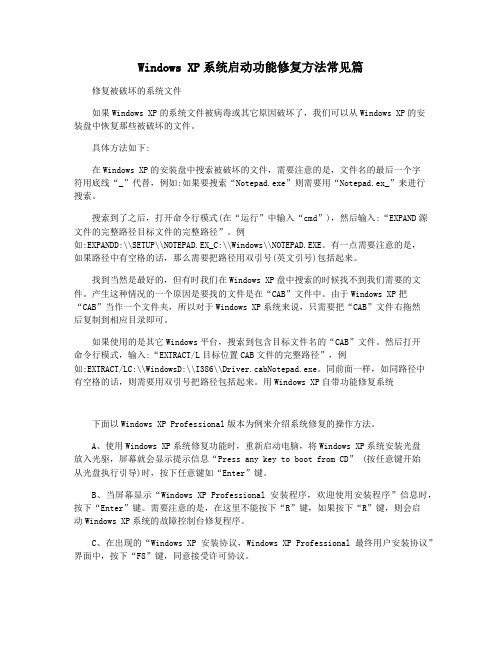
Windows XP系统启动功能修复方法常见篇修复被破坏的系统文件如果Windows XP的系统文件被病毒或其它原因破坏了,我们可以从Windows XP的安装盘中恢复那些被破坏的文件。
具体方法如下:在Windows XP的安装盘中搜索被破坏的文件,需要注意的是,文件名的最后一个字符用底线“_”代替,例如:如果要搜索“Notepad.exe”则需要用“Notepad.ex_”来进行搜索。
搜索到了之后,打开命令行模式(在“运行”中输入“cmd”),然后输入:“EXPAND源文件的完整路径目标文件的完整路径”。
例如:EXPANDD:\\SETUP\\NOTEPAD.EX_C:\\Windows\\NOTEPAD.EXE。
有一点需要注意的是,如果路径中有空格的话,那么需要把路径用双引号(英文引号)包括起来。
找到当然是最好的,但有时我们在Windows XP盘中搜索的时候找不到我们需要的文件。
产生这种情况的一个原因是要找的文件是在“CAB”文件中。
由于Windows XP把“CAB”当作一个文件夹,所以对于Windows XP系统来说,只需要把“CAB”文件右拖然后复制到相应目录即可。
如果使用的是其它Windows平台,搜索到包含目标文件名的“CAB”文件。
然后打开命令行模式,输入:“EXTRACT/L目标位置CAB文件的完整路径”,例如:EXTRACT/LC:\\WindowsD:\\I386\\Driver.cabNotepad.exe。
同前面一样,如同路径中有空格的话,则需要用双引号把路径包括起来。
用Windows XP自带功能修复系统下面以Windows XP Professional版本为例来介绍系统修复的操作方法。
A、使用Windows XP系统修复功能时,重新启动电脑,将Windows XP系统安装光盘放入光驱,屏幕就会显示提示信息“Press any key to boot from CD” (按任意键开始从光盘执行引导)时,按下任意键如“Enter”键。
BOOt.ini文件错误引起系统无法启动的解决方法
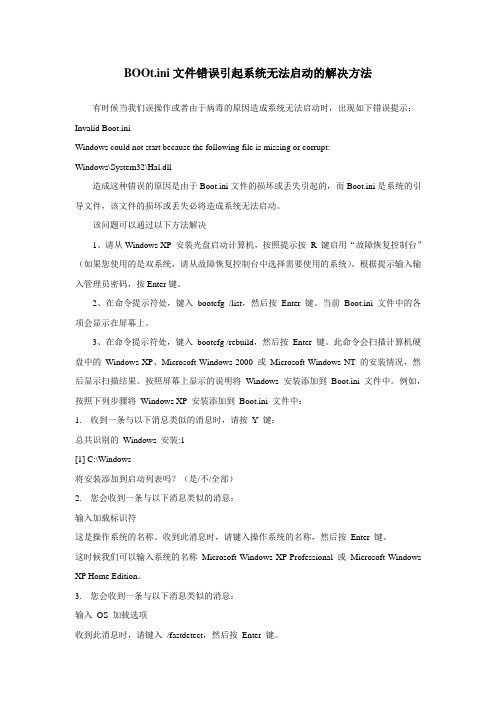
BOOt.ini文件错误引起系统无法启动的解决方法有时候当我们误操作或者由于病毒的原因造成系统无法启动时,出现如下错误提示:Invalid Boot.iniWindows could not start because the following file is missing or corrupt:Windows\System32\Hal.dll造成这种错误的原因是由于Boot.ini文件的损坏或丢失引起的,而Boot.ini是系统的引导文件,该文件的损坏或丢失必将造成系统无法启动。
该问题可以通过以下方法解决1、请从Windows XP 安装光盘启动计算机,按照提示按R 键启用“故障恢复控制台”(如果您使用的是双系统,请从故障恢复控制台中选择需要使用的系统)。
根据提示输入输入管理员密码,按Enter键。
2、在命令提示符处,键入bootcfg /list,然后按Enter 键。
当前Boot.ini 文件中的各项会显示在屏幕上。
3、在命令提示符处,键入bootcfg /rebuild,然后按Enter 键。
此命令会扫描计算机硬盘中的Windows XP、Microsoft Windows 2000 或Microsoft Windows NT 的安装情况,然后显示扫描结果。
按照屏幕上显示的说明将Windows 安装添加到Boot.ini 文件中。
例如,按照下列步骤将Windows XP安装添加到Boot.ini 文件中:1. 收到一条与以下消息类似的消息时,请按Y键:总共识别的Windows 安装:1[1] C:\Windows将安装添加到启动列表吗?(是/不/全部)2. 您会收到一条与以下消息类似的消息:输入加载标识符这是操作系统的名称。
收到此消息时,请键入操作系统的名称,然后按Enter 键。
这时候我们可以输入系统的名称Microsoft Windows XP Professional 或Microsoft Windows XP Home Edition。
WinXP故障恢复控制台的使用
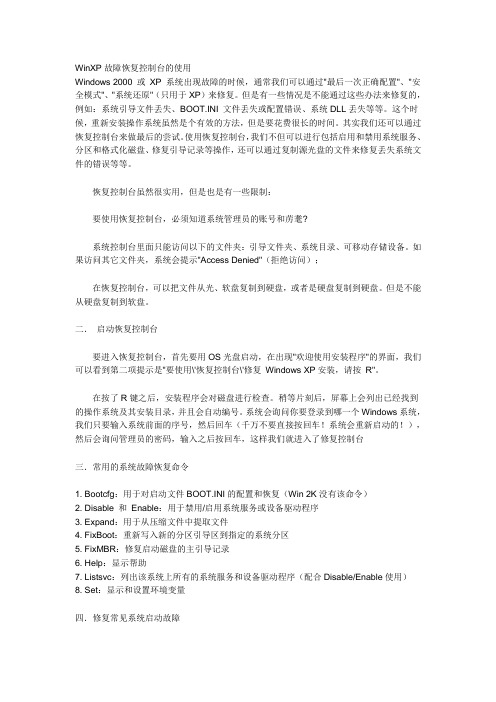
WinXP故障恢复控制台的使用Windows 2000 或XP 系统出现故障的时候,通常我们可以通过"最后一次正确配置"、"安全模式"、"系统还原"(只用于XP)来修复。
但是有一些情况是不能通过这些办法来修复的,例如:系统引导文件丢失、BOOT.INI 文件丢失或配置错误、系统DLL丢失等等。
这个时候,重新安装操作系统虽然是个有效的方法,但是要花费很长的时间。
其实我们还可以通过恢复控制台来做最后的尝试。
使用恢复控制台,我们不但可以进行包括启用和禁用系统服务、分区和格式化磁盘、修复引导记录等操作,还可以通过复制源光盘的文件来修复丢失系统文件的错误等等。
恢复控制台虽然很实用,但是也是有一些限制:要使用恢复控制台,必须知道系统管理员的账号和苈耄?系统控制台里面只能访问以下的文件夹:引导文件夹、系统目录、可移动存储设备。
如果访问其它文件夹,系统会提示"Access Denied"(拒绝访问);在恢复控制台,可以把文件从光、软盘复制到硬盘,或者是硬盘复制到硬盘。
但是不能从硬盘复制到软盘。
二.启动恢复控制台要进入恢复控制台,首先要用OS光盘启动,在出现"欢迎使用安装程序"的界面,我们可以看到第二项提示是"要使用\'恢复控制台\'修复Windows XP安装,请按R"。
在按了R键之后,安装程序会对磁盘进行检查。
稍等片刻后,屏幕上会列出已经找到的操作系统及其安装目录,并且会自动编号。
系统会询问你要登录到哪一个Windows系统,我们只要输入系统前面的序号,然后回车(千万不要直接按回车!系统会重新启动的!),然后会询问管理员的密码,输入之后按回车,这样我们就进入了修复控制台三.常用的系统故障恢复命令1. Bootcfg:用于对启动文件BOOT.INI的配置和恢复(Win 2K没有该命令)2. Disable 和Enable:用于禁用/启用系统服务或设备驱动程序3. Expand:用于从压缩文件中提取文件4. FixBoot:重新写入新的分区引导区到指定的系统分区5. FixMBR:修复启动磁盘的主引导记录6. Help:显示帮助7. Listsvc:列出该系统上所有的系统服务和设备驱动程序(配合Disable/Enable使用)8. Set:显示和设置环境变量四.修复常见系统启动故障(一) 系统引导区损坏通常是因为被病毒损坏,或者是使用一些第三方的磁盘工具,造成引导扇区内容被破坏。
如何修复Windows系统的启动问题
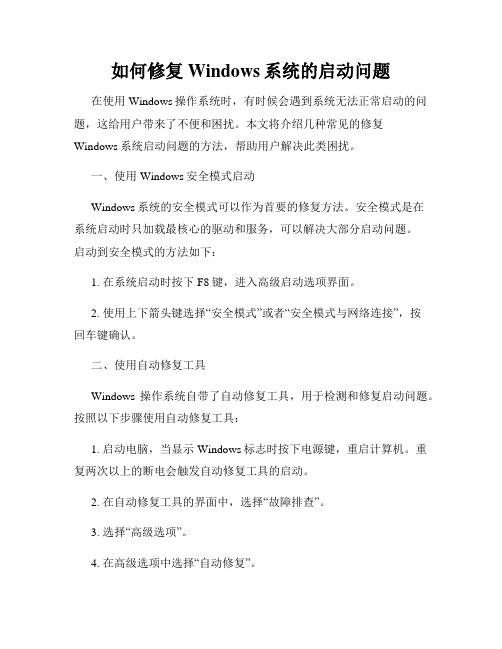
如何修复Windows系统的启动问题在使用Windows操作系统时,有时候会遇到系统无法正常启动的问题,这给用户带来了不便和困扰。
本文将介绍几种常见的修复Windows系统启动问题的方法,帮助用户解决此类困扰。
一、使用Windows安全模式启动Windows系统的安全模式可以作为首要的修复方法。
安全模式是在系统启动时只加载最核心的驱动和服务,可以解决大部分启动问题。
启动到安全模式的方法如下:1. 在系统启动时按下F8键,进入高级启动选项界面。
2. 使用上下箭头键选择“安全模式”或者“安全模式与网络连接”,按回车键确认。
二、使用自动修复工具Windows操作系统自带了自动修复工具,用于检测和修复启动问题。
按照以下步骤使用自动修复工具:1. 启动电脑,当显示Windows标志时按下电源键,重启计算机。
重复两次以上的断电会触发自动修复工具的启动。
2. 在自动修复工具的界面中,选择“故障排查”。
3. 选择“高级选项”。
4. 在高级选项中选择“自动修复”。
5. 等待自动修复工具完成修复过程,根据提示重启系统。
三、使用系统还原系统还原是一种简单而有效的修复方法,如果系统启动问题是由最近的软件安装或系统设置更改引起的,可以通过系统还原回到之前的状态。
按照以下步骤进行系统还原:1. 启动电脑,当显示Windows标志时按下电源键,重启计算机。
重复两次以上的断电会触发自动修复工具的启动。
2. 在自动修复工具的界面中,选择“故障排查”。
3. 选择“高级选项”。
4. 在高级选项中选择“系统还原”。
5. 选择一个较早的系统恢复点,按照提示完成还原过程。
四、修复启动文件如果Windows系统启动问题是由于启动文件损坏或丢失引起的,可以通过修复启动文件来解决。
按照以下步骤进行启动文件修复:1. 使用Windows安装光盘或启动盘启动计算机。
2. 在安装界面上选择相应的语言和其他首选项,点击“下一步”。
3. 点击“修复计算机”。
win7系统启动项修复方法
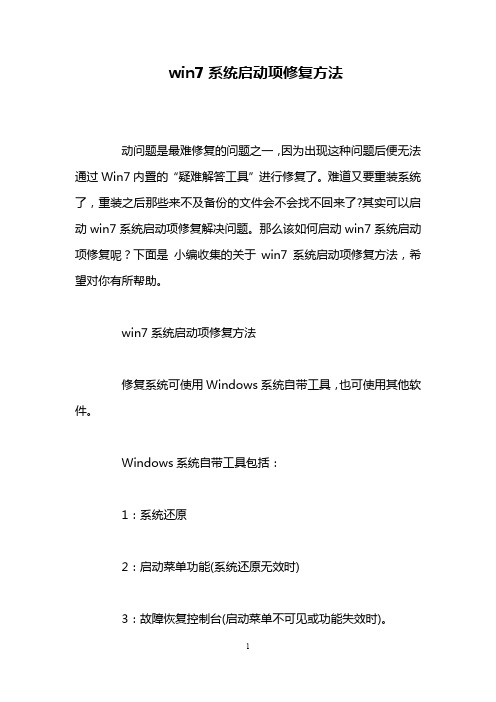
win7系统启动项修复方法动问题是最难修复的问题之一,因为出现这种问题后便无法通过Win7内置的“疑难解答工具”进行修复了。
难道又要重装系统了,重装之后那些来不及备份的文件会不会找不回来了?其实可以启动win7系统启动项修复解决问题。
那么该如何启动win7系统启动项修复呢?下面是小编收集的关于win7系统启动项修复方法,希望对你有所帮助。
win7系统启动项修复方法修复系统可使用Windows系统自带工具,也可使用其他软件。
Windows系统自带工具包括:1:系统还原2:启动菜单功能(系统还原无效时)3:故障恢复控制台(启动菜单不可见或功能失效时)。
第三方工具包括一些可修复硬盘引导区或修复Windows 系统的工具软件。
修复Windows7一般可采用系统自带的高级启动选项、Windows7系统光盘启动修复、第三方工具盘修复的三种办法。
使用系统自带的高级启动选项:如下图所示:(Windows7高级启动选项)开机时按F8键,进入Windows7高级启动选项,这和WindowsXP的安全模式比较,多了第一项的“修复计算机”和后面的“禁用系统失效时自动重启”,“禁用驱动程序签名强制”三项,而“修复计算机”就是Windows7系统光盘启动修复选项全部功能。
光盘修复Windows7系统的办法:在光驱中放入Winodws7系统光盘,从光盘启动计算机。
你会看到以下系统恢复选项:1:启动修复(启动项快速恢复)2:系统还原(从系统还原点恢复)3:系统镜像恢复(各种系统镜像恢复)4:Windows内存诊断(内存诊断程序)5:命令提示符(执行全部命令行程序)PS:如果以上的方法还是不能解决问题的话,可以使用U 盘装系统来解决问题。
win7系统启动盘制作的解决方法相关文章:1.如何利用usb启动装win7系统2.如何用U盘启动盘安装win7系统3.u盘系统修复工具修复win7系统方法4.U大师U盘启动盘装win7系统教程。
windows xp 故障恢复控制台的全部技巧

windows xp 故障恢复控制台的全部技巧Windows出现系统故障的确是一件习以为常的事情,因此在故障出现后如何将损失降低到最小程度,就是一个值得我们深入探讨的问题。
通常情况下,我们可以通过“最后一次正确配置”或进“安全模式”进行修复,但如果这些都行不通,那你是不是就准备放弃修复,而使用终极杀手锏——重装系统了呢?其实在Windows 2000/XP/2003操作系统中,有一棵系统故障的救命稻草,那就是故障恢复控制台。
使用故障恢复控制台,我们不但可以进行包括启用和禁用服务,格式化驱动器,在本地驱动器上读写数据(包括被格式化为NTFS文件系统的驱动器)等操作,还可以执行许多其它管理任务。
特别对于那些想通过从软盘或光盘上复制文件到硬盘上来修复系统,或者要对阻止计算机正常启动的服务进行重新配置的“高手”们,故障恢复控制台堪称利器。
进入故障恢复控制台进入故障恢复控制台,有两种方法:一种是直接利用系统安装光盘从光盘启动系统进入;另一种就是将故障恢复控制台安装到硬盘上,它会自动在系统启动菜单中增加一个选项,我们可以从中选择进入。
光盘启动进入计算机从安装光盘启动后,首先是加载一系列程序,当出现如图1所示的“欢迎使用安装程序”界面,在这里我们看到第二项内容为“要用‘恢复控制台’修复Windows XP安装,请按R”。
按下键盘上的“R”键,这样安装程序就会对磁盘进行检查。
稍候屏幕上会列出已经找到的存在于当前硬盘上的所有操作系统及其安装目录,并且会给予自动编号。
图1 图2 我们应该选择你想要修复的那个Windows XP系统,只需输入相应系统前面的序号,然后回车,此时会要求我们输入管理员的密码(如图3)。
输入密码后按回车键,这样我们就进入了故障恢复控制台(如图4)。
图3 图4 如果你只安装了一个操作系统,那么在选择登录的系统时序号前只有1,很多朋友都会按常规认为直接按回车键即可默认选择第一项,其实这种作法是完全错误的,如果你直接按下回车键系统将会重新启动。
电脑开机显示pressanykeytorestart进不了系统怎么办?
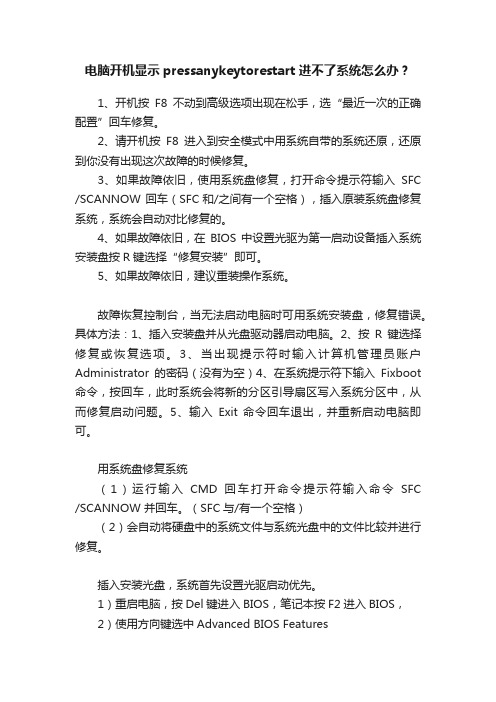
电脑开机显示pressanykeytorestart进不了系统怎么办?1、开机按F8不动到高级选项出现在松手,选“最近一次的正确配置”回车修复。
2、请开机按F8进入到安全模式中用系统自带的系统还原,还原到你没有出现这次故障的时候修复。
3、如果故障依旧,使用系统盘修复,打开命令提示符输入SFC /SCANNOW 回车(SFC和/之间有一个空格),插入原装系统盘修复系统,系统会自动对比修复的。
4、如果故障依旧,在BIOS中设置光驱为第一启动设备插入系统安装盘按R键选择“修复安装”即可。
5、如果故障依旧,建议重装操作系统。
故障恢复控制台,当无法启动电脑时可用系统安装盘,修复错误。
具体方法:1、插入安装盘并从光盘驱动器启动电脑。
2、按R键选择修复或恢复选项。
3、当出现提示符时输入计算机管理员账户Administrator的密码(没有为空)4、在系统提示符下输入Fixboot 命令,按回车,此时系统会将新的分区引导扇区写入系统分区中,从而修复启动问题。
5、输入Exit 命令回车退出,并重新启动电脑即可。
用系统盘修复系统(1)运行输入CMD回车打开命令提示符输入命令SFC /SCANNOW 并回车。
(SFC与/有一个空格)(2)会自动将硬盘中的系统文件与系统光盘中的文件比较并进行修复。
插入安装光盘,系统首先设置光驱启动优先。
1)重启电脑,按Del键进入BIOS,笔记本按F2进入BIOS,2)使用方向键选中Advanced BIOS Features3)回车进入BIOS设置页面4)通过方向键选中First Boot Device或(1st Boot Device)5)使用上下方向键选中CDROM6)按ESC返回BIOS设置界面。
7)使用方向键选中Save &Exit Setup8)按 'Y’键后回车,电脑自动重启下面开始进入修复安装1)重启电脑后,迅速把XP光盘(安装版光盘,不要用ghost版)插入光驱。
如何修复损坏的操作系统
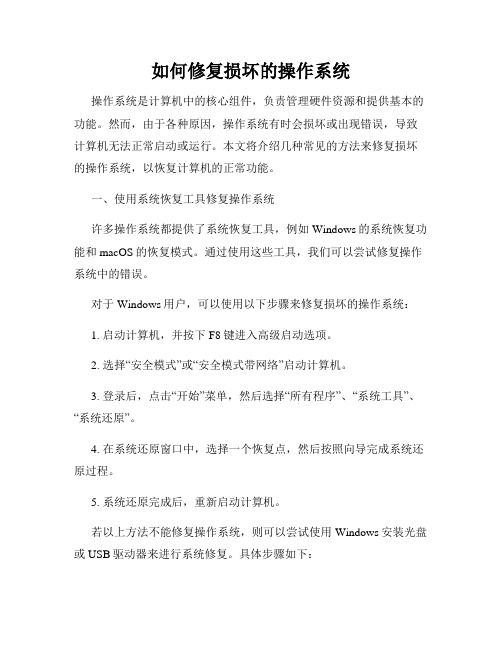
如何修复损坏的操作系统操作系统是计算机中的核心组件,负责管理硬件资源和提供基本的功能。
然而,由于各种原因,操作系统有时会损坏或出现错误,导致计算机无法正常启动或运行。
本文将介绍几种常见的方法来修复损坏的操作系统,以恢复计算机的正常功能。
一、使用系统恢复工具修复操作系统许多操作系统都提供了系统恢复工具,例如Windows的系统恢复功能和macOS的恢复模式。
通过使用这些工具,我们可以尝试修复操作系统中的错误。
对于Windows用户,可以使用以下步骤来修复损坏的操作系统:1. 启动计算机,并按下F8键进入高级启动选项。
2. 选择“安全模式”或“安全模式带网络”启动计算机。
3. 登录后,点击“开始”菜单,然后选择“所有程序”、“系统工具”、“系统还原”。
4. 在系统还原窗口中,选择一个恢复点,然后按照向导完成系统还原过程。
5. 系统还原完成后,重新启动计算机。
若以上方法不能修复操作系统,则可以尝试使用Windows安装光盘或USB驱动器来进行系统修复。
具体步骤如下:1. 插入Windows安装光盘或USB驱动器,并重启计算机。
2. 在启动过程中按下启动设备选项键(一般是F12或Esc键)进入启动菜单。
3. 选择从光盘或USB驱动器启动。
4. 选择“修复计算机”选项,并按照向导进行操作。
5. 选择“自动修复”或“启动修复”来尝试修复损坏的操作系统。
对于macOS用户,可以按照以下步骤来修复操作系统:1. 关机并重新启动计算机,同时按住Command + R键不松手。
2. 进入恢复模式后,选择“磁盘工具”并点击“继续”。
3. 在磁盘工具中,选择操作系统所在的硬盘并点击“修复磁盘”进行修复。
4. 修复完成后,重新启动计算机。
二、使用命令行工具修复操作系统命令行工具是一种强大的修复操作系统中问题的方法。
可以通过命令行工具进行故障排除、修复文件系统错误等。
对于Windows用户,可以按照以下步骤使用命令行工具修复操作系统:1. 启动计算机,并按下F8键进入高级启动选项。
hal.dll文件丢失,系统无法启动这个方法

在DOS提示符下输入: expand x:\i386\driver.cab /f:hal.dll c:\windows\system32\(x:为光驱盘符.再次利用 expand 首先将halaacpi.dll拷贝至c:\winindows\system32\,并改名为hal.dll后重新启动电脑,再拷 halacpi.dll(因为hal.dll的源文件名是halacpi.dll).改名(ren)后重启,restart即可
2,是hal.dll文件的版本不对或者丢失;
由于不同的计算机对应不同的hal.dll文件,但是现在的ghost系统往往出现误判,导致hal.dll文件与实际不符。hal.dll文件和相应的计算机类型:acpi multiprocessor pc halmacpi.dl_ ; acpi uniprocessor pc halaacpi.dl_ ; advanced configuration and power interface(acpi)pc halacpi.dl_ ; mps multiprocessor pc halmaps.dl_ ; mps unitprocessor pc halapic.dl_ standard pc hal.dl_ ; compaq systempro multiprcessor or 100% compatible halsp.dl_。这个可以通过设备管理器的计算机项目可以看到,或者看hal.dll的版本信息。如果由于系统无法进入,无法知道究竟是那种类型。可以逐个测试,哪个能启动就是哪个^_^(笨办法)
(示例中partition(1)表示是windows XP在C盘的,你根据自己情况修改):
[boot loader] timeout=30 default=multi(0)disk(0)rdisk(0)partition(1)\Windows
解决因系统文件损坏或丢失Windows无法启动的方法
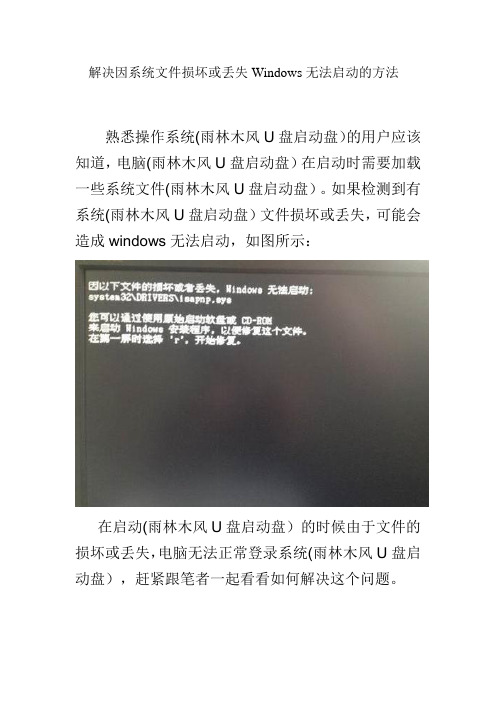
解决因系统文件损坏或丢失Windows无法启动的方法
熟悉操作系统(雨林木风U盘启动盘)的用户应该知道,电脑(雨林木风U盘启动盘)在启动时需要加载一些系统文件(雨林木风U盘启动盘)。
如果检测到有系统(雨林木风U盘启动盘)文件损坏或丢失,可能会造成windows无法启动,如图所示:
在启动(雨林木风U盘启动盘)的时候由于文件的损坏或丢失,电脑无法正常登录系统(雨林木风U盘启动盘),赶紧跟笔者一起看看如何解决这个问题。
1、将系统(雨林木风U盘启动盘)安装盘插入CD-ROM驱动器,然后重启电脑(雨林木风U盘启动盘)。
根据提示,选择CD-ROM驱动器开机所需的全部选项;
2、进入“欢迎使用安装程序”界面后,按键盘上的“R”键启动系统故障恢复控制台;
3、接着输入管理员密码,如果没有设置,则直接回车进入下一步;
4、在故障恢复控制台命令提示符处,将下面的命令复制过去:
5、最后,输入“exit”并回车退出故障恢复控制台界面。
完成以上操作后,重启电脑(雨林木风U盘启动盘),这时候应该就可以进入windows系统(雨林木风U盘启动盘)了。
因系统文件(雨林木风U盘启动盘)损坏或者丢失导致Windows无法启动的问题就跟大家讲解到此,希望上面的方法可以帮到受此困扰的用户。
用故障恢复控制台修复XP系统
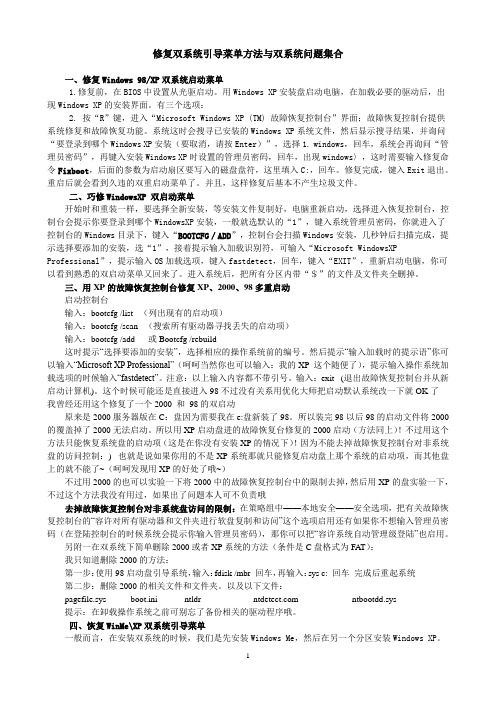
无线路由器掉线原因分析以及解决方法【IT168 专稿】一些用户在使用无线路由器时曾遇到上网偶尔或频繁掉线的问题,这是怎么回事呢?该怎么解决呢?一、宽带原因很多时候,无线路由器出现掉线并不是由无线路由器自身引起,本着先检查前端设备的思路,应先重点检查前端宽带设备是否存在掉线问题。
1、连接故障线缆松动或连接不牢或水晶头接触片被氧化/卤化,线路接触不好等原因导致高频衰减过大。
解决思路:检查连接网络的线缆是否插在正确的端口上,宽带MODEM线应插在无线路由器WAN/Internet口,是否连接正确。
可尝试更换和无线路由器连接的网线试试,并重点检查水晶头做工和质量〔如舌片弹性是否足够〕,水晶头松动和卤化也会导致网络连接时断时续。
ADSL终端的广域口指示灯闪亮,终端无法激活或偶尔能激活,仔细检查用户线和线的连接是否正确,连接有没有脱落,必要时可换线试试。
如果是有线宽带,可检查Cable Modem上的指示灯状态,如果指示灯显示的状态不正常,可检查连接Cable Modem与有线电视同轴电缆的连接是否牢靠、是否有损坏、接头是否松动等;查看有线电视接收是否正常,如果电视节目效果明显变差或者根本收看不到节目,可致电有线电视客户服务中心。
这样可一步步缩小问题出现可能的范围,以便确定是宽带设备、服务商的问题还是无线路由器的问题。
2、ADSL线路故障进户线线路过长,接头过多,或存在一些干扰源。
解决思路:用户线路质量太差,单独使用ADSL上网试试看,如果同样掉线,可要求ISP检查进户线质量。
检查ADSL周围是否有无绳〔〕、空调、洗衣机、冰箱等电磁干扰比较严重的设备,如有请移开,并不要共用一条电源线〔电压不稳也会造成一些MODEM掉线〕。
可用以下常见方法判断故障所在——能打、不能上网,说明线路正常,原因可能是互联网络问题或ADSL终端问题;能上网,不能打,边明外线正常、互联网络正常,原因可能是室内连接问题或从ADSL机架到程控交换机问题;不能打,也不能上网,可能是外线断,或其他问题;用户端外线绝缘不良,用户上网时一拿手柄WAN灯熄灭或宽带信号不能同步,一般为外线绝缘不良或有接头接触不良,修好外线后故障可解除。
恢复控制台修复损坏后的Windows XP

copy e:\windows\repair\sam e:\windows\system32\config\sam
接着将后3行中的“sam”字符分别替换为“software”、“system”、“security”和“default”,分别键入(即除上述4行命令,还另有12行命令)。这里需要注意的是,熟悉DOS命令的朋友可以将delete语句去除,在进行copy时选择“Yes”;此外这里的copy命令不支持通配符“*”和“?”,一次只能复制一个文件。如果你有另外一台电脑可用,为节省时间也可用记事本新建一个文本文件,并将全部命令拷入,例如将其取名为r1.txt,把它拷贝到Windows目录下,并在故障恢复控制台的Windows目录下运行“batch r1.txt”命令。
使用故障恢复控制台修复损坏后的Windows XP注册表
--------------------------------------------------------------------------------
如果连安全模式都进不去,那么我们就不得不利用Windows XP的恢复控制台来修复系统了。
copy e:\windows\tmp\sam e:\windows\system32\config\sam
同理将“sam”字符分别替换为“software”、“system”、“security”和“default”,分别键入(共10行命令)。
同样的道理也可以用batch命令进行上述操作,另外如果Windows XP不安装在E盘,请根据实际情况更改。
进入故障恢复控制台,新建一个临时文件夹,备份当前的注册表文件到临时文件夹中以备不时之需,然后将当前注册表文件删除,接着将“%SystemRoot%\Repair”目录下文件拷贝到“%SystemRoot%\System\Config”目录下,最后重新启动系统便可进入Windows XP系统。不过恢复此项操作的是Windows XP刚安装完后的注册表,因此,安装完后所做的任何改变和设置都将丢失。具体操作如下(这里假设Windows XP安装在E:\Windows下,具体操作应根据情况改变此文件夹):
10招解决XP无法启动故障
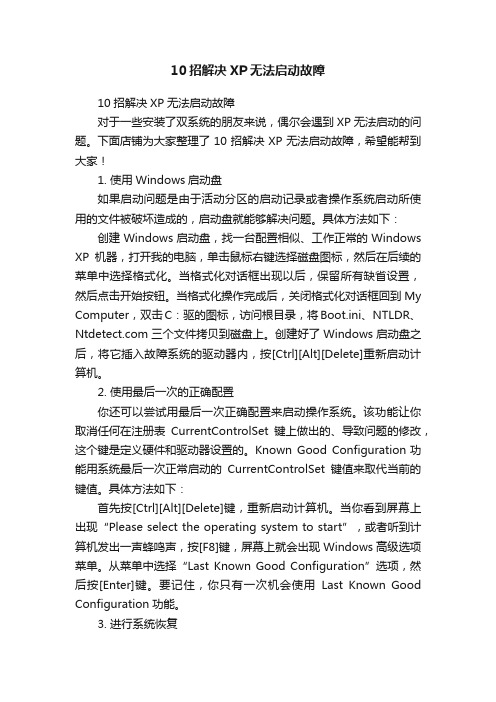
10招解决XP无法启动故障10招解决XP无法启动故障对于一些安装了双系统的朋友来说,偶尔会遇到XP无法启动的问题。
下面店铺为大家整理了10招解决XP无法启动故障,希望能帮到大家!1. 使用Windows启动盘如果启动问题是由于活动分区的启动记录或者操作系统启动所使用的文件被破坏造成的,启动盘就能够解决问题。
具体方法如下:创建Windows启动盘,找一台配置相似、工作正常的Windows XP机器,打开我的电脑,单击鼠标右键选择磁盘图标,然后在后续的菜单中选择格式化。
当格式化对话框出现以后,保留所有缺省设置,然后点击开始按钮。
当格式化操作完成后,关闭格式化对话框回到My Computer,双击C:驱的图标,访问根目录,将Boot.ini、NTLDR、三个文件拷贝到磁盘上。
创建好了Windows启动盘之后,将它插入故障系统的驱动器内,按[Ctrl][Alt][Delete]重新启动计算机。
2. 使用最后一次的正确配置你还可以尝试用最后一次正确配置来启动操作系统。
该功能让你取消任何在注册表CurrentControlSet键上做出的、导致问题的修改,这个键是定义硬件和驱动器设置的。
Known Good Configuration功能用系统最后一次正常启动的CurrentControlSet键值来取代当前的键值。
具体方法如下:首先按[Ctrl][Alt][Delete]键,重新启动计算机。
当你看到屏幕上出现“Please select the operating system to start”,或者听到计算机发出一声蜂鸣声,按[F8]键,屏幕上就会出现Windows高级选项菜单。
从菜单中选择“Last Known Good Configuration”选项,然后按[Enter]键。
要记住,你只有一次机会使用Last Known Good Configuration功能。
3. 进行系统恢复能够帮助解决Windows XP启动问题的另一个工具是系统恢复。
Windows XP系统故障恢复控制台使用教程
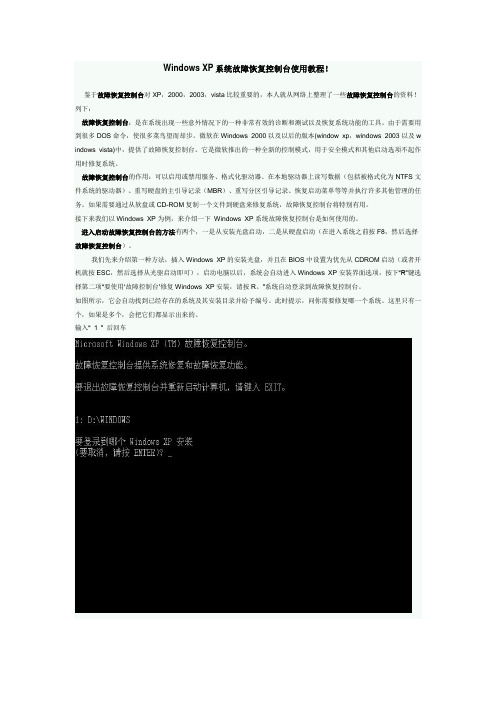
Windows XP系统故障恢复控制台使用教程!鉴于故障恢复控制台对XP,2000,2003,vista比较重要的,本人就从网络上整理了一些故障恢复控制台的资料!列下:故障恢复控制台:是在系统出现一些意外情况下的一种非常有效的诊断和测试以及恢复系统功能的工具。
由于需要用到很多DOS命令,使很多菜鸟望而却步。
微软在Windows 2000以及以后的版本(window xp,windows 2003以及w indows vista)中,提供了故障恢复控制台。
它是微软推出的一种全新的控制模式,用于安全模式和其他启动选项不起作用时修复系统。
故障恢复控制台的作用:可以启用或禁用服务、格式化驱动器、在本地驱动器上读写数据(包括被格式化为NTFS文件系统的驱动器)、重写硬盘的主引导记录(MBR)、重写分区引导记录、恢复启动菜单等等并执行许多其他管理的任务。
如果需要通过从软盘或CD-ROM复制一个文件到硬盘来修复系统,故障恢复控制台将特别有用。
接下来我们以Windows XP为例,来介绍一下Windows XP系统故障恢复控制台是如何使用的。
进入启动故障恢复控制台的方法有两个,一是从安装光盘启动,二是从硬盘启动(在进入系统之前按F8,然后选择故障恢复控制台)。
我们先来介绍第一种方法,插入Windows XP的安装光盘,并且在BIOS中设置为优先从CDROM启动(或者开机就按ESC,然后选择从光驱启动即可),启动电脑以后,系统会自动进入Windows XP安装界面选项,按下“R”键选择第二项“要使用…故障控制台‟修复Windows XP安装,请按R。
”系统自动登录到故障恢复控制台。
如图所示,它会自动找到已经存在的系统及其安装目录并给予编号。
此时提示,问你需要修复哪一个系统。
这里只有一个,如果是多个,会把它们都显示出来的。
输入“ 1 ” 后回车选择了要修复的系统的编号后,控制台会提示输入该系统的管理员密码(如果密码为空就直接回车)。
电脑开机后出现NTLDR缺失应该怎么办
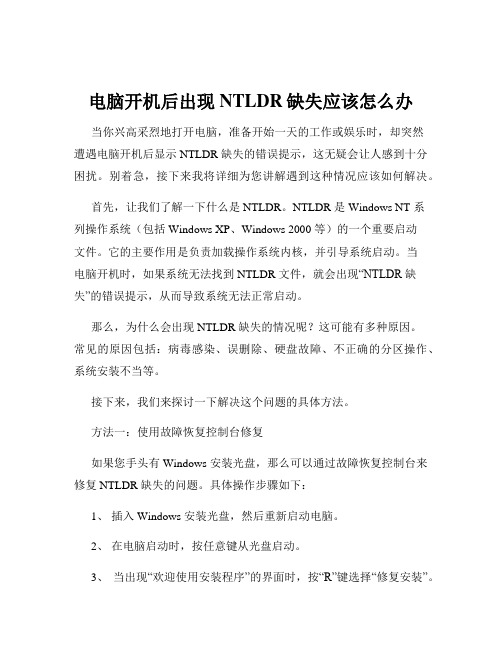
电脑开机后出现NTLDR缺失应该怎么办当你兴高采烈地打开电脑,准备开始一天的工作或娱乐时,却突然遭遇电脑开机后显示 NTLDR 缺失的错误提示,这无疑会让人感到十分困扰。
别着急,接下来我将详细为您讲解遇到这种情况应该如何解决。
首先,让我们了解一下什么是 NTLDR。
NTLDR 是 Windows NT 系列操作系统(包括 Windows XP、Windows 2000 等)的一个重要启动文件。
它的主要作用是负责加载操作系统内核,并引导系统启动。
当电脑开机时,如果系统无法找到 NTLDR 文件,就会出现“NTLDR 缺失”的错误提示,从而导致系统无法正常启动。
那么,为什么会出现 NTLDR 缺失的情况呢?这可能有多种原因。
常见的原因包括:病毒感染、误删除、硬盘故障、不正确的分区操作、系统安装不当等。
接下来,我们来探讨一下解决这个问题的具体方法。
方法一:使用故障恢复控制台修复如果您手头有 Windows 安装光盘,那么可以通过故障恢复控制台来修复 NTLDR 缺失的问题。
具体操作步骤如下:1、插入 Windows 安装光盘,然后重新启动电脑。
2、在电脑启动时,按任意键从光盘启动。
3、当出现“欢迎使用安装程序”的界面时,按“R”键选择“修复安装”。
4、然后,根据提示进入故障恢复控制台。
5、在命令提示符下,输入以下命令:copy X:\i386\ntldr C:\(其中 X 为光驱盘符)如果系统提示您是否覆盖文件,输入“Y”确认。
6、输入“exit”命令退出故障恢复控制台,然后重新启动电脑。
方法二:重新复制 NTLDR 文件如果您能通过其他方式访问到正常的 NTLDR 文件(例如从另一台相同操作系统的电脑上复制),也可以尝试直接将其复制到出现问题的电脑中。
具体步骤如下:1、使用 U 盘或移动硬盘等存储设备,从正常的电脑上复制NTLDR 文件。
2、将存储设备连接到出现问题的电脑上。
3、以管理员身份登录到出现问题的电脑,然后将复制的 NTLDR文件粘贴到 C 盘根目录下。
Vindows系统故障修复四技巧
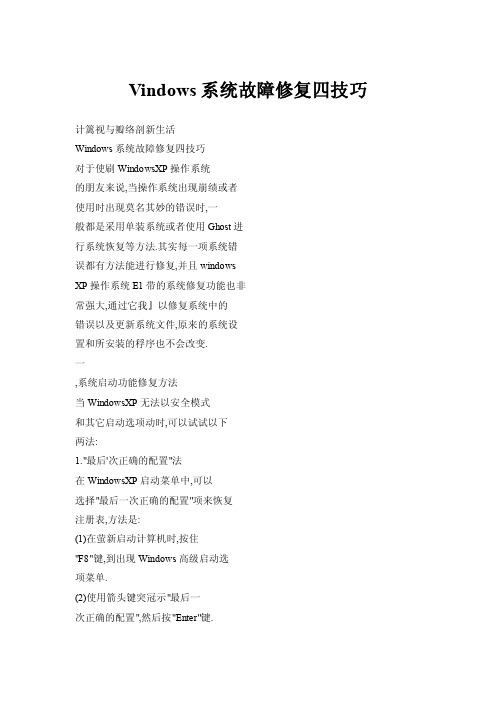
Vindows系统故障修复四技巧计篱视与瓣络剖新生活Windows系统故障修复四技巧对于使刷WindowsXP操作系统的朋友来说,当操作系统出现崩绩或者使用时出现莫名其妙的错误时,一般都是采用单装系统或者使用Ghost进行系统恢复等方法.其实每一项系统错误都有方法能进行修复,并且windowsXP操作系统E1带的系统修复功能也非常强大,通过它我』以修复系统中的错误以及更新系统文件,原来的系统设置和所安装的稃序也不会改变.一,系统启动功能修复方法当WindowsXP无法以安全模式和其它启动选项动时,可以试试以下两法:1."最后'次正确的配置"法在WindowsXP启动菜单中,可以选择"最后一次正确的配置"项来恢复注册表,方法是:(1)在萤新启动计算机时,按住"F8"键,到出现Windows高级启动选项菜单.(2)使用箭头键突冠示"最后一次正确的配置",然后按"Enter"键.当选择"最后一次正确的配置"启动电脑时,Windows只还原注册表项"HKLM\System\CurrentControlSet"由的信息,任何在其它注册表项中所作的更改均保持不变..2.故障恢复制台法当无法启动计算机时,也可以从WindowsXP安装CD运行故障恢复控制台,尝试修复错误:(1)插入安装光盘并从光盘驱动器重新启动计算机.(2)按"R"键选择修复或恢复选项.(3)~tl果有双重引导或多重引导系统.请从"故障恢复控制台"选择要访问的驱动器.(4)当出现提示符时,键入本地管理员账户Administrator的密码.在大多数情况下,你都需要内置的Administra—tor账户的密码才能使用"故障恢复控制台",该账户密码默认为空.(5)在系统提示符一卜,键入"Fixboot"命令,按下"Enter"键,此日1』系统会将新的分区引导扇区写到系统分区巾.从而修复启动问题.(6)键入"Exit"命令,按下"Enter"键,退出"故障恢复控制台"并_亘新启动计算机.二,修复WindowsXP磁盘硬盘出现环道,是电脑用户最不希望看到的事情,因为这很_口』能造成数据丢失等严重后果.出现坏道怎么办?如何最大程度降低风险,并避免坏道以后再捣乱.下面为大家提供一个消除坏道的方法,坏道有可能是逻辑坏道,重新分区格式化后就会消除.于是找来win—dows98启动盘,启动电脑后用Fdisk和Format命令分别对碗盘进行了分区和格式化.但结果坏道依然存在,无计JI施的时候,想到了手边还有一张Win—dowsXP的安装光盘.抱着试试看的心情,插入光盘,在安装过程中用其中集成的分区和格式化工具对硬盘进行了重新分区和格式化.当安装好操作系统后,用磁盘扫描工具检查,坏道竟然神奇地消失了!笔者认为WindowsXP的分区和格式化工具要比Windows98的更强大.对逻辑坏道有很强的修复能力,同时可能还能屏蔽物理坏道.因此,如果你的电脑硬盘也现了不易恢复的坏道.可以先用WindowsXP的安装光盘中的分区试试,没准就能收到意想不到效果.三,用WinXP安装盘修复系统文件如果你的WindowsXP操作系统的系统文件被病毒或其它原因损坏了.在这里笔者告诉你…个修复系统文件的方法,那就是通过WindowsXP的安装盘来修复被损坏了的文件.恢复的具体过程如下:在WindowsXP的安装盘中搜索被破坏的文件,需要注意的是,文件名的最后…个字符用底线"一"代替,例如:如果要搜索"Notepad.exe"则需要用"Notepad.ex_"来进行搜索.搜索到了之后,打开命令行模式(在"运行"中输入''cm,然后输入:''EXPAND源文件的完整路径目标文件的完整路径". 例如".EXPANDI~.\SETUP\NOTEPAD. Ex—C.'XWindows\NOTEPAD.ExE.有一点需要注意的是,如果路径中有空格的话,那么需要把路径用双引号(英文引号)包括起来.找到当然是最好的.但有时我们在WindowsXP盘中搜索的时候找不到我们需要的文件.产生这种情况的一个原因是要找的文件是在"CAB"文件中.由于WindowsXP把"CAB"当作一个文件夹,所以对于WindowsXP系统来说,只需要把"CAB"文件右拖然后复制到相应目录即可.如果使用的是其它Windows平台.搜索到包含目标文件名的"CAB"文件. 然后打开命令行模式.输入:"EX-TRACT/L目标位置CAB文件的完整路径",例如:EXTRACT/LC:\Win—dowsD:\I386kDriver.cabNotepad.exe.同前面…样,如同路径中有空格的话, 则需要用双引号把路径包括起来.四,解决NTLDR文件丢失在突然停电或在高版本系统的基础上安装低版本的操作系统时,很容易造成NTLDR文件的丢失.这样在登录系统时就会出现"NTLDRisMissing Pressanykeytorestart"的故障提示,其可在"故障恢复控制台"中进行解决.进入故障恢复控制台,然后插入WindowsXP安装光盘.接着在故障恢复控制台的命令状态下输入"copyx\i386\nddrc:\"命令并回车即可(''x"为光驱所在的盘符),然后执行"copy\c:\"命令,如果提示是否覆盖文件,则键入'"确认,并按回车键. 《计算机与网络》2008年第2O期地天。
如何使用Windows CMD命令进行系统恢复与修复
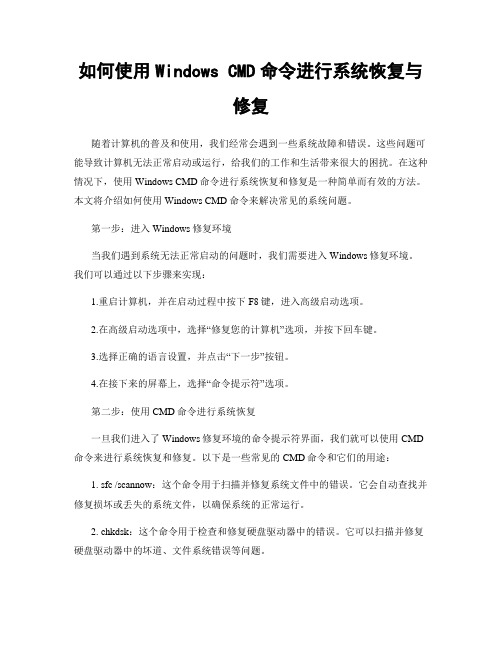
如何使用Windows CMD命令进行系统恢复与修复随着计算机的普及和使用,我们经常会遇到一些系统故障和错误。
这些问题可能导致计算机无法正常启动或运行,给我们的工作和生活带来很大的困扰。
在这种情况下,使用Windows CMD命令进行系统恢复和修复是一种简单而有效的方法。
本文将介绍如何使用Windows CMD命令来解决常见的系统问题。
第一步:进入Windows修复环境当我们遇到系统无法正常启动的问题时,我们需要进入Windows修复环境。
我们可以通过以下步骤来实现:1.重启计算机,并在启动过程中按下F8键,进入高级启动选项。
2.在高级启动选项中,选择“修复您的计算机”选项,并按下回车键。
3.选择正确的语言设置,并点击“下一步”按钮。
4.在接下来的屏幕上,选择“命令提示符”选项。
第二步:使用CMD命令进行系统恢复一旦我们进入了Windows修复环境的命令提示符界面,我们就可以使用CMD 命令来进行系统恢复和修复。
以下是一些常见的CMD命令和它们的用途:1. sfc /scannow:这个命令用于扫描并修复系统文件中的错误。
它会自动查找并修复损坏或丢失的系统文件,以确保系统的正常运行。
2. chkdsk:这个命令用于检查和修复硬盘驱动器中的错误。
它可以扫描并修复硬盘驱动器中的坏道、文件系统错误等问题。
3. bootrec /fixmbr:这个命令用于修复主引导记录(MBR),它是计算机启动过程中的重要组成部分。
如果MBR损坏,计算机将无法正常启动。
4. bootrec /fixboot:这个命令用于修复启动分区的引导扇区。
如果启动分区的引导扇区损坏,计算机也将无法正常启动。
5. dism /online /cleanup-image /restorehealth:这个命令用于修复和恢复Windows 映像中的错误。
它可以自动下载和替换损坏的系统文件,以确保系统的稳定性和安全性。
第三步:重启计算机并检查修复效果在使用CMD命令进行系统恢复和修复之后,我们需要重新启动计算机并检查修复效果。
Windows系统启动问题解决办法修复引导问题
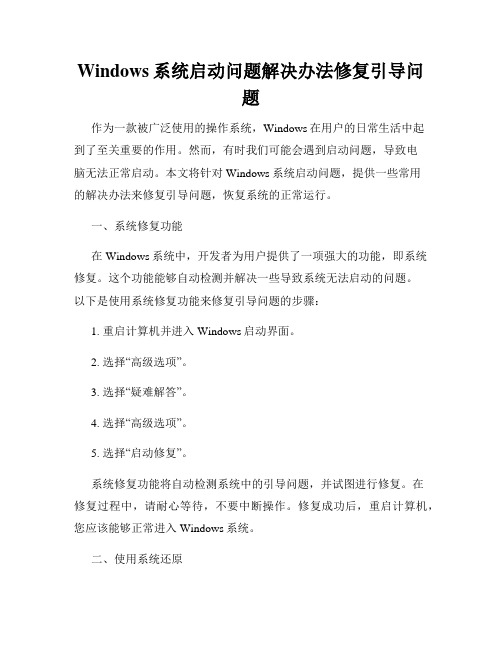
Windows系统启动问题解决办法修复引导问题作为一款被广泛使用的操作系统,Windows在用户的日常生活中起到了至关重要的作用。
然而,有时我们可能会遇到启动问题,导致电脑无法正常启动。
本文将针对Windows系统启动问题,提供一些常用的解决办法来修复引导问题,恢复系统的正常运行。
一、系统修复功能在Windows系统中,开发者为用户提供了一项强大的功能,即系统修复。
这个功能能够自动检测并解决一些导致系统无法启动的问题。
以下是使用系统修复功能来修复引导问题的步骤:1. 重启计算机并进入Windows启动界面。
2. 选择“高级选项”。
3. 选择“疑难解答”。
4. 选择“高级选项”。
5. 选择“启动修复”。
系统修复功能将自动检测系统中的引导问题,并试图进行修复。
在修复过程中,请耐心等待,不要中断操作。
修复成功后,重启计算机,您应该能够正常进入Windows系统。
二、使用系统还原如果系统修复功能无法解决启动问题,您可以尝试使用系统还原功能来恢复正常引导。
系统还原是Windows中的一项重要功能,它能够将系统还原到之前的某个时间点。
以下是使用系统还原来修复引导问题的步骤:1. 重启计算机并进入Windows启动界面。
2. 选择“高级选项”。
3. 选择“疑难解答”。
4. 选择“高级选项”。
5. 选择“系统还原”。
在系统还原界面中,您可以选择恢复到之前的某个时间点,选取一个您认为系统还没有问题的日期和时间进行恢复。
在进行恢复操作之后,系统将会重新启动,并希望您能够正常进入Windows系统。
三、使用安全模式如果系统修复和系统还原功能都无法解决引导问题,您可以尝试进入安全模式来对系统进行修复。
安全模式是Windows的一种启动模式,它会禁用掉一些不必要的驱动和程序,以便更好地排除问题。
以下是进入安全模式来修复启动问题的步骤:1. 重启计算机并进入Windows启动界面。
2. 按住F8键,直到出现“高级引导选项”界面。
windows2000报错
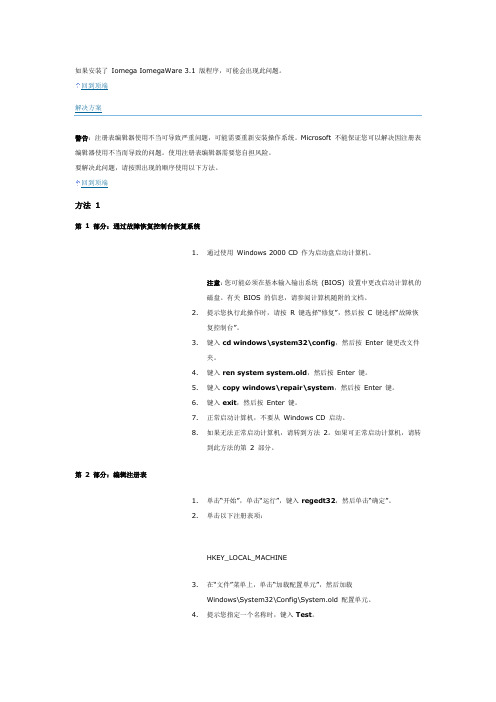
如果安装了Iomega IomegaWare 3.1 版程序,可能会出现此问题。
回到顶端解决方案警告:注册表编辑器使用不当可导致严重问题,可能需要重新安装操作系统。
Microsoft 不能保证您可以解决因注册表编辑器使用不当而导致的问题。
使用注册表编辑器需要您自担风险。
要解决此问题,请按照出现的顺序使用以下方法。
回到顶端方法 1第 1 部分:通过故障恢复控制台恢复系统1.通过使用Windows 2000 CD 作为启动盘启动计算机。
注意:您可能必须在基本输入输出系统(BIOS) 设置中更改启动计算机的磁盘。
有关BIOS 的信息,请参阅计算机随附的文档。
2.提示您执行此操作时,请按R 键选择“修复”,然后按C 键选择“故障恢复控制台”。
3.键入cd windows\system32\config,然后按Enter 键更改文件夹。
4.键入ren system system.old,然后按Enter 键。
5.键入copy windows\repair\system,然后按Enter 键。
6.键入exit,然后按Enter 键。
7.正常启动计算机,不要从Windows CD 启动。
8.如果无法正常启动计算机,请转到方法2。
如果可正常启动计算机,请转到此方法的第2 部分。
第 2 部分:编辑注册表1.单击“开始”,单击“运行”,键入regedt32,然后单击“确定”。
2.单击以下注册表项:HKEY_LOCAL_MACHINE3.在“文件”菜单上,单击“加载配置单元”,然后加载Windows\System32\Config\System.old 配置单元。
4.提示您指定一个名称时,键入Test。
5.找到并随后单击以下注册表项,其中<xxx> 表示编号,如001、002 以及其他编号:ControlSet<xxx>\Control\Class\{4D36E965-E325-11CE-BFC1-08002BE10318}ControlSet<xxx>\Control\Class\{4D36E967-E325-11CE-BFC1-08002BE10318}6.删除步骤5 中每个注册表项的LOWERFILTERS 项。
- 1、下载文档前请自行甄别文档内容的完整性,平台不提供额外的编辑、内容补充、找答案等附加服务。
- 2、"仅部分预览"的文档,不可在线预览部分如存在完整性等问题,可反馈申请退款(可完整预览的文档不适用该条件!)。
- 3、如文档侵犯您的权益,请联系客服反馈,我们会尽快为您处理(人工客服工作时间:9:00-18:30)。
使用故障恢复控制台修复不能启动的Windows系统我们这里介绍的方法在原理上来说十分简单,即首先将Boot.ini文件删除,然后通过“BootCfg /Rebuild”命令将其重建,在重建的过程中,BootCfg同时也会修复在本文开篇所列出的多种可能损坏的系统文件,最后使用FixBoot写入新的启动扇区。
通过这样的方法,只需简单的8条命令,即可修复绝大多数Windows系统不能正常启动的故障。
下面我们分步骤详细解释。
删除Boot.ini文件首先,上面我们说过,进入系统控制台后,默认工作目录为系统目录,如果Windows 安装在C:盘时,即“c:windows”,而Boot.ini文件在根目录上,此时我们需要进入上一级目录:命令1 : cd..Boot.ini是一个相当重要的系统文件,因此,在未解除系统对其的保护状态前,我们是不能对其进行删除操作的。
要做到这一点,需要运行三条命令,依次解除其隐含、只读和隐含属性,这样才能最终将其删除。
命令2 : ATTRIB –H C:BOOT.INI命令3 : ATTRIB –R C:BOOT.INI命令4 : ATTRIB –S C:BOOT.INI命令5 : DEL BOOT.INI删除boot.ini的步骤使用BootCfg修复启动故障现在到了最重要的步骤,运行:命令5 : BOOTCFG /REBUILD该命令将遍历系统的安装设置,修复其中的故障部分,纠正导致Windows不能正常启动的一系列错误,并重建Boot.ini文件。
在Boot.ini重建结束后,将出现“Enter OS Load Options:”输入栏,这时,为保证系统的正常启动,需要注意的是:1、对Windows XP 用户而言,必须添加/FASTDETECT 选项。
2、如果系统的CPU支持Intel的XD 或AMD的NX功能,必须添加/NOEXECUTE=OPTIN 选项。
在下面图示的例子中,为说明方便,同时添加了上面两个开关选项,不过,切记,如果您的CPU不支持相应的功能,千万不要添加NOEXECUTE 选项,不然,会造成系统启动的故障。
而“Enter Load Identifier” 部分,则相对关系不大,输错也没有太大的影响。
当然,如果您是一个完善主义者,则可如图例中输入完整的如“Microsoft Windows XP Home Edition”之类,显得比较规。
使用BootCfg /Rebuild重建boot.ini进行磁盘检查这一步骤将检查系统分区的完整性,虽然从某种意义上说,这一步骤并不是必需的,不过,确保系统硬盘能够运转正常,没有坏扇区,也是保证Windows系统长期安全的必要手段。
命令很简单:命令7 : CHKDSK /R /F该命令的运行时间根据机器配置的不同而变化,在某些较为古老的PC的甚至可能会超过半个小时。
写入新的引导扇区命令8 : FIXBOOT该命令将清除修复过程可能造成的影响系统运行的因素,重写硬盘的引导扇区。
当出现“Sure you want to write a new bootsector to the partition C: ?” 提示时敲入“Y”确认即可。
这样,我们的修复过程即宣告完成。
在故障恢复控制台中输入“EXIT”以重启系统,您会惊奇地发现Windows系统能够正常启动,曾经出现的如DLL、注册表项、或NTLDR之类的错误奇迹般消失了。
通过这样的方法,可以避免重装Windows之类的繁琐劳动,节省您的时间。
Repairing Windows XP in Eight CommandsMost of us have seen it at one time or another; perhaps on our own PC, the PC of a loved one, or perhaps a PC at your place of employment. The system spends weeks or months operating in a smooth fashion, taking you to the far reaches of the wide, wibbly web, and after one particularly late evening of browsing and gaming, you shut your PC off and go to bed. Millions of people across the globe do just this every night, but a few of us have turned our PCs on the next day not to the standard Windows XP loading screen, but instead this dreaded error:Windows could not start because the following file is missing or corrupt: \WINDOWS\SYSTEM32\CONFIG\SYSTEMYou can attempt to repair this file by starting Windows Setupusing the original Setup CD-ROM.Select ‘R’ at the first screen to start repair.Which renders your PC inaccessible from the standard boot procedures of Windows XP. You try safe mode, to no avail. You’re particularly savvy and try issuing the FIXBOOT and FIXMBR commands in the Windows recovery consol e, but after each reboot, you’re merely greeted with the same obnoxious and terrifying blue screen of death that’s preventing you from accessing your precious data.Perhaps you’ve also seen these error screens:Windows NT could not start because the below file is missing or corrupt:X:\WINNT\System32\Ntoskrnl.exe_________________Windows NT could not start because the below file is missing or corrupt:X:\WINNT\System32\HAL.dll_________________NTLDR is MissingPress any key to restart_________________Invalid boot.iniPress any key to restartAllow me to build tension by prefacing the end-all/be-all solution with my background: Having worked for the now-incorporated Geek Squad branch of Best Buy Corporation for the better part of eight months, I have seen dozens upon dozens of systems come through our department with any one of these errors, brought in by customers who are afraid they did something, have a virus, or are in jeopardy of losing their data. Prior to my discovery of an invaluable sequence of commands, our standard procedure was to hook the afflicted drive to an external enclosure, back up a customer’s data and then restore the PC with the customer’s restore discs or an identical copy of Windows with the customer’s OEM license key. If th e customer wasn’t keen on the applicable charges for the data backup, we informed them of the potential risks for a Windows repair installation (Let’s face it, they don’t always work right), had them sign a waiver, and we did our best.Neither of these procedures are cheap in the realm of commercial PC repair, nor do they inspire a tremendous level of confidence in the technician or the hopeful client.In an effort to expedite our repair time and retain the sanity of myself and other technicians, I received permission to undertake a case study on a variety of PCs currently in service that exhibited any of the aforementioned symptoms, and I took it upon myself to find a better solution. After crawling through the MSKB, Experts Exchange, MSDN and sundry websites all extolling the virtues of a solution to these problems, I only found one that worked, and it has been reliably serving me for the better part of two weeks on seventeen PCs to date.The process is simple: Get to the Windows Recovery Console for your particular Windows installation, navigate to the root letter of your installation (C: in most cases), issue eight commands, and reboot. The cornerstone of this process is a command called “BOOTCFG /Rebuild” which is a complete diagnostic of the operating system loaded into the recovery console; the purpose of the command is to remove/replace/repair any system files that were preventing the operating system from loading correctly. Amongst the files it fixes are:•Windows Hardware Abstraction Layer (HAL)•Corrupt registry hives (\WINDOWS\SYSTEM32\CONFIG\xxxxxx)•Invalid BOOT.INI files• A corrupt NTOSKRNL.EXE• A missing NT Loader (NTLDR)The command process may apply to other types of blue screens orHive/HAL/INI/EXE/DLL-related stop errors, but I have not had the luxury of computers in this type of disrepair. The process I am about to outline is virtually harmless, and if you feel you may be able to correct your PC’s boot-time blue screens and stop errors with the sequence, feel free to try.Let us now begin with a step-by-step instruction for correcting these issues.Getting to the Windows Recovery Console1.Insert your Windows XP CD into your CD and assure that your CD-ROM drive is capableof booting the CD. Configuring your computer to boot from CD is outside of the scope ofthis document, but if you are having trouble, consult Google for assistance.2.Once you have booted from CD, do not select the option that states: “Pr ess F2 to initiatethe Automated System Recovery (ASR) tool.” You’re going to proceed until you see thefollowing screen, at which point you will press the “R” key to enter the recovery console:•After you have selected the appropriate option from step two, you will be prompted to select a valid Windows installation (Typically number “1”). Select the installation number, (As mentioned, “1” in most cases), and hit enter. If there is an administrator password forthe administrator account, enter it and hit enter. You will be greeted with this screen,which indicates a recovery console at the ready:Continue to page 2 to proceed with the repair functions. [newpage]Proceeding With the Repair Functions•There are eight commands you must enter in sequence to repair any of the issues I noted in the opening of this guide. I will introduce them here, and then show the resultsgraphically in the next six steps. These commands are as follows:o C: CD ..o C: ATTRIB –H C:\boot.inio C:ATTRIB –S C:\boot.inio C:ATRIB –R C:\boot.inio C: del boot.inio C: BOOTCFG /Rebuildo C: CHKDSK /R /Fo C: FIXBOOT•To “Go up a directory” in computing is to revert back to the directory above the current folder you’re operating in. If, for example, I’m in the C:WINDOWSSYSTEM32 directory, and I want to get at a file in the WINDOWS directory, I would merely type CD .. and Iwould be taken out of the SYSTEM32 folder and up one level to WINDOWS. We’regoing to do the same thing here from the WINDOWS folder to get to the basic root of C:•Now that we are at C: we can begin the process of repairing the operating systemand that begins with modifying the attributes of the BOOT.INI file. Briefly, BOOT.INI controls what operating systems the Windows boot process can see, how to load them, and where they’re located on your disk. We’re going to make sure the file is no longer hidden from our prying eyes, remove the flag that sets it as an undeletable system file, and remove the flag that sets it as a file we can only read, but not write to. To do this, we will issue three commands in this step:•C:ATTRIB –H C:\BOOT.INI•C:ATTRIB –R C:\BOOT.INI•C:ATTRIB –S C:\BOOT.INIto remove the Hidden, System and Read Only flags.•Now that we’ve modified the attributes for the BOOT.INI file, it’s up for deletion.the syntax for it is simple: { DEL | FILE NAME }, e.g., C:DEL BOOT.INI deletes the BOOT.INI file.•Now for the most important step of our process, the BOOTCFG /REBUILDcommand which searches for pre-existing installations of Windows XP and rebuilds sundry essential components of the Windows operating system, recompiles the BOOT.INI file and corrects a litany of common Windows errors. It is very important that you do one or both of the following two things: First, every Windows XP owner must use /FASTDETECT as an OS Load Option when the rebuild process is finalizing. Secondly, if you are the owner of a CPU featuring Intel’s XD or AMD’s NX buffer overflow protection, you must also use /NOEXECUTE=OPTIN as an OS Load Option. I will demonstrate both commands for the purpose of this guide, but do not set NOEXECUTE as a load option if you do not own one of these CPUs. For the “Enter Load Identifier” portion of this command, you should enter the name of the operating system you have installed. If, for example, you are using Windows XP Home, you could type “Microsoft Windows XP Home Edition” for the identifier. This gives the process some authenticity, if you’re keen on being a perfectionist.•This step verifies the integrity of the hard drive containing the Windows XP installation. While this step is not an essential function in our process,it’s still good to be sure that the drive is physically capable of running windows, in that it contains no bad sectors or other corruptions that might be the culprit. No screenshot necessary here! Just type CHKDSK /R /F at the C:> prompt. Let it proceed; it could take in excess of 30 minutes on slower computers, when this is finished move on to the seventh and final step.•This last step also requires no screenshot. When you are at the C:> prompt,simply type FIXBOOT. This writes a new boot sector to the hard drive and cleans up all the loose ends we created by rebuilding the BOOT.INI file and the system files. When the Windows Recovery Console asks you if you are “Sure you want to write a new bootsector to the partition C: ?”just hit “Y,” then enter to confirm your decision.Results and Wrap-UpIt’s time to reboot your PC by typing EXIT in the Windows Recovery Console and confirming the command with a stroke of the enter key. With any luck, your PC will boot successfully into Windows XP as if your various DLL,Hive, EXE and NTLDR errors never ex isted. You’ve just saved yourself from many hours of work, frustration, potential data loss and shelling out your hard-earned greenbacks at a brick’n’mortar operation.Keep in mind that this solution is only designed to resolve the issues introduced in the preface if the cause is unrelated to spyware and viruses; while I have had significant luck with rebuilding heavily-infected systems in the method I have described, it is not guaranteed. If you believe your PC has affected one of these symptoms due to spyware or viruses, today’s fastest-growing PC nuisance, please do stop by our Spyware/Virus/Trojan Forum to receive first-class assistance in quarantine, removal and repair. Be sure to read the guidelines of our SVT Forum before posting!Good luck and happy hunting,Robert “Thrax” Hallock。
