香港冠捷非可视管理机使用说明
FLIR M3100E系列4 16通道数字视频监控录像机说明书

4 Cameras**
5 Power
Remote Control
Power Adapter
Ethernet Cable
Quick Start Guides
FULL INSTRUCTION MANUAL ONLINE
!
For best performance it is recommended to use a 1080P monitor/TV and set the DVR’s output resolution to 1920x1080. See the instruction manual for details.
It is important to set the correct time to ensure accurate time stamps on video recordings.
If the system is beeping after startup, the Ethernet cable may not be connected or the system may not be connected to the Internet. To stop the beeping: a) Connect an Ethernet cable from the system to your router and restart the system. OR b) Right click and click Disable Beep.
6: ON VGA* OR
HDMI
Software and complete instruction manual available on:
f l i r. c o m / s e c u r i t y / s u p p o r t
F007用户手册(中文)

F007指纹门禁一体机使用说明书一、产品简介:F007是一款全金属结构的指纹门禁一体机。
它采用精密的电子线路和优良的生产工艺,高贵典雅,气度非凡。
本产品采用国际领先的指纹识别技术,安全可靠,是对出入安全要求极高的场所应用门禁的理想选择,广泛适用于商务机构、办公室、工厂、住宅小区等。
本产品配合红外遥控键盘和管理员密码进行指纹管理,操作简单方便。
最多可以存储120枚指纹,其中2枚管理员指纹,118枚用户指纹,每枚指纹分配一个ID号。
二、功能简介休眠功能本机配有人体感应装置,当有人接近时,本机即进入待机状态,人离开30秒后,本机自动进入休眠状态,进入休眠状态可以省电,且能延长使用寿命。
管理员遥控操作功能用红外遥控器操作,输入管理员密码进入编程状态,可进行如下操作:修改管理员密码、增加指纹、删除指纹、清空指纹、设置开门时间、设置防拆报警时间、解除防拆报警。
管理员指纹操作功能管理员指纹的ID号为1-2,不能用于开锁,其中ID号为1的指纹用于增加用户指纹和解除防拆报警,ID号为2的指纹用于删除用户指纹和解除防拆报警。
用户指纹操作功能用户指纹的ID号为3-120,仅用于开锁。
出门按钮操作功能外接出门按钮,用于开锁。
参数设置功能开门时间:0~10 秒,出厂时默认设置为5秒,管理员可以通过遥控器设置。
驱动电锁功能NC与COM接线端子控制阴极电锁,采用断电开锁方式,应设置开门时间为1-10秒。
N0与COM接线端子控制阳极电锁,采用通电开锁方式,应设置开门时间为0(实际为50mS)。
防拆报警功能当本机正常工作时被非法拆卸,蜂鸣器会发出连续的报警声,持续1分钟自动关闭。
重要信息请不要私自修理本机,如有问题,请返回厂家修理。
安装在墙上之前如果要打孔,请仔细检查暗线或线管,在钻孔或固定线夹的时候要使用安全眼镜。
如果产品升级,说明书将可能有所不同,恕不另行通知。
三、接口原理及接口参数继电器输出接口本机的NO、COM、NC分别接继电器的常开、公共、常闭输出管脚,与其内部电路完全隔离,开锁时继电器吸合,用于驱动阳极锁或阴极锁,触点输出电流为3A,接口原理,如图1所示。
Delvcam DELV-HD7-4K 7英寸4K兼容1080P摄像头顶部监控器用户指南说明书

7" 4K Compatible 1080P Camera Top Monitorwith Audio MeterDelvcam DELV-HD7-4KUser GuideIMPORTANT SAFETY INSTRUCTIONS∙ Read manual before using this product.∙ Keep manual for future reference.∙ Do not place the display screen on the ground.∙ Avoid heavy impact or dropping.∙ Do NOT use chemical solutions to clean this product.Wipe with a clean soft cloth to maintain the brightness of the surface. ∙ Do not block any vent holes.∙ Follow the instructions when making adjustments.∙ Unplug the power and remove the battery if you do not plan to use the monitor for an extended period of time.FEATURESMultiple Features & 4K HDMI CompatibleHistogram, Focus Assist, Check Field, Image Flip, Image Freeze & More Embedded Audio MeterDisplays numerical indicators and headroom levelsPortable Field Production SolutionLightweight and less than one-inch slim designINCLUDED ACCESSORIES OPTIONAL ACCESSORIES∙ Foldable Sunshade & Frame ∙ Mini HDMI Cable∙ Shoe Mount∙ F-970 Battery Plate∙ HDMI Plug Lock ∙ Anton Bauer Mount∙ V-Mount∙ LP-E6, D28S Battery Plates ∙BatterySPECIFICATIONSDisplay Screen: 7 inch IPS LCDBacklight: LEDResolution: 1920 x 1200Brightness: 450cd/m²Contrast 1200:1Aspect Ratio: 16:10Viewing Angle: 160°/ 160°(H/V)Input Signal: HDMI, AVOutput Signal: HDMIColor System: PAL-4.43 / NTSC—3.58HDMI Support Format: 480i/576i/480p/576p1080i (60/59.94/50)720p (60/59.94/50/30/29/25/24/23.98) 1080p(60/59.94/50/30/29.97/25/24/24sF/23.98/ 23.98sF)4K UHD 3840×2160p (30/29.97/25/24/23.98)Audio: Stereo Headphone Jack 3.5mm/Speaker Input Voltage: 7-24VDCPower Consumption: 8WDimensions (LxHxD): 6.9x5.1x0.67in / 176x130x17mmWeight: 0.6 lb / 270gMONITOR FRONT1 Factory Use Only2 OSD Controller Input3 Headphone Jack4 AV Signal Input MONITOR REAR5 HDMI Signal Input6 DC Power Input7 Battery Plate8 Speaker 6 F27 F3 User Definable Button 8 F4 User Definable Button 9 Power On/Off 10 Power Indicator Light1 MODE—AV or HDMI Signal2 Volume Down3 Volume Up4 MENU5F1HDMI PLUG LOCK: To lock the HDMIcable in place, slide the locking plateover the HDMI cable and secure withthe locking screw.7OPERATION1. When the monitor is plugged into power, the power indicator will be red.2. Turn Power ON. Power indicator will change from red to yellow.3. When AV or HDMI signal is detected, power indicator will change fromyellow to green.4. Press MENU, then pressF1 or F2 to scroll throughmenu selections.3. Press for secondary menu, pressF1 orF2 to scrollthrough selections.4.Pressto select item, useF1 orF2 to adjust settings.5.Pressto confirm adjustment.6.Press MENU to exit.SUNSHADEPress sunshade to frame and slide in place over the monitor as shown below.Foldable Sunshade Sunshade FrameHistogram On, OffEmbedded Audio On, Off Green = less than-20dB Yellow = less than –10dBCheck Field Red, Blue, Green, Gray, Off False ColorsOn, OffZebra Switch On, Off Zebra Exposure 0-100 IRE Focus Assist High, Low, Off Focus ColorRed, White, Blue, YellowScan Mode Auto, Full Screen,OverscanCamera Mode On, OffImage Flip Horizontal, Vertical, Hor& Ver, OffImage Freeze On, OffOffP2P On,Zoom 4X, 9X, 16X, Auto Anamorphic 1.3X, 2.0X, 2.0X MAG,OffBacklight 0-100 Brightness 0-100Contrast 0-100 Saturation 0-100Hue 0-100Color Temp 6500K, 9300K, UserTROUBLE SHOOTING1. No Image- Ensure that the cables are properly connected.- Use the standard power adapter that is included as improper voltage input may cause damage or injury.2. Incorrect or Abnormal Colors- Ensure that the cables are properly connected. - Check the signal source video output. - Check Saturation for appropriate setting.- Ensure Check Field is set to color or mono as required. - Reset image ratio.3. Image Size Error- Go to Menu/Function/Underscan to zoom in and out of pictures automatically for HDMI signals3. No Sound- Supports audio signal only in embedded HDMI and SDI input. - Ensure that the cables are properly connected. - Check volume control.Language EnglishOSD TransparencyHigh, Middle, Low, Off OSD Duration 5s, 10s, 15s, Off Volume 0-100 Mute On, Off Power ModeManual, AutoReset No. OK Software UpdateNo。
冠捷2271说明书
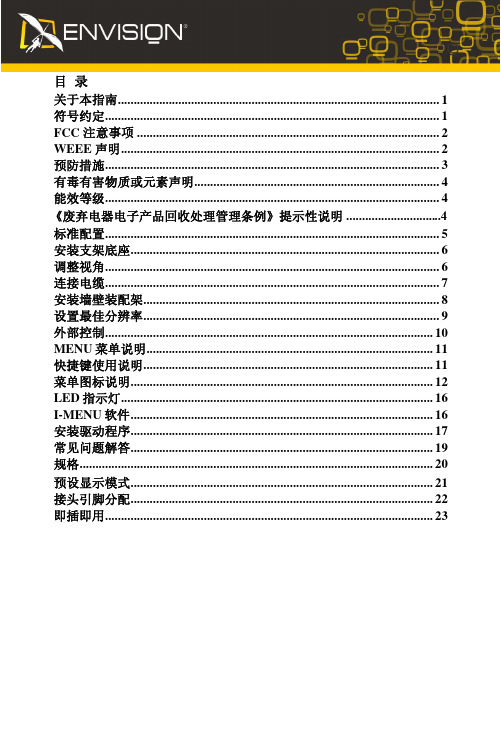
• 机壳后部和底部的槽和开口用于通风目的。为确保监视器可靠运行而不会过热,切勿阻塞或覆盖
这些开口。不要将监视器放置在床、沙发、地毯或类似的表面上。不要将监视器放置在暖气片或 热调节器上面或附近位置。不要将监视器放置在书柜或橱柜中,除非通风良好。
《废弃电器电子产品回收处理管理条例》提示性说明 ..............................4 标准配置......................................................................................................... 5 安装支架底座................................................................................................. 6 调整视角......................................................................................................... 6 连接电缆......................................................................................................... 7 安装墙壁装配架............................................................................................. 8 设置最佳分辨率............................................................................................. 9 外部控制....................................................................................................... 10 MENU 菜单说明.......................................................................................... 11 快捷键使用说明........................................................................................... 11 菜单图标说明............................................................................................... 12 LED 指示灯.................................................................................................. 16 I-MENU 软件............................................................................................... 16 安装驱动程序............................................................................................... 17 常见问题解答............................................................................................... 19 规格............................................................................................................... 20
philips 43pus7304 43英寸 4k超高清 智能电视 用户手册说明书

V. 1.0 Register your product and get support at/welcome用户手册2019 © Koninklijke Philips N.V 保留所有权利。
规格如有更改,恕不另行通知。
所有商标均是Koninklijke Philips N.V 或它们各自所有者的财产。
TPV Display Technology(Xiamen)Co.,Ltd. 保留随时更改产品的权利,而且没有义务对较早前提供的产品进行相应的调整。
制造商:冠捷显示科技(厦门)有限公司本手册中的材料对于此系统的设计用途来说已经足够。
如果产品或其单个模块或程序用于除此处指定用途之外的其它目的,则必须首先确认其有效性和适合性。
产品外形根据型号不同会有所差异,请以实际机型为准!产品不断更新,规格如有更改恕不另行通知。
对于本文档内容中的任何错误,以及因本文档内容造成的任何问题,TPV Display Technology(Xiamen)Co.,Ltd. 概不负责。
TPV Display Technology(Xiamen)Co.,Ltd. 会尽快地纠正用户报告的错误并将其公布在 TPV Display Technology(Xiamen)Co.,Ltd. 支持网站上。
像素特性此液晶显示产品具有很高的彩色像素。
尽管其有效像素高达 99.999% 或更高,但屏幕仍可能持续出现黑点或亮点(红色、绿色或蓝色)。
这是显示器的结构属性(在通用行业标准之内),不是故障。
用户不可更换任何组件。
请勿打开或取下电视机后盖暴露出产品内部。
必须由Philips 服务中心和官方修理店进行维修。
否则所有声明或暗示的保修都将失效。
本手册中明确禁止的任何操作、本手册中未建议或授权的任何调整或装配步骤均不在保修范围内。
所有其它已注册和未注册的商标是其各自所有者的财产。
® Kensington 和 Micro Saver 是 ACCO World Corporation 在美国注册和全球其它国家/地区已注册及正在申请的商标。
非可视说明书(1)

6
门口机接线图
4、操作和维护 请保持本产品干燥。雨水,湿气,湿气和液体或水分含量可能侵蚀含有矿物质
的电路。 本产品最好不要过度高温环境下使用。由于高温会缩短电子器件的寿命,损坏
电池,导致变形或熔化某些塑料部件和组件。 本产品最好不要过度低温环境下使用。当从温度低的地方移动到一个地方,与
常温下相比,它可能会产生内湿度,这可能会导致损坏电路板。 不要试图拆除这个产品。由非专业的人员处理不当,可能会导致设备损坏。 不要碾压,敲打或摇晃本产品,不当的操作可能会损坏主板里面的设备。 如果此产品不慎弄湿,请关闭电源,取出电池,并确认完全干燥24小时后,重
在通话状态下按上下键可调节手持机声音大小。
对码操作
1、门口机与手持机对码 a、门口机进入对码状态:按一下门口机对码键,会听到“嘀”一声,同时屏
幕会出现“ “字符,门口机进入对码状态。
* b、 手 持 机 进 入 对 码 状 态 : 长 按 挂 机 键 开 机 , 先 按 下 “ ” 号 键 , 再 长 按 左
安装指南
6
门口机接线图7配来自清单8说明8
常见问题及处理
8
感谢您选择本公司的无线非可视对讲门铃。请仔细阅读本说明书,领略其完善 的功能和简洁的操作方法。
本公司保留在不作任何预先通知的情况下对本手册中内容作修改的权利。
安全警告及注意事项
1、警告 不要将本产品放置不平或不稳定的台面,以防止坠落造成的故障或损坏。 本产品只可使用本公司指定的电池和充电器。使用其他产品可能会导致电池漏
華擎 PG27FF1A 用戶手冊说明书

目錄第 1 章簡介 (1)1.1 包裝內容 (1)1.2 安裝指示 (2)第 2 章規格 (7)2.1 顯示器規格 (7)2.2 預設顯示模式 (9)第 3 章顯示器概覽 (11)第 4 章調整視角 (14)第 5 章連接顯示器 (15)第 6 章 OSD 設定 (16)6.1 OSD 按鍵 (16)6.2 OSD 功能表(功能控制說明) (17)第 7 章故障排除 (23)第 8 章安全指示 (24)第 1 章簡介感謝您購買 PG27FF1A,這是一款在華擎一貫嚴格的品管下,生產的可靠顯示器。
本產品採耐用設計所展現的優異效能,完全符合華擎對品質及耐用度的承諾。
1.1 包裝內容•華擎 PG27FF1A 顯示器頭部•華擎 PG27FF1A 支架•華擎 PG27FF1A 快速入門指南•DisplayPort 纜線(DisplayPort 接 DisplayPort)•HDMI 纜線•電源線⚠重要如果任何物品損壞或缺少,請聯絡原購買處或當地經銷商。
包裝內容物可能因國家而異。
隨附的電源線為本顯示器專用,不得與其他產品搭配使用。
1.2 安裝指示將顯示器留在泡棉保護包裝中。
將支架的閂鎖對準顯示器。
用螺絲鎖緊支架。
將支架底座連接至支架並鎖緊螺絲,以固定支架底座。
對準閂鎖以放置支架蓋。
調整支架角度,確定已正確安裝支架總成,然後將顯示器豎直。
⚠重要安裝支架前,請視需要拆下顯示器溝槽上的螺絲。
將顯示器放在柔軟、受保護的表面上,以免刮傷顯示面板。
請勿在面板上使用任何尖銳物體。
用於安裝支架的溝槽,也可用於壁掛。
關於合適的壁掛套件,請聯絡經銷商。
第 2 章規格2.1 顯示器規格2.2 預設顯示模式第 3 章顯示器概覽前視圖背面底部第 4 章 調整視角為確保最佳檢視效果,建議觀看顯示器的整個面,然後依個人喜好調整顯示器角度。
握住支架,以免在調整顯示器角度時,推倒顯示器。
可在 -5° 至 23° 的範圍內,調整傾斜角度。
联网两线可视及非可视对讲系统安装使用说明

联网两线可视及非可视对讲系统安装使用说明(适合于ADK2000和AD2000对讲系统)一、系统简介1系统容量:管理中心机可接256栋楼、每栋可接8个单元,共2000多台门口机,每台门口机可挂500台室内分机。
2、门口机、住户分机、管理中心可实现三方相互呼叫和通话功能3、可视、非可视可同在一系统中联网安装使用4、非可视分机联网二线入户、不分极性,分机可由用户自行安装5、分机房号可在主机上自由编码,具有隔离保护,短路不影响系统6、门口主机具有用户独立密码开锁、门禁刷卡开锁二、中心机操作说明1呼叫分机:按楼栋号+单元号+分机房号+ “回呼”()键确认,听到振铃后等候通话。
(栋号3位, 单元号1位,分机号4位共8位)通话时按1-9键可延时通话,按“ *”退出(呼叫时如显示BUSY则线路忙)2、呼叫门口机:按楼栋号+单元号+0000+ “回呼”键(二)确认,听到振铃后等候通话。
(栋号3位,单元号1位+0000共8位)通话时按1-9键可延时通话,按“开锁”键可为该门口开锁,按“* ”退出(呼叫时如显示BUSY则线路忙)3、监视门口机:按楼栋单元号+ “0000” +9,(栋号3位,单元号1位共4位)监视中按1-9键可延时,按“开锁”键可为该门口开锁4、接受门口机呼叫:待机时听振铃时按1-9键或“回呼”键即可进入通话候通话,通话中按1-9键可延时通话,按“开锁”键可为该门口开锁,按“*”退出5、接受分机呼叫:待机时听振铃并显分机房号时,按“回呼”键(二)即可呼叫该分机,听到振铃后等候通话,按“ * ”键退出6、上下翻查功能向上翻查:V注:1、中心机呼叫用户分机时,拔(楼栋号3位+单元号1位+房号4位共8位数,若不足3位或4位则在前面加0)2、本系统可容纳255栋楼群,每栋1-8个单元,共2000多台门主机同时联网,在同一小区联网内门口主机不能设置相同楼栋号。
三、数码主机使用设置1、楼栋单元号设置:可跟据小区管理处对该门口要求进行设置楼栋单元号。
冠捷门禁设置说明书

冠捷门禁设置说明书(原创版)目录1.引言2.系统概述3.安装与调试4.功能设定5.门禁权限管理6.异常情况处理7.系统维护与升级8.结论正文【引言】冠捷门禁系统是一款集安全、方便、高效于一体的门禁管理设备。
为了帮助用户更好地理解和使用该系统,本文将详细介绍冠捷门禁设置说明书中的相关内容。
本文将按照系统概述、安装与调试、功能设定、门禁权限管理、异常情况处理、系统维护与升级的顺序进行说明。
【系统概述】冠捷门禁系统主要由门禁控制器、读卡器、电控锁、出门按钮等硬件设备组成。
系统支持多种开门方式,如刷卡、密码、指纹等,以满足不同场景的需求。
此外,系统还具备实时监控、报警功能以及远程管理功能,方便用户随时了解门禁使用情况。
【安装与调试】在安装冠捷门禁系统时,首先需要确定系统的硬件组成,并根据实际情况选择合适的安装位置。
在安装过程中,应注意确保各设备之间的连线正确无误,并确保设备安装牢固。
安装完成后,需要进行系统调试,包括设备自检、开门测试、异常情况测试等,确保系统运行正常。
【功能设定】冠捷门禁系统提供丰富的功能设定,包括开门方式、开门时间、关门时间、权限分配等。
用户可以根据实际需求进行设定,并可随时进行修改。
功能设定的具体操作方法可参考系统说明书。
【门禁权限管理】门禁权限管理是冠捷门禁系统的核心功能之一。
通过系统管理平台,用户可以对门禁权限进行添加、删除、修改等操作。
系统支持多种权限设置方式,如按时段设置、按区域设置、按人员设置等,以满足不同场景的需求。
【异常情况处理】在使用冠捷门禁系统的过程中,可能会出现一些异常情况,如设备故障、非法闯入等。
针对这些异常情况,系统提供了相应的处理方法。
设备故障时,用户可以通过系统管理平台查看故障信息,并及时进行维修;非法闯入时,系统将自动报警并记录相关信息,以便用户进行后续处理。
【系统维护与升级】为了确保冠捷门禁系统的稳定运行,用户需要定期进行系统维护,包括设备检查、软件升级等。
SmartAVI HKM-PRO HDMI KVM 切换器说明书

Scroll Lock + Scroll Lock
DOWN Switch the next one host
Scroll Lock + Scroll Lock
Scroll Lock + Scroll Lock
Scroll Lock + Scroll Lock
A Enable/Disable Audio Auto-Switch Z Switch to the audio 1 * X Switch to the audio 2 *
Scroll Lock + Scroll Lock
E Switch to the HUB 3 **
Scroll Lock + Scroll Lock
S Start to Auto-Scan
No [Scroll Lock] needed
1
Auto-Scan time interval is 5 seconds ***
USB
USB1.0 / USB1.1 / USB2.0 / USB 3.0
I/O CONNECTORS
(4) HDMI Female
Input
(3) USB Type B Female (3) Microphone Jack Female
(4) Audio Jack Female
AOC C27G2ZE BK 27 寸监视器用户指南说明书
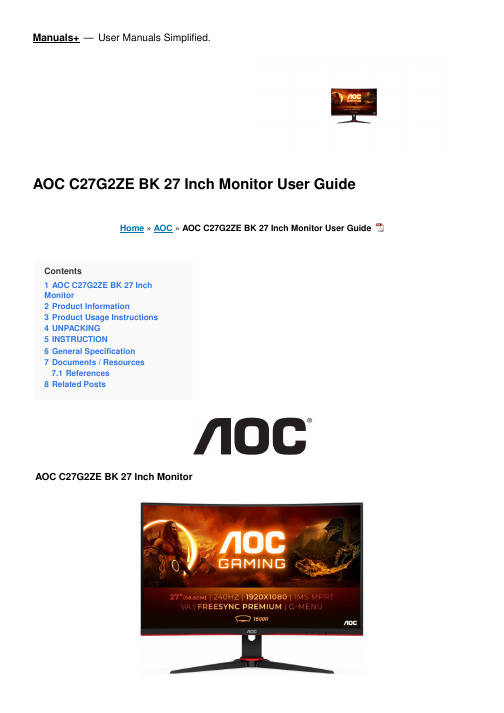
Manuals+— User Manuals Simplified.AOC C27G2ZE BK 27 Inch Monitor User GuideHome » AOC » AOC C27G2ZE BK 27 Inch Monitor User GuideContents1 AOC C27G2ZE BK 27 InchMonitor2 Product Information3 Product Usage Instructions4 UNPACKING5 INSTRUCTION6 General Specification7 Documents / Resources7.1 References8 Related PostsAOC C27G2ZE BK 27 Inch MonitorProduct InformationProduct: C27G2ZE MonitorModel Name: C27G2ZEPanel: TFT Color LCDViewable Image Size: 68.6cm diagonal (27” Wide Screen)Pixel Pitch: 0.3114mm(H) x 0.3114mm(V)Max Resolution: 1920×1080@240HzPower Source: 100-240V~, 50/60Hz, 1.5APower Consumption:Typical (default brightness and contrast): 31WMax. (brightness =100, contrast =100): 44WStandby mode: 0.3WDimensions (with stand): 612.4×464.6×227.4 mm (WxHxD)Net Weight: 5.04kgConnector Type: HDMI/DP/Earphone outSignal Cable Type: DetachableOperating Temperature: 0~5000m (0~16404ft)Operating Humidity: 10% ~ 85% (non-condensing)Non-Operating Humidity: 5% ~ 93% (non-condensing)Altitude:Operating: 0~5000m (0~16404ft)Non-Operating: 0~12192m (0~40000ft)Product Usage Instructions1. Connect the monitor to a power source using the power cable.2. Connect your computer or other devices to the monitor using the appropriate cables (HDMI, DP, or Earphoneout).3. Turn on the monitor by pressing the power button.4. Use the buttons on the monitor to navigate the on-screen display (OSD) menu and adjust settings such ascontrast, brightness, color setup, picture boost, etc.5. Refer to the user manual for detailed instructions on navigating and using the OSD menu.6. If you encounter any issues or have questions, refer to the FAQ section on the AOC website specific to yourcountry/region for support.UNPACKINGDifferent according to countries/regions Display design may differ from that illustrated INSTRUCTIONGeneral SpecificationModel nameC27G2ZE Driving syste mTFT Color LCDPanel Viewable Image Size68.6cm diagonal (27’’ Wide Screen)Pixel pitch0.3114mm(H) x 0.3114mm(V)Others Horizontal scan range30k-255kHzHorizontal scanSize(Maximum)597.888mmVertical scanrange48-240HzVertical ScanSize(Maximum)336.312mmMax resolution1920×1080@240HzPlug & Play VESA DDC2B/CIPower Source100-240V~, 50/60Hz, 1.5APower ConsumptionTypical(default brightness andcontrast)31W Max. (brightness =100,contrast =100)≤ 44W Standby mode≤ 0.3WDimensions(with stand)612.4×464.6×227.4 mm (WxHxD)Net Weight 5.04kgPhysical Charact eristics Connector TypeHDMI/DP/Earphone outSignal CableTypeDetachableTemperatureOperating0°C~ 40°CNon-Operating-25°C~ 55°COperating10% ~ 85% (non-condensing)Documents / ResourcesAOC C27G2ZE BK 27 Inch Monitor [pdf] User GuideC27G2ZE BK 27 Inch Monitor, C27G2ZE, BK 27 Inch Monitor, 27 Inch Monitor, Monitor ReferencesHomepage | AOC MonitorsAOC - Central de Suporte e DúvidasSearch Result - AOC MonitorContact support | AOC MonitorsContact support | AOC MonitorsSearch Result - AOC MonitorSearch Result - AOC MonitorSearch Result - AOC MonitorSearch Result - AOC MonitorSearch Result - AOC MonitorSearch Result - AOC MonitorSearch Result - AOC MonitorSearch Result - AOC MonitorSearch Result - AOC MonitorSearch Result - AOC MonitorSearch Result - AOC MonitorSearch Result - AOC MonitorHomepage | AOC MonitorsSearch Result - AOC MonitorSearch Result - AOC MonitorManuals+,。
22寸和24寸Hikvision监视器用户手册说明书

22-Inch & 24-Inch MonitorUser ManualLegal Information©2023 Hangzhou Hikvision Digital Technology Co., Ltd. All rights reserved.About this ManualThe Manual includes instructions for using and managing the Product. Pictures, charts, images and all other information hereinafter are for description and explanation only. The information contained in the Manual is subject to change, without notice, due to firmware updates or other reasons. Please find the latest version of this Manual at the Hikvision website (https:///).Please use this Manual with the guidance and assistance of professionals trained in supporting the Product.Trademarksand other Hikvision’s trademarks and logos are the properties of Hikvision in various jurisdictions. Other trademarks and logos mentioned are the properties of their respective owners.: The terms HDMI and HDMI High-Definition Multimedia Interface, and the HDMI Logo are trademarks or registered trademarks of HDMI Licensing Administrator, Inc. in the United States and other countries.DisclaimerTO THE MAXIMUM EXTENT PERMITTED BY APPLICABLE LAW, THIS MANUAL AND THE PRODUCT DESCRIBED, WITH ITS HARDWARE, SOFTWARE AND FIRMWARE, ARE PROVIDED “AS IS” AND “WITH ALL FAULTS AND ERRORS”. HIKVISION MAKES NO WARRANTIES, EXPRESS OR IMPLIED, INCLUDING WITHOUT LIMITATION, MERCHANTABILITY, SATISFACTORY QUALITY, OR FITNESS FOR A PARTICULAR PURPOSE. THE USE OF THE PRODUCT BY YOU IS AT YOUR OWN RISK. IN NO EVENT WILL HIKVISION BE LIABLE TO YOU FOR ANY SPECIAL, CONSEQUENTIAL, INCIDENTAL, OR INDIRECT DAMAGES, INCLUDING, AMONG OTHERS, DAMAGES FOR LOSS OF BUSINESS PROFITS, BUSINESS INTERRUPTION, OR LOSS OF DATA, CORRUPTION OF SYSTEMS, OR LOSS OF DOCUMENTATION, WHETHER BASED ON BREACH OF CONTRACT, TORT (INCLUDING NEGLIGENCE), PRODUCT LIABILITY, OR OTHERWISE, IN CONNECTION WITH THE USE OF THE PRODUCT, EVEN IF HIKVISION HAS BEEN ADVISED OF THE POSSIBILITY OF SUCH DAMAGES OR LOSS.YOU ACKNOWLEDGE THAT THE NATURE OF THE INTERNET PROVIDES FOR INHERENT SECURITY RISKS, AND HIKVISION SHALL NOT TAKE ANY RESPONSIBILITIES FOR ABNORMAL OPERATION, PRIVACY LEAKAGE OR OTHER DAMAGES RESULTING FROM CYBER-ATTACK, HACKER ATTACK, VIRUS INFECTION, OR OTHER INTERNET SECURITY RISKS; HOWEVER, HIKVISION WILL PROVIDE TIMELY TECHNICAL SUPPORT IF REQUIRED.YOU AGREE TO USE THIS PRODUCT IN COMPLIANCE WITH ALL APPLICABLE LAWS, AND YOU ARE SOLELY RESPONSIBLE FOR ENSURING THAT YOUR USE CONFORMS TO THE APPLICABLE LAW. ESPECIALLY, YOU ARE RESPONSIBLE, FOR USING THIS PRODUCT IN A MANNER THAT DOES NOT INFRINGE ON THE RIGHTS OF THIRD PARTIES, INCLUDING WITHOUT LIMITATION, RIGHTS OF PUBLICITY, INTELLECTUAL PROPERTY RIGHTS, OR DATA PROTECTION AND OTHER PRIVACY RIGHTS. YOU SHALL NOT USE THIS PRODUCT FOR ANY PROHIBITED END-USES, INCLUDING THE DEVELOPMENT OR PRODUCTION OF WEAPONS OF MASS DESTRUCTION, THE DEVELOPMENT OR PRODUCTION OF CHEMICAL OR BIOLOGICAL WEAPONS, ANY ACTIVITIES IN THE CONTEXT RELATED TO ANY NUCLEAR EXPLOSIVE OR UNSAFE NUCLEAR FUEL-CYCLE, OR IN SUPPORT OF HUMAN RIGHTS ABUSES.IN THE EVENT OF ANY CONFLICTS BETWEEN THIS MANUAL AND THE APPLICABLE LAW, THE LATTER PREVAILS.Regulatory InformationFCC InformationPlease take attention that changes or modification not expressly approved by the party responsible for compliance could void the user’s authority to operate the equipment.FCC compliance: This equipment has been tested and found to comply with the limits for a Class B digital device, pursuant to part 15 of the FCC Rules. These limits are designed to providereasonable protection against harmful interference in a residential installation. This equipment generates, uses and can radiate radio frequency energy and, if not installed and used in accordance with the instructions, may cause harmful interference to radio communications. However, there is no guarantee that interference will not occur in a particular installation. If this equipment does cause harmful interference to radio or television reception, which can be determined by turning the equipment off and on, the user is encouraged to try to correct the interference by one or more of the following measures:— Reorient or relocate the receiving antenna.— Increase the separation between the equipment and receiver.— Connect the equipment into an outlet on a circuit different from that to which the receiver isconnected.— Consult the dealer or an experienced radio/TV technician for help.This equipment should be installed and operated with a minimum distance 20cm between the radiator and your body.FCC ConditionsThis device complies with part 15 of the FCC Rules. Operation is subject to the following two conditions:1. This device may not cause harmful interference.2. This device must accept any interference received, including interference that may causeundesired operation.EU Conformity StatementThis product and - if applicable - the supplied accessories too are marked with "CE"and comply therefore with the applicable harmonized European standards listedunder the EMC Directive 2014/30/EU, the LVD Directive 2014/35/EU, the RoHSDirective 2011/65/EU.2012/19/EU (WEEE directive): Products marked with this symbol cannot be disposedof as unsorted municipal waste in the European Union. For proper recycling, returnthis product to your local supplier upon the purchase of equivalent new equipment,or dispose of it at designated collection points. For more information see:2006/66/EC (battery directive): This product contains a battery that cannot bedisposed of as unsorted municipal waste in the European Union. See the productdocumentation for specific battery information. The battery is marked with thissymbol, which may include lettering to indicate cadmium (Cd), lead (Pb), or mercury (Hg). For proper recycling, return the battery to your supplier or to a designatedcollection point. For more information see:Applicable ModelsThis manual is applicable to 22-inch and 24-inch monitors.Symbol ConventionsThe symbols that may be found in this document are defined as follows.Safety Instructions● In the use of the product, you must be in strict compliance with the electrical safetyregulations of the nation and region.● The equipment shall not be exposed to dripping or splashing and that no objects filled withliquids, such as vases, shall be placed on the equipment.● CAUTION: To reduce the risk of fire, replace only with the same type and rating of fuse. ● The equipment must be connected to an earthed mains socket-outlet.● Ensure correct wiring of the terminals for connection to an AC mains supply.● The equipment has been designed, when required, modified for connection to an IT powerdistribution system.● Do not ingest battery. Chemical burn hazard!● This product contains a coin/button cell battery. If the coin/button cell battery is swallowed, itcan cause severe internal burns in just 2 hours and can lead to death.● Keep new and used batteries away from children.● If the battery compartment does not close securely, stop using the product and keep it awayfrom children.● If you think batteries might have been swallowed or placed inside any part of the body, seekimmediate medical attention.● CAUTION: Risk of explosion if the battery is replaced by an incorrect type.●Improper replacement of the battery with an incorrect type may defeat a safeguard (forexample, in the case of some lithium battery types).●Do not dispose of the battery into fire or a hot oven, or mechanically crush or cut the battery,which may result in an explosion.●Do not leave the battery in an extremely high temperature surrounding environment, whichmay result in an explosion or the leakage of flammable liquid or gas.●Do not subject the battery to extremely low air pressure, which may result in an explosion orthe leakage of flammable liquid or gas.●Dispose of used batteries according to the instructions.●identifies the battery holder itself and identifies the positioning of the cell(s) inside thebattery holder.●+ identifies the positive terminal(s) of equipment which is used with, or generates directcurrent. - identifies the negative terminal(s) of equipment which is used with, or generates direct current.●No naked flame sources, such as lighted candles, should be placed on the equipment.●The ventilation should not be impeded by covering the ventilation openings with items, suchas newspapers, tablecloths, curtains, etc. The openings shall never be blocked by placing the equipment on a bed, sofa, rug or other similar surface.●The USB port of the equipment is used for connecting to a mouse, a keyboard, or a USB flashdrive only.●NEVER place items that might tempt children to climb, such as toys and remote controls, onthe top of the equipment.●Install the equipment according to the instructions in this manual.●To prevent injury, this equipment must be securely attached to the floor/wall in accordancewith the installation instructions.●Keep vertical when moving or using the equipment.●CAUTION: This equipment is for use only with specified bracket (Hikvision's monitor stand).Use with other (carts, stands, or carriers) may result in instability causing injury.●To prevent possible hearing damage, do not listen at high volume levels for long periods.Chapter 1 Power OnConnect the device to an adapter and plug into an earthed mains socket-outlet, and press the power button.●DC power supply for the adapter: 12 V, 2 A.●Power off the device and disconnect the plug if it is not in use for a long time.Chapter 2 Rear Panel InterfaceThe panel appearances and interfaces vary with different models.Rear PanelInterface DescriptionInterface Description Interface DescriptionHDMI HDMI digital signal input interface VGA VGA analog signal input interface DC 12 V Power adapter interface -- --Chapter 3 Panel ButtonsThe buttons at the bottom-right corner of the front panel are shown as follows.Panel ButtonsButton DescriptionButton DescriptionPower indicator.●Green: Power on.●Red: In standby.Power On/Off●Menu page, source page, and volume page: Exit the current page.●Other pages: Display main menu page.●Display the current input source.●All the menu pages: OK●Second-level page: Add/Reduce●Volume page: Volume up/down●Display all the input sources.●All the menu pages: Switch to next one. Only devices with audio feature supports audio control.Manual Name • Manual TypeChapter 4 Basic OperationThe display interfaces vary with different models. The figures followed are for illustration purpose only.Switch Signal SourceConnect the device to mains socket-outlet and signal source, and power the device on.Press to enter the signal source page.Signal SourcePress to switch input sources, and press to confirm.Menu OperationBasic OperationOperation DescriptionEnter main menu page Press.Check first-level menu On the main menu page, press to switch.Check parameters On the first-level menu page, press to enterand check different parameters.Configure parameters ●Press or to adjust the value of theselected parameter, and press toconfirm.●Press to switch to other parameters.Return to the upper menu P ress on any pages.22-Inch & 24-Inch Monitor • User ManualYou can switch picture modes and adjust image parameters including contrast, brightness, color, sharpness, and hue. The adjustable parameters will change when you switch from a picture mode to another.Image SettingsImage ParametersParameter DescriptionPicture Mode●Standard: Suitable for a normal environment. It is set as thedefault picture mode.●Soft: Suitable for a dark room.●Dynamic: Suitable for a bright room.●Custom: Set the brightness, contrast, color, sharpness or hue toadjust display effect.Brightness Ranges from 0 to 100. The higher the value is, the brighter thedisplay will be.Contrast Ranges from 0 to 100. The higher the value is, the clearer the imagewill beColor Ranges from 0 to 100. The higher the value is, the more colorfulthe image will be.Sharpness Ranges from 0 to 30. Rise the value up to make the image morevivid.Hue Ranges from 0 to 100. It determines the contrast degree betweenthe bright and dark.Eye Protect Off/Weak/Medium/Strong●Under custom mode, brightness, contrast, color, sharpness, and hue are adjustable.●Under other modes, only brightness and contrast are adjustable.●Parameters in white bar are adjustable. If the parameter bar is gray, it indicates that theparameter is not adjustable under the current mode or input source.●Eye protection mode is only available for type C.When you select VGA as the input source, you can adjust VGA parameters to make the picture show in the correct position.VGA SettingsVGA ParametersParameter DescriptionManual AdjustAdjust. Press or to enable or disable.H-Position Ranges from 0 to 100.V-Position Ranges from 0 to 100.Phase Ranges from 0 to 100.Clock Ranges from 0 to 100.Auto Adjust Off/On●Adjusting the value of H-Position and V-Position will change the image position in a largeextent, while Phase and Clock in a slight extent.●Change the value of Clock will stretch or narrow the image.●If Auto Adjust is enabled, the related parameters will self-adjust under the following 3circumstances: The device is restarted, a VGA input source is accessed, and the inputsource is switched to VGA.●VGA parameters cannot be changed when Auto Adjust is disabled.You can change the settings of language, screen saver, volume, and other parameters on the page of system setting. Volume settings is only available to part of the models.System SettingsSystem ParametersParameter DescriptionLanguage中文/English/Русский/Deutsch/Italiano/Français/Nederlands/Português/Español/Tiếng Việt/Български/Magyar/Ελληνικά/Čeština/Slovenčina/Polski/Română/Dansk/Svenska/Norsk/SuomiUser Restore No/YesScreen Saver Black Screen/Blue ScreenAuto Sleep Off/30 S/1 Min/5 Min/10 Min/30 Min/1 HScaling Mode16:9/4:3OSD parameters concern the display effect of OSD, such as position, transparency, and rotation.OSD SettingsOSD ParametersParameter DescriptionHorizontal Ranges from 0 to 100.Vertical Ranges from 0 to 100.Transparency Off/Weak/Medium/StrongOSD Time Out Off/5 S/15 S/30 S/1 MinOSD Rotation Off/OnKeypad Set as On by default. If set as Off, OSD canbe changed within 5 seconds. If there is nooperation with the 5 seconds, the systemwill exit OSD and you can press any buttonto see unlock prompt. You can follow theprompt and hold Menu to unlock.If OSD Rotation is enable, the OSD will rotate 270 degrees clockwise, and the point (0, 0) is at the bottom-left corner.Version。
Pro Centric V系列酒店电视管理解决方案说明书

Now, you can manage your hotel more easily andefficiently with Pro:Centric V series TV models. Allguest-room TVs can be configured and/or updated viaa centralized management system, and Quick Menuembedded in the TVs provides simpler but essentialmenus without the need of a server. With this cost-efficient Pro:Centric V series, save cost and workforcewhile helping guests have a more comfortable andconvenient experience in their hotel room.LU341H Comprehensive Hospitality Solution with Pro:CentricLU341HComprehensive Hospitality Solution with Pro:CentricPro:Centric V Hotel Management SolutionMulti LanguagesPro:Centric V provides comprehensive solutions in RF infrastructure. Through the Pro:Centric Server and App, hoteliers are able to customize their settings and deliver information on hotel facilities and wake-up call services, weather forecasts and other messages to guests, all whilereinforcing the hotel's brand image.Basic & Easy TemplatesPro:Centric Application (PCA)provides one Basic & Easy Template. making a total of three templates,that customers can select accordingto their preference.Right Alignment (Hebrew, Arabic, Farsi)Left Alignment (36 languages)Welcome image of PCA39 languages including Hebrew, Arabic and Farsi, and language alignment are supported, making your guests’ stay a more comfortable one.Customizable Template & PageMulti Channel SpoolingOperation of up to 8 hotel channels(22 sub-channels) can offer various information and added services.Choose an alternative look & feel template based on your preference,and edit multiple sections with 40 pages of billboards by yourself with the web based tool. (Max 15pages / section Available)LU341HComprehensive Hospitality Solution with Pro:CentricValue Added FeaturesNew Quick Menu (2.0)You can enjoy LG’s simple home menu solution. It provides editable welcome message, date/time and other frequently used menus in the form of bar . These can be all set with a remote control or USB, and guests are able to easily access the menusthey want improving satisfaction of their stay.Audio ChIt is an app grouping audio/radio channels in order tocontroal tunes (not ch. Zapping) and to provide bettersound experience.External Speaker OutEnhance the entertainment experience by adding an additional speaker . Guests listen to and control the TV audio from anywhere in the business areas, including restrooms.4 T emplatesLU341HComprehensive Hospitality Solution with Pro:CentricEzManagerRJP CompatibilityThe product allows guests to connect their portable devices such as laptop to TV inside hotel room and to enjoy various content.EzManager provides convenient installation function that helps to set up Pro:Centric TV settings automatically without extra effort of configuration. Auto-installation requires 1~3 minutes while manual installation requires 3~5 minutes.IR OutUsing the interactive set-top-box, all LG TVs can be controlled with a single remote.Hospitality FeaturesLU341HComprehensive Hospitality Solution with Pro:CentricHospitality FeaturesCommercial Swivel StandExpand the rage of comfort for the guests witha commercial grade stand by allowing them to watch a TV from any angle.Multi IRMulti IR function eliminates the remote control signal interference between TVs in multiple dwelling beds.This system will work using the same LG TV model.Welcome Video/ScreenWith the capability to display repeatedly various video formats as well as images, Commercial Lite TVs allow fora greater variation of greeting messages in hotel rooms which make customers feel more welcome and cared for .20°20°20LG TV 1LG TV 2LG TV 9DimensionsDimension 49"Connectivity49"43"43"32"32"* Dimensions & Jack Panels (Read/Side) may differ from the above image, so please reach LG salesteam to ensure before order.LG may make changes to specifications and product descriptions without notice.Copyright © 2018 LG Electronics Inc. All rights reserved. “LG Life’s Good” is a registered trademark of LG Corp. The names of products and brands mentioned here may be the trademarks of their respective owners.Download LG Commercial Display Mobile AppApple App Store Google Play Store/b2b/c/LGECommercialDisplayhttps:///LGInformationDisplay/https:///company-beta/16235211/SpecificationsDISPLAYInch49"43"32"Backlight Type LED (Direct) LED (Direct) LED (Direct)Resolution1,920 x 1,080 (FHD)1,920 x 1,080 (FHD)1,366 x 768 (HD)Brightness (cd/m )400400240Dynamic Contrast Ratio (Dynamic MCI (Hz))1,000,000:11,000,000:11,000,000:1Static (Panel) Contrast Ratio 1,100:11,200:11,200:1Viewing Angle Degree 178 x 178178 x 178178 x 178Response Time (G to G, ms)999BROADCASTING SYSTEMAnalog • (PAL/SECAM)• (PAL/SECAM)• (PAL/SECAM)Digital DVB-T2/C/S2DVB-T2/C/S2DVB-T2/C/S2VIDEOXD Engine•••Aspect Ratio • 6 modes(16:9, Original, Full wide, 4:3, Vertical Zoom, All-Direction Zoom)• 6 modes(16:9, Original, Full wide, 4:3, Vertical Zoom, All-Direction Zoom)• 6 modes(16:9, Original, Full wide, 4:3, Vertical Zoom, All-Direction Zoom)AUDIOAudio Output 10 W + 10 W10 W + 10 W5 W + 5 W Speaker System2.0 ch2.0 ch2.0 chSound Mode • 6 modes(Standard, Cinema, Clear Voice, Sports, Music, Game)• 6 modes(Standard, Cinema, Clear Voice, Sports, Music, Game)• 6 modes(Standard, Cinema, Clear Voice, Sports, Music, Game)Clear Voice • (Clear Voice)• (Clear Voice)• (Clear Voice)HOSPITALITY SOLUTIONSolution TypePro:Centric V, Quick Menu 2.0Pro:Centric V, Quick Menu 2.0Pro:Centric V, Quick Menu 2.0Data Streaming (IP &RF)• (RF Only) • (RF Only) • (RF Only) RF• (1 Tuner)• (1 Tuner)• (1 Tuner)HCAP (SDK)GEM / Flash GEM / Flash GEM / Flash Pro:Centric ApplicationPCA 3.8PCA 3.8PCA 3.8HOSPITALITY FEATURESHotel Mode, Lock Mode (Limited), Welcome Video / Screen, Insert Image, One Channel Map, External Speaker Out, RJP Interface,RJP Compatibility, USB Auto playback, Auto Off / Sleep Timer, Smart Energy Saving, Motion Eye Care, Time SchedulerJACKINTERFACESet SideHDMI In, USB 2.0, CI Slot, Headphone OutHDMI In, USB 2.0, CI Slot, Headphone OutHDMI In, USB 2.0, CI Slot, Headphone OutSet Rear RF In (2), AV In, Component In (RCA5 Type),Digital Audio Out (Optical), HDMI / HDCP Input, RGB In, PC Audio Input,RS-232C (Control & Service), RJ45, External Speaker OutRF In (2), AV In, Component In (RCA5 Type),Digital Audio Out (Optical), HDMI / HDCP Input, RGB In, PC Audio Input,RS-232C (Control & Service), RJ45, External Speaker OutRF In (2), AV In, Component In (RCA5 Type),Digital Audio Out (Optical), HDMI / HDCP Input, RGB In, PC Audio Input,RS-232C (Control & Service), RJ45, External Speaker OutDIMENSION (UNIT : MM)Vesa300 x 300200 x 200200 x 200W x H x D / Weight (with stand)1,110 x 705 x 303 / 14.5kg 977 x 630 x 80.8 / 11.2kg 739 x 495 x 241 / 6.05kg W x H x D / Weight (without stand) 1,110 x 650 x 81.1 / 11.3kg 977 x 575 x 80.8 / 8.0kg 739 x 441 x 84 / 4.85kg W x H x D / Weight (Packing)1,296 x 770 x 171 / 17.2kg 1,147 x 660 x 175 / 13.9kg 905 x 530 x 162 / 7.35kg POWER(UNIT : WATTS)Voltage, Hz 100 ~ 240V, 50/60Hz100 ~ 240V, 50/60Hz100 ~ 240V, 50/60HzMax1109760Typical685936Energy Saving (Min/Med/Max)50.6 / 35.1 / 18.044.8 / 32.1 / 17.928 / 20.8 / 12.9Stand-by0.5W↓0.5W↓0.5W↓* Specifications are subject to change without notice, so please reach LG salesteam to ensure before order.49LU341H43LU341H32LU341H。
二线可视非可视主机说明书(数码主开)

二线可视非可视对讲系统(门口主机配用说明)安装使用手册主机为数码式主开适用目录●产品功能特点 (1)●安装及调试方法 (1)●常见故障及排除 (7)●系统接线图…………………………………………附●保修卡……………………………………………附注意事项:1.安装本系统之前,请仔细阅读使用手册,并妥善保管,以备参考查阅。
2.请遵守设备使用手册上的所有警告事项,按照使用手册的指示操作。
3.设备正常运行适宜温度为-15℃-50℃,在过冷或过热的环境中使用时,可能影响产品的性能。
4.注意防水,避免线路短路。
5.可视系统安装时,须注意可视主机摄像头的安装位置和照射角度,应尽量避免摄像头向阳和照射人体时图象背光的情况。
6.对设备进行接线时,请不要带电操作。
▲产品功能特点:1、系统最大容量可接500户室分机2、门口主机可呼叫本单元室分机,并与其双向通话。
3、具有每户室分机一个任意设置和更改开锁密码的功能4、门口主机设有自动故障检索程序,能及时检测出本主机任一分机的短路、断路、以及分机总线各线间的短路故障,并及时给出短路,断路故障的符号显示,同时切断与其他系统的信号连接,隔离故障5、房号编码灵活。
在主机键盘上可查找室分机码及再编制分机房号。
6、非可视二线入户、不分极性,安装方便。
7、可视具有视频自动放大功能,适合高层小区及多可视分机。
▲安装及调试方法:○安装方法:1、单元门口主机:先按安装尺寸在墙上或门上开出安装孔,然后把底壳用螺丝固定在墙上,然后把主机按接线图所示接线后,再用螺丝固定在底板上(装在门上的可使用所附配件将主机壳装在门上)。
2、室分机:先把分机背后的挂板取下,用螺丝固定在墙上,按接线图将线一一对应接好,然后把分机直接挂到挂板上,接上电源即可使用。
○调试方法:本系统主要是通过下表计算得出解码器的码编排,然后通过设定解码器地址码(权值),算出该解器第一个端口值,就可以得出该解码器中各个端口对应的码值,然后通过单元门口主机输入密码(##825836914)找到该码值对其设定一个四位数的房号,这样该解码器端口上所连接的室分机分房号就是你刚设定的房号了。
冠捷显示器说明
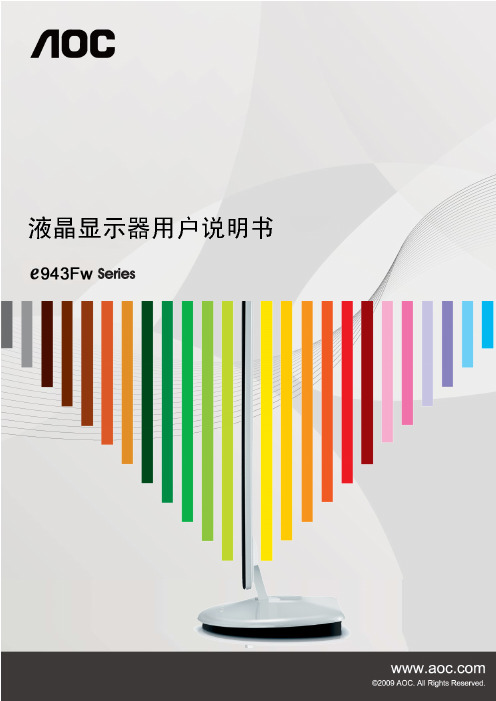
安全说明 ................................................................................................................................................................... 4 关于本指南 ......................................................................................................................................................... 4 电源 ................................................................................................................................................................... 5 安装 ................................................................................................................................................................... 6 清洁 ................................................................................................................................................................... 8 其他 ................................................................................................................................................................... 9
aoc电视说明书
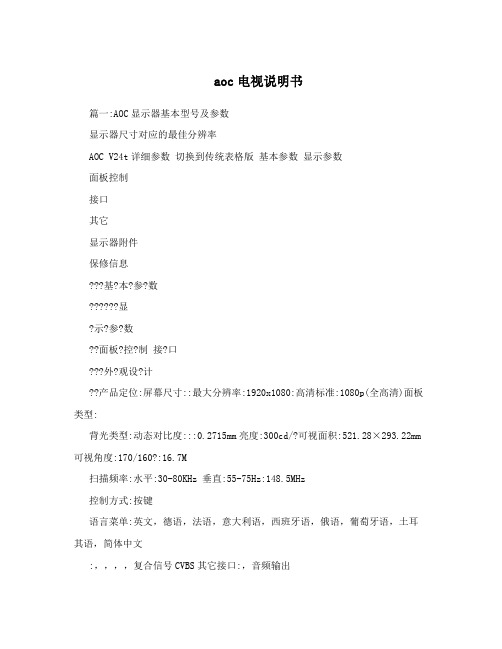
aoc电视说明书篇一:AOC显示器基本型号及参数显示器尺寸对应的最佳分辨率AOC V24t详细参数切换到传统表格版基本参数显示参数面板控制接口其它显示器附件保修信息???基?本?参?数??????显?示?参?数??面板?控?制接?口???外?观设?计??产品定位:屏幕尺寸::最大分辨率:1920x1080:高清标准:1080p(全高清)面板类型:背光类型:动态对比度:::0.2715mm亮度:300cd/?可视面积:521.28×293.22mm 可视角度:170/160?:16.7M扫描频率:水平:30-80KHz 垂直:55-75Hz:148.5MHz控制方式:按键语言菜单:英文,德语,法语,意大利语,西班牙语,俄语,葡萄牙语,土耳其语,简体中文:,,,,复合信号CVBS其它接口:,音频输出机身颜色:黑色烤漆,银色底座外观设计:超薄设计,最薄处2.5cm产品尺寸:595.4×483.54×220.13mm(包含底座) 668×565×117mm(包装)产品重量:5.5kg(净重) 7.5kg(毛重)底座功能:音箱:内置音箱(2×2.5W) ? ? ? ? ?壁挂:100×100mm电视功能:HDCP:支持HDCP电源性能:90~240V交流, 50/60Hz External Adapter:最大:60W 待机:1W:CCC, CB, CE, GOST,EPA其它性能:仰角:-3-10度其它特点:Eco Mode 5种亮度情景模式获得EPEAT金奖上市时间:2009年06月包装清单:显示器主机 x1 底座 x1 电源线 x1 信号线x1 保修卡 x1电子光盘说明书 x1保修政策:全国联保,享受三包服务质保时间:3年质保备注:整机1月内包换,2年免费上门,3年免费全保客服电话:400-887-8007电话备注:8:00-22:00详细内容:在中国大陆(不包括香港、澳门特别政区)购买并在大陆地区使用的显示器,出现保修范围内的硬件故障时,凭显示器保修证正本和购机发票到“冠捷国内维修站一览表”中的任何一个维修站均可享受1个月包换,2年在规定的城市地区免费上门维修服务,3年免费保修(包含CRT及LCD面板)的123保修服务。
可视系统使用说明书

TSVL深圳震声智能电子有限公司震声智能SHENZHENG ZHENSHENG ELECTRONIC CO.,LTD安装使用手册中国●震声深圳震声智能电子有限公司SHENZHEN ZHENSHENG TECHNOLOGY CO.,LT D总部地址:深圳市龙华新区龙华街道时代金銮大厦1109工厂地址:佛山市顺德区乐从镇乐从大道西9号兆安楼5层联系电话:0757--23811158深圳震声智能电子有限公司智能楼宇对讲安装使用手册特别警告凡安装本公司楼宇对讲系列:工程布线应远离交流市电等强干扰源以免影响对讲系统的正常工作!ZS3000型数码可视对讲系统◆功能特点★适用于多层建筑,最大容量9999户★数码可视主机内置LED摄像头,无论白天、黑夜均可摄取清晰图像★主机至分机采用四芯加视频总线联接★直按数码主机都可使用,数码可密码开锁,联网部分可呼叫管理机★铝合金面板,美观耐用,主机按键为透明自动夜光按键★电源待机时功率大、电流小、省电★主机户数可灵活变化,可视和非可视混合安装,灵活方便◆配置清单★直按主机★集中电源★室内分机★电控锁(有多种品牌可选)★闭门器(有多种品牌可选)★四芯线+视频线◆布线方式和线径要求●主干线:RVV4*0.5护套线+SYV75-3视频线●入户线:RVV4*0.3护套线+SYV75-3视频线●开锁线:RVV2*0.5护套线◆主机安装尺寸★直按可视主机300×110×35(mm)★各款主机安装尺寸不同,请开孔前联系本厂技术◆主机安装位置:顶部距离地面1.5米左右,或根据使用者要求和楼宇实际情况而定。
◆使用说明:★当有来访客时,客人按主机面板上对应房门号键,室内分机即发出振铃声,同时可视分机屏幕清晰显示来访者图像(当夜间时,主机夜光键作照明)户主提机与客人对讲后,可通过室内分机的开锁键遥控开启大门的电控锁★客人进入大门后,闭门器使大门自动关闭★当停电时,系统可由不间断电源维持工作(需加装后备电池)★若住户需监视楼下情况时,可按下“监视”键分机屏幕显示楼下画面★★★主机编码/使用方法一、单元主机号编码:多台主机同时使用时必须设置主机号,以区分那台主机在使用;单元主机号编码方法:空闲状态下主机上按一下“#”号键,数码管上显示PASS,直接输入“00002003”然后输入4位编码,4位编码的前2位代表单元号,后两位代表主机号,例:当前1单元有2台机机在工作,第1台应编码为0101,第2台应编码为0102,依次类推。
Q97 070404 S

纽曼超清王Q97 系列用户手册VM 157.1您好:感谢您选用本公司生产的超清王系列产品!为了使您尽快轻松自如地操作,我们随机配备了内容详尽的用户手册,您可以获取有关产品介绍、使用方法等方面的知识。
使用您的播放器之前,请仔细阅读我们随机提供的所有资料,以便您能更好地使用本产品。
在编写本手册时我们非常认真和严谨,希望能给您提供完备可靠的信息,然而难免有错误和疏漏之处,请您给予谅解并由衷地欢迎您批评和指正。
如果您在使用该产品的过程中发现什么问题,请及时拨打我们的服务热线,感谢您的支持与合作!请随时备份您的数据资料到您的台式(笔记本)计算机上。
本公司对于因软件、硬件的误操作、产品维修、电池更换或其它意外情况所引起的个人数据资料的丢失和损坏不负任何责任,也不对由此而造成的其它间接损失负责。
同时我们无法控制用户对本手册可能造成的误解,因此,本公司将不对在使用本手册过程中可能出现的意外损失负责,并不对因使用该产品而引起的第三方索赔负责。
本手册信息受到版权保护,其任何部分未经本公司事先书面许可,不准以任何方式影印和复制。
本公司保留对本手册、三包凭证及其相关资料的最终解释权。
企业执行标准:Q/YK 001-2005企业标准备案:QB/440304L2666-20051注意事项★请不要在特别热、冷、多尘或潮湿的环境中使用播放器,避免水滴溅在机器上。
★使用时不要让播放器摔落、或与硬物摩擦撞击,否则可能会导致播放器表面磨花、电池脱落或其它硬件损坏。
★尽量避免在特别干燥环境下操作播放器,以防静电。
★在对存储卡操作时(比如读取等),请勿拔出,否则可能出现数据错误。
★请及时备份存放在播放器中的个人数据资料。
★建议在驾驶机动车或自行车时不要使用耳机,请保证行车安全。
★使用耳机时如果音量过大,可能导致永久性的听力受损。
因此请将您的播放器调整至合适的音量大小,并控制使用时间,以免您的听力受损。
★手册中对于某些文字或内容会以特殊方式标明,说明如下:【注意】提供特别需要留意的事项。
ProHD DT-X71FI DT-X71HI DT-X71CI 7寸便携式摄像机监视器使用说明书

7" Portable On-camera LCD MonitorUser ManualModel: DT-X71FI HDSDI&HDMI, Waveform, Audio meter, Focus assistDT-X71HI 3GSDI&HDMIDT-X71CI HDMIPrefaceCongratulations on your purchase of this product. Please read this user manual carefully.1. All internal technologies of this product are protected, including device, software and trademark.Reproduction in whole or in part without written permission is prohibited.2. All brands and trademarks are protected and other relative trademarks in this user manual are the properties of their respective owners.3. Due to constant effort of product development, SWIT Electronics reserves the right to make changes and improvements to the product described in this manual without prior notice.4. The warranty period of this product is 2 years, and does not cover the following:(1) Physical damage to the surface of the products, including scratches, cracks or other damage to theLCD screen or other externally exposed parts;(2) Misuse, abuse or negligent operation to the product;(3) The product is disassembled by anyone other than an authorized service center.It is considered normal that the LCD bright dot defects are not to exceed three.5. For any suggestions and requirements on this product, please contact us through phone, fax, Email, etc.SWIT Electronics Co., Ltd. / SWIT Electronics USA, LLC.Address: 4300 Stevens Creek Blvd. Suite 230San Jose, CA 95129Toll free: 1 866 986-SWIT(7948)Tel: 408 260-8258Fax: 408 228-8438Email:************Website: MaintenanceMonitor1. Please keep the signal terminals and the cooling vent away from knife-edge, metal or liquid in order toavoid short-circuit and damage.2. Please don't try to disassemble any parts of the monitor by yourself, which would probably damage themonitor and do harm to human body, and it will cause the invalidation of product warranty.3. Please don't touch the screen with your fingers, which would probably deface the screen.4. Please don't press the screen; the LCD is extremely exquisite and flimsy.The powerPlease use the provided power adapter or the battery recommended by the manufacturer in order to avoid damage. For a third party power adapter, please make sure the voltage range, supplied power, and polarity of power lead are fit.Please disconnect the power cable or take off the battery under the following situations:1. If you do not operate this monitor for a period of time;2. If the power cable or power adaptor is damaged;3. If the monitor housing is broken.Working Environment1. Please don't lay this product on the unstable place.2. Please don't lay this product in hot, cold or wet location.Cleaning1. Please clean the screen with dry and downy cloth or special LCD cleanser.2. Please do not press hard when cleaning the screen.3. Please do not use water or other chemical cleanser to clean the screen. The chemical may damagethe LCD.4. For first time use, please tear off the factory LCD film. To protect the LCD screen, please post the LCDprotection film offered in the package.1. FeaturesDT-X71FI ◆High resolution 7” LCD Panel16:9, 1024×600, 16.77 million colors, 900:1 contrast, and H160°/ V160°viewing angle.◆Multiple inputs2 HD/SD-SDI, 1 HDMI and 1 Composite input.◆Loop through outputs2 HD/SD-SDI and 1 HDMI loop through output.◆HDMI converted to SDI outputSupported HDMI formats: 480i / 576i / 720p (50, 59.94, 60) / 1080i (50, 59.94, 60) / 1080P (23.98 24, 25, 29.97, 30), and the output SDI will embed the audio (48KHz) from HDMI.◆Waveform (Y, Cb, Cr, R, G, B) and full scale There are totally 6 kinds of waveform display, available under both SDI and HDMI, to check the Luminance (Y), Blue-difference (Cb),Red-difference (Cr), Red (R), Green (G), Blue (B), and the Y, Cb, Cr can be simultaneously displayed, R, G, B can be simultaneously displayed, and each of the waveforms can be set to full scale display.◆Vector scopeThe displayed vector scope pattern is available under both SDI and HDMI, represents saturation as distance from the center of the circle, and hue as the angle, in standard position, around it.◆Histogram (R, G, B)The histogram is a bar graph that shows the distribution of luminance values in the picture. There’re R, G, B histograms that individually displayed simultaneously, available under both SDI and HDMI.◆16-ch audio meterUnder HDSDI, it displays 16 channels audio bars, with mark, and under SDSDI or HDMI, it displays 2 channels audio bars with mark. The audio bar is green, and will turn yellow when audio exceeds-20dB, and turn red when exceeds -10dB.◆SDI timecodeUnder SDI input, it can display the SMPTE timecode, which is used extensively for synchronization, and for logging and identifying material in recorded media. ◆Peaking focus assist (red/blue switch)The Peaking focus assist function is to mark the sharpest edges of the image with red or blue color, for users to check if the subjects are focused.◆Zebra stripesZebra Stripes are used to check if the image is over exposed or not by showing black and white lines on the monitor. It is considered over exposed when luminance value exceeds 90%.◆False colorThe false color is used to aid in the setting of camera exposure. Under false color mode, there’s a false color key on the bottom of screen for reference. The over exposed subjects (above 101 IRE) on the monitor will display as RED, and the underexposed subjects will display as BLUE. For correct exposed subjects, it will display as green and pink.◆Blue OnlyUnder the Blue Only Mode, only the blue pixels are used to generate the image, because hue and saturation can be adjusted quicker and more accurately.◆DSLR scale zoom inThe Canon DSLR outputs the CMOS sensor ratio HDMI and this zoom in mode can make the effective image scale full screen on the monitor. ◆User definable function keysThere are 3 function keys on the monitor front panel, that permit users to define shortcuts for the various functions.◆User editable video titleUser can edit a video title for the current camera, and the title will display on the top of screen.◆Front and Rear 3-color TALLY light2 TALLY lights design, to give “live” signals to people in front of the camera, as well as the camera operator behind.◆Image FlipSet image to rotate by 180°.DT-X71HI◆High resolution 7” LCD Panel16:9, 1024×600, 16.77 million colors, 900:1 contrast, and H160°/ V160°viewing angle.◆3Gbps SDI supportAccepts 3G/HD/SD-SDI input.◆Multiple inputs1 3G/HD/SD-SDI, 1 HDMI, 1 Composite input and L/R stereo audio.◆Loop through outputs1 3G/HD/SD-SDI, 1 HDMI and 1 Composite video loop through output.◆SDI embedded audio outputThe SDI embedded audio can be output through3.5mm earphone on the front panel.◆Image Flip.Set image to rotate by 180°◆DSLR scale zoom inThe Canon DSLR outputs the CMOS sensor ratio HDMI and this zoom in mode can make the effective image scale full screen on the monitor.◆User definable function keysThere are 2 function keys on the monitor front panel, that permit users to define shortcuts for the various functions.◆User editable video titleUser can edit a video title for the current camera, and the title will display on the top of screen.◆Front and Rear 3-color TALLY light2 TALLY lights design, to give “live” signals to people in front of the camera, as well as the camera operator behind.DT-X71CI◆High resolution 7” LCD Panel16:9, 1024×600, 16.77 million colors, 900:1 contrast, and H160°/ V160°viewing angle.◆Multiple inputs1 HDMI, 1 Composite inputand L/R stereo audio input.◆Loop through outputs1 HDMI and 1 Composite loop through output.◆DSLR scale zoom inThe Canon DSLR outputs the CMOS sensor ratio HDMI and this zoom in mode can make the effective image scale full screen on the monitor.◆Image FlipSet image to rotate by 180°. ◆User definable function keysThere are 2 function keys on the monitor front panel, that permit users to define shortcuts for the various functions.◆User editable video titleUser can edit a video title for the current camera, and the title will display on the top of screen.◆Front and Rear 3-color TALLY light2 TALLY lights design, to give “live” signals to people in front of the camera, as well as the camera operator behind.2. Panel InstructionDT-X71FIFront view⑴ PHONE: Earphone jack⑵ POWER: Power on/offConnect with power cable or mount battery, press the “POWER” and the power indicator is turned on and after 10 seconds, the monitor will be switched on and get into normal working status. Press the “POWER” again, the indicator is turned off and monitor is switched off.Disconnect with power cable or take off the battery if the monitor will not be used for a period of time.⑶ SOURCE: Input signal selectionPress “SOURCE” and revolve the “OK” to select the input video signal.⑷ F1: User definable function key 1⑸ FOCUS: Peaking Focus AssistPress “FOCUS” once, it will display the current peaking on/off status. Press “FOCUS” again to switch on RED line focus assist, switch on BLUE line focus assist, and switch off in turn.⑹ F.COLOR: False colorPress “F.COLOR” once, it will display the current false color on/off status. Press “F.COLOR” again to switch on/off the false color mode.⑺ DISPLAY: Display current settingsPress “Display” to display safety mark, title and the current input signal information⑻ F2: User definable function key 2⑼ F3: User definable function key 3⑽ WAVEFORM: Display waveformPress “WAVEFORM” once, it will display the waveform menu as:Revolve “OK” to select a waveform display mode and turn it on.The selected waveform will display on the screen.⑾ VECTOR: Display vector scopePress “VECTOR” to switched on/off the Vector scope⑿ MENU: Press to enter Menu⒀ OK: Select and ApplyUnder menu system, revolve “OK” to adjust settings and press to apply; and out of menu system, directly revolve “OK” to adjust volume.⒁ TALLY Light:Red, Green and Yellow 3-color TALLY indicatorRear view⑴ DC 12V IN: Connect with DC12V 4-pin XLR power adapter. ⑵ TALLY Light: Red, Green and Yellow 3-color TALLY indicator ⑶ Battery mount:Connect with SSL-JVC50 battery (optional) to power the monitor. ⑷ SDI-OUT : HDMI converted to SDI output (BNC connector)⑸ ⑹ SDI LOOP1/2: HD/SD-SDI loop through output (BNC connector) ⑺ HDMI-IN: HDMI input⑻ TALLY controlling port (RS-232): terminal description is as follows:The RED light is on when connecting the terminal “R” with “GND”, and goes out when disconnecting. The GREEN light is on when connecting the terminal “G” with “GND”, and goes out when disconnecting. The YELLOW light is on when connecting the terminal “Y” with “GND”, and goes out when disconnecting ⑼ HDMI-LOOP: HDMI loop through output⑽ ⑾ SDI IN1/2: HD/SD-SDI input (BNC connector) ⑿ CVBS-IN: Composite video input (BNC connector)Input formatsTerminal 1 2 3 4 5 6 7 8 9 Description Y G R GND GNDGND Input Supported formats CVBSPAL / NTSC480I / 576I / 480P / 576P1080i (60 / 59.94 / 50) 720p (60 / 59.94 / 50)HDMI1080p (60 / 59.94 / 50 / 30 / 29.97 / 25 / 24 / 23.98)1080i (60 / 59.94 / 50)SMPTE-274M1080p (30 / 29.97 / 25 / 24 / 23.98) SMPTE-296M 720p (60 / 59.94 / 50) SMPTE-125M 480i (59.94) SDIITU-R BT.656576i (50)DT-X71HIFront view⑴ PHONE: Earphone jack, for SDI embedded audio, HDMI audio and analog audio⑵ POWER: Power on/offConnect with power cable or mount battery, press the “POWER” and the power indicator is turned on and after 10 seconds, the monitor will be switched on and get into normal working status. Press the “POWER”again, the indicator is turned off and monitor is switched off.Remark: Disconnect with power cable or take off the battery if the monitor will not be used for a period of time.⑶ CVBS: Press to switch the input signal to Composite video⑷ HDMI: Press to switch the input signal to HDMI⑸ SDI: Press to switch the input signal to SDI⑹ OVERSCAN: Overscan / Underscan switch⑺ MENU: Press to enter Menu⑻ F1: User definable function key 1⑼ F2: User definable function key 2⑽ RATIO: 16:9 and 4:3 switch⑾ ZOOM:Picture Zoom-inPress “ZOOM” to switch ZOOM1: Canon DSLR scale zoom-in, and ZOOM2: pixel to pixel zoom-in.⑿ DISPLAY: Display current settingsPress “Display” to display safety mark, title and the current input signal information⒀ OK: Select and ApplyUnder menu system, revolve “OK” to adjust settings and press to apply; and out of menu system, directly revolve “OK” to adjust volume.⒁TALLY Light: Red, Green and Yellow 3-color TALLY indicatorRear view⑴ DC 12V IN: Connect with DC12V 4-pin XLR power adapter. ⑵ TALLY Light: Red, Green and Yellow 3-color TALLY indicator.⑶ Battery mount: Connect with SSL-JVC50 battery (optional) to power the monitor. ⑷ CVBS IN: Composite video input (BNC connector)⑸ SDI-LOOP: 3G/HD/SD-SDI loop through output (BNC connector) ⑹ SDI-IN: 3G/HD/SD-SDI input (BNC connector) ⑺ HDMI-LOOP: HDMI loop through output ⑻ HDMI-IN: HDMI input⑼ TALLY controlling port (RS-232): terminal description is as follows:The RED light is on when connecting the terminal “R” with “GND”, and goes out when disconnecting. The GREEN light is on when connecting the terminal “G” with “GND”, and goes out when disconnecting. The YELLOW light is on when connecting the terminal “Y” with “GND”, and goes out when disconnecting. ⑽ AUDIO L: Stereo audio left channel input (RCA connector) ⑾ AUDIO R: Stereo audio right channel input (RCA connector)⑿ CVBS-LOOP: Composite video loop through output (BNC connector)Input formatsTerminal 1 2 3 4 5 6 7 8 9 Description Y G R GND GNDGND Input Supported formats CVBSPAL / NTSC480I / 576I / 480P / 576P1080i (60 / 59.94 / 50) 720p (60 / 59.94 / 50)HDMI1080p (60 / 59.94 / 50 / 30 / 29.97 / 25 / 24 / 23.98)SMPTE-425M 1080p (60 / 59.94 / 50) 1080i (60 / 59.94 / 50)SMPTE-274M1080p (30 / 29.97 / 25 / 24 / 23.98) SMPTE-296M 720p (60 / 59.94 / 50) SMPTE-125M 480i (59.94) SDIITU-R BT.656576i (50)DT-X71CIFront view⑴ PHONE: Earphone jack⑵ POWER: Power on/offConnect with power cable or mount battery, press the “POWER” and the power indicator is turned on and after 10 seconds, the monitor will be switched on and get into normal working status. Press the “POWER” again, the indicator is turned off and monitor is switched off.Remark: Disconnect with power cable or take off the battery if the monitor will not be used for a period of time.⑶ CVBS: Press to switch the input signal to Composite video⑷ HDMI: Press to switch the input signal to HDMI⑸ B/W: Black and White mode⑹ OVERSCAN: Overscan / Underscan switch⑺ MENU: Press to enter Menu⑻ F1: User definable function key 1⑼ F2: User definable function key 2⑽ RATIO: 16:9 and 4:3 switch⑾ ZOOM:Picture Zoom-inPress “ZOOM” to switch ZOOM1: Canon DSLR scale zoom-in, and ZOOM2: pixel to pixel zoom-in.⑿ DISPLAY: Display current settingsPress “Display” to display safety mark, title and the current input signal information⒀ OK: Select and ApplyUnder menu system, revolve “OK” to adjust settings and press to apply; and out of menu system, directly revolve “OK” to adjust volume.⒁TALLY Light: Red, Green and Yellow 3-color TALLY indicatorRear view⑴ DC 12V IN: Connect with DC12V 4-pin XLR power adapter. ⑵ TALLY Light: Red, Green and Yellow 3-color TALLY indicator ⑶ Battery mount:Connect with SSL-JVC50 battery (optional) to power the monitor. ⑷ CVBS IN: Composite video input (BNC connector) ⑸ HDMI-LOOP: HDMI loop through output ⑹ HDMI: HDMI input⑺ TALLY controlling port (RS-232): terminal description is as follows:The RED light is on when connecting the terminal “R” with “GND”, and goes out when disconnecting. The GREEN light is on when connecting the terminal “G” with “GND”, and goes out when disconnecting. The YELLOW light is on when connecting the terminal “Y” with “GND”, and goes out when disconnecting ⑻ AUDIO L: Stereo audio L input (RCA connector) ⑼ AUDIO R: Stereo audio R input (RCA connector)⑽ CVBS-LOOP: Composite video loop through output (BNC connector)Input formatsTerminal 1 2 3 4 56 7 89 Description Y G R GND GND GNDInput Supported formats CVBSPAL / NTSC480I / 576I / 480P / 576P1080i (60 / 59.94 / 50) 720p (60 / 59.94 / 50)HDMI1080p (60 / 59.94 / 50 / 30 / 29.97 / 25 / 24 / 23.98)3. Menu OperationPress “MENU” and it will display menu systemRevolve “OK” to select an item. The selected item will be highlighted display. Press “OK” to enter the selected item.Under menu system, press “MENU” to back to previous menu.The menu will automatically save and quit if it remains idle.4. Picture Settings SubmenuThe Picture Settings Submenu includes:⑴CONTRAST: 0-100 value adjustment⑵ BRIGHTNESS: 0-100 value adjustment⑶HUE: 0-100 value adjustment(Only available under Composite input)⑷SATURATION: 0-100 value adjustment⑸SHARPNESS: 0-100 value adjustment5. System Configuration SubmenuThe System Configuration Submenu includes:⑴RATIO: Select “16:9” or “4:3” to adjust the aspect ratio.⑵SCAN: “UNDERSCAN” / “OVERSCAN” selection⑶ZOOM: “OFF”, “ZOOM1” and “ZOOM2” selectionZOOM1: Canon DSLR scale zoom-inZOOM2: Pixel to Pixel zoom-in⑷MARKER:Select and set the safety markscale from 80%, 85%, 90% and 95%.⑸FLIP: Select “YES” to flip the image by 180°.⑹RESET: Revolve “OK” to RESET and press torecover all to factory setting.6. OSD Settings SubmenuThe OSD Settings Submenu includes:⑴ LANGUAGE: Menu language English / Chinese selection⑵ H-POSITION: Menu horizontal position (0-100) adjustment, real-time preview, default value: 50, center.⑶ V-POSITION: Menu vertical position (0-100) adjustment, real-time preview, default value: 50, center.⑷DURATION: Menu timeout settingSet a time (in seconds) in which the menuwill automatically quit if remains idle.Default: 10 seconds; Range: 5 seconds to60 seconds.7. Title Settings SubmenuRevolve "OK" button to select the letters, and press "OK" to input. Select SPACE to input space and DEL to delete the left letter. Max 10 letters are supported.After setting, press "MENU", the system willsave data to current user and quit menu. Themenu will automatically save and quit if itremains idle.8. Display Settings SubmenuThe DISPLAY settings submenu is to select theitems to be displayed on screen when‘DISPLAY” button is pressed. Revolve "OK" toturn on/off the items:(1) INFO: Including Input format, aspect ratio,underscan/overscan, zoom status(2) MARKER: Safety mark(3) TITLE: User edited title(4) MARKER4:3: The 4:3 scale mark on 16:9image. (Only available under HD input)9. FUNCTION KEY Settings SubmenuThe F KEY Settings Submenu is to define Function Keys on the front keyboard.The DT-X71FI has 3 function keys:F1, F2 and F3;The DT-X71HI and DT-X71CI has 2 function keys:F1 and F2.The available function items of each model are:-------------------DT-X71FI------------------- -------------------DT-X71HI------------------- 01-RATIO: Aspect ratio switch01-RATIO: Aspect ratio switch02-SCAN: Underscan / Overscan switch02-SCAN: Underscan / Overscan switch03-ZOOM: Picture Zoom-in03-ZOOM: Picture Zoom-in04-B/W: Color / Black & white switch04-B/W: Color / Black & white switch05-BLUE ONLY: Blue only mode switch on/off05-FLIP: Image flip06-ZEBRA: Zebra over exposure switch on/off07-VECTOR: Vector scope switch on/off08-PATTERN: Internal colorbar switch on/off09-RGB HIST: R, G, B Histogram switch on/off-------------------DT-X71CI------------------- 10-TIMECODE: SDI timecode display switch on/off01-RATIO: Aspect ratio switch11-F.COLOR: False color mode switch on/off02-SCAN: Underscan / Overscan switch12-AUDIO BAR: Audio meter display switch on/off03-ZOOM: Picture Zoom-in13-FOCUS: Peaking focus assist switch on/off, and 04-B/W: Color / Black & white switch red/blue selection05-FLIP: Image flip14-FLIP: Image flip10. SpecificationsLCD PerformanceSize 7.0 inchesResolution 1024×RGB×600Aspect ratio 16:9/4:3Color system NTSC/PALBrightness 400cd/m2Contrast 900:1Color 16.77 million colorsViewing angle H/V:160/160Video FormatSMPTE-425M ** 1080p (60 / 59.94 / 50)1080i (60 / 59.94 / 50)SMPTE-274M1080p (30 / 29.97 / 25 / 24 / 23.98)SDI *SMPTE-296M 720p (60 / 59.94 / 50)SMPTE-125M 480i (59.94)ITU-R BT.656 576i (50)480I / 576I / 480P / 576P1080i (60 / 59.94 / 50)HDMI720p (60 / 59.94 / 50)1080p (60 / 59.94 / 50 / 30 / 29.97 / 25 / 24 / 23.98) GeneralWorking voltage DC12V, or Battery 6.5V-17VDT-X71FI ≤15WPower consumptionDT-X71HI ≤8WDT-X71CI ≤7WWorking temperature 0℃~+40℃Working humidity 10%~90%Storage temperature -15℃~+60℃Storage humidity 10%~90%Dimensions192×139×47mmNet weight 550g* DT-X71CI doesn’t support SDI input;** Only DT-X71HI support SMPTE-425M format.11. Packing List1. Monitor ×12. User Manual ×13. Power adaptor ×14. Power cable ×15. Sun hood ×16. Screw ball head ×17. LCD protection film ×1This model is manufactured, warranted and supported by SWIT Electronics Co., Ltd. / SWIT Electronics USA, LLC, and distributed in North America by JVC Professional Video Products.To obtain service or for further information, please contact:SWIT Electronics USA, LLC.Address: 4300 Stevens Creek Blvd., Suite 230, San Jose, CA 95129Toll free: 1 866 986-SWIT (7948) • Tel: 408 260-8258·Fax: 408 228-8438Email:************•Website:Version: 130129。
