国人SGR-W500-I用户手册 V4.0.6
InHand ER605 5G 边缘路由器 用户手册说明书

IInHand ER6055G 边缘路由器用户手册资料版本:V1.0—2023.09首先非常感谢您选择本公司产品!在使用前,请您仔细阅读本用户手册。
非本公司书面许可,任何单位和个人不得擅自摘抄、复制本书内容的部分或全部,并不得以任何形式传播。
由于不断更新,本公司不能承诺本资料与实际产品一致,同时也不承担由于实际技术参数与本资料不符所导致的任何争议,任何改动恕不提前通知。
本公司保留最终更改权和解释权。
版权所有©2023北京映翰通网络技术股份有限公司及其许可者版权所有,保留一切权利。
本手册图形界面约定1简介 (1)2硬件部分 (2)指示灯说明 (2)通过Reset按钮恢复出厂 (3)3默认配置 (4)4路由器快速联网 (5)环境准备 (5)设备联网 (6)有线接入网络 (6)蜂窝接入网络 (8)Wi-Fi(STA)接入网络 (10)5仪表盘 (11)设备信息 (11)接口状态 (11)流量统计 (12)Wi-Fi连接数 (12)客户端流量Top5 (13)6状态 (14)链路监控 (14)蜂窝信号 (14)客户端 (15)VPN (15)事件 (15)上行链路表 (18)上行链路设置 (18)8本地网络 (20)9Wi-Fi (21)10VPN (22)IPSec VPN (22)L2TP VPN (24)客户端 (24)服务器 (25)VXLAN VPN (25)11安全 (27)防火墙 (27)入站规则/出站规则 (27)端口转发 (28)MAC地址过滤 (29)策略路由 (29)12服务 (31)接口管理 (31)DHCP Server (31)DNS Server (32)固定地址列表 (32)静态路由 (32)Dynamic DNS (33)adm管理 (35)云管理 (35)远程访问控制 (36)时钟 (37)设备选项 (37)配置管理 (38)设备告警 (38)工具 (39)Ping (39)Traceroute (40)抓包 (40)日志服务器 (41)其他设置 (41)Web登陆管理 (41)设备自动重启 (42)SIP ALG (42)Edge Router605是北京映翰通面向商业联网领域推出的新一代5G边缘路由器产品,该产品为各行业提供高速安全的网络接入。
H3C S5500-SI 总述
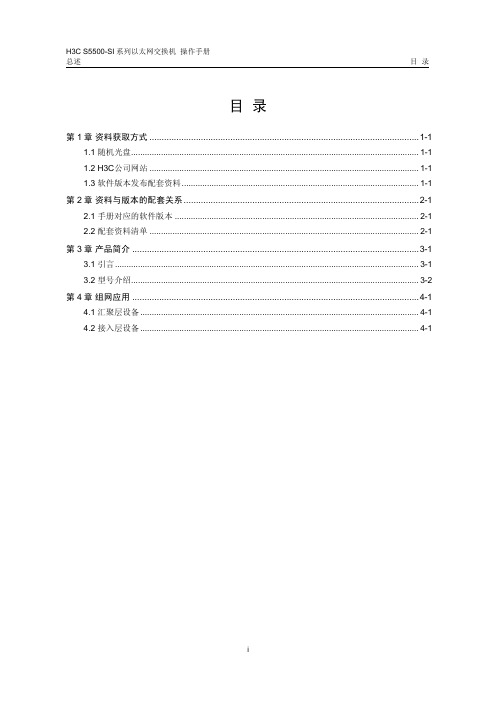
总述目录目录第1章资料获取方式..............................................................................................................1-11.1 随机光盘.............................................................................................................................1-11.2 H3C公司网站.....................................................................................................................1-11.3 软件版本发布配套资料.......................................................................................................1-1第2章资料与版本的配套关系................................................................................................2-12.1 手册对应的软件版本..........................................................................................................2-12.2 配套资料清单.....................................................................................................................2-1第3章产品简介.....................................................................................................................3-13.1 引言....................................................................................................................................3-13.2 型号介绍.............................................................................................................................3-2第4章组网应用.....................................................................................................................4-14.1 汇聚层设备.........................................................................................................................4-14.2 接入层设备.........................................................................................................................4-1总述第1章资料获取方式第1章资料获取方式杭州华三通信技术有限公司(以下简称H3C公司)提供多种获取资料的途径,方便用户及时获得产品相关的资料和新增特性文档。
C5000W入门手册

手持式数据终端使用手册第一章快速指导1.1产品概述:此设备将“ALL IN ONE”的设计理念贯穿其中,它将图像获取、无线通讯、条码扫描、RFID读写器等功能集成一身。
并且具有多协议兼容、工业级设计(IP64)等优点,可广泛的应用于各种场所,典型的应用场合有:✧物流和仓储管理:物品流动与仓储管理以及邮件、包裹、运输行李等的流动管理。
✧供应链应用领域:物品供应过程的应用等。
✧产品防伪检测:利用标签内存储器写保护功能,对产品真伪进行鉴别。
✧其它领域:在俱乐部管理、图书馆、学生学籍、消费管理、考勤管理、就餐管理、泳池管理等。
特性:●企业必须的耐用性:可承受各种环境下的日常使用。
●多种可选读取方式:可选支持一维、二维条码扫描,可选RFID低频、高频等多种频段、多种协议读取。
●支持多种通讯模块传输方式:GPRS/Zigbee/WIFI/433M/蓝牙模块。
●触屏和可选的键盘功能:允许采用多种方式输入数据,充分发挥应用程序功能,满足用户偏好。
●时尚的设计:易于手持,可最大限度的减轻用户使用时的疲劳感。
●坚固耐用的外壳:本产品符合IP64标准。
●支持标准卡和扩展卡:支持TF卡具有可扩展功能。
1.2外部结构正面图1-21编号名称1 听筒2 左侧按键3 键盘面板4 话筒5 开关机键6 右侧按键7 触摸屏8 音量调节按钮9 指示灯背面图1-22编号名称1 条码扫描头(一维、二维)2 触摸笔3 RFID感应区4 腕带孔5 电池壳螺丝6 电池7 摄像头8 扩展螺丝孔底部图1-23编号名称1 USB接口(10P)2 IO扩展口(14P)1.3键盘说明此设备的按键包括26个键盘按键和4个侧按键,其中4个侧按键及键盘下方的F1/F2/F3/F4/F5共9个功能键均可以自定义功能。
图1-3键盘功能表按键说明左右功能键,根据应用程序设定不同的功能在待机界面,点击可分别进入工具和设置功能。
向上、向下、向左、向右移动选定位置。
RETURN键,数字键,按对应数字可在输入框中输入。
中纬手薄9500简易操作说明

目录一.开关GPS主机二.GPS工作模式的设置三.电台频道设置四.GPS主机面版灯含义五.Dolphin手簿操作说明六.架设基准站七.手簿与GPS主机的连接(蓝牙无线连接)八.手簿程序的操作流程(转换参数配合高程拟合法) 1.新建项目2.设置基准站3.断开手簿与基准站GPS主机4.添加控制点5.连接手簿与移动站GPS主机6.移动站设置7.采集碎部点坐标8.求解转换参数和高程拟合参数9.点放样10.测量成果的导出九.附录1.卫星检验2.接收机复位3.设置高程拟合模式说明4.连接程序的安装5.手簿常用快捷键功能一览表6.求解七参数的操作7.计算两点间距离8.计算校正参数9.直线放样10.HD-POWER操作程序的升级一、开关GPS主机1、按电源键1秒,开机2、按电源键3秒,关机二、控制面板按键图解主机控制面板有按键两个:F键(功能键)和电源键,指示灯3个,分别为电源、卫星、状态。
按键和指示灯的功能和含义分别是:V8 CORS RTK 系统面板控制和指示说明图2 主机控制面板按键图数据链:电台频道:控制面板操作说明:一、功能键操作说明:1、双击 F (间隔>0.2S, 小于1S), 进入“工作方式”设置,有“基站”、“移动站”、“静态”三种工作模式选择。
2、长按F大于3秒进入“数据链设置”,有“UHF”、“GSM”、“外挂”三种数据链模式选择。
3、按一次 F键, 进入“UHF电台频道”设置。
有0~9、A~F共16个频道可选。
4、轻按关机按钮,语音提示当前工作模式、数据链方式和电台频道,同时电源灯指示电池电量。
二、指示灯操作说明:1、电源灯(红色): “常亮”:正常电压:内电池>7.2V, 外电>11V“慢闪”:欠压: 内电池≤7.2V,外电≤11V“快闪”:指示电量:每分钟快闪 1~4 下指示电量2、卫星灯(绿色):“慢闪”:搜星或卫星失锁“常亮”:卫星锁定3、状态灯(红绿双色灯):绿灯:(信号灯)内置UHF移动站时指示电台信号强度外挂UHF基准站时常灭内置GSM时指示登陆(慢闪),连接上(常亮)静态时发生错误(快闪)其他状态常灭红灯:(数据灯)数据链收发数据指示(移动站只提示接收,基站只提示发射)静态采集指示二、GPS工作模式的设置目的:V8 RTK具有静态、RTK等功能,事先必须对其主机作相应的基准站、移动站、静态或GPRS设置。
PCI-R5001 系列人脸识别终端 安装使用手册说明书

安装使用手册声明非常感谢您购买我公司的产品,如果您有什么疑问或需要请随时联系我们。
◼我们已尽量保证文档内容的完整性与准确性,但也不免出现技术上不准确、与产品功能及操作不相符或印刷错误等情况,如有任何疑问或争议,请以我司最终解释为准。
◼产品和文档将实时进行更新,恕不另行通知。
◼本文档中内容仅为用户提供参考指导作用,请以实际内容为准。
历史版本目录产品介绍 (1)产品简介 (1)产品外观 (2)硬件接口 (3)网络架构 (3)安装说明 (4)壁挂安装方式 (4)安装示意图 (4)详细安装步骤 (5)闸机安装方式 (6)安装示意图 (6)详细安装步骤 (7)设备接线指引 (8)设备接线(带门禁扩展模块) (8)使用操作 (9)设备启动 (9)设置日期时间 (9)主页面 (10)刷脸模式 (11)刷卡模式 (13)刷卡加人脸模式 (13)刷卡加密码模式 (15)密码开门模式 (16)远程开门模式 (17)识别距离提示 (18)门禁常开常闭提示 (19)消防联动提示 (20)进入配置界面 (21)人员库 (22)本地人员库 (23)联网人员库 (24)识别记录 (24)本地记录 (25)联网记录 (25)记录导出 (26)本地登记 (27)人员更新 (28)算法设置 (29)开启活体 (30)1:N人脸识别阈值 (30)识别距离 (30)帽子检测 (31)注册参数 (32)核验模式 (33)设备接口 (35)韦根协议 (36)开关量信号 (37)RS232串口 (37)设备IO输入 (39)网络配置 (39)通用设置 (41)隐私显示 (42)日期时间 (42)门禁设置 (43)显示设置 (45)语音设置 (46)设备重启 (47)管理员密码 (48)重置 (49)关于设备 (50)登记人脸标准规范 (51)常见问题处理 (54)注意事项 (56)产品介绍产品简介PCI-R5001是佳都科技研发的新一代5英寸屏幕的人脸智能终端产品,采用国际一流工业设计标准,追求极致品质,具有人脸识别速度快、精度高、可防伪、扩展灵活等特点。
NPort IA5000系列工業自動化串列轉乙太網路伺服器說明说明书

NPort IA5000系列工業自動化的1和2埠串列設備伺服器特色與優點•通訊端模式:TCP server、TCP client、UDP•用於2線和4線RS-485的專利ADDC®(自動數據流向控制)•串聯乙太網路埠,方便佈線(僅適用於RJ45連接器)•備援直流電源輸入•透過繼電器輸出和電子郵件發出雙重告警•10/100BaseTX(RJ45)或100BaseFX(單模或多模,配備SC連接器)•IP30防護等級外殼認證簡介NPort®IA設備伺服器為工業自動化應用提供簡單可靠的串列轉乙太網路連線。
此設備伺服器可以將任何串列裝置連接至乙太網路,而且為了確保與網路軟體可相容,這些設備伺服器支援多種連接埠操作模式,包括TCP Server、TCP Client和UDP。
NPort®IA設備伺服器的絕佳可靠性使其成為建立網路連線至RS232/422/485串列裝置(例如:PLC、感測器、電表、馬達、驅動器、條碼掃描器和操作人員顯示器)的理想選擇。
所有型號都很輕巧,且有堅固的外殼,可安裝在DIN軌道上。
串聯乙太網路埠可簡化佈線(10/100BaseTX型號)NPort®IA5150和IA5250設備伺服器各有兩個乙太網路埠,可做為乙太網路交換器連接埠。
其中一個連接埠可直接連接至網路或伺服器,另一個可以連接至另一台NPort®設備伺服器或乙太網路裝置。
雙乙太網路埠您毋須將每個裝置單獨連接到一台乙太網路交換機,因此可降低佈線成本。
備援電源輸入NPort®IA5000設備伺服器支援兩個電源輸入,可同時連接兩台直流電源。
如果一個電源發生故障,另一個電源會自動接替。
備援電源輸入有助於確保設備伺服器運作不中斷。
繼電器輸出警告和電子郵件警示當網路斷線、電源故障,或者當DCD或DSR串列訊號發生變化時,內建繼電器輸出可向管理員發出警示。
Web主控台會顯示哪個乙太網路連線或電源輸入發生故障,或者哪個串列訊號發生變化。
国人AP(SGR-W500-EBI)测试指导

国人AP(SGR-W500)测试指导测试步骤:1.电脑ip设置国人瘦AP上电后默认没有固定IP,因此通过网线直连无法访问,用交叉线与电脑直连。
电脑ip设置成192.168.1.X;2.串口设置打开串口软件(secureCRT),通过串口线与AP 的console口连接(串口线是最普通的串口线)串口设置成115200,8,none,1;然后对设备上电,串口会跑相关启动信息,大约30秒后设备会启动完成,串口会提示登录信息(不同版本的弹出的登录信息有差别,如果串口跑完直接就可以登录,无需输入密码的版本至接通过路由器分配地址即可访问进入系统);登录用户名是:root 登录密码是:nmgx_wapia登录成功后会显示如下信息;在串口输入ifconfig,ap会返回如下数据(注意蓝色区域)然后在输入ifconfig br0 192.168.1.80,执行完命令后在输入ifconfig查看命令是否执行成功,执行成功后会变成192.168.1.80同时用电脑直接ping192.168.1.80,可以直接ping通3.电脑浏览器访问打开浏览器输入https://192.168.1.80(必须要有https)用户名:admin密码:password,再链接https://192.168.1.80/cgi-bin/testsap.cgi,你可以看到如下图根据型号输入相应ID,本型号应该输入103,然后点击确定,等待AP重启。
AP自动重启后便是胖AP,此时AP的默认IP地址为https://192.168.1.20,在浏览器里输入该ip地址即可进入ap系统。
用户名和密码同上。
进入系统后可以发现的无线ssid和mac地址,(注:无线MAC地址与LAN的MAC地址最后一位不同)连接该无线网即可上网4.胖转瘦在胖ap模式下在浏览器里输入https://192.168.1.20/cgi-bin/testsap.cgi,弹出下图输入102后确定,等待路由器重启即可恢复到瘦ap 状态。
WAM用户使用手册

WAM系列智慧网关产品用户手册尊敬的客户您好!承蒙惠顾WayOS产品,谨致谢意!目 录录设备的安装 (4)基本上网设置 (5)一配置向导 (9)1.1 配置向导 (9)二系统状态 (12)2.1 网络状态 (12)2.2 流量分析 (12)2.2.1广域网 (12)2.2.2 应用协议 (13)2.3 运行状态 (14)2.4 主机监控 (14)2.4.1主机监控 (14)2.4.2 WEB用户 (15)2.4.3 PPPoE用户 (16)2.4.4 DHCP用户 (16)2.4.5聊天账号 (16)2.5DNS缓存 (16)2.6 登陆记录 (17)2.7 日志 (17)三网络配置 (19)3.1局域网 (19)3.2广域网 (19)3.3 DHCP配置 (24)3.4动态域名 (25)3.5智慧网关名称 (25)3.6一线多拨 (26)四智能流控 (27)4.1带宽设置 (27)4.2优先级设置 (27)4.3带宽限制 (30)4.4带宽保证 (31)4.5控制例外 (32)五进程管理 (33)5.1进程列表 (33)5.2基本设置 (33)5.3进程组 (34)5.4进程管理 (34)六策略路由 (35)6.1负载均衡 (35)6.2地址范围 (36)6.3策略路由 (37)6.4线路状态 (37)6.5日志 (38)七P2P管理 (39)7.1行为识别 (39)7.2域名管理 (39)7.2.1域名解析 (39)7.2.2域名过滤 (40)7.2.3域名重定向 (40)7.3 URL重定向 (40)7.3.1 URL重定向 (40)7.3.2 URL日志 (41)7.4特征库更新 (41)7.5行为管理日志 (42)八WEB认证 (43)8.1 基本设置 (43)8.2 智慧wifi (44)8.3 认证页面管理 (45)8.4 用户管理 (45)九端口管理 (47)9.1 端口映射 (47)9.1.1端口映射 (47)9.1.2 DMZ设置 (47)9.1.3端口触发 (48)9.1.4 UPNP设置 (48)9.2 NAT转换 (49)9.2.1 NAT一对一规则 (49)9.2.2 NAT多对多规则 (49)9.3 端口镜像 (50)十防御配置 (52)10.1 ARP管理 (52)10.1.1 ARP列表 (52)10.1.2 ARP绑定 (52)10.1.3 ARP防御 (53)10.1.4 ARP日志 (54)10.2 访问控制 (54)10.2.1 访问控制 (54)10.2.2 日志 (57)10.3 MAC过滤 (58)10.4连接限制 (58)10.5 DDOS防御 (59)10.6 Ping WAN口 (60)10.7连接数设置 (60)10.8防御二级路由 (60)十一USB存储 (62)11.1设备状态 (62)11.2共享服务 (62)11.3 USB日志 (62)11.4 3G上网设置 (63)11.4.1 3G上网设置 (63)11.4.2 接口状态 (64)十二高级配置 (65)12.1 VPN借线 (65)12.1.1 PPTP 服务 (65)12.1.2 PPTP 用户 (65)12.1.3 PPTP用户状态 (66)12.1.4 VPN借线 (66)12.1.5 VPN状态 (67)12.2 路由表 (67)12.2.1 当前路由表 (67)12.2.2 静态路由表 (68)12.3 端口设置 (68)12.4 WAN口数 (69)12.5 DNS代理 (69)12.5.1 DNS代理 (69)12.5.2 DNS缓存 (70)12.6 WEB访问设置 (70)12.7 AC平台服务端 (71)12.8 端口VLAN (71)十三系统维护 (72)13.1 Ping检测 (72)13.2网络唤醒 (72)13.3系统控制 (72)13.4固件升级 (73)13.5申请控制 (74)设备的安装设备的安装设备接口说明设备接口说明::Reset:复位按钮,用来将设备参数恢复到出厂预设值。
w500 Webcam 使用說明手冊说明书

w500Webcam 網路攝影機网络摄像头User Manual 使用說明手冊使用说明手册w500 WebcamAbout this GuideThe content in this document is for information purpose and is subject to change without prior notice. We have made every effort to ensure that this User Guide is accurate and complete. However, no liability is assumed for any errors or omissions that may have occurred.The manufacturer reserves the right to change the technical specifications without prior notice.Regulatory noticesThis document provides country- and region-specific non-wireless and wireless regulatory notices and compliance information for your product. Some of these notices may not apply to your product. CE Regulatory NoticeThe product herewith complies with the requirements of the EMC Directive 2014/30/EU, and the RoHS Directive 2011/65/EU.WEEE NoticeDisposal of Waste Electrical and Electronic Equipment and/or Battery by users in private households in the European UnionThis symbol on the product or on the packaging indicatesthat this cannot be disposed of as a household waste. Youmust dispose of your waste equipment and/or battery byhandling it over to the applicable take-back scheme for therecycling of electrical and electronic equipment and/orbattery. For more information about recycling of thisequipment and/or battery, please contact your city office,the shop where you purchased the equipment or yourhousehold waste disposal service. The recycling ofmaterials will help to conserve natural resources andensure that it is recycled in a manner that protects humanhealth and environment.FCC StatementThis equipment has been tested and found to comply with the limits for a Class B digital device, pursuant to Part 15 of the FCC Rules. These limits are designed to provide reasonable protection against harmful interference in a residential installation. This equipment generates, uses and can radiate radio frequency energy and, if not installed and used in accordance with the instructions, may cause harmful interference to radio communications. However, there is no guarantee that interference will not occur in a particular installation. If this equipment does cause harmful interference to radio or television reception, which can be determined by turning the equipment off and on, the user is encouraged to try to correct the interference by one or more of the following measures:• Reorient or relocate the receiving antenna.• Increase the separation between the equipment and receiver.• Connect the equipment into an outlet on a circuit different from that to which the receiver is connected.• Consult the dealer or an experienced radio/TV technician for help. This device complies with Part 15 of the FCC Rules. Operation is subject to the following two conditions: (1) This device may not cause harmful interference, and (2) this device must accept any interference received, including interference that may cause undesired operation.FCC Caution: Any changes or modifications not expressly approved by the party responsible for compliance could void the user's authority to operate this equipment.1.SpecificationsItem Description Item DescriptionSensor 2MP CMOSsensorMicrophoneDual digitalMEMSmicrophoneIntelligent Noise Reduce Private mode/ConferencemodeCompatibilityWindows 10 orhigherMAC OS X 10.6or higherCapture Image Size 320x240,353x288,640x480,800x600,1024x768,1280x720,1920x1080Still ImageFormatDynamicCapturedJPGFrameRateMax. 30fps Interface USB 2.0Output Format MJPG/YUY2WorkingTemperature0~40°CView Angle D:92° PowerConsumption<1.5WFocus Fixed focus Dimension 64 x 52 x 63 mm FocusingRange60cm to infinity Weight 120g2.Product OverviewNo. Item No. Item No. Item1 Lens2 Tripod hole3 Clip base4 USB connector5 Microphone6 Indicator LED7 Switch (Normal/Conference/Private)3.Package ContentsThe package contains the following items. In case there is any missing or damaged item, contact your dealer immediately.webcam User manual Privacy Cover4.Privacy cover set up instruction5.LED IndicatorStatusIndicatorConnect with computerRed: always onConnect with computer anduse video chat streamingapplicationRed: flash6.Setting up your webcam6.1Place your webcamDesigned for the way you like to make a video call, place the webcam where you want it—on the monitor or the desktop.6.1.1 Grasp the webcam as shownand open clip base with your otherhand. Mount the webcam, makingsure the foot on the clip base isflush with the back of your monitor.6.1.2 Plug USB connector into USBport of your computer or laptop.Wait for about 1 minute, webcamwill install automatically.6.2Set up desired microphoneOnce the webcam is plugged into computer, the computer OS will pick up Webcam’s microphone as sound input. If not, please follow below steps to set up microphone.6.2.1Double click the control panel and select“Hardware and Sound”.6.2.2Choose” Manage audio devices”, then click spreadsheet “Recording” and choose w500 to be desiredmicrophone.6.3Getting start with video callingTo take advantage of video calling, both you and the person you call must install video-calling application such as SkypeTM, Yahoo! @Messenger, Windows Live@ Messenger or Gmail. As well as a USB camera and video calling application, both callers need:• A computer with speaker (or a headset).• A broadband internet connection (e.g., DSL, T1, or cable). Please check your preferred video calling application requirements. (Requirements may vary between different applications but usually a minimum of 2Mbps upload speed is required).7.Intelligent noise reduce modeIn case you are in noisyenvironment and you want yourspeech to be heard clearly, youcan switch Conference Mode orPrivate Mode. If you don’t neednoise reduce effect and want tokeep the surrounding sound as itis, you can switch to NormalMode.7.1Conference ModeWhen group chat up to 2 ~3 people or more, use this mode to suppress noises. It’s particularly effective in the conference room. It can capture the human being’s voice from distance of webcam to 3~4 meters, and suppress unnecessary noises.7.2Private ModeWith private mode is on, please keep the distance between you and webcam around within 60cm~90cm, it will only pick up voice and sound in the specific direction, and filter out background noise through the intelligent tech, especially it will block out the talking or noise of your right and left both sides, only remaining you a crystal clear voice during the video call.7.3Normal ModeIn the normal mode, all voices and sounds will be picked up.w500網路攝影機有關本手冊本文件之內容只供參考,並得以隨時變更不需要事先通知。
500操作手册
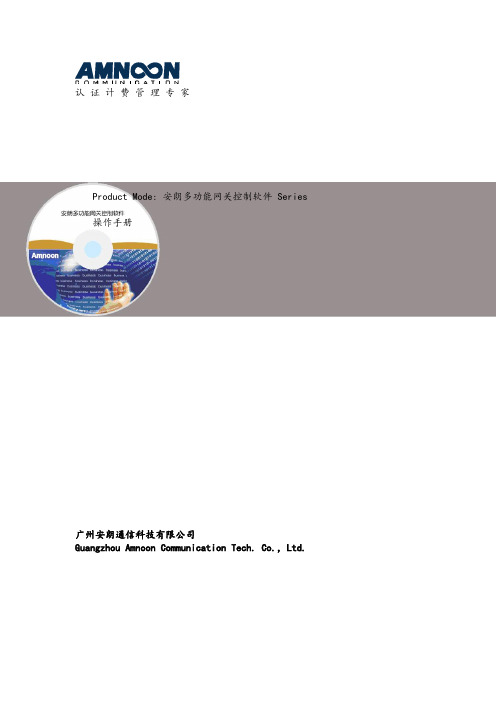
认证计费管理专家Product Mode: 安朗多功能网关控制软件Series 操作手册广州安朗通信科技有限公司Guangzhou Amnoon Communication Tech. Co.,Ltd.目录1.系统简介AM-MNG系列综合接入网关是适用于商业应用(学校、商场、医院)的无线Portal认证环境。
以及厂区宿舍、小型ISP运营等Portal 认证及PPPoE认证环境。
本手册是针对AMG-MNG系列产品,如果系统有更新改动,请参考更新的操作手册。
2.登录和退出安朗多功能网关控制软件的认证计费管理平台采用B/S管理结构,管理员接入eth0,只需打开浏览器,输入如下形式的URL:http://192.168.1.11:8080/其中192.168.1.11是默认的eth0口地址,即出现管理员的登录界面,如下图所示:注:如果是在LAN口上访问设备,请输入如下形式的URL:http://1.1.1.1:8080/ 输入管理员的帐号和密码(默认admin/admin),进入系统,如下图:在页面右上角,有“退出”按钮,点击后即退出系统。
3.功能配置3.1. 系统查看3.1.1.主机状态显示主机相关信息,包括当前时间、CPU空闲、内存、硬件型号、软件版本号、端口连接情况以及系统重启快捷按钮。
如果显示时间和现实时间不相符,也可手动修改,点击“修改时间”按钮,进入时间修改页面修改即可。
3.1.2.日志查看只填写“操作时间段”时,会显示此段时间内,所有的操作人,以及对应的精确操作时间、IP地址和操作内容;进一步填写“操作内容”时,就会显示此段时间内某项操作的操作人、精确操作时间和IP地址。
3.1.3.在线用户查看系统的认证后的在线用户。
查询方式:用户账户、用户IP、接入服务器、MAC地址。
查询后会显示出此用户的账号名、MAC地址、接入的设备IP、接入的端口、用户的IP、上线的时间等。
可根据需求进行“强制下线”和“删除”操作。
AIG-500 Series 硬件用户手册说明书

AIG-500 Series Hardware User’s ManualVersion 1.0, September 2021/product© 2021 Moxa Inc. All rights reserved.AIG-500 Series Hardware User’s Manual The software described in this manual is furnished under a license agreement and may be used only in accordancewith the terms of that agreement.Copyright Notice© 2021 Moxa Inc. All rights reserved.TrademarksThe MOXA logo is a registered trademark of Moxa Inc.All other trademarks or registered marks in this manual belong to their respective manufacturers.DisclaimerInformation in this document is subject to change without notice and does not represent a commitment on the part of Moxa.Moxa provides this document as is, without warranty of any kind, either expressed or implied, including, but not limited to, its particular purpose. Moxa reserves the right to make improvements and/or changes to this manual, or to the products and/or the programs described in this manual, at any time.Information provided in this manual is intended to be accurate and reliable. However, Moxa assumes no responsibility for its use, or for any infringements on the rights of third parties that may result from its use.This product might include unintentional technical or typographical errors. Changes are periodically made to the information herein to correct such errors, and these changes are incorporated into new editions of the publication.Technical Support Contact Information/supportMoxa AmericasToll-free: 1-888-669-2872 Tel: +1-714-528-6777 Fax: +1-714-528-6778Moxa China (Shanghai office) Toll-free: 800-820-5036Tel: +86-21-5258-9955 Fax: +86-21-5258-5505Moxa EuropeTel: +49-89-3 70 03 99-0 Fax: +49-89-3 70 03 99-99Moxa Asia-PacificTel: +886-2-8919-1230 Fax: +886-2-8919-1231Moxa IndiaTel: +91-80-4172-9088 Fax: +91-80-4132-1045Table of Contents1.Introduction ...................................................................................................................................... 1-1Model Descriptions .............................................................................................................................. 1-2 Package Checklist ............................................................................................................................... 1-2 Product Features ................................................................................................................................ 1-2 Product Specifications ......................................................................................................................... 1-2 2.Hardware Introduction...................................................................................................................... 2-1Appearance ........................................................................................................................................ 2-2 Dimensions ........................................................................................................................................ 2-3 LED Indicators .................................................................................................................................... 2-3 Reboot .............................................................................................................................................. 2-3 Reset to Default ................................................................................................................................. 2-4 Real-time Clock .................................................................................................................................. 2-4 Installation Options ............................................................................................................................. 2-4 DIN-rail Mounting (optional) ......................................................................................................... 2-4Wall Mounting (optional) .............................................................................................................. 2-5 3.Hardware Connection Description ..................................................................................................... 3-1Wiring Requirements ........................................................................................................................... 3-2 Connecting the Power .................................................................................................................. 3-2Grounding the Unit ...................................................................................................................... 3-3 Connecting to the Network ................................................................................................................... 3-3 Connecting to a USB Device ................................................................................................................. 3-3 Connecting to Serial Ports .................................................................................................................... 3-3 Connecting the Digital Inputs and Digital Outputs ................................................................................... 3-4 Inserting the SIM Card ........................................................................................................................ 3-4 Installing the Wi-Fi Module (AIG-501-T-AZU-LX only) .............................................................................. 3-5 Connecting the Antennas ..................................................................................................................... 3-8 A.Regulatory Approval Statements ....................................................................................................... A-11Introduction The AIG-500 Series advanced IIoT gateways are designed for Industrial IoT applications, especially for distributed and unmanned sites in harsh operating environments. ThingsPro Edge and Azure IoT Edge software are preloaded and seamlessly integrated with the AIG-500 Series to enable easy, reliable, yet secure sensor-to-cloud connectivity for data acquisition and device management using the Azure Cloud solution. With the use of the ThingsPro Proxy utility, the device provisioning process is easier than ever. Thanks to the robust OTA function, you never have to worry about system failure during software upgrades. With the secure boot function enabled, you can enable the booting process of AIG-500 Series to prevent malicious software injection.The following topics are covered in this chapter:❒Model Descriptions❒Package Checklist❒Product Features❒Product SpecificationsAIG-500 Series HW UM IntroductionModel DescriptionsThe AIG-500 Series includes the following models:•AIG-501-T-AZU-LX: Advanced IIoT gateway with Intel Atom® quad-core 1.91 GHz processor, 1 VGA port, 4 DIs, 4 DOs, ThingsPro Edge and Azure IoT Edge software, -40 to 70°C operating temperature •AIG-501-T-US-AZU-LX: Advanced IIoT gateway with Intel Atom® quad-core 1.91 GHz processor, 1 VGA port, 4 DIs, 4 DOs, USA LTE band, ThingsPro Edge and Azure IoT Edge software, -40 to 70°Coperating temperature•AIG-501-T-EU-AZU-LX: Advanced IIoT gateway with Intel Atom® quad-core 1.91 GHz processor, 1 VGA port, 4 DIs, 4 DOs, Europe LTE band, ThingsPro Edge and Azure IoT Edge software, -40 to 70°Coperating temperature•AIG-501-T-AP-AZU-LX: Advanced IIoT gateway with Intel Atom® quad-core 1.91 GHz processor, 1 VGA port, 4 DIs, 4 DOs, Asia Pacific LTE band, ThingsPro Edge and Azure IoT Edge software, -40 to 70°Coperating temperaturePackage ChecklistThe package contains the following items:•AIG-500 Series advanced IIoT gateway•Power jack•Quick installation guide (printed)•Warranty cardNOTE Notify your sales representative if any of the above items are missing or damaged.NOTE Neither the wall mounting kit nor DIN-rail mounting kit come with the package. They must be purchased separately as needed.Product Features•Simplifies data acquisition and device management via the ThingsPro Edge software.•Seamless integration with ThingsPro Edge and Azure IoT Edge enables easy, reliable, yet secure cloud connectivity.•Supports easy device-provisioning with the ThingsPro Proxy utility.•Provides robust OTA function to prevent system failure during software upgrades.•Equipped with secure boot to prevent malicious software-injection attacks.Product SpecificationsNOTE The latest specifications for Moxa's products can be found at https://.2Hardware Introduction The AIG-500 Series devices are compact and rugged, making them suitable for industrial applications. The LED indicators allow you to monitor device performance and quickly identify issues, and the multiple ports can be used to connect a variety of devices. The AIG-500 Series comes with a reliable and stable hardware platform that lets you devote the bulk of your time to application development. In this chapter, we provide basic information about the device’s hardware and its various components.The following topics are covered in this chapter:❒Appearance❒Dimensions❒LED Indicators❒Reboot❒Reset to Default❒Real-time Clock❒Installation OptionsD IN-rail Mounting (optional)W all Mounting (optional)AppearanceTop Panel ViewFront Panel ViewBottom Panel ViewDimensionsLED IndicatorsThe function of each LED is described in the table below: LED Name Status Function PowerGreen Power is ON OFF No power Storage (CFast) Yellow Blinking Data is being written to or read from the storageOFF No activityLAN1/LAN2/LAN3/LAN4 (RJ45 connector)GreenSteady ON 100 Mbps Ethernet link Blinking Data is being transmitted or received Yellow Steady ON 1000 Mbps Ethernet linkBlinking Data is being transmitted or received OFFNo Ethernet connection or 10 Mbps Ethernet link TX1/TX2/TX3/TX4 Green Blinking Data is being transmitted OFF No data is being transmitted RX1/RX2/RX3/RX4Yellow BlinkingData is being receivedOFF No data is being receivedRebootTo reboot the device, refer to ThingsPro Edge user manual to execute the Reboot function. No hardware button is available for rebooting the device.Reset to DefaultRefer to ThingsPro Edge user manual to execute Reset to Default function. No hardware button is available for resetting the device to factory default.Real-time ClockThe real-time clock is powered by a non-chargeable battery. We strongly recommend that you do not replace the lithium battery without help from a qualified Moxa support engineer. If you need to change the battery, contact the Moxa RMA service team.Installation OptionsDIN-rail Mounting (optional)The optional DIN-rail mounting kit is not included in the product package and must be purchased separately.Follow these steps to mount the device on to a DIN rail:InstallationSTEP 1:Use 4 screws to attach the DIN-rail mounting bracket to the AIG-500’s rear panel and tighten the screws to secure the bracket.STEP 2:Insert the upper lip of the DIN rail into the DIN-rail mounting kit. STEP 3:Press the AIG-500 towards the DIN rail until it snaps into place.RemovalSTEP 1:To unmount the AIG-500, pull down the latch provided at the base of the mounting kit with a screwdriver. STEPS 2 & 3:Slightly pull the AIG-500 forward and lift it up to detach it from the DIN rail.Wall Mounting (optional)The optional wall-mounting kit is not included in the product package and should be purchased separately. Follow these steps to mount the device on to a wall: STEP 1:Attach the wall-mounting brackets to the rear side of the AIG-500 by using two screws per bracket.STEP 2:Use four screws per side on the wall-mounting bracket toattach the AIG-500 to a wall or cabinet.NOTE•Test the screw head and shank size by inserting the screws into one of the keyhole shaped apertures of the wall-mounting plates before attaching the plate to the wall.• Do not drive the screws in all the way—leave a space of about 2 mm to allow room for sliding the wallmount panel between the wall and the screws.3 Hardware Connection DescriptionIn this chapter, we describe how to connect the AIG-500 to a network and other devices.The following topics are covered in this chapter:❒Wiring RequirementsC onnecting the PowerG rounding the Unit❒Connecting to the Network❒Connecting to a USB Device❒Connecting to Serial Ports❒Connecting the Digital Inputs and Digital Outputs❒Inserting the SIM Card❒Installing the Wi-Fi Module (AIG-501-T-AZU-LX only)❒Connecting the AntennasWiring RequirementsIn this section, we describe how to connect various devices to the AIG-500. Be sure to read and follow these common safety precautions before proceeding with the installation of any electronic device:• Use separate paths to route wiring for power and devices. If power wiring and device wiring paths mustcross, make sure the wires are perpendicular at the intersection point.NOTEDo not run signal or communication wiring and power wiring in the same wire conduit. To avoid interference, wires with different signal characteristics should be routed separately.• You can use the type of signal transmitted through a wire to determine which wires should be keptseparate. The rule of thumb is that wiring that shares similar electrical characteristics can be bundled together.• Keep input wiring and output wiring separate.• When necessary, it is strongly advised that you label wiring to all devices in the system.Connecting the PowerConnect the power jack (in the package) to the DC terminal block (located on the top panel), and then connect the power adapter. It takes about 3 minutes for the systemto boot up. Once the system is ready, the power LEDs will light up.Grounding the UnitThere is a grounding connector on the top panel of the device. Use this connector to connect a well-grounded mounting surface, such as a metal panel. Grounding and wire routing help limit the effects of noise due to electromagnetic interference (EMI).Connecting to the NetworkThe Ethernet ports are located on the front panel of the device. The pin assignments for the Ethernet port are shown in the following figure. If you are using your own cable, make sure that the pin assignments on the Ethernet cable connector match the pin assignments on the Ethernet port.Pin 10/100 Mbps1000 Mbps 1 Tx+ TRD(0)+ 2Tx- TRD(0)- 3 Rx+ TRD(1)+ 4 – TRD(2)+ 5 – TRD(2)- 6 Rx- TRD(1)- 7 – TRD(3)+ 8–TRD(3)-Connecting to a USB DeviceThe device comes with USB port, allowing users to connect to a device with an USB interface. The USB port uses a type-A connector.Connecting to Serial PortsThe serial port can be configured by software for RS-232, RS-422, or RS-485. The pin assignments for the port are shown in the following table:PinRS-232RS-422/ RS-485 4-wireRS-485 2-wire1 – TxD-(A) – 2RxD TxD+(B) – 3 TxD RxD+(B) Data+(B) 4 DTR RxD-(A) Data-(A) 5 GND GND GND 6 DSR – – 7 RTS – – 8CTS––Connecting the Digital Inputs and Digital OutputsThere are four digital inputs and four digital outputs on the top panel. Refer to the figure on the left for detailed pin definitions.NOTE Do not use the Source port for safety reasons.DI Dry ContactDO Channel (Sink Type)Inserting the SIM CardThe device comes with a SIM card socket that allows users to install SIM card for cellular communication. STEP 1:Remove the screw on the SIM card holder cover located on the bottom panel of the device.STEP 2:Insert the SIM card into the socket.Make sure you insert in the right direction. To remove the SIM card, press the SIM card in to release and then you can pull out the SIM card.Installing the Wi-Fi Module (AIG-501-T-AZU-LX only)The optional Wi-Fi wireless module is not included in the product package and must be purchased separately.The Wi-Fi wireless module package contains the following items: • 1 x Wi-Fi module • 1 x thermal pad• 2 x sliver screws (M2.5 x 6 mm) • 2 x sliver screws (M2 x 2.5 mm) • 1 x insulation pad• 1 x Mini PCIe half-card fix boardNOTE Notify your sales representative if any of the above items are missing or damaged.Follow these steps to install the Wi-Fi module for the device.1. Loosen the six screws on the right panel and two screws on the bottom panel of your computer.Right PanelBottom Panel2. Remove the right cover to expose the Mini PCIesocket.3. Remove the plastic sheet on the thermal pad andstick the thermal pad as indicated.4.Install the Mini PCIe half-card fix board and secure it with the two sliver screws (M2.5 x 6 mm).5.Insert the wireless module card into the socket at an angle.6.Push down the wireless module card and use two screws (M2 x 2.5 mm) to secure it on to the card.7.Remove the plastic protection covers on the antenna connectors.8.Connect the #1 SMA cable to the Main connector and #2 SMA cable to the Aux connector on the wirelessmodule card.9.Stick a piece of insulation tape on the connectors as indicated.10.Put back the right cover and secure it with screws.Connecting the AntennasFor the US, EU, or AP LTE models, there are two cellular antenna connectors (#1: Main and #2: Aux) and a GPS connector (#3) on the top panel of the device. All three connectors are of SMA type.For the non-LTE model, there are two Wi-Fi antenna connectors (#1: Main and #2: Aux) on the top panel of the device. Both connectors are of RP-SMA type.ARegulatory Approval StatementsThis device complies with part 15 of the FCC Rules. Operation is subject to the following two conditions: (1) This device may not cause harmful interference, and (2) this device must accept any interference received, including interference that may cause undesired operation.Class A: FCC Warning! This equipment has been tested and found to comply with the limits for a Class A digital device, pursuant to part 15 of the FCC Rules. These limits are designed to provide reasonable protection against harmful interference when the equipment is operated in a commercial environment. This equipment generates, uses, and can radiate radio frequency energy and, if not installed and used in accordance with the instruction manual, may cause harmful interference to radio communications. Operation of this equipment in a residential area is likely to cause harmful interference in which case the users will be required to correct the interference at their own expense.European Community。
H3C S5500-EI系列以太网交换机 快速入门(V1.06)-整本手册

2 2 1
Installing the interface card 安装接口模块扩展卡
Do not touch the electronic components on an interface card to avoid damaging the interface card. 请勿直接接触接口模块扩展卡上的元器件,避免造成损坏。 After removing an interface card, install a blank panel to the empty slot to prevent dust from entering the switch. 若接口模块扩展卡拆卸完成后无须安装新的接口卡,请及时安 装假面板,以防止灰尘进入。
ESD-preventive wrist strap 防静电腕带
Blow dryer 热吹风
The installation tools are not provided with the switch. Prepare them by yourself.交换机不随机 提供安装工具,请用户根据实际安装需求自己 准备安装工具。
Connecting the power cable 连接电源线
Before connecting the power cable, connect the grounding cable and make sure that the switch is correctly grounded. 在连接电源线前,需先连接保护地线,保证交换机正 确接地。 Connect the power cable to the switch first and then to the power supply system to avoid bodily injury. 连接电源线时,请先完成电源线与交换机侧的连接,再进行电源线 与供电系统的连接,以免造成人身伤害。
Whelen Engineering 5G Series Warning Lighthead用户指南

©2001 Whelen Engineering Company Inc. Form No. 13979E (122017)5G Series Warning Lighthead For replacement part numbers and other helpful information,visit /installLED ColorBLKNormally OpenMomentary SwitchSP/ST Switch1A FuseAll Fuses/SwitchesCustomer SuppliedSCAN-LOCK+12VDC(-) GROUND5G WarningWire DesignationsIMPORTANT NOTICE!Prior to installing this product on any vehicle,check your state motor vehicle codes to confirm that this product complies with all state statutes.Installation:1.First,mark the mounting,wire access and vent holes using the measurements shown.Drill theholes to the sizes noted.IMPORTANT:Templates are not to scale.Check all measurements before drilling.2.Thread the wires through the rubber gasket,through the wire access hole and to your powere a rubber grommet(Customer Supplied)to protect the wires from the edge of the wire access hole.Refer to the“Wire Designations”section for detailed information.3.Attach light to vehicle using the supplied hardware.Connect the lighthead wires to your powersource.IMPORTANT:Customer supplied wire must be a minimum of22gauge.Pattern Selection:WARNING:PATTERN SELECTION REQUIRES THE LED TO BE TURNED ON.DO NOT LOOK DIRECTLYAT LEDs WHILE UNIT IS IN OPERATION.Scan-Lock™Pattern selection procedure:Locate the WHT-VIO(Scan-Lock)wire then turn the lighthead on.TO CYCLE PATTERNS FORWARD:Apply+12V to the WHT/VIO wire for less than1second and release.Repeat to advance to the next pattern.Allow a pattern to run for more than5seconds to make it the default pattern.TO CYCLE PATTERNS BACKWARDS:Apply+12V to the WHT/VIO wire for more than1second and release.TO RESET THE LIGHTHEAD TO THE DEFAULT PATTERN:Turn the lighthead off.While applying+12V to the WHT/VIO wire,turn the lighthead on.Continue to apply the12V until the default pattern is active(approximately3seconds).AVAILABLE FLASH PATTERNS:1.SignalAlert™75SignalAlert 1502.SingleFlash 3753.SingleFlash 1504.5.SingleFlash 75SingleFlash 156.DoubleFlash 1507.DoubleFlash 758.etFlash® 75ActionFlash™10.ModuFlash™11.ComAlert™12.13.ActionFlash™SignalAlert Steady14.Steady (Brake)15.Safety First: This document provides all the necessary information to allow your Whelen product to be properly and safely installed. Before beginning the installation and/or operation of your new product, the installation technician and operator must read this manual completely. Important information is contained herein that could prevent serious injury or damage.•Proper installation of this product requires the installer to have a good understanding of automotive electronics,systems and procedures.•Whelen Engineering requires the use of waterproof butt splices and/or connectors if that connector could be exposed to moisture.•Any holes,either created or utilized by this product,should be made both air-and watertight using a sealant recommended by your vehicle manufacturer.•Failure to use specified installation parts and/or hardware will void the product warranty!•If mounting this product requires drilling holes,the installer MUST be sure that no vehicle components or other vital parts could be damaged by the drilling process.Check both sides of the mounting surface before drilling begins.Also de-burr any holes and remove any metal shards or remnants.Install grommets into all wire passage holes.•Do not install this product or route any wires in the deployment area of your air bag.Equipment mounted or located in the air bag deployment area will damage or reduce the effectiveness of the air bag,or become a projectile that could cause serious personal injury or death.Refer to your vehicle owner's manual for the air bag deployment area.The User/Installer assumes full responsibility to determine proper mounting location,based on providing ultimate safety to all passengers inside the vehicle.•For this product to operate at optimum efficiency,a good electrical connection to chassis ground must be made.The recommended procedure requires the product ground wire to be connected directly to the NEGATIVE(-)battery post.•If this product uses a remote device to activate or control this product,make sure that this control is located in an area that allows both the vehicle and the control to be operated safely in any driving condition.•Do not attempt to activate or control this device in a hazardous driving situation.•This product contains either strobe light(s),halogen light(s),high-intensity LEDs or a combination of these lights.Do not stare directly into these lights.Momentary blindness and/or eye damage could result.•Use only soap and water to clean the outer e of other chemicals could result in premature lens cracking(crazing)and discoloration.Lenses in this condition have significantly reduced effectiveness and should be replaced immediately.Inspect and operate this product regularly to confirm its proper operation and mounting condition.Do not use a pressure washer to clean this product.•WARNING!All customer supplied wires that connect to the positive(+)terminal of the battery must be sized to supply at least125%of the maximum operating current and FUSED“at the battery”to carry that load.DO NOT USE CIRCUIT BREAKERS WITH THIS PRODUCT!•FAILURE TO FOLLOW THESE PRECAUTIONS AND INSTRUCTIONS COULD RESULT IN DAMAGE TO THE PRODUCT OR VEHICLE AND/OR SERIOUS INJURY TO YOU AND YOUR PASSENGERS!®ENGINEERING COMPANY INC.51 Winthrop RoadChester, Connecticut 06412-0684Phone: (860) 526-9504SalesEmail:*******************CanadianSales:************************CustomerService:*******************For warranty information regarding this product, visit /warrantyWarnings to InstallersWhelen’s emergency vehicle warning devices must be properly mounted and wired in order to be effective and safe. Read and follow all of Whelen’s written instructions when installing or using this device. Emergency vehicles are often operated under high speed stressful conditions which must be accounted for when installing all emergency warning devices. Controls should be placed within convenient reach of the operator so that he can operate the system without taking his eyes off the roadway. Emergency warning devices can require high electrical voltages and/or currents. Properly protect and use caution around live electrical connections.Grounding or shorting of electrical connections can cause high current arcing, which can cause personal injury and/or vehicle damage, including fire. Many electronic devices used in emergency vehicles can create or be affected by electromagnetic interference.Therefore, after installation of any electronic device it is necessary to test all electronic equipment simultaneously to insure that they operate free of interference from other components within the vehicle. Never power emergency warning equipment from the same circuit or share the same grounding circuit with radio communication equipment.All devices should be mounted in accordance with the manufacturer’s instructions and securely fastened to vehicle elements of sufficient strength to withstand the forces applied to the device. Driver and/or passenger air bags (SRS) will affect the way equipment should be mounted.This device should be mounted by permanent installation and within the zones specified by the vehicle manufacturer, if any.Any device mounted in the deployment area of an air bag will damage or reduce the effectiveness of the air bag and may damage or dislodge the device. Installer must be sure that this device, its mounting hardware and electrical supply wiring does not interfere with the air bag or the SRS wiring or sensors. Mounting the unit inside the vehicle by a method other than permanent installation is not recommended as unit may become dislodged during swerving; sudden braking or collision. Failure to follow instructions can result in personal injury. Whelen assumes no liability for any loss resulting from the use of this warning device. PROPER INSTALLATION COMBINED WITH OPERATOR TRAINING IN THE PROPER USE OF EMERGENCY WARNING DEVICES IS ESSENTIAL TO INSURE THE SAFETY OF EMERGENCY PERSONNEL AND THE PUBLIC.Warnings to UsersWhelen’s emergency vehicle warning devices are intended to alert other operators and pedestrians to the presence and operation of emergency vehicles and personnel. However, the use of this or any other Whelen emergency warning device does not guarantee that you will have the right-of-way or that other drivers and pedestrians will properly heed an emergency warning signal. Never assume you have the right-of-way. It is your responsibility to proceed safely before entering an intersection, driving against traffic, responding at a high rate of speed, or walking on or around traffic lanes. Emergency vehicle warning devices should be tested on a daily basis to ensure that they operate properly. When in actual use, the operator must ensure that both visual and audible warnings are not blocked by vehicle components (i.e.: open trunks or compartment doors), people, vehicles, or other obstructions. It is the user’s responsibility to understand and obey all laws regarding emergency warning devices.The user should be familiar with all applicable laws and regulations prior to the use of any emergency vehicle warning device. Whelen’s audible warning devices are designed to project sound in a forward direction away from the vehicle occupants. However, because sustained periodic exposure to loud sounds can cause hearing loss, all audible warning devices should be installed and operated in accordance with the standards established by the National Fire Protection Association.。
SGR-W500-I 用户手册

第五章 高级功能配置 ........................................................................................... 16
RADIUS 服务器 ............................................................................................................16 VAP(虚拟多 AP)设定 ...............................................................................................18 Bridge 模式下的安全设定 .............................................................................................23 启用 802.1Q VLAN.......................................................................................................24 无线端访问控制.............................................................................................................25 配置为路由器.................................................................................................................26 高级设置.........................................................................................................................26 速率加速功能.................................................................................................................28 管理代理.........................................................................................................................29 Smart WDS 功能 ............................................................................................................30
路由器 Gigabit 无线 N300 WNR3500Lv2 使用说明书
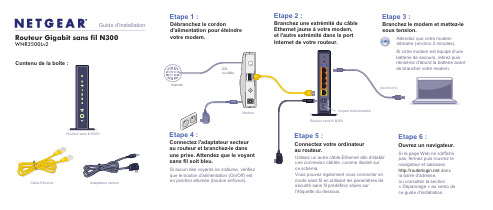
Attendez que votre modem démarre (environ 2 minutes).Si votre modem est équipé d'une batterie de secours, retirez puis réinsérez d'abord la batterie avant de brancher votre modem.Contenu de la boîte :Routeur Gigabit sans fil N300WNR3500Lv2Guide d'installationAdaptateur secteurCâble Ethernet Etape 1 :Débranchez le cordond'alimentation pour éteindre votre modem.Etape 2 :Branchez une extrémité du câble Ethernet jaune à votre modem, et l'autre extrémité dans le port Internet de votre routeur.Branchez le modem et mettez-le sous tension.Etape 3 :Etape 6 :Etape 4 :Connectez l'adaptateur secteur au routeur et branchez-le dans une prise. Attendez que le voyant sans fil soit bleu.Si aucun des voyants ne s'allume, vérifiez que le bouton d'alimentation (On/Off) est en position allumée (bouton enfoncé).Etape 5 :Connectez votre ordinateur au routeur.Utilisez un autre câble Ethernet afin d'établir une connexion câblée, comme illustré sur ce schéma.Vous pouvez également vous connecter en mode sans fil en utilisant les paramètres de sécurité sans fil prédéfinis situés sur l'étiquette du dessous.Ouvrez un navigateur.Si la page Web ne s'affiche pas, fermez puis rouvrez le navigateur et saisissez dans la barre d'adresse, ou consultez la section« Dépannage » au verso de ce guide d'installation.Routeur sans fil N300ModemVoyant d'alimentationInternetDSL ou câbleRouteur sans fil N300(non fourni)NETGEAR, le logo NETGEAR et Connect with Innovation sont des marques commerciales et/ou desmarques déposées de NETGEAR, Inc. et/ou des filiales de NETGEAR aux Etats-Unis et/ou dans d'autres pays. Les informations sont sujettes à changement sans préavis. Les autres marques et noms de produits sont des marques commerciales ou des marques déposées de leurs détenteurs respectifs. © NETGEAR, Inc. Tousdroits réservés.Août 2014Sécurité sans fil prédéfinieCe produit possède un nom de réseau Wi-Fi (SSID) et une clé réseau (mot de passe)uniques. Le SSID et la clé réseau (mot de passe) par défaut sont générés pour chaque périphérique (à l'image d'un numéro de série), afin de protéger et d'optimiser votre sécurité sans fil. Ces informations sont disponibles sur l'étiquette située en dessous du produit.NETGEAR vous recommande de ne pas modifier le nom de réseau Wi-Fi (SSID) et la clé réseau (mot de passe) prédéfinis. Si vous modifiez ces paramètres, les informations indiquées en dessous du produit ne sont plus valables.Identifiez les paramètres de réseau sans fil prédéfinis sur votre routeur et inscrivez-les ici :Wi-Fi Network Name (SSID) (Nom de réseau Wi-Fi [SSID]) _____________ Network Key (Password) (Clé réseau [mot de passe]) _________________Si vous modifiez les paramètres de réseau sans fil prédéfinis, inscrivez les nouveaux paramètres ici :Wireless Network Name (SSID) (Nom de réseau sans fil [SSID]) ___________ Network Key (Password) (Clé réseau [mot de passe]) ___________________Si vous avez besoin de récupérer ou de mettre à jour votre mot de passe, saisissez dans un navigateur Web et connectez-vous en utilisant le nom d'utilisateur par défaut (admin ) et le mot de passe par défaut (password ).Sélectionnez Wireless Settings (Paramètres réseau sans fil) pour localiser votre mot de passe sans fil.Connexion des périphériques sans fil à votre routeurChoisissez la méthode manuelle ou la méthode WPS (Wi-Fi Protected Setup) pour ajouter des ordinateurs portables et divers périphériques à votre réseau sans fil.Méthode manuelle1. Lancez l'utilitaire qui gère vos connexions sans fil sur le périphérique sans filque vous souhaitez connecter à votre routeur (iPhone, ordinateur portable, ordinateur, console de jeu). Cet utilitaire recherche l'ensemble des réseaux sans fil disponibles.2. Recherchez le nom de réseau sans fil (SSID) NETGEAR prédéfini etsélectionnez-le. Le nom de réseau Wi-Fi (SSID) prédéfini est indiqué sur l'étiquette du produit, située en dessous du routeur.Remarque :si vous avez modifié le nom de votre réseau lors du processus d'installation, recherchez ce nouveau nom de réseau.3. Saisissez le mot de passe prédéfini (ou votre mot de passe personnalisé sivous l'avez modifié) et cliquez sur Connect(Connecter).4. Répétez les étapes 1 à 3 pour ajouter des périphériques sans filsupplémentaires.Méthode WPSSi votre périphérique sans fil prend en charge la fonctionnalité WPS (Wi-Fi Protected Setup), que NETGEAR appelle la méthode Push 'N' Connect, il vous sera peut-être demandé d'appuyer sur un bouton WPS situé sur le routeur au lieu de saisir un mot de passe. Le cas échéant :1. Appuyez sur le bouton WPS du routeur.2. Dans un délai de 2 minutes, appuyez sur le bouton WPS situé sur lepériphérique client ou suivez les instructions relatives à la fonctionnalité WPS accompagnant votre périphérique sans fil pour terminer la procédure WPS. Le périphérique est alors connecté à votre routeur.3. Répétez cette procédure pour ajouter des périphériques sans fil WPSsupplémentaires.Remarque :le WPS ne prend pas en charge la sécurité WEP. Si vous tentez de connecter un client WEP à votre réseau à l'aide de la fonctionnalité WPS, cela ne fonctionnera pas.DépannageLe navigateur ne peut pas afficher la page Web.• Assurez-vous que votre PC est connecté au routeur par l'un des quatre ports deréseau local Ethernet ou en mode sans fil.• Vérifiez que le routeur est sous tension et qu'il fonctionne. Son voyant sans fildoit être allumé.• Fermez puis rouvrez le navigateur afin de vérifier que ce dernier ne conservepas la page précédente en mémoire cache.• Accédez à .• Si le PC est configuré avec une adresse IP fixe ou statique (ce qui est rare),modifiez ce paramètre afin d'obtenir automatiquement une adresse IP auprès du routeur.AssistanceMerci d'avoir choisi les produits NETGEAR.Après l'installation de votre périphérique, notez le numéro de série inscrit surl'étiquette de votre produit. Il vous sera nécessaire pour enregistrer votre produit à l'adresse https:// . Vous devez enregistrer votre produit avant de pouvoir utiliser l'assistance téléphonique de NETGEAR. NETGEAR vousrecommande d'enregistrer votre produit sur le site Web de NETGEAR. Pour obtenir des mises à jour de produits et accéder au support Web, rendez-vous à l'adresse . NETGEAR vous recommande d'utiliser uniquement les ressources d'assistance officielles de NETGEAR.Vous pouvez obtenir le manuel de l'utilisateur en ligne à l'adresse ou via un lien dans l'interface utilisateur du produit. Pour consulter la déclaration de conformité actuelle pour l'UE rendez-vous sur le site /app/answers/detail/a_id/11621/. Pour obtenir les informations relatives à la conformité légale, visitez la page/about/regulatory/. Avant de brancher l'alimentation, reportez-vous au document de conformité légale.Obtenez l'application genie.Téléchargez gratuitement l'assistant genie à l'adresse /genie . Partagez des contenus multimédias, des fichiers et des imprimantes sur le réseau à partir de votre smartphone, votre tablette ou votre ordinateur portable.。
YW-4500 Wall-Mounted Wireless Antenna 说明书

Please follow the instructions in this manual to obtain the optimum results from this unit. We also recommend that you keep this manual handy for future reference.YW-4500WALL-MOUNTED WIRELESS ANTENNAINSTRUCTION MANUAL•Be sure to securely mount the unit on the wall or ceiling that is robust enough to stand the antenna weight. Failure to do so may drop the antenna, causing personal injury and/or property damage.•Do not expose the unit to rain or an environment where it may be splashed by water or other liquids, as doing so may result in fire or electric shock.•To prevent lightning strikes, install the unit at least five meters away from a lightning rod, and yet within the protective range (angle of 45°) of the lightning conductor. Lightning strikes may cause a fire, electric shock or personal injury.•Since the unit is designed for in-door use, do not install it outdoors. If installed outdoors, the aging of parts causes the unit to fall off, resulting in personal injury. Also, when it gets wet with rain, there is a danger of electric shock. •Use nuts and bolts that are appropriate for the ceiling's or wall's structure and composition. Failure to do so may cause the unit to fall, resulting in material damage and possible personal injury.•Do not touch a plug or antenna during thunder and lightning, as this may result in electric shock.•Leave the installation of an antenna to your TOA dealer because the installation requires expert knowledge. The falling of an antenna may cause personal injury.•Do not place heavy objects on the unit as this may cause it to fall or break which may result in personal injury and/or property damage. In addition, the object itself may fall off and cause injury and/or damage.1. SAFETY PRECAUTIONS•Be sure to read the instructions in this section carefully before use.•Make sure to observe the instructions in this manual as the conventions of safety symbols and messages regarded as very important precautions are included.•We also recommend you keep this instruction manual handy for future reference.Safety Symbol and Message ConventionsSafety symbols and messages described below are used in this manual to prevent bodily injury and property damage which could result from mishandling. Before operating your product, read this manual first and understand the safety symbols and messages so you are thoroughly aware of the potential safety hazards.2. GENERAL DESCRIPTIONThe TOA YW-4500 is an indoor dipole antenna designed to be used in a UHF band wireless system. A power lamp isCable loss can be compensated for by a built-in RF signal booster.3. INSTALLATION PRECAUTIONS•Avoid installing the unit in humid or dusty locations, in locations exposed to the direct sunlight, near the heaters, or in locations generating sooty smoke or steam.•When installing the YW-4500 in a room of a tall building, be sure to position it more than 1 m apart from a window to minimize interference caused by external noises of radio waves.•When using a wireless microphone, keep it 3 m or more away from the YW-4500.Doing otherwise may cause unused other channels to operate or radio interference to occur.•When using two or more antennas, they should be spaced out 6 to 18 m apart from each other.•Take special care when treating coaxial cable end and when connecting the cable to the antenna and BNC connector. Incomplete cable treatment and connection deteriorate receiving sensitivity, and increase interference caused by external noises.•Use the coaxial cable of 75 Ωimpedance.4. NOMENCLATURE[Front][Top]Unit: mm23Step 3.Strip coaxial cable end.•RG-6/U•RG-11/UStep 2.Detach the top case from the bottom case.•I f the coaxial cable is wired over the wall from the ceiling or floor1.Cut the cable outlet of the frame using a pair of cutting pliers, etc.3.Run the coaxial cable through the cable outlet.Cable outletAttenuator switchBottom caseTop case5. INSTALLATIONUnit: mmø20•I f the coaxial cable is to be drawn directly from the wall surface1.Drill a ø20 mm hole.2.Run the coaxial cable through the hole and the bottom case as well, and draw it out as shown below.•I f the coaxial cable is installed using a recessed electrical box (Mounting pitch: 83.5 mm)Draw out the coaxial cable through the electrical box and the bottom case.Note:Be sure to use a pipe thick enough to allow thewired coaxial cable to be easily inserted.Step 1.Remove 4 screws on the top case.2.Cut the supplied rubber bushing into halves. One half is suited for the RG-6U cable (smaller internal diameter) and other half for the RG-11/U cable (larger internal diameter). Run the cable through the bushing. (Insert the bushing into the cable entry hole after cable installation completion.)Rubber bushing4Step 4.Fix the coaxial cable to the circuit board ofantenna.1.Remove 3 cable clamp screws.2.Connect the coaxial cable to the circuit board.3.Fix the cable with the removed screws.Step 5.Mount the antenna bottom case on the e the supplies wood screws (4 x 25) to fix it to the wall surface, or supplies machine screws (3.5 x 20) to fix to the electrical box.Notes•When installing the YW-4500, be sure the antenna is more than 30 cm away from the ceiling. I t is recommended that the unit be installed at the height of 2.4 m or more from the floor.•Set the antenna vertical to the ceiling floor. The receiving sensitivity of the antenna, when installed horizontally, is about 6 dB lower than that when installed vertically. The receiving sensitivity greatly depends on the installation condition.Step 6.Replace the top case and retighten the 4 topcase screws removed.In this case, pay attention to the following points.•The top case should be positioned with its lamp hole (located on the bottom side) facing downward.•The knob of attenuator switch on the built-in circuit board should fit in that of top case.8. SPECIFICATIONSNote: The design and specifications are subject to change without notice for improvement.6. SPECIFICATION OF THE COAXIAL CABLE7. ATTENUATOR SWITCH SETTINGto each other.The attenuation level can be selected from 0 (factory-preset), –10, and –20 dB positions.usable area of wireless microphone is.In the condition that no interference is present, set the attenuator switch of the antenna for 0 dB position.Cable Type External DiameterMax. LengthRG-6/U 8.4 mm 35 m RG-11/U10.3 mm50 mCable clamp screwsCoaxial cableAttenuator switch•AccessoriesWood screw ...................................2Machine screw(for electrical box) .........................2Rubber bushing .. (1)More than 30 cm。
W5500模块用户手册

W5500模块⽤户⼿册User ManualYIXIN_W5500模块⽤户⼿册全硬件TCP/IP协议以太⽹模块⽬录⼀、YIXIN_W5500以太⽹模块简介 (1)⼆、YIXIN_W5500模块排针功能表 (1)三、W5500芯⽚资源介绍 (2)四、电脑调试软件安装 (3)五、调式⽅法 (5)1.YIXIN_W5500模块接线⽅法 (5)2.W5500客户端模式测试 (5)3.W5500服务端模式测试 (12)4.W5500 UDP模式测试 (15)5.使⽤⼿机调试W5500模块 (19)⼀、YIXIN_W5500以太⽹模块简介YIXIN_W5500以太⽹模块是⼀款基于WIZnet W5500芯⽚的以太⽹模块,是⼀款性能出⾊、性价⽐⾼的以太⽹模块。
模块集成硬件化TCP/IP协议;内部具有32K字节存储器作为TX/RX缓存;⽀持10/100Mbps的⽹络传输速率;⽀持8个独⽴端⼝同时运⾏;同时模块还⽀持3.3V或者5V电源供电,当5V供电时还可以输出3.3V的电压,⽅便⽤户在不同的单⽚机系统中使⽤;模块与单⽚机系统的通讯⽅式是简单、⽅便的SPI总线通信。
W5500的具体性能参数请下⽂的“W5500芯⽚资料介绍”。
YIXIN_W5500以太⽹模块的实物图如图1.1所⽰:图1.1 YIXIN_W5500模块实物图⼆、YIXIN_W5500模块排针功能表表2.1 YIXIN_W5500模块排针功能说明注1:W5500的⼯作电压是3.3V,但I/O⼝可以承受5V电压。
注2:YIXIN_W5500模块有两种供电⽅式,即为3.3V供电或者5V供电,当使⽤5V供电时,“3.3V”引脚将会有3.3V的电压输出。
三、W5500芯⽚资源介绍W5500芯⽚是⼀款采⽤全硬件TCP/IP协议栈的嵌⼊式以太⽹控制器,它能使嵌⼊式系统通过SPI(串⾏外设接⼝)接⼝轻松地连接到⽹络。
W5500具有完整的TCP/IP协议栈和10/100Mbps以太⽹⽹络层(MAC)和物理层(PHY),因此W5500特别适合那些需要使⽤单⽚机来实现互联⽹功能的客户。
- 1、下载文档前请自行甄别文档内容的完整性,平台不提供额外的编辑、内容补充、找答案等附加服务。
- 2、"仅部分预览"的文档,不可在线预览部分如存在完整性等问题,可反馈申请退款(可完整预览的文档不适用该条件!)。
- 3、如文档侵犯您的权益,请联系客服反馈,我们会尽快为您处理(人工客服工作时间:9:00-18:30)。
关于本手册
使用本手册的目的是为了安装及使用无线接入点。 本手册包括配置过程及方法协助客户 解决不可预见的问题。 为了突出一些需要注意的内容,本手册用了以下特殊文字及样式来表示: 注意: 表示有重要的信息提醒您以便更好的使用设备 警告: 表示将有潜在的危险操作会对设备的硬件造成损害或使数据全部丢失或使设备不能 正常使用。
第四章 高级配置 .......................................................................................................18
RADIUS 服务器 ............................................................................................................18 VAP(虚拟多AP)设定 ................................................................................................19 Bridge模式下的安全设定 ..............................................................................................22 启用 802.1Q VLAN.......................................................................................................23 无线端访问控制 .............................................................................................................23 配置为路由器 .................................................................................................................24 高级设置.....................27 速率加速功能 .................................................................................................................29 Smart WDS功能的使用 .................................................................................................30
第三章 基本配置 .........................................................................................................6
设备的缺省配置 ...............................................................................................................6 用IE登录到Web管理界面 ................................................................................................7 修改基本设置 ...................................................................................................................9 修改基本无线参数 .........................................................................................................12 查看周围AP/STA ...........................................................................................................16 无线覆盖的搭建 .............................................................................................................16
查看设备的基本信息 .....................................................................................................33 查看关联的STA列表 .....................................................................................................33 查看统计信息 .................................................................................................................34 更改管理密码 .................................................................................................................35 升级软件.........................................................................................................................35 配置文件的备份和恢复 .................................................................................................36 恢复缺省值的方法 .........................................................................................................38 重新启动设备 .................................................................................................................39 远程管理配置AP............................................................................................................39 查看系统日志 .................................................................................................................43
SGR-W500-I 用户手册
SGR-W500-I 用户手册
V4.0.6
第I页
SGR-W500-I 用户手册
版权说明
本公司的用户手册并无任何明确或隐含的保证, 包括为了特殊目的进行销售或安装的保 证。 本公司有对手册进行更改或修订之权力,若有更改恕不另行通知。未经本公司的书面许 可不得对本手册的任何内容进行复制。
第 III 页
SGR-W500-I 用户手册
点对点无线桥接的搭建 .................................................................................................31
第五章 管理 ...............................................................................................................33
第二章 基本安装 .........................................................................................................5
系统需求...........................................................................................................................5 产品信息...........................................................................................................................5
粗体:表示有重要的功能或者设置步骤需要您注意。
第 II 页
SGR-W500-I 用户手册
目录
第一章 SGR-W500-I产品介绍 ...................................................................................1
产品介绍...........................................................................................................................1 产品外观...........................................................................................................................1 LED与接口定义 ...............................................................................................................1 产品特性...........................................................................................................................2 网络架构...........................................................................................................................3 典型应用...........................................................................................................................3
