VS2008+STLPort_5.2.1+Boost1_47_0配置
VS2008环境配置directshow终极攻略

VS2008环境配置directshow终极攻略第一篇:VS2008环境配置directshow终极攻略帮您安装调试成功VS2008平台下的Directshow 及基于directshow的相关项目基础配置错误解决知识普及:DirectX9.0b(包含b)以下版本才有directshow,自从DirectX9.0c以后就从DirctX中分离了directshow了,所以要用directshow的人要注意,当然你也可以下载安装extras扩展包来弥补这一缺省。
缺少streams.h的解决方法31.编译基类源代码BaseClasses编译生成路径:/Samples/C++/DirectShow/BaseClasses环境:VS2005/VS2008为了正确编译,需修改以下文件:(a)ctlutil.hD:/DXSDK/Samples/C++/DirectShow/BaseClasses/ctlutil.h 编译时提示错误:BaseClasses/ctlutil.h(278): error C4430: 缺少类型说明符假定为int。
注意: C++ 不支持默认 int改://static g_dwLastRefresh = 0;static DWORD g_dwLastRefresh = 0;//lspmodify(c)winutil.cppd:/DXSDK/Samples/C++/DirectShow/BaseClasses/winutil.cp p错误:1>./winutil.cpp(2104): error C2065: “Count”: 未声明的标识符改://for(UINTCount = 0;Count < Result;Count++)UINT Count;//lspmodifyfor(Count = 0;Count < Result;Count++){ //lspmodify(d)outputq.cppd:/DXSDK/Samples/C++/DirectShow/BaseClasses/outputq.c pp错误:1>./outp utq.cpp(664): error C2065: “iDone”: 未声明的标识符改:(这里可能地方与VS报错不一样,需要自己向上找一下)//for(longiDone = 0;long iDone;//lspmodifyfor(iDone = 0;//lspmodify在DirectShow 8.0的SDK里面就看到有下面的头文件,在我装的是9.0的,没有找到这些文件。
VS2008下载与安装指南
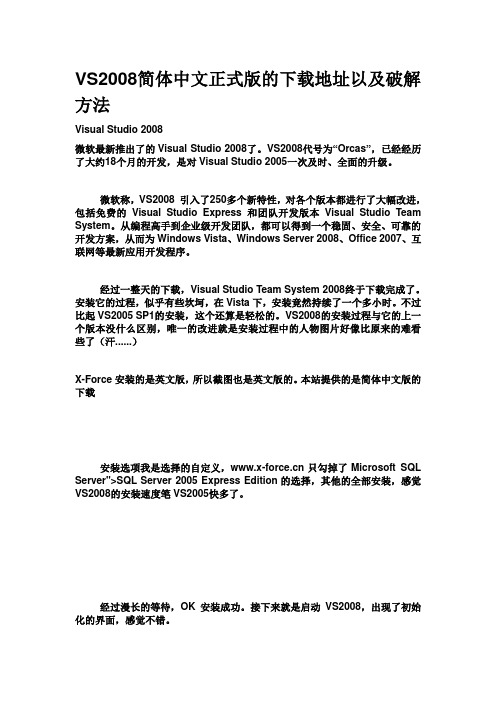
VS2008简体中文正式版的下载地址以及破解方法Visual Studio 2008微软最新推出了的Visual Studio 2008了。
VS2008代号为“Orcas”,已经经历了大约18个月的开发,是对Visual Studio 2005一次及时、全面的升级。
微软称,VS2008 引入了250多个新特性,对各个版本都进行了大幅改进,包括免费的Visual Studio Express和团队开发版本Visual Studio Team System。
从编程高手到企业级开发团队,都可以得到一个稳固、安全、可靠的开发方案,从而为Windows Vista、Windows Server 2008、Office 2007、互联网等最新应用开发程序。
经过一整天的下载,Visual Studio Team System 2008终于下载完成了。
安装它的过程,似乎有些坎坷,在Vista下,安装竟然持续了一个多小时。
不过比起VS2005 SP1的安装,这个还算是轻松的。
VS2008的安装过程与它的上一个版本没什么区别,唯一的改进就是安装过程中的人物图片好像比原来的难看些了(汗......)X-Force安装的是英文版,所以截图也是英文版的。
本站提供的是简体中文版的下载安装选项我是选择的自定义,只勾掉了Microsoft SQL Server">SQL Server 2005 Express Edition的选择,其他的全部安装,感觉VS2008的安装速度笔VS2005快多了。
经过漫长的等待,OK安装成功。
接下来就是启动VS2008,出现了初始化的界面,感觉不错。
记得vs2008已经集成了对javascript的调试功能,同时编辑Web窗体时的模式也有原来的Design和Source变成了三个,增加了Split即设计和源代码模式,和Dreamweaver有的比啊,对Ajax的支持也是太好了。
就顺便建了个Web Applciation,体验了一下Split的效果,和Debug JavaScript的方便。
微软Visual Studio 2008 开发系统说明书
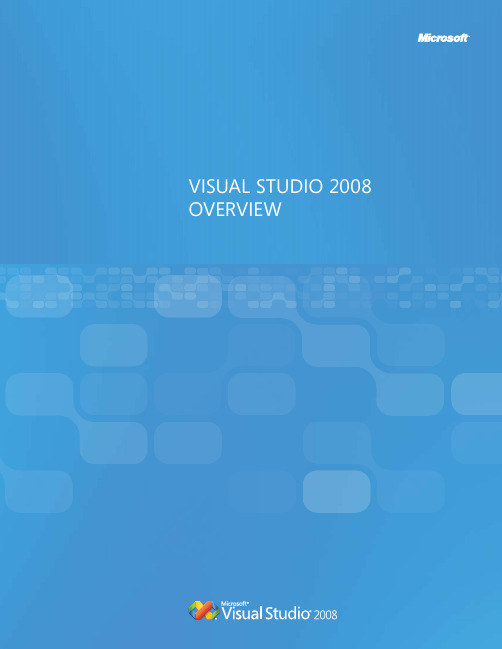
Visual studio 2008MiCRosoFt® Visual studio® 2008 is the development system for designing, developing, and testing next-generation Microsoft Windows®-based solutions, Web applications, and services. By improving the user experience for Windows Vista®, the 2007 Microsoft Office system, mobile devices, and the Web, Visual studio 2008 helps individuals and organizations rapidly create and deliverRAPID APPLICATION DEVELOPMENTFrom modeling to coding and debugging, Visual studio 2008 delivers improved language, designer, editor, and data features that will help you experience a breakthrough in productivity.COLLAbORATE ACROss ThE DEVELOPMENT CyCLEVisual studio 2008 enables developers, designers, testers, architects, and project managers to work together through shared tools and process integration, which reduces the time to solution.Work with Data in a Unified and Integrated WayVisual Studio 2008 significantly improves the way developers handle data. traditionally, developers have to manipulate data differently, depending on where the data resides and how the user connects to it. With language-integrated Query (liNQ), developers can use a single model to query and transformXMl, Microsoft sQl server ™ and object data without having to learn or use specialized language, thereby reducing complexity and boosting productivity for developers.Build Applications that Run on Multiple Versions of the .NET FrameworkWith Visual studio 2008, developers now have the ability to use one tool to manage and build applications that target multiple versions of the .NEt Framework. Visual studio 2008 will adapt the projects and settings available for the version of the .NET framework specified by developers.developers no longer need to have multiple versions of Visual studio installed to maintain applications that run on more than one version of the .NEt Framework.Integrate Database Features into the Application Lifecycle ManagementVisual studio 2008 provides multiple discipline team members with an integrated set of tools for architecture, design,development, database development, and testing of applications. Microsoft Visual studio team system 2008 database Edition is now fully integrated into Microsoft Visual studio team system 2008 team suite .Enable Seamless Collaboration Between Developers and DesignersMicrosoft has released a new family of tools for designers called Microsoft Expression ®. in Visual studio 2008, design elements from both Microsoft Expression Web andMicrosoft Expression Blend ™ can now be brought in and out of Visual studio without modifying of the code behind these elements. this means developers and designers can collaborate seamlessly with more confidence and without fear of a breaking change when user interface design has to be modified.Visual studio 2008 dEliVERs tHE FolloWiNG KEY adVaNCEs:CREATE OuTsTANDINg usER ExPERIENCEsVisual studio 2008 offers developers new tools that speed creation of outstanding, highly personalized user experiences and connected applications using the latest platforms, including the Web, Windows Vista, the 2007 Microsoft Office system, Microsoft sQl server tM 2008, Windows Mobile®, and Windows server® 2008.Experience New Tools and Support for Web Development Visual studio 2008 offers organizations a robust, end-to-end platform for building, hosting, and exposing applications over the Web. With Visual studio 2008, developers can easily incorporate new Windows Presentation Foundation (WPF) features into both existing Windows Forms applications and new applications to create high-fidelity user experienceson Windows. Building aJaX-enabled applications is made faster by the addition of aJaX 1.0 and Microsoft intellisense® and debugging support for Javascript 8.0. the enhanced Web designer with the new split-view editing helps developers improve the Web development experience by helping them see both the HtMl and resulting page, along with visual design clues simultaneously. Build Reliable and Scalable Applications for the Microsoft Office SystemVisual Studio Tools for Office is now fully integrated into Visual studio 2008 Professional Edition. Visual studio 2008 enables developers to customize Microsoft Office Word, Microsoft Office Excel®, Microsoft Office PowerPoint®, Microsoft Office outlook®, Microsoft Office Visio®, Microsoft Office InfoPath®, and Microsoft Office Project to improve user productivity and take advantage of the many improvements in the 2007 Office system. With full support for Clickonce deployment of all Microsoft Office customizations and applications, developers now have the right tools and framework for easy deployment and maintenance of their Microsoft Office solutions.Build Stunning Applications for Windows VistaVisual studio 2008 includes enhancements that enable developers to quickly and easily create applications that exhibit the Windows Vista “look and feel” and take advantage of the more than 8,000 new native aPis available in Windows Vista.Microsoft Visual Studio Team System 2008 Team Foundation Server is a team collaboration platform that combines team portal, version control, work-item tracking, build management, process guidance, and business intelligence into a unified server. All Visual Studio Team System 2008 Editions are deeply integrated with team Foundation serverto give users complete visibility into development artifacts and activities on a project. team Foundation server allows everyone on the team to collaborate more effectively and deliver better-quality software.Microsoft Visual Studio Team System 2008 Team Suite provides multiple discipline team members with the ultimate set of tools for architecture, design, development, database development, and testing of applications. team members can continuously learn new skills and utilize a complete set of tools and guidance at every step of the application lifecycle. Microsoft Visual Studio Team System 2008Architecture Edition focuses on improving the design and validation of distributed systems. it gives architects, operations managers, and developers the ability to visually construct service-oriented solutions and validate them against their operational environments prior to deployment.Microsoft Visual Studio Team System 2008Database Edition provides advanced tools for database change management and testing and offers functionality to help database developers and administrators be more productive and increase application quality in the database tier. Microsoft Visual Studio Team System 2008Development Edition provides developers with an advanced set of toolsto identify inefficient, insecure, or poor-quality code, specify coding best practices, and automate software unit testing. these tools help team members write better-quality code, reduce security-related issues, and avoid bugs later in the development lifecycle. Microsoft Visual Studio Team System 2008 Test Edition provides a comprehensive suite of testing tools for Web applications and services that are integrated into the Visual studio environment. these testing tools enable testers to author, execute, and manage tests and related work items— all from within Visual studio.Microsoft Visual Studio Team System 2008 Test Load Agent generates test loads for Web applications. it enables organizations to improve quality of service by more accurately testing the performance of Web applications and servers under load.Microsoft Visual Studio 2008 Professional Edition is a full-featured development environment that provides a superset of the functionality available in Visual studio 2008 standard Edition. it is designed for individual professional developers or small development teams to develop high-performance, connected applications with breakthrough user experiences targeting the Web (including aJaX), Windows Vista, Windows server, the Microsoft Office system, SQL Server, and Windows Mobile devices. Visual studio 2008 Professional Edition now provides unit testing capability to enable developers to identify errors early in the development process. Visual Studio Tools for Office is now an integral part of Visual studio 2008 Professional Edition, which enables developers to build applications that easily integrate with Microsoft’s productivity suite.Microsoft Visual Studio 2008 Standard Edition providesa full-featured development environment for Windows and Web developers. it offers many productivity enhancements for building data-driven client and Web applications. individual developers looking to create connected applications with the next-generation user experience will find Visual Studio 2008 Standard Edition a perfect fit.MSDN® Subscriptions provide software assurance for Visual studio and a wide variety of resources and technical support options to help development teams be more efficient, effective, and productive. With MsdN subscriptions, development teams can have access to virtually all of Microsoft’s operating systems, server products, and productivity applications to design, develop, test, and demonstrate your software application.Visual studio 2008 oFFERs a diVERsE PRoduCt liNE dEsiGNEd to MEEt tHE NEEds oF iNdiVidual dEVEloPERs oR dEVEloPMENt tEaMs.。
VS2008安装boost(手记)
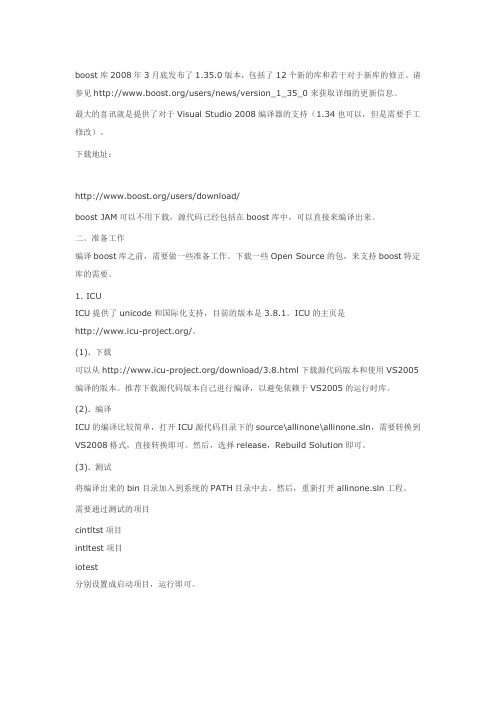
boost库2008年3月底发布了1.35.0版本,包括了12个新的库和若干对于新库的修正。
请参见/users/news/version_1_35_0来获取详细的更新信息。
最大的喜讯就是提供了对于Visual Studio 2008编译器的支持(1.34也可以,但是需要手工修改)。
下载地址:/users/download/boost JAM可以不用下载,源代码已经包括在boost库中,可以直接来编译出来。
二。
准备工作编译boost库之前,需要做一些准备工作。
下载一些Open Source的包,来支持boost特定库的需要。
1. ICUICU提供了unicode和国际化支持,目前的版本是3.8.1。
ICU的主页是/。
(1). 下载可以从/download/3.8.html下载源代码版本和使用VS2005编译的版本。
推荐下载源代码版本自己进行编译,以避免依赖于VS2005的运行时库。
(2). 编译ICU的编译比较简单,打开ICU源代码目录下的source\allinone\allinone.sln,需要转换到VS2008格式,直接转换即可。
然后,选择release,Rebuild Solution即可。
(3). 测试将编译出来的bin目录加入到系统的PATH目录中去。
然后,重新打开allinone.sln工程。
需要通过测试的项目cintltst项目intltest项目iotest分别设置成启动项目,运行即可。
2. bzipbzip的主页是/,从/downloads.html下面下载源代码包即可,boost直接使用源代码来进行编译。
3. zlibzlib的主页是/,从该网页下面下载源代码包即可,boost直接使用源代码来进行编译。
4. pythonpython的主页是/,下载python的2.5.2版本,安装即可。
boost 默认是会编译python,并且会自动寻找python的安装目录。
三。
编译到开始菜单的VS2008菜单项下,启动Visual Studio 2008 Command Prompt,以下编译步骤均假定直接在该工具下进行编译。
MKL在VS2008下的配置与使用要点
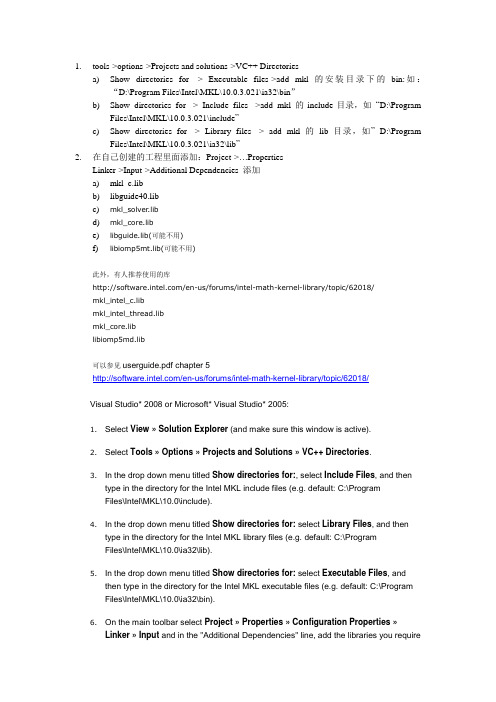
1.tools->options->Projects and solutions->VC++ Directoriesa)Show directories for -> Executable files->add mkl的安装目录下的bin:如:“D:\Program Files\Intel\MKL\10.0.3.021\ia32\bin”b)Show directories for -> Include files ->add mkl 的include目录,如“D:\ProgramFiles\Intel\MKL\10.0.3.021\include”c)Show directories for -> Library files -> add mkl 的lib目录,如”D:\ProgramFiles\Intel\MKL\10.0.3.021\ia32\lib”2.在自己创建的工程里面添加:Project->…PropertiesLinker->Input->Additional Dependencies 添加a)mkl_c.libb)libguide40.libc)mkl_solver.libd)mkl_core.libe)libguide.lib(可能不用)f)libiomp5mt.lib(可能不用)此外,有人推荐使用的库/en-us/forums/intel-math-kernel-library/topic/62018/mkl_intel_c.libmkl_intel_thread.libmkl_core.liblibiomp5md.lib可以参见userguide.pdf chapter 5/en-us/forums/intel-math-kernel-library/topic/62018/Visual Studio* 2008 or Microsoft* Visual Studio* 2005:1.Select View » Solution Explorer (and make sure this window is active).2.Select Tools » Options » Projects and Solutions » VC++ Directories.3.In the drop down menu titled Show directories for:, select Include Files, and thentype in the directory for the Intel MKL include files (e.g. default: C:\ProgramFiles\Intel\MKL\10.0\include).4.In the drop down menu titled Show directories for: select Library Files, and thentype in the directory for the Intel MKL library files (e.g. default: C:\ProgramFiles\Intel\MKL\10.0\ia32\lib).5.In the drop down menu titled Show directories for: select Executable Files, andthen type in the directory for the Intel MKL executable files (e.g. default: C:\ProgramFiles\Intel\MKL\10.0\ia32\bin).6.On the main toolbar select Project » Properties » Configuration Properties »Linker » Input and in the "Additional Dependencies" line, add the libraries you requireAs Todd mentioned, for a 32-bit system something like the following could be used:mkl_intel_c.lib mkl_intel_thread.lib mkl_core.lib libiomp5md.libFor more information about Linking application with Intel® MKL version 10.0 you can find in userguide.pdf chapter 5 ).--Gennady3.在使用MKL时容易出现所调用的函数因为MKL本身而内存泄漏,此时在调用计算函数结束时使用MKL_FreeBuffers();可以解决问题。
VS2008对PROE5.0二次开发设置详解
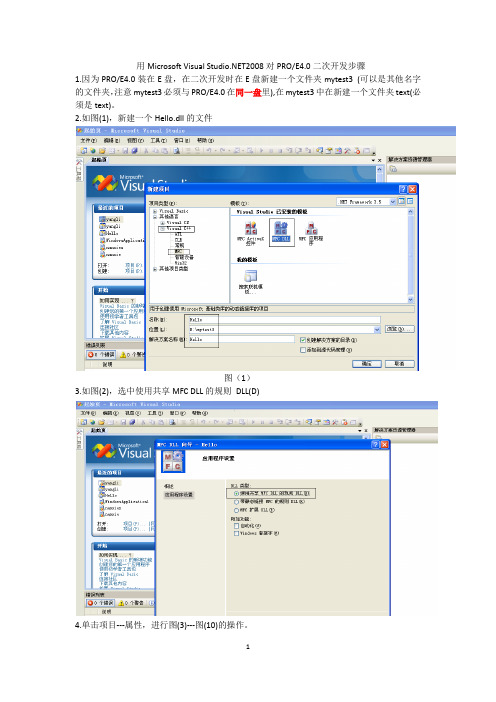
用Microsoft Visual 2008对PRO/E4.0二次开发步骤1.因为PRO/E4.0装在E盘,在二次开发时在E盘新建一个文件夹mytest3 (可以是其他名字的文件夹,注意mytest3必须与PRO/E4.0在同一盘里),在mytest3中在新建一个文件夹text(必须是text)。
2.如图(1),新建一个Hello.dll的文件图(1)3.如图(2),选中使用共享MFC DLL的规则DLL(D)4.单击项目---属性,进行图(3)---图(10)的操作。
图(3) 属性配置,注意是在Release下进行编译的,Release配置1图(4) Release配置2图(5) 在字符集中选择使用多字节字符集图(6) 对预处理器中的预处理器定义进行设置图(7) 代码生成,设置运行时库为多线程DLL(/MD)图(8) 语言的设置图(9) 添加附加依赖项wsock32.libmpr.libpsapi.libprotk_dllmd.libprodev_dllmd.libnetapi32.lib图(10) 添加忽略特定库msvcrtd.lib图(11) 单击主菜单上的工具----选项图(12) 添加包含文件,四个includes图(13) 添加库文件,两个obj图(14) 双击Hello.cpp图(15) 添加头文件#include "ProMenubar.h"#include "ProMenu.h"#include "ProUtil.h"#include <ProToolkit.h>#pragma comment(lib,"netapi32")图(16) 在Hello.cpp的最后添加程序static uiCmdAccessState AccessDefault(uiCmdAccessMode access_mode) {return(ACCESS_AVAILABLE);}void Test1(){AfxMessageBox(_T("轴"));}void Test2(){AfxMessageBox(_T("齿轮"));}extern "C" int user_initialize(){ProError status;ProFileName MsgFile;ProStringToWstring(MsgFile,"IconMessage.txt");//注意此处的IconMessage与后面的text文件夹下的IconMessage.txt文件名必须相同uiCmdCmdId PushButton1_cmd_id,PushButton2_cmd_id;status=ProMenubarMenuAdd("MainMenu","Function","Help",PRO_B_TRUE,MsgFile); ProCmdActionAdd("PushButton1_Act",(uiCmdCmdActFn)Test1,12,AccessDefault,PRO_B_TRUE,P RO_B_TRUE,&PushButton1_cmd_id);ProMenubarmenuPushbuttonAdd("MainMenu","PushButton","FirstButton","this button will show a message",NULL,PRO_B_TRUE,PushButton1_cmd_id,MsgFile);ProCmdActionAdd("PushButton2_Act",(uiCmdCmdActFn)Test2,uiCmdPrioDefault,AccessDefault,P RO_B_TRUE,PRO_B_TRUE,&PushButton2_cmd_id);ProMenubarmenuPushbuttonAdd("MainMenu","PushButton2","SecondButton","this button will show a message",NULL,PRO_B_TRUE,PushButton2_cmd_id,MsgFile);return status;}extern "C" void user_terminate(){AFX_MANAGE_STATE(AfxGetStaticModuleState());}图(17) 选择生成Hello(U)图(18) Hello(U)生成成功后在E:\mytest3\Hello\Release中可以看见Hello.dll文件,将Hello.dll 文件复制到E:\mytest3中。
vs2008入门教程
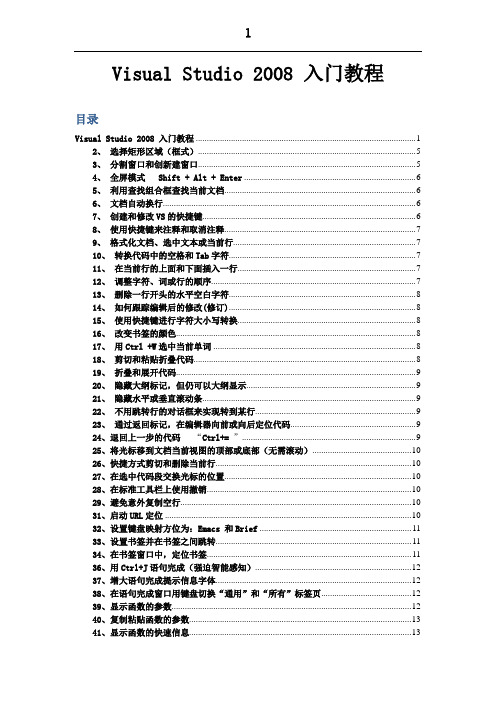
Visual Studio 2008 入门教程目录Visual Studio 2008 入门教程 (1)2、选择矩形区域(框式) (5)3、分割窗口和创新建窗口 (5)4、全屏模式 Shift + Alt + Enter (6)5、利用查找组合框查找当前文档 (6)6、文档自动换行 (6)7、创建和修改VS的快捷键 (6)8、使用快捷键来注释和取消注释 (7)9、格式化文档、选中文本或当前行 (7)10、转换代码中的空格和Tab字符 (7)11、在当前行的上面和下面插入一行 (7)12、调整字符、词或行的顺序 (7)13、删除一行开头的水平空白字符 (8)14、如何跟踪编辑后的修改(修订) (8)15、使用快捷键进行字符大小写转换 (8)16、改变书签的颜色 (8)17、用Ctrl +W选中当前单词 (8)18、剪切和粘贴折叠代码 (8)19、折叠和展开代码 (9)20、隐藏大纲标记,但仍可以大纲显示 (9)21、隐藏水平或垂直滚动条 (9)22、不用跳转行的对话框来实现转到某行 (9)23、通过返回标记,在编辑器向前或向后定位代码 (9)24、退回上一步的代码“Ctrl+=” (9)25、将光标移到文档当前视图的顶部或底部(无需滚动) (10)26、快捷方式剪切和删除当前行 (10)27、在选中代码段交换光标的位置 (10)28、在标准工具栏上使用撤销 (10)29、避免意外复制空行 (10)31、启动URL定位 (10)32、设置键盘映射方位为:Emacs 和Brief (11)33、设置书签并在书签之间跳转 (11)34、在书签窗口中,定位书签 (11)36、用Ctrl+J语句完成(强迫智能感知) (12)37、增大语句完成提示信息字体 (12)38、在语句完成窗口用键盘切换“通用”和“所有”标签页 (12)39、显示函数的参数 (12)40、复制粘贴函数的参数 (13)41、显示函数的快速信息 (13)42、利用智能感知完成单词 (13)43、使用Ctrl+F在当前文档快速查找 (14)44、在编辑器查找隐藏文本 (14)45、在项目和解决方案里查找 (14)46、使用F3查找下一个匹配结果 (14)47、不打开查找窗口,使用快捷键查找选中的文本 (15)48、给所有快速查询的结果标记上书签 (15)在“快速查找”窗口单击“全部创建标签”按钮,就是在所有匹配的文本所在行,标记上书签。
OpenGLVS2008环境配置

OpenGLVS2008环境配置[VS2008具体示例]1,新建工程:菜单-文件-新建-项目-Visual C++-Win32 项目-工程名-确定-空项目-完成。
2,加入源文件:解决方案资源管理器中的源文件点击右键-添加-新建项-C++文件-输入名称-确定-编写代码(可以参考后面的示例代码)。
3,设置连接库:项目-属性(快捷键ALT+F7) -配置属性-连接器-输入-附加依赖项中加入opengl32.lib glu32.lib,注意用空格隔开各*.lib。
4,编译连接运行。
[示例代码]#include <windows.h>#include <gl/gl.h>#include <gl/glu.h>HWND hWnd;HDC hDC;HGLRC hRC;void SetupPixelFormat(){PIXELFORMATDESCRIPTOR pfd,* ppfd;int pixelformat;ppfd=&pfd;ppfd->nSize=sizeof(PIXELFORMATDESCRIPTOR);ppfd->nVersion=1;ppfd->dwFlags=PFD_DRAW_TO_WINDOW | PFD_SUPPORT_OPENGL | PFD_DOUBLEBUFFER;ppfd->dwLayerMask=PFD_MAIN_PLANE;ppfd->iPixelType=PFD_TYPE_COLORINDEX; ppfd->cColorBits=16;ppfd->cDepthBits=16;ppfd->cAccumBits=0;ppfd->cStencilBits=0;pixelformat=ChoosePixelFormat(hDC,ppfd); SetPixelFormat(hDC,pixelformat,ppfd);}//To init the functionvoid InitGraphics(){hDC=GetDC(hWnd); SetupPixelFormat();hRC=wglCreateContext(hDC); wglMakeCurrent(hDC,hRC); glClearColor(0,0,0,0.5);glClearDepth(1.0);glEnable(GL_DEPTH_TEST);}void ResizeGraphics(){RECT rect;GetClientRect(hWnd,&rect);int width=rect.right;int height=rect.bottom;GLfloat aspect=(GLfloat)width/height; glViewport(0,0,width,height); glMatrixMode(GL_PROJECTION); glLoadIdentity();gluPerspective(45.0,aspect,1.0,100.0);glMatrixMode(GL_MODELVIEW);}void DrawGraphics(){glClear(GL_COLOR_BUFFER_BIT | GL_DEPTH_BUFFER_BIT);glLoadIdentity();glTranslated(0,0,-10);glBegin(GL_QUADS);glColor3d(1,0,0);glVertex3d(-2,2,0);glVertex3d(2,2,0);glVertex3d(2,-2,0);glVertex3d(-2,-2,0);glEnd();SwapBuffers(hDC);}long WINAPI MainWndProc(HWND hWnd,UINT uMsg,WPARAM wParam,LPARAM lParam){switch(uMsg){case WM_SIZE:ResizeGraphics();break;case WM_CLOSE:DestroyWindow(hWnd);break;case WM_DESTROY:PostQuitMessage(0);break;default:return DefWindowProc(hWnd,uMsg,wParam,lParam);}return 1;}int WINAPI WinMain(HINSTANCE hInstance,HINSTANCE hPrevInstance,LPSTR lpCmdLine,int nShowCmd){const TCHAR AppName[]=TEXT("OpenGL Sample");WNDCLASS cwnd;MSG msg;cwnd.style=0;cwnd.lpfnWndProc=MainWndProc;cwnd.cbClsExtra=0;cwnd.cbWndExtra=0;cwnd.hInstance=hInstance;cwnd.hIcon=LoadIcon(hInstance,AppName);cwnd.hCursor=LoadCursor(NULL,IDC_ARROW);cwnd.hbrBackground=(HBRUSH)(COLOR_WINDOW+1);cwnd.lpszMenuName=AppName;cwnd.lpszClassName=AppName;if(! RegisterClass(&cwnd))return 1;hWnd=CreateWindow(AppName,AppName,WS_OVERLAPPEDWINDOW | WS_CLIPSIBLINGS | WS_CLIPCHILDREN,CW_USEDEFAULT,CW_USEDEFAULT,800,600,NULL,NULL,hInstance,NULL);if(! hWnd) return 0;InitGraphics();ShowWindow(hWnd,nShowCmd);UpdateWindow(hWnd);while(1){if(PeekMessage(&msg,NULL,0,0,PM_NOREMOVE)){if(! GetMessage(&msg,NULL,0,0))return true;TranslateMessage(&msg);DispatchMessage(&msg);}DrawGraphics();}wglDeleteContext(hRC);ReleaseDC(hWnd,hDC);return msg.wParam;}另外:openGL有一个glut库能支持更快的开发openGL程序,里面包含了glut.h glut.lib glut.dll glut32.lib glut32.dll下载并安装glut库opengl的glut库GLUT不是OpenGL所必须的,但它会给我们的学习带来一定的方便,推荐安装。
VS2008制作安装包
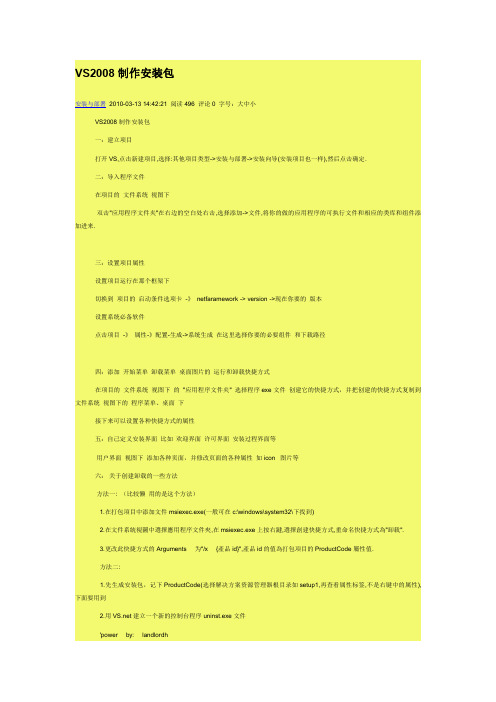
'for2000,xp,2003Module uninstallSub Main()Dim myProcess As Process=New ProcessIf System.Environment.OSVersion.ToString.IndexOf("NT5")ThenmyProcess.Start("msiexec","/X{2B65D4A9-C146-4808-AB4B-321FB0779559}")'改为自己的ProductCodeEnd IfmyProcess.Close()End SubEnd Module3.将控制台程序BIN目录的exe文件加入到打包程序文件中,在程序组创建uninst.exe的快捷方式七:用户许可页面的licensefile.rtf文件的问题如果你的licensefile.rtf加进去了冷然不能用,用这个方法试试新建一个word文档,然后在“工具”菜单上,单击“选项”,再单击“保存”选项卡在“将Word文件保存为”框中,单击所需的文件格式.即*.RTF格式的文件1:新建安装部署项目打开VS编辑器,点击新建项目,选择:其他项目类型->安装与部署->安装向导(安装项目也一样),然后点击确定.(详细见下图)本文虽以VS2005打包为例,但是在VS2008下一样也可以用此法,本人已经在VS2008下测试通过。
注:如果安装包遇到此问题:vs2008安装程序需要.net3.5支持问题,安装包在WIN2000下安装失败的问题,请查看本站相关文章提供的解决方案:/html/net/kaifagongju/20090218/3388.html此主题相关图片如下:2:安装向导关闭后打开安装向导,点击下一步,或者直接点击完成.3:开始制作安装向导完成后即可进入项目文件夹:双击"应用程序文件夹"在右边的空白处右击,选择添加->文件,将你的做的应用程序的可执行文件和相应的类库和组件添加进来.然后右击你的可执行文件,创建快捷方式,然后把快捷方式分别剪切或复制到左边的"用户的'程序'菜单"和"用户桌面"中.这样安装程序安装安装完成后会在"开始->所有程序"和"桌面"上生成程序的快捷方式.然后右击左边的"应用程序文件夹"打开属性对话框:将属性中的"defaultlocation"的路径中的"[manufacturer]"去掉,不然的话做好的安装程序默认安装目录会是"c:programm file你的用户名安装解决方案名称";然后打开解决方案管理器,右击你的解决方案名称,选择属性:在打开的属性页中,选择"系统必备",在打开的系统必备页中,选中如下中的选择项,这个很重要!!!!!1!!!!!选上以后,在生成的安装文件包中包含.netframework组件.(这个选项默认是没有选中的)一).创建部署项目1.在“文件”菜单上指向“添加项目”,然后选择“新建项目”。
VS2008――MTK---快速入门概要
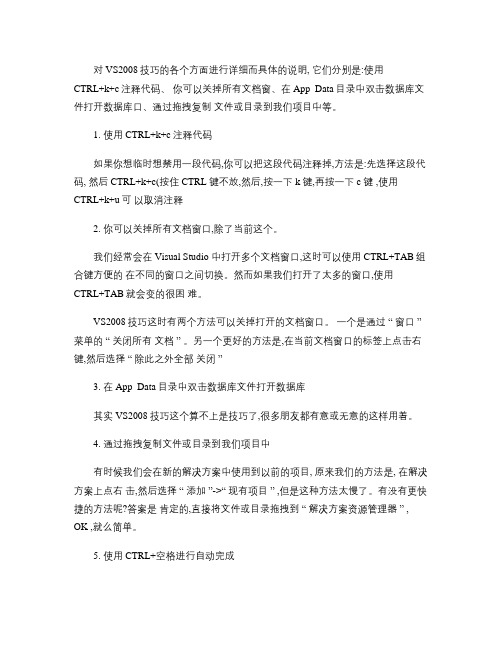
对 VS2008技巧的各个方面进行详细而具体的说明, 它们分别是:使用CTRL+k+c注释代码、你可以关掉所有文档窗、在 App_Data目录中双击数据库文件打开数据库口、通过拖拽复制文件或目录到我们项目中等。
1. 使用 CTRL+k+c注释代码如果你想临时想禁用一段代码,你可以把这段代码注释掉,方法是:先选择这段代码, 然后 CTRL+k+c(按住 CTRL 键不放,然后,按一下 k 键,再按一下 c 键 ,使用CTRL+k+u可以取消注释2. 你可以关掉所有文档窗口,除了当前这个。
我们经常会在 Visual Studio 中打开多个文档窗口,这时可以使用 CTRL+TAB组合键方便的在不同的窗口之间切换。
然而如果我们打开了太多的窗口,使用CTRL+TAB就会变的很困难。
VS2008技巧这时有两个方法可以关掉打开的文档窗口。
一个是通过“ 窗口” 菜单的“ 关闭所有文档” 。
另一个更好的方法是,在当前文档窗口的标签上点击右键,然后选择“ 除此之外全部关闭”3. 在 App_Data目录中双击数据库文件打开数据库其实 VS2008技巧这个算不上是技巧了,很多朋友都有意或无意的这样用着。
4. 通过拖拽复制文件或目录到我们项目中有时候我们会在新的解决方案中使用到以前的项目, 原来我们的方法是, 在解决方案上点右击,然后选择“ 添加”->“ 现有项目” ,但是这种方法太慢了。
有没有更快捷的方法呢?答案是肯定的,直接将文件或目录拖拽到“ 解决方案资源管理器” , OK ,就么简单。
5. 使用 CTRL+空格进行自动完成这个方法对老外来说太体贴了,但是我们国内的朋友一般使用 CTRL+空格来进行输入法的开 /关。
这里就不细说了。
6. 使用 CTRL+n或 CTRL+SHIFT+a创建新项在执行一个操作的时候,一般来说, VS2008技巧使用鼠标是会比使用快捷键要慢一些的。
比如在项目中添加新项, 可以使用 CTRL+n或是 CTRL+SHIFT+a, 前一个用于 Web 站点,后一个用于 MVC Web Application 。
Visual Studio 2008 sp1
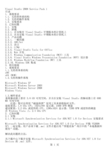
打开“控制面板”。
单击“Windows 防火墙”。
单击“例外”选项卡。
单击“添加程序”。
将 SPInstaller 添加到程序列表中。
单击“确定”。
重新启动计算机。
在 Windows Vista 计算机上:
打开“控制面板”。
2. 在窗口顶部单击“显示更新”。
3. 卸载位于 Microsoft Visual Studio 2008 之下的 KB949325。
2.1.7 卸载 Windows SDK 会影响 Visual Studio 2008
如果安装了 Windows SDK for Windows Vista 或 Windows SDK Update for Windows Vista,则在卸载 Windows SDK 时,Visual Studio 查找 Windows 头文件、库和工具所需的注册表项将被移除。
2.1.8 在安装 Visual Studio 2008 SP1 的过程中将不会安装 MSDN Library for Visual Studio 2008 SP1
在安装 Visual Studio 2008 SP1 的过程中,将不会在计算机上安装 MSDN Library for Visual Studio 2008 SP1。
建议配置:2.2 GHz 或更快的 CPU,1280x1024 显示器,7200 RPM 或更快的硬盘
在 Windows Vista 上:2.4 GHz CPU
2. 已知问题
2.1 安装
2.1.1 Microsoft Synchronization Services for 1.0 for Devices 安装要求
windows2008中正确使用IIS7配置PHP与MySQL
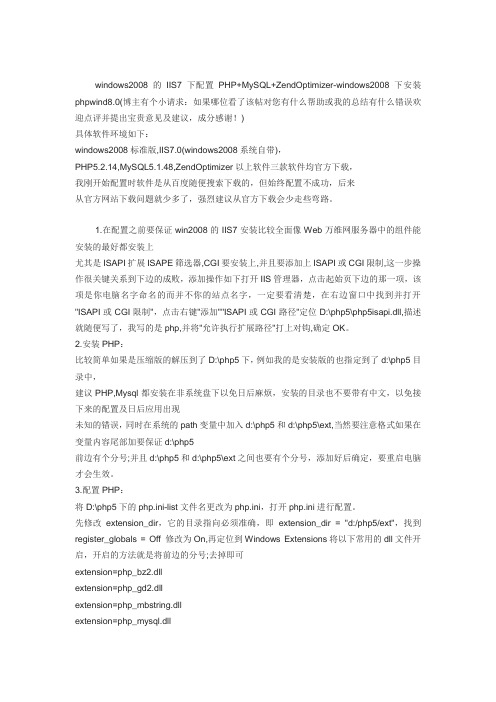
windows2008的IIS7下配置PHP+MySQL+ZendOptimizer-windows2008下安装phpwind8.0(博主有个小请求:如果哪位看了该帖对您有什么帮助或我的总结有什么错误欢迎点评并提出宝贵意见及建议,成分感谢!)具体软件环境如下:windows2008标准版,IIS7.0(windows2008系统自带),PHP5.2.14,MySQL5.1.48,ZendOptimizer以上软件三款软件均官方下载,我刚开始配置时软件是从百度随便搜索下载的,但始终配置不成功,后来从官方网站下载问题就少多了,强烈建议从官方下载会少走些弯路。
1.在配置之前要保证win2008的IIS7安装比较全面像Web万维网服务器中的组件能安装的最好都安装上尤其是ISAPI扩展ISAPE筛选器,CGI要安装上,并且要添加上ISAPI或CGI限制,这一步操作很关键关系到下边的成败,添加操作如下打开IIS管理器,点击起始页下边的那一项,该项是你电脑名字命名的而并不你的站点名字,一定要看清楚,在右边窗口中找到并打开"ISAPI或CGI限制",点击右键"添加""ISAPI或CGI路径"定位D:\php5\php5isapi.dll,描述就随便写了,我写的是php,并将"允许执行扩展路径"打上对钩,确定OK。
2.安装PHP:比较简单如果是压缩版的解压到了D:\php5下,例如我的是安装版的也指定到了d:\php5目录中,建议PHP,Mysql都安装在非系统盘下以免日后麻烦,安装的目录也不要带有中文,以免接下来的配置及日后应用出现未知的错误,同时在系统的path变量中加入d:\php5和d:\php5\ext,当然要注意格式如果在变量内容尾部加要保证d:\php5前边有个分号;并且d:\php5和d:\php5\ext之间也要有个分号,添加好后确定,要重启电脑才会生效。
SQL Server2008 环境搭建及常见问题修复
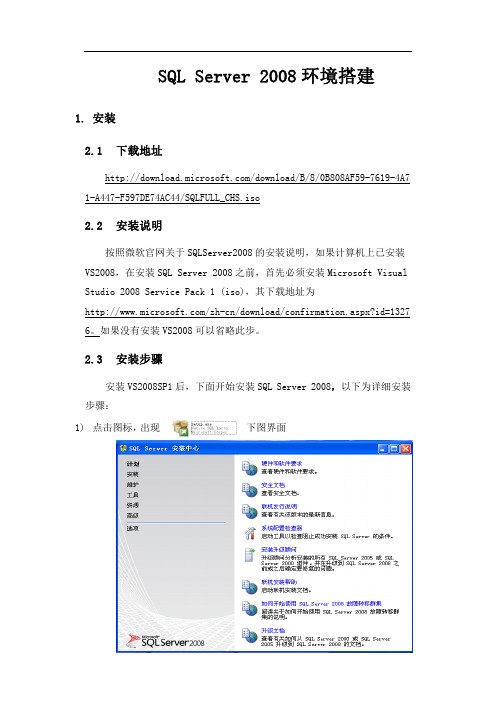
启动后,点击连接,即可使用
2. 安装过程中常见问题及解决方案
2.1 问题 1: 安装程序支持规则检测时, 出现 “重新启动计算机” 失败
解决方案: 1) 开始菜单,运行,输入“regedit.exe”
2) HKEY_LOCAL_MACHINE\SYSTEM\CurrentControlSet\Control\Sess ion Manager 中找到 PendingFileRenameOperations 项目,并删除它(注 意要在右边窗口中) 。 3) 重新运行即可安装
12) 数据库引擎配置 点击 Windows 身份验证模式,指定 SQL Server 管理员时,点击“添加 当前用户”
13) Analysis Services 配置,帐户设置,点击“添加当前用户”
14) 安装规则
15) 准备安装
16) 安装进度
17) 完成
SQL Server 2008 安装成功后,开始菜单中,点击“SQL Server Management Studio” 启动程序
VS2008,在安装 SQL Server 2008 之前,首先必须安装 Microsoft Visual Studio 2008 Service Pack 1 (iso),其下载地址为 /zh-cn/download/confirmation.aspx?id=1327 6。如果没有安装 VS2008 可以省略此步。
Microsoft SQL Server 2008 联机从书 Microsoft SQL Server Compact 3.5 SP1 Microsoft SQL Server Compact 3.5 SP1 查询工具 Microsoft SQL Server VSS Witer Microsoft Visual Studio Tools for Applications 2.0-ENU Microsoft Visual Studio Tools for Applications 2.0 Language Pack-CHS Microsoft Visual Studio Tools for Applications-ENU 的修补程序 Hotfix for Microsoft Visual Studio Tools for Applications-ENU (KB946040) Hotfix for Microsoft Visual Studio Tools for Applications-ENU (KB946308) Hotfix for Microsoft Visual Studio Tools for Applications-ENU (KB946344) Hotfix for Microsoft Visual Studio Tools for Applications-ENU (KB947540) Hotfix for Microsoft Visual Studio Tools for Applications-ENU (KB947789) Microsoft .NT Frameword 3.5 SP1 MSXML 6.0 Parser(KB9933579) Hotfix for Microsoft .NT Frameword 3.5 SP1 (KB953595) Hotfix for Microsoft .NT Frameword 3.5 SP1 (KB958484) 以上文件如用 Windows Installer 无法正常删除, 需装一遍 SQL2008, 然后可正常删除。 2) 到注册表中删除 HKEY_LOCAL_MACHINE 下 SOFTWARE 和 SYSTEM 中所有带 SQL 的项/值/数据。 3) 去 Microsoft 网站下载 Windows Installer 清理工具(Windows Installer Clean Up) ,删掉上述文件相关注册信息。 4) 重新启动。
vs2008工程配置参数
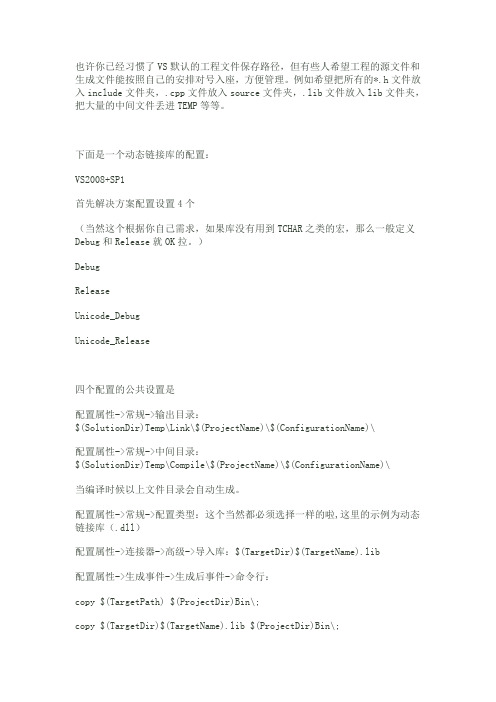
也许你已经习惯了VS默认的工程文件保存路径,但有些人希望工程的源文件和生成文件能按照自己的安排对号入座,方便管理。
例如希望把所有的*.h文件放入include文件夹,.cpp文件放入source文件夹,.lib文件放入lib文件夹,把大量的中间文件丢进TEMP等等。
下面是一个动态链接库的配置:VS2008+SP1首先解决方案配置设置4个(当然这个根据你自己需求,如果库没有用到TCHAR之类的宏,那么一般定义Debug和Release就OK拉。
)DebugReleaseUnicode_DebugUnicode_Release四个配置的公共设置是配置属性->常规->输出目录:$(SolutionDir)Temp\Link\$(ProjectName)\$(ConfigurationName)\配置属性->常规->中间目录:$(SolutionDir)Temp\Compile\$(ProjectName)\$(ConfigurationName)\当编译时候以上文件目录会自动生成。
配置属性->常规->配置类型:这个当然都必须选择一样的啦,这里的示例为动态链接库(.dll)配置属性->连接器->高级->导入库:$(TargetDir)$(TargetName).lib配置属性->生成事件->生成后事件->命令行:copy $(TargetPath) $(ProjectDir)Bin\;copy $(TargetDir)$(TargetName).lib $(ProjectDir)Bin\;copy $(ProjectDir)include\I$(ProjectName).h $(ProjectDir)Bin\;Bin文件夹得自己生成哦。
I$(ProjectName).h这个是接口的头文件了,方便C++调用哈。
如果有def文件,配置属性->连接器->输入->模块定义文件:source/mc_log.def注意def文件中千万别定义LIBRARY,否则所有的lib文件都将导入该定义名的dll文件,会出现几个媳妇抢老公的场面。
VS2008下CGAL安装步骤及注意点
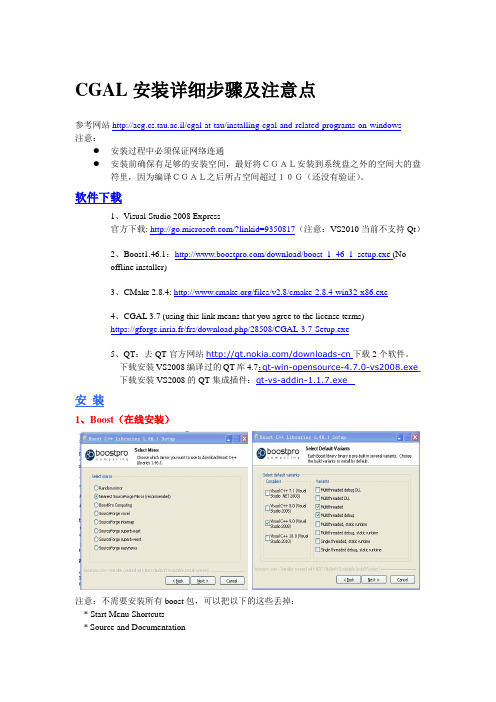
CGAL安装详细步骤及注意点参考网站http://acg.cs.tau.ac.il/cgal-at-tau/installing-cgal-and-related-programs-on-windows注意:●安装过程中必须保证网络连通●安装前确保有足够的安装空间,最好将CGAL安装到系统盘之外的空间大的盘符里,因为编译CGAL之后所占空间超过10G(还没有验证)。
软件下载1、Visual Studio 2008 Express官方下载: /?linkid=9350817(注意:VS2010当前不支持Qt)2、Boost1.46.1:/download/boost_1_46_1_setup.exe (Nooffline installer)3、CMake 2.8.4: /files/v2.8/cmake-2.8.4-win32-x86.exe4、CGAL 3.7 (using this link means that you agree to the license terms) -https://gforge.inria.fr/frs/download.php/28508/CGAL-3.7-Setup.exe5、QT:去QT官方网站/downloads-cn下载2个软件。
下载安装VS2008编译过的QT库4.7:qt-win-opensource-4.7.0-vs2008.exe下载安装VS2008的QT集成插件:qt-vs-addin-1.1.7.exe安装1、Boost(在线安装)注意:不需要安装所有boost包,可以把以下的这些丢掉:* Start Menu Shortcuts* Source and Documentation* Boost signals* Boost test* Boost test (unit test framework) * Boost wave2、Cmake3、Qt只要保证在线安装,按照安装程序给的提示一步步安装,应该没什么问题安装完成后:1) 添加系统路径,值为<Qt>\bin,<Qt>表示安装Qt的路径,我的电脑上是C:\Qt\4.7.4\bin2) 添加环境变量QTDIR,值为C:\Qt\4.7.44、CGAL最后,在system PA TH中添加路径<CGAL>\auxiliary\gmp\lib(我添加的路径是:D\CGAL-3.7\ auxiliary\gmp\lib)安装完成后对CGAL进行编译,生成工程打开Cmake(cmake-gui)(if you are using win7 make sure you open the program in administrator mode - right click on the icon and click on "run as administrator")步骤一:在CMAKE的界面中输入源码路径(Where is the source code)和目标路径(where to build the binaries)。
VC2008编译选项和编译库

VC2008中影响exe大小和速度的全部编译选项今天介绍VC中的编译器选项,全面介绍不需要,MSDN里从头到尾都介绍完了,今天我只讲对生成的exe文件大小和速度有影响的。
用VC就得用IDE,我也以IDE的工程设置里面的排列顺序介绍,某些选项需要自己手动添加的最后介绍,我后面说的默认值是release的,debug版本一般不需要调选项。
项目- 属性- 配置属性- C/C++,这是编译器选项。
优化:通常,算法程序选择最大化速度(/O2),界面程序选择最小化大小(/O1),可以获得最佳的效果。
优选大小或速度,只有在使用完全优化(/Ox)时才有效,完全优化一般不推荐使用,用处就是可以生成速度与/O2基本相当,但是体积更小的代码(选速度优先的话)。
其他几个选项实际上已包含在/O1、/O2之中,具体请看MSDN。
代码生成:启用字符串池(/GF),会将相同的字符串合并,当然可以减小空间占用,虽然本项目默认没有打开,但是默认的/Zi选项会自动打开/GF,这里打不打开一样。
启用C++异常:该项默认打开,在C++项目中(比如MFC中),会大大增加程序体积,增加约30%,关闭并不代表try不能用了,但会一定程度上降低健壮性,对于空间要求较高的程序,建议关闭。
对于正式项目,请参见MSDN,看看会不会造成不利影响。
运行库:默认多线程DLL(/MD),体积最优的方案,如果对方没有VS运行时库,选择/MT 会将C/C++运行库静态编译,体积增加不少,因此,我的选择一般是程序与redist包一起发布,也就几M,而且以后永远可以接受/MD版本了。
缓冲区安全检查:关闭的话,减少0.5K~1K体积(默认情况,VC的段长度512字节,因此程序体积变化的最小单位是0.5K)。
启用增强指令集:真想用SSE3的话去用Intel C++,VS2008只支持到SSE2,而且,在我的机器上貌似使用默认设置就能达到选择SSE2的相同速度,如果安装了Intel C++ 11,可集成与VS2008,同样的地方选择SSE3效果超群。
VS2008简明教程
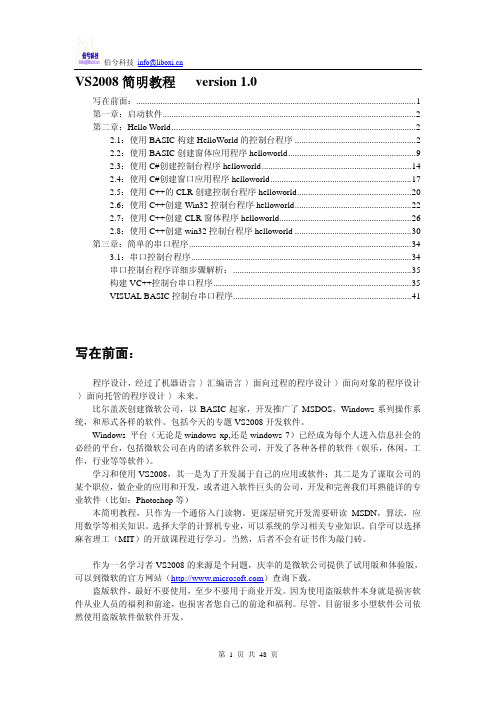
VS2008简明教程 version 1.0写在前面: (1)第一章:启动软件 (2)第二章:Hello World (2)2.1:使用BASIC构建HelloWorld的控制台程序 (2)2.2:使用BASIC创建窗体应用程序helloworld (9)2.3:使用C#创建控制台程序helloworld (14)2.4:使用C#创建窗口应用程序helloworld (17)2.5:使用C++的CLR创建控制台程序helloworld (20)2.6:使用C++创建Win32控制台程序helloworld (22)2.7:使用C++创建CLR窗体程序helloworld (26)2.8:使用C++创建win32控制台程序helloworld (30)第三章:简单的串口程序 (34)3.1:串口控制台程序 (34)串口控制台程序详细步骤解析: (35)构建VC++控制台串口程序 (35)VISUAL BASIC控制台串口程序 (41)写在前面:程序设计,经过了机器语言-〉汇编语言-〉面向过程的程序设计-〉面向对象的程序设计-〉面向托管的程序设计-〉未来。
比尔盖茨创建微软公司,以BASIC起家,开发推广了MSDOS,Windows系列操作系统,和形式各样的软件。
包括今天的专题VS2008开发软件。
Windows 平台(无论是windows xp,还是windows 7)已经成为每个人进入信息社会的必经的平台,包括微软公司在内的诸多软件公司,开发了各种各样的软件(娱乐,休闲,工作,行业等等软件)。
学习和使用VS2008,其一是为了开发属于自己的应用或软件;其二是为了谋取公司的某个职位,做企业的应用和开发,或者进入软件巨头的公司,开发和完善我们耳熟能详的专业软件(比如:Photoshop等)本简明教程,只作为一个通俗入门读物。
更深层研究开发需要研读MSDN,算法,应用数学等相关知识。
选择大学的计算机专业,可以系统的学习相关专业知识。
DDKWizard VS2008驱动开发配置
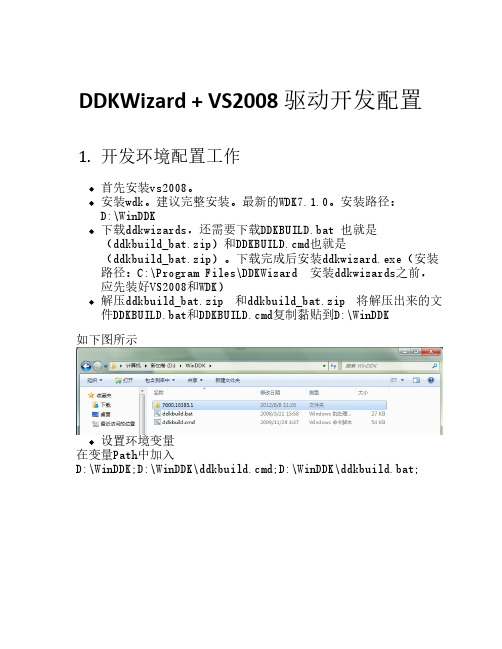
DDKWizard + VS2008 驱动开发配置1. 开发环境配置工作首先安装vs2008。
安装wdk。
建议完整安装。
最新的WDK7.1.0。
安装路径:D:\WinDDK下载ddkwizards,还需要下载DDKBUILD.bat 也就是(ddkbuild_bat.zip)和DDKBUILD.cmd也就是(ddkbuild_bat.zip)。
下载完成后安装ddkwizard.exe(安装路径:C:\Program Files\DDKWizard 安装ddkwizards之前,应先装好VS2008和WDK)解压ddkbuild_bat.zip 和ddkbuild_bat.zip 将解压出来的文件DDKBUILD.bat和DDKBUILD.cmd复制黏贴到D:\WinDDK如下图所示设置环境变量在变量Path中加入D:\WinDDK;D:\WinDDK\ddkbuild.cmd;D:\WinDDK\ddkbuild.bat;网上有些文章说,要加入W7BASE,WXPBASE等环境变量,其实这一步是不需要的,在后面DDKWizard创建工程时候是可以指定的。
VS2008配置vs2008->工具->选项->项目和解决方案->VC++目录配置可执行文件,D:\WinDDK为你安装路径2. 驱动开发创建驱动工程在VS2008的菜单中,选择新建->项目,然后选择DDK工程,选择Driver,点击确认,将会出现一个基本的驱动框架设置DDKWizard设置好实用的DDK或WDK,然后指定要编译的驱动(用于XP还是Win7还是Vista),点击Finish,DDKWizard就会生成代码了。
这里有一点要注意的。
如果实用WDK7.1的话就要注意了,你的Win7的驱动是7600.16385.1,DDKWizard默认为7600.16385.0,需要在点击Finish之前手动改一下。
同时你DDK、WDK包的路径DDKWizard默认为C:\WinDDK,这个也要手动改一下。
VS2005/2008-配置文件(.config/Settings)
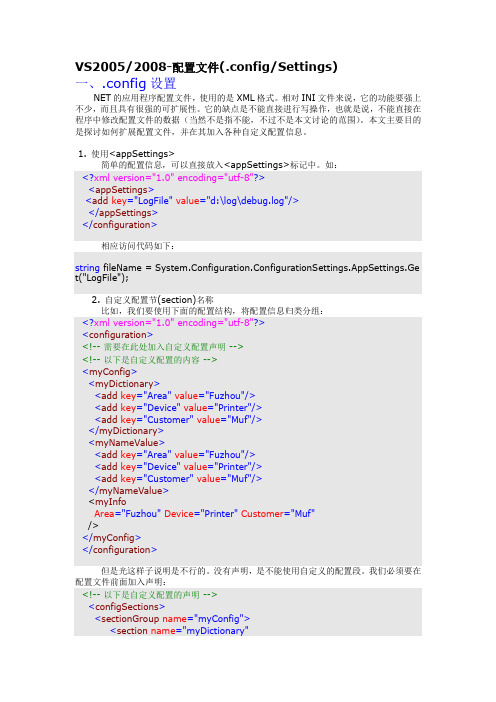
VS2005/2008-配置文件(.config/Settings)一、.config设置NET的应用程序配置文件,使用的是XML格式。
相对INI文件来说,它的功能要强上不少,而且具有很强的可扩展性。
它的缺点是不能直接进行写操作,也就是说,不能直接在程序中修改配置文件的数据(当然不是指不能,不过不是本文讨论的范围)。
本文主要目的是探讨如何扩展配置文件,并在其加入各种自定义配置信息。
1. 使用<appSettings>简单的配置信息,可以直接放入<appSettings>标记中。
如:<?xml version="1.0" encoding="utf-8"?><appSettings><add key="LogFile" value="d:\log\debug.log"/></appSettings></configuration>相应访问代码如下:string fileName = System.Configuration.ConfigurationSettings.AppSettings.Ge t("LogFile");2. 自定义配置节(section)名称比如,我们要使用下面的配置结构,将配置信息归类分组:<?xml version="1.0" encoding="utf-8"?><configuration><!-- 需要在此处加入自定义配置声明 --><!-- 以下是自定义配置的内容 --><myConfig><myDictionary><add key="Area" value="Fuzhou"/><add key="Device" value="Printer"/><add key="Customer" value="Muf"/></myDictionary><myNameValue><add key="Area" value="Fuzhou"/><add key="Device" value="Printer"/><add key="Customer" value="Muf"/></myNameValue><myInfoArea="Fuzhou" Device="Printer" Customer="Muf"/></myConfig></configuration>但是光这样子说明是不行的。
- 1、下载文档前请自行甄别文档内容的完整性,平台不提供额外的编辑、内容补充、找答案等附加服务。
- 2、"仅部分预览"的文档,不可在线预览部分如存在完整性等问题,可反馈申请退款(可完整预览的文档不适用该条件!)。
- 3、如文档侵犯您的权益,请联系客服反馈,我们会尽快为您处理(人工客服工作时间:9:00-18:30)。
cout<<"now time elapsed:"<<t.elapsed()<<"s"<<endl; //从计时器对象构建至今过了多长时间
system( "pause" );
return 0;
}
找到文件中的STLPort configuration处,将# using stlport : : /usr/include/stlport /usr/lib ;修改为 using stlport : 5.2.1 : "D:/STLport-5.2.1/stlport" : "D:/STLport-5.2.1/lib" ;
3、执行命令configue msvc9配置编译环境。
6、执行命令cd D:/STLport5.2.1/lib。
7、执行命令nmake –f msvc.mak clean install,编译STLport。
编译完成后在STLPort主目录D:/STLport5.2.1下面生成了lib和bin两个文件夹,所有编译产生的*.dll和*.lib文件都已经复制到这两个文件夹,删除D:/STLport5.2.1/build/lib目录下产生的obj文件夹以节约硬盘空间。
4、执行完全编译boost库的命令 bjam --toolset=msvc --build-type=complete stdlib=stlport stage(可以根据自己的需求更改bjam工具的编译参数)。
接下来等待boost编译过程完成。编译完成后,所有boost库文件都默认编译到文件夹D:/boost_1_47_0/stage/lib中,另外boost的头文件所在文件夹就是D:\boost_1_47_0\boost。删除D:\boost_1_47_0\bin.v2节约硬盘空间。
一.编译STLPort
1、从STLPort官网/下载STLport-5.2.1.tar.bz2,将其解压到硬盘任何位置,如 D:/STLport-5.2.1。
2、进入Visual Studio 2008命令行,执行命令cd D:/STLport5.2.1进入STLPort的根目录。
3、修改Boost配置文件。
进入文件夹D:/boost_1_47_0/tools/build/v2编辑文件user-config.jam。
找到文件中的MSVC configuration处, 将# using msvc : 8.0 ;修改为using msvc : 9.0 ; (记得去掉代表注释的#号),
using namespace boost;
int main()
{
std::vector<int> vt; //STLport的vector!
timer t; //构造一个计时器对象
cout<<"max timespan:"<<t.elapsed_max()/3600<<"h"<<endl; //定时器最大菜单 VS2008->工具->选项,在“项目和解决方案”的“VC++目录”页,选择“包含文件”,加入D:\STLport5.2.1\stlport和D:\boost_1_47_0,并调到最前面;选择“库文件”,加入D:\STLport5.2.1\lib和D:\boost_1_47_0\stage\lib,并调到最前面。
二.编译Boost1_47_0
1、从boost官网/下载boost_1_47_0.7z,将其解压到硬盘任何位置,如 D:/boost_1_47_0。
2、进入Visual Studio 2008命令行,执行命令cd D:/boost_1_47_0进入boost的根目录,运行批处理文件bootstrap.bat,生成编译boost库的工具bjam.exe。
另外,与MFC配合使用,需要定义宏“_STLP_USE_MFC”。
四、给出一小段测试代码
#include <iostream>
#include <vector>
#include <boost/timer.hpp>
using namespace std;
2、设置工程属性
打开菜单 项目->属性, 在“配置属性”的“常规”页,设置字符集为“未设置”。
在“C/C++”的“代码生成”页,选择运行库为多线程(release版是/MT,Debug版为/MTd)。
若是Debug版工程,不要忘记在预处理器页中定义宏“_STLP_DEBUG”和“__STL_DEBUG”(注意此处开头的下划线是双下划线)以使用STLport。
