EY_Agile93_overview_V6
Product_Overview_by_Linglin
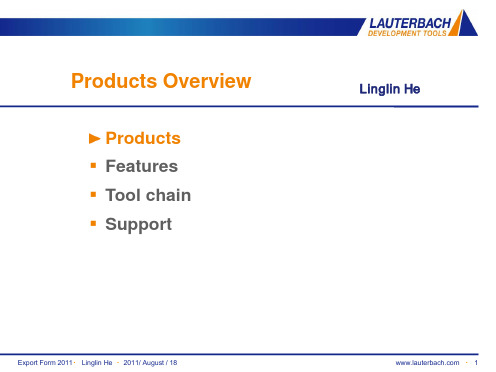
Target voltage 1.8 .. 3.6 V 600 MHz effective sample rate Supports Embedded Trace
Macrocell (ETM)
Supports Program Trace Macrocell
(PTM)
Support of High-Speed Serial Trace Port Compatible to Xilinx Aurora protocol Support of up to four differential lanes Maximum 6,25Gbit/s lane speed Up to 24 Giga CPU cycles
Support for ARM/CORTEX, PIC32, X-GOLD110, X-GOLD102 ACTEL, ARM, ATMEL, CYPRESS, ENERGYMICRO, FREESCALE, FUJITSU, INFINEON, LUMINARYMICRO, MICROCHIP, MIPS, NXP, SAMSUNG, STM, TI, TOSHIBA
Export Form 2011▪ Linglin He ▪ 2011/ August / 18
▪ 5
Products
Power Debugger
Debug Cable
Processor specific adaption Contains software license Supported Processor Families: ARM/XSCALE Power Architecture MIPS32/MIPS64 Intel Atom™/x86 78K0R/RL78 APS AVR32 C166CBC CPU32 ColdFire H8S/23x9 M32R M-Core MCS08 MSP430 RX S12X SH TriCore V850 VR XC2000/C166SV2 XC800 DSPs Softcores Configurable Cores Auxiliary Processors
ARIES ARIES-P -Ver.04- 8 0 2 7 9 0 8 1 1 3 7 4 0 产

ISTRUZIONI D'USO E DI INSTALLAZIONE INSTALLATION AND USER'S MANUALINSTRUCTIONS D'UTILISATION ET D'INSTALLATION INSTALLATIONS-UND GEBRAUCHSANLEITUNG INSTRUCCIONES DE USO Y DE INSTALACION INSTRUÇÕES DE USO E DE INSTALAÇÃOCENTRALINA DI COMANDO D811184A ver. 04 08-02-02I CONTROL UNIT GB UNITÉ DE COMMANDE F STEUERZENTRALE D CENTRAL DE MANDO E CENTRAL DO MANDOP ARIES - ARIES P8027908113740a“WARNINGS” leaflet and an “INSTRUCTION MANUAL”.These should both be read carefully as they provide important information about safety, installation, operation and maintenance. This product complies with the recognised technical standards and safety regulations. We declare that this product is in conformity with the following European Directives: 89/336/EEC and 73/23/EEC (and subsequent amendments).1) GENERAL OUTLINEThe ARIES control unit has been designed for swing gates. It can be used for one or two gate controllers.The control unit mod. ARIES P can also be used to perform opening of a single actuator while keeping the other one closed (pedestrian access).2) FUNCTIONSSTOP: In all cases: it stops the gate until a new start command is given.PHOT:Functions can be set with Dip-Switch.Activated during closing.Activated during opening and closing.Rapid closingON: When the position of the gate photocells is exceeded, during both opening and closing, the gate automatically starts to close even if TCA is activated. We recommend setting DIP3 to ON (photocells only activated during closing).Blocks impulsesON: During opening, START commands are not accepted.OFF: During opening, START commands are accepted.PhotocellsON: Photocells only activated during closing.OFF: Photocells activated during opening and closing.Automatic closing time (TCA)ON: Automatic closing activated (can be adjusted from 0 to 90s)Preallarm (mod. ARIES P only)ON: The flashing light turns on abt 3 seconds before the motors start.FOR THE INSTALLER: check the boxes you are interested in.START:four-step logic Gate closedGate openDuring openingDuring closingAfter stop START: two-step logic SCA: Gate open indicating lightit opens it opensit stops and activates TCAit closesit stops and does not activate TCAit starts opening it stops and activats TCA (if activated)it closesit opensit opensoffononflashingATTENTION:Dip non used in mod. ARIES (always in OFF set).3) MAINTENANCE AND DEMOLITIONThe maintenance of the system should only be carried out by qualified personnel regularly. The materials making up the set and its packing must be disposed of according to the regulations in force.Batteries must be properly disposed of.WARNINGSCorrect controller operation is only ensured when the data contained in the present manual are observed. The company is not to be held responsible for any damage resulting from failure to observe the installation standards and the instructions contained in the present manual.The descriptions and illustrations contained in the present manual are not binding. The Company reserves the right to make any alterations deemed appropriate for the technical, manufacturing and commercial improvement of the product, while leaving the essential product features unchanged, at any time and without undertaking to update the present publication.D 811184A _04Thank you for buying this product, our company is sure that you will be more than satisfied with the product ’s performance. The product is supplied with a “WARNINGS ” leaflet and an “INSTRUCTION MANUAL ”.These should both be read carefully as they provide important information about safety, installation, operation and maintenance.This product complies with the recognised technical standards and safety regulations. We declare that this product is in conformity with the following European Directives: 89/336/EEC and 73/23/EEC (and subsequent amendments).1) GENERAL OUTLINEThe ARIES control unit has been designed for swing gates. It can be used for one or two gate controllers.The control unit mod. ARIES P can also be used to perform opening of a single actuator while keeping the other one closed (pedestrian access).2) GENERAL SAFETYWARNING! An incorrect installation or improper use of the product can cause damage to persons, animals or things.•The “Warnings ” leaflet and “Instruction booklet ” supplied with this product should be read carefully as they provide important information about safety, installation, use and maintenance.•Scrap packing materials (plastic, cardboard, polystyrene etc) according to the provisions set out by current standards. Keep nylon or polystyrene bags out of children ’s reach.•Keep the instructions together with the technical brochure for future reference.•This product was exclusively designed and manufactured for the use specified in the present documentation. Any other use not specified in this documentation could damage the product and be dangerous.•The Company declines all responsibility for any consequences resulting from improper use of the product, or use which is different from that expected and specified in the present documentation.•Do not install the product in explosive atmosphere.•The Company declines all responsibility for any consequences resulting from failure to observe Good Technical Practice when constructing closing structures (door, gates etc.), as well as from any deformation which might occur during use.•The installation must comply with the provisions set out by the following European Directives: 89/336/EEC, 73/23/EEC, 98/37/ECC and subsequent amendments.•Disconnect the electrical power supply before carrying out any work on the installation. Also disconnect any buffer batteries, if fitted.•Fit an omnipolar or magnetothermal switch on the mains power supply,having a contact opening distance equal to or greater than 3mm.•Check that a differential switch with a 0.03A threshold is fitted just before the power supply mains.•Check that earthing is carried out correctly: connect all metal parts for closure (doors, gates etc.) and all system components provided with an earth terminal.•The Company declines all responsibility with respect to the automation safety and correct operation when other manufacturers ’ components are used.•Only use original parts for any maintenance or repair operation.•Do not modify the automation components, unless explicitly authorised by the company.•Instruct the product user about the control systems provided and the manual opening operation in case of emergency.•Do not allow persons or children to remain in the automation operation area.•Keep radio control or other control devices out of children ’s reach, in order to avoid unintentional automation activation.•The user must avoid any attempt to carry out work or repair on the automation system, and always request the assistance of qualified personnel.•Anything which is not expressly provided for in the present instructions,is not allowed.3) TECHNICAL SPECIFICATIONSPower supply:...............................................................230V ±10% 50Hz Absorption on empty:.................................................................0.5A max Output power for accessories:..........................................24V~ 6VA max Max relay current:................................................................................8A Max power of motors:...............................................................300 W x 2Torque limiter:.................................................Self-transformer with 4 pos Limit switch:................................................................Adjustable run timePanel dimensions:.........................................................................See fig.1Cabinet protection:............................................................................IP55Working temperature:...............................................................-20 +55°C 4) TERMINAL BOARD CONNECTIONS(Fig.2)CAUTION: Keep the low voltage connections completely separated from the power supply connections.Fig.3 shows the fixing and connection method of the drive condensers whenever they are not fitted to the motor.JP51-2 Single-phase power supply 230V ±10%, 50 Hz (1=L/2=N).For connection to the mains use a multiple-pole cable with a minimum cross section of 3x1.5mm 2 of the type indicated in the above-mentioned standard (by way of example, if the cable is not shielded it must be at least equivalent to H07 RN-F while, if shielded, it must be at least equivalent to H05 VV-F with a cross section of 3x1.5mm 2).JP33-4 (mod.ARIES-P) 230V 40W max. blinker connection.5-6 (mod.ARIES) 230V 40W max. blinker connection.7-8-9 Motor M1 connection - 8 common, 7-9 start.10-11-12 Motor M2(r) connection - 11 common, 10-12 start.JP413-14 Open-close button and key switch (N.O.).13-15 Stop button (N.C.). If unused, leave bridged.13-16 Photocell or pneumatic edge input (N.C.). If unused, leave bridged.17-18 24V 3W max. gate open warning light.18-19 24V~ 0.25A max. (6VA) output (for supplying photocell or other device).20-21 Antenna input for radio-receiver board (20 signal - 21 braid).22 Common terminal (equivalent to terminal 13).23 Terminal for pedestrian control. It moves the leaf of motor M2 connected to terminal 10-11-12. This terminal is available only in ARIES-P control unit.JP225-26 2nd radio channel output of the double-channel receiver board (terminals not fitted on ARIES but fitted on ARIES-P) contact N.O.JP1 Radio-receiver board connector 1-2 channels.5) FUNCTIONSDL1:Power-on LedIt is switched on when the board is electrically powered.START: four-step logic: (DIP5 OFF)gate closed:..................................................................................it opens during opening:............................................... it stops and activates TCA gate open:................................................................................... it closes during closing:.................................... it stops and does not activate TCA after stop:.........................................................................it starts opening START: two-step logic: (DIP5 ON)gate closed:..................................................................................it opens during opening:................................it stops and activats TCA (if activated)gate open:....................................................................................it closes during closing:..............................................................................it opens after stop:.....................................................................................it opens STOP: In all cases: it stops the gate until a new start command is given.PHOT:Functions can be set with DIP-SWITCH.Activated during closing if DIP3-ON.Activated during opening and closing if DIP3-OFF.SCA: Gate open indicating light.with gate closed:...................................................................................off when gate is opening:...........................................................................on with gate open:.......................................................................................on when gate is closing:.....................................................................flashing 6) DIP-SWITCH SELECTION DIP1 Rapid closingON: When the position of the gate photocells is exceeded, during both opening and closing, the gate automatically starts to close even if TCA is activated. We recommend setting DIP3 to ON (photocells only activated during closing).OFF: Function not activated.DIP2 Blocks impulsesON: During opening, START commands are not accepted.OFF: During opening, START commands are accepted.DIP3 PhotocellsON: Photocells only activated during closing.OFF: Photocells activated during opening and closing.D 811184A _04DIP4 Automatic closing time (TCA)ON: Automatic closing activated (can be adjusted from 0 to 90s).OFF: Automatic closing not activated.DIP5 Control logicON: 2-step logic is activated (see start paragraph).OFF: 4-step logic is activated (see start paragraph).DIP6: Preallarm (mod.ARIES P only)ON: The flashing light turns on abt 3 seconds before the motors start.OFF The flashing light turns on simultaneously with the start of the motors.ATTENTION:Dip non used in mod. ARIES (always in OFF set).7) TRIMMER ADJUSTMENTTCA This adjusts the automatic closing time, after which time the gate automatically closes (can be adjusted from 0 to 90s).TW This adjusts the motor working time, after which time the motor stops (can be adjusted from 0 to 40s).TDELAY This adjusts the closing delay time of the second motor (M2).8) MOTOR TORQUE ADJUSTMENTThe ARIES control unit has electric torque adjustment which allows the motor force to be adjusted.The adjustment should be set for the minimum force required to carry out the opening and closing strokes completely.Adjustment is carried out by moving the connection 55 (fig.3) on the tran-sformer sockets as described below:Pos.T1 1st TORQUE (MINIMUM TORQUE)Pos.T2 2nd TORQUE Pos.T3 3rd TORQUEPos.T4 4th TORQUE (MAXIMUM TORQUE)4 motor torque values can be obtained.To gain access to the torque adjustment sockets, disconnect the mains supply and remove the protective case “P ” of the transfomer.CAUTION: Excessive torque adjustment may jeopardise the anti-squash safety function. On the other hand insufficient torque adjustment may not guarantee correct opening or closing strokes.9) MAINTENANCE AND DEMOLITIONThe maintenance of the system should only be carried out by qualified personnel regularly. The materials making up the set and its packing must be disposed of according to the regulations in force.Batteries must be properly disposed of.WARNINGSCorrect controller operation is only ensured when the data contained in the present manual are observed. The company is not to be held responsible for any damage resulting from failure to observe the installation standards and the instructions contained in the present manual.The descriptions and illustrations contained in the present manual are not binding. The Company reserves the right to make any alterations deemed appropriate for the technical, manufacturing and commercial improvement of the product, while leaving the essential product features unchanged, at any time and without undertaking to update the present publication.D811184A_04ARIES/ARIES-P - Ver. 04 -23。
ASC88xx_Kilrogg_Reference_Application_UG

User Guide
Rev 3.0 — 24 Aug 2011
5 of 61
NXP Semiconductors
ASC88xx_Kilrogg_Reference_Application_UG
2.3 Hardware installation
Refer Figure 6 to check the ports available on the back-panel of RDK.
User Guide
Rev 3.0 — 24 Aug 2011
2 of 61
NXP Semiconductors
ASC88xx_Kilrogg_Reference_Application_UG
1. Overview
1.1 Introduction
This user manual describes the execution of reference Kilrogg application on ASC88xx (where xx=48/49/50/51) target. The purpose of Kilrogg is to demonstrate capability of ASC88xx SoC encoder and to provide a multi-channel and multi-stream reference design of feature products of IP and Video server box (VS) at professional security and surveillance market. This user manual will explain • Running of Pre-build application • Generating of reference application image • Downloading image to Target
Zaxcom-Deva-IV-Deva-V-User-Manual-August-2007

Owner’s ManualDeva IV & Deva VHigh Resolution Digital Audio Recorder Rev : August 2007230 West Parkway, Unit 9, Pompton Plains, NJ 07444 USAT el: 973.835.5000 Fax: 973.835.6633Deva IV and Deva V Owner’s Manual Change History2007-08o Added EQ Sectiono Updated sections to include new features offered by the firmware.2005-04-14o Corrected references to status button going to home screen.o Other misc typographical corrections made.o Added Chapter 7.2005-04-03o Corrected various sections throughout the manual.Deva IV and Deva V Owner’s ManualChange History . . . . . . . . . . . . . . . . . . . . . . . . . . . . . . . . . . . . . . . . . . . . . . . . . . . . . . . . . . . . . . . . . . . . . . . .ii 2007-08 . . . . . . . . . . . . . . . . . . . . . . . . . . . . . . . . . . . . . . . . . . . . . . . . . . . . . . . . . . . . . . . . . . . . . . .ii2005-04-14 . . . . . . . . . . . . . . . . . . . . . . . . . . . . . . . . . . . . . . . . . . . . . . . . . . . . . . . . . . . . . . . . . . . . .ii2005-04-03 . . . . . . . . . . . . . . . . . . . . . . . . . . . . . . . . . . . . . . . . . . . . . . . . . . . . . . . . . . . . . . . . . . . . .iiOptions Available . . . . . . . . . . . . . . . . . . . . . . . . . . . . . . . . . . . . . . . . . . . . . . . . . . . . . . . . . . . . . . .1 Overview . . . . . . . . . . . . . . . . . . . . . . . . . . . . . . . . . . . . . . . . . . . . . . . . . . . . . . . . . . . . . . . . . . . . . . . . . . . . .1 DEVA IV, DEVA V Differences . . . . . . . . . . . . . . . . . . . . . . . . . . . . . . . . . . . . . . . . . . . . . . . . . . . . .1 Features . . . . . . . . . . . . . . . . . . . . . . . . . . . . . . . . . . . . . . . . . . . . . . . . . . . . . . . . . . . . . . . . . . . . . . . . . . . . . .2 Hints on Using Your Deva . . . . . . . . . . . . . . . . . . . . . . . . . . . . . . . . . . . . . . . . . . . . . . . . . . . . . . . . . . . . . . . .3 Getting to know your DEVA recorder . . . . . . . . . . . . . . . . . . . . . . . . . . . . . . . . . . . . . . . . . . . . . . . . . . . . . .4 Front Panel Descriptions . . . . . . . . . . . . . . . . . . . . . . . . . . . . . . . . . . . . . . . . . . . . . . . . . . . . . . . . . .4Left Side Panel Descriptions . . . . . . . . . . . . . . . . . . . . . . . . . . . . . . . . . . . . . . . . . . . . . . . . . . . . . . .5Right Side Panel Description . . . . . . . . . . . . . . . . . . . . . . . . . . . . . . . . . . . . . . . . . . . . . . . . . . . . . .6 Power . . . . . . . . . . . . . . . . . . . . . . . . . . . . . . . . . . . . . . . . . . . . . . . . . . . . . . . . . . . . . . . . . . . . . . . . . . . . . . . .7 Current Draw . . . . . . . . . . . . . . . . . . . . . . . . . . . . . . . . . . . . . . . . . . . . . . . . . . . . . . . . . . . . . . . . . .7Battery Display . . . . . . . . . . . . . . . . . . . . . . . . . . . . . . . . . . . . . . . . . . . . . . . . . . . . . . . . . . . . . . . . . .7 Microphone/Analog Line Input . . . . . . . . . . . . . . . . . . . . . . . . . . . . . . . . . . . . . . . . . . . . . . . . . . . . . . . . . . . .8 Selecting the Analog Input . . . . . . . . . . . . . . . . . . . . . . . . . . . . . . . . . . . . . . . . . . . . . . . . . . . . . . . .8Toggling Microphone and Line Input . . . . . . . . . . . . . . . . . . . . . . . . . . . . . . . . . . . . . . . . . . . . . . . . .9Toggling Phantom Power (48 VDC) . . . . . . . . . . . . . . . . . . . . . . . . . . . . . . . . . . . . . . . . . . . . . . . .10Toggling the High Pass Filter (HPF) . . . . . . . . . . . . . . . . . . . . . . . . . . . . . . . . . . . . . . . . . . . . . . . . .10Adjusting the Trim . . . . . . . . . . . . . . . . . . . . . . . . . . . . . . . . . . . . . . . . . . . . . . . . . . . . . . . . . . . . . .10Adjusting The Delay . . . . . . . . . . . . . . . . . . . . . . . . . . . . . . . . . . . . . . . . . . . . . . . . . . . . . . . . . . . .11 Digital Inputs . . . . . . . . . . . . . . . . . . . . . . . . . . . . . . . . . . . . . . . . . . . . . . . . . . . . . . . . . . . . . . . . . . . . . . . . .11 Storing the Data . . . . . . . . . . . . . . . . . . . . . . . . . . . . . . . . . . . . . . . . . . . . . . . . . . . . . . . . . . . . . . . . . . . . . . .13 Selecting a partition . . . . . . . . . . . . . . . . . . . . . . . . . . . . . . . . . . . . . . . . . . . . . . . . . . . . . . . . . . . . .13Selecting the Sample Rate . . . . . . . . . . . . . . . . . . . . . . . . . . . . . . . . . . . . . . . . . . . . . . . . . . . . . . . .13Selecting the Number of channels to Record . . . . . . . . . . . . . . . . . . . . . . . . . . . . . . . . . . . . . . . . .14Selecting the Prerecord Time . . . . . . . . . . . . . . . . . . . . . . . . . . . . . . . . . . . . . . . . . . . . . . . . . . . . .14 The Mix . . . . . . . . . . . . . . . . . . . . . . . . . . . . . . . . . . . . . . . . . . . . . . . . . . . . . . . . . . . . . . . . . . . . . . . . . . . . .15 Setting the Internal Mix . . . . . . . . . . . . . . . . . . . . . . . . . . . . . . . . . . . . . . . . . . . . . . . . . . . . . . . . . .15 Options to set Prior to Recording . . . . . . . . . . . . . . . . . . . . . . . . . . . . . . . . . . . . . . . . . . . . . . . . . . . . . . . .15 Selecting the Tone Level . . . . . . . . . . . . . . . . . . . . . . . . . . . . . . . . . . . . . . . . . . . . . . . . . . . . . . . . .15Setting the number of meters on the Home Screen . . . . . . . . . . . . . . . . . . . . . . . . . . . . . . . . . . .15Setting the Meter Labels . . . . . . . . . . . . . . . . . . . . . . . . . . . . . . . . . . . . . . . . . . . . . . . . . . . . . . . . .16 Time Code . . . . . . . . . . . . . . . . . . . . . . . . . . . . . . . . . . . . . . . . . . . . . . . . . . . . . . . . . . . . . . . . . . . . . . . . . . .16 Setting Time Code Options . . . . . . . . . . . . . . . . . . . . . . . . . . . . . . . . . . . . . . . . . . . . . . . . . . . . . .16Free Run . . . . . . . . . . . . . . . . . . . . . . . . . . . . . . . . . . . . . . . . . . . . . . . . . . . . . . . . . . 17Record Run . . . . . . . . . . . . . . . . . . . . . . . . . . . . . . . . . . . . . . . . . . . . . . . . . . . . . . . . 17C. JAM ALL . . . . . . . . . . . . . . . . . . . . . . . . . . . . . . . . . . . . . . . . . . . . . . . . . . . . . . . . 17C. JAM T.C.. . . . . . . . . . . . . . . . . . . . . . . . . . . . . . . . . . . . . . . . . . . . . . . . . . . . . . . . 17C. JAM. U.B.. . . . . . . . . . . . . . . . . . . . . . . . . . . . . . . . . . . . . . . . . . . . . . . . . . . . . . . . 17XTAL. . . . . . . . . . . . . . . . . . . . . . . . . . . . . . . . . . . . . . . . . . . . . . . . . . . . . . . . . . . . . 17AES. . . . . . . . . . . . . . . . . . . . . . . . . . . . . . . . . . . . . . . . . . . . . . . . . . . . . . . . . . . . . . . 17JAM TIMECODE (USER BITS) . . . . . . . . . . . . . . . . . . . . . . . . . . . . . . . . . . . . . . . . . 18ENTER TIMECODE (or USER BITS).. . . . . . . . . . . . . . . . . . . . . . . . . . . . . . . . . . . . 18 Analog Out, DB25 . . . . . . . . . . . . . . . . . . . . . . . . . . . . . . . . . . . . . . . . . . . . . . . . . . . . . . . . . . . . . .19Camera Connector, 10 Pin . . . . . . . . . . . . . . . . . . . . . . . . . . . . . . . . . . . . . . . . . . . . . . . . . . . . . . .20Power Connector . . . . . . . . . . . . . . . . . . . . . . . . . . . . . . . . . . . . . . . . . . . . . . . . . . . . . . . . . . . . . .20Time Code Connector . . . . . . . . . . . . . . . . . . . . . . . . . . . . . . . . . . . . . . . . . . . . . . . . . . . . . . . . . .20 Home Screen . . . . . . . . . . . . . . . . . . . . . . . . . . . . . . . . . . . . . . . . . . . . . . . . . . . . . . . . . . . . . . . . . . . . . . . . .23 TIME CODE Button . . . . . . . . . . . . . . . . . . . . . . . . . . . . . . . . . . . . . . . . . . . . . . . . . . . . . . . . . . . .23Headphone Button . . . . . . . . . . . . . . . . . . . . . . . . . . . . . . . . . . . . . . . . . . . . . . . . . . . . . . . . . . . . .23Mirror Status . . . . . . . . . . . . . . . . . . . . . . . . . . . . . . . . . . . . . . . . . . . . . . . . . . . . . . . . . . . . . . . . . .23CUR Total Folder . . . . . . . . . . . . . . . . . . . . . . . . . . . . . . . . . . . . . . . . . . . . . . . . . . . . . . . . . . . . . .24Deva IV and Deva V Owner’s Manual Scene Take Notes . . . . . . . . . . . . . . . . . . . . . . . . . . . . . . . . . . . . . . . . . . . . . . . . . . . . . . . . . . . . . .24View (‘V’) . . . . . . . . . . . . . . . . . . . . . . . . . . . . . . . . . . . . . . . . . . . . . . . . . . . . . . . . . . . . . . . . . . . . .24Meters . . . . . . . . . . . . . . . . . . . . . . . . . . . . . . . . . . . . . . . . . . . . . . . . . . . . . . . . . . . . . . . . . . . . . . .24Battery Display . . . . . . . . . . . . . . . . . . . . . . . . . . . . . . . . . . . . . . . . . . . . . . . . . . . . . . . . . . . . . . . . .25PRE . . . . . . . . . . . . . . . . . . . . . . . . . . . . . . . . . . . . . . . . . . . . . . . . . . . . . . . . . . . . . . . . . . . . . . . . . .25Sampling Rate . . . . . . . . . . . . . . . . . . . . . . . . . . . . . . . . . . . . . . . . . . . . . . . . . . . . . . . . . . . . . . . . . .25Time Code Frame Rate . . . . . . . . . . . . . . . . . . . . . . . . . . . . . . . . . . . . . . . . . . . . . . . . . . . . . . . . . .25Mirroring button . . . . . . . . . . . . . . . . . . . . . . . . . . . . . . . . . . . . . . . . . . . . . . . . . . . . . . . . . . . . . . .25CUR . . . . . . . . . . . . . . . . . . . . . . . . . . . . . . . . . . . . . . . . . . . . . . . . . . . . . . . . . . . . . . . . . . . . . . . . .25Total . . . . . . . . . . . . . . . . . . . . . . . . . . . . . . . . . . . . . . . . . . . . . . . . . . . . . . . . . . . . . . . . . . . . . . . . .25Folder . . . . . . . . . . . . . . . . . . . . . . . . . . . . . . . . . . . . . . . . . . . . . . . . . . . . . . . . . . . . . . . . . . . . . . . .25MetaData . . . . . . . . . . . . . . . . . . . . . . . . . . . . . . . . . . . . . . . . . . . . . . . . . . . . . . . . . . . . . . . . . . . . .26Status Button . . . . . . . . . . . . . . . . . . . . . . . . . . . . . . . . . . . . . . . . . . . . . . . . . . . . . . . . . . . . . . . . . .26Main Menu . . . . . . . . . . . . . . . . . . . . . . . . . . . . . . . . . . . . . . . . . . . . . . . . . . . . . . . . . . . . . . . . . . . . . . . . . . .26 Disk Mix . . . . . . . . . . . . . . . . . . . . . . . . . . . . . . . . . . . . . . . . . . . . . . . . . . . . . . . . . . . . . . . . . . . . . .26Output Mix . . . . . . . . . . . . . . . . . . . . . . . . . . . . . . . . . . . . . . . . . . . . . . . . . . . . . . . . . . . . . . . . . . .26Faders . . . . . . . . . . . . . . . . . . . . . . . . . . . . . . . . . . . . . . . . . . . . . . . . . . . . . . . . . . . . . . . . . . . . . . . .26Time Code . . . . . . . . . . . . . . . . . . . . . . . . . . . . . . . . . . . . . . . . . . . . . . . . . . . . . . . . . . . . . . . . . . . .26DEVA Setup . . . . . . . . . . . . . . . . . . . . . . . . . . . . . . . . . . . . . . . . . . . . . . . . . . . . . . . . . . . . . . . . . . .27Input Control . . . . . . . . . . . . . . . . . . . . . . . . . . . . . . . . . . . . . . . . . . . . . . . . . . . . . . . . . . . . . . . . . .27My DEVA . . . . . . . . . . . . . . . . . . . . . . . . . . . . . . . . . . . . . . . . . . . . . . . . . . . . . . . . . . . . . . . . . . . . .27Cue Mode . . . . . . . . . . . . . . . . . . . . . . . . . . . . . . . . . . . . . . . . . . . . . . . . . . . . . . . . . . . . . . . . . . . .27Tone On/Off . . . . . . . . . . . . . . . . . . . . . . . . . . . . . . . . . . . . . . . . . . . . . . . . . . . . . . . . . . . . . . . . . .27Headphone . . . . . . . . . . . . . . . . . . . . . . . . . . . . . . . . . . . . . . . . . . . . . . . . . . . . . . . . . . . . . . . . . . . .27Scene Take Note . . . . . . . . . . . . . . . . . . . . . . . . . . . . . . . . . . . . . . . . . . . . . . . . . . . . . . . . . . . . . . .27About DEVA . . . . . . . . . . . . . . . . . . . . . . . . . . . . . . . . . . . . . . . . . . . . . . . . . . . . . . . . . . . . . . . . . .27Disk Mix Menu . . . . . . . . . . . . . . . . . . . . . . . . . . . . . . . . . . . . . . . . . . . . . . . . . . . . . . . . . . . . . . . . . . . . . . . .27 Analog/Digital Toggle . . . . . . . . . . . . . . . . . . . . . . . . . . . . . . . . . . . . . . . . . . . . . . . . . . . . . . . . . . . .28Pre-Fader / Post-Fader . . . . . . . . . . . . . . . . . . . . . . . . . . . . . . . . . . . . . . . . . . . . . . . . . . . . . . . . . .28Preset . . . . . . . . . . . . . . . . . . . . . . . . . . . . . . . . . . . . . . . . . . . . . . . . . . . . . . . . . . . . . . . . . . . . . . . .28Phase Invert . . . . . . . . . . . . . . . . . . . . . . . . . . . . . . . . . . . . . . . . . . . . . . . . . . . . . . . . . . . . . . . . . . .28Clear All . . . . . . . . . . . . . . . . . . . . . . . . . . . . . . . . . . . . . . . . . . . . . . . . . . . . . . . . . . . . . . . . . . . . . .29 Output Mix Menu . . . . . . . . . . . . . . . . . . . . . . . . . . . . . . . . . . . . . . . . . . . . . . . . . . . . . . . . . . . . . . . . . . . . . .29 Faders . . . . . . . . . . . . . . . . . . . . . . . . . . . . . . . . . . . . . . . . . . . . . . . . . . . . . . . . . . . . . . . . . . . . . . . . . . . . . . .30 Preset . . . . . . . . . . . . . . . . . . . . . . . . . . . . . . . . . . . . . . . . . . . . . . . . . . . . . . . . . . . . . . . . . . . . . . . 30Analog/Digital Toggle . . . . . . . . . . . . . . . . . . . . . . . . . . . . . . . . . . . . . . . . . . . . . . . . . . . . . . . . . . . 30Clear All . . . . . . . . . . . . . . . . . . . . . . . . . . . . . . . . . . . . . . . . . . . . . . . . . . . . . . . . . . . . . . . . . . . . . 30Touch Faders Toggle . . . . . . . . . . . . . . . . . . . . . . . . . . . . . . . . . . . . . . . . . . . . . . . . . . . . . . . . . . . 31Time Code . . . . . . . . . . . . . . . . . . . . . . . . . . . . . . . . . . . . . . . . . . . . . . . . . . . . . . . . . . . . . . . . . . . . . . . . . . .31 Time Code Out . . . . . . . . . . . . . . . . . . . . . . . . . . . . . . . . . . . . . . . . . . . . . . . . . . . . . . . . . . . . . . . .31Timecode Run Mode . . . . . . . . . . . . . . . . . . . . . . . . . . . . . . . . . . . . . . . . . . . . . . . . . . . . . . . . . . . .31Frame Rate . . . . . . . . . . . . . . . . . . . . . . . . . . . . . . . . . . . . . . . . . . . . . . . . . . . . . . . . . . . . . . . . . . . .32Timecode Reference . . . . . . . . . . . . . . . . . . . . . . . . . . . . . . . . . . . . . . . . . . . . . . . . . . . . . . . . . . . .32Toggle Timecode Type . . . . . . . . . . . . . . . . . . . . . . . . . . . . . . . . . . . . . . . . . . . . . . . . . . . . . . . . . .32 DEVA Setup . . . . . . . . . . . . . . . . . . . . . . . . . . . . . . . . . . . . . . . . . . . . . . . . . . . . . . . . . . . . . . . . . . . . . . . . . .33 Internal Sample Rate . . . . . . . . . . . . . . . . . . . . . . . . . . . . . . . . . . . . . . . . . . . . . . . . . . . . . . . . . . . .33Reference Select . . . . . . . . . . . . . . . . . . . . . . . . . . . . . . . . . . . . . . . . . . . . . . . . . . . . . . . . . . . . . . .33Record Channels . . . . . . . . . . . . . . . . . . . . . . . . . . . . . . . . . . . . . . . . . . . . . . . . . . . . . . . . . . . . . . .34Pre-Record Time . . . . . . . . . . . . . . . . . . . . . . . . . . . . . . . . . . . . . . . . . . . . . . . . . . . . . . . . . . . . . . .34Tone and Reference Setup . . . . . . . . . . . . . . . . . . . . . . . . . . . . . . . . . . . . . . . . . . . . . . . . . . . . . . .34 Operating Mode . . . . . . . . . . . . . . . . . . . . . . . . . . . . . . . . . . . . . . . . . . . . . . . . . . . . . . . . . . . . . . . . . . . . . . .34 Transport Operation . . . . . . . . . . . . . . . . . . . . . . . . . . . . . . . . . . . . . . . . . . . . . . . . . . . . . . . . . . . .35GPI Remote Roll . . . . . . . . . . . . . . . . . . . . . . . . . . . . . . . . . . . . . . . . . . . . . . . . . . . . . . . . . . . . . . .35Serial Remote Roll . . . . . . . . . . . . . . . . . . . . . . . . . . . . . . . . . . . . . . . . . . . . . . . . . . . . . . . . . . . . . .35Deva IV and Deva V Owner’s ManualSerial Port Mode . . . . . . . . . . . . . . . . . . . . . . . . . . . . . . . . . . . . . . . . . . . . . . . . . . . . . . . . . . . . . . .35Command Monitor . . . . . . . . . . . . . . . . . . . . . . . . . . . . . . . . . . . . . . . . . . . . . . . . . . . . . . . . . . . . .35Master Output Mode . . . . . . . . . . . . . . . . . . . . . . . . . . . . . . . . . . . . . . . . . . . . . . . . . . . . . . . . . . . .35Slate Source . . . . . . . . . . . . . . . . . . . . . . . . . . . . . . . . . . . . . . . . . . . . . . . . . . . . . . . . . . . . . . . . . . .36 Headphone Options . . . . . . . . . . . . . . . . . . . . . . . . . . . . . . . . . . . . . . . . . . . . . . . . . . . . . . . . . . . . . . . . . . . .36 Headphone Mix Menu . . . . . . . . . . . . . . . . . . . . . . . . . . . . . . . . . . . . . . . . . . . . . . . . . . . . . . . . . . .36CAMERA INPUT. . . . . . . . . . . . . . . . . . . . . . . . . . . . . . . . . . . . . . . . . . . . . . . . . . . . 37Get Factory Presets . . . . . . . . . . . . . . . . . . . . . . . . . . . . . . . . . . . . . . . . . . . . . . . . . 37Store User Presets . . . . . . . . . . . . . . . . . . . . . . . . . . . . . . . . . . . . . . . . . . . . . . . . . . 37Get User Presets. . . . . . . . . . . . . . . . . . . . . . . . . . . . . . . . . . . . . . . . . . . . . . . . . . . . 37Phase Invert. . . . . . . . . . . . . . . . . . . . . . . . . . . . . . . . . . . . . . . . . . . . . . . . . . . . . . . . 37 METERS . . . . . . . . . . . . . . . . . . . . . . . . . . . . . . . . . . . . . . . . . . . . . . . . . . . . . . . . . . . . . . . . . . . . . . . . . . . . .37 Display # of Home screen Meters. . . . . . . . . . . . . . . . . . . . . . . . . . . . . . . . . . . . . . . . . . . . . . . . . .37Meter Vertical / Horizontal . . . . . . . . . . . . . . . . . . . . . . . . . . . . . . . . . . . . . . . . . . . . . . . . . . . . . . .37Meter Labels . . . . . . . . . . . . . . . . . . . . . . . . . . . . . . . . . . . . . . . . . . . . . . . . . . . . . . . . . . . . . . . . . .38Display Inputs . . . . . . . . . . . . . . . . . . . . . . . . . . . . . . . . . . . . . . . . . . . . . . . . . . . . . . . . . . . . . . . . . .38Display Outputs . . . . . . . . . . . . . . . . . . . . . . . . . . . . . . . . . . . . . . . . . . . . . . . . . . . . . . . . . . . . . . . .39 CLOCK . . . . . . . . . . . . . . . . . . . . . . . . . . . . . . . . . . . . . . . . . . . . . . . . . . . . . . . . . . . . . . . . . . . . . . . . . . . . .39 Enter Time . . . . . . . . . . . . . . . . . . . . . . . . . . . . . . . . . . . . . . . . . . . . . . . . . . . . . . . . . . . . . . . . . . . .39Set Date . . . . . . . . . . . . . . . . . . . . . . . . . . . . . . . . . . . . . . . . . . . . . . . . . . . . . . . . . . . . . . . . . . . . . .40Time Mode . . . . . . . . . . . . . . . . . . . . . . . . . . . . . . . . . . . . . . . . . . . . . . . . . . . . . . . . . . . . . . . . . . . .40Date Mode . . . . . . . . . . . . . . . . . . . . . . . . . . . . . . . . . . . . . . . . . . . . . . . . . . . . . . . . . . . . . . . . . . . .40 Memory . . . . . . . . . . . . . . . . . . . . . . . . . . . . . . . . . . . . . . . . . . . . . . . . . . . . . . . . . . . . . . . . . . . . . . . . . . . . .40 User Interface . . . . . . . . . . . . . . . . . . . . . . . . . . . . . . . . . . . . . . . . . . . . . . . . . . . . . . . . . . . . . . . . . . . . . . . . .40 Startup Screen . . . . . . . . . . . . . . . . . . . . . . . . . . . . . . . . . . . . . . . . . . . . . . . . . . . . . . . . . . . . . . . . .41Hold Key Time . . . . . . . . . . . . . . . . . . . . . . . . . . . . . . . . . . . . . . . . . . . . . . . . . . . . . . . . . . . . . . . .41False Start . . . . . . . . . . . . . . . . . . . . . . . . . . . . . . . . . . . . . . . . . . . . . . . . . . . . . . . . . . . . . . . . . . . .41Default STN Edit Position . . . . . . . . . . . . . . . . . . . . . . . . . . . . . . . . . . . . . . . . . . . . . . . . . . . . . . . .41Color Theme . . . . . . . . . . . . . . . . . . . . . . . . . . . . . . . . . . . . . . . . . . . . . . . . . . . . . . . . . . . . . . . . . .41Big STN . . . . . . . . . . . . . . . . . . . . . . . . . . . . . . . . . . . . . . . . . . . . . . . . . . . . . . . . . . . . . . . . . . . . . .41 MIX-12 . . . . . . . . . . . . . . . . . . . . . . . . . . . . . . . . . . . . . . . . . . . . . . . . . . . . . . . . . . . . . . . . . . . . . . . . . . . . . .41 Mix-12 Support . . . . . . . . . . . . . . . . . . . . . . . . . . . . . . . . . . . . . . . . . . . . . . . . . . . . . . . . . . . . . . . .42Meter Brightness . . . . . . . . . . . . . . . . . . . . . . . . . . . . . . . . . . . . . . . . . . . . . . . . . . . . . . . . . . . . . . .42Tone Button Assign . . . . . . . . . . . . . . . . . . . . . . . . . . . . . . . . . . . . . . . . . . . . . . . . . . . . . . . . . . . . .42 Input Control Menu . . . . . . . . . . . . . . . . . . . . . . . . . . . . . . . . . . . . . . . . . . . . . . . . . . . . . . . . . . . . . . . . . . . .42 Phantom Power . . . . . . . . . . . . . . . . . . . . . . . . . . . . . . . . . . . . . . . . . . . . . . . . . . . . . . . . . . . . . . . .42High Pass Filter . . . . . . . . . . . . . . . . . . . . . . . . . . . . . . . . . . . . . . . . . . . . . . . . . . . . . . . . . . . . . . . .43Setting High Pass Frequency . . . . . . . . . . . . . . . . . . . . . . . . . . . . . . . . . . . . . . . . . . . . . . . . . . . . . .43Mic/Line Level . . . . . . . . . . . . . . . . . . . . . . . . . . . . . . . . . . . . . . . . . . . . . . . . . . . . . . . . . . . . . . . . .44Clear All . . . . . . . . . . . . . . . . . . . . . . . . . . . . . . . . . . . . . . . . . . . . . . . . . . . . . . . . . . . . . . . . . . . . . .44Adjust Delay . . . . . . . . . . . . . . . . . . . . . . . . . . . . . . . . . . . . . . . . . . . . . . . . . . . . . . . . . . . . . . . . . .44Adjust Trim . . . . . . . . . . . . . . . . . . . . . . . . . . . . . . . . . . . . . . . . . . . . . . . . . . . . . . . . . . . . . . . . . . .45 My DEVA Menu . . . . . . . . . . . . . . . . . . . . . . . . . . . . . . . . . . . . . . . . . . . . . . . . . . . . . . . . . . . . . . . . . . . . . . .45 Internal HD . . . . . . . . . . . . . . . . . . . . . . . . . . . . . . . . . . . . . . . . . . . . . . . . . . . . . . . . . . . . . . . . . . .46Name Selected Folder. . . . . . . . . . . . . . . . . . . . . . . . . . . . . . . . . . . . . . . . . . . . . . . . 47Erase Current Folder . . . . . . . . . . . . . . . . . . . . . . . . . . . . . . . . . . . . . . . . . . . . . . . . 47Enable DVD Playback . . . . . . . . . . . . . . . . . . . . . . . . . . . . . . . . . . . . . . . . . . . . . . . . 47Sort Order. . . . . . . . . . . . . . . . . . . . . . . . . . . . . . . . . . . . . . . . . . . . . . . . . . . . . . . . . 47Folder Contents . . . . . . . . . . . . . . . . . . . . . . . . . . . . . . . . . . . . . . . . . . . . . . . . . . . . 47Edit STN (Scene, Take, Note). . . . . . . . . . . . . . . . . . . . . . . . . . . . . . . . . . . . . . . . . . 48 Mirror Drive # . . . . . . . . . . . . . . . . . . . . . . . . . . . . . . . . . . . . . . . . . . . . . . . . . . . . . . . . . . . . . . . . .48 Cue Mode Menu . . . . . . . . . . . . . . . . . . . . . . . . . . . . . . . . . . . . . . . . . . . . . . . . . . . . . . . . . . . . . . . . . . . . . .50 Prev Seg . . . . . . . . . . . . . . . . . . . . . . . . . . . . . . . . . . . . . . . . . . . . . . . . . . . . . . . . . . . . . . . . . . . . . .51Next Seg . . . . . . . . . . . . . . . . . . . . . . . . . . . . . . . . . . . . . . . . . . . . . . . . . . . . . . . . . . . . . . . . . . . . .51Enter Seg . . . . . . . . . . . . . . . . . . . . . . . . . . . . . . . . . . . . . . . . . . . . . . . . . . . . . . . . . . . . . . . . . . . . .51Deva IV and Deva V Owner’s Manual <<REW . . . . . . . . . . . . . . . . . . . . . . . . . . . . . . . . . . . . . . . . . . . . . . . . . . . . . . . . . . . . . . . . . . . . . .51>>FFWD . . . . . . . . . . . . . . . . . . . . . . . . . . . . . . . . . . . . . . . . . . . . . . . . . . . . . . . . . . . . . . . . . . . . .51Enter TCode . . . . . . . . . . . . . . . . . . . . . . . . . . . . . . . . . . . . . . . . . . . . . . . . . . . . . . . . . . . . . . . . . .51Folder Button . . . . . . . . . . . . . . . . . . . . . . . . . . . . . . . . . . . . . . . . . . . . . . . . . . . . . . . . . . . . . . . . . .51S.T. Button . . . . . . . . . . . . . . . . . . . . . . . . . . . . . . . . . . . . . . . . . . . . . . . . . . . . . . . . . . . . . . . . . . . .51Tone . . . . . . . . . . . . . . . . . . . . . . . . . . . . . . . . . . . . . . . . . . . . . . . . . . . . . . . . . . . . . . . . . . . . . . . . . . . . . . . .51 Headphone Mix . . . . . . . . . . . . . . . . . . . . . . . . . . . . . . . . . . . . . . . . . . . . . . . . . . . . . . . . . . . . . . . . . . . . . . .52 Left Headphone Mix . . . . . . . . . . . . . . . . . . . . . . . . . . . . . . . . . . . . . . . . . . . . . . . . . . . . . . . . . . . .52Right Headphone Mix . . . . . . . . . . . . . . . . . . . . . . . . . . . . . . . . . . . . . . . . . . . . . . . . . . . . . . . . . . .52Camera Input . . . . . . . . . . . . . . . . . . . . . . . . . . . . . . . . . . . . . . . . . . . . . . . . . . . . . . . . . . . . . . . . . .52Working Preset . . . . . . . . . . . . . . . . . . . . . . . . . . . . . . . . . . . . . . . . . . . . . . . . . . . . . . . . . . . . . . . .52Store User Presets . . . . . . . . . . . . . . . . . . . . . . . . . . . . . . . . . . . . . . . . . . . . . . . . . . . . . . . . . . . . .53Get User Presets . . . . . . . . . . . . . . . . . . . . . . . . . . . . . . . . . . . . . . . . . . . . . . . . . . . . . . . . . . . . . . .53Get Factory Presets . . . . . . . . . . . . . . . . . . . . . . . . . . . . . . . . . . . . . . . . . . . . . . . . . . . . . . . . . . . . .53Phase Invert . . . . . . . . . . . . . . . . . . . . . . . . . . . . . . . . . . . . . . . . . . . . . . . . . . . . . . . . . . . . . . . . . . .53Toggle On Recorded Tracks . . . . . . . . . . . . . . . . . . . . . . . . . . . . . . . . . . . . . . . . . . . . . . . . . . . . . .53 Scene Take Note . . . . . . . . . . . . . . . . . . . . . . . . . . . . . . . . . . . . . . . . . . . . . . . . . . . . . . . . . . . . . . . . . . . . . .54 Scene . . . . . . . . . . . . . . . . . . . . . . . . . . . . . . . . . . . . . . . . . . . . . . . . . . . . . . . . . . . . . . . . . . . . . . . .54Inc Scene . . . . . . . . . . . . . . . . . . . . . . . . . . . . . . . . . . . . . . . . . . . . . . . . . . . . . . . . . . . . . . . . . . . . .54Take . . . . . . . . . . . . . . . . . . . . . . . . . . . . . . . . . . . . . . . . . . . . . . . . . . . . . . . . . . . . . . . . . . . . . . . . .54Reset Take . . . . . . . . . . . . . . . . . . . . . . . . . . . . . . . . . . . . . . . . . . . . . . . . . . . . . . . . . . . . . . . . . . . .54Note . . . . . . . . . . . . . . . . . . . . . . . . . . . . . . . . . . . . . . . . . . . . . . . . . . . . . . . . . . . . . . . . . . . . . . . . .54Store Note . . . . . . . . . . . . . . . . . . . . . . . . . . . . . . . . . . . . . . . . . . . . . . . . . . . . . . . . . . . . . . . . . . . .54Clear Note . . . . . . . . . . . . . . . . . . . . . . . . . . . . . . . . . . . . . . . . . . . . . . . . . . . . . . . . . . . . . . . . . . . .55Stored Notes . . . . . . . . . . . . . . . . . . . . . . . . . . . . . . . . . . . . . . . . . . . . . . . . . . . . . . . . . . . . . . . . . .55Segment . . . . . . . . . . . . . . . . . . . . . . . . . . . . . . . . . . . . . . . . . . . . . . . . . . . . . . . . . . . . . . . . . . . . . .55Arrows . . . . . . . . . . . . . . . . . . . . . . . . . . . . . . . . . . . . . . . . . . . . . . . . . . . . . . . . . . . . . . . . . . . . . . .55About DEVA . . . . . . . . . . . . . . . . . . . . . . . . . . . . . . . . . . . . . . . . . . . . . . . . . . . . . . . . . . . . . . . . . . . . . . . . .55 Limiting . . . . . . . . . . . . . . . . . . . . . . . . . . . . . . . . . . . . . . . . . . . . . . . . . . . . . . . . . . . . . . . . . . . . . . . . . . . . . .57 Enabling limiting on a channel . . . . . . . . . . . . . . . . . . . . . . . . . . . . . . . . . . . . . . . . . . . . . . . . . . . . .57 Equalization . . . . . . . . . . . . . . . . . . . . . . . . . . . . . . . . . . . . . . . . . . . . . . . . . . . . . . . . . . . . . . . . . . . . . . . . . . .57 EQ Range . . . . . . . . . . . . . . . . . . . . . . . . . . . . . . . . . . . . . . . . . . . . . . . . . . . . . . . . . . . . . . . . . . . . .57Enabling the EQ . . . . . . . . . . . . . . . . . . . . . . . . . . . . . . . . . . . . . . . . . . . . . . . . . . . . . . . . . . . . . . . .57 Compression . . . . . . . . . . . . . . . . . . . . . . . . . . . . . . . . . . . . . . . . . . . . . . . . . . . . . . . . . . . . . . . . . . . . . . . . .58 Enabling Compression . . . . . . . . . . . . . . . . . . . . . . . . . . . . . . . . . . . . . . . . . . . . . . . . . . . . . . . . . . .58Copying Compression Settings . . . . . . . . . . . . . . . . . . . . . . . . . . . . . . . . . . . . . . . . . . . . . . . . . . . .58 Diagnostic “Secret Menu” . . . . . . . . . . . . . . . . . . . . . . . . . . . . . . . . . . . . . . . . . . . . . . . . . . . . . . . . . . . . . . .59 Getting to the 1967 Menu . . . . . . . . . . . . . . . . . . . . . . . . . . . . . . . . . . . . . . . . . . . . . . . . . . . . . . . .59Commands Available in 1967 Menu . . . . . . . . . . . . . . . . . . . . . . . . . . . . . . . . . . . . . . . . . . . . . . . .59 Updating the Firmware . . . . . . . . . . . . . . . . . . . . . . . . . . . . . . . . . . . . . . . . . . . . . . . . . . . . . . . . . . . . . . . . .60*B and *P Diagnostic Flags . . . . . . . . . . . . . . . . . . . . . . . . . . . . . . . . . . . . . . . . . . . . . . . . . . . . . . . . . . . . . . .61 *B Flag . . . . . . . . . . . . . . . . . . . . . . . . . . . . . . . . . . . . . . . . . . . . . . . . . . . . . . . . . . . . . . . . . . . . . . .61*P Flag . . . . . . . . . . . . . . . . . . . . . . . . . . . . . . . . . . . . . . . . . . . . . . . . . . . . . . . . . . . . . . . . . . . . . . .61 Reading the Startup Screen . . . . . . . . . . . . . . . . . . . . . . . . . . . . . . . . . . . . . . . . . . . . . . . . . . . . . . . . . . . . . .61 Warranty Policy . . . . . . . . . . . . . . . . . . . . . . . . . . . . . . . . . . . . . . . . . . . . . . . . . . . . . . . . . . . . . . . . . . . . . . .63。
GridVis-Basic 电力分析仪产品说明书

1Network visualisation software• GridVis ®-Basic (in the scope of supply)3 digital inputs/outputs•Usable as either inputs or outputs•Switch output•Threshold value output •Logic output•Remote via Modbus / ProfibusT emperature measurement •PT100, PT1000, KTY83, KTY84Interfaces •RS485•Ethernet•SNTP •TFTP•BACnet (optional)Networks• T N, T T , IT networks•3 and 4-phase networks•Up to 4 single-phase networksMeasured data memory •256 MB Flash• H armonics up to 40th harmonic •Rotary field components•Distortion factor T HD-U / T HD-I2 analogue inputs • A nalogue, temperature or residual current input (RCM)Residual current measurement BACnet (optional)HomepageAlarm managementMemory 256 MB Ethernet-Modbus gateway2• M easurement, monitoring and checking of electrical characteristics in energy distribution systems • R ecording of load profiles in energy management systems (e.g. ISO 50001)• Acquisition of the energy consumption for cost centre analysis • M easured value transducer for building management systems or PLC (Modbus)• M onitoring of power quality characteristics, e.g. harmonics up to 40th harmonic • R esidual current monitoring (RCM)Areas of applicationMain featuresUniversal meter• O perating current monitoring for general electrical parameters • H igh transparency through a multi-stage and scalable measurement system in the field of energy measurement • A cquisition of events through continuous measurement with 200 ms high resolutionRCM device• C ontinuous monitoring of residual currents (Residual Current Monitor, RCM)• A larming in case a preset threshold fault current reached • N ear-realtime reactions for triggering countermeasures • P ermanent RCM measurement for systems in permanent operation without the opportunity to switch offEnergy measurement device•Continuous acquisition of the energy data and load profiles • E ssential both in relation to energy efficiency and for the safe design of power distribution systemsHarmonics analyser / event recorder• Analysis of individual harmonics for current and voltage •Prevention of production downtimes•Significantly longer service life for equipment • R apid identification and analysis of power quality fluctuations by means of user-friendly tools (GridVis ®)Fig.: UMG 96RM-E with residual current monitoring via measuring inputs I5 / I6Fig.: Event logger: Voltage dip in the low voltage distribution system3Extensive selection of tariffs• 7 tariffs each for effective energy (consumption, delivery and without backstop)• 7 tariffs each for reactive energy (inductive, capacitive and without backstop)•7 tariffs for apparent energy •L1, L2 and L3, for each phaseHighest possible degree of reliability•Continuous leakage current measurement • H istorical data: Long-term monitoring of the residual current allows changes to be identified in good time, e.g. insulation faults•Time characteristics: Recognition of time relationships •Prevention of neutral conductor carryover • R CM threshold values can be optimized for each individual case: Fixed, dynamic and stepped RCM threshold value • M onitoring of the CGP (central ground point) and the sub-distribution panelsAnalysis of fault current events• E vent list with time stamp and values•Presentation of fault currents with characteristic and duration • R eproduction of phase currents during the fault current surge • P resentation of the phase voltages during the fault current surgeAnalysis of the harmonic fault current components•Frequencies of the fault currents (fault type)•Current peaks of the individual frequency components in A and %•Harmonics analysis up to 40th harmonic •Maximum values with real-time bar displayDigital IOs• E xtensive configuration of IOs for intelligent integration, alarmand control tasksFig.: Continuous leakage current measurementFig.: Analysis of fault current eventsFig.: Analysis of the harmonic fault current components4Dimension diagramsAll dimensions in mmSide viewRear viewEthernet (TCP/IP)- / Homepage- / Ethernet-Modbus gateway functionality•Simple integration into the network •More rapid and reliable data transfer •Modern homepage • W orld-wide access to measured values by means of standard web browsers via the device's inbuilt homepage • Access to measurement data via various channels • R eliable saving of measurement data possible over a very long periods of time in the 256 MByte measurement data memory • C onnection of Modbus slave devices via Ethernet-ModbusgatewayFig.: Ethernet-Modbus gateway functionalityMeasuring device homepage• W ebserver on the measuring device, i.e. device's own homepage •Remote operation of the device display via the homepage •Comprehensive measurement data incl. PQ • O nline data directly available via the homepage, historic data optional via the APP measured value monitor, 51.00.246Fig.: Illustration of the online data via the device's inbuilt homepageCut out: 92+0,8 x 92+0,8 mm5Typical connectionDevice overview and technical dataFig.: Connection example residual currentmeasurement and PE monitoringFig.: Connection example with temperature and residual current measurementS2S1S2S2S1S1Digital-Eingänge/Ausgänge UMG 96RM-E (RCM)L1L2L3Spannungsmessung 3456StrommessungVersorgungs-spannung12RS4851617BAB AV e r b r a u c h e r230V/400V 50HzI 41918N282930313233343536Analog-Eingänge13141524V DC K1K2=E t h e r n e t10/100B a s e -TPCK3K4K5==37R J 450-30 mAS2S1I DIFFI 5I 6PT100S1S2S3Gruppe 1Gruppe 2V 1V 2V 3V N N/-L/+2)1)2)2)3)3)3)3)Digital inputs/outputs Power supply voltage Current measurement Measuring voltage Analog inputs L o d s Group 1Group 2Comment:For detailed technical information please refer to the operation manual and the Modbus address list.•= included - = not included *1 Inclusive UL certification.6Fig.: GridVis ®software, configuration menuComment:For detailed technical information please refer to the operation manual and the Modbus address list.• = included - = not included*2 O ptional additional functions with the packages GridVis ®-Professional, GridVis ®-Service and GridVis ®-Ultimate.7Fig.: RCM configuration, e.g. dynamicthreshold value formation, for load-dependent threshold value adaptationFig.: Summation current transformer for the acquisition of residual currents. Wide range with different configurations and sizes allow use in almost all applicationsMeasurement surge voltage Power consumption Overload for 1 sec.Sampling frequency per channel (50 / 60 Hz)Residual current inputAnalogue inputsMeasurement range, residual current input*Digital outputsSwitching voltage Switching current Response timePulse output (energy pulse)Comment:For detailed technical information please refer to the operation manual and the Modbus address list.•= included - = not included*3 E xample of residual current input 30 mA with 600/1 residual current transformer: 600 x 30 mA = 18,000 mA *4A ccurate device dimensions can be found in the operation manual.8Comment:For detailed technical information please refer to the operation manual and the Modbus address list.• = included - = not included。
Moxa CP-104UL 104JU Series PComm Lite Release Note

Utility for CP-104UL/104JU Series (PComm Lite) Release Notes Supported Operating SystemsNotesChangesApplicable ProductsBugs Fixed• Different versions of PComm Lite 2000 can be installed on the same PC.• Performance Analyzer can store previous configurations of the COM port list.• PComm Terminal users can set history depth in ANSI and VT100 mode.• PComm Terminal could not locate system file ws2_32.dll in Windows 2000 and Windows XP.• In the Send Pattern function, an individual port cannot be stopped but all ports can be stopped simultaneously.EnhancementsWindows 2000, Windows 7, Windows Server 2003, Windows Server 2008, Windows Server 2008 R2,Windows Vista, Windows XPUSB-to-Serial Converters, Multiport Serial Boards, Serial Device Servers• Added byte transmit/receive counter in PComm Terminal.• PComm Terminal supports pasting clipboard content to terminal.New FeaturesN/A• Terminal Emulator: Supports all serial products, including non-Moxa products.• Diagnostic Utility: Supports Moxa Multiport Serial Boards.• Monitor Utility: Supports Moxa Multiport Serial Boards.• Performance Analyzer: Supports Moxa Multiport Serial Boards, UPort Series, and NPort Series.• PComm Library: Supports all serial products, including non-Moxa products.Supported Operating SystemsNotesChangesApplicable ProductsBugs Fixed• ncludes VC project example code for PComm library • Read method using RX_CHAR event.• Supports opening multiple COM ports.• Log files can be stored in a specified path/link.N/AEnhancementsWindows 2000, Windows 7, Windows Server 2003, Windows Server 2008, Windows Server 2008 R2,Windows Vista, Windows XPUSB-to-Serial Converters, Multiport Serial Boards, Serial Device Servers• Supports Windows 2008/2008 R2 (x86/x64).• Supports HEX code display for dumb mode.• Supports linear baud rate configuration.• Supports send pattern for multiple COM ports.• Supports data file pattern.• Supports interval time between sending two patterns.• Supports network communication: TCP Server/Client, UDP.• Supports auto line wrap.• Supports customizing terminal size.• Supports DTR/DSR flow control configuration.• Supports Performance Analyzer.New FeaturesN/A• Terminal Emulator: Supports all serial products, including non-Moxa products.• Diagnostic Utility: Supports Moxa Multiport Serial Boards.• Monitor Utility: Supports Moxa Multiport Serial Boards.• Performance Analyzer: Supports Moxa Multiport Serial Boards, UPort Series, and NPort Series.• PComm Library: Supports all serial products, including non-Moxa products.Supported Operating SystemsNotesChangesApplicable ProductsBugs Fixed• VT100 added "DEL" key support.• Modified all online help to HTML format.• PComm Lite supports up to COM1024.• Updated PComm.dll to fix ASCII tx causing VB program to hang if tx is held by CTS flow control.EnhancementsWindows 2000, Windows 7, Windows Server 2003, Windows Vista, Windows XPUSB-to-Serial Converters, Multiport Serial Boards, Serial Device Servers• Supports Windows Vista/7.New FeaturesN/A• Terminal Emulator: Supports all serial products, including non-Moxa products.• Diagnostic Utility: Supports Moxa Multiport Serial Boards.• Monitor Utility: Supports Moxa Multiport Serial Boards.• Performance Analyzer: Supports Moxa Multiport Serial Boards, UPort Series, and NPort Series.• PComm Library: Supports all serial products, including non-Moxa products.Supported Operating SystemsNotesChangesApplicable ProductsBugs Fixed• PComm Terminal display performance.• PComm Terminal status bar display problem.• PComm Terminal display problem with Moxa UC Series/EtherDevice/W2004 console.EnhancementsWindows 2000, Windows Server 2003, Windows XPUSB-to-Serial Converters, Multiport Serial Boards, Serial Device Servers• Utilities support Moxa MSB x64 driver.• PComm Library supports Windows x64 Edition (AMD64, EM64T). For cross development, x86 & x64library will both be installed.New FeaturesN/A• Terminal Emulator: Supports all serial products, including non-Moxa products.• Diagnostic Utility: Supports Moxa Multiport Serial Boards.• Monitor Utility: Supports Moxa Multiport Serial Boards.• Performance Analyzer: Supports Moxa Multiport Serial Boards, UPort Series, and NPort Series.• PComm Library: Supports all serial products, including non-Moxa products.。
卡林技术公司产品说明书

UL Recognized UL Standard 1077Component Recognition Program as Protectors,Supplementary (Guide QVNU2,File E75596)UL Standard 508Switches,Industrial Control (Guide NRNT2,File E148683)CSA CertifiedComponent Supplementary Protector under Class 3215 30,FIle 047848 0 000CSA Standard C22.2 No. 235VDE CertifiedEN60934,VDE 0642 under File No.10537Agency CertificationsNotes for T able A:1DC and 1Ø 277 Volt ratings are 1 or 2 poles breaking. 3Ø Ratings are 3 poles breaking.2 Requires branch circuit backup with a UL LISTED Type K5 or RK5 fuse rated 15A minimum and no more than 4 times full load amps not to exceed 150A for 250 Volt rating and 125A for 277and 480 Volt ratings.3 UL Recognition and CSA Certification at 480 Volts refers to 3 and 4 pole versions, used only in a 3Ø wye connected circuit or 2 pole versions connected with 2 poles breaking 1Ø and backedup with series fusing per note 2.Table A:Lists UL Recognized and CSA and VDE Certified configurations and performance capabilities as a Component Supplementary Protector.ElectricalCURRENT RA TINGCIRCUITMAX FULL LOAD WITH WITHOUT (Inc) WITH (Icn) WITHOUTCONFIGURA TIONRA TINGFREQUENCYPHASEAMPSBACKUP FUSEBACKUP FUSEBACKUP FUSEBACKUP FUSE65DC ---0.02 - 50 ---500050001500125/25050/60 1 and 30.02 - 50 ---3000 --- ---25050/60 1 and 30.02 - 505000 ---5000150027750/6010.02 - 505000 --- --- ---480 Y 50/60 1 and 30.02 - 305000---------65DC ---0.02 - 5025050/60 1 and 30.02 - 5027750/6010.02 - 50480 Y50/6030.02 - 30480 Y 50/6010.02 - 30SWITCH ONL Y UL / CSAVDED-SERIES TABLE A: COMPONENT SUPPLEMENTARY PROTECTORVOLT AGEINTERRUPTING CAPACITY (AMPS)SERIESDesigned for snap-on-back panel rail mounting on either a 35mm x 7.5mm, or a 35mm x 15mm Symmetrical Din Rail,allowing rapid and simple mounting and removal of the breaker.It features recessed, wire-ready, touch-proof, shock-resistant ter-minals, suitable for automatic screwdriver assembly, as well as "Dead Front" construction characteristics.Available with a Visi-Rocker two-color actuator, which can be specified to indicate either the ON or the TRIPPED/OFF mode,or solid color rocker or handle type actuators. All actuator types fit in the same industry standard panel cutouts.0.02 - 50 amps, up to 480 VAC or 65 VDC, 1 - 4 poles (Handle),1 - 3 poles (Rocker), with a choice of time delays.Number of PolesRocker Type: 1-3; Handle Type: 1-4 Internal Circuit Config. Switch Only and Series Trip with cur-rent or voltage trip coils.WeighApproximately 128 grams/pole (Approximately 4.57 ounces/pole)Standard Colors Housing - Black; Actuator - See Ordering Scheme.MountingMounts on a standard 35mmSymmetrical DIN Rail (35 x 7.5 or 35x 15mm per DIN EN5002).MechanicalElectricalPhysicalEndurance10,000 ON-OFF operations @ 6 per minute; with rated Current and Voltage.Trip FreeAll D-Series Circuit Breakers will trip on overload,even when actuator is forcibly held in the ON position.Trip IndicationThe operating actuator moves posi-tively to the OFF position when an overload causes the breaker to trip.Designed and tested in accordance with requirements of specifi-cation MIL-PRF-55629 & MIL-STD-202 as follows:Shock Withstands 100 Gs,6ms,sawtoothwhile carrying rated current per Method 213,Test Condition "I".Instantaneous and ultra-short curves tested @ 90% of rated current.Vibration Withstands 0.060" excursion from10-55 Hz,and 10 Gs 55-500 Hz,at rated current per Method 204C,Test Condition A. Instantaneous and ultra-short curves tested at 90% of rated current.Moisture Resistance Method 106D,i.e.,ten 24-hourcycles @ + 25°C to +65°C,80-98%RH.Salt Spray Method 101,Condition A (90-95%RH @ 5% NaCl Solution,96 hrs).Thermal Shock Method 107D,Condition A (Fivecycles @ -55°C to +25°C to +85°C to +25°C).Operating Temperature -40°C to +85°CEnvironmental020 0.0200250.0250300.0300500.050075 0.0750800.0800850.0852100.1002150.1502200.2002250.2502300.3002350.3502400.4002450.450250 0.5002550.5502600.6002650.6502700.7002750.7502800.8002850.850410 1.000512 1.250413 1.300414 1.400415 1.500517 1.750420 2.000522 2.250425 2.500527 2.750430 3.000532 3.250435 3.500436 3.600440 4.000445 4.500547 4.750450 5.000455 5.500460 6.000465 6.5004707.0005727.2504757.5004808.0004858.5004909.0004959.500610 10.00071010.50061111.00071111.50061212.00071212.50061313.00061414.000615 15.00061616.00061717.00061818.00061919.00062020.00062121.00062222.000623 23.00062424.00062525.00062626.00062727.00062828.00062929.00063030.00063232.00063535.00064040.00064545.00065050.000A06 6 DC, 5 DC A1212 DC, 10 DC A1818 DC, 15 DC A2424 DC, 20 DC A3232 DC, 25 DC A4848 DC, 40 DC A6565 DC, 55 DC J06 6 AC, 5 AC J1212 AC, 10 AC J1818 AC, 15 ACJ2424 AC, 20 AC J4848 AC, 40 AC K20120 AC, 65 AC L40240 AC, 130 AC10Agency Approval8Actuator Color8 ACTUATOR COLOR & LEGEND Actuator orVisi-Color Marking: Marking Color: Single Color Visi-Rocker Color:I-O ON-OFF Dual Rocker/Handle (Actuator Black)8White A B 1Black White Black C D 2White n/a Red F G 3White Red Green H J 4White Green Blue K L 5White Blue Y ellow M N 6Black Y ellow Gray P Q 7Black Gray OrangeRS8Black Orange10 AGENCY APPROVAL C UL Recognized & CSA Certified D VDE Certified, UL Recognized & CSA Certified9 MOUNTING/VOLTAGEMOUNTING STYLE VOLTAGE Threaded Insert 16-32 x 0.195 inches< 300C 96-32 X 0.195 inches ≥300 2ISO M3 x 5mm< 300D 9ISO M3 x 5mm ≥3007 TERMINAL1#10 Screw & Pressure Plate for Direct Wire Connection 2#10 Screw without Pressure Plate3 POLES 1One2Two 3Three4Four5 FREQUENCY & DELA Y 03DC 50/60Hz, Switch Only 105DC Instantaneous 11DC Ultra Short 12DC Short 14DC Medium 16DC Long20550/60Hz Instantaneous 2150/60Hz Ultra Short 2250/60Hz Short 2450/60Hz Medium2650/60Hz Long32DC, 50/60Hz Short 34DC, 50/60Hz Medium 36DC, 50/60Hz Long42650/60Hz Short, Hi-Inrush 44650/60Hz Medium, Hi-Inrush 46650/60Hz Long, Hi-Inrush 527DC, Short,Hi-Inrush 547DC,Medium, Hi-Inrush 567DC, Long, Hi-Inrush4 CIRCUITA0 Switch Only (No Coil) 4B0Series Trip (Current)C0Series Trip (Voltage)1 SERIES D6Current Rating4Circuit3Poles2Actuator9Mounting/Voltage7Terminal5Frequency & Delay1SeriesNotes:1 Handle breakers available up to four poles. Rocker breakers available up to three poles.2Actuator Code:A: Multi-pole units factory assembled with common handle tie.B: Handle location as viewed from front of breaker:2 pole - left pole3 pole - center pole4 pole - two handles at center poles3Multipole rocker breakers have one rocker per breaker, as viewed from the front of thepanel. Two pole - left pole. Three pole - center pole 4≤30A, select Current Rating code 630. 31-50A, select Current Rating code 650.5Voltage coil only available with delay codes 10 & 20.6Available to 50A max with circuit code BO only.7Available to 50A (UL/CSA), 30A (VDE) with circuit code BO only.8Color shown is visi and legend with remainder of rocker black.9≥300V: Three pole breaker 3Ø or 2 pole breaker 1Ø, UL/CSA limited to 30 FLA max.10VDE Approval requires Dual (I-O, ON-OFF) or I-O markings6 CURRENT RATING (AMPERES)OR VOLTAGE COIL (VOLTS, MIN. TRIP RATING)5P0LE 3P0LE 2P0LE 1SERIES TRIP (2 TERM'S.)LINELINEROCKER ACTUATOR INDICATE "ON"HANDLE ACTUATORSWITCH ONL Y (2 TERM'S.)#10-32 SCREW AND PRESSURE PLA TE PER TERMINAL"MULTI-POLE IDENTIFICATION SCHEMENotes:1All dimensions are in inches [millimeters].2T olerance ±.015 [.38] unless otherwise specified.3-POLE(DF3) 3-POLE(DC3)REMOVALASSEMBL YNotes:1All dimensions are in inches [millimeters].2T olerance ±.015 [.38] unless otherwise specified.3Dimensions apply to all variations shown. Notice that circuit breaker line and load termi-nal orientation on indicate OFF is opposite of indicate ON.4For pole orientation with horizontal legend, rotate front view clockwise 90°.Notes:1All dimensions are in inches [millimeters].2T olerance ±.010 [.25] unless otherwise specified.。
Micro Focus Operations Bridge产品概述说明书

The Agile Operations Bridge Micro Focus® Operations Bridge services for better Hybrid IT Operations.Product OverviewDriven by cloud, mobile, big data and DevOps, Hybrid IT delivery promises to bring agility and improved service delivery to business users. But these same trends are also turning already challenging IT Operations into a much more complex world.While business users are now often choosing to obtain services from external vendors, they still expect IT to manage service delivery and ensure that applications are available. So how does IT ensure service delivery when:■Users are bringing their own devices■Applications are becomingmore composite■The infrastructure is virtualand software defined■Workloads run in the cloud■Agile development is increasingthe velocity of change■Security risks are on the riseIT can ensure that it is not overwhelmed by the pace and magnitude of change in the world it is entrusted with, by rethinking, retooling, and evolving its Operations Bridge services to “The agile Operations Bridge.”Y ou Can’t Just ThrowIt over the FenceOver the last two decades, many IT depart-ments have invested heavily in IT Operations.As new technologies were adopted, so werenew tools to monitor these technologies.This has added up to a situation where theaverage IT department now has dozens ofmonitoring tools, yet the ability to prevent thebusiness impact of outages has not markedlyimproved as one would have expected. So theissue is clearly not with insufficient technol-ogy, and more monitoring is not necessarilybetter monitoring.The reality is that most IT organizations(even those that adhere to ITIL) view ServiceOperations in isolation of the service lifecy-cle. In most cases currently, monitoring is anafter-the-fact activity. Applications and ser-vices are built (or bought), released, and thenhanded over to IT Operations for monitoringwith most projects treating monitoring as abox they need to check off before they cango live. This is akin to thinking that winning achampionship game begins when the refereeblows the whistle, while ignoring all of the train-ing and planning that needs to take place priorto the start of the game.Data SheetProfessional ServicesData SheetThe Agile Operations BridgeSo while many IT organizations have plenty of technology and have implemented vari-ous forms of Operations Bridge (typically called a NOC), they are not realizing the full potential because so much of the value of the Operations Bridge depends on what happens before ever going live.“Shift Left” MonitoringTo increase the value from an OperationsBridge, you need to “shift left” and adopt a“monitoring by design” approach. This simplymeans starting to think about how and what tomonitor much earlier than has traditionally beenthe case. It means incorporating monitoringinto the requirements and the design, so thatwhen you deploy to your users, everything isalready instrumented and in place to allow youto collect the data you need. It means definingstandards and working closely with develop-ment teams so you can automate as much aspossible. It means understanding up front whatdata you need so you know how best to collect,process, and report it.Predictive Service OperationsYou also need to recognize that being good atmonitoring (which many IT organizations are)is a prerequisite—not a guarantee—for goodservice delivery. The prevailing view considersmonitoring services as the end rather than themeans, as if simply by monitoring, a root causewill reveal itself when the system has an issue.However, as is the case with most complexsystems, the whole is greater than the sum ofits parts. Monitoring is a tool meant to help ITOperations do their job, not to exist for its ownsake. In short, monitoring services alone arenot enough.T o improve delivery of business service man-agement services, IT needs to expand thescope of the Operations Bridge and turn itinto the core element of Predictive Service Figure 1.The Agile Operations BridgeFigure 2. Services overviewOperations—a holistic, service oriented ap-proach to IT Operations.Key FeaturesY our IT organizations is becoming more agile. Whether it is the adoption of DevOps or the increasing use of cloud and self-service pro-visioning, everything is moving faster, and your Operations Bridge must also become agile to continue to deliver value. There are several ele-ments to the agile Operations Bridge: Governance FrameworkBusiness services have a lifecycle. For a suc-cessful Operations Bridge, the lifecycle must ensure that everything is in place for Service Operations (or as known by The Open Group, the Detect-to-Correct value stream) as soon as the service goes live. This means that there are certain things that need to take place much earlier in the lifecycle. For example:■Understanding what data will flow through the Operations Bridge so itcan be provided to the various roles involved, in the manner most suitable for them to make the right decision basedon accurate and timely information■Definition of standard monitoring templates so that these mightbe offered in a service catalogand to increase the efficiencyof deploying monitors■Definition, discovery, and modelingof the service to drive eventcorrelation and root cause analysisThe role of governance is to ensure that the IT value chains embed these principles so that the Operations Bridge delivers maximum value.SimplifyThe way that application monitoring serviceshave evolved historically has led to a prolifera-tion of tools, many of them with overlappingcapabilities. These tools were primarily de-signed to help experts (such as DBAs) moni-tor the components they are responsible for.New technologies, such as cloud and mobile,require additional monitoring capabilities thatadd to the cost and complexity of managingand integrating an ever-growing fleet of moni-toring tools.On top of that, you also need to account forservice discovery and modeling. While youmay have implemented mechanisms to aggre-gate and reduplicated the events that thesetools generate, this is insufficient for the samereason a doctor would be unable to make adiagnosis simply based on symptoms but withno understanding of anatomy or physiology.The anatomy of business service manage-ment services —also known as the servicemodel—is crucial to providing the contextfor fast and efficient prioritization, root-causeanalysis, and minimization of any business im-pact from outages. Here too, it is likely that youhave multiple discovery tools and methods.Exacerbating this problem is the fact thatyou probably have as many monitoring stan-dards and templates as you have tools. Whatyou therefore need is a simplified applicationmonitoring architecture that allows you to re-duce the costs associated with managing yourOperations Bridge by consolidating your mon-itoring standards into a single set that you con-sistently apply across your entire environment.What you therefore need is a simplified appli-cation monitoring architecture that allows youto reduce the costs associated with manag-ing your Operations Bridge by consolidatingyour monitoring standards into a single setthat you consistently apply across your en-tire environment.Figure 3. Automate, Unify, SimplifyData SheetThe Agile Operations BridgeUnifyUnifying monitoring data and service models into one platform enables you to drive bet-ter decision making. An Operations Bridge receives a large volume of events (research suggests this volume has risen by 300 percent over the last five years) that need to be priori-tized and processed. However, not all events are born equal and you would want to first ad-dress the events with the highest business impact. Service models provide the business context for prioritization. Service models also allow you to tell ‘symptom’ events from ‘cause’ events by correlating them based on the ser-vice model. Y ou can then focus your resources where they are most needed and where they can be most productive: fixing priority root causes, not chasing unimportant symptoms. Having all of this data in one location will help you achieve that. Functions such as service delivery, helpdesk, and capacity manage-ment can now unify their processes as they better collaborate over a unified data set to enhance their own productivity and the value they provide.Simplifying and unifying sets you up with the right foundation for automation.AutomateIncreasing productivity requires automation. Yet the three core activities of an Operations Bridge—monitor deployment, remediation, and reporting—are still, by and large, exe-cuted manually.The benefits of automation are clear when it comes to monitoring deployment. Rather than the current manual or policy-based methods, you can now use configuration item (CI)- based deployment. As soon as your discovery finds a new item (e.g. an app server), it can auto-matically deploy all of the monitors that your standards have defined. The Holy Grail of automated remediation is now within reach. When you can see the whole picture end-to-end, you can begin to automate the incidentlifecycle and become even more efficient atresolving issues. You can focus on the rightevents and create tickets that direct the rightexperts toward the root cause. You can take iteven further and use scripts to automaticallytake corrective action when issues strike,thus eliminating even the need for an expertto be involved.Simplifying and unifying now allow you toalso automate analytics. With all of the per-formance data in one place, you can performpredictive analysis to anticipate capacity con-straints, preempt performance degradation, orjust report on service level agreements.The Simplify, Unify, Automate approach willhelp you increase your productivity and dra-matically enhance the value you get from yourOperations Bridge.Think Big, Start SmallYou may be thinking to yourself “The agileOperations Bridge is a nice concept, but I needto first use all my tools to their fullest capac-ity.” We at Micro Focus Professional Servicesbelieve that to succeed in any endeavor, youneed to set—and keep—your sights on thebig picture, while at the same time take anincremental approach. Start with some quickwins and move on to the bigger items. We be-lieve that your roadmap should allow you toreach your final destination through gradualimplementation, with each step adding morecapabilities while building on the success ofthe previous achievements. And we have de-signed our portfolio to do just that.Operations Bridge Foundation ServiceThis offering from Micro Focus ProfessionalServices puts existing Micro Focus OperationsManager customers on the right path towardan Operations Bridge. Using OperationsManager-i, the market-leading OperationsBridge platform, we onboard a service of yourchoosing by:■Deploying Operations Manager-ias the core of the platform■Migrating agents and policiesfrom Operations Manager■Aggregating events and monitoring data■Discovering your service andcreating the service model■Configuring event processingrules, including Basic as well asT opology and Stream-Based EventCorrelation (TBEC & SBEC)■Automating monitoring deployment■Integrating with a ticketing/notification systemAfter we complete the onboarding process,we provide you with a documented procedureso that you can continue to onboard additionalservices onto the platform.Agile Operations Bridge ServiceThis offering implements a governance frame-work that enables you to consistently and suc-cessfully onboard Operations Bridge services.Ultimately, this means being able to under-stand what information you need to collect,how to collect it, and how to best representand deliver it to the stakeholders, whetherthese are people, processes, or tools.Model and OrganizeOne of the most common mistakes in im-plementing an enterprise-scale OperationsBridge is focusing on the technology as thefirst step. In our view, effective tooling and au-tomation rely on standardization of processes.This is why we begin by modeling and organiz-ing as they are the foundation for standardiza-tion. We do this by working with you to:■Define what a service is■Match discovery and modeling toevent processing and reporting■Define organizational structure and roles■Determine accountability for the provisioning and consumption of information StandardizeOnce we understand the current situation, we can begin to devise methods to standardize your tools, metrics, reports, dashboards, roles, and responsibilities. We achieve this by:■Defining the authoritative sources (tools) of information■Defining standards for information presentation, monitoring, owners,and consumers■Defining responsibility for datacollection■Consolidating toolsAutomateThe last stage of the journey is to leverage your technology to automate and accelerate the process from demand to consumption, thus improving information quality and accu-racy. Here we use Operations Bridge to auto-mate the deployment of:■Role-based reports■Role-based dashboards■CI-based monitorsBenefitsReduce Business Impact of OutagesWith all of your events now in one place and able to be correlated, you can more rapidly di-agnose the situation, quickly identify the cor-rective action needed, and restore service with minimum disruption to the users.Increase ProductivityEvent aggregation and correlation means that your IT Operations don’t have to spend time wading through large numbers of events to find those that require action.T emplate-based, automated monitoring de-ployment allows you to apply monitoring faster and with less manual intervention.Reduce Monitoring TCOThrough standardization and automation, du-plication of effort and tooling is eliminated. The Micro Focus Professional Services DifferenceMicro Focus provides unmatched capabilities with a comprehensive set of consulting and im-plementation services and unique intellectual property that help you drive innovation through streamlined and efficient software delivery.■Proven Micro Focus softwaresolution implementation expertise■More than 20 years of experience helping large, complex, global organizations realize value from their Micro Focus software investments■Rich intellectual property and unparalleled reach into product engineering■T echnology-agnostic implementation approach with no vendorlock-in, no rip-and-replace■Education and support servicesto ensure adoptionLearn more at/itomservices。
S1 Agile- Release Notes 2

• S1 Security: The error messages for incorrect credentials are modified to avoid potential account harvesting.
• Post Installation: Manual restart is necessary to complete the installation.
This installation:
• Is to be downloaded to your hard disk for later installation by running the .exe file • Will prompt the user to uninstall previous versions of S1 Agile manually. This is applicable
GE, the GE monogram and any items marked with an * are trademarks of the General Electric Company. Copyright 2021, General Electric Company. All Rights Reserved.
If any of the following standalone tools are on the target computer, it is recommended that they are uninstalled first to avoid potential software conflicts:
Simplex
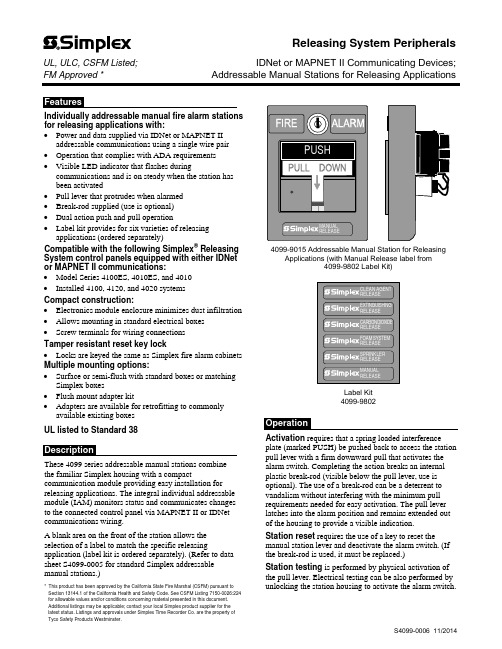
Individually addressable manual fire alarm stations for releasing applications with:∙Power and data supplied via IDNet or MAPNET II addressable communications using a single wire pair∙Operation that complies with ADA requirements∙Visible LED indicator that flashes duringcommunications and is on steady when the station hasbeen activated∙Pull lever that protrudes when alarmed∙Break-rod supplied (use is optional)∙Dual action push and pull operation∙Label kit provides for six varieties of releasing applications (ordered separately)Compatible with the following Simplex® Releasing System control panels equipped with either IDNet or MAPNET II communications:∙Model Series 4100ES, 4010ES, and 4010∙Installed 4100, 4120, and 4020 systemsCompact construction:∙Electronics module enclosure minimizes dust infiltration ∙Allows mounting in standard electrical boxes∙Screw terminals for wiring connectionsTamper resistant reset key lock∙Locks are keyed the same as Simplex fire alarm cabinets Multiple mounting options:∙Surface or semi-flush with standard boxes or matching Simplex boxes∙Flush mount adapter kit∙Adapters are available for retrofitting to commonly available existing boxesUL listed to Standard 38These 4099 series addressable manual stations combinethe familiar Simplex housing with a compact communication module providing easy installation for releasing applications. The integral individual addressable module (IAM) monitors status and communicates changes to the connected control panel via MAPNET II or IDNet communications wiring.A blank area on the front of the station allows the selection of a label to match the specific releasing application (label kit is ordered separately). (Refer to data sheet S4099-0005 for standard Simplex addressable manual stations.)* This product has been approved by the California State Fire Marshal (CSFM) pursuant to Section 13144.1 of the California Health and Safety Code. See CSFM Listing 7150-0026:224 for allowable values and/or conditions concerning material presented in this document. Additional listings may be applicable; contact your local Simplex product supplier for the latest status. Listings and approvals under Simplex Time Recorder Co. are the property of Tyco Safety Products Westminster.4099-9015 Addressable Manual Station for Releasing Applications (with Manual Release label from4099-9802 Label Kit)Label Kit4099-9802Activation requires that a spring loaded interference plate (marked PUSH) be pushed back to access the station pull lever with a firm downward pull that activates the alarm switch. Completing the action breaks an internal plastic break-rod (visible below the pull lever, use is optional). The use of a break-rod can be a deterrent to vandalism without interfering with the minimum pull requirements needed for easy activation. The pull lever latches into the alarm position and remains extended out of the housing to provide a visible indication.Station reset requires the use of a key to reset the manual station lever and deactivate the alarm switch. (If the break-rod is used, it must be replaced.)Station testing is performed by physical activation of the pull lever. Electrical testing can be also performed by unlocking the station housing to activate the alarm switch.Releasing System PeripheralsUL, ULC, CSFM Listed;IDNet or MAPNET II Communicating Devices; FM Approved *Addressable Manual Stations for Releasing ApplicationsAddressable Manual StationsModelDescription4099-9015 Double action, Push operation, Addressable manual station; red housing with white letters and white pulllever; requires label kit 4099-98024099-9802Label kit, white lettering on red background; select the label required for the specific releasing application; types include: Clean Agent, Extinguishing, Carbon Dioxide, Foam System, Sprinkler, and ManualAccessoriesModelDescriptionReference2975-9178 Surface mount steel box, redRefer to page 3 for dimensions 2975-9022 Cast aluminum surface mount box, red2099-9813 Semi-flush trim plate for double gang switch box, red Typically for retrofit, refer to page 4 2099-9814 Surface trim plate for Wiremold box V5744-2, red 2099-9819 Flush mount adapter kit, black Refer to page 4 for details2099-9820Flush mount adapter kit, beige2099-9804 Replacement break-rodPower and Communications IDNet or MAPNET II communications, 1 address per station, up to 2500 ft (762 m) from fire alarm control panel, up to 10,000 ft (3048 m) total wiring distance (including T-Taps)Address Means Dipswitch, 8 positionWire ConnectionsScrew terminal for in/out wiring, for 18 to 14 AWG wire (0.82 mm 2 to 2.08 mm 2)UL Listed Temperature Range 32° to 120° F (0° to 49° C) intended for indoor operation Humidity Range Up to 93% RH at 100° F (38° F) Housing Color Red with white raised letteringMaterialHousing and pull lever are Lexan polycarbonate or equal Pull Lever ColorWhite with red raised letteringHousing Dimensions 5” H x 3 ¾” W x 1” D (127 mm x 95 mm x 25 mm) Installation Instructions579-11354" (102 mm) square box, 2-1/8" (54 mm) minimum 4" Square Box MountSemi-Flush Mount Side ViewSingle Gang Box MountSingle gang box, 2-1/2" deepPreferred Mounting. For surface mounting of theseaddressable manual stations, the preferred electrical boxes are shown in the illustration to the right.Additional MountingReference. Refer to page 4 for Wiremold box mounting compatibility.2975-9178 Box5-3/16" H x 4" W x 2-3/16" D (132 mm x 102 mm x 56 mm)Knockouts located top and bottom2975-9022 Cast Box 5" H x 3-7/8" W x 2-3/16" D (127 mm x 98 mm x 56 mm)4099-9015 Addressable Manual StationFor retrofit and new installations, additional compatible mounting boxes and the required adapter plates are shown in the illustration to the right.Front ViewFlush mount adapter kit Side ViewTyco Fire Protection Products • Westminster, MA • 01441-0001 • USAS4099-0006 11/2014TYCO, SIMPLEX, and the product names listed in this material are marks and/or registered marks. Unauthorized use is strictly prohibited. Lexan is a trademark of the General Electric Co. Wiremold is a trademark of the Wiremold Company.。
Native Instruments MASCHINE MIKRO MK3用户手册说明书

The information in this document is subject to change without notice and does not represent a commitment on the part of Native Instruments GmbH. The software described by this docu-ment is subject to a License Agreement and may not be copied to other media. No part of this publication may be copied, reproduced or otherwise transmitted or recorded, for any purpose, without prior written permission by Native Instruments GmbH, hereinafter referred to as Native Instruments.“Native Instruments”, “NI” and associated logos are (registered) trademarks of Native Instru-ments GmbH.ASIO, VST, HALion and Cubase are registered trademarks of Steinberg Media Technologies GmbH.All other product and company names are trademarks™ or registered® trademarks of their re-spective holders. Use of them does not imply any affiliation with or endorsement by them.Document authored by: David Gover and Nico Sidi.Software version: 2.8 (02/2019)Hardware version: MASCHINE MIKRO MK3Special thanks to the Beta Test Team, who were invaluable not just in tracking down bugs, but in making this a better product.NATIVE INSTRUMENTS GmbH Schlesische Str. 29-30D-10997 Berlin Germanywww.native-instruments.de NATIVE INSTRUMENTS North America, Inc. 6725 Sunset Boulevard5th FloorLos Angeles, CA 90028USANATIVE INSTRUMENTS K.K.YO Building 3FJingumae 6-7-15, Shibuya-ku, Tokyo 150-0001Japanwww.native-instruments.co.jp NATIVE INSTRUMENTS UK Limited 18 Phipp StreetLondon EC2A 4NUUKNATIVE INSTRUMENTS FRANCE SARL 113 Rue Saint-Maur75011 ParisFrance SHENZHEN NATIVE INSTRUMENTS COMPANY Limited 5F, Shenzhen Zimao Center111 Taizi Road, Nanshan District, Shenzhen, GuangdongChina© NATIVE INSTRUMENTS GmbH, 2019. All rights reserved.Table of Contents1Welcome to MASCHINE (23)1.1MASCHINE Documentation (24)1.2Document Conventions (25)1.3New Features in MASCHINE 2.8 (26)1.4New Features in MASCHINE 2.7.10 (28)1.5New Features in MASCHINE 2.7.8 (29)1.6New Features in MASCHINE 2.7.7 (29)1.7New Features in MASCHINE 2.7.4 (31)1.8New Features in MASCHINE 2.7.3 (33)2Quick Reference (35)2.1MASCHINE Project Overview (35)2.1.1Sound Content (35)2.1.2Arrangement (37)2.2MASCHINE Hardware Overview (40)2.2.1MASCHINE MIKRO Hardware Overview (40)2.2.1.1Browser Section (41)2.2.1.2Edit Section (42)2.2.1.3Performance Section (43)2.2.1.4Transport Section (45)2.2.1.5Pad Section (46)2.2.1.6Rear Panel (50)2.3MASCHINE Software Overview (51)2.3.1Header (52)2.3.2Browser (54)2.3.3Arranger (56)2.3.4Control Area (59)2.3.5Pattern Editor (60)3Basic Concepts (62)3.1Important Names and Concepts (62)3.2Adjusting the MASCHINE User Interface (65)3.2.1Adjusting the Size of the Interface (65)3.2.2Switching between Ideas View and Song View (66)3.2.3Showing/Hiding the Browser (67)3.2.4Showing/Hiding the Control Lane (67)3.3Common Operations (68)3.3.1Adjusting Volume, Swing, and Tempo (68)3.3.2Undo/Redo (71)3.3.3Focusing on a Group or a Sound (73)3.3.4Switching Between the Master, Group, and Sound Level (77)3.3.5Navigating Channel Properties, Plug-ins, and Parameter Pages in the Control Area.773.3.6Navigating the Software Using the Controller (82)3.3.7Using Two or More Hardware Controllers (82)3.3.8Loading a Recent Project from the Controller (84)3.4Native Kontrol Standard (85)3.5Stand-Alone and Plug-in Mode (86)3.5.1Differences between Stand-Alone and Plug-in Mode (86)3.5.2Switching Instances (88)3.6Preferences (88)3.6.1Preferences – General Page (89)3.6.2Preferences – Audio Page (93)3.6.3Preferences – MIDI Page (95)3.6.4Preferences – Default Page (97)3.6.5Preferences – Library Page (101)3.6.6Preferences – Plug-ins Page (109)3.6.7Preferences – Hardware Page (114)3.6.8Preferences – Colors Page (114)3.7Integrating MASCHINE into a MIDI Setup (117)3.7.1Connecting External MIDI Equipment (117)3.7.2Sync to External MIDI Clock (117)3.7.3Send MIDI Clock (118)3.7.4Using MIDI Mode (119)3.8Syncing MASCHINE using Ableton Link (120)3.8.1Connecting to a Network (121)3.8.2Joining and Leaving a Link Session (121)4Browser (123)4.1Browser Basics (123)4.1.1The MASCHINE Library (123)4.1.2Browsing the Library vs. Browsing Your Hard Disks (124)4.2Searching and Loading Files from the Library (125)4.2.1Overview of the Library Pane (125)4.2.2Selecting or Loading a Product and Selecting a Bank from the Browser (128)4.2.3Selecting a Product Category, a Product, a Bank, and a Sub-Bank (133)4.2.3.1Selecting a Product Category, a Product, a Bank, and a Sub-Bank on theController (137)4.2.4Selecting a File Type (137)4.2.5Choosing Between Factory and User Content (138)4.2.6Selecting Type and Character Tags (138)4.2.7Performing a Text Search (142)4.2.8Loading a File from the Result List (143)4.3Additional Browsing Tools (148)4.3.1Loading the Selected Files Automatically (148)4.3.2Auditioning Instrument Presets (149)4.3.3Auditioning Samples (150)4.3.4Loading Groups with Patterns (150)4.3.5Loading Groups with Routing (151)4.3.6Displaying File Information (151)4.4Using Favorites in the Browser (152)4.5Editing the Files’ Tags and Properties (155)4.5.1Attribute Editor Basics (155)4.5.2The Bank Page (157)4.5.3The Types and Characters Pages (157)4.5.4The Properties Page (160)4.6Loading and Importing Files from Your File System (161)4.6.1Overview of the FILES Pane (161)4.6.2Using Favorites (163)4.6.3Using the Location Bar (164)4.6.4Navigating to Recent Locations (165)4.6.5Using the Result List (166)4.6.6Importing Files to the MASCHINE Library (169)4.7Locating Missing Samples (171)4.8Using Quick Browse (173)5Managing Sounds, Groups, and Your Project (175)5.1Overview of the Sounds, Groups, and Master (175)5.1.1The Sound, Group, and Master Channels (176)5.1.2Similarities and Differences in Handling Sounds and Groups (177)5.1.3Selecting Multiple Sounds or Groups (178)5.2Managing Sounds (181)5.2.1Loading Sounds (183)5.2.2Pre-listening to Sounds (184)5.2.3Renaming Sound Slots (185)5.2.4Changing the Sound’s Color (186)5.2.5Saving Sounds (187)5.2.6Copying and Pasting Sounds (189)5.2.7Moving Sounds (192)5.2.8Resetting Sound Slots (193)5.3Managing Groups (194)5.3.1Creating Groups (196)5.3.2Loading Groups (197)5.3.3Renaming Groups (198)5.3.4Changing the Group’s Color (199)5.3.5Saving Groups (200)5.3.6Copying and Pasting Groups (202)5.3.7Reordering Groups (206)5.3.8Deleting Groups (207)5.4Exporting MASCHINE Objects and Audio (208)5.4.1Saving a Group with its Samples (208)5.4.2Saving a Project with its Samples (210)5.4.3Exporting Audio (212)5.5Importing Third-Party File Formats (218)5.5.1Loading REX Files into Sound Slots (218)5.5.2Importing MPC Programs to Groups (219)6Playing on the Controller (223)6.1Adjusting the Pads (223)6.1.1The Pad View in the Software (223)6.1.2Choosing a Pad Input Mode (225)6.1.3Adjusting the Base Key (226)6.2Adjusting the Key, Choke, and Link Parameters for Multiple Sounds (227)6.3Playing Tools (229)6.3.1Mute and Solo (229)6.3.2Choke All Notes (233)6.3.3Groove (233)6.3.4Level, Tempo, Tune, and Groove Shortcuts on Your Controller (235)6.3.5Tap Tempo (235)6.4Performance Features (236)6.4.1Overview of the Perform Features (236)6.4.2Selecting a Scale and Creating Chords (239)6.4.3Scale and Chord Parameters (240)6.4.4Creating Arpeggios and Repeated Notes (253)6.4.5Swing on Note Repeat / Arp Output (257)6.5Using Lock Snapshots (257)6.5.1Creating a Lock Snapshot (257)7Working with Plug-ins (259)7.1Plug-in Overview (259)7.1.1Plug-in Basics (259)7.1.2First Plug-in Slot of Sounds: Choosing the Sound’s Role (263)7.1.3Loading, Removing, and Replacing a Plug-in (264)7.1.4Adjusting the Plug-in Parameters (270)7.1.5Bypassing Plug-in Slots (270)7.1.6Using Side-Chain (272)7.1.7Moving Plug-ins (272)7.1.8Alternative: the Plug-in Strip (273)7.1.9Saving and Recalling Plug-in Presets (273)7.1.9.1Saving Plug-in Presets (274)7.1.9.2Recalling Plug-in Presets (275)7.1.9.3Removing a Default Plug-in Preset (276)7.2The Sampler Plug-in (277)7.2.1Page 1: Voice Settings / Engine (279)7.2.2Page 2: Pitch / Envelope (281)7.2.3Page 3: FX / Filter (283)7.2.4Page 4: Modulation (285)7.2.5Page 5: LFO (286)7.2.6Page 6: Velocity / Modwheel (288)7.3Using Native Instruments and External Plug-ins (289)7.3.1Opening/Closing Plug-in Windows (289)7.3.2Using the VST/AU Plug-in Parameters (292)7.3.3Setting Up Your Own Parameter Pages (293)7.3.4Using VST/AU Plug-in Presets (298)7.3.5Multiple-Output Plug-ins and Multitimbral Plug-ins (300)8Using the Audio Plug-in (302)8.1Loading a Loop into the Audio Plug-in (306)8.2Editing Audio in the Audio Plug-in (307)8.3Using Loop Mode (308)8.4Using Gate Mode (310)9Using the Drumsynths (312)9.1Drumsynths – General Handling (313)9.1.1Engines: Many Different Drums per Drumsynth (313)9.1.2Common Parameter Organization (313)9.1.3Shared Parameters (316)9.1.4Various Velocity Responses (316)9.1.5Pitch Range, Tuning, and MIDI Notes (316)9.2The Kicks (317)9.2.1Kick – Sub (319)9.2.2Kick – Tronic (321)9.2.3Kick – Dusty (324)9.2.4Kick – Grit (325)9.2.5Kick – Rasper (328)9.2.6Kick – Snappy (329)9.2.7Kick – Bold (331)9.2.8Kick – Maple (333)9.2.9Kick – Push (334)9.3The Snares (336)9.3.1Snare – Volt (338)9.3.2Snare – Bit (340)9.3.3Snare – Pow (342)9.3.4Snare – Sharp (343)9.3.5Snare – Airy (345)9.3.6Snare – Vintage (347)9.3.7Snare – Chrome (349)9.3.8Snare – Iron (351)9.3.9Snare – Clap (353)9.3.10Snare – Breaker (355)9.4The Hi-hats (357)9.4.1Hi-hat – Silver (358)9.4.2Hi-hat – Circuit (360)9.4.3Hi-hat – Memory (362)9.4.4Hi-hat – Hybrid (364)9.4.5Creating a Pattern with Closed and Open Hi-hats (366)9.5The Toms (367)9.5.1Tom – Tronic (369)9.5.2Tom – Fractal (371)9.5.3Tom – Floor (375)9.5.4Tom – High (377)9.6The Percussions (378)9.6.1Percussion – Fractal (380)9.6.2Percussion – Kettle (383)9.6.3Percussion – Shaker (385)9.7The Cymbals (389)9.7.1Cymbal – Crash (391)9.7.2Cymbal – Ride (393)10Using the Bass Synth (396)10.1Bass Synth – General Handling (397)10.1.1Parameter Organization (397)10.1.2Bass Synth Parameters (399)11Working with Patterns (401)11.1Pattern Basics (401)11.1.1Pattern Editor Overview (402)11.1.2Navigating the Event Area (404)11.1.3Following the Playback Position in the Pattern (406)11.1.4Jumping to Another Playback Position in the Pattern (407)11.1.5Group View and Keyboard View (408)11.1.6Adjusting the Arrange Grid and the Pattern Length (410)11.1.7Adjusting the Step Grid and the Nudge Grid (413)11.2Recording Patterns in Real Time (416)11.2.1Recording Your Patterns Live (417)11.2.2Using the Metronome (419)11.2.3Recording with Count-in (420)11.3Recording Patterns with the Step Sequencer (422)11.3.1Step Mode Basics (422)11.3.2Editing Events in Step Mode (424)11.4Editing Events (425)11.4.1Editing Events with the Mouse: an Overview (425)11.4.2Creating Events/Notes (428)11.4.3Selecting Events/Notes (429)11.4.4Editing Selected Events/Notes (431)11.4.5Deleting Events/Notes (434)11.4.6Cut, Copy, and Paste Events/Notes (436)11.4.7Quantizing Events/Notes (439)11.4.8Quantization While Playing (441)11.4.9Doubling a Pattern (442)11.4.10Adding Variation to Patterns (442)11.5Recording and Editing Modulation (443)11.5.1Which Parameters Are Modulatable? (444)11.5.2Recording Modulation (446)11.5.3Creating and Editing Modulation in the Control Lane (447)11.6Creating MIDI Tracks from Scratch in MASCHINE (452)11.7Managing Patterns (454)11.7.1The Pattern Manager and Pattern Mode (455)11.7.2Selecting Patterns and Pattern Banks (456)11.7.3Creating Patterns (459)11.7.4Deleting Patterns (460)11.7.5Creating and Deleting Pattern Banks (461)11.7.6Naming Patterns (463)11.7.7Changing the Pattern’s Color (465)11.7.8Duplicating, Copying, and Pasting Patterns (466)11.7.9Moving Patterns (469)11.8Importing/Exporting Audio and MIDI to/from Patterns (470)11.8.1Exporting Audio from Patterns (470)11.8.2Exporting MIDI from Patterns (472)11.8.3Importing MIDI to Patterns (474)12Audio Routing, Remote Control, and Macro Controls (483)12.1Audio Routing in MASCHINE (484)12.1.1Sending External Audio to Sounds (485)12.1.2Configuring the Main Output of Sounds and Groups (489)12.1.3Setting Up Auxiliary Outputs for Sounds and Groups (494)12.1.4Configuring the Master and Cue Outputs of MASCHINE (497)12.1.5Mono Audio Inputs (502)12.1.5.1Configuring External Inputs for Sounds in Mix View (503)12.2Using MIDI Control and Host Automation (506)12.2.1Triggering Sounds via MIDI Notes (507)12.2.2Triggering Scenes via MIDI (513)12.2.3Controlling Parameters via MIDI and Host Automation (514)12.2.4Selecting VST/AU Plug-in Presets via MIDI Program Change (522)12.2.5Sending MIDI from Sounds (523)12.3Creating Custom Sets of Parameters with the Macro Controls (527)12.3.1Macro Control Overview (527)12.3.2Assigning Macro Controls Using the Software (528)13Controlling Your Mix (535)13.1Mix View Basics (535)13.1.1Switching between Arrange View and Mix View (535)13.1.2Mix View Elements (536)13.2The Mixer (537)13.2.1Displaying Groups vs. Displaying Sounds (539)13.2.2Adjusting the Mixer Layout (541)13.2.3Selecting Channel Strips (542)13.2.4Managing Your Channels in the Mixer (543)13.2.5Adjusting Settings in the Channel Strips (545)13.2.6Using the Cue Bus (549)13.3The Plug-in Chain (551)13.4The Plug-in Strip (552)13.4.1The Plug-in Header (554)13.4.2Panels for Drumsynths and Internal Effects (556)13.4.3Panel for the Sampler (557)13.4.4Custom Panels for Native Instruments Plug-ins (560)13.4.5Undocking a Plug-in Panel (Native Instruments and External Plug-ins Only) (564)14Using Effects (567)14.1Applying Effects to a Sound, a Group or the Master (567)14.1.1Adding an Effect (567)14.1.2Other Operations on Effects (574)14.1.3Using the Side-Chain Input (575)14.2Applying Effects to External Audio (578)14.2.1Step 1: Configure MASCHINE Audio Inputs (578)14.2.2Step 2: Set up a Sound to Receive the External Input (579)14.2.3Step 3: Load an Effect to Process an Input (579)14.3Creating a Send Effect (580)14.3.1Step 1: Set Up a Sound or Group as Send Effect (581)14.3.2Step 2: Route Audio to the Send Effect (583)14.3.3 A Few Notes on Send Effects (583)14.4Creating Multi-Effects (584)15Effect Reference (587)15.1Dynamics (588)15.1.1Compressor (588)15.1.2Gate (591)15.1.3Transient Master (594)15.1.4Limiter (596)15.1.5Maximizer (600)15.2Filtering Effects (603)15.2.1EQ (603)15.2.2Filter (605)15.2.3Cabinet (609)15.3Modulation Effects (611)15.3.1Chorus (611)15.3.2Flanger (612)15.3.3FM (613)15.3.4Freq Shifter (615)15.3.5Phaser (616)15.4Spatial and Reverb Effects (617)15.4.1Ice (617)15.4.2Metaverb (619)15.4.3Reflex (620)15.4.4Reverb (Legacy) (621)15.4.5Reverb (623)15.4.5.1Reverb Room (623)15.4.5.2Reverb Hall (626)15.4.5.3Plate Reverb (629)15.5Delays (630)15.5.1Beat Delay (630)15.5.2Grain Delay (632)15.5.3Grain Stretch (634)15.5.4Resochord (636)15.6Distortion Effects (638)15.6.1Distortion (638)15.6.2Lofi (640)15.6.3Saturator (641)15.7Perform FX (645)15.7.1Filter (646)15.7.2Flanger (648)15.7.3Burst Echo (650)15.7.4Reso Echo (653)15.7.5Ring (656)15.7.6Stutter (658)15.7.7Tremolo (661)15.7.8Scratcher (664)16Working with the Arranger (667)16.1Arranger Basics (667)16.1.1Navigating Song View (670)16.1.2Following the Playback Position in Your Project (672)16.1.3Performing with Scenes and Sections using the Pads (673)16.2Using Ideas View (677)16.2.1Scene Overview (677)16.2.2Creating Scenes (679)16.2.3Assigning and Removing Patterns (679)16.2.4Selecting Scenes (682)16.2.5Deleting Scenes (684)16.2.6Creating and Deleting Scene Banks (685)16.2.7Clearing Scenes (685)16.2.8Duplicating Scenes (685)16.2.9Reordering Scenes (687)16.2.10Making Scenes Unique (688)16.2.11Appending Scenes to Arrangement (689)16.2.12Naming Scenes (689)16.2.13Changing the Color of a Scene (690)16.3Using Song View (692)16.3.1Section Management Overview (692)16.3.2Creating Sections (694)16.3.3Assigning a Scene to a Section (695)16.3.4Selecting Sections and Section Banks (696)16.3.5Reorganizing Sections (700)16.3.6Adjusting the Length of a Section (702)16.3.6.1Adjusting the Length of a Section Using the Software (703)16.3.6.2Adjusting the Length of a Section Using the Controller (705)16.3.7Clearing a Pattern in Song View (705)16.3.8Duplicating Sections (705)16.3.8.1Making Sections Unique (707)16.3.9Removing Sections (707)16.3.10Renaming Scenes (708)16.3.11Clearing Sections (710)16.3.12Creating and Deleting Section Banks (710)16.3.13Working with Patterns in Song view (710)16.3.13.1Creating a Pattern in Song View (711)16.3.13.2Selecting a Pattern in Song View (711)16.3.13.3Clearing a Pattern in Song View (711)16.3.13.4Renaming a Pattern in Song View (711)16.3.13.5Coloring a Pattern in Song View (712)16.3.13.6Removing a Pattern in Song View (712)16.3.13.7Duplicating a Pattern in Song View (712)16.3.14Enabling Auto Length (713)16.3.15Looping (714)16.3.15.1Setting the Loop Range in the Software (714)16.3.15.2Activating or Deactivating a Loop Using the Controller (715)16.4Playing with Sections (715)16.4.1Jumping to another Playback Position in Your Project (716)16.5Triggering Sections or Scenes via MIDI (717)16.6The Arrange Grid (719)16.7Quick Grid (720)17Sampling and Sample Mapping (722)17.1Opening the Sample Editor (722)17.2Recording Audio (724)17.2.1Opening the Record Page (724)17.2.2Selecting the Source and the Recording Mode (725)17.2.3Arming, Starting, and Stopping the Recording (729)17.2.5Checking Your Recordings (731)17.2.6Location and Name of Your Recorded Samples (734)17.3Editing a Sample (735)17.3.1Using the Edit Page (735)17.3.2Audio Editing Functions (739)17.4Slicing a Sample (743)17.4.1Opening the Slice Page (743)17.4.2Adjusting the Slicing Settings (744)17.4.3Manually Adjusting Your Slices (746)17.4.4Applying the Slicing (750)17.5Mapping Samples to Zones (754)17.5.1Opening the Zone Page (754)17.5.2Zone Page Overview (755)17.5.3Selecting and Managing Zones in the Zone List (756)17.5.4Selecting and Editing Zones in the Map View (761)17.5.5Editing Zones in the Sample View (765)17.5.6Adjusting the Zone Settings (767)17.5.7Adding Samples to the Sample Map (770)18Appendix: Tips for Playing Live (772)18.1Preparations (772)18.1.1Focus on the Hardware (772)18.1.2Customize the Pads of the Hardware (772)18.1.3Check Your CPU Power Before Playing (772)18.1.4Name and Color Your Groups, Patterns, Sounds and Scenes (773)18.1.5Consider Using a Limiter on Your Master (773)18.1.6Hook Up Your Other Gear and Sync It with MIDI Clock (773)18.1.7Improvise (773)18.2Basic Techniques (773)18.2.1Use Mute and Solo (773)18.2.2Create Variations of Your Drum Patterns in the Step Sequencer (774)18.2.3Use Note Repeat (774)18.2.4Set Up Your Own Multi-effect Groups and Automate Them (774)18.3Special Tricks (774)18.3.1Changing Pattern Length for Variation (774)18.3.2Using Loops to Cycle Through Samples (775)18.3.3Load Long Audio Files and Play with the Start Point (775)19Troubleshooting (776)19.1Knowledge Base (776)19.2Technical Support (776)19.3Registration Support (777)19.4User Forum (777)20Glossary (778)Index (786)1Welcome to MASCHINEThank you for buying MASCHINE!MASCHINE is a groove production studio that implements the familiar working style of classi-cal groove boxes along with the advantages of a computer based system. MASCHINE is ideal for making music live, as well as in the studio. It’s the hands-on aspect of a dedicated instru-ment, the MASCHINE hardware controller, united with the advanced editing features of the MASCHINE software.Creating beats is often not very intuitive with a computer, but using the MASCHINE hardware controller to do it makes it easy and fun. You can tap in freely with the pads or use Note Re-peat to jam along. Alternatively, build your beats using the step sequencer just as in classic drum machines.Patterns can be intuitively combined and rearranged on the fly to form larger ideas. You can try out several different versions of a song without ever having to stop the music.Since you can integrate it into any sequencer that supports VST, AU, or AAX plug-ins, you can reap the benefits in almost any software setup, or use it as a stand-alone application. You can sample your own material, slice loops and rearrange them easily.However, MASCHINE is a lot more than an ordinary groovebox or sampler: it comes with an inspiring 7-gigabyte library, and a sophisticated, yet easy to use tag-based Browser to give you instant access to the sounds you are looking for.What’s more, MASCHINE provides lots of options for manipulating your sounds via internal ef-fects and other sound-shaping possibilities. You can also control external MIDI hardware and 3rd-party software with the MASCHINE hardware controller, while customizing the functions of the pads, knobs and buttons according to your needs utilizing the included Controller Editor application. We hope you enjoy this fantastic instrument as much as we do. Now let’s get go-ing!—The MASCHINE team at Native Instruments.MASCHINE Documentation1.1MASCHINE DocumentationNative Instruments provide many information sources regarding MASCHINE. The main docu-ments should be read in the following sequence:1.MASCHINE MIKRO Quick Start Guide: This animated online guide provides a practical ap-proach to help you learn the basic of MASCHINE MIKRO. The guide is available from theNative Instruments website: https:///maschine-mikro-quick-start/2.MASCHINE Manual (this document): The MASCHINE Manual provides you with a compre-hensive description of all MASCHINE software and hardware features.Additional documentation sources provide you with details on more specific topics:►Online Support Videos: You can find a number of support videos on The Official Native In-struments Support Channel under the following URL: https:///NIsupport-EN. We recommend that you follow along with these instructions while the respective ap-plication is running on your computer.Other Online Resources:If you are experiencing problems related to your Native Instruments product that the supplied documentation does not cover, there are several ways of getting help:▪Knowledge Base▪User Forum▪Technical Support▪Registration SupportYou will find more information on these subjects in the chapter Troubleshooting.Document Conventions1.2Document ConventionsThis section introduces you to the signage and text highlighting used in this manual. This man-ual uses particular formatting to point out special facts and to warn you of potential issues.The icons introducing these notes let you see what kind of information is to be expected:This document uses particular formatting to point out special facts and to warn you of poten-tial issues. The icons introducing the following notes let you see what kind of information canbe expected:Furthermore, the following formatting is used:▪Text appearing in (drop-down) menus (such as Open…, Save as… etc.) in the software andpaths to locations on your hard disk or other storage devices is printed in italics.▪Text appearing elsewhere (labels of buttons, controls, text next to checkboxes etc.) in thesoftware is printed in blue. Whenever you see this formatting applied, you will find thesame text appearing somewhere on the screen.▪Text appearing on the displays of the controller is printed in light grey. Whenever you seethis formatting applied, you will find the same text on a controller display.▪Text appearing on labels of the hardware controller is printed in orange. Whenever you seethis formatting applied, you will find the same text on the controller.▪Important names and concepts are printed in bold.▪References to keys on your computer’s keyboard you’ll find put in square brackets (e.g.,“Press [Shift] + [Enter]”).►Single instructions are introduced by this play button type arrow.→Results of actions are introduced by this smaller arrow.Naming ConventionThroughout the documentation we will refer to MASCHINE controller (or just controller) as the hardware controller and MASCHINE software as the software installed on your computer.The term “effect” will sometimes be abbreviated as “FX” when referring to elements in the MA-SCHINE software and hardware. These terms have the same meaning.Button Combinations and Shortcuts on Your ControllerMost instructions will use the “+” sign to indicate buttons (or buttons and pads) that must be pressed simultaneously, starting with the button indicated first. E.g., an instruction such as:“Press SHIFT + PLAY”means:1.Press and hold SHIFT.2.While holding SHIFT, press PLAY and release it.3.Release SHIFT.1.3New Features in MASCHINE2.8The following new features have been added to MASCHINE: Integration▪Browse on , create your own collections of loops and one-shots and send them directly to the MASCHINE browser.Improvements to the Browser▪Samples are now cataloged in separate Loops and One-shots tabs in the Browser.▪Previews of loops selected in the Browser will be played in sync with the current project.When a loop is selected with Prehear turned on, it will begin playing immediately in-sync with the project if transport is running. If a loop preview starts part-way through the loop, the loop will play once more for its full length to ensure you get to hear the entire loop once in context with your project.▪Filters and product selections will be remembered when switching between content types and Factory/User Libraries in the Browser.▪Browser content synchronization between multiple running instances. When running multi-ple instances of MASCHINE, either as Standalone and/or as a plug-in, updates to the Li-brary will be synced across the instances. For example, if you delete a sample from your User Library in one instance, the sample will no longer be present in the other instances.Similarly, if you save a preset in one instance, that preset will then be available in the oth-er instances, too.▪Edits made to samples in the Factory Libraries will be saved to the Standard User Directo-ry.For more information on these new features, refer to the following chapter ↑4, Browser. Improvements to the MASCHINE MIKRO MK3 Controller▪You can now set sample Start and End points using the controller. For more information refer to ↑17.3.1, Using the Edit Page.Improved Support for A-Series Keyboards▪When Browsing with A-Series keyboards, you can now jump quickly to the results list by holding SHIFT and pushing right on the 4D Encoder.▪When Browsing with A-Series keyboards, you can fast scroll through the Browser results list by holding SHIFT and twisting the 4D Encoder.▪Mute and Solo Sounds and Groups from A-Series keyboards. Sounds are muted in TRACK mode while Groups are muted in IDEAS.。
IBM TRIRIGA 产品文档说明书
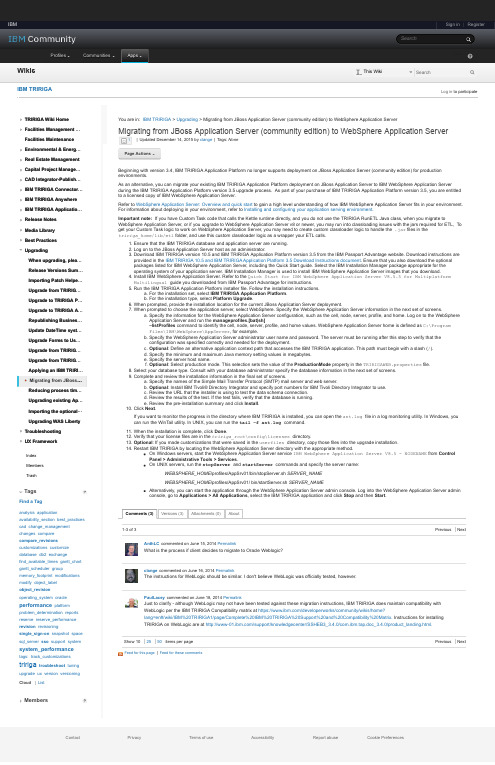
Sign in | Register IBMSearchIBM Profiles Communities Apps1-3 of 3Previous Next Show 102550 items per page Previous Next TRIRIGA Wiki HomeFacilities Management …Facilities MaintenanceEnvironmental & Energ …Real Estate ManagementCapital Project Manage …CAD Integrator-Publish …IBM TRIRIGA Connector …IBM TRIRIGA AnywhereIBM TRIRIGA Applicatio …Release NotesMedia LibraryBest PracticesUpgradingWhen upgrading, plea …Release Versions Sum …Importing Patch Helpe …Upgrade from TRIRIG …Upgrade to TRIRIGA P …Upgrade to TRIRIGA A …Republishing Busines …Update DateTime syst …Upgrade Forms to Us …Upgrade from TRIRIG …Upgrade from TRIRIG …Applying an IBM TRIRI …▪Migrating from JBoss …Reducing process tim …Upgrading existing Ap …Importing the optional …Upgrading WAS LibertyTroubleshootingUX FrameworkContact Privacy Terms of use Accessibility Report abuse Cookie Preferences You are in: IBM TRIRIGA > Upgrading > Migrating from JBoss Application Server (community edition) to WebSphere Application Server Feed for this page |Feed for these commentsSubmit WikisSearch This Wiki IBM TRIRIGA Log in to participate IndexMembersTrash TagsFind a Taganalysis applicationavailability_section best_practicescad change_managementchanges comparecompare_revisionscustomizations customizedatabase db2 exchangefind_available_times gantt_chartgantt_scheduler groupmemory_footprint modificationsmodify object_labelobject_revisionoperating_system oracle performance platformproblem_determination reportsreserve reserve_performancerevision revisioningsingle_sign-on snapshot spacesql_server sso support system system_performancetags: track_customizations tririga troubleshoot tuningupgrade ux version versioningCloud ListMembersMigrating from JBoss Application Server (community edition) to WebSphere Application Server |Updated December 14, 2015 by clange |Tags: None Page Actions 1Beginning with version 3.4, IBM TRIRIGA Application Platform no longer supports deployment on JBoss Application Server (community edition) for production environments.As an alternative, you can migrate your existing IBM TRIRIGA Application Platform deployment on JBoss Application Server to IBM WebSphere Application Server during the IBM TRIRIGA Application Platform version 3.5 upgrade process. As part of your purchase of IBM TRIRIGA Application Platform version 3.5, you are entitled to a licensed copy of IBM WebSphere Application Server.Refer to WebSphere Application Server: Overview and quick start to gain a high level understanding of how IBM WebSphere Application Server fits in your environment.For information about deploying in your environment, refer to Installing and configuring your application serving environment .Important note: If you have Custom Task code that calls the Kettle runtime directly, and you do not use the TRIRIGA RunETL Java class, when you migrate to WebSphere Application Server, or if you upgrade to WebSphere Application Server v8 or newer, you may run into classloading issues with the jars required for ETL, To get your Custom Task logic to work on WebSphere Application Server, you may need to create custom classloader logic to handle the .jar files in the tririga_home /lib/etl folder, and use this custom classloader logic as a wrapper your ETL calls.1.Ensure that the IBM TRIRIGA database and application server are running.2.Log on to the JBoss Application Server host as an administrator.3.Download IBM TRIRIGA version 10.5 and IBM TRIRIGA Application Platform version 3.5 from the IBM Passport Advantage website. Download instructions are provided in the IBM TRIRIGA 10.5 and IBM TRIRIGA Application Platform 3.5 Download Instructions document . Ensure that you also download the optional packages listed for IBM WebSphere Application Server, including the Quick Start guide. Select the IBM Installation Manager package appropriate for the operating system of your application server. IBM Installation Manager is used to install IBM WebSphere Application Server images that you download.4.Install IBM WebSphere Application Server. Refer to the Quick Start for IBM WebSphere Application Server V8.5.5 for Multiplatform Multilingual guide you downloaded from IBM Passport Advantage for instructions.5.Run the IBM TRIRIGA Application Platform installer file. Follow the installation instructions.a.For the installation set, select IBM TRIRIGA Application Platform .b.For the installation type, select Platform Upgrade .6.When prompted, provide the installation location for the current JBoss Application Server deployment.7.When prompted to choose the application server, select WebSphere. Specify the WebSphere Application Server information in the next set of screens.a.Specify the information for the WebSphere Application Server configuration, such as the cell, node, server, profile, and home. Log on to the WebSphere Application Server and run the manageprofiles.[bat|sh]–listProfiles command to identify the cell, node, server, profile, and home values. WebSphere Application Server home is defined as C:\Program Files\IBM\WebSphere\AppServer , for example.b.Specify the WebSphere Application Server administrator user name and password. The server must be running after this step to verify that the configuration was specified correctly and needed for the deployment.c.Optional : Define an alternative application context path that accesses the IBM TRIRIGA application. This path must begin with a slash (/).d.Specify the minimum and maximum Java memory setting values in megabytes.e.Specify the server host name.f.Optional : Select production mode. This selection sets the value of the ProductionMode property in the TRIRIGAWEB.properties file.8.Select your database type. Consult with your database administrator specify the database information in the next set of plete and review the installation information in the final set of screens.a.Specify the names of the Simple Mail Transfer Protocol (SMTP) mail server and web server.b.Optional : Install IBM Tivoli® Directory Integrator and specify port numbers for IBM Tivoli Directory Integrator to use.c.Review the URL that the installer is using to test the data schema connection.d.Review the results of the test. If the test fails, verify that the database is running.e.Review the pre-installation summary and click Install .10.Click Next .If you want to monitor the progress in the directory where IBM TRIRIGA is installed, you can open the ant.log file in a log monitoring utility. In Windows, you can run the WinTail utility. In UNIX, you can run the tail –f ant.log command.11.When the installation is complete, click Done .12.Verify that your license files are in the tririga_root \config\licenses directory.13.Optional : If you made customizations that were saved in the userfiles directory, copy those files into the upgrade installation.14.Restart IBM TRIRIGA by locating the WebSphere Application Server directory with the appropriate method.On Windows servers, start the WebSphere Application Server service IBM WebSphere Application Server V8.5 - NODENAME from Control Panel > Administrative Tools > Services .On UNIX servers, run the stopServer and startServer commands and specify the server name:WEBSPHERE_HOME /profiles/AppSrv01/bin/stopServer.sh SERVER_NAMEWEBSPHERE_HOME /profiles/AppSrv01/ bin/startServer.sh SERVER_NAMEAlternatively, you can start the application through the WebSphere Application Server admin console. Log into the WebSphere Application Server admin console, go to Applications > All Applications , select the IBM TRIRIGA application and click Stop and then Start .AnthLC commented on June 15, 2014 Permalink What is the process if client decides to migrate to Oracle Weblogic?clange commented on June 16, 2014 Permalink The instructions for WebLogic should be similar. I don't believe WebLogic was officially tested, however.PaulLacey commented on June 18, 2014 PermalinkJust to clarify - although WebLogic may not have been tested against these migration instructions, IBM TRIRIGA does maintain compatibility with WebLogic per the IBM TRIRIGA Compatibility matrix at https:///developerworks/community/wikis/home?lang=en#/wiki/IBM%20TRIRIGA1/page/Complete%20IBM%20TRIRIGA%20Support%20and%20Compatibility%20Matrix. Instructions for installing TRIRIGA on WebLogic are at /support/knowledgecenter/SSHEB3_3.4.0/com.ibm.tap.doc_3.4.0/product_ments (3)Versions (3)Attachments (0)About。
微微创新AG-加利欧功能概述 M000204-08说明书
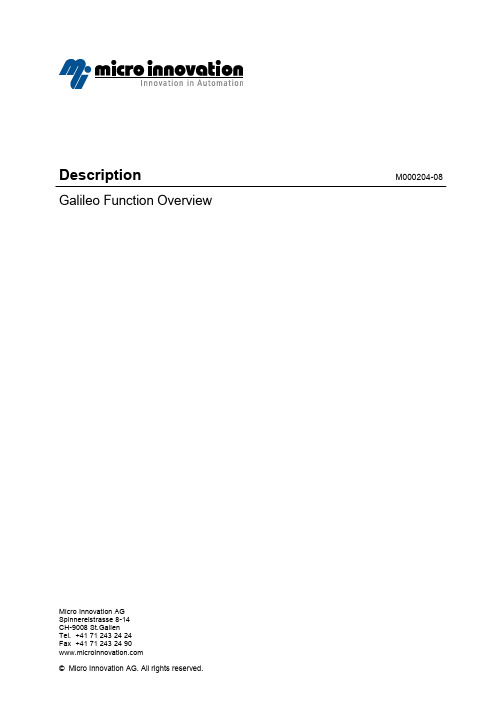
Description M000204-08 Galileo Function OverviewMicro Innovation AGSpinnereistrasse 8-14CH-9008 St.GallenTel. +41 71 243 24 24Fax +41 71 243 24 90Table of contents1General (5)1.1System Requirements (5)1.2MICRO PANEL GF-x / XV (5)2Possibilities and Limits (6)2.1Project (6)2.2Mask (7)2.3Printing Functions (7)2.4Windows CE (7)3Project Handling (8)3.1Project Handling (8)3.2Project Documentation (8)3.3Project Settings (8)3.4Project Conversion (8)4Mask Handling (9)4.1Mask Handling (9)4.2Sub Mask (9)4.3Mask Documentation (9)4.4Mask Settings (9)4.5Object Handling (10)5Static Objects (11)5.1Drawing Objects (11)5.2Background and Images (11)5.3Dynamic Properties (11)5.4General Functions of Static Objects (11)6Dynamic Objects (12)6.1Basic Objects (12)6.2Graphical Presentation of Objects (12)6.3Keyboards (13)6.4Function Objects (13)6.5Special Function Objects (13)6.6Dynamic Properties (14)6.7General Functions of Dynamic Objects (14)7Script (15)7.1Loop-Script (15)7.2Event-Script (15)8PLC, panel type selection and data definition (16)8.1PLC Selection (16)8.2Definition of Tags (16)8.3Assign Tags (16)8.4Handling (16)8.5MICRO Panel Configuration (17)8.6Text Editing (17)8.7Further Settings and Handling (17)9Testing and Operating (18)9.1Simulation of Objects (18)9.2Optimizing (18)9.3Compiling (18)9.4Download and Upload (18)9.5Online Testing and Operating from PC (18)10PLC Protocols (19)10.1M PB-TP (19)10.2M PB1-TP / MPB2-TP (20)10.3P DP-TP (20)10.4E IB-TP (20)10.5I BS-TP (20)10.6B CB-TP (21)10.7P anel System Port (without a communication card) (21)10.8E thernet (depending on the panel type) (21)Proper useHardware, software, operating systems and drivers must only be used for the applica-tions specified in this description and only in conjunction with the components recom-mended by Micro Innovation AG.Warning!No warranty claims will be recognized for faults arising from the improper handling of any device.Devices and communication should not be used for the implementation of any safety functions relating to the protection of personnel and machinery.No liability is accepted for claims for damages arising from a failure or functional defect. All data specified in this document do not represent guaranteed specifications in the legal sense.Legend* The file size of recipe management depends on the number of data records, the number of variables and used variable types. Within Galileo the exact file size is displayed.Note: The specification of the 'Maximum Data' relate to the limiting values which are managed by the software. The number of available amounts used in the different panels depends on the free memory (depending upon type of device of the internal flash memory or of the PCMCIA card).M000204-08.doc / PD 21 / 21 19.04.2010。
AyersGTS 使用手冊说明书

AyersGTS工作站使用手冊Ayers Solutions Limited修改紀錄版本日期詳情copyV1.0 22-Mar-04 InitialV1.1 25-Mar-04 Update the section “Recommended Daily Operation Flow”V1.2 18-Apr-04 Update the “Input Order” sectionUpdate the “Upload Interface File” sectionUpdate the “Client Master” screenAdd section “Enable Internet Trading For Client Acc”V1.4.5 13-Jul-04 Update the “Input Order” SectionV1.4.12 20-Jan-05 Update the “save/load/clear desktop setting” SectionAdd “Report” sectionV1.5 15-Mar-05 Add the “Enable IVR trading” sectionAdd the “Filter rows in order journal” sectionAdd the “Update/Cancel multiple orders” sectionAdd section “Sell Transaction Amount Limit”V1.6.4 13-Mar-06 Update with latest information up to v1.6.4graphicstheV1.6.6 22-May-06 UpdateV1.6.8 28-Aug-06 Add new credit line “Nominal Deviation Limit” on Appendix AV1.6.8a 30-Nov-06 Add the “Run Batch Report” SectionV1.7.6 10-Oct-07 User manual revampV1.8.2 18-June-08 User manual revampV1.8.3 1-Aug-08 Add Manual Trade and Odd Lot Trade sectionV1.8.3 4-Aug-08 Add enhanced stop limit order with trailing stop sectionV1.9.0 17-Nov-08 Add Futures functionV1.9.3 22-Jun-09 User manual revampV1.10.0 8-Feb-10 User manual revampV1.10.3 26-June-10 User manual revampV1.10.4 8-Jul-10 Add “Last Updated Time” in “O/S Order” and “Today Orders” pageof Client Portfolio EnquiryAdd Reject Confirmed Cash Deposit/WithdrawCan disable the client a/c field input in Client PortfolioV1.10.5 13-Aug-10 Able to lock/unlock windows ; Group the windows in GTSAdd the URL access right in Market InformationAble to remove the button “Cancel All” and “Close All Positions” inGlobal Market Layout 2; Able to show column ‘Condition’ (OrderType + Condition) in Order JournalV1.10.6 22-Oct-10 Batch Interface File Import/Export SchedulerNew fields (e.g. Trigger price, fee, exchange order info) availablein Order Journal ;Show average price in Client Portfolio and Client Product PositionV1.10.7 26-Nov-10 Allow to copy/duplicate report job item;Allow to send email for report jobV1.10.8 28-Dec-10 New Function : User Reset PasswordV1.11.0 15-Jan-11 User manual revampV1.11.1 19-Feb-11 Request add “currency” column in order journal and trade journalAdd margin calculation mode in Setup ExchangeV1.11.2 18-June-11 User manual revampV1.11.3 23-Aug-11 User manual revampV1.11.4 18-Jun-11 User manual revampV1.11.5 21-Jul-11 User manual revampV1.11.6 2-Sep-11 User manual revampV1.11.7 1-Feb-11 User manual revampV1.12.1 10-Mar-12 User manual revampV1.12.4 14-Sept-12 User Manual revampV1.13.1 12-April-12 User Manual revampV1.13.5 30-May-14 User Manual revampV1.13.6 18-Dec-15 User Manual revampV1.13.7 15-Feb-16 User Manual revampV1.13.8 20-Jul-18 Cyber Security目錄1. 序 (10)2. 關於AyersGTS (12)3. 關於AyersGTS Lite (12)4. 開始使用☆ (13)4.1 登入☆ (13)4.2 更改密碼☆ (13)4.3 登出☆ (14)5. 使用介面☆ (15)5.1 主視窗☆ (15)5.2 常用圖示☆ (15)5.3 時鐘☆ (16)5.4 螢幕鎖☆ (16)5.5 載入桌面設定☆ (17)5.6 儲存桌面設定☆ (17)5.7 清除桌面設定☆ (18)5.8 查詢已開啟的版面☆ (18)5.9 傳送今日消息(網上客戶) (19)5.10 傳送今日消息 (20)5.11 顯示今日消息☆ (20)5.12 傳送電郵 (21)5.13 強迫使用者登出 (21)5.14 更改用戶設定 (23)5.15 客戶快捷鍵設定☆ (27)5.16 客戶群組快捷鍵設定 (29)5.17 客戶下單群組快捷鍵設定 (29)5.18 經記行即時報價顏色 (30)5.19 鎖定視窗位置及大小☆ (33)5.20 視窗群組☆ (34)5.21 放大/縮小視窗☆ (35)5.22 用戶/客戶主任/客戶戶口快速搜尋模式 (36)5.23 選擇字體顏色☆ (37)5.24 選擇背景顏色☆ (37)6. 系統設定 (38)6.1 設定系統參數 (38)6.1.1 設定 1 (38)6.1.2 設定 2 (39)6.1.3 設定 3 (42)6.1.4 設定 4 (42)6.1.5 設定5 (44)6.1.6 設定6 (44)6.2 密碼規格 (46)6.3 設定貨幣 (49)6.4 銀行 (49)6.5 交易限額政策 (50)6.6 批核級別 (51)6.7 用戶群組 (53)6.8.2 用戶群組 (57)6.8.3 用戶權限 (58)6.8.4 備註 (59)6.8.5 可管理客戶戶口 (60)6.8.6 交易限額 (61)6.8.7 設定 (62)6.8.8 快捷鍵 (63)6.8.9 交易所 (65)6.9 重設用戶密碼 (66)6.10 用戶(LITE網上用戶) (67)6.11 客戶主任群組 (68)6.12 客戶主任 (68)6.13 客戶戶口類別 (68)6.13.1 給客戶類別設置交易限額及信貸比率 (69)6.14 客戶群組 (70)6.15 客戶下單群組 (71)6.15.1 建立客戶下單群組 (72)6.15.2 分配客戶到特定下單群組 (73)6.15.3 客戶下單群組快捷鍵設定 (74)6.16 客戶戶口 (75)6.16.1 客戶通知訊息 (75)6.16.2 網上客戶使用即時報價服務 (78)6.16.3 使用音頻電話交易服務 (79)6.16.4 設置客戶交易限額及信貸比率 (80)6.16.5 設置客戶佣金率 (81)6.16.6 人證港幣交易通 (82)6.16.7 拒絕客戶買入 / 沽出指定產品 (84)6.16.8 待跟進記錄 (86)6.17 交易所 (91)6.17.1 啟用/停用訂單類型 (95)6.18 交易產品群組 (98)6.19 產品資料 (99)6.19.1 按揭級別 (101)6.20 訂單路由群組 (103)6.21 訂單路由 (105)6.22 關連產品 (105)6.23 認購新股 (IPO) (107)6.23.1 資料 (107)6.23.2 數量 / 金額表 (109)6.23.3 申請 (111)6.23.4 電郵傳送認購結果 (114)6.24 報表工作項目 (117)6.25 多檔案匯入 / 匯出 (120)6.25.1 多檔案匯入 / 匯出- 匯入 (120)6.25.2 多檔案匯入 / 匯出 - 匯出 (122)6.26 多檔案匯入 / 匯出自動執行-匯入 (123)6.26.1 多檔案匯入 / 匯出自動執行- 匯出 (124)7.1.2 設定訂單資料夾☆ (127)7.1.3 篩選訂單資料夾訂單☆ (129)7.1.4 查詢訂單資料☆ (130)7.1.5 使用訂單功能表☆ (131)7.1.6 更改訂單☆ (132)7.1.7 取消訂單☆ (133)7.1.8 更改 / 取消多筆訂單☆ (134)7.1.9 新增 / 移除欄位☆ (136)7.2 交易成交資料夾☆ (140)7.3 成交量查詢 (143)7.4 追收保證金客戶資料夾 (143)7.5 追收保證金客戶資料夾(單一貨幣計算) (146)7.6 輸入訂單☆ (146)7.6.1 使用輸入訂單畫面 (證券市場) ☆ (146)7.6.2 使用輸入訂單畫面 (環球市場) ☆ (160)7.6.3 輸入訂單 (環球市場, 只限買入)☆ (161)7.6.4 程式買賣 (香港交易所-股票) ☆ (167)7.7 買賣數量選擇器☆ (176)7.8 使用訂單快捷鍵☆ (177)7.9 輸入已成交訂單 (179)7.10 輸入新股認購 (180)7.11 輸入新股認購(網上用戶) (181)7.12 輸入新股認購(版面一) (181)7.13 查詢訂單 (184)7.14 客戶戶口資料☆ (185)7.14.1 產品結存 ☆ (185)7.14.2 待成交訂單☆ (186)7.14.3 新增 / 移除欄位☆ (186)7.14.4 篩選訂單☆ (190)7.14.5 今日訂單☆ (191)7.14.6 新增 / 移除欄位☆ (194)7.14.7 篩選訂單☆ (197)7.14.8 今日成交☆ (198)7.14.9 資料☆ (198)7.14.10 交易分配☆ (199)7.14.11 待跟進記錄☆ (200)7.14.12 新股認購 (201)7.15 客戶下單群組戶口資料 (201)7.16 客戶產品持貨查詢 (203)7.17 客戶盈虧查詢 (203)7.18 產品持貨總覽 (204)8.1 訂單批核資料夾 (205)8.2 客戶現金存款或提款 (207)8.3 客戶支票存款 (207)8.4 客戶現金存款或提款(小額) (208)8.5 批核客戶現金存款或提款 (208)8.6 批核客戶現金存款 (208)8.8 批核客戶現金提款 (209)8.9 上傳多筆客戶現金存款或提款 (210)8.10 拒絕已批核客戶現金存/提款 (210)8.11 客戶外幣轉換 (212)8.12 客戶現貨存入或提走 (213)8.13 上傳多筆客戶現貨存入或提走 (213)8.14 批核客戶現貨存入或提走 (214)8.15 拒絕已批核客戶現貨存入或提走 (214)8.16 客戶資產內部轉移 (214)8.17 客戶成交分配 (215)8.18 客戶成交分配 (相同平均價) (217)8.19 客戶訂單成交分配 (219)8.20 客戶訂單成交批次分配 (220)8.21 客戶群成交額監測 (220)8.22 上傳已執行交易 (221)9. 市場資訊☆ (222)9.1 即時報價 (AAStock, 香港) ☆ (222)9.2 即時報價總覽 (所有市場) ☆ (224)9.2.1 新增欄位☆ (225)9.2.2 隱藏產品輸入☆ (226)顯示市場深度☆ (227)9.2.3 2279.2.4 顯示市場成交記錄☆ (228)9.3 即時報價(香港股票,版面四)☆ (231)10. 交易員 (232)10.1 交易員訂單資料夾 (232)10.2 開啟OG (BSS功能) (233)10.3 大量取消及活動查詢 (234)10.4 交易員密碼更改提示 (235)10.5 人手交易 (BSS功能) (235)10.6 碎股盤/特別盤訂單輸入(BSS功能) (237)10.7 碎股盤/特別盤交易對單及查詢(BSS功能) (238)11. 報表☆ (239)11.1 產生報表☆ (241)11.2 列印報表☆ (242)11.3 文字複製☆ (243)11.4 報表搜尋☆ (244)11.5 單一/多重頁面檢視☆ (245)11.6 放大 / 縮小☆ (247)11.7 增加備註☆ (248)11.8 輸出報表☆ (249)11.9 報表工作項目 (250)11.10 報表工作 (251)11.11 執行報表自動產生工作 (252)11.12 開啟現存的報表 (253)12. 系統設定 (254)12.1 產品(SYS專用) (254)12.2 交易所假期(SYS專用) (255)14. 附錄 A: 交易限額運算程式 (258)14.18 客戶每日交易金額限額 (264)14.19 客戶每日買入交易金額限額 (264)14.20 客戶每日買入交易金額限額 (單一產品) (265)14.21 高風險產品買入限額 (265)14.22 貸款限額 (265)14.23 貸款限額(電子訂單) (266)14.24 港幣貸款限額 (266)14.25 港幣貸款限額(電子訂單) (266)14.26 高風險產品貸款限額 (267)14.27 貸款限額 (環球市場) (267)14.28 貸款/投資總值限額(%) (267)14.29 離價限額 (%,電子訂單) (267)14.30 離價限額 (電子訂單) (267)14.31 離價限額 (268)14.32 離價限額 (%) (268)14.33 離價限額 (%) (環球市場) (268)14.34 離價限額 (環球市場) (269)14.35 特別訂單限額 (269)14.36 市價盤限額 (269)14.37 購買力限額 (269)14.38 購買力限額 (電子訂單) (269)14.39 購買力限額 (環球市場) (270)14.40 交易數量限額(產品) (270)14.41 交易數量限額 (270)14.42 限制商品買賣限額 (271)14.43 不允許同時擁有相同產品及價錢之買入/沽出訂單 (271)14.44 沽空限額 (271)14.45 沽空限額 (電子訂單) (271)14.46 高風險產品沽空限額 (272)14.47 人證港幣交易通客戶只可買賣人民幣產品 (272)14.48 買入低價之認股證(電子訂單) (272)14.49 客戶群組每日買入交易金額限額 (272)14.50 客戶群組每日交易金額限額 (273)14.51 客戶群組每日沽出交易金額限額 (273)14.52 公司每日交易金額限額 (273)14.53 公司每日買入交易金額限額 (273)14.54 公司每日沽出交易金額限額 (274)14.55 產品每日買入交易金額限額 (274)14.56 產品每日買入交易金額限額 (電子訂單) (274)14.57 產品每日買入交易金額限額 (單一客戶) (電子訂單) (274)14.58 產品每日沽出交易金額限額 (275)14.59 用戶每日買入交易金額限額 (275)14.60 用戶每日沽出交易金額限額 (275)15.1 系統裝置 (276)15.1.1 如何下載AyersGTS? (276)15.1.2 為何有時候不能升級GTS? (276)15.1.3 為何在網上不能瀏覽報價及交易資料區? (不適用於期貨/期權市場) (276)15.1.5 為何有時登入不到GTS? (276)15.1.6 輸入訂單裡的數量有那些快捷鍵? (276)15.1.7 如何不顯示客戶的聯絡資料? (276)15.1.8 如何使用Good Till Day? (此功能需要申請) (276)15.2 訂單拒絕原因 (277)15.2.1 為何訂單拒絕 'by price warning'? (277)15.2.2 為何訂單拒絕 'by invalid order price'? (不適用於期貨/期權市場) (277)15.3 交易限額 (277)15.3.1 交易限額政策在系統裡是如何運作? (277)15.3.2 如何替公司增加新的交易限額? (277)15.3.3 香港證券市場公司內有多少種客戶戶口? (277)15.3.4 如何替這4種戶口設定跟公司不一樣的交易限額? (277)15.3.5 如何替個別客戶設定跟公司不一樣的交易限額? (277)15.3.6 什麼是交易限額政策中的提示如風險高於? (277)15.3.7 什麼是交易限額政策中的需批核如風險大於? (278)15.3.8 什麼是交易限額政策中的拒絕訂單如風險大於? (278)15.3.9 貸款限額和購買力限額有什麼分別? (不適用於期貨/期權市場) (278)15.3.10 衍生工具產品買賣的相關問題? (278)15.3.11 如何給用戶開設新的批核級別? (278)15.4 用戶及客戶設定 (279)15.4.1 如何新增客戶主任? (279)15.4.2 如何新增用戶? (279)15.4.3 怎樣設定用戶的權限? (279)15.4.4 如何替個別用戶設定跟公司不一樣的輸入訂單設定? (279)15.4.5 如何新增客戶? (279)15.4.6 在香港證券市場,甚麼是可按揭比率 (%) 和可按揭信貸比率 (%)? (279)15.4.7 在香港證券市場,甚麼是現金信貸比率 (%)? (279)15.4.8 如果客戶是網上客戶,應怎設定? (不適用於期貨/期權市場) (279)15.4.9 如何設定客戶不收取電郵訂單通知訊息? (279)15.4.10 如何設定示範用的客戶戶口? (279)15.4.11 示範用的客戶戶口有甚麼用處? (280)15.4.12 如何替用戶解鎖? (280)15.4.13 如何不讓網上客戶下訂單卻只讓他作查詢? (不適用於期貨/期權市場) (280)15.4.14 如果用戶群組和該群組裡的用戶設定不同的權限會怎樣? (280)15.4.15 如何給用戶及客戶收看報價? (不適用於期貨/期權市場) (280)15.4.16 如何設定客戶佣金? (280)15.4.17 系統如何計算佣金? (280)15.4.18 怎樣設定產品可按的比率? (不適用於期貨/期權市場) (280)15.4.19 怎樣替客戶存 / 取現金? (280)15.4.20 怎樣替客戶存 / 取現貨? (280)15.4.21 “用戶”內的“可管理客戶戶口”是如何設定? (281)15.4.22 客戶戶口類別可以隨時更改嗎? (281)15.4.23 客戶戶口裡的提醒備註是甚麼? (281)15.4.24 如何限制某客戶買賣某特定產品? (281)15.4.25 那裡可以查詢成交分配的訂單? (281)15.5 其他設定 (282)15.5.1 訂單的交易狀態是什麼意思 (NEW, WA...)? (282)15.5.2 為何在星期六做測試時所有訂單都傳送不到去香港交易所? (282)15.5.4 那裡可以找到訂單成交的詳情? (282)15.5.5 那裡可以找到訂單成交的對手牌? (不適用於期貨/期權市場) (282)15.5.6 那裡可以找到由誰更改了訂單? (282)15.5.7 怎樣在訂單資料夾內新增欄位? (282)15.5.8 經由網上客戶下的訂單,用戶可否在GTS中修改或取消? (282)15.5.9 那裡可以設定在下單時顯示或不顯示確認視窗? (282)15.5.10 如何替已成交了的錯誤訂單分配給正確的客戶? (283)15.5.11 BSS客戶每日如何開啟OG? (不適用於期貨/期權市場) (283)15.5.12 甚麼是BSS Cross Device? (不適用於期貨/期權市場) (283)15.5.13 怎樣買賣碎股? (不適用於期貨/期權市場) (283)15.5.14 什麼是確認訂單? (283)15.5.15 如何使用確認訂單? (283)15.5.16 如何還原確認訂單? (283)15.5.17 香港證券市場的輸入訂單版面2是怎樣使用? (283)15.5.18 如何使用“F1搜尋器”? (283)15.5.19 在訂單資料夾裡的播放聲響支援那種音樂格式? (284)15.5.20 在輸入已成交訂單可以輸入碎股嗎? (284)15.5.21 為何客戶戶口和產品資料不是最新? (284)15.5.22 為何在系統裡找不到從後台建立的客戶主任代碼? (284)15.5.23 如何設定高風險產品? (不適用於期貨/期權市場) (284)15.5.24 如何設定貨幣? (284)15.5.25 如何採用其他用戶的桌面設定? (284)15.5.26 為何網上交易資料區的文字無法正常顯示? (不適用於期貨/期權市場) (284)15.5.27 如何在訂單資料夾顯示備註? (284)15.5.28 甚麼是額外訂單批核上限(%)? (284)15.5.29 如何快速更改 / 取消多筆訂單? (284)15.5.30 為何建議勾選在“設置”裡的“不可增加訂單數量”? (285)15.5.31 交易資料能保存在系統多久? (285)15.5.32 在網上交易資料區的可動用資金是如何計算? (不適用於期貨/期權市場) (285)15.5.33 如何取消IPO? (不適用於期貨/期權市場) (285)15.5.34 在訂單號碼後的(-D, -E, -S)是甚麼意思? (285)15.6 產生報表 (286)15.6.1 為何報表沒有資料? (286)15.6.2 怎樣設定每日報表自動產生工作? (286)15.6.3 在訂單清單和訂單列表中的代碼分別代表什麼? (286)15.6.4 如何查詢由誰更改了系統設定? (286)15.6.5 如何查詢網上客戶存款 / 提款通知? (286)15.6.6 訂單列表跟訂單清單有甚麼分別? (286)15.6.7 如何查詢所有客戶的新股認購? (286)15.6.8 如何查詢所有未成交的訂單? (286)15.6.9 有關人證港幣交易通之交易方法? (287)15.7 買賣盤種類詳細說明 (289)15.7.1 AyersGTS支援HKEx那些買賣盤種類? (289)15.7.2 何謂市價盤? (296)15.7.3 開市競價時段分那幾種? (只適用於香港證券市場) (296)1. 序本使用手冊提供如何使用A y e r s G l o b a l T r a d i n g S y s t e m(A y e r s G T S)的詳細步驟。
IEEE-1588-PTP
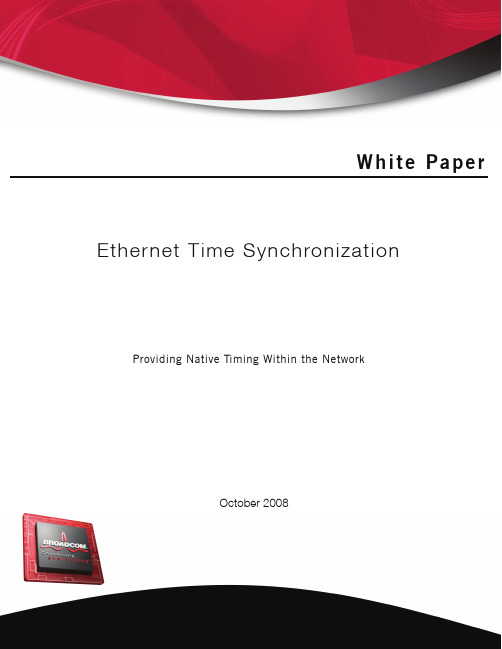
White PaperOctober 2008Ethernet Time SynchronizationProviding Native Timing Within the NetworkE t h e r n e t T i m e S y n c h r o n i z a t i o nPhone: 949-926-5000Fax: 949-926-5203BROADCOM CORPORATION5300 California AvenueWhite Paper Ethernet Time Synchronization October 2008T ABLE OF C ONTENTSAbstract (1)Background and Applications (1)Mobile Backhaul (1)Industrial Automation (2)Audio/Video (3)Ethernet Time Synchronization Principles (4)Packet Time Synchronization (4)PTP Link Delay Measurement Method (5)PTP Time Synchronization Method (6)PTP Slave Time Correction (8)Physical Layer Time Synchronization (9)The Broadcom® ETS Solution (11)Packet Time Synchronization Solution (11)PTP Chip Processing Flows (11)BroadSync™ Global Time Module (13)BroadSync Interface (16)Using the BroadSync Interface (18)Physical Layer Time Synchronization Solution (20)Broadcom PTP in Modular Systems (23)Broadcom PTP Scalability and Performance (27)Conclusion (29)Ethernet Time Synchronization White PaperOctober 2008White Paper Ethernet Time Synchronization October 2008L IST OF F IGURESFigure 1:Mobile Backhaul Requires Time Synchronization (1)Figure 2:Mobile Backhaul Evolution (2)Figure 3:Time Synchronization in Industrial Automation (2)Figure 4:Ethernet AV in the Home Network (3)Figure 5:Time Synchronization Hierarchy (4)Figure 6:PTP Link Delay Measurement (5)Figure 7:PTP Time Synchronization - Direct Master/Slave (6)Figure 8:Time Synchronization with Transparent Clocks (6)Figure 9:PTP Time Synchronization - Indirect Master/Slave (7)Figure 10:Slave Clock Adjustments (8)Figure 11:Synchronous Ethernet Example: Mobile Backhaul (9)Figure 12:Broadcom PTP Message Transmit Processing (11)Figure 13:Broadcom PTP Message Receive Processing (12)Figure 14:BroadSync Global Time Module (13)Figure 15:BroadSync GTM Drift Adjustment (14)Figure 16:BroadSync GTM Offset Adjustment (14)Figure 17:BroadSync GTM Clock Output (15)Figure 18:BroadSync Interface Timing Diagram (18)Figure 19:Exporting Recovered Clocks at ETS Slave (20)Figure 20:Physical Layer ETS - Timing Master (SFP Uplinks) (20)Figure 21:Physical Layer ETS - Timing Slave (Copper Uplinks) (21)Figure 22:SyncE Key Parameter: Jitter Transfer (22)Figure 23:Broadcom PTP in a Modular System Using BroadSync (23)Figure 24:Broadcom PTP Sync Message in Modular System (24)Figure 25:Broadcom PTP Using Constant Delay Fabric (25)Figure 26:Broadcom PTP in Modular XGS System (26)Figure 27:PTP Transparent Clock Bridge (27)Figure 28:Broadcom PTP Network Test Setup (28)Figure 29:PTP Hop Test Experiment (28)Figure 30:Broadcom BCM5395 PTP Test - Error Results (29)Ethernet Time Synchronization White PaperOctober 2008L IST OF T ABLESTable 1:Industrial Applications and Time Synchronization (3)Table 2:clkAccuracy Definitions (17)Table 3:PTP Error Results (29)AbstractThe term Ethernet Time Synchronization (ETS) in this white paper applies to both physical layer and packet-based techniques that provide frequency and time-of-day synchronization across an Ethernet net-work. This document describes the necessity of ETS and its applications within various market segments. It then provides an overview of the techniques and protocols that provide the ETS function. Background and ApplicationsEthernet is fundamentally an asynchronous protocol, optimized for the bursty nature of data traffic. How-ever, Ethernet is quickly displacing existing provider network infrastructure due to enhancements in Quality of Service (QoS), Operations, Administration and Maintenance (OA&M), congestion manage-ment, and resiliency.One of the final pieces missing from a total convergence to Ethernet is the ability to provide timing na-tively within the network. This would provide Ethernet with the capability to transport time-sensitive ap-plications (such as voice and video) and to distribute precise frequency references. The following sections provide an overview of the necessity of timing synchronization and the motivations behind in-troducing it into Ethernet.Mobile BackhaulTime synchronization plays a crucial role in mobile backhaul networks. Cellular base stations derive their carrier radio frequencies from a highly accurate reference clock, usually within 50 ppb. This reference clock is typically derived from synchronous Time Division Multiplexing (TDM) interfaces or from expen-sive GPS receivers located at the base station.Without timing information traceable to a highlyaccurate Primary Reference Clock (PRC), local in-terference between channel frequencies, as well asmutual interference with neighboring base stationswill occur, ultimately causing dropped calls anddegrading the overall user experience (seeFigure1).Call handoffs during cellular roaming also sufferperceptible delays when base station clocks are notsufficiently synchronized. An accurate time refer-ence in each base station is required in order toprevent call drops during handoffs.Mobile billing and maintenance functions also relyon precise timing references. Precise timestamp-ing of data events through each element in thebackhaul network facilitates the isolation andtraceability of failures and outages.Figure 1: Mobile Backhaul Requires Time SynchronizationMobile operators now face significant pressure to packetize their backhaul networks due to scalability limitations inherent in their TDM-based infrastructure. Ethernet, with Circuit Emulation Services (CES) provides a clear migration path to cost-effectively provide the flexibility and scalability necessary to serve the ever-increasing demand for bandwidth. As TDM elements gradually approach their end of life, 4G and Long Term Evolution (LTE) Mobile Backhaul networks that replace them will be purely packet-based.The migration to a pure packet-based network,however, produces discontinuities in timing distri-bution as the synchronous frame alignment provid-ed by TDM is lost.In addition, downward cost pressure on base sta-tions limits the use of expensive GPS receivers toprovide timing references.Either a physical layer or packet-based timing so-lution must be employed to bridge the discontinu-ity between synchronous and asynchronous mobilebackhaul elements.Mobile backhaul operators are now evaluating bothof these techniques to provide time synchroniza-tion within their networks.Figure 2: Mobile Backhaul EvolutionIndustrial AutomationIn an industrial automation environment, machin-ery is typically kept in sync through mechanicalmeans. A single lineshaft drives multiple subsys-tems through a series of pulleys and gear boxes,ensuring phase lock across the entire system. Thisapproach, however, is inflexible, and mechanicalcomponents inevitably fail over time. A malfunc-tion in a mechanical component in any elementcan cause the entire system to fail.Rather than link subsystems mechanically, a com-munications network can be built to interconnectthem.Figure 3: Time Synchronization in Industrial AutomationBy distributing highly precise timing information to each subsystem, a common point of reference can be used to coordinate their activities.With time synchronization enabled throughout the network, manufacturing activities at each subsystem can be mechanically decoupled from one another. Each manufacturing component has a precise time reference to begin or end their associated actions, thus creating a “virtual lineshaft.”Industrial automation requires various degrees of synchronization accuracy depending on the exact ap-plication (Table 1). Providing this information natively within an Ethernet framework affords an extreme-ly cost-effective means of distributing timing to each subsystem.Audio/VideoIn modern consumer electronics, audio and videodata are increasingly gathered, transmitted, andstored in digital form. Yet the most common homenetworking technologies, those based on the IEEE802® family, do not provide adequate quality ofservice for live streaming.Broadcom has a chairmanship position in the IEEE802.1® Audio Video Bridging Task Group (AVBTG), an organization that is developing a new stan-dards set that allows very high quality streamingservices with only a modest increase in complexity.One component of this effort is the development ofa packet-based protocol (802.1AS), which pro-vides timing and synchronization within a bridgedEthernet LAN.Figure 4: Ethernet AV in the Home NetworkThe ability to distribute timing information at each media playback device provides a precise reference point for streaming multimedia, thus enabling a convergence to Ethernet as a viable consumer electron-ics interconnect.Table 1: Industrial Applications and Time Synchronization Industrial Application Required Synchronization Accuracy General automation (such as materials handling, chemical processing)Milliseconds Precise motion control (such as high-speed packaging, printing,robotics)Several milliseconds High-speed electrical devices (such as synchrophasor measurements)Microseconds Electronic Ranging (such as fault detection, triangulation)SubmicrosecondsEthernet Time Synchronization PrinciplesThis section provides an overview of packet and physical layer synchronization.Packet Time SynchronizationThe IEEE 1588v2 Precision Time Protocol (PTP)defines a packet-based time synchronization meth-od that provides frequency, phase and time-of-dayinformation with sub-microsecond accuracy.The IEEE 802.1AS Timing and Synchronizationprotocol introduces the same PTP concepts intonative Ethernet.Both protocols rely on the same fundamentalmechanisms, thus for the purposes of this whitepaper, they will be treated equivalently.PTP relies on the use of carefully timestampedpackets to synchronize one or more slave clocks toa master clock.Synchronous time information is distributed hier-archically, with a grand master clock at the root ofthe hierarchy.The grand master provides the time reference forone or more slave devices. These slave devices can,in turn, act as master devices for further hierarchi-cal layers of slave devices. These relationships areshown in Figure5.Figure 5: Time Synchronization Hierarchy Synchronizing time across a network requires two essential functions: the measurement of link delays and the distribution of time information. Each node is responsible for independently determining the delays across the network links from it to its link partners. Once this is accomplished, periodic time syn-chronization messages may be sent from the grand master clock device to the slave clock devices. Link-based delays wander over time, so periodic delay measurements are required. Because these delays vary slowly, the period between link delay measurements is typically on the order of seconds.PTP Link Delay Measurement MethodThe PTP delay measurement process is performed as follows:1.The delay requester transmits a Delay Request to its link partner and captures the timestamp of thetransmission time of this packet (t1).2.The Delay Request message is received by the delay responder, capturing the packet's timestamp (t2).3.The delay responder issues two packets in response to the preceding request: a Delay Responsemessage and a Delay Response Follow-Up.a.The Delay Response conveys the Delay Request receive timestamp (t2). The delay respondercaptures the transmit timestamp of this Delay Response (t3) as it is transmitted.b.The t3 transmit timestamp is then inserted into the Delay Response Follow-Up.4.The delay requester captures the timestamp upon receipt of the Delay Response message (t4). The Delay Request/Response flow is shown in Figure6. The use of follow-up messages eliminates theneed to timestamp transmitted packets on the fly, thereby facilitating a hardware implementation.At the completion of the Delay Request/Response Array exchange, the delay requester uses four time-stamps (t1, t2, t3, t4) to compute the link delay.The link delay is computed as the average of thetwo one-way delays using the following formula: ArrayNote: The accuracy of this link delay measurementdepends on both the symmetry of the one-way linkdelays and the accuracy of the timestamping pro-cess.Figure 6: PTP Link Delay MeasurementThe PTP delay measurement process described above is strictly peer-to-peer and is, therefore, limitedin scope to the physical ports of the device from one link to its direct neighbor. A more complex end-to-end delay measurement process was proposed during the definition of PTP to calculate propagation de-lays through multiple network hops that terminate at the slave devices. This end-to-end approach, how-ever, imposed severe scalability limitations on the solution as intermediate PTP devices would need toprocess thousands of delay conversations flowing through them.The peer-to-peer method was thus chosen as a more viable solution for PTP.PTP Time Synchronization MethodA master clock device synchronizes the attachedslave clock devices through the use of periodicSync and Sync Follow-Up Messages (typically ev-ery 100 ms). The slave clock devices use the infor-mation captured in these messages to performperiodic adjustments to their local clock. In a man-ner similar to that used for delay calculations, themaster clock timestamps the transmission of theSync Message and the slave timestamps its recep-tion. The transmit timestamp is conveyed to theslave via the Sync Follow-Up Message. This meth-od is shown in Figure 7.Figure 7: PTP Time Synchronization - Direct Master/SlaveThe slave device then uses the link delay (t d ) and the Sync Message timestamps (t 1, t 2) to calculate the time offset it needs to compensate its local clock:A variation in the calculated slave offset over multiple sync measurements indicates a frequency dis-crepancy between the master and slave clock references. This discrepancy is compensated for at each sync interval to frequency-lock the slave clock to the master.Figure 7 illustrates the case where the masterclock is directly attached to a slave clock. Theslave clock derives its timing from the upstreammaster clock and then acts as a master clock forfurther downstream devices. PTP allows for a dif-ferent synchronization model in which the grandmaster transmits Sync Messages to indirectly at-tached slave devices.PTP defines the notion of peer-to-peer transparentclocks which do not participate in time synchroni-zation with the master clock. Rather, they simplyaccumulate propagation and processing delays ofthese Sync Messages at each hop, ultimately com-municating this to the slave clock for use in its off-set calculations. This model is shown in Figure 8.Residence time is defined as the delay between thereception and transmission of a Sync Messagethrough a transparent clock device. These delaysmust be fully accounted for in the slave time offsetcorrection.Figure 8: Time Synchronization with Transparent ClocksT slave Offset =t 2 – t 1 – tdFigure 9shows the flow of PTP messages through this examplenetwork of transparent clock de-vices.The master device transmitsSync Messages on a periodicbasis to its slave devices.The transmit time of the SyncMessage is measured by themaster device, and this time-stamp value is conveyed in aSync Follow-Up Message in theusual manner.Transparent clock device 1 re-ceives the Sync Message andtimestamps it.Upon receipt of the Sync Mes-sage's Sync Follow-Up Message,transparent clock device 1transmits the Sync Message totransparent clock device 2 andtimestamps it as it does so.Figure 9: PTP Time Synchronization - Indirect Master/SlaveThe residence time in transparent clock device 1 is added to the total propagation time. This sum is used as the correction factor included in the Sync Follow-Up Message associated with the Sync Message (the correction factor starts off as zero). As this process continues hop by hop, the Follow-Up Messages main-tain a running total of the residence and propagation times; resulting in a grand total delay value from master to slave.Upon receipt of the final Sync Follow-Up Message, the slave device calculates its offset using the fol-lowing formula:Note : Although the sum of the propagation and residence delays at each transparent clock (t p1, t r1, t p2, t r2) is included in the Sync Follow-Up's offset correction field, the final propagation delay from trans-parent clock 2 to the slave device must be included in order to fully capture the end-to-end delay.T slave Offset =(t 2 – t 1) –(ΣN-1i=1t ri +ΣNi=1t pi(PTP Slave Time CorrectionEach PTP network element maintains a PTP-free running time-of-day counter used as a basis for gener-ating recovered clock signals and computing latencies, offsets and drift rates. The free-running counter runs on the local system clock, asynchronously to the clocks maintained by the other members of the PTP network. Correction factors are applied to the free-running clock in order to arrive at a local time value that is synchronized to the grand master clock. The PTP free-running time value consists of a 32-bit nanoseconds field and a 48-bit seconds field. At each rollover of the nanoseconds [31:0] field (109 nanoseconds), the 48-bit seconds [47:0] counter is incremented.The PTP network element uses the information calculated from the master clock's sync messages to per-form local clock adjustments. These adjustments are shown in Figure 10.Drift AdjustmentIf the trend of slave offset values calculated fromthe Sync Messages continues to increase or de-crease over time, the local reference clock that in-crements the free-running counter is operating at arate slightly slower or faster than the master refer-ence. A drift adjustment can be made to the free-running counter by slightly increasing or decreas-ing the rate at which the counter increments. Do-ing so locks the frequency of the counter to themaster reference (syntonization). Syntonization isthe adjustment of a clock signal to match the fre-quency, but not necessarily the phase, of anotherclock signal.Offset AdjustmentOnce the drift rate has been measured and com-pensated for correctly, the slave clock offsetshould remain fairly constant at each Sync inter-val. Ideally, once an offset is computed and put inplace, it is only rarely changed. The offset is ap-plied to the local time value to synchronize the lo-cal time with the master's.Figure 10: Slave Clock AdjustmentsClock OutputUltimately, the slave clock uses the drift and offset adjusted counter to generate a usable clock signal externally. Through PTP, each slave free-running counter is both frequency and time-of-day locked to the master clock. The master clock device communicates phase information to each of its slave clock devices (using methods outside the scope of PTP) to align the generated clock signal edges. The slave clock uses the free-running clock and phase information to generate a frequency and phase aligned clock signal traceable to the master clock.Physical Layer Time SynchronizationIn modern networks, Ethernet is deployed as a full-duplex switched transport. Full-duplex Ethernet links transmit continuously, with the physical layer transmit clock typically derived from an inexpensive 100 ppm local oscillator.The receive PHY locks onto this transmit frequency using clock recovery methods to sample the received data. Ethernet packetization eliminates the need for frequency stability as packets are buffered at each hop.Although Ethernet operates perfectly well without high-accuracy frequency references, one could opt to derive the Ethernet transmit clocks from a Stratum 1 PRC. By recovering this clock using low-jitter cir-cuitry and then using this signal as the local transmit clock, a timing path can be built at the physical layer traceable back to the PRC.The benefit of this approach is that the Ethernet datapath functions normally, completely unaffected by the timing path built at the physical layer. This timing path remains isolated from Ethernet packetization issues such as drops and packet delay variations. This technique is dubbed Synchronous Ethernet and is specified in ITU-T G.8261.Note: This technique only provides frequency syntonization, and does not provide phase or time-of-day information.Figure 11: Synchronous Ethernet Example: Mobile BackhaulIn the example network shown in Figure11 on page9, the Base Station Controller (BSC) has access to a high accuracy PRC which it uses to time its transmit Ethernet interfaces. Each bridge in the network then recovers the PRC-traceable clock at its receive interfaces and subsequently times its transmit in-terfaces with the recovered clock. The base stations at the ends of the timing path ultimately use the recovered clock timing to derive their carrier radio frequencies.Note: Jitter can accumulate at each hop in the network, degrading the quality of the recovered clock. However, this is no different from the Stratum reference hierarchy and with carefully engineered clock recovery methods, signal degradation can be clearly characterized and controlled.The Broadcom® ETS SolutionBroadcom® has introduced Ethernet Time Synchronization (ETS) functions into its line of PHY and net-work switching products. Integrated ETS provides a switch- and PHY-only time synchronization solution, thereby eliminating the need for an external PTP ASIC and potentially freeing up an additional Ethernet interface.Packet Time Synchronization SolutionPTP Chip Processing FlowsBroadcom switch chips implement hardware timestamping at the Media Independent Interface (MII) of the integrated Media Access Control (MAC) modules. Timestamping as close to the physical layer as pos-sible increases the accuracy and quality of the timing information used in the PTP clock adjustments. The Broadcom transmit timestamping process is shown in Figure12.Figure 12: Broadcom PTP Message Transmit ProcessingThe PTP application running on the host CPU initiates the PTP message (Sync or Delay Request). The switch forwards the packet to the appropriate port and the MAC subsequently performs the transmit timestamping. The Time Stamp (TS) is communicated back to the CPU with an interrupt-based model so that the PTP application can send the Follow Up Message.In a transparent clock mode, the CPU accumulates the propagation and residence delays and includes the total in the error correction field of the Follow Up Message.Note: Each MAC module maintains a 32-bit counter corresponding to just the nanoseconds field of the PTP time format. This counter rolls over at 1s intervals; therefore, the CPU must maintain the 48-bit seconds portion of the PTP time. Since PTP Sync Messages are transmitted and received ten times persecond, the CPU will be able to detect all hardware timestamp rollover events and adjust its 48-bit sec-onds counter accordingly.The Broadcom receive timestamping process is shown in Figure13.Figure 13: Broadcom PTP Message Receive ProcessingThe Broadcom switch performs the classification and timestamping of PTP packets and passes this in-formation to the host CPU. The PTP application running on the host CPU uses the information in the PTP messages to manage the drift, offset and link delay calculations.Broadcom provides the necessary logic to perform both hardware and software-based drift and offset ad-justments to the local clock. If the system does not require a synchronized clock signal output, the drift and offset adjustments can be performed purely in software. The PTP application must maintain its own free-running clock and perform drift and offset adjustments based on the slave offset values it calculates from each Sync Message to generate the appropriate correction factors in the Sync Follow-Up Messages. If the system requires a synchronized clock signal output, the hardware offset and drift adjustment logic provided by Broadcom’s BroadSync™ interface must be utilized.BroadSync™ Global Time ModuleThe BroadSync synchronous time I/O interface provides a means to deliver its clock information to ex-ternal functions or to be supplied with clock information by external functions. The interface relies on a Free-Running Counter (FRC) and a hardware drift and offset adjustment block called the Global Time Module (GTM). The GTM is used to provide a hardware synchronized time-of-day value and to synthesize a clock signal for use externally, as shown in Figure14.Figure 14: BroadSync Global Time ModuleThe GTM FRC operates on a 125 MHz reference clock, therefore the increment quanta is 8 ns each cycle. The host CPU configures the drift and offset adjustment registers in the GTM based on the trend of slave offset and propagation delay values it calculates from received PTP messages.GTM Drift AdjustmentThe drift adjustment portion of the GTM is implemented with a signed 30-bit fractional nanosecond counter, providing highly granular adjustments to the FRC increment rate. At each 125 MHz cycle, a programmable drift rate is added to or subtracted from the fractional nanosecond counter. If the frac-tional nanosecond counter rolls over or under, the FRC is incremented or decremented respectively. Since the FRC always increments by 8 ns at every 125 MHz cycle, the drift adjustment results in the FRC effectively being incremented by 9 ns or 7 ns at a periodic interval governed by the drift rate.This process is shown in Figure15.Figure 15: BroadSync GTM Drift AdjustmentThis drift adjustment allows for very fine-grained control on the rate at which the free-running counter increments, thereby enabling highly precise syntonization to the master clock.GTM Offset AdjustmentIf the drift adjustment is properly tuned, the offset programmed into the GTM offset adjustment block should be a constant value. The GTM offset adjustment logic simply adds or subtracts a constant value from the drift-adjusted version of the FRC, as shown in Figure16.Figure 16: BroadSync GTM Offset AdjustmentGTM Clock OutputThe BroadSync GTM clock output block uses the synchronized FRC value to output a digitally synthe-sized clock signal at a programmable frequency. As typical Synchronous Digital Hierarchy/Plesiochro-nous Digital Hierarchy (PDH/SDH) reference frequencies are not integral factors of 125 MHz, the clock signal is synthesized using a CPU-programmable half-period register. The half-period register indicates when to toggle the clock signal from a starting point determined by a second register (toggle time). The toggle time register effectively controls the phase of the signal. Each register utilizes fractional nanosec-onds to achieve frequency accuracy for non-integral factors of the 125 MHz core clock, as shown in Figure17.Figure 17: BroadSync GTM Clock OutputExample: A 1.544MHz reference clock signal is generated by programming the half period register with a value of 323.8342 ns. The CPU reads the current synchronized time value and subsequently sets the toggle time register to a point in time in the future where the first clock transition should occur.The clock output logic block toggles the output clock signal at the exact time specified by the toggle time register. The half period is then added to the toggle time register in hardware to specify the next point in time when the clock should toggle. This process repeats continuously and does not require any additional CPU intervention after initializing the half-period and toggle time registers.Note: Due to the 8 ns quantization errors introduced by the 125 MHz core clock, the digitally synthesized clock signal will have an inherent +/- 4 ns jitter. If the inherent jitter does not satisfy the application requirements, an external precision Phase-Locked Loop (PLL) must be employed to filter it out.。
乌拉泽-EG开发板说明书
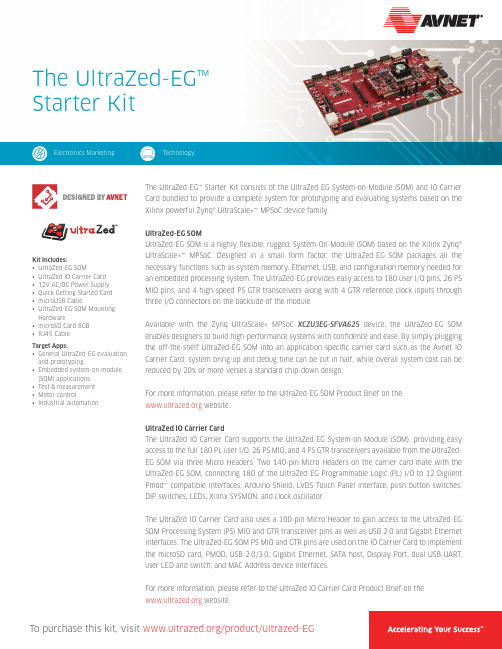
Kit Includes:• UltraZed-EG SOM• UltraZed IO Carrier Card• 12V AC/DC Power Supply• Quick Getting Started Card• microUSB Cable• UltraZed-EG SOM Mounting Hardware• microSD Card 8GB• RJ45 CableTarget Apps:• General UltraZed-EG evaluation and prototyping• Embedded system-on-module (SOM) applications• Test & measurement• Motor control• Industrial automation The UltraZed-EG™ Starter Kit consists of the UltraZed-EG System-on-Module (SOM) and IO Carrier Card bundled to provide a complete system for prototyping and evaluating systems based on the Xilinx powerful Zynq® UltraScale+™ MPSoC device family.UltraZed-EG SOMUltraZed-EG SOM is a highly flexible, rugged, System-On-Module (SOM) based on the Xilinx Zynq® UltraScale+™ MPSoC. Designed in a small form factor, the UltraZed-EG SOM packages all the necessary functions such as system memory, Ethernet, USB, and configuration memory needed for an embedded processing system. The UltraZed-EG provides easy access to 180 user I/O pins, 26 PS MIO pins, and 4 high-speed PS GTR transceivers along with 4 GTR reference clock inputs through three I/O connectors on the backside of the module.Available with the Zynq UltraScale+ MPSoC XCZU3EG-SFVA625 device, the UltraZed-EG SOM enables designers to build high-performance systems with confidence and ease. By simply plugging the off-the-shelf UltraZed-EG SOM into an application specific carrier card such as the Avnet IO Carrier Card, system bring-up and debug time can be cut in half, while overall system cost can be reduced by 20% or more verses a standard chip-down design.For more information, please refer to the UltraZed-EG SOM Product Brief on the website.UltraZed IO Carrier CardThe UltraZed IO Carrier Card supports the UltraZed-EG System-on-Module (SOM), providing easy access to the full 180 PL user I/O, 26 PS MIO, and 4 PS GTR transceivers available from the UltraZed-EG SOM via three Micro Headers. Two 140-pin Micro Headers on the carrier card mate with the UltraZed-EG SOM, connecting 180 of the UltraZed-EG Programmable Logic (PL) I/O to 12 Digilent Pmod™ compatible interfaces, Arduino Shield, LVDS Touch Panel interface, push button switches, DIP switches, LEDs, Xilinx SYSMON, and clock oscillator.The UltraZed IO Carrier Card also uses a 100-pin Micro Header to gain access to the UltraZed-EG SOM Processing System (PS) MIO and GTR transceiver pins as well as USB 2.0 and Gigabit Ethernet interfaces. The UltraZed-EG SOM PS MIO and GTR pins are used on the IO Carrier Card to implement the microSD card, PMOD, USB 2.0/3.0, Gigabit Ethernet, SATA host, Display Port, dual USB-UART, user LED and switch, and MAC Address device interfaces.For more information, please refer to the UltraZed IO Carrier Card Product Brief on the website.The UltraZed-EG™Starter KitTo purchase this kit, visit /product/ultrazed-EG Electronics Marketing TechnologyAsia151 Lorong Chuan,#06-03 New Tech Park Singapore 556741********************+65-6580-6000North America2211 South 47th Street Phoenix, Arizona 85034 United States of America *******************1-800-585-1602Contact InformationJapanYebisu Garden Place Tower, 23F 4-20-3 Ebisu, Shibuya-ku, Tokyo 150-6023 Japan **********************+81-(0)3-5792-8210EuropeGruber Str. 60c 85586 Poing Germany********************+49-8121-77702Copyright © 2016 Avnet, Inc. AVNET and the AV logo are registered trademarks of Avnet, Inc. All other brands are the property of their respective owners. LIT # PB-AES-ZU3EG-1-SK-G-V1Featured ManufacturersCountries Available for Purchase : Americas, EMEA, Asia, Japan。
EYSHCN 系列蓝牙低功耗模組評價板使用說明書说明书
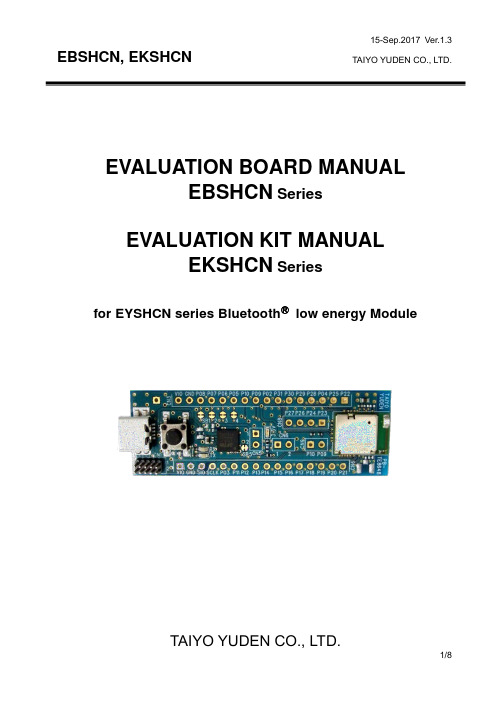
EVALUATION BOARD MANUALEBSHCN SeriesEVALUATION KIT MANUALEKSHCN Seriesfor EYSHCN series BluetoothⓇlow energy ModuleIntroductionThis evaluation board is applicable for Taiyo Yuden’s Bluetooth®low energy module, EYSHCN Series.Mounted moduleEYSHCN Series (9.6mm x 12.9mm x 2.0mm_MAX)Nordic nRF52832 / ARM® Cortex™-M4F 32 bit processor49-pin Land Grid Array / 30GPIOs / SWD- Basic Module -Taiyo Yuden writes SoftDevice to this product.The user can develop unique application for the module.Serial UART interface and power supply are possiblewith one USB cable. And this board has the SWDconnector terminal for software development.EBSHCN SeriesUSBEvaluation board circuit schematicPlease cut these 6 lines on the boardif you want to separate U1 and U2.Evaluation board layout1) All pin headers are 2.54mm pitch. And distance between CN3 and CN4 is 15.24mm . 2) CN3,4,5,6,8, C4,6,10-12, L1, R5-7,9,10, SB1-7, TP1 are not mounted (N.M.). 3) D1 (LED): 3.3V Indicator 4) D2 (LED): UART TX Indicator 5) D3 (LED): UART RX Indicator6) SW1 (Push button): Module Reset (active low)Silkscreen Printing(for CN4: GPIOs, SWDand DC powersupplyCN7: RF Connector U.FL-R-SMT (HIROSE)CN9: NFCPin DescriptionsHow to useIt is very easy just to tie this board to the PC with a USB cable. It is not necessary to change the setting of the board. The power supply of the module supplies by default 3.3V from 3V3OUT of FT232RQ.For software developmentNordic-DK and Use caseNordic-DK/eng/Products/Bluetooth-Smart-Bluetooth-low-energy/nRF52-DKminiUSBSWDEBSHCN SeriesCN1 supports the connection of the 10 pin Nordic-nRF52DKNordicMaster control paneletc.nRF51-DongleMEMO1) Current measurmentTo measure the current, please cut the shorting 1pin and 2 pin of CN6. And connect an ampere-meter between the pins of connector CN6 to monitor the current directly.2) About the power supply of the moduleWhen you use external power supply, please supply power from 15 and 16pin of CN3. On this configuration, please cut the short circuit 1pin and 2pin of CN5 in order to separate 3V3OUT of FT232RQ.3) USB to serial UART interfaceIt needs to install driver of FT232RQ to use USB for UART interface. The drivers are available on FTDI website./Drivers/D2XX.htmIn addition, by the application development, please assign GPIO as follows.4) Size and Coordinate information。
Agile e6.0.3 安装手册.pdf_1701833931.827589说明书

Agile e6.0.3Installation Manual for Agile e6.0.3 Windows Client Part Number: INSWINCLIENT-603ACopyrights and TrademarksCopyright © 1992-2007 Agile Software Corporation. All rights reserved.You shall not create any derivative works of this publication nor shall any part of this publication be copied, reproduced, distributed, published, licensed, sold, stored in a retrieval system or transmitted in any form or by any means: electronic, mechanical, photocopying, or otherwise, without the prior written consent of Agile Software Corporation, 6373 San Ignacio Avenue, San Jose, California 95119-1200 U.S.A.; Telephone 408.284.4000, Facsimile 408.284.4002, or </>.The material in this document is for information only and is subject to change without notice. While reasonable efforts have been made in the preparation of this document to ensure its accuracy, Agile Software Corporation assumes no liability resulting from errors or omissions in this document or from the use of the information contained herein. Agile Software Corporation reserves the right to make changes in the product design without reservation and without notification to its users.Agile e6 is a registered trademark. All other brands or product names are trademarks or registered trademarks of their respective holders.Java and Solaris are registered trademarks of Sun Corporation.Microsoft, Microsoft Windows, Microsoft Word, Microsoft Excel, Internet Explorer and SQL Server are registered trademarks of Microsoft Corporation.Oracle and Oracle10g are registered trademarks of Oracle Corporation.NOTICE OF RESTRICTED RIGHTS:The Software is a “commercial item,” as that term is defined at 48 C.F.R. 2.101 (OCT 1995), consisting of “commercial computer software” and “commercial computer software documentation” as such terms are used in 48 C.F.R. 12.212 (SEPT 1995) and when provided to the U. S. Government, is provided (a) for acquisition by or on behalf of civilian agencies, consistent with the policy set forth in 48 C.F.R. 12.212; or (b) for acquisition by or on behalf of units of the Department of Defense, consistent with the policies set forth in 48 C.F.R. 227.7202-1 (JUN 1995) and 227.7202-4 (JUN 1995).January 12, 2007iiR EVISIONSdocumentAll InitialA 31/01/2007iiiC ONTENTSChapter 1Introduction 1 Where to Go for More Information 1Chapter 2Preparing the Installation 2 Requirements 2 Setting the Prerequisites 2 Parallel Installation of Agile e5.1 and Agile e6 clients 2 Split Server and Client Installation 3Chapter 3Installing the Windows Client 4 Upgrading from an older Agile e6 Installation 4 Starting the Installation 4 Modify, Repair and Remove Options 10 Repairing the Installation 10Chapter 4Uninstalling the Windows Client 11 Uninstalling the Office Suite component 11 Uninstalling the Client 11Chapter 5OfficeSuite 12 .NET Framework 12 Known problem with the Install Selector 12 Manual OfficeSuite Installation 13 Install Files 13 Installation 13Chapter 6Software Distribution 17 Components 17 Installation notes 17ivChapter 1Introduction This guide describes how to install the Agile e6 Windows Client (also known as the PC Client) and the Agile e6 Java Client on a computer running Microsoft Windows 2003, Windows 2000, or Windows XP.Where to Go for More InformationThe Agile e6 installation program allows you to install any of the Agile e6 components listed below:ClientOffice SuiteServerFile Service (FMS)Database system: OracleThis manual describes only the Windows Client and Windows Java Client installation.Both clients are installed if you select the respective client during installation.Please refer to the Administration Manual for Agile e6 (PLM603_Admin.pdf) for moreinformation about how to use the Java Client with WebStart.After the Client is installed, it should be able to connect to a running Agile e6 Server. For information on installing the Agile e6 Server, refer to one of the following documents, which are provided on the product CD/DVD:Installation Manual for Agile e6.0.3 on Windows Server (PLM603_WindowsServer.pdf) – for installing a PLM Server that runs under Windows and uses an Oracle 10g databasesystem.Installation Manual for Agile e6.0.3 on UNIX Server (PLM603_UnixServer.pdf) – for installing a PLM Server that runs under UNIX and uses an Oracle 10g database system Consult your Agile e6 administrator or Customer Support representative for information on installing other Agile e6 components and optimizing your system with the components.Note:The Agile e6 installation guides are available in the doc directory on theproduct DVD. To view Adobe® Portable Document Format (PDF) files, usethe Adobe Acrobat Reader® software, which is available at no charge at.1Agile e62Chapter 2 Preparing the InstallationRequirementsTo install and run the Windows Client and Java Client on a separate machine than the Agile e6 Server, you will need:A Pentium class PC running one of the following Microsoft operating systems:Windows XP Professional with Service Pack 2 or higherWindows 2000 Professional with Service Pack 3 or higherWindows Server 2003 Enterprise Edition with Service Pack 1 or higherA Windows display with a resolution of 1024 by 768 pixels or higher512 MB RAM160 MB disk space, for the installation directoryThe Java client needs a Java 2 Runtime Environment in the Version 1.4.2Windows .NET Framework version 1.1 (for the Office Suite part of the Windows Client) Setting the PrerequisitesBefore starting the installation, do the following:1.Open the Windows Control Panel.2.Click the Advanced tab on the System properties sheet.3.The environment variable JAVA_HOME needs to be set to the path where the Java RuntimeEnvironment is installed.Note:This can be done during the installation of the Agile e6 Client Software.4.If you intend to use the Agile e6 Java Client, verify that the Java 2 Runtime Environment inthe Version 1.4.2 is installed.5.If you intend to use the Agile e6 Office Suite, verify that the .NET Framework version 1.1 isinstalled.Available via the Windows Update, where you need to select Custom Install instead ofExpress Install after opening the Windows Update Webpage.6.If you intend to use the Agile e6 DataView Client, make sure that you have not set the /3GBparameter in the Microsoft boot.ini file.Parallel Installation of Agile e5.1 and Agile e6 clientsTo install Agile e5.1 and Agile e6 client in parallel on the same machine, it is required to use separate client settings (profiles) for each version. Before installing the Agile e6 client, copy or rename the settings _Default and _Large because the next installation will change these settings.Chapter 2 Pr e paring th e Installation3This can be done using the Agile e5.1 (or e6) client setup dialog. After the parallel installation each client version must be started using the corresponding settings.Note:The Office Suite feature of Agile e5.1 and Agile e6 cannot be installed parallel on the same machine.Split Server and Client InstallationThe combined Server and Client installation was split with Agile e6.0.2 into two packages:Agile e6 Client Agile e6 ServerNote: Due too the nature of this split the two installations cannot share the same installation directory.Note: The new default installation location for the Agile e6 Client is C:\Agile_e6_ClientAgile e64Chapter 3Installing the Windows ClientAgile e6 is a client-server application that uses a relational database as the application and data repository. The instructions in this section describe how to install only the Agile e6 Windows Client.Upgrading from an older Agile e6 InstallationPlease refer to Upgrade Guide from e6.0.2 to Agile e6.0.3 (PLM603_Upgrade.pdf).Starting the InstallationNote:Use an account with Windows Administrator privileges to install or uninstall Agile e6.1. Insert the Agile e6 Installation DVD.If the CD/DVD autostart feature is enabled on the machine, the Agile e6 main setup window opens automatically.If the autostart feature is not enabled, open the window manually by double-clicking the file setup.batin the root directory of the DVD.Note:For the latest information on the Agile e6 installation, click Read This First document on the DVD.2. Click Install/Upgrade Agile e6 Client .This starts a window for selecting the installation language:Chapter 3 Installing the Windows Client53. Select the language you want to use during the installation of Agile e6 and click OK tocontinue.4. Click Next to continue.The License Agreement window is opened.5. After reviewing the license agreement, select I accept the terms in the license agreement andclick Next .Agile e666. Update your user name and the name of your organization if they are incorrect.7. Select one of the installation options:Anyone who uses this computer (all users) — recommended Only for me8. Click Next to continue .9. Select the installation directory and click Next.Note: The installation path must not contain blank spaces.10. Select the Setup Type for the installation.Chapter 3Installing the Windows ClientNote: A Complete Setup Type will install all features, but will not set theJAVA_HOME environment variable, which has to be set for the Java Client orthe Workflow Editor.11.Click Next and continue with step 17 or change the Setup Type to Custom and follow the nextsteps.The Custom Setup window is opened.The Client program is automatically selected.12.If you want to install the Office Suite, click Office Suite and choose ‘This feature will beinstalled on local hard drive’.Agile e6Note:See Chapter 5 for more information about the OfficeSuite feature.13.Click Next to continue.You will get different dialogs depending on the selected features.14.The Java Runtime dialog will only appear if the Java Client and/or Workflow Editor featureswere enabled.Note:The Installer finds all installed Java Runtime Environments and lets you select one that will be used for Agile e6.Note:It is required that JAVA_HOME is set and pointing to the correct JavaRuntime Environment, either by setting it here or in the system environmentof your Windows Operating System.15.Select the Java 2 Runtime Environment Directory and click Next.16.Click Next to continue.Chapter 3Installing the Windows Client17.Click Install to start the installation.18.After the installation is complete, click Finish to exit the Installation wizard.19.On the main installation window, click Exit to close the setup program.A new entry for Agile e6 Client appears on the Windows Start menu.Note:The first time you click the Mask Generator button in the Windows Client to regenerate a mask, you must be logged into an account that has WindowsAdministrator privileges.For further help, refer to the Agile e6 Read This First document or the online documentation, which can be found under \axalant\hlp\doc_ep\ in the directory where you installed the Agile e6 Client. To view the Online Help, open the file plm.chm.Agile e6Modify, Repair and Remove OptionsIf you start the Agile e6 Client setup program and the Windows installer detects a previously installed version of Agile e6 Client on your system, it presents options for repairing or removing the existing installation. This section provides an overview of what you can and cannot do to change or remove existing Agile e-series installations.You can make any of the following changes to an existing client installation:Add or remove any of the features from the Custom SetupChange the Java RuntimeModify an installationRemove an installationNote:The extra OfficeSuite MSI installations are not affected by any changes for the Agile e6 Client installation. Please refer to the Chapter 5 if you add theOfficeSuite feature after the installation.Repairing the InstallationYou can use the Repair function to fix an Agile e6 Client installation that is not working properly. If the Repair function discovers that the key file for an Agile e6 Client component is damaged or missing, it restores all parts of the component—such as its registry entries, service entries, shortcut, and files.Chapter 4Uninstalling the Windows ClientChapter 4 Uninstalling the Windows Client Agile recommends that you use the Remove option in the Windows Control Panel to uninstall Agile e6.Uninstalling the Office Suite componentThe GDMToolsSetup and GDMAddIn components have to be manually removed from theAdd/Remove Programs Windows Control Panel before uninstalling the Agile e6 client.Uninstalling the Client1.In the Windows Control Panel open Add/Remove Programs.2.Select Agile e6 from the list of currently installed programs.3.Click the Remove button.Note:The Java 2 Runtime Environment is not removed if you uninstall the Agile e6 client.Agile e6Chapter 5OfficeSuite The Agile e6 OfficeSuite installation consists of three parts:Agile e6 Client OfficeSuite featureThis feature installs additional libraries and executablesGDMToolsSetupAn extra MSI component for document propertiesGDMAddInAn extra MSI component for the icons in the Office products and for theinterconnection with the Agile e product.The two GDM MSI files are automatically installed during the start.bat installation, if the OfficeSuite feature, or a complete installation was selected for the Agile e6 Client installation.Note:The OfficeSuite will be installed for “All Users” during an installation of the Agile e6 Client with the Install Selector described in Chapter 3 Installing theWindows Client..NET FrameworkNote:The following window will appear if you have selected to install the OfficeSuite, and if .NET Framework version 1.1could not be detected on yoursystem.Click No and install the .NET Framework 1.1 via Windows Update and re-start the manual installation of the OfficeSuite MSIs.Known problem with the Install SelectorThis requester will open a second time for the second OfficeSuite MSI if this was aninstallation with the Install Selector f described in Chapter 3 Installing the Windows Client.Chapter 5 Offic e Suit eClick the No button again and the following window will open.Please follow the description in the next section on how to install the OfficeSuite manually.Manual OfficeSuite InstallationThe GDMAddIn and GDMTools MSI files have to be installed separately if the Agile e6 Client was directly installed with the Agile e6 Client MSI and not with the setup.bat menu or if there was an error during the installation of the OfficeSuite.These two MSI files have to be installed in the following subdirectory of the Agile e6 Client installation directory: axalant\bin\intel-ms-nt5.0Install FilesThe GDMAddIn.msi and GDMTools.msi files can be found in the WinRoot\client subdirectory on the installation DVD.There is no special order required in installing these two MSI files.Installation1. Start the installation of the first OfficeSuite MSI by double clicking on the file in the WindowsExplorer. Note:The following screenshots shows the GDMAddIn installation, but the GDMTools installation is very similar and has only one page less then the GDMAddIn installation.2. The Welcome Screen opensAgile e63.Click Next to continue.4.The Select Installation Folder window opens.5.Change the installation FolderNote:These two MSI files have to be installed in the following subdirectory of the Agile e6 Client installation directory: axalant\bin\intel-ms-nt5.0The OfficeSuite will not work if the MSI files are not installed in this Agile e6Client subdirectory.6.Select one of the installation options:Everyone — recommendedJust meChapter 5 Offic e Suit eThis selection should match the one, which was chosen in Error! Reference source not found.,Step 7 for the Agile e6 Client.7. Click Next to continue.8. The Confirm Installation window opens.Note:The GDMAddIn has the additional Customer Information window where you can enter your user name and organization.9. Click Next to start the installation.The installation is started. .Agile e610.Click Close to finish the installation.11.Install the second OfficeSuite MSI installation by double clicking on the second file and repeatthe described steps.Chapter 6 Softwar e Distribution17 Chapter 6Software DistributionThe Agile e6 client is a MSI based installation with CAB files.ComponentsAll components can be found in the WinRoot\client subdirectory on the installation DVDAgile e6 Client.msiAgile e6 client CAB files:ECI64.cabJClient.cabOfficeS.cabWClient.cab Wfled.cabGDMAddIn.msiGDMTools.msiInstallation notesA silent installation will install all CAB files, but does not set the JAVA_HOME environment variable. This environment variable is only needed for the Java Client and /or for the Workflow Editor.The GDMAddIn and GDMTools MSI files have to be installed separately in the following subdirectory of the Agile e6 Client installation directoryaxalant\bin\intel-ms-nt5.0。
NEC SystemManager G 8.0 WebConsole 产品说明书

SystemManager G 8.0 WebConsoleOptionRelease MemoFirst EditionJuly, 2018NEC CorporationSMG0800E-REL-1820DisclaimerThe copyrighted information noted in this document shall belong to NEC Corporation.Copying or revising this document, in whole or in part, is strictly prohibited without thepermission of NEC Corporation.This document may be changed without prior notice.NEC Corporation shall not be liable for any technical or editing errors or omissions in thisdocument.NEC Corporation shall not be liable for the accuracy, usability, or certainty of information notedin this document.Copyright Information•MasterScope is a registered trademark of NEC Corporation.•Linux is a trademark or registered trademark of Linus Torvalds in the United States of America and other countries.•Red Hat is a trademark or registered trademark of Red Hat, Inc. in the United States and other countries.•PostgreSQL is a registered trademark or trademark of PostgreSQL in the United States and other countries.•Intel and Itanium are trademarks or registered trademarks of Intel Corporation in the United States of America and other countries.•Apache, Apache Tomcat, and Tomcat are trademarks or registered trademarks of Apache Software Foundation.•Java is a registered trademark of Oracle Corporation and its subsidiaries and affiliates in the United States of America and other countries.•Microsoft and Windows are registered trademarks of Microsoft Corporation in the United States and other countries. Other Microsoft products mentioned in this guide are also registeredtrademarks of Microsoft Corporation in the United States of America and other countries.•Adobe, the Adobe logo, and Acrobat are registered trademarks of Adobe Systems Incorporated in the United States of America and other countries.•PATLITE is a registered trademark of PATLITE Corporation.Other system names, company names, and product names in this document are trademarks orregistered trademarks of their respective companies.Note that the ® mark and the ™ mark are not indicated in this document.Notes on exporting this productThis product (including software) may be applicable to the controlled cargo regulated by the Foreign Exchange and Foreign Trade Law. To export the product to outside of Japan, the export permit from Japanese government is required. If you require documents from NEC in order to obtain an exportlicense, please contact the dealer where you purchased your MasterScope product, or your local NEC sales office.PrefacePrefaceThis manual is intended to provide users who wish to install MasterScope SystemManager G WebConsole Option with the information needed to introduce this product.This document is subject to change without notice. Bear this in mind.Notation rules of this documentIn this document, important notes and related information are described as follows:NoteNotes, warnings, and supplements on functions, operations, and settings are described.TipAdditional information and reference information are described.Notation listThe following conventions apply to this document.DefinitionsContentsChapter 1. Product outline (1)1.1 Product outline (2)Chapter 2. Overview of This Version (3)2.1 New functions and enhanced functions (4)2.2 Changes (4)Chapter 3. Media configuration (5)3.1 DocuDocument directory structure (6)3.2 Product documents (6)Chapter 4. Operating environment (7)4.1 Supported operating systems (8)4.2 Supported web browsers (8)4.3 Supported DBMS (8)4.4 HA cluster (8)4.5 Necessary memory and disk capacities (9)4.6 Installation directory (9)4.7 Communication ports (9)4.8 List of internal communication ports (10)Appendix A. Revision history (12)Chapter 1.Product outlineThis chapter provides an outline of the SystemManager G WebConsole Option.Contents1.1 Product outline (2)1.1 Product outlineMasterScope SystemManager G achieves a considerable reduction in support costs and enhances the stable operation of a business through fault monitoring from a business viewpoint and by unifying the management of the application systems used in business systems.SystemManager G WebConsole Option (hereinafter called WebConsole Option), which is the target of this release memo, offers screens for monitoring the present system status, using a web browser, based on the information collected by MasterScope SystemManager G Manager.Standard functions•DashboardThis enables you to place various monitoring widgets (monitoring window parts) on the topwindow according to the user roles and business statuses.•Node viewFunction that monitors the states of the OS, middleware, applications, and so on in server units.This enables you to group monitored servers according to the installation location or accordingto the role in the user's environment and to monitor them in group units.•Analysis / Report viewOn this view, collected performance data is displayed in report format. This enables you tomanage the capacity with operating rate display, ranking display, and regression analysis.Optional functions•Message viewThis view enables you to classify and monitor events reported from monitoring targets from theviewpoint of your business.Chapter 2.Overview of This VersionThis chapter describes the new functions and changes in this version.Contents2.1 New functions and enhanced functions (4)2.2 Changes (4)2.1 New functions and enhanced functions1.Performance analysis reportPerformance data collected as part of the monitoring can be displayed in report format that canbe subject to tab management. Capacity management with operating rate display, rankingdisplay, and regression analysis is newly supported.2.Monitoring template functionAgent monitoring definitions can be created and managed. A created definition can besimultaneously applied to multiple agents.3.Linux server supportRed Hat Enterprise Linux 6 and 7 are now supported.2.2 ChangesThis section describes the changes from version 7.1 of this product. For details about upgrading, see Chapter 4, "Upgrading" of the "MasterScope SystemManager G 8.0 WebConsole Option Installation Guide."1.Application ServerApache Tomcat is upgraded from version 8.0 to 8.5.2.Performance dataIn this version, the display format of the performance data counter is changed. For this reason,performance data obtained from the counter monitored with version 7.1 cannot be displayed asa performance graph in version 8.0.Chapter 3.Media configurationThis chapter describes the configuration in the MasterScope Media of this product.Contents3.1 DocuDocument directory structure (6)3.2 Product documents (6)3.1 DocuDocument directory structureDocuments related to WebConsole Option are placed in the following directories of the MasterScope Media.Root├─ doc/SysMgrG│ ├─ relememo.pdf│ └─ manual/Option/WebConsole│ ├─ webconsole_rel_ja.pdf (This document)│ ├─ webconsole_inst_ja.pdf│ ├─ webconsole_conf_ja.pdf│ └─ webconsole_func_ja.pdf└─ license └─ LICENSE_SysMgrG_WebConsole.pdf3.2 Product documentsThe following is a list of documents related to System Manager G WebConsole Option.Table 3-1 Documents in doc/SysMgrGTable 3-2 Documents in doc/SysMgrG/manual/Option/WebConsoleTable 3-3 Documents in licenseChapter 4.Operating environmentThis section describes the operating environment available for this product.Contents4.1 Supported operating systems (8)4.2 Supported web browsers (8)4.3 Supported DBMS (8)4.4 HA cluster (8)4.5 Necessary memory and disk capacities (9)4.6 Installation directory (9)4.7 Communication ports (9)4.8 List of internal communication ports (10)4.1 Supported operating systemsWebConsole Option supports operation under the following operating systems.Y: Supported, N: Not scheduled to be supported, -: Not supported4.2 Supported web browsersWebConsole supports the following web browsers.4.3 Supported DBMSThe following database management software (DBMS) can be used with WebConsole Option.4.4 HA clusterWebConsole Option verifies operation with the following HA clustering software.TipFor details about how to configure an HA cluster of WebConsole Option, see the following:•"MasterScope SystemManager G Manager (Windows Version) Duplication Setup Guide (ExpressCluster X Edition)"•"MasterScope SystemManager G Manager (Linux Version) Duplication Setup Guide (ExpressCluster X Edition)"4.5 Necessary memory and disk capacitiesNoteYou must also consider the resources used by SystemManager G Manager to be installed on the same server.For the resources that SystemManager G Manager uses, see "MasterScope SystemManager G ReleaseMemo."NoteThe necessary resource amount differs depending on the number of monitoring items and the monitoringinterval.4.6 Installation directoryBy default, the components of WebConsole Option are installed in the following directories. To save monitoring data to a separate partition, a further directory for data storage is also necessary.Table 4-1 Installation directories of Windows version WebConsole OptionTable 4-2 Installation directories of Linux version WebConsole Option4.7 Communication portsThis section describes the ports used by WebConsole Option to communicate with other servers.Note•For details about how to change the listening port number, see the "SystemManager G WebConsole Option Installation Guide."4.8 List of internal communication portsThis section describes the ports used by WebConsole Option when performing internalcommunication within the server on which WebConsole Option is installed.Note•For details about how to change the listening port number, see the "SystemManager G WebConsole Option Installation Guide."Appendix A. Revision history Appendix A. Revision history•First edition (July 2018): Newly createdSystemManager G 8.0 WebConsole OptionRelease MemoSMG0800E-REL-1820July, 2018 First EditionNEC Corporation©NEC Corporation 2018。
- 1、下载文档前请自行甄别文档内容的完整性,平台不提供额外的编辑、内容补充、找答案等附加服务。
- 2、"仅部分预览"的文档,不可在线预览部分如存在完整性等问题,可反馈申请退款(可完整预览的文档不适用该条件!)。
- 3、如文档侵犯您的权益,请联系客服反馈,我们会尽快为您处理(人工客服工作时间:9:00-18:30)。
ARTWORK DESIGN
CAD
CAD
Testing Testing Facilities Facilities
LIMS
SUPPLIERS Artwork
Artwork Houses Houses
Adobe
Suppliers Suppliers Quark Adobe
ERP Excel
Quark
PARTNERS Outsourced Outsourced Partners Partners SCM
Document Management
Slide 14
查询
2015/8/26
15
Part/BOM Management
产品分类定义与查询
产品结构和BOM管理
产品状态过程和版本管理
与其他数据的关联
Document Management
2015/8/26
17
Part/BOM Management
全企业原始文件的协同图文检 视工具
Agile Product Quality Management
企业与供应链的死循环 质量管理
1
6
采购专业
营运及供应链
Agile Product Cost Management
产品询价集生命周期成本和风险管理
Agile Product Collaboration
企业产品纪录检视, 管理及协作
项目(组合)可以根据战略目标划分 等级,例如: • 市场成功可能性 • 预计销售额和利润 • 技术难度
Open Closed
Open Closed
Closed
Phase 1 Task Task Task
Gate
Phase Phase 2 2 Task
Gate
Phase 3 Task
Gate
Phase 4
Digitalize Your Business
掌握科技、创造优势
Agile PLM Solutions Overview
Zeno Wang
Consultant / EY-PLMT / 2015/8/26
OUTLINE
PLM & Agile PLM Agile模块介绍
Product Collaboration Management Product Portfolio Management Engineering Collaboration & Enterprise Visualization Product Quality Management Product Governance & Compliance
创建、发送、批准 和发布 ECOs 将ECO, Item, BOM 和制造商信息 转换为 XML 文件
XML File Adapter
验证数据并将 ECO信息移交到
Transfer Status
MM PP 将数据写入 存储库(repository)
Agile Inbound Adapter
Agile Inbound
工程 配置管理 新品生产准备NPI 项目管理 质量管理 运营 现场服务 计划 制造 客户服务 财务 人力资源
设计工具
EDA MCAD
供应商
设计输入 市场信息
客户
产品需求文件 变更通知
协同
Agile 解决方案 • Product Collaboration
• • • • ECNs BOMs Items AVL
Product Governance & Compliance
Product Cost Management
Agile Product Collaboration
文档管理 料件管理 BOM表管理
制造商管理
制造商管理
制造商料件管理
AML
变更管理 ERP集成 供应链协同
2015/8/26
10
项目执行
(Deliverables)管理 交付物 企业日程和资源管理
Program/Product Record紧密集成 资源 (Resource)管理
项目分析(Program Analytics)
决策分析和报表
Product Portfolio Management
消除产品开发中的无效流程
Concept Ideas Briefs R&D
Logos
Pack Pack (EUROPE) Manager Manager Recipe
Excel
R&D (ASIA)
SCM才终于有了它们一直 24/7 需要的东西——一个可 Collaboration 靠的、可以普遍访问到 的、最新、最准确、最 完整的产品信息源 ” Quality Quality Product Product Sourcing
Samples
Design Briefs
Regulatory Regulatory REGULATORY Bodies BODIES Bodies
Value Chain
Value Chain
Enterprise
Retailer
Ideas
MARKETING
Project
Brand Brand Excel Managers Managers
Agile Product Portfolio Management
研发及工程
Agile Product Governance & Compliance
产品守规管理
Agile Engineering Collaboration
工程桌面, 集成与协作
3
跨部门
4
质量保证
Agile Enterprise Visualization
产品成本分析 零部件生命周期
执行
• 成本 • 交货 时间 • 库存
管理
预测 采购订单 合同管理 物流 计价和收款 呼叫中心
• MRP • CRM
• 财务 • HR ERP
Agile/SAP 集成举例
iDoc RFC
ERP
ACS Agile Product Collaboration
“Typical” Product and Related Data Requirements
Item Master Management Change Management
Catalog Items BOM Manufacturers Parts
Workflow
Change Items Plant and Tooling Suppliers
ERP
ERP SCM
OUTSOURCED
MES
CUSTOMERS
Consumers Consumers
“有了PLM,ERP、CRM和 Submission
Package Designs Artwork Files
Product BOMs/ Data;Formulas Product Formulas & Process Specifications
2015/8/26
18
AML &AVL
2015/8/26
19
生命周期和变更协同
概念 阶段
可视化/协作/控制
DCO WIP
原理图设计 线路图可视 敏捷设计
初试 阶段
ECO
与其它部门联合作业 与 mCAD协作
量产 阶段
Engineering Change Order Engineering Change Order Collaboration Change Order Design Change Order WIP Change Order
Part 2
Agile模块介绍
Product Management ProductCollaboration Collaboration Product Portfolio Management Engineering Collaboration & Enterprise Visualization Product Quality Management
ECR
工程分析申请 成本报价申请 客户变更需求 产品转移申请 检测申请 改善提案申请 产品评估申请 开发执行单 样品执行单
ECN
设计变更 工程变更 制造商变更 暂时变更 紧急停产 材料承认 文件审核/变更 FMEA审核/变更
Mfg.
AML
制造商资料 制造商料号 料件承认 取替代料来源 制造商质量管理
• 如何保证外购料符合法规?
全球化的协同作业 • 产品信息如何及时有效共享? • 全球化设计团队如何协同作业?
2015/8/26
5
产品生命周期曲线
PLM
2015/8/26
6
Enterprise PLM 定义
Agile 9.3 PLM解决方案
5 2
法规部门 高阶主管和项目办
集成化的产品, 项目, 资源和组合管理
ERP
CRM
Complaints
Mgmt Costs
FIN
HCM
CAD Formul
ation
信息孤岛
Recipe ERP MES
Sourcing Managers Managers SCM ERP
PRODUCTION
Test Data MES
LIMS
Compliance Documents
Business Pressures
Product Cost Management
