man_fw230_cn
FWR8102 用户手册说明书

目录关于本指南 (1)目的 (3)交叉引用 (3)反馈 (3)产品符合声明 (4)CE认证 (4)FCC认证 (4)B类数字设备或周边设备 (4)操作安全要则 (5)警告和注意事项 (6)警告 (6)注意事项 (6)第1章产品介绍 (7)FWR7102 (8)指示灯和接口 (9)LED指示灯介绍 (9)接口介绍 (10)硬件安装 (10)安装准备 (10)安装步骤 (11)第2章IVR(互动式语音应答) (12)配置设备的方法(IVR) (13)启动IVR (13)IVR描述 (13)第3章基本配置设置 (17)两级管理 (18)Web管理界面 (18)Web界面管理 (20)Web界面 (20)设备相关信息 (21)配置 (22)配置网络连接 (22)设置无线连接 (23)无线安全设置 (25)配置会话初始协议(SIP) (26)拨打电话 (28)打电话或分机号码 (28)IP直拨 (28)呼叫保持 (28)呼叫转移 (29)呼叫等待 (29)三方会议 (30)第4章Web界面管理 (31)登录 (32)状态 (33)系统信息 (33)内网主机信息 (35)系统日志 (35)网络和安全 (36)WAN口设置 (36)LAN口设置 (42)IPv6设置 (43)VPN设置 (46)端口映射 (47)DMZ (48)Vlan (49)DDNS (49)QOS (50)端口管理 (51)路由配置 (51)高级设置 (52)Eoip隧道 (53)无线设置 (54)基本设置 (54)无线安全 (56)Wi-Fi多媒体(WMM) (59)无线分布式部署(WDS) (60)Wi-Fi保护设置(WPS) (60)无线客户端(Station Info) (61)高级设置 (62)SIP (64)SIP设置 (64)V oIP QoS (65)数图 (66)黑名单 (68)通话日志 (69)FXS (70)FXS 1和FXS 2 (70)首选项 (70)安全 (74)MAC/IP/Port/ACL (74)内容过滤 (76)应用 (78)高级NAT (78)UPnP (79)管理 (80)管理 (80)固件升级 (83)计划任务 (84)自动更新(Provision) (85)SNMP (86)TR-069 (87)诊断 (89)工作模式 (91)第5章故障排除 (92)接通电源后无反应 (93)无法登录设备的网页 (93)忘记密码 (93)关于本指南感谢您购买我们的双频无线VoIP路由器,FWR7102设备是一个高集成度的综合接入设备,是一个依据IEEE802.11b/g/n标准的高端多合一网关产品。
fw300r路由器怎么设置

fw300r路由器怎么设置
随着互联网的普及和发展,家庭和办公室中的网络需求越来越高。
路由器作为连接家庭或办公室网络和互联网的关键设备之一,扮演着至关重要的角色。
在本文中,我们将学习如何设置fw300r路由器,以满足您的网络需求。
第一步:连接路由器
在开始设置fw300r路由器之前,首先要将其正确连接到您的宽带调制解调器。
您需要使用一根以太网网线将宽带调制解调器的LAN 端口与fw300r路由器的WAN端口相连。
第二步:访问路由器设置界面
启动您的计算机或移动设备,打开一个浏览器窗口,在地址栏中输入路由器的默认IP地址,通常为192.168.0.1或192.168.1.1,然后按下回车键。
这将打开fw300r路由器的设置界面。
如果您无法通过默认IP地址访问设置界面,可以尝试在您的设备上查看路由器的手册,以找到正确的IP地址。
第三步:登录路由器
在打开的设置界面中,您需要输入路由器的登录凭据。
默认情况下,fw300r路由器的用户名和密码都为admin。
请注意,如果您之前
已更改过这些凭据,则需要使用您自己设置的凭据进行登录。
输入正确的用户名和密码后,单击登录按钮,您就可以进入路由器
的设置界面。
第四步:配置网络连接类型
在fw300r的设置界面中,您将看到一个名为\。
Honeywell GPRS网络模块设置系统 用户手册说明书

DSA002-MCM23Honeywell GPRS网络模块设置系统用户手册北京德尚安技术发展有限公司目录一、系统介绍 (2)二、系统安装 (3)1.软件安装 (3)2.硬件安装 (5)三、软件使用 (6)1.通讯配置 (7)2.发送与接收 (8)3.MCM23设置 (9)4.通讯薄 (12)5.配置方案 (14)6.端口信息 (15)四、标准设置流程 (16)一、系统介绍本公司的Honeywell GPRS网络模块设置系统是专门为MCM-23无线通讯模块而设计的,该模块是霍尼韦尔公司出品的23系列报警主机的功能扩展模块,可以通过GPRS和GSM等多种通信方式,将23系列报警主机监测到的警情无线上报给接警中心或用户。
模块使用时需要用户通过手机以短信方式进行编程,编程命令格式严格,用户使用起来多有不便,本系统可代替用户执行繁琐的编程任务,使用简单。
并可以将配置参数保存为多种方案,方便用户快速的设置多个模块。
Honeywell GPRS网络模块设置系统具有以下优点:·系统兼容性好,支持WindowsXP、Windows2003、Windows Vsita、Windows7系统(32位和64位)·软件界面直观易懂,设有一键设置,编程过程简单化·系统配置方便,还设有手动短信模式方便调用·软件采用Access数据库作为数据库平台,速度快,稳定性高,备份方便·通讯薄用户资料可导出、可打印·可设置多种配置方案,方便模块资料修改二、系统安装1.软件安装把安装盘放入电脑光驱,进入MCM32文件夹,双击运行Setup.exe文件。
按照提示点击【下一步】进行安装。
许可协议中选择【我同意以上条款】,放可进行下一步安装。
选择安装路径,软件默认装在系统磁盘,为了保护数据建议安装在非系统磁盘内,点击【浏览】可更换安装路径。
选好路径后点【下一步】继续安装,按提示选择即可,无特殊操作。
MOXA全系列产品选型手册

• ISO 9001: 2000 研发 制造及服务 高质量产品设计
• ISO 14001 环境管理系统
• 5年产品质保 绝大多数产品提供5年质保;详细信息请访问Moxa网站
Moxa的绿色产品
欧共体的报废电子电气设备指令( WEEE )自去年8月起开始实施, 对危害物质的限制(RoHS)将从2006 年7月开始强制执行。
• NPort W2250/2150 1/2口设备无线联网服务器
• UC-7420/7410 立即可用的嵌入式智能通讯服务器
9
典型案例
1 环境监控 用于监控无人值守气象站的智能通讯服务器
环境监控
无人值守气象站一般都需要自动运行,基本工作是分析 和预测世界上不断变化的天气状况,它们需要收集和存 储大量的天气数据,并每隔一段时间把它们上传到中心 站的后台计算机进行长期存储。Moxa分布式I/O模块可以 通过RS-485连接到UC-7420,由UC采集气象站传感器的 数据。
* 台积电为台湾半导体制造公司,在全球工业市场 上硅片制造商中排名第一。
Moxa作为全球知名的通讯产品设计和制造商,致力于为最终用户提供可 靠及高性价比的PC-Based、串口转以太网、工业以太网和嵌入式智能通讯 服务器等解决方案。当今世界的趋势,无论是在商业或工业应用领域中, 都已经广泛使用以太网作为通讯的骨干架构。为符合产品在各项领域中的 应用,Moxa已将其研发资源集中在串口转以太网和以太网交换机的技术 提升上。
客户满意度管理
我们定期给所有的Moxa产品终端客户发送“客户满意度调查问卷”,从而 更好的了解客户对Moxa服务和产品的意见,不断改善我们的技术支持策 略,并向您提供更好的服务和产品。
MTSC (Moxa技术支持认证)
230MHz无线专网电力负荷管理系统防终端长发干扰解决方案

析 , 来 自外 部 和 内部 两 个 方 面 的 导 致 长 发 的 原 因 . 有
其 中 ,来 自外部 的又 可分为信 号长 有效 和间歇 式有
效 两 种 形 式
送 , 后 又开 始发 送 , 然 此发 送 和停 止过 程 循环 往 复 .
永 不停 止 。一 般情 况 下 , 台 的发送 时 间在 1 2S 电 ~ . 而其停 止发送 的 时间较短 , 一般情 况在 毫秒级 当某
.
,
发 的 现 象 及 其 危 害 以 及 导 致 电 台长 发 原 因 的 分 析
,
,
给出防
止 终 端 电 台长 发 的综 合 性 技 术 解 决 方 案及 其 实 施 情 况 和 效
果
。
关 键 词 :无 线 数 传 系 统 ;主 从 式 通 信 方 式 ;无 线 电 台 ;电
台长 发
目前 电 力 负 荷 管 理 系 统 的 通 信 信 道
,
于 数 量 少 特 征 明 显 容 易排 查 反 而 易 于 解 决 终 端
、
,
电 台长 发 由 于 终 端 数 量 多 分 布广 等 因 素不 易 查 找
、
,
电 台长 发 现 象
1
不 容易解 决
,
因此 本 文 主 要 讨论 对终端 电 台的长 发
。
。
防范 和 解 决方 案 种
.
长 发现 象及 其 危 害
当系统 中某 无 线 电 台 发 生 长 发 现 象 的 时 候 实
终端无 线数传 电台的长发现 象主要 有 以下
:
3
( 1 ) 电 台 连 续 短 时 间 发 送 :电 台 持 续 短 时 间 发
送 是 指 终端 的 电 台在 发 送 了
上海庆科信息技术有限公司EMW3090 Wi-Fi模组产品手册说明书
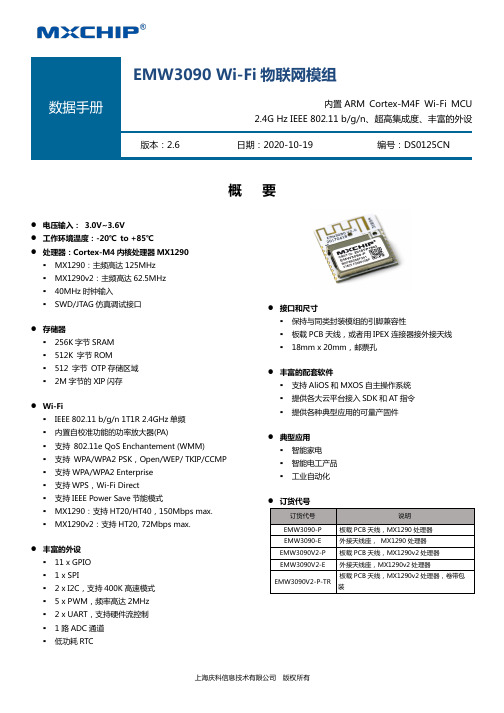
概 要l 电压输入: 3.0V~3.6V l 工作环境温度:-20℃ to +85℃l 处理器:Cortex-M4内核处理器MX1290§ MX1290:主频高达125MHz § MX1290v2:主频高达62.5MHz § 40MHz 时钟输入 § SWD/JTAG 仿真调试接口 l 存储器§ 256K 字节SRAM § 512K 字节ROM § 512 字节 OTP 存储区域 § 2M 字节的XIP 闪存 l Wi-Fi§ IEEE 802.11 b/g/n 1T1R 2.4GHz 单频 § 内置自校准功能的功率放大器(PA)§ 支持 802.11e QoS Enchantement (WMM) § 支持 WPA/WPA2 PSK,Open/WEP/ TKIP/CCMP § 支持 WPA/WPA2 Enterprise § 支持WPS,Wi-Fi Direct § 支持IEEE Power Save 节能模式§ MX1290:支持HT20/HT40,150Mbps max. § MX1290v2:支持HT20, 72Mbps max. l 丰富的外设§ 11 x GPIO § 1 x SPI§ 2 x I2C,支持400K 高速模式 § 5 x PWM,频率高达2MHz § 2 x UART,支持硬件流控制 § 1路ADC 通道 § 低功耗RTCl 接口和尺寸§ 保持与同类封装模组的引脚兼容性§ 板载PCB 天线,或者用IPEX 连接器接外接天线 § 18mm x 20mm,邮票孔 l 丰富的配套软件§ 支持AliOS 和MXOS 自主操作系统 § 提供各大云平台接入SDK 和AT 指令 § 提供各种典型应用的可量产固件 l 典型应用§ 智能家电 § 智能电工产品 § 工业自动化l 订货代号订货代号 说明EMW3090-P 板载PCB 天线,MX1290处理器 EMW3090-E 外接天线座, MX1290处理器 EMW3090V2-P 板载PCB 天线,MX1290v2处理器 EMW3090V2-E 外接天线座,MX1290v2处理器EMW3090V2-P-TR板载PCB 天线,MX1290v2处理器,卷带包装EMW3090 Wi-Fi 物联网模组内置ARM Cortex-M4F Wi-Fi MCU2.4G Hz IEEE 802.11 b/g/n、超高集成度、丰富的外设 版本:2.6日期:2020-10-19编号:DS0125CN!"#$%&例如 EMW 3 09 0 V2 -P -xxx 产品系列EMW=物联网Wi-Fi模组产品类型3=焊接类无线模组典型目标应用和功能09=IOT物联网应用9系列外形尺寸,增强功能0=18mm x 20mm,2 x 9 pins 1.5间距邮票孔射频接口[省略]=使用MX1290主控芯片V2=使用MX1290V2主控芯片Flash容量P=2.4GHz板载PCB天线E=2.4GHz外置天线IPEX接头可选项TR = 卷带包装(!"#$%&'如需了解所有相关特性清单(如包装,最小订单量等)和其他方面的信息,请联系就近MXCHIP销售点和代理商。
NPort W2150A W2250A系列快速安装指南说明书
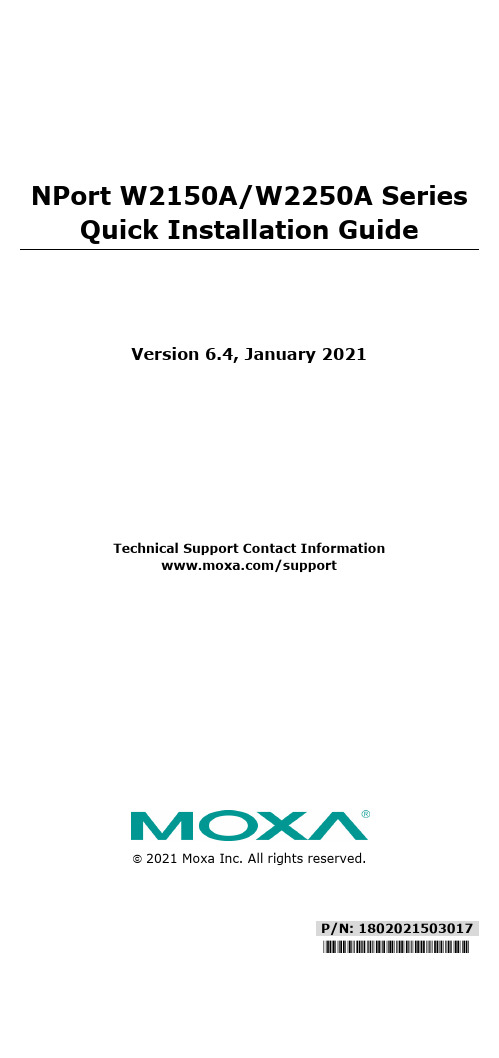
P/N: 1802021503017*1802021503017*NPort W2150A/W2250A Series Quick Installation GuideVersion 6.4, January 2021Technical Support Contact Information/support2021 Moxa Inc. All rights reserved.OverviewThe NPort W2150A/W2250A wireless device servers are an ideal choice for connecting serial devices or Ethernet devices, including PLCs, meters, and sensors, to an IP-based wireless LAN or Ethernet LAN. Features•Link any serial device to an IEEE 802.11a/b/g/n network• 1 and 2-port RS-232/422/485 models, up to 921.6 kbps•Web-based configuration over Ethernet or wireless LAN •Enhanced security for remote configuration with HTTPS, SSH •Secure data access with WEP, WPA, WPA2•Fast roaming when signal strength is weak•Wireless Client: data can be seamlessly transferred between serial line, LAN, and WLAN•Per-port offline port buffering and serial data log•Dual power inputs via a power jack and terminal block Package ChecklistBefore installing the NPort W2150A/W2250A device server, verify that the package contains the following items:• 1 NPort W2150A or NPort W2250A wireless device server• 1 antenna 2.4/5GHz: ANT-WDB-ARM-02•100 to 240 VAC power adapter (excluding T models)*• 1 Ethernet cable: CBL-RJ458P-100•Quick installation guide (printed)•Warranty cardNOTE The power adapter is suitable for your region.Optional Accessories•DK35A (35 mm DIN-rail mounting kit)•CBL-PJ21NOPEN-BK-30: Locking barrel plug to bare-wires cable •Mini DB9F-to-TB: DB9-female-to-terminal-block adapter for RS-422/485 applicationsNOTE Notify your sales representative if any of the above items are missing or damaged.Hardware IntroductionThe NPort W2150A models have one serial port; the NPort W2250A models have two serial ports. Both models support RS-232/422/485 operation with DB9 connectors and include one 10/100M Ethernet port. NPort W2150A/W2150A-T NPort W2250A/W2250A-TReset Button : The reset button is used to load the factory default settings. Use a pointed object to hold the reset button down for five seconds to load the factory defaults. NameColor FunctionEnd Panel LED IndicatorsEthernet Orange 10 Mbps Ethernet connectionGreen 100 Mbps Ethernet connectionOff Ethernet cable is disconnectedTop Panel LED IndicatorsReady Red Steady on: Power is on and the NPort is booting upBlinking: An IP conflict exists or the DHCP/BOOTPserver did not respond properlyGreen Steady on: The NPort is functioning normallyBlinking: The NPort is responding to LocatefunctionOff Power is off or a power error condition existsNameColor FunctionWLANGreen Steady on: Wireless enabledBlinking: The NPort can’t establish a WLAN connection with AP (Infrastructure) or station (Ad-Hoc)Off Wireless not enabledSerial 1 Serial 2 Orange The serial port is receiving data Green The serial port is transmitting data Off No data is flowing to or from the serial portSignal Strength Red 1 Red - The signal strength (RSSI) is lower than-88 dBm 2 Red - The signal strength (RSSI) is between- 87 to -79 dBmGreen 3 Green - The signal strength (RSSI) is between -78 to -68 dBm4 Green - The signal strength (RSSI) is between -67 to -60 dBm5 Green - the signal strength (RSSI) is between-59 to -45 dBm Pull-High/Low Resistors and Terminal Resistor for RS-422/485You may need to set thepull-high/low resistors whentermination resistors are used incertain RS-422 or RS-485environments.S2(Serial 1)S3(Serial 2)DIP 1 DIP 2 DIP 3 DIP 4 Pull-high Resistor Pull-low Resistor Terminal Resistor Reserved ON1 kΩ 1 kΩ 120 Ω – OFF (Default) 150 kΩ 150 kΩ N/A – S3 is for the NPort W2250A only.NOTE Do not use the 1 kΩ setting while in RS-232 mode. Doing so will degrade the RS-232 signals and reduce the effectivecommunication distance.First-Time Hardware InstallationSTEP 1: After removing the NPort W2150A/W2250A from the box, usea crossover Ethernet cable to connect the NPort’s RJ45Ethernet port directly to your computer’s Ethernet port. STEP 2: Attach the power adapter to the NPort and then plug the adapter into an electrical outlet.STEP 3: Configure the NPort W2150A/W2250A through the Ethernet port. See the next section on how to install software. NOTE You must connect the Ethernet cable first before powering up your NPort.NOTE The operating temperature of the power adapter in the box is from 0 to 40°C. If your application is out of this range, please usea power adapter supplied by UL Listed External Power Supply(The power output meets SELV and LPS and rated 12 - 48 VDC,minimum current 0.42 A).Software Installation InformationFor the NPort’s configuration, the default IP address of the NPort is: LAN: Static; IP = 192.168.126.254; netmask = 255.255.255.0 WLAN: Static; IP = 192.168.127.254; netmask = 255.255.255.0If the NPort is configured for DHCP, but the DHCP server cannot be found, then the NPort will use the factory default IP settings.NOTE If you have forgotten the NPort's IP address, use the Device Search Utility (DSU) from your PC to locate the NPort. Aftersearching the LAN for NPort units, the DSU will display the IPaddress of each unit.NOTE Ethernet Bridge Disabled (default): Only one network interface can be actived at a time. If the Ethernet link is active,the WLAN will be inactive. If the WLAN is active, the Ethernet linkwill be inactive.Ethernet Bridge Enabled: The LAN and WLAN will both beactive. Go to the web console, find the network settings page,and set Ethernet Bridge to Enabled.You may log in with the account name admin and password moxa to change any settings to meet your network topology (e.g., IP address) or serial device (e.g., serial parameters). For first-time use, click the Wizard in the left navigation panel. The wizard will prompt you to configure the IP address, SSID, and security mode. For other settings, use the factory defaults or modify the settings for your application.For software installation, download the relative utilities from Moxa's website:https:///support/support_home?isSearchShow=1• Download the NPort Windows Driver Manager and install it as the driver to run with Real COM mode of the NPort Series.• Execute NPort Windows Driver Manager; then map the virtual COM ports on your Windows platform.• You may refer to the DB9 Male pin assignment section to loop back pin 2 and pin 3 for the RS-232 interface to carry out a self test on the device. • Use HyperTerminal or a similar program (you may download Moxa's program, called PComm Lite) to test whether the device is good or not. Pin Assignments and Cable WiringPin RS-232RS-422,4w RS-4852w RS-4851 DCD TxD-(A) –2 RXD TxD+(B) –3 TXD RxD+(B) Data+(B)4 DTR RxD-(A) Data-(A)5 GND GND GND6 DSR – –7 RTS ––8 CTS – –9 – – –SpecificationsPower RequirementsPower Input 12 to 48 VDCInput Rating 12 to 48 VDC, 237 mAPower Connector Screw-type power jack or terminal block (onlyone connection at a time)Physical CharacteristicsMaterial Aluminum sheet metal (1 mm) Dimensions 77 × 111 × 26 mm (no ears, no antenna)100 × 111 × 26 mm (with ears, no antenna) Antenna Length 109 mmMagnetic Isolation 1.5 kV magnetic isolation built in Environmental LimitsOperating TemperatureStandard Models: Wide Temp. Models: 0 to 55°C (32 to 131°F), 5 to 95%RH-40 to 75°C (-40 to 167°F), 5 to 95%RHStorage Temperature -40 to 85°C (-40 to 185°F), 5 to 95%RH。
Edimax EW-7822UAn N300 長距離高速USB無線網路卡 安裝指南说明书

EW-7822UAnN300長距離高速USB無線網路卡產品資訊感謝您購買EDIMAX EW-7822UAn無線網路卡。
EW-7822UAn支援802.11b/g/n無線網路傳輸技術,可以提供高效能、低干擾的無線傳輸,適用於一般家庭和中小企業辦公室的無線網路環境,透過EDIMAX工具程式,即能快速的設定並且連線至您的無線網路環境。
1-1系統需求適用含以下作業系統的個人電腦或筆記型電腦:Windows XP, Vista, Win7, Win8.1, Win10及macOS。
同時,電腦必須內建USB插槽(TYPE A)供EW-7822UAn無線網路卡來使用。
1-2安全資訊•產品適用於室內與戶外,但在戶外使用,請給予適當的保護措施。
•請勿將產品放置在濕熱或高溫的環境使用。
•本產品內含精密零件,如不慎,可能會造成嬰孩童有誤食的危險,請務必將本產品放置於嬰孩童無法輕易取得的地方使用。
•產品因屬於無線網路設備,嚴禁使用在被規範的場所,如醫院、飛機、機場等場所。
•產品嚴禁擅自拆卸,否則原廠保固將失效。
如果您發現產品無法正常運作,請聯繫您的經銷商並尋求其協助。
•如果本產品掉落水中,請不要立即使用在電腦上,請求助於有經驗的電子技術人員。
包裝內容EW-7822UAn無線網路卡⏹安裝指南⏹USB延長線LED指示燈號說明硬體安裝啟動電腦,並請將USB無線網路卡插入電腦的USB埠。
請注意:電腦USB接埠有方向性,需依其方向正確插入網卡!部分桌上型電腦的USB接埠方向會讓插入後的網卡天線朝下,在這種情況下,建議您搭配使用包裝內附的USB延長底座。
插/拔網卡時,也請如上圖示意,抓住本體後再適當插/拔,如不當施力會很容易造成人為損害,影響保固權益。
安裝驅動程式請至我們官網下載最新的driverhttps:///edimax/download/download/data/edimax/tw/do wnload/wireless_adapters_n300/ew-7822uan底下我們介紹的是較為廣泛的Windows 作業系統。
兴盛世FW60 4G 工业路由器使用说明书

4G工业路由器使用说明书型号:FW60注意:1.此型号设备现阶段仅支持2.4G wifi不支持5.8G wifi2.此型号设备现阶段版本仅支持单张sim卡深圳市兴盛世科技有限公司官网:地址:深圳市龙岗区布吉镇南湾街道康正路48号莲塘工业园2号楼4楼(西面)电话:400-678-8048前言FW60工业路由器可实现4G转有线、4G转wifi、有线转wifi;支持有线/4G多路网络智能自动备份(自动切换到正常的网络)、可配置优先使用有线网络或4G网络;基于稳定的工业设计,可以实现365*24H不死机,保证网络的可靠连接;支持VPN功能,可基于4G搭建私密可信的数据通路;上网行为管理可以实现基于IP的域名过滤//IP过滤/MAC地址过滤/IP&MAC绑定/黑白名单等功能。
广泛应用于智能电网、智能交通、智能家居、金融、移动POS终端、供应链自动化、工业自动化、智能建筑、消防、公共安全、环境保护、气象、数字化医疗、遥感勘测、军事、空间探索、农业、林业、水务、煤矿、石化、家庭、办公室等领域。
注意:1.配置4G工业路由器需要登录管理后台管理后台IP:192.168.169.1初始用户名:admin初始密码:admin。
2.当配置混乱时,可长按复位键将设备恢复到出厂配置再进行配置;3.按照说明书步骤配置后可以把配置保存成文件;导入配置文件可以恢复原来的配置。
FW60设备接口说明、FW60设备指示灯说明目录1.登陆管理后台 (6)2.更改管理后台登陆密码 (6)3.2.4G wifi参数更改 (6)3.1更改wifi名称、更改wifi信道、关闭wifi、隐藏wifi (6)3.2更改wifi密码、加密方式 (6)4.4G上网设置 (7)5.设备状态 (7)5.14G网络状态 (7)5.2有线网络状态 (8)5.3VPN网络状态 (9)5.4软件版本、内存使用率 (9)5.5局域网网络状态(已连接客户端) (9)5.6Wifi状态 (10)6.重启设备 (10)6.1定时重启 (10)6.2手动重启 (11)7.软件升级(升级过程中不要断电) (11)8.配置管理(建议使用IE) (11)9.恢复出厂设置 (12)10.语言设置 (12)高级功能 (12)11.配置以太网/4G备份 (12)12.设置WAN工作模式 (13)12.1动态IP地址 (13)12.2静态IP (13)12.3PPPOE(宽带) (13)12.44G (14)12.5WiFi中继 (14)12.6AP模式(IP由上级路由分配) (14)13.VPN设置 (14)13.1PPTP (14)13.2L2TP (15)14.更改设备管理IP (15)15.MAC地址克隆 (15)16.DHCP服务器 (16)17.上网行为管理 (16)17.1组设置 (16)17.2时间设置 (17)17.3IP过滤 (18)17.4域名过滤 (18)17.5MAC地址过滤 (19)17.6IP和MAC地址绑定 (19)17.72.4G MAC地址过滤 (20)18.访问路由器 (20)18.1DDNS配置 (20)18.2端口映射 (21)18.3UPnP设置 (21)18.4DMZ设置 (21)1.登陆管理后台1.1使用手机或电脑通过wifi或有线连接设备1.2打开浏览器,在地址栏输入192.168.169.1后回车;弹出的界面输入用户名、密码即可(默认用户名和密码都为admin)。
众方中继设备SS7用户手册--ETG380

EIX/ETG/EIG系列用户手册.浙江杭州文三路555号中小企业大厦1720网址:目录第1章设备简介......................................... 错误!未定义书签。
1.1 产品概述................................................................................................... 错误!未定义书签。
1.2 面板说明................................................................................................... 错误!未定义书签。
1.2.1前面板............................................................................................ 错误!未定义书签。
1.2.2后面板............................................................................................ 错误!未定义书签。
1.3 特性与规格 ............................................................................................... 错误!未定义书签。
第2章硬件安装......................................... 错误!未定义书签。
2.1 EIX/ETG/EIG的安装环境.......................................................................... 错误!未定义书签。
AFL FlexScan PON OTDR用户手册说明书

Performance-packed: With SmartAuto multi-pulse acquisition, up to 37 dB dynamic range and best-in-class 20 m PON dead zone, FlexScan PON OTDRs test FTTH PONs up to 1:64 while still detecting and measuring events only meters apart.Fast! FleXpress mode completes dual-wavelength tests in <5 seconds – 10 x faster than conventional OTDRs! For multi-fiber testing, FleXpress mode automatically controls 12-fiber MPO Switch to further reduce multi-fiber test time.User-friendly: FlexScan OTDRs enable both novice and expert technicians to quickly, reliably and accurately detect, locate, identify and measure optical network components and faults. After applying industry-standard or user-set pass/fail criteria, the network is displayed using FlexScan’s intuitive, icon-based LinkMap view. Acquired results may be stored internally or externally. FlexScan automates test setup, shortens test time and simplifies results interpretation, improving efficiency and reducing the cost of test.Pocket-sized: At 3.5 x 6 x 1.75 in. (86 x 160 x 43 mm) and less than one pound (0.4 kg), FlexScan OTDRs truly fit in your pocket, yet still provide a large, bright indoor/outdoor touchscreen display and all-day operation.And Affordable: With optional connector inspection, integrated source, power meter and VFL, FlexScan offers an all-in one solution, ensuring technicians have everything they need to locate and resolve optical network issues. Uploaded results may be viewed and reports may be generated using the included Windows-compatible TRM ® 2.0 Test Results Manager software.Available in Convenient, Cost-saving Installation and Troubleshooting Kits cable, FOCIS Flex connector inspection probe and tips, and/or AFL’s universal optical fiber identifier (OFI).Features• • • • • • • • • • • •Applications• • • •FleXpress ™Fast OTDR TestWith Wave ID, the power meter automatically synchronizes to a single or multi-wavelength Wave ID optical signal sent by an AFL light source. The power meter automatically identifies received wavelengths and measures power and loss at each wavelength, saving significant test time and eliminating setup errors.The VFL’s eye-safe red laser enables users to visually pinpoint the location of macro-bends and fiber breaks often found in splice closures and fiber cabinets.FlexScan ® OTDR with SmartAuto ®, FleXpress ™ and LinkMap ®MODEL: FS200-#-50-60-100-300-304OTDREmitter Type LaserSafety Class b Class IFiber TypeSingle-modeWavelengths (nm)155016501310/15501310/15501310/1550/1650Center λ Tolerance ±20 nm (CW mode)Dynamic Range (dB) c283732/3037/3637/36/37Event Dead Zone d (m) 1.00.80.80.80.8Atten. Dead Zone e(m) 6.0 3.5 3.6 3.5 3.5PON Dead Zone f (m)N/A 30N/A 2020Pulse Widths 3, 5, 10, 20, 30, 50, 100, 200, 300, 500 ns;1, 2, 3, 10, 20 µsRange Settings 250 m to 240 km Data Points Up to 300,000 (Expert mode .SOR file)Data Spacing 5 cm to 16 m Group Index of Refraction 1.3000 to 1.7000Distance Uncertainty (m)±(1 + 0.003% x distance + data point spacing)Linearity (dB/dB)±0.05Trace File Format Telcordia SR-4731 Issue 2Trace File Storage Medium4 GB internal memory (>1000 traces); External USB memory stickData Transfer to PC USB cable or Bluetooth ® or WiFi (option)Standard OTDR Modes SmartAuto, Expert, Real TimeDisplay Modes LinkMap Summary, LinkMap Events, Trace FleXpress Fast Test No No No Yes Yes Real-time Refresh Rate Up to 4 HzLive Fiber ProtectionNo OTDR damage with input power ≤+3 dBm for wavelength(s) in range 1260 to 1675 nmLive Fiber Detection Reports live fiber with input signal ≥ -35 dBm forwavelength(s) in range 1260 to 1675 nmLive PON Filter Isolation >50 dB for 1260 nm ≤ wavelength ≤ 1600 nm Live PON OTDR Test 1650 nm using filtered detector VISUAL FAULT LOCATOR (VFL)Emitter Type Visible red laser, 650 ±20 nmSafety Class bClass IIFlexScan OTDRs are available with 1310/1550/1650, 1310/1550, and 1550 or 1650 nm only wavelengths. 1310 & 1550 nm versions are available with integrated optical light source (OLS), optical power meter (OPM), visual fault locator (VFL) and Bluetooth/WiFi.Notes:a. All specifications valid at 25 °C unless otherwise specified.b. FDA 21 CFR 1040.10 and 1040.11, IEC 60825-1: 2007-03.c. (RMS, SNR=1) - Measured using maximum range, widest pulse width and 3 minutes averaging.d. Typical distance between the two points 1.5 dB down each side of a reflective spike caused by a -45 dB event using 5 ns pulse width.e. Typical distance from the location of a -45 dB reflective event to the point where the trace falls and stays within 0.5 dB of backscatter, using a 5 ns pulse width.f. Recovery to within 0.5 dB of backscatter after 1:16 splitter (≤ 13 dB loss) using 100 ns pulse width.g. At calibration wavelengths and power levels of approximately -10 dBm.Specifications aMODEL: FS200-#-50-60-100-300-304Output Power (nominal)0.8 mW into single-mode fiber Modes CW, 2 Hz flashing OPTICAL LASER SOURCE - OLS (Optional)Emitter Type LaserSafety Class bClass I Fiber Type Single-modeWavelengths (nm)1550N/A 1310/15501310/15501310/1550Center λ Tolerance±20 nm (CW mode)Spectral Width (FWHM) 5 nm (maximum)Internal Modulation 270 Hz, 330 Hz, 1 kHz, 2 kHz, CW, Wave ID Wave ID Compatible with AFL OPM/OLS Output Power Stability ≤ ±0.1 dB (15 minutes); ≤ ±0.15 dB (8 hours)Output Power -3 dBm ±1.5 dB OPTICAL POWER METER -OPM (Optional)Calibrated Wavelengths 1310, 1490, 1550, 1625, 1650 nm Detector Type InGaAs, 1 mm diameter Measurement Range +23 to -50 dBm Tone Detect Range +3 to -35 dBm Wavelength ID Range +3 to -35 dBmAccuracy h±0.25 dB Resolution 0.01 dB Measurement Units dB, dBm or Watts (nW, µW, mW)GENERAL Size (in boot)86 x 160 x 43 mm Weight 0.4 kgOperational Temperature -10 °C to +50 °C, 0 to 95 % RH (non-condensing)Storage Temperature -40 °C to +70 °C, 0 to 95 % RH (non-condensing)Power Rechargeable Li-Pol or AC adapter Battery Life >12 hours, Telcordia test conditions Display Color touchscreen 4.3 in LCD, 480 x 272, backlit USB Ports 1 host; 1 micro-USB function Bluetooth (optional)Compatible with Windows PC, Android WiFi (optional)IEEE 802.11 / WLAN。
0000锐捷网络产品图标库

制图规范-坐标系统
所有图标均为俯视图,偏转角度见上图
ICON LIBRARY
CURRENT AS OF MAY 26, 2004
Icons: Cisco Products
RouterColor and subdued
Router w/Silicon Switch Si
Wavelength Router
Mobile Access Router
VSC3000 Virtual Switch Controller
IP/TV Broadcast Server
Cisco Carrier Routing System
VSC3000 or SC2200 Host
Universal Gateway
Unity Server
NetFlow Router
Server with PC Router
SoftwareBased Router on File Server
TransPath
Bridge
Workgroup Switch Color/Subdued Workgroup Switch Voice-Enabled
IOS SLB
SMP
SU
认证客户端
SAM
limp
PATS
TMS
elog
enm
Ipfix
SNC
SNC2
RILL
建筑环境
商业中心
小区
企业
住宅
办公楼
酒店-01
酒店-02
教育-01
教育-02
金融
政府
医疗
公检法
邮政
制造业
建筑环境
公检法-2
AWK-1131A 工業无线 AP 用戶端 一段商品说明书

AWK-1131A系列入門級工業IEEE802.11a/b/g/n無線AP/用戶端特色與優點•支援IEEE802.11a/b/g/n標準的AP/用戶端•毫秒等級的用戶端Turbo Roaming漫遊1•整合式天線與電源隔離能力•支援5GHz DFS頻道認證簡介AWK-1131A工業無線AP/用戶端支援IEEE802.11n技術,資料傳輸速率高達300Mbps,可滿足日益增長的資料傳輸需求。
在操作溫度、電源輸入電壓、突波、ESD和振動方面,AWK-1131A符合工業標準及規定。
兩個備援DC電源輸入可提高電源供應器的可靠性。
AWK-1131A可以在2.4或5GHz 頻段上操作,並相容現有的802.11a/b/g布署。
MxView網路管理工具程式的無線附加元件能夠以視覺化的方式呈現AWK的無線連線,確保整體的Wi-Fi 連線能力。
改良的更高資料速率及通道容量•高速無線連線,最高可達300Mbps的資料傳輸速率•MIMO技術可提升傳輸及接收多組資料串流的能力•通道結合技術增加通道寬度•支援靈活的通道選擇,建立DFS無線通訊系統工業級應用的規格•備援直流電源輸入•整合式隔離設計,加強對於環境干擾的保護•小巧的鋁製外殼,IP30等級透過MXview Wireless進行無線網路管理•動態拓撲視圖一目了然顯示無線連結狀態及連線變化•視覺化的互動式漫遊播放功能,可檢閱用戶端的漫遊記錄•個別AP和用戶端裝置的詳細裝置資訊及效能指標圖表規格WLAN InterfaceWLAN Standards802.11a/b/g/n802.11i Wireless SecurityModulation Type DSSSOFDMMIMO-OFDMFrequency Band for US(20MHz operating channels) 2.412to2.462GHz(11channels)1.此處所指出的快速漫遊復原時間是在最佳化條件下記錄的平均測試結果,其中包含無干擾的20MHz RF頻道、WPA2-PSK安全性和預設快速漫遊參數。
龙尚模块资料表

品芯科技有限公司(龙尚模块一级代理商) 李先生 130******** 07System ItemsU8300W 网络TDD,FDD,TD-SCDMA,WCDMA,GSM 平台MSM9215频段LTE-TDD Quad-band Band 38/39/40/41;LTE-FDD Tri-band Band 1/3/5;TD-SCDMA Dual-band Band 34/39;UMTS Dual-band Band 1/5;GSM Quad-band 850/900/1800/1900;尺寸51.0×30.0×4.6mm 温度-30℃~+75℃电压3.0V~3.6V/typical 3.3V 接口类型mini-PCIE USBUSB 2.0驱动Windows/WinCE/Linux/Android 速率CAT3:FDD_LTE :100Mbps(DL)/50Mbps(UL)TDD_LTE :61Mbps(DL)/18Mbps(UL)特性五模认证CCC/CATSystem ItemsU9500网络TDD,FDD,TD-SCDMA,WCDMA,GSM 平台QUALCOMM MDM9625LTE_4G频段LTE-TDD Quad-band Band 38/39/40/41;LTE-FDD Tri-band Band 1/3/8;TD-SCDMA Dual-band Band 34/39;UMTS Dual-band Band 1/8;GSM Quad-band 850/900/1800/1900;尺寸31.0mm×30.0mm×2.4mm 温度-30℃~+75℃电压3.3V~4.2V 接口类型LGA USBUSB 2.0驱动Windows/WinCE/Linux/Android 速率Cat4: FDD/TDD 150Mbps/50Mbps 特性CAT4 高速模块,五模认证CCC/CATSystem Items U7500网络WCDMA 平台MSM6200频段2100MHz 尺寸28.0mm×25.0mm×2.2mm 温度-30℃~+75℃电压3.3V~4.2V 接口类型LCC 邮票口/与C7500硬件兼容USBUSB 2.0驱动Windows/WinCE/Linux/Android 速率HSDPA 14.4Mbps ;HSUPA 5.76Mbps 特性超薄邮票口(与C7500硬件兼容)认证3C/RoHS/Model approval certificate System Items C7500WCDMA LTE_4G网络CDMA2000 1X/EV-DO Rev.A/ 中国电信平台QSC 6085频段800MHzEV-DO尺寸28.0mm×25.0mm×2.2mm温度-30℃~+75℃电压 3.3V~4.2V接口类型LCC邮票口/与U7500硬件兼容USB USB 2.0驱动Windows/WinCE/Linux/Android速率DL:3.1Mbps/UL:1.8Mbps特性超薄邮票口(与U7500硬件兼容)认证CCC/CAT块一级代理商) 李先生 130******** 0755-********, 欢迎咨询!!!U8300CU8300W_V2TDD,FDD,TD-SCDMA,WCDMA,EVDO,GSM,CDMA1x TDD,FDD,TD-SCDMA,WCDMA,GSM MSM9615MSM9215LTE-TDD Quad-band Band 38/39/40/41;LTE-FDD Dual-band Band 1/3;TD-SCDMA Dual-band Band 34/39;UMTS Single band Band 1;EVDO Single band BC0GSM Quad-band 850/900/1800/1900;LTE-TDD Quad-band Band 38/39/40/41;LTE-FDD Tri-band Band 1/3/5;TD-SCDMA Dual-band Band 34/39;UMTS Dual-band Band 1/5;GSM Quad-band 850/900/1800/1900;51.0×30.0×4.6mm51.0×30.0×4.6mm -30℃~+75℃-30℃~+75℃3.0V~3.6V/typical 3.3V3.0V~3.6V/typical 3.3V mini-PCIEmini-PCIE USB 2.0USB 2.0Windows/WinCE/Linux/AndroidWindows/WinCE/Linux/Android CAT3:FDD_LTE :100Mbps(DL)/50Mbps(UL)TDD_LTE :61Mbps(DL)/18Mbps(UL)CAT3:FDD_LTE :100Mbps(DL)/50Mbps(UL) TDD_LTE :61Mbps(DL)/18Mbps(UL)7模全网通五模CCC/CATCCC/CATU9500C TDD,FDD,TD-SCDMA,WCDMA,EVDO,GSM,CDMA1xQUALCOMM MDM9625LTE-TDD Quad-band Band 38/39/40/41;LTE-FDD Dual-band Band 1/3/8;TD-SCDMA Dual-band Band 34/39;UMTS Single band Band 1/8;EVDO BC0;GSM Quad-band 850/900/1800/1900;31.0mm×30.0mm×2.4mm-30℃~+75℃3.3V~4.2VLGAUSB 2.0Windows/WinCE/Linux/AndroidCat4: FDD/TDD 150Mbps/50MbpsCAT4 高速模块,全网通CCC/CATU7309U7500EWCDMA WCDMAMSM6200MSM6200850/1900/2100HZ2100MHz51.0×30.0×4.6mm51.0×30.0×4.6mm-30℃~+75℃-30℃~+75℃3.0V~3.6V/typical 3.3V 3.0V~3.6V/typical 3.3Vmini-PCIE mini-PCIEUSB 2.0USB 2.0Windows/WinCE/Linux/Android Windows/WinCE/Linux/Android HSDPA 14.4Mbps ;HSUPA 5.76Mbps HSDPA 14.4Mbps ;HSUPA 5.76Mbps 三频单频带语音CCC/Model approval certificate CCC/Model approval certificateC5300VCDMA2000 1X/EV-DO Rev.A/ 中国电信QSC 6085800MHz39.5×27.0×2.35mm-30℃~+75℃3.0V~3.6V/typical 3.3Vmini-PCIEUSB 2.0Windows/WinCE/Linux/AndroidDL:3.1Mbps/UL:1.8MbpsCCC/CATU8300C_V2TDD,FDD,TD-SCDMA,WCDMA,EVDO,GSM,CDMA1x MSM9615LTE-TDD Quad-band Band 38/39/40/41;LTE-FDD Dual-band Band 1/3;TD-SCDMA Dual-band Band 34/39;UMTS Single band Band 1;EVDO Single band BC0GSM Quad-band 850/900/1800/1900;51.0×30.0×4.6mm-30℃~+75℃3.0V~3.6V/typical 3.3Vmini-PCIEUSB 2.0Windows/WinCE/Linux/AndroidCAT3:FDD_LTE:100Mbps(DL)/50Mbps(UL)TDD_LTE:61Mbps(DL)/18Mbps(UL)7模全网通CCC/CATU7500E-nvWCDMAMSM62002100MHz51.0×30.0×4.6mm-30℃~+75℃3.0V~3.6V/typical 3.3Vmini-PCIEUSB 2.0Windows/WinCE/Linux/Android HSDPA 14.4Mbps ;HSUPA 5.76Mbps 单频不带语音CCC/Model approval certificate。
SAE AS22759 33
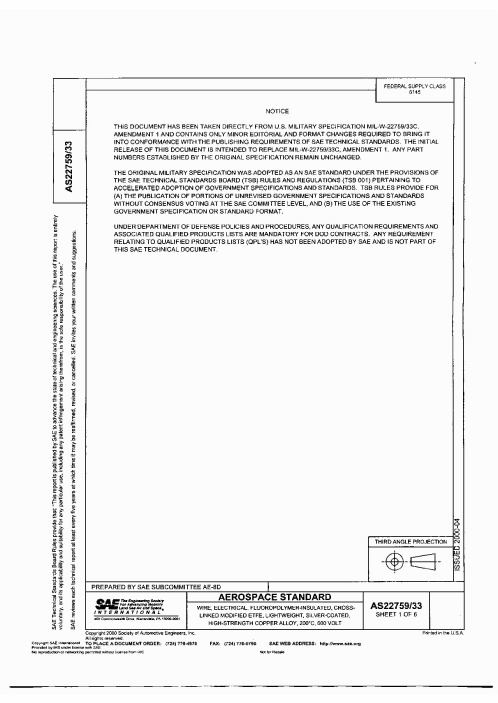
I
WIRE, ELECTRICAL, FLUOROPOLYMER-INSULATED. CROSS-
AS22759133
SHEET 1 OF 6
Printsd m the U.S.A
LINKED MODIFIED ETFE. LIGHTWEIGHT. SICVERCOATED, HIGH-STRENGTH COPPER ALLOY. 2 W C , 600 VOLT
I
I
Stranding
I Dlmter I lo? s t r
I
I
I
i
I
I
1
1/ -
tables I and 11, shalt be rep1 aced by color code designators I n accordance wlth MIL-STD-681. Examples: S i z e 20, whtte P r i n t l n g o f color code designator HZE759/33-20-9; white wlth orange strlpe 122759/33-20-93. on surface o f wl* Insulation I s not required.
Voltage rating: 600 volts (rms) at sea level.
ADDITIONAL REQUIREMENSS: Acid resistance. No requirement. Blocking: 230°C +3'C (446°F
* 5.4"F).
Color: In accordance with MIL-STD-104, class 1; white prefemed. Conformity of color to the limits of MIL-STD-104 shall not be required after crosslinking proof test or life cycle oven exposure. Color striping or banding durability: 125 cycles (250 strokes) (min), 500 grams weight. Crosslinking proof test: 7 hours at 300°C i3"C (572°Fk5.4"F). Quality conforman~e test, group II. Requirements and procedures as for life cycle except for time and temperature. Dielectric test after immersion: 2,500 volts (rrns). 60 Hz. Flammability. Quality conformance test, group II. For requirements and procedures see below. Humidity resistance: After humidlty exposure, wire shall meet the requirements for ~nitial insulation resistance. Identification of produd: Not required for size 24 and smaller. Color code designator not required. Identification durability: 125 cycles (250 strokes) (min). 500 grams weight. Immersion: For procedure see below. Impulse dielectric test: 8.0kilovolts (peak), 100 percent test. Insulation resistance. initla!: 5,000 megohms for 1,000 feet (rnin). Insulation thickness: 0.005 inch (min). Life cycle: 500 hours at 230°C *3-C (446'F 25.4'F). Dielectric test. 2,500 volts (rrns), 60 Hz. Procedure to use mandrels coated with polytetrafluoroethylene in the form of either enamel or wrapped tape, such that the diameter of the mandrels, after coating, still conform to the requiremenls of performance details, table II.
tp-link TL-R4238 TL-R4239 TL-R4299G 说明书
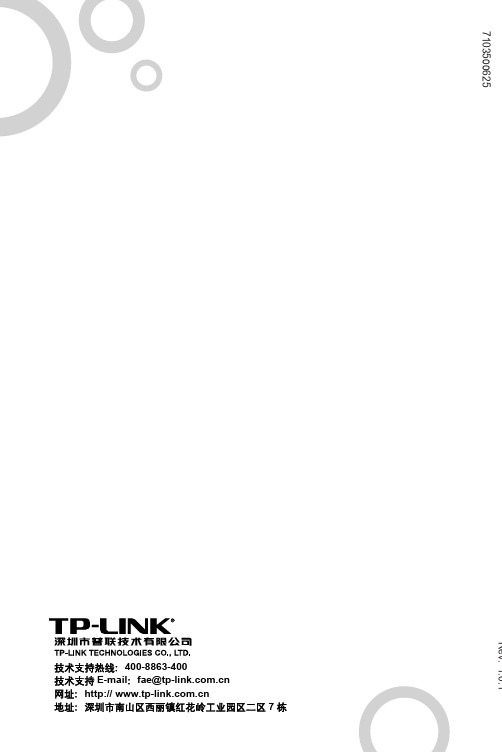
目
录
物 品 清 单 ......................................................................................1 第一章 用户手册简介 ....................................................................2 1.1 用途 ................................................................................................... 2 1.2 约定 ................................................................................................... 2 1.3 用户手册概述 ..................................................................................... 3 第二章 产品概述 ...........................................................................4 2.1 产品简介 ............................................................................................ 4 2.2 特性和规格说明 ................................................................................. 5 2.2.1 主要特性 ......................................................................................... 5 2.2.2 规格 ................................................................................................ 6 第三章 硬件安装 ..........................................................................9 3.1 面板布置 ............................................................................................ 9 3.1.1 前面板............................................................................................. 9 3.1.2 后面板........................................................................................... 10 3.2 系统需求 .......................................................................................... 11 3.3 安装环境 .......................................................................................... 11 3.4 硬件安装步骤 ................................................................................... 12 第四章 快速安装指南 ..................................................................14 4.1 建立正确的网络设置 ........................................................................ 14 4.2 快速安装指南 ................................................................................... 16 第五章 配置指南 .........................................................................19 5.1 启动和登录....................................................................................... 19 5.2 运行状态 .......................................................................................... 20 5.3 设置向导 .......................................................................................... 21 5.4 网络参数 ......................................................................................... 21
DPtech FW1000-MA-N防火墙安装手册

DPtech FW1000-MA-N防火墙安装手册杭州迪普科技有限公司为客户提供全方位的技术支持。
通过杭州迪普科技有限公司代理商购买产品的用户,请直接与销售代理商联系;直接向杭州迪普科技有限公司购买产品的用户,可直接与公司联系。
杭州迪普科技有限公司地址:杭州市滨江区火炬大道581号三维大厦B座901室邮编:310053声明Copyright 2009杭州迪普科技有限公司版权所有,保留一切权利。
非经本公司书面许可,任何单位和个人不得擅自摘抄、复制本书内容的部分或全部,并不得以任何形式传播。
由于产品版本升级或其他原因,本手册内容有可能变更。
杭州迪普科技有限公司保留在没有任何通知或者提示的情况下对本手册的内容进行修改的权利。
本手册仅作为使用指导,杭州迪普科技有限公司尽全力在本手册中提供准确的信息,但是杭州迪普科技有限公司并不确保手册内容完全没有错误,本手册中的所有陈述、信息和建议也不构成任何明示或暗示的担保。
目录第1章产品介绍 1-11.1产品概述1-1 1.2DP TECH FW1000-MA-N产品外观 1-1 1.3产品规格1-3 1.3.1存储器1-3 1.3.2外形尺寸和重量 1-3 1.3.3固定接口和槽位数 1-4 1.3.4输入电源 1-4 1.3.5工作环境 1-4第2章安装前的准备 2-12.1通用安全注意事项 2-1 2.2检查安装场所 2-1 2.2.2温度/湿度要求 2-1 2.2.3洁净度要求 2-2 2.2.4防静电要求 2-2 2.2.5抗干扰要求 2-3 2.2.6防雷击要求 2-3 2.2.7接地要求 2-3 2.2.8布线要求 2-3 2.3安装工具2-3第3章设备安装 3-13.1安装前的确认 3-1 3.2安装流程3-2 3.3安装设备到指定位置 3-2 3.3.2安装设备到工作台 3-3 3.3.3安装设备到19英寸机柜 3-4 3.4连接接地线 3-5 3.5连接接口线缆 3-6 3.5.1连接配置口线缆 3-6 3.5.2连接网络管理口 3-63.5.3连接业务口 3-7 3.6连接电源线 3-7 3.7安装后检查 3-7第4章设备启动及软件升级 4-14.1设备启动4-1 4.1.1搭建配置环境 4-1 4.1.2设备上电 4-4 4.1.3启动过程 4-5 4.2W EB默认登录方式 4-6第5章常见问题处理 5-15.1电源系统问题故障处理 5-1 5.2设备故障处理 5-1图形目录图1-1 DPtech FW1000-MA-N前视图 1-1图1-2 DPtech FW1000-MA-N前面板指示灯 1-3图1-3 DPtech FW1000-MA-N后视图 1-3图3-1 设备安装流程 3-2 图3-2 安装设备于工作台 3-4图3-3 安装挂耳3-4图3-4 安装设备到机柜(为清晰起见省略了机柜) 3-4图3-5 固定设备3-5图3-6 连接接地线示意图 3-5图3-7 连接保护地线到接地排 3-6图3-8 电源线连接示意图 3-7图4-1 通过 Console口进行本地配置示意图 4-1图4-2 超级终端连接描述界面 4-1图4-3 超级终端连接使用串口设置 4-2图4-4 串口参数设置 4-3 图4-5 超级终端窗口 4-3 图4-6 终端类型设置 4-4 图4-7 Web网管登录页面 4-7表格目录表1-1 存储器规格1-3表1-2 外形尺寸和重量规格 1-3表1-3 固定接口规格 1-4 表1-4 输入电压1-4表1-5 工作环境1-4表2-1 机房温度/湿度要求 2-1表2-2 机房灰尘含量要求 2-2表2-3 机房有害气体限值 2-2表4-1 设置串接口属性 4-2第1章产品介绍1.1 产品概述DPtech FW1000-MA-N防火墙创新性地采用了“多业务并行处理引擎(MPE)”技术,能够满足各种网络对安全的多层防护、高性能和高可靠性的需求。
HT-230 User Manual

H T -230 U s e r M a n u a l2.0 C o m p u t e r M u l t i m e d i a S p e a k e rCaution 125891034Product wiring diagramPower CableAUX/DVD CableOptical Cable1. USB play2. Coaxial3. Optical4. AUX5. PowerA. :Turn on/off the unitB. Source: Switch among Bluetooth/OPTICAL/USB/AUX/ COAXIAL mode.C. :a. USB Mode: Short press to play/pause the music play back.b. Bluetooth mode:short press to play/pause music. long press for BT Search mode.D. : Short press to decrease volume levela. USB mode: Long press to select previous song.b. Bluetooth mode: Long press to select previous song.E. : Short press to increase volumea. USB mode: Long press to select next song.b. Bluetooth mode: Long press to select next song.Standby: Short press to power on/off the unit.Mute: Short press to mute or unmute.Volume increase: Press to increase volume level.Previous song: Under USB and Bluetooth mode, short press to select previous song.Next song: Under USB and Bluetooth mode, short press to select next song.Play/Pause: Under USB and Bluetooth mode, short press to Play/Pause musicVolume decrease: Press to decrease volume level.Treble mode: Short press “Treble” first, then press volume increase or volume decrease to adjust “Treble”volume level.BASS mode: Short press “BASS” first, then press volume increase or volume decrease to adjust “BASS”volume level.Source: Switch among Bluetooth/OPTICAL/USB/AUX/COAXIAL mode.Bluetooth mode: Short press to select Bluetooth mode,Long press 2s into Bluetooth pairing mode.Movie: Short press it to on/off the Movie mode.Reset: Short press to reset the current mode & long press for factory default settings.Panel key controls Control panel instructionRemote controlRemote control keys functionPlease note:1. the device most recently connected to the F&D System connects automatically when Bluetooth is activated and the input for Bluetooth playback has been selected. in this case the message will appear.2. Start the playback of a medium on your mobile end deviceand the sound will automatically be generated by the F&D System. USB mode1. Plug in USB driver2. Card reader supporting max 32GB as well as MP3/WMA dual formats decoding3. Play music (refer to remote control function)Operation guidance6 Playback via Bluetooth Steps need to be followed1. Press Source key to select Bluetooth mode2. will appears on the display3. You now have 30 seconds to register your mobile end device4. Start the search on your mobile end device5. If the mobile device requires an access code, please enter 00006. Once confirmed, the connection will be done automatically and will appear in the displayBasic Requirement1. Bluetooth must be activated on the mobile end device which you want to connect with F&D HT-2302. The mobile end device must support Bluetooth A2DP3. The mobile end device must be within range of the F&D HT-230(max.15m) Remote control FD-SPK025ResetSourceSpecifications7TroubleshootingProblemPossible CauseSolutionF&D system does not turn onSound reproduction too soft F&D System does not respond to remote control.Power cable notconnected to the power outlet and/or F&D System Volume of F&D System set too low The battery is emptySource device not producing any signal.Check connection increase the volume using the “Volume” button. increase the volume of the source deviceReplace battery,observe correct polarity at insertionDigital output on the source device notactivated (please refer to device instructions).Check the connection of the source device to the F&D System and change the cable if necessary.put your Bluetooth device close to the speakerdistance is far from device in Bluetooth modeBluetooth device not connected successfullyCable not correctly connected/faulty cable.No sound reproductionplease restart the speaker and try againNo sound output under optical modeoptical cable not connect well or damaged not bend optical cable over 50 degreeShort press Source to select Optical mode.1. Connect TV with optical port on the rear of the speaker through optical cable.2. Please make sure to set "PCM mode" as digital output on your devices,such as Blue-ray DVD, TV and Video player, etc. Below as example.3. Adjust volume while playing music.AUX mode1. Short press to switch audio source to AUX mode.Connect the speaker with audio source through signal cable (output interface of devices as TV, PC, Mobile phones, etc).2. Adjust volume while playing music. Optical modeSetting Display Sound analog audio output VideoDigial audio output PCM Sound modeAC-3DTSTips:Please make sure that TV supports and optical function.Output power (RMS): 40W(20W*2)Speaker Unit:Full-range speaker: 2”Frequency response: 20Hz-20KHz S/N Ratio: ≥70dB Separation: ≥45dBPower: 100-240V~50/60Hz 0.5A Soundbar: W898xD101xH68mmWall Bracket Installation Instructions1. Mark two bolt locations on the wall with 600mm interval at a level.2. Drill two holes on the marked locations.3. Insert two blots and plastic parts into the rubber stopper for hanging the bracket.600TV1. Do not install this equipment in a confined or building-in space such as a book case or similar unit, and remain a well ventilation conditions. The ventilation should not be impeded by covering the ventilation openings with items such as newspaper, table-cloths, curtains etc.2. WARNING :To reduce the risk of fire or electric shock, do not expose this apparatus to rain or moisture. The apparatus shall not be exposed to dripping or splashing and thatobjects filled with liquids, such as vases, shall not be placed on apparatus.3. WARNING: The mains plug is used as disconnect device, the disconnect device shall remain readily operable.4. Correct Disposal of this product. This marking indicates that this product should not be disposed with other household wastes throughout the EU. To prevent possible harm to the environment or human health fromuncontrolled waste disposal, recycle it responsibly to promote the sustainable reuse of material resources. To return your used device, please use the return and collection systems or contact the retailer where the product was purchased. They can take this product for environmental safe recycling.5. Frequency: 2.402GHz-2.48GHz6. The Max. transmit power: 10 dBmSafety Instruction for CB and CE-LVD* Do not place the system in the high-temp and humidenvironment, prevent it from raining or rough handling and strong shock.* In order to avoid electric shock and other accidents, do not open the back panel cover for repair without. professional guidance.* In case fragments or other liquids is accidentally sprinkled inside the cabinet, please switch off the power immediately. * In case of repair,Please come to the professional maintenance for help.* Switch off the power and take off the plug from the power jack when the system is not on work.* Keep it safe from water drops or splashing water, and no liquid container allowed to be put on its top side.* Keep the cabinet vent far from the wall by 20mm at least and the air vent should not be blocked.* The equipment shall be used at maximum 35 degree C ambient temperature.* The operation altitude up to 2000m.75X154mm(成型),150X154mm(展开)105g铜版纸16P,书钉/单黑印刷/1、公差:0~50mm(含)为-0.2/+0.3mm,50~150mm(含)为-0.5/+1mm,150mm以上为-1/+1.5mm,图纸对尺寸有特殊标示的,按标示公差执行;2、所有材质需满足RoHS2.0、Reach环保及WEEE回收要求,3、所有贴纸材质满足奋达可靠性测试标准,高温60度,低温-20度,湿度93%, 时间24小时,要求黏贴在产品上标签不起翘;4、可移贴纸贴在机身上不能起皱,脱落,翘起;撕掉可移贴纸时机身上不能留有 胶水的痕迹。
fw150r路由器管理员密码怎么设置
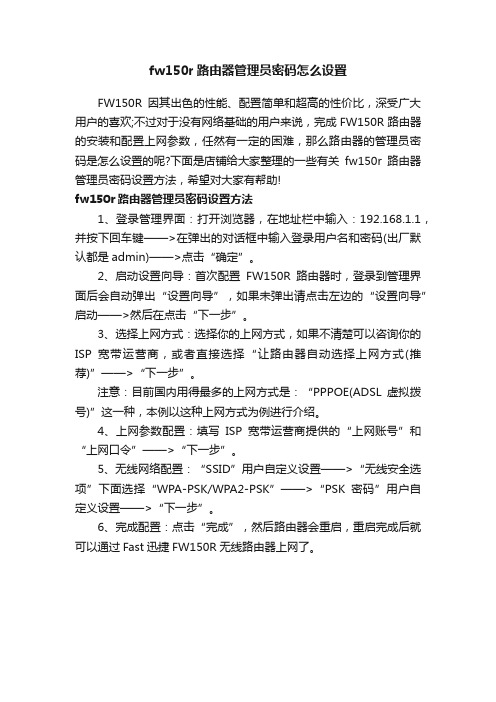
fw150r路由器管理员密码怎么设置
FW150R因其出色的性能、配置简单和超高的性价比,深受广大用户的喜欢;不过对于没有网络基础的用户来说,完成FW150R路由器的安装和配置上网参数,任然有一定的困难,那么路由器的管理员密码是怎么设置的呢?下面是店铺给大家整理的一些有关fw150r路由器管理员密码设置方法,希望对大家有帮助!
fw150r路由器管理员密码设置方法
1、登录管理界面:打开浏览器,在地址栏中输入:192.168.1.1,并按下回车键——>在弹出的对话框中输入登录用户名和密码(出厂默认都是admin)——>点击“确定”。
2、启动设置向导:首次配置FW150R路由器时,登录到管理界面后会自动弹出“设置向导”,如果未弹出请点击左边的“设置向导”启动——>然后在点击“下一步”。
3、选择上网方式:选择你的上网方式,如果不清楚可以咨询你的ISP宽带运营商,或者直接选择“让路由器自动选择上网方式(推荐)”——>“下一步”。
注意:目前国内用得最多的上网方式是:“PP POE(ADSL虚拟拨号)”这一种,本例以这种上网方式为例进行介绍。
4、上网参数配置:填写ISP宽带运营商提供的“上网账号”和“上网口令”——>“下一步”。
5、无线网络配置:“SSID”用户自定义设置——>“无线安全选项”下面选择“WPA-PSK/WPA2-PSK”——>“PSK密码”用户自定义设置——>“下一步”。
6、完成配置:点击“完成”,然后路由器会重启,重启完成后就可以通过Fast迅捷FW150R无线路由器上网了。
