图片幻灯片代码
通过JavaScript创建一个动态的图像幻灯片
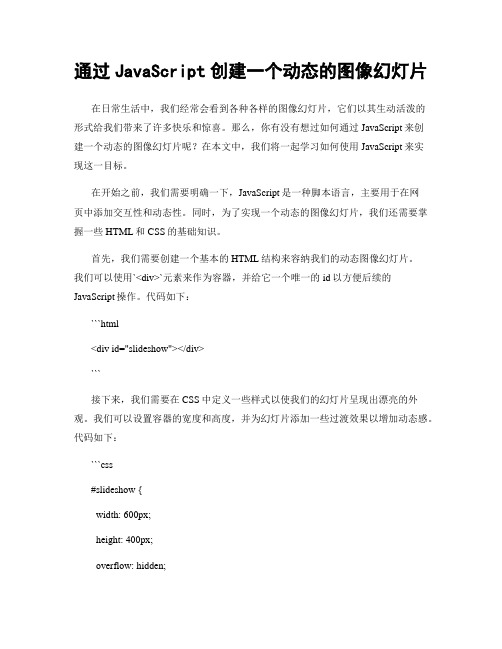
通过JavaScript创建一个动态的图像幻灯片在日常生活中,我们经常会看到各种各样的图像幻灯片,它们以其生动活泼的形式给我们带来了许多快乐和惊喜。
那么,你有没有想过如何通过JavaScript来创建一个动态的图像幻灯片呢?在本文中,我们将一起学习如何使用JavaScript来实现这一目标。
在开始之前,我们需要明确一下,JavaScript是一种脚本语言,主要用于在网页中添加交互性和动态性。
同时,为了实现一个动态的图像幻灯片,我们还需要掌握一些HTML和CSS的基础知识。
首先,我们需要创建一个基本的HTML结构来容纳我们的动态图像幻灯片。
我们可以使用`<div>`元素来作为容器,并给它一个唯一的id以方便后续的JavaScript操作。
代码如下:```html<div id="slideshow"></div>```接下来,我们需要在CSS中定义一些样式以使我们的幻灯片呈现出漂亮的外观。
我们可以设置容器的宽度和高度,并为幻灯片添加一些过渡效果以增加动态感。
代码如下:```css#slideshow {width: 600px;height: 400px;overflow: hidden;position: relative;}#slideshow img {width: 100%;height: auto;position: absolute;top: 0;left: 0;opacity: 0;transition: opacity 1s ease-in-out;}#slideshow img.active {opacity: 1;}```在上面的代码中,我们使用了`#slideshow`和`#slideshow img`来选择对应的元素,并为它们分别添加了一些样式。
其中,`position: absolute;`和`top: 0; left: 0;`可以使幻灯片的图片覆盖在容器上,并且`opacity`属性可以实现透明度的变化。
PPT制作的一些代码

工具栏(滚动文本):(垂直滚动文本:EnterKeyBehavior:TrueMultiLine:TrueScrollBars:2-fmScrollBarsVertical)(横向滚动文本:ScrollBars:1-fmScrollBarsHorizontal)“工具”菜单——“宏”命令宏:运行一个“宏”(VBA程序,Visual Basic For Application程序)录制新宏:记录一个“宏”程序,记录完点击停止键停止这个被记录的“宏程序”。
安全性:“宏病毒”的防范方法,可以设为高、中、低不同的档次。
Visual Basic编辑器:打开VBA编辑器窗口,编辑录制或编写的VBA 程序。
Microsoft脚本编辑器:打开Microsoft Development Environment脚本编辑器窗口,用来将当前的PowerPoint文件转化为HTML语言网页文件,并可进行编辑。
插入Flash动画:三种方法:①“插入对象”法②“超链接”法③“控件”法(Shockwave Flash Object;Embed Movie:True)利用命令按钮控制Flash动画:开始:shockwaveFlash1.Playing = True暂停:shockwaveFlash1.Playing = False前进:shockwaveFlash1.FrameNum = shockwaveFlash1.FrameNum +100(shockwaveFlash1.Playing = True)后退:shockwaveFlash1.FrameNum = shockwaveFlash1.FrameNum -100(shockwaveFlash1.Playing = True)返回:shockwaveFlash1.FrameNum = 1结束:shockwaveFlash1.FrameNum = shockwaveFlash1.TotalFrames4.常见视频文件格式及播放器:Real Video文件:AVI文件:MPEG文件:Microsoft流媒体文件:QuickTime文件:插入视频:三种方法:①“插入对象”法/“插入影片”法②“超链接”法③“控件”法Windows Media PlayerRealPlayer G2 Control(Controls:Imagewindow Controlplanel 播放器/按钮)Apple QuickTime Control 2.05.Microsoft Web浏览器,命令按钮双击命令按钮,进入VBA编辑窗口,在光标闪烁处,输入如下语句:WebBrowser1.Navigate "" ("绝对路径.htm" )1.3.6 VBA制作交互式练习题1.开始:ShockwaveFlash1.Playing = True暂停:ShockwaveFlash1.Playing = False快进ShockwaveFlash1.FrameNum = ShockwaveFlash1. FrameNum + 60 后退:ShockwaveFlash1.FrameNum = ShockwaveFlash1. FrameNum - 60返回:ShockwaveFlash1.FrameNum = 1结束:ShockwaveFlash1.FrameNum = ShockwaveFlash1. TotalFrames - 30判断正误按纽:If OptionButton2.Value = True ThenMsgBox "选择正确。
Markdown在在线幻灯片制作中的使用技巧
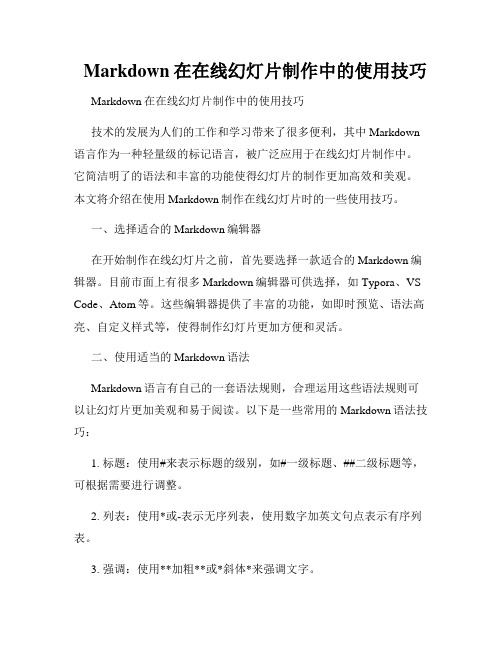
Markdown在在线幻灯片制作中的使用技巧Markdown在在线幻灯片制作中的使用技巧技术的发展为人们的工作和学习带来了很多便利,其中Markdown 语言作为一种轻量级的标记语言,被广泛应用于在线幻灯片制作中。
它简洁明了的语法和丰富的功能使得幻灯片的制作更加高效和美观。
本文将介绍在使用Markdown制作在线幻灯片时的一些使用技巧。
一、选择适合的Markdown编辑器在开始制作在线幻灯片之前,首先要选择一款适合的Markdown编辑器。
目前市面上有很多Markdown编辑器可供选择,如Typora、VS Code、Atom等。
这些编辑器提供了丰富的功能,如即时预览、语法高亮、自定义样式等,使得制作幻灯片更加方便和灵活。
二、使用适当的Markdown语法Markdown语言有自己的一套语法规则,合理运用这些语法规则可以让幻灯片更加美观和易于阅读。
以下是一些常用的Markdown语法技巧:1. 标题:使用#来表示标题的级别,如#一级标题、##二级标题等,可根据需要进行调整。
2. 列表:使用*或-表示无序列表,使用数字加英文句点表示有序列表。
3. 强调:使用**加粗**或*斜体*来强调文字。
4. 图片和链接:使用来插入图片,使用[链接名称](链接地址)来插入链接。
5. 代码块:使用```来插入代码块,并指定代码语言。
6. 表格:使用|来分割表格的列,使用-来分割表格的表头和表格内容。
三、引入CSS样式和JavaScript为了使幻灯片更加美观和有趣,可以通过引入自定义的CSS样式和JavaScript来增加特效和交互功能。
在Markdown中,通过添加HTML标签的方式来实现。
例如,在幻灯片前引入CSS样式表,并在需要增加交互的地方嵌入JavaScript代码。
四、使用Markdown幻灯片生成工具为了方便用户制作在线幻灯片,一些开发者开发了一些Markdown幻灯片生成工具。
python实现pptx批量向PPT中插入图片

python实现pptx批量向PPT中插⼊图⽚⽬录项⽬背景基础加亿点点细节最终代码项⽬结果图总结项⽬背景实验结果拍摄了⼀组图⽚,数量较⼤,想要按顺序组合排版,⽐较简单的⽅式是在PPT中插⼊图⽚进⾏排版。
但是PPT批量插⼊图⽚后,顺序打乱且不显⽰图⽚名称,每个图⽚单独调整位置和⼤⼩费时费⼒,于是想到使⽤⼯具批量操作。
过去了解过python⾃动化办公模块,相对来说python也是简单易⽤的语⾔,项⽬预计不会耗费太⼤精⼒,故尝试学习实践⼀番。
(⾮专业学习笔记分享,望各位⼤佬不吝指导!)数据为16组实验,每组实验重复两次,共32个图⽚,所有图⽚为正⽅形,命名⽅式为:1.png,1-5.png,2.png,2-5.png … … … … 16.png,16-5.png需严格按照顺序排列基础安装pip install python-pptx依赖Python 2.6, 2.7, 3.3, 3.4, or 3.6lxmlPillowXlsxWriter (to use charting features)基础操作代码概览:import collections.abcfrom pptx import Presentation, utilprs = Presentation() # 实例化⼀个ppt演⽰⽂稿对象blank_slide_layout = prs.slide_layouts[6] # 实例化空⽩模板slide = prs.slides.add_slide(blank_slide_layout) # 向⽂件中添加空⽩页⾯img_path = './1.png' # 图⽚路径# 设置图⽚的位置和⼤⼩left = util.Cm(0)top = util.Cm(0)width = util.Cm(4)height = util.Cm(4)# 在页⾯中插⼊图⽚pic = slide.shapes.add_picture(img_path, left, top, width, height)prs.save('⾃动⽣成的ppt.pptx') # 保存为⽂件第⼀步:建⽴⼀个PPT⽂件from pptx import Presentationprs = Presentation() # 实例化⼀个ppt演⽰⽂稿对象# 中间补充具体操作添加内容prs.save('⾃动⽣成的ppt.pptx') # 保存为⽂件此时踩了第⼀个坑,执⾏结果报错:AttributeError: module 'collections' has no attribute 'Container'原因是python 3.10版本⽀持问题,此时在开头多导⼊⼀个依赖包collections.abc即可解决。
jquery全屏图片幻灯片展示特效
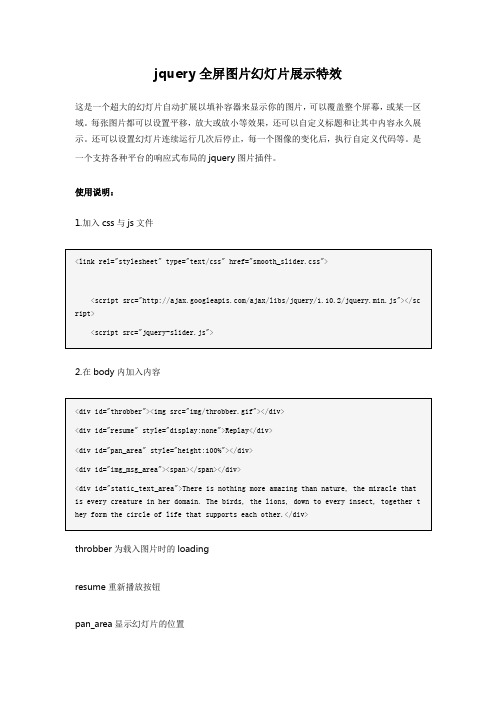
jquery全屏图片幻灯片展示特效这是一个超大的幻灯片自动扩展以填补容器来显示你的图片,可以覆盖整个屏幕,或某一区域。
每张图片都可以设置平移,放大或放小等效果,还可以自定义标题和让其中内容永久展示。
还可以设置幻灯片连续运行几次后停止,每一个图像的变化后,执行自定义代码等。
是一个支持各种平台的响应式布局的jquery图片插件。
使用说明:1.加入css与js文件<link rel="stylesheet" type="text/css" href="smooth_slider.css"><script src="/ajax/libs/jquery/1.10.2/jquery.min.js"></sc ript><script src="jquery-slider.js">2.在body内加入内容<div id="throbber"><img src="img/throbber.gif"></div><div id="resume" style="display:none">Replay</div><div id="pan_area" style="height:100%"></div><div id="img_msg_area"><span></span></div><div id="static_text_area">There is nothing more amazing than nature, the miracle that is every creature in her domain. The birds, the lions, down to every insect, together t hey form the circle of life that supports each other.</div>throbber为载入图片时的loadingresume重新播放按钮pan_area显示幻灯片的位置img_msg_area显示图片说明,也是js中playlist中的caption显示的位置。
VBA操作PowerPoint幻灯片的示例
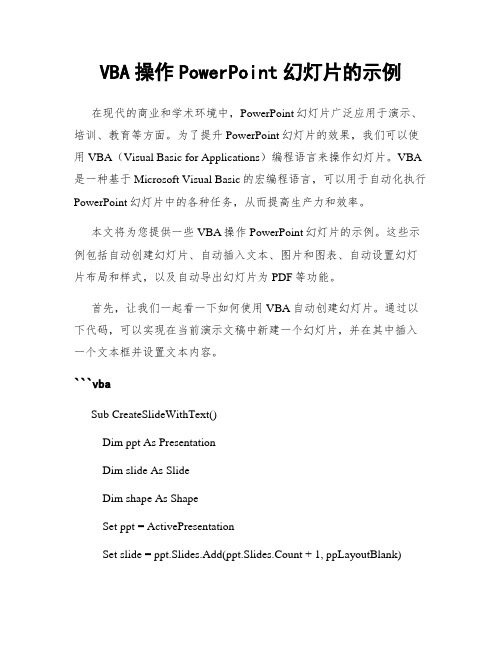
VBA操作PowerPoint幻灯片的示例在现代的商业和学术环境中,PowerPoint幻灯片广泛应用于演示、培训、教育等方面。
为了提升PowerPoint幻灯片的效果,我们可以使用VBA(Visual Basic for Applications)编程语言来操作幻灯片。
VBA 是一种基于Microsoft Visual Basic的宏编程语言,可以用于自动化执行PowerPoint幻灯片中的各种任务,从而提高生产力和效率。
本文将为您提供一些VBA操作PowerPoint幻灯片的示例。
这些示例包括自动创建幻灯片、自动插入文本、图片和图表、自动设置幻灯片布局和样式,以及自动导出幻灯片为PDF等功能。
首先,让我们一起看一下如何使用VBA自动创建幻灯片。
通过以下代码,可以实现在当前演示文稿中新建一个幻灯片,并在其中插入一个文本框并设置文本内容。
```vbaSub CreateSlideWithText()Dim ppt As PresentationDim slide As SlideDim shape As ShapeSet ppt = ActivePresentationSet slide = ppt.Slides.Add(ppt.Slides.Count + 1, ppLayoutBlank)Set shape = slide.Shapes.AddTextbox(msoTextOrientationHorizontal, 100, 100, 400, 200)shape.TextFrame.TextRange.Text = "这是自动生成的幻灯片"End Sub```接下来,我们将展示如何使用VBA插入图片和图表到幻灯片中。
以下示例演示了如何选择一个图片文件,然后将其插入到当前幻灯片的指定位置。
```vbaSub InsertPicture()Dim ppt As PresentationDim slide As SlideDim shape As ShapeDim filePath As StringSet ppt = ActivePresentationSet slide = ppt.Slides(ppt.Slides.Count)filePath = "C:\Path\To\Your\Image.jpg" ' 替换为实际图片文件的路径Set shape = slide.Shapes.AddPicture(filePath, msoFalse, msoTrue, 100, 100, 400, 300)End Sub```类似地,我们还可以使用VBA在幻灯片中插入图表。
Jquery图片滚动与幻灯片的实例代码

Jquery图⽚滚动与幻灯⽚的实例代码1、复制代码代码如下:<!DOCTYPE html PUBLIC "-//W3C//DTD XHTML 1.0 Transitional//EN" "/TR/xhtml1/DTD/xhtml1-transitional.dtd"><html xmlns="/1999/xhtml"><head><title></title><script type="text/javascript" src="jquery.min.js"></script><script type="text/javascript">$(document).ready(function () {Xhun(".a"); //----------------------只需要修改 ”.a" (就是最⼤的div的class值这⾥就⾏---------------------});function Xhun(_box) {var box_frame = _box + " div ul";var box_div = _box + " div";$(_box).find("ul").wrap("<div></div>"); //添加⼀个div,来控制偏移量$(box_div).append($(box_frame).clone()); //克隆⼀个ul并添加到div中,为了实现⽆缝循环$(box_div).append($(box_frame).clone()); //克隆⼀个ul并添加到div中,为了实现⽆缝循环var li_size = $(_box).find("li").size(); //获取li的个数var li_width = $(box_frame).children("li").width(); //获取li的宽度var box_div_width = $(box_div).width(li_size * li_width * 5); //设置div的宽度$(box_frame).css("float", "left");var dd = setInterval(gd, 30);function gd() {var position = $(_box).scrollLeft(); //scrollLeft()是获取对象的⽔平偏移量$(_box).scrollLeft(position + 1);if (position >= $(box_frame).width()) { $(_box).scrollLeft(0); } //判断位移是否⼤于ul的总长度}$(_box).mouseleave(function () {dd = setInterval(gd, 30);}).mouseenter(function () {clearInterval(dd);});}</script><style type="text/css">* { margin: 0; padding: 0; }ul { list-style: none; }li { float: left; margin-left: 10px; width: 100px; }img { width: 100px; height: 100px; }.a { width: 400px; margin: 0 auto; overflow: hidden; height: 100px; }</style></head><body><div class="a"><ul><li><a href="#"><img src="Wife1.jpg" alt="img" title="img" /></a></li><li><a href="#"><img src="Wife2.jpg" alt="img" title="img" /></a></li></ul></div></body></html>2、复制代码代码如下:<!DOCTYPE html><html xmlns="/1999/xhtml"><head><meta http-equiv="Content-Type" content="text/html; charset=utf-8" /><title>幻灯⽚切换</title><script type="text/javascript" src="jquery.min.js"></script><script type="text/javascript">$(document).ready(function () {slide(".frame"); //----------------------只需要修改 ”.frame" (就是最⼤的div的class值这⾥就⾏---------------------});function slide(cls) {$(cls).find("ul").wrap("<div></div>");$(cls+" div").attr("class","iframe");var li = $(cls).find("li").size();//统计多少张图⽚var li_width = $(cls).find("li").width(); //获取li的宽度$(cls + " div").children("ul").width(li_width * li);//设置宽度,使图⽚排成⼀排var s = "<ul class='button'>";//⽣成li的按钮for (var i = 0; i < li; i++) {s += "<li>" + (i + 1) + "</li>";}s += "</ul>";$(s).appendTo($(cls));//⽣成按钮结束,并添加到最⼤div⾥⾯var _i = 0;//当前的编号$(cls).find(".button li").each(function (i) {//⽣成按钮点击事件$(this).click(function () {_i = i;$(this).attr("class", "on").siblings().removeAttr("class");//设置class,没必要再多加⼀个off$(cls + " div").animate({ scrollLeft: i * li_width }, "slow");//图⽚移动});}).eq(0).click();function tt() {//定时器函数_i++;_i = _i % li;$(cls).find(".button li").eq(_i).click();//⾃动点击切换图⽚}var t = setInterval(tt, 3000);//定时器$(cls).hover(function () {clearInterval(t);//⿏标经过清除定时器,离开时⼜触发}, function () {t = setInterval(tt, 3000);})}</script><style type="text/css">* { margin: 0; padding: 0; }li, ul { list-style: none; margin: 0; padding: 0; }.frame { width: 280px; height: 280px; position: relative; margin: 0 auto; } /*这⾥需要修改最⼤div的宽度和⾼度*/.iframe { overflow: hidden; width: 280px; height: 280px; } /*这⾥需要修改该div的宽度和⾼度*/.iframe ul li { float: left; width: 280px; } /*这⾥需要修改li的宽度*/.button { position: absolute; bottom: 15px; right: 15px; z-index: 300; }.button li { float: left; cursor: pointer; width: 17px; height: 17px; line-height: 17px; text-align: center; margin-right: 5px;border-radius: 7px; color: #fff; background: #000; }.button .on { color: #000; background: #fff; }</style></head><body><!-- 这⾥要按照这样的格式来写 --><div class="frame"><ul><li><a href="#"><img src="Wife1.jpg" width="280" height="280" alt="img" /></a></li> <li><a href="#"><img src="Wife2.jpg" width="280" height="280" alt="img" /></a></li> <li><a href="#"><img src="Wife3.jpg" width="280" height="280" alt="img" /></a></li> <li><a href="#"><img src="Wife4.jpg" width="280" height="280" alt="img" /></a></li> <li><a href="#"><img src="Wife5.jpg" width="280" height="280" alt="img" /></a></li> </ul></div></body></html>。
使用JavaScript制作图片幻灯片详细
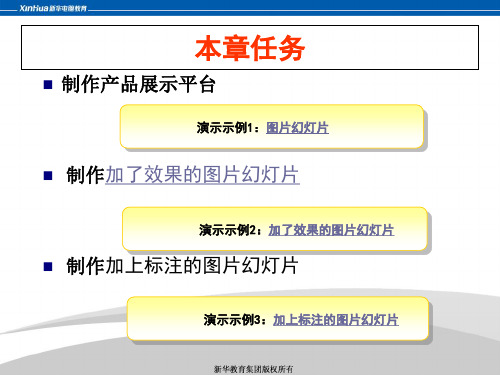
document.getElementById(lid).style.background="red"
lid="banners_"+i 改为
for(m=1;m<=6;m++) {
lid="banners_"+m
将当前的li的背景色设置成红 色(注意m和 i的值是对应的)
if(m==i)
{
document.getElementById(lid).style.background="red"
扩展:
给图片加上序号
制作图片幻灯片-4
标签用什么技术实现?
用层,或是无序列表
制作图片幻灯片-3
<body> <div id="showing"> <img id="img1" src="img/1.jpg" /> <ul id="banners">
<li id="banners_1">1</li> <li id="banners_2">2</li> <li id="banners_3">3</li> <li id="banners_4">4</li> <li id="banners_5">5</li> <li id="banners_6">6</li>
tp2.filters[0].play(); }
【网页特效代码-页面特效】图片幻灯片特效代码
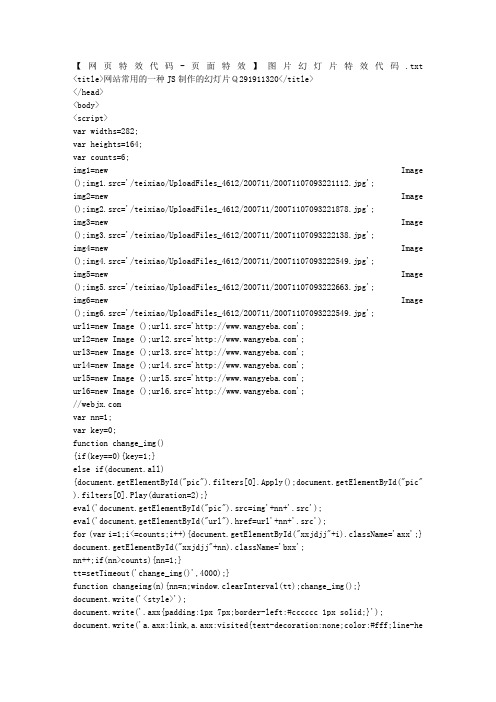
【网页特效代码-页面特效】图片幻灯片特效代码.txt <title>网站常用的一种JS制作的幻灯片Q291911320</title></head><body><script>var widths=282;var heights=164;var counts=6;img1=new Image();img1.src='/teixiao/UploadFiles_4612/200711/20071107093221112.jpg';img2=new Image();img2.src='/teixiao/UploadFiles_4612/200711/20071107093221878.jpg';img3=new Image();img3.src='/teixiao/UploadFiles_4612/200711/20071107093222138.jpg';img4=new Image();img4.src='/teixiao/UploadFiles_4612/200711/20071107093222549.jpg';img5=new Image();img5.src='/teixiao/UploadFiles_4612/200711/20071107093222663.jpg';img6=new Image();img6.src='/teixiao/UploadFiles_4612/200711/20071107093222549.jpg';url1=new Image ();url1.src='';url2=new Image ();url2.src='';url3=new Image ();url3.src='';url4=new Image ();url4.src='';url5=new Image ();url5.src='';url6=new Image ();url6.src='';//var nn=1;var key=0;function change_img(){if(key==0){key=1;}else if(document.all){document.getElementById("pic").filters[0].Apply();document.getElementById("pic").filters[0].Play(duration=2);}eval('document.getElementById("pic").src=img'+nn+'.src');eval('document.getElementById("url").href=url'+nn+'.src');for (var i=1;i<=counts;i++){document.getElementById("xxjdjj"+i).className='axx';}document.getElementById("xxjdjj"+nn).className='bxx';nn++;if(nn>counts){nn=1;}tt=setTimeout('change_img()',4000);}function changeimg(n){nn=n;window.clearInterval(tt);change_img();}document.write('<style>');document.write('.axx{padding:1px 7px;border-left:#cccccc 1px solid;}');document.write('a.axx:link,a.axx:visited{text-decoration:none;color:#fff;line-height:12px;font:9px sans-serif;background-color:#666;}');document.write('a.axx:active,a.axx:hover{text-decoration:none;color:#fff;line-he ight:12px;font:9px sans-serif;background-color:#999;}');document.write('.bxx{padding:1px 7px;border-left:#cccccc 1px solid;}'); document.write('a.bxx:link,a.bxx:visited{text-decoration:none;color:#fff;line-he ight:12px;font:9px sans-serif;background-color:#D34600;}');document.write('a.bxx:active,a.bxx:hover{text-decoration:none;color:#fff;line-he ight:12px;font:9px sans-serif;background-color:#D34600;}');document.write('</style>');document.write('<divstyle="width:'+widths+'px;height:'+heights+'px;overflow:hidden;text-overflow:cli p;">');document.write('<div><a id="url"><img id="pic" style="border:0px;filter:progid:dximagetransform.microsoft.wipe(gradientsize=1.0 ,wipestyle=4, motion=forward)" width='+widths+' height='+heights+' /></a></div>'); document.write('<divstyle="filter:alpha(style=1,opacity=10,finishOpacity=80);background:#888888;width:100%-2px;text-align:right;top:-12px;position:relative;margin:1px;h eight:12px;padding:0px;margin:0px;border:0px;">');for(var i=1;i<counts+1;i++){document.write('<a href="javascript:changeimg('+i+');" id="xxjdjj'+i+'" class="axx" target="_self">'+i+'</a>');}document.write('</div></div>');change_img();</script></body></html>言者无罪,闻者足戒。
立体图片幻灯切换效果代码(html代码,javascript)

立体幻灯片切换效果代码(html代码,javascript)一、效果预览:二、代码部分:将以下代码复制粘贴到记事本,后缀改为.html。
然后双击即可预览效果!<!DOCTYPE html PUBLIC "-//W3C//DTD XHTML 1.0Transitional//EN""/TR/xhtml1/DTD/xhtml1-transitional.dtd"><html xmlns="/1999/xhtml"><head><title>网页特效-图片特效-支持各种浏览器的超酷国外图片幻灯切换效果</title><meta http-equiv="content-type" content="text/html;charset=gb2312"> <!--把下面代码加到<head>与</head>之间--><style type="text/css">*{margin:0;padding:0;}img{border:none;}.clear{clear:both;line-height:0;height:0;font-size:1px;}.center{width:980px;margin:0 auto;min-height:1px;}body{font:12pxArial,Helvetica,sans-serif;color:#a4a4a4;background:url(http://www.upda /js_img/3-28/bg.png);}html,body{height:100%;}.wrap_it_all{min-height:100%;}* html .wrap_it_all{height:100%;}#slider{clear:both;height:346x;padding:160px 0 050px;width:980px;overflow:hidden;}.slider_area{}.slider_carousel{position:absolute;width:960px;}.roundabout-holder{padding:0;height:400px;position:absolute;width:890 px;margin:0 0 0 55px;}.roundabout-moveable-item{border:0;list-style:none;width:433px;height: 326px;-moz-box-shadow:0px 20px 20px -10px #000000;box-shadow:0px 20px 20px -10px #000000;-webkit-box-shadow:0px 20px 20px -10px#000000;}.roundabout-moveable-itemimg{width:100%;height:100%;display:block;}.round_conrol{position:relative;width:198px;margin:0auto;height:34px;padding:0 0 0 0;}#bt-previous{position:absolute;width:34px;height:34px;display:block !im portant;background:url(/js_img/3-28/fan_left.pn g) no-repeat left;left:0;top:0;cursor:pointer;text-indent:-9999px;}#bt-next{position:absolute;width:34px;height:34px;display:block !import ant;background:url(/js_img/3-28/fan_right.png) no-repeat left;right:0;top:0;cursor:pointer;text-indent:-9999px;}.round_but{position:absolute;display:block;width:24px;height:22px;back ground:url(/js_img/3-28/fan_but.png) no-repeat top right;left:40px;top:28px;cursor:pointer;}</style><script type="text/javascript"src="/images/js/j.js"></script><script type="text/javascript"src="/js_img/3-28/roundabout.js"></script><script type="text/javascript"src="/js_img/3-28/roundshapes.js"></script><script type="text/javascript">jQuery(document).ready(function(){jQuery('#myRoundabout').roundabout({shape: 'figure8',minOpacity: 1,btnNext: '#bt-next',btnPrev: '#bt-previous'});});</script></head><body><!--把下面代码加到<body>与</body>之间--><div class="wrap_it_all"><div class="center"><div class="grad_main"></div><div class="wrapper"><ul id="myRoundabout" class="roundabout-holder"style="padding-top:0px;padding-right:0px;padding-bottom:0px;padding-l eft:0px;position:relative;z-index:100;"><li id="ch_0" class="roundabout-moveable-item"style="position:absolute;left:504.3px;top:68.8px;opacity:1;z-index:296;font-size:9.51px;" current-scale="0.7927"><a href="#"><img class="alignnone size-full wp-image-35" title="slide5" src="/js_img/8-24/images/05.jpg" alt=""width="433" height="306"></a></li><li id="ch_1" class="roundabout-moveable-item roundabout-in-focus" style="position:absolute;left:224.1px;top:35px;opacity:1;z-index:400;font-size:12px;" current-scale="1.0000"><ahref="#"><img class="alignnone size-full wp-image-33" title="slide4" src="/js_img/8-24/images/04.jpg" alt=""width="433" height="306"></a></li><li id="ch_2" class="roundabout-moveable-item"style="position:absolute;left:33.5px;top:68.8px;opacity:1;z-index:296;fon t-size:9.51px;" current-scale="0.7927"><a href="#"><imgclass="alignnone size-full wp-image-31" title="slide3"src="/js_img/8-24/images/03.jpg" alt=""width="433" height="306"></a></li><li id="ch_3" class="roundabout-moveable-item"style="position:absolute;left:722.4px;top:123.5px;opacity:1;z-index:129;f ont-size:5.49px;" current-scale="0.4573"><a href="#" title="slide2"src="/js_img/8-24/images/02.jpg" alt=""width="433" height="306"></a></li><li id="ch_4" class="roundabout-moveable-item"style="position:absolute;left:-39.4px;top:123.5px;opacity:1;z-index:129;font-size:5.49px;" current-scale="0.4573"><a href="#"><img class="alignnone size-full wp-image-27" title="slide1" src="/js_img/8-24/images/01.jpg" alt="" width="433" height="306"></a></li></ul><div class="round_conrol"><div id="bt-next"></div><div id="bt-previous"></div></div></div></div></body></html>。
代码大全解读--图片篇

◆贴图: <IMG src="图片地址"> (这一导入图片的代码没有放大缩小的功能)
◆贴图: <IMG style="WIDTH: 81px; HEIGHT: 80px" src="粘贴图片地址" border=0>(改变81px 、80px 数据变换图片的大小)
◆图片产生梦幻(羽化)效果的代码: <IMG style="FILTER: Alpha(opacity=100,style=2); WIDTH: 300px; HEIGHT: 420px" src="图片地址" > (opacity=100可在百内变、style=0(0=平均透明,1=片状透明,2=圆型透明,3=方型透明变) 、 WIDTH 、HEIGHT(表示宽度和高度,其值可以变)
◆移动图片的代码: 向左 <MARQUEE><IMG src="图片地址";><IMG src="图片地址";><IMG src="图片地址";></MARQUEE>将其前面兰色代码换上如下代码即改变移动方向
向右: <MARQUEE direction=right>向上: <MARQUEE direction=up>向下: <MARQUEE direction=down>往复来回:
<MARQUEE behavior=alternate> 图片地址换成自己网上找的就行。按照格式在中间重复插入:<IMG src="图片地址";>
◆图片滚动代码: (从下往上滚动)
博客幻灯片链接代码
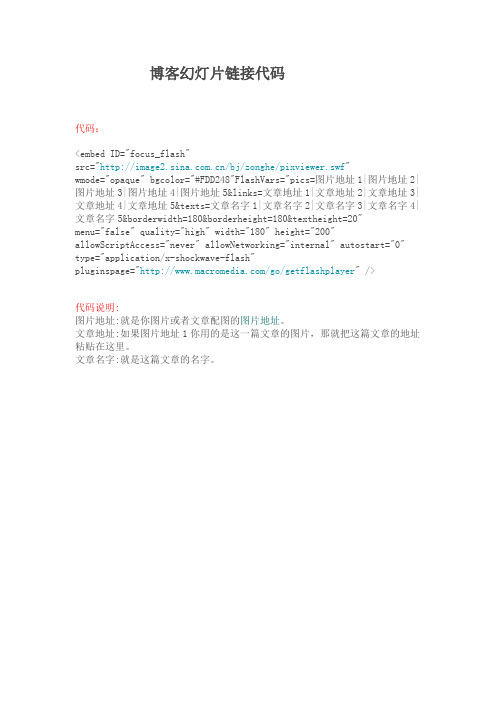
博客幻灯片链接代码
代码:
<embed ID="focus_flash"
src="/bj/zonghe/pixviewer.swf"
wmode="opaque" bgcolor="#FDD248"FlashVars="pics=图片地址1|图片地址2|图片地址3|图片地址4|图片地址5&links=文章地址1|文章地址2|文章地址3|文章地址4|文章地址5&texts=文章名字1|文章名字2|文章名字3|文章名字4|文章名字5&borderwidth=180&borderheight=180&textheight=20"
menu="false" quality="high" width="180" height="200" allowScriptAccess="never" allowNetworking="internal" autostart="0" type="application/x-shockwave-flash"
pluginspage="/go/getflashplayer" />
代码说明:
图片地址:就是你图片或者文章配图的图片地址。
文章地址:如果图片地址1你用的是这一篇文章的图片,那就把这篇文章的地址粘贴在这里。
文章名字:就是这篇文章的名字。
HTML5制作幻灯片源代码
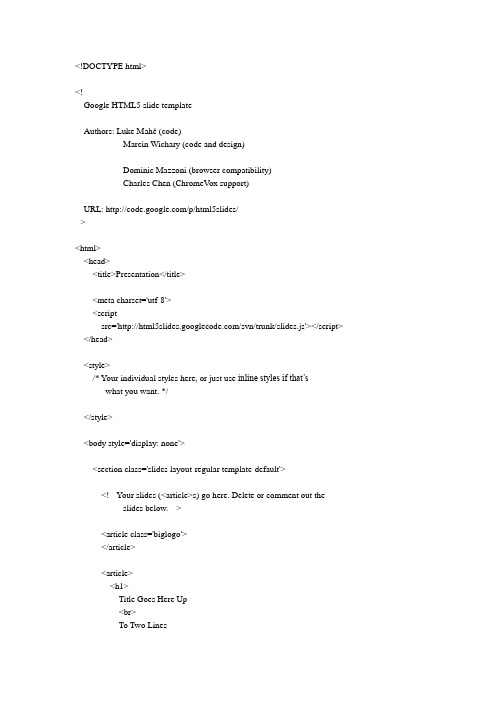
<!DOCTYPE html><!--Google HTML5 slide templateAuthors: Luke Mahé (code)Marcin Wichary (code and design)Dominic Mazzoni (browser compatibility)Charles Chen (ChromeV ox support)URL: /p/html5slides/--><html><head><title>Presentation</title><meta charset='utf-8'><scriptsrc='/svn/trunk/slides.js'></script> </head><style>/* Your individual styles here, or just use inline styles if that’s what you want. */</style><body style='display: none'><section class='slides layout-regular template-default'><!-- Your slides (<article>s) go here. Delete or comment out the slides below. --><article class='biglogo'></article><article><h1>Title Goes Here Up<br>To Two Lines<p>Sergey Brin<br>May 10, 2011</p></article><article><p>This is a slide with just text. This is a slide with just text.This is a slide with just text. This is a slide with just text.This is a slide with just text. This is a slide with just text.</p><p>There is more text just underneath.</p></article><article><h3>Simple slide with header and text</h3><p>This is a slide with just text. This is a slide with just text.This is a slide with just text. This is a slide with just text.This is a slide with just text. This is a slide with just text.</p><p>There is more text just underneath with a <code>code sample: 5px</code>. </p></article><article class='smaller'><h3>Simple slide with header and text (small font)</h3><p>This is a slide with just text. This is a slide with just text.This is a slide with just text. This is a slide with just text.This is a slide with just text. This is a slide with just text.</p><p>There is more text just underneath with a <code>code sample: 5px</code>.</article><article><h3>Slide with bullet points and a longer title, just because wecan make it longer</h3><ul><li>Use this template to create your presentation</li><li>Use the provided color palette, box and arrow graphics, andchart styles</li><li>Instructions are provided to assist you in using thispresentation template effectively</li><li>At all times strive to maintain Google's corporate look and feel </li></ul></article><article><h3>Slide with bullet points that builds</h3><ul class="build"><li>This is an example of a list</li><li>The list items fade in</li><li>Last one!</li></ul><div class="build"><p>Any element with child nodes can build.</p><p>It doesn't have to be a list.</p></div></article><article class='smaller'><h3>Slide with bullet points (small font)</h3><ul><li>Use this template to create your presentation<li>Use the provided color palette, box and arrow graphics, andchart styles<li>Instructions are provided to assist you in using thispresentation template effectively<li>At all times strive to maintain Google's corporate look and feel </ul></article><article><h3>Slide with a table</h3><table><tr><th>Name<th>Occupation<tr><td>Luke Mahé<td>V.P. of Keepin’ It Real<tr><td>Marcin Wichary<td>The Michael Bay of Doodles</table></article><article class='smaller'><h3>Slide with a table (smaller text)</h3><table><tr><th>Name<th>Occupation<tr><td>Luke Mahé<td>V.P. of Keepin’ It Real<tr><td>Marcin Wichary<td>The Michael Bay of Doodles</table></article><article><h3>Styles</h3><ul><li><span class='red'>class="red"</span><li><span class='blue'>class="blue"</span><li><span class='green'>class="green"</span><li><span class='yellow'>class="yellow"</span> <li><span class='black'>class="black"</span><li><span class='white'>class="white"</span><li><b>bold</b> and <i>italic</i></ul></article><article><h2>Segue slide</h2></article><article><h3>Slide with an image</h3><p><img style='height: 500px' src='images/example-graph.png'></p><div class='source'>Source: Sergey Brin</div></article><article><h3>Slide with an image (centered)</h3><p><img class='centered' style='height: 500px' src='images/example-graph.png'> </p><div class='source'>Source: Larry Page</div></article><article class='fill'><h3>Image filling the slide (with optional header)</h3><p><img src='images/example-cat.jpg'></p><div class='source white'>Source: Eric Schmidt</div></article><article><h3>This slide has some code</h3><section><pre><script type='text/javascript'>// Say hello world until the user starts questioning // the meaningfulness of their existence. function helloWorld(world) {for (var i = 42; --i >= 0;) {alert('Hello ' + String(world));}}</script><style>p { color: pink }b { color: blue }u { color: 'umber' }</style></pre></section></article><article class='smaller'><h3>This slide has some code (small font)</h3><section><pre><script type='text/javascript'>// Say hello world until the user starts questioning // the meaningfulness of their existence. function helloWorld(world) {for (var i = 42; --i >= 0;) {alert('Hello ' + String(world));}}</script><style>p { color: pink }b { color: blue }u { color: 'umber' }</style></pre></section></article><article><q>The best way to predict the future is to invent it.</q><div class='author'>Alan Kay</div></article><article class='smaller'><q>A distributed system is one in which the failure of a computeryou didn’t even know existed can render your own computer unusable.</q><div class='author'>Leslie Lamport</div></article><article class='nobackground'><h3>A slide with an embed + title</h3><iframe src='/doodle4google/history.html'></iframe> </article><article class='nobackground'><iframe src='/doodle4google/history.html'></iframe> </article><article class='fill'><h3>Full-slide embed with (optional) slide title on top</h3><iframe src='/doodle4google/history.html'></iframe> </article><article><h3>Thank you!</h3><ul><li><a href=''></a></ul></article></section></body></html>。
图片显示代码汇粹
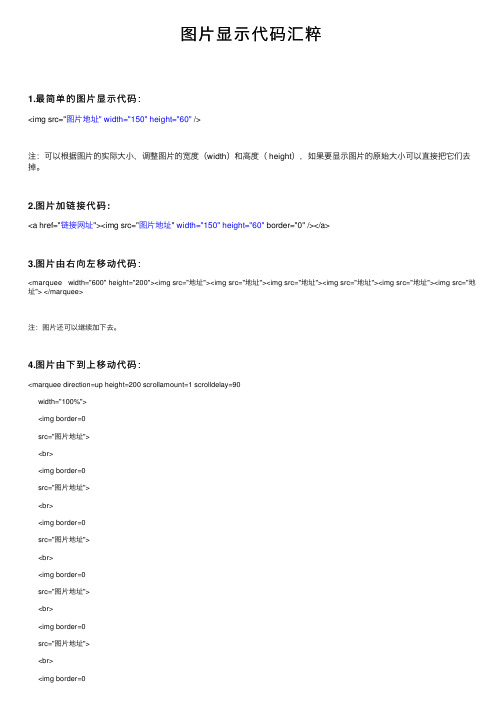
图⽚显⽰代码汇粹1.最简单的图⽚显⽰代码:<img src="图⽚地址" width="150" height="60" />注:可以根据图⽚的实际⼤⼩,调整图⽚的宽度(width)和⾼度( height),如果要显⽰图⽚的原始⼤⼩可以直接把它们去掉。
2.图⽚加链接代码:<a href="链接⽹址"><img src="图⽚地址" width="150" height="60" border="0" /></a>3.图⽚由右向左移动代码:<marquee width="600" height="200"><img src="地址"><img src="地址"><img src="地址"><img src="地址"><img src="地址"><img src="地址"> </marquee>注:图⽚还可以继续加下去。
4.图⽚由下到上移动代码:<marquee direction=up height=200 scrollamount=1 scrolldelay=90width="100%"><img border=0src="图⽚地址"><br><img border=0src="图⽚地址"><br><img border=0src="图⽚地址"><br><img border=0src="图⽚地址"><br><img border=0src="图⽚地址"><br><img border=0src="图⽚地址"><br><img border=0src="图⽚地址"><br><img border=0src="图⽚地址"> </marquee> 注:图⽚还可继续加下去。
c操作powerpoint的基本代码

C#操作PowerPoint的基本代码C#操作PowerPoint的基本代码,包括打开ppt文件、读取幻灯页,插入幻灯片,自动播放等using System;using System.Collections.Generic;using System.Linq;using System.Text;using OFFICECORE = Microsoft.Office.Core;using POWERPOINT = Microsoft.Office.Interop.PowerPoint;using System.Windows;using System.Collections;using System.Windows.Controls;namespace PPTDraw.PPTOperate/// summary/// PPT文档操作实现类./// /summarypublic class OperatePPT#region=========基本的参数信息=======POWERPOINT.Application objApp = null;POWERPOINT.Presentation objPresSet = null;POWERPOINT.SlideShowWindows objSSWs;POWERPOINT.SlideShowTransition objSST;POWERPOINT.SlideShowSettings objSSS;POWERPOINT.SlideRange objSldRng;bool bAssistantOn;double pixperPoint = 0;double offsetx = 0;double offsety = 0;#endregion#region===========操作方法==============/// summary/// 打开PPT文档并播放显示。
插入图片实用代码

插入图片实用代码插入图片实用代码图片素材一、基本代码1、贴图片:mg src="图片地址">2、贴带链接的图片:<a href="链接地址" target=_blank><img src="图片地址" width="100" height="80" border="0"></a>说明:1)可根据自己的需要重复使用以上代码,从而增加图片或链接的数目,图片之间若想要间隔可使用多个空格代码来实现;2)图片的大小可改变width="宽度" height="高度"的数值来调节。
二、图片在首页和日志里的使用一)图片在日志里使用可以直接复制、粘贴。
二)图片在首页使用时的代码:<IMG style="FILTER: Alpha(opacity=100,style=2); WIDTH: 361px; HEIGHT: 288px" height=300 src="图片地址" width=400>三)以图片为背景发表文章时使用的代码1、一般图片:<center><table width="600" border="0"><tr><td height="500" background="图片地址"></td></tr></table>2、flash图片:<P><EMBED allowScriptAccess="never" allowNetworking="internal" pluginspage=http://www.macro /go/getflashplayersrc=图片地址width=460 height=600 type=application/x-shockwave-flash quality="high" wmode="transparent"></EMBED></P>四)在日志边框里发表文章:将日志边框复制到博客的编辑器后,即处于可编辑状态,这种专用于日志写作的《背景边框图片》就不用代码了。
- 1、下载文档前请自行甄别文档内容的完整性,平台不提供额外的编辑、内容补充、找答案等附加服务。
- 2、"仅部分预览"的文档,不可在线预览部分如存在完整性等问题,可反馈申请退款(可完整预览的文档不适用该条件!)。
- 3、如文档侵犯您的权益,请联系客服反馈,我们会尽快为您处理(人工客服工作时间:9:00-18:30)。
//Opera Browser Can Support ''window.event'' and ''e.pageX''
var obj1 = null;
{
demo.scrollLeft=demo2.offsetWidth;
}
demo.scrollLeft+=dir;
}
function onmouseoverMy() {
window.clearInterval(MyMar);
}//暂停移动
function onmouseoutMy() {
}
var pos1,pos2;
pos1 = parseInt(_AllDivWidth * 0.4) + _DivLeft;
pos2 = parseInt(_AllDivWidth * 0.6) + _DivLeft;
if(_MousePX > _DivLeft && _MousePX < _DivRight)
if(obj.getBoundingClientRect)
{
//IE
obj1 = document.getElementById("demo").getBoundingClientRect();
_DivLeft = obj1.left;
_DivRight = obj1.right;
<TD vAlign=top noWrap>
<DIV align=right>
<img border="0" src="../../../鞋/20100929000725567.png" width="181" height="175">
{
//Other Browser(Opera)
_DivLeft = obj.offsetLeft;
_AllDivWidth = Cut_Px(obj.style.width);
var parent = obj.offsetParent;
if(parent != obj)
<div id="demo2" style="width:100%;"></div>
</TD>
</TR></TBODY></TABLE>
</DIV>
</div><script type="text/javascript">
document.getElementById("demo2").innerHTML = document.getElementById("demo1").innerHTML;
<img src="citycompschool.jpg" width="260" height="174">
<img src="citykidssite.jpg" width="262" height="174">
<img src="gc-general.jpg" width="264" height="177">
<SCRIPT>
var dir=1;//每步移动像素,大=快
var speed=10;//循环周期(毫秒)大=慢
var MyMar=null;
function Marquee(){//正常移动
var demo = document.getElementById("demo");
var _DivRight = 0;
var _AllDivWidth = 0;
var _AllDivHeight = 0;
function MoveDiv(e){
var obj = document.getElementById("demo");
_MousePX = _IsIE ? (document.body.scrollLeft + event.clientX) : e.pageX;
_DivLeft = parseInt(obj1.x) - parseInt(borderwidth);
_AllDivWidth = Cut_Px(obj.style.width);
_DivRight = _DivLeft + _AllDivWidth;
}
else
{
r_right();
}
if(_MousePX > pos1 && _MousePX < pos2)//Stop
{
onmouseoverMy();
MyMar=null;
}else if(_MousePX < pos1 || _MousePX > pos2)
}//换向右移
function IsIE()
{
var browser=navigator.appName
if ((browser=="Netscape"))
{
return false;
}
else if(browser=="Microsoft Internet Explorer")
<div id="demo1" style="width:100%;">
<TABLE cellSpacing=0 cellPadding=0>
<TBODY>
<TR vAlign=top>
{
while (parent) {
_DivLeft += parent.offsetLeft;
parent = parent.offsetParent;
}
}
_DivRight = _DivLeft + _AllDivWidth;
MyMar=setInterval(Marquee,speed);
</script>
_AllDivWidth = _DivRight - _DivLeft;
}
else if(document.getBoxObjectFor)
{
//FireFox
obj1 = document.getBoxObjectFor(obj);
var borderwidth = (obj.style.borderLeftWidth != null && obj.style.borderLeftWidth != "") ? parseInt(obj.style.borderLeftWidth) : 0;
{
return true;
}
else
{
return null;
}
}
var _IsIE = IsIEePY = 0;
var _DivLeft = 0;
{
if(MyMar == null)
{
MyMar=setInterval(Marquee,speed);
}
}
</SCRIPT>
<div style="width:100%;text-align:left">
<DIV id="demo" style="OVERFLOW: hidden; WIDTH: 500px; COLOR: #ffffff; HEIGHT: 100px" onmousemove="MoveDiv(event);" onmouseout="MoveOutDiv();">
{
if(MyMar==null)
{
MyMar=setInterval(Marquee,speed);
}
}
}
}
function Cut_Px(cswidth)
{
cswidth = cswidth.toLowerCase();
MyMar=setInterval(Marquee,speed);
}//继续移动
function r_left()
{
if (dir==-1)
dir=1;
}//换向左移
function r_right()
{
if (dir==1)
dir=-1;
var demo2 = document.getElementById("demo2");
if (dir>0 && (demo2.offsetWidth-demo.scrollLeft)<=0)
{
demo.scrollLeft=0;
}
if (dir<0 &&(demo.scrollLeft<=0))
