HP-服务器-硬件配置安装手册V2.0
惠普服务器说明书HP_ProLiant_BL20p

HP ProLiant BL20p第三代(G3)刀片式服务器HP是业界刀片服务器的领导者,不断推出新的刀片服务器技术。
全新的ProLiantBL20p G3是一个高性能的双路刀片服务器,可以充分满足企业级用户的需求。
BL20p G3采用了高性能的Intel 3.6GHz/800MHz Xeon处理器,带有1MB的二级缓存,并支持SAN存储功能,支持高达8GB的DDR2内存扩充,网络性能极高,带有令人惊讶的4个千兆以太网卡接口。
为了保护用户的投资,全新的BL30p G3可以与BL20p G2, BL30p, and BL40p共用基础架构组件。
用户可以灵活选择刀片服务器,并可以在相同基础架构组件中获得不同性能的服务器。
通过可选的BL20p G3光纤组件,即可升级为光纤集群运行模式。
在以光纤模式运行时,可以有效的改善系统的可用性,可以轻松扩展存储容量,并可以可靠的管理存储系统。
HP具有丰富的SAN和NAS产品供客户选择。
采用双端口的2GB速率的光纤卡为BL20p G3与HP存储设备提供高速的连接链路。
高性能•Intel®Xeon™处理器,支持扩展内存64位技术,采用800MHz前端数据总线•高达3.6 GHz处理器带有1MB二级缓存•400MHz DDR-II内存,4个内存插槽支持多达8GB内存•Ultra 320 Smart Array 6i, 可选128MB带有电池保护功能的缓存管理性•支持远程管理功能iLO可选配件•BL20p G3光纤通道适配卡,支持冗余SAN连接模式全新设计•四个集成的10/100/1000网卡产品编号说明368328-B21标配一个Intel Xeon™ 3.6GHz处理器(支持2个), 1MB二级回写缓存,1024MB内存361411-B21标配两个Intel Xeon™ 3.6GHz处理器(支持2个), 1MB二级回写缓存,2048MB内存,以及双端口光纤通道适配器347955-B21标配一个Intel Xeon™ 3.4GHz处理器(支持2个), 1MB二级回写缓存,1024MB内存347954-B21标配两个Intel Xeon™ 3.4GHz处理器(支持2个), 1MB二级回写缓存,2048MB内存,以及双端口光纤通道适配器347957-B21标配一个Intel Xeon™ 3.2GHz处理器(支持2个), 1MB二级回写缓存,1024MB内存347956-B21标配两个Intel Xeon™ 3.2GHz处理器(支持2个), 1MB二级回写缓存,2048MB内存,以及双端口光纤通道适配器标准配置(刀片式服务器)ProLiant BL20p G3刀片式服务器处理器Intel Xeon™处理器3.6 GHz/800 MHz–1MBIntel Xeon™处理器3.4 GHz/800 MHz–1MBIntel Xeon™处理器3.2 GHz/800 MHz–1MB升级能力可升级至双处理器高速缓存内存1MB二级高速缓存芯片组Intel E7520芯片组内存标配1024 MB或2048 MB双路交叉存取PC3200 DDR2 SDRAM, 工作频率400MHz (根据机型而定)最大8GB注:内存必须成对安装。
hpux_mcsg双机软件详细安装手册
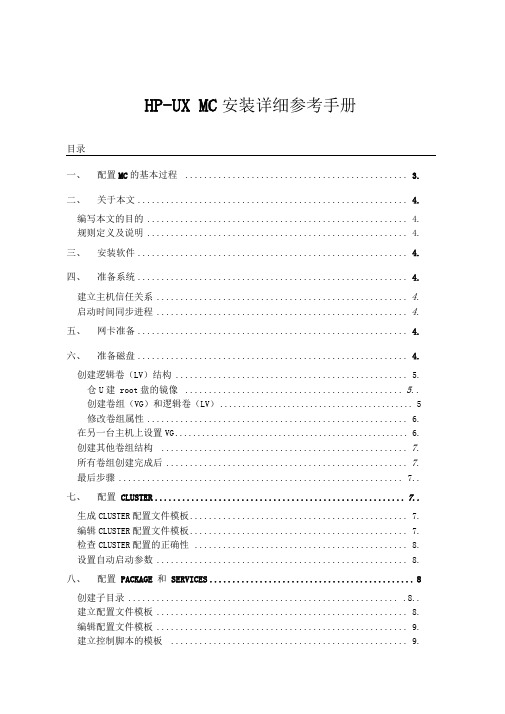
HP-UX MC安装详细参考手册目录一、配置MC的基本过程............................................... 3.二、关于本文......................................................... 4.编写本文的目的 ....................................................... 4.规则定义及说明 ....................................................... 4.三、安装软件......................................................... 4.四、准备系统......................................................... 4.建立主机信任关系 ..................................................... 4.启动时间同步进程 ..................................................... 4.五、网卡准备......................................................... 4.六、准备磁盘......................................................... 4.创建逻辑卷(LV)结构 ................................................. 5.仓U建root盘的镜像.............................................. 5..创建卷组(VG)和逻辑卷(LV) (5)修改卷组属性....................................................... 6.在另一台主机上设置VG .................................................... 6.创建其他卷组结构 .................................................... 7.所有卷组创建完成后 ................................................... 7.最后步骤 ............................................................ 7..七、配置CLUSTER ....................................................... 7..生成CLUSTER配置文件模板.............................................. 7.编辑CLUSTER配置文件模板.............................................. 7.检查CLUSTER配置的正确性............................................. 8.设置自动启动参数 ..................................................... 8.八、配置PACKAGE 和SERVICES (8)创建子目录 ......................................................... .8..建立配置文件模板 ..................................................... 8.编辑配置文件模板 ..................................................... 9.建立控制脚本的模板 .................................................. 9.控制脚本模式设置 ..................................................... 9.编辑控制脚本........................................................ .9..检查并分发配置文件 .................................................. 1.0 九、管理CLUSTER 和PACKAGE .............................................. 1..0管理C LUSTER 和节点.................................................... 1..0.启动Cluster ........................................................ 1..0.在已运行的Cluster 中增加一个节点运行 ............................. 1. 0 在已运行的Cluster 中停止一个节点运行 ............................. 1. 0 停止整个Cluster .................................................... 1..0.对Cluster 进行重新配置 ........................................... 1..0 管理P ACKAGE 和S ERVICE ....................................................................................1..0.启动Package ........................................................ 1..0.停止Package, 不切换 (11)移动Package (11)对Package进行重新配置 (11)查看运行情况........................................................ 1..1.十、测试CLUSTER 配置................................................ 1..1测试P ACKAGE M ANAGER .........................................................................................1..1 测试C LUSTER M ANAGER .......................................................................................1..1 测试N ETWORK M ANAGER .........................................................................................1..1十一、故障诊断方法 ................................................... 1..2.附:一些有用的系统命令 ................................................ 1..2.查看硬件配置情况.................................................... 1..2.配置LAN ................................................................ 1..2.创建新文件系统...................................................... 1..2.扩充HFS 文件系统 ................................................... 1..3.移动文件系统........................................................ 1..3.文件系统日常维护.................................................... 1..3.删除CORE 文件........................................................ 1..3.将磁盘从一个卷组移到另一个卷组...................................... 1..3 PV-L INK (物理卷链路)配置............................................ 1..3 手工启动HP-UX .......................................................... 1..4 进入ISL 界面: ................................................... 1..4.进入单用户状态.................................................... 1..4.安装软件时检查SWAGENTD 是否启动........................................ 1..4 软件打包到磁带(SWINSTALL 格式)....................................... 1..4 杀死指定名字的进程.................................................. 1..4.检测INFORMIX SERVER 状态............................................ 1..4 配置MC的基本过程本表仅供参考:关于本文编写本文的目的公司的技术人员,根据该模板均能成功安装配置统一风格、符合FR 规范的MC 高可用系统,通过本文档,系统管理员可对双机的基本概念有一定的了解;可完成双机的安装配置、日常管理、监控等任务。
Proliant Gen8服务器硬件、系统安装

HP Proliant Gen8硬件及软件安装第一部分硬件 (1)1.1 HP Proliant BL460c Gen8 (1)1.2 HP ProLiant SL230s Gen8 (4)1.3 HP ProLiant SL250s Gen8 (4)1.4 HP ProLiant SL270s Gen8 (5)第二部分软件 (5)2.1 DL360 Gen8 开机自检和Intelligent Provisioning界面设置 (5)2.2 G8服务器—P420i ORCA界面 (17)2.3 DL360 Gen8引导安装Windows 2008 (24)2.4 G8服务器—intelligent provisioning智能引导安装Win2008 (52)2.5 G8服务器—SPP安装 (59)2.6 DL360 G8安装ESXI 5.0 (68)第一部分硬件1.1 HP Proliant BL460c Gen8概述安装BL 460c Gen8 需要完成下面步骤●安装和配置刀片机箱笼子(C7000、C3000)●安装刀片服务器选件●在机箱中相应的位置安装互联模块●连接互联模块到用户的网络●在机箱笼子中安装刀片●刀片服务器的完全配置C7000 的机箱的将BL460C Gen8 连入用户的网络。
C3000 机箱在安装时要注意,机箱后面的互连模块和对应刀片中的mezzanime卡的对应关系,这样更好的将BL460C Gen8 连入用户的网络。
安装BL460C Gen81.移除C3000或C7000 前面的刀片位置空白盒子2.移除BL460c Gen8 后面的连接盖3.从C3000和C7000 前面放入BL460c Gen8 ,放入的时候尽量小心,以避免把后面的连接器撞坏。
1.2 HP ProLiant SL230s Gen8HP ProLiantSL230s Gen8.doc1.3 HP ProLiant SL250s Gen8HP ProLiantSL250s Gen8.doc1.4 HP ProLiant SL270s Gen8HP ProLiantSL270s Gen8.doc第二部分软件2.1 DL360 Gen8 开机自检和Intelligent Provisioning界面设置 开机自检按下F10后颜色发生变化F12 Network BootF10进入 Intellingent ProvisoningIntellingent Provisoning 初始化可以选择中文,但是字体不统一向右箭头进入IRS设置没有CMS主机,稍后注册回到主界面点击执行维护后进入维护界面点击配置和安装进入硬件设置和系统安装提示重置所有磁盘可以引导安装Windows系统,但是RedHat只能手动安装2.2 G8服务器—P420i ORCA界面软件环境:□操作系统: Win2008□驱动程序版本:□ HP自带软件:□第三方软件:□其它:连接方式:□直接连接□ LPT □USB □COM□网络连接□ Client-Server □Direct connect to Hub or Switch □Wireless1、DL380P G8服务器启动过程中P420i处按F8进入ORCA配置界面。
HP服务器与存储系统安装、管理与故障排查指南说明书

This document is for the person who installs, administers, andtroubleshoots servers and storage systems. HP assumes that you are qualified in servicing computer equipment and trained in recognizing hazards in products with hazardous energy levels.© Copyright 2005 Hewlett-Packard Development Company, L.P .Hewlett-Packard Company makes no warranty of any kind with regard tothis material, including, but not limited to, the implied warranties of merchantability and fitness for a particular purpose. Hewlett-Packard shall not be liable for errors contained herein or for incidental or consequential damages in connection with the furnishing, performance, or use of this material.This document contains proprietary information, which is protected by copyright. No part of this document may be photocopied, reproduced, or translated into another language without the prior written consent of Hewlett-Packard. The information contained in this document is subject to change without notice.Hewlett-Packard Company shall not be liable for technical or editorial errors or omissions contained herein. The information is provided “as is” without warranty of any kind and is subject to change without notice. The warranties for Hewlett-Packard Company products are set forth in the express limited warranty statements accompa-nying such products. Nothing herein should be construed as constituting an additional warranty.Printed in the U.S.A.hp ProLiantDL585 Storage ServerHP ProLiant DL585 Storage Server Installation Instructions First Edition (March 2005)Part Number: 389150-001WARNING: This product contains energy levels that areconsidered hazardous. To reduce the risk of personal injury from electric shock and hazardous energy, individuals who are knowledgeable of the procedures, precautions, and hazards associated with equipment containing hazardous energy circuits must perform the installation and servicing of this product.•Obtain adequate assistance to lift and stabilize the chassis during installation or removal.•Be aware that the product becomes unstable when it is not fastened to the rails.•Before removing the server from the rack, remove all hot-plug power supplies, power modules, and drives to reduce the overall weight of the product.•Extend leveling jacks fully to the floor and make sure that the full weight of the rack rests on the leveling jacks.•Install stabilizing feet on single-rack installations.•Couple multiple-racks.•Only extend one rack component at a time. The rack will become unstable if more than one device is extended.A rack resource kit ships with all HP branded or Compaq branded 9000,10000, and H9 series racks. For more information on the content of each resource, refer to the rack resource kit documentation.If you intend to deploy and configure multiple servers in a single rack,refer to the white paper on high-density deployment at the HP website./products/servers/platformsThe HP ProLiant DL585 Storage Server is preloaded with the Windows ®Storage Server 2003 operating system. Prior to power up, deployment instructions found in the “User Guide” should be followed to enable the successful configuration of the storage server in addition to the guidelines found below.Required Items:User GuideAdministration GuideTo begin the first-time startup procedure:Be sure that the server is safely installed in an adequateenvironment.Be sure that the power cables and peripheral devices are plugged inand AC power is supplied to the server.Refer to the User Guide prior to powering up the server.389150-001Remove shipping bracket from the PCI Basket, loosen thethumbscrew (1) and remove and discard the shipping bracket (2).NOTE: The shipping bracket is used only to secure the PCIlatches during shipment.Install optionsIf you are installing additional options, such as expansion boards,processors, hard drives, or memory, refer to the instructionsincluded with the option.NOTE: For quick start memory guidelines, refer to the hood labels on theserver.1.Install the rails on both sides of the chassis.2.Pull the rail compression lever toward you.3.Install the rear of the rail into the designated holes in the rear ofthe rack.4.Install the front of the rail into the designated holes in the frontof the rack.5.Install the rails on the chassis into the rails in the rack.6.Slide the server onto the rack rails until the lockingpin engages.7.Tighten the thumbscrews to secure the server to the rack.The ProLiant DL585 server can operate either on a 120-V or a 240-V AC input. Two AC inlets are on the rear of the server, one for each power supply installed.WARNING: To reduce the risk of electric shock or damage to the equipment:•Do not disable the power cord-groundingplug. The grounding plug is an important safety feature.•Plug the power cord into a grounded (earthed)electrical outlet that is easily accessible at all times.•Disconnect power from the server by unpluggingthe power cord from either the electrical outlet or the server.To connect the power cord:1.Locate the correct voltage line cord that came with the server. Remove any labels that cover the cord connector.IMPORTANT: To connect the power cord, plug it into the appropriate power supply AC inlet. The power connector is connector number one for the primary (populated) power supply and is connector number two for the redundant hot-plug power supply.2.Plug the other end of the power cord into a grounded electrical outlet or UPS, depending on power cord type.3.Connect the peripheral device cables to the server, and then route the power cord and device cables through the cable management arm.Attaching cable management arm to a square-hole rack1.Slide the bracket onto the rack (1).2.Insert the bracket hooks into the square holes on the rack, and then push down to secure (2).3.Tighten the thumbscrew to stabilize the cable management armon the rack (3).Attaching the cable management arm to a round-hole rack1.Remove the square-hole bracket from the cable management arm by pulling out the spring-activated fasteners (1), and thenpulling out the bracket (2).2.Attach the round-hole bracket by pulling the spring-activated fasteners on the cable management arm out (1), and then inserting the bracket between them (2).3.Slide the bracket onto the rack (1).4.Attach the cable management arm to the round-hole rack, andthen secure the thumbscrews (2).To register your product visit the HP Registration web site at:Attaching the cable management arm to the server1.Loosen the thumbscrews on the front of the server to enable theserver to slide forward.3.Secure the cables to the inside of the cable management arm using the V elcro straps.2.Align the keyholes on the cable management arm with the postson the server (1), and then secure with the thumbscrew (2).Securing the cables to the cable management arm1.Align the pivot points of the cable management arm by slidingthe server as needed.2.Pivot the arm away from the server.4.Close the cable management arm and finish securing the cables.The hardware installation is now complete. Please refer to the “HP ProLiant Storage Server User Guide.”Installation Instructions Rack template tool used during rack installation contains:Administration guide User GuideHP Warranty fulfillment documentprovides instructions to obtain a printed warrantyHP Important Safety Information bookletSafety information for HP storage, power,networking and rack productsDocumentation CDrequirements and configuration options User Guiderack installation poster Administration Guideprovides administrative and procedural instructions to manage the storage server。
HP ProLiant服务器系列产品Service Pack 2014.09说明书
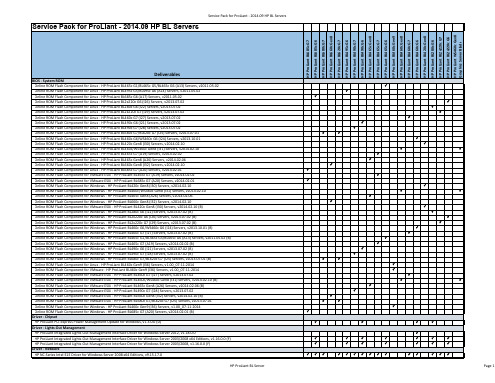
Service Pack for ProLiant - 2014.09 HP BL Servers
HP ProLiant BL685c G7 HP ProLiant BL685c G6 HP ProLiant BL680c G7 HP ProLiant BL660c Gen8 HP ProLiant BL620c G7 HP ProLiant BL495c G6 HP ProLiant BL490c G7 HP ProLiant BL490c G6 HP ProLiant BL465c Gen8 HP ProLiant BL465c G7 HP ProLiant BL465c G6 HP ProLiant BL460c Gen9 HP ProLiant BL460c Gen8 HP ProLiant BL460c G7 HP ProLiant BL460c G6 HP ProLiant BL420c Gen8 HP ProLiant BL280c G6 HP ProLiant BL2x220c G7 HP ProLiant BL2x220c G6 HP ProLiant WS460c Gen8 Graphics Server Blade
Driver - Chipset HP ProLiant PCI-express Power Management Update for Windows, v1.3.0.0 (D)
Driver - Lights-Out Management HP ProLiant Integrated Lights-Out Management Interface Driver for Windows Server 2012, v1.18.0.0 HP ProLiant Integrated Lights-Out Management Interface Driver for Windows Server 2003/2008 x64 Editions, v1.16.0.0 (F) HP ProLiant Integrated Lights-Out Management Interface Driver for Windows Server 2003/2008, v1.16.0.0 (F)
HP ProLiant BL p-Class C-GbE2 交换机连接套件快速安装指南说明书
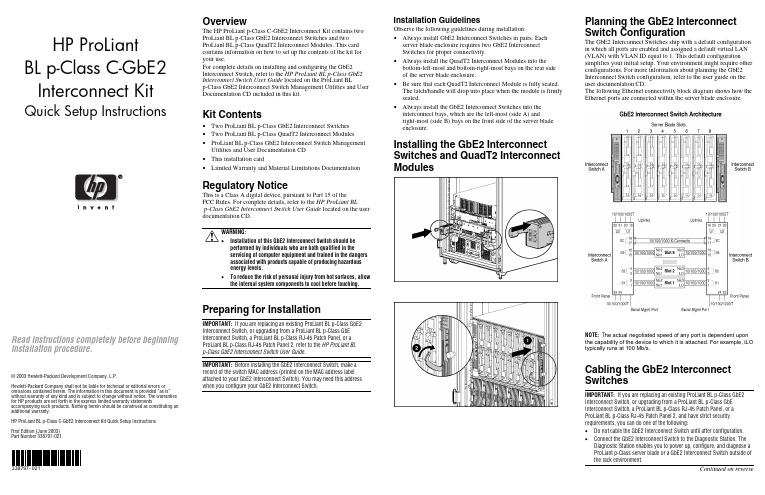
HP ProLiantBL p-Class C-GbE2Interconnect Kit Quick Setup Instructions Read instructions completely before beginninginstallation procedure.© 2003 Hewlett-Packard Development Company, L.P.Hewlett-Packard Company shall not be liable for technical or editorial errors or omissions contained herein. The information in this document is provided “as is” without warranty of any kind and is subject to change without notice. The warranties for HP products are set forth in the express limited warranty statements accompanying such products. Nothing herein should be construed as constituting an additional warranty.HP ProLiant BL p-Class C-GbE2 Interconnect Kit Quick Setup InstructionsFirst Edition (June 2003)Part Number 338797-021338797-021OverviewThe HP ProLiant p-Class C-GbE2 Interconnect Kit contains twoProLiant BL p-Class GbE2 Interconnect Switches and twoProLiant BL p-Class QuadT2 Interconnect Modules. This cardcontains information on how to set up the contents of the kit foryour use.For complete details on installing and configuring the GbE2Interconnect Switch, refer to the HP ProLiant BL p-Class GbE2Interconnect Switch User Guide located on the ProLiant BLp-Class GbE2 Interconnect Switch Management Utilities and UserDocumentation CD included in this kit.Kit Contents• Two ProLiant BL p-Class GbE2 Interconnect Switches• Two ProLiant BL p-Class QuadT2 Interconnect Modules• ProLiant BL p-Class GbE2 Interconnect Switch ManagementUtilities and User Documentation CD• This installation card• Limited Warranty and Material Limitations DocumentationRegulatory NoticeThis is a Class A digital device, pursuant to Part 15 of theFCC Rules. For complete details, refer to the HP ProLiant BLp-Class GbE2 Interconnect Switch User Guide located on the userdocumentation CD.WARNING:• Installation of this GbE2 Interconnect Switch should beperformed by individuals who are both qualified in theservicing of computer equipment and trained in the dangersassociated with products capable of producing hazardousenergy levels.• To reduce the risk of personal injury from hot surfaces, allowthe internal system components to cool before touching.Preparing for InstallationIMPORTANT: If you are replacing an existing ProLiant BL p-Class GbE2Interconnect Switch, or upgrading from a ProLiant BL p-Class GbEInterconnect Switch, a ProLiant BL p-Class RJ-45 Patch Panel, or aProLiant BL p-Class RJ-45 Patch Panel 2, refer to the HP ProLiant BLp-Class GbE2 Interconnect Switch User Guide.IMPORTANT: Before installing the GbE2 Interconnect Switch, make arecord of the switch MAC address (printed on the MAC address labelattached to your GbE2 Interconnect Switch). You may need this addresswhen you configure your GbE2 Interconnect Switch.Installation GuidelinesObserve the following guidelines during installation:• Always install GbE2 Interconnect Switches in pairs. Eachserver blade enclosure requires two GbE2 InterconnectSwitches for proper connectivity.• Always install the QuadT2 Interconnect Modules into thebottom-left-most and bottom-right-most bays on the rear sideof the server blade enclosure.• Be sure that each QuadT2 Interconnect Module is fully seated.The latch/handle will drop into place when the module is firmlyseated.• Always install the GbE2 Interconnect Switches into theinterconnect bays, which are the left-most (side A) andright-most (side B) bays on the front side of the server bladeenclosure.Installing the GbE2 InterconnectSwitches and QuadT2 InterconnectModulesPlanning the GbE2 InterconnectSwitch ConfigurationThe GbE2 Interconnect Switches ship with a default configurationin which all ports are enabled and assigned a default virtual LAN(VLAN) with VLAN ID equal to 1. This default configurationsimplifies your initial setup. Your environment might require otherconfigurations. For more information about planning the GbE2Interconnect Switch configuration, refer to the user guide on theuser documentation CD.The following Ethernet connectivity block diagram shows how theEthernet ports are connected within the server blade enclosure.NOTE: T he actual negotiated speed of any port is dependent uponthe capability of the device to which it is attached. For example, iLOtypically runs at 100 Mb/s.Cabling the GbE2 InterconnectSwitchesIMPORTANT: If you are replacing an existing ProLiant BL p-Class GbE2Interconnect Switch, or upgrading from a ProLiant BL p-Class GbEInterconnect Switch, a ProLiant BL p-Class RJ-45 Patch Panel, or aProLiant BL p-Class RJ-45 Patch Panel 2, and have strict securityrequirements, you can do one of the following:• Do not cable the GbE2 Interconnect Switch until after configuration.• Connect the GbE2 Interconnect Switch to the Diagnostic Station. TheDiagnostic Station enables you to power up, configure, and diagnose aProLiant p-Class server blade or a GbE2 Interconnect Switch outside ofthe rack environment.Continued on reverseConnect the network cables to the QuadT2 InterconnectModules.Item Description 1 Port (22x) RJ-45 connector for 10/100/1000T/TX/T Mb uplink for Switch B2 Port (21x) RJ-45 connector for 10/100/1000T/TX/T Mb uplink for Switch B3 Port (20x) RJ-45 connector for 10/100/1000T/TX/T Mb uplink for Switch B4 Port (19x) RJ-45 connector for 10/100/1000T/TX/T Mb uplink for Switch B5 Port (22x) RJ-45 connector for 10/100/1000T/TX/T Mb uplink for Switch A6 Port (21x) RJ-45 connector for 10/100/1000T/TX/T Mb uplink for Switch A7 Port (20x) RJ-45 connector for 10/100/1000T/TX/T Mb uplink for Switch A8Port (19x) RJ-45 connector for 10/100/1000T/TX/T Mb uplink for Switch APowering Up the GbE2 Interconnect SwitchIf the server blade enclosure has power applied, the GbE2 Interconnect Switch automatically begins to power up when installed. The power status LED on the front of the GbE2 Interconnect Switch will be amber to indicate that power isconnected to the GbE2 Interconnect Switch. After 30 seconds, the power status LED turns to green to indicate that the GbE2 Interconnect Switch is on. After the built-in self-test flashes all LEDs, the active links are illuminated and the power status LED stays green.You can manually force the GbE2 Interconnect Switch to power up by pressing the Pwr/Rst button through the access hole in the front panel of the GbE2 Interconnect Switch, while the power status LED is amber. HP recommends using a small, blunt object for this purpose.CAUTION: Pressing the Pwr/Rst button while the power status LED is green will reset the GbE2 Interconnect Switch.NOTE: If the server blade enclosure does not have power applied, refer to the setup and installation guide for the server blade enclosure .Accessing the GbE2 Interconnect SwitchThe GbE2 Interconnect Switch can be accessed locally using the front panel DB-9 serial management port, or remotely using either the 10/100/1000T/TX/T uplink Ethernet ports in the QuadT2Interconnect Module or the GbE2 Interconnect Switch front panel Ethernet ports.To access the GbE2 Interconnect Switch remotely, you need to assign it an IP address. By default, the GbE2 Interconnect Switch is set up to obtain its IP address from a BOOTP server existing on the attached network.To access the GbE2 Interconnect Switch remotely:1. From the BOOTP server, use the GbE2 Interconnect Switch MAC address to obtain the switch IP address.2. From a computer connected to the same network, use the IP address to access the GbE2 Interconnect Switch using a Web browser or Telnet application. This will allow you to access the GbE2 Interconnect Switch browser-based interface (BBI) or command line interface (CLI). The GbE2 Interconnect Switch logon prompt is displayed.If the GbE2 Interconnect Switch does not obtain the IP address by means of the BOOTP service, you can access the GbE2Interconnect Switch locally and configure the IP address manually. After assigning the IP address to the GbE2 Interconnect Switch, you can then access the switch remotely.To access the GbE2 Interconnect Switch locally:1. Connect the GbE2 Interconnect Switch DB-9 serial connector, using the null-modem serial cable (provided with the following option kits: Scalable Busbar, Mini Busbar, and Power Bus Box), to a local client device (such as a laptop computer) with VT100 terminal emulation software.2. Open a VT100 terminal emulation session with the following settings: 9600 baud rate, eight data bits, no parity, one stop bit, and no flow control.Logging On and Configuring the GbE2 Interconnect SwitchTo log on to the GbE2 Interconnect Switch, use admin for both the default user name and password.NOTE: If you are in the command line interface, you may need to press the ENTER key to display the login prompt.The GbE2 Interconnect Switch comes configured with the factory default configuration. For more information on configuring the GbE2 Interconnect Switch for your network environment, refer to the user guide on the user documentation CD.GbE2 Interconnect Switch Front PanelItem Description Status/Function 1 10G LED Reserved for future use2SAN LEDOff = HP ProLiant BL p-Class GbE2 Storage Connectivity Kit is not installed. On = Refer to the HP ProLiant BL p-Class GbE2 Storage Connectivity Kit Quick Setup Instructions for more information. 3Front panel RJ-45 connector link speed LEDs Amber = 1000 Mb/s Green = 100 Mb/s Off = 10 Mb/s4 Pwr/Rst button Forces the GbE2 Interconnect Switch to power up or reboot5DB-9 connectorUsed to access the local management console6 Front panelRJ-45 connector link activity LEDsGreen = Link and no activityGreen flashing = Link and activity Amber = Port disabled Off = No link7 M anagement status LED Flashing = Management session activeOff = No management session active 8 Power status LED Green = Power on Amber = Stand-by modeOff = Power off 9Link activity and speed LEDsRefer to the following figures and tables for LED assignments and functions.NIC LED FunctionsItem Description Status 1Link speedAmber = 1000 Mb/s Green = 100 Mb/s Off = 10 Mb/s2 Link activityGreen = Link and no activityGreen flashing = Link and activity Amber = Port disabled Off = No linkNIC LED AssignmentsItem Description 1 Server blade slot 1 Ethernet ports 2 Server blade slot 2 Ethernet ports 3 Server blade slot 3 Ethernet ports 4 Server blade slot 4 Ethernet ports 5 Server blade slot 5 Ethernet ports 6 Server blade slot 6 Ethernet ports 7 Server blade slot 7 Ethernet ports 8 Server blade slot 8 Ethernet ports 9 Interswitch cross-connect ports10 Port (19x) RJ-45 connector for rear panel uplink 11 Port (20x) RJ-45 connector for rear panel uplink 12 Port (21x) RJ-45 connector for rear panel uplink 13Port (22x) RJ-45 connector for rear panel uplinkQuadT2 Interconnect Module LEDsItem Description Status1Link activityGreen = Link and no activityGreen flashing = Link and activity Amber = Connector disabled Off = No link 2 Link speedAmber = 1000 Mb/s Green = 100 Mb/s Off = 10 Mb/s。
HP服务器安装上架(精校版本)

HP服务器的安装上架2013年06月目录1接收CSAE单安装前以下问题进行确认 (3)1.1:咨询销售及负责人提供相关服务信息: (3)1.2:安装地点及环境条件: (3)1.3:确认实施时间 (3)1.4:送货前设备硬件检测 (3)1.5:技术配置要求以及相关文档 (3)2客户现场 (3)2.2:开箱检验 (4)2.3:机房确认机柜组成,机柜摆放及设备安装位置 (4)2.4:服务器上架及原则: (6)2.5:理线要求以及相关工具 (11)2.6:标签规格及作用: (12)2.7:上电,现场硬件检测(HP工具)有流程: (13)2.8:根据客户要求安装及配置 (17)2.9:清场验收。
(17)3.0:客户确认通知销售结单离开 (17)1接收CSAE单安装前以下问题进行确认1.1:咨询销售及负责人提供相关服务信息:1.1.1服务器的数量、型号以及选件(如:硬盘的大小和数量),服务器详细单。
1.1.2操作系统确认:安装配置要求。
1.2:安装地点及环境条件:1.2.1 机柜电流,温度、湿度及UPS品牌和供电电流。
1.2.2机柜所在机房确切位置,设备安装所在机柜位置。
1.3:确认实施时间1.4:送货前设备硬件检测1.5:技术配置要求以及相关文档2客户现场2.1:工作流程图客户现场清场验收确定操作系统开箱检验服务器上架Windows 操作系统安装Windows 操作系统配置Linux 操作系统安装Linux 操作系统配置硬件设备装机服务报告整改是否存在缺陷是否客户确认结束理线贴标签硬件检测2.2:开箱检验2.2.1:根据公司送货设备清单和邮件附注设备清单核对,一一点清验货注意相关配件。
2.3:机房确认机柜组成,机柜摆放及设备安装位置 2.3.1:机柜组成(19英寸标准机柜有24U ,42U 等类型)2.3.2:机柜准备2.3.2.1:调平机柜:机柜必须安放在一个稳固的地方,调节机柜底部的四个调节支脚,使机柜平稳的安放于地面。
HP_刀片服务器_硬件配置安装手册V2.0
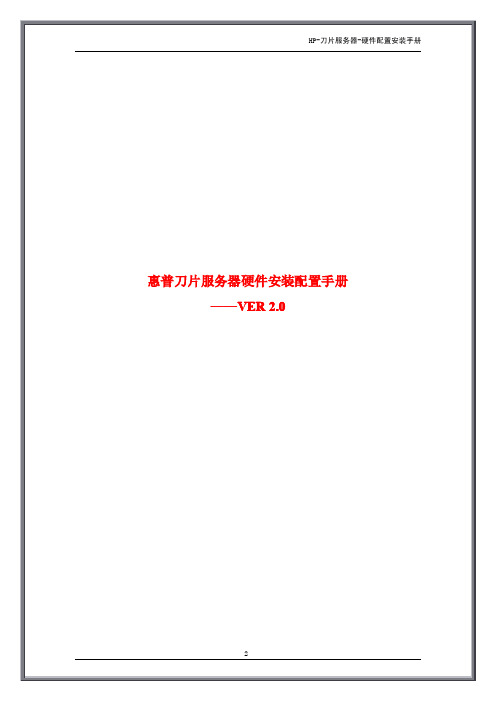
刀片服务器和机箱的连接 ................................................................................................................ 刀片服务器的安装 ............................................................................................................................. 刀片服务器内存的配置 .................................................................................................................... 刀片服务器硬盘的安装 .................................................................................................................... 刀片网络交换机配置......................................................................................................................... 通过计算机连接交换机. .................................................................................................................. 完成快速安装页面的设置 ................................................................................................................ 网络连接和配置..................................................................................................................................
惠普服务管理器 9.20 版安装指南说明书
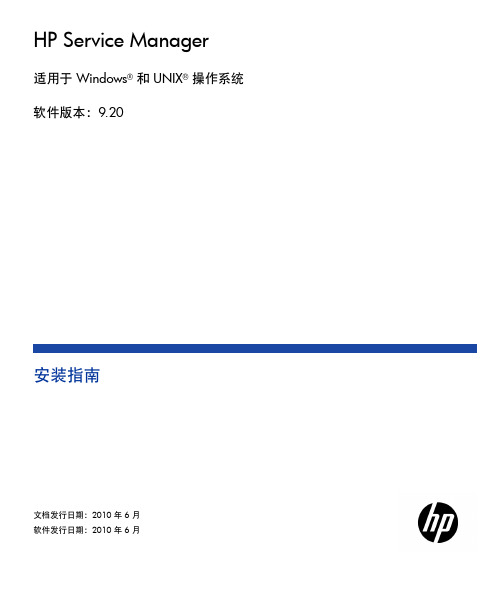
HP Service Manager适用于 Windows®和 UNIX®操作系统软件版本:9.20安装指南文档发行日期:2010 年 6 月软件发行日期:2010 年 6 月法律声明随产品和服务提供的货品质量保证声明中阐明了 HP 产品和服务的唯一担保。
本文所含信息不得视为构成额外担保。
HP 对于本文所包含的技术、编辑错误或遗漏概不负责。
此处包含的信息如有更改,恕不另行通知。
受限权利声明机密计算机软件。
必须具有 HP 的有效许可证才能拥有、使用或复制。
按照 FAR 12.211 和 12.212,并根据供应商的标准商业许可的规定,“商业计算机软件”、“计算机软件文档”和“商品技术数据”的使用权属于美国政府。
商业项目根据供应商的标准商业许可授权给美国政府使用。
版权声明© 版权所有 1996-2010 Hewlett-Packard Development Company, L.P.商标声明Java™ 是 Sun Microsystems,Inc. 在美国的商标。
Microsoft® 和 Windows® 是 Microsoft Corporation 在美国的注册商标。
Oracle® 是 Oracle Corporation 和/或其附属机构的注册商标。
UNIX® 是 The Open Group 的注册商标。
2文档更新本文档的标题页包含了下列标识信息:• 软件版本号,用于指示软件版本。
• 文档发行日期,该日期在每次更新文档时改变。
• 软件发行日期,用于指示该软件版本的发行日期。
要查看最新的更新或验证您所使用的文档是否为最新版本,请访问:/selfsolve/manuals此站点要求您以 HP Passport 用户的身份注册和登录。
要注册 HP Passport ID,请访问:/passport-registration.html或在“HP Passport”登录页面上单击“New users - please register”链接。
(完整word版)安装配置用户手册
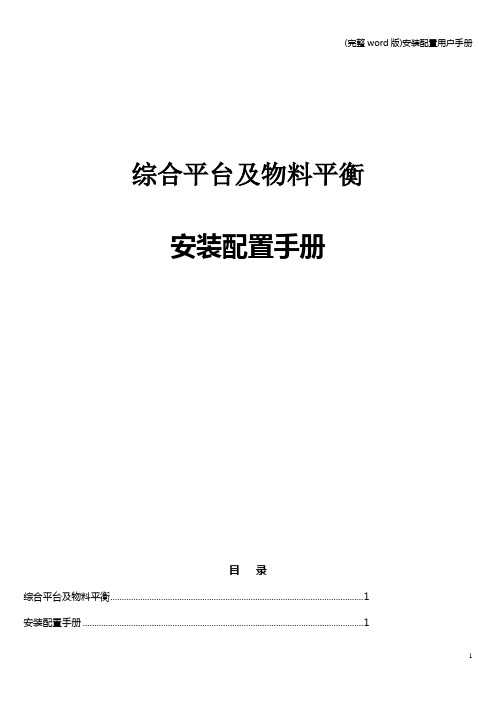
综合平台及物料平衡安装配置手册目录综合平台及物料平衡 (1)安装配置手册 (1)第一章前言 (4)第二章系统配置要求 (5)2.1 系统软件要求 (5)2.2 系统硬件要求 (6)2.3 安装之前的检查 (7)第三章安装环境 (9)3.1 IIS 安装 (9)3.2 dotnetfxchs安装 (11)3.3 数据库环境 (11)3.4 综合展示环境 (14)3.5 物料平衡运行环境 (21)第四章综合平台安装与配置............................................................. 错误!未定义书签。
4.1 综合平台安装..................................................................... 错误!未定义书签。
4.2 修改所有已安装软件的Web.config文件................... 错误!未定义书签。
4.3 配置综合平台..................................................................... 错误!未定义书签。
4.3 配置综合展示..................................................................... 错误!未定义书签。
4.4 配置自定义工作台............................................................. 错误!未定义书签。
4.5 配置XMES ......................................................................... 错误!未定义书签。
第五章物料平衡的部署 (26)第六章客户端浏览器配置 (29)7.1 系统安全站点设置 (29)7.2 系统安全设置设定 (30)第七章程序的卸载 (32)8.1. 卸载的准备 (32)8.2 .卸载程序 (32)第一章前言本手册主要内容为:服务器硬件配置要求、安装之前的检查,综合平台、工厂建模、自定义工作台、综合展示等组件的安装和卸载,以及物料平衡软件的部署。
HP-服务器-硬件配置安装手册V2.0
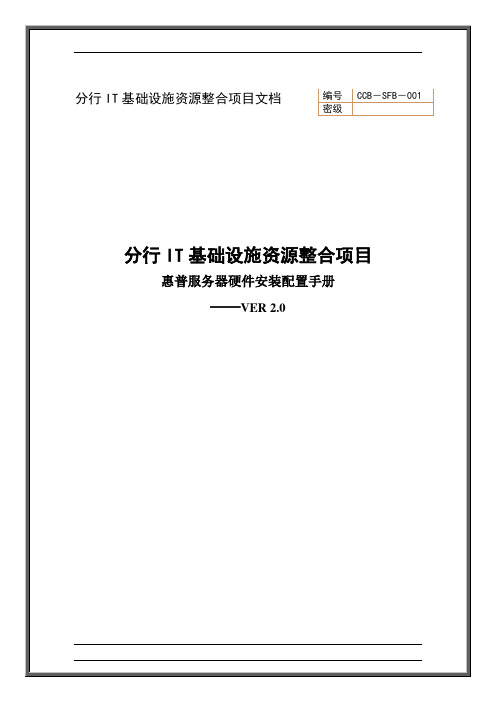
文档信息文档修订记录目录第1章服务器硬件配置 (5)1.1HP DL580G4硬件配置 (5)1.2HP DL380G5硬件配置 (5)第2章服务器硬件描述 (6)2.1HP DL580G4硬件描述 (6)2.2HP DL380G5硬件描述 (7)第3章服务器安装CPU (8)3.1HP DL580G4服务器安装CPU (8)3.2HP DL380G5服务器安装CPU (11)第4章服务器安装内存 (14)4.1HP DL580G4服务器安装内存 (14)4.2HP DL380G5服务器安装内存 (16)第5章服务器安装PCI设备 (17)第6章服务器安装硬盘 (18)第7章服务器BIOS时间设置 (20)第8章硬盘RAID设置及分区 (22)第9章服务器安装检测 (25)9.1服务器硬件安装检测 (25)9.2服务器安装验收检查表 (26)第1章服务器硬件配置1.1H P DL580G4硬件配置1.2H P DL380G5硬件配置第2章服务器硬件描述2.1H P DL580G4硬件描述图一:DL580G4前视图描述标识描述1 前端热插拔内存板(最大支持4个)2 前端USB接口(2.0)3 可选配软驱4 超薄DVD驱动器5 8个热插拔2.5” SAS硬盘插槽6 前端可抽拉处理器抽屉(最大支持4个处理器)2.2 H P DL380G5硬件描述图一:DL380G5前视图描述 标识 描述1 DVD 驱动器2 前端显示器接口3 前端USB 接口(2.0)4 服务器诊断面板5 电源开关68个热插拔2.5” SAS 硬盘插槽① ② ③⑤④ ⑥第3章服务器安装CPU3.1H P DL580G4服务器安装CPU (1)打开处理器扳手锁(2)抽出处理器抽屉(3)如图打开处理器抽屉上盖板(4)如图打开处理器插槽固定器(5)如图打开处理器插槽固定器(6)如图安装处理器在处理器插槽上(7)如图安装处理器固定器(8)如图安装处理器稳压模块3.2H P DL380G5服务器安装CPU(1)关闭服务器电源(2)打开服务器上盖板(3)如图打开CPU固定盖(4)如图打开CPU保护盖和固定扳手(5)如图安装CPU(6)如图去除CPU安装手柄(7)如图安装散热片(8)如图关闭CPU固定盖(9)如图安装CPU稳压模块第4章服务器安装内存4.1H P DL580G4服务器安装内存(1)如图抽出内存板(2)如图打开内存板上盖板(3)内存插槽如图Item Description Bank1 DIMM slot 1 A2 DIMM slot 2 A3 DIMM slot 3 B4 DIMM slot 4 B (4)如图安装内存板4.2H P DL380G5服务器安装内存(1)关闭服务器电源(2)打开服务器上盖板(3)如图内存为成对添加:1A+3A;2C+4C;5B+7B;6D+8D (3)如图添加内存第5章服务器安装PCI设备(1)关闭服务器电源(2)打开服务器上盖板(3)如图安装服务器PCI设备第6章服务器安装硬盘(1)服务器硬盘槽位图解(2)如图将硬盘的固定扳手打开(3)如图方法安装硬盘第7章服务器BIOS时间设置(1)打开服务器电源,在服务器自检完成后,出现如下屏幕信息时,按<F9>进入服务器BIOS。
HP Web Jetadmin 参考手册说明书
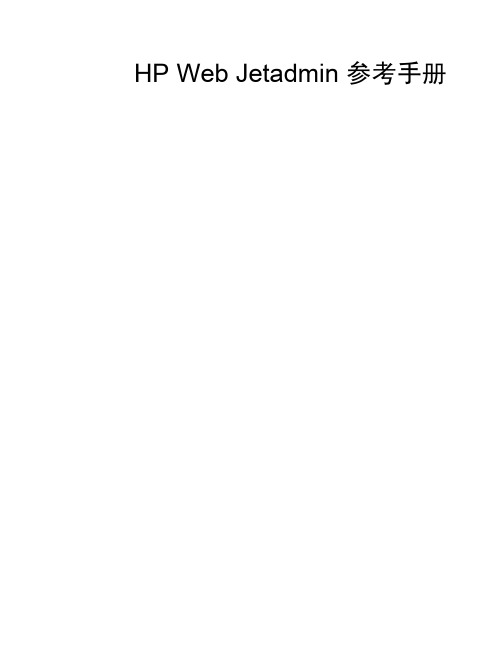
HP Web Jetadmin 参考手册© 2004 版权所有 Hewlett-Packard Development Company, L.P.未经事先书面许可,严禁进行任何形式的复制、改编或翻译,除非版权法另有规定。
此处包含的信息如有更改,恕不另行通知。
HP 产品和服务的所有保修事项已在产品和服务所附带的保修声明中列出。
此处内容不代表任何额外保修。
HP 公司对此处任何技术性或编辑性的错误或遗漏概不负责。
第 1 版,2004 年 10 月本文档支持 HP Web Jetadmin 7.8。
软件版权声明:2004 Copyright Hewlett-Packard Development Company, L.P.部分版权 1995-1998 Jean-loup Gailly 和 Mark Adler。
本产品包含由 OpenSSL Project 开发用于 OpenSSL Toolkit () 的软件。
版权所有 © 1998-2001 The OpenSSL Project。
保留所有权利。
部分版权 © The Apache Software Foundation。
保留所有权利。
部分版权 © 1989, 1991, 1992 by Carnegie Mellon University。
引用产品– 1996、1998-2000版权所有 1996、1998-2000 The Regents of the University of California。
部分版权 © 2001, Networks Associates Technology, Inc.。
保留所有权利。
部分版权 © 2001, Cambridge Broadband Ltd.。
保留所有权利。
部分版权 © 1991, 1999 Free Software Foundation, Inc.本产品包括由 Apache Group 开发用于 Apache HTTP 服务器项目 () 的软件。
Service Pack for ProLiant - 2016.10 BL 服务器系列产品说明说明
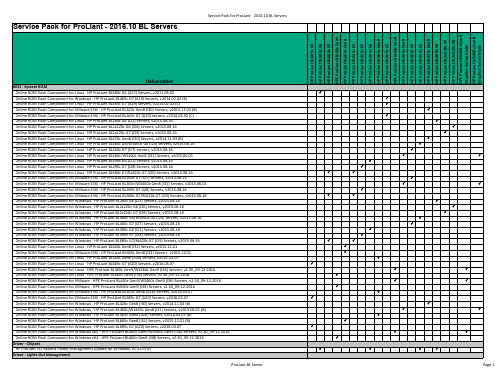
Driver - Lights-Out Management
ProLiant BL Server
P
P
P
P
P
P
P
P
P
P
P
P
P
P
P
P
P
P
P
P
P
P
P
P
P
P
P
P
P
P
P
P
P
P
P
P
P
P
P
P
P
P
P
P
Service Pack for ProLiant - 2016.10 BL Servers
Service Pack for ProLiant - 2016.10 BL Servers
HP ProLiant BL685c G7 HP ProLiant BL685c G6 HP ProLiant BL680c G7 HPE ProLiant BL660c Gen9 HP ProLiant BL660c Gen8 HP ProLiant BL620c G7 HP ProLiant BL490c G7 HP ProLiant BL490c G6 HP ProLiant BL465c Gen8 HP ProLiant BL465c G7 HPE ProLiant BL460c Gen9 HP ProLiant BL460c Gen8 HP ProLiant BL460c G7 HP ProLiant BL460c G6 HP ProLiant BL420c Gen8 HP ProLiant BL280c G6 HP ProLiant BL2x220c G7 HP ProLiant BL2x220c G6 HPE ProLiant WS460c Gen9 Graphics Server Blade HP ProLiant WS460c Gen8 Graphics Server Blade
惠普服务器维护手册

HP PC服务器维护手册目录第1章硬件状态指示灯 (3)1.1HP P RO L IANT DL580G7指示灯状态: (3)1.2HP P RO L IANT DL380G7指示灯状态: (13)1.3HP P RO L IANT DL980G7指示灯状态 (23)第2章常见硬件部件故障处理 (34)2.1硬盘故障的处理方法 (34)2.2RAID卡故障的处理方法 (35)第1章硬件状态指示灯1.1 HP ProLiant DL580 G7指示灯状态:➢Item Description Status1 UID 开关和指示灯蓝色= 活动状态蓝色闪烁= 服务器在被远程控制不亮= 处于非活动状态2 建康指示灯绿色= 正常(系统在正常运行)橙色闪烁= 系统降级红色闪烁= 系统健康出现严重问题不亮= 正常(系统关闭)3 NIC 1 链路/ 活动指示灯(针对主板集绿色= 联接到网络成)绿色闪烁= 联接到网络并处于活动状态不亮= 没有网络联接4 NIC 2 链路/ 活动指示灯(针对主板集绿色= 联接到网络成)绿色闪烁= 联接到网络并处于活动状态不亮= 没有网络联接5 NIC 3 链路/ 活动指示灯(针对主板集绿色= 联接到网络成)绿色闪烁= 联接到网络并处于活动状态不亮= 没有网络联接6 NIC 4 链路/ 活动指示灯(针对主板集绿色= 联接到网络成)绿色闪烁= 联接到网络并处于活动状态不亮= 没有网络联接7 加电/ 待机按钮以及指示灯橙色= 有交流电并且服务器处于待机状态绿色= 有交流电并处于开机状态不亮= 没有交流电源Item Description Status➢Code Component Status01 电源线系统板到电源线: 线有故障或者线没有安装04 风扇板电源线风扇板电源或者信号线没有安装05 内存板基本内存错误( 内存板1 没有安装或者存在不正确的内存配置)06 SAS 背板电源线SAS 背板或者线没有安装08 系统锁指出了一个没有在代码01 到07 所包含的故障t1 Processor 1 不支持Processor 1 不支持,更换一个系统支持的处理器 .t2 Processor 2 不支持Processor 2 不支持,更换一个系统支持的处理器 .t3 Processor 3 不支持Processor 3 不支持,更换一个系统支持的处理器 ..t4 Processor 4 不支持Processor 4 不支持,更换一个系统支持的处理器 .P1 Processor 1 没有安装Processor 1 没有安装,需要重新启动系统, 安装处理器1. 如果处理器 4 安装了并且系统正在启动, P1 代码和Port 84/85 将显示1 秒钟以表示系统正在启动U1 PPM 1 没有安装处理器1 没有安装PPM1 ,需要安装U2 PPM 2 没有安装处理器2 没有安装PPM2 ,需要安装U3 PPM 3 没有安装处理器 .3 没有安装PPM3 ,需要安装U4 PPM 4 没有安装处理器4 没有安装PPM4 ,需要安装A0 Pre POST 代码Standby 模式P5 电源电源没有输出信号_5 电源背板电源背板没有5V 电压输出33 电源背板电源背板没有3.3V 电压输出15 1.5-V 调压器主板的电压调整器没有1.5-V 电压输出Ut Vtt 调整器Vtt 没有电源输出5U PPM 故障PPM 没有电源输出nb 没有启动系统处于未启动状态➢内存板组成部分以及指示灯状态➢Item Description Status1 释放锁2 弹出杆3 旋转开关4 可移动的绿色= 可以拔该内存板不亮= 系统在加电状态不可以拔掉该内存板5 DIMM 1 LED 绿色= DIMM 已经安装了橙色= DIMM 故障或者降级橙色闪烁= DIMM 配置错误➢热插拔电源指示灯➢Item Description1 电源LED ( 主电源)2 故障LED ( 主电源)3 电源LED ( 冗余电源)4 故障LED ( 冗余电源) ➢Power LED ( 绿色)Failure LED ( 橙色)Status灭灭 2 个电源都没有交流电输入灭亮没有交流电到该电源或者电源故障( 包括电压过高或者温度过高)闪烁灭有交流电/ 标准输出状态亮灭直流输出电源正常灭闪烁电源故障➢热插拔风扇指示灯➢Status绿色= 正常状态橙色= 故障不亮= 没有电源HP Proliant 服务器 - 热插拔硬盘指示灯状态说明活动LED 指示灯联机故障条件1.2HP ProLiant DL380 G7指示灯状态:➢成分标识➢项目描述状态➢1个网卡链路/活动的网络连接➢闪光绿色=网络链接和活动➢关闭=没有连接到网络。
HP Service Essentials Remote Support Pack快速入门指南说明书
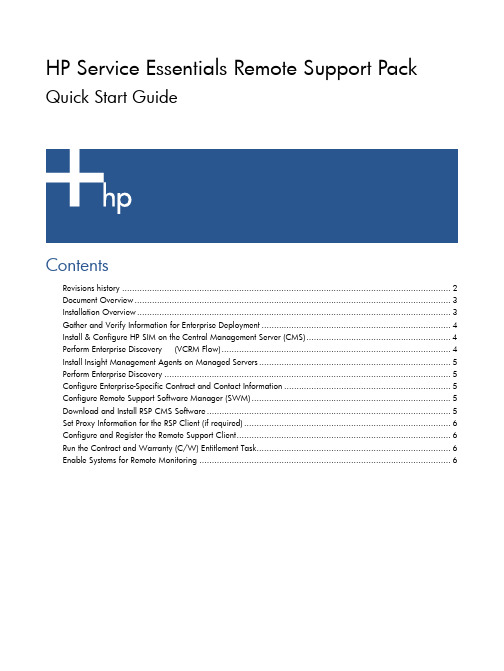
HP Service Essentials Remote Support Pack Quick Start GuideContentsRevisions history (2)Document Overview (3)Installation Overview (3)Gather and Verify Information for Enterprise Deployment (4)Install & Configure HP SIM on the Central Management Server (CMS) (4)Perform Enterprise Discovery (VCRM Flow) (4)Install Insight Management Agents on Managed Servers (5)Perform Enterprise Discovery (5)Configure Enterprise-Specific Contract and Contact Information (5)Configure Remote Support Software Manager (SWM) (5)Download and Install RSP CMS Software (5)Set Proxy Information for the RSP Client (if required) (6)Configure and Register the Remote Support Client (6)Run the Contract and Warranty (C/W) Entitlement Task (6)Enable Systems for Remote Monitoring (6)Legal noticesUse of this documentation and any supporting software media supplied for this pack is restricted to this product only. Additional copies of the programs may be made for security and backup purposes only. Resale of the programs, in their present form or with alterations, is expressly prohibited.HEWLETT-PACKARD COMPANY3000 Hanover StreetPalo Alto, California 94304 U.S.A.Copyright notice© Copyright 2007 Hewlett-Packard Development Company, L.P.Part number: 5991-7988First edition: February, 2007Trademark NoticesHP-UX Release 10.20 and later and HP-UX Release 11.00 and later (in both 32- and 64-bit configurations) on all HP 9000 computers are Open Group UNIX 95-branded products.Java is a U.S. trademark of Sun Microsystems, Inc.Linux is a U.S. registered trademark of Linus Torvalds.Microsoft, Windows, and Windows NT are U.S. registered trademarks of Microsoft Corporation.UNIX is a registered trademark of The Open Group.Revisions historyTable 1 RevisionsRevisionDate EditionProgram02/02/2007 1st HPPilotDocument OverviewThis document is not intended to replace any existing HP SIM, HP Service Essentials Remote SupportPack or other HP SIM plug-in component documentation. Rather, this document presents an overview of the Service Essentials Remote Support Pack deployment process with specific references toresources required for a successful deployment.Installation OverviewHP SIM and Service Essentials Remote Support Pack (RSP) are robust and comprehensive products for your enterprise. Successful deployment of these technologies depends upon the management andcommunication of key details in the enterprise environment. These details include a strong knowledge of the enterprise environment including administrative permissions, configuration of dependentcomponents, and network topology and configurations.Reading and understanding the HP SIM product user guides is strongly recommended.Understanding the HP SIM product environment and desired the management/service experiencefrom the HP SIM and RSP integration is important to a successful deployment process.Two process flows are defined. The VCRM (Version Control Repository Manager) process flowemploys the VCRM functionality to deploy managed systems (servers). Manual process flow defines a process flow that does not leverage the VCRM functionality and requires manual activities on themanaged servers to enable particular functionality.The flow of the installation and enterprise enablement for remote monitoring is:1.Gather and verify information for enterprise deployment2.Install & Configure HP SIM on the Central management Server (CMS)3.Perform enterprise discovery4.Install Insight Management agents on end-point managed servers5.Repeat enterprise discovery6.Configure the REMOTE SUPPORT Software Manager (SWM)7.Download and install The Service Essentials Remote Support Pack software through the SWM8.Configure proxy information for the Remote Support client (if required)9.Configure contract and contact information per the needs of the individual enterprise and itssystems10.Configure and register the Remote Support Client11.Execute the Contract and Warranty (C/W) entitlement task12.Enable selected systems for remote monitoring by the Remote Support Client in the RemoteSupport Services TabUpon completion of these steps, you will have an operational CMS monitoring the supportedenterprise systems.Gather and Verify Information for Enterprise Deployment The following information is required for a successful enterprise deployment Service Essentials Remote Support Pack on the CMS:1.Firewall information (configured in the firewalls) or proxy informationwork specification (subnet and masks), list of specific hostnames or IP addresses3.Account information for managed servers targeted for remote support4.Administrative account access and database definitions for HP SIM on the CMS5.HP SIM 5.1 software (available from /go/hpsim) and IM agent software6.Contract information for managed servers7.Contact information for managed serversInstall & Configure HP SIM on the Central Management Server (CMS)Install HP SIM on the CMSFollow the installation procedures for HP SIM. The installation instructions are available from thedownload web site at /go/hpsim and in the H P Systems Insight Manager 5.1Installation and Configuration Guide for Microsoft Windows (HP SIM ICG) document at the HP SIMInformation Library:(/products/servers/management/hpsim/infolibrary.html).When prompted for optional software components, verify the correct options for your uniqueenterprise are selected, specifically verify the Remote Support Software Manager is selected.Configure HP SIM on the CMSPerform the operations defined in the HP SIM ICG chapters 2-4.Perform Enterprise Discovery (VCRM Flow)NOTE: This step is only required if you plan to use VCRM functionality. If you plan to manuallydeploy IM agents to managed servers this step may be skipped.Configure and execute discover as described in Chapter 4 of the HP SIM ICG. Optionally, you canconfigure individual servers (by IP address or server name).Install Insight Management Agents on Managed Servers VCRM FLOWConfigure VCRM as defined in Chapter 6 of the HP SIM ICG. At the conclusion of the process, pushIM agents to each targeted managed server. During this process, administrative access is required toaccess managed servers.MANUAL FLOWDeploy IM agent software (available from /) to each target managed server. Thisinvolves downloading the IM agent installation package (specific for each server platform by uniqueoperating system) and installing the package on each to-be-managed end-point server. Perform Enterprise DiscoveryIf you performed enterprise discovery to deploy VCRM, you must repeat the Discovery process at thistime. HP IM agents are able to provide more complete information required for success in theremaining activities.Configure and execute the discovery process as described in Chapter 4 of the HP SIM ICG.Optionally, you can configure individual systems (by IP address or server name). View the RemoteSupport Eligible collection. Verify that all expected supported managed systems are displayedin the collection list.Configure Enterprise-Specific Contract and Contact InformationThere are several methodologies which may be used to configure contract and contact information forsystems in HP SIM. For a specific system, select the system and select edit system properties.Configure the information as directed in the HP SIM ICG.IMPORTANT: If Contact and Contract information is not properly configured as directed in Chapter9 of the HP SIM ICG, then Events detected from monitored systems in the enterprise WILL NOT BESUBMITTED to the HP Support Center for Remote Support.Configure Remote Support Software M,anager (SWM) Configure the Remote Support SWM component as described in Chapter 8 of the HP SIM ICG. Download and Install RSP CMS SoftwareOnce configured, the RSP SWM component will download and install according to the policiesselected during the configuration of the Software Manager. If you enabled downloads andinstallations to be performed at a specific time and day, you must wait until that window occurs toaccess the Remote Support Tool through the HP SIM interface.Set Proxy Information for the RSP Client (if required)If the enterprise uses a proxy configuration follow the proxy configuration process as defined in theService Essentials Remote Support Pack User Guide, available at:(/en/netsys.html#Service%20Essentials%20Remote%20Support%20Pack). Configure and Register the Remote Support ClientFollow the instructions in Chapter 9 of the HP SIM ICG to configure the Remote Support Client. It isrecommended to select Enable systems for Remote Support upon discovery. Run the Contract and Warranty (C/W) Entitlement TaskTo run the Contract and Warranty (C/W) Entitlement Task complete the followingsteps:1.From the HP SIM User Interface, select Tasks & Logs > View All Scheduled Tasks2.Select Monthly Contract and Warranty Collection.3.Click the Run Now button.Or for a specific managed system:1.From the HP SIM User Interface, select Options > Contract and Warranty DataCollection2.Select a specific Managed System.3.Run or schedule the task.Enable Systems for Remote MonitoringTo enable Remote Monitoring for Managed Systems, complete the following steps:1.From the HP SIM User Interface, select Options > Remote Support Configuration andServices…2.Select the Remote Support Service tab.3.If you selected Enable systems for Remote Support upon discovery when youconfigured and registered the remote support client, then verify all systems targeted for remotesupport are listed and enabled.If you did not enable the automatic enablement feature, you must select each system to bemonitored or used the enable all option to enable all the Remote Support eligible systems onthe page.。
HPDL360G7服务器安装说明

操作系统安装配置(共六步)
第一步:选择操作系统安装的类型,HP-Branded Media是指 HP提供的媒体介质,Retail Media指的是普通零售媒体介质, 选择完成后直接单击右下角<Next>
操作系统安装配置(共六步)
第二步:这个页面是选择系统安装来源和操作系统格式, 默认即可,单击右下角<Next>下一步
❖
11、人总是珍惜为得到。21.7.3016:56:1216:5 6Jul-21 30-Jul- 21
❖
12、人乱于心,不宽余请。16:56:1216 :56:121 6:56Friday , July 30, 2021
❖
13、生气是拿别人做错的事来惩罚自 己。21. 7.3021. 7.3016:56:1216 :56:12J uly 30, 2021
❖
17、一个人即使已登上顶峰,也仍要 自强不 息。下 午4时56 分12秒 下午4 时56分1 6:56:12 21.7.30
谢谢收看
Create Array创建阵列
勾选Select All,选中系统检测出的磁盘,后点右下角<OK>
Create Logical Drive创建逻辑驱动器
单击右侧页面<Create Logical Drive>创建逻辑驱动器,或鼠 标右键点左侧树结构的驱动器创建。
Create Array创建阵列
选择设备
展开select an available device,选择列表中设备
现有阵列信息
下图所示是已经做过Raid的情况(RAID 1),这种情况 直接点左下角<Exit ACU>退出即可。
Create Array创建阵列
IGLOO2 HPMS Services 配置指南说明书

IGLOO2 HPMS Services ConfigurationIGLOO2 HPMS Services Configuration Table of ContentsConfiguration Options . . . . . . . . . . . . . . . . . . . . . . . . . . . . . . . . . . . . . . . . . . . . . . . . . . . . . . . . . . . . . . 3 Configuration . . . . . . . . . . . . . . . . . . . . . . . . . . . . . . . . . . . . . . . . . . . . . . . . . . . . . . . . . . . . . . . . . . . . . . . . . . . . . . 3A Product Support. . . . . . . . . . . . . . . . . . . . . . . . . . . . . . . . . . . . . . . . . . . . . . . . . . . . . . . . . . . . . . . . . . . 5Customer Service . . . . . . . . . . . . . . . . . . . . . . . . . . . . . . . . . . . . . . . . . . . . . . . . . . . . . . . . . . . . . . . . . . . . . . . . . . 5 Customer Technical Support Center . . . . . . . . . . . . . . . . . . . . . . . . . . . . . . . . . . . . . . . . . . . . . . . . . . . . . . . . . . . . 5 Technical Support . . . . . . . . . . . . . . . . . . . . . . . . . . . . . . . . . . . . . . . . . . . . . . . . . . . . . . . . . . . . . . . . . . . . . . . . . . 5 Website . . . . . . . . . . . . . . . . . . . . . . . . . . . . . . . . . . . . . . . . . . . . . . . . . . . . . . . . . . . . . . . . . . . . . . . . . . . . . . . . . . 5 Contacting the Customer Technical Support Center . . . . . . . . . . . . . . . . . . . . . . . . . . . . . . . . . . . . . . . . . . . . . . . . 5 ITAR Technical Support . . . . . . . . . . . . . . . . . . . . . . . . . . . . . . . . . . . . . . . . . . . . . . . . . . . . . . . . . . . . . . . . . . . . . . 6Configuration OptionsThe IGLOO2 HPMS offers you a variety of system services, including Random Number Generation,Encryption and Flash*Freeze.ConfigurationFor your design to access these services, you must:1.Check the HPMS System Services checkbox in the Device Feature Page in System Builder(Figure1). This exposes a Fabric Master port on the System Builder generated block.Figure 1 • System Builder Device Features Page2.In SmartDesign, instantiate and configure the CoreSysServices IP core, and connect it to thisexposed port (Figure 2). The CoreSysServices is an IP core available from the Catalog.The CoreSysServices IP Core is part of the FIC_0 Subsystem and is accessible from IGLOO2 HPMS via the FIC_0 Bus Interface, as shown in Figure 3Figure 2 •CoreSysServices IP Core Connected to Master Port of System Builder Generated Block Figure 3 •CoreSysServices IP Core Included in FIC_0 SubsystemA – Product SupportMicrosemi SoC Products Group backs its products with various support services, including CustomerService, Customer Technical Support Center, a website, electronic mail, and worldwide sales offices.This appendix contains information about contacting Microsemi SoC Products Group and using thesesupport services.Customer ServiceContact Customer Service for non-technical product support, such as product pricing, product upgrades,update information, order status, and authorization.From North America, call 800.262.1060From the rest of the world, call 650.318.4460Fax, from anywhere in the world, 408.643.6913Customer Technical Support CenterMicrosemi SoC Products Group staffs its Customer Technical Support Center with highly skilledengineers who can help answer your hardware, software, and design questions about Microsemi SoCProducts. The Customer Technical Support Center spends a great deal of time creating applicationnotes, answers to common design cycle questions, documentation of known issues, and various FAQs.So, before you contact us, please visit our online resources. It is very likely we have already answeredyour questions.Technical SupportVisit the Customer Support website (/soc/support/search/default.aspx) for moreinformation and support. Many answers available on the searchable web resource include diagrams,illustrations, and links to other resources on the website.WebsiteYou can browse a variety of technical and non-technical information on the SoC home page, at/soc.Contacting the Customer Technical Support CenterHighly skilled engineers staff the Technical Support Center. The Technical Support Center can becontacted by email or through the Microsemi SoC Products Group website.EmailYou can communicate your technical questions to our email address and receive answers back by email,fax, or phone. Also, if you have design problems, you can email your design files to receive assistance.We constantly monitor the email account throughout the day. When sending your request to us, pleasebe sure to include your full name, company name, and your contact information for efficient processing ofyour request.The technical support email address is **********************.© 2013 Microsemi Corporation. All rights reserved. Microsemi and the Microsemi logo are trademarks of Microsemi Corporation. All other trademarks and service marks are the property of their respective owners.Microsemi Corporation (NASDAQ: MSCC) offers a comprehensive portfolio of semiconductor solutions for: aerospace, defense and security; enterprise and communications; and industrial and alternative energy markets. Products include high-performance, high-reliability analog and RF devices, mixed signal and RF integrated circuits, customizable SoCs, FPGAs, and complete subsystems. Microsemi is headquartered in Aliso Viejo, Calif. Learn more at .Microsemi Corporate HeadquartersOne Enterprise, Aliso Viejo CA 92656 USAWithin the USA: +1 (949) 380-6100Sales: +1 (949) 380-6136Fax: +1 (949) 215-4996My CasesMicrosemi SoC Products Group customers may submit and track technical cases online by going to My Cases .Outside the U.S.Customers needing assistance outside the US time zones can either contact technical support via email (**********************) or contact a local sales office. Sales office listings can be found at /soc/company/contact/default.aspx.ITAR Technical SupportFor technical support on RH and RT FPGAs that are regulated by International Traffic in ArmsRegulations (ITAR), contact us via ***************************. Alternatively, within My Cases , select Yes in the ITAR drop-down list. For a complete list of ITAR-regulated Microsemi FPGAs, visit the I TAR web page.。
- 1、下载文档前请自行甄别文档内容的完整性,平台不提供额外的编辑、内容补充、找答案等附加服务。
- 2、"仅部分预览"的文档,不可在线预览部分如存在完整性等问题,可反馈申请退款(可完整预览的文档不适用该条件!)。
- 3、如文档侵犯您的权益,请联系客服反馈,我们会尽快为您处理(人工客服工作时间:9:00-18:30)。
文档信息
文档修订记录
目录
第1章服务器硬件配置 (5)
1.1HP DL580G4硬件配置 (5)
1.2HP DL380G5硬件配置 (5)
第2章服务器硬件描述 (6)
2.1HP DL580G4硬件描述 (6)
2.2HP DL380G5硬件描述 (7)
第3章服务器安装CPU (8)
3.1HP DL580G4服务器安装CPU (8)
3.2HP DL380G5服务器安装CPU (11)
第4章服务器安装内存 (14)
4.1HP DL580G4服务器安装内存 (14)
4.2HP DL380G5服务器安装内存 (16)
第5章服务器安装PCI设备 (17)
第6章服务器安装硬盘 (18)
第7章服务器BIOS时间设置 (20)
第8章硬盘RAID设置及分区 (22)
第9章服务器安装检测 (25)
9.1服务器硬件安装检测 (25)
9.2服务器安装验收检查表 (26)
第1章服务器硬件配置1.1H P DL580G4硬件配置
1.2H P DL380G5硬件配置
第2章服务器硬件描述2.1H P DL580G4硬件描述
图一:DL580G4前视图
描述
标识描述
1 前端热插拔内存板(最大支持4个)
2 前端USB接口(2.0)
3 可选配软驱
4 超薄DVD驱动器
5 8个热插拔2.5” SAS硬盘插槽
6 前端可抽拉处理器抽屉(最大支持4个处理器)
2.2 H P DL380G5硬件描述
图一:DL380G5前视图
描述 标识 描述
1 DVD 驱动器
2 前端显示器接口
3 前端USB 接口(2.0)
4 服务器诊断面板
5 电源开关
6
8个热插拔2.5” SAS 硬盘插槽
① ② ③
⑤
④ ⑥
第3章服务器安装CPU
3.1H P DL580G4服务器安装CPU (1)打开处理器扳手锁
(2)抽出处理器抽屉
(3)如图打开处理器抽屉上盖板(4)如图打开处理器插槽固定器(5)如图打开处理器插槽固定器
(6)如图安装处理器在处理器插槽上(7)如图安装处理器固定器
(8)如图安装处理器稳压模块
3.2H P DL380G5服务器安装CPU
(1)关闭服务器电源
(2)打开服务器上盖板
(3)如图打开CPU固定盖
(4)如图打开CPU保护盖和固定扳手
(5)如图安装CPU
(6)如图去除CPU安装手柄(7)如图安装散热片
(8)如图关闭CPU固定盖
(9)如图安装CPU稳压模块
第4章服务器安装内存4.1H P DL580G4服务器安装内存(1)如图抽出内存板
(2)如图打开内存板上盖板
(3)内存插槽如图
Item Description Bank
1 DIMM slot 1 A
2 DIMM slot 2 A
3 DIMM slot 3 B
4 DIMM slot 4 B (4)如图安装内存板
4.2H P DL380G5服务器安装内存
(1)关闭服务器电源
(2)打开服务器上盖板
(3)如图内存为成对添加:1A+3A;2C+4C;5B+7B;6D+8D (3)如图添加内存
第5章服务器安装PCI设备
(1)关闭服务器电源
(2)打开服务器上盖板
(3)如图安装服务器PCI设备
第6章服务器安装硬盘(1)服务器硬盘槽位图解
(2)如图将硬盘的固定扳手打开
(3)如图方法安装硬盘
第7章服务器BIOS时间设置
(1)打开服务器电源,在服务器自检完成后,出现如下屏幕信息时,按<F9>进入服务器BIOS。
(2)进入BIOS后,出现下述屏幕,
(3)按下述屏幕内容调整系统时间到当前正确的时间。
(4)按<F10>保存改变,退出BIOS。
服务器BIOS时间设置完毕。
第8章硬盘RAID设置及分区
(1)服务器开机自检到“ HP Smart Array E200 Controller ” (惠普磁盘阵列卡-RAID卡)时,根据提示按<F8>键,进入阵列卡ROM配置工具(见下图)
1024MB Memory Found
ROM Redundancy Detected
Slot 4 HP Smart Array E200 Controller ( 64 MB ) 0 Logical Drive
Press <F8> to run the Option ROM Configuration for Array Utility
Press <ESC> to skip configuration and continue
(2)选择“Create Logical Drive”,建立一个新的阵列。
(3)图所示,确认2块硬盘被选中,采用RAID 1 (0+1)方式;按<Enter>回车键,生成1个逻辑硬盘。
(1)如下图所示:提示按<F8> 存储所生成的逻辑硬盘,容量为146GB,采用RAID 1方式。
(4)如下图所示:可以选择< View Logical Drive> 查看生成的逻辑硬盘和配置结果;可以确认当前配置是否正确。
(2)如
下
图所示:选择< Select as Boot Controller > 将配置好的阵列卡作为引导阵列
卡,同时将配置好的逻辑硬盘作为系统启动硬盘。
所有阵列卡配置完成
第9章服务器安装检测
9.1服务器硬件安装检测
服务器硬件安装配置完成后,主要通过LED检测硬件工作状况。
DL580前面板具有完备的LED来帮助工程师显示硬件是否运行正常,从而确定硬件装配是否成功完成。
项目描述状态
1 UID交换机和LED 蓝色=活动的
蓝色闪烁=具有活动的远程管理
不亮=无活动的远程管理
2 内部系统健康LED 绿色=正常
琥珀色闪烁=系统健康状态降低
红色闪烁=系统出现健康危险
不亮=正常或系统未上电
3 外部系统健康LED 绿色=正常
琥珀色闪烁=系统健康状态降低
红色闪烁=系统出现健康危险
不亮=正常或系统未上电
4 网卡1 LED 绿色=网络正常链接
绿色闪烁=网络正常连接并有网络活动
不亮=没有网络链接
5 网卡2 LED 绿色=网络正常链接
绿色闪烁=网络正常连接并有网络活动
不亮=没有网络链接
因此,当DL580硬件安装完毕后,系统上电、网卡对外具有正常的网络连接之后,启动DL580服务器,指示灯2、3为绿色,指示灯4、5为绿色或绿色闪烁(网络物理连通为绿色,具有数据包传送等网络活动则指示灯为绿色闪烁),指示灯6为绿色,则说明DL580硬件安装正确,系统硬件运行正常。
如果DL580服务器LED指示灯为非正常状态,请及时联系惠普安装中心热线800-810-3636 密码3737。
9.2服务器安装验收检查表。
