Dell Precision T7600
戴尔成就系列产品手册
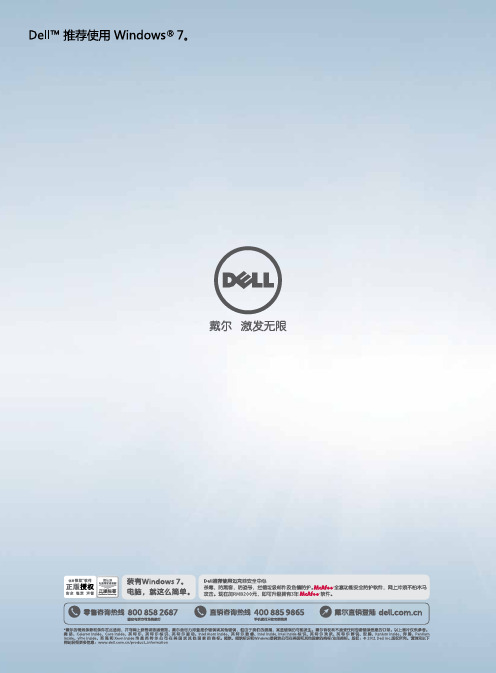
助力中小企业客户发展
电脑更新 和
成本节省
三年后,每年的电脑支持成本将超过一台新电脑的购买价格。 平均来说,使用了 4 年的电脑的支持成本与新电脑相比最多高出59%。 平均来说,使用了 4 年和 6 年的电脑每年出现安全事故的次数与新电脑相比分别最高增加 53% 和 120%。 通过实施管理工具和最佳实践可将笔记本电脑的总体拥有成本降低高达 45%。 使用时间超过 3 年的电脑发生安全事故的可能性提高多至 1.6 倍。 使用时间超过 3 年的电脑发生硬件故障的可能性将提高多至 4.5 倍。 使用时间超过 3 年的电脑的修复和维护成本比新电脑高达 1.65 倍。 使用时间超过 3 年的电脑的额外宕机时间最高是新电脑的 1.2 倍。
借助Sandy Bridge的核芯显卡,用户可以在《星际争霸II》这类最新3D游戏中获得流畅的体验,而完全不需要再购买 独立显卡的笔记本。
卖点四:增强散热,低温更冷静
而出色的功率门控技术(Power Gating)则是Sandy Bridge节能的秘密武器。大家知道,高性能与节能本身是一对矛 盾体,长时间满负荷运行的处理器必定谈不上节能,但事实上我们并不需要处理器时刻处于这种状态,例如在观看高 清视频或进行BT下载时,就要求系统尽可能安静、处理器尽可能表现出低能耗。
据国外媒体透露,搭载核芯显卡的笔记本甚至可以流畅运行《星际争霸2》。
经过测试(具体参数目前不方便透露),我们发现14》、《天龙八部2》等3D游戏均可流畅运行(画质中等的条件下),这是以往集成显卡无法比拟的,正如官 方数据所称新一代的核芯显卡可以比拟中低端独立显卡。
实现员工移动办公且不影响数据安全性
为何选择基于第二代英特尔® 酷睿™ 处理器家族的笔记本电脑
更快的数据保护
戴尔图形工作站产品线介绍

免工具机箱 对于 Dell Precision 塔式工作站,普通硬件的更换或升级非常便捷。这是因为我们的 免工具机箱能够让您快速更换硬盘、内存或扩展卡,轻松而简单。
• 专业技术支持的协作式支持功能甚至还可针对非戴尔软 硬件故障为您提供帮助。我们将利用戴尔与顶级第三方
舒适的可管理性 • 安全、可管理、易于维护的工作站,可无缝地与您的环境
供应商建立的合作关系,以单点联系人的身份帮您解决 各种难题。
相集成
• 借助戴尔 CFI 提供简化的采购和部署选项
4
Dell Precision 塔式工作站
特别适合于 :受空间限制的多线程 / 多任务工作站环境, 特别适合于 :高级分析、工程设计和设计环境 ;能够 包括财务分析、专业工程设计、数字视频和内容设计。 为一系列工作站级应用程序提供经认证的可靠性能。
特别适合于 :期望从高端台式机迁移到工作站级处理 器和显卡的专业人士 ;支持 2D 应用程序和入门级 3D 应用程序的理想之选。
机箱内的通风 (Dell Precision T7500)
至尊散热,极致安静 受益于内部安装的温度传感器,Dell Precision 工作站能够持续监控机箱内部的温度, 进而智能地控制风扇速度,最终实现了顶级水准的散热性能。戴尔采用了高级散热工 程设计和高效的处理器散热器,能够维持英特尔睿频加速模式,即使在超长工作时间 内也能如此。
Dell Precision T7500/T5500/T3500/T1600
无与伦比的性能、始终如一的可靠性、超凡脱俗的运行能力和卓尔不群的扩展能力 即使是处理最大型的数据集和最复杂的多线程应用程序,也能尽享快如闪电的性能, 更能做到节能环保 : • 最多支持两个强大的英特尔处理器,让您享受多至十二个内核的超级计算能力 • 最高 192 GB1 的先进纠错码内存 • 快如闪电的 SATA 或 SAS 存储设备 • 支持各种 RAID 选择 • 支持最多两个专业级显卡 • 部分塔式工作站支持 NVIDIA Tesla GPGPU 计算解决方案,能够实现高性能的计算
BIM实施计划方案(技术标)

BIM实施计划方案(一)BIM系统组织架构本项目BIM系统组织架构如图所示,BIM组组长全面负责BIM小组管理工作,并统一协调BIM各相关方,如:各专业BIM工程师、计划协调管理部、物资设备部、商务合约部、建设单位、设计单位、BIM咨询单位和各分包商等。
各专业至少配置1位熟练掌握本专业业务、熟悉BIM建模、浏览软件操作的人员,组成项目各部门BIM团队,负责相关专业工作。
(二)BIM小组各岗位职责本项目BIM小组主要负责:BIM模型的创建、维护,确保设计图和深化设计图清楚地形象的以模型展示出来,准确的发现图纸问题并及时解决;还可以表现出局部钢结构构件的组装流程及各种施工工艺等,更好的优化各专业施工方案和工作计划;通过模拟施工,优化工程实际施工进度计划。
同时,定期组织对项目部管理人员的培训工作。
项目管理团队整体有关BIM工作的职责如表所示。
(三)BIM小组软硬件配置3.1软件平台:本项目采购Autodesk Building Design Suite 2014 旗舰版作为BIM 应用主体软件,另采购Tekla Structures和Synchro Professional,具体解决方案如表3-1所示。
我方负责提供并维护该软件的许可证,并购买工程周期内的软件维护和升级服务。
中标后,我单位将组织所购置软件的培训工作,我单位和分包单位BIM工作相关部门人员必须培训,业主和咨询等单位可以选择参加。
表3-1BIM小组软件配置一览表3.2硬件平台:为充分保障BIM技术所需软件的正常运行,使用的计算机硬件平台为DellT5600Precision台式图形工作站或更高配置,并要求各分包商计算机硬件平台不低于该配置。
另向业主和BIM咨询单位提供高性能的DellT7600Precision台式图形工作站和DellPrecision M6700移动图形工作站,方便检查BIM应用情况。
为实现在施工现场使用手持设备应用BIM的需要,另配备6台iPad,采用3G无线网络接入Internet。
Dell Precision 移动工作站 M4700 用户手册说明书
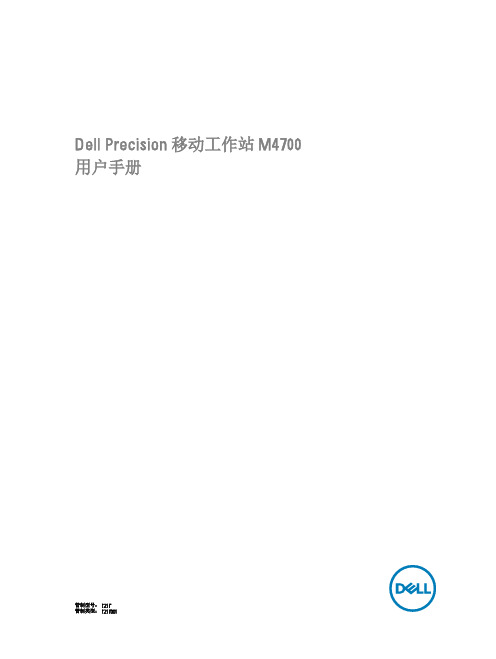
Dell Precision 移动工作站 M4700用户手册管制型号: P21F管制类型: P21F001注、小心和警告注: “注”表示可以帮助您更好地使用计算机的重要信息。
小心: “小心”表示可能会损坏硬件或导致数据丢失,并说明如何避免此类问题。
警告: “警告”表示可能会造成财产损失、人身伤害甚至死亡。
版权所有© 2014 Dell Inc. 保留所有权利。
本产品受美国、国际版权和知识产权法律保护。
Dell™和 Dell 徽标是 Dell Inc. 在美国和 / 或其他管辖区域的商标。
所有此处提及的其他商标和产品名称可能是其各自所属公司的商标。
2014 - 09Rev. A02目录1 拆装计算机 (6)拆装计算机内部组件之前 (6)建议工具 (7)关闭计算机电源 (7)拆装计算机内部组件之后 (7)2 卸下和安装组件 (9)卸下安全数字 (SD) 卡 (9)安装 SD 卡 (9)卸下 ExpressCard (9)安装 ExpressCard (9)取出电池 (9)安装电池 (10)卸下用户识别模块 (SIM) 卡 (10)安装用户识别模块 (SIM) 卡 (11)卸下基座盖 (11)安装基座盖 (12)卸下键盘装饰条 (12)安装键盘装饰条 (13)卸下键盘 (14)安装键盘 (16)卸下主内存 (17)安装主内存 (17)卸下次内存 (18)安装次内存 (18)卸下光盘驱动器 (18)安装光盘驱动器 (20)卸下硬盘驱动器 (20)安装硬盘驱动器 (21)卸下无线局域网 (WLAN) 卡 (21)安装无线局域网 (WLAN) 卡 (21)卸下无线广域网 (WWAN) 卡(可选) (22)安装无线广域网 (WWAN) 卡(可选) (22)卸下 Bluetooth 模块 (22)安装 Bluetooth 模块 (23)卸下处理器风扇 (24)安装处理器风扇 (24)卸下视频卡风扇 (24)安装视频卡风扇 (25)取出币形电池 (25)3安装币形电池 (25)卸下掌垫 (26)安装掌垫 (28)卸下 ExpressCard 模块 (30)安装 ExpressCard 模块 (31)卸下散热器 (31)安装散热器 (32)卸下处理器 (32)安装处理器 (33)卸下视频卡散热器 (33)安装视频卡散热器 (35)卸下视频卡 (35)安装视频卡 (36)卸下输入/输出 (I/O) 板 (36)安装 I/O 板 (37)卸下开关板 (38)安装开关板 (38)卸下统一安全集线器 (USH) 板 (39)安装 USH 板 (39)卸下显示屏部件 (39)安装显示屏部件 (42)卸下铰接护盖 (42)安装铰接护盖 (43)卸下系统板 (43)安装系统板 (46)卸下电源连接器端口 (47)安装电源连接器端口 (47)卸下显示屏挡板 (48)安装显示屏挡板 (49)卸下显示屏面板 (50)安装显示屏面板 (52)卸下摄像头 (53)安装摄像头 (53)3 系统设置程序 (54)引导顺序 (54)导航键 (54)系统设置程序选项 (55)更新 BIOS (61)系统密码和设置密码 (61)设定系统密码和设置密码 (62)删除或更改现有系统密码和/或设置密码 (62)4 Diagnostics(诊断程序) (64)4增强型预引导系统评估 (ePSA) 诊断程序 (64)5 排除计算机故障 (65)设备状态指示灯 (65)电池状态指示灯 (65)技术规格 (66)6 规格 (72)技术规格 (72)7 联系 Dell (78)联系 Dell (78)51拆装计算机拆装计算机内部组件之前遵循以下安全原则有助于防止您的计算机受到潜在损坏,并有助于确保您的人身安全。
戴尔Precision 工作站 T3600 T5600 T7600 安装与配件资讯

Dell Precision 工作站 T3600/T5600/T7600安裝與配件資訊關於警告警告: 「警告」表示有可能會導致財產損失、人身傷害甚至死亡。
Dell Precision 工作站 T3600/T5600 — 前視圖與後視圖圖1. 前視圖與後視圖1.光碟機2.光碟機退出按鈕3.光碟機 (可選)4.光碟機退出按鈕 (可選)B 3.0 連接器 (1 個)6.磁碟機活動指示燈7.電源按鈕、電源指示燈8.麥克風連接器管制型號: D01T, D02X管制類型: D01T001, D01T002, D02X0012012 - 039.耳機連接器10.診斷指示燈 (4 個)B 2.0 連接器 (3 個)12.背面板13.作用中的擴充卡插槽 (6 個)14.空插槽 (1 個)15.安全纜線插槽16.掛鎖扣環17.電源連接器18.電源供應器 (PSU) 釋放閂鎖背面板圖2. 背面板視圖1.信號線輸出連接器2.網路連結完整性指示燈3.網路配接器連接器4.網路活動指示燈5.PS/2 滑鼠連接器6.信號線輸入連接器/麥克風連接器7.序列連接器B 2.0 連接器 (2 個)9.PS/2 鍵盤連接器B 2.0 連接器 (3 個)B 3.0 連接器2Dell Precision 工作站 T7600 —前視圖與後視圖圖3. 前視圖與後視圖1.電源按鈕、電源指示燈B3.0 連接器 (1 個)3.光碟機4.光碟機退出按鈕B 2.0 連接器 (3 個)6.硬碟機活動指示燈7.麥克風連接器8.耳機連接器9.診斷指示燈 (4 個)10.光碟機 (可選)11.光碟機退出按鈕 (可選)12.硬碟機存取護蓋釋放閂鎖13.電源供應器 (PSU) 釋放閂鎖14.電源連接器15.擴充卡插槽 (2 個)16.掛鎖扣環17.安全纜線插槽18.背面板19.作用中的擴充卡插槽 (5 個)20.空插槽 (1 個)註: 僅當安裝第二個 CPU 時,PCIe 擴充卡插槽 (#15) 才處於作用中狀態。
T60 CPU升级记

T60升级记一、升级的原因与必要性我的T60是2006年去香港购买的,使用到现在,升级一条2G的内存(目前是2G+512M)、500G的硬盘,到现在还是很好用,没有什么问题,就是每1-2年左右必须对风扇进行清洁一次,现在风扇与散热片之间的铜卡也快坏了。
前几天因为工作的需要,需要使用虚拟软件安装NSVPX,但是需要CPU支持64位、虚拟化。
可惜我的T60的CPU是T2300,不支持支持64位,也不支持虚拟化,必然需要升级CPU与内存。
二、CPU的选择通过上网找资料,发现T60能使用的CPU,并且要支持64位、虚拟化,有以下几款:1、T7200、T7400、T7600的主要区别是主频不一样,其它没有太多的区别,日常使用也感觉不出来,但是价格相关很远,我没有太多银子,同时考虑到T7系列的CPU发热量比较大,主频低一点的发热量也低一点,所以还是选择T7200比较好。
2、T7200与T5600的价格比较相近,但是T7200多了2M二级缓存,主频也更高,网上的评测说大约有8%的性能提高,所以目前选择T7200比较划算。
根据价格、性能的对比,最后决定选择酷睿2双核 T7200。
三、CPU的购买因为网上查询到T7200的价格大约在150元 + 10元运费 = 160元,但是需要几天的时间,我正好也有一点时间,就想自己去电脑城购买算了,去电脑城找了几家,问到的价格从170 – 150元都有,最后选择一家150元购买了。
四、升级CPU1、安装CPU,因为经常拆自己的电脑,所以很快就把CPU安装上去,顺便也把风扇清洁了一次。
2、安装好后开机,可以顺利点亮,并且进入系统,顺利安装好VMware Workstation 9,很快问题来了,发现不支持虚拟化。
五、开启虚拟化功能的过程1、升级BIOS版本。
我到联想的官网下载:BIOS 2.17的升级包:BIOS[79uj34us].exe,进行升级后,还是一样。
2、在BIOS开启虚拟化功能。
一、技术参数

一、技术参数采购图形工作站DELL T1700配置如下:1.处理器:第四代智能英特尔酷睿 I7-4770 处理器2.内存:8GB (1x8GB) 1600MHz DDR3 非-ECC3.硬盘:2T 3.5英寸 Serial ATA (7,200 Rpm) 硬盘 64M缓存;256GB的SSD固态硬盘4.主板芯片组:Intel C22615.显卡:2GB NVIDIA Quadro K2000 (2个DP 与 1个DVI-I) (2个DP-DVI 与 1个DVI-VGA 适配器)6.光驱类型:超薄 SATA DVD-ROM7.原厂机箱、鼠标、USB键鼠8.显示器:24寸明基XL24119.操作系统:Windows® 7 专业版 64位(简体中文)10.7x24专业技术支持与协助,免费质保3年11. 三年“保留硬盘”服务二、资质要求为便于售后服务,投标人需为成都本地经销商或者在成都地区设立有服务机构,以保障成都本地8小时内上门服务,并上传原厂售后服务承诺函。
三、验收及服务要求1.投标单位必须提供原厂正版产品(包含硬软件),各配件必须为原装正品,提供原厂发货证明,交货时提供原厂发货证明和售后服务承诺函,否则拒收。
2.投标报价应包括所用设备、配件、安装调试费、运费、应缴税费和质量保证期内的包修包换等费用在内的全包价。
凡供应商在报价中未列的项目或遗留项目,采购人将视为已包括在其报价中,供应商不得在未列的项目或遗漏的项目上收取采购人任何额外费用,并在合同执行中将不予考虑。
3.政府采购合同网上确定后,供应商不得更改配置品牌和型号,不得拖延供货时间。
4.采购人一经发现竞价人存在身份资质、产品规格、产品质量等与事实不符的情形,将取消竞价人中标资格,存有虚假行为的中标商将承担所有的经济损失及相应该责任。
5.三年质保,7x24 专业技术支持。
若硬盘出现问题,三年“保留硬盘”服务。
6.验收时投标人需提供货物的质量保证书等相关资料。
Dell Optiplex主流台式机驱动安装指南
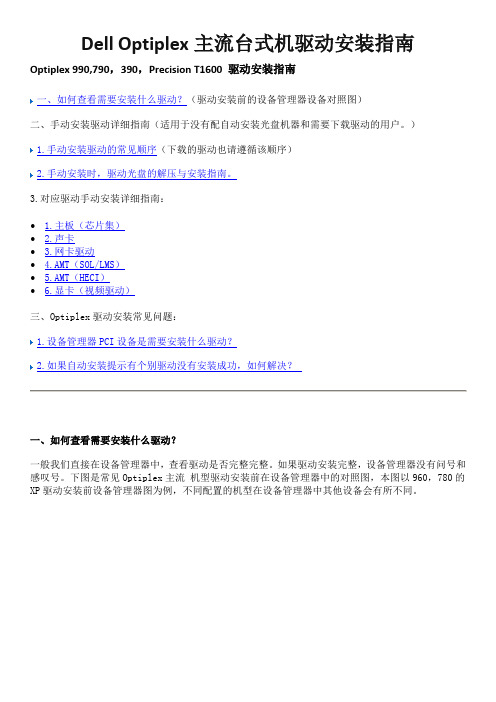
Dell Optiplex主流台式机驱动安装指南Optiplex 990,790,390,Precision T1600 驱动安装指南一、如何查看需要安装什么驱动?(驱动安装前的设备管理器设备对照图)二、手动安装驱动详细指南(适用于没有配自动安装光盘机器和需要下载驱动的用户。
)1.手动安装驱动的常见顺序(下载的驱动也请遵循该顺序)2.手动安装时,驱动光盘的解压与安装指南。
3.对应驱动手动安装详细指南:∙1.主板(芯片集)∙2.声卡∙3.网卡驱动∙4.AMT(SOL/LMS)∙5.AMT(HECI)∙6.显卡(视频驱动)三、Optiplex驱动安装常见问题:1.设备管理器PCI设备是需要安装什么驱动?2.如果自动安装提示有个别驱动没有安装成功,如何解决?一、如何查看需要安装什么驱动?一般我们直接在设备管理器中,查看驱动是否完整完整。
如果驱动安装完整,设备管理器没有问号和感叹号。
下图是常见Optiplex主流机型驱动安装前在设备管理器中的对照图,本图以960,780的XP驱动安装前设备管理器图为例,不同配置的机型在设备管理器中其他设备会有所不同。
下表是:XP系统下设备管理器未知设备与对应的需安装的驱动:在Windows7的系统下,很多驱动都是自带,无需特别安装,初装好的Windows7,780和960等机器在设备管理器中仅需安装AMT的两个驱动。
在所有驱动安装完成后,我们右击”我的电脑“,“管理”,点击”设备管理器“,如果这里没有问号或感叹号,表示驱动已经安装成功。
返回二、手动安装驱动详细指南(适用于没有配自动安装光盘机器和需要下载驱动的用户。
)1.手动安装驱动的常见顺序(下载的驱动也请遵循该顺序):使用手动安装驱动时,请严格按照以下数字顺序安装驱动。
(图片以960,780驱动光盘为例)。
1.芯片集驱动(Intel Mobile Chipset)主题默认是“我的系统”,语言为”中文“,我们找到”芯片集驱动程序“,Intel Mobile Chipset。
Precision工作站指示灯以及错误代码
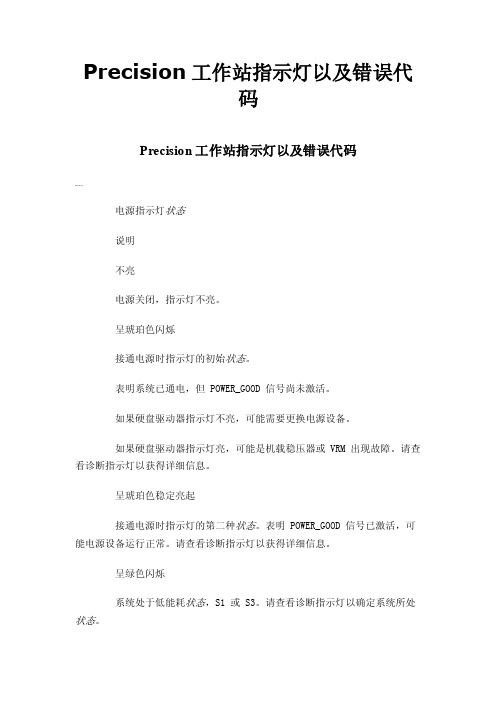
Precision工作站指示灯以及错误代码Precision工作站指示灯以及错误代码0000电源指示灯状态说明不亮电源关闭,指示灯不亮。
呈琥珀色闪烁接通电源时指示灯的初始状态。
表明系统已通电,但 POWER_GOOD 信号尚未激活。
如果硬盘驱动器指示灯不亮,可能需要更换电源设备。
如果硬盘驱动器指示灯亮,可能是机载稳压器或 VRM 出现故障。
请查看诊断指示灯以获得详细信息。
呈琥珀色稳定亮起接通电源时指示灯的第二种状态。
表明 POWER_GOOD 信号已激活,可能电源设备运行正常。
请查看诊断指示灯以获得详细信息。
呈绿色闪烁系统处于低能耗状态,S1 或 S3。
请查看诊断指示灯以确定系统所处状态。
呈绿色稳定亮起系统处于 S0 状态(计算机正常运行时所处的正常电源状态)。
BIOS 会将指示灯变为此状态以表明其已开始访存操作代码。
前控制面板上整合了四 (4) 个单色指示灯,作为系统出现"无开机自测/无视频图像"症状时进行故障排除的诊断辅助。
指示灯不报告运行时错误。
每个指示灯都有两种可能的状态:不亮或亮起。
最高有效位标为 1 号,其它三个位标为 2、3和 4 号,随 LED 堆栈的遍历或切换而变化。
POST 之后的正常操作状态是所有四盏指示灯全部处于亮起状态,然后随着 BIOS 将控制权交给操作系统而关闭。
状态指示灯显示方式( 1 2 3 4 )指示灯说明电源指示灯状态分配状态说明Pb0a 1- 不亮2- 不亮3- 不亮4- 不亮系统未连接电源系统未接通交流电源、PSU 未插入系统板,或控制面板未连接至系统板。
Pb0b 1- 不亮2- 不亮3- 不亮4- 不亮 ACPI S0;正常运行系统正在运行,未检测到任何故障。
这实际上是 BIOS 控制下的状态,同样为 S0e。
Pb0c 1- 不亮2- 不亮3- 不亮4- 不亮 ACPI S1 Windows 待机状态。
Pb1 1- 不亮2- 不亮3- 不亮4- 不亮 ACPI S4 或 S5 休眠或软关机。
德尔(Dell)精度(Precision)M4800移动工作站产品详情说明书
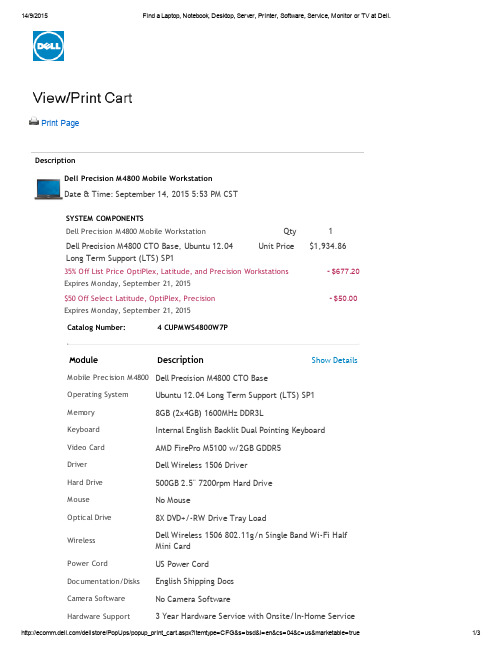
Print PageDescriptionDell Precision M4800 Mobile WorkstationDate & Time:September 14, 2015 5:53 PM CSTSYSTEM COMPONENTSDell Precision M4800 M obile Workstation Qty1Dell Precision M4800 CTO Base, Ubuntu 12.04Long Term Support (LTS) SP1Unit Price$1,934.8635% Off List Price OptiPlex, Latitude, and Precision WorkstationsExpires M onday, September 21, 2015-$677.20$50 Off Select Latitude, OptiPlex, PrecisionExpires M onday, September 21, 2015-$50.00 Catalog Number: 4 CUPMWS4800W7PModule Description Show DetailsM obile Precision M4800Dell Precision M4800 CTO BaseOperating System Ubuntu 12.04 Long Term Support (LTS) SP1M emory8GB (2x4GB) 1600MHz DDR3LKeyboard Internal English Backlit Dual Pointing KeyboardVideo Card AMD FirePro M5100 w/2GB GDDR5Driver Dell Wireless 1506 DriverHard Drive500GB 2.5" 7200rpm Hard DriveM ouse No MouseOptical Drive8X DVD+/-RW Drive Tray LoadWireless Dell Wireless 1506 802.11g/n Single Band Wi-Fi Half Mini CardPower Cord US Power CordDocumentation/Disks English Shipping DocsCamera Software No Camera SoftwareHardware Support 3 Year Hardware Service with Onsite/In-Home ServiceServices After Remote DiagnosisSystems M anagement No Out-of-Band Systems Management Resource DVD No Resource DVDPalmRest Smart Card onlyPlacemat No Quick Reference GuideRFID Label No RFID LabelCanada Ship Options US No Canada Ship ChargePrimary Battery6-cell (65Wh) Primary Battery Additional Battery No Additional BatteryM obile Broadband No Mobile BroadbandChassis Options Smartcard Reader Base (Non FIPS) for HD/FHD/UHD PanelEnergy Star No Energy StarProcessor Intel® Core™ i7-4710MQ Processor (Quad Core2.50GHz,3.50GHz Turbo, 6MB 47W, w/HD Graphics 4600)Dell Data Protection|Encryption SecuritySWNo DDPE Encryption SoftwareOptical Bay Hard Drive No Optical Bay Hard DriveBack Cover Back cover for FHD panel no WiGig Camera Camera and microphone for HD+/FHD panels Display Adapters No AccessoriesDell Data Protection | Endpoint Security Suite No Dell Data Protection | Endpoint Security Suite SoftwareOptical Software No Optical Software Secondary Hard Drive No Additional Hard Drive Label Regulatory LabelProcessor Branding Intel® Core™ i7 Processor LabelLCD 15.6" UltraSharp FHD(1920x1080) Wide View Anti-Glare LED-backlit with Premium Panel GuaranteeOffice ProductivitySoftwareNo Productivity SoftwareNon-M icrosoftApplication SoftwareDell Applications for N-Series Raid Connectivity NO RAIDProtect your new PC No Security SoftwarePower Supply180W AC AdapterSHIPPING MIX SHIP Config (DAO)Operating SystemNot IncludedRecovery OptionsDell Backup & Recovery No Dell Backup & RecoveryTransportation fromStandard shipmentODM to regionTOTAL: $1,207.66Total PriceSub-total$1,207.66Shipping & Handling1--Tax--Total Price2--In the event that you are subject to a taxholiday, you will not be charged tax.Learn More© 2015 Dell Regulatory Compliance Terms of Sale Unresolved Issues Privacy Ads & EmailsDell Recycling Contact Site M ap Visit ID FeedbackProductsPricing, specifications, availability and terms of offers may change without notice, are not transferable and are valid only for new purchases from this site for delivery in the 50 United States and the District of Columbia. Taxes, fees, shipping, handling and any applicable restocking charges extra, vary and are not subject to discount. This site and offers contained herein valid only for end users and not for resellers and/or online auctions. Dell cannot be responsible for pricing or other errors, omissions, or consequences of misuse of site and its functions. Offers not necessarily combinable. Discounts cannot be retroactively applied. Orders subject to cancellation by Dell. Software and peripherals offers do not apply to software and peripherals in the online system configuration pages (including PowerConnect switches); you must purchase eligible items through the separate Software & Peripherals online store. Limit 5 systems and 5 discounted or promotional products per customer. If items purchased under these promotions are leased, items leased will be subject to applicable end of leaseoptions or requirements.If you have a separate purchase agreement with Dell the terms and conditions in that agreement are not applicable to purchases of ink, toner or other printer supplies made by you via /supplies; all such sales are subject to Dell's Terms and Conditions of Sale located at /terms, except for the provision(s) regarding separate purchase agreements.All other sales are subject to Dell's Terms and Conditions of Sale located at /terms.snCM09。
t7600通讯手册
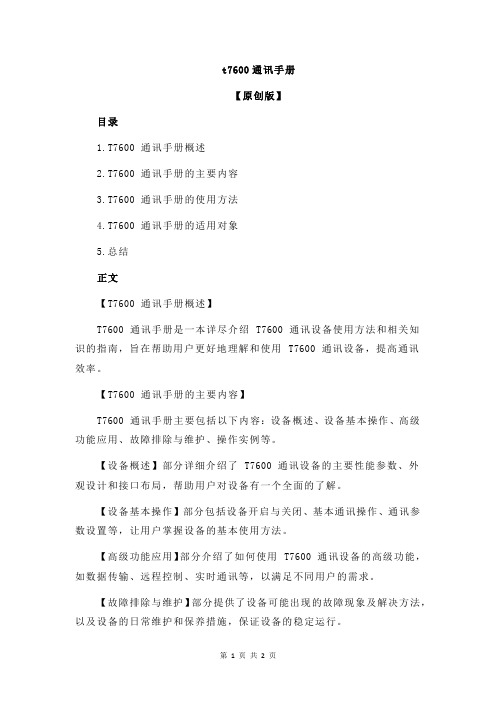
t7600通讯手册【原创版】目录1.T7600 通讯手册概述2.T7600 通讯手册的主要内容3.T7600 通讯手册的使用方法4.T7600 通讯手册的适用对象5.总结正文【T7600 通讯手册概述】T7600 通讯手册是一本详尽介绍 T7600 通讯设备使用方法和相关知识的指南,旨在帮助用户更好地理解和使用 T7600 通讯设备,提高通讯效率。
【T7600 通讯手册的主要内容】T7600 通讯手册主要包括以下内容:设备概述、设备基本操作、高级功能应用、故障排除与维护、操作实例等。
【设备概述】部分详细介绍了 T7600 通讯设备的主要性能参数、外观设计和接口布局,帮助用户对设备有一个全面的了解。
【设备基本操作】部分包括设备开启与关闭、基本通讯操作、通讯参数设置等,让用户掌握设备的基本使用方法。
【高级功能应用】部分介绍了如何使用 T7600 通讯设备的高级功能,如数据传输、远程控制、实时通讯等,以满足不同用户的需求。
【故障排除与维护】部分提供了设备可能出现的故障现象及解决方法,以及设备的日常维护和保养措施,保证设备的稳定运行。
【操作实例】部分通过具体的应用案例,帮助用户更好地理解和运用T7600 通讯设备。
【T7600 通讯手册的使用方法】用户在阅读 T7600 通讯手册时,应先了解设备的基本情况,然后逐步学习基本操作和高级功能应用。
在实际操作过程中,遇到问题可以参考故障排除与维护部分,进行自我排查和解决。
【T7600 通讯手册的适用对象】T7600 通讯手册适用于 T7600 通讯设备的所有用户,包括设备维护人员、操作人员和技术支持人员等。
通过学习本手册,用户可以熟练掌握T7600 通讯设备的使用方法,提高工作效率。
【总结】T7600 通讯手册是一本全面介绍 T7600 通讯设备的使用和维护的指南,对提高用户的操作技能和设备运行效率具有重要意义。
T60p也没法比 !戴尔工作站M90评测(FX2500M)

T60p也没法比!戴尔工作站M90评测Dell Precision M90是戴尔的移动工作站,采用高分辨率17寸宽屏幕,搭载顶级规格的配置。
本着Nvidia Quadro FX高端显卡提供的显示性能,为有移动需求的专业工作者提供可信赖的保障。
此外,这绝对不是一部桌面替代型笔记本,因为,它显然比绝大部分的台式机强多了。
移动工作站Dell Precision M90体型重量因为采用了17寸的宽大屏幕,加上Dell对这款产品特别注重坚固的要求,M90的体型显得巨大且厚实,实测大约有4.3cm的厚度。
不过,机身主要以塑料为材质,因此重量还控制在不算夸张的范围内,差一点点才到4公斤。
以一般对笔记本的标准,M90当然是厚重得令人难以忍受。
但若想到一组跟它同等规格效能的台式机会有多重时,带着这部大家伙出门也算值得考虑。
当然,它一定不适合业务人员背着东奔西跑,而是适用于有固定移动地点的专业人员。
看起来很厚重,其实含电池不到4公斤外观特色大尺寸17寸宽屏幕,体型相当庞大M90用色简单,银灰色与黑色的搭配将其专业性表露无遗。
材质虽以塑料为主,但机壳厚实的程度相当令人放心,可减轻某些艰困工程环境下容易造成的损伤。
单卡榫的屏幕上盖与钢制转轴,坚固且扎实的信赖感,在屏幕开阖间也都能明显感受到。
结实的机身线条尤其上盖那一片金属饰版,加上类似防撞保险杆的屏幕饰条与侧边包覆,光是视觉就给人坚固的印象,似乎就算在沙漠战场上看到这部M90的出现,也不会怀疑它可以正常开机运作。
刻上系列名称的黑色饰条,更加深坚固耐用此外,上盖略带金属拉丝的效果,加上前侧采用与Dell多媒体机种类似的圆滑斜面、金属质感的精致卡榫与一排播放控制键,衬托出强悍中的另一种细腻风情。
不事先提示它是工作站的话,也很容易把它当成大屏幕的多媒体机型看待。
(其实要当行动剧院也可以,但有点浪费就是了)。
前侧造型精致IO配置M90的配置算是相当简单整齐,作为门面的前侧,以中央的多媒体键与两侧对称的立体喇叭,塑造明亮的质感。
戴尔 Precision塔式工作站7000系列(7910) 产品说明书

体验非凡的工作效率Dell Precision 7910塔式工作站让您能够轻松处理要求最为严苛的计算和图形密集型工作负载:•Intel ®Xeon ®E5-2600v4单或双处理器,其性能、频率和内核可帮助应对最复杂的工作站应用程序环境•最高可配1TB 1、22400MHz DDR4ECC 内存,能够轻松管理大型数据集•提供一系列全新专业级AMD FirePro ™或NVIDIA ®Quadro ®显卡选项•集成12Gb/s SAS/SATA (6Gbs)PCIe 硬盘控制器•Dell Precision Optimizer 可自动调整应用程序设置,将应用程序性能提升高达121%•Intel CAS-W 存储选项可提供速度接近固态硬盘的性能,但成本显著低于全固态硬盘存储解决方案3•主动散热的Dell Precision 超高速驱动器双路和四路扩展卡上的可选Intel PCIe 固态硬盘和M.2PCIe NVMe 固态硬盘可提供卓越的读/写吞吐量,同时兼具超凡的可靠性。
•可选的12Gb/s PCIe SATA/SAS RAID 控制器便于进行数据条带化和数据镜像,可实现更高的性能和可靠性Dell Precision 塔式工作站7000系列(7910)极致的性能和可扩展性值得信赖的可靠性能•戴尔独创的可靠内存技术(RMT)专业版几乎可消除所有内存错误,提高稳定性,从而最大限度延长正常运行时间•独立软件供应商(ISV)认证是数百小时工程研发与严格测试的结果,保证您的高性能软件能够正常运行,让您高枕无忧一流的设计•直观、整洁的内部结构便于您拆装组件,并可提高静音性能•唯一可从外部免工具拆装可锁电源的主流塔式工作站系列,具有卓越的可维护性•分隔式机箱设计可带来出色的通风效果,降低噪音,并提高可维护性•相比前代产品的声学性能提升多达49%–再加上CPU 液冷选项,即使在重负载情况下仍可实现更好的静音效果•1300W 的电源可为最多3个高端显卡提供充足动力优异的服务与支持•您大可放心,您的Dell Precision 工作站附带标准的3年期有限硬件保修4、5、6,可在工作站出现问题时提供妥善的维修服务特性Precision塔式工作站7000系列(7910)技术规格处理器选项1个或2个Intel®Xeon®E5-2600 v4系列处理器,最多支持22个内核,采用Intel高级矢量扩展技术、Intel可信执行技术、英特尔AES新指令、经过优化的Intel睿频加速技术和可选的Intel vPro™技术操作系统选项Windows®10专业版(64位)Windows®8.1专业版(64位)Windows®7专业版(64位)Red Hat®Enterprise Linux®7.0和7.2(Xeon E5-2600 v4 CPU要求使用),支持RHEL 6.5 –将来会为E5-2600 v4提供6.8Ubuntu14.04NeoKylin 6.0(仅限中国)芯片组Intel®C612内存选项四通道内存,采用双CPU、16个DIMM插槽(每个CPU 8个DIMM插槽)时最高可配1 TB 2400 MHz DDR4 ECC内存。
HP TFT7600机架式一体化键盘显示器用户指南
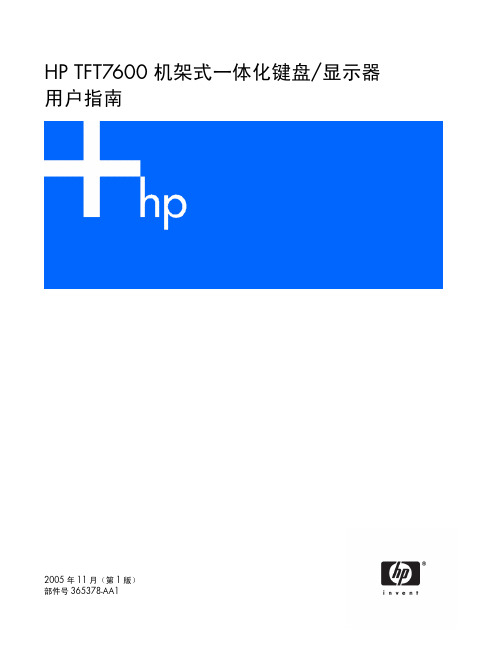
简介 ........................................................................................................................................................ 5 TFT7600 RKM 的功能 ................................................................................................................................ 5 组件 ........................................................................................................................................................ 6 背面组件.................................................................................................................................................. 7
dell-T7600

Precision T7600 系列工作站我们最强大的塔式机最强大双路塔式工作站专为要求苛刻的工作负载设计适合: 需要强劲计算性能的工作环境, 如针对大量数据集的财务/ 科学分析以及高级工程设计/ 模拟工作负载一、最具扩展性的Dell Precision工作站。
通过Dell Precision™ T7600的高级体系结构,帮助您顺利完成用尽资源和图形密集的工程和分析工作负载。
二、工作站性能双插槽Dell Precision T7600特性:英特尔®至强®E5-2600系列处理器,以及高达512 GB1的四通道ECC内存。
英特尔®高级矢量扩展和英特尔®睿频加速技术,可为复杂的应用程序提供经过改进的性能最高可配八个硬盘,使您可以轻松处理大量数据带有SATA/SAS和RAID选项的集成控制器,促进数据镜像和数据条带化用于在外部设备之间进行更快速数据传输的USB 3.0端口备注: 1 GB代表10亿字节,1 TB代表1万亿字节;显卡可能需要占用大量系统内存,具体需视系统内存大小和其他因素而定。
三、适合您的工作环境Dell Precision T7600具有丰富的功能,可作为基础架构的通用添加项。
完全重新设计的机箱提供:简单有序的内部结构,便于组件维修集成的前、后面铝合金把手,便于部署和移动拆卸式机箱设计,将电源和硬盘与主板和显卡分隔开,创造极佳的空气流通条件且便于维修免工具可从外部抽换的电源最多四个3.5英寸或八个2.5英寸可从外部拆卸的免工具冷插拔硬盘通过直接连接到系统的机架滑轨轻松进行机架安装在安全性非常关键时适用的可锁定前挡板和电源四、贴合您的工作不管是设计航天器或汽车,运算大量研究数据集还是制作下一部华丽的电影,都需要根据需求定制您的工作站。
Dell Precision T7600提供一系列经过独立软件供应商(ISV)认证的应用程序和系统配置,通过专业级的系统来处理您的特定工作负载,让您高枕无忧。
戴尔 Precision 7680 服务手册
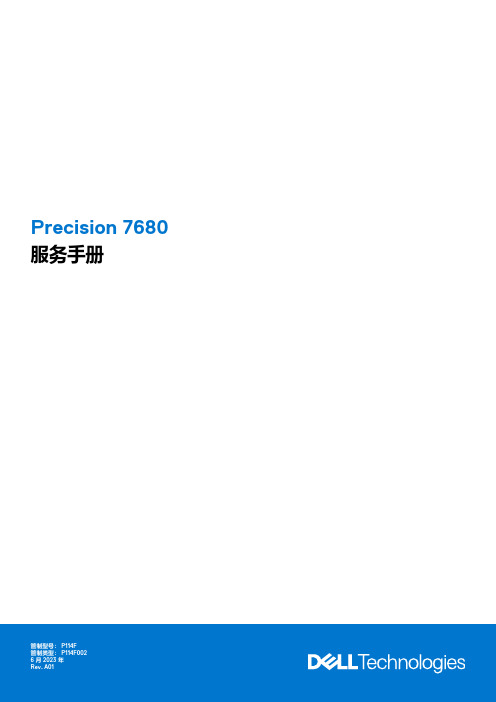
Precision 7680服务手册6 2023注意、小心和警告注:“注意”表示可帮助您更好地使用产品的重要信息。
小心:“小心”表示可能会导致硬件损坏或数据丢失,并告诉您如何避免问题。
警告:“警告”表示可能会导致财产损坏、人身伤害甚至死亡。
© 2023 Dell Inc. 或其子公司。
保留所有权利Dell Technologies、Dell 和其他商标均是 Dell Inc. 或其子公司的商标。
其他商标可能是其各自所有者的商标。
章 1: 拆装计算机内部组件 (6)安全说明 (6)拆装计算机内部组件之前 (6)安全防范措施 (7)静电放电— ESD 保护 (7)ESD 现场服务工具包 (7)运输敏感组件 (8)拆装计算机内部组件之后 (8)BitLocker (8)章 2: 卸下和安装组件 (9)建议工具 (9)螺钉列表 (9)Precision 7680的主要组件 (11)基座护盖 (13)卸下底座护盖 (13)安装底座护盖 (18)电池 (20)可充电锂离子电池预防措施 (20)卸下电池 (21)安装电池 (22)SIM 卡 (23)卸下 SIM 卡 (23)安装 SIM 卡 (25)压缩附加内存 (CAMM) 模块 (26)卸下压缩附加内存 (CAMM) 模块 (26)安装压缩附加内存 (CAMM) 模块 (27)卸下长压缩附加内存 (CAMM) 模块 (29)安装长压缩附加内存 (CAMM) 模块 (30)内存模块 (31)卸下内存模块 (31)安装内存模块 (32)内存插入器板 (33)卸下插入器板模块 (33)安装插入器板模块 (34)WLAN 卡 (36)卸下 WLAN 卡 (36)安装 WLAN 卡 (37)无线广域网 (WWAN) 卡 (38)卸下 WWAN 卡 (38)安装 WWAN 卡 (39)固态驱动器 (40)卸下主要 M.2 固态硬盘 (40)安装主要 M.2 SSD 模块 (41)目录3安装辅助 M.2 SSD 模块 (43)散热器 (44)卸下集成显卡的散热器 (44)安装集成显卡的散热器 (45)卸下散热器(适用于独立显卡) (46)安装散热器(适用于独立显卡) (47)GPU 卡 (48)卸下 GPU 卡 (48)安装 GPU 卡 (49)GPU 电源线 (50)卸下 GPU 电源线 (50)安装 GPU 电源线 (51)电源按钮板 (52)卸下电源按钮板 (52)安装电源按钮板 (53)电源按钮 (54)卸下电源按钮 (54)安装电源按钮 (55)扬声器 (56)卸下扬声器 (56)安装扬声器 (57)内框架 (57)卸下内框架 (57)安装内框架 (58)SD 卡读卡器 (60)卸下 SD 卡读卡器 (60)安装 SD 卡读卡器 (60)SD 卡读卡器 FPC (61)卸下 SD 卡读卡器 FPC (61)安装 SD 卡读卡器 FPC (62)系统板 (63)卸下系统主板 (63)安装系统主板 (67)币形电池 (70)卸下钮扣电池 (70)安装钮扣电池 (71)显示屏部件 (72)卸下显示屏组件 (72)安装显示屏组件 (74)电源适配器端口 (75)卸下电源适配器端口 (75)安装电源适配器端口 (76)智能卡读卡器 (77)卸下智能卡读卡器 (77)安装智能卡读卡器 (78)键盘 (80)卸下键盘 (80)安装键盘 (82)4目录安装掌托 (85)章 3: 驱动程序与下载 (87)章 4: BIOS 设置 (88)进入 BIOS 设置程序 (88)导航键 (88)一次性引导菜单 (88)BIOS 设置选项 (89)清除机箱防盗警报 (99)更新 BIOS (100)在 Windows 中更新 BIOS (100)在 Linux 和 Ubuntu 环境中更新 BIOS (101)在 Windows 环境中使用 USB 驱动器更新 BIOS (101)从 F12 一次性启动菜单更新 BIOS (101)系统密码和设置密码 (102)分配系统设置密码 (102)删除或更改现有的系统设置密码 (103)清除 CMOS 设置 (103)清除 BIOS(系统设置)和系统密码 (103)章 5: 故障排除 (104)处理膨胀的可充电锂离子电池 (104)Dell SupportAssist 启动前系统性能检查诊断程序 (104)运行 SupportAssist 启动前系统性能检查 (105)内置自检 (BIST) (105)M-BIST (105)液晶屏电源导轨测试 (L-BIST) (105)液晶屏内置自检 (BIST) (106)系统诊断指示灯 (106)恢复操作系统 (108)实时时钟 (RTC) 重置 (108)备份介质和恢复选项 (108)Wi-Fi 重启 (108)耗尽剩余弱电(执行硬重置) (108)章 6: 获取帮助和联系戴尔 (110)目录51拆装计算机内部组件安全说明遵循以下安全原则可防止您的计算机受到潜在损坏并确保您的人身安全。
戴尔工作站Precision T7600

戴尔旗下的一款电子产品
目录
01 产品概述
02 详细参数
戴尔工作站Precision T7600是戴尔旗下的一款电子产品,操作系统为Windows 7,内存为512 GB。
产品概述
体验最具扩展性的Dell Precision工作站。 通过Dell Precision T7600的高级体系结构,帮助您顺利完成用尽资源和图形密集的工程和分析工作负载。 利用工作站性能 戴尔工作站T7600(2张)通过功能强大的英特尔处理器和最大512 GB的内存来掌控您的工作负载。通过多达八 个硬盘驱动器和集成的SATA/SAS控制器轻松处理大量数据集 适合您的工作环境 Dell Precision T7600具有经过完全重新设计的机箱,使您可以比以往更加轻松地执行服务和修改。 贴合您的工作 得益于Dell Precision T7600提供的ISV认证,您的最重要的工作站级应用程序可以顺利地运行。 使困难的工作变得简单。 通过利用Dell Precision工作站的灵活性和可靠性,节省宝贵的时寸 x 8.50英寸 x 20.67英寸;438毫米 x 216毫米 x 545毫米 托架:一个外部5.25英寸托架;四个3.5英寸或八个2.5英寸可从正面抽换的硬盘托架(四个在5.25英寸托架 中); 插槽(均为全长):两个第3代PCIe x16;两个附加第3代PCIe x16(需要第二个处理器选项);一个第3代 4线程PCIe x16;一个第2代4线程PCIe x16;一个PCI 32位/33 MHz I/O端口 正面 3个USB 2.0端口 1个USB 3.0端口 1个麦克风端口 1个耳机端口 内部
最高3000 GB硬盘 (7200RPM) 最高500 GB硬盘 (RPM) 最高256 GB X_SATA3SSD 硬盘
戴尔 Precision 7820 Tower 机架导轨安装指南说明书
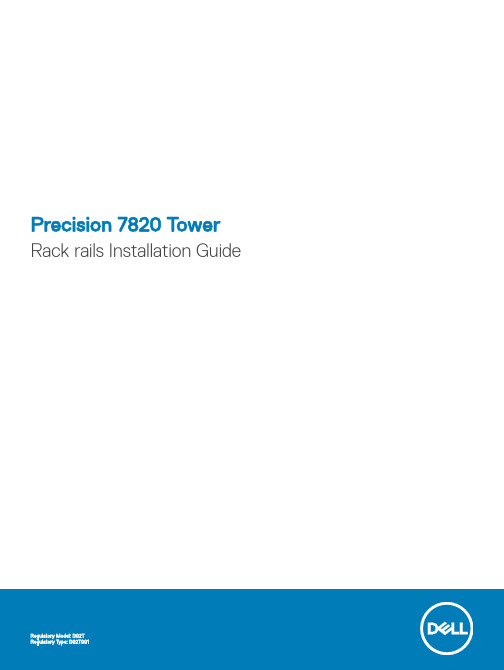
Precision 7820 Tower Rack rails Installation GuideNotes, cautions, and warningsNOTE: A NOTE indicates important information that helps you make better use of your product.CAUTION: A CAUTION indicates either potential damage to hardware or loss of data and tells you how to avoid the problem.WARNING: A WARNING indicates a potential for property damage, personal injury, or death.© 2019 Dell Inc. or its subsidiaries. All rights reserved. Dell, EMC, and other trademarks are trademarks of Dell Inc. or its subsidiaries. Other trademarks may be trademarks of their respective owners.2019 - 02Rev. A001 Before you begin (4)Safety instructions (4)Before working inside your computer (4)Safety precautions (5)Electrostatic discharge—ESD protection (5)ESD field service kit (6)Transporting sensitive components (7)After working inside your computer (7)2 Rack rails (8)Installing the rack rails (8)3 Getting help (15)Contacting Dell (15)Contents3Before you begin Safety instructionsUse the following safety guidelines to protect your computer from potential damage and to ensure your personal safety. Unless otherwise noted, each procedure included in this document assumes that the following conditions exist:•You have read the safety information that shipped with your computer.•A component can be replaced or, if purchased separately, installed by performing the removal procedure in reverse order. WARNING: Disconnect all power sources before opening the computer cover or panels. After you finish working inside thecomputer, replace all covers, panels, and screws before connecting to the power source.WARNING: Before working inside your computer, read the safety information that shipped with your computer. For additional safety best practices information, see the Regulatory Compliance HomepageCAUTION: Many repairs may only be done by a certified service technician. You should only perform troubleshooting and simple repairs as authorized in your product documentation, or as directed by the online or telephone service and support team.Damage due to servicing that is not authorized by Dell is not covered by your warranty. Read and follow the safety instructions that came with the product.CAUTION: T o avoid electrostatic discharge, ground yourself by using a wrist grounding strap or by periodically touching an unpainted metal surface at the same time as touching a connector on the back of the computer.CAUTION: Handle components and cards with care. Do not touch the components or contacts on a card. Hold a card by its edges or by its metal mounting bracket. Hold a component such as a processor by its edges, not by its pins.CAUTION: When you disconnect a cable, pull on its connector or on its pull-tab, not on the cable itself. Some cables have connectors with locking tabs; if you are disconnecting this type of cable, press in on the locking tabs before you disconnect the cable. As you pull connectors apart, keep them evenly aligned to avoid bending any connector pins. Also, before you connect acable, ensure that both connectors are correctly oriented and aligned.NOTE: The color of your computer and certain components may appear differently than shown in this document.CAUTION: System will shut down if side covers are removed while the system is running. The system will not power on if the side cover is removed.Before working inside your computer1 Ensure that your work surface is flat and clean to prevent the computer cover from being scratched.2 Turn off your computer.3 Disconnect all network cables from the computer (if available).CAUTION: If your computer has an RJ45 port, disconnect the network cable by first unplugging the cable from yourcomputer.4 Disconnect your computer and all attached devices from their electrical outlets.5 Open the display.6 Press and hold the power button for few seconds, to ground the system board.CAUTION: To guard against electrical shock unplug your computer from the electrical outlet before performing Step #8.CAUTION: To avoid electrostatic discharge, ground yourself by using a wrist grounding strap or by periodically touchingan unpainted metal surface at the same time as touching a connector on the back of the computer.1 4Before you begin7 Remove any installed ExpressCards or Smart Cards from the appropriate slots.Safety precautionsThe safety precautions chapter details the primary steps to be taken before performing any disassembly instructions.Observe the following safety precautions before you perform any installation or break/fix procedures involving disassembly or reassembly:•Turn off the system and all attached peripherals.•Disconnect the system and all attached peripherals from AC power.•Disconnect all network cables, telephone, and telecommunications lines from the system.•Use an ESD field service kit when working inside any desktop to avoid electrostatic discharge (ESD) damage.•After removing any system component, carefully place the removed component on an anti-static mat.•Wear shoes with non-conductive rubber soles to reduce the chance of getting electrocuted.Standby powerDell products with standby power must be unplugged before you open the case. Systems that incorporate standby power are essentially powered while turned off. The internal power enables the system to be remotely turned on (wake on LAN) and suspended into a sleep mode and has other advanced power management features.Unplugging, pressing and holding the power button for 15 seconds should discharge residual power in the system board. . BondingBonding is a method for connecting two or more grounding conductors to the same electrical potential. This is done through the use of a field service electrostatic discharge (ESD) kit. When connecting a bonding wire, ensure that it is connected to bare metal and never to a painted or non-metal surface. The wrist strap should be secure and in full contact with your skin, and ensure that you remove all jewelry such as watches, bracelets, or rings prior to bonding yourself and the equipment.Electrostatic discharge—ESD protectionESD is a major concern when you handle electronic components, especially sensitive components such as expansion cards, processors, memory DIMMs, and system boards. Very slight charges can damage circuits in ways that may not be obvious, such as intermittent problems or a shortened product life span. As the industry pushes for lower power requirements and increased density, ESD protection is an increasing concern.Due to the increased density of semiconductors used in recent Dell products, the sensitivity to static damage is now higher than in previous Dell products. For this reason, some previously approved methods of handling parts are no longer applicable.Two recognized types of ESD damage are catastrophic and intermittent failures.•Catastrophic – Catastrophic failures represent approximately 20 percent of ESD-related failures. The damage causes an immediate and complete loss of device functionality. An example of catastrophic failure is a memory DIMM that has received a static shock and immediately generates a "No POST/No Video" symptom with a beep code emitted for missing or nonfunctional memory.•Intermittent – Intermittent failures represent approximately 80 percent of ESD-related failures. The high rate of intermittent failures means that most of the time when damage occurs, it is not immediately recognizable. The DIMM receives a static shock, but the tracing is merely weakened and does not immediately produce outward symptoms related to the damage. The weakened trace may take weeks or months to melt, and in the meantime may cause degradation of memory integrity, intermittent memory errors, etc.The more difficult type of damage to recognize and troubleshoot is the intermittent (also called latent or "walking wounded") failure. Perform the following steps to prevent ESD damage:Before you begin5•Use a wired ESD wrist strap that is properly grounded. The use of wireless anti-static straps is no longer allowed; they do not provide adequate protection. T ouching the chassis before handling parts does not ensure adequate ESD protection on parts with increased sensitivity to ESD damage.•Handle all static-sensitive components in a static-safe area. If possible, use anti-static floor pads and workbench pads.•When unpacking a static-sensitive component from its shipping carton, do not remove the component from the anti-static packing material until you are ready to install the component. Before unwrapping the anti-static packaging, ensure that you discharge static electricity from your body.•Before transporting a static-sensitive component, place it in an anti-static container or packaging.ESD field service kitThe unmonitored Field Service kit is the most commonly used service kit. Each Field Service kit includes three main components: anti-static mat, wrist strap, and bonding wire.Components of an ESD field service kitThe components of an ESD field service kit are:•Anti-Static Mat – The anti-static mat is dissipative and parts can be placed on it during service procedures. When using an anti-static mat, your wrist strap should be snug and the bonding wire should be connected to the mat and to any bare metal on the system being worked on. Once deployed properly, service parts can be removed from the ESD bag and placed directly on the mat. ESD-sensitive items are safe in your hand, on the ESD mat, in the system, or inside a bag.•Wrist Strap and Bonding Wire – The wrist strap and bonding wire can be either directly connected between your wrist and bare metal on the hardware if the ESD mat is not required, or connected to the anti-static mat to protect hardware that is temporarily placed on the mat. The physical connection of the wrist strap and bonding wire between your skin, the ESD mat, and the hardware is known as bonding. Use only Field Service kits with a wrist strap, mat, and bonding wire. Never use wireless wrist straps. Always be aware that the internal wires of a wrist strap are prone to damage from normal wear and tear, and must be checked regularly with a wrist strap tester in order to avoid accidental ESD hardware damage. It is recommended to test the wrist strap and bonding wire at least once per week.•ESD Wrist Strap Tester – The wires inside of an ESD strap are prone to damage over time. When using an unmonitored kit, it is a best practice to regularly test the strap prior to each service call, and at a minimum, test once per week. A wrist strap tester is the best method for doing this test. If you do not have your own wrist strap tester, check with your regional office to find out if they have one.T o perform the test, plug the wrist-strap's bonding-wire into the tester while it is strapped to your wrist and push the button to test. A green LED is lit if the test is successful; a red LED is lit and an alarm sounds if the test fails.•Insulator Elements – It is critical to keep ESD sensitive devices, such as plastic heat sink casings, away from internal parts that are insulators and often highly charged.•Working Environment – Before deploying the ESD Field Service kit, assess the situation at the customer location. For example, deploying the kit for a server environment is different than for a desktop or portable environment. Servers are typically installed in a rack within a data center; desktops or portables are typically placed on office desks or cubicles. Always look for a large open flat work area that is free of clutter and large enough to deploy the ESD kit with additional space to accommodate the type of system that is being repaired. The workspace should also be free of insulators that can cause an ESD event. On the work area, insulators such as Styrofoam and other plastics should always be moved at least 12 inches or 30 centimeters away from sensitive parts before physically handling any hardware components•ESD Packaging – All ESD-sensitive devices must be shipped and received in static-safe packaging. Metal, static-shielded bags are preferred. However, you should always return the damaged part using the same ESD bag and packaging that the new part arrived in.The ESD bag should be folded over and taped shut and all the same foam packing material should be used in the original box that the new part arrived in. ESD-sensitive devices should be removed from packaging only at an ESD-protected work surface, and parts should never be placed on top of the ESD bag because only the inside of the bag is shielded. Always place parts in your hand, on the ESD mat, in the system, or inside an anti-static bag.•Transporting Sensitive Components – When transporting ESD sensitive components such as replacement parts or parts to be returned to Dell, it is critical to place these parts in anti-static bags for safe transport.ESD protection summaryIt is recommended that all field service technicians use the traditional wired ESD grounding wrist strap and protective anti-static mat at all times when servicing Dell products. In addition, it is critical that technicians keep sensitive parts separate from all insulator parts while performing service and that they use anti-static bags for transporting sensitive components.6Before you beginTransporting sensitive componentsWhen transporting ESD sensitive components such as replacement parts or parts to be returned to Dell, it is critical to place these parts in anti-static bags for safe transport.Lifting equipmentAdhere to the following guidelines when lifting heavy weight equipment:CAUTION: Do not lift greater than 50 pounds. Always obtain additional resources or use a mechanical lifting device.1Get a firm balanced footing. Keep your feet apart for a stable base, and point your toes out.2Tighten stomach muscles. Abdominal muscles support your spine when you lift, offsetting the force of the load.3Lift with your legs, not your back.4Keep the load close. The closer it is to your spine, the less force it exerts on your back.5Keep your back upright, whether lifting or setting down the load. Do not add the weight of your body to the load. Avoid twisting your body and back.6Follow the same techniques in reverse to set the load down.After working inside your computerAfter you complete any replacement procedure, ensure that you connect external devices, cards, and cables before turning on your computer.CAUTION: T o avoid damage to the computer, use only the battery designed for this particular Dell computer. Do not use batteries designed for other Dell computers.1 Connect any external devices, such as a port replicator or media base, and replace any cards, such as an ExpressCard.2 Connect any telephone or network cables to your computer.CAUTION: To connect a network cable, first plug the cable into the network device and then plug it into thecomputer.3 Connect your computer and all attached devices to their electrical outlets.4 Turn on your computer.Before you begin7Rack railsInstalling the rack rails1Follow the procedure in Before working inside your computer .2 To remove the side cover:aPress the latch.b Pull the latch [1] upward and slide the side cover outwards to remove it from the system [2].28Rack rails3 Remove the 3 screws that secure the top cover to the system chassis [1].4 Slide the top cover outwards and lift it away from the system [2].Rack rails910Rack rails6 Before installing the rails, ensure to remove the six (M5x6) screws secured to the screw slots in one of the rail.Rack rails117 Align the hooks in the rail to the hook slots on top of the system chassis.12Rack rails8 Fasten the two (#6-32x1/4) screws to secure the rail on the top of the system chassis.9 Fasten the three (M5x6) screws removed from the rail in step 6, to secure the rail to the system.10 Align the screw holes on the other rail to the screw holes on the bottom of the system and fasten the remaining three (M5x6) screwsto secure the rail.Rack rails1312 Fasten the 4 (M3.5x8.4) screws on the top and bottom of the system to secure the rack ears to the system.14Rack railsGetting helpContacting DellNOTE: If you do not have an active Internet connection, you can find contact information on your purchase invoice, packing slip, bill, or Dell product catalog.Dell provides several online and telephone-based support and service options. Availability varies by country and product, and some services may not be available in your area. T o contact Dell for sales, technical support, or customer service issues:1Go to /support.2Select your support category.3Verify your country or region in the Choose a Country/Region drop-down list at the bottom of the page.4 Select the appropriate service or support link based on your need.3Getting help 15。
f7600t参数

f7600t参数全文共四篇示例,供读者参考第一篇示例:F7600T参数是指一款高性能、多功能的工业用途的液压压力传感器,具有多项优异的性能指标和广泛的应用领域。
本文将介绍F7600T 参数的技术特点、性能指标、应用范围以及市场前景等方面的内容。
让我们来看一下F7600T参数的技术特点。
这款液压压力传感器采用大容量电容式测量单元,具有极高的测量灵敏度和准确性。
其可调的各项参数设置功能,使得用户可以根据不同的应用场景灵活调整传感器的工作参数,实现最佳的效果。
而且,F7600T参数还配备了先进的数字信号处理器,能够实时处理高速的采集数据,确保输出数据的准确性和可靠性。
该款传感器还具有自诊断功能,能够实时监测传感器的状态,及时发现并纠正故障,保障设备的安全运行。
让我们来关注一下F7600T参数的性能指标。
该传感器的测量范围覆盖广泛,可覆盖0-5000bar的液压压力测量范围,适用于各种工业控制系统的压力测量需要。
传感器的静态精度高达±0.2%FS,动态响应速度快,没有滞后性,能够准确反映压力的实时变化。
F7600T参数还具有超高的抗震动性能和耐高温性能,适用于各种恶劣环境下的工业应用场景。
让我们来探讨一下F7600T参数的应用范围。
由于其优异的性能指标和广泛的适用性,F7600T参数被广泛应用于各种工业控制系统中,如液压机械、液压油压机床、液压起重机械、自动化机械等领域。
该传感器还可以与各种压力表、显示器、控制器等设备配合使用,构成完整的压力测量和控制系统,提高工业生产的效率和准确性。
F7600T 参数还可以广泛应用于各种石油、化工、冶金、军工等领域,满足各种复杂环境下的压力测量需求。
第二篇示例:F7600T参数,指的是某一款名为F7600T的产品的详细参数。
F7600T是一款定制化服务设备,广泛用于工业领域的自动化生产中。
以下将详细介绍F7600T的各项参数。
F7600T的外观尺寸为长宽高分别为1000mm*800mm*1200mm,整机重量为250kg。
f7600t参数

f7600t参数F7600T参数是指一种特定型号的产品参数,通常用于描述某种设备或产品的规格和性能特点。
在这里,我们将深入探讨F7600T参数的具体内容,帮助您更好地了解该产品。
首先,让我们来看一下F7600T参数中可能包含的内容。
通常,产品参数会涵盖以下几个方面:尺寸和重量、屏幕参数、处理器和存储、电池续航、摄像头、连接性能、操作系统等方面。
针对F7600T这个型号,我们将分别介绍这些参数的具体内容。
首先是尺寸和重量方面,F7600T可能包含的参数会涉及产品的长、宽、厚度和重量等方面,这些参数通常会影响用户对产品的携带和使用体验。
接下来是屏幕参数,这包括屏幕尺寸、分辨率、屏幕技术等内容,这些参数直接影响到产品的显示效果和视觉体验。
处理器和存储是产品的重要参数之一,它们直接影响产品的运行速度和性能表现。
F7600T可能搭载的处理器型号和存储容量会影响用户对产品的使用体验和满意度。
电池续航是另一个重要的参数,它关系到产品的续航能力和使用时间,对于移动设备尤为重要。
摄像头参数是用户购买产品时关注的重点之一,F7600T可能包含的摄像头像素、光圈和摄像头功能等参数会影响用户对产品拍摄效果的满意度。
连接性能和操作系统也是用户关注的重点,产品的网络支持和操作系统版本会直接影响用户对产品的使用体验。
综上所述,F7600T参数涵盖了产品的多个方面,包括尺寸和重量、屏幕参数、处理器和存储、电池续航、摄像头、连接性能、操作系统等内容。
这些参数的准确描述和理解,有助于用户更全面地了解产品的性能特点和使用体验,帮助用户做出更准确的购买决策。
希望以上内容能够帮助您更好地了解F7600T参数。
- 1、下载文档前请自行甄别文档内容的完整性,平台不提供额外的编辑、内容补充、找答案等附加服务。
- 2、"仅部分预览"的文档,不可在线预览部分如存在完整性等问题,可反馈申请退款(可完整预览的文档不适用该条件!)。
- 3、如文档侵犯您的权益,请联系客服反馈,我们会尽快为您处理(人工客服工作时间:9:00-18:30)。
Dell Precision T7600 台式工作站
处理器选项
英特尔® XEON_8 (E5-2687W, E5-2680, E5-2665, E5-2650)
∙英特尔®至强®六核 (E5-2667, E5-2630)
∙英特尔®至强®四核 (E5-2643)
操作系统选项
正版Windows® 7 旗舰版 32位 (英文)
∙正版Windows® 7 旗舰版 32位 (简体中文)
∙正版Windows® 7 旗舰版 64位 (英文)
∙正版Windows® 7 旗舰版 64位 (简体中文)
芯片组选项
∙英特尔®C600系列
内存选项3
o最高8 GB DDR3 SDRAM,1333 Mhz
o最高128 GB DDR3 SDRAM,1600 Mhz
显卡选项
∙支持多达三个第2代或第3代PCI Express® x16显卡,高达600瓦(显卡总计):高端3D
NVIDIA® Quadro® 6000
NVIDIA Quadro 5000
中端3D
AMD FirePro™ V7900
AMD FirePro V5900
NVIDIA Quadro 4000
NVIDIA Quadro 2000
入门级3D
AMD FirePro V4900
NVIDIA Quadro 600
专业级2D(未经过ISV认证)
AMD FirePro 2270
NVIDIA Quadro NVS™ 30
GPU一个或两个NVIDIA Tesla C2075 GPGPU - 支持Nvidia Maximus™技术
硬盘选项Help Me Choose
∙最高2000 GB SATA3硬盘 (7200RPM)
∙最高256 GB X_SATA3SS硬盘
驱动器控制器
∙集成:英特尔C600存储控制单元(SCU) SATA 3.0 Gb/秒控制器以及基于主机的RAID 0、
1、5、10和SAS 3.0 Gb/秒
通过RAID 0、1、10标准提供支持
仅在购买时可升级到:SAS RAID 5
网络控制器
∙集成英特尔82579和82754千兆位以太网控制器和远程唤醒,PXE和巨型帧支持可选英特尔以太网服务器适配器X520-T2 10 GbE PCIe控制器卡(产品发布时仅包含
Windows 7驱动程序)
声卡选项
∙集成Realtek ALC269Q高保真音频
机箱包含项
∙尺寸:(高x宽x深)16.95英寸 x 8.50英寸 x 20.67英寸;438毫米 x 216毫米 x 545毫米
托架:一个外部5.25英寸托架;四个3.5英寸或八个2.5英寸可从正面抽换的硬盘托架(四个在5.25英寸托架中);
插槽(均为全长):两个第3代PCIe x16;两个附加第3代PCIe x16(需要第二个处理器选项);一个第3代4线程PCIe x16;一个第2代4线程PCIe x16;一个PCI 32位/33 MHz
I/O端口
正面
3个USB 2.0端口
1个USB 3.0端口
1个麦克风端口
1个耳机端口
内部
3个USB 2.0端口
8个 - SATA/SAS 3.0 Gb/秒
2块SATA 6.0 Gb/秒(保留用于光驱)
后面
5个USB 2.0端口
1个USB 3.0端口
2个PS2端口
1个串行端口
2个RJ45端口
1个 - 1394a端口(通过可选插入式卡)
1个并行端口(通过可选插入式卡)
存储设备
∙超薄光驱选项:DVD-ROM;DVD+/-RW;BD-RE;
可选的5.25英寸设备:DVD+/-RW、19合1介质卡读卡器
电源选项
∙电源(可从外部拆卸,免工具,经过80 Plus®金牌认证,能效高达90 %):1300瓦。
