LED Editor说明书V1.2
MaaXBoard IMX8M单板计算机用户手册V1.2说明书

MaaXBoard (EM-MC-SBC-IMX8M) Hardware User ManualV1.2Copyright Statement:The MaaXBoard single board computer (partnumber: EM-MC-SBC-IMX8M) and its relatedintellectual property are owned by Avnet Manufacturing Services.Avnet Manufacturing Services has the copyright of this document and reserves all rights. Any part ofthe document should not be modified, distributed or duplicated in any approach and form with the written permission issued by Avnet Manufacturing Services.Disclaimer:Avnet Manufacturing Services does not take warranty of any kind, either expressed or implied, as tothe program source code, software and documents provided along with the products, and including, but not limited to, warranties of fitness for a particular purpose; The entire risk as to the quality or performance of the program is with the user of products.Regulatory Compliance:MaaXBoard single board computer has passed the CE, FCC & SRRC certification.Revision HistoryRev. Description Author DateV1.0 Update description Hugo 20190815Hugo 20191121 V1.1 Update block diagram, picture anddescriptionV1.2 Add SRRC description Hugo 20200527CatalogRevision History (3)Chapter 1Product Overview (8)1.1Brief Introduction (8)1.2System Block Diagram (8)1.3Packing List (9)1.4Product Specifications (9)1.5Other Customer Provide Parts (10)1.6Interface Locations (11)1.7Product Dimensions (mm) (12)1.8Height Distribution (mm) (13)Chapter 2Introduction of Hardware System (14)2.1MaaXBoard Hardware Installation and Start up (14)2.1.1Installation (14)2.1.2Booting Configuration (14)2.2Details of Interfaces (15)2.2.1POWER IN (15)2.2.2Button (16)2.2.3HDMI (17)2.2.4USB Host (19)2.2.5RJ-45 (21)2.2.6Camera (23)2.2.740 Pin Expansion Pin Header (26)2.2.8Wi-Fi/Bluetooth (Optional) (30)2.2.9Micro SD Card (TF Card) (32)2.2.10Extend Interface J26 (34)2.2.11Extend Interface J23 (36)2.2.12MIPI-DSI (37)2.3Introduction of Peripheral Chips (40)2.3.1AR8035 (40)2.3.2BD71837 (40)2.3.3AW-CM256SM (40)Chapter 3Appendix (41)3.1Software (41)Chapter 4Technical Support and Warranty (42)4.1Technical Support (42)4.2Warranty Conditions (42)Chapter 5Contact Information (44)FigureFigure 1.1 MaaXBoard System Block Diagram (8)Figure 1.2 MaaXBoard Top View (11)Figure 1.3 MaaXBoard Bottom View (11)Figure 1.4 Product Dimensions (12)Figure 1.5 Height Distribution (13)Figure 2.1 USB Type C Slot (15)Figure 2.2 Button (16)Figure 2.3 HDMI Connector (17)Figure 2.4 Double-layer USB Host connector (19)Figure 2.5 RJ45 Connector (21)Figure 2.6 Camera Connector (23)Figure 2.7 2.54mm Double Row Pin Header (26)Figure 2.8 40Pin Pin Header Pin1 Position (27)Figure 2.9 IPEX Antenna Connector (30)Figure 2.10 Onboard Ceramic Antenna (31)Figure 2.11 Micro SD Card Slot (32)Figure 2.12 12Pin Wafer Connector (34)Figure 2.13 12Pin Wafer Connector (36)Figure 2.14 30 Pin FPC Connector (MIPI-DSI) (37)TableTable 2.1 HDMI Pin Definitions (18)Table 2.2 USB Interface Pin Definition (20)Table 2.3 Ethernet Interface Pin Definition (22)Table 2.4 Camera Connector Pin Definition (24)Table 2.5 40 Pin Expansion Pin Header Definition (27)Table 2.6 Antenna Connector Pin Definition (30)Table 2.7 Micro SD Card Slot Pin Definition (33)Table 2.8 12Pin Definition (35)Table 2.9 J23 Pin Definition (36)Table 2.10 J16 Pin Definition (38)Chapter 1 Product Overview1.1 Brief IntroductionMaaXBoard is a development board for makers, designed by Avnet Manufacturing Services. The MaaXBoard is a single board computer based on NXP IMX8M SOC series, which can be used for the areas such as medical instruments, video surveillance, communications, IOT, makers and so on.In the design of a compact body size, it is provided with rich resources of peripheral interface, include: Gigabit Ethernet interface, USB 3.0 interface, MIPI-DSI interface, MIPI-CSI interface, HDMI interface, Micro SD Card interface, UART interface, GPIO interface, Wi-Fi/Bluetooth interface, etc.1.2 System Block DiagramFigure 1.1 MaaXBoard System Block Diagram1.3 Packing List1 ×MaaXBoard1 × Desiccant1 × Anti-static Bag1 × Safety Flyer1 × Quick Start Guide2 × Electrostatic Foam1 × Box1.4 Product SpecificationsGeneral Specifications:Operating Temperature: 0~70°C (When the CPU loads heavy, need a heatsink)Power Supply: 5V/3A (Power Adapter)Operating Humidity: 20% ~ 90% (non-condensing)Dimensions: 85mm × 55mmPCB Layers:10LayersCommunication Interface:1 × 40 Pin IO Interface (Expand I2C, SPI, UART, I2S Interface)1 × MIPI-CSI Camera Interface1 × MIPI-DSI Display Interface1 ×Gigabit Ethernet interface (RJ45)2 × USB3.0 Host1 × Micro SD Card (TF Card) Interface1 × 8bits and 1x 7bits GPIO Interface (Support Audio peripheral expand)1 × HDMI 2.0 Interface1 × Power Interface (USB Type C Connector)1 × Power Button2 × User Button1 × Wi-Fi/Bluetooth2 × User LED1.5 Other Customer Provide PartsTo use the various functions of MaaXBoard, customer should also provide the following parts which are not contained in MaaXBoard Packages.1 × USB to serial cable (TTL)1 × 1Gbps Network Cable1 × Camera Module1 × MIPI-DSI Displayer1 × 5V/3A Power Supply (USB Type C Interface)1 × HDMI Cable1 × HDMI DisplayerOther tools needed to implement related function1.6 Interface LocationsFigure 1.2 MaaXBoard Top ViewFigure 1.3 MaaXBoard Bottom View1.7 Product Dimensions (mm)Figure 1.4 Product Dimensions1.8 Height Distribution (mm)Figure 1.5 Height Distribution Note: There is tolerance in height due to mechanical treatment.Chapter 2 Introduction of Hardware SystemThis chapter will introduce the structure, expansion and peripheral interfaces of MaaXBoard hardware system in details.2.1 MaaXBoard Hardware Installation and Start upBefore power up MaaXBoard, you need to connect all necessary peripheral devices, then power on the board.According to the manufactured configuration, MaaXBoard supports two boot mode: boot from Micro SD card or boot from eMMC. These two boot mode is mutual exclusion. If users choose to boot from Micro SD card, they should burn the latest image to the card on PC, then install the card to the board, refer to the software user manual. If users choose to boot from eMMC, just power on the board.Note: If the eMMC firmware is destroyed by accident, users could update the eMMC image in USB Download mode. Please operate carefully and follow the steps in software user manual strictly to avoid damaging the product.2.2 Details of InterfacesThis section will introduce the constructions, principles, interface definitions and considerations of use of MaaXBoard peripherals in detail, so that users may have a deep understanding of the hardware circuitry of the board.MaaXBoard use a USB Type C interface as the +5V power in. Note that the USB Type C interface only provides power supply function, do not support data communication.The Power adapter should support 3A or above current output.Figure 2.1 USB Type C SlotThere are 3 buttons on the MaaXBoard, S2 as the system power button for the board, S3 and S4 as user button.Figure 2.2 ButtonPowerful video display is an important feature of MaaXBoard. The HDMI 2.0 interface support up to 4096 x 2160 at 60Hz display output.J9 is the interface for connecting an HDMI display device on the MaaXBoard, which is a standard HDMI 19Pin connector. Its specification and dimension as follows:Figure 2.3 HDMI ConnectorTable 2.1 HDMI Pin DefinitionsMaaXBoard provides a Double-layer USB Host connector (J5), the two USB port are two independent controllers, and each one could provide full speed USB3.0 data communication function, used to extend external devices in USB protocol.Figure 2.4 Double-layer USB Host connectorTable 2.2 USB Interface Pin DefinitionJ13 is the physical interface of Gigabit Ethernet, the interface information is shown in the following picture:Figure 2.5 RJ45 ConnectorTable 2.3 Ethernet Interface Pin DefinitionJ12 on the MaaXBoard is a 30-pin FPC connector that supports MIPI 2Lane Camera input. The following picture shows the information of J12:Figure 2.6 Camera ConnectorTable 2.4 Camera Connector Pin DefinitionJ10 on the MaaXBoard is a 40 pin Extend Interface, used to support external devices. The following picture shows the information of the 40 Pin expansion connector J10:Figure 2.7 2.54mm Double Row Pin HeaderFigure 2.8 40Pin Pin Header Pin1 Position Table 2.5 40 Pin Expansion Pin Header DefinitionMaaXBoard employs a Wi-Fi/Bluetooth module to support Wi-Fi 2.4G/5G Frequency, and Bluetooth V4.2 standard. The Wi-Fi/Bluetooth antennas have two type: onboard ceramic antenna or IPEX antenna.IPEX antenna (customized version)IPEX antenna is empty welding in default, if the customer needs to use this interface, please contact the Avnet Manufacturing Services to customize.IPEX antenna connector’s specification as follows:Figure 2.9 IPEX Antenna ConnectorTable 2.6 Antenna Connector Pin DefinitionOnboard Ceramic Antenna (Default)Onboard Ceramic Antenna’s specification as follows:Figure 2.10 Onboard Ceramic AntennaMicro SD card (TF Card) is used to start the code, the program system curing storage, or provide external storage function.Figure 2.11 Micro SD Card SlotTable 2.7 Micro SD Card Slot Pin DefinitionJ26 on the MaaXBoard is a 12 pin Wafer connector, used to support GPIO function. The following picture shows the information of the 12 pin Wafer connector J26:Figure 2.12 12Pin Wafer ConnectorTable 2.8 12Pin DefinitionJ23 on the MaaXBoard is a 12 pins Wafer connector, used to support GPIO function. The following picture shows the information of the 12 pins Wafer connector J23:Figure 2.13 12Pin Wafer ConnectorTable 2.9 J23 Pin DefinitionJ16 on the MaaXBoard is a 30 pin FPC connector that supports MIPI-DSI high-definition and small size screen.The following picture shows the information of 30-pin FPC connector J16:Figure 2.14 30 Pin FPC Connector (MIPI-DSI)Table 2.10 J16 Pin Definition2.3 Introduction of Peripheral ChipsAR8035 Integrated 10/100/1000 Mbps Ethernet Transceiver. The AR8035 is a single port 10/100/1000 Mbps Tri-speed Ethernet PHY, which provides a low power, low BOM (Bill of Materials) cost solution for comprehensive applications including consumer, enterprise, carrier and home networks, etc.AR8035 supports IEEE 802.3az Energy Efficient Ethernet (EEE) standard and Atheros proprietary SmartEEE, which allows legacy MAC/SoC devices without 802.3az support to function as the complete 802.3az system.BD71837MWV integrated all the power voltage for iMX8M, include the peripheral power voltage, which significantly reduce the difficulty when customer develop the system, shorten the development cycle and the manufacture period of the product.BD71837MWV is Power Management IC specially designed for iMX8M by ROHM Semiconductor. It integrates 8 Buck regulators and 7 LDOs, support the processor to dynamically adjust the power to achieve the goal of energy saving. The chip provides 1.8V/3.3V optional MMC card power supply at the same time. Users could choose 1.8V or 3.3V output by change the resistor, to fit multimedia card with various type and protocol. It provides a 32.768 kHz Crystal Oscillator Driver which could power to the clock circuit directly. It also provides several protection modes: output short circuit, output overvoltage/current, over thermal protection, etc.The AW-CM256SM wireless module is compliant with the IEEE 802.11a/b/g/n/ac standard, support connection up to 433.3Mbps transmit/receive (connect to WLAN using 802.11 ac protocol).AW-CM256SM module provide SDIO interface Wi-Fi, UART/PCM interface Bluetooth Function. It enables a low power consumption and high performance solution that fit for IOT and other application field.Chapter 3 Appendix3.1 SoftwareMaaXBoard support Linux Yocto system and Android system, for the detail software introduction, please refer to related user manual.LinuxMaaXBoard Linux Software Release NoteMaaXBoard Linux Software User ManualMaaXBoard Linux Software Development GuideAndroidMaaXBoard Android Software Release NoteMaaXBoard Android Software User ManualMaaXBoard Android Development GuideChapter 4 Technical Support and Warranty4.1 Technical SupportAvnet Manufacturing Services provides its product with one-year free technical support including:Providing software and hardware resources related to the embedded products of AvnetManufacturing Services;Helping customers properly compile and run the source code provided by Avnet ManufacturingServices;Providing technical support service if the embedded hardware products do not function properlyunder the circumstances that customers operate according to the instructions in the documents provided by Avnet Manufacturing Services;Helping customers troubleshoot the products.The following conditions will not be covered by our technical support service. We will take appropriatemeasures accordingly:Customers encounter issues related to software or hardware during their development process;Customers encounter issues caused by any unauthorized alter to the embedded operatingsystem;Customers encounter issues related to their own applications;Customers encounter issues caused by any unauthorized alter to the source code provided byAvnet Manufacturing Services.4.2 Warranty Conditions12-month free warranty on the PCB under normal conditions of use since the sales of the product;The following conditions are not covered by free services; Avnet Manufacturing Services will chargeaccordingly:Customers fail to provide valid purchase vouchers or the product identification tag is damaged,unreadable, altered or inconsistent with the products;Not according to the user's manual operation causes damage to the product;Products are damaged in appearance or function caused by natural disasters (flood, fire,earthquake, lightning strike or typhoon) or natural aging of components or other force majeure;Products are damaged in appearance or function caused by power failure, external forces, water,animals or foreign materials;Products malfunction caused by disassembly or alter of components by customers or, productsdisassembled or repaired by persons or organizations unauthorized by Avnet ManufacturingServices, or altered in factory specifications, or configured or expanded with the componentsthat are not provided or recognized by Avnet Manufacturing Services and the resulted damage in appearance or function;Product failures caused by the software or system installed by customers or inappropriatesettings of software or computer viruses;Products purchased from unauthorized sales;Warranty (including verbal and written) that is not made by Avnet Manufacturing Services andnot included in the scope of our warranty should be fulfilled by the party who committed. Avnet Manufacturing Services has no any responsibility.Within the period of warranty, the freight for sending products from customers to AvnetManufacturing Services should be paid by customers; the freight from Avnet Manufacturing Services to customers should be paid by us. The freight in any direction occurs after warranty period should be paid by customers;Please contact technical support if there is any repair request.Avnet Manufacturing Services will not take any responsibility on the products sent backwithout the permission of the company.Chapter 5 Contact InformationTel: +86-755-33190846/33190847/33190848E-mail:Technicalsupport:***********************Salescontact:**************************Fax: +86-755-25616057Website: /Address: Tower B 4/F, Shanshui Building, Nanshan Yungu Innovation Industry Park, LiuxianAve.No.4093,Nanshan District, Shenzhen, Guangdong, China。
CK4L-1000全彩LED视频图像处理器使用说明书V1.2--通用

注意
1、使用产品前请仔细阅读本说明书,并妥善保存以备后用; 2、拆开产品包装箱后请对照装箱清单核对实物是否有错漏,如有,请尽快通知设备供应商 更换补齐,以免影响您的使用; 3、在有阴雨潮湿天气或长期不用的情况下,请拔掉电源插头; 4、本产品不适合非专业人员操作调试,使用者须接受专业人员指导; 5、不要从本产品通风孔塞入任何物体,以免造成设备损坏或触电; 6、不宜将本产品放置于近水或其它潮湿的地方使用; 7、不宜将本产品放置于散热片或其它高温地方使用; 8、请妥善整理放置电源线,以防破损; 9、如下列情况,应立即拔掉设备电源插头,并通知设备供应商处理:
3.1 前面板示意图 ...............................................................................................................................2 3.2 后面板示意图 ...............................................................................................................................3 四、软件操作说明 ............................................................................................................................ 3 4.1 软件安装 .......................................................................................................................................3 4.2 软件启动 .......................................................................................................................................3
称重控制器安装操作说明
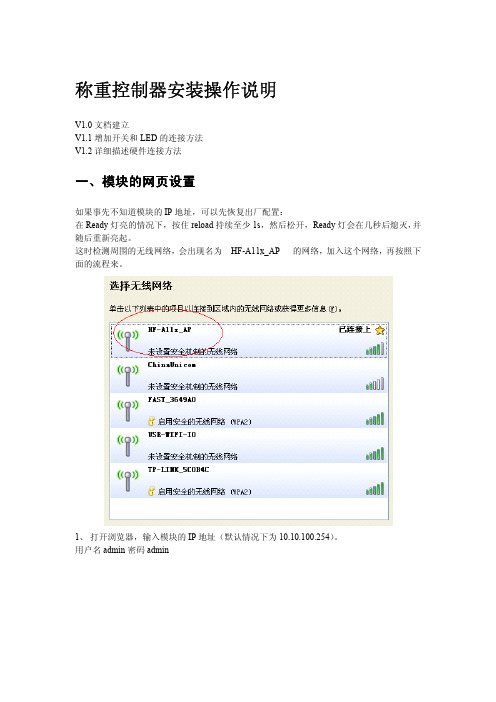
称重控制器安装操作说明V1.0文档建立V1.1增加开关和LED的连接方法V1.2详细描述硬件连接方法一、模块的网页设置如果事先不知道模块的IP地址,可以先恢复出厂配置:在Ready灯亮的情况下,按住reload持续至少1s,然后松开,Ready灯会在几秒后熄灭,并随后重新亮起。
这时检测周围的无线网络,会出现名为HF-A11x_AP的网络,加入这个网络,再按照下面的流程来。
1、打开浏览器,输入模块的IP地址(默认情况下为10.10.100.254)。
用户名admin密码admin2、模式选择,选Station模式,然后确定3、无线终端设置,先搜索当前的无线网络然后,会出现选中模块要加入的网络,并Apply。
如果网络有密码,还要输入密码,最后点确定。
IP地址获取方式,可以自动,也可以输入静态IP。
4、串口及其他配置,波特率选9600,点确定协议选UDP,端口8899,服务器地址输入运行水处理软件的电脑的IP地址(跟哪台电脑装了数据库是无关的),比如192.168.10.99,然后点确定。
5、当上面的所有操作完成后,在模块管理中,点重启当Ready灯亮起,表明重启成功;Link灯亮起,表明设备已经与服务器建立连接。
二、上位机操作说明设备显示区(目前没有连接设备,后面我会给你带设备列表的)只要接收到采集器心跳包的都会在列表中显示出来,“绿色”表示当前在线,“灰色”表示当前离线,只要10分钟未接收到心跳包即判断为离线(时间可更改)“读取重量”:先用鼠标选择在线的设备,然后点击,即可获取当前设备的重量。
“设置ID”:先用鼠标选择在线的设备,然后再输入新ID数据,信息提示区显示设置正常即表示设置成功。
数据库查询区:点击刷新选择对应的表数据,再选择查询条件点击查询,即可查找出对应的数据。
登陆设置:Host为数据库服务器ip或域名,本地数据库为localhost Port为安装mysql时设置的端口Username为安装mysql时设置的用户名Password为安装mysql时设置的密码网络设置:为更改服务器监听的网络端口(默认即可,不要更改)三、硬件连接整体效果图NET-D3端子接线方法:右边为NET-D3设备另外,仪表232接线方式根据表型号而不同U sr-net-d3总线端子的接线说明端子名称要接到的部件MAX:毛重按钮MIN:皮重按钮GREEN:绿色指示灯RED:红色指示灯BEEP:蜂鸣器//---------------------------------232信号线1:RS232接收(接称重仪表的发送脚,XK3168的3脚;XK3190的2脚;GW-2000的4脚)232信号线2:不接//----------------------------------GND:接:RS232地(XK3168的7脚,XK3190的1脚,GW-2000的6脚)、毛重按钮地、皮重按钮地+12V:接:绿色指示灯电源、红色指示灯电源、蜂鸣器电源注:毛重按钮、皮重按钮、绿色指示灯、红色指示灯、蜂鸣器,他们的两个引脚脚均不分极性。
Saia PCS1技术信息 - 文本显示屏与LED后台底赌Register...语言说明书
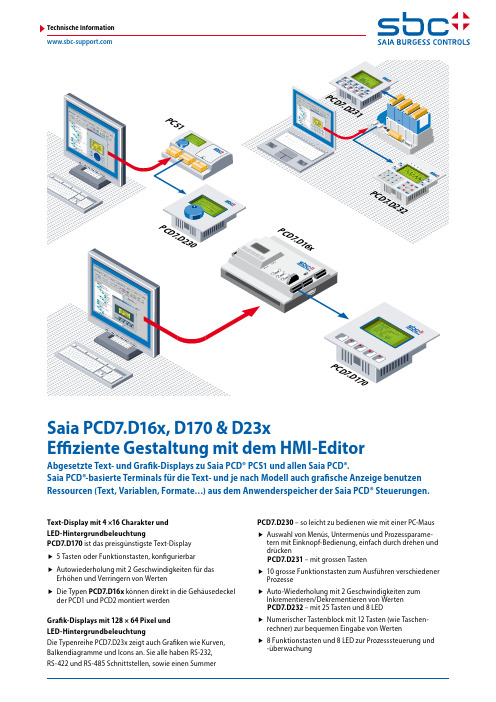
PCD Technische InformationText-Display mit 4 ×16 Charakter undLED-HintergrundbeleuchtungPCD7.D170 ist das preisgünstigste Text-Displayf5 Tasten oder Funktionstasten, konfigurierbarf Autowiederholung mit 2 Geschwindigkeiten für dasErhöhen und Verringern von Wertenf Die Typen PCD7.D16x können direkt in die Gehäusedeckelder PCD1 und PCD2 montiert werdenGrafik-Displays mit 128 × 64 Pixel undLED-HintergrundbeleuchtungDie Typenreihe PCD7.D23x zeigt auch Grafiken wie Kurven, Balkendiagramme und Icons an. Sie alle haben RS-232,RS-422 und RS-485 Schnittstellen, sowie einen Summer PCD7.D230 – so leicht zu bedienen wie mit einer PC-Maus f Auswahl von Menüs, Untermenüs und Prozessparame-tern mit Einknopf-Bedienung, einfach durch drehen und drückenPCD7.D231 – mit grossen Tastenf10 grosse Funktionstasten zum Ausführen verschiedener Prozessef Auto-Wiederholung mit 2 Geschwindigkeiten zumInkrementieren/Dekrementieren von WertenPCD7.D232 – mit 25 Tasten und 8 LEDf Numerischer Tastenblock mit 12 Tasten (wie Taschen-rechner) zur bequemen Eingabe von Wertenf8 Funktionstasten und 8 LED zur Prozesssteuerung und -überwachungPCD7.D1xx & D23x Technische Daten2) nur im «shift key» Setup-Modus3) nur mit PCD7.D2304) nicht im FTP-Modus (RS-485)5) die Funktionstaster werden vom HMI-Editor nicht unterstützt132Pin 1 : 24 V DC Pin 2 : GND Pin 3 : PGNDTerminals: PCD7.D170 / PCD7.D16xPCD7.D170: Die 5 Funktionstasten können mit der Software (Setup-Modus) entweder als einfache Funktionstasten (F1...F5) oder als Steuertasten (ESC, Enter, Quit, Cursortasten rechst/links/auf/ab) für die Navigation und das Ändern von Variablenwerten verwendet werden. Im letzten Fall (Verwendung als Steuertasten) kann der Anschluss mit dem HMI-Editor programmiert werden.Das PCD7.D16x, welches identische Eigenschaften aufweist, kann direkt auf die Abdeckung einer PCD1 oder PCD2 angebracht wer-den, um so ein kompaktes System zu erzeugen.Terminals: PCD7.D230, PCD7.D231 & PCD7.D232PCD7.D23x Reihe: Während des Setups können die Terminals für unterschiedliche Kommunikationsarten konfiguriert werden:RS-232, RS-422 (mit oder ohne Handshaking) oder RS-485. Es ist möglich, den Kontrast und die Kommunikationsgeschwindigkeit manuell zu verändern und Kennnummern für die unterschiedlichen Terminals im RS-485-Busmodus einzutragen. Alle Terminals können mit dem HMI-Editor programmiert werden. Die Grafikfähigkeiten der D23x-Terminals (Tendenzkurven, Icons und Balkendia-gramme) werden in bestimmten Moden (zu Beispiel RS-232 RTS/CTS) unterstützt. Dies trifft auch auf die Grafikanzeige des PCS1 zu.Das Programmierwerkzeug HMI-Editor: Ein Bestandteil von PG5 !!Dieses Werkzeug erlaubt Ihnen, HMI-Anwendungen für PCD7.D170/ D16x/ D230/ D230Easy/ D231, D232/ PCS1 mit integrierter Anzeige, aber ebenfalls mit der alten Terminalgeneration PCD7.D202 und PCD7.D250 zu erzeugen.Mit dem HMI-Editor können Sie HMI-Menubäume erstellen, Passwortlevels definieren, das Anzeigen und Verändern von Variablen-werten erlauben, interne FBox-Parameter (FUPLA) zugänglich machen und eine Alarmliste erstellen.Empfehlungen und EinschränkungenSaia PG5® / HMI-Editor: verwenden Sie die gleiche Version (zum Beispiel: PG5 1.3.100 und HMI-Editor 1.3.100). Wenn mehrere Terminals benutzt werden, müssen alle vom selben Typ sein. In dieser Anwendung kann nur ein Terminal gleichzeitig benutzt werden. Sobald ein Anwender ein Terminal benutzt, gehen die anderen in den Beschäftigungszustand («busy status») über.Einige Eigenschaften werden durch die Bus-Topologie (RS-485) nicht unterstützt: Balkendiagrammanzeige, Funktionstasten, Steuerung der LEDs, Summersteuerung, Icons und Trendkurven.Pin 1 : PGND Pin 6 : Pin 2 : TxD_232 Pin 7 : CTS_232Pin 3 : RxD_232 Pin 8 : RTS_232Pin 4 : Pin 9 : Pin 5 : SGNDGehäuse : PGNDAnschlüsse (D170)D-Sub 9 poligPin 1 : RXD_422 Pin 6 :/RXD_422Pin 2 : TxD_232 Pin 7 : CTS_232Pin 3 : RxD_232 Pin 8 : RTS_232Pin 4 : TXD_422 / Pin 9 : /TXD_422 / TX-RX_485 /TX- /RX_485Pin 5 : SGND Gehäuse :PGNDAnschlüsseSpeisungsanschlussD-Sub 9 poligMenustruktur und OrganisationAnders als kommerzielle Standardeditoren hat der HMI-Editor eine hierarchische Struktur. Menus zeigen auf Untermenus, die der Reihe nach auf andere Untermenus zeigen usw. Die Reihenfolge der Untermenus ergibt eine Verästelung und setzt eine baumartige Menustruktur fest. Der letzte Menu- oder Untermenupunkt auf dem untersten Niveau ist immer ein Objekt.Ein Maximum von 50 Untermenus mit je 8 Ebenen, erlaubt die Konstruktion einer komplexen, aber transparenten Menu-struktur.HauptmenüDies ist das allererste Menu, welches das Display anzeigt. Je nach gewählter Topologie sind drei unterschiedliche Hauptmenus möglich:f ein einzelnes Display angeschlossen: Standby-Menu f mehrere Displays mit Mehrpunktanschluss: Standby-Menu und Busy-Menu f mehrere Displays mit Netzwerkanschluss: Standby-Menu, Login-Menu und Busy-MenuDie Menus können folgende Anzeigen enthalten: Text, Datum/Zeit, Passwort, Alarme, Quittierungszustände und PCD-Variablen.Die untersten zwei Linien können durch eine Linie mit Icons ersetzt werden.Standardobjekte und ElementeEin Objekt ist eine Ansammlung von Elementen. Dieseenthalten immer eine Variable (Flag, Fliesskommazahl...) und ein Zugriffsmodus (read only, action...), kann aber auch eine Masseinheit (°C, kW...) oder einen Grenzwert enthalten. Anstelle von Werten können Zustände (run/stop, manual/auto...) angezeigt werden.Die untersten zwei Linien können durch eine Linie mit Icons ersetzt werden.RessourcenVariablen, die mit den Elementen verbunden sind und welche Objekte bilden, werden automatisch vom PG5 importiert. Die globalen Variablen des PG5 stellen die Datenbank dar. Diese Ressourcen können nach Typ, Name usw. gefiltert werden. Alle diese Mediatypen können benutzt werden: Flags, Ver-zeichnisse, Eingänge, Ausgange, Timer, Zähler, Konstanten, DBs usw.Importieren vorbestimmter ObjekteDie Schaltfläche «import/application» wird benutzt, um eine Objektebibliothek (HLK Bibliothek, Modembibliothek) mit all ihren vorbestimmten Texten zu importieren.Der Import bezieht sich auch auf die Verbindung zum ent-sprechenden Funktionsbaustein (FBox) mitallen seinen Parametern (die dann zu Objektelementen werden) und seinen Texten, Datenquellen, Formaten usw.Import komplexer ObjekteDie Schaltfläche «import/standard» wird benutzt, um eine Bibliothek mit komplexen Objekten (Advanced objects) zu importieren. Diese Bibliothek schliesst zwei Trendlinien-objekte ein (symmetrisch und positiv). Um die Kurvenverständlich zu machen, können vom Benutzer freie Texte (Legenden), oder einfache Charakter (Massstab) hinzugefügt werden.Dieses Objekt kann durch das Menu so häufig wie erforder-lich für die grafische Anzeige von bis zu 100 Registerwerten benannt werden. Nur möglich mit der Serie D23x.Icons und IconmanagementEin Icon ist eine vorbestimmte Abbildung, die auf dem Termi-nal angezeigt wird.Das Menu mit Icons und Statusbalken ist eine neue Eigen-schaft der Serie PCD7.D23x. Statusbalken haben eine feste Anzahl von 6 Icons. Bis zu 100 Icons können in ein HMI-File importiert und dann in das Terminal D23x geladen werden. Menu-Einzelteile werden mit einem Icon (statisches Icon) und 2 Textlinien erzeugt. Statusbalken können statische oderdynamische Icons benutzen. Definierte Balken erscheinen auf den 2 untersten Linien der Anzeige. Dynamische Icons kön-nen mittels einem Merker (Flag) geschaltet oder über einen Registerwert vorgewählt werden.SprachmanagerDer Sprachmanager erlaubt, Texte gleichzeitig in 5 Sprachen im gleichen HMI-Projekt zu erfassen.Texte können sortiert und entsprechend der aktuell bear-beiteten Sprache geändert werden. Unübersetzter Text wird gekennzeichnet und übersetzter Text überprüft.Die Auswahl der Sprache vor dem Kompilieren eines Pro-gramms ist schnell und einfach.Alarme und Einstellung der AlarmeDie Registerkarte «alarm» wird benutzt, um eine Liste von mit Merkern (Flags) verbundenen Alarmen zu erstellen und um Alarmmeldungen im Puffer zu definieren. Für jeden Alarm können 4 Linien Text definiert werden, + 2 Linien für das Datum, die Zeit, den Alarmzustand, Quittierung und die Alarmnummer.Die Einstellmöglichkeiten und die Optionen erlauben es, bei-nahe alle Bedürfnisse abzudecken. Die untersten zwei Linien können durch eine Linie mit Icons ersetzt werden.Terminalauswahl und -einstellungenDie Registerkarte «settings» wird benutzt, um die Terminalart (Text, wie D170 oder grafisch, wie D23x) vorzuwählen, die Topologie zu definieren (Einzelgerät, Mehrpunkt, Netzwerk), die Portnummer, die Art der seriellen Schnittstelle, die Über-tragungsgeschwindigkeit usw. zu wählen.Es können Optionen definiert werden wie Zeitdauer der Hin-tergundbeleuchtung, Zugangsberechtigung, Arten der unterstützen Mittel usw.Passwort und Enable-Flags10 Passworthierarchiestufen mit 4 oder 8 Buchstaben (odervariabler Länge) kontrollieren den Schreib-/Lesezugang zu je-dem Menu oder Untermenu. Die Passwörter können sichtbar oder versteckt sein. Sie können auch während dem Editieren sichtbar und danach versteckt sein wie im Fall des D230. Der Status eines Merkers (Enable Flag) erlaubtBeschränkungen, ähnlich den Einschränkungen der Passwör-ter, anzuwenden.PLAY functionIndem man die Schaltfläche «Play» betätigt, können die Menus des Anschlusses jederzeit angezeigt werden (Off-Line). Dies ist eine Möglichkeit, Darstellung, Ausrichtung, Platzver-teilung, Fensterabfolgen, Navigation und Wortumbrüche zukontrollieren.Die Schaltfläche «Preview» erlaubt auch, den Inhalt eines Objektes in einem virtuellen Fenster anzuzeigen. Komplexe Objekte und Icons werden nicht angezeigt.Import von HMI-ProjektenDieser Befehl erlaubt, dass irgend ein Teil eines vorhandenen HMI Projektes in ein neues HMI-Projekt importiert wird.Ein Dialogfeld wird benutzt, um vorzuwählen, welche Teile des Projektes importiert werden sollen.Die zu importierenden Teile werden angekreuzt: Objekte mit oder ohne Ressourcen, mit oder ohne Minimum/Maximum, Alarme mit oder ohne Text, mit oder ohne Einstellungen usw. Interne VariablenDie Registerkarte «Internals» zeigt interne Variablen an, diedurch das Benutzerprogramm mit den internen Funktionen des HMI-Editors erreicht werden können. Diese Variablen (S.HMI.xxxxxx) sind über vordefinierte System-Symbolezugänglich.Die Variablen enthalten Passwörter, LEDs, Funktions-tasten, Summer, Alarme, Kommunikationsvariablen, Menuva-riablen und -texte sowie Fehlermeldungen.Hilfe und Online-Hilfef HMI-EditorIm Installationsprogramm ist ein Handbuch in 3 Sprachen (im PDF-Format) vorhanden.Für jeden Arbeitsschritt ist eine englische Online-Hilfe mit Informationen über den weiteren Ablauf verfügbar.f ICON-EditorIm Installationsprogramm ist ein Handbuch in 3 Sprachen (im Pdf-Format) vorhanden.Für jeden Arbeitsschritt ist eine englische Online-Hilfe mit Informationen über den weiteren Ablauf verfügbar.Icon-EditorDer Icon-Editor wird automatisch in das PG5 eingefügt, wenn der HMI-Editor installiert wird. Man findet es im Menu «Tools».Der Icon-Editor ist das einzige Werkzeug für das Erstellen einer Icon-Bibliothek, welches im HMI-Editor benutzt wird. Der Icon- Editor kann nur eine Bibliothek gleichzeitig behandeln, kann aber eine grosse Menge Icons enthalten. Wenn der Icon-Editor geöffnet wird, wird per Default eine Icon-Bibliothek geöffnet. Ein Icon ist ein Rechteck von 18 × 16 Pixeln. Icons sind sehr einfach zu erzeugen und frei definierbar für die Bedüfnisse jeder Anwendung.Handhabung und KompatibilitätSmart Controls:Ermöglicht es, spezifische Anforderungen zu erfüllen.Ab einer Stückzahl von 100 pro Jahr erhalten Sie ein spezielles Logo auf der Frontseite, ab 500 Stück ein speziellesSoftwarepaket, eine spezielle Funktion oder ein eigenes Ob-jekt im HMI-Editor. Ab 1000 Stück pro Jahr, kann ein vollständig neues Design für Sie entwickelt werden.Beispiel eines neuen Terminals für einen OEM Kunden.Saia-Burgess Controls AGBahnhofstrasse 18 | 3280 Murten, Schweiz T +41 26 672 72 72 | F +41 26 672 74 ********************|BestellangabenTypBeschreibungGewichtPCS1.CxxxPCD2.MxxxPCD7.D230PCD3.M5xxxPCD3.M3xxxPCD7.D231Beispiele für die KommunikationRS-232 RTS/CTS (mit Grafikfunktionen)RS-232 RTS/CTS (mit Grafikfunktionen)RS-232RS-485 (ohne Grafikfunktionen)PCD7.D230 als abgesetzte AnzeigeKabel: Kabel: PCD7.K423Kabel: PCD7.K413Kabel: PCD7.K412PCD7.D170 als abgesetzte Anzeige。
海维深科技(深圳) V80 系列可编程控制器 说明书 V1.2
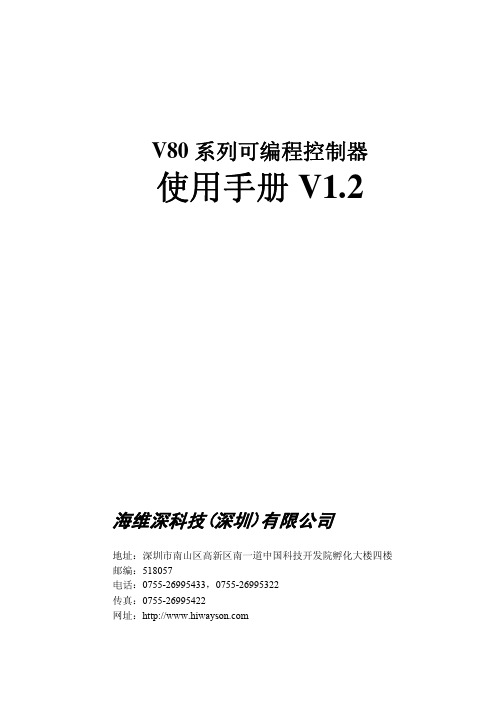
V80系列可编程控制器使用手册V1.2海维深科技(深圳)有限公司地址:深圳市南山区高新区南一道中国科技开发院孵化大楼四楼邮编:518057电话:*************,*************传真:*************网址:目 录前 言 (1)第一章特性与规格 (1)1.1概述 (1)1.2系统构成 (1)1.3特性与规格 (2)1.3.1特性 (2)1.3.2性能参数 (2)1.3.3 一般技术规格 (3)第二章本体单元 (4)2.1CPU本体单元 (4)2.1.1CPU及I/O状态指示灯 (4)2.1.2CPU运行开关 (4)2.1.3模拟电位器 (4)2.1.4COM1编程接口 (5)2.1.5COM2通讯接口 (5)2.2本体I/O (6)2.2.1I/O配置及特性 (6)2.2.2本体I/O端子连接图 (7)2.2.3高速计数输入 (11)2.2.4高速脉冲输出 (13)第三章系统安装和设置 (14)3.1硬件要求 (14)3.2注意事项 (14)3.2.1工作环境 (14)3.2.2 注意事项 (14)3.2.3 其它注意事项 (14)3.3电气和环境参数 (15)3.4安装尺寸和要求 (16)3.4.1安装方法 (16)3.4.2安装空间要求 (16)3.4.3标准DIN导轨要求 (17)3.4.4CPU模块面板安装尺寸 (17)3.4.5扩展模块面板安装尺寸 (17)3.5系统安装和拆卸 (18)3.5.1在面板上安装PLC (18)3.5.2在标准DIN导轨上安装PLC (18)3.5.3拆卸PLC模块 (19)3.6单元连接 (19)3.7现场接线 (20)3.7.1一般性指导 (20)3.7.2端子排接线和拆卸步骤 (20)3.8抑制电路的使用 (21)3.8.1一般性指导 (21)3.8.2直流晶体管的保护 (21)3.8.3继电器控制直流电源的保护 (21)3.8.4继电器和交流控制交流电源的保护 (22)3.9电源设计 (23)3.9.1 电源要求 (23)3.9.2 计算举例 (24)第四章 I/O配置 (25)4.1I/O地址分配 (25)4.2I/O映射表 (27)第五章扩展I/O单元 (29)5.1数字量扩展I/O单元 (29)5.1.1 16点DC输入模块(E16D) (29)5.1.2 16点DC输入继电器输出模块(E16DR) (31)5.1.3 16点晶体管输出模块(E16T) (33)5.2模拟量扩展I/O单元 (35)5.2.1 8通道模拟量输入模块(E8AD1/E8AD2) (35)5.2.2 4通道模拟量输出模块 (E4DA1/E4DA2) (42)5.2.3 6通道模拟量输入输出模块 (E6MAD1/ E6MAD2) (47)5.3温度扩展I/O单元 (54)5.3.1 5通道热电偶模块 (E5THM) (54)5.3.2 4通道热电阻模块 (E4RTD) (61)前 言V80系列可编程控制器的主要动作是:控制器通过输入I/O读取不同输入装置(如各种开关与传感器)的信号,执行储存于内存的梯形图程序,并通过输出I/O将结果送至输出装置(如电磁阀、马达等)。
EX系列电流表使用手册V1.2

EX系列电流表使用说明书编制:尹健超校对:批准:编制及修改记录修订日期版本编制修改原因2007-01-30V1.0版本创建2007-06-14V1.1规范文档格式2007-08-22V1.2增加“MODBUS-RTU规约通讯数据表及数据处理说明”及“MODBUS-RTU规约通讯例子”申明版权所有,未经本公司书面许可,此手册中任何段落,章节内容均不得被摘抄、拷贝或以任何形式复制、传播,否则一切后果由违者自负。
本公司保留一切法律权利。
本公司保留对本手册所描述之产品规格进行修改的权利,恕不另行通知,订货前,请向厂商或代理商获取本产品的最新规格。
安全警告按照说明书指示的使用方法正确使用可以避免产品出现不必要的故障或损坏,并可保证使用者的安全。
1、个人维护、调整或更换易损件时,可能对操作者造成人身伤害。
(1)在维护和检修之前,设备必须断电并接地。
(2)维护工作只能由有资质的人员执行。
请用户严格按照本说明书说明安装和使用本产品,以获得最佳使用效果。
目录一、EX系列电流表主要性能简介二、EX系列电流表选型表三、EX系列电流表测量精度说明四、EX系列电流表操作说明五、EX系列电流表典型应用说明六、EX系列电流表MODBUS-RTU规约通讯数据表及数据处理说明七、EX系电流表MODBUS-RTU规约通讯例子八、随机文件及附件一、EX系列电流表主要性能简介EX系列电流表采用4位LED显示,精密的电路设计、合理的布局及对元件选择的精益求精,使得它比市面上其他类产品显示更稳定可靠。
它可精确测量电流信号,并带2路开关量输入、2路开关量输出(可设置为报警输出)及1路4~20mA模拟量输出。
仪表实时数据的更新周期40mS~1000mS可设置;数据可自动上传。
输入为电流0~10A;通讯接口为RS-485或RS-232,MODBUS-RTU标准规约。
EX系列电流表可广泛应用于变电站自动化、配电网自动化、小区电力监控、工业自动化、智能建筑、智能型配电盘、仪表盘、开关柜中作为电流参数测量与显示部件,具有安装方便、接线简单、维护方便,工程量小等特点。
诺瓦科技LED全彩接收卡A5s参数设置说明书英文版
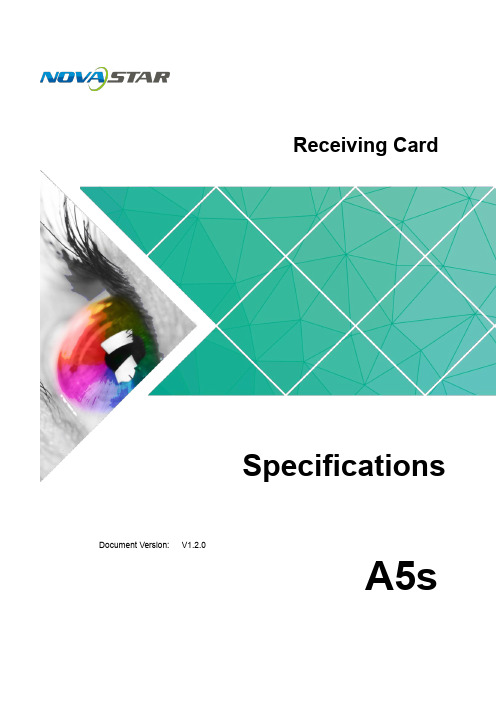
Storage and Transport Safety
Pay attention to dust and water prevention. Avoid long-term direct sunlight. Do not place the product at a position near fire and heat. Do not place the product in an area containing explosive materials. Do not place the product in a strong electromagnetic environment. Place the product at a stable position to prevent damage or personal injury
iii
Receiving Card A5s Specifications
1 Safety
1 Safety
This chapter illustrates safety of the A5s receiving card to ensure the product’s storage, transport, installation and use safety. Safety instructions are applicable to all personnel who contact or use the product. First of all, pay attention to following points.
诺瓦星云 V1260 LED 视频控制服务器规格书说明书

V1260LED视频控制服务器诺瓦二合一控制器嵌入式软件V1.0规格书更新记录简介V1260是诺瓦科技自主研发的一款All-in-One产品,集视频处理、视频控制以及LED屏体配置等功能于一体,具备多种类的视频信号接收能力、超高清全4K×2K@60Hz的图像处理能力和发送能力。
V1260可通过网口和光纤口将处理后的视频发送到LED显示屏上。
V1260采用工业级外壳,拥有强大的视频处理和发送能力,可适应复杂的操作环境,被广泛应用于政府、企事业单位及军队指挥中心等多种大型固装场合。
认证CCC。
若该产品无所销往国家或地区的相关认证,请第一时间联系诺瓦星云确认或处理,否则,如造成相关法律风险,客户需自行承担或诺瓦星云有权进行追偿。
特性●拥有完备的视频输入接口1路HDMI 2.0,4路DVI,1路3G-SDI。
●多输出,大带载支持16路网口和4路光纤输出,带载高达1040万像素。
●支持3D功能。
配合3D发射器EMT200和配套3D眼镜,实现3D显示效果。
启用3D后,设备输出带载减半。
●支持HDR输出能够极大地增强显示屏的画质,使画面色彩更加真实生动,细节更加清晰。
●支持个性化的画质缩放支持三种画面缩放模式,包括点对点模式、全屏缩放、自定义缩放。
●多窗口显示支持5窗口任意布局。
●支持OSD−每个场景支持1路OSD画面−最大支持导入存储8张OSD图片−每张OSD图片,最宽16384像素,最高16384像素,并且宽度×高度≤1040W像素−OSD画面支持置顶和置底调节●支持监视输出画面将监视内容通过HDMI发送到显示器显示。
●支持智能控制软件NovaLCT进行操作控制。
●支持场景预设最多可创建10个用户场景作为模板保存,可直接调用,方便使用。
●逐点亮色度校正。
配合NovaLCT和校正平台,对每个灯点的亮度和色度进行校正,有效消除色差,使整屏的亮度和色度达到高度均匀一致,提高显示屏的画质。
同时支持硬件打屏功能。
多屏控制器说明书

嵌入式多屏控制器V1.2.0前言概述本文档主要介绍嵌入式多屏控制器产品的功能特性、安装使用、操作维护等内容。
符号约定在本文档中可能出现下列标志,它们所代表的含义如下。
商标声明●HDMI标识、HDMI和High-Definition Multimedia Interface是HDMI Licensing LLC的商标或注册商标。
本产品已经获得HDMI Licensing LLC授权使用HDMI技术。
●VGA是IBM公司的商标。
●Windows标识和Windows是微软公司的商标或注册商标。
●在本文档中可能提及的其他商标或公司的名称,由其各自所有者拥有。
重要安全须知使用产品前,请认真阅读并严格遵守以下要求,以免您的产品和财产受到损失。
●请在允许的温度和湿度下运输、使用、存储本产品。
●请勿将产品放置在阳光直射的地方或发热源附近。
●请勿将产品放置在潮湿、有灰尘或煤烟的场所(IP等级IP21)。
●请将产品安装在通风良好的场所,禁止堵塞设备的通风口。
●请将产品安装在平稳的场所。
●请勿将液体滴溅到产品上。
●请勿将其他物品放置于产品上面。
●请勿随意拆卸本产品。
●请按照要求使用电池,防止电池起火、爆炸或燃烧的危险。
●请使用相同类型的新电池更换旧电池。
●请使用推荐的电源线,并在其额定规格内使用。
●设备在安装时需要通过接地螺钉接大地。
特别声明●产品请以实物为准,说明书仅供参考。
●说明书和程序将根据产品实时更新,如有升级不再另行通知。
●如不按照说明书中的指导进行操作,因此造成的任何损失由使用方自己承担。
●说明书可能包含技术上不准确的地方、或与产品功能及操作不相符的地方、或印刷错误,以公司最终解释为准。
目录前言 (I)重要安全须知 (II)1 产品概述 (1)1.1产品简介 (1)1.2产品技术参数 (1)1.3功能特性 (3)1.3.1 整机性能 (3)1.3.2 结构特性 (3)1.3.3 硬件特性 (3)1.3.4 软件特性 (4)1.4系统各板卡介绍 (5)1.5主机系统 (5)1.5.1 4U主机箱 (5)1.5.2 7U主机箱 (6)1.5.3 主控板 (7)1.5.4 控制板 (8)1.6业务板 (8)1.6.1 VI0401HD DVI输入卡 (8)1.6.2 VI0201UD Dual_Link输入卡 (9)1.6.3 VI0801HS SDI输入卡 (10)1.6.4 VI0801HC HDCVI输入卡 (10)1.6.5 VI3201FB CVBS输入卡 (11)1.6.6 VI0201UH HDMI超高清输入卡 (11)1.6.7 VO0401D DVI输出卡 (12)1.6.8 VO1604D 网络解码卡 (12)2 开箱检查和线缆连接 (14)2.1检查步骤 (14)2.2设备安装注意点 (14)2.3安装连接示意图 (15)3 WEB操作 (16)3.1网络连接操作 (16)3.2登录WEB (16)3.3屏幕 (17)3.3.1 添加屏幕 (17)3.3.2 信号配置 (18)3.3.3 预案配置 (24)3.3.4 其他配置与操作 (26)3.4设置 (33)3.4.1 系统设置 (33)3.4.2 网络设置 (42)3.4.3 事件管理 (46)3.4.4 信号管理 (47)3.4.5 显示管理 (53)3.4.6 GB28181 (57)3.5信息 (58)3.5.1 设备信息 (58)3.5.2 帮助 (61)3.6退出 (61)4 本地界面配置 (62)4.1本地界面基本操作 (62)4.1.1 开机 (62)4.1.2 关机 (62)4.1.3 进入系统菜单 (63)4.1.4 主界面介绍 (63)4.1.5 输出设备树介绍 (65)4.1.6 输入设备树介绍 (66)4.1.7 显示设置 (67)4.1.8 输入组 (71)4.1.9 预案 (75)4.2菜单高级操作 (76)4.2.1 菜单导航 (76)4.2.2 菜单操作 (77)4.2.3 系统设置 (78)4.2.4 高级选项 (85)4.2.5 系统信息 (90)4.2.6 关闭系统 (94)5 DSS操作 (95)6 常见问题 (96)6.1常见问题 (96)6.2使用维护 (97)附录1 鼠标操作 (99)附录2 有毒有害物质或元素含量参照表 (101)1产品概述1.1产品简介嵌入式多屏控制器是业界最新一代专业多屏图像处理设备,其基于A TCA(Advanced Telecommunications Computing Architecture 高级电信计算架构)架构设计,融合多项独有专利技术,使得产品具有多个动态画面在多个窗口中拼接缩放叠加在多个屏幕上实时显示的功能。
TM1804三通道LED驱动控制专用电路说明书

特性描述TM1804是三通道LED (发光二极管)驱动控制专用电路,内部集成有MCU 数字接口、数据锁存器、LED 高压驱动等电路,VDD 内带5V 稳压管。
通过外围MCU 控制实现该芯片的单独辉度、级联控制实现户外大屏的彩色点阵发光控制。
本产品性能优良,质量可靠。
功能特点采用高压功率CMOS 工艺 输出端口耐压24V VDD 内部集成5V 稳压管VDD 串接电阻,工作电压支持6V ~24V辉度调节电路,256级辉度可调,低亮度时等效1024级 单线串行级联接口 振荡方式:内置RC 振荡并根据数据线上信号进行时钟同步,在接收完本单元的数据后能自动将后续数据整形后通过数据输出端发送至下级,信号不随级联变远而出现失真或衰减 内置上电复位电路PWM 控制端能够实现256级调节,扫描频率不低于400Hz 能通过一根信号线完成数据的接收与解码当刷新速率为30帧/s 时,级联点数低速模式下不小于512点,高速模式下不小于1024点 数据发送速度可为400Kbps 或800Kbps 两种模式 封装形式:SOP8、DIP8内部结构框图GN DVD DDI NSE TGN DDOVD D串行解码数据整形PW M控制OS C输出驱动OU TR OU TG OU TBD W5V管脚排列453627SET18VDDGNDOUTB DODIN TM1804OUTG OUTR管脚功能引脚名称引脚序号I/O功能说明DIN 6 I 显示数据输入 DO 5 O 显示数据级联输出SET 7 - 接VDD :低速模式;悬空:高速模式OUTR 1 O Red PWM 控制输出 OUTG 2 O Green PWM 控制输出 OUTB 3 O Blue PWM 控制输出VDD 8 - DC 5V±10% GND4-接系统地输入输出等效电路VDDGNDDINVDD GND DOGNDOUTn SETVDD集成电路系静电敏感器件,在干燥季节或者干燥环境使用容易产生大量静电,静电放电可能会损坏集成电路,天微电子建议采取一切适当的集成电路预防处理措施,不正当的操作和焊接,可能会造成ESD 损坏或者性能下降,芯片无法正常工作。
LED控制卡工程使用手册(深圳市励研科技有限公司)
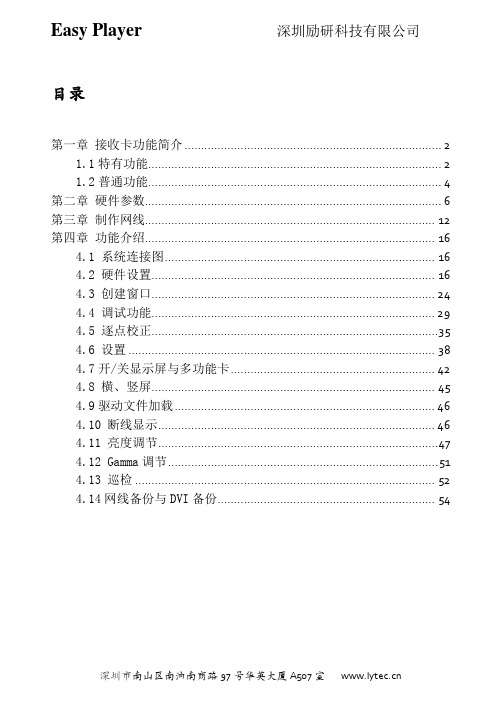
目录第一章接收卡功能简介 (2)1.1特有功能 (2)1.2普通功能 (4)第二章硬件参数 (6)第三章制作网线 (12)第四章功能介绍 (16)4.1 系统连接图 (16)4.2 硬件设置 (16)4.3 创建窗口 (24)4.4 调试功能 (29)4.5 逐点校正 (35)4.6 设置 (38)4.7开/关显示屏与多功能卡 (42)4.8 横、竖屏 (45)4.9驱动文件加载 (46)4.10 断线显示 (46)4.11 亮度调节 (47)4.12 Gamma调节 (51)4.13 巡检 (52)4.14网线备份与DVI备份 (54)第一章LED控制卡功能简介本章主要介绍LED控制卡:VCSG3-V1.2、VCSG3-V20、VCSG3-V21的特殊功能与普通功能。
特殊功能是深圳市励研科技有限公司产品优于市场产品的体现,是在其普通功能上新增的功能。
本手册共介绍十四个特有功能及十四个普通功能。
1.1特有功能一、全自动设置功能系统会自动检测新插入或者更换的接收卡,并自动初始化其正常工作。
箱体的接收卡可以完全自由互换,不需要用户的设置。
二、支持16行以内的任意扫描行数系统支持1到16行的任意扫描行数,并且扫描顺序可任意设置。
三、支持异性(非方形)模块支持任何形状的模块,模块最大像素数≤2048点。
四、支持任意长度和位置的虚点插入五、支持一个像素内的多灯串/并连方式六、支持729种像素分解模式支持多达729种像素分解模式。
七、支持同一个接收板控制不同的模块同一个接收卡最大可连接64种不同模块的任意连接。
八、支持逐点亮度/色度校正(即三维色空间变换)支持逐点亮度/色度校正,并且不减少接收卡的带载面积。
九、播放区域设置播放区域不受上下或者左右分割的限制,可以支持多达32个播放区域,只要播放区域的像素总和不大于最大带载面积即可(即1280×512个像素/口)。
十、全智能通讯故障检测功能系统可以侦测任何一个接收卡出现的通讯故障,并且能够报告位置。
上海中基国威电子股份有限公司M78用户手册V1.2说明书

M78用户手册V1.2上海中基国威电子股份有限公司SHANGHAI SINOMICON ELECTRONICS CO., LTD本公司保留对产品在可靠性、功能和设计方面的改进作进一步说明的权利目录1产品特性 (3)2引脚排列 (3)3引脚说明 (3)4功能框图 (4)5电气特性 (5)5.1极限参数 (5)5.2工作条件 (5)5.3DC特性 (5)5.4存储器特性 (6)5.5AC特性 (6)6按键扫描 (7)6.1描述 (7)6.2梯形键扫 (7)7发送编码 (9)7.1载波 (9)7.2逻辑0/1 (9)7.3帧格式 (9)图表目录图表1 SOP16封装顶视图 (3)图表2 M78管脚复用配置表 (3)图表3 M78功能框图 (4)图表4 梯形键扫配置图1(不使能LED) (7)图表5 梯形键扫配置图2(LED与S10复用) (8)图表6 梯形键扫配置图3(LED与S11复用) (8)1 产品特性● 工作电压 1.8~3.6V ● 工作温度 -10~70℃● 采用SOP16,SOP14,SOP8多种封装● 内建多次可擦写MTP 存储器,可多次更新配置(>1000次) ● 待机电流 <3uA ,支持低功耗待机键扫功能 ● 内建RC 振荡器8MHz ,常温±1%,全温±2% ● 载波频率可设(5KHz~60KHz ),占空比可设● 内建红外发射管驱动电路(驱动电流125/250/375/500mA 4档可选)● 内建LED 驱动电路(高低驱动可选,驱动电流1/2/4/8 mA 4档可选,LED 输出支持长亮、闪烁、载波亮3种模式可配置)● 最多支持12个键扫端口S0~S11● 采用梯型按键扫描方式,最大支持78键 ● 键扫周期4档可选(1/8/16/32 ms )● 逻辑电平宽度可设、帧数据位宽可设、帧时间可设 ● 重复码模式每个按键分别可设●支持4个用户码1设置值,每个按键分别可选2 引脚排列12345678910161514131211VSS NC LED/S10S9S8S7S6S5S4S3S2S1S0VDD IRD S11/LED图表 1 SOP16封装顶视图3 引脚说明符 号 描 述 类型 其 他 VSS 地 P — VDD 电源 P — LED LED 驱动端口 O — IRD 红外驱动端口 O — S0~S11按键扫描端口I/O—图表 2 M78管脚复用配置表4 功能框图Key ScanFrame EncodedRC OSC LED Driver IR Driver OSC DividerMTPVDDVSSS11S0S10… … LEDIRD图表 3 M78功能框图5电气特性5.1极限参数存储温度TSTG..............................................................................................-55℃~ 125℃供电极限电压VDD-VSS........................................................................................-0.3V ~ 4V输入极限电压VIN................................................................................VSS-0.3V ~ VDD+0.3VVDD最大承载电流IVDD.............................................................................................30mAVSS最大承载电流IVSS.............................................................................500mA(非持续)5.2工作条件符号描述最小值最大值单位VDD 工作电压 1.8 3.6 VT A工作温度-10 70 ℃5.3DC特性* 以下参数均为设计值典型值测试基本条件:TA=25℃,VDD=3V电流测试时输出无负载,输入不浮空存储温度TSTG.....-55℃ ~ 125℃符号描述最小值典型值最大值单位条件VDD 供电电压 1.8— 3.6 V —I DDA工作电流—0.5 1 mA —I DDS待机电流— 1 3 uA —V IL S0~S11输入低电压0 —0.4 VDD V SCHMITT输入特性V IH S0~S11输入高电压0.6 VDD —VDD V SCHMITT输入特性I LK S0~S11输入漏电流——±1 uA —R PU S0~S11上拉电阻20 40 80KΩ—50 100 200I LEDH LED高驱动电流— 2 —mA V OH = VDD-0.6V — 4 ——8 ——16 —I LEDL LED低驱动电流— 2 —mA V OL = VSS+0.6V — 4 ——8 ——16 —I IRD IRD驱动电流—125 —mA ——250 ——375 ——500 —5.4存储器特性存储操作最小值最大值单位条件MTP改写次数1,000 ———数据保持时间10 —year 85℃改写时间 1 600 us —5.5AC特性符号描述最小值典型值最大值单位备注F RC RC OSC振荡频率7.84 8 8.16 MHz VDD = 1.8~3.6V T = -10~70℃T KS键扫周期0.5 1 2ms —4 8 168 16 3216 32 646 按键扫描6.1 描述● 采用梯形键扫方式● 支持S0~S11共12个键扫端口,每个端口可单独配置 ● 低功耗键扫设计,支持空闲快速扫描● 支持按键去抖时间设置,最大去抖时间为4096个载波周期 ● 键扫周期4档可选(1/8/16/32 ms ) ● 支持多按键同时按下不发码● 重复码模式每个按键分别可设● 支持4个用户码1设置值,每个按键分别可选6.2 梯形键扫当不使能LED 输出功能时,梯形键扫最多支持78个按键,按键配置如图4所示。
Optix 系列 LCD 显示器 文档说明书

Optix Series LCD MonitorOptix G242 (3BA4) Optix G242P (3BA4) Optix G272 (3CB5) Optix G272P (3CB5)ContentsGetting Started (3)Package Contents (3)Installing the Monitor Stand (4)Adjusting the Monitor (6)Monitor Overview (8)Connecting the Monitor to PC (11)OSD Setup (13)Navi Key (13)Hot Key (14)OSD Menus (15)Gaming (15)Professional (17)Image (18)Input Source (19)Navi Key (19)Setting (20)Specifications (21)Preset Display Modes (23)Troubleshooting (26)Safety Instructions (27)Regulatory Notices (29)RevisionV1.2, 2023/062ContentsGetting StartedThis chapter provides you with the information on hardware setup procedures. While connecting devices, be careful in holding the devices and use a grounded wrist strap to avoid static electricity.∙Contact your place of purchase or local distributor if any of the items is damaged or missing.∙Package contents may vary by country.3Getting StartedInstalling the Monitor Stand⚠Important∙Place the monitor on a soft, protected surface to avoid scratching the display panel.∙Do not use any sharp objects on the panel.∙The groove for installing the stand bracket can also be used for wall mount. Please contact your dealer for proper wall mount kit.Optix G242P/ Optix G272P1. Leave the monitor in its protective foam packaging. Align the stand to the monitorgroove.2. Tighten the stand with screws.3. Connect the stand base to the stand and tighten the screw to secure the standbase.4. Make sure the stand assembly is properly installed before setting the monitorupright.4Getting StartedOptix G242/ Optix G2721. Leave the monitor in its protective foam packaging. Align the stand to the monitor groove. Tighten the stand with screws.2. Connect the stand base to the stand and tighten the screw to secure the stand base.3. Align the latches to place the stand cover.4. Make sure the stand assembly is properly installed before setting the monitor5Getting StartedAdjusting the MonitorThis monitor is designed to maximize your viewing comfort with its adjustment capabilities.⚠Important∙Avoid touching the display panel when adjusting the monitor.∙Please slightly tilt the monitor backwards before pivoting it. Optix G242P/ Optix G272PO OO6Getting StartedOptix G242/ Optix G272-5O20O7Getting StartedMonitor Overview8Getting StartedOptix G242/ Optix G2729Getting Started10Getting StartedConnecting the Monitor to PC1. Turn off your computer.2. Connect the video cable from the monitor to your computer.3. Assemble the monitor power adapter & power cord. (Figure A)4. Connect the power adapter to the monitor power jack. (Figure B)5. Plug the power cord into the electrical outlet. (Figure C)6. Turn on the monitor. (Figure D)7. Power on the computer and the monitor will auto detect the signal source. Optix G242P/ Optix G272P11Getting StartedOptix G242/ Optix G27212Getting StartedOSD SetupThis chapter provides you with essential information on OSD Setup.⚠ImportantAll information is subject to change without prior notice.Navi KeyThe monitor comes with a Navi Key, a multi-directional control that helps navigate the On-Screen Display (OSD) menu.Optix G242P/ Optix G272P13OSD SetupOptix G242/ Optix G272Up/Down/Left/Right:∙selecting function menus and items∙adjusting function values∙entering into/exiting from function menusPress (OK):∙launching the On-Screen Display (OSD)∙entering submenus∙confirming a selection or settingHot Key∙Users may enter into Game Mode, Screen Assistance, Alarm Clock and Input Source function menus by moving the Navi Key up, down, left or right when the OSD menuis inactive.∙Users may customize their own Hot Keys to enter into different function menus.14OSD SetupOSD Menus15OSD Menus16OSD Menus17OSD Menus18OSD Menus19 OSD Menus20OSD Menus20V20V21Specifications* Based on CIE1976 test standards. 22Specifications23Preset Display Modes24Preset Display Modes25Preset Display ModesTroubleshootingThe power LED is off.• Press the monitor power button again.• Check if the monitor power cable is properly connected.No image.• Check if the computer graphics card is properly installed.• Check if the computer and monitor are connected to electrical outlets and areturned on.• Check if the monitor signal cable is properly connected.• The computer may be in Standby mode. Press any key to activate the monitor. The screen image is not properly sized or centered.• Refer to Preset Display Modes to set the computer to a setting suitable for themonitor to display.No Plug & Play.• Check if the monitor power cable is properly connected.• Check if the monitor signal cable is properly connected.• Check if the computer and graphics card are Plug & Play compatible. The icons, font or screen are fuzzy, blurry or have color problems.• Avoid using any video extension cables.• Adjust brightness and contrast.• Adjust RGB color or tune color temperature.• Check if the monitor signal cable is properly connected.• Check for bent pins on the signal cable connector.The monitor starts flickering or shows waves.• Change the refresh rate to match the capabilities of your monitor.• Update your graphics card drivers.• Keep the monitor away from electrical devices that may cause electromagneticinterference (EMI).26TroubleshootingSafety Instructions∙Read the safety instructions carefully and thoroughly.∙All cautions and warnings on the device or User Guide should be noted.∙Refer servicing to qualified personnel only.Power∙Make sure that the power voltage is within its safety range and has been adjusted properly to the value of 100~240V before connecting the device to the power outlet. ∙If the power cord comes with a 3-pin plug, do not disable the protective earth pin from the plug. The device must be connected to an earthed mains socket-outlet.∙Please confirm the power distribution system in the installation site shall provide the circuit breaker rated 120/240V, 20A (maximum).∙Always disconnect the power cord or switch the wall socket off if the device would be left unused for a certain time to achieve zero energy consumption.∙Place the power cord in a way that people are unlikely to step on it. Do not place anything on the power cord.∙If this device comes with an adapter, use only the MSI provided AC adapter approved for use with this device.BatteryPlease take special precautions if this device comes with a battery.∙Danger of explosion if battery is incorrectly replaced. Replace only with the same or equivalent type recommended by the manufacturer.∙Avoid disposal of a battery into fire or a hot oven, or mechanically crushing or cutting of a battery, which can result in an explosion.∙Avoid leaving a battery in an extremely high temperature or extremely low air pressure environment that can result in an explosion or the leakage of flammable liquid or gas.∙Do not ingest battery. If the coin/button cell battery is swallowed, it can cause severe internal burns and can lead to death. Keep new and used batteries away from children.European Union:Batteries, battery packs, and accumulators should not be disposed of asunsorted household waste. Please use the public collection system toreturn, recycle, or treat them in compliance with the local regulations. Taiwan:廢電池請回收For better environmental protection, waste batteries should be collectedseparately for recycling or special disposal.27Safety InstructionsCalifornia, USA:The button cell battery may contain perchlorate material and requiresspecial handling when recycled or disposed of in California.For further information please visit: https:///perchlorate/ Environment∙To reduce the possibility of heat-related injuries or of overheating the device, do not place the device on a soft, unsteady surface or obstruct its air ventilators.∙Use this device only on a hard, flat and steady surface.∙To prevent the device from tipping over, secure the device to a desk, wall or fixedobject with an anti-tip fastener that helps to properly support the device and keep it safe in place.∙To prevent fire or shock hazard, keep this device away from humidity and hightemperature.∙Do not leave the device in an unconditioned environment with a storage temperature above 60℃ or below -20℃, which may damage the device.∙The maximum operating temperature is around 40℃.∙When cleaning the device, be sure to remove the power plug. Use a piece of softcloth rather than industrial chemical to clean the device. Never pour any liquid into the opening; that could damage the device or cause electric shock.∙Always keep strong magnetic or electrical objects away from the device.∙If any of the following situations arises, get the device checked by service personnel:• The power cord or plug is damaged.• Liquid has penetrated into the device.• The device has been exposed to moisture.• The device does not work well or you can not get it working according to the UserGuide.• The device has dropped and damaged.• The device has obvious sign of breakage.28Safety InstructionsRegulatory NoticesCE ConformityThis device complies with the requirements set out in the Council Directive on the Approximation of the Laws of the Member Statesrelating to Electromagnetic Compatibility (2014/30/EU), Low-voltage Directive (2014/35/EU), ErP Directive (2009/125/EC) and RoHS directive (2011/65/EU). This product has been tested and found to comply with the harmonized standards for Information Technology Equipment published under Directives of Official Journal of the European Union.FCC-B Radio Frequency Interference StatementThis equipment has been tested and found to comply with the limitsfor a Class B digital device, pursuant to Part 15 of the FCC Rules.These limits are designed to provide reasonable protection againstharmful interference in a residential installation. This equipment generates, uses and can radiate radio frequency energy and, ifnot installed and used in accordance with the instruction manual, may cause harmful interference to radio communications. However, there is no guarantee that interference will not occur in a particular installation. If this equipment does cause harmful interference to radio or television reception, which can be determinedby turning the equipment off and on, the user is encouraged to try to correct the interference by one or more of the measures listed below:∙Reorient or relocate the receiving antenna.∙Increase the separation between the equipment and receiver.∙Connect the equipment into an outlet on a circuit different from that to which the receiver is connected.∙Consult the dealer or an experienced radio/television technician for help. Notice 1The changes or modifications not expressly approved by the party responsible for compliance could void the user’s authority to operate the equipment.Notice 2Shielded interface cables and AC power cord, if any, must be used in order to comply with the emission limits.This device complies with Part 15 of the FCC Rules. Operation is subject to the following two conditions:1. This device may not cause harmful interference, and2. This device must accept any interference received, including interference that may cause undesired operation.MSI Computer Corp.901 Canada Court, City of Industry, CA 91748, USA(626) 913-082829Regulatory NoticesWEEE StatementUnder the European Union (“EU”) Directive on Waste Electrical and Electronic Equipment, Directive 2012/19/EU, products of “electrical and electronic equipment” cannot be discarded as municipal waste anymoreand manufacturers of covered electronic equipment will be obligated totake back such products at the end of their useful life. Chemical Substances InformationIn compliance with chemical substances regulations, such as the EU REACH Regulation (Regulation EC No. 1907/2006 of the European Parliament and the Council), MSI provides the information of chemical substances in products at: https:///html/popup/csr/evmtprtt_pcm.html RoHS StatementJapan JIS C 0950 Material DeclarationA Japanese regulatory requirement, defined by specification JIS C 0950, mandates that manufacturers provide material declarations for certain categories of electronic products offered for sale after July 1, 2006.https:///html/popup/csr/cemm_jp.htmlIndia RoHSThis product complies with the “India E-waste (Management and Handling) Rule 2011” and prohibits use of lead, mercury, hexavalent chromium, polybrominated biphenyls or polybrominated diphenyl ethers in concentrations exceeding 0.1 weight % and 0.01 weight % for cadmium, except for the exemptions set in Schedule 2 of the Rule. Turkey EEE RegulationConforms to the EEE Regulations of the Republic Of Turkey. Ukraine Restriction of Hazardous SubstancesThe equipment complies with requirements of the Technical Regulation, approved by the Resolution of Cabinet of Ministry of Ukraine as of December 3, 2008 № 1057, in terms of restrictions for the use of certain dangerous substances in electrical and electronic equipment.Vietnam RoHSAs from December 1, 2012, all products manufactured by MSI comply with Circular 30/2011/TT-BCT temporarily regulating the permitted limits for a number of hazardous substances in electronic and electric products.30Regulatory Notices31Regulatory Notices Green Product Features∙Reduced energy consumption during use and stand-by ∙Limited use of substances harmful to the environment and health∙Easily dismantled and recycled ∙Reduced use of natural resources by encouraging recycling ∙Extended product lifetime through easy upgrades ∙Reduced solid waste production through take-back policyEnvironmental Policy∙The product has been designed to enable proper reuse of parts and recycling and should not be thrown away at its end of life. ∙Users should contact the local authorized point of collection for recycling and disposing of their end-of-life products. ∙Visit the MSI website and locate a nearby distributor for further recycling information. ∙*******************************************************************disposal, take-back, recycling, and disassembly of MSI products.Warning!Overuse of screens is likely to affect eyesight.Recommendations: 1. Take a 10-minute break for every 30 minutes of screen time. 2. Children under 2 years of age should have no screen time. For children aged 2 years and over, screen time should be limited to less than one hour per day.Copyright and Trademarks Notice Copyright © Micro-Star Int’l Co., Ltd. All rights reserved. The MSI logo used is a registered trademark of Micro-Star Int’l Co., Ltd. All other marks and names mentioned may be trademarks of their respective owners. No warranty as to accuracy or completeness is expressed or implied. MSI reserves the right to make changes to this document without prior notice.The terms HDMI™, HDMI™ High-Definition Multimedia Interface, HDMI™ Trade dress and the HDMI™ Logos are trademarks or registered trademarks of HDMI™ Licensing Administrator, Inc.Technical Support If a problem arises with your product and no solution can be obtained from the user’s manual, please contact your place of purchase or local distributor. Alternatively,please visit https:///support/ for further guidance.。
LED全彩灯同步控制器使用说明书-V1.2

J S-D K系列L E D全彩控制器使用说明书(V1.2)J S-D K-T1a_1024(L E D全彩单通道同步控制器) J S-D K-T2a_1024(L E D全彩双通道同步控制器) J S-D K-T4a_1024(L E D全彩四通道同步控制器) J S-D K-T8a_1024(L E D全彩八通道同步控制器) J S-D K-T1b_512(L E D全彩单通道单机控制器) J S-D K-T1b_1024(L E D全彩双通道单机控制器) J S-D K-T2b_1024(L E D全彩四通道单机控制器) J S-D K-T4b_1024(L E D全彩四通道单机控制器) J S-D K-T8b_1024(L E D全彩八通道单机控制器)一、概述J S-D K系列L E D全彩控制器目前上市九款:包括J S-D K-T1a_1024、J S-D K-T2a_1024、J S-D K-T4a_1024、J S-D K-T8a_1024、J S-D K-T1b_512、J S-D K-T1b_1024、J S-D K-T2b_1024、J S-D K-T4b_1024、J S-D K-T8a_1024。
L E D全彩同步控制器通过交流220V市电进行同步播放,可以多台联合使用。
L E D全彩灯单机控制器D C+5~+24V控制,只能单机使用。
L E D全彩同步控制器主要适用于:L E D模组、全彩穿孔灯、外控护栏管、灯条、全彩点光源等。
二、技术参数输入电压:同步控制器(交流220V,50H z市电)单机控制器(直流+5V~直流+24V)控制路数:J S-D K-T1a_1024(1路)、J S-D K-T2a_1024(2路)、J S-D K-T4a_1024(4路)、 J S-D K-T8a_1024(8路)、 J S-D K-T1b_512(1路)、J S-D K-T1b_1024(1路)、J S-D K-T2b_1024(2路)、J S-D K-T4b_1024(4路)、J S-D K-T8b_1024(8路)同步模式:自动检测50H工频信号(同步控制器)。
CM4 Sensing V1.2 用户手册说明书
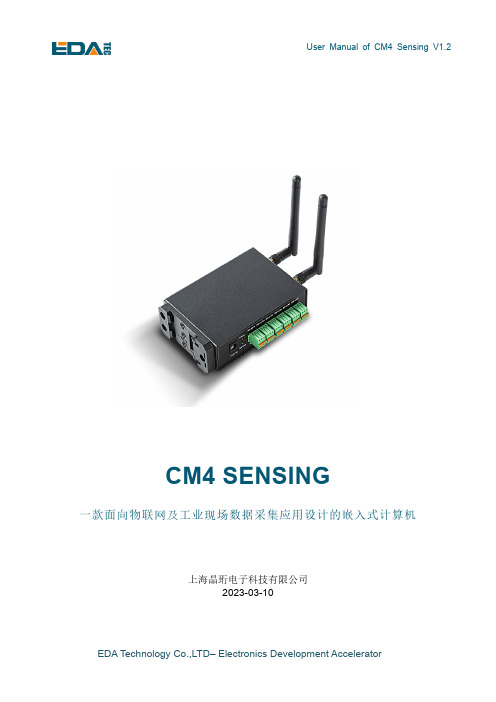
CM4 SENSING一款面向物联网及工业现场数据采集应用设计的嵌入式计算机上海晶珩电子科技有限公司2023-03-10版权声明CM4 Sensing及其相关知识产权为上海晶珩电子科技有限公司所有。
上海晶珩电子科技有限公司拥有本文件的版权并保留所有权利。
未经上海晶珩电子科技有限公司的书面许可,不得以任何方式和形式修改、分发或复制本文件的任何部分。
免责声明上海晶珩电子科技有限公司不保证本手册中的信息是最新的、正确的、完整的或高质量的。
上海晶珩电子科技有限公司也不对这些信息的进一步使用作出保证。
如果由于使用或不使用本手册中的信息,或由于使用错误或不完整的信息而造成的物质或非物质相关损失,只要没有证明是上海晶珩电子科技有限公司的故意或过失,就可以免除对上海晶珩电子科技有限公司的责任索赔。
上海晶珩电子科技有限公司明确保留对本手册的内容或部分内容进行修改或补充的权利,无需特别通知。
目录1产品概述 (5)1.1目标应用 (5)1.2规格参数 (5)1.3系统框图 (6)1.4功能布局 (7)1.5包装清单 (8)1.6订购编码 (8)1.7认证 (9)2快速启动 (10)2.1设备清单 (10)2.2硬件连接 (10)2.3首次启动 (10)2.3.1Raspberry Pi OS (Desktop) (11)2.3.2Raspberry Pi OS (Lite) (13)2.3.3使能SSH功能 (15)2.3.4查找设备IP (15)3接线指南 (16)3.1Panel I/O (16)3.1.1RS232 (16)3.1.2CAN (16)3.1.3RS485 (16)3.1.4micro-SD Card (17)3.1.5SIM (17)3.2Internal I/O (18)3.2.1HDMI FPC (18)3.2.2MIPI DSI (18)4软件操作指引 (19)4.1USB 2.0 (19)4.1.1查看USB设备信息 (19)4.1.2USB存储设备挂载 (19)4.2以太网配置 (21)4.2.1千兆以太网 (21)4.2.2使用Network Manager工具配置 (21)4.2.3使用dhcpcd工具配置 (23)4.3WiFi (23)4.3.1使能WiFi功能 (23)4.3.2外置天线/内置PCB天线 (24)4.3.3AP及桥接模式 (24)4.4蓝牙 (24)4.4.1基本用法 (24)4.4.2示例 (25)4.54G LTE (26)4.6RTC (27)4.7LED指示 (28)4.8Buzzer (28)4.9串口通信 (28)4.9.1安装picocom工具 (29)4.9.2RS485 (29)4.9.3RS232 (30)4.10CAN总线 (30)5操作系统安装 (32)5.1镜像下载 (32)5.2eMMC烧录 (33)5.2.1工具下载 (33)5.2.2烧录 (33)5.3基于原版Raspberry Pi OS在线安装BSP (33)6FAQ (35)6.1.1默认用户名密码 (35)7关于我们 (36)7.1关于EDATEC (36)7.2联系方式 (36)1CM4 Sensing 是一款基于Raspberry Pi Compute Module 4(简称CM4)面向物联网及工业现场数据采集应用设计的嵌入式计算机, 充分利用CM4在结构上灵活性解决CPU, 无线模组和PMU的散热问题, 通过外置WIFI/BT天线提高无线通讯的可靠性.1.1 目标应用●工业控制●物联网网关●智慧城市●智慧工业●智能制造1.2 规格参数功能参数CPU 博通BCM2711 4核, ARM Cortex-A72(ARM v8), 1.5GHz, 64位CPU内存1GB / 2GB / 4GB / 8GB 可选eMMC闪存8GB / 16GB / 32GB 可选SD卡eMMC用于主文件系统, 另外可支持TF卡扩展用于数据存储以太网1x 千兆以太网WiFi / 蓝牙 2.4G / 5.8G双频WiFi, 蓝牙5.04G通信支持移远EC20 4G LTE模块HDMI 1x 标准HDMIHDMI FPC触控屏1x FPC HDMI, 支持USB触控, PWM调光DSI 1x DSI, 支持Raspberry Pi 7寸官方触摸屏USB Host 2x USB 2.0 Type A, 1x USB 2.0集成于Mini PCIe接口, 1x USB micro-B用于eMMC烧录RS485 4x RS485RS232 1x RS232, 可用于系统默认控制台, 支持配置为标准串口CAN总线1x CANMini PCIe 1-lane PCIe 2.0, 最高支持5Gbps, 1x USB 2.0 Host功能参数实时时钟1x RTC蜂鸣器1x 蜂鸣器直流电源输出5V@1A, 可用于支持Raspberry Pi 7寸官方触摸屏供电LED指示灯红色(电源指示), 绿色(系统状态指示)电源输入V1.2版本为8V ~ 28V,V1.1版本为8V ~ 18V尺寸102(长) x 73(宽) x 35(高) mm外壳全金属外壳, 支持DIN导轨安装散热片一整面CNC铝合金散热片天线配件支持可选WiFi / BT外置天线, 已与Raspberry Pi CM4一起通过无线认证, 可选4G外置天线工作环境温度全速运行于-25 ~ 60°C环境温度操作系统兼容官方Raspberry Pi OS, 提供BSP软件支持包, 并支持APT在线安装和更新1.3 系统框图NOTE : V1.2版本电源输入范围为8V ~ 28V,V1.1版本电源输入范围为8V ~ 18V。
申报安装led显示屏的流程

申报安装led显示屏的流程下载温馨提示:该文档是我店铺精心编制而成,希望大家下载以后,能够帮助大家解决实际的问题。
文档下载后可定制随意修改,请根据实际需要进行相应的调整和使用,谢谢!并且,本店铺为大家提供各种各样类型的实用资料,如教育随笔、日记赏析、句子摘抄、古诗大全、经典美文、话题作文、工作总结、词语解析、文案摘录、其他资料等等,如想了解不同资料格式和写法,敬请关注!Download tips: This document is carefully compiled by theeditor. I hope that after you download them,they can help yousolve practical problems. The document can be customized andmodified after downloading,please adjust and use it according toactual needs, thank you!In addition, our shop provides you with various types ofpractical materials,such as educational essays, diaryappreciation,sentence excerpts,ancient poems,classic articles,topic composition,work summary,word parsing,copy excerpts,other materials and so on,want to know different data formats andwriting methods,please pay attention!1. 项目规划:确定安装位置和显示屏尺寸:根据实际需求和场地条件,选择合适的安装位置,并确定显示屏的尺寸和形状。
诺瓦科技LED显示屏全彩接收卡A8参数说明书
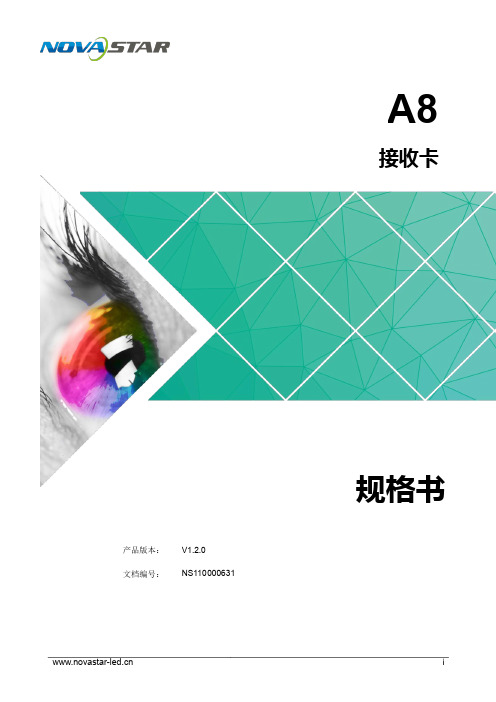
A8接收卡产品 版本 : V1. 2.0 文档编号 :NS110 000 6 31规格书版权所有©2018西安诺瓦电子科技有限公司。
保留一切权利。
非经本公司书面许可,任何单位和个人不得擅自摘抄、复制本文档内容的部分或全部,并不得以任何形式传播。
商标声明声明欢迎您选用西安诺瓦电子科技有限公司(以下简称诺瓦科技)的产品,如果本文档为您了解和使用产品带来帮助和便利,我们深感欣慰。
我们在编写文档时力求精确可靠,随时可能对内容进行修改或变更,恕不另行通知。
如果您在使用中遇到任何问题,或者有好的建议,请按照文档提供的联系方式联系我们。
对您在使用中遇到的问题,我们会尽力给予支持,对您提出的建议,我们衷心感谢并会尽快评估采纳。
接收卡A8规格书目录目录更新记录 (ii)1 安全说明 ...........................................................................................................................11.1 存储和运输安全 (1)1.2 安装和使用安全 (1)2 概述 ..................................................................................................................................33 功能特性 ...........................................................................................................................53.1 提升显示效果 (5)3.2 提升可维护性 (6)3.3 提升硬件可靠性 (6)3.4 提升软件可靠性 (7)4 硬件结构 ...........................................................................................................................84.1 外观 ..................................................................................................................................................... (8)4.2 尺寸图 ..................................................................................................................................................... (8)4.3 指示灯 ..................................................................................................................................................... (9)4.4 数据接口定义(Top) (10)4.4.1 32 组并行数据接口 ..................................................................................................................................104.4.2 64 组串行数据接口 ..................................................................................................................................134.4.3 扩展功能参考设计 ..................................................................................................................................155 固件升级 (17)6 应用场景 (18)7 产品规格 (19)A 缩略语 ............................................................................................................................20B 术语 (21)1安全说明本章描述接收卡A8的安全说明,目的是保证产品的存储、运输、安装和使用安全。
LED显示屏培训熙讯

谢谢
23
16
M10异步嵌入单/双色控制系统
17
M20异步嵌入式全彩控制系统
18
M31异步嵌入式全彩控制系统
19
LedSet2.0.exe控制软件及 LedEditor播放软件功能介绍
20
LedEditor_v9节目制作发送软件
《LedEditor》是专为异步 LED显示屏设计的一套 功能强大、使用方便、简单易学的节目编辑制作软 件。
3
熙讯系统实物图片
4
M10异步嵌入单/双色控制系统
5
M20异步嵌入式全彩控制系统
6
M31异步嵌入式全彩控制系统
7
温湿度传感器
8
LedEditor节目制作发送软件
9
ledset2.0参数设置软件
10
熙讯控制卡的接口图解及功能介绍
11
M10异步嵌入单/双色控制系统
12
M20异步嵌入式全彩控制系统
1
熙讯系统概述
熙讯系统实物图片 2
3 熙讯控制卡的接口图解及功能介绍
熙讯系统各控制卡与屏体设备连接示意图 4
LedSet2.0.exe控制软件及LedEditor播 放软件功能介绍
445
1
熙讯系统概述
2
流明系统概述
熙讯系统是一种LED显示屏异步 控制系统,包含多种异步控制卡及配套的 LedSet2.0.exe控制软件及LedEditor播放软 件。
13
M31异步嵌入式全彩控制系统
14
传感器温\湿度传感器是用来测试当前外界环 境温度和湿度的一种智能设备; 2.传感器的亮度是用来控制当前显示屏 的明亮,白天强光,显示屏亮;晚上显 示屏暗,避免刺眼; 3.遥控器用来选择需要播放的节目。
PushPro v1.2 用户指南说明书
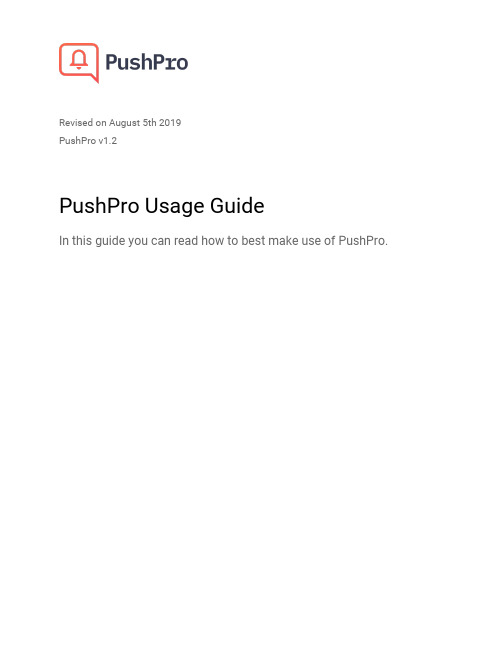
Revised on August 5th 2019PushPro v1.2PushPro Usage GuideIn this guide you can read how to best make use of PushPro.Table of contentsCreate your PushPro accountRegister a new accountSubscribe to a planConfigure your domainsCustomize the notification imageCustomize the opt-in requestDownload the PushPro file and code snippetInstall PushPro on your websiteManual InstallationEnable HTTPSUpload the PushPro fileUpload the PushPro codeVerify your setupCreate a push notificationSchedule a notificationDraft a notificationSegment your subscribersAnalyze your message performanceUsing your dashboardAccount ManagementUpgrade your PushPro planEmail settingsCredit card detailsBilling informationGETTING STARTEDCreate an accountThe first thing to do is to register an account.You can do so by navigating to the PushPro p ortal and clicking“Register”.You will land on our application portal,where you can register a new account.You can either register using one of our social login options -we currently support Google-or create an account with your email address and a password.If you created your account using an email address and password,you will receive a verification email shortly after clicking“sign up”.We want to verify your email address to make sure that it was actually you who registered for an account.Click the link in the email to make sure your registration is successful.If you created your account using a social login, verification is not necessary.On the p ortal login,enter your credentials or use the social login option.This will log you in to your personal PushPro environment.You have now successfully created your PushPro account!Subscribe to a planOnce you have an account,you can choose a plan.Based on your business needs- which features and how many subscribers and domains-you can choose a free plan or one of our four paid plans.We have two billing options,monthly and yearly payments.Yearly plans are25%cheaper than monthly plans,the features are however the same. Select one of our plans and click “start now”.You will now need to fill out some details about you and your company.We collect this data so that we can get to know you and contact you when necessary.On this page,you can also opt to use a different email address to receive billing receipts on,for example aspecific finance email address your company uses.Moreover,you can opt-in for our newsletters and product updates.If you have selected our free plan,hit“confirm and proceed”once you filled out all the fields.If you selected a paid plan,hit“proceed”and enter your payment details.For now we only accept credit cards.Our payment service provider will check the validity of your card.If its valid,you will be redirected to your personal dashboard.Should you receive an error,please check your card details and make sure they are correct.Add a domainTo enable push notifications on your website,you should first register a domain.In your PushPro portal,navigate to Domains and click“add domain”.You can now input a name to recognize your domain and the URL of your domain.Click save to confirm your domain. You can now further configure your domain.CONFIGURE YOUR DOMAINSCustomize the notification imageIf you are on a paid plan,you can customize the image which will be shown for each notification you send from the selected domain.Upload your logo or any other engaging image!Customize the opt-in requestUsing a custom opt-in request will significantly improve your subscriber numbers.Instead of only showing the browser prompt,the PushPro custom opt-in will show an opt-in request with customizable text.Fill out a title and body text,which will determine the message your audience will see and hit “save”.Enable trackingIf you are on the PushPro Booming plan,you will have access to user segmentation.For segmentation to work,PushPro will collect various anonymous data from your subscribers,such as their browser type,timezone and visited page URLs.If you want to use segmentation, make sure to have this setting e nabled.If you are not(yet)on the Booming plan,you can still enable this feature.This will let you already gather subscriber data,which you can use as soon as you upgrade to theBooming plan.You’ll be off to a great start with already a lot of subscriber data at your disposal!Note that enabling subscriber tracking will update your code snippet to include a line tracking: true,so make sure to update the snippet on your website.INSTALL PUSHPRO ON YOUR WEBSITEManual InstallationNavigate to your domain settings to download the javascript file and copy the generated code snippet.Please note that if you change the notification image or custom opt-in,the snippet will change.So,after each change you make,upload the updated snippet to your website. How you can install this on your website will be covered in the next step.Enable HTTPSTo use PushPro,your website needs to be HTTPS-enabled.HTTPS makes your website more secure by encrypting the traffic between your server and your visitors.If your website is already HTTPS-enabled,great!If not,keep reading.You have two options to add HTTPS to your website.The first option is that you ask your hosting provider to activate it for you.The second option is that you obtain an SSL certificate yourself, which can be done for free via L et’s Encrypt.Check if everything works by clicking the lock next to your website URL. It should say ‘Connection is secure’.Upload the PushPro fileNext up,add the Javascript file to the root directory of your website’s source code.If you manage the content of your website yourself,you can insert the files into the root folder.If you use a third party CMS,you can add the files via the CMS portal.In the domain settings,enable‘Use an extension for this domain’and copy your newly generated API key in your CMS extension:Upload the PushPro codeThe last step is including the code snippet we generated for you in the<head>of your website.Similar to the Javascript file,you can either add this yourself in the index.html, or input it via your CMS.Verify your setupYou can verify if you set everything up correctly by navigating tohttps:///.If you see a push notification opt-in request,everything is working! That’s all, your website is now ready to send push notifications!If you do n ot s ee an opt-in request,you can check whether the code snippet and javascript file were correctly added.Navigate to h ttps:///sw.js. Here you should find the following text:importScripts('h ttps:///push-pro-java-scripts/ pushpro-sw.js');Next up,you can verify whether you correctly added the code snippet.Onhttps:///,right-click anywhere on the website and select“Page Source”. Here, you should find the following text:<script>window.__pushpro = {site_uuid: "your-unique-identifier",}</script><script src="h ttps:///push-pro-java-scripts/ pushpro-lib.js"></script>Use the Magento 2 extensionTo use the PushPro extension for Magento,your store needs to be HTTPS-enabled.HTTPS makes your website more secure by encrypting the traffic between your server and your visitors.If your website is already HTTPS-enabled, great! If not, keep reading.You must first acquire an SSL certificate.You can either ask your hosting provider to activate it for you,or obtain an SSL certificate yourself.You can get one for free via L et’s Encrypt. Check out their g uideto get started.Once you acquired and activated your SSL certificate,you must enable HTTPS for your Magento store. Walk through the following steps:1.Navigate to your Magento Admin dashboard2.On the menu, click on stores3.In the square ‘General’, click on ‘Web’ and then click on ‘Base URLs’4.Make sure that your Base URL starts with “https://”5.Click on ‘Base URLs (Secure)’6.Make sure that your Secure Base URL starts with “https://”7.Change the settings to'Use Secure URLs on Storefront'and'Use SecureURLs in Admin' to 'Yes'.8.Click on ‘Save Config’9.Go to ‘Cache Management’ and empty all caches.10.Done, navigate to your website to check if it starts with https!Once you have enabled HTTPS,include the code snippet we generated for you in the PushPro portal in the extension panel in Magento.You can verify if you set everything up correctly by following the steps as described h ere.Use the BigCommerce extensionTo use the PushPro extension for BigCommerce,your store needs to be HTTPS-enabled.HTTPS makes your website more secure by encrypting the traffic between your server and your visitors.If your website is already HTTPS-enabled,great! If not, keep reading.You must first acquire an SSL certificate.If your store is already operational, BigCommerce enabled a free SSL certificate on your domain.You should now check if sitewide-HTTPSis enabled.1.Go to S tore Setup › Store Settingsand scroll down to HTTPS.2.Select Use HTTPS for entire site from the HTTPS Pages drop-down menu.3.Save your changesOnce you have enabled sitewide-HTTPS,you’re ready to install PushPro.Download the PushPro app from the BigCommerce marketplace and install it. Once it’s successfully installed, reload the page.In the PushPro portal, generate an API key for the domain you wish to use withBigCommerce.Copy the API key in the PushPro app in BigCommerce and submit.That’s it,PushPro is now enabled on your store!You can verify if you set everything up correctly by navigating to the homepage of your store.If you receive an opt-in request for push notifications,everything is working!That’s all, your website is now ready to send push notifications!Use the WordPress extensionLog in to your WordPress admin panel and go to “Plugins” → “Add New”. In the top right, search for PushPro. Hit “Install Now” and “Activate” it when the installation is done. PushPro is now added to your admin panel menu:Click on the PushPro icon to get started.You will now see a screen where you can enter your API key.In the PushPro portal,generate an API key for the domain you wish to use with WordPress.Copy the API key in the PushPro plugin in WordPress and click“Save”.That’s it,PushPro is now installed on your WordPress website!Use the Shopify extensionComing soon!PUSH NOTIFICATIONSCreate a push notificationNavigate to the“Push Notifications”section in your portal to start creating yourmessages.On the left side of the screen you can edit various fields,which will be previewed on the right side of the screen.First,select to which of your domains you want to send the push notification.If you areon the correct plan,you can also select to which user segments you want thisnotification sent to.Next up,you can edit the title and message text.Make sure to add some emoji to increase your click through rates!Configure the destination URL,which will determine to which web page your audience will be redirected if they click on the notification.Make sure to start your URL with “h ttps://”.Optionally,you can also create a button on the notification by adding button text. If you’re sure that your push notification is set up correctly, hit “s end now”!Schedule a notificationWith PushPro,you can easily send schedulednotifications.Navigate to the Push Notifications tabin your portal and create a new notification likeyou're used to.Below the destination URL you canflip the'scheduled sending'switch to on.You cannow select an exact date and time to send your notification.Mind the time zone you're in,which is listed above the date/time selector,and make sure you correctly select AM or PM time. Select Save Notification when you're done!Draft a notificationWhen creating a new push notification,instead of send now,hit'save notification'.The notification will be saved as a draft,which you can see in the draft notifications overview. If you want to edit your draft, or push it to your subscribers, click the edit icon.AUDIENCE SEGMENTATIONCreate a segmentSegmentation is a powerful feature to send your push notifications to a specific group of people.It enables you to send notifications to subscribers who for example speak Spanish, visited a specific page on your website, or use a specific device or browser.To set up segments,navigate to the segmentation menu in the PushPro portal.If you’ve configured segments before,you will see an overview of them.For every segment youcan see on which domain it’s active.If you want to edit a segment,click the edit icon on the right-hand side. To create a new segment, click “Create Segment” on the top-right.Note that you must have t racking enabled in your domain configuration to be able to use segmentation!Configuring segmentsYou can modify various settings of the segment.Start by selecting the domain you want this segment to be active on.Next up,input a recognizable name for your segment, such as A ndroid users,G erman residents or H igh value customers.Now you can add the segmentation rules.Each row in the interface represents a segmentation rule.For each rule you can configure the following:●And/Or: determines whether all rules should be met, or one of the rules.●Attribute: select the attribute you want to match against.●Comparison: how the value will be compared to the rule.●Value: your custom value.When you add a rule,you have the option to add another rule by clicking the“Add new rule”button.You can configure as many rules for a segment as you’d like.Do notehowever,that the more rules you add,the smaller your segment will be.The image below displays a possible segment configuration for European Android users who have last visited your checkout page:Segmentation attributesSegmentation attributes are the data types which you can use to segment subscribers. We have the following attributes available for segmentation:Attribute DescriptionNotesBrowserThe browser the user subscribed onCan be Chrome, Firefox, Edge, Opera, or any Chromium browser such as BraveBrowser Language The language of the browser at the time of subscription Languages can have multiple codes, such as en-GB, en-NZ oren-US Browser TimezoneThe timezone of the browser at the time of subscription Recorded as Continent/City, for example Europe/Amsterdam orAmerica/PhoenixDevice Type The device type of the browserat the time of subscription Can be mobile, tablet, or desktopLast Visit The most recent date and timea subscriber has visited anypage on your domain You can select a date in the future, so that you can schedule messages for laterLast Visited Page The most recent page visitedduring the last session of asubscriber. Select a specific URL to target users who left your website on it# Notifications Clicked The total amount ofnotifications a subscriber hasclicked on from the moment heor she subscribedIf for some reason the sameuser unsubscribes and at alater point in timere-subscribes, this attribute willbe reset to 0.# Notifications Received The total amount ofnotifications a subscriber hasreceived from the moment heor she subscribedIf for some reason the sameuser unsubscribes and at alater point in timere-subscribes, this attribute willbe reset to 0.Operating System The operating system of thebrowser at the point ofsubscription Can be Android, Windows Phone, Windows, macOS, or LinuxSubscription Date The date and time the browsersubscribed for pushnotifications Recorded once every time a browser accepts the opt-in requestSubscription Page The specific URL where thebrowser subscribed for pushnotifications Recorded once every time a browser accepts the opt-in requestVisited Page Title The HTML title of the page asubscriber has visited It does not matter at which point in time the subscriber has visited this pageVisited Page URL The URL of the page asubscriber has visited It does not matter at which point in time the subscriber has visited this page# Visited Pages The amount of unique pagesvisited across your domain Since we record unique page visits, a hundred visits to your home page will count as 1 page visitYou can define how every value should be compared with the attribute to determine whether a subscriber belongs to a segment.We have the following comparison options available:Comparison Can be used with the attributesStarts with Browser TimezoneVisited Page TitleVisited Page URLSubscription PageLast Visited PageEnds with Browser TimezoneVisited Page TitleVisited Page URLSubscription PageLast Visited PageEquals All available attributesDoes not equal All available attributesEqual or greater Last Visit# Notifications Clicked# Notifications ReceivedSubscription Date# Visited PagesEqual or less Last Visit# Notifications Clicked# Notifications ReceivedSubscription Date# Visited PagesWildcard Browser TimezoneVisited Page TitleVisited Page URLSubscription PageLast Visited PageDASHBOARDUsing the dashboardYour dashboard consists of two main sections.The red statistics on top show your performance across all active domains.You can quickly glance over your totalsubscribers,the amount of push notifications you’ve sent and the average click-through rate of all your messages.Below your overall statistics,you will find your performance per active domain.You will see the same statistics as before;the number of subscribers,the amount of push notifications you’ve sent and the average click-through rate.Analyze and compare your performance per domain to see where you’re performing best!ANALYTICSAnalyze your message performanceYou can analyze the performance of each individual push notification you have sent.Each row in the table represents one of your messages.You are able to see the title of your message,to which domain it was pushed,how many subscribers received the message,how many of them opened the message and finally what the click-through rate is. You can use these statistics to improve your notification performance.ACCOUNT MANAGEMENTUpgrade your PushPro planOn the right-hand side,you will find your current plan.Youcan upgrade your plan by clicking‘Upgrade’.This will takeyou to a new page where you can compare and select a newplan.If you are upgrading from a paid plan,you will see abilling summary,so you know exactly how you will be billedafter your upgrade.Note that if you are currently paying on amonthly basis,you can upgrade to the same plan with yearlypayments.However,if you are currently paying on a yearlybasis, you can only upgrade to higher plans.Email settingsUpdate your email address if you want to receive the various emails we send on a different email. You can also opt in or out of our promotional emails.Credit card detailsAdd a new credit card by clicking‘Change credit card’.Input your name,credit card number,cvc and postal code.No need to worry about safety measures,your financial information never touches the PushPro servers.It goes straight to our DCI PSS compliance payment provider.Billing informationIn the billing settings,you can change the data we will show on your subscription receipts.For example,change your address or the email address you will receive your receipts on. Note that you cannot change your country due to tax reasons.。
- 1、下载文档前请自行甄别文档内容的完整性,平台不提供额外的编辑、内容补充、找答案等附加服务。
- 2、"仅部分预览"的文档,不可在线预览部分如存在完整性等问题,可反馈申请退款(可完整预览的文档不适用该条件!)。
- 3、如文档侵犯您的权益,请联系客服反馈,我们会尽快为您处理(人工客服工作时间:9:00-18:30)。
LED Editor使用手册(v1.0.4.1)1.LED Editor功能简介 (1)2.安装与卸载 (2)3.LED Editor的界面及使用说明 (3)4.LED Editor的基本操作 (6)5.布线系统 (11)6.自定义效果 (18)第一章LED Editor功能简介LED Editor是专为LED城市亮化系统开发的编辑、播放、控制的专业软件;操作简单,使用方便,以帧操作的方式将动画在计算机上流畅的播放并生成脱机数据文件供控制器播放使用。
软件功能特点简介:1,支持四色模式设置,包括四色增强、四色柔和、四色简单、四色照明等多种模式2,支持导入CAD或CorelDRAW导出的DXF文件3,自动拷贝SD卡功能,操作简单安全4,支持多种动画素材,内置效果、屏幕录制、Flash效果、AVI效果、图片、文字特效;同时还支持自定义动画效果编辑功能。
5,脱机效果读入预览LED Editor的运行环境:·操作系统Windows2000/WinXP/Win Vista/win7/win8等微软Windows系统。
·硬件配置基本配置:CPU:赛扬1.2G或者更高;内存:512M或更高;显示卡:32M显存以上。
·软件支持.NET Framework2.0及以上(Win2003以上操作系统自带2.0支持)。
第二章安装与卸载安装运行软件安装包,提示安装语言.选择下一步,及软件安装路径.软件安装完成在桌面上会自动建立图标:卸载LED Editor软件提供了自动卸载功能,使您可以方便地删除LED Editor的所有文件、程序组和快捷方式,用户可以在控制面板中选择添加/删除程序快速卸载。
第三章LED Editor 界面及操作说明软件界面:1.菜单:文件(&F)新建工程: 项目的建立打开项目: 打开本地保存的工程文件保存项目(&S): 保存项目退出(&Q): 退出 工程设置导入CAD : 导入Auto Cad 等第三方软件输出的DXF 布线文件.导入布线: 导入本机的布局(*.lay)文件灯具布局: 手动灯具布局...伽马设置: 对输出动画的Gamma 效果设置刷新场景(&R): 刷新播放场景项目属性: 更改项目参数,芯片参数等. 视频效果屏幕录制 简易的屏幕效果文字特效 文字效果图片 打开图片文件打开AVI 效果 打开avi 素材文件. 打开SWF 效果 打开SWF 素材文件. 菜单栏 工具栏 节目列表素材编辑区 播放区 帧编辑区测试效果内嵌了测试效果.推移效果内嵌的效果动画炫彩效果内嵌的效果动画自定义效果自定义动画效果编辑编辑浮动播放窗勾选后播放窗口由嵌入软件内播放改为浮动播放.播放(&P) 播放当前效果动画停止(&S) 停止播放动画.工程输出工程施工指南输出工程的基本信息文件,如控制器数量端口带载等脱机数据文件输出播放文件.bin以及配置文件.ini拷贝到SD卡位图文件将布局文件导出位图文件施工图纸文件将布线文件输出到DXF文件.输出视频文件将设计的动画输出为avi.工具视频录制(&AVI) 带可选参数的视频录制工具bin动画预览工具预览输出的控制器数据文件.SD卡写入工具预留控制器加密预留软件设置设置语言中/英文设置2.工具栏新建项目打开项目文件保存当前项目项目属性,可以在这里更改项目参数,芯片参数等.导入SWF文件录制屏幕导入Auto Cad,CorelDRAW 等第三方软件输出的DXF布线文件.自定义灯具布局.显示/隐藏软件左端的节目列表(一般配合“浮动播放窗”使用)1:1显示播放窗体.放大播放视频效果缩小播放视频效果录制屏幕工具3.节目列表:添加节目/素材.删除节目/素材.将节目/素材上移操作.将节目/素材上移操作.顺序播放节目/素材.4.播放区动画的预览区域5.素材编辑区增加SWF素材删除素材上移素材下移素材跳转到当前素材首部前一帧播放/暂停下一帧跳转素材尾部当前帧号当前每秒帧数fps当前播放到的时间.单击进行属性页设置右上角,单击进行时间轴属性的设置在此区域,按Shift可以设置时间轴横向调整.第四章LED Editor基本操作流程软件基本操作流程,分为4部分:1.项目的建立:文件-新建项目(或软件运行后直接设置)控制器列表:选择所使用控制器类型软件模式选择:编辑模式-用于小型脱机项目,可以对素材进行帧操作,如删除帧、帧缩放来调整动画速度等;播放模式-用于联机播放,或大型脱机项目。
项目设置:设置项目的宽高像素数,以及动画的播放帧频参数设置:选择控制器所带载灯具芯片类型,本系统支持市面上绝大多数单线双芯芯片设置所带载芯片的时钟频率(芯片固定频率的不用设置)颜色模式:1.三色RGB:正常模式,不对用户的灯具排列做操作.2.四色增强:根据色彩心理学公式,对白光进行颜色增强,对整体灯具进行亮度补偿.3.四色柔和:根据色彩心理学,对四色进行柔和的颜色调整,色彩更加绚丽.4.四色简单:RGB颜色值相等时白色亮,可设置此时RGB为亮或灭的状态.5.四色照明:指定W灯光颜色,使W一直以此值常亮.数据反向:设置输出高、低电平有效项目名称,项目路径设置好,确定。
2.动画效果的导入:LED Editor内部集成了数十种常用动画,用户可以软件菜单的视频效果中,选择所需要的效果,也可以导入外部FLASH、AVI、同时可以使用“屏幕录制”功能,或“工具”菜单下的“视频录制”在桌面上录制其它视频效果。
3.工程的灯具布局:导入已保存的布局文件,或新建灯具布局或导入DXF文件灯具布局的具体操作参见第五章4.脱机控制器文件的输出:运行工程输出->脱机数据输出->输出脱机文件如下图菜单栏选择“工程输出”菜单,设置输出GAMMA值和亮度值后,选择“脱机数据输出文件”在项目文件的存储目录下分别生成不同编号的控制机脱机数据文件及配置文件的文件夹(如图),其中”.bin”文件为节目效果,软件中编辑几个节目就会生成相应的几个“.bin”利用“SD卡写入工具“,将指定的文件拷贝到SD卡:该工具可自动检测SD卡,FAT32格式化,导入文件检测功能。
(也可以手动将文件夹内的子文件拷贝到已经格式化FAT32的SD卡内完成操作)“.ini”文件为配置文件,配置文件里包含了一些参数信息,可以直接通过“.ini”修改参数如图及说明(810系列控制器不含配置文件)说明:驱动芯片(Driver)1:TLS30012:TLS30083:LPD68034:LPD88065:WS28016:WS28037:MBI60208:MBI60249:TM1803 400K10: TM1804 800K12: DMX51213: P981314: MBI602115: UCS890316: TM182917: SM1671118: SM1671619: LPD188220: MBI603021: UCS981322: GW6205 400K23: GW6205 800K24: TLS3100 1M INK1003 25: TLS3100 300K INK1003 26: MY9231 16 BIT27: MY9231 14 BIT28: MY9231 12 BIT29: MY9231 8 BIT 亮度百分比(bright) :0--100%片段选择(Mode) :选择播放的片段,0为循环播放所有片段速度设置(SpeedMs) :播放一帧数据所需毫秒控制器编号(CtrlID) :控制器编号,1号控制器发送同步信号Cur_1、Cur_2、Cur_3 :恒流值只适用与特定的芯片DMX512波特率(baud) :标准250K按键锁定(LockKey) :1为锁定按键,0为按键有效DMX芯片写码(W_Adr):0为正常控制器模式,1为DMX512AP写码模式,2为UCS512写码模式数据输出频率(Freq)0: 36M1: 18M2: 9M3: 4.5M4: 2.25M第五章布线系统1.布线系统界面:2.工具栏:新建灯具布局打开布线软件保存当前布局文件使当前布局居中显示放大显示缩小显示撤销一步操作回退一步操作显示灯具编号3.新建项目:水平点数项目宽垂直点数项目高显示网格界面中显示网格,单击设置网格颜色. 对齐到网格灯具对齐到网格灯具重叠灯具可以重叠控制器型号选择控制器型号.灯具颜色序列工程中使用的灯具颜色排列控制器个数工程中使用的控制器个数灯具缩放到新页面重新设置界面宽高时,灯具自适应到新尺寸4.导入DXF文件功能(支持导入CORDRAW保存的DXF文件):对齐到网格:灯具对齐到网格页面自动对齐到DXF:布线系统界面宽高,自适应DXF的宽高.线段精确连接模式:选中时,为线段连端点连接到每个灯具中心位置时,为有效连接.否则,线段经过灯具圆的位置时,就视为有效,注意:以下图1,为有效连接,图2因偏离圆心过远,视为无效连接.5.输出DXF文件功能:显示项目边框:给输出的DXF加入一个矩形边框.显示连接线:显示灯具的连接线输出端口编号:为每个端口输出编号,如1号控制器1号端口为C1P1.显示灯具编号:显示每个灯具的编号.6.控制器列表菜单6.1控制器右键菜单增加控制器追加1台控制器设置控制器个数设置项目中的控制器个数,源布线不清除更改灯具类型为整个项目更改灯具类型存为模板将当前布线保存为模板,可以供其他项目布线调用清除布线清除整个项目的布线6.2控制器右键菜单插入控制器在指定位置播放一控制器设置颜色设置控制器所有端口颜色.存为模板无复制(&C) 复制控制器端口数据.覆盖粘贴覆盖模式粘贴控制器端口数据.追加粘贴追加模式粘贴控制器端口数据.不删除源数据.更改灯具类型更改控制器灯具类型.清除布线清除一台控制器布线.删除(&D) 删除一台控制器6.3端口右键菜单布线进行端口布线.连线颜色设置端口连线的颜色.存为模板复制(&C) 复制端口布线数据.覆盖粘贴覆盖模式粘贴控制器端口数据.追加粘贴追加模式粘贴控制器端口数据.不删除源数据. 更改灯具类型更改控制器灯具类型.清除布线清除一端口器布线.插入端口删除端口7.自动布线端口区域大小宽/高:为自动布线端口区域设置宽高.排线风格Z型排列:自动布线以”Z”型排线排线风格水平/垂直翻转:水平/垂直翻转排线走向.后续端口按此规则布线:后续端口按此规则布线.应用到后续控制器:应用到后续控制器.确定后效果:8.布线的使用技巧及功能特点8.1鼠标滚轮滚动放大缩小视窗;8.2按住鼠标滚轮或鼠标左键移动视窗;8.3灯具缩放是新页面:修改原布线宽高,布线文件会自动缩放到新大小8.4手动布线中,按住SHITF左键点击结束点位置,会在中间位置按单元间距均匀布灯;按住SHIFT 右键点击结束点位置,可设置布灯数量或设置左键布灯的单元间距(该功能应用于抽点操作)8.5手动布线,鼠标左键拖动可以按鼠标拖动轨迹S型布线,按鼠标先移动轨迹方向横向或纵向8.6选中灯具:单击左键选中某灯具,或左键拖动圈选某区域灯具,按住CTRL多选多处灯具;8.7删除任意灯具:选中灯具后,邮件删除或delete键删除;8.9.移动任意灯具:选中灯具后,按住鼠标左键拖动即可移动当前灯具到改位置;8.10插入灯具:选中灯具,邮件—插入灯具,即在当前灯具前插入一个灯具;8.11撤销:ctrl+z 重做:crtl+8.12导入DXF错误点提示功能:在工程信息中显示未连线灯具的数量;未连线灯具显示为紫色(正常灯具为白色);工具菜单—定位未布线像素点,可以依次定位未连线灯具的位置8.13导出BMP图像第六章自定义效果使用说明模板填充区预置模板区自定义区模板填充区:将自定义模板添加(见自定色条说明)或预置模板单击逐一添加到模板填充区动画样式:将模板填充区的颜色按选中的动画样式在窗口里显示,样式如图动画缩放:调整模板的长度;水平平铺,垂直平铺:模板在动画窗口里重复的区域,如下图初始速度,终止速度:调整动画的初始和结束速度可以实现动画从慢到块,或从块到慢的效果清除:清楚模板填充区效果,自己选择添加自定义色条:增加滑块:单击色条中某位置增加色块并拖动拾取当前色块颜色删除滑块:点击色块右键自动删除色块修改滑块颜色:双击色块在色盘中选择颜色移动滑块:鼠标左键拖动滑块色条长度:色条的像素数渐变模式:勾选后,滑块间为渐变模试:帮助添加:将当前色条增加到模板填充区。
