C2000 PlUS S232 Se使用说明书
TMS320C2000系列使用指南

OTP, FLASH
EV的增强特性
每个定时器和全比较单元都有独立的输出使能位 每个定时器和全比较单元都有专门的输出TRIP引脚来替代 PDPINT引脚 增加了新的寄存器,用来激活和设置增加和更改的特点。主 要目的是为向下兼容 每个TRIP应教都有TRIP使能位,可使每个比较的输出能够被 单独的使能和禁止,使得每个比较单元可以控制分离的功率 阶段、驱动 重新命名的CAP3引脚可以完成CAP3_QEPI功能,这样可以为 工业标准的三向正交编码信号提供一个无缝接口 EV ADC的启动转换输出允许与外部高精度的ADC同步
64Kw Flash
TM
18Kw RAM
Boot ROM Enhanced Event Mgr
TMS320F2810/11/12: Most Powerful Control
128Kw Flash + 2Kw OTP
XINTF
GPIO
18Kw RAM
4Kw Boot ROM
Event Mgr A Event Mgr B
Multi-Function, Appliance & Consumer Control
24xTM 24xTM 14 Devices 14 Devices 40 MIPS 40 MIPS Production 1997
F2808 F2808 100 MIPS 100 MIPS F2806 F2806 F2801 F2801 100 MIPS 100 MIPS 100 MIPS 100 MIPS
Barrel Shifter Hardware Stack Accumulator
ALU
Registers
Barrel Shifter Hardware Stack Accumulator
C2000安全光栅手册

安全光栅C2000多光束光电安全开关M2000技术手册注释 说明 建议1关于本说明书1.1本说明书的简介本说明书提供了安全光栅C2000系列、多光束光电安全开关 M2000系列、可测试的光电安全开关和控制器LE20的相关资料。
主要内容包括:•安全 *设置与操作 •应用 *产品接口 *维护1.2本说明书的服务对象以下人员可参阅此说明书: *机器设计人员 *工厂计划人员 *用户*负责安全的官员1.3本说明书的内容本说明书包括使用、订货和维护所必需的资料。
详述了传感器的工作原理, 应用及安装方法。
如需更多的资料可直接向施克( SICK )光电公司中国/香港办事处索取。
1・4本说明书中用到的标记本说明书中用一些符号来标记一些应引起注意的重要信息: 产品的一些特殊性能的说明为更好地理解产品某方面的技术性能而提供的一些背景资料 建议用户应采取的最好措施警告信息!注意警告标记,避免发生意外事故。
关于本说明书2使用安全须知针对各个环节,需要以2.1专家指导为保证安全,安装和电气接线只能由具有相关知识的专业人士进行。
下技能:2.1.1安装*具有机械安装经验4熟悉车间现有的安全标准2.1.2电气接线*具有电气接线经验*熟悉现有的电气安全标准2.1.3测试与初始启动有些国家和地区要求测试与初始启动必须由专业人士来进行。
2.1.4操作操作者在使用光电安全设备前,必须由有关专家进行指导培训。
2.2装置的使用2.2.1 C2000、M2000和可测试的光电安全开关安全光栅C2000是用来对机器和设备周围的危险区进行手臂安全保护的。
多光束光电安全开关M2000和可测试的光电安全开关是用来防止人员进入机器和设备周围的危险区。
因此,这些安全装置必须安装于危险区的入口处。
当至少有一条光束被遮断时,机器的危险动作就会被停止。
注释:C2000和M2000可单独使用,也可和安全控制装置、紧急停机装置或控制器LE20一起使用组成完整的安全控制系统。
C2000 PlUS S232 Se使用说明书

C2000PlUSS232/1SeRS232转TCP/IP转换器(工业级10M)使用说明目录第1章产品概述 (3)1.1概述 (3)1.2技术参数 (5)第2章硬件说明 (6)2.1C2000PlUS S232/1Se外观图 (6)2.2C2000PlUS S232/1Se接口图 (6)第3章软件操作说明 (9)3.1虚拟串口管理程序 (9)3.1.1使用快速设置进行设置 (9)3.1.2使用设置进行设置 (12)3.1.3使用批量设置进行通讯 (20)3.1.4延时补偿 (20)3.2C2000设置程序 (21)3.2.1使用快速设置进行设置 (21)3.2.2使用设置进行设置 (22)3.2.3使用批量设置进行设置 (25)3.3IE浏览器设置(需知道转换器IP地址) (25)3.4网络测试程序 (29)3.4.1TCP Client模式 (29)3.4.2TCP Server模式 (30)3.4.3UDP模式 (31)3.5串口测试程序 (33)第4章注意事项 (34)第5章装箱清单 (35)第6章附录:产品保修卡 (36)第1章产品概述1.1概述C2000PlUS S232/1Se是具备有高性价比且稳定可靠的串口设备联网服务器。
它提供RS232到TCP/IP网络和TCP/IP网络到RS232的数据透明传输,它可以使具有RS232串口的设备立即具备联入TCP/IP网络的功能。
C2000PlUS S232/1Se向上提供10M以太网接口,向下提供1个标准RS232串行口,通讯参数可通过多种方式设置。
C2000PlUS S232/1Se可广泛应用于PLC控制与管理、门禁医疗、楼宇控制、工业自动化、测量仪表及环境动力监控系统、信息家电、LED信息显示设备和CNC管理等。
特点:→具有TCP Server、TCP Client、UDP、虚拟串口、点对点连接等五种操作模式;→用户基于网络软件,不需要做任何修改就可以与C2000PlUS S232/1Se通讯;→通过安装我们免费提供的虚拟串口软件,用户基于串口的软件不需要做任何修改就可以与C2000PlUS S232/1Se通讯;→对于需要开发软件的用户,我们免费提供通讯动态库、设置动态库或OCX控件;→通过浏览器、设置软件或设置动态库进行参数修改设置;→低功耗设计,无需散热装置;→双看门狗设计,稳定性高;→电源具有良好的过流过压、防反接保护功能。
台达变频器C2000使用说明

台达变频器C2000使用说明当用户拿到产品机种时,请参考下列步骤,以确保使用安全。
1)打开包装后,先确认产品是否因运送途中有所损坏。
检查并确定印在外箱及机身的铭牌标签,是否相符合。
2)确认配线是否适用符合该交流马达驱动器的电压范围。
安装交流马达驱动器时,请参照安装手册内容说明进行安装。
3)连接电源前,请先确认连接电源、马达、控制板、操作面板等等,是否装置确定。
4)交流马达驱动器在进行配线时,请留意输入端子『R/L1、S/L2、T/L3』与输出端子『U/T1、V/T2、W/T3』接线位置,请勿接错端子以避免造成机器损坏。
5)通电后,藉由数字操作器(KPC-CC01)可自由选择语言、设定各参数群。
先以低频率试运转,慢慢调高频率到达指定的速度。
检查&建议❒请勿让各种纤维、纸片、木片(屑)或金属碎块等异物进入交流马达驱动器内或粘附于散热风扇上。
❒应安装于如金属等不会燃烧的控制盘中,否则容易发生火灾事故。
❒交流马达驱动器应该安装符合污染等级 2 之环境与干净循环空气。
干净循环空气定义为无污染物质以及具电子污染粉尘物质之气体接线方式打开交流马达驱动器上盖后,露出各接线端子排,检查各主回路电路及控制回路电路之端子是否标示清楚及接线时注意以下各项说明,千万不要接错线。
❒交流马达驱动器的主回路电源端子R/L1、S/L2、T/L3 是输入电源端。
如果将电源错误连接于其它端子,则将损坏交流马达驱动器。
另外应确认电源应在铭牌标示的允许电压/电流范围内(参考1-1 产品外观之铭牌说明)。
❒接地端子必须良好接地,一方面可以防止雷击或感电事故,另外能降低噪声干扰。
❒各连接端子与导线间的螺丝请确实锁紧,以防震动松脱产生火花。
❒若要改变接线,首先应关掉运转的变频器电源,因为内部回路直流部分滤波电容器完成放电需要一定时间。
为避免危险,客户可使用直流电压表作测试。
确认电压值小于25Vdc 安全电压值后,才能开始进行配线。
若使用者未让变频器充分时间放电,内部会有残留电压,此时进行配线会造成电路短路并发生火花现象,所以请用户最好在无电压条件下进行作业以确保自身安全。
TC计数秤RS232串行通讯说明书

点击窗口右上方的关闭钮即可。
+选择数据存储方式 在“输出方式”中选择自动输出、手动输出、定时输出,
T-Count 电子计数秤 串行通讯使用说明
A: 串行通讯说明
* RS-232 通 讯 线 束 安 装
将秤翻过来反在桌面上,可看到在秤底部有一电池盒,用一 字旋具将盒扣开关旋转 90 度,向上抬起盒盖,可看到一 D 形 9 芯插座(孔),将通讯线束的一端(针)与之紧密联接,再将线 束从盒盖左侧的半圆孔穿出,盖上盒盖,用一字旋具旋转盒 扣开关 90 度,锁紧盒盖,将电缆的另一端与计算机或打印机 相联即可。
程中,用鼠标点击 “数据接收”界面的[手动保存 到文件]存入最新的接收数据至文件中。 ● 定时存储:选择[定时输出]选择框,并输入定时存 储的时间,每隔一段时间,自动存储。
+接收数据
● 在“输出文件格式”栏目内选择所接收数据保存 的文件格式为*.txt 文件或*.csv 文件。(csv 文件打 开后为 excel 文件格式,也可将其另存为 excel 格 式,但还需用此文件保存数据,保存时必须仍为 csv 格式)
即可。
* 运行
将计数秤的串行通讯口与计算机的串行通讯口相连,接
线方法参见前面的 RS232 接口选件说明。
然后,双击计算机中的 TC.exe 应用程序图标,显示如下
图所示界面。
并可通过点击相应的按钮对文件进行打开、清空、清除 等操作。 ● 自动存储:选择[自动输出]选择框即可把当前读入
的数据自动存入指定的文件。 ● 手动加入:选择[手动输出]选择框,在读取数据过
+参数 F6.4 选 择 是 否 打 印 毛 重 选 ON 时:打印;选 OFF 时:不打印
+参数 F6.5 选 择 是 否 打 印 皮 重 选 ON 时:打印;选 OFF 时:不打印
C2000使用手册

TMS320C2000系列DSP寄存器及初始化TMS320LF240X系列DSP使用时,在掌握了其工作原理和过程之后,就要熟练使用DSP自带的一些资源如:IO口、DSRM、SRAM、EVA、,EVB、SCI、SPI、ADC和WD等等;对这些资源的使用很重要的一点就是对其合理配置和初始化,初始化的关键就是对其相关寄存器的设置,设置寄存器必须了解各位的含义,记住每位的含义是不大现实的;为此,我们专门设计了DSP初始化子程序,注明每个模块所用到的寄存器以及每位的含义,以方便设计。
=================================================DSP系统初始化=================================================ARB---辅助寄存器指针缓冲器:当ARP被加载到ST0,除了使用LST指令外,原有的ARP值被复制到ARB中当通过LST#1指令加载ARB时,也把相同的ARB值复制到ARPARP---辅助寄存器指针:ARP选择间接寻址时当前的辅助寄存器AR当ARP被加载时,原有的ARP值被复制到ARB 寄存器中在间接寻址时,ARP可由存储器相关指令改变,也可由LARP,MAR,和LST指令改变当执行LST#1指令时,ARP也可加载每ARB相同的值C---- 进位位:此位在加法结果产生进位时被置为1,或在减法结果产生借位时被清0否则,除了执行带有16 位移位的ADD或SUB指令外,C在加法后被清除或在减法后被设置在ADD或USB指令时,ADD仅可对进位位进行置位而SUB仅可对进位位进行清除,而不会对进位位产生其他影响移1位和循环指令也可影响进位位C,以及SETC、CLRC和LST指令也可影响C条件转移、调用和返回指令可以根据C的状态进行执行复位时C 被置1CNF---片内DARAM配置位:若CNF=0,可配置的双口RAM区被映射到数据存储空间若CNF=I,可配置的双口RAM 区被映射到程序存储空间CNF位可通过SETC CNF,CLRC CNF和LST指令修改R/S/复位时CNF置为0 DP----数据存储器页指针:9位的DP寄存器与一个指令字的低七位一起形成一个16位的直接寻址地址INTM---中断模式位:当INTM被置为0时,所有的未屏蔽中断使能当它被置1,所有可屏蔽中断禁止OV----溢出标志位:该位保存一个被锁存的值,用以指示CALU中是否有溢出发生一旦发生溢出,OV位保持为1直到下列条件中的一个发生时才能被清除OVM---溢出方式位:当OVM=0时,累加器中结果正常溢出当OVM=1时,根据遇到溢出的情况,累加器被设置为它的最大正值或负值SETC指令和CLRC指令分别对该位进行置位和复位PM----乘积移位方式:若PM=00,乘法器的32位乘积结果不移位直接装入CALU若PM=01,PREG输出左移1位后装入CALU,最低位LSB以0填充若PM=10,PREG输出左移4位后装入CALU,最低位LSB以0填充若PM=11,时PREG输出进行符号扩展右移六位SXM----符号扩展方式位:当SXM=1时,数据通过定标移位器传送到累加器时将产生符号扩展SXM=0将抑制符号扩展SXM位对某些指令没有影响TC---- 测试/控制标志位:在下述情况之一,TC位被置1:由BIT或BITT指令测试的位为1当利用NORM指令测试时,累加器的两个最高有效位"异或"功能为真条件转移、调用和返回指令可根据TC位的条件来执行BIT、BITT、CMPR、LST和NORM指令影响TC位XF---- XF引脚状态位:该位决定XF引脚的状态SETCXF指令可对位XF进行置位,而CLRCXF指令可对其进行清0复位时XF置1SCSR1--系统控制和状态寄存器1---地址7018HD15---保留位D14---CLKSRC。
美伦达C200系统说明书-内部使用

C200控制系统说明书版本号V1.1深圳市美伦达电气有限公司 SHENZHEN MAYLAND ELECTRIC CO.,LTD.说明书索引封面-------------------------------------------------------------- 1页 第一章 安全注意事项-------------------------------------------- 2-5页 第二章 C200系统基本功能介绍----------------------------------- 6-8页 第三章 C200系统功能描述-------------------------------- 9-15页 第四章 CPU板LED灯说明--------------------------------------- 16-17页 第五章 电子板端子说明5.1 底板端子说明--------------------------------------------18页 5.2 EXT板端子说明---------------------------------------- 19页 5.3A HLTE板端子说明(高压部分)-----------------------------20页 5.3B HLTE板端子说明(低压部分)-----------------------------21页 5.4 HME板端子说明------------------------------------------22页 5.5 LCE板端子说明------------------------------------------23页 5.6 LME板端子说明---------------------------------------24-26页 第六章 元件代码表---------------------------------------------27-28页 第七章 故障代码说明-------------------------------------------29-33页 第八章 CPU板参数设置说明------------------------------------- 34-35页第一章 安全注意事项1.1 安全注意事项“危险”与“注意”的定义:由于没有按要求操作,可能造成严重设备损坏或人员伤亡的场合。
清华紫光C2000型扫描仪说明书

Uniscan C2000扫描仪用户手册目录表扫描仪的安装与连接欢迎 . . . . . . . . . . . . . . . . . . . . . . . . . . . . . . . . . . . . . . . . . . . . . . . . . . . . . . . . . . . . . . . . . 1 拆开扫描仪包装 . . . . . . . . . . . . . . . . . . . . . . . . . . . . . . . . . . . . . . . . . . . . . . . . . . . . . . . . 1扫描仪的安装步骤1:安装软件. . . . . . . . . . . . . . . . . . . . . . . . . . . . . . . . . . . . . . . . . . . . . . . . . . . . . . . . . 2 步骤2:打开扫描仪,连接USB线到电脑. . . . . . . . . . . . . . . . . . . . . . . . . . . . . . . . . . . . . . . 5扫描仪的使用与维护测试扫描仪. . . . . . . . . . . . . . . . . . . . . . . . . . . . . . . . . . . . . . . . . . . . . . . . . . . . . . . . . . . . . . 6 扫描一般文稿. . . . . . . . . . . . . . . . . . . . . . . . . . . . . . . . . . . . . . . . . . . . . . . . . . . . . . . . . . . . 7 扫描正负片. . . . . . . . . . . . . . . . . . . . . . . . . . . . . . . . . . . . . . . . . . . . . . . . . . . . . . . . . . . . . . 7 维护. . . . . . . . . . . . . . . . . . . . . . . . . . . . . . . . . . . . . . . . . . . . . . . . . . . . . . . . . . . . . . . . . . . .10设置扫描仪按键扫描到文件. . . . . . . . . . . . . . . . . . . . . . . . . . . . . . . . . . . . . . . . . . . . . . . . . . . . . . . . . . . . . . 13 扫描到程序. . . . . . . . . . . . . . . . . . . . . . . . . . . . . . . . . . . . . . . . . . . . . . . . . . . . . . . . . . . . . . 14 扫描到传真. . . . . . . . . . . . . . . . . . . . . . . . . . . . . . . . . . . . . . . . . . . . . . . . . . . . . . . . . . . . . . 15 文字识别. . . . . . . . . . . . . . . . . . . . . . . . . . . . . . . . . . . . . . . . . . . . . . . . . . . . . . . . . . . . . . . . 16 复印. . . . . . . . . . . . . . . . . . . . . . . . . . . . . . . . . . . . . . . . . . . . . . . . . . . . . . . . . . . . . . . . . . . . 17 扫描到邮件. . . . . . . . . . . . . . . . . . . . . . . . . . . . . . . . . . . . . . . . . . . . . . . . . . . . . . . . . . . . . . . 18 设置. . . . . . . . . . . . . . . . . . . . . . . . . . . . . . . . . . . . . . . . . . . . . . . . . . . . . . . . . . . . . . . . . . 19TWAIN界面初级模式. . . . . . . . . . . . . . . . . . . . . . . . . . . . . . . . . . . . . . . . . . . . . . . . . . . . . . . . . . . . . . . . . .20 高级模式. . . . . . . . . . . . . . . . . . . . . . . . . . . . . . . . . . . . . . . . . . . . . . . . . . . . . . . . . . . . . . . . . .22扫描仪的安装与连接欢迎感谢您购买Uniscan C2000扫描仪. 这款扫描仪可以快速扫描文档,彩色照片以及35mm正负片。
RS232端口测试仪操作手册
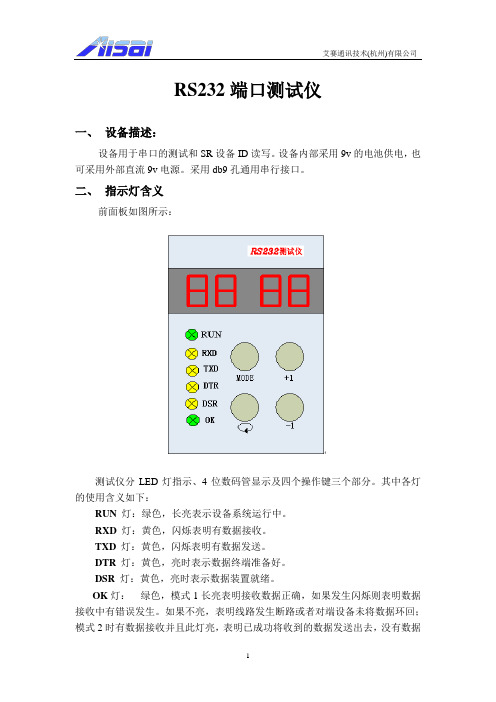
RS232端口测试仪一、设备描述:设备用于串口的测试和SR设备ID读写。
设备内部采用9v的电池供电,也可采用外部直流9v电源。
采用db9孔通用串行接口。
二、指示灯含义前面板如图所示:测试仪分LED灯指示、4位数码管显示及四个操作键三个部分。
其中各灯的使用含义如下:RUN 灯:绿色,长亮表示设备系统运行中。
RXD灯:黄色,闪烁表明有数据接收。
TXD灯:黄色,闪烁表明有数据发送。
DTR 灯:黄色,亮时表示数据终端准备好。
DSR 灯:黄色,亮时表示数据装置就绪。
OK灯:绿色,模式1长亮表明接收数据正确,如果发生闪烁则表明数据接收中有错误发生。
如果不亮,表明线路发生断路或者对端设备未将数据环回;模式2时有数据接收并且此灯亮,表明已成功将收到的数据发送出去,没有数据接收时此灯为暗;模式3~11时长亮表明在此速率下与对端设备通信正常,此时右侧数码管显示数值为被测设备工作速率。
四个数码管显示分如下两种:(1)模式1~11(b)时只显示三个数码管,最左侧数码管显示为模式值,表示端口测试仪的当前工作模式,显示值用16进制表示,范围从1到b(”1~9”表示模式1至9,字母”A”表明模式10,字母“b”表示模式11);右侧两个数码管显示串口工作速率信息,模式一和二波特率固定值为9.6,即工作速率为9600bps。
3~11模式下默认值为9.6,此时,让本测试仪自动循环或按+1或-1键都可以改变其波特率值,如果未与对端设备建立有效通讯,则OK灯不亮,同时一定时间间隔后速率将变为19200(显示19),如果仍未建立有效通讯则间隔一定时间后再变为1200(显示1.2),如此自动循环,右边数码管显示值依次为…9.6—19—1.2—2.4—4.8—9.6…;自动变化的同时可以按+1键对其进行操作,如显示9.6时按+1键则显示变为19,即速率从9600变为了19200bps,再按一次为1.2,如此下去依次显示9.6—19—1.2—2.4—4.8—9.6…;同理按-1键则可依次显示9.6—4.8—2.4—1.2—19—9.6…,其中1.2代表1200bps,2.4代表2400bps,4.8代表4800bps,9.6代表9600bps,19代表19200 bps。
MicroCal200+双通道多功能校验仪说明书

意大利欧隆强仪器公司基本操作手册高精度多功能校验仪M89系列联系地址: 上海市愚园路1221弄1号御华名苑8楼电话: 021-6213-4378. 021-6213-1128.传真: 021-6213-7040.邮编: 2000501 基本特性1.1 设计革新MicroCal 校验仪使用革新设计,通过强大的32字节的微型控制器和精密的、高稳定性的、低频率的信号、热障e.m.f.自由模拟回路。
一个电改写存储器允许软件通过系列接口和调制解调器来更新和升级。
MicroCal 200+ 和MicroCal 2000+ 合并成一个准时种,留有PCMCIA记忆卡槽,并大大改善了操作功能。
1.2 灵活性操作设置模式更加简单化。
菜单页面次序仅仅需要<Select> 和<Enter> 按键进行操作。
一份全套的操作手册被存储在内存中,而且可以直接连接操作助手。
任何相关的操作说明都可以通过<Help>键来显示。
独立的终端通路1 (In)和通路2 (Out)设置在最前端的面板上。
仪器接受2,3,4线的热电阻。
1.3 键盘和显示一种经过特殊材料热加工后的加膜金属按键有一百万次按键寿命,其内部的电子元件也是密封在这种环境中。
每个紧凑加膜的键盘通过电子信号编码被微型处理器识别。
设置摸拟电信号使用特殊的欧隆强在线电子数字模式或是一种直接数字键入模式。
可发光的显示屏配备有背景光,即使在很弱的光线条件下也可以轻松的看到显示。
显示器允许同时显示测量值和输出值,并同时显示多种信息:工程单位、各种类型的传感器、电信号、温度范围,冷端和可充电电池工作状态。
背景光自动关闭模式已经安装以便节约电池寿命。
输入和输出的数据的位置可通过按键进行位置变换。
1.4 数字串行接口这是一个双通道TTL 电平的数字通信接口,可用于与电脑系统连接。
进行通信需要RS232 适配器。
1.5 软件时钟,闪存,RAM逻辑操作功能,数学运算、数据存储. 一块可移动的内存卡(PCMCIA)安装在MicroCal2000+ 和MicroCal 200+软件包括以下功能:多种测量,信号发生模式信号处理:滤波、平均、峰值、警告可下载测试过程(CalpMan)数据采集(LogMan)测试开关程序斜率和步进动态测试用户可定义的直线(LinMan)用户进入探头具体校验类型(LinMan)1.6 比例因素和平方跟所有无温度范围都可以编程并可以以工程单位读取测试数值和输出值。
RS232串口使用说明.
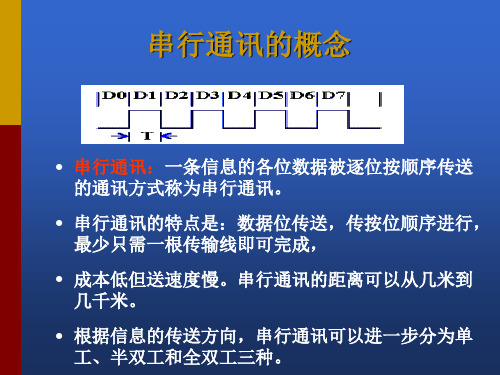
RTS
CTS DELL
4
5 22
请求发送
清除发送 振铃指示
RTS
CTS DELL
2、RS-232C的接口信号 DSR DTR
• RS-232C规标准接口有25条线,4条数据线、11条控制 线、3条定时线、7条备用和未定义线,常用的只有9根, 它们是: • (1)联络控制信号线: • 数据装置准备好(Data set ready-DSR)——有效时 (ON)状态,表明通信装置处于可以使用的状态。 • 数据终端准备好(Data set ready-DTR)——有效时(ON) 状态,表明数据终端可以使用。 • 这两个信号有时连到电源上,一上电就立即有效。这 两个设备状态信号有效,只表示设备本身可用,并不 说明通信链路可以开始进行通信了,能否开始进行通 信要由下面的控制信号决定。
数据位与停止位
• 数据位:1位、2位
• 停止位:1位、1.5位、2位
流控制
.流控制在串行通讯中的作用 解决丢失数据的问题 .硬件流控制 硬件流控制常用的有RTS/CTS(请求发送/清除发送) 流控制和DTR/DSR(数据终端就绪/数据设置就绪)流 控制 .软件流控制
一般通过XON/XOFF来实现软件流控制。
• (2)数据发送与接收线:
RS-232C的接口信号 ---TxD RxD
• 发送数据(Transmitted data-TxD)——通过TxD终端将串 行数据发送到MODEM,(DTE→DCE)。
• 接收数据(Received data-RxD)——通过RxD线终端接收 从MODEM发来的串行数据,(DCE→DTE)。
• 在RTS、CTS、DSR、DTR和DCD等控制线上: • 信号有效(接通,ON状态,正电压)=+3V~+15V
SPC2000系列 粒子计数器 用户手册说明书

SPC2000系列粒子计数器用户手册1.0版© 2018 Setra Systems, Inc. 保留所有权利。
未经Setra Systems公司事先书面许可,不得以任何形式或方法(电子、机械、复印、录像等)将本手册内容复制、存储在检索系统中或进行传播。
本文档包含的内容属于Setra Systems公司专有的商业秘密。
除非Setra Systems公司书面许可,不得公开或被透露这类信息。
使用本文档中的信息不承担任何专利责任。
尽管编写本手册时已采取了所有预防措施,但Setra Systems公司仍对错误或遗漏不承担任何责任。
对于因使用本文档信息而导致的损坏,Setra同样不承担任何责任。
对于本产品购买者或者第三方由于以下原因导致的损坏、损失、成本或费用,Setra Systems公司及其附属公司概不负责:意外,误用或滥用本产品,未经授权的修改、维修或改装本产品,或者未严格遵守Setra Systems操作和维护说明书。
对于因使用非Setra Systems指定的原厂产品或者未经Setra Systems认证的任何选项、产品、配件而导致的损坏,Setra Systems公司概不负责。
Setra Systems公司产品 - 2000系列Setra Systems是Setra Systems, Inc.的注册商标。
MODBUS是Schneider Automation Inc.的注册商标。
Microsoft™、Windows™和Excel™是Microsoft Corporation的注册商标。
注意:本手册的内容如有变更,恕不另行通知。
产品名称:Setra Systems公司SPC2000系列远程粒子计数器型号:SPC23012,SPC23014,SPC25012,SPC25014,SPC23102,SPC23104,SPC25102,SPC25104下列标准仅适用于带标识的粒子计数器。
EMC测试使用Setra Systems电源。
新版C2000+虚拟串口管理软件系统说明书
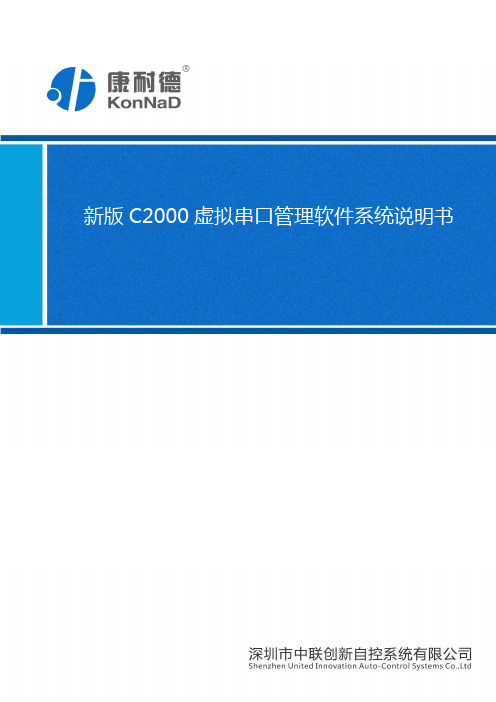
图2-7
“设置服务器监听端口”设置本机上虚拟串口管理软件服务器C2000service的通讯端口。
图2-8
上图中,“监听C2000连接的端口”是C2000设备以客户端模式工作时,电脑作为服务器的通讯端口。
三、
1.
点击 ,弹出搜索功能,点击 。
图3-1
批量同种C2000设备时,可以使用“批量设置”功能。可通过按住“Ctrl”键单击选中要批量设置的C2000,选择设置菜单中的批量设置即可对多个C2000同时设置。
图3-2
只需输入起始IP地址和起始端口号即可,其他的设备会以递增的方式自动填写。
2.
鼠标右键搜索到的C2000设备,点击“设置”弹出设置界面。
“网络数据测试”测试C2000网口数据传输情况的软件。需要停止转发虚拟串口。
4.
系统软件的版本介绍等。
5.
在主菜单旁边有3个按钮,分别是登录、注销、锁定/解锁
图2-12
“登录”登录服务器,同一时间只能登录一个服务器。
“注销”注销当前登录的服务器。
“锁定、解锁”锁定软件整个界面使其不能操作、解锁界面。
图2-1
输入用户名admin,点“确定”进入管理软件。点击左上角图标 ,可打开系统主设置菜单
图2-2
1.
鼠标放到系统图”安装虚拟串口的驱动功能。安装时系统弹出的阻止选择“确定安装”。(转发虚拟串口的时候会自动安装驱动)
“卸载驱动”卸载已安装的虚拟串口驱动。
“服务器管理”管理软件所需要登录的服务器。默认登录本机的服务器。下图添加的是本机服务
OM-EL-LINK-IR 红外RS232数据转换器说明书

Uses IrDA Communication Standard Requires no BatteriesReplaces Cables in Most Applications 9600Baud Data Transfer RatePart of OMEGA’s range of InfraRed Products,OM-EL-LINK-IR converts RS232data into InfraRed format.This allows an IBM compatible PC or Psion work to communicate with other devices without the need of a cable.T o operate,simply plug OM-EL-LINK-IR into the host’s serial COM port and point at the device you wish to communicate with.OM-EL-LINK-IR requires no batteries and is powered from the host’s COM port.OM-EL-LINK-IR requires no special software.about Powering OM-EL-LINK-IRCommunication ConsiderationsSoftware ConsiderationsFitting an Extension CableAPPLICATION NOTESOM-EL-LINK-IR draws its power from the handshaking lines of the host’s (ptop PC’s,etc.)RS232port.In some circumstances,the computer will continue to provide power to the RS232port,even when no programs are running.In order to maximize the host’s battery life,unplug OM-EL-LINK-IR when you have finished using it.InfraRed communications can take place at distances between 0(i.e.“nose to nose”)and 1meter.OM-EL-LINK-IR should be pointed at the device with whi c h it is communicating,without obstacles obscuring its line of sight.At close ranges,small obstacles will not affect the communications link.The Inf raRed beam has a cone with an angle of approximately 15°so the two devices do not have to be directly aligned.OM-EL-LINK-IR will work with OM-EL-WIN data logging software.It will also work with applications where no handshaking is required.An extension cable can be added to OM-EL-LINK-IR,as long as the cable used is of the“straight through”type (i.e.no crossed wires).Both 9-way and 25-w ay connectors may be used.Do not use OM-EL-EASYLINK and null-modem cables.OM-EL-LINK-IRRS-232 Port Infrared Communication ModuleFOR WARRANTY RETURNS, please have the followinginformation available BEFORE contacting OMEGA:1.Purchase Order number under which the product wasPURCHASED,2.Model and serial number of the product under warranty, and3.Repair instructions and/or specific problems relative to theproduct.FOR NON-WARRANTY REPAIRS, consult OMEGA for current repair charges. Have the following information available BEFORE contacting OMEGA:1. Purchase Order number to cover the COST of the repair,2.Model and serial number of the product, and3.Repair instructions and/or specific problems relative to the product.OMEGA’s policy is to make running changes, not model changes, whenever an improvement is possible. This affords our customers the latest in technology and engineering.OMEGA is a registered trademark of OMEGA ENGINEERING, INC.© Copyright 2009 OMEGA ENGINEERING, INC. All rights reserved. This document may not be copied, photocopied, reproduced, translated, or reduced to any electronic medium or machine-readable form, in whole or in part, without the prior written consent of OMEGA ENGINEERING, INC.WARRANTY/DISCLAIMEROMEGA ENGINEERING, INC. warrants this unit to be free of defects in materials and workmanship for a period of 13 months from date of purchase. OMEGA’s WARRANTY adds an additional one (1) month grace period to the normal one (1) year product warranty to cover handling and shipping time. This ensures that OMEGA’s customers receive maximum coverage on each product. If the unit malfunctions, it must be returned to the factory for evaluation. OMEGA’s Customer Service Department will issue an Authorized Return (AR) number immediately upon phone or written request. Upon examination by OMEGA, if the unit is found to be defective, it will be repaired or replaced at no charge. OMEGA’s WARRANTY does not apply to defects resulting from any action of the purchaser, including but not limited to mishandling, improper interfacing, operation outside of design limits, improper repair, or unauthorized modification. This WARRANTY is VOID if the unit shows evidence of having been tampered with or shows evidence of having been damaged as a result of excessive corrosion; or current, heat, moisture or vibration; improper specification;misapplication; misuse or other operating conditions outside of OMEGA’s control. Components in which wear is not warranted,include but are not limited to contact points, fuses, and triacs.OMEGA is pleased to offer suggestions on the use of its various products. However, OMEGA neither assumes responsibility for any omissions or errors nor assumes liability for any damages that result from the use of its products in accordance with information provided by OMEGA, either verbal or written. OMEGA warrants only that the parts manufactured by the company will be as specified and free of defects. OMEGA MAKES NO OTHER WARRANTIES OR REPRESENTATIONS OF ANY KIND WHATSOEVER, EXPRESSED OR IMPLIED, EXCEPT THAT OF TITLE, AND ALL IMPLIED WARRANTIES INCLUDING ANY WARRANTY OF MERCHANTABILITY AND FITNESS FOR A PARTICULAR PURPOSE ARE HEREBY DISCLAIMED. LIMITATION OF LIABILITY: The remedies of purchaser set forth herein are exclusive, and the total liability of OMEGA with respect to this order, whether based on contract, warranty,negligence, indemnification, strict liability or otherwise, shall not exceed the purchase price of the component upon which liability is based. In no event shall OMEGA be liable for consequential, incidental or special damages.CONDITIONS: Equipment sold by OMEGA is not intended to be used, nor shall it be used: (1) as a “Basic Component” under 10 CFR 21 (NRC), used in or with any nuclear installation or activity; or (2) in medical applications or used on humans. Should any Product(s)be used in or with any nuclear installation or activity, medical application, used on humans, or misused in any way, OMEGA assumes no responsibility as set forth in our basic WARRANTY/DISCLAIMER language, and, additionally, purchaser will indemnify OMEGA and hold OMEGA harmless from any liability or damage whatsoever arising out of the use of the Product(s) in such a manner.RETURN REQUESTS /INQUIRIESDirect all warranty and rep air requests/inquiries to the OMEGA Customer Service Department. BEFORE RETURNING ANYPRODUCT(S) TO OMEGA, PURCHASER MUST OBTAIN AN AUTHORIZED RETURN (AR) NUMBER FROM OMEGA’S CUSTOMER SERVICE DEPARTMENT (IN ORDER TO AVOID PROCESSING DELAYS). The assigned AR number should then be marked on the outside of the return package and on any correspondence.The purchaser is responsible for shipping charges, freight, insurance and proper packaging to prevent breakage in transit.It is the policy of OMEGA Engineering, Inc. to comply with all worldwide safety and EMC/EMIregulations that apply. OMEGA is constantly pursuing certification of its products to the European New Approach Directives. OMEGA will add the CE mark to every appropriate device upon certification.The information contained in this document is believed to be correct, but OMEGAEngineering, Inc. accepts no liability for any errors it contains, and reserves the right to alter specifications without notice. WARNING:These products are not designed for use in, and should not be used for, human applications.。
C2000安全光栅手册范文

f安全光栅C2000多光束光电安全开关M2000技术手册1关于本说明书1.1本说明书的简介本说明书提供了安全光栅C2000系列、多光束光电安全开关M2000系列、可测试的光电安全开关和控制器LE20的相关资料。
主要内容包括:∙安全∙设置与操作∙应用∙产品接口∙维护1.2本说明书的服务对象以下人员可参阅此说明书:∙机器设计人员∙工厂计划人员∙用户∙负责安全的官员∙维护人员1.3本说明书的内容本说明书包括使用、订货和维护所必需的资料。
详述了传感器的工作原理,应用及安装方法。
如需更多的资料可直接向施克(SICK)光电公司中国/香港办事处索取。
1.4本说明书中用到的标记本说明书中用一些符号来标记一些应引起注意的重要信息:注释产品的一些特殊性能的说明说明为更好地理解产品某方面的技术性能而提供的一些背景资料建议建议用户应采取的最好措施警告信息!注意警告标记,避免发生意外事故。
2使用安全须知2.1专家指导为保证安全,安装和电气接线只能由具有相关知识的专业人士进行。
针对各个环节,需要以下技能:2.1.1安装∙具有机械安装经验∙熟悉车间现有的安全标准2.1.2电气接线∙具有电气接线经验∙熟悉现有的电气安全标准2.1.3测试与初始启动有些国家和地区要求测试与初始启动必须由专业人士来进行。
2.1.4操作操作者在使用光电安全设备前,必须由有关专家进行指导培训。
2.2装置的使用2.2.1 C2000、M2000和可测试的光电安全开关安全光栅C2000是用来对机器和设备周围的危险区进行手臂安全保护的。
多光束光电安全开关M2000和可测试的光电安全开关是用来防止人员进入机器和设备周围的危险区。
因此,这些安全装置必须安装于危险区的入口处。
当至少有一条光束被遮断时,机器的危险动作就会被停止。
注释:C2000和M2000可单独使用,也可和安全控制装置、紧急停机装置或控制器LE20 一起使用组成完整的安全控制系统。
可测试的光电安全开关用做安全功能时,必须和控制器LE20一起使用。
C2000 虚拟串口管理软件系统说明书

第一章
C2000软件根据操作系统的不同可以分为32位系统和64位系统使用版本。如下图所示:
在实际使用时请根据不同系统选择不同软件进行安装,其中X64为64位系统使用,X86为32位系统使用。
首次安装C2000管理软件时,先双击VCom.setup.exe安装程序,如图:
便会弹出安装对话框,根据提示逐步完成安装。如图所示:
也可通过系统“主菜单”→“数据”→“串口数据测试”来打开。
串口测试工具主要用来测试串口数据收发情况及串口参数的设置。
主要功能介绍:
可设置串口、波特率、数据位、停止位、校验位,流量控制。
可发送十六进制和ASCII码。
可接收十六进制和ASCII码。
第七章
网络测试程序用来测试网口数据传输情况的软件。它包含两种工作方式(TCP和UDP)。使用网络测试工具需要停止转发虚拟串口。
监听成功后会出现下述界面
请求连接:C2000选择做服务器端模式时使用
连接类型:根据C2000的设置选择合适的连接类型,此时可选用“Socket”或“使用控件协议”。
IP地址:C2000服务器的IP地址。
端口号:C2000设备串口的通讯端口号。
接下来和设备做为客户端一样,选择一个虚拟串口即可进行通信。
注意事项:
设备连接处的 变成绿色的 才表示已经连接。
如没有连接可先检查设备的IP地址是否配置正确,可以在命令提示符下检查是否可以PING通设备,同时也可通过ARP命令检查MAC地址和IP地址对应关系。
设备做为客户端时,如电脑安装有安全软件或其他限制外部进来的连接可能导致连接不能建立,可暂时关闭防火墙或将设备设置为服务器的工作方式。
软件安装完成后可以在菜单栏看见安装完C2000软件后的程序。
P232 Plus 用户手册说明书

Safety InformationBefore you use, operate, dissemble the product, or change or remove any parts, components or materials of the product, please ensure that you carefully read this P232 User's Manual ("Manual") and the safety instructions described below, and strictly follow the instructions of such safety information.If there is any question regarding the product and you feel the information provided in the Manual does not provide adequate assistance in terms of solving the problem you are facing, please contact our customer service staff immediately for professional assistance with troubleshooting.For your own safety, HiTi Digital, Inc. (”HiTi”) strongly recommends the use of HiTi manufactured and/or designated consumables, accessories, or peripherals of the product ONLY. HiTi DOES NOT GUARANTEE, implied or expressly, the compatibility of the product with any non-HiTi made consumables, accessories, or periphrals. Using any non-HiTi made/designated consumables, accessories, or peripherals which are intended for the product only may damage the product, and/or causes personal injuries and property damages to the user and/or any third parties.DO NOT ALLOW MINORS UNDER THE AGE OF 12 TO USE, OPERATE, HANDLE OR STRORE THE PRODUCT AND/OR ITS BATTERY AND CHARGER PACK.ALL USE, OPERATION, HANDLING OR STORING OF THE PRODUCT, ITS BATTERY AND CHARGER PACK, AND ANY OTHER CONSUMABLE OR ACCESSORIES BY ADOLESCENTS ABOVE 12 SHALL BE CARRIED OUT IN THE PROPER PRESENCE AND CONSTANT SUPERVISION OF FULLY CAPABLE LEGAL GUARDIANS. THE MANUAL AND ALL THE SAFETY INSTRUCTIONS THEREIN SHALL BE READ TO SUCH ADOLESCENTS PRIOR TO ANY USE, OPERATION, HANDLING OR STORAGE OF PRODUCT OR ITS BATTERY AND CHARGER PACK.PLEASE BE ADVISED THAT WE WILL NOT BE RESPONSIBLE FOR ANY INJURIES OR DAMAGES IN PERSON OR PROPERTY IN ANY FORM, DIRECT OR CONSEQUENTIAL, INCURRED DUE TO USER'S FAILURE TO FOLLOW STRICTLY THE INFORMATION AND SAFETY INSTRUCTIONS PROVIDED IN THE MANUAL, OR DUE TO ANY USE OF PRODUCT FOR UNINTENDED PURPOSES. The printer may cease printing for a while when temperature is high.NoticeHereby HiTi declares that Pringo P232 is in compliance with the essential requirements and other relevant provisions of Directive 1999/5/EC.FCC NoticeYou are cautioned that changes or modifications not expressly approved by the part responsible for compliance could void the user’s authority to operate the equipment.This equipment has been tested and found to comply with the limits for a Class B digital device, pursuant to part 15 of the FCC rules. These limits are designed to provide reasonable protection against harmful interference in a residential installation. This equipment generates, uses and can radiate radio frequency energy and, if not installed and used in accordance with the instructions, may cause harmful interference to radio communications. However, there is no guarantee that interference will not occur in a particular installation. If this equipment does cause harmful interference to radio or television reception, which can be determined by turning the equipment off and on, the user is encouraged to try to correct the interference by one or more of the following measures:Reorient or relocate the receiving antenna.Increase the separation between the equipment and receiver.Connect the equipment into an outlet on a circuit different from that to which the receiver is connected.Consult the dealer or an experienced radio/TV technician for help.This transmitter must not be co-located or operating in conjunction with any other antenna or transmitter.This equipment complies with the FCC/IC radiation exposure limits sent forth for uncontrolled equipment and meets the FCC radio frequency (RF) Exposure Guidelines in Supplement C to OET62 and RSS-102 for the IC radio frequency (RF) Exposure rules. This equipment has very low levels of RF energy that is deemed to comply without maximum permissive exposure evaluation (MPE). But it is desirable that it should be installed and operated with at least 20cm or more between the radiator and person's body (excluding extremities: hands, wrists, feet, and ankles).This equipment complies with Part 15 of the FCC Rules. Operation is subject to the following two conditions:(1)this device may not cause interference, and(2)this device must accept any interference, including interference that may cause undesired operation of the device.Battery WarningsPlease be advised that charging the product and/or its originally supplied battery with any means, accessories, peripherals, or components other than the HiTi-made/designated charger can directly lead to overheating, meltdown and/or explosion of battery, and thereby causing damages of the product and the personal injuries and/or property damages to the user and/or any third parties.KEEP THE PRODUCT (WHEN IN USE OR OTHERWISE), AWAY FROM MINORS AT ALL TIMES. DO NOT ALLOW CHILDREN TO PERFORM CHARGING OR USE THE PRODUCT WITHOUT PROPER PRESENCE AND SUPERVISION OF ADULTS.Please follow strictly all the instructions and safety precautions (including but not limited to correct use, proper handling, etc.) Any improper or incorrect use, or handling of the battery of the product may cause injuries and damages to the user or third parties, and HiTi will NOT be liable for any such damages or liabilities of any form.If the owner of the product should decide to allow any third party to use the product, including but not limited to handling, maintaining, storing, or charging/discharging the product, it would be the owner's sole responsibility to request such third party user o read carefully and follow strictly the instructions and safety precautions prescribed in the Manual. The owner should be fully responsible or any injuries/ damages caused to said third party-user and allow such third party user to use at the product owner's own risk.Battery CautionsThe battery shall be charged or discharged within a range of temperature 0-40 (32-104 ). If the battery is charged at the temperature out of the specified range, leakage, heat generation or other damage may be caused.Do not use the battery in other product.Do not drop or impact the battery.Do not attempt to disassemble or open, crush, deform, puncture, shred or alter the battery.Do not apply water or liquid of any kind to the battery.Store the battery well out of the reach of children; or, supervise children battery usage,Store the battery in an indoor location with low relative humidity and between the temperature of 0-25 (32-77 ). If the battery is subject to store more than 3 months, it is recommended to recharge the battery periodically.Do not use a battery that appears damaged or deformed, has any rust on it casting, is discolored, overheats, or emits a foul odor.Keep metallic conductive objects away from battery terminals. Metal objects in contact with the connectors can cause a short circuit and damage.Immediately flush water over parts of the body of clothing that come into contact with the inner contents of a battery if the outer casing incurs damage. If any of the substances should contact internal tissues, such as eyes or the mouth, immediately flush with water and seek medical assistance.Improper use of the battery may result in a fire, explosion, or other such hazards.Take extra precautions to keep a leaking battery away from fire. There is a danger of ignition or explosion.Promptly dispose of used batteries in accordance with local regulations.Copyrights & Disclaimer of WarrantiesAll rights reserved. The information contained in this user manual is subject to change without notice. HiTi makes no warranty with regard to the material, including, but not limited to, the implied warranties of merchantability and fitness for a particular purpose. HiTi Digital, Inc. will not be liable for errors contained herein or for incidental or consequential damages in connection with the furnishing, performance, or use of the material.iOS and App Store are a trademark of Apple Inc. Android and Google Play is a trademark of Google Inc. All other trade names and trademarks are properties of their respective owners.Disclaimer of USER’S MANUALYOU acknowledge that nothing in MANUAL gives YOU a right to use any of HiTi’s trademarks, service marks, product or service names, slogans, and logos or images unless YOU have agreed otherwise in writing with HiTi. The information contained in this MANUAL is subject to change without notice. YOU acknowledge that HiTi reserves the right to modify the MANUAL at any time, and each such modification shall be effective upon posting on the WEBSITE (http:), and such reference shall constitute an integral part of the MANUAL and warranty. YOUR continued use of the WEBSITE following any such modification will be deemed YOU agree to be bound by and YOUR acceptance of the modified Content. It is therefore important that YOU read and visit this WEBSITE on a regular basis to ensure YOU are updated as to the applicable MANUAL and related notices. If YOU do not agree to be bound by these NOTICES and to abide by all applicable law, YOU must discontinue using the WEBSITE immediately and contact our customers’ service about your problem.Power button LEDSolid White Ready to printBlink White PrintBlink Red ErrorLED shows the status of the printer. You may also tap in the App to check for printer status and troubleshooting instructions.For complete instructions, please refer to the section “troubleshooting” on P . 9.Paper door Paper door latch(Pringo APP will show the errormessage: run out of paper orribbon, etc.. It will disappearonce fill in)Solid Orange Low BatterySolid Blue ChargingSolid Blue and White: Charging and ready to print. Charging while turning on the printer Note: it won't charge the printerwhile printing. Once finish theprinting, it will then begin tocharge (Please note thecharger is 5V 2A).Solid Blue and White: Charging and ready to print. Note: it can not print while thebattery is too lowcharger is 5V2A).Charging while turning on the printer (Low battery) Ribbon doorConnect Prinhome via NFC: (Android system supported only.) 1.Please switch on NFC on your mobile or2. Touch the printer on logo with your deice. Notice: Make sure your device is switchedon and screen unlocked.3.NFC will wake up Prinhome APP automatically and create connection with the Printer.The battery is not fully charged at shipment. Charge the battery before use.Charging time: 3.5 hours using the supplied adapter (5V,2A)(excluded) Charging time may be longer when charged with PC, other low-power USB port or other adapter.The printer may print 50 sheets continuously with a fully charged battery*Unplug the charger when not in use*Under the condition of Hi Ti laboratory testNoteThe printing head needs to be heat up in order to perform the intended functions of the product properly. Therefore it is inevitable that the printing head becomes HOT WHILE PRINTING. DO NOT TOUCH THE PRINTING HEAD DURING PRINTING PROCESS! DO NOT TOUCH THE PRINTING HEAD RIGHT BEFORE OR AFTER THE PRINTING PROCESS! Touching the printing head is likely to cause additional damages to the product, other than jeopardizing the product user's, or any other third party's, personal safety.detachable border toward the paper door latchNoteWorks only with HiTi printing kits.Please always load 5 photo papers when paper tray is empt y.Only hold the paper by its margins; avoid touching the printer surface with your fingers. Do not reuse paper for printing on the blank partTurning on & off the printerpress 1 secondPower offpress 3 secondsOn iOS device On Android devicescan barcodePlease download and installthe App on your mobile devicebefore printing.Search for “Pringo” in Google Play2.Connect to the printerNoteYou may change SSID (network name) and setuppassword in “Printer Settings” inthe App.Due to the restriction of network architecture, your mobile device may not connect via WiFi and to 3G network simultaneously.Take a new picture or select any photo from album in the App.If your mobile device is not connected to Pringo P232 Plus:I. Connect to printer via WiFi in WiFi settings on your mobile device (see section “Connecting the mobile device with the printer” on p8)II. Return to the App and tap to send the photo to print again.Printing quality may be affected by the available RAM on your device.The photo makes 5 passes in and out of the printer. Please do not touch or pull the paper before printing isPick up each photo manually before sending another image for printing.DURING PRINTING. DO NOT TOUCH PRINTING HEAD IN ANY WAY DURING, RIGHT BEFORE, OR RIGHT AFTER PRINTING. Failure to followthese safety instructions may cause damages to the product and/or jeopardize the user's or third party'spersonal safety.Make sure the paper exit slot is clear from obstacle.Handle the printer with care to preserve its life. Do not drop the printer or hit it against a hard object.Damage caused by human abuse or improper usage is excluded from the warranty.Please wipe the glass on printer head back and forth with alcohol prep pad 2 times gently after every100 prints. You may continue printing until the alcohol evaporates and any remaining fibers areremoved from the printer head. Please be noted that fibers on the printing head may cause printoutdefects (such as banding).After connecting your mobile device with the printer via WiFi, you may find the information about the App, printer firmware, printer battery and other settings here.•Firmware Version•Read the details of the update and updatemanually.•Please don’t turn off the printer or remove thebattery during updating.•Printer will reboot automatically when finishingupdate.•Auto Power Off•Printer will be shutdown automatically when idlefor more than 3 minutes by default. You maychange or turn off the setting.•The longer Auto Power Off setting is the morepower will be consumed while idle (battery lifemay be affected by the setting).•Printer WiFi Settings•You can change printer WiFi SSID (networkname) to a more memorable name in the setting.•Setting up password may help to prevent yourprinter from unauthorized printing.If a problem occurs with the printer (when LED flashes RED),please always tap for instruction of troubleshooting.When the problem is solved, send the photo again for printing and follow the steps to remove the errorClose the ribbon door or insert a ribbon1. Change a ribbon2. Tap ‘OK’ in App and send the photo to print again.1. Load paper to the paper tray2. Tap ‘OK’ in App and send the photo to print again.1. Tap ‘OK’ in App, jammed paper will be ejected automatically.If jammed paper is not ejected automatically, Please.Turn off theprinter and pull out paper gently↓If a gentle tug is not sufficient to remove the paper, please contactcustomer support help desk or your distributor. Do not remove jammedpaper/ribbon by force. The printer could be damaged.Make sure you are using the App “Pringo” to update printer firmware; if theproblem persists, please contact customer service support help desk.Wait for about 8 seconds after turning on the printer.Do not use the printer near a device that used 2.4 GHz frequency bandsuch as a microwave oven or Bluetooth since it will cause radio waveinterference.Place the printer and mobile device close and do not place any objectbetween them.1. Press RESET swtich with the tip of an unfolded paper clip forabout 3 second to reset the printer to factory default settings.2. Connect to the printer with factory default settings after automaticreboot.↓Be sure to install the battery and power on the printer before reset.Recharge the battery with the supplied battery chargerWait for a few seconds the printer to cool downPrinting resolution290 x 290 dpi256 GradationsPhoto Format JPEG2" x 3.4" (54x86mm)Printing time About 60 secs157 x 99 x 28 mmWeight About 398g ± 10gDC 7.4VOperation temperature15 - 3220% RH - 90% RHBattery pack Voltage 7.4VCapacity 2600 mAhInput 100-240V 50/60Hz Max 0.2A Output 5V 2A。
C2000-A2-SMD2220-ACW 使用说明书

2021年7⽉2⽇更新C2000-A2-SMD2220-ACW 使⽤说明书Wi-Fi + Ethernet ⇋ 2AI + 2DI(⼲接点) + 2DO0-10V / 16bit远程 I/O 模块 — Wi-Fi I/O 模块深圳市中联创新⾃控系统有限公司Shenzhen United Innovation Automatic Control System Co., Ltd.255566677781010131415161617171717171717171717181818181920232425262828282930313334343536363738394142⽬录⽬录1. 快速使⽤1.1. 使⽤前准备1.2. 设备接线1.3. 软件设置及设备调试1.3.1. 以太⽹和WiFi 1.3.2. 切换 AP 模式1.3.3. 搜索 Wi-Fi 1.3.4. 设备安装1.3.5. 设备搜索及参数设置1.3.6. 设备调测2. 硬件说明2.1. 技术参数2.2. 产品外观2.3. 指⽰灯2.4. 端⼝说明2.5. 尺⼨2.6. 安装⽅式3. 产品功能3.1. DI 采集3.1.1. DI 采集类型3.1.2. DI 主动上传3.2. AI 采集3.3. DO 控制3.4. 其他功能3.4.1. DI 脉冲计数3.4.2. DO ⼯作模式3.4.3. AI 测量的校准值4. 软件操作4.1. 切换 Wi-Fi 模式4.2. 使⽤软件进⾏配置4.2.1. 软件安装4.2.2. 软件界⾯及功能介绍4.2.3. 设置设备参数4.2.4. 设备状态查看4.2.5. 设备状态控制4.2.6. 远程设置5. Web 配置6. 通信协议6.1. 寄存器列表6.1.1. ⽹络公共寄存器6.1.2. 串⼝参数6.1.3. WIFI 参数寄存器6.1.4. DIO 寄存器6.1.5. AI 寄存器6.2. 根据前⾯的设置和设备建⽴好Socket 连接后通过modbus 协议即可取得设备数据,设备的单元标识表⽰固定为FF 。
Clear-Com MS-232 双通道主站说明书

DESCRIPTIONThe MS-232 is a one-rack-space, two-channel main station with a regulated 2-amp “fail-safe” power supply, individual channel short-circuit protection, and a versatile intercom monitoring system. It supports two intercom channels with up to 60 head-set stations or 20 speaker stations. It features Clear-Com’s excellent speech intelligibil-ity in both high- and low-noise environments.MONITORING SYSTEMThe MS-232 can monitor intercom activity on one or both channels with individ-ual listen-level controls. Monitoring intercom activity is possible through a headset or the internal loudspeaker. The headset amplifier can drive a standard Clear-Com headset to levels greater than 110 dB SPL. The high-sensitivity internal speaker provides intelligible communication in the typical active production environment.TALK SELECTIONThe MS-232 contains mic preamps with limiters, and speech-shaping circuits for enhanced intelligibility. An individual electronic momentary/latching talk button is provided for each channel. These buttons light dimly when latched. The channels may be accessed separately or simultaneously without tying them together.To combine both channels for rehearsals, a “Link” switch is provided on the front panel. An optional gooseneck mic is available.ANNOUNCE OUTPUTFor paging applications, the MS-232 provides a balanced, line-level output signal to a 1/4-inch TRS connector on the rear panel. The front panel “Announce” button activates the output and the Announce relay. The relay circuit, on a separate 1/4-inch TRS connector, is typically used to mute control-room monitors during live announcements.VISUAL AND AUDIBLE SIGNALINGVisual “call” signaling attracts the attention of operators who have removed their headsets or turned off their speakers. Call buttons for each channel signal all stations on that party line.When a remote station operator sends a Call signal, the MS-232’s associated Talk button flashes brightly. Along with the visual signal, the station’s speaker will emit an audible signal if the remote station operator holds the Call button for more than two seconds. The level of this signal is independently adjustable and defeatable.FEATURES•Supports up to 60 headset stations or 20 speaker stations on two channels •Separate short-circuit protection for each channel •Dual-action electronic momentary/latching “talk” buttons •Program feed to both channels,with selectable “Program Interrupt” (IFB)•“Call” signal buttons for each channel •Global “Remote Mic Kill” •Announce output with relay •Microphone limiting•Volume controls for each channel •Visual and audible “Tone Alert” signaling •Channels A & B “Link” switch •Built-in speaker •Optional gooseneck mic •External switchable line termination on each channel •Universal voltage power supply for 90-240 VAC operationMS-232 Rear Panelby Clear-ComMS-232 BLOCK DIAGRAMThe Visual Signal circuit may also be used to activate the optional remote page feature on certain properly equipped Clear-Com speaker stations.REMOTE MIC KILL (RMK)The MS-232 is equipped with a global RMK button. It will turn off the micro-phone talk circuits of all Clear-Com beltpacks in the system, eliminating extraneous noise from the “open” headset microphones.PROGRAM INPUTThe MS-232 accepts a line-level external program input for monitoring in the headset and speaker, and/or mixing with intercom audio on either or both channels.A local program-level control and individual channel program-level controls are provided. Program On/Off/Interrupt switches for each channel route the program signal. When Interrupt is selected, the program signal is interrupted when the Talk button is pressed.POWER SUPPLY & SYSTEM PROTECTIONThe MS-232 provides visual indication of power supply conditions. In the event of a short circuit or current overload on a channel, that channel will shut down while the other one continues to operate. As soon as the fault condition is removed, the “auto-reset” circuitry will restore power to that channel - even under full load conditions. There is no need to disconnect stations to allow the power supply to reset.To increase system capacity, one or more power supplies can be connected in parallel with the MS-232.SIMPLE SET-UPThe MS-232 connects to remote stations with standard, two-conductor shielded mic cable. User-selectable setup dip switches are provided on the rear panel.The MS-232 conforms to the highest standards of reliability and performance,providing trouble-free service over a wide range of environmental conditions.。
- 1、下载文档前请自行甄别文档内容的完整性,平台不提供额外的编辑、内容补充、找答案等附加服务。
- 2、"仅部分预览"的文档,不可在线预览部分如存在完整性等问题,可反馈申请退款(可完整预览的文档不适用该条件!)。
- 3、如文档侵犯您的权益,请联系客服反馈,我们会尽快为您处理(人工客服工作时间:9:00-18:30)。
C2000PlUSS232/1SeRS232转TCP/IP转换器(工业级10M)使用说明目录第1章产品概述 (3)1.1概述 (3)1.2技术参数 (5)第2章硬件说明 (6)2.1C2000PlUS S232/1Se外观图 (6)2.2C2000PlUS S232/1Se接口图 (6)第3章软件操作说明 (9)3.1虚拟串口管理程序 (9)3.1.1使用快速设置进行设置 (9)3.1.2使用设置进行设置 (12)3.1.3使用批量设置进行通讯 (20)3.1.4延时补偿 (20)3.2C2000设置程序 (21)3.2.1使用快速设置进行设置 (21)3.2.2使用设置进行设置 (22)3.2.3使用批量设置进行设置 (25)3.3IE浏览器设置(需知道转换器IP地址) (25)3.4网络测试程序 (29)3.4.1TCP Client模式 (29)3.4.2TCP Server模式 (30)3.4.3UDP模式 (31)3.5串口测试程序 (33)第4章注意事项 (34)第5章装箱清单 (35)第6章附录:产品保修卡 (36)第1章产品概述1.1概述C2000PlUS S232/1Se是具备有高性价比且稳定可靠的串口设备联网服务器。
它提供RS232到TCP/IP网络和TCP/IP网络到RS232的数据透明传输,它可以使具有RS232串口的设备立即具备联入TCP/IP网络的功能。
C2000PlUS S232/1Se向上提供10M以太网接口,向下提供1个标准RS232串行口,通讯参数可通过多种方式设置。
C2000PlUS S232/1Se可广泛应用于PLC控制与管理、门禁医疗、楼宇控制、工业自动化、测量仪表及环境动力监控系统、信息家电、LED信息显示设备和CNC管理等。
特点:→具有TCP Server、TCP Client、UDP、虚拟串口、点对点连接等五种操作模式;→用户基于网络软件,不需要做任何修改就可以与C2000PlUS S232/1Se通讯;→通过安装我们免费提供的虚拟串口软件,用户基于串口的软件不需要做任何修改就可以与C2000PlUS S232/1Se通讯;→对于需要开发软件的用户,我们免费提供通讯动态库、设置动态库或OCX控件;→通过浏览器、设置软件或设置动态库进行参数修改设置;→低功耗设计,无需散热装置;→双看门狗设计,稳定性高;→电源具有良好的过流过压、防反接保护功能。
a)本产品有以下三种工作模式:1.作为TCP服务器,转换器上电后在指定的TCP端口等待数据服务器的连接请求,数据服务器在需要与转换器通讯的时候,向转换器的监听端口请求建立TCP连接,连接建立后,数据服务器可以随时向转换器发送数据,转换器也可以随时将数据发送到数据服务器,在完成指定的通讯后,数据服务器可以主动要求断开连接,否则连接一直保持。
2.作为TCP客户端,转换器上电时会主动向服务器请求连接,直到TCP连接建立为止,并且连接一旦建立将一直保持,连接建立后,数据服务器可以随时向转换器发送数据,转换器也可以随时将数据发送到数据服务器。
3.UDP方式,当C2000工作在“UDP”模式时,它只接收指定的IP地址和端口发过来的数据,并将返回的数据发送给指定的IP地址和端口。
b)应用软件可使用三种方式与转换器通讯:1.通过本公司开发的虚拟串口管理程序,将网络数据重定向到虚拟串口,然后从虚拟串口读取数据。
2.用本公司开发的控件EDSockServer.ocx(或动态库EDSockServer.dll)。
3.使用Socket进行通讯。
1.2技术参数第2章硬件说明2.1C2000PlUS S232/1Se外观图POWER:电源指示灯。
NET:网络连接灯,当转换器与网络连接上后灯亮。
RS232:串口通讯指示灯,当转换器收到串口数据或向串口发送数据时灯亮。
2.2C2000PlUS S232/1Se接口图NET:RJ45网络接口,使用时该接口通过网络线将转换器接入TCP/IP网络。
DC1:电源接口,输入电压为直流9~24VDC (推荐12VDC )。
DC2:电源接口,输入电压为直流9~24VDC (推荐12VDC )。
(DC1、DC2可根据需要任选其中一个使用,但不能同时使用)SW1:通过将SW1拨到ON ,可以强制转换器使用默认网络设置进行工作,此时转换器的IP 地址默认为10.1.1.10,设置密码失效,同时转换器工作在TCP 客户端方式,并向数据服务器10.1.1.1的8000端口请求建立TCP 连接。
设置完成后,一定要把SW1拨到OFF 设置才能生效,此时,转换器进入工作状态。
(出厂默认设置为OFF )SW2:设置数据保护开关,将SW2拨到OFF 时允许对C2000PlUS S232/1Se 进行设置;将SW2拨到ON 时保存设置处于写保护状态,此时保存设置数据的不能改变。
(出厂默认设置为OFF )RS RS232232:标准DB9接口。
网线制作线序图:说明:1、C2000连交换机时,请使用直连网线;2、C2000与电脑直连时,请使用交叉网线。
第3章软件操作说明如果用户的软件是串口通信,只需要使用到“虚拟串口管理程序”来设置;如果用户的软件是TCP/IP 方式通信,可以使用“C2000设置程序”或“IE 浏览器”进行设置;3.1虚拟串口管理程序本程序使用户更直观方便地管理C2000。
可对C2000进行设置、数据转发和监视操作;打开程序主界面之后,选择“搜索C2000”,程序会自动搜索出当前网络中所有的C2000。
3.1.1使用快速设置进行设置“快速设置”功能只对单个C2000有效。
选中可设置的C2000,点击“快速设置”按钮,会自动弹出如下对话框,如下图:点确定后,C2000被设为“TCP Client ”工作模式,服务器IP 为本机IP ,端口号为8000,其他参数均为默认。
与服务器IP地址在同一网段中快速设置如果勾选“自动获得IP 地址”,那么此C2000所在网段当中的DHCP 服务器将为其自动分配IP 地址,但仍需手动设置上本网段默认网关;否则,需要为其指定IP 地址和子网掩码。
通过上面的操作对C2000设置好了参数,那么就需要选择一个或多个虚拟串口来通讯。
这样用户基于串口通讯的软件就无需修改即可使用。
它有两种选择方式:ⅰ、所有C2000串口映射到一个虚拟串口上ⅱ、可为每个C2000单独配置一个COM 口,或者为几个C2000配置一个CO COM M 口。
打上√选择需要的COM 口选择需要的COM口选择好串口后,点击开始转发,如下图:开始转发前面设置的服务器端口号是8000转发成功到此就完成了快速设置转发的过程,用户软件就可以运行操作了。
您也可以选择“设置”进行详细设置。
3.1.2使用设置进行设置在这里可以更改C2000的具体参数,比如名字、IP 地址、子网掩码、网关、DNS 、工作模式和串口参数等设置。
具体如下图:下面介绍TCP Client 工作模式的转发,步骤如下:若选择“自动获得IP ”,C2000所在网段当中的DHCP 服务器将会为其自动分配IP 地址和掩码,但仍需手动设置上本网段默认网关;否则,需要为其指定IP 地址和掩码。
网关即为C2000所在网络的网关的IP地址。
可以填写设备名字正确填写IP 地址、子网掩码和网关网络参数设置串口参数设置选择TCP Client,填写C2000端口、服务器IP工作方式:选择“TCP Client”。
C2000端口:与其他网络设备通讯时,C2000采用的TCP端口。
注意:该端口不能为80。
服务器的IP:当设置为TCP Client方式时,与C2000通信的服务器IP地址。
可通过“本机IP”来获得电脑的IP地址,并将它设置为服务器IP。
服务器端口:当设置为TCP Client方式时,与C2000通信的服务器所采用的TCP 端口。
点击“高级设置”按钮,设置当前选中C2000串口的转发原则,一般情况下不需要修改。
如下图所示:一般情况下不需要修改点高级设置字节间隔超时:C2000从串口收到字节后,在“字节间隔超时”过后,还没有从串口收到下一个字节,C2000将收到的数据发送到网络上,推荐修改范围为0~100ms。
最大帧长度:C2000从串口收到的数据量等于此长度时向网络发送这些数据,推荐值1000字节。
只要满足了(字节间隔超时)或(最大帧长度)其中的任何一个条件,C2000就会把数据发送到网络上去。
通过上面的操作对C2000设置好了参数,那么就需要选择一个或多个虚拟串口来通讯。
这样用户基于串口通讯的软件就无需修改即可使用。
它有两种选择方式:ⅰ、所有C2000串口映射到一个虚拟串口上ⅱ、可为每个C2000单独配置一个COM 口,或者为几个C2000配置一个CO COM M 口。
选择好串口后,点击开始转发,如下图:打上√选择需要的COM 口选择需要的COM 口开始转发前面设置的服务器端口号是8000转发正常监听端口只有与服务器端口(在串口参数设置里面)匹配了才能正常转发,否则会失败。
到此TCP Client模式的转发已经完成,开启用户软件,选择相应的串口就可以进行通讯了。
下面介绍说明TCP Server 工作模式的转发,操作步骤如下:网络参数设置正确填写IP地址、子网掩码和网关若选择“自动获得IP”,C2000所在网段当中的DHCP服务器将会为其自动分配IP 地址和掩码,但仍需手动设置上本网段默认网关;否则,需要为其指定IP地址和掩码。
但是在作为TCP server模式下,不建议通过DHCP server来获取网络参数,因为这样C2000获取到的IP地址将不方便查询。
网关即为C2000所在网段的网关的IP 地址。
选择TCP Server方式和端口工作方式:选择“TCP Server”。
C2000端口:与其他网络设备通讯时,C2000采用的TCP端口。
注意:该端口不能为80。
点击“高级设置”按钮,设置当前选中C2000串口的转发原则,如下图所示:一般情况下不需要修改点高级设置字节间隔超时:C2000从串口收到字节后,在“字节间隔超时”过后,还没有从串口收到下一个字节,C2000将收到的数据发送到网络上,推荐修改范围为0~100ms。
最大帧长度:C2000从串口收到的数据量等于此长度时向网络发送这些数据,推荐值1000字节。
只要满足了(字节间隔超时)或(最大帧长度)其中的任何一个条件,C2000就会把数据发送到网络上去。
前面设置好了串口参数后,还需要建立C2000为服务器的通讯,步骤如下:把C2000添加为服务器添加确定通过上面的操作对C2000设置好了参数,那么就需要选择一个或多个虚拟串口来通讯。
这样用户基于串口通讯的软件就无需修改即可使用。
