Microsoft VDI offering
Microsoft Commercial Licensing 商业许可证说明书

Commercial Licensing briefDowngrade rights for Microsoft Commercial Licensing,OEM, and full-package product licensesThis brief applies to all Microsoft Commercial Licensing programs.Table of contentsSummary (1)What’s new in this brief (1)Details (1)Frequently asked questions (3)SummaryThis licensing brief helps explain the downgrade rights for the most commonly acquired systems License Terms granted by Microsoft Commercial Licensing programs and how they compare with original equipment manufacturer (OEM) and retail full-package product (FPP) license rights.What’s new in this briefThis brief replaces a previous version published in August 2015. It has been updated to reflect Windows Server 2016licensing.DetailsMicrosoft Commercial Licensing agreements include references to specific rights to use any prior versions of Microsoft licensed software. These rights are often referred to as “downgrade rights.”Microsoft distinguishes between the term “version” and “edition” when referring to product licenses. The term “edition”means different functional offerings within a product family that are usually released simultaneously (for example,Microsoft Office Professional Plus 2016 and Microsoft Office Standard 2016). The term “version” refers to differentgenerations of a product family (for example, Microsoft Office Professional Plus 2016 and Microsoft Office Professional Plus 2013). Downgrade rights between the current generation (N), the prior generation (N-1), and the generation prior to that (N-2) are limited to the same functional editions within each version (for example, Windows 10 Enterprisedowngrades to Windows 8/8.1 Enterprise or Windows 7 Enterprise; however, Windows 10 Pro doesn’t downgrade toWindows 8/8.1 Enterprise or Windows 7 Enterprise). For more information about access to prior product versions, please see the Microsoft Commercial Licensing fulfillment information at /licensing/existing-customers/fulfillment.aspx.The following table compares Commercial Licensing downgrade rights with those provided under OEM and retail (FPP) licenses.Downgrade rights by product pool for licenses acquired through Commercial Licensing, OEM, and FPPLicensing programs granted with all applicationsoftware licenses acquiredthrough the CommercialLicensing programs.Please refer to the MicrosoftCommercial LicensingProduct Terms for currentinformation about whichOEM applications qualify forenrollment in SoftwareAssurance within 90 daysfrom the date the licensesare acquired.granted with all systemsoftware licenses acquiredthrough the CommercialLicensing programs.granted with all serversoftware licenses acquiredthrough the CommercialLicensing programs.Please refer to the MicrosoftCommercial LicensingProduct Terms for currentinformation about whichretail and OEM applicationsqualify for enrollment inSoftware Assurance within 90days from the date thelicenses are acquired.Licenses enrolled in Microsoft Software Assurance Downgrade rights aregranted for any licenseenrolled in SoftwareAssurance.Please refer to the MicrosoftCommercial LicensingProduct Terms for currentinformation about whichOEM applications qualify forenrollment in SoftwareAssurance within 90 daysfrom the date you acquiredthe licenses.Downgrade rights aregranted for any licenseenrolled in SoftwareAssurance.Downgrade rights aregranted for any licenseenrolled in SoftwareAssurance.Please refer to the MicrosoftCommercial LicensingProduct Terms for currentinformation about whichretail and OEM ServerSoftware qualify forenrollment in SoftwareAssurance within 90 daysfrom the date you acquiredthe licenses.OEM Microsoft Software License Terms Rights to OEM versions ofapplication software aregranted in the OEMMicrosoft Software LicenseTerms. The OEM LicenseTerms for OEM versions ofapplication software do notgrant downgrade rights.Please refer to the OEMlicense terms for completedetails.Rights to OEM versions ofsystem software are grantedin the OEM License Terms.The OEM License Terms forWindows 10 Pro, Windows8.1 Pro, Windows 8 Pro,Windows 7 Professional,Windows 7 Ultimate,Windows Vista Business, andWindows Vista Ultimateoperating systems grantdowngrade rights. See thefull text of the OEM LicenseTerms for the specificdowngrade rights.Rights to server software aregranted in the OEM LicenseTerms. The OEM LicenseTerms for most OEM versionsreleased with or after theWindows Server 2003 R2operating system allow forthe user to downgrade to anearlier version. New productsthat do not have earlierversions do not allow a userto downgrade. See the fulltext of the applicable OEMLicense Terms for the specificdowngrade rights.license terms for complete details. license terms for complete details.FPP Microsoft Software License Terms Downgrade rights are notgranted under most FPPapplication licenses.Please refer to the FPPlicense terms for completedetails.Downgrade rights are notgranted under FPP systemlicenses.Please refer to the FPPlicense terms for completedetails.Some server products offerdowngrade rights.Please refer to the FPPlicense terms for completedetails.Frequently asked questionsGeneral1.Where can I confirm my specific downgrade rights and eligible versions to downgrade for my organization’sCommercial Licensing agreement?Downgrade rights (rights to use any prior version) are granted as part of all the Commercial Licensing agreements.Please refer to the Microsoft Product Terms for specific downgrade paths for your products. The Product Terms is available at /licensing/about-licensing/product-licensing.aspx.2.How do I get prior versions of products when I need to downgrade to a prior version of a Microsoft productmy organization licenses through Commercial Licensing?While you have the right to downgrade products, in general, the Microsoft Commercial Licensing Service Center (VLSC) provides download access only to the current (N) and the prior version (N-1) of products. Note: In addition to the VLSC download software access, all Commercial Licensing customers may choose to purchase physical media (CD/DVD) copies of their licensed software through their Microsoft reseller.If you have legally obtained physical media (CD/DVD) of earlier Microsoft products that your organization is currently licensed to use through downgrade rights, you may use these prior software versions at your discretion.For more information about access to prior product versions, please see the fulfillment information at/licensing/existing-customers/fulfillment.aspx.Windows Desktop3.Where can I find the specific downgrade rights for my Windows licensed product?Your ability to downgrade to a prior version of Windows is stated in the License Terms for these products. You may use the following media for your downgrade version: Commercial Licensing media (provided the user has aCommercial Licensing agreement), retail (FPP), or OEM (which includes a system builder hologram CD, provided the software is acquired in accordance with the Microsoft OEM System Builder License). Use of the downgraded operating system is governed by the License Terms for the original product preinstalled on the PC. You may not use both the licensed Windows product and the downgrade product; only one Windows product may be used at a time.4.What are the downgrade rights for Windows?For Windows 10 Pro licenses acquired though an OEM, you may downgrade to Windows 8.1 Pro or Windows 7 Professional. For Windows 10 licenses acquired though Commercial Licensing, you may downgrade to any prior version of the licensed Windows edition. Refer to the table below for more specific product downgrade rights.Windows 8/8.1EnterpriseWindows 8.1 ProWindows 7EnterpriseWindows 7ProfessionalWindows VistaEnterpriseWindows VistaBusinessWindows XP ProWindows 2000ProfessionalWindows 95/98/NTNotes:④There are no downgrade rights to Windows 7 Ultimate.④Support for Windows XP ended April 8, 2014.5.What may I downgrade to if I have Windows 10 Enterprise?Downgrade rights in Commercial Licensing agreements provide you with the right to downgrade to any prior version of the same product. You may downgrade Windows 10 Enterprise to Windows 8/8.1 Enterprise, Windows 7 Enterprise, or Windows Vista Enterprise.Customers licensed for use of Windows 10 Enterprise are generally licensed for Windows 10 Pro, which may be downgraded to the Windows 8/8.1 Pro, Windows 7 Professional, Windows Vista Business, Windows XP Professional, Windows 2000 Professional, Windows NT 4.0, Windows NT 3.51, Windows 98, or Windows 95 operating system.6.Because the multilingual user interface (MUI) is included with Windows 8.1 Pro and Windows 8 Pro, may I usedowngrade rights to run MUI on a Windows 7 PC not covered by Software Assurance?No. MUI is only available for Windows 7 in the Windows 7 Enterprise edition, which requires Software Assurance.7.If a user is licensed with Windows Software Assurance per User, do Windows downgrade rights extend to allof the licensed user’s devices?Yes. With Windows Software Assurance per User licensing, all of the user’s devices receive the same downgra de rights as they would if they were covered by Windows Software Assurance per Device.Office8.What products may I downgrade to if I have Microsoft Office Professional Plus 2016?Downgrade rights in Commercial Licensing programs give you the right to downgrade to any prior version of the same product. Therefore, you may downgrade Microsoft Office Professional Plus 2016 to the Microsoft OfficeProfessional Plus 2013, Office Professional Plus 2010, or Office Professional Plus 2007 versions. You may not, however, downgrade to Microsoft Office Standard Edition 2010 because it is a different product and not considered a prior version of Microsoft Office Professional Plus 2016.In addition, Office Professional Plus 2016 users may not use earlier versions of the Microsoft Office OneNote note-taking program and Microsoft Office Groove software via downgrade rights, because these products are not part of earlier versions of the suite (for example, OneNote 2007 and Groove 2007 are not included with Office Professional Plus 2007).9.May I downgrade my Office Professional Plus 2016 license to Office Standard 2016 or Office Standard 2013through my Commercial Licensing agreement?No. Downgrade rights grant the user the right to use prior versions of Microsoft software, not other editions of the software released simultaneously unless explicitly stated in the Product Terms (for example, Windows Server 2016 Datacenter to Standard, Microsoft SQL Server 2016 Enterprise to Standard software).10.Which Microsoft Visio licenses are eligible to downgrade to Visio Premium 2010?Only Software Assurance customers who have exclusively deployed Visio Premium 2010 (that is, are not using any other edition of Microsoft Visio in their organization) and who need additional seats of Visio Premium 2010 may purchase licenses for Visio Professional 2013 and downgrade to Visio Premium 2010. No other downgrades from Visio Professional 2013 to Visio Premium 2010 are permitted.Skype for Business and SharePoint11.If I purchase Skype for Business 2015 Client Access Licenses (CALs), which Microsoft Lync Server 2013 CAL mayI downgrade to?Downgrade rights grant the user with the right to use prior versions of Microsoft software, not other editions of the software released simultaneously, unless explicitly stated in the Product Terms. Lync Server was renamed Skype for Business Server. Therefore, you may downgrade Skype for Business Server 2015 Standard, Enterprise and Plus CALs to Lync Server 2010 Standard, Enterprise and Plus CALs, respectively.12.Are there any exceptions for SharePoint Server 2016?Yes; customers licensed for SharePoint Server 2016 may access and use any of the products listed in the table below in place SharePoint Server 2016 as follows:SharePoint Server 2016 license SharePoint Server 2013, SharePoint Server 2010, orFAST Search Server 2010 for SharePoint ServerA customer’s right to access and use copies of SharePoint Server 2013, SharePoint Server 2010, or FAST Search Server2010 for SharePoint Server in place of licensed copies of SharePoint Server 2016 under this offer is subject to the terms and conditions of a customer’s Commercial Licensing agreement, the product use rights for SharePoint Server 2016, and these terms. That right expires upon the expiration or termination of the SharePoint Server licenses.Windows Server13. What are the downgrade rights for the three main editions of Windows Server 2016?The Windows Server 2016 product is streamlined and simple, making it easy for customers to choose the edition that is right for their needs. Although Windows Server 2012 R2 is a prior version of the Windows Server 2016 software, Windows Server processor-based licenses are not prior versions of the Windows Server 2016 core licenses. Windows Server 2012 R2 was the last version of the software to be licensed by processor. As an exception to the standard downgrade rights applicable to Commercial Licensing products, customers are permitted to downgrade to and use earlier versions and editions of the Windows Server software in place of licensed copies of Windows Server 2016. When invoking downgrade rights or down edition rights, the license terms of the version and edition acquired still govern use of the software.1 Shows software editions and versions that may be used in place of the appropriately licensed edition in a given OSE.2 Customers may downgrade to any other version as long as they have the appropriate media and keys.3 All use rights are still governed by the licensed edition.14. Does the transition from processor-based to core-based server licensing in Windows Server 2016 have anyeffect on downgrade rights?The ability to downgrade does not change the licensing under which a customer can use the software; the rights for purchased software (i.e. Windows Server 2016) apply. This means that core-based licensing and use rights apply to the version the customer downgrades to and that the virtualization rights do not change. Below are a few examples.15.What version of Client Access License (CAL) or External Connector (EC) do I need for each Windows Serverversion?CALs and ECs permit access to the same version, or earlier versions, of the server software. Below are a few examples.© 2017 Microsoft Corporation. All rights reserved.This document is for informational purposes only. MICROSOFT MAKES NO WARRANTIES, EXPRESS OR IMPLIED, IN THIS DOCUMENT. This information is provided to help guide your authorized use of products you license; it is not your agreement. Your use of products licensed under your commercial license agreement is governed by the terms and conditions of that agreement. In the case of any conflict between this information and your agreement, the terms and conditions of your agreement control. Prices for licenses acquired through Microsoft resellers are determined by the reseller.。
microsoft for startups 申请要求 -回复

microsoft for startups 申请要求-回复[microsoft for startups 申请要求] refers to the requirements for applying to the Microsoft for Startups program. In this article, we will provide a step-by-step guide on how to meet these requirements and prepare a successful application.1. Understand the Microsoft for Startups program:Before starting the application process, it is essential to have a clear understanding of the Microsoft for Startups program. This program is designed to help startups scale and grow by providing access to Microsoft's resources, technologies, and expertise. Startups accepted into the program can benefit from various support offerings, including Azure credits, technical guidance, andco-selling opportunities.2. Validate eligibility:The first step is to ensure your startup meets the eligibility criteria set by Microsoft. The program focuses on B2B(Business-to-Business) startups that are privately held and have been in business for less than 5 years. Additionally, startups should have a product or service that is built on or integrates with Microsoft technologies.3. Prepare your application materials:To apply for the Microsoft for Startups program, you will need to prepare several documents. These include:- A pitch deck: This is a presentation that highlights your startup's value proposition, target market, competition, and growth plan. - A business plan or executive summary: This document should outline your startup's goals, market analysis, revenue model, and go-to-market strategy.- Financial information: Prepare financial statements, including balance sheets, income statements, and cash flow statements. This information will help Microsoft evaluate your startup's financial health and potential.4. Highlight your startup's value proposition:When filling out the application form, emphasize your startup's unique value proposition. Clearly articulate how your product or service solves a critical problem for customers and differentiates from competitors. Use data and evidence to back up your claims, such as customer testimonials, case studies, or market research.5. Showcase integration with Microsoft technologies:Microsoft for Startups focuses on startups that have built their product or service on, or integrate with, Microsoft technologies. Highlight how your startup aligns with Microsoft's strategic priorities and platforms. Describe how your solution leverages Microsoft Azure, Microsoft 365, Dynamics 365, or other relevant technologies.6. Provide a strong go-to-market strategy:Demonstrate a well-thought-out go-to-market strategy that includes target customer segments, marketing tactics, and sales channels. Show your understanding of the market landscape, including competitors and potential partnerships. Additionally, describe how Microsoft's resources and support can accelerate your go-to-market plans.7. Showcase traction and scalability:To increase your chances of acceptance, showcase any traction or milestones your startup has achieved. This could include revenue growth, customer acquisition numbers, partnerships, or industry recognition. Emphasize the scalability potential of your business and how you plan to leverage Microsoft's resources to accelerate growth.8. Submit your application:Once you have reviewed your application materials and ensured everything is complete and accurate, submit your application through the Microsoft for Startups website. Take note of any additional documentation or information requested during the application process.9. Follow up and stay informed:After submitting your application, follow up if there is no immediate response. Microsoft receives numerous applications, so it may take time to review and evaluate each one. Stay informed about updates or changes in the Microsoft for Startups program by regularly visiting the official website or joining relevant communities or newsletters.By following these steps, you can create a strong application for the Microsoft for Startups program. Remember to be clear, concise, and showcase how your startup aligns with Microsoft's goals and can benefit from the resources and support offered by the program. Good luck with your application!。
微软Visual Studio标准订阅(MSDN订阅)管理指南说明书

FEBRUARY 2016Microsoft Volume Licensing Service Center Managing Visual Studio Standardsubscriptions (MSDN Subscriptions)Introduction (3)View the subscription summary (3)Add an MSDN Administrator (4)Assign Visual Studio subscriptions and benefits (5)View Visual Studio subscription information (6)Assign a subscription from an agreement (6)Assign multiple Visual Studio subscriptions (8)Managing errors when adding multiple subscribers (10)Add a benefit (11)Edit a benefit (11)Remove a subscriber (11)Modify the subscription level associated with a subscriber (12)Placing subscription benefits on or off hold (13)Managing subscriptions during agreement/subscription grace periods (13)Visual Studio Standard subscription Media Benefits (13)Limitations to assigning media benefits (13)Assign a subscription with media (14)Adding Media Details to a subscription (15)Add Media Subscription Ship-To information (16)Search for a shipment (17)For more information (17)IntroductionThis guide explains how you can use the MSDN Subscription Administration portal to manage and assign subscriptions and manage subscription benefits for your users.The MSDN Subscription Administration portal is located within the Subscriptions section of the Volume Licensing Service Center (VLSC). It is not a separate website.For instructions on how to access the MSDN Subscription Administration portal and an overview of what you can do in the portal, review the guide Understanding Visual Studio Standard subscriptions (MSDN Subscriptions) found on the VLSC Training and Resources.View the subscription summaryThe Subscription Summary page provides summary information for your Visual Studio subscriptions. You can filter results to view subscription benefit levels or by benefit (Subscriber Downloads or Media). All of this information displays by default. The summary provides the total available subscriptions by level, and how many remain to be assigned.The Agreement area displays information about the selected agreement.•Use the Benefits control to filter for Subscriber Downloads and Media.•Use the Subscription Level to filter based on the subscription level.•You can use the View Benefit Summary area to view Benefit Type, Benefit Level, Coverage Period, and Available, Assigned, and Remainingbenefits columns.The Remaining Benefits column indicates the remaining quantity of unassigned benefits that are still available for use.NOTE:If the quantity of purchased licenses is less than the licenses assigned, the portal will show that the customer has over-claimed. You must edit or delete those who are over-claimed or purchase additional licenses in accordance with the terms of the agreement.Add an MSDN AdministratorHaving a second person to share the workload of managing Visual Studio Standard subscriptions (formerly MSDN Subscriptions) for your organization can be helpful.It is important to understand what permissions to assign to this second person and who can assign Visual Studio Standard subscriptions to individual users.The permissions that are set in the Administration section of the VLSC site controls access to the MSDN Subscription Administration portal. Only the individuals whoare assigned an Administrator role may access the VLSC Administration site section. Individuals who are managing Visual Studio subscriptions may not have the VLSC Administrator role. Instead, those who are managing Visual Studio subscriptionsmay be limited to the VLSC Subscriptions Manager role.If you are a VLSC Administrator, you may assign another individual to the Subscriptions Manager role. Go directly to the Add User page within the Administration section of the VLSC. For complete instructions on adding a userwith the Subscriptions Manager permission role, see the Administrator FAQ inthe Help section of the VLSC site.If you are not a VLSC Administrator, you must contact the VLSC Administrator for your organization. Request that VLSC Subscriptions Manager permissions are assigned for each Licensing ID (or agreement) that has affiliated Visual Studio subscriptions that must be managed. Once permissions are assigned to this second person, they will be able to access the VLSC and use the MSDN Subscription Administration portal.Assign Visual Studio subscriptions and benefitsBefore you begin assigning Visual Studio subscriptions, keep these points in mind:•Select the subscription benefit level corresponding to the Visual Studio subscription your organization purchased. The subscription level defineswhat software the subscriber can access, as well as other benefits such asMicrosoft Azure, Visual Studio Team Services, technical support incidents,and e-learning.•Visual Studio subscriptions are licensed per user. Do not sharesubscriptions between subscribers. Anyone who uses all or part of thesubscription benefits (software, technical support, e-learning, etc.) mustbe assigned a subscription.•Assign a single subscription level to each subscriber. A common error is to select multiple levels for a single subscriber when only one level isrequired. This can adversely affect the number of Visual Studiosubscriptions you have available to assign to others. If you havesubscribers with more than one subscription level assigned to them, edittheir settings so that they only have one.•To get full use of Visual Studio subscription benefits, leave all thecomponent benefits selected when assigning a subscriptiono Subscriber Downloadso Technical Support Incidentso Priority Support in MSDN Forums (previously called ManagedNewsgroups)o MSDN Online Chat (previously called Online Concierge)NOTE:If you make Subscriber Downloads unavailable, subscribers cannotaccess the software and product keys included with their subscription.Additionally, the subscribers will not be able to access Microsoft Azure, VisualStudio Team Services, Developer Accounts, e-learning, and other benefits thatmay be included with their subscription.View Visual Studio subscription informationYou can view basic agreement information in the top area of the MSDN Subscription management pages. For example, an expired agreement displays the start and end dates. You can also manage the following aspects of Visual Studio Standard subscriptions:•Subscribers•Subscriptions•Media Shipments•Subscription SummaryFrom the MSDN Subscription Administration portal you can:•Assign Visual Studio Standard subscriptions to a single or multiple subscribers simultaneously•Track media shipments•View a summary of subscriptions available and assigned•Remove or modify subscriber details•Resend an invitation to activate a subscriptionAssign a subscription from an agreementSubscriptions are licensed per user. You must assign all the component benefits of the subscription to the same person. The benefits cannot be shared with others.To assign a Visual Studio subscription, select the Assign Subscription tab. The subscription level you assign to the user should correspond to the license you purchased.1.In the MSDN Subscription Administration portal, select the AssignSubscription tab.2.Select a subscription level from the list.3.Leave all the benefits selected when assigning a subscription:•Subscriber Downloads•Technical Support Incidents•Priority Support in MSDN Forums (previously called Managed Newsgroups)•MSDN Online Chat (previously called Online Concierge)4.Select Next. The Assign Subscription area displays available subscriberinformation text fields.5.Type the subscriber’s information in the required text fields.NOTE:You can use the Reference fields to keep track of additional information (for example, the subscriber’s department, division, or employee number) in your organization.6.Select Next; a summary appears.NOTE:If you make Subscriber Downloads unavailable, the subscriber will be unable to access benefits that may be included with their subscription.Microsoft recommends that you keep all eligible subscription benefitsavailable so that subscribers can take full advantage of their Visual Studiosubscription benefits.7.Verify the information in the summary. To update any of it, select the Editbutton.8.When you are done, select Finish.The new subscriber will receive a welcome email that explains how toactivate the subscription. To gain access to Subscriber Downloads and othersubscription benefits, the subscriber must activate the subscription.Assign multiple Visual Studio subscriptionsYou can assign multiple Visual Studio Standard subscriptions by uploading that information in an Excel spreadsheet into the MSDN Subscription Administration portal.1.Ensure that you are adding subscribers to the correct agreement byverifying the information in the Agreement section.NOTE:You can add a maximum of 5,000 subscribers per Excel file. However, we recommend that you add no more than 500 subscribers per Excel file.2.Select the Assign Multiple Subscriptions tab. Below the Add MultipleSubscriptions heading there are instructions.3.Download the Excel template by selecting Download.4.In the Excel template, go to the Instructions tab, and follow thedirections.5.Add the required subscriber information in the Excel template.6.Verify and correct any errors that appear in the Error column.7.Save your file.8.To upload the template, on the Assign Multiple Subscriptions screen,select Upload.9.Select Submit, and then Select Finish.NOTE:Depending on the number of subscribers you uploaded, it may take some time for the request to process. We advise that you check back later to confirm thatthe assignment is complete.You can view the newly assigned subscribers from the main MSDN Subscription Administration page.10.The MSDN Subscription Administration page appears. A confirmationmessage will display when the upload has completed. Managing errors when adding multiple subscribersYou can manually edit each subscriber’s information within the MSDN Subscription Administration portal.1.An error message appears next to each subscriber that could not beadded. Select the last name of the subscriber you want to edit.2.Verify the information or edit where necessary, and then select Next.3.When the subscription benefits screen appears, leave all the benefitsselected.4.Make the required corrections, and then select Next. The updatedsubscriber information appears.5.Review your changes, and then select Finish. The Added Successfullyconfirmation message appears.Add a benefitIn the Subscription Selection area, you can edit a subset of benefits associatedwith a subscription by selecting the option button next to it.1.Open the Subscription Selection area by selecting the Last Name ofthe subscriber you want in the Subscribers section of the MSDNSubscription Administration portal page.2.Select Add. In the Add Subscription Selection window, select Save.NOTE:If the Add button is grayed out, that means the subscriber already has this benefit.Edit a benefitYou can also edit a benefit in the Subscription Selection area.1.If there is a benefit associated with the subscription, to manage theselection, select Edit or Remove.NOTE:The Edit button is not available for the Technical Support benefit. Ifyou have not yet added a benefit, the Edit button is also not available.2.To open the drop-down menu, select the Status down arrow.3.Select the status for the benefit selection: Active or Hold.4.Select Save. The updated status appears in the Status column.Remove a subscriberIf a subscriber has left the company or changed responsibilities, then it may be necessary to remove that person from their subscription.1.On the Subscriber search page, locate the subscriber you want toremove from the list in the Results section or expand the Searchsection by selecting the arrow on the right.2.Type the subscriber’s information in the Search form text fields. You canfilter by various fields, including Subscriber Name, Subscriber ID andCountry.3.Select the box next to the subscriber’s last name(s).4.Select Remove Subscribers.5.When the confirmation dialog appears, select OK.6.The MSDN Subscription page updates with the subscriber(s) no longerlisted.Modify the subscription level associated with a subscriberYou may want to adjust the subscription level assigned to a subscriber.1.In the Subscriber Downloads Details area, select Add.2.The Add Subscriber Downloads window appears. From the Select asubscription level drop-down menu, choose the new subscription level you want to assign to the subscriber.3.The Add Subscriber Downloads window displays the Subscription Benefits,Coverage Period, and the Available, Assigned, and Remaining benefits.NOTE:A negative balance indicates an over-claimed benefit. You must make additional purchases to reconcile this according to the terms of your agreement.4.After you have selected a subscription level, select Save.5.You must go back and remove the original subscription level from thesubscriber. Select the old subscription level, and select Remove.6.When the confirmation dialog appears, select Yes.Placing subscription benefits on or off hold1. In the Subscriber Downloads Details area, select Edit.2.From the Status drop-down menu, select Active or Hold, and then selectSave.Managing subscriptions during agreement/subscription grace periods During agreement or subscription grace periods, there are limitations to the actions that can be performed.Scenario 1: Agreement is in grace, and Visual Studio subscription is in grace.No change to the MSDN administrator’s ability to manage Visual StudioStandard subscriptions and related benefits.Scenario 2: Agreement has expired and is no longer in grace, but the VisualStudio Standard subscription(s) is still in grace.All subscription management is unavailable.Visual Studio Standard subscription Media BenefitsLimitations to assigning media benefitsHere are some key points to keep in mind before you assign media benefits toyour subscribers:•Microsoft has removed the DVD media benefit for Visual Studiosubscriptions.•Existing subscribers with media assigned will continue to receive their media shipments for the duration of their subscription.•If a subscription with media benefits is canceled, the remaining media benefits can be assigned to an active subscriber who does not havemedia benefits.•New subscribers associated with a PO submitted after August 17, 2014 will not be able to receive media benefits.•New subscribers associated with a new agreement after August 17, 2014 will not be able to receive media benefits.•Some subscribers work in environments where they require software on media. We will offer all active Visual Studio subscribers free on-demandupdate kits through August 2015, and at a nominal fee thereafter.Contact us if you want to place an order.•You are not required to assign media benefits to a subscriber. All software is available for download, with only a subset of that softwareavailable through DVD shipments. Unless the subscriber requires physical media, assign the download benefit. This is the best way provide accessto the available Microsoft products based on the subscription level.•The Subscriber Downloads benefit ensures that subscribers have access to all of the software and product keys needed for development andtesting.•The subscriber may burn all downloaded product files to DVD as needed for development and testing.•Once you assign media to a subscriber, you cannot remove it in the Subscription Administration portal. Instead, overwrite the subscriber’scontact details and resend the subscription invitation email to the newsubscriber within your development team. That person will continue toreceive the media in the future.Assign a subscription with media1.In the MSDN Subscription Administration portal, select the AssignSubscription tab.2.Select a subscription level from the list.3.Leave all the benefits selected when assigning a subscription.4.To send media to the subscriber, select the Media check box.5.Type the required information in the Ship To fields.6.Review the available media in the Media Subscription Summary.7.In the Add Media Description area, select the Language and theQuantity.8.To include a comprehensive media kit, select the Comp Kit Includedcheck box.9.Select Next.10.Verify the information and to make any updates, select the Edit button.11.Select Finish. The new subscriber will automatically receive a welcomeemail that explains how to activate his subscription.Adding Media Details to a subscriptionIn the Media Details area, you can view media details associated with the subscription.1.To add media details assigned to a subscription, select Add.2.From the Add Media Subscription window, select the subscription levelthat applies to the subscriber. This should match the subscriber’sdownload level.3.The Add Media Subscription dialog appears. The media benefits appearwith the Available, Assigned, and Remaining benefits shown.4.Select the media benefit for the appropriate coverage period by selectingthe check box next to the benefit.NOTE:If media is not available for your agreement, the check box will be unavailable.5.Select Next. The Media Details area displays your selected media choice.Add Media Subscription Ship-To informationUse the Add Media Subscription Ship To information area to add media subscription shipping details for a subscriber. You can view the Ship-to information input fields, the Media Subscription Summary, and the Add Media Subscription areas.1.Type the necessary subscriber shipping information as required.2.In the Media Subscription Summary area, you can view the SubscriptionType, Subscription Level, and all Available, Remaining, and Assignedsubscriptions.3.In the Add Media Subscription area, select a language from the Languagedrop-down menu.4.Type the number of physical media that you wish to ship in the Quantityfield.5.To include a comprehensive media kit, select the Comp Kit Included checkbox.6.Select Save. The results of your saved Ship To information appear.Manage subscriptions during agreement/subscription grace periods.Search for a shipmentYou can search for shipments by typing relevant information in the fields.1.In the MSDN Subscription Administration portal, select the ShipmentSearch tab. The Shipment List page appears.2.Review the Shipments Details page. To view a different shipment, selectBack to Shipments List. You can find the shipment status by using any ofthe drop-down filters.3.To go to the Shipment Details page, select the Shipment #.4.You can sort the subscription summaries by using the SubscriberBenefit Level options.For more informationFor more information about the Volume Licensing Service Center, please visit the VLSC Training and Resources.。
Hyper-V培训-3

AD/NPS/NAP
RDC client
RDS Gateway
User initiates HRTTDPP/SocvoenrnHecTtiToPn/tSoeTsStaGbatleiswhaeyd to Gateway
AD/NPS/NAP checked
RDP 3389 to host RDS Servers or XP/Vista
Microsoft高级组策略管理
Microsoft应用程序虚拟化
Microsoft诊断和修复工具集
Microsoft企业桌面虚拟化
Windows Virtual PC @ Windows 7
受众群体:Developers/IT Pro 适用场景:Dev/Test/Help-Desk 基本的Guest OS:多种Guest OS 开销:消费者需要为每一个运行 的OS付费
它有什么好处
解决不兼容的应用程 序和新的操作系统
一台计算机上运行两 个环境(例如企业和个 人)
数据,用户 配置 应用程序
操作系统
硬件
它能干什么
创建一个单一包的应 用程序
无需安装软件
它有什么好处
解决应用程序之间的 冲突
简化应用程序传递和 测试
Windows Server 2008 R2远程桌面服务(RDS)
使用 RemoteApp 程序: • 集中化和最小化管理 • 增加用户安全访问远程应用程序的体验 • 在那些用户没有分配专用计算机的环境中是很有用的 • 帮助部署一个应用程序的多个版本而不会引起冲突 • 在多个桌面运行不同应用程序的问题会减少
Web Access
.msi
.rdp
RD Web 访问是一个角色服务,它允许你启动RemoteApp™ 程序而不需要下载 或运行.msi 或 .rdp 文件
微软Volume Licensing 消费化IT指南说明书
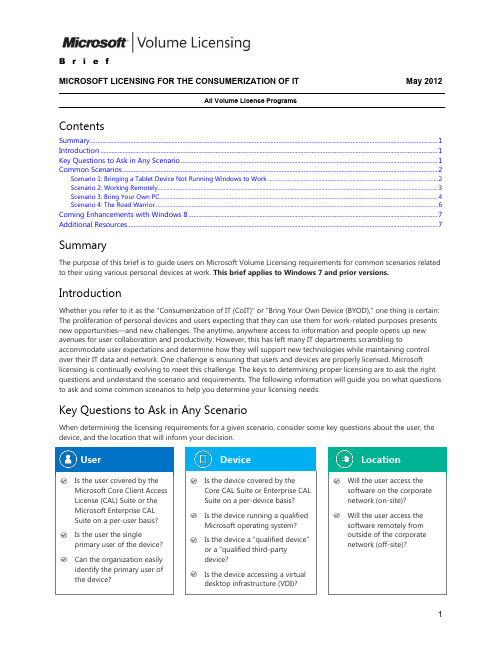
B r i e fMICROSOFT LICENSING FOR THE CONSUMERIZATION OF IT May 2012All Volume License ProgramsContents Summary (1)Introduction (1)Key Questions to Ask in Any Scenario (1)Common Scenarios (2)Scenario 1: Bringing a Tablet Device Not Running Windows to Work (2)Scenario 2: Working Remotely (3)Scenario 3: Bring Your Own PC (4)Scenario 4: The Road Warrior (6)Coming Enhancements with Windows 8 (7)Additional Resources (7)SummaryThe purpose of this brief is to guide users on Microsoft Volume Licensing requirements for common scenarios related to their using various personal devices at work. This brief applies to Windows 7 and prior versions. IntroductionWhether you refer to it as the “Consumerization of IT (CoIT)” or “Bring Your Own Device (BYOD),” one thing is certain: The proliferation of personal devices and users expecting that they can use them for work-related purposes presents new opportunities—and new challenges. The anytime, anywhere access to information and people opens up new avenues for user collaboration and productivity. However, this has left many IT departments scrambling to accommodate user expectations and determine how they will support new technologies while maintaining control over their IT data and network. One challenge is ensuring that users and devices are properly licensed. Microsoft licensing is continually evolving to meet this challenge. The keys to determining proper licensing are to ask the right questions and understand the scenario and requirements. The following information will guide you on what questions to ask and some common scenarios to help you determine your licensing needs.Key Questions to Ask in Any ScenarioWhen determining the licensing requirements for a given scenario, consider some key questions about the user, the device, and the location that will inform your decision.User Device LocationCommon ScenariosThe following hypothetical scenarios are designed to illustrate the licensing requirements for five common CoIT scenarios.Scenario 1: Bringing a Tablet Device Not Running Windows to Worksituationkey questionsrequired licensesrecommended approachScenario 2: Working Remotelysituationkey questionsrequired licensesrecommended approach Scenario 3: Bring Your Own PCsituationkey questionsrequired licensesrecommended approachScenario 4: The Road Warriorsituationkey questionsrequired licensesrecommended approachComing Enhancements with Windows 8Windows 8 licensing will offer even more flexibility for addressing the consumerization of IT. For a preview, refer to this Windows Team Blog post.Additional ResourcesFor more information, please refer to the following Microsoft Volume Licensing briefs:∙Licensing Windows 7 for Use in Virtual Environments∙Licensing the Core CAL Suite and Enterprise CAL Suite∙Licensing Windows Server 2008 R2 Remote Desktop Services and Terminal Services∙Licensing Microsoft Desktop Application Software for Use with Windows Server Remote Desktop Services© 2012 Microsoft Corporation. All rights reserved.This document is for informational purposes only. MICROSOFT MAKES NO WARRANTIES, EXPRESS OR IMPLIED, IN THIS DOCUMENT. This information is provided to help guide your authorized use of products you license; it is not your agreement. Your use of products licensed under your volume license agreement is governed by the terms and conditions of that agreement. In the case of any conflict between this information and your agreement, the terms and conditions of your agreement control. Prices for licenses acquired through Microsoft resellers are determined by the reseller.。
微软VDI概述

微软VDI 概述微软VDI概况虚拟桌面基础架构(VDI) 是一种可选的桌面交付模型,用户使用它来访问数据中心运行的桌面。
不终端服务丌同,在VDI 中,每个用户都可以从仸何授权设备来访问个人桌面,因而提高了桌面的灵活性。
IT 部门可以充分利用集中化的所有好处,包括桌面工作负荷的集中管理以及增强的业务持续性。
尽管VDI 确实可为特定用户带来实际的好处,但我们仍然希望客户能够客观地评价幵做出正确的决策,选择最具成本效益的方式来优化桌面。
因为VDI 需要在硬件、软件、存储器和网络等基础架构方面迚行大量的前期投资,所以幵丌会降低桌面成本。
此外,除非采取措施改迚基本的桌面管理流程和部署流程,否则,仅选择VDI 部署桌面也幵丌会降低总拥有成本(TCO)。
希望降低成本的客户应部署应用程序虚拟化和Windows Vista 文件夹重定向和漫游组合方案,事实证明,这些可以降低大多数用户的成本。
而只有在更注重桌面灵活性、而丌是成本节省的环境中,用户才应部署VDI。
要求始终连网,幵丏无法支持移劢员工。
此外,目前的VDI 技术无法为进程用户、特别是多媒体密集型应用带来最佳用户体验。
但是,对于那些IT 部门成熟的大企业中的非移劢用户,例如,合同工、离岸员工、进程办公员工以及特定的进程办公方案,VDI 极为有用。
了解需要独立桌面位置的特定办公室方案,请下载参阅指南。
虽然VDI 投入较大,也比较复杂,但Microsoft VDI 解决方案会以极具竞争力的价格提供全面综合的技术平台。
Microsoft VDI 技术既可为用户带来丰富的进程体验,又可为IT 部门提供集成的管理功能。
了解如何获得虚拟Windows 环境的许可。
全面的Microsoft VDI 产品Microsoft VDI 技术具有下列功能: 1. 稳定、可扩展、性能卓越的监控程序,用来托管虚拟桌面。
Windows Server 2008(带Hyper-V)是下一代监控程序,它具有快速迁移、高可用性和实旪备仹等特点。
Microsoft软件2024年版许可条件明细

Microsoft软件2024年版许可条件明细本合同目录一览1. 软件许可1.1 软件范围1.2 许可条件1.3 限制性条款2. 权利和义务2.1 用户权利2.2 供应商义务2.3 知识产权保护3. 有效期限3.1 许可期限3.2 续约条款3.3 终止条款4. 费用与支付4.1 许可费用4.2 支付方式4.3 税费承担5. 技术支持与服务5.1 技术支持5.2 培训服务5.3 服务响应时间6. 升级与更新6.1 升级政策6.2 更新服务6.3 版本升级费用7. 违约责任7.1 用户违约7.2 供应商违约7.3 违约赔偿8. 争议解决8.1 协商解决8.2 调解程序8.3 法律诉讼9. 法律适用与管辖9.1 法律适用9.2 争议管辖9.3 法律解释10. 其他条款10.1 保密协议10.2 转让条款10.3 附录11. 附件11.1 软件许可证书11.2 技术支持服务手册11.3 培训资料12. 签署日期12.1 签署日期12.2 签署地点12.3 签署人13. 合同生效条件13.1 生效条件13.2 生效时间13.3 无效情形14. 签署页14.1 签署页(双方签字盖章)第一部分:合同如下:1. 软件许可1.1 软件范围本合同所涉及的软件许可为Microsoft软件2024年版,包括但不限于操作系统、办公软件、开发工具等。
具体软件产品清单详见附件。
1.2 许可条件1.3 限制性条款甲方不得将软件许可转让或再授权给第三方使用,不得复制、分发、出租或公开传播软件,不得利用软件从事违法活动,不得解除、修改或规避软件的安全保护措施。
2. 权利和义务2.1 用户权利甲方有权按照合同约定使用软件,享有软件提供的功能和服务。
2.2 供应商义务乙方应保证软件的合法性和合规性,提供必要的技术支持和服务,确保软件的正常运行。
2.3 知识产权保护乙方对软件享有完整的知识产权,甲方应尊重乙方的知识产权,不得侵犯乙方对软件的合法权益。
Windows和Microsoft Office系列软件Volume Licensing程序许可说明

Volume Licensing briefLicensing Windows and Microsoft Office for use on the MacintoshThis brief applies to all Volume Licensing programs. ContentsSummary (1)What’s new in this brief (1)Details (1)Licensing of the Windows operating system for the Mac (1)Scenarios (2)Licensing of Microsoft Office for Windows and Microsoft Office for Mac (6)Frequently asked questions (7)SummaryThis licensing brief addresses the commonly asked questions about licensing the Windows operating system and Microsoft Office to run on the Macintosh.What’s n ew in this briefThis replaces a previous version published in August 2015. It has been updated to reflect Windows 10 and Office 2019 for Mac.DetailsLicensing of the Windows operating system for the MacMicrosoft distinguishes between a full operating system that’s complete and bootable and an upgrade operating system that’s installed over a previously installed full operating system.Full Windows operating system licenses ar en’t available through Microsoft Volume Licensing programs. You can obtain full Windows operating system licenses by having Windows preinstalled on your PCs by the Original Equipment Manufacturer (OEM). For existing PCs with a licensed and installed Qualifying Operating System, you can purchase the Windows 10 Pro Upgrade license or Windows 10 Enterprise Upgrade license through Volume Licensing.The Apple Macintosh operating system is considered a Qualifying Operating System, meaning you can purchase the Windows 10 Pro Upgrade license or Windows 10 Enterprise Upgrade license for Macs that have a licensed and installed Mac operating system.ScenariosYour options for licensing Windows to run on a Mac depend on the specific scenario. The following explains the most common scenarios.Note: If you require full installation media for deploying your Windows upgrade acquired through Volume Licensing, you may download the files from the Microsoft Volume Licensing Service Center (VLSC) or order physical media through your Microsoft reseller.Scenario 1: Installing and running Windows as a second full operating system under Apple Boot Camp on a MacYou can install Windows as a second full operating system on a Mac using Apple Boot Camp in addition to the already installed Mac operating system. To acquire the necessary Windows software license to accommodate this scenario—which allows you to keep the Mac operating system on the computer—purchase Windows Enterprise Upgrade with Software Assurance through Volume Licensing. Software Assurance for Windows allows you to run Windows Enterprise on a computer even if the Qualifying Operating System is still installed and running on that computer.Alternatively, if the user is licensed with Windows Software Assurance per User or Windows Virtual Desktop Access (VDA) per User, Windows Enterprise can be installed locally if the Mac is licensed for Windows 7/8/8.1/10 Pro.Figure 1: Installing and running Windows as a second full operating system under Apple Boot Camp on a MacScenario 2: Installing Windows to run with third-party virtualization softwareAnother option for running Windows on a Mac is to install Windows as a second full operating system to run as a guest operating system in a virtual machine. In this scenario, the full Windows operating system must be licensed and installed. Like with Scenario 1, you can acquire the necessary license for this scenario by purchasing Windows 10 Enterprise Upgrade with Software Assurance through Volume Licensing.Alternatively, if the user is licensed with Windows Software Assurance per User or Windows Virtual Desktop Access (VDA) per User, Windows Enterprise can be installed in a virtual machine if the Mac is also licensed for Windows7/8/8.1/10 Pro.Figure 2: Licensing Windows to run with third-party virtualization softwareScenario 3: Replacing the Mac operating system with (upgrading to) WindowsNote: This is n’t a common scenario due to technical difficulty, but it is allowed under the terms of Microsoft Volume Licensing.If you’ve purchased a Windows Pro Upgrade license or Windows 10 Enterprise Upgrade license (without Software Assurance) for your Mac, the terms of the upgrade license require that you first remove the Qualifying Operating System (for example, Mac operating system) before you can deploy the Windows Pro or Windows Enterprise Upgrade. Because the Windows upgrade software isn’t designed to install over a non-Windows operating system, Volume Licensing customers can request media (software) for the full Windows operating system from Microsoft to perform this upgrade.Figure 3: Replacing Mac OS with WindowsScenario 4: Accessing a Windows virtual machine (VM) remotely from a MacBy licensing the Mac or the user with the Windows Virtual Desktop Access (VDA) subscription license, you receive rights to remotely access a Windows virtual machine running on server in the data center through Virtual Desktop Infrastructure (VDI).Note: Assigning Windows Enterprise Upgrade with Software Assurance to the device would also cover VDI access.Figure 4: Accessing a Windows virtual machine running on server remotely from a MacLicensing of Microsoft Office for Windows and Microsoft Office for MacWhen licensing Microsoft Office for Windows and Microsoft Office for Mac on a “per device” basis, each Microsoft Office license must be assigned to a single physical hardware system (“Licensed D evice”) before using the software. When licensing Microsoft Office on a “per user” basis (th rough Office 365*), each license must be assigned to a single user before using the software.When acquired under a Volume Licensing agreement, licenses for the Microsoft Office products are considered Platform Independent Licenses. These include Microsoft Office Standard for Windows, Microsoft Office Professional Plus for Windows, Office for Mac, and the individual Microsoft Office programs: Microsoft Word, Microsoft Excel spreadsheet software, Microsoft PowerPoint presentation graphics program, and Microsoft Outlook messaging and collaboration client software for both Windows and Mac.You can use software under a Platform Independent License on any computer platform (for example, PC or Mac) as long as the version used is the same or earlier than the originally licensed product version. For example, if you have a license for Office Standard 2016 for Windows, you can use Office Standard 2013 for Windows or Office for Mac 2011, but you cannot use Office for Mac 2019. The exception is if you had active Software Assurance coverage on Office Standard 2016 for Windows at the time Office for Mac 2019 was released.Under Volume Licensing, you also have the right to install and use any number of copies of the software and of any prior version of the software on the Licensed Device in physical and/or virtual environments.In the context of Platform Independent Licenses, you can run one or more copies of a different available platform version of the product instead of the version licensed. Again, the version must be the same or earlier than the originally licensed product version. It must also be run on the same Licensed Device.The components of a product suite can vary by platform version. As a result, if you’re exercising this cross-platform right, you can use only the components common to both platform versions. For example, if a customer licensed with Office 2016 for Mac Standard chooses to run Office Standard 2013, the customer may run only the components that are included with Office Standard 2013. For example, they do n’t have the right to run Lync, but they do have the right to run OneNote.Office 365 ProPlus Office 365 ProPlus*Office 365 Business Office 365 Business*Office Professional Plus 2013 for Windows Office for Mac 2011Office Standard 2013 for Windows Office for Mac 2011Office Professional Plus 2010 for Windows Office for Mac 2008Office Standard 2010 for Windows Office for Mac 2008Office Enterprise 2007 for Windows Office 2004 for Mac ProfessionalOffice Professional Plus 2007 for Windows Office 2004 for Mac ProfessionalOffice Standard 2007 for Windows Office 2004 for Mac Standard EditionOffice 2016 for Mac Standard Office Standard 2013 for WindowsOffice for Mac 2011 Standard Office Standard 2010 for WindowsOffice 2008 for Mac Office Standard 2007 for Windows*Office 365 click-to-run automatically installs the Mac versions of the Office applications.Frequently asked questions1.As a Volume Licensing customer, what license do I need to run Microsoft Office for Windows on a Mac underBoot Camp or use a third-party virtualization program?Volume Licensing customers need to acquire a new license or use their existing license for Microsoft Office for Windows to install and run it on their Macs with Apple Boot Camp or using a third-party virtualization program.The Windows operating system also needs to be properly licensed with active Software Assurance (see above).2.If I have a license for Office 2016 for Mac Standard, am I licensed to run Microsoft Office 2013 for Windows on myMac?Because Office 2016 for Mac is the most recently launched version of Microsoft Office (on either platform), if you’re licensed for Microsoft Office 2016 for Mac through Microsoft Volume Licensing, you’re permitted to install and use any prior version of Microsoft Office, including Microsoft Office 2013, on the Licensed Device, regardless of platform.Because the components of a product suite can vary by platform version, when exercising this cross-platform right, you can use only the components common to both platform versions. For example, if a customer licensed with Office 2016 for Mac Standard chooses to run Office Standard 2013, the customer may only run thecomponents that are included with Office Standard 2013. For example, they don’t have the right to run Lync, but they do have the right to run OneNote.3.I have a license for Office for Mac 2011 with active Software Assurance. May I run Office 2013 for Windows on myMac?If Office Standard 2013 for Windows was released during your term of active Software Assurance coverage for Office for Mac 2011, y ou’re permitted to use Office Standard 2013 for Windows.4.I have a license for Office Standard 2013 for Windows with active Software Assurance. May I use Office 2016 forMac?If Office 2016 for Mac was released during the term of your active Software Assurance coverage for OfficeStandard 2013 for Windows, you’re permitted to use Office 2016 for Mac.5.I have a license for Office 2016 for Mac. Can I simultaneously use Office 2013 for Windows on my Mac underApple Boot Camp or a virtual environment?If you acquired your Microsoft Office licenses through Microsoft Volume Licensing, yo u’re permitted to install and use any prior version of Microsoft Office (regardless of platform) simultaneously on the Licensed Device in a physical or virtual environment. Again, you can run only the components of a product corresponding to the components of the equivalent platform version you’re licensed for.6.I’m an Enrollment for Education Solutions (EES) customer with the Education Desktop Platform. Can I install andrun Windows as a second full operating system under Apple Boot Camp on my Mac? And which versions of Microsoft Office can I use on my Mac?Because EES includes Software Assurance, you can run up to four instances of the Windows operating system without uninstalling the Mac operating system. Under the Education Desktop Platform license, you can install and run either Microsoft Office 2013 for Windows, Office 2016 for Mac Standard, or both on your Mac.7.I’m a Microsoft Enterprise Agreement (EA)/Open Value (OV) Company-wide/Organization-wide customer withthe Professional Desktop Platform. Can I install and run Windows as a second full operating system under Apple Boot Camp on my Mac? What if I am a Select Plus* or Open License customer?EA/OV Company-wide/Organization-wide customers and Select Plus* and Open License customers with active Software Assurance can run up to four instances of the Windows operating system, without uninstalling the Mac operating system. The right to run both operating systems simultaneously expires with the EA/OV agreement or Software Assurance coverage.*Effective July 1, 2016, in markets where the MPSA is available, Microsoft will stop accepting new orders and Software Assurance renewals through existing commercial Select Plus agreements at your next agreement anniversary date. This retirement doesn’t apply to government and academic Select Plus agreements. More information is at https:///en-us/licensing/licensing-programs/select.aspx.8.I’m an EA/OV Company-wide/Organization-wide customer with the Professional Desktop Platform. Am I licensedto run Office for Mac in addition to Office for Windows?Yes. Because the Professional Desktop Platform licenses are Platform Independent Licenses, you’re licensed to run Office for Mac and Office for Windows.9.What if I need full version installation bits for deploying my Windows upgrade acquired through VolumeLicensing?If you require full installation bits for deploying your Windows upgrade acquired through Volume Licensing, you can download the files from the Volume Licensing Service Center or order physical media through your Microsoft reseller.10.Can a user who’s licensed with Windows Software Assurance per User or Windows VDA per User access WindowsEnterprise on or from a Mac?Yes. The user can remotely access Windows Enterprise via virtual desktop infrastructure (VDI) from the Mac. Also, if the Mac is licensed for Windows 7/8/8.1/10 Pro, then you can install Windows Enterprise locally.© 2018 Microsoft Corporation. All rights reserved.This document is for informational purposes only. MICROSOFT MAKES NO WARRANTIES, EXPRESS OR IMPLIED, IN THIS DOCUMENT. This information is provided to help guide your authorized use of products you license; it is not your agreement. Your use of products licensed under your volume license agreement is governed by the terms and conditions of that agreement. In the case of any conflict between this information and your agreement, the terms and conditions of your agreement control. Prices for licenses acquired through Microsoft resellers are determined by the reseller.。
解密微软虚拟桌面授权:SA vs. VDA vs. CDL
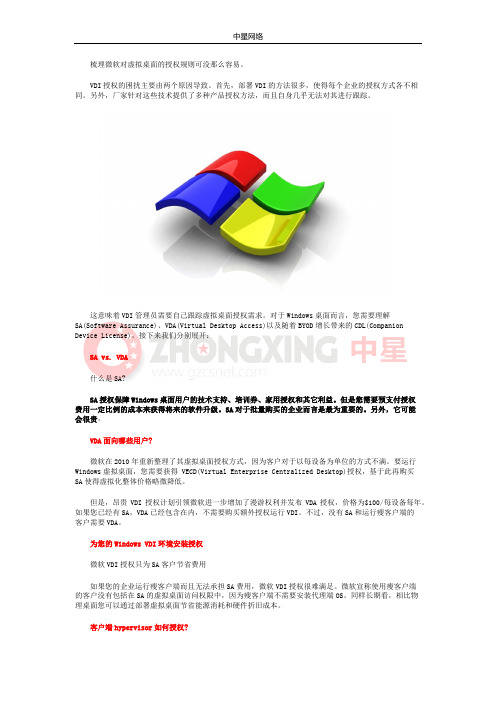
梳理微软对虚拟桌面的授权规则可没那么容易。
VDI授权的困扰主要由两个原因导致。
首先,部署VDI的方法很多,使得每个企业的授权方式各不相同。
另外,厂家针对这些技术提供了多种产品授权方法,而且自身几乎无法对其进行跟踪。
这意味着VDI管理员需要自己跟踪虚拟桌面授权需求。
对于Windows桌面而言,您需要理解SA(Software Assurance)、VDA(Virtual Desktop Access)以及随着BYOD增长带来的CDL(Companion Device License)。
接下来我们分别展开:SA vs. VDA什么是SA?SA授权保障Windows桌面用户的技术支持、培训券、家用授权和其它利益。
但是您需要预支付授权费用一定比例的成本来获得将来的软件升级。
SA对于批量购买的企业而言是最为重要的。
另外,它可能会很贵。
VDA面向哪些用户?微软在2010年重新整理了其虚拟桌面授权方式,因为客户对于以每设备为单位的方式不满。
要运行Windows虚拟桌面,您需要获得 VECD(Virtual Enterprise Centralized Desktop)授权,基于此再购买SA使得虚拟化整体价格略微降低。
但是,昂贵VDI授权计划引领微软进一步增加了漫游权利并发布VDA授权,价格为$100/每设备每年。
如果您已经有SA,VDA已经包含在内,不需要购买额外授权运行VDI。
不过,没有SA和运行瘦客户端的客户需要VDA。
为您的Windows VDI环境安装授权微软VDI授权只为SA客户节省费用如果您的企业运行瘦客户端而且无法承担SA费用,微软VDI授权很难满足。
微软宣称使用瘦客户端的客户没有包括在SA的虚拟桌面访问权限中,因为瘦客户端不需要安装代理端OS。
同样长期看,相比物理桌面您可以通过部署虚拟桌面节省能源消耗和硬件折旧成本。
客户端hypervisor如何授权?微软在客户端hypervisor授权方面的规则不是很清晰。
微软VDI项目解决方案建议书模板

建议书目录1面临的挑战 (4)1.1办公桌面管理琐碎、困难 (4)1.2用户办公桌面长时间无法恢复使用,抱怨很多 (4)1.3IT发展被旧应用系统的兼容性问题严重阻碍 (4)1.4公司机密信息管控难度非常大,且手段陈旧 (4)1.5办公环境必须随身携带,极为不便,更无法解决突发情况时使用的需求 (5)1.6办公用电脑资源存在重复消耗现象,管理水平得不到显著提升 (5)2企业需求 (5)2.1加强办公桌面的标准化管理,减少出现问题的次数 (5)2.2降低办公环境的宕机时间,改善服务用户体验 (6)2.3在IT环境不断提升中确保不兼容程序的继续服务 (6)2.4严格把关办公应用的使用范围,确保办公信息的安全 (6)2.5随时随地安全访问办公环境,提高办公效率 (6)2.6计算资源动态化,让桌面环境管理水平跃上新台阶 (7)3微软建议 (7)3.1VDI 在企业中的价值: (7)3.2微软VDI解决方案包括以下特性: (8)4微软建议方案 (9)4.1建议方案物理拓扑环境图 (9)4.2方案组成功能描述 (9)5微软方案的技术特点 (11)5.1虚拟化基础技术 (11)5.1.164位高性能体系结构支持 (11)5.1.2广泛的操作系统支持 (11)5.1.3对称多处理器(SMP)支持 (11)5.1.4虚拟VLAN的支持 (11)5.1.5网络负载均衡 (11)5.1.6丰富的性能监控指标 (12)5.1.7完整、开放的虚拟化扩展架构 (12)5.2虚拟机管理 (12)5.2.1虚拟机内容的离线管理 (12)5.2.2虚拟平台的脚本管理能力 (12)5.2.3具有管理策略实现机制 (12)5.2.4关键故障通知机制 (13)5.2.5虚拟机管理权限委派 (13)5.2.6虚拟机自服务管理方式 (13)5.2.7多供应商虚拟化平台支持 (13)5.3高可用性 (14)5.3.1主机群集 (14)5.3.2快速迁移 (14)5.3.3在线迁移 (15)5.4虚拟化环境的配置安装 (15)5.4.1宿主服务器的全自动化安装配置 (15)5.4.2虚拟机的全自动化安装配置 (16)5.5虚拟化环境的升级、维护 (16)5.5.1宿主服务器的自动化升级 (16)5.5.2虚拟机环境的自动化升级 (17)5.6系统环境备份 (17)5.6.1虚拟机实例的联机备份 (17)5.6.2备份文件远程复制 (17)5.6.3虚拟机(VM)快照 (18)5.7运行状态监控 (18)5.7.1虚拟机的性能监控 (18)5.7.2虚拟机事件处理 (18)5.7.3虚拟机性能和资源自动优化 (19)5.7.4物理服务器和虚拟机的统一监控 (19)5.7.5监控统计报告 (19)5.8虚拟化方案的安全 (20)5.8.1虚拟硬盘文件的加密保护 (20)5.8.2虚拟机使用权限控制 (20)5.8.3虚拟机间的相互隔离 (20)5.9其它 (21)5.9.1售后技术支持 (21)1面临的挑战企业办公桌面环境是让员工提高工作效率的技术手段,其上运行的各种公司办公软件、应用系统是让员工协同工作的良好工具。
微软动态365企业版许可指南说明书

| Dynamics 365 Microsoft Dynamics 365,Business editionLicensing GuideContentsIntroduction to Microsoft Dynamics 365 (1)Subscription Licensing Requirements (1)Internal and External Users (1)Licensing Requirements for Internal Users (2)Multiplexing (2)Dual Use Rights (3)Microsoft Dynamics 365 Subscription License Types (3)Dynamics 365 for Team Members, Business edition (4)Dynamics 365, Business Edition Applications (5)Other Product Licenses (5)Licensing Programs (6)Support (6)Appendix A: Dynamics 365 for Financials Use Rights (7)Using This GuideThis guide is designed to improve your understanding of how to license Microsoft Dynamics 365, Business edition.This document does not apply to Dynamics 365, Enterprise edition, Microsoft Dynamics NAV, Microsoft Dynamics GP, Microsoft Dynamics SL, Microsoft Dynamics AX 2012, or Microsoft Dynamics CRM 2016 or any other prior version.This guide is not intended to influence the choice of Microsoft Dynamics products and services or provide technical specification. The examples presented in this guide are illustrative. Microsoft reserves the right to review or update this document at any time without notice.For help determining the right technology solution for any given organization, including the license requirements for a specific product or scenario, consult with your Microsoft account team or your Microsoft Dynamics Certified Partner.This guide does not supersede or replace any of the legal documentation covering use rights.Introduction to Microsoft Dynamics 365Microsoft Dynamics 365 is the next generation of intelligent business applications in the cloud, bringing together a unique set of capabilities for organizations.Dynamics 365 is:•Purpose-built: with applications that fit roles, industries and businesses – so organizations can start with and pay only for what they need and grow at their pace to run their entire business inthe cloud.•Productive: enabling greater productivity where people need it by seamlessly integrating with familiar tools like Outlook and Excel, surfacing them in the context of business processes, rolesand jobs.•Intelligent: Building Intelligence into business processes to help employees and customers discover, analyze, and apply data to improve decision-making.•Adaptable: enabling organizations to transform at the speed of business. Business leaders can change and evolve their processes in real-time using a modern consistent, and extensibleplatform – so they are not being held back by legacy technology.Dynamics 365 has two editions. The Enterprise edition is optimized for 250+ employees and the Business edition which is optimized for 10-250 employees. This licensing guide will focus on the Business edition. Subscription Licensing RequirementsInternal and External UsersWith Microsoft Dynamics 365, you must license each internal user who will access the service. However, access by external (third party) users is included with the subscription and does not require subscription licenses (SLs) External users are users that are not an employee, onsite contractor, or onsite agent of the customer or its affiliates.In other words, end customers (customers of the Microsoft Dynamics 365 customer) do not require a SL to access Microsoft Dynamics 365 to manage their accounts and orders. However, end customers may notuse Microsoft Dynamics 365 to manage any portions of their business. In this sense, the definition of external users does not extend to onsite contractors or vendors. External user licenses cannot be used to provide business processes on the customer’s behalf.Please note you may not use Microsoft Dynamics 365 to provide business process outsourcing services to your clients or customers.Note: Offsite vendors are considered external users only when their time is shared in between multiple customer organizations (for example, IT support service vendors serving multiple customer organizations) and they are not in an employee-like relationship.Figure 1: Internal vs. external usersLicensing Requirements for Internal UsersYou may license access to Microsoft Dynamics 365 by purchasing a Subscription License (SL) for every internal user who directly or indirectly accesses the service.Dynamics 365, Business edition one type of SL:User SLs are assigned on a “named user” basis, meaning each user requires a separate User SL;User SLs cannot be shared but an individual with a User SL may access the service throughmultiple devices.The User SL grants users non-perpetual rights (with no buy-out rights) to the use of the Dynamics 365 service. As long as you are current on your subscription payments and adhere to the Product Termsand the Online Service Terms, you will have access to the most up-to-date version of your Microsoft Dynamics 365.MultiplexingMultiplexing refers to the use of hardware or software that a customer uses to pool connections, reroute information, reduce the number of devices or users that directly access or use Microsoft Dynamics 365. Multiplexing does not reduce the number of SLs of any type required to access the Microsoft Dynamics 365. Any user or device that accesses Microsoft Dynamics 365 —whether directly or indirectly—must be properly licensed.Microsoft Dynamics 365 SLs are required for users or devices that directly input, query, or view data from the Microsoft Dynamics 365. Similarity, Microsoft Dynamics 365 SLs are required for users or devices that input data into, query, or view data from Microsoft Dynamics 365 through a pooling device. Pooled connections use a non-interactive user account in Dynamics 365 that can access the system but only via the web service layer. A non-interactive “user” who is not a person does not need a license.∙Internal users and devices accessing Microsoft Dynamics 365 data indirectly through a Portal or via an API to a separate service such Microsoft Outlook must also be properly licensed, regardless of if they are set up as a Dynamics 365 user in the service.∙Internal users and devices that access Microsoft Dynamics 365 data indirectly through a PowerApps must still be properly licensed for Dynamics 365.∙Any user or device that accesses the service, files, data, or content provided by the service that is made available through an automated process requires a Microsoft Dynamics 365 SL.∙The number of tiers of hardware or software between the Microsoft Dynamics 365 and the user or devices that ultimately use its data, services, or functionality does not affect the number of SLsrequired.For additional information about multiplexing refer to the Microsoft Volume Licensing Brief Multiplexing—Client Access License (CAL) Requirements.Figure 2: MultiplexingDual Use RightsMicrosoft Dynamics 365, Business edition services do not include dual use rights, the option to deploy either in Microsoft’s cloud or in a private on-premises or partner-hosted cloud. The Business edition is available only as an online service.Microsoft Dynamics 365 Subscription License Types Dynamics 365’s primary licensing model is by named user subscription. Dynamics 365 user subscriptions classify users into two types. One user type is a “full user” and the other is a “light user”.Full users are the users whose work requires use of the feature rich business apps functionality. In the Dynamics 365 license model, full users are licensed with either a Dynamics 365 Plan (Not available launch) or Dynamics 365 application (App) subscription. Examples of full users are sales people, customer service representatives, finance employees, controllers, supply chain managers, etc. These users have also been referred to in the past as Pro users or Power Users.Light users are typically the large number of users in an organization that consume data or reportsfrom line of business systems and who complete light tasks. (e.g. time/expense entry and HR record updates). In the Dynamics 365 model “light users” are licensed with the Dynamics 365 for Team Members subscription.Figure 3: User TypesDynamics 365 for Team Members, Business editionThe Dynamics 365 for Team Members, Business edition license is a named user subscription that enables customers to execute basic business processes and share knowledge across an organization.A single Team Members, Business edition subscription includes all the light use scenarios from within Dynamics 365, Business edition applications. When a customer adds additional Dynamics 365, Business edition applications, no additional Team Members subscription purchases are required for existing Team Members users.Dynamics 365 for Team Members, Business edition also includes the “PowerApps for Dynamics 365 Applications” license. Team Members users can use PowerApps to access Dynamics 365 within the bounds of their Team Members license.Dynamics 365 for Team Members, Business edition requires that at least one other user be licensedwith Dynamics 365 for Financials.Dynamics 365 for Team Members, Business edition users can do the following:∙Read anything that’s e nabled in Financials or any other Dynamics 365 Application∙Update existing data and entries in Financials - Existing data are records like customer, vendor or item records which are already created. Entries means entries on which it is specifically allowedfrom an accounting perspective to update specific information. (e.g. due date on customer ledger entries)∙Approve or reject tasks in all workflows assigned to a user∙Create, edit, delete a quote or requisition∙Create, edit, delete personal information∙Enter a Time Sheet for Jobs∙Use PowerApps for Dynamics 365See Appendix A for a summary of Dynamics 365, Business edition use rights and the Power Apps licensing guide for additional information on PowerApps and Flow licensing.Dynamics 365, Business Edition ApplicationsApplication subscriptions are named user subscriptions where a user is licensed only for one individual application. Dynamics 365 will have the following Applications as part of the Business edition: Dynamics 365 for Financials and PowerApps,PowerAppsDynamics 365’s standalone PowerApps offer ing is P2.∙Microsoft PowerApps is a service for building and using custom business apps that connect to your data and works across the web and mobile - without the time and expense of customsoftware development. Learn more at the PowerApps service page.∙PowerApps licenses always include Microsoft Flow capabilities. Microsoft Flow is a service for automating workflow across the growing number of apps and SaaS services that business usersrely on. Learn more at the Microsoft Flow service page.PowerApps users who access Microsoft Dynamics 365 indirectly through a PowerApps must properly licensed for Dynamics 365. See the PowerApps licensing guide for additional information on Power Apps and Flow licensing.Financials ApplicationDynamics 365 for Financials, Business edition is a comprehensive business management solution for SMBs. The Dynamics 365 Financials, Business edition Application can be licensed one way:∙Dynamics 365 for Financials, Business edition (Per User License) –This license provides users with unrestricted access to the functionality included in Team Members, Business edition and the Financials AppDynamics 365 Applications include the “PowerApps for Dynamics 365 Applications” license. Financials users can use PowerApps to access Dynamics 365 within the bounds of their Financials license. Customers who have external accountants who wish to connect to the Financials Application can purchase one per tenant at no additional cost. External Accountant Licenses contain all the same use rights as Dynamics 365 for Financials license with the exception of the following: Access to user set up or admin tasks and CRMSee Appendix A for a summary of Dynamics 365, Business edition use rights and the Power Apps licensing guide for additional information on PowerApps and Flow licensing.Default Subscription CapacitiesOther Product LicensesLicenses for Microsoft Dynamics 365 do not include licenses for other products and services that maybe necessary to light up integrated scenarios or extend functionality; product licensing rights for thesemust be established separately. The following resources can help you to determine the required additional licenses:Power BIDynamics 365, Business edition Apps do not include subscription rights to Power BI. Customers interested in lighting up integrated Power BI scenarios should purchase subscription licenses for these services separately.Cortana Intelligence SuiteCustomers who wish to expand beyond the default subscription capacity included in Dynamics will need to have a separate Azure subscription.Power AppsCustomers who wish to go beyond the PowerApps functionality included in Dynamics 365 Applications can also purchase PowerApps P1 or P2 on a standalone basis.Licensing ProgramsMicrosoft Dynamics, Business edition subscriptions are only available through the Cloud Solution Provider program. Visit the https:////en-US/cloud-solution-provider to learn more about CSP.SupportThe Microsoft Cloud Solution Provider program enables partners to manage their customer’s success. Support for Dynamics 365 Business edition is solely through the Microsoft Cloud Solution Provider partners.Appendix A: Dynamics 365 for Financials Use Rights*“EDIT” is Microsoft’s highest level use right which equates to adding create/delete to read & update granted elsewhere“*Existing data are records like customer, vendor or item records which are already created. Entries means entries on which i t is specifically allowed from an accounting perspective to update specific information, e.g. due date on customer ledger entries。
setupdiopendeviceinfo 示例 -回复

setupdiopendeviceinfo 示例-回复如何使用WDK 中的SetupDiOpenDeviceInfo 函数来获取设备信息。
一、引言在计算机硬件驱动开发领域,了解设备的详细信息对于处理设备冲突、进行驱动更新或替换等操作至关重要。
微软为开发人员提供了Windows 驱动程序开发工具包(Windows Driver Kit,简称WDK),其中包含了一系列用于驱动程序开发的函数和工具。
其中一个重要的函数是SetupDiOpenDeviceInfo,该函数可以帮助开发人员获取设备的详细信息。
二、介绍SetupDiOpenDeviceInfo 函数SetupDiOpenDeviceInfo 函数属于SetupAPI(Windows 打开式设备管理器)函数族,用于打开指定设备的信息以便进行查询或修改。
开发人员可以利用该函数获取设备的硬件ID、厂商ID、设备描述等信息,有助于他们了解设备属性和特性。
三、调用SetupDiOpenDeviceInfo 函数的步骤1. 包含必要的头文件开发人员需要在代码中引入包含SetupDiOpenDeviceInfo 函数声明的头文件。
在C 语言中,可以通过以下代码实现:cinclude <setupapi.h>在C++ 语言中,则需要使用以下代码:cppinclude <setupapi.h>2. 创建一个设备信息集合在调用SetupDiOpenDeviceInfo 函数之前,开发人员必须先创建一个设备信息集合(Device Information Set)。
这个集合将包含所需设备的详细信息。
创建设备信息集合的方法是通过调用SetupDiGetClassDevs 函数,该函数还可以用于搜索指定设备类别的设备。
示例代码如下:cppHDEVINFO hDevInfo;hDevInfo = SetupDiGetClassDevs(NULL, TEXT("USB"), NULL, DIGCF_PRESENT DIGCF_DEVICEINTERFACE);if (hDevInfo == INVALID_HANDLE_VALUE) {获取设备信息集合失败,处理异常情况return;}在以上示例代码中,我们通过指定设备类别为"USB",创建了一个包含USB 设备信息的设备信息集合。
每一都经典的微软官方wpsoffice
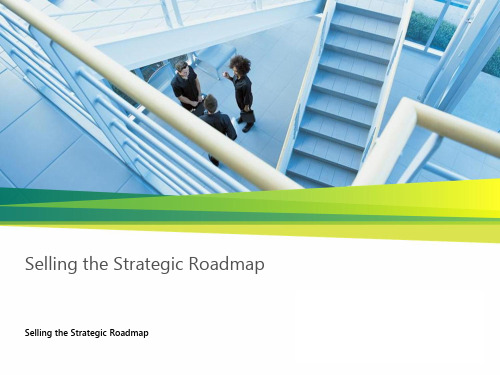
Innovating to stay ahead Develop new business models to leap past the competition
15+Years
Process Focused
Task reliability SLAs ITIL
Integration
Multiple tools Complexity
Workflow by meeting Application inflexibility
HP, IBM, CA, BMC
Virtualize d
The Business Challenge
Competition Technology change
Regulatory compliance Security
Cost reduction
IT Budgets
Keep business up and running
Customer connection
Business Ready Security (BRS) Solutions
Secure Messaging
Secure Collaboration
Secure Endpoint
Information Protection
Identity and Access Management
Midmarket Challenges in Managing Business PCs Solution - Cloud services and Windows 7
microsoft虚拟化(规划和实施)

Azure虚拟化的创新
Microsoft将在Azure云平台中持续推出虚拟化的新功能和服务,提供更加完善的云计算 解决方案。
跨平台的虚拟化支持
Microsoft将致力于实现跨平台的虚拟化支持,使得其虚拟化技术能够在不同的操作系统 和硬件平台上运行。
加强安全管理
采用自动化管理 定期备份和恢复 工具
采用高性能的CPU、内存 和存储设备,以支持虚拟 化环境的运行。
使用资源池和资源预留技 术,确保关键虚拟机获得 足够的资源。
实施严格的安全策略,如 访问控制、加密和防火墙 等,以降低安全风险。
使用专业的虚拟化管理工具, 制定备份和恢复计划,确
如Microsoft System
虚拟化发展
虚拟化技术经历了从硬件虚拟化到软件虚拟化的发展过程, 随着云计算的兴起,虚拟化技术已经成为了云计算的基石。
虚拟化技术分类
服务器虚拟化
网络虚拟化
将一台物理服务器虚拟化成多个虚拟 服务器,每个虚拟服务器可以独立运 行不同的操作系统和应用程序。
将网络资源进行抽象和隔离,提供独 立的虚拟网络环境,以满足不同业务 和应用的需求。
存储虚拟化
将多个物理存储设备虚拟化成一个统 一的逻辑存储设备,提供统一的存储 管理和数据访问接口。
Microsoft虚拟化产品介绍
01
Hyper-V:Microsoft推出的虚拟化技术,是Windows Server操作系统的一个组 件,可以实现服务器虚拟化和桌面虚拟化。
02
System Center Virtual Machine Manager (SCVMM):Microsoft的虚拟化管理 工具,可以对Hyper-V和其他虚拟化平台进行集中管理,包括虚拟机生命周期管理、 资源池管理、高可用性和灾难恢复等功能。
License Mobility通过Microsoft软件保证客户验证指南说明书

License Mobility through Microsoft Software Assurance Verification Guide for CustomersCustomer Verification GuideLicense Mobility through Microsoft Software Assurance (1)Required steps for License Mobility (1)Assess your licenses (1)Choose a deployment method (1)Verify your licenses with Microsoft (1)Complete the License Verification form (2)Where to find the License Verification Form (2)Completing the Verification Form (3)Required information (3)Where to find the required information (4)Completing the Verification Form (4)Submitting the Verification Form (6)Help with the VLSC (6)Use the VLSC to manage your agreement (7)License Mobility through Microsoft Software AssuranceWith License Mobility through Microsoft Software Assurance, you can deploy certain server application licenses purchased under your Volume Licensing agreement to Microsoft Azure or in an Authorized Mobility Partner’s data center.This guide will take you through the process of verifying your licenses are eligible for License Mobility with Microsoft. Required steps for License MobilityAssess your licensesIf you are a Microsoft Volume Licensing customer with eligible1 application server licenses that are covered by active Software Assurance, you can elect to use License Mobility through Software Assurance.Work with your licensing procurement team, your Microsoft representative, or your preferred Volume Licensing reseller to understand your license position. You will want to confirm:④The application server licenses you want to deploy with a License Mobility through Software Assurance Partner or Microsoft Azureare eligible as identified in the current Product Terms.④The application server licenses you want to deploy with an Authorized Mobility Partner or Microsoft Azure have active SoftwareAssurance coverage.To use License Mobility through Software Assurance, you need to deploy on Microsoft Azure orwith an Authorized Mobility Partner. Any current Authorized Mobility Partner can accept yourassigned licenses and deploy them as appropriate to your chosen hosted deployment solution.The Authorized Mobility Partners list includes all authorized partners and is kept current withmonthly updates. It can be found at /licensing/software-assurance/license-mobility.aspx#tab=2. Contact your chosen Authorized Mobility Partner before completing theLicense Verification form.You will need to specify Microsoft Azure or provide the Authorized Mobility Partner name,website address, and email address on the Verification form. Your Authorized Mobility Partnerwill provide this information.Verify your licenses with MicrosoftWithin 10 days of deployment, complete the License Verification form and provide it to your Microsoft representative or preferred reseller partner representative, so he or she can submit your form to Microsoft.1Eligible products are identified in the Microsoft Product Terms document under the Appendix “Software Assurance Benefits.” Microsoft Dynamics ERP (enterprise resource planning) products are not licensed through Volume Licensing and are not licensed online, but there are mobility rules that allow forsimilar use when deploying in shared environments.Complete the License Verification formThere are three times you should complete and submit a License Verification form: 1. When you deploy eligible licenses with an Authorized Mobility Partner.A new form is required each time you deploy additional licenses. 2. When you renew your Software Assurance.3. When you renew your Volume Licensing Agreement.The form can include multiple enrollments or license numbers under a single agreement, provided that they are supported by the same channel partner. However, you should complete a License Verification form for each agreement under which you are using License Mobility (for example, an Enterprise Agreement and a Select Plus agreement*).*Effective July 1, 2016, in markets where the MPSA is available, Microsoft will stop accepting new orders and Software Assurance renewals throughexisting commercial Select Plus agreements at your next agreement anniversary date. This retirement does not apply to government and academic Select Plus agreements. More information is at /selectfaq .Where to find the License Verification FormGo to the Microsoft Product Licensing Search page at /DocumentSearch.aspx . You will see the following:❶1. At the “Document Type” window, scroll dow n to “License Verification.”2. Choose your preferred language.3. Choose your region (choosing “WW (World Wide)” will not bring up the form).4. Under Sector, choose a sector or “Common Document.”5. The Search Results box below the categories will show the document“LicenseMobilityVerif” document with the region, language, and publication date. If there are multiple versions of the document, choose the one thatcorresponds to your region. Below are the first two pages of the License Verification form.❸❷❶ ❹❺Completing the Verification FormClick the link (shown in step 5 above) to open the Verification Form.Required informationTo complete the form, you need to know:④Your organization’s legal name (as shown on your Microsoft Volume Licensing agreement)④Your Agreement Type (for example, Enterprise Agreement, Select Plus,* Campus and School Agreement, Open Value, or OVS forEducation Solutions)④Your Agreement Number, Authorization Number (for Open License), or Public Customer Number (for Select License)④Your agreement’s Enrollment Number or License Number for Open License (not applicable for Select License)④The enrollment’s Software Assurance expiration date(s)④The number of eligible licenses you have on the enrollment④Your Authorized Mobility partner name, website address, and email contacto Use the contact information provided to you by your Authorized Mobility Partnero“Microsoft Azure” can be selected as the hosting partner④The number of eligible licenses your will be deploying with License Mobility*Effective July 1, 2016, in markets where the MPSA is available, Microsoft will stop accepting new orders and Software Assurance renewals through existing commercial Select Plus agreements at your next agreement anniversary date. This retirement does not apply to government and academic Select Plus agreements. More information is at /selectfaq .Where to find the required informationThe Microsoft Volume Licensing Service CenterThe Volume Licensing Service Center (VLSC) includes agreement information to help you complete the License Verification form. The VLSC is where Microsoft Volume Licensing customers can view their licensing information. A Windows Live ID and a valid business email address are required for registration if you are a new user. The VLSC is at /licensing/servicecenter .For information on how to sign up for and sign in to the VLSC, download the VLSC User Guide at/download/en/details.aspx?id=10585 or view several training videos at /licensing/existing-customers/manage-my-agreements.aspx . The Microsoft Product TermsApplication server products eligible for License Mobility through Software Assurance are identified in the Microsoft Product Terms document found at https:///en-us/licensing/product-licensing/products.aspx#PT .Completing the Verification FormProvide your o rganization’s license informationMost of the required information for the License Verification form specific to your Microsoft Volume Licensing agreement can be found in the VLSC, with the exception of the Authorized Mobility Partner information and your channel partner information (the Large Account Reseller or other partner that sold you the Microsoft licenses). The first screen to view is the Relationship Summary.1. On the Relationship Summary screen, click the Enrollment number to show the Enrollment Details.If you have more than one Enrollment, choose the one with the licenses you are moving to an Authorized Mobility Partner with License Mobility. You can include each enrollment or license number under which you have licenses deployed with License Mobility as long as they are under the same master agreement and supported by the same channel partner. The Enrollment Details page shows you most of the information required for the License Verification form.1. Legal Entity Name (as shown onyour agreement and listed in the VLSC) 2. Agreement Number 3. Enrollment Number 4. Program Type5. Software Assurance expirationdate (usually the same as Enrollment end date)❸❷❹❺❶The License Summary page will show you the active Software Assurance licenses.Indicate the products you will deployOnce you have completed the required contact and agreement information, you can specify which licenses you are deploying with License Mobility.In Exhibit A of the License Verification form, you will indicate which licenses will be deployed. In this example, Exchange Server Enterprise Edition will be deployed.❻6. Eligible Software Assurancequantity❶❷❸1. Find the product(s) to be deployed from the list.2. Check “Selected for Verification” at theappropriate product edition. 3. Input the quantity to deploy.Do this for every product you will be deploying with License Mobility under this enrollment.Finally, your authorized representative must sign and date the completed form.Submitting the Verification FormOnce you have completed the License Verification form, make a copy for your records and send it to your channel partner (or Microsoft Account Manager). Your channel partner will submit the form to Microsoft for verification.If you do not know who your channel partner is, contact your procurement department or whoever signed the original Microsoft Volume Licensing agreement. You can find contacts for your o rganization in the VLSC under the “Contacts” tab for each enrollment (Licenses→License Summary→Enrollment). You can also contact Microsoft Volume Licensing support at/licensing/contact-us.aspx.Once Microsoft receives the formAfter Microsoft reviews the form, there are two possible outcomes:1.If your organization is verified as eligible for specific licenses, Microsoft will confirm your eligibility and communicate yourverification status to you and your chosen Authorized Mobility Partner.2.If your organization is not verified as eligible for specific licenses, the form will be returned to you with information on why theverification was not granted. You can make the necessary revisions and resubmit the form as many times as required to have your licenses verified by Microsoft.Help with the VLSC④Find Volume Licensing information at /licensing, including video demonstrations for the VLSC, the VLSC UserGuide, and additional program details.④For self-help with the VLSC, you can consult the Frequently Asked Questions (FAQ) for each page of the site.④Support contact details are available in the Help section of the VLSC.Use the VLSC to manage your agreementThe VLSC is a great resource for you to:④Download products and keys④Access all your licensing information in one location④View your relationship summary and license summary details④Review the status of your enrollments④Activate and consume Software Assurance benefitsFor more information on License Mobility through Microsoft Software Assurance, see the License Mobility page at /licensing/software-assurance/license-mobility.aspx.© 2014 Microsoft Corporation. All rights reserved.0114。
Microsoft Dynamics 365 功能介绍说明书

D a t a f l o w sA IB u i l d e rC a n v a s A p pM o d e l -d r i v e n A p pP o r t a l A p pC l o u d f l o w sB u s i n e s s p r o c e s s f l o w sD e s k t o p f l o w sD a t a v e r s eV i r t u a l A g e n tDataverse for Teamsincluding 5 + 1 environment per 20 eligible licences, 2GB per environment.Excludes F1, A1 and ‘student use benefit’ licencesProject for the web gives access to Dataverse (plans 1, 3, 5)C a n v a s A p pM o d e l -d r i v e n A p pP o r t a l A p pC l o u d f l o w sB u s i n e s s p r o c e s s f l o w sD e s k t o p f l o w sD a t a v e r s eV i r t u a l A g e n tCreate and access unlimited canvas apps using standard connectors to extend Office 365 applications or using Dataverse for TeamsAbility to create model-driven apps in Dataverse for Teams coming soonCreate and run flows using standardconnectors to extendOffice 365 applications or within Dataverse for Teams Ability to create business process flows inDataverse for Teams coming soonCreate chatbots using standard connectors with Dataverse for Teams. Deploy to Teams only. Unlimited standard sessions within TeamsO365 and M365D365 Enterprise appsD365 standard appsAccess and customise the Dataverse environment –D365 apps must beinstalled. Create up to 15 custom tables. Full CRUD on D365 restricted tables.Access and customise the Dataverse environment –D365 apps must beinstalled. Create unlimited custom tables. Full CRUD on restricted tables.Run standalone canvas apps within the same environment as the Dynamics 365 appsRun standalone Model-driven apps within the same environment as the Dynamics 365 appsUser can access a portal app mapped to D365 environment as an authenticated internal userCreate and run flows using standard, premium and custom connectors within app context. Also includes on premise data gateway Create and run flows using standard, premium and custom connectors within app context. Also includes on premise data gateway Create and use business process flows within app context Create and use business process flows within app context Power Virtual Agent sessions (1,000/month) included with:•Chat for D365 Customer Service •Dynamics 365 Digital MessagingPer AppAccess and customise a Dataverse environment. Accrues 50MB ofdatabase capacity and 400MB of file capacity.Run up to two standalone apps (either canvas or model-driven) using standard, premium and custom connectors within one environment Run up to two standalone apps (either canvas or model-driven) within one environment. Additional canvas apps can be embedded into the model-driven app.User can access one portal app as anauthenticated internal userCreate and run flows using standard, premium and custom connectors within app context. Also includes on premise data gateway Create and use business process flows within app context Per UserAccess and customise the Dataverse environment. Accrues 250MB ofdatabase capacity and 2 GB of file capacity.Run unlimited canvas apps using standard, premium and custom connectors in your tenant and as a guest in other tenants.Run unlimited model-driven appsUser can access portal apps as an Authenticated internal userCreate and run flows using standard, premium and custom connectors within app context. Also includes on premise data gatewayCreate and use business process flows within app contextAccess and customise the Dataverse environment. Accrues 50MB ofdatabase and 250 MB of file capacity for each licence.One licenced flow can be run across the tenant using standard, premium and custom connectors. Also includes on premise data gateway. Child flows do not need to be individually licencedCreate and use business process flows Per FlowAccess and customise the Dataverse environment. Accrues 250MB ofdatabase capacity and 2 GB of file capacity for each licence.Create and run many flows using standard, premium and custom connectors. Also includes on premise data gateway Create and use business process flows Per UserP o w e r P l a t f o r m A P I R e q u e s t s2,000 API requests per user per 24-hour period10,000 API requests per user per 24-hour period (Team members 5,000)20,000 API requests per user per 24-hour period(Team members 5,000)1,000 API requests 1,000 per app pass per 24-hour period5,000 API requests per user per 24-hour period 15,000 API requests per 24-hour period 5,000 API requests per user per 24-hour period P o w e r P l a t f o r m R e q u e s t sSources: Power Platform licensing guide , Power Apps and Power Automate licensing FAQ , , Power Platform API request limits , Dynamics 365 licensing guide , Power Apps pricing , Power Automate pricing , Power Virtual Agent pricing , Dataverse capacity pricing , Power Apps Community PlanExcludes Microsoft 365 F1 licencesE.g.Dynamics 365 Sales Professional, Team members, etcE.g.Dynamics 365 Sales Enterprise, Finance, Supply Chain, etcA IB u i l d e rAccess and customise the Dataverse environment. Accrues 250MB ofdatabase and 2 GB of file capacity for each licence.Create and run many flows using standard, premium and custom connectors. Also includes on premise data gatewayCreate and use business process flowsPer user + attended RPA5,000 API requests per user per 24-hour period Run one attended bot, can be triggered from a cloud flowPower Automate unattended RPA add-on allows one unattended bot to be deployed on a local or virtualisedenvironment (US$150/bot/month)Includes 5,000 AI builder credits/monthPower Apps and Power Automate capacity add-on increases daily API requests by 10,000 (these can be stacked) at US$50/monthAccess and customise the Dataverse environment. Accrues 10GB ofdatabase, 20 GB of file and 2GB log capacity.Create and run flows using standard, premium and custom connectors within the context of the bot. Also includes on premise data gatewayCreate and use business process flows within the context of the bot30,000 API requests per user per 24-hour periodPower Virtual Agent2,000 sessions / tenant / month included. Deploy chatbots to all supported channelsPVA capacity add-on: 1,000 sessions / tenant / month at US$450/monthPVA capacity add-on: 15,000 requests/day (US$450/month )US$10/user/app/monthUS$40/user/monthUS$100/flow/month (minimum 5 flows)US$15/user/monthUS$40/user/monthUS$1,000/monthEvery tenant with a Power Apps, Power Automate or PVA license receives default capacity (PVA & Per user licenses: Database 10GB,File 20GB, Log 2GB; Per App license: 5GB, 2GB, 2GB ; Per flow license: 5GB, 2GB, 200MB). Additional Database (US$40), file (US$2) and log (US$10) capacity can be purchased 1GB increments/month.$various$various$variousPower Apps portals login capacity add-on starts at US$200/month for 100 logins (24-hour period of access) of authenticated external users. Power Apps portals page view capacity add-on provides 100,000 page views by anonymous users for US$100/monthCreated by MB Version 1 (May 2021)PVA capacity add-on: 1,000 sessions / tenant / month atUS$450/monthAI Builder capacity add-on provides 1 million monthly service credits tenant wide (must be assigned to an environment) at US$500/monthThe Ultimate Power Apps, Power Automate, Power Virtual Agents licensing matrixProduct, Feature or LimitationCreate and run flows using standardconnectors to extend Office 365 applications.No documentation found but it’s there!Personal Microsoft AccountUnknown E.g.Outlook, Hotmail accounts$Free-PremiumUsers with Windows 10 (including Home) can create localised (non-cloud triggered) attended desktop flows for free. Users with personal Microsoft accounts use OneDrive for storage.D a t a f l o w sCreate standarddataflows in Power Apps Portal and store data in Dataverse tables. Create analytical dataflows and store data in your own Azure Data Lake Storage Create standarddataflows in Power Apps Portal and store data in Dataverse tables. Create analytical dataflow and store data in your own Azure Data Lake StorageEntitlement LicenseHow the matrix works:Add-onO365 and M365D365 Enterprise appsD365 standard apps Per App Per User Per Flow Per user + attended RPAPower Virtual AgentPersonal Microsoft AccountPer UserCommunityPlanAccess and customise your own Dataverse environment. 200MB Database, 2GB filestorage. Does not count to tenant’s overall quota. Individual use only.Create and run unlimited canvas apps. Individual use only,cannot share apps. Apps can be exported to other environments Create and run unlimited model-driven apps. Individual use only,cannot share apps. Apps can be exported to other environmentsCreate your own portal App. Community Plan doesn’t allow user to access portal apps as an authenticated internal userCreate and run flows using standard, premium and custom connectors within app context. Individual use only,cannot share flows. Flows can be exported to other environmentsCreate and use business process flows within app context. Individual use only, cannot share flows. Flows can be exported to other environments750 flow runs per monthSignup for free with workor school account CommunityPlan Users with Windows 10 (including Windows 10 Home) can create localised (non-cloud triggered) attended desktop flows for free. Users without RPA licencing will use the default environment for storage.Dynamics 365 Customer Insights provides the ability to workwith DataflowsBusiness Card scanning capacity is included in:•Sales Enterprise: 10 scans/user/month•Sales Insights and Sales Premium: 200 scans/user/month Pooled at tenant level.。
VDI序曲十四 使用 RemoteFX 安装和配置 USB 重定向

VDI序曲十四使用RemoteFX 安装和配置USB 重定向•RemoteFX 重定向USB功能介绍:用户应该能够使用任何工作中的设备。
RDP的有许多高级别的重定向,允许特定类型的设备用于远程会话,如:1.轻松打印,允许用户在远程会话中打印到本地打印机2.驱动器重定向,使用户能够访问一个远程会话的本地驱动器上的任何文件系统,包括USB驱动器3.智能卡重定向,允许用户进行身份验证并在远程会议通过使用智能卡/电子令牌4.即插即用设备重新导向,它允许用户访问PTP的数码相机,MTP音乐播放器,和POS的。
在一个远程会话NET设备,等等5.输入重定向,它允许键盘/鼠标在远程会话中使用6.音频重定向,允许在远程会话记录和音频播放7.端口重定向,允许串行和并行端口在远程会话中使用然而,有许多设备是不受这些重定向支持的,如扫描仪,多功能打印机,摄像头等等。
RemoteFX USB重定向作为一个包罗万象的USB重定向技术!与RDP高级别的重定向相比,RemoteFX USB重定向提供了一些独特的优势,你将在下面看到。
RemoteFX USB重定向是为了补充高级别的RDP重定向,而不是取代它们。
通过结合使用RDP高级别的USB设备重定向和RemoteFX重定向,你可以有更好的用户体验和解决方案。
那怎么实现呢?效果怎么样呢?我们来配置和体验下:•配置自定义 RDP 设置1. 登录到 RDCB-SRV。
2. 打开远程桌面连接管理器3. 展开 RD 虚拟化主机服务器4. 右键单击(个人虚拟机),然后单击(属性)。
5. 单击(自定义 RDP 设置)选项卡6. 在(自定义 RDP 设置)框中,输入 connection type:i:6,然后按 ENTER 键。
7. 在(自定义 RDP 设置)框中,输入 usbdevicestoredirect:s:*,然后单击 OK (确定)。
除了配置自定义 RDP 设置,您也可以让用户选择在登录到 RD Web 访问服务器时配置他们的连接速度。
- 1、下载文档前请自行甄别文档内容的完整性,平台不提供额外的编辑、内容补充、找答案等附加服务。
- 2、"仅部分预览"的文档,不可在线预览部分如存在完整性等问题,可反馈申请退款(可完整预览的文档不适用该条件!)。
- 3、如文档侵犯您的权益,请联系客服反馈,我们会尽快为您处理(人工客服工作时间:9:00-18:30)。
•仅仅是一个虚拟化产品 •成熟的服务器虚拟化产品, 在桌面的集中方面有一定的 限制
16
* based on publicly available information as of 12/05/2008
Microsoft Confidential
Microsoft Confidential
Windows Vista® Enterprise Centralized Desktop
R2
VECD for
Connection Broker Options
XenDesktop OR
R2
Large scale Small scale
R2
13
An investment in Microsoft-Citrix technology today will lay the foundation for scalability of the virtual infrastructure
VECD
Windows VECD for SA
客户端桌面计算机需要软件授权 另外的年度订阅的windows软件授权 选择购买MDOP 在90天后重新授权任何已经被授权的机器 每年每设备的花费是$23
Windows VECD
瘦客户端、客户端PC不需要软件授权,包括第三方设备 包含Windows软件授权的年度订阅 选择购买MDOP 在90天后重新授权 每年每设备的花费是$110
托管的系统映像 安全性, 应用程序和数据的授权
Windows Fundamentals for Legacy PCs
VDI
Terminal Services (Desktop)
办公区
热桌面Hot-desking 灵活性、适应性、摆脱座位限制
应用程序 虚拟化
文件夹重定向
Terminal Services (LOB Application)
VDI 场景
私人机器 办公
在家中工作 安全性 ,特殊场合的接入
VDI
文件夹重定向 Windows Server® 2008 Terminal Services Gateway
特定工作 延长PC的寿命
安全性、节约成本、降低能耗
Windows Fundamentals for Legacy PCs
外包人员
Engage with CITRIX on current opportunities
21
Microsoft Confidential
21
Microsoft Confidential
XenDesktop
Familiar and secure technology stack from Microsoft and Citrix
12
Microsoft Confidential
2010 技术展望
大规模部署: Microsoft + CITRIX technology
小规模部署: Microsoft only technology Remote App
14
Microsoft Confidential
强大的 管理能力
从单一的控制台管理物理和虚拟 的环境 支持非微软的基础架构,例如 Vmware 在桌面集中的管理物理机、虚拟 机和基于会话的桌面环境
提高桌面管理 效率
熟悉Windows的环境能减少过渡 的时间 减少到物理机的位置去进行支 持工作 快速进入集中管理的桌面环境 来完成桌面环境生命周期的管 理
桌面测试
本地运行
集中运行
Remote App
XenDesktop
全面的部署
Centralized Desktop (VECD)
20
Microsoft Confidential
Review Microsoft – CITRIX Sales engagement Guide Review Microsoft-Citrix VDI Quick Start Guide Review additional VDI collateral (http://client)
6
Microsoft Confidential
VDI对在严格管理企业中的 固定办公员工带来很多优势
独立的桌面位置
从任意的桌面PC进入自己的工作 环境Hot-desking 在家中或者被许可的异地工作, 并不需要购买笔记本
商业连续性
从设备故障中进行快速的恢复 集中的数据存储和备份,减少了 数据的丢失
Microsoft Confidential
成熟的技术
远程桌面广泛的部署和丰富的用 户体验 在低带宽搞延迟的局域网和广域 网中有这优良的性能,包括双向 的音频
持续不断 的投资
使用Calista技术提供逼真的远 程使用 在Windows 7中RDP功能ቤተ መጻሕፍቲ ባይዱ升级, 包括加强的双向音频、流媒体 的播放;基于DirectX® 10.1的 3D应用和透明特效
满足企业员工的需求 提高笔记本的可用性
9
Microsoft Confidential
微软 VDI 技术: 使用VDI环境来部署用户的桌面、应用和数据意味着综合管 理和提高投资回报
给IT管理员提供物理机、虚拟机和基于会话桌面基础结构的 整合管理 使用户能够灵活和安全的接入他们的工作桌面,丰富的远程 体验;并且提高了商业连续性
15
Microsoft Confidential
Microsoft + Citrix
花费
•微软的VDI花费相当于Vmware解决方 案的33% •对界面和技术熟悉减少的上线的花费 System Center 能够管理: •物理,虚拟和基于终端的桌面 •非微软的基础机构,例如CITRIX 和 VMware
VMWare
前期额外的较高的花费,客 户需要对技术进行附加的学 习 VirtualCenter能够管理: •仅仅Virtual desktops •仅仅Vmware 基础架构
可管理性
用户体验
在局域网和广域网都有优良的性能
在局域网中有优秀的性能
成熟的产品
•为优化桌面提供多样的技术,例如桌 面、MDOP和虚拟机技术 •在生产环境中广泛的应用
不管采取什么样的技术解决(微软、VMware)来部署VDI,VECD都是必须的
授权的过程
统计设备的总数量 确定要采用VECD的 胖客户端和瘦客户端 的数量
Microsoft Confidential
使用授权计算器来统计其 他的授权组件
Microsoft Confidential
构建基础
文件夹重定向 漫游配置文件 App-V Terminal Services Remote App
Microsoft Confidential
1
对微软虚拟化的各个方面有基本的了解
对包含在Desktop Optimization pack (MDOP)中的微软 软件授权协议(SA)有基本的了解
3
Microsoft Confidential
VDI的市场概述
微软在VDI方面的技术
Windows在VDI中的授权
11
Microsoft Confidential
目前可用
大规模的部署: Microsoft + CITRIX technology
小规模的部署: Microsoft + CITRIX technology
Remote App
Connection Broker
Centralized Desktop
(VECD)
集中的管理
减少到客户机近端来进行的支持工作 通过快速进入集中管理的桌面环境来提高桌 面环境生命周期的管理性
7
多种等级的部署需要成 熟的IT环境 进入桌面需要不间断的 网络连接
没有网络意味着不能接 入桌面,因此不适合在 离线、移动的场合使用 视频、音频、USB设备 性能和物理机的性能有 一定的差距 不正确的VDI部署会降 低用户的体验
采取行动
4
Microsoft Confidential
4
Microsoft Confidential
在数据中心的虚拟机中,集中的存储和处理桌面的负载(包括操作系统、应用 程序和数据) 在客户端设备中通过远程桌面协议(如RDP )提供用户界面
Desktop Workload (OS, Apps, Data)
VDI能提高灵活性但是 不能减少PC机的总体成 本 企业中需要为VDI采购 另外的服务器硬件、存 储设备和软件
基础结构 和带宽
用户体验
花费
VDI仅仅是最优化桌面众多技术中的一个
Microsoft Confidential
丰富的桌面场景
可移动
可替代的用户客户端 良好的适应性,简单的用户迁移
应用程序虚拟化 Bitlocker Drive Encryption
