Process_Development_CSP_Philips
Red Hat Enterprise Linux 8.6 Supplement for Gen9.0

Legal and notice information© Copyright 2015- 2017 Hewlett Packard Enterprise Development LP Document H istory:Released DescriptionJune 2022 Final VersionTable of ContentsOverview (4)Update recommendation (4)Alignment (4)Summary of Changes (4)Important Notes (4)Release Summary (4)Prerequisites (5)Running SUM on Linux (5)Deployment Instructions (6)Component Release Notes (6)Content Notes (8)RHEL8.6 Supplement for Gen9 SPP Contents (8)OverviewA Service Pack for ProLiant (SPP) Supplement is a software bundle. It may include support for anew operating system update excluded in SPP but functions with the SPP components. TheSupplement will provide support for functionality that is required outside a normal SPP release cycle allowing HPE to deliver support, so customers do not have to wait on a complete SPP’s availability.Each SPP Supplement’s version number will match the version of its corresponding SPP.Supplement Release Notes will be available and will include information on the components in thebundle. If the Supplement’s contents include Linux components, the components will also beavailable on the Linux Software Delivery Repository (SDR).Once released, the functionality of the SPP Supplement contents is included in the next availableSPP.Hot Fixes associated with an SPP may work with an SPP Supplement. Please review the Hot Fix to verify if it has support for the operating system that is supported in the Supplement. For moreinformation on SPP Hot Fixes, please see the SPP Release Notes located on the SPP InformationLibrary page.This is the Red Hat Enterprise Linux (RHEL) 8.6 Supplement for Gen9.0 Post Production ServicePack for ProLiant 2022.03.0.For more information on which servers are supported with RHEL 8.6, please visit our OS SupportSite at: SPP OS Support Guide.RHEL8.6 Supplement for Gen9.0 SPP version 2022.03.0 Bundle containing software components Filename: supspp-2022.03.rhel8.6.en.tar.gzUpdate recommendationOptional - Users should update to this version if their system is affected by one of the documented fixes or if there is a desire to utilize any of the enhanced functionality provided by this version.AlignmentGen9 Service Pack for ProLiant 2022.03.0Summary of ChangesImportant NotesWhen the terms, Supplement, Service Pack for ProLiant or SPP are used throughout this document,they refer to all the deliverables in the Table in the Overview Section unless explicitly stated.Before deploying any components to a system, be sure that a recent backup of the system isavailable in the event the deployment procedure fails.Release SummaryThe summary of this Red Hat Enterprise Linux (RHEL) 8.6 Supplement for Service Pack for ProLiantrelease is:Added support for Red Hat Enterprise Linux 8.5This Supplement corresponds with SPP 2022.03.0. Drivers either found in SPP 2022.03.0 or deliveredwith the RHEL 8.4 distribution can be used.However, the drivers found in the initial release (SPP2022.03.0) may not contain all the HPE value added features that are available in the Supplement. These features will be added in a future SPP release.All components delivered in this Supplement to the Service Pack for ProLiant (SPP) are tested together and meet the dependencies of the other components in the Service Pack for ProLiant.Systems using software and firmware components delivered with the following products should be able to easily migrate to the components in this supplement:Service Pack for ProLiant 2022.03.02021.10.02021.05.02020.09.2Note: The users may see the “thawing” state in the systemd message console because the systemd doesn’t set the default value correctly, especially after a restart or reload services.PrerequisitesRunning SUM on LinuxBefore deploying software updates on a target system, be sure that a recent backup of the target system is available in the event the deployment procedure fails.To successfully deploy SUM on remote target systems based on a Linux operating system, the following must be available:•libcrypt.so•libcrypt.so.1•/usr/lib/libqlsdm.so•/usr/lib64/libqlsdm-x86_64.so•/lib/cim/libqlsdm.so•/usr/lib/libemsdm.so•/usr/lib64/libemsdm.so•/lib/cim/libemsdm.so•/usr/lib/bfahbaapi.so•/usr/lib64/bfahbaapi.so•/lib/cim/bfahbaapi.so•linux-vdso.so.1•/lib64/libcrypt.so.1•/lib64/libpthread.so.0•/lib64/libz.so.1•/lib64/libdl.so.2•/lib64/librt.so.1•/usr/lib64/libstdc++.so.6•/lib64/libm.so.6•/lib64/libgcc_s.so.1•/lib64/libc.so.6•/ lib64/ld-linux-x86-64.so.2Deployment InstructionsThe Supplement is designed for use after the operating system is installed. This enables the updating ofdrivers, and the installation of HPE utilities (such as Health and iLO drivers), and agents (Server, NIC,and Storage).Using the SPP Supplement and its corresponding SPP on a supported Linux operating system. Enablesthe choice of either standard Linux installation tools (YUM/Zypper) or HPE management tools(SUM/OneView) to do the following:•Use the software and firmware provided in the Supplement and the SPP.•Use the firmware provided in the SPP and get the software from the Software DeliveryRepository at https:///SDR.•Use the firmware and software utilities provided in the SPP and get the drivers from the operating system distro.When appropriate for any given deployment, components can be combined into a single ISO using SUMcustom baseline or applied as separate packages.To upload selected components to the iLO Repository and create an install set, select Save Components as an Install set on iLO Repository. SUM automatically creates a default name and description, but you can edit the name and description for the install set. You can use this install set to roll back the server components at a future time. The name and description are limited to 63 characters, and the only special charactersallowed are - and _.Component Release NotesDriver - Storage ControllerSoftware - System ManagementDriver - Storage Controller Top HPE ProLiant Smart Array Controller (64-bit) Driver for Red Hat Enterprise Linux 8 (64-bit)Version: 3.4.20-211(Recommended)Filename: kmod-hpsa-3.4.20-211.rhel8u4.x86_psig; kmod-hpsa-3.4.20-211.rhel8u4.x86_64.rpm; kmod-hpsa-3.4.20-211.rhel8u5.x86_psig; kmod-hpsa-3.4.20-211.rhel8u5.x86_64.rpmEnhancementsAdded RHEL8.5 supportSoftware - System Management Top HPE ProLiant Agentless Management Service for Red Hat Enterprise Linux 8 ServerVersion: 2.10.5(Optional)Filename: hp-ams-2.10.5-888.1.rhel8.x86_psig; hp-ams-2.10.5-888.1.rhel8.x86_64.rpmPrerequisiteso hp-ams supported on HPE ProLiant Gen8 and Gen9 Servers.o hp-ams provides information to the HPE iLO 4 service providing SNMP support.o SNMP PASS-THRU on the HPE iLO 4 MUST be disabled, and SNMP should be configured on the HPE iLO 4. The HPE iLO 4 may need to be reset after changing these settings.o Requirements:▪Minimum HPE iLO 4 Firmware Version = 1.05▪Minimum supported OS Versions = Red Hat Enterprise Linux 5.6, Red Hat Enterprise Linux 6.0,SuSE Linux Enterprise Server 10 SP4, SuSE Linux Enterprise Server 11 SP1FixesFixed the following items:o Addressed issue where the NIC port status or IML record when NIC port link status changes from "Unknown"to "OK". Updated the SNMP trap to make iLO/IML record the correct link port status.HPE SNMP Agents for Red Hat Enterprise Linux 8 ServerVersion: 10.9.4(Optional)Filename: hp-snmp-agents-10.94-689.8.rhel8.x86_psig; hp-snmp-agents-10.94-689.8.rhel8.x86_64.rpm PrerequisitesThe hp-health and hp-snmp-agents run as 32 bit applications in the x86_64 environment. The Linux kernel 32 bit compatibility must be enabled (usual default for Linux) and the 32 bit compatibility libraries must be present.To get the list of all dependency files for hp-snmp-agents type:rpm –qp –-requires hp-snmp-agents-<version>.rpmFixesFixed the following items:o The hp-snmp-agent may show "NAME="SLES"" as OS description for all the SLES15 and subversion.o The user may see the incorrect status for the connected NIC ports due to missing the ifconfig system command in SLES15 and subversion.o The user may see interface information is missing on the SMH page due to the hp-snmp-agent for SLES 15 missing the systemd rpm during the package build.HPE System Health Application and Command Line Utilities for Red Hat Enterprise Linux 8 ServerVersion: 10.9.3(Optional)Filename: hp-health-10.93-307.4.rhel8.x86_psig; hp-health-10.93-307.4.rhel8.x86_64.rpmPrerequisitesThe hp-health and hp-snmp-agents run as 32 bit applications in the x86_64 environment. The Linux kernel 32 bit compatibility must be enabled (usual default for Linux) and the 32 bit compatibility libraries must be present.To get the list of all dependency files for hp-health, type:rpm –qp –requires hp-health-< version >.rpmFixesFixed the following items:o The hpasmcli utility may show DIMM status as "N/A" due to the SMBIOS data entry not correctly initializing the DIMM information.HPE System Management Homepage Templates for LinuxVersion: 10.8.1(Optional)Filename: hp-smh-templates-10.8.1-1487.3.noarch.rpmPrerequisitesThe hp-smh-templates RPM install will fail, if all dependencies are not installed. The administrator can verify the list of dependencies required by running this command. If the repositories being used by yum or zypper, includes these dependencies, the installation tool will automatically retrieve them. However if they are not present, the user must manually install them prior to proceeding with the RPM install.To get the list of all dependency files for hp-smh-templates type:rpm –qp –-requires hp-smh-templates-<version>.rpmFixesInitial support for Red Hat Enterprise Linux 8 ServerContent NotesRHEL8.6 Supplement for Gen9 SPP ContentsThis table lists all of the software and firmware on this RHEL8.6 Supplement for Gen9 SPP. For more information on this deliverable go to /servers/spp/download.ProductCategory Component Title Version Release Date FilenameApplication - System Management Integrated Smart UpdateTools for Linux x64 2.9.1.021 October2021sut-2.9.1-22.linux.x86_64.rpmDriver - Storage Controller HPE ProLiant Smart ArrayController (64-bit) Driverfor Red Hat EnterpriseLinux 8 (64-bit)3.4.20-218 06 May 2022kmod-hpsa-3.4.20-218.rhel8u5.x86_64.rpmkmod-hpsa-3.4.20-218.rhel8u6.x86_64.rpmDriver - Storage Controller HPE Dynamic Smart ArrayB140i SATA RAIDController Driver for Red1.2.10-211 06 May 2022 kmod-hpdsa-1.2.10-211.rhel8u6.x86_64.rpmHat Enterprise Linux 8 (64-bit)kmod-hpdsa-1.2.10-211.rhel8u5.x86_64.rpmDriver - Storage Controller HPE ProLiant Smart ArrayController (64-bit) Driverfor Red Hat EnterpriseLinux 8 (64-bit)3.4.20-211 03 December2021kmod-hpsa-3.4.20-211.rhel8u5.x86_64.rpmkmod-hpsa-3.4.20-211.rhel8u4.x86_64.rpmSoftware - Driver Update HPE Dynamic Smart ArrayB140i SATA RAIDController Driver for RedHat Enterprise Linux 8(64-bit)1.2.10-211 07 May 2022Software - System Management HPE SNMP Agents for RedHat Enterprise Linux 8Server10.9.4 28 August2021hp-snmp-agents-10.94-689.8.rhel8.x86_64.rpmSoftware - System Management HPE System ManagementHomepage Templates forLinux10.8.1 15 February2019hp-smh-templates-10.8.1-1487.3.noarch.rpmSoftware - System Management HPE ProLiant AgentlessManagement Service forRed Hat Enterprise Linux8 Server2.10.503 January2022hp-ams-2.10.5-888.1.rhel8.x86_64.rpmSoftware - System Management HPE System HealthApplication and CommandLine Utilities for Red HatEnterprise Linux 8 Server10.9.3 10 April 2021 hp-health-10.93-307.4.rhel8.x86_64.rpmSoftware - Lights-Out Management HPE Lights-Out OnlineConfiguration Utility forLinux (AMD64/EM64T)5.7.0-0 03 January2022hponcfg-5.7.0-0.x86_64.rpmThere are 10 items in this table.© Copyright 2021 Hewlett Packard Enterprise Development LP。
ProcessGo 安装配置说明书
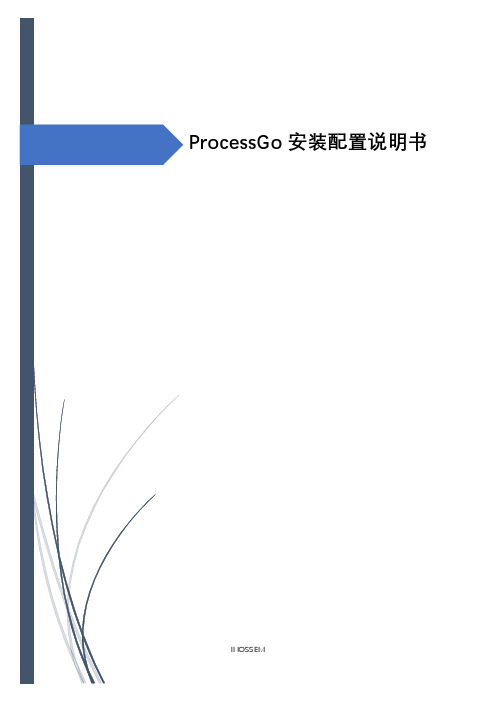
ProcessGo安装配置说明书INOSSEMRelease Note目录1产品简介 (4)2使用说明 (4)3计算机系统环境要求 (4)3.1操作系统环境要求 (4)3.2电脑分辨率要求 (4)3.3软件环境要求 (4)3.3.1Office版本及环境安装要求 (4)3.3.2Windows基础服务要求 (4)3.4硬件环境要求 (4)3.5操作系统权限要求 (5)4浏览器版本及配置要求 (5)1)IE8以上,推荐IE11 (5)2)Chrome ver 83.0或以上 (6)3)FireFox ver 77.0 或以上 (6)4)浏览器的缩放比率必须调整为100% (6)5)如果操作系统是windows server版本,则需要关闭IE的增强的安全配置65语言和字符集要求 (7)6杀毒软件应对措施及操作规范 (8)6.1需要把如下进程加入白名单: (8)7JAB 环境配置以及使用说明 (8)7.1环境配置 (8)⚫安装JAB (8)7.2使用说明 (9)⚫JAVA活动库的使用(以点击活动为例) (10)8ProcessGo插件安装指导说明 (12)8.1IE插件 (12)8.2Chrome插件 (13)8.3Firefox插件 (14)9自定义组件的使用规范说明 (15)9.1使用自定义组件请注意以下情况 (16)⚫具体操作流程如下: (16)10产品安装指导说明 (23)11产品升级指导说明 (25)⚫在线升级 (25)⚫离线升级 (26)⚫活动包版本更新 (27)12虚拟机环境安装部署说明 (28)13Python活动库 (28)14浏览器参数应用 (29)15日志文件查看方法 (30)15.1设计器端 (30)15.2机器人端 (30)16服务端安装配置 (31)安装docker (33)设置为自启动 (34)安装docker-compose (34)载入docker镜像 (34)启动镜像容器 (35)验证 (35)Ps说明:................................................................................................................... 错误!未定义书签。
跳过超星splash和修改超星机器码的方法

跳过超星splash和修改超星机器码的方法为何要跳过splash?因为看见它比较烦。
为何要修改机器码?因为超星限制机器注册数量。
下载后的图书不能随意看。
固定时间内只能注册几台机器。
等等。
如果你没有觉得这样不爽,那么我帖子里的都是废话。
你可以不用继续看下去了。
如果你要继续看下去。
你应该至少掌握一点点地汇编知识。
会用1种调试软件或者帖子中所提及的1种工具1、跳过ssreader._frmSplash00402254 . A1 C8A18000 mov eax, dword ptr [80A1C8]00402259 . E8 D6F30E00 call 004F16340040225E . 8BD8 mov ebx, eax00402260 . A1 D0808A00 mov eax, dword ptr [8A80D0]00402265 . 8918 mov dword ptr [eax], ebx00402267 . C683 1C030000>mov byte ptr [ebx+31C], 00040226E . EB 15 jmp short 00402285 ********************修改此处可以跳过splash00402270 . E8 F75A3100 call 00717D6C00402275 . 8B15 D0808A00 mov edx, dword ptr [8A80D0] ; ssreader._frmSplash0040227B . 8B02 mov eax, dword ptr [edx]0040227D . 8B10 mov edx, dword ptr [eax]0040227F . FF92 88000000 call dword ptr [edx+88]00402285 > 8B0D B0828A00 mov ecx, dword ptr [8A82B0] ; ssreader.008AC4F40040228B . 8B01 mov eax, dword ptr [ecx]0040228D . 8B0D 9C808A00 mov ecx, dword ptr [8A809C] ; ssreader._frmSSReader2、修改超星HDDID的方法本贴所提及的超星HDDID是在超星浏览器中察看用户信息时的机器码在超星阅览器中所察看到的机器码是10进制数据,而超星在内存中存放的形式为16进制数据会调试的朋友可以用计算器将浏览器中察看得到的数据换算为16进制数据,然后按照低位在前高位在后的顺序在内存中查找16进制的机器码数据。
Synopsys OptoDesigner 2020.09安装指南说明书
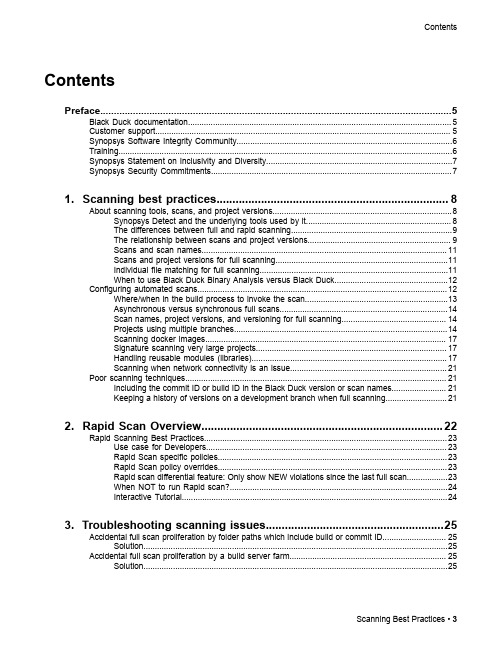
3. Troubleshooting scanning issues........................................................25
Accidental full scan proliferation by folder paths which include build or commit ID............................ 25 Solution......................................................................................................................................25
Contents
Contents
Preface....................................................................................................5
1. Scanning best practices......................................................................... 8
UPD178P018KK资料

device production, and early development and time-to-market. The µPD178P018 is a PROM version corresponding to the µPD178004, 178006, and 178016.
• HALT mode • STOP mode
Note When using the I2C bus mode (including when this mode is implemented by program without using the peripheral hardware), consult your local NEC sales representative when you place an order for mask.
Expansion RAM : 2048 bytes
Buffer RAM
: 32 bytes
8 bits × 32 registers (8 bits × 8 registers × 4 banks) With variable instruction execution time function 0.44 µs/0.88 µs/1.78 µs/3.56 µs/7.11 µs/14.22 µs (with 4.5-MHz crystal resonator)
Reference frequency Charge pump Phase comparator Frequency counter
Progress环境及编程

1.安装Progress.此部分略.(注意:安装文档中有License文件,安装的过程中需要一个个填入).2.安装我司ERP客户端:在192.168.0.9上将sp9setup共享文件夹中的eb2GuiCli文件夹拖到电脑本地C盘下面.将该文件夹中hosts和services两个文件复制到C:\WINDOWS\system32\drivers\etc覆盖原有的文件. 3.开通一个ERP账号,并向权限管理员在36.3.1申请编辑器的权限.4.进入编程环境Progress Editor:双击快捷方式,先进入ERP系统/测试系统点击”运行”输入用户名和口令点击”确定”,进入系统.快捷键”Alt+G”或者直接在”用户菜单”下面可以见到下图的编辑器5.工具条中常用的选项:A)File下面的都比较常用B)Compile下面的Run是用来运行一个没有错误的程序的,Check Syntax则是用来检查是否有语法错误的.它们的快捷键也在途中有所体现.C)Tools下面的:Data Dictionary是用来查找数据库字段的,Pro*tools是用来添加路径的,以及红色标记里的Application Compiler是对一个没有问题的程序进行编译用的.D)Options下面的则是当编译遇到错误的时候根据相关提示进行语法错误查找,以及对某个关键字等有疑问时进行的相关参考查找:6.Progress其实很简单的学习:一、变量定义。
变量必须在第一次被使用之前定义,可以定义在程序的任何地方!但是通常为了增加程序的可读性,变量定义都放在程序的开始处!以下是变量定义的几个实例:define variable str01 as string label "DemoString" initial "hello".def var str02 like str01.def var dt01 as date extent 5.def var inte01 as inte format ">>>9".说明,第一行:str01 是变量名,变量名不要与系统关键字重复,字符或者下划线开头,比如strModel,_Model ;string 表示变量类型,本例指字符型变量,其它类似的比如integer,date,logical等;label 就是后续程序中对变量的描述,比如需要用户输入这个变量值时,系统提示“De moString" ;initial 变量的初始值第二行:def和var都是简写,def是define的简写,var是variable的简写;PROGRESS支持语法简写,但是初学者最好先写全,后面有经验了再简写。
西门子PLC编程软件STEP7 V5.5 sp3安装步骤

STEP7 V5.5安装步骤
首先软件存放目录不能有中文
一、首先右击STEP7 V5.5sp3文件解压到STEP7 V5.5sp3文件夹(或者解压到随意的英文文
件夹中,如果有中文安装时会提示未找到ssf);
二、打开STEP7 V5.5sp3文件夹,双击setup.exe,进行安装,如果提示电脑需要重启或如图
所示
则需要在电脑的注册表里删除一个注册表就不提示重启了,具体方法:运行注册表命令regedit,在注册表内“HKEY_LOCAL_MACHINE\System\CurrentControlSet\Control\Session Manager\”中删除注册表“PendingFileRenameOperations”,右击它删除。
如果不会打开注册表,请百度一下。
三、双击setup.exe之后,选择安装简体中文,如图下一步。
四、选择本人接受,下一步。
五、默认选择下一步。
六、接受设置的更改,下一步。
七、程序进入安装状态,大概会花费十几分钟。
进入逐个程序安装,到这里选择下一步。
继续下一步。
下一步。
在此选择典型安装,您可以选择安装到其他磁盘,下一步。
选择简体中文,下一步
在此选择否,以后再传送,下一步。
在此点击安装,程序会继续进行安装。
选无,确定。
选择立即重启电脑,重启完后再授权。
重启后电脑桌面上会多三个图标
八、授权说明精品文档,你值得期待
打开这个
按照1,2,3顺序操作完就行了,到此安装,授权完全,你可以放心的使用该软件了。
X。
恩智浦半导体elftosb用户指南说明书

恩智浦半导体用户指南文档编号:MBOOTELFTOSBUG第7版,2020年2月elftosb 用户指南作者:恩智浦半导体1 概述elftosb 工具可创建二进制输出文件,包含用户应用程序镜像和一系列引导加载程序命令。
输出文件称为“安全二进制”或SB 文件。
这些文件的扩展名通常为.sb 。
该工具使用输入命令文件来控制输出文件中的引导加载程序命令序列。
该命令文件称为“启动描述符文件”或简称为BD 文件。
elftosb 是一个命令行驱动的工具,可以单独构建,以在Windows ®操作系统、Linux ®操作系统和Apple Mac ® 操作系统上运行。
目前,Mac 操作系统中的elftosb 工具只能支持i.MX 器件的非安全启动镜像,因为Mac 操作系统不支持代码签名工具(CST)。
MCU 引导加载程序软件包内含全部三种目标操作系统的可执行文件。
本文档从命令行参数、输入命令文件(.bd)结构和输出(.sb)文件内容的角度介绍elftosb 的用法。
下面的功能框图概述了elftosb 操作。
Elftosb 实用工具使用三种输入(输入文件(elf/srec/binary)、密钥文件和BD 文件)来处理BD 文件的内容,以生成输出SB 文件。
目录1 概述 ..................................2 命令行界面 ........................3 命令文件 ...........................4 elftosb 密钥文件格式 .........5 附录A :命令文件语法 ......6 附录B :SB 启动镜像文件格式 ..................................7 附录C :SB2启动镜像文件生成 ..................................8 附录D :主启动镜像文件生成 ......................................9 附录E :TrustZone-M 预设文件生成 ...........................10 修订记录...........................命令行界面图1. elftosb功能框图2 命令行界面elftosb提供一组命令行选项,如下表所列。
项目管理专用词汇缩写对照_10年亲身积累

FE FFC FFST FG FGT FIN FMEA FMS FOC FOT FOT FPN FPT FRC FRS FRU FSP FST FT FTZ FVT FVT GA GA GC GCM GM GPS GSC GTR GWS HC HCL HCS HDCP HDD HMM IAL ICAL IEC I/E IFU I/N I/O IBM ID IE
CMS CNC CoC CoC COO CP CPC CPCN CPD CPK CPM CPT CPT CPU ห้องสมุดไป่ตู้RC CRS CSA CSA CECC CSC CSP CSP CSRT CTN CTO CTQ DAU DAU DBCS DCP DCR DCR DCS DDC /CI DDP DE DE DEV DFC DFE DFU DFX DMADV DMAIC DMT DOC DOS
Full Name Advanced Access Content System Automatic Bright Limiting Agency for Electronic Communications Assist Management Chile, Ecuador, Peru, Bolivia, Venezuela Architecture Of Data Asia Pacific All Parts In Application Programming Interface after point of sales Argentina, Paraguay, Uruguay American Standard Code for Information Interchange Association of SouthEast Asian Nations Approved Vendor List Architecture Verification Test Assembly Verification Test AirWay Bill British Approval Board for Telecommunications Building Block Building Block Functional Validation Building Block Completeness Bulletin Board System Building Block Sponsor Evaluation Building Block User Evaluation Building Block Usage Evaluation brominated flame retardants Basic-Input-Output System Basic Manufacturing Cost Brand Management Team Bill of Materials BarCode Cross Brand Configuration Center Customs Clearance China Commodity Inspection Bureau Critical Components Management Compact disk Center for devices and radiological health (FDA) Commercial DeskTop Color Display Tube Central Europe Middle East/Africa Consumer Experience Specification Customer Fulfilment Computer Graphics Corporation Instruction Color, Material, Finish Consumer Marketing Management
PurePath Console Motherboard用户指南说明书
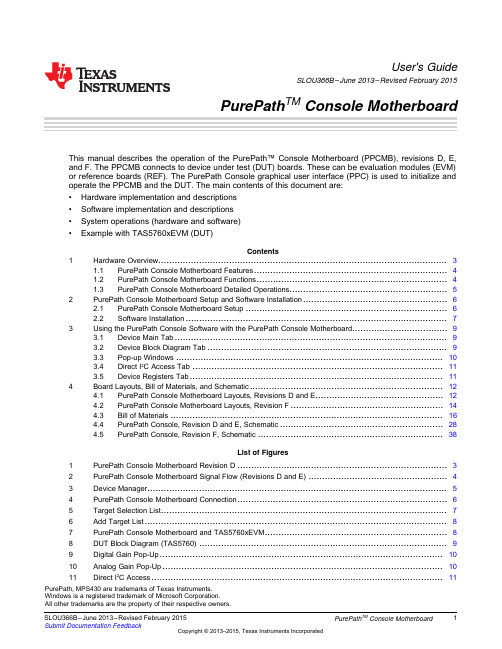
User's GuideSLOU366B–June2013–Revised February2015PurePath TM Console Motherboard This manual describes the operation of the PurePath™Console Motherboard(PPCMB),revisions D,E,and F.The PPCMB connects to device under test(DUT)boards.These can be evaluation modules(EVM) or reference boards(REF).The PurePath Console graphical user interface(PPC)is used to initialize andoperate the PPCMB and the DUT.The main contents of this document are:•Hardware implementation and descriptions•Software implementation and descriptions•System operations(hardware and software)•Example with TAS5760xEVM(DUT)Contents1Hardware Overview (3)1.1PurePath Console Motherboard Features (4)1.2PurePath Console Motherboard Functions (4)1.3PurePath Console Motherboard Detailed Operations (5)2PurePath Console Motherboard Setup and Software Installation (6)2.1PurePath Console Motherboard Setup (6)2.2Software Installation (7)3Using the PurePath Console Software with the PurePath Console Motherboard (9)3.1Device Main Tab (9)3.2Device Block Diagram Tab (9)3.3Pop-up Windows (10)3.4Direct I2C Access Tab (11)3.5Device Registers Tab (11)4Board Layouts,Bill of Materials,and Schematic (12)4.1PurePath Console Motherboard Layouts,Revisions D and E (12)4.2PurePath Console Motherboard Layouts,Revision F (14)4.3Bill of Materials (16)4.4PurePath Console,Revision D and E,Schematic (28)4.5PurePath Console,Revision F,Schematic (38)List of Figures1PurePath Console Motherboard Revision D (3)2PurePath Console Motherboard Signal Flow(Revisions D and E) (4)3Device Manager (5)4PurePath Console Motherboard Connection (6)5Target Selection List (7)6Add Target List (8)7PurePath Console Motherboard and TAS5760xEVM (8)8DUT Block Diagram(TAS5760) (9)9Digital Gain Pop-Up (10)10Analog Gain Pop-Up (10)11Direct I2C Access (11)PurePath,MPS430are trademarks of Texas Instruments.Windows is a registered trademark of Microsoft Corporation.All other trademarks are the property of their respective owners.1 SLOU366B–June2013–Revised February2015TM 12Device Registers Tab (11)13PurePath Console Motherboard,Revision D and E,Top Composite Assembly (12)14PurePath Console Motherboard,Revision D and E,Copper Layer2 (12)15PurePath Console Motherboard,Revision D and E,Copper Layer3 (13)16PurePath Console Motherboard,Revision D and E,Bottom Composite Assembly (13)17PurePath Console Motherboard,Revision F,Top Composite Assembly (14)18PurePath Console Motherboard,Revision F,Copper Layer2 (14)19PurePath Console Motherboard,Revision F,Copper Layer3 (15)20PurePath Console Motherboard,Revision F,Bottom Composite Assembly (15)21PurePath Console Revisions D and E(1of10) (28)22PurePath Console Revisions D and E(2of10) (29)23PurePath Console Revisions D and E(3of10) (30)24PurePath Console Revisions D and E(4of10) (31)25PurePath Console Revisions D and E(5of10) (32)26PurePath Console Revisions D and E(6of10) (33)27PurePath Console Revisions D and E(7of10) (34)28PurePath Console Revisions D and E(8of10) (35)29PurePath Console Revisions D and E(9of10) (36)30PurePath Console Revisions D and E(10of10) (37)31PurePath Console Revision F(1of12) (38)32PurePath Console Revision F(2of12) (39)33PurePath Console Revision F(3of12) (40)34PurePath Console Revision F(4of12) (41)35PurePath Console Revision F(5of12) (42)36PurePath Console Revision F(6of12) (43)37PurePath Console Revision F(7of12) (44)38PurePath Console Revision F(8of12) (45)39PurePath Console Revision F(9of12) (46)40PurePath Console Revision F(10of12) (47)41PurePath Console Revision F(11of12) (48)42PurePath Console Revision F(12of12) (49)43PurePath Console Revisions D,E,and F (50)List of Tables1Bill of Materials,Revision D (16)2Bill of Materials,Revision E (19)3Bill of Materials,Revisions F (23) Hardware Overview 1Hardware OverviewThe PPCMB provides control signals and audio signals to the DUT.The PPC sends the control signals to the TAS1020B device through the USB human-interface device(HID)protocol.The TAS1020B deviceconverts to I2C and sends to the appropriate I2C address.The audio signals are provided through USB audio,SPDIF,or analog signals.The aforementioned signals are converted to I2S–see Figure2.Figure1.PurePath Console Motherboard Revision D3 SLOU366B–June2013–Revised February2015TMHardware Overview Figure2shows the PPCMB Revisions D and E signal flow.For Revision F,refer to the block diagram in Section4.5.Figure2.PurePath Console Motherboard Signal Flow(Revisions D and E)1.1PurePath Console Motherboard Features•The PPC sends I2C control signals through the USB link:the initialization sequence is sent utilizing auto DUT detection reducing hardware setup time•Three I2S audio sources:USB audio,SPDIF,and ADC•Audio processing:TLV320AIC3262(mini-DSP)•Dual asynchronous sample-rate converters(ASRC)PWM modulator:TAS5548•Interface with PurePath Smart Amp and audio devices designed for use in TV,mini-component,AVR application1.2PurePath Console Motherboard FunctionsThe PPCMB is organized into two sections:control data and audio data.Control data is routed through the I2C bus and audio data is routed through the I2S bus.An analog signal can also be routed directly to and from the DUT.The control data is sent from the PPC through the TAS1020B USB to I2C commands.The MPS430™microcontroller can also be used independent of the PC host.The MSP430device is used for stand-alone demonstrations;therefore,it is configured for each application. Hardware Overview The digital audio data input is selectable from USB audio,optical SPDIF,coaxial SPDIF,and analog ADC.When a digital audio data input is selected,the PPC will automatically send appropriate scripts to thedevice in-use.When direct audio analog input is required,the PPCMB will provide this signal through a line-in connector.•TLV320AIC3262(mini-DSP)provides programmable algorithms and audio post-processing for many applications•PWM modulator with dual ASRC and post-processing capability can be used in mini-component or AVR systems.The PWM output is connected directly to TI's high-power(300W)amplifier TAS5624AEVM.•I2S audio from the DUT can be captured through the USB link or optical SPDIF for signal analysis1.3PurePath Console Motherboard Detailed OperationsThe following information can be used as a debugging guide.Upon power-on,the PPCMB uses optical SPDIF input(default).The I2S signals can be seen with anoscilloscope probe at the pin headers LRCLK,SCLK,SDIN,and MCLK.EEPROM1(EP1)is flashed with firmware that runs the TAS1020B for the USB audio(USB-miniEVM), HID,and the USB composite device.Figure3shows the Device Manager.Figure3.Device ManagerWhen the PPCMB is plugged in to a PC,the Device Manager should show all of the USB devices shown in Figure3.If one of the devices does not show up,the PPCMB will not work correctly.When the PPC is executed,the PPC uses the USB audio as the default I2S input.The PCM9211acts as the multiplexor that selects among the following I2S signal sources:optical SPDIF,coaxial SPDIF,andUSB audio.The output of the PCM9211device is routed to the TLV320AIC3262device.The signal from the TLV320AIC3262is then routed to the TAS5548device and the output connector(J1).TheTLV320AIC3262can be bypassed by switching the MUX3select control signal to high and the MUX4,MUX5,and MUX6select control signals to low by using the PPC;and adding jumpers between pins1and 2of the header LRCLK,SCLK,SDIN,and MCLK pins.5 SLOU366B–June2013–Revised February2015TMMicro USB24VDCPSU ANALOGINEXT I2SThe I 2S header pins are used for three purposes:probing I 2S signals coming out of PCM9211,bypassing I 2S signals from TLV320AIC3262and using the PCM9211I 2S signals,and bypassing I 2S signals from the TLV320AIC3262and using an external I 2S source.The TAS5548device is used for PWM input devices such as the TAS5624.The TAS5548is TI's latest 8-channel PWM modulator and has dual ASRC with audio post processing.For more information go to /product/TAS5548.The PCM3168A takes analog inputs (AIN1and AIN2)and routes them to the TLV320AIC3262.AIN1is converted to I 2S and routed to TAS5548and J1.The analog switch,MUX2,routes analog input directly to DUT through J1.The GPIO extender (TCA6424A –U8)is used for initialization of the multiplexors and discrete signals.It is controlled from the PPC through the I 2C.The MSP430is populated but is not programmed.It is used in place of a PC for specifically-designed demonstrations using a combination of TI devices on the PPCMB and a DUT evaluation board or reference boards.2PurePath Console Motherboard Setup and Software InstallationThis section describes the PPCMB setup and software installation.Since the PPCMB connects to one of the DUT EVMs,it is necessary to show the connection in this section.The TAS5760xEVM is used for this purpose.2.1PurePath Console Motherboard SetupFigure 4shows the PPCMB connection.Figure 4.PurePath Console Motherboard ConnectionThe hardware requirements are listed as:•Desktop or laptop PC running either Windows®XP or Windows7•DUT EVM such as TAS5760xEVM;It is used here as an example•Power supply24VDC•Speakers and cables•A USB micro type B cable•Audio source:this can be a DVD player with appropriate SPDIF cable or Windows Media Player from Windows XP or Windows7For hardware setup,follow these steps:Step1.Plug in the USB cable from the PC to the PPCMB;the USB Lock LED(blue)is illuminatedStep2.Connect the PPCMB to the DUT EVM,in this case the TAS5760xEVMStep3.Connect the PSU to DUT EVM and turn on the power.5-V and3.3-V LEDs are illuminatedStep4.If an optical SPDIF source is used,the blue SPDIF clock-locked LED is illuminatedStep5.Disregard the orange LED indicating the energy threshold(ET)level is exceeded.The ET value must be cleared for the orange LED to be extinguished.2.2Software InstallationDownload the PPC from the TI Web site(/tool/purepathconsole).The TI Web site has thelatest release of the GUI.Execute the GUI installation program,Setup_PurePathConsole_Main_vxx_revxx.exe.When the program is installed,the program group and shortcut icon is created in Start→Program→Texas Instruments Inc →PurePath Console→Choose Target.The Target Selection window is displayed;select TAS5760as shown in Figure5.Figure5.Target Selection ListIf the device is not listed in the Target Selection list,click the Add Target button.Windows explorerdisplays.Navigate to the folder that contains the target zip files(plugins)and choose the DUT.7 SLOU366B–June2013–Revised February2015TMFigure6.Add Target ListFigure7.PurePath Console Motherboard and TAS5760xEVMClick on the Connect button.The green LED on the bottom left corner of the PurePath Console window indicates the initialization of TAS5760is valid.The PPCMB is initialized with the selected USB audio(USB-miniEVM).Streaming audio from the USB host is routed to the DUT(TAS5760).If optical SPIDF is used,simply click on the SPDIF/OPT symbol on the PPC,the I2S is routed with the optical SPDIF signal.Likewise,if analog input signal(line-in)is selected,the ADC(PCM3168A)is thesource of I2S data.3Using the PurePath Console Software with the PurePath Console Motherboard The TAS5760xEVM is initialized upon PPC startup.Audio is streaming to the speakers if the Windows Media Player(or similar program)is playing and mini-USB EVM is selected in the sound playbackproperties.The following indicators show both the PPC and TAS5760xEVM are operating correctly:•On the PPCMB,the USB blue LED is on,the green LEDs for3.3V and5V are on•On the PPC,the green LED on the bottom left corner is onNOTE:For PPCMB,yellow LED indicator on for ET is normal.This indicates the energy threshold isabove the default limit in the TAS5548.The VALID blue LED is on if the TAS5548is correctlyinitialized.3.1Device Main TabThe DUT tab is displayed when the PPC starts up.Click on the TAS5760icon to be directed back to the device block diagram,as shown in Figure8.3.2Device Block Diagram TabThis tab shows the device major blocks.The boxes with black background are selectable.When one is selected,it shows pop-up settings for the particular setting.Figure8.DUT Block Diagram(TAS5760)9 SLOU366B–June2013–Revised February2015TM3.3Pop-up WindowsFor the TAS5760,several settings are set through the I2C and the GUI facilitates these settings seamlessly using the pop-up windows shown in Figure9and Figure10.Figure9.Digital Gain Pop-UpFigure10.Analog Gain Pop-Up Using the PurePath Console Software with the PurePath Console Motherboard 3.4Direct I2C Access TabI2C registers read and write can be performed on this tab(see Figure11).Type in the device I2C address and click the Set button.On the Direct I2C Read/Write box,type in a valid I2C register for read and type in both valid register and data for write.Figure11.Direct I2C Access3.5Device Registers TabThe device registers tab(Figure12)shows the current I2C registers values(hexadecimal and decimal)in the TAS5760.Figure12.Device Registers Tab11 SLOU366B–June2013–Revised February2015PurePath TM Console Motherboard Submit Documentation FeedbackCopyright©2013–2015,Texas Instruments Incorporated4Board Layouts,Bill of Materials,and Schematic4.1PurePath Console Motherboard Layouts,Revisions D and EFigure13through Figure16show the board layouts for the PurePath Console Motherboard.Figure13.PurePath Console Motherboard,Revision D and E,Top Composite AssemblyFigure14.PurePath Console Motherboard,Revision D and E,Copper Layer212SLOU366B–June2013–Revised February2015 PurePath TM Console MotherboardSubmit Documentation FeedbackCopyright©2013–2015,Texas Instruments IncorporatedFigure15.PurePath Console Motherboard,Revision D and E,Copper Layer3Figure16.PurePath Console Motherboard,Revision D and E,Bottom Composite Assembly13 SLOU366B–June2013–Revised February2015PurePath TM Console Motherboard Submit Documentation FeedbackCopyright©2013–2015,Texas Instruments Incorporated4.2PurePath Console Motherboard Layouts,Revision FFigure17Figure17.Assembly214SLOU366B–June2013–Revised February2015 PurePath TM Console MotherboardSubmit Documentation FeedbackCopyright©2013–2015,Texas Instruments Incorporated3Figure20.Assembly15 SLOU366B–June2013–Revised February2015PurePath TM Console Motherboard Submit Documentation FeedbackCopyright©2013–2015,Texas Instruments Incorporated。
Cypress PSoC 开发工具选择指南说明书

PSoC® Development Tools Selector Guide For the CY8C29x66, CY8C27x43, CY8C24x94, CY8C24x23A, CY8C21x34, and CY8C21x23There is a Cypress Development kit for every need – from entry-level evaluation and prototyping, to full-speed, real-time emulation and debugging, to high volume manufacturing programming.SoftwarePSoC software is available for free download at .PSoC Designer1At the core of the PSoC development software suite is PSoCDesigner™. Utilized by thousands of PSoC developers, this robust software has been facilitating PSoC designs for half a decade. /psocdesignerThere are three subsystems within PSoC Designer:1. Device Editor: Configure PSoC hardware blocks andIO, route internal signals, and define system parameters.2. Application Editor: Write application code in ‘C’ orassembly language. (A fully integrated C compiler is accessible with the purchase of a license.)3. Debugger: Debug using breakpoints, trace, watchvariables, advanced dynamic event points, and more.PSoC Express As the newest addition to the PSoCxpress™ gle ches, Select inputs and outputs (A) ) )/psocexpressPSoC Programmered on the bench inming, from SoC Programmer is the one-stop programming development software suite, PSoC E is the first visual embedded system design tool that allows a user to create an entire PSoC project and generate a schematic, BOM, and data sheet without writing a sin line of code. Users work directly withapplication objects such as LEDs, swit sensors, and fans.Define the output’s behavior (B Simulate the design to verify (C) Build to generate PSoC HEX file,BOM, schematic, and datasheet (DFlexible enough to be us development, yet suitable for factory program PSoC Programmer works either as a standaloneprogramming application or it can operate directly PSoC Designer or PSoC Express.P 32ABCDBasic Development KitCY3215-DK Basic Development KitEverything you need to get started with PSoC, with support for the 28-pin DIP package.PSoC Designer Software CD-ROM Family and Blue Cat-5 CablemplesE-Cubeable in the CY3215-DK) is Y3202-C iMAGEcraft C CompilerICE-Cube In-Circuit EmulatorICE Flex-Pod for CY8C29x66 Backward Compatible Cat-5 Adapter Mini-Eval Programming Board in One110 ~ 240V Power Supply, Euro-Plug AdapteriMAGEcraft C Compiler (Registration Required) ISSP CableUSB 2.0 Cable 2 CY8C29466-24PXI 28-PDIP Chip SaIC The ICE-Cube (avail driven by the Debugger subsystem of PSoC Designer. This software interface allows users to run, halt, and single step the processor and view the content of specific memory locations. It also allows the user to set complex event points. Event points can start and stop the trace memory on the ICE, as well as break the program execution. The ICE-Cube supports large memory model PSoC devices (devices with >256 bytes of RAM) and is backward compatible with previous PSoC devices (CY8C27x43 and CY8C24x23A).CThe C compiler is included in the CY3215-DK. For use with other kits, the CY3202-C is available as a separate purchase. It is fully integrated into PSoC Designer. PSoC Designer provides source-leveldebugging to round out its ‘C’ language support. (No C compiler purchase is necessary for using PSoC Express.) ANSI C compilerd interface with assembly modules 32-bit floating point s es Inline assembly an Modern stack-based architecture7 basic data types including IEEE Assembler and linker Math and string librarie‘C’ interrupt service routinLibrarianExpress Development KitCY3210-ExpressDK PSoC Express Development KitPSoC Express Software CD-ROMm Serial Programmer 9)upply, Euro-Plug Adapter htt /w Y3210-FanMod Fan Module Kits for CY3210-ProtoMod Proto Module Kitr The CY3210-ExpressDK is for advanced prototyping and development with PSoC Express. It provides access to I2C buses, voltage references, switches, upgradeable modules and more.Express Development Board 4 Fan Modules 2 Proto Modules MiniProg In-Syste MiniEval PCB Evaluation Board Jumper Wire Kit USB 2.0 Cable Serial Cable (DB 110 ~ 240V Power S 2 CY8C24423A-24PXI 28-PDIP Chip Samples 2 CY8C27443-24PXI 28-PDIP Chip Samples 2 CY8C29466-24PXI 28-PDIP Chip Samples p://expressdkC This kit provides two extra fan module use with the CY3210-ExpressDK.This kit provides two extra proto modules fo use with the CY3210-ExpressDK.Emulation Kits and AccessoriesPSoC Emulation Accessories Overviewpecific PSoC part with its appropriate Development QFN Emulation Kit: 1 Flexcable, 1 Pod, 2 Feet (See Appendix for detail) K The following tables can be used to associate a s Kit, Emulation Kit, and Programmer Kit.Non-QFN Emulation it: 1 Flexcable, 1 Pod, 2 Feet (See Appendix for detail) Pod Kit: 2 Pods Foot Kit: 4 Feet Flexcable Kit: 1 FlexcableAll rog (up to 28PDIP) without programming PDIP packages can be programmed with ISSP or MiniPadapter. For other packages, please refer to the Programming Adapter table on page 7.Chip Part # Package Dev. Kit Emulation Kit Foot Kit Programmer**CY8C29466-24PXI 28 PDIP CY3215-DK CY3250-29XXX CY3250K-28PDIP-F ISSP or MiniProgCY8C29466-24PVXI 28 SSOP CY3215-DK CY3250-29XXX CY3250-28SSOP-FK* ISSP or MiniProgCY8C29466-24SXI 28 SOIC CY3215-DK CY3250-29XXX CY3250-28SOIC-FK* ISSP or MiniProgCY8C29566-24AXI 44 TQFP CY3215-DK CY3250-29XXX CY3250-44TQFP-FK* ISSP or MiniProgCY8C29666-24PVXI 48 SSOP CY3215-DK CY3250-29XXX CY3250-48SSOP-FK* ISSP or MiniProgCY8C29666-24LFXI 48 QFN CY3215-DK CY3250-29XXXQFN CY3250-48QFN-FK ISSP or MiniProgCY8C29866-24AXI 100 TQFP CY3215-DK CY3250-29XXX CY3250-100TQFP-FK* ISSP or MiniProgwith Emulati n Kit to emulate this package.*Foot Kit is required in conjunction o**Programming adapter may be required.Chip Part # Package Dev. Kit Emulation Kit Foot Kit Programmer**-56QFN-F ISSP or MiniProgCY8C24794-24LFXI 56 QFN CY3215-DK CY3250-24X94QFN CY3250KCY8C24894-24LFXI 56 QFN CY3215-DK CY3250-24X94QFN CY3250-56QFN-FK ISSP or MiniProg**Programming adapter may be required.Chip Part # Package Dev. Kit Emulation Kit Foot Kit Programmer**-16SOIC-F ISSP or MiniProgCY8C21234-24SXI 16 SOIC CY3215-DK CY3250-21X34 CY3250K*CY8C21334-24PVXI 20 SSOP CY3215-DK CY3250-21X34 CY3250-20SSOP-FK ISSP or MiniProgCY8C21434-24LFXI 32 QFN CY3215-DK CY3250-21X34QFN CY3250-32QFN-FK ISSP or MiniProgCY8C21534-24PVXI 28 SSOP CY3215-DK CY3250-21X34 CY3250-28SSOP-FK ISSP or MiniProgCY8C21634-24LFXI 32 QFN CY3215-DK CY3250-21X34QFN CY3250-32QFN-FK ISSP or MniProgwith Emula n Kit to emulate this package.*Foot Kit is required in conjunction tio**Programming adapter may be required.Chip Part # Package Dev. Kit Emulation Kit Foot Kit Programmer**-8SOIC-FK ISSP or MiniProgCY8C21123-24SXI 8 SOIC CY3215-DK CY3250-21X23 CY3250*CY8C21223-24SXI 16SOIC CY3215-DK CY3250-21X23 CY3250-16SOIC-FK* ISSP or MiniProgCY8C21323-24PVXI 20 SSOP CY3215-DK CY3250-21X23 CY3250-20SSOP-FK ISSP or MiniProgCY8C21323-24LFXI 24 QFN CY3215-DK CY3250-21x23QFN CY3250-24QFN-FK ISSP or MinProgwith Emula n Kit to emulate this package.*Foot Kit is required in conjunction tio**Programming adapter may be required.Chip Part # Package Dev. Kit Emulation Kit Foot Kit Programmer**-8PDIP-FK ISSP or MinProgCY8C27143-24PXI 8 PDIP CY3215-DK CY3250-27XXX CY3250*CY8C27243-24PVXI 20 SSOP CY3215-DK CY3250-27XXX CY3250-20SSOP-FK* ISSP or MiniProgCY8C27243-24SXI 20 SOIC CY3215-DK CY3250-27XXX CY3250-20SOIC-FK* ISSP or MiniProgCY8C27443-24PXI 28 PDIP CY3215-DK CY3250-27XXX CY3250-28PDIP-FK ISSP or MiniProgCY8C27443-24PVXI 28 SSOP CY3215-DK CY3250-27XXX CY3250-28SSOP-FK* ISSP or MiniProgCY8C27443-24SXI 28 SOIC CY3215-DK CY3250-27XXX CY3250-28SOIC-FK* ISSP or MiniProgCY8C27543-24AXI 44 TQFP CY3215-DK CY3250-27XXX CY3250-44TQFP-FK* ISSP or MiniProgCY8C27643-24PVXI 48 SSOP CY3215-DK CY3250-27XXX CY3250-48SSOP-FK* ISSP or MiniProgCY8C27643-24LFXI 48 QFN CY3215-DK CY3250-27XXXQFN CY3250-48QFN-FK ISSP or MiniProgwith Emula n Kit to emulate this package.*Foot Kit is required in conjunction tio**Programming adapter may be required.Chip Part # Package Dev. Kit Emulation Kit Foot Kit Programmer**-8PDIP-FK ISSP or MiniProgCY8C24123A-24PXI 8 PDIP CY3215-DK CY3250-24X23A CY3250*CY8C24123A-24SXI 8 SOIC CY3215-DK CY3250-24X23A CY3250-8SOIC-FK* ISSP or MiniProgCY8C24223A-24PXI 20 PDIP CY3215-DK CY3250-24X23A CY3250-20PDIP-FK* ISSP or MiniProgCY8C24223A-24PVXI 20 SSOP CY3215-DK CY3250-24X23A CY3250-20SSOP-FK* ISSP or MiniRrogCY8C24223A-24SXI 20 SOIC CY3215-DK CY3250-24X23A CY3250-20SOIC-FK* ISSP or MiniProgCY8C24423A-24PXI 28 PDIP CY3215-DK CY3250-24X23A CY3250-28PDIP-FK ISSP or MiniProgCY8C24423A-24PVXI 28 SSOP CY3215-DK CY3250-24X23A CY3250-28SSOP-FK* ISSP or MiniProgCY8C24423A-24SXI 28 SOIC CY3215-DK CY3250-24X23A CY3250-28SOIC-FK* ISSP or MiniProgCY8C24423A-24LFXI 32 QFN CY3215-DK CY3250-24X23AQFN CY3250-32QFN-FK ISSP or MiniProg*Foot Kit is required in conjunction tiowith Emula n Kit to emulate this package.**Programming adapter may be required.Evaluation ToolsOverviewThere are three types of general evaluation methods for the PSoC. The picture below illustrates the device path for these three methods:CY3210-MiniProg1This inexpensive evaluation kit allows a user to program PSoC devices via the MiniProg1 programming unit. A MiniEval1 board is also included in the kit. The MiniEval board is a programming and evaluation board that allows socket programming of DIP devices. It also includes LEDs and a POT for simple evaluation and demonstration, but does not include a prototyping area. The MiniProg utilizes a 5-pin ISSP (In-System Serial Programming) header to program PSoC devices on the MiniEval board or directly on a target board. (To learn how to prepare your target board for ISSP, see Application Note AN2014 available at .) The MiniProg is small, compact, and connects to the PC via a provided USB 2.0 cable.Kit Includes:MiniProg Programming UnitMiniEval Socket Programming and Evaluation Board 28-Pin CY8C29466-24PXI PDIP PSoC Device Sample 28-Pin CY8C27443-24PXI PDIP PSoC Device Sample PSoC Designer Software CD Getting Started Guide USB 2.0 CableNote that the MiniProg is intended as a programming tool for the developer.Feature-Rich Evaluation, Prototypingand EmulationBasicEvaluation and EmulationInexpensive Evaluation and Prototyping o Emulation (N )Inexpensive Evaluation (N ) o EmulationCY3210-PSoCEval1This evaluation kit features an evaluation board and MiniProg1programming unit. The evaluation board includes an LCD module, Potentiometer, LEDs, and plenty of breadboarding space to meetall of your evaluation needs. The MiniProg1 programming unit willprogram PSoC devices directly on the evaluation board or on otherboards via a 5-pin header. The MiniProg1 is small and compact,and connects to a PC via a provided USB 2.0 Cable.Kit Includes:Evaluation Board with LCD ModuleMiniProg Programming Unit28-Pin CY8C29466-24PXI PDIP PSoC Device Sample (2)PSoC Designer Software CDGetting Started GuideUSB 2.0 CableCY3214-PSoCEvalUSB (Support for CY8C24894 Coming Soon) This new evaluation kit is specifically for the CY8C24794. Itincludes an evaluation board and MiniProg1 programming unit.The evaluation board features an On-Chip Debugger (OCD).The OCD allows full-featured, on-board emulation of theCY8C24794 when combined with an ICE-Cube (available in theCY3215-DK). The board also features USB connectivity andCapSense TM buttons and slider. Also included on the board isan LCD module, potentiometer, LEDs, an enunciator, andplenty of breadboarding space to meet all of your evaluationneeds.Kit Includes:CY8C24794 Evaluation Board with LCD ModuleMiniProg Programming UnitPSoC Designer Software CDPSoC Support CD (with CY8C24794 Example Projects)Getting Started GuideUSB 2.0 CableProgramming MethodsProduction ProgrammingFull-Featured Emulation and Prototype Programming Inexpensive Prototype ProgrammingCY3207ISSPThe CY3207ISSP is a production programmer. Itincludes protection circuitry and an industrial case that is more robust than the MiniProg and the ICE-Cube in a production-programming environment. TheCY3207ISSP can program parts in-system or mounted in the socket. Use the table to the right to identify adapters for CY3207ISSP socket programming.PSoC Foot PrintEmulation Technologies P/N8-Pin SOICAS-08-08-01S-3 16-Pin SOIC AS-16-16-02S-3 20-Pin SOIC AS-20-20-01S-3-GANG28-Pin SOIC AS-28-28-02S-320-Pin SSOP AS-20-20-01SS-3 24-Pin QFNAS-24-28-01ML-6 28-Pin SSOP AS-28-28-02SS-6ENP-GANG32-Pin QFN AS-32-28-03ML-6 44-Pin QFNAS-44-28-03Q-6 48-Pin QFNAS-48-28-02ML-6 48-Pin SSOPAS-48-48-01SS-6-GANG56-Pin QFN AS-56-28-01ML-6 100-Pin TQFP AS-100-28-01TQ-6ISSP OverviewThe CY3207ISSP, ICE-Cube, and MiniProg1 all allow easy In-System Serial Programming (ISSP). A black cable is included in the Development Kit for ISSP. Alldesigners are encouraged to design their PCBs with anISSP capability.ISSP is perfect for prototyping because it allows rapidreprogramming of the PSoC part mounted on the PCBand eliminates the need for a package-specificYProgrammer. ISSP can also be useful in productionprogramming because it eliminates the need for programmingindividual chips prior to PCB assembly. Often times ISSP is cheaper than using a programming house.Pictured to the right is an ICE-Cube connected directly to a project PCB (the PSoCEval). ISSP can be done with the small ISSP connector. An ISSP connector is pictured to the left. See Application Notes AN2014 a AN2026, AN2026a, AN2026b for more inform ISSP.nd ation on3rd-Party ToolsSeveral tools have been specially designed to accompany PSoC devices during development and production by the following 3rd-party vendors. Specific details for each of these tools can be found online under Evaluation Boards >>PSoC at .Device Programmer Leap Electronic CO., LTD./3rd-Party ISSP Programmer SONmicro3rd-Party Programmer Xeltek Inc.PSoC ISP, Arista Systems/psocisp.htm or ***********************3rd-Party Development Tool m i k r o E l e k t r o n i k a PSoC Systemhttp://www.mikroelektronika.co.yu/english/product/tools/psocds.htmIn-System Programming/PSoC Development System, MikroElektronikahttp://www.mikroelektronika.co.yu/english/product/tools/psocprog.htmPSoC Evaluation Kit, McGilvra Engineering/Device Programmer System General Corporation/Device Programmer HI-LO SYSTEMS/Device Programmer BP MicrosystemsDevice Programmer Data I/O/default.asp3rd-Party ISSP Programmer MPQ Manufacturing/AppendixCY3250 Development ToolPart Number Function Content Price CY3250-FLEXCABLE Replacement Flexcable for PSoC CY3250 ICE Pod Kit One (1) Flexcable $38.00CY3250-24X94QFN Emulation support for CY8C24794-24LFXI and CY8C24894-24LFXI devices. The QFN pod provides the interconnection between the ICE base unit and the target hardware, includes 56-QFN Feet (2). One (1) 24X94QFN PODOne (1) FlexcableTwo (2) 56QFN Feet$135.00CY3250-24X23AQFN Emulation support for CY8C24423A-LFXI device. The QFN pod provides the interconnection between the ICE base unit and the target hardware, includes 32-QFN Feet (2). One (1) 24X23AQFN PODOne (1) FlexcableTwo (2) 32QFN Feet$135.00CY3250-27XXXQFN Emulation support for CY8C27643-LFXI device. The QFN pod provides the interconnection between the ICE base unit and the target hardware, includes 48-QFN Feet (2). One (1) 27XXXQFN PODOne (1) FlexcableTwo (2) 48QFN Feet$135.00CY3250-29XXXQFN Emulation support for CY8C29666-LFXI device. The QFN pod provides the interconnection between the ICE base unit and the target hardware, includes 48-QFN Feet (2). One (1) 29XXXQFN PODOne (1) FlexcableTwo (2) 48QFN Feet$135.00CY3250-21X23QFN Emulation support for CY8C21323-LFXI device. The QFN pod provides the interconnection between the ICE base unit and the target hardware, includes 24-QFN Feet (2). One (1) 21X23QFN PODOne (1) FlexcableTwo (2) 24QFN Feet$135.00CY3250-21X34QFN Emulation support for CY8C21434-LFXI and CY8C21634-FLXI devices. The QFN podprovides the interconnection between the ICE base unit and the target hardware, includes 32-QFN Feet (2). One (1) 21X34 QFN PODOne (1) FlexcableTwo (2) 32QFN Feet$135.00CY3250-24QFN-FK Replacement PSoC CY3250 (24-pin QFN) Pod Feet Four (4) 24QFN Feet $140.00 CY3250-32QFN-FK Replacement PSoC CY3250 (32-pin QFN) Pod Feet Four (4) 32QFN Feet $140.00 CY3250-48QFN-FK Replacement PSoC CY3250 (48-pin QFN) Pod Feet Four (4) 48QFN Feet $140.00 CY3250-56QFN-FK Replacement PSoC CY3250 (56-pin QFN) Pod Feet Four (4) 56QFN Feet $140.00 CY3250-24X94QFN-POD Replacement PSoC CY3250-24x94QFN Pod Two (2) 24X94QFN Pod $78.00 CY3250-24X23AQFN-POD Replacement PSoC CY3250-24x23AQFN Pod Two (2) 24X23AQFN Pod $78.00 CY3250-27XXXQFN-POD Replacement PSoC CY3250-27XXXQFN Pod Two (2) 27XXXQFN Pod $78.00 CY3250-29XXXQFN-POD Replacement PSoC CY3250-29XXXQFN Pod Two (2) 29XXXQFN Pod $78.00 CY3250-21X23QFN-POD Replacement PSoC CY3250-21X23QFN Pod Two (2) 21X23QFN Pod $78.00 CY3250-21X34QFN-POD Replacement PSoC CY3250-21X34QFN Pod Two (2) 21X34QFN Pod $78.00CY3250-24X23A Emulation support for CY8C24x23A devices. The pod provides the interconnection between the ICE base unit and the target hardware, includes 28PDIP Feet (2). This pod kit supports allnon-QFN packages in combination with available CY3250 foot kit. One (1) 24X23A PODOne (1) FlexcableTwo (2) 28PDIP Feet$135.00CY3250-27XXX Emulation support for CY8C27x43 devices. The pod provides the interconnection betweenthe ICE base unit and the target hardware, includes 28PDIP Feet (2). This pod kit supports allnon-QFN packages in combination with available CY3250 foot kit. One (1) 27XXX PODOne (1) FlexcableTwo (2) 28PDIP Feet$135.00CY3250-29XXX Emulation support for CY8C29x66 devices. The pod provides the interconnection betweenthe ICE base unit and the target hardware, includes 28PDIP Feet (2). This pod kit supports allnon-QFN packages in combination with available CY3250 foot kit. One (1) 29XXX PODOne (1) FlexcableTwo (2) 28PDIP Feet$135.00CY3250-21X23 Emulation support for CY8C21x23 devices. The pod provides the interconnection between the ICE base unit and the target hardware, includes 20SSOP Feet (2). This pod kit supportsall non-QFN packages in combination with available CY3250 foot kit. One (1) 21X23 PODOne (1) FlexcableTwo (2) 20SSOP Feet$135.00CY3250-21X34 Emulation support for CY8C21x34 devices. The pod provides the interconnection between the ICE base unit and the target hardware, includes 28SSOP Feet (2). This pod kit supportsall non-QFN packages in combination with available CY3250 foot kit. One (1) 21X34 PODOne (1) FlexcableTwo (2) 28SSOP Feet$135.00CY3250-20PDIP-FK Replacement PSoC CY3250 (20-pin DIP) Pod Feet Four (4) 20PDIP Feet $140.00 CY3250-28PDIP-FK Replacement PSoC CY3250 (28-pin DIP) Pod Feet Four (4) 28PDIP Feet $140.00 CY3250-8PDIP-FK Replacement PSoC CY3250 (8-pin DIP) Pod Feet Four (4) 8PDIP Feet $140.00 CY3250-16SOIC-FK Replacement PSoC CY3250 (16-pin SOIC) Pod Feet Four (4) 16SOIC Feet $140.00 CY3250-20SOIC-FK Replacement PSoC CY3250 (20-pin SOIC) Pod Feet Four (4) 20SOIC Feet $140.00 CY3250-28SOIC-FK Replacement PSoC CY3250 (28-pin SOIC) Pod Feet Four (4) 28SOIC Feet $140.00 CY3250-8SOIC-FK Replacement PSoC CY3250 (8-pin SOIC) Pod Feet Four (4) 8SOIC Feet $140.00 CY3250-20SSOP-FK Replacement PSoC CY3250 (20-pin SSOP) Pod Feet Four (4) 20SSOP Feet $140.00 CY3250-28SSOP-FK Replacement PSoC CY3250 (28-pin SSOP) Pod Feet Four (4) 28SSOP Feet $140.00 CY3250-48SSOP-FK Replacement PSoC CY3250 (48-pin SSOP) Pod Feet Four (4) 48SSOP Feet $140.00 CY3250-100TQFP-FK Replacement PSoC CY3250 (100-pin TQFP) Pod Feet Four (4) 100TQFP Feet $180.00 CY3250-44TQFP-FK Replacement PSoC CY3250 (44-pin TQFP) Pod Feet Four (4) 44TQFP Feet $140.00 CY3250-24X94-POD Replacement PSoC CY3250-24x94 Pod Two (2) 24X94 Pod $78.00 CY3250-24X23A-POD Replacement PSoC CY3250-24X23A Pod Two (2) 24X23A Pod $78.00 CY3250-27XXX-POD Replacement PSoC CY3250-27XXX Pod Two (2) 27XXX Pod $78.00 CY3250-29XXX-POD Replacement PSoC CY3250-29XXX Pod Two (2) 29XXX Pod $78.00 CY3250-21X23-POD Replacement PSoC CY3250-21X23 Pod Two (2) 21X23 Pod $78.00 CY3250-21X34-POD Replacement PSoC CY3250-21X34 Pod Two (2) 21X34 Pod $78.00For information and support on PSoC devices: /psoc.Items may be purchased online at the Cypress Online Store: / home page.Or you can purchase Development Tools from one of Cypress’ accredited distributors.Cypress Semiconductor198 Champion CourtSan Jose, CA 95134-1709Phone: 408-943-2600Fax: 408-943-4730© Cypress Semiconductor Corporation, 2006. The information contained herein is subject to change without notice. Cypress Semiconductor Corporation assumes no responsibility for the use of any circuitry other than circuitry embodied in a Cypress product. Nor does it convey or imply any license under patent or other rights. Cypress products are not warranted nor intended to be used for medical, life support, life saving, critical control or safety applications, unless pursuant to an express written agreement with Cypress. Furthermore, Cypress does not authorize its products for use as critical components in life-support systems where a malfunction or failure may reasonably be expected to result in significant injury to the user. The inclusion of Cypress products in life-support systems application implies that the manufacturer assumes all risk of such use and in doing so indemnifies Cypress against all charges.。
MOTO A780安装OPIE操作系统流程

点击 Language, 进入
图 所示界面。
点第二项 [ 简体中文 ] ,再点右上角的 ok ,这样我们就进入到中文 opie 系统了(如图 、 图 、图 、
图 ),但注意,并不是所有的程序都是中文,是有点遗 憾,我们期待更好的汉花版本的出现。我对照了一下, M 的汉化得要好一些。
二,退出系统。 有几个方法: 、合上翻盖; 、点击左下角图标(相当于电脑上的开始),点注销。 如图 ;
三、功能简介(部分转)。
OPIE 操作系统在硬件资源的占用上,
也有着相当出色的表现。由于 OPIE 操作系统的安装和运 行空间都会选择在相对充裕的扩展卡,而系统的运行过 程中只会共用少数的 CPU 资源,因此,在手机同时运行 双系统的情
况下操作也不会出现延迟情况。 Opie 系统中更提供有系 统监测功能可以看出手机内存的使用情况, CPU 的利用 率,大家可以实时地观察硬件的运行情况。 可以进
动态曲线图 , 和非常详细功能强大的进程管理 可以用媒体播放器 (media player) 从系统里(所有 telnet 后可以看到的文件)加载文件(可运
行 mp ,但没声音 T_T )
可以执行 excel( 不是以前 JAVA 的那种垃圾版本,几乎和电脑 的一样,有函数等等)
拥有一些商务软件(
OPIE 简介: OPIE 操作系统的全名叫做:开放掌上电脑集 成环境,即 Open Palmtop Integrated Environment ,基于 Qtopi
a ,最类似于桌面领域中的 KDE ,是为掌上电脑专门设计 的 LINUX 操作系统。 OPIE 操作系统完美地支持摩托罗拉 的 A 、 E 系统的智能手机使用的硬件设施,
入所有文件夹(取代 telnet 了),有 file manager 可以象 电脑一样对所有,(是所有的!)系统文件进行编辑, 所以完全可以取代 telnet 了。
CEC1736 安装快速启动指南说明书

Preliminary
January XX, 2010 – page 5
This should open a web page with instructions on how to configure the CEC1736.
Press ‘Download Now’. Once complete, unzip the contents into a folder.
Open .\CEC173xConfigurator\sw_CEC173x-TCSM\assets\CEC173x configurator.html and the instructions for provisioning the CEC1736 will be displayed.
Using the TPDS Application
Step 1
To provision the TPDS using the TPDS application, use the following URL to install the application.
https:///authentication:trust-platform-v2
Provisioning The CEC1736 Quick Start Guide
INTRODUCTION
The purpose of this guide is to provide instructions on how to provision the CEC1736. There are two ways to access the instructions to provision the CEC1736, using the web URL and using the TPDS application. Each will be described in this document.
premiere pro script development -回复

premiere pro script development -回复Adobe Premiere Pro 是一款广泛应用于视频制作领域的专业软件。
在本文中,我们将探讨如何开发Premiere Pro Python 脚本。
脚本可以帮助提高工作流程的效率,并为编辑人员提供更多的自动化和定制特性。
让我们一步一步地回答以下问题。
第一步:了解Python在开始编写Premiere Pro 脚本之前,你需要掌握Python 编程语言。
Python 是一种易于学习和使用的高级编程语言,许多应用程序和平台都支持它。
与其他编程语言相比,Python 具有清晰简洁的语法和强大的功能。
如果你对Python 不熟悉,可以通过在线教程、书籍或学习平台来学习。
掌握基本的Python 编程概念,如变量、条件语句、循环和函数,对于开发Premiere Pro 脚本非常有帮助。
第二步:安装Premiere Pro SDK为了开发Premiere Pro 脚本,你需要安装Premiere Pro SDK(软件开发工具包)。
SDK 提供了一组API(应用程序编程接口),使你能够访问Premiere Pro 的功能和控制编辑环境。
你可以从Adobe 开发者网站上下载Premiere Pro SDK,并按照说明进行安装。
安装完SDK 后,你可以使用其中的示例代码作为起点,用于开发自己的脚本。
第三步:选择一个脚本开发工具-有多种工具可用于开发Premiere Pro 脚本,其中包括文本编辑器和集成开发环境(IDE)。
根据个人的偏好和需求选择一个合适的工具。
一些常用的Python 开发工具包括Visual Studio Code、PyCharm 和Atom。
这些工具提供了代码高亮、自动补全和调试等功能,有助于提高编码效率和准确性。
第四步:了解Premiere Pro 脚本API在开发Premiere Pro 脚本之前,你需要熟悉Premiere Pro API。
飞利浦 INTELIA Type HD8753 说明书

Register your product and get support at /welcome E N0202l i s Type HD8753OPERATING INSTRUCTIONSREAD THESE INSTRUCTIONS CAREFULLY BEFORE USING THE MACHINE.IMPORTANT SAFEGUARDSWhen using electrical appliances, basic safety precautions should always be followed, including the following:1. Read all instructions.2. Do not touch hot surfaces. Use handles or knobs.3. To protect against fire, electric shock and injury to persons do not immerse cord, plugs, or appliance in water or other liquid.4. Close supervision is necessary when the appliance is used by or near children.5. Unplug from outlet when not in use and before cleaning. Allow to cool before putting on or taking off parts, and before cleaning the appliance.6. Do not operate any appliance with a damaged cord or plug or after the appliance malfunctions, or has been damaged in any manner. Return appliance to the nearest authorized service facility for examination, repair or adjustment.7. The use of accessory attachments not recommended by the appliance manufacturer may result in fire, electric shock or injury to persons.8. Do not use outdoors.9. Do not let cord hang over edge of table or counter, or touch hot surfaces.10. Do not place on or near a hot gas or electric burner, or in a heated oven.11. A lways attach plug to appliance first, then plug cord into wall outlet. To disconnect, turn any control to “off”, then remove plug from wall outlet.12. D o not use appliance for other than intended use.13. S ave these instructions.SAVE THESE INSTRUCTIONSCAUTIONThis appliance is for household use only. Any servicing, other than cleaning and user maintenance, should be performed by an authorized service center. Do not immerse machine in water. To reduce the risk of fire or electric shock, do not disassemble the machine. There are no parts inside the machine serviceable by the user. Repair should be done by authorized service personnel only.1. Check voltage to be sure that the voltage indicated on the nameplate corresponds with your voltage.2.Never use warm or hot water to fill the water tank. Use cold water only.3.Keep your hands and the cord away from hot parts of the appliance during operation.4.Never clean with scrubbing powders or harsh cleaners. Simply use a soft cloth dampened with water.5. For optimal taste of your coffee, use purified or bottled water. Periodic descaling is still recommended every 2-3 months.6.Do not use caramelized or flavored coffee beans. INSTRUCTIONS FOR THE POWERSUPPL Y CORDA. A short power-supply cord (or detachable power-supply cord) is to be provided to reduce risks resulting from becoming entangled in or tripping over a longer cord.B. Longer detachable power-supply cords or extension cords are available and may used if care is exercised in their use.C. If a long detachable power-supply cord or extension cord is used,1. The marked electrical rating of the detachable power-supply cord orextension cord should be at least as great as the electrical rating of the appliance2. If the appliance is of the grounded type, the extension cord should be agrounding-type 3-wire cord, and3. The longer cord should be arranged so that it will not drape over thecounter top or table top where it can be pulled on by children or tripped over.3 Introduction (4)General Description (fi g. 1) (4)Important (5)Intended Use (5)Power Supply - Power Cord (5)For the Safety of Others (5)Danger of Burns (5)Machine Location - Suitable Location for Operation and Maintenance (6)Cleaning and Storing the Machine (6)Malfunction (6)Fire Safety Precautions (6)First Use (7)Packaging (7)Preliminary Operations (7)Circuit Priming (9)Rinse/Self-Cleaning Cycle (10)For a perfect Espresso: Rinse the coff ee circuit if using the machine for the fi rst time or after along period of inactivity. (10)"INTENZA+" Water Filter (Optional) (12)"INTENZA+" Water Filter Installation (12)Measuring Water Hardness (13)Espresso Coff ee: Brewing and Adjustments (15)Pre-brewing Technology: Enhancing the Aroma (15)Adjustable Ceramic Coff ee Grinder: a Full Aroma Preservation (15)"Aroma" Adjustment: Select Your Favourite Amount (16)Brewing Coff ee (17)Adjusting the Dispensing Spout (17)Using Coff ee Beans (18)Using Pre-ground Coff ee (18)Adjusting the Coff ee Length (MEMO Function) (19)Milk Carafe (20)Filling the Milk Carafe (20)Inserting the Milk Carafe (21)Removing the Milk Carafe (22)Emptying the Milk Carafe (22)Cappuccino (23)Adjusting the Cappuccino Length (MEMO Function) (24)Hot Milk (25)Adjusting the Amount of Hot Milk in the Cup (MEMO Function) (26)Hot Water Dispensing (27)Eco-friendly: Stand-by (28)Stand-by (28)Cleaning and Maintenance (29)General Cleaning (29)Cleaning the Milk Carafe (After Each Use) (31)Weekly Cleaning of the Carafe (Carafe Lid) (32)Monthly Cleaning of the Carafe (thorough Cleaning) (34)Brew Group (36)Weekly Cleaning - Brew Group (36)Brew Group Cleaning with "Coff ee Clean Tablets": (38)Brew Group Lubrication (40)Descaling (41)Programming (44)Enter the “Menu” (44)Programming Controls (45)Exiting the Programming Mode (45)Functions (46)Programming Example (46)Control Panel Display (48)Troubleshooting (50)Technical Specifi cations (51)Service (52)6ENGLISHENGLISH78ENGLISHPress the "" button. Wait until the dispensing procedure is complete and empty the water tank.Press the "" button. The following icon is displayed.Press the "" button to start dispensing hot water. Dispense water until the no water signal appears.ll the water tank again. Then the products can be brewedlter in the ma-3 The numbers correspond to the settings that are found for the water hardness adjustment, shown in the programming chapter. More precisely: 1 = 1 (very soft water) 2 = 2 (soft water) 3 = 3 (hard water)4 = 4 (very hard water)4 Once you know this value, set the water hardness value. Press the "" button and scroll the pages by pressing the "" but-ton until the following page is displayed.Note: The machine is supplied with a standard adjustment suitable for most of the uses.5 Press: The "" button to increase the value or the "" button to reduce the value.6 Press the "" button to confi rm the adjustment.7 Press the "" button to exit and brew the products.- Remove the "INTENZA+" water fi lter (or remove the small whitefi lter if you have not yet installed the "INTENZA+" water fi lter) from the water tank and wash it under running drinking water;- Reposition the "INTENZA+" water fi lter (or the small white fi lter ifyou have not yet installed the "INTENZA+" water fi lter) in its hous-ing by gently pressing and turning it at the same time;- Fill the water tank with fresh drinking water.ee grounds drawer it is also necessary to ee residues drawer. Open the service door, ee grounds.ee compartment, clean it every week3 Press on the bottom to remove the dispenser.4 Slide the milk frothing device upwards.5 Pulling the fi tting outwards.6 Remove the suction tube.7 Wash all the components with lukewarm water.Note: After washing all the components, reassemble the parts on the lid follow-ing the same procedure used for disassembly, but in reverse order.Important note: As highlighted at point (2) the dispenser can be inserted in thelid only when it is in the position ().be used for rinsing.11 Insert the carafe with the rinsing water into the machine and placea container under the coff ee dispensing spout and under the milkdispenser.12 Press the "" button. The following icon is displayed.13 Press the “” button to start hot milk dispensing.14 The following icon is displayed during the preheating time required bythe machine.15 Once the warm-up phase is off, the machine starts dispensing water tobe used for rinsing.16 When all the water has been dispensed, repeat the operations frompoint (12) until all water in the carafe has been poured off.17 When the water is fi nished, repeat the operations from point (10) onemore time. At the end of the second rinsing cycle, the thorough clean-ing is fi nished.Once cleaning is off, disassemble and wash all the components as de-scribed in the "Weekly Cleaning" section.rmly press the "PUSH" button.ee grounds drawer. Close the service door.ee residues drawer.ee residues drawer and then the Brew Group.ee residues drawer.Press and release the "" button one or more times to activate theee function without adding any coff ee to the compart-ee brewing cycle pressing the "" button.ll it up to 2/3rds withect for about 30 minutes,2 Press the "" button and, if necessary, scroll the pages by pressing the "" button until the following page is displayed.3 Press the "" button to enter the descaling menu.8 At this point the machine will start dispensing the descaling solution at intervals (the bar shows the cycle progress).Note: If you press the "" button by mistake, press the "" to quit.to complete it before brewing coff ee.5 Fill with fresh drinking water up to the MAX level. Place the tank back in the machine.6 Place an empty container under the coff ee dispensing spout and under the milk dispenser.Note: Use a container of at least 1.5 litre capacity. If you do not have a con-tainer of this capacity, pause the cycle by pressing the "" button, empty the container, place it under the dispensing spout and restart the cycle by pressing the same button again.7 Only after adding the descaling solution in the tank, press the "" button to start the descaling cycle.4 Pour the entire content of Saeco concentrated descaling solution into the appliance water tank.Note: The descaling cycle may be paused by pressing the "" button. To re-sume the cycle, press the button again. This allows you to empty the container or to go away for a short period of time.9 When the solution in the tank is fi nished, the icon on the side is dis-played. The icon indicates that the tank must be rinsed and fi lled. 10 Rinse the water tank thoroughly and refi ll it with fresh drinking water.11 Empty the container used to collect the liquid dispensed by the ma-chine and place it back under the dispensing spout.12 When inserting the tank fi lled with water the icon on the side is dis-played.13 Press the "" button to start the rinse cycle of the machine.14 When the water in the tank is fi nished, the icon on the side is displayed to indicate that the tank must be rinsed and fi lled with fresh drinking water to fi nish the cycle.15 Empty the container used to collect the liquid dispensed by the ma-chine and place it under the dispensing spout.16 When inserting the tank fi lled with water the icon on the side is dis-played.17 Press the "" button to start the rinse cycle of the machine.Note: The rinse cycle may be paused by pressing the "" button. To resume the cycle, press the button again. This allows you to empty the container or to go away for a short period of time.Press the "" button until the CONTRAST function is displayed. Press the "" button once to increase the contrast.Press the "" button to confi rm.Press the "" button to exit programming.。
3000U_manual

Note: In order to connect the programmer easily and quickly, please connect the hardware after installing the software.CopyrightsSoftware2003-2008 XELTEKUser’s Guide Copyright 2003-2008 XELTEKCopyrights © 2003-2008 XELTEKThe distribution and sales of the product are intended for use by the original purchaser under the terms of the License Agreement. This document may not, in whole or part, be copied, photocopied, reproduced, translated or reduced to any electronic medium of machine-readable form without prior consent in writing from XELTEK.The information in this document is subject to change without notice.SUPERPRO® is the trademark of XELTEK.1. General Description1.1 INTRODUCTION1.1.1 What is Superpro?The SUPERPRO is a series of cost-effective, reliable, and high-speed universal programmers. They are designed to communicate through a USB or parallel port (model dependent) and to operate with most IBM-compatible desktop computers and notebook computers. Their menu-driven software interface makes them easy to operate.Programming hardware includes the following items:·A programming module (including a 40 or 48 pin ZIF)·An AC adapter w/ dual range switching power supply (model dependent)·A USB or parallel connecting cable·Optional socket adapters to accommodate PLCC, TSOP, SOIC, SOP, QFP, TSSOP and BGA packagetypes are available.·Software (CD)Software includes the following features:·Supports Windows 95/NT/2000/XP·Programming support for a large number of devices (1500-11000) including PROMs, E/EPROMs, PLDs and MCU from more than 100 manufacturers (model dependent).·Support formats in Binary, Intel (linear & segmented) Hex, Motorola S, Tektronix (linear & segmented), Jed, POF etc.·Device insertion test (48 pins or less) to detect defective chip, improper inserted device and loose contacted pin (model dependent)·Integrated full screen buffer editors with commands for fill, copy, move, swap, etc.·Auto-generation of electronic serial numbers (model dependent)·Project and selecting history1.1.2 Manual OrganizationThis booklet consists of five main chapters:Chapter 1: P rovides an introduction to the SUPERPRO series, including system requirements. Chapter 2: P rovides system set up information, such as set-up of the hardware and software as well as solutions for communication error if encountered.Chapter 3: P rovides pre-programming guidance and device selection, loading and reading data. Chapter 4: P rovides explanation for each software command and its functions.Chapter 5: Provides guidance for trouble shooting and error messages.1.1.3 Manual conventionThe following conventions are used in this manual:·The names of all keyboard keys are enclosed in angle brackets,For example the Enter (or Return) key is shown as <Enter>the Page Up key is shown as <PgUp>·The cursor keys are shown as follows:Left arrow key = <Left arrow>Right arrow key = <Right arrow>Up arrow key = <Up arrow>Down arrow key = <Down arrow>·Unless stated otherwise, keystrokes are not case-sensitive. e.g.: Both ‘A’ and ‘a’ are acceptable.1.1.4 System RequirementsThe minimum requirements are as follows:·A Personal Computer, IBM or compatible, desktop or laptop, one USB port (USB 1.0) or oneparallel port (model dependent)·Windows 98/NT/2000/XP operating system·CD-ROM driver·Hard disk of at least 20MB of spare capacity1.1.5 Programmer PackageStandard package contains the following:·A programmer module·A parallel or USB connecting cable (model dependent)·An AC adapter or a dual range switching power supply (model dependent)·The installation software CD·User’s Guide·Registration card2. System SetupParallel-based programmer’s software installation is straightforward and self-explanatory. If it’s your first time to use the USB-based programmer of XELTEK, this chapter will help you to properly install the software and connect the hardware. USB devices are PnP devices. At first installation, Windows will start with “new hardware wizard” to scan all available INF files, and find out the appropriate driver. In order to avoid unwanted complication during installation of USB device, we strongly suggest that you install the software first. The setup program will handle the needed INF files and drivers automatically.2.1 Software SetupThe content in 2.1.1, 2.1.2, 2.1.3, and 2.1.5 is applicable for both USB-based and Parallel-based programmers.2.1.1 Setup from CD-ROMInsert the CD into a CD-ROM driver and the setup program will start automatically, if not, please run SETUP.EXE in the root path.Caution: Each model has its own software, please do not mismatch.2.1.2 Download software from the InternetYou can download the specific software for a certain model at Xeltek website. It is usually aself-extracting file. You only need to run this file to setup the software.2.1.3 Setup ProcessThe setup procedure goes step by step, you can change the default settings as you needed during setup process.First, setup wizard, please read the text carefully.Click “next” buttonSecond, select destination foldThird, as followingClick “Install” button Fourth, copying files please waitFifth, click “Finish” button to finish the setup.2.1.4 Hardware SetupConnect the programmer module to the computer’s USB port or parallel port. Turn on the programmer power switch.The driver installation is very simple, only need to wait until new hardware wizard finish installation during the installation, please don’t run any other program.2.1.5 Running the ProgramThe program for the programmer has a standard Windows UI, including pull down menus and buttons, etc. User should master MS Windows OS know-how and use of pointing device such as a mouse or trackball.As the program started, it will communicate with the programmer immediately and begin initialization.If communication error occurred,Please check the steps below:·Connect the programmer to PC, and turn on the power switch·Correct installation. If the programmer is connected before the software installation, PC will detect new hardware. The window appears as follows:Please click “Cancel” to avoid troubles.2.2 How to resolve the communication errorIf incorrect installation makes the PC fail to communicate with the programmer, please follow the steps below.Windows 98/ME: reinstall the software, turn off the power switch of the programmer, wait a few seconds, turn on the switch, wait until the drivers are installed, run the program again.Windows 2000/XP: With the programmer’s power switch turning on, open the device management (in ‘Control Panel’, switch to classic View, open ‘System’,click ‘Hardware’ property), find the USB device with “?”, right click it and select uninstall. Then reinstall the software, turn off the switch of programmer, and turn on after a few seconds.Caution: Under Windows XP, there are some options during the driver installation, please don’t change the default settings.3 Quick GuideThis chapter helps users understand the whole process of IC program. The content includes:·The UI of the software·The steps of device programming3.1 Description of InterfaceThe interface is as following:1. Main Menu2. Toolbar3. Select Device4. Edit Buffer5. Device Messages6. File Message7. Operation Toolbar8. Device Function9. Operation Message 10. Process Bar3.2 The process of the programming3.2.0 Hardware PreparationFirst, make sure the programmer is properly connected with the PC, and communication established successfully with the PC. (Some SMD devices need adapters, please contact Xeltek or its dealers for your adapter needs.)Second, insert the chip correctly. (Instruction for SMD and non-standard insertion will appear on the screen when the selection of the device is made, if no instruction appears, chip insertion orientation should follow the guideline of the chips marking near the pin-driver socket.)3.2.1 Select the deviceClick on “Select Device” button or click on “Device”, select the device for programming from the main menu. The Select windows will popup. First select the Device Type (E/EPROM, BPROM, SRAM, PLD, or MCU), followed by manufacturer and device part number from the screen. Click OK button or double-click the device to confirm your selection. Typing in the device part number in the Search box may also be used to search chips.3.2.2 Load data into BufferWriting the data into memory buffer of the chip basically does chip programming. Therefore, to load the data, you may load it from disk or copy master data by reading data from the master chip.Loading a fileYou may load a file into the memory buffer by clicking File menu in the main screen and select Load File. In the Look In dialog box, select the folder and file name you wish to load. In the File Type box, select the relevant data type. At this point, the selected data will be loaded into the memory buffer. Please go to the Buffer edit screen and check if the data is loaded properly.Note: Some Hex or S record files contain non-zero file start address. In this case, the start address should be entered in the File address box.Reading data from master chip:Insert the master chip in the socket and make the selection of the device to read from. In the Function screen, click on Read, which copies the data from the master chip into the memory buffer. At this point you may go to the memory buffer edit screen and check if the data is loaded correctly. The data may be saved to a disk for later use.Note: some devices have no read function or are encrypted, under this condition data cannot be read from.3.2.3 Options1) Operation Option, including:·Insertion Test, check the pin contact before programming·ID Check, check device’s ID before programming·Beeper On, beeper sound off when the operation succeed or fail· A uto Increment, when programming add a number label to the designated place so that each chip has a different label·change the start and end address of programming zone of the device·Verify Mode, according to the requests, select specific VCC voltage verification in order to check the programming chip correctly2) Edit Auto, in the Function Screen, every device has a basic Auto operation, which automatically execute the operation of device step by step. Normally select the following programming steps,·Erase·Blank-_check·Program·Verify·Security or Protect3) Dev. Config, as for the chip requires configuration, it must be properly configured before programming to ensure the chip can be used on the targeted system4) Dev. Information, some devices have special requests or conventions of programming, so user should adjust operation steps or buffer data after carefully read the text in the Dev. Information box5) Production Mode, in order to program chip in large number, with the help of insertion test, users do not need to use keyboard and mouse repeatedly, only simply inserting and plucking out the chip under the Production Mode.3.2.5 Program the Data in Memory Buffer into a ChipIf the chip package is not DIP encapsulation, user may need to buy the adapter according to the info in the Adapter box. (Contact Xeltek for selection and purchase the adapters.)Insert the chip properly into the socket; following by these steps:·Blank Check, this step can be skipped if the chip is brand new·Program·Verify, this step is necessary. The programming cannot be implemented unless passing the Verification ·If the chip to program is not blank, you should add Erase before the Blank Check.·If encryption is required, add Security or Protect after Verify·User can choose Auto to finish all operation by one step.4 Description of FunctionAfter reading the Quick Guide, you may want to know the specific process of programming. This chapter will tell you all the function of the programmer.·menu and tool bar·select device and device info box·edit buffer and file info box·device function screen·operation info screen·status bar4.1 menu and tool bar4.1.1 File4.1.1.1 LoadThe two data types of device are Data (HEX/ASCII) and FuseFor most EPROM and SCM, the data type is Data (HEX/ASCII), for PLD device is Fuse.After device selection, the software will identify the data type automatically, to see the data type by opening the buffer edit boxFiles are loaded into one of two buffer types, HEX/ASCII buffer (EPROM, MCU etc.) and JEDEC buffer (PLD/PAL).· For data type Data (HEX/ASCII), select Load menu, the Load File box popup.To select a data file to be loaded, the path and the file name should be entered into the name field. If the full path or the exact name of the file is unknown, then a partial path may be entered using wild cards, e.g. ‘*.*’ or ‘*.bin’.Based on the saving mode, the files are divided into various formats. You need to select the relevant data types after selecting the file so that the data can be loaded correctly. The file types include Binary (or POF), Intel HEX, Motorola S record and Tektronix Hex.File Type box as following (no such box under JEDEC files)1. If the start address is unknown, choose this option (at Left, Lower screen corner) – Show Offset Address after Loading.2. Data are filled into buffer from this address3. Data loaded into data buffer from this address4. Loading Mode, some files have non-zero file start or file offset address. This should be entered in the file start address for proper data loading. Uncorrected file offset address will cause FFs to be stored in the beginning part of the buffer. Uncorrected large offset address may cause data overflow in the buffer and system failure may occur.Loading Mode:Normal: all file be loadedEven: keep the first byte within every two bytes; drop the secondOdd: keep the second byte within every two bytes; drop the firstOthers by analogy.·As for Fuse, the file type is JEDEC whose extension name is *.JED. After file selection, it is unnecessary to select the file types. As Altera Company uses POF files, if user is programming the chips from Altera Company, please see Q&A section in the chapter.4.1.1.2 SaveThis selection will save the current data in the buffer to disk.For E/EPROM, BPROM or MCU device types, Save File window will popup. Select the folder and filename to be saved under. Next, File Type dialog box will popup for selecting file type to be saved under.For PLD devices, the Save JED File dialogue box will popup for entering the file name.4.1.1.3 Recent ProjectBy saving the file path of recent project, it is convenient for user to reopen the projects.4.1.1.4 ExitThis command closes the programmer software and returns you to the control of the operating system.4.1.2 BufferThe menu manages data in the buffer.4.1.2.1 EditThe selection brings up Fuse Buffer Edit window if the device buffer type is Fuse; otherwise, brings up Data Buffer (HEX/ASCII) Edit window. You may edit the buffer data on the screen with the following keys:<PageUp> Page up<PageDown> Page down<Ctrl-PageUp> Move cursor to the beginning of the buffer<Ctrl-PageDown> Move cursor to the end of the buffer<Home> Move cursor to the beginning of the line<End> Move cursor to the end of the line4.1.2.1.1 HEX/ASCII data bufferThe HEX/ASCII data buffer is 8-bit wide. TAB key may be used to switch between HEX and ASCII data for editing. According to the rule, if required to enter start and end addresses, the value of start address must be less than that of the end address.·Locate:In Locate Buffer dialog box, enter the address you wish to see displayed and press OK. The cursor will blink at address.·FillThe function will bring up the Fill Data Into Buffer dialogue box. It consists of the Start Address, End Address, Fill Data input lines, OK and Cancel buttons. Input desired data to be filled into the Fill Data input line, and specify the range by indicating the beginning and ending addresses. For the Fuse Buffer Edit window, the data will be either 1 or 0. For the Data Buffer Edit window, it will be a two character HEX code, such as AA, 55, E4·CopyThe function displays Copy Buffer dialogue box. It consists of Start Address, End Address, New Address input lines, OK and Cancel buttons. Data between start address and end address will be copied to the buffer beginning with new address.·SwapSwap MSB and LSB byte order for the specified word width in the address range.For example, assuming data buffer addresses 0-10(HEX) is:12 34 56 78 90 AA BB CC – DD EE FF 11 22 33 44 55The word width for selecting is:16 Bits (2 bytes), after swapping the data is:34 12 78 56 AA 90 CC BB – EE DD 11 FF 33 22 55 4432 Bits (4 bytes), after swapping the data is:78 56 34 12 CC BB AA 90 – 11 FF EE DD 55 44 33 2264 Bits (8 bytes), after swapping the data is:CC BB AA 90 78 56 34 12 – 55 44 33 22 11 FF EE DD·RadixToggles between HEX and DEC memory address display.·SearchSearches for a combination of HEX/ASCII codes·NextPerforms the next search for the search string in Search4.1.2.1.2 Fuse BufferThe data for editing is either 0 or 1, which has two explanations according to the different devices.·1 represents an intact fuse0 represents a blown fuse·1 represents an blown fuse0 represent an intact fuseUser can define the significations of 0 or 1 according to the devices’ manual and JEDEC files.Note the three important options in the Buffer Edit dialogue box:·Buffer clear at IC change: clear the buffer after device being selected·Buffer clear on data load: clear the buffer before load file data·Buffer save when exit: save buffer data when exit. When entering the system again, load the saved data automatically.4.1.2.2 Save BufferUser can save the data in the text file format to the specified file, the way is as following:HEX/ASCII data buffer00000000 4D 5A 90 00 03 00 00 00-04 00 00 00 FF FF 00 00 MZ.._..._.......00000010 B8 00 00 00 00 00 00 00-40 00 00 00 00 00 00 00 ........@.......00000020 00 00 00 00 00 00 00 00-00 00 00 00 00 00 00 00 ................00000030 00 00 00 00 00 00 00 00-00 00 00 00 80 00 00 00 ................Fuse data buffer00000768 1001101010101010101010101010101000000800 0110101010101010101010101010101000000832 1010011010101010101010101010101000000864 1010101001101010101010101010101000000896 1010101010100110101010101010101000000928 1010101010101010011010101010101000000960 1010101010101010101001101010101000000992 101010101010101010101010011010104.1.2.3 Encryption TableThe Load Encryption Table, with its two sub-menus, manages an encryption array. The two sub-menus will appear only if the chip selected is equipped with an encryption array.Load: Brings up the Load Encryption Table dialogue box. Enter the name of the file to be loaded in the input line provided.Edit: Opens the Encryption Buffer Edit window for viewing and editing.4.1.2.4 E-FuseIf the data type of the device is Fuse and the JEDEC file has E field, bring up the E Field Fuse Data Edit dialogue box. Please refer to the chapter of Fuse Buffer.4.1.2.5 Vector TableThis opens the Vector Buffer Edit window. If a test vector table is included in the JEDEC file, the software will load the test vector table to the buffer when the JEDEC file is loaded. Each line display one vector table, each bit represents one pin’s test character, from left to right related to the first to the last pin. Following is the test vector of a 14-pin device.Z: High impedance stateX: Don’t care stateN: Vcc and Ground (output pins are not tested)H: Output logic High (VOH)L: Output logic Low (VOL)C: Clock pin1: Input logic High (VIH)0: Input logic Low (VIL)4.1.3 DeviceBefore any operation, please select the device for programming, so that the programmer could select the proper algorithm according to the name and manufacturer of the devices.4.1.3.1 Select DeviceThe function brings up Select Device dialogue box. It consists of Manufacturer list viewer, Device Name list viewer, Device Type button and OK, Cancel button, and Search Edit box.How to select a device?·Select the device type through the Type Selection button, total five groups: E/EPROM (including EPROM, EEPROM, FLASH), PLD, B/PROM, DRAM/SRAM, MCU. If not sure, please select All.·Select the manufacture in the Manufacturer column, at this point user can check whether it’s correct or not by the icon shown at the lower right of the box.·Select the device name through the Device Name column, click OK button.Since some printed name on the chips may include speed, temperature, encapsulation parameter, when they are different with the names in Device Selection box, user should ignore them.Use of the Search Edit box: Since the large quantity of the devices and difference of the chips’ name there may be some trouble in selecting the device directly. The Search Edit box helps to select. Entering a few vital characters the number of the devices will decrease greatly so that it is convenient for select the specific device. For example, as entering ‘89’ in the Search Edit box all the devices, whether its name or manufacturer containing ‘89’ will be listed in the list viewers. The search function is sensitive to the sequence of the character string. The character strings such as ‘819’, ‘DA8S9’ will be listed, but ‘98’ will be ignored.Using Search Edit box reduces the number of devices listed, a convenient function for users; but please be sure only correct character string is entered, or users would not be able to find the specific devices. Therefore please double check the character string or make the Search Edit box blank.Except the device types, user also need to select the encapsulation of the device. For example, as the picture above, DSB9C420 represents a DIP chip, DS89C420@PLCC44 represents a PLCC 44-pin chip, DSB9C420@TQFP44 represent a TQFP 44-pin chip.4.1.3.2 Dev. InformationSince the manufacturers’ requests and the conventions of the special devices, some devices have special requests in operation except the basic steps, which includes:·arrangement of the data buffer content·explanations of the devices’ special operationIn the popup Special Information dialogue box, user should read the info carefully, and configure properly according to the requests to ensure programming successfully. These special information contain in the device’s manual.4.1.3.3 Adapter InformationThe programmer is equipped with a standard DIP socket. For some device types, users need to use appropriate adapters. The Adapter Information dialogue box including:·Adapter type such as SA244·PEP may be necessary to program devices which have larger pin count.·Instruction for insertion·Applicable chip’s size·The wiring layout of the adapter and DIP socketChip Insertion·DIP: Chips are inserted at the bottom line of the socket with the nick upward. The diagram below is the process of inserting a 28-pin chip.·None-DIP: Socket adapters are available for PLCC, QFP, SOIC etc. Insert the chip according to the instructions in the Adapter Information box. The insertion follows the position of pin 1. It is necessary to identify the pin 1 of the chip. In the Adapter Insertion dialogue box, there is a solid square, which indicates the position of pin 1.·Adapters are inserted in the same way as DIP devices.Note: usually the front side of the chip is placed upwards; but for PLCC 20-pin chip, it needs to be placed with the front side downwards. This method is called Dead Bug.·F o r some high pin devices, PEP3000 (100 p in expansion module) may be required. The module can only be used with Superpro 3000U Programmer.I nsert the adapter into the PEP3000 module.·For economic programmer, perhaps special insertion needed.4.1.4 OptionsThis function helps users to program in a specific mode to meet the targeted system requirements.4.1.4.1 Operation OptionThis option includes:·Insertion TestOnly for chips with 48 pins or less (include the chips with more than 48 pins which are transformed to 48 pins or less by a adapter)As select this option, the programmer will check the pin contact status before programming, including check for loose contact, device insertion orientation error, etc.The cases include:·No device connected·Non-connection or poor pin contactIn the case of the diagram above, for example, pin 32 has trouble. The resolution is:Check the pin contact first. If the contact is nothing wrong, please replace the chip with another to ensure whether the former chip is broken or not. The pin number is referred to DIP chip’s pin number. If an adapter is used, it is referred to the adapter’s pin number. For example, an 84-pin chip is transformed to 48-pin by an adapter and inserted to the socket. The pin number is referred to the 48-pin chip’s pin number. The reference is in the Adapter Information dialogue box. For example, PLCC44/D44, PLCC44 refers to PLCC44-pin chip, D44refers to DIP 44-pin chip. The device may have no 44-pin DIP packaging, but this doesn’t affect the programming.·Device inserted backwards or damagedPlease take out the chip and insert again properly. If the problem still exists, the chip may be damaged or non-functional.Device is inserted improperly. Please refer to Device Insertion.·An unmatched device insertedIf Insertion Test finds errors, users can click Abort to stop the programming, or click Retry to run Insertion Test again, or click Ignore to program despite the errors.·ID CheckDevice ID is the code read from the chip to identify the manufacturer and the device type. In the Operation Option box, this option is activated after selecting the device. This means the device ID will be checked before programming. If the device ID is unmatched, an error window will popup.Click Yes to ignore the error and continue programming.Click No to abort the programming.When the ID is unmatched, the software will auto search for matched devices and display in the error window for reference.·Beeper OnDuring the operation the beeper in the programmer will sound off to indicate the result of operation, such as Insertion Test error, ID unmatched, programming successfully or failed etc. This option allows user to turn on or off the beeper.·Auto IncrementIn the Operation Option box, select both AutoInc. Option and AutoInc.Format.Auto Increment allows users to add related info (8 bytes default) into the device. After each successful programming, the software auto changes the value by the specified increment mode.Note: no auto Increment under the standalone mode.AutoInc. Set·Set Start Address·Set End Address·Set increment value with any number less than 10The address here is referred to the buffer address. Start address must be larger than the end address. Auto Increment: define overflow value, from start address; unit is byte (max Dec 255).When does the increment cease and carry to next address?While a value reaches the overflow, carrying to next address (+1), this address becomes the start value. Binary: start value is 0; overflow value is 256ASCII Decimal: start value is 30 (Hex 0); overflow value 39+1 (Hex more than 9)ASCII Hex: start value is 30 (Hex 0), overflow value is 46+1 (Hex more than F) 9+1=AUser defines: BCD is default. Start value is 00 (Hex). Overflow value is 09+1 (Hex). If user defines, a config file and source program (in the CD) is required. In the VC++ environment revise and create the file ‘UserAuto.dll’, and use it to replace the same name file in the Bin directory.For example, there are 64 chips. Their IDs are from 0001 to 0064, which are in the end address of 89C51 EPROM. User selects the mode of 4 bytes and Dec. The steps are listed as below:Click Option> Auto IncrementSet Start to FFC and End to FFFSet IncValue to 1Set Format to ASCII DecimalGo into Buffer Edit screen at ASCII zone. Change buffer as follows:FFC: 30 FFD: 30 FFE: 30 FFF: 31During the programming, Operation Info screen displays:Current AutoIncrement Data=0001。
DPP執行傳送到photoshop失敗的处理办法

DPP執行傳送到photoshop失敗的处理办法问:不知道大家有沒有遇到一樣的問題...當作業系統跟photoshop都是64 bit版時...DPP執行傳送到photoshop會發生傳送到Photoshop失敗(Failed to start Photoshop)...目前看到的解法都是乾脆32 bit/64 bit的Photoshop都裝....但這樣等於64 bit裝了沒意義啊...因為DPP呼叫的還是32 bit的Photoshop...剛轉系統到64 bit環境...很多東西還在摸索請大家多多指教...謝謝...^^答:來個自問自答好了~~研究了好幾天總算研究出解法~~我想這個問題大家應該都會想知道答案~~就分享一下囉~~:)解法其實不難~~主要原因是DPP是32 bit的軟體~~雖然可以在64 bit作業系統下執行但設定預設還是跑32 bit~~在執行輸入regedit.exe~~~你會發現原本在HKEY_LOCAL_MACHINE\SOFTWARE\下的Canon機碼跑到HKEY_LOCAL_MACHINE\SOFTWARE\Wow6432Node下去了~~這也是為啥DPP無法啟動64 bit Photoshop的原因~~因為HKEY_LOCAL_MACHINE\SOFTWARE\Wow6432Node下沒有Adobe\Photoshop的機碼~~所以呢~~只要把HKEY_LOCAL_MACHINE\SOFTWARE\下的Adobe\Photoshop機碼按滑鼠右鍵匯出~~然後打開匯出的reg檔把所有的HKEY_LOCAL_MACHINE\SOFTWARE\Adobe改成HKEY_LOCAL_MACHINE\SOFTWARE\Wow6432Node\Adobe ~~存檔後連點兩下匯入新的registry值~~匯入成功後就可以在DPP 內執行按傳送到Photoshop指令了~~:)以下是我修改後的範例~~如果是用Photoshop CS5的人可以複製後貼到筆記本,存檔成PS.reg...然後連點兩下匯入設定即可囉...^^複製代碼1.Windows Registry Editor Version 5.002.3.4.[HKEY_LOCAL_MACHINE\SOFTWARE\Wow6432Node\Ad obe\Photoshop]5.6.7.[HKEY_LOCAL_MACHINE\SOFTWARE\Wow6432Node\Ad obe\Photoshop\12.0]8."FreeBeforeSlopAdjust"=dword:00fa7a349."FreeSpace"=dword:00897b3610."ApplicationPath"="C:\\Program Files\\Adobe\\Adobe Photoshop CS5 (64 Bit)\\"11."PluginPath"="C:\\Program Files\\Adobe\\Adobe Photoshop CS5 (64 Bit)\\Plug-Ins\\"12.13.14.[HKEY_LOCAL_MACHINE\SOFTWARE\Wow6432Node\ Adobe\Photoshop\12.0\ApplicationPath]15.@="C:\\Program Files\\Adobe\\Adobe Photoshop CS5 (64 Bit)\\"16.17.18.[HKEY_LOCAL_MACHINE\SOFTWARE\Wow6432Node\ Adobe\Photoshop\12.0\PluginPath]19.@="C:\\Program Files\\Adobe\\Adobe Photoshop CS5 (64 Bit)\\Plug-Ins\\"。
博途V15安装教程

博途V15安装教程
博途软件比较大,东西比较多。
安装起来小细节也挺多的,那么我在写这个文档的时候,也是自己亲自实验安装了好几遍,希望对有需要的小伙伴们有帮助!我电脑系统是windows1064位,企业版。
1.必备条件
2.
表)
),那就安装
regedit,确定。
就进入注册表编辑器。
或者按快捷键Windows+R键,在提示框中输入regedit).
安装NET3.5SP1(NETFramework3.5)方法:进入控制面板—程序—程序和功能—启用和关闭windows管理器—打开NETFramework3.5,系统自动提示安装,按提示进行就好。
安装好了再进入博途安装界面就好了。
3.授权
仅供个人学习参考
打开授权工具,在里面选取密钥。
密钥选取完毕后,点击安装长密钥,就ok了。
在博途组件AutomationLicenseManager中查看密钥是否安装成功。
注意重要的问题说三遍啊:
仅供个人学习参考。
安装指导

在您安装软件前,请仔细阅读下面说明:◆ A 首次安装如果您电脑上没有安装WinCC Flexible,则执行以下安装步骤:1.安装 WinCC Flexible 2008 SP2 China版2.安装WinCC Flexible 2008 SP2 update 12 (可选,如果您同时还使用西门子其他面板则需安装)3.安装 Smart Panel HSP (对于Smart700/1000才需要安装此补丁)4.安装 Smart Panel HSP update1 (对于Smart700/1000才需要安装此补丁)5.安装 Smart Panel HSP update2 (对于Smart700/1000才需要安装此补丁)(对于Smart700/1000安装update2补丁后请选择V1_6_2_2版本镜像文件OS更新系统) ◆ B 补丁安装如果您已经安装了版本为 V1.0.0.0_1.16.0.8 的Smart Panel HSP,则执行以下安装步骤:1.安装Smart Panel HSP update12.安装 Smart Panel HSP update2(对于Smart700/1000安装update2补丁后请选择V1_6_2_2版本镜像文件OS更新系统) 3.安装WinCC Flexible 2008 SP2 update 12 (可选,如果您同时还使用西门子其他面板则需安装)查看版本信息: WinCC Flexible 菜单->帮助->关于->显示版本C 针对参加样机测试的用户请检查您安装的Smart Panel HSP版本是否低于V1.0.0.0_1.16.0.8, 如果是,请务必完全卸载WinCC Flexible 软件,然后按照“首次安装”的过程进行完整安装安装全部完成以后,软件版本如下所示。
Windows7XP兼容模式(XPMode)成功安装必要步骤精解

在Windows 7中安装的Windows XP Mode,又叫XP兼容模式,这个在Vista系统里面是没有的。
通过这个模式,某些应用程序能在XP兼容模式下得到运行。
如果用户希望使用这一服务,首先要确定自己的机器硬件配置是否达到XP Mode的要求,尤其需确定机器本身所使用的CPU是否支持虚拟化技术。
Intel官方网站证实:Core 2移动处理器系列中,P7350/7450、T5200/5250/5270/5300/5450/5470和T6400/6570都不支持虚拟化技术;而AMD方面表示,除了Sempron以外,所有在售的处理器都具备AMD-V功能(AMD的虚拟技术),能够支持Windows7 XP模式。
内存方面,最好在2GB以上。
如果不确定自己的CPU是否支持虚拟化技术,请下载SecurAble这个软件(点击官方下载)。
打开运行后,我们只需查看图中的Hardware Virtualization选项,也就是最后一个。
会有以下四种情况出现:NO:可以跳过这篇教程了,你的CPU不支持Yes:CPU支持,可以去BIOS里将VT(Virtualization Technology)开关设为Enabled了Locked ON:CPU支持,且BIOS已经打开该功能。
恭喜!现在可以去下载XP Mode了Locked OFF:BIOS当前禁用了虚拟化技术,但是不确定CPU本身是否支持。
遇上这种情况,先去找找BIOS里面是否有Virtualization Technology,如果有,设置为Enabled,然后重新测试,若结果没变,说明还不是支持,或者你的电脑操作系统是W7家庭版的,因为XP Mode只支持专业版以上的系统,请执行第二步!------------------------------------------------------------------------------------------------------------------------第一步Windows Virtual PC ( KB958559)概述Windows Virtual PC 是最新的Microsoft 虚拟化技术。
- 1、下载文档前请自行甄别文档内容的完整性,平台不提供额外的编辑、内容补充、找答案等附加服务。
- 2、"仅部分预览"的文档,不可在线预览部分如存在完整性等问题,可反馈申请退款(可完整预览的文档不适用该条件!)。
- 3、如文档侵犯您的权益,请联系客服反馈,我们会尽快为您处理(人工客服工作时间:9:00-18:30)。
PROCESS DEVELOPMENT FOR CHIP-SIZE PACKAGE MOUNTINGCaroline Beelen-Hendrikx, Philips Centre for Industrial Technology (CFT)Sjef van Gastel, Philips Electronic Manufacturing Technology (EMT)Eindhoven, The NetherlandsAbstractChip Scale Packages provide an opportunity to achieve miniaturisation in IC packaging. The ChipArray BGA (CABGA) is a type of CSP which consists of a wire-bonded die on a rigid organic substrate. This package type can accommodate a relatively high number of I/O. For small dice with a low number of I/O, there is a trend towards wafer-level CSP. These are made while the dice are still in a wafer, which is very cost-effective. These package types offer the same level of miniaturisation as in flip-chip technology. The UltraCSP is a wafer-level CSP that consists of a rerouted flip-chip. Within Philips, the process for mounting CABGAs and UltraCSPs on FR4 substrates is being developed. Components with eutectic solder-bumps at pitches of 0.5 and 0.4 mm are included in the test programme. Successful mounting results have been obtained: a soldered joint defect level of 0-97 ppm (on joint level, 95% confidence) has been demonstrated for the CABGAs with bump pitches of 0.5 mm, and the intrinsic lifetime in a temperature-cycle test meets the requirement for mobile communication equipment. The mounting process for components with a bump pitch of 0.4 mm is much more critical compared to a pitch of 0.5 mm, especially with respect to placement accuracy and placement force.IntroductionThe trend towards portable miniaturised products has resulted in new component package types, which are smaller and have more I/O than their predecessors. For ICs, the size reduction has been realised by using different package constructions, and by using bumps instead of leads. This has brought about the many types of Chip-Size Packages that exist today. For small dice, there is a trend towards wafer-level CSP. These are made while the dice are still in a wafer, which is very cost-effective. These package types offer the same level of miniaturisation as in flip-chip technology, where the bare dice are directly attached to the product boards. In the area of passives and discretes, the need for size reduction has evolved in the development of 0201-sized packages. The trend towards increasing I/O numbers and more functionality means that the bump pitch on CSPs will go down to 0.5-0.4 mm, and that component integration (integrated passives) will become a necessity. In this paper the assembly process of two types of CSPs on FR4 will be discussed: the ChipArrayBGA and the UltraCSP.Package descriptionThe ChipArray BGA (CABGA, supplier ANAM/AMKOR) is a type of CSP in which a die is wire-bonded onto a rigid organic substrate. Via's connect the wires to eutectic solder balls on the bottom side of the substrate. A moulding covers the topside of the package. Advantages of CSPs like the CABGA are:•The processes used for component assembly are mature (die attach and wire-bonding).•Because the interposer consists of FR4 material, the difference in expansion between the component and the FR4 board on which it will be mounted is small. This means that the interconnections between component and board will probably be very reliable.• A large range of I/O numbers can be accommodated, because the maximum interposer size is, in principle, unlimited.For process development, two types of daisy chain CABGA were designed. The first component (D64) contains 64 bumps, which are configured in two rows with a pitch of 0.5 mm between the bumps in a row, and a pitch of 1.0 mm between the rows. The second component (D96) contains 96 bumps, which are configured in three rows with a pitch of 0.5 mm between the bumps in a row and between the rows. For both components, the die size is 3.968 x 4.003 mm. Figure 1 shows pictures of both components.Figure 1. The D64 CABGA (on the left) and the D96 CABGA (on the right)The UltraCSP (supplier Flip Chip Technologies) is a wafer-level CSP. It is a redistributed flip-chip. Advantages of this package type are:•The package offers the highest degree of miniaturisation possible.•Compared to other wafer-level CSPs such as Shellcase or ChipScale, the package construction is simple. Package fabrication consists of only two steps: rerouting and bumping.For process development, two types of daisy chain UltraCSPs were designed with bump pitches of 0.5 and 0.4 mm (D20-0.5 and D20-0.4). The packages have a full 5 x 4 array of bumps. The die (package) size is 2.554 x 2.054 mm. Figure 2 shows a picture of one of the packages.Figure 2. The D20-0.5 UltraCSPBoth CSP types are supplied with eutectic solder bumps. The 0.5 mm pitch components have bump pad-sizes of 270µm and the 0.4 mm pitch component of 250 µm. The bump height specification is 200 ± 40 µm for D64 and D96 and 234 ± 20 µm for D20-0.5. The bump height range measured on five pieces of CABGA of each type was 196-238 µm. The bump height range measured on twenty D20-0.5 CSPs from two wafers was 228-251 µm. For D20-0.4, the bump height range measured on 6 components was 172-187 µm.LayoutFor D64, the second (inner) row is connected by via's located between the two rows and in the centre of the component. The solder land size is 275 µm (solder-resist opening 400 µm), which is close to the bump pad-size on the component. For D96, the middle and inner rows are connected by laser-drilled microvia's located in the solder lands. The solder land size is equal to the size for D64. For both components, both round and square solder lands are used.Table 1 shows the layout types used for the UltraCSPs. Both copper-defined and resist-defined solder lands of differentm) running through the outer row of bumps. In other cases, laser-drilled microvia's located in the solder lands were used for connecting theTo determine the optimum settings for squeegee speed and board separation speed 10 boards were printed for eachm). Boards 9 and 10 were inspected. The definition of each deposit was determined and the average ranking was calculated. The results for the D20-0.5 UltraCSP are shown in Figure 5. Similar results were obtained for the CABGAs. It can be concluded that higher board separation speeds give a better print definition. For separation speeds of 2.5 mm/s or more, the squeegeeSituation 1: CSP approaches printed board. Note that bottom surface of CSP and top surface of board are not parallel. Situation 3: Nozzle bends due to bending moment as caused by landing force of CSP. Note that the CSP is still in contact with the nozzle surface. As a result, the CSP will shift to the right relative to the printed board.Situation 4: CSP will loose contact with nozzle. As a result, elasticity of the nozzle will slightly compensate theTo investigate the influence of the stencil opening size on solder (paste) bridging, D96 CABGAs were placed in the solder paste deposits and soldered. The boards were checked before and after soldering by X-ray inspection. From them should be avoided in both stencil thicknesses. Squarem stencil. Round openings of 350 µm often result in paste bridges after component placement. These solder paste bridges are potential solder bridges. For a high placement force (1000 g), slightly more solder (paste) bridges were found compared to a low placement force (125 g).Table 11. The influence of microvia's and moisture on the number of voids in the D20 UltraCSP soldered joints Figure 9. D20-0.5 soldered joint, voids due to moisture in microvia (stencil thickness 100300 µm, layout type 4, board as received from supplier)To determine the relationship between solder paste volume and skipped joints, D64 CABGAs were soldered using paste A, type 3, and a stencil thickness of 100 µm. On one board (24 components), the paste dot for one of the corner bumps of each component was removed after printing. On another board, the paste dots for all corner bumps of each component were removed. After soldering (air, no equalisation zone), no opens were detected. This indicates that the solder paste volume is not critical. As long as flux is available, a soldered joint will be formed.Not only the paste volume can vary, but also the bump size. To get an indication of the allowed bump height variation, components with large bump height differences were prepared. This was done by cutting pieces off the middle bump of the outside row (on the four component sides) of D64 CABGAs with a surgical knife and reflowing the bumps. The resulting bump height was measured with an optical focusing microscope. The components were soldered on the round solder land layout. After soldering (air, no equalisation zone) using a flip-chip flux (no solder paste), the number ofNo effect of the stencil opening can be distinguished. The test results show clearly that square solder lands fail earlier than round ones. The non-symmetrical shape of the joints on the square lands probably causes this. The test results show early failures (≈ 5%). These are not intrinsic solder fatigue failures but are due to a board or component failure.The corner bumps do not fail first. This also is an indication that the early failures observed are not intrinsic solder fatigue failures. Most failures are located in the inner bump row of the components. This shows that the bumps at the die edge are more susceptible to failure than the bumps at the edge of the component.For successful application in telecommunication products, N 0.1% should be ≥ 1200. The intrinsic solder fatigue behaviour of the CABGAs soldered onto round solder lands meets this requirement. The temperature-cycle test for the UltraCSPs is still in progress.A temperature-shock test liquid-to-liquid was carried out on D20-0.5 UltraCSPs mounted with paste A, type 3, a stencil thickness of 100 µm, round stencil openings of 300 µm, and soldered in air with a reflow profile without an equalisation zone. This fast test shows the influence of the board layout on the reliability of the soldered interconnections. The T-shock test was carried out according to JESD22-A106-A, with T max = 125°C and T min = -55°C. Failures were monitored off-line. The number of components in the test was 27 for each layout type. The results are shown in Table 12.Figure 10. Failure distribution for round solder landsFigure 11. Failure distribution for square solder lands。
