博思得C168条码打印机用户手册_第四版
条形码打印机操作手册
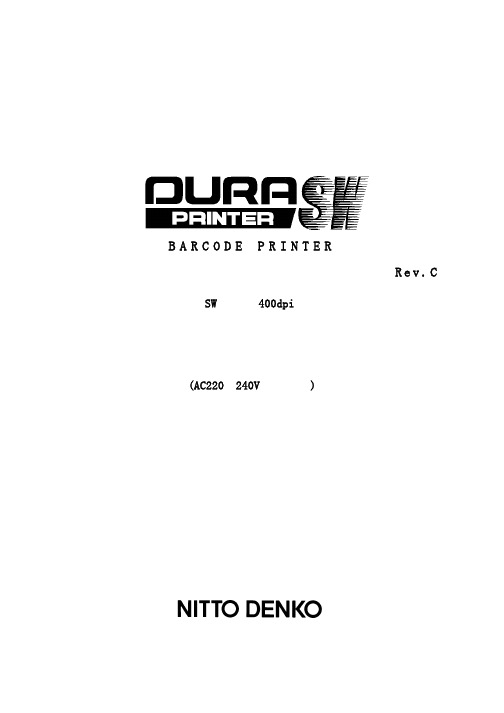
B A RC ODE P R I N T E R条形码打印机操作手册 R e v.C(AC220~240V 电压专用)E SW(400dpi )安全上注意事项为了安全并正确使用打印机标记意思本手册、其它操作手册及装置上显示出各种标记。
如正确使用制品,可防止危害您和其他人以及损害财产。
下面是图例和解释。
警告注意为了安全使用本机,请遵守以下内容。
警告为了安全使用本机,请勿必遵守以下原则。
注意前言这次,购买日东电工DURA PRINTER SW,谨此表示衷心的谢意。
DURA PRINTER SW使用指定的专用标签纸和碳带,是采用热传转印感的标签纸打印机。
为了以最好的状态下长期使用DURA PRINTER SW,本书说明操作方法及维护保养方法。
使用前,请先阅读本操作说明书。
请保存操作说明书及包装说明书。
如通过个人电脑使用本打印机打印,需以SCSI接口将本打印机与个人电脑连接。
我们推荐SCSI接口在如下条件中使用。
E Adaptec社制作。
使用SCSI host adapter(于2002年2月的型号)。
型号:AVA-2915LP、AHA-2910C按照包装箱内的《设置方法手册》,安装打印机的驱动器及由打印机的驱动器设置功能设置。
由于装置改造及变更,您购买的装置会有与本书的插图及记载事项不一样的地方,请原谅。
E Windows在美国以及其它国家均为美国Microsoft Corporation的注册商标或商标。
E Adaptec均为Adaptec社的注册商标。
E在本手册以及说明书上所记载的公司名称、产品名称均为各个公司的注册商标或商标。
使用标签纸・碳带时注意事项DURA PRINTER是使用专用标签纸・碳带的热转印标签打印机。
专用标签纸有DURATACK系列,专用碳带有DURAINK 系列,可提供给顾客。
若使用指产品以外时发生的问题全归于顾客责任。
下面写DURATACK系列于DURAINK系列的使用时注意事项,请继续看下面。
操作手册热敏打印机 C-56 E 热敏打印机 C-56说明书

Operator Manual Thermal Printer C-56EReleaseChanges© 2005 - 2018 by HENGSTLERThis document is protected by copyright by HENGSTLER GmbH.This document may not be changed, altered, duplicated or reproduced in any manner, or provided or transmitted to any third persons or organizations, without the prior written approval of HENGSTLER.We reserve the right to make technical changes, modifications or improvements without prior notice.Hengstler and the Hengstler logo are registered trademarks of Hengstler GmbH. Other brand and product names used herein are trademarks or registered trademarks of their respective companies. HENGSTLER GmbHUhlandstr. 4978554 Aldingen / GermanyTel. +49 (0) 7424-89 0Fax +49 (0) 7424-89 500eMail:******************ContentsR ELEASE (2)C HANGES (2)1.0Introduction (4)1.1A DDITIONAL L ITERATURE (4)2.0Important Information and Safety Instructions (5)2.1G ENERAL I NFORMATION (5)2.2S YSTEM-S PECIFIC S AFETY I NSTRUCTIONS AND S YMBOLS (5)2.3P RINTER I NSTALLATION (6)3.0Layout and Function (7)3.1S TRUCTURE OF THE C-56T HERMAL P RINTER (7)3.2F UNCTIONS OF THE P RINTER (8)4.0Operation (10)4.1S TART UP OF THE S YSTEM (10)4.2L OADING OF P APER (10)5.0Troubleshooting (11)5.1C LEARING P APER J AMS (12)5.2R EPLACEMENT OF C OMPONENTS (13)6.0Technical Data (14)6.1G ENERAL D ATA (14)6.2C ONFIGURATION OF THE I NTERFACES (15)6.3P APER S PECIFICATIONS (16)6.4D ATA SPECIFIC TO P RINTING (16)6.5O RDER N UMBERS FOR S PARE M ODULES: (16)1.0IntroductionThank you for selecting the Hengstler C-56 printer! We are proud of this feature-rich product, which was designed using all our expertise and experience, and we are confident that you will be pleased with the advanced features and outstanding performance.This Operator Manual is designed to help you with the proper installation, connection to your host computer system and start-up of the C-56 thermal printer system. All necessary details will be further explained in the following sections. Please read this manual carefully before starting up the thermal printer. If you have any further questions, please do not hesitate to contact our head office or one of our branch offices.The thermal printer does not require any servicing and is intended primarily for printing documents and receipts, at a printing speed up to 220 mm/sec for the 24 VDC version, and up to 160 mm/sec for the 12 VDC version, when powered by an appropriate power supply and when printing on endless thermal paper with paper weight ranging from 50 to 60 g/m2. The paper width may vary from 58 to 60 mm (2.28" to 2.36"). While documents may be any length greater than 120 mm, most documents will fall in the range of 120 to 297 mm.The horizontal and vertical print density is 203 dpi so that graphics, such as logos etc. can be printed with good quality.The printer mechanism has been designed in particular for application in self-service gasoline pumps in service stations, in terminals and vending applications. The modular design enables the main components to be replaced in less than 2 minutes. The controller integrated in the printer mechanism controls all printing functions and is provided with an USB 1.1 port for the host computer. Driver software is available that supports the Windows XP/7/8/10 and Linux operating systems. In addition, the printer can also be activated directly in ASCII mode through ESC/FS sequences; a detailed description of the different sequences is contained in the Emulation Manual.1.1 Additional LiteratureC-56 Emulation Manual D 684 017Paper Specification (English) Paper Specification (German) D 684 012 D 684 010Dimensional Drawing D 684 048 etc; see the C-56 download area at www.hengstler.de2.0 Important Information and Safety Instructions2.1 General InformationThe company Hengstler GmbH will not accept any liability for direct or consequential damages arising due to improper use of the thermal printer and, in particular, due to non-compliance with this operating manual or to improper handling and maintenance. The supply of technical documentation does not imply any authorization by Hengstler GmbH to make additions, repairs or modifications.This documentation may not be copied, nor shall its contents be disclosed or used commercially unless this has otherwise been explicitly agreed. The user is responsible for proper handling and installation of the printer. The printer should only be shipped in its original packing.2.2 System-Specific Safety Instructions and SymbolsHengstler GmbH will not accept any liability for the safe operation of the C-56 thermal printer unless Hengstler original products are used exclusively and the following instructions and recommendations are heeded.General warning for cases where the user or service personnel may be in danger.General notes and hints for operating the system safely.2.3 Printer InstallationThe C-56 printer uses electrically conductive housing materials which help to eliminate electrostatic charging during printing. In order to protect the printer from damages caused by externally applied charges, e.g. when electrostatically charged customers grab the receipt at the printer chute, the printer must be grounded. The mou nting holes of the printer’s base unit can be utilized for this where a ground wire with lug may be inserted in one of the two screw points.If the printer is mounted in an electrically conductive and already grounded panel, additional wiring can be omitted if sufficient electrical contact is ensured through the mounting points.3.0 Layout and FunctionAll modules of the C-56 thermal printer mechanism are delivered in operating condition. After connecting the printer to a USB 1.1 or 2.0 port on the host system (PC) and to a properly rated 24 VDC or 12 VDC power supply3.1 Structure of the C-56 Thermal PrinterFig.1Thermal printer, front view left handThe C-56 Thermal Printer is composed of three main units: thermal printer with integrated Controller, basic unit with paper tray and two hinge pins, and an eject chute supported by the basic unit. These hinge pins secure the printer mechanism on the basic unit. If both hinge pins are retracted in part, the printer mechanism can be re -moved. If only one hinge pin is retracted, the printer mechanism can be pivoted around the remaining hinge pin. The Eject Chute is provided with guides that engage in the basic unit firmly and with high dimensional accuracy. The paper roll lies in the paper tray loosely. The sensitive side of the thermal paper must be outside or beUSB or RS232 Interface,DC power connector on controller boardThermal printer mechanismHinge pinThermal paper rollMounting holesEject chute Base unit with paper trayOptional Paper Pre-End Sensor connectionPrinthead up lever3.2 Functions of the PrinterThe printhead of the C-56 printer mechanism has a horizontal resolution of 203 dpi (dots per inch). Thus, the 448 dots allow printing of lines with a maximum width of 56 mm. The stepper motor affects the paper feed by means of a platen that is rotated via gearing. The transmission ratio of this gearing has been selected in such a way that the vertical dot resolution is also 203 dpi; this corresponds to a paper movement of 0.125 mm. All functions of the printer mechanism are controlled by the integrated Controller.Fig. 2 Diagram of paper transportThe paper is inserted into the printer through the upper and lower paper guides and led over the platen. As soon as the reflective LED sensor L1a in the upper guide detects the front paper edge, 'automatic paper insertion' will start and the paper is transported until its front edge can be seized in the eject chute. The LED L2 signals thatAs an alternative, the reflective LED sensor L1b may be installed instead of the sensor L1a. It will detect the paper edges and recognize position identification marks (Black Marks) on the back side of the paper. The ejected paper is cut when the user pulls it from the printer, thereby tearing it straight over the cutter. The shape of the triangle cutter knife provides for a clean cut. The further paper transport will be carried out by program control.Optional reflective LED sensor L3 detects the presence of paper in the eject chute. The status of L3 can determined via the Query command and is reported as part of the C-56 status bytes. See the C-56 Emulation Manual D 684 017 for details on querying this sensor and the format of the response.Optional reflective LED sensor L4 is located on the left outside of the paper reservoir and detects when the diameter of the paper roll decreases below a fixed dimension, indicating that paper is low. This is a hardware alternative to the default paper low system, which requires thermal paper with black marks at the end of the paper roll. The status of L4 can determined via the Query command and is reported as part of the C-56 status bytes. See the C-56 Emulation Manual D 684 017 for details on querying this sensor and the format of the response.Fig. 2a C-56 with Hardware Paper Low Sensor4.0 OperationOnce the C-56 thermal printer is connected to the power supply and the host's interface port, and the driver (if needed) is installed, the printer is ready for use.4.1 Start up of the SystemFig. 3 Connections of the thermal printer to the system1. The connection to power supply is to be doneexclusively by means of the supplied cable. Make sure that the power supply is alwaysswitched off before the connector is plugged in or removed. The locking tab of the connector should always be directed towards the paper insert side.2. Connect the a) mini - USB port of the printermechanism with a USB – interface, or b) micro - RS232 port with a RS232 interface of your PC, using the supplied USB / RS232 cable. On USB, Windows will then automaticallyrecognize the new connected device and install the appropriate driver software.3. Install the driver software on the host system (PC).Please, consider the coordination of the drivers with the operating systems and respect the current instructions supplied together with the drivers.4.2 Loading of PaperFig. 4 Loading of the paper roll1. Pull the protective sheathing from the paper rolland cut the paper end at right angles to the direction of feed as far as possible. Truncated, lacerated or folded paper edges can produce a paper jam during automatic insertion. Also perforations of the paper web or rounded edgesare not acceptable.2. Lay the paper roll into the paper tray as shown inthe illustration. The thermal sensitive paper surface must be situated outside or on top.3. Insert the paper into the printer mechanism. Assoon as the sensor in the paper guide detects paper, the controller starts the automatic paper insertion.4. Cut off the paper appearing in the eject chute bypulling it straight out.Mini - USBLocking tab Connector Power SupplyMicro – RS232Be sure to use the supplied cable tie to secure the RS-232 cable and avoid possible damage to this connector.5.0 TroubleshootingThe paper path in the printer mechanism is almost straight so that proper paper feed and guiding will prevent paper jams (see also Fig. 2). The following malfunctions if any will be recognized and signaled by the integrated controller:5.1 Clearing Paper JamsIn order to clear a paper jam, detach the document that is already present in the eject chute and retract the remaining paper manually. Paper scraps remaining in the area between the print mechanism and eject chute can be removed after the printer is tilted open.Fig. 5 Open paper path for removing paper In case there is still paper between the printhead and the platen, remove the friction between head and platen by pressing down the lever and then pull the paper back by hand.Never actuate this lever during the printingoperation or else the printhead will overheat.Fig. 6 Tilt the printer mechanism open for paper removal If a partly printed document remains in the printer mechanism, e.g. in the event of a paper end signal due to a tear, and it does not appear in the eject chute, the printer mechanism will have to be tilted open and the document be taken out by hand. Note that additional care must be taken concerning wire routing if the optional chute sensor or hardware paper-low sensor are installed.1.2.3.4.Push to lift printheadDrivepinionPartlyprintedpaperLED L2Hinge pin5.2 Replacement of ComponentsThe C-56 thermal printer does not require any servicing. It has been designed such that its main modules represented in the illustration below can be replaced also by the operational staff after short briefing, within less than 2 minutes. The modules do not require any adjustment. Note that additional care must be taken concerning wire routing if the optional chute sensor or hardware paper-low sensor are installed.Fig. 7 Modular structure of the C-56 thermal printer with 4 main componentsThe eject chute is pushed into the guiding supports on the basic unit and cannot be removed when the printer mechanism is installed. It represents the only access to the printer for the customer. The hinge pins are inserted into the collars onto the basic unit in the sense illustrated above and then are pushed against the tilt position. Only in this position, the printer mechanism can be placed onto the basic unit, and when the hinge pins are snapped into the operating position, the printer will be locked on the basic unit. The two holes on the front of the basic unit serve for installing the C-56 thermal printer in vending applications etc.6.0 Technical Data 6.1 General DataEMC: EN55022 - EmissionWarning! The C-56 thermal printer is a class "A" appliance.It can produce radio interference in residential areas so that the user may be forcedto take adequate remedial measures.EN55024 - EMS ImmunityElectrostatic discharges and burst effects may cause short printing interruptions.But the automatic recovery function will restore the original state of the thermalprinting mechanism.Additional action regarding lightning and overvoltage protection will be needed, ifcables and wires are installed outside of a building.However, this standard can be met only if original units, components, and cablesare applied and the installation instructions are respected.When operating the printer from a DC building power supply, or when the DCpower cable exceeds 3 meters in length, appropriate EMI filters must be used.External interference caused by ESD or EMI can temporarily cause corruptedprinting or data loss.6.2 Configuration of the InterfacesNote: +5V is only connected in special versions6.3 Paper SpecificationsRecommended Paper Quality: Thermal papers 50 to 60 g/m2;thermosensitive surface on outside; see Paper Specification D 684 012Converting: Paper roll Roll width: 58 to 60 mm (2.28" to 2.36")Roll diameter: up to 100 mm (4")Typical: 75 mm (3") or 100 mm (4")The paper pre-end mark is to be printed on the coated paper side. For further dataregarding the printing of pre-end marks or 'Black Marks' please refer to the PaperSpecifications D 684 012.6.4 Data specific to Printing6.5 Order Numbers for Spare ModulesThermal Printer mechanism RS232 E2684001 Thermal Printer mechanism USB E2684002 Paper tray (contains 10 pieces) E2684009 Eject chute standard (contains 10 pieces) E2684005 Eject chute short (contains 10 pieces) E1684019 Hinge pin (contains 10 pieces) E2684012 DC power supply cable E1684009 USB Data Cable 0684102 RS232 Data Cable 0684103。
博思得打印机撕纸设置

博思得条码打印机属于条码打印机的后来者,是国产条码打印机中得骄傲,因其简单易用,符合国人的操作习惯,获得较大的市场。
博思得条码机能够应用在各个行业,打印各种不同形状、材质的标签,很大一部分得益于它背部的DIP跳线开关,深圳市互信恒科技碰到很多客户咨询怎么打印标签后,标签纸未走到撕纸的位置,其实这是DIP跳线设置不正常,一般情况下如果测纸正常的话,把条码打印机后面的DIP开关“2”拨到ON状态,就可以正常撕纸了,这样可以提供效率,减少浪费。
下面减少POSTEK条码打印机背部DIP开关的作用,默认状态下,所有的DIP开关都处于“OFF”状态,各DIP开关作用如下:DIP开关1-热敏/热转应切换。
如果打印热敏材料时可将条码打印机后面的DIP开关“1”(从上往下数)拨到ON状态。
DIP开关2-回转设置。
如果打印一张标签需撕一张标签,就可将条码打印机后面的DIP开关“2”拨到ON状态。
DIP开关3-切刀设置。
如果要带切刀打印,可将条码打印机后面的DIP开关“3”拨到ON 状态。
DIP开关4-剥纸器设置。
如果要带剥纸器打印,可将条码打印机后面的DIP开关“4”拨到ON状态。
DIP开关5-纸张感应方式设置。
默认状态(OFF)下,打印机纸张感应方式为反射式。
如果要将打印机感应方式调整为穿透式,可将条码打印机后面的DIP开关“5”拨到ON状态。
DIP开关6-网卡设置。
如您的打印机装有网卡并需要使用,请参照网卡设置说明对DIP开关”6"进行相应设置。
DIP开关7&8-串口波特率设置。
各种情况下的波特率为:7 OFF | 8 OFF:96007 ON | 8 OFF:192007 OFF | 8 ON:384007 ON | 8 ON:78600(57600)跳线参考如下图蓝色方框处:。
博思得q8用户手册
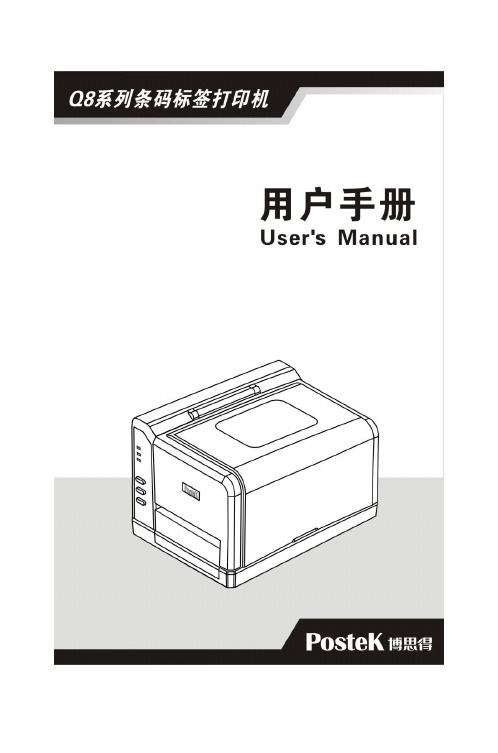
iii
Q8 系列用户手册
传动系统的清洁和机箱内的清洁 .............................................33 探测器的清洁 ...........................................................................33
Q8 系列用户手册
声明
此为 A 级产品,在生活环境中,该产品可能会造成无线电干扰。在 这种情况下,可能需要用户对其干扰采取切实可行的措施。
商标
ARM 是 Advanced RISC Machines Ltd.的注册商标。 Centronics 是 Centronics Data Computer Corporation 的注册商标。 Microsoft, Windows 是 Microsoft Corporation 的注册商标。 POSTEK 是深圳市博思得科技发展有限公司的注册商标。 PS/2 是 International Business Machines Corporation 的注册商标。
i
Q8 系列用户手册
重要安全事项
在没有该产品制造商授权人员指导下,严禁私自拆装这台打印机及 其电源适配器,否则可能会发生触电、打印机的传动机构伤人或损 坏机器零部件的事故。 严禁使用损坏的或破旧的电源线,否则可能会造成触电或引发火灾。 严禁过度弯曲、用力拉扯电源线。不要在电源线上放置重物。当拔 出电源插头时,要抓住插头部分,不能拉扯电源线部分,否则可能 会损伤电源线并引发火灾或触电。 请参考打印机后面和电源适配器上的规格标签, 以确定您所使用的 电源规格是正确的。请使用原配的或经过制造商认可的电源适配器, 否则可能会发生故障甚至损坏打印机的零部件。 这台打印机只适合在室内使用,请勿在室外或潮湿、高温、低温环 境下使用。 不要重压或撞击打印机,以免损坏打印机的零部件或使打印机运转 不正常。
C168 User's Manual C168打印机说明书

iv
C168 系列用户手册
前言
前言
尊敬的用户,欢迎您使用 POSTEK C168 标签打印机。请在使用 前仔细阅读本手册,这将会令您使用起来更加得心应手。 本手册向您阐述了如何安装使用该打印机,同时也详细介绍了 如何进行设置、维护以及使用中的注意事项、一般故障的解决办法 等。
1
重要提示
C168 系列用户手册
注意:打印机支持热转印和热敏两种打印模式。出厂默认为热 转印(使用碳带和介质打印) 。如用户需热敏打印(使用热敏介质打 印,无需安装碳带) , 请联系经销商专业调校打印模组, 延长打印头寿 命,保证打印品质。未经专业调校使用热敏打印造成打印头损坏, 不属保修范畴。
2
C168 系列用户手册
第一章 简介
第三章 维护 ............................................................................34
打印头的维护................................................................................ 34 清洁胶辊........................................................................................ 34 传动系统的清洁和机箱内的清洁 ................................................ 35 探测器的清洁................................................................................ 35
博思得C168条码打印机用户手册_第四版

2
C168 系列用户手册
第一章 简介
第二章 使用
技术规格
打印机规格
型号 打印方式 分辨率 最大打印速度 最大打印宽度 最大打印长度 内存 标签卷尺寸
标签厚度 碳带尺寸
纸张探测方式 字体 条码
技术规格.......................................................................................... 3 打印机规格...............................................................................3 电源适配器规格.......................................................................4
安装打印机.......................................................................................7 主要部件及其结构...........................................................................8 连接打印机.....................................................................................10
附录 A: IO 接口规格.............................................................. 40 附录 B: ASCII 码表格............................................................ 43
条形码打印机操作手册
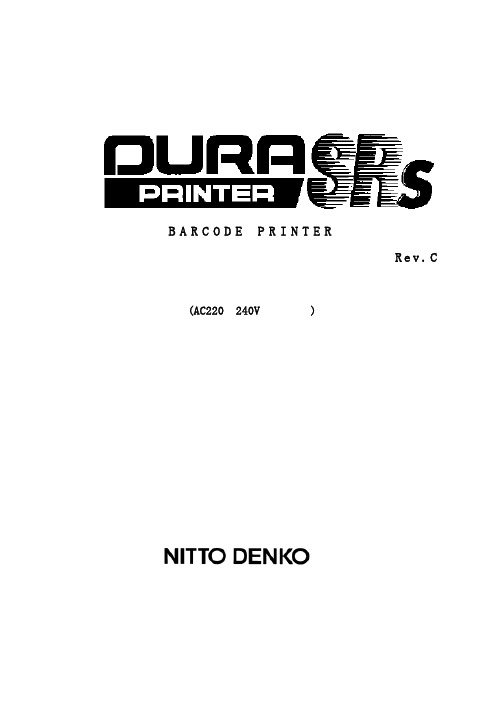
为了安全使用本机,请遵守以下内容。
警告
请连接好地线线。如没连接地线前,发生漏电时,会引起触电及火灾。 没连接地线前,请勿使用。请勿使用非标电源电压。
为了防止触电及火灾,请勿在一个接头上接插其它用电装置。 请勿使用延长线。 请勿损坏、破损电源线以及私自制作电源线。 请勿线上放重东西、拉扯及扭曲线。如损坏电源线,会引起火灾及触电。
为了在发生异常情况时,容易拔线,请把装置设置在电源附近。
请勿拆卸及改造,否则发生触电及火灾。 请按照操作说明书,进行维护保养。 如不按说明书操作,会导致触电及火灾。
万一发生冒烟或有难闻味道等异常状态,立即切断电源开关,拔掉电源线插头。 然后请与服务站联系。 如在异常情况下继续使用,会导致触电及火灾。 万一,水、液体等异物进入装置内部,立即切断电源拔掉电源线插头。 然后请与服务站联系。如在异常情况下继续使用,导致触电及火灾。
(8) 由于打印机结构,卷筒最后部分会发生打印不清或没打印的标签纸。按下述方法处理。
打印不清 : 更换标签纸卷筒后,第一张再打印(限定在设定再打印模式时)。
没能打印的标签纸 : 请用多余的配备标签纸。
(9) 如利用打印机连动标签纸剥离装置(削皮器)、标签纸剥离装置、自动切断装置等可选装置,有时会需要特
方法)动作。
(6) 如在野外、有很多灰尘的地方及漂浮溶剂的地方使用标签纸,因为灰尘附着标签纸上,发生打印不清及缺少
字,不能保证质量。
(7) 因加工差错、标签纸安装精度及标签纸送出速度的精度的关系,打印形式原则上设计成左右和前后 1mm 不
要打印的空白部分。
打印形式设定在标签纸以外,会引起将打印头弄脏, 会缩短使用寿命、断线,碳带容易切断等现象。
BARCODE PRINTER
博思得C168常见故障状态指示灯与判断

条码机博思得C168打印机左下角分别设计有三个指示灯和三个按键。
相对于其它单一指示灯和按键设计的商业打印机,博思得C168系列识别和操作会更清楚简单,更人性化。
博思得C168系列三个指标灯和三个功能按键设计,可以提醒用户目前机器所处工作状态,以及按下某一按键进行所需要的功能设置。
例如:READY灯长亮,表示机器处于正常状态,等待打印;READY灯闪烁,表示打印机处于打印暂停(PAUSE)状态;MEDIA灯与READY灯同时闪烁时则表示纸张用完,需更换;RIBBON灯与READY灯同时闪烁时表示碳带报错,需检查重新安装碳带;RIBBON灯熄灭,代表此时打印机处于热敏打印模式下(热敏打印时,不需安装碳带)。
一、Ready灯和Ribbon灯同时闪烁可能原因有如下几种:1、设置为热敏方式打印若您打印的为热敏纸(无需安装碳带),则需将打印机设置为热敏模式,请先关闭打印机,将机器背面DIP开关第1号拨至ON的状态(如图1),再重新打印机电源即可,启动后打印机面板上的Ribbon灯将熄灭。
图1-DIP调整如果将1开关拨到ON后,这2个灯还同时闪烁的话,请安如下故障排除2、碳带是否用完如果用完,请更换新的碳带。
3、碳带安装不正确请参考《快速安装指南手册》正确安装碳带适配管。
图2-碳带安装方法4、碳带传输故障1.供给端传动不畅或者根本无法传动。
请更换供给端扭簧或者在扭簧套筒内添加润滑油。
此故障需交由技术人员处理。
2.碳带太窄或比标签纸宽度小。
碳带传输的动力是碳带与标签纸及胶辊的摩擦力,如果碳带太窄或比标签纸宽度小,会导致摩擦力太小而无法正常传输碳带。
请尽量选用比标签纸宽度大的碳带。
同时也起到了保护打印头的作用。
3.碳带适配管严重磨损,导致与碳带芯轴内侧摩擦力太小,无法正常带动碳带。
请更换新碳带适配管或者尝试在碳带适配管上贴上外物以增大碳带适配管与碳带轴内芯摩擦力。
5、传感器故障如果以上几种方法都不能解决问题,则为碳带转盘脏或传感器损坏硬件故障,请联系您购买机器的代理商。
博世rational combimaster

CombiMaster ® Plus / CombiMaster ®操作说明书原件2 / 107与品牌相符的全方位服务包。
我们希望您能从一开始就从您的投资中获取最大的收益。
持续整个产品生命周期,不增加额外的成本。
免费!- 现场指导我们在您自己的厨房向您的厨师展示我们的设备的工作原理,以及如何以最佳方式使用设备,满足您的全部特殊需求。
免费!- RATIONAL莱欣诺 ®遥控功能如果您的 SelfCookingCenter 膳酷盛 ®已与一个网络相连,则可使用iPhone 轻松控制并监控它。
由此可了解一切,始终知道设备中正在执行的步骤。
只需简单登录免费!- Chef✆Line®只要您对设备的使用或者菜谱有任何问题,我们都乐于在电话中为您提供咨询。
快速、简捷,厨师对讲,365 天全年无休。
Chef✆Line 联系方式电话 +49 (0) 81 91/327 561。
3 / 107RATIONAL SERVICE-PARTNER我们的设备可靠且耐用。
然而,即便出现了技术难题,RATIONAL SERVICE-PARTNER 也会快速提供帮助。
包括得到保证的备件供应和周末紧急服务: 电话 +49 (0) 81 91/327 666.2 年保修我们提供 24 个月保修,从设备初次安装之日开始计算。
前提是:您在我们这里正确且完整地登记了您的设备。
可以在 /warranty 下简单地在线登记或通过随附的邮寄卡登记。
玻璃、灯泡和密封材料的损坏以及由不当安装、使用、养护、维修和除钙而导致的损坏不在保修范围之内。
只需简单登录/warrantyCombiMaster – 超强动力设备尊敬的用户:购买CombiMaster ® Plus是您的明智之选!全新的CombiMaster ® Plus 代表着成熟的技术、卓越的食品加工质量并展现令人惊叹的、能随时实现绝佳食品品质的强大功能: 松脆的脆皮烤,多汁的烤肉,浓郁的香味和色泽。
博思得C168打印热敏标签纸三种设置方法!

博思得C168打印热敏标签纸三种设置方法!
2016-7-4 11:02:06 热敏纸标签是经高热敏性热敏涂层处理的纸材,高敏感度的面材可适用低电压打印头,因而对打印头的磨损极小。
条码打印机打印机的话,一般打印的效果都会很清晰,如POSTEK C168,北洋2100E,价格便宜,打印效果也很好,如果是热敏标签纸的话,环境不算差的话,现在外面提供的热敏标签一般都可以保留2年左右,如果是小票热敏纸的话,估计2-3周就不清晰了。
如何使用条码打印机打印热敏标签纸,深圳市互信恒科技针对博思得条码打印机使用情况,整理出以下三种打印热敏标签纸的方法,希望对大家打印热敏标签纸的时候,起到一定的指导作用!说明:打印机以博思得C168条码打印机为例!
方法一
直接在博思得C168背面DIP进行跳线设置,将后面8个按钮的1拨至ON(1默认在OFF位置,表示热转印,拨下则表示当前是热敏打印方式),参考如下图:
方法二:
如果用户只打印机热敏标签单一类型的标签,可以在安装完打印机后,直接在驱动中进行设置,参考如下图:
方法三
在打印机的时候进行设置,该种情况适用于用户即打印热敏标签,又打印热转印的标签纸,针对打印的标签纸类型来进行设置,然后再保存设即可!。
PowerINSPECT4.0--使用手册(中文)
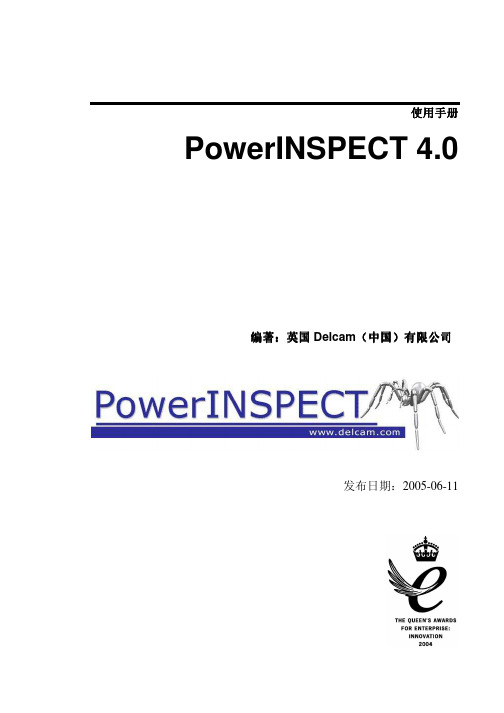
曲面
23
曲面:综述 ...................................................................................... 23 单击鼠标选择曲面 ....................................................................... 23 突出显示背面曲面 ....................................................................... 24 反转曲面的方向 ........................................................................... 26
显示标注
18
显示标注: 综述 ............................................................................. 18 显示环绕标注 ............................................................................... 18 操作 CAD 查看时查看环绕标注................................................. 20 显示定位标注 ............................................................................... 21
条码打印机操作教程和注意事项

条码打印机操作教程和注意事项第一篇:条码打印机操作教程和注意事项目的:条码打印机打印操作教程,帮助新手怎么简单的操作打印机条码标签。
工具/原料1、条码打印机2、条码耗材碳带3、标签纸步骤操作:一、准备好工具材料,条码机,碳带,标签纸。
条码机(左)和耗材碳带、标签纸(右)二、首先打开条码盖子在耗材和标签纸放置的位置上正确的安装碳带和标签纸,把碳带和标签卡好位置。
(可以参照说明书) 碳带位置(左)和标签纸位置(右)三、装好碳带和标签纸后,把条码机盖子合上,插上电源和连接电脑的数据线,使用电脑和条码机连接起来。
然后用模板软件(一般都是Bar Tender)制作你想要打印的内容。
电脑上的打印内容四、在制作好打印内容后,开启条码打印机电源等待碳带,标签纸,和就绪灯亮绿色的时候,按一下出纸键(确定一下是否正常走纸),如果只出一张纸就说明可以开始打印了。
打印效果注意事项:1,碳带安装要卡对位置。
2,标签纸要固定在卡槽上。
3,打印前要测纸一次。
此文档来至广州凯克科技制作,非诚勿扰!第二篇:码坯机常见故障码坯机常见故障1、切条机不能切条X2感应器没感应到或损坏,空压机没打开,解决方法:叫一人用手挡下另一人在触模屏上的I/O检测画面上观察若X2所对应的灯没亮则请更换感应器。
2、切条机不能压紧X4或X5感应器没感应到或损坏,解决方法:拆下感应器用铁性材料感应若感应灯没亮请更换感应器。
3、切条机一直送条且切坯机没切坯X7感应器没感应到或损坏,解决方法:叫一人用手挡下另一人在触模屏上的I/O检测画面上观察若X7所对应的灯没亮则请更换感应器。
4、切条机不能送条且切坯机一直切坯X7感应器被一直感应到,解决方法:调整感应器位置。
5、切条机送条到位但切坯机不能切坯X6感应器没感应到或损坏,解决方法:拆下感应器用铁性材料感应若感应灯没亮请更换感应器。
6、切坯机切坯完后退回原位后没有立刻停止或停止速度很慢切坯电机刹车片损耗请调整刹车片或更换刹车片7、编组不能寸动或提前寸动X10感应器没感应到或损坏,解决方法:调整感应器使其对射到对面的反射板上若灯没亮请更换感应器。
博思德 G系列条码打印机 说明书

声明此为A级产品,在生活环境中,该产品可能会造成无线电干扰。
在这种情况下,可能需要用户对其干扰采取切实可行的措施。
商标ARM是Advanced RISC Machines Ltd.的注册商标。
Centronics是Centronics Data Computer Corporation的注册商标。
Microsoft, Windows是Microsoft Corporation的注册商标。
POSTEK是深圳市博思得通信发展有限公司的注册商标。
PS/2是International Business Machines Corporation的注册商标。
版权版权所有2004-2008深圳市博思得通信发展有限公司保留一切版权。
G系列标签打印机用户手册二○○八年一月第八版二○○八年三月印刷免除责任声明本手册在其出版时,确切地阐述了POSTEK G系列G-2108、G-3106、G-2108D、G-3106D四个型号标签打印机的规格和使用说明。
但是其后生产的打印机的规格以及配置可能会在没有任何通告的情况下改变。
该产品的制造商和经销商对于由本手册和打印机之间存在的差异甚至错误所造成的直接或间接的损失不承担任何责任。
尽管本手册对可能发生的问题进行了尽可能详尽的描述,但是不保证实际使用该打印机的过程中仍有未预见的情况发生。
对于使用该打印机中发生的诸如打印机不工作、打印的内容缺损或不清晰等问题,该产品的制造商和经销商只负责排除该打印机的故障(依照保修卡上的保修条款),而对于其它任何直接或间接的损失包括商业利益损失、业务中断损失、商业信息丢失或其它财务损失等不承担责任。
重要安全事项在没有该产品制造商授权人员指导下,严禁私自拆装这台打印机及其电源适配器,否则可能会发生触电、打印机的传动机构伤人或损坏机器零部件的事故。
严禁使用损坏的或破旧的电源线,否则可能会造成触电或引发火灾。
严禁过度弯曲、用力拉扯电源线。
不要在电源线上放置重物。
博思得条码打印机

种类和适用人群
根据用户的打印量,博思得条码打印机划分为以下几类:
博思得G6000高清条码打印机1、商业条码打印机:体积小巧,设计时尚,价格适中,功能上可满足企业、个 人用户打印需求。
2、工业条码打印机:结构设计坚固耐用,高品质零部件,能够适应恶劣的工业生产环境下24小时打印工作。 具有兼容性强,可扩展性高,打印机接口丰富,支持脱机打印等多种功能。产品型号源自博思得触屏版条码打印机打印机
感谢观看
产品特点
国家专利的一体成型全方位加固的机芯框架,坚固耐用。 国家专利的对流散热设计,超低工作温度,确保连续、稳定打印。 左右式机身结构,工业级产品性能。 单压簧打印模组,避免碳带打皱,快速流程打印。 易拆卸胶辊设计,容易清洁。 附带全球领先的标签编辑软件,界面友好,性能可靠,操作简便,打印快速。
打印机功能设置,可通过打印机操作面板按键或软件操作完成。具有脱机打印功能的博思得标签打印机,可 直接连接数据采集器、扫描枪或单片机,将获取的数据传输到打印机中进行标签打印。
解决方案
服装行业条码应用系统 医院条码应用系统 零售行业条码应用系统 展会服务条码应用系统 黄金珠宝饰品管理系统 食品行业条码解决方案 条码票务解决方案 邮政条码解决方案 期刊文献条形码管理
产品简介
博思得OX系列条码打印机博思得条码打印机是一种以不干胶标签、PP\PVC\PET标签、吊牌、水洗布等为打印 材质,通过热转印和热敏打印方式,能够大量、快速的打印条形码、二维码(包括流水号)、文字、符号、图片的 专业打印设备。博思得条码打印机是由博思得公司自主研发的条码标签打印机,搭载博思得公司多项打印机专利 技术。经典机型G系列,C168系列,GX系列 ,OX系列,TX触屏版 条码标签打印机,由于结构设计采用了多项国 家专利技术,工作过程中热量散发快速,因此稳定、耐用。
Postek博思得TX系列用户手册

i
TX 系列用户手册
重要安全事项
在没有该产品制造商授权人员指导下,严禁私自拆装这台打印机, 否则可能会发生触电、打印机的传动机构伤人或损坏机器零部件的 事故。 严禁使用损坏的或破旧的电源线,否则可能会造成触电或引发火灾。 严禁过度弯曲、用力拉扯电源线。不要在电源线上放置重物。当拔 出电源插头时,要抓住插头部分,不能拉扯电源线部分,否则可能 会损伤电源线并引发火灾或触电。 请确定您所使用的电源接地良好,否则聚积的静电会损毁打印头。 这台打印机只适合在室内使用,请勿在室外或潮湿、高温、低温环 境下使用。 不要重压或撞击打印机,以免损坏打印机的零部件或使打印机运转 不正常。
对于使用该打印机中发生的诸如打印机不工作打印的内容缺损或不清晰等问题该产品的制造商和经销商只负责排除该打印机的故障依照保修卡上的保修条款而对于其它任何直接或间接的损失包括商业利益损失业务中断损失商业信息丢失或其它财务损失等不承担责tx系列用户手册ii重要安全事项在没有该产品制造商授权人员指导下严禁私自拆装这台打印机否则可能会发生触电打印机的传动机构伤人或损坏机器零部件的事故
第二章 使用 ..............................................................................6
海鸥驱动如何设置共享

把机器型号
补充完整
图2
Step3:看到C168图标下带有一个手托标志代表共享成功,如
图3:
图3
Step4:未连接打印机的电脑会看到一个共享的C168打印机图标,如图4:
如何访问别人的电脑?
1、双击桌面的网上邻居—地址栏输入
IP地址,如//199.9.18.888;或者A的
海鸥驱动如何设置共享
提示:以下教程以PostekC168/200S为例
Step1:首先在连接打印机的电脑(A)上安装海鸥驱动。安
装好后点击电脑右下角开始—设置—打印和传真,选中
PostekC168 200S图标,右击—共享,如图1:
图1
Step2:选择共享,设置打印机的名称:C168,点击确定,如图
计算机名—回车即可访问到A电脑
图4
2、若不能访问,请与您公司的网络管
理员联系
Step5:双击打印机图标即可成功安装驱动,如图5-1,5-2:
当看到此对话框弹出
时,证明驱动已安装好!
图5-1
在B电脑的打印机和传真页面可
以看到安装成功的驱动图标
图5-2
