CR4000安装操作手册
神舟链威C4000手持终端用户手册说明书
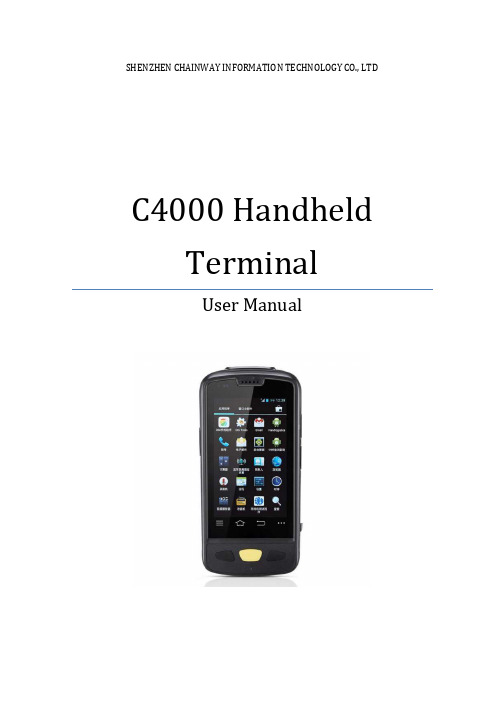
SHENZHEN CHAINWAY INFORMATION TECHNOLOGY CO., LTDC4000 Handheld TerminalUser Manual1ContentsStatement (4)1.Getting Started (6)1.1 Brief Instruction (6)1.2Precaution before Using Battery (7)2.About The Device (8)2.1 Structure (8)2.2 SD Card Installation (10)2.3 SIM Card Installation (11)2.4 Battery Installation (12)2.5 Battery Charging (13)2.5.1 Direct Charging (13)2.5.2 Cradle Charging (13)2.6 Device Power on/off (13)3.Call Function (14)3.1 Phone (14)3.2 Contacts (15)3.3 Messaging (16)4. Barcode Reader (17)4.1 1D Barcode (17)4.2 2D Barcode (18)4.3 2D(S) Barcode (19)5.RFID Reader (20)5.1 Low Frequency (20)25.2 High Frequency (22)5.2.1 14443A (22)5.2.215693 (23)5.3 Ultra High Frequency (24)6.Fingerprint Reader (26)7.Other Functions (27)7.1 PING (27)7.2Bluetooth (28)7.3 GPS (30)7.4 Volume Settings (31)7.5 Sensor (32)7.6 Keyboard (33)7.7 Network (34)7.8 Keyboardemulator (35)8. Device Specifications (36)3Statement2013 by Shenzhen Chainway Information Technology Co., Limited. All rights reserved.No part of this publication may be reproduced or used in any form, or by any electrical or mechanical means, without permission written from Shenzhen Chainway. This includes electronic or mechanical means, such as photocopying, recording, or information storage and retrieval systems. The material in this manual is subject to change without notice.The software is provided strictly on an “as is” basis. All software, including firmware, furnished to the user is on a licensed basis. Shenzhen Chainway grants to the user a non-transferable and non-exclusive license to use each software or firmware program delivered hereunder (licensed program). Except as noted below, such license may not be assigned, sublicensed, or otherwise transferred by the user without prior written consent of Shenzhen Chainway. No right to copy a licensed program in whole or in part is granted, except as permitted under copyright law. The user shall not modify, merge, or incorporate any form or portion of a licensed program with other program material, create a derivative work from a licensed program, or use a licensed program in a network without written permission from Shenzhen Chainway.Shenzhen Chainway reserves the right to make changes to any software or product to improve reliability, function, or design.Shenzhen Chainway does not assume any product liability arising out of, or in connection with, the application or use of any product, circuit, or application described herein.No license is granted, either expressly or by implication, estoppel, or otherwise under any Shenzhen Chainway intellectual property rights. An implied license only exists for equipment, circuits, and subsystems contained in Shenzhen Chainway products.Shenzhen Chainway Information Technology Co., LtdAddress: 9/F, Building 2, Phase 2, Gaoxinqi Industrial Park, Liuxian 1st Rd, District 67, Bao’an, Shenzhen, Guangdong, ChinaTelephone:+0086-755-23223300 Fax: +0086-755-23223310Web Site: Email:*******************451. G etting Started1.1 Brief InstructionChainway C4000 is a series of Android powered smart terminals, with data capture, data processing, wireless communication. It is with high-reliability &high-expansibility. Auto & Accurate data collection is achieved in various business fields via a complete solution of premium options, the flexible solution among options and operators is suited-up. You will find out with C4000, much easier deployment, reduced complexity, decreased maintenance, are the benefits for enterprises.C4000 meets industrial level IP64 (IEC sealing), is sufficient to routine applications, eg, railway inspection, road parking toll, vehicle inspection, logistics express, power inspection, warehousing management, chain retail, etc. Whether the mobile operators are working indoor or outdoor, with Chainway C4000, your business is always &highly efficient on-line.Meeting industrial standards, designed to support a various of mobile solutions. With the build-in high performance Cortex-A7 1.3GHZ quad core processor technology, the operators need only one device to enjoy a convenient and easy job, C4000 will be the ideal choice for key-fact business in mobile solutions, for simplified task flow, enhanced work efficiency, for shortened time to customer response, more satisfied customer care service.Chainway C4000 comes with world wide band WCDMA technology. Multi channels data and voice communication guarantees the real-time communication and data efficiency, C4000 brings you the best ROI.61.2 Precaution before Using Battery•Do not leave batteries unused for extended periods of time, either in the product or in storage. When the battery has been unused for 6 months, check the charge status and charge or dispose of the battery as appropriate. •The typical estimated life of a Lithium-Ion battery is about two to three years or 300 to 500 charge cycles, whichever occurs first. One charge cycle is a period of use from fully charged, to fully discharged, and fully recharged again. Use a two to three year life expectancy for batteries that do not run through complete charge cycles.•Rechargeable Lithium-Ion batteries have a limited life and will gradually lose their capacity to hold a charge. This loss of capacity (aging) is irreversible. As the battery loses capacity, the length of time it will power the product (run time) decreases.•Lithium-Ion batteries continue to slowly discharge (self-discharge) when not in use or while in storage. Routinely check the battery’s charge status. The user manual typically includes information on how to check battery status, as well as battery charging instructions.•Observe and note the run time that a new fully-charged battery provides for powering your product. Use the new battery run time as a basis to compare run times for older batteries. The run time of your battery will vary depending on the product’s configuration and the applications that you run. •Routinely check the battery’s charge status. Carefully monitor batteries that are approaching the end of their estimated life.Consider replacing the battery with a new one if you note either of thefollowing conditions:The battery run time drops below about 80% of the original run time.•The battery charge time increases significantly.•If a battery is stored or otherwise unused for an extended period, be sure to follow the storage instructions in this document. If you do not follow theinstructions, and the battery has no charge remaining when you check it,consider it to be damaged. Do not attempt to recharge it or to use it. Replace it with a new battery.•Always follow the charging instructions provided with your product. Refer to your product’s user manual and/or online help for detailed information about charging its battery.•Charge or discharge the battery to approximately 50% of capacity before storage. Charge the battery to approximately 50% of capacity at least once every six months.•Remove the battery and store it separately from the product.•Store the battery at temperatures between 5 °C and 20 °C (41 °F and 68 °F).72. A bout The Device2.1 Structure<Front>89<Back>Buttons:ButtonFunctionPower ButtonPress and hold to turn the device on or off App List View Button View a list of apps running Home ButtonPress to return to the home screen Cancel ButtonTap to return to the previous screenDetailed installation steps are as follows:•Open the SIM slot as the direction of ‘Open/Lock’ labeled.•Open the SD slot as the direction of ‘Open/Lock’ labeled.•Install the SD card properly.•Lock the SD slot and SIM slot properly.101. Open the SIM slot as the direction of ‘Open/Lock’ labeled.2. Install the SIM card correctly.3. Lock the SIM slot properly.2 3112.4 Battery Installation1. Push the battery down into the bottom of the battery.2. Push the battery to the direction of the array.3. Turn the battery lock.122.5 Battery Charging2.5.1 Direct ChargingUse the adapter to charge the battery via the USB connector of the snap-on. 2.5.2 Cradle ChargingConnect the adapter with the power cable to charge the device.2.6 Device Power on/offPress the ‘Power’ button on the side shortly due to turn on/off.13143. C all Function3.1 Phone1. Click this icon.2. Click the number button to input the numbers.3. Click the button to confirm and dial.4. Click theto end the calling.Contacts LogsVoice CallingEmulated Numeric Keypad3.2 Contacts1. Click ‘Contacts’ to open the contacts list.2. Click ‘’ to add the new contact.3. Click ‘’ to import/export or delete the contact list.FavoritesContact List Group153.3 Messaging1. Click ‘’ to open the message list.2. Click ‘’ to input the content.3. Click ‘’ to send the message.4. Click ‘’ to add photos, videos.164. Barcode Reader4.1 1D Barcode1. Open the 1D Barcode Demo in Appcenter.2. Press the ‘Scan’ button to start scanning, then the auto interval parameterscan also be set.174.2 2D Barcode1. Open the 2D Barcode Demo in Appcenter.2. Press the ‘Scan’ button to start scanning, then the auto interval parameterscan also be set.184.3 2D(S) Barcode1. Open the 2D(S) Barcode Demo in Appcenter.2. Press the ‘Scan’ button to start scanning, then the auto interval parameterscan also be set.3. Also, the barcode types enabling/disabling can also be set.Note: Please scan the barcode in a correct way, otherwise the scanningmight be failed.19205. R FID Reader5.1 Low Frequency1. Open the RFID_LF Demo within Appcenter and then press the ‘Scan’ button tostart reading.2. Tag types including ID Card/Animal Tag/Hitag/HDX Tag/EM4450 can be alsoselected, and Hitag-S and EM4305 reading/writing are already supported by the device.Please ensure that the LF module is embedded in the device, also please select the tag type correctly, otherwise the operation might not work. Meanwhile, please pay attention to the HDX and FDX-B since they are using different hardware due to the different working principles.215.2 High Frequency5.2.1 14443A1. Open the 14443A demo within Appcenter, and press the ‘Scan’ button to startreading.2. Mifare and Ultra Light reading/writing are also supported.225.2.2 156931. Open the RFID_15693 demo within Appcenter, and press the ‘Scan’ button tostart scanning.2. 15693 writing are also supported.235.3 Ultra High Frequency1. Open the UHF demo within Appcenter, and press the ‘Start’ button to startscanning.2. Multiple tags reading and single tag reading/writing are also supported.2425266. F ingerprint Reader1. Open the Fingerprint Demo in Appcenter.2. Put the finger to the fingerprint module and set the ID/name of the templateunder ‘ACQUISITION’.3. Put the finger to the fingerprint module properly and identify by ID/Name/Scoreunder ‘IDENTIFICATION’.4. The local templates can also be checked under ‘Data’.Please be aware that ISO standards are only supported by devices with ISO fingerprint hardware modules.7. O ther Functions7.1 PING1. Open the Ping in Appcenter.2. Set the Ping parameters and select the internal/external addresses.277.2 Bluetooth1. Open the Bluetooth demo in Appcenter and turn on the Bluetooth.2. Input the content or select the file, then scan the nearby Bluetooth printer andpair them.3. Select the printer and click ‘Print’ to print the content.2829307.3 GPS1. Open the GPS demo in Appcenter and turn on GPS module.2. Set the GPS parameters and get the GPS data information.7.4 Volume Settings1. Open the Volume Setting demo in Appcenter.2. Set the volumes based on the requirements.317.5 Sensor1. Open the Sensor demo in Appcenter.2. Test the sensor based on the requirements.321. Open the Keyboard demo in Handset Appcenter.2. Set and test the key values of the device.331. Open the Network demo in Appcenter.2. Test the WIFI/Mobile signal based on the requirements.34357.8 KeyboardemulatorKeyboard Emulator can be used directly for multiple using environments and the output formats can include prefix/suffix/enter/tap can also be defined, please define the options properly based on the features of the device.1. Open the Keyboardemulator which is preinstalled in the device.2. Click the options correctly based on the features of the device hardware,please also press the physical button to define the scan button, then please define the output formats based on the requirements, finally click ‘Open’ to save and enable it.8. Device SpecificationsPhysical CharacteristicsDimensions 153mm*75mm*29mm/6.02*2.95*1.14in.Weight 286g/10.09oz. (includes main battery)Screen 4in.WVGA (480*800) TFT-LCD, capacitive dual touchKeyboard 3 function keys, 3 side buttonsBattery Main bat. (rechargeable li-ion polymer, 3.7V, 3200 mAh)Pistol bat. (rechargeable li-ion polymer, 3.7V, 5200 mAh)Expansion Slot MicroSD/TF, maximum capacity of 32GSIM Slot 1 PSAM, 1 SIM, 1 MicroSDAudio 0.5WCamera OV 8M pixels, auto focus with LED flashPerformance CharacteristicsCPU Cortex-A7 1.3GHz quad coreOS Android 4.4.2Memory 1GB RAM, Build-in 4GB FlashInterface USB Micro-B, serial port RS-232(TTL)Storage Card Type MicroSD cardMaximum Expansion Storage 32GBUser Environmental CharacteristicsOperating Temperature -10℃to 50℃Storage Temperature -40℃to 70℃Humidity 5%RH-95%RH(non-condensing)Dropping Survive 1.2m/3.9ft. drop, 6 sides (concrete floor under operating temp.)Sealing IP64, IEC complianceWireless CommunicationWAN WCDMA/HSDPA/HSPA+ (850/1900/2100MHz)GSM/GPRS/EDGE (850/900/1800/1900MHz)WLAN IEEE802.11b/g/n, internal antenna36WPAN Bluetooth v4.0 Low EnergyBluetooth 3.0+HSBluetooth v4.0 Low Energy (LE)Data CollectionBarcode Scan Engine 1D barcode(Symbol SE955, laser)(optional)2D CMOS laser scanner: Symbol SE4750(optional) Sensor resolution: 750 * 480Roll tolerance: 360ºRFID LF 125KHz/134.2KHz, HDX/FDX-B(optional)HF 13.56MHz, ISO14443A/ISO15693(optional)UHF 860-960MHz, EPC C1 GEN2/ISO18000-6C(optional) Developing EnvironmentSDK Chainway SDKProgramming Language JavaDeveloping Tool Eclipse37。
霍尼韦尔小型通用型继电器 工业控制元器件 GR系列 CR(T)系列 SR系列 使用说明书

选型指南 适合应用
参数范围
一般应用,适用于中等负载
额定电流小于 12A 一般冲击电流小于 30A
灯负载,感性负载和部分容性 很高冲击电流,最大 120A
负载
控制负载,传感器负载
最小导通掉电流小于 5mA
2
线圈参数及附件保护电路选型指南
线圈参数 线圈阻抗及特性 线圈的阻抗可以用电阻表测得,阻值是在标准规定 23ºC 测得。 误差范围为 ±10%。对于交流线圈而言,由于自感应原因,线 圈电流和阻值会不匹配。在 230V 时,自感应系数会达到 90H。 当线圈断开时,自感应带来的感应电压会影响开关源。
选型指南 释放电压 直流继电器 10%Un 保证释放 交流继电器 15%Un 保证释放
保护电路 保护类型
示意图
二极管保护
适用线圈
响应时间
直流线圈
4 倍Байду номын сангаас放时间
选型指南 适用场合
参数范围
用于阻尼在继电器释放时 保护等级 III (2000V) 至高至 60VDC 产生的瞬态能量(感应断 保护等级 IV (4000V) 61 至 250VDC 路电压)
接件
4
GR 系列小型中间继电器
p 2CO-5A,4CO-5A p 标配测试按钮及机械指示窗 p 标配 LED 状态指示灯
PGR 系列小型中间继电器插座
p 标准式插座 PGR-E p 分离式插座 PGR-S
AGR 系列小型中间继电器附件
p 保护卡簧 p 浪涌保护模块 p 标记牌
Page 6
CR(T) 系列透明外壳紧凑型中间继电器
性能曲线 4CO 电寿命曲线图
1000
ۉం൸၍ Electrical life
C4000__CDS
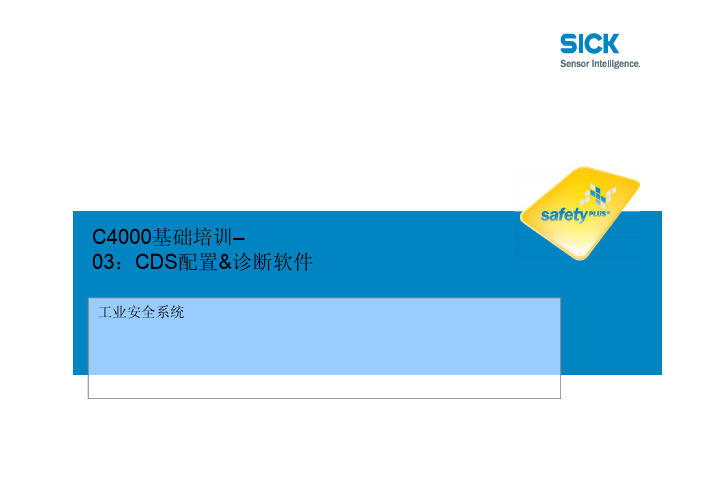
21
3. 创建一个新项目 : 选择程序包
有几种软件功 能包可供接收 器使用。
Industrial Safety Systems.
Made by SICK.
: Training & Education
22
3. 创建一个新项目 : 选择连接器类型
这里可以选择独 立的连接器类型 。
Industrial Safety Systems.
Made by SICK.
: Training & Education
3
1. 内容和系统要求
: CD-ROM的内容
- 配置&诊断软件 - CDS用户手册 - C4000光栅安全操作指南 - Adobe Acrobat 阅读器
: 系统要求:
- 标准英特尔奔腾PC,1 GHz、内存512MB、硬盘500MB - 操作系统:NT、2000、XP和Win 7
Made by SICK.
: Training & Education
2
目录
1. 内容和系统要求 2. 安装CDS 3. 创建一个新项目 4. 编辑配置 5. 用户组 6. 转移配置 7. 诊断 8. 总结 9. 系统接口/延伸连头 10. 标准/高级C4000光栅功能 11. 前景展望
Industrial Safety Systems.
Industrial Safety Systems. Made by SICK.
: Training & Education
模型代码包含设 备型号和功能等 信息。
17
3. 创建一个新项目 : 选择外壳版
Industrial Safety Systems.
Made by SICK.
Series 4000-R 迷你型Modbus电力与能耗表快速安装指南说明书

Series 4000-RCompact Modbus Power and Energy Meter For Use Only With U018 Series Rope Style CTsQuick Install Guide Z206884-0A 05145Supported System TypesThe meter has a number of different possible system wiring configurations (see Wiring Diagrams, page 9-10). To configure the meter, set the System Type via the User Interface, Modbus register 130. The System Type tells the meter which of its current and voltage inputs are valid, which are to be ignored, and if neutral isconnected. Setting the correct System Type prevents unwanted energy accumulation on unused inputs, selects the formula to calculate the Theoretical Maximum System Power, and determines which phase loss algorithm is to be used. The phase loss algorithm is configured as a percent of the Line-to-Line System Voltage (except when in System Type 10) and also calculates the expected Line to Neutral voltages for system types that have Neutral (12 & 40).Values that are not valid in a particular System Type will display as “----” on the User Interface or as QNAN inthe Modbus registers.To avoid distortion, use parallel wires for control power and voltage inputs.The following symbols are used in the wiring diagrams on the following pages.For a copy of the full installation guide for this product, visit .Page 2Page 3Page 4Page 8Page 7Page 6RoHSCompliantInstallationDo not install on the load side of a Variable Frequency Drive (VFD).The meter can be mounted in two ways: on standard 35 mm DIN rail or screw-mounted to the back of the enclosure.A. DIN Rail Mounting1. Attach mounting clips to the underside of the housing by sliding them into the must face the housing, and the outside edge of the clip must be flush with the outside edge of the housing.2. Snap the clips onto the DIN rail. See diagram of the underside of the meter.3. To prevent horizontal shifting across the DIN rail, use two end stop clips. B. Screw Mounting1. Attach the mounting clips to the underside of the housing by sliding them into the slots from the outside. The stopping pegs must face the housing, and the screw hole must be exposed on the outside of the housing.2. Use three #8 screws (not supplied) to mount the meter to the back of the enclosure. See diagram of the underside of the meter.Screw holes exposed for mountingProduct DiagramDimensionsSpecifications Measurement Accuracy: Real Power and Energy IEC 62053-22 Class 0.5S, ANSI C12.20 0.5%Input Voltage Characteristics:Measured AC Voltage Minimum 90V L-N (156V L-L ) for stated accuracy; UL Maximums: 600V L-L (347V L-N ); CE Maximum: 300V L-NImpedance 10.4 kΩ Frequency Range 45 to 65 Hz Input Current Characteristics: Measurement Input Range U018 Series rope style CTs only Control Power: AC 5VA max.; 90V min. UL Maximums: 600V L-L(347V L-N ) C E Maximum: 300V L-N DC* 3W max.; UL and CE: 125 to 300VDC Ride Through Time 100 msec at 120VACMechanical Characteristics:IP Degree of Protection (IEC 60529) IP40 front display; IP20 Meter Terminal Block Screw Torque 0.37 ft·lb (0.5 N·m) nominal/0.44 ft-lb (0.6 N·m) max. Terminal Block Wire Size 24 to 14 AWG (0.2 to 2.1 mm 2) Rail T35 (35 mm) DIN Rail per EN50022Environmental Conditions: Operating Temperature -30° to 70°C (-22° to 158°F)Storage Temperature -40° to 85°C (-40° to 185°F) Humidity Range <95% RH (non-condensing) Altitude of Operation 3 km max.Metering Category:North America CAT III; for distribution systems up to 347 V L-N /600VAC L-L CE CAT III; for distribution systems up to 300 V L-NDielectric Withstand Per UL 508, EN61010Conducted and Radiated Emissions FCC part 15 Class B, EN55011/EN61000 Class B(residential and light industrial)Conducted and Radiated Immunity EN61000 Class A (heavy industrial)Compliance Information: US and Canada (cULus) UL508 (open type device)/CSA 22.2 No. 14-05 Europe (C E) E N61010-1* External DC current limiting is required, see fuse recommendations.0.2 “(4 mm)0.3 “(8 mm)0.4 “Bottom View (DIN Mount Configuration)Bottom View (Screw Mount Configuration)U018 Series CT (sold separately)20497 SW Teton Avenue, Tualatin, OR 970621-503-404-5500 1-800-736-6682email:******************************Product Identification Series 4000-R Unidirectional metering, Modbus full data set, pulse and alarm outputs. For use only with U018 Series CTs. Bottom row numeric only N e u E a C o n t r o P o w e rABCe L o s s m O u t p u te O u t p u tb u sFor use in a Pollution Degree 2or better environment only. APollution Degree 2 environment must control conductivepollution and the possibility of condensation or high humidity. Consider the enclosure, the correct use of ventilation, thermal properties of the equipment, and the relationship with the environment. Installation category: CAT II or CAT III Provide a disconnect device to disconnect the meter from the supply source. Place this device in close proximity to the equipment and within easy reach of the operator, and mark it as the disconnecting device. The disconnecting device shall meet the relevant requirements of IEC 60947-1 and IEC 60947-3 and shall be suitable for the application. In the US and Canada, disconnecting fuse holders can be used. Provide overcurrent protection and disconecting device for supply conductors with approved current limiting devices suitable for protecting the wiring. If the equipment is used in a manner not specified by the manufacturer, the protection provided by the device may be impaired.FCC PART 15 INFORMATION NOTE: This equipment has been tested by the manufacturer and found to comply with the limits for a class B digital device, pursuant to part 15 of the FCC Rules. These limits are designed to provide reasonable protection against harmful interfer-ence when the equipment is operated in a residential environment. This equipment generates, uses, and can radiate radio frequency energy and, if not installed and used in accordance with the instruction manual, may cause harmful interferenceto radio communications. This device complies with part 15 of the FCC Rules. Operation is subject to the following twoconditions:(1) This device may not cause harmful interference, and (2) this device must accept any interference received, including interference that may cause undesired operation.Modifications to this product without the express authorization of the manufacturer nullify this statement.For the complete safety information for this product, see the full installation guide at A quali ed person is one who has skills and knowledge related to the construction and operation of this electrical equipment and the installation, and has received safety training to recognize and avoid the hazards involved. NEC2011 Article 100No responsibility is assumed by Leviton for any consequences arising out of the use ofPage 9Page 10Page 11Page 12Page 13Page 14Page 15Page 16Diagram 5: 3-Phase 4-Wire Wye Direct Voltage Input Connection3 CTUse System Type 40 (3L + 1n)Diagram 6: 3-Phase 4-Wire Wye Connection 3 CT 3 PTUse System Type 40 (3L + 1n)Daisy-chaining Devices to the Power MeterThe RS-485 slave port allows the power meter to be connected in a daisy chain with up to 63 2-wire devices. In this bulletin, communications link refers to a chain of devices that are connected by a communications cable.RS-485 CommunicationsDisplay Screen DiagramChina RoHS Compliance Information (EFUP Table)部件名称产品中有毒有害物质或元素的名称及含量Substances铅 (Pb)汞 (Hg)镉 (Cd)六价铬 (Cr(VI))多溴联苯(PBB)多溴二苯醚(PBDE)电子线路板 X O O O O OO = 表示该有毒有害物质在该部件所有均质材料中的含量均在 SJ/T11363-2006 标准规定的限量要求以下.X = 表示该有毒有害物质至少在该部件的某一均质材料中的含量超出SJ/T11363-2006标准规定的限量要求.Z000057-0AWiringDiagram 1: 1-Phase Line-to-Neutral 2- Wire System 1 CTDiagram 2: 1-Phase Line-to-Line 2-Wire System 1 CTDiagram 3: 1-Phase Direct Voltage Connection 2 CTDiagram 4: 3-Phase 3-Wire 3 CT no PTUse System Type 11 (2L)Use System Type 12 (2L + 1n)Use System Type 31 (3L)Use System Type 10 (1L + 1n)0.37–0.44 ft•lb (0.5–0.6 N•m)CTs are NOT polarity sensitive. No need to observe orientation.Initial Setup InstructionsUse this section to enter:- Modbus communication parameters- CT (Current Transducer) input current ranges - The service type to be monitoredThese instructions assume the meter is set to factory defaults. If it has been previously configured, allSETUP screen appears. PASWD screen.S CT )Setup screens (return to SETUP ).B. To Enter Modbus communication parameters:S COM ADDR001).BAUD).PARNONE ). S COMD. To Enter the CT (Current Transducer) input current ranges:S CTCT SZ100).S CT screen.E. To Enter the service type to be monitored:S SYS SYSTM 3L -1N ).S SYS screen.Direct Connect Control Power (DC Control Power)NControl Power Transformer (CPT) ConnectionThe Control Power Transformer may be wired L-N or L-L. Output to meetmeter input requirementsDC Control Power from 125 VDC to 300 VDC (UL and CE max.)Fuse Recommendations:Keep the fuses close to the power source (obey local and national code requirements).For selecting fuses and circuit breakers, use the following criteria:• S elect current interrupt capacity based on the installation category and fault current capability.• Select over-current protection with a time delay.• U se a voltage rating sufficient for the input voltage applied.• Provide overcurrent protection and disconnecting means to protect the wiring. For DC installations, provide external circuit protection. Suggested: 0.5A, time delay fuses rated for DC operation at or above the supply voltage.• Use the earth connection (G) for electromagnetic compatibility (EMC), not a protective earth ground.Notes:• The terminal’s voltage and current ratings are compliant with the requirements of the EIA RS-485 communications standard.• The RS-485 transceivers are ¼ unit load or less.• RS-485+ has a 47 kΩ pull up to +5V, and RS-485- has a 47 kΩ pull down to Shield (RS-485 signal ground).• Wire the RS-485 bus as a daisy chain from device to device, without any stubs. Use 120 Ω termination resistors at each end of the bus (not included). • Shield is not internally connected to Earth Ground.• Connect Shield to Earth Ground somewhere on the RS-485 bus (only at one point).For all terminals on Series 4000 meters:• When tightening terminals, apply the correct torque: 0.37-0.44 ft·lb (0.5-0.6 N·m).• Use 14-24 gauge (2.1-0.2 mm 2) wire.1. Squeeze the ribbed sections of the CT connector and pull the rope out of the connector to open.2. Wrap the rope style CT around the conductor to be monitored.3. Snap the connector back together securely, ensuring there is no dust or debris in the closure area.4. Connect the CT output leads to the meter inputsaccording to the following diagrams. The white wire is the X1 lead.Control PowerDirect Connect Control Power (Line to Neutral)Line to Neutral from 90 VAC to 347 VAC (UL) or 300 VAC (CE)Direct Connect Control Power (Line to Line)be floating (such as a delta). If any lines are tied to an earth (such as a corner grounded delta), see the Line to Neutral installation limits. In CE compliant installations, the lines must be neutral (earth) referenced atless than 300 VAC L-NSolid State Pulse OutputsThe Series 4000 has one normally open (N.O.) KY Form A output and one normally closed (N.C.) output. One is dedicated to energy (Wh), and the other to Alarm.The solid state pulse outputs are rated for 30 VAC/DC nom.Maximum load current is 100 mA at 25°C. Derate 0.56mA per °C above 25°C (e.g. 86 mA@50°C).* The over-current protective device must be rated for the short circuit current at the connection point.** All pulse outputs and communication circuits are only intended to be connected to non-hazardous circuits (SELV or Class 2). Do not connect to hazardous voltages.3-30 VDC 6-30 VACPower Source**3-30 VDC 6-30 VACOver-Current Protective Device* (not supplied)AlertDataLCD Screen:Buttons:(Up)(Right)Next(Down)Select(Left)BackFor technical support, contact Leviton at 800-959-6004, or via email at **************************©2014 Leviton。
DST MCS 4000操作培训手册

软件使用-会议列表
点击“会议模板”,选择对应的模板后单击右键,选择“调度新会议”,将新 建一个会议到会议列表。 在“会议列表”中,将显示每个会议名称。状态栏显示了每个会议的状态。 “修改会议参数”用于修改已经调度了的会议参数,内容基本与“会议模板” 中内容相同。 “修改会议邀请列表”用于添加和删除该会议包含的终端,建议添加会议常用 终端。 “锁定会议”用于防止他人对该会议进行任何修改操作 只有超级管理员和会议调度员可以使用此功能。
9
内容大纲
安装准备 硬件安装 软件安装 登录设备 网络配置 软件使用 会议控制 MCU级联 常见问题
命令方式 管理软件方式
10
网络配置-命令方式
多网段应用时,可使用 “route”命令,添加、删除、 显示路由信息。 使用“set lan1” 来设置网口IP地址 参数。
采用Console口或Telnet登录设备通过命令方式进行网络配置。 动态设置LAN1地址:set lan1 dhcp <hostname>。 。 静态指定LAN1地址:set lan1 static <ip> netmask <mask> [gw <gateway>] 静态指定LAN2/LAN3地址: set {lan2|lan3} enable <ip> netmask <mask> [gw <gateway>] 路由命令: route add {default|{<subnet> netmask <mask>}} gw <gateway>
25
会议控制-会议字幕
MCU需要VPM模块并选中了分屏会议模式。能够同时提供会议字幕和终 端字幕,也可以选择终端本身提供的字幕功能。 当选择了终端字幕并且“是否显示字幕”被选中时,终端列表中的终端 名将作为该会议的终端字幕。 会议字幕是指该会场显示的滚动字幕。一般用于发布一些会议提示信息 和通知。 可以设置字幕的颜色、位置、背景透明度等参数。
4000系列(4+1)防盗门系统技术手册
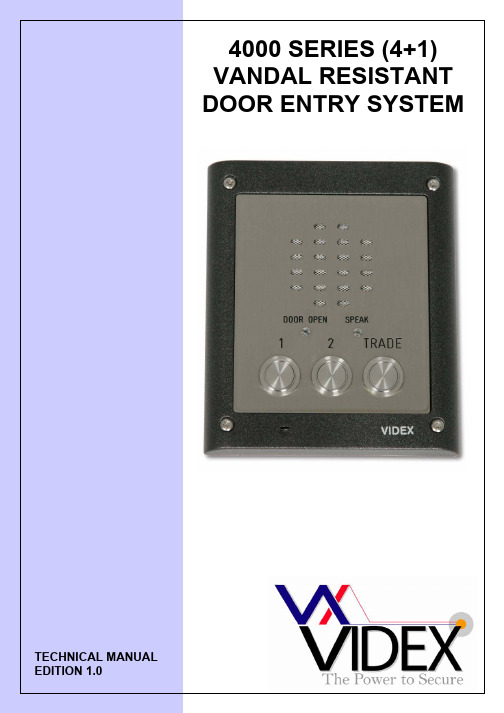
CONTENTSPAGE Manual introduction 4 System introduction 4 System components 4 – 13 Codelock programming instructions 15 – 16 Accessories 13 – 14 Installation 14 Cable size guide 17 Testing the system 17 Panel care 17 Accessories connection guide 17 – 18 Single entrance single button audio wiring diagram 19 Single or multiple entrance, multiple button audio wiring diagram20 Single entrance video system wiring diagram 21 Multiple entrance video system wiring diagram 22 Troubleshooting guide 23The information in this manual is intended as an installation and commissioning guide for the vandal resistant 4000 Series door entry systems. This manual should be read carefully before the installation commences. Any damage caused to the equipment due to faulty installations where the information in this manual has not been followed is not the responsibility of Videx Security Ltd.VIDEX run free training courses for engineers who are not familiar with the Videx product range. Technical help is also available on 0191 224 3174 during office hours or via e-mail ***********************.This kit will enable a caller at an entrance point to signal an occupant in the dwelling by pressing a call button which will send an electronic call tone to an audio telephone. A Yellow ‘SPEAK’ LED will indicate the call has been answered and a two way conversation can take place, the occupant can release an electric lock release by pressing a button on the telephone base unit. The output for the lock is a dry contact relay allowing any type of lock can be used with an appropriate PSU. If this system is to be used with a gate, the dry contact output can be used to trigger the gate control board. DDA features such as a ‘SPEAK’ LED, ‘DOOR OPEN’ LED and reassurance tones are standard on this system. The system is available modular and non-modular. The modular system allows a door panel to be assembled from a range of modules including amplifiers, button modules, camera modules and access control modules. The modules are then assembled into the 4000 Series frames using the brackets and screws supplied.The system comprises of door panels, telephones/videophones and power supplies. Relays will also be used on multiple door video systems but there are no switches required for multiple door audio systems as was the case with the older systems. The door panel may be made up of several parts including modules and a surface or flush frame. These modules are easily assembled into the frames using the brackets and screws supplied with each module. The order in which the modules fit into the frames is down to customer taste but we would suggest keeping the amplifier module as far from the microphone holder as possible to avoid Larsen affect.The vandal resistant door panel will consist of an amplifier, buttons, frame/back box and optional items such as camera and access control features (Codelock, proximity etc). Frame sizes are available for 1, 2, 4, 6 and 9 modules in both surface and flush fitting configurations. Call buttons can be engraved to suite the apartment numbers.Speech volume adjustments are carried out at the door panel using a small trimmer driver. CAMERA (Art.VR4KCMM – Mono & Art.VR4KCMC - Colour)The camera module is available in both mono and colour and can be set for either coax installations or non-coax installations. A tilt adjustment is available on the rear of the Connection FunctionNOTE: ANY 1A 13.8Vdc PSU can be used with this amplifier as an alternative to the 520M.20Vdc 800mA continuous 1A surge PSU and is used to power the videophones and camera on video systems and can also be used as a booster supply or when more than two videophones are required in an apartment. This power supply only has an output when either a 0V is applied to –C or when a voltage is applied to Connection Function5 5Art.3312DIP SWITCH SETTINGSThe Art.3312 (3412 for colour) includes a lock release push button, camera recall button and three dry contact push to make spare push buttons for other services. Coax and non-coax video can be used by setting the relevant dip-switches. An Art.3980 back plate is required with this videophone. CONNECTIONS:-Terminal Signal Function1 +12V Out +12V out to power video splitter2 TV1 Camera recall (● Button)3 TV2 Spare button (●● Button)4 1 +20V power input5 2 Door release command6 3 Transmit speech to door panel7 4 Receive speech from door panel8 5 Speech Ground9 6 Video power ground 107 Local call tone input11 V/V1 Coax centre core or balance video –sync (V1) 12 M/V2 Coax Screen or balanced video +sync (V2)13R Speech common for intercommunicating systems 14C Call tone input 15- Speech ground for intercommunicating systems 16T Common of spare buttons17 1T Spare button 18 2T Spare button 9 + Coax Or 11 coresThe Art.3313 (3413 for colour) includes a lock release push button and two dry contact push to make spare push buttons for other services. An Art.3980 back plate is required with this videophone. CONNECTIONS:- Terminal Signal Function 1 +12V OUT +12V out to power video splitter 2 TV1 Camera recall (● Button)3TV2 Camera recall or switch to terminal 16 (Dip switch dependant) (●● Button) 41 +20V power input 52 Door release command 63 Transmit speech to door panel7 4 Receive speech from door panel 8 6 0V (Ground) 9 5 Not used107 Local call tone input 11 V/V1 Coaxcentre core or non-coax sync- (V1) 12M/V2 Coax Screen or non-coax Sync+ (V2)13 D Switched +12 for door open LED 14C Select input to switch on videophone15 C1 Call tone input 16 T Common of spare buttons ●●, ● and S171T Spare button (S button) 18+12V IN +12V to power videophone privacy DIP SWITCH SETTINGS 8 Way dip switch (Switches 1 – 5) Mute Duration timeTime 1 2 3 4 5 15 Minutes ON OFF OFF OFF OFF 30 Minutes OFF ON OFF OFF OFF 2 Hours OFF OFF ON OFF OFF 4 Hours OFF OFF OFF ON OFF 8 Hours OFF OFF OFF OFF ON 3 Way Dip Switch VIDEO MODE continued Switch 1 2 3 Coax OFF OFF OFF Non-Coax ON ON ON8 Way dip switch (Switch 6) Mute LED Switch 6 Fixed OFF Flashing ON 8 Way dip switch (Switches 7 & 8) °° Button Operation Switch 7 8 Camera recall ON OFF Dry contact OFF ON 4 Way Dip Switch (Switches 1 & 2) S Button Operation Switch 1 2 Camera recall ON OFF Dry contact OFF ON 4 Way Dip Switch (Switches 3 & 4) VIDEO MODE Switch 3 4 Coax ON ON Non-Coax OFF OFF10 + CoaxOr12 coresCABLE SIZE GUIDESuitable cables for this system are CW1308 and YY cable (Other similar cables are also suitable) Care should be taken to avoid excessive voltage drop. Follow the guide lines below.Connections from door panel to telephones/videophones. Connections 50m 100m 200m 300m 400mPower0.35mm² 0. 5mm² 0.75mm² 1.00mm² 1.5mm² All Others0.25mm² 0.35mm² 0.5mm² 0.75mm² 1.0mm² Maximum acceptable resistance for power terminals 5Ω, all others 10ΩConnections for power supply output to door panel and lock release connections. Theseconnections are shown heavily outlined on the wiring diagram.50m 100mConnections0.5mm² 0.75mm² The power supply should be located as close to the door panel as possible for best performance.Maximum acceptable resistance for above cables 3Ω- Check all the connections have been made correctly and dip-switches have been set and then power up the system.- Call the apartments. Check for call to all apartments, speech in both directions and lock release and correct operation of the SPEAK & DOOR OPEN LED’s.- If the volume of speech needs to be adjusted, this can be done by adjusting the presets on the rear of the amplifier at the door panel.The door panel is manufactured from 12 Gauge 304 grade stainless steel. It is important that the facia is cleaned on regular occasions to prevent dirt build up and tarnishing of the metal. A general household metal polish can be used but care should be taken to follow the grain of the metal when polishing and also avoid any polish build up around the call button which may prevent the button from operating correctly.ES/1 Extension Strobe512A Extension sounderAdding the 4800 codelock to a panelSYMPTOM TESTNo speech from the door panel to the telephone.Check terminal 2 on the amplifier for continuity toterminal 2 on the telephone.Check the voltage drops to approx. 1Vdc after the handset is lifted. (If not try another telephone)If all else fails try another amplifier at the door stationNo speech from the telephone to the door panel.Check terminal 1 on the door panel amplifier forcontinuity back to terminal 1 on the telephone.Check the voltage drops to approx. 4Vdc after the handset is lifted. (If not try another telephone)If all else fails try another amplifier at the door stationNo speech in either directionCheck the 315mA fuse in the power supplyCheck for 12Vdc across terminals + & - on the door panel amplifier. This should be there all the time and comes directly from the PSU.Lock will not operate from telephoneCheck terminal 5 on the telephone. This terminal shorts to terminal 3 of the telephone when pressed (Becomes 0V) and sends a 0V to terminal 5 on the VX136 amplifier at the door panel which in turn triggers the relayCheck the relay on the VX136 is energising. Use a continuity meter to check the switching.Nothing happens when call button is pressedCheck the common of the button is connected to Ton the VX136Check continuity from the other side of the call button to terminal 4 on the handsetHum on the speech linesEnsure all intercom cables do not run close to higher voltage cablesTry another amplifier at the door panel.Rolling or poor video pictureCheck camera jumper setting is set correctly Check end of line resistors are fitted on last 316video splitter (Non-coax) or end of line resistors plus termination resistors on any unused outputs of the 894 video splitter (Coax).Check dip-switches are set correctly on videophone On multiple door systems, check that only onecamera is being switched on at a time. (When camera is switched on it will have 20Vdc across +&-Camera recall does not workCheck terminal TV1 (● button) wire for continuity to T of relevant door panel.On multiple door systems, lifting the handset causes feedback or speech from all doors at the same time.Dip switch 4 of the amplifier is switched on. This switch can only be on, for one door systems.Remember to power down after making the change.Northern OfficeVidex Security LtdUnit 4-7 Chillingham Ind. Est. Newcastle Upon TyneNE6 2XXTEL 0870 300 1240FAX 0191 224 5678 Southern Office1 OspreyTrinity ParkTrinity WayLondonE4 8TDFAX 0208 523 5825 TECHNICAL SUPPORT***********************TEL 0191 224 3174FAX 0191 224 4938。
C4000软件操作指引

C 4000–快速启动 –SICK-CDS软件的介绍开始参数配置=Restart, EDM 等等.注:此文档是针对C4000系列标准型扫描仪C40S C40S--XX XXXXCA010/C40E XXCA010/C40E XXCA010/C40E--XXXXCA010而制作而制作,,操作人员需要对SICK 安全光幕有一定了解有一定了解,,PART 1为发射端为发射端::C40S C40S--XXXXCA010XXXXCA010..PART 2为接收端为接收端::C40E C40E--XXXXCA010XXXXCA010 本公司拥有对文档的修改权利本公司拥有对文档的修改权利,,版本更新恕不另行通知,并拥有对并拥有对此文档的最终解释权此文档的最终解释权. 现在我们以常用版本CDS 3.51版本为例来说明软件的功能及其使用方法.Part 1. C40S C40S--XXXXCA010软件设置Step1打开CDS 3.51版本软件,其界面如左图所示2打开软件如左图所示 1.标题栏 2.菜单栏 3.工具栏 4.导航栏 5.日志窗口2 13 453工具栏意义(从上到下)当有些符号为灰色时,表示此功能当前不能使用,不能使用的原因可能是您没有连接到传感器或者是您没有足够的权限使用此功能1.创建项目 2.打开项目 3.保存项目 4.识别传感器 5.连接传感器6.断开与之相连的传感器 7.增加传感器 8.删除传感器9.打开传感器的操作窗口 10.显示诊断报告 11.下载参数配置 12.上载参数配置 13.改变用户组4在相对应的COM 口里,您可以识别到已连接的传感器。
上述符号的意思由上到下: 1. 项目通讯的协议2. 当前的连接状态(未连接) 3. 当前的连接状态(已连接) 4. 传感器符号(如C4000)上述符号的意思由上到下: 1. 显示/隐藏传感器的型号 2. 显示/隐藏循环冗余校验 3. 显示/隐藏用户组 4. 显示/隐藏在线状态5上述符号的意思由上到下: 1. 显示/隐藏信息2. 显示/隐藏警告信息 3. 显示/隐藏错误4. 显示/隐藏调试信息 5. 显示/隐藏时间 6. 保存日志 7. 删除日志12 1. SystemApplication name:可根据您方便记忆的名字将其更改Bean Coding:此选项是用于当多对光幕同时使用在同一个平面上时防止互相干扰而设,您可以设第一对光幕为Code 1,第二对光幕为Code 27-segment display rotated by 180此选项用于当光幕被180调转应用时方便观察光幕状态的选项Enable sender test此选项为对光幕的测试,如果选上,则发射端灰色线需要接24V,若不接,发射端悬空13 3. Show此选项可以查看您所设定的所有参数144. 下载参数至此,基本的参数已经修改完成,可将参数下载到C4000中点击,弹出如左图所示的对话框 我们点击Yes155. 弹出一个对话框此时会叫您登陆为某个用户, 我们登陆为:Authorized client密码为(全大写):SICKSAFE166. 此时又会弹出另外一个对话 框软件提示您需要谨慎核对您所设置的参数及保护区域是否能充分的保护您的危险区域继续点Continue17 7. 此时弹出一个参数配置的窗口请您仔细核对您所配置的参数后点击release18 8. 参数下载完成参数下载完成,,弹出窗口弹出窗口,,点击ContinuePart 2. C40C40E E -XXXXCA010软件设置Step1打开CDS 3.51版本软件,其界面如左图所示2打开软件如左图所示 1.标题栏 2.菜单栏 3.工具栏 4.导航栏 5.日志窗口2 13 453工具栏意义(从上到下)当有些符号为灰色时,表示此功能当前不能使用,不能使用的原因可能是您没有连接到传感器或者是您没有足够的权限使用此功能1.创建项目 2.打开项目 3.保存项目 4.识别传感器 5.连接传感器6.断开与之相连的传感器 7.增加传感器 8.删除传感器9.打开传感器的操作窗口 10.显示诊断报告 11.下载参数配置 12.上载参数配置 13.改变用户组4在相对应的COM 口里,您可以识别到已连接的传感器。
CKE4000C履带吊安装
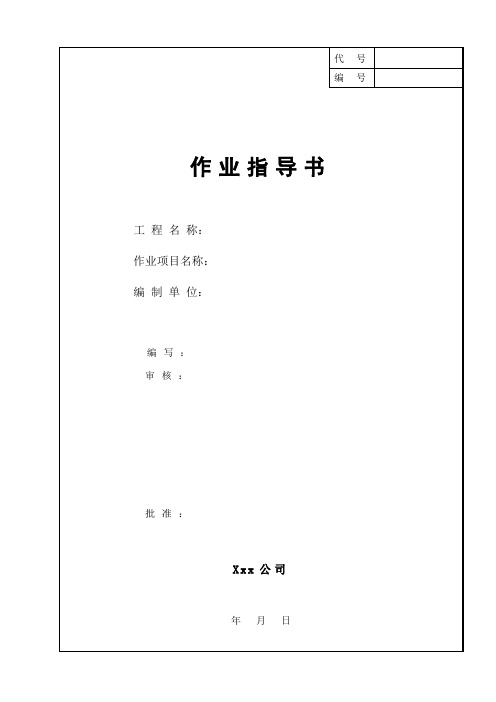
作业指导书目录1 工程概况及工程量 (1)2 编制依据 (4)3 施工准备及作业条件 (4)4 施工方法及工艺要求 (4)5 工程建设标准强制性条文 (9)6 质量标准及检验要求 (9)7 职业健康安全与环境保证措施及文明施工要求 (9)8附录8.1 强制性条文执行情况明细 (11)8.2 施工危险因素辨识、评价表 (12)8.3 施工危险因素辨识、评价及控制对策表 (13)8.4 施工环境因素辨识、评价及控制对策表 (15)1工程概况及工程量1.1工程概况我公司购买的日本神钢建机株式会社制造的CKE4000液压履带式起重机,由于工程需要,现将其安装在九江电厂四期工程现场。
本次安装为轻型主臂工况,主臂长60m,最大起重量为113.5t,对应的幅度为8.5m;最大幅度59.9m,对应的起重量16.2t。
1.2 工程量本机轻型主臂工况(包括上部主机、下部主机、履带、配重、车身配重、45m主臂、副臂头部节、主臂锥形节、70t吊钩等)工作重量约为352t。
安装设备各部件尺寸、数量、重量如下表:本吊车主要技术参数:CKE4000C液压履带式起重机是由日本神钢建机株式会社制造,其性能与外形尺寸如下表1.1、表1.2与图1.1表1.1 CKE400C履带吊性能表表1.1 CKE400C履带吊外形尺寸图1.1此次该吊车安装的是轻型主臂,臂长60m,配重120t,车身压重40t(前、后各20t),吊钩型号为70t,主吊钢丝绳穿绕7道,此工况下起重性能见表1.3表1.3 轻型主臂工况起重性能表(120t配重)2编写依据2.1 CKE4000C液压履带吊使用说明书2.3 GB6067-85《起重机械安全规程》2.4 DL5009.1-2002《电力建设安全工作规程》2.6原电力部《电力建设大型起重机械的选型、安装和拆卸管理规定》3施工准备及作业条件3.1 人员配备安装及运输人员由修理工、安装工、起重工、技术人员、管理人员、安全员、操作司机和运输司机组成,人员配备结构应合理。
R4000N使用手册电子稿
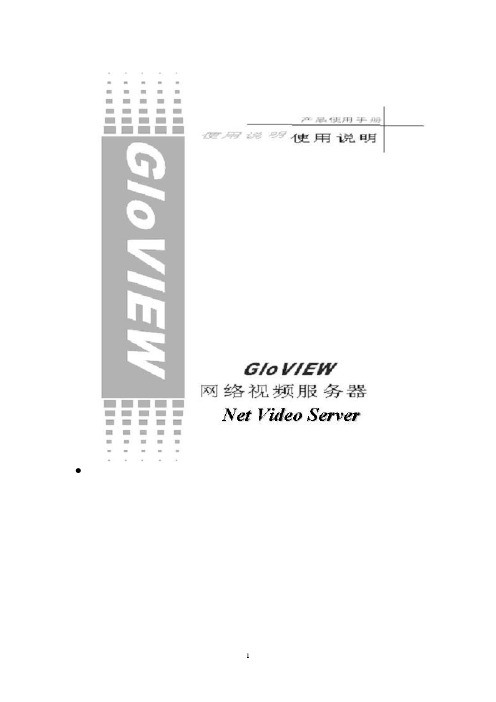
技术参数目录一、服务器面板说明 (4)1设备及其附件 (4)2后面板说明 (4)3前面板说明 (5)4遥控器说明 (6)5 RS-485连接线 (7)二、操作说明 (7)1开机 (8)2操作密码 (8)3云台控制 (9)4手动录像 (9)5回放 (10)6录像资料备份 (12)7语音对讲 (12)8关机 (12)三、服务器设置 (13)1进入设备主菜单 (13)2修改设备名称与设备号 (13)3用户的添加与删除 (14)4设定语言及输出图像制式 (16)5设定本地监视器预览属性 (16)6设定OSD (17)7设定LOGO (18)8设定输入图像的属性 (18)9设定区域遮盖 (19)10设定视频丢失处理方式 (20)11设定移动侦测及其处理方式 (20)12设定录像时间表 (22)13设定报警参数 (23)14设定网络参数 (25)15设定解码器 (26)16设定异常处理方式 (28)17管理工具 (29)一、服务器面板说明1 设备及其附件嵌入式视频服务器一台用户手册一本随机光盘一张遥控器一只及7号电池二节3芯220伏电源线一条RS232至COM通信电缆一条ATA DMA66硬盘线一条2 后面板说明1 上排为视频输入,下排为音频输入2 视频输出,连接监视器,输出模拟视频信号,用于本地监视3 语音对讲输出,4 USB接口,5 语音对讲输入,6 视频输出(VGA)7 RS-232接口8 RS-485接口9 UTP网络接口10 报警输入11 报警输出12 电源3 前面板说明1GLOVIEW公司标识2通道状态灯通道1~8状态显示,绿色表示正在录像,红色表示正在网络传输,橙色表示正在网络传输和录像通道1~16状态显示,绿色表示1~8路正在录像,红色表示9~16路正在录像,橙色表示1~16路其中两路正在录像.3设备状态灯READY 设备运行STATUS 摇控器控制ALARM 报警指示HDD 硬盘读写MODEM 拨号连接LINK 网络连接Tx/Rx 数据传输4遥控器说明使用遥控器在遥控器上按【设备】,然后输入要操作的网络视频服务器设备号(默认的设备号为“88”,可在“本地设置”进行修改),按遥控器上的【确认】,如果此时网络视频服务器摇控器上的“STATUS”灯变为绿色,表明该设备已被遥控器选中,遥控器操作对该网络视频服务器开始发生作用。
usc4000安装调试手册
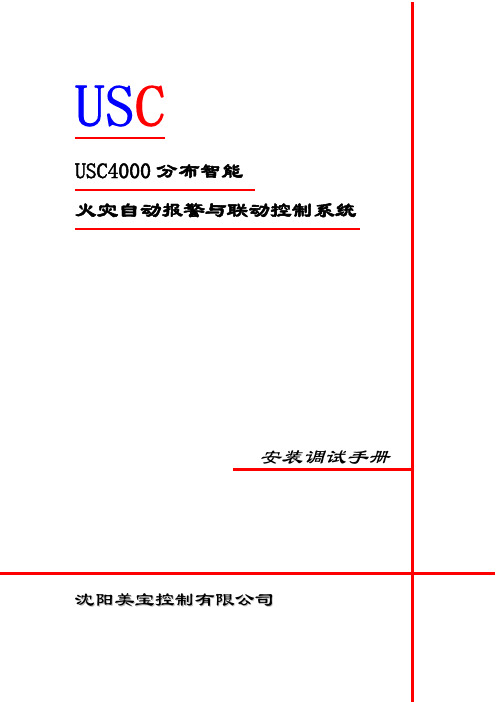
目前被人们广泛使用的各种传感器在探测火灾方面均存在着某些先 天不足,无法准确地感应各种物质在燃烧过程中所特有的声波、光谱、辐 射、气味等诸多方面发生的微妙变化,即使在单纯的感烟和感温特性方面 也不尽人意,例如:光电和离子感烟传感器,实际上它们是粒子传感器, 一 方 面 能 够 感 应 很 宽 的 非 火 灾 现 象 “ 粒 谱 ”, 另 外 对 火 灾 发 生 过 程 中 所 产 生 的 不 同 粒 径 和 颜 色 的 烟 又 有 某 些 探 测 “ 盲 区 ”。 因 此 , 常 规 的 火 灾 探 测 报警系统会出现较多的误报甚至漏报。
沈阳美宝控制有限公司
3
USC4000
安装调试手册
变化情况用模糊的方法采取 24 种逻辑运算处理;对感温探测器,也提取 3 种特征变量并归纳为 8 种情况,取得相应的计算系数,用固定的数学模型 计算出差温和定温报警值;对烟温复合探测器,则同时提取 6 种特征变量, 除采取上述模糊逻辑和数学模型算法外,如果烟温特征变量同时变化则采 取神经网络处理算法。
沈阳美宝控制有限公司
USC4000
安装调试手册
3、JB-TG-USC4000G 型火灾报警控制器(联动型)………………………57 4、Uห้องสมุดไป่ตู้C4100 型火灾显示盘……………………………………………………59 5、USC4630 型智能电源盘……………………………………………………61 6、USC4500 型智能电源箱……………………………………………………62
3、USC4000 火灾探测报警和联动控制系统的特点
(1)系统由 30 余种产品构成,配套产品齐全,功能完备。 (2)火灾探测器灵敏度可以根据使用现场情况任意调整。USC4000 系统中 各种类火灾探测器的灵敏均分成 1、2、3 级,可通过控制器中“灵敏度修 改”菜单将每只探测器的灵敏度按照现场情况修改为任意一级,从而适应 各种场所的需要。 (3)控制器软硬件模块化、功能组合多样化。在柜式机中有多达 16 块回 路板、4 个多线手动控制盘、4 个总线手动控制盘以及微打、彩色液晶屏、 消防广播、消防电话和多媒体信息显示装置按需要采用积木式进行灵活组 合;同样壁挂机也可与 8 块回路板、2 块多线联动板、以及微打、彩色液 晶屏和多媒体信息显示装置按需要采用积木式进行灵活组合。柜式、壁挂 式控制器均具有火灾探测报警和消防联动控制功能,满足国标 GB4717-93 及 GB16806-97 两项标准的要求。 (4)每台控制器既可作集中机,也可作区域机,但其软、硬件构成相同 和带载能力(指单台控制器带载探测器、联动控制模块和楼层显示器的数 量)不受影响。柜式、壁挂式控制器可任选 8 台构成大型网络系统。 (5)功能强大的点编程和联动编程能力,为用户的使用提供了更大的方 便。USC4000 火灾报警控制器的点编程能力是指可以对系统中的任一编址 点进行编程,以确定其所属的楼号、层号、房号和设备类型;联动编程数 据可通过操作盘输入,也可由计算机下载,联动逻辑设计了单地址与、段 地址与、单地址或、段地址或、总数查询等多种运算方式,每条联动编程 均具有延时控制功能,最大延时时间为 999 秒。 (6)系统中的各种编址型设备都采用了无机械开关的电子编码方式。所 有总线制探测器和各种控制模块地址可现场设定,工作寿命长、可靠和稳 定。
防火墙配置手册

天融信防火墙NGFW4000快速配置手册目录一、防火墙的几种管理方式 (3)1.串口管理 (3)2.TELNET管理 (4)3.SSH管理 (5)4.WEB管理 (6)5.GUI管理 (6)二、命令行常用配置 (12)1.系统管理命令(SYSTEM) (12)命令 (12)功能 (12)WEBUI界面操作位置 (12)二级命令名 (12)Version (12)系统版本信息 (12)系统>基本信息 (12)information (12)当前设备状态信息 (12)系统>运行状态 (12)系统>系统时间 (12)config (12)系统配置管理 (12)管理器工具栏“保存设定”按钮 (12)reboot (12)重新启动 (12)系统>系统重启 (12)sshd (12)SSH服务管理命令 (12)系统>系统服务 (12)telnetd (12)TELNET服务管理 (12)系统>系统服务命令 (12)d (12)服务管理命 (12)系统>系统服务令 (12)monitord (12)MONITOR (12)服务管理命令无 (12)2.网络配置命令(NETWORK) (13)3.双机热备命令(HA) (13)4.定义对象命令(DEFINE) (13)5.包过滤命令(PF) (13)6.显示运行配置命令(SHOW_RUNNING) (13)7.保存配置命令(SAVE) (13)三、WEB界面常用配置 (14)1.系统管理配置 (14)A) 系统 > 基本信息 (14)B) 系统 > 运行状态 (14)C) 系统 > 配置维护 (15)D) 系统 > 系统服务 (15)E) 系统 > 开放服务 (16)F) 系统 > 系统重启 (16)2.网络接口、路由配置 (16)A) 设置防火墙接口属性 (16)B) 设置路由 (18)3.对象配置 (20)A) 设置主机对象 (20)B) 设置范围对象 (21)C) 设置子网对象 (21)D) 设置地址组 (21)E) 自定义服务 (22)F) 设置区域对象 (22)G) 设置时间对象 (23)4.访问策略配置 (23)5.高可用性配置 (26)四、透明模式配置示例 (28)拓补结构: (28)1.用串口管理方式进入命令行 (28)2.配置接口属性 (28)3.配置VLAN (28)4.配置区域属性 (28)7.配置访问策略 (29)8.配置双机热备 (29)五、路由模式配置示例 (30)拓补结构: (30)1.用串口管理方式进入命令行 (30)2.配置接口属性 (30)3.配置路由 (30)4.配置区域属性 (30)5.配置主机对象 (30)6.配置访问策略 (30)7.配置双机热备 (31)一、防火墙的几种管理方式1.串口管理第一次使用网络卫士防火墙,管理员可以通过 CONSOLE 口以命令行方式进行配置和管理。
C4000选择光线传感器门帘-北美版说明书
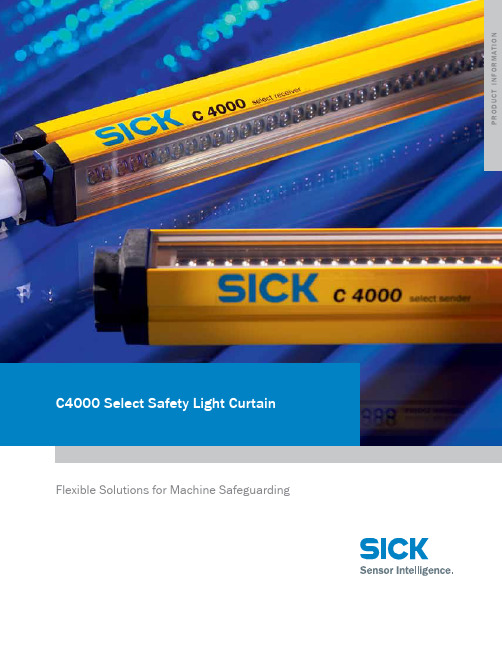
c4000 select safety light curtain Flexible Solutions for Machine Safeguarding P R O D U C T I N F O R M A T I O NThe C4000 Select safety light curtain is designed specifically to meet the requirements of our North American customers. It is configured using DIP switches, rather than a PC, and provides intuitive and visible diagnostics for fast troubleshooting. Plus, the integrated laser and alignment bar graph display simplifies commissioning and an optional LED indicator provides continuous status indication — even from a distance.Versatility… at the speed of light• Reduce installation and start up time— flexible mounting options, and integratedlaser alignment• Simplify maintenance — complete, visiblediagnostics for troubleshooting• Maximize machine availability — on-the-spotreplacement and alignment indicators• Extended I/O — provides a single set of outputsto simplify wiring• Cascade other C4000 Select light curtains or aS300 or S3000 safety laser scannersmateRial hanDling Versatility. In applications involving automatic material transport, the C4000 Select offers point-of-entry and point-of-operation safeguarding for conveyors, palletizing and specialty machines.RoboticsFlexibility. The C4000 Select canbe cascaded with a S300 or S3000 safety laser scanner or with otherC4000 Select Light Curtains to provide complete safeguarding of a roboticwork cell with a single safety signal. automotiVeReduced maintenance andinstallation costs. The C4000Select is ideal for automotivemanufacturing, such assafeguarding stamping presses andturntable applications.machine toolssimple and intuitive operation. Commissioning time with the C4000 Select is minimized with its integrated laser alignment and no need for software programming. It is ideal for point-of-operation safeguarding on metal working machines.packagingsafety and availability.The C4000 Select offers a high degree of safety and production throughput for packaging lines and machines. In addition, the C4000 is easy to integrate and offers thebest response times in the industry.safetyplusSICK provides a whole systemapproach to safety, includingassessments, consulting services andengineering support. From design…through operation… to retrofitting,our goal is to solve your applicationefficiently and cost-effectively.1) The external voltage supply must be capable of buffering brief mains failures of 20 ms as specified in EN 60 204-1. Suitable power supplies are available as accessories from SICK.accessories7028250.1104 ∙ P r i n t e d i n t h e U .S . S u b j e c t t o c h a n g e w i t h o u t n o t i ceLeading technologiesWith a staff of more than 5,000 and over 50 subsidiaries and representa-tions worldwide, SICK is one of the leading and most successful manufac-turers of sensor technology. The power of innovation and solution competency have made SICK the global market leader. No matter what the project and industry may be, talking with an expert from SICK will provide you with an ideal basis for your plans – there is no need to settle for anything less than the best.Unique product range•Non-contact detecting, counting, classifying and positioning of any type of object•Accident and operator protection with sensors, safety software and services•Automatic identification with bar code and RFID readers•Laser measurement technology for detecting the volume, position and contour of people and objects•Complete system solutions for analy-sis and flow measurement of gases and liquidsWorldwide presence with subsidiaries in the following countries:AustraliaBelgium/Luxembourg BrasilCeská Republika China Danmark Deutschland España FranceGreat Britain India Israel ItaliaJapan Nederland Norge Österreich PolskaRepublic of Korea România Russia Schweiz Singapore South Africa Suomi Sverige Taiwan TürkiyeUnited Arab Emirates USA/Canada/MéxicoPlease find detailed addresses and additional representatives and agencies in all major industrial nations at Comprehensive services•SICK LifeTime Services – for safety and productivity•Application centers in Europe, Asia and North America for the develop-ment of system solutions under real-world conditions•E-Business Partner Portal – price and availabi-lity of products, requests for quota-tion and online ordersSICK at a glance。
InHand Networks CR202 便携式4G路由器快速安装手册V1.0—2023.2说明书

InHand Networks CR202 Portable 4G Router Quick Installation ManualV1.0—2023.2ContentsOverview (1)1 Packing List (1)2 Panel Introduction (2)3 Installation (2)3.1 SIM card Installation (2)3.2 Antenna Installation (3)4Access to Internet (3)4.1 Wired to Internet (4)4.2 SIM Card Dialup (6)4.3 Wi-Fi to Internet (7)5 Quick-Use Guidance (9)5.1 Restore to Factory Setting (9)5.1.1 Web Setting (9)5.1.2 Hardware Restore (10)5.2 Import/Export Configuration (10)5.3 Log and Diagnose Record (10)5.4 Connect to InHand platform (10)6 Description of Indicator (12)OverviewThis manual is a guide for the installation and operation of CR202 routers from InHand Networks. Please confirm the product model and packaging accessories (cable, antenna), and purchase SIM cards from local network operatorsAll statements, information and recommendations in this manual do not constitute any expressed or implied warranty.1 Packing ListEach CR202 product includes common accessories, please check carefully when you receive our products. If there is any missing or damage, please contact InHand sales staff.InHand can provide customers with optional accessories according to different field. Please refer to the list of optional accessories for detailed information.Packing list2 Panel Introduction3 InstallationPrecautions for installation:●Power supply: Internal battery or Type-C interface (5V/2A), please pay attention tothe power voltage level.●Environment: Working temperature: -10℃~50℃, storage temperature: -20℃~60℃, equipment surface may be high temperature, please consider the surrounding environment before installation.●Support to be mounted with bracket. Avoid direct sunlight, away from heat sourceor strong electromagnetic interference●Check for cables and connectors required for installation.3.1 SIM card InstallationCR202 supports single nano SIM card or eSIM. Please install the SIM card like below if use nano SIM card.3.2 Antenna InstallationRotate the metal interface clockwise until the movable part cannot be rotated, do not hold the black glue stick to twist the antenna.4A ccess to InternetCR202 supports three ways of accessing to Internet: wired, cellular and Wi-Fi.When CR202 does not access to Internet via cellular, please disable Cellular in “Network>>Cellular”, otherwise the device will restart after trying dial up and fail for several times.4.1 Wired to InternetStep 1: Connect power and Ethernet cable to CR202, connect WAN/LAN1 port to public network, and LAN2 to PC.Step 2: Configure PC to be in the same network segment as the IP address of the router.(1) Enable PC to obtain an IP address from DHCP automatically (recommended).(2) Or configure a fixed IP address in the same network segment as the router for PC. The IP address should be one of the address in 192.168.2.2~192.168.2.254, Subnet mask should be 255.255.255.0, and Default gateway should be 192.168.2.1. DNS server should be 8.8.8.8 or the address of ISP’s DNS server.Step 3: Access to the default IP address 192.168.2.1 in a browser, enter username and password (adm/123456 by default) in pop-up window and then access to router’s WEB management page. If the browser alarms the connection is not private, show advanced, and proceed to access to the address.Step 4: Create a WAN port in “Network >> WAN” in the left menu. Configure an IP address for WAN port and let the router connect to Internet.There are there methods to obtain IP address: Dynamic DHCP (recommend). Static IP (Click Apply & Save after configure manually) and ADLS Dialup (Click Apply & Save after configure manually).Obtain IP address by Dynamic Address (DHCP)Obtain IP address by Static IPObtain IP address by ADSL DialupStep 5: Check th e connectivity in “Tools >> PING”.4.2 SIM Card DialupStep 1: Insert the SIM card when device is power off. Connect 4G antenna to the router, and connect PC to router. Then power on.Note:When insert or plug out SIM card, please power off the device to prevent data loss orStep 2: Open a browser and access to router’s WEB management page. (refer to 4.1) Step 3: Click “Network >> Cellular”, set profile. The device enables the cellular by default, it will connect to Internet within a few minutes. If the device cannot connect to Internet, please disable and restart dialup. (If you use a private network SIM card, you also need to configure APN parameter)Step 4: Check the dialup status in “Status”, if it shows Connected and there is IP address and other dialup parameters, the router has connect to Internet by SIM card.4.3 Wi-Fi to InternetStep 1: Connect Wi-Fi antenna, and connect PC to the device. Access to router’s WEB management page. (refer to 4.1)Step 2: Set Wi-Fi mode: AP or STA.AP mode (default mode):CR202 acts as an accsess point to radiate wireless signals, and other terminal devices can connect CR202 to access the Internet. It is necessary to ensure that CR202 itself has been connected to the Internet through wired orcellular. AP mode supports setting SSID name and encryption method, and terminal devices will need to input password when connecting.STA mode: CR202 connects to other AP Wi-Fi device to access the Internet.1.Select WLAN Type to STA in “Network>>Switch WLAN Mode” and save. Thenreboot the router.2.Click “Scan”to scan available AP in “Network>>WLAN Client”, and clickConnect to choose one of AP.3.Configure Wi-Fi parameters and save. Then check the connection status in“Status>>Network Connection”.4.Configure WAN mode in “Network>>WAN(STA)”, set WA N parameters for Wi-Fi.5 Quick-Use Guidance5.1 Restore to Factory Setting5.1.1 Web SettingLogin to the WEB management page, click on the "System>> Config Management" menu in the navigation tree. Click "Restore default configuration" button, router will restore to default settings after reboot.5.1.2 Hardware RestoreTo restore to default settings via the reset button, please perform the following steps:1. Press the RESET button immediately after power on the device.2. When System LED is steady on, release RESET button, system LED will blink, and press the RESET button again.3. When System LED blinks slowly, release the RESET button. The device has been restored to default settings and will start up normally later.5.2 Import/Export ConfigurationClick "System >> Config Management", click “Browse” in Router Configuration, select a configuration file, and click Import to import the configuration file to the router.Click Backup running-config to export configuration.5.3 Log and Diagnose RecordClick "Status >> log" and check the system log in router. Click Download Log File button to download log from router, and click Download System Diagnosing Data to download diagnose record from router.5.4 Connect to InHand platformMake sure that router has already connect to Internet. Click "Service>>Device Manager" to set router to connect to InHand DM platform. https:// is the server for China, and https:// is the server for global.Fill in your DM account in Registered Account then click "Apply" to save the configuration.If you don’t have DM account, please click "Sign up/Sign in" after select server, then you will be directed to InHand Device Manager website, please follow the instruction to register an account.Login your account in Device Manager, and add your device in “Gateways”, named your device and fill in the serial number from device, then you can manage your router in DM.You can find the serial number in "Status>>System", or you can find it at the back of the device.6 Description of Indicator。
格兰富CR安装使用说明书
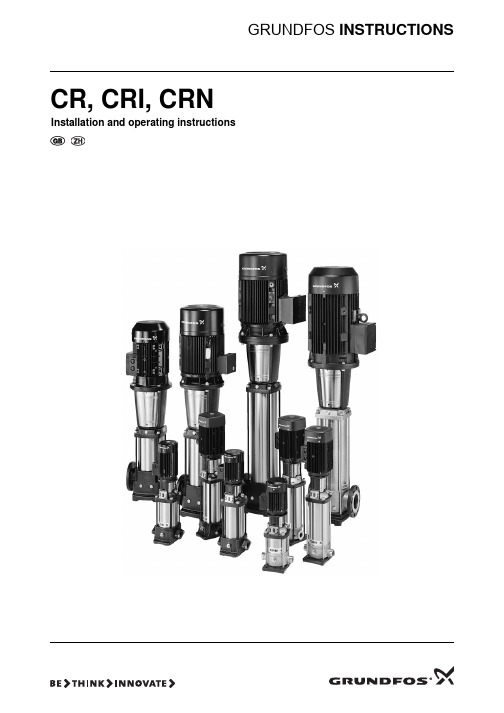
举例
图 2 说明一台 EFF 1 电机在环境温度为 70 °C 时其电机负荷不得超 过额定输出的 89 %。如果水泵的安装高度超过海拔 4750 米,则电 机的负荷亦不得超过额定输出的 89 %。
如果最大温度和最大海拔高度同时超过允许范围,则降额指数应该 相乘 (0.89 x 0.89 = 0.79)。
4
Start the pump and check the direction of rotation.
6
Continue to vent the pump. At the same time, open the discharge isolating valve a little more.
8
For further information, see page 21.
举例
型号 : CR, CRI, CRN 额定流量 , 单位 m3/h 叶轮数 泵的版本代码 水泵管道连接代码 材料代码 水泵橡胶部件代码 轴封代码
CR 3- 10 X- X- X- X- XXXX
3.2 CR, CRN 32, 45, 64, 90, 120 和 150 型号名称说明
举例
泵型范围 : CR, CRN 额定流量 , 单位 m3/h 级数 小直径叶轮数 泵的版本代码 水泵管道连接代码 材料代码 水泵橡胶部件代码 轴封代码
23
7.5 变频器操作
23
8. 启动
23
9. 保养
24
10. 霜冻防护
24
11. 服务
24
11.1 服务套件和服务手册
24
12. 故障排除表
25
13. 报废处理
25
警告
装机前,先仔细阅读安装运行指导手册。 安装和运行 必须遵守当地规章制度并符合公认的良好操作习惯。
RD4000中文手册

CR-4000 4通道控制器 安装和操作指南
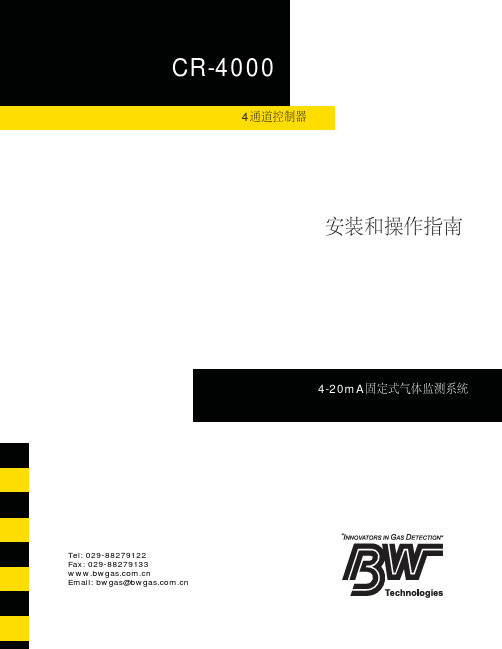
4通道控制器安装和操作指南加拿大BW中国技术服务中心Tel*************Fax*************Email:***************.cn目录标题页安全信息-首先阅读 (ii)联系BW科技有限公司 (ii)产品简介 (2)仪器安装 (3)固定(图2) (4)4-20 mA变送器接线 (参看图3和图4) (7)接通电源 (8)继电器的连接 (9)备用电池的安装 (10)电池的连接 (10)安装 (11)A. 选择通道 (12)B. 开机 (13)C. LCD显示校准 (13)D. 报警设置 (14)E. 报警继电器的设置(可选) (15)操作说明 (16)仪器的维护 (17)备用电池的使用(现场安装) (18)注意: (19)技术规格 (20)产品保证服务 (21)图解目录图解标题页图1:显示示意图 (1)图2:仪器外壳外观示意图 (3)图3:系统电路图 (5)图4:主板电路图 (6)图5:4-20mA接线指导 (7)图6:选择电源接线指导 (8)图7:备用电池的连接 (10)图8:备用电池组装示意图 (18)列表目录列表标题页表1:量程范围选择参数表 (12)表2:LCD屏幕校准- 点触开关的位置 (13)表3:LCD显示符号/信息 (16)表4:故障排查指导 (17)表5:更换用零件 (18)安全信息-首先阅读a 重要提示注意 基于安全考虑,本仪器只能由合格人员操作和维护,操作和维修前必须认真阅读和理解用户手册。
⇒ 警告:更换零部件有可能破坏仪器的本质安全性。
⇒ 如由非BW 技术人员对仪器进行拆卸,调整或维修,保证服务将会失效。
⇒ 如控制器或系统部件有损坏,应立即停止使用。
应按常规操作检查仪器,并保留日志。
如果仪器受损,或遗失部件,应立即联系BW Technologies 。
⇒ 除非在操作手册中有相应明文规定,否则禁止试图拆卸,调整或维修本控制器,或者更换零配件。
GP4000H Series 安装指南说明书
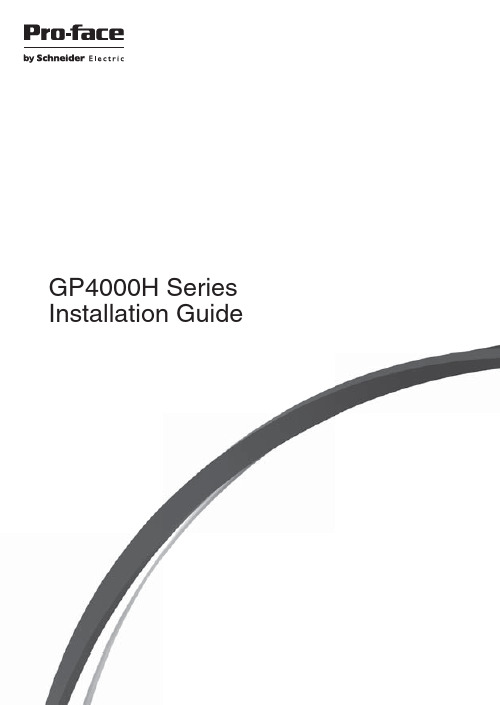
GP4000H SeriesInstallation Guide3E n g l i s hSafety InformationImportant Information (5)Model NumbersModel Numbers..............................................................................................7Global Code (7)OverviewPackage Contents..........................................................................................8About the Manual. (8)Part Numbers and FunctionsPart Numbers and Functions.........................................................................9LED Indications. (11)SpecificationsElectrical Specifications.................................................................................12Environmental Specifications.........................................................................12Interface (13)ConnectionConnection with Peripheral Equipment..........................................................14Switch............................................................................................................16Attaching the Cable........................................................................................17Removing the Cable.. (18)InstallationInstallation......................................................................................................19Attaching the Hand Strap...............................................................................19Attaching the Stop Switch Guard. (20)MaintenanceCleaning this product (21)StandardsStandards (22)Please read the “Warning/Caution Information” on the attached sheet before using the product.4E n g l i s h5E n g l i s hSafety Information Important InformationNoticeRead these instructions carefully, and look at the equipment to become familiar with the device before trying to install, operate, or maintain it. The following special messages may appear throughout this documentation or on the equipment to warn of potential hazards or to call attention to informationthat clarifies or simplifies a procedure.6E n g l i s hSafety Information PLEASE NOTEElectrical equipment should be installed, operated, serviced, and maintained only by qualified personnel. No responsibility is assumed by Pro-face for any consequences arising out of the use of this material.A qualified person is one who has skills and knowledge related to theconstruction and operation of electrical equipment and its installation, and has received safety training to recognize and avoid the hazards involved.If the equipment is used in a manner not specified by the manufacturer, the protection provided by the equipment may be impaired.Be aware of the following:•This product is not designed for outdoor use. UL certification obtained is for indoor use only.7E n g l i s hModel NumbersModel Numbers*1Includes models with additional alphanumeric characters at the end of the modelnumber.Global CodeA global code is assigned to every Pro-face product as a universal model number.For more information on product models and their matching global codes, please refer to the following URL./trans/en/manual/1003.htmlSeriesModel nameModel number *1Description GP4000HSeriesGP-4311HTPFXGP4311HTAD Without any stop switch and a key switchPFXGP4311HTADER With an emergency stop switchPFXGP4311HTADERK With an emergency stop switch and a key switchPFXGP4311HTADEYK With a stop switch and a key switchPFXGP4311HTADEGK8E n g l i s hOverview Package ContentsThe following items are included in the package. Before using this product, please confirm that all items listed here are present.2Stop Switch Guard: 1, Attachment Screws: 3(Only models equipped with an emergency stop switch or a stop switch)3Key: 2 (Only models equipped with a key switch)4Hand Strap: 15Touch Pen: 1 (attached to this product)6Function Switch Sheet (2 piece/set): 1 set (attached to this product), 5 sets(for replacement)7Connector Cover: 1 (attached to this product)8GP4000H Series Installation Guide (this guide): 19Warning/Caution Information: 110Emergency Stop Switch Instruction Sheet: 1This product has been carefully packed, with special attention to quality.However, should you find anything damaged or missing, please contact your local distributor immediately.About the ManualIn addition to this guide, for the detailed information on this product, refer to the GP4000H Series Hardware Manual. You can download the manual from our website at/trans/en/manual/1001.html .NOTE: The original document is in English, the documents in the other languages are translations from the English.9E n g l i s hPart Numbers and FunctionsPart Numbers and FunctionsA:Emergency stop switch / stop switch (see page 16)B:Status LED (POWER) (see page 11)C:Operation LED (O.P .) (see page 11)D:Operation switchWhen the operation switch function is enabled in the screen editingsoftware, accepts inputs from the touch panel or function keys only while the operation switch is pressed. For details, refer to manual of your screen editing software.10E n g l i s hPart Numbers and FunctionsE:Function switchesUse your screen editing software to set up operations associated with switches. For details, refer to the manual of your screen editing software.F:Maintenance coverG:Key switch (see page 16)H:USB (Type A) interface I:SD card slotJ:USB (mini-B) interfaceK:3-position enable switch (see page 16)L:Neck strap attachment slot M:HangerA hanger for temporarily hanging this product on a wall. We recommend using the panel, hooks and screws defined below with the Hanger.*1Even if the installation wall thickness is within the recommended range,depending on wall’s material, size, and installation location of this product and other devices, the installation wall could warp. To prevent warping, the installation surface may need to be strengthened.N:SD card access LED (see page 11)O:Touch penP:Wall adapter attachment slotsBy attaching a Wall Mount Adapter (sold separately), you can secure this product to a panel or commercially available arm.Q:Hand strap attachment slotsR:Insertion hole (with cover) for function switch sheetS:Interface for direct-connect cable (with connector cover)Panel Panel thickness: 1 to 1.6mm (0.04 to 0.06in)*1Panel width: 14mm (0.55in) or more.Hook Diameter 7mm (0.27in) or less, rod-shaped or S-shaped hook.ScrewM4 pan-head machine screw, which head diameter is 7mm (0.27in) or less.11Part Numbers and FunctionsE n g l i s hLED Indications Status LED*1Make sure your screen editing software supports the function.Operation LEDSD card Access LEDColor Indicator HMI operation Logic program operation *1GreenON Offline –In operation RUN Flashing In operationSTOP LED fade *1Backlight OFF (Standby Mode)Orange Flashing Software starting up.Red ON Power is turned ON.Flashing In operationMajor error –OFFPower is turned OFF.Color Indicator DescriptionGreen ON Indicates the Operation Switch is ON.–OFFIndicates the Operation Switch is OFF.Color Indicator DescriptionGreen ON The SD Card is inserted.–OFFThe SD Card is not inserted or is not being accessed.E n g l i s hSpecifications Electrical SpecificationsEnvironmental SpecificationsP o w e r s u p p l yRated input voltage 24Vdc Input voltage limits 19.2...28.8Vdc Voltage drop 10ms or less P o w e r c o n s u m p t i o nMaximum power consumption 12W or lessWhen power is not supplied to external devices8W or lessIn-rush current 35A or lessVoltage endurance 500Vac, 20mA for 1 minute (between charging and FG terminals)Insulation resistance500Vdc, 10M Ω or more(between charging and FG terminals)P h y s i c a l e n v i r o n m e n tSurrounding air temperature 0...40°C (32...104°F)Storage temperature -20...60︒C (-4...140︒F)Surrounding air and storage humidity 10...90%RH (non-condensing, wet bulb temperature 39︒C [102.2︒F] or less)Dust0.1mg/m 3 (10-7oz/ft 3) or less (non-conductive levels)Pollution degree For use in Pollution Degree 2 environment Corrosive gases Free of corrosive gasesAtmosphericpressure (operating altitude)800...1,114hPa (2,000m [6,561ft] or lower)SpecificationsE n g l i s hInterfaceInterface for direct-connect cable Description Signal nameKey switch output b-contact KEY_NC a-contact KEY_NO 3-position enable switch outputa-contact ENB0A a-contact ENB0B a-contact ENB1A a-contactENB1B Emergency stop switch / stop switch output a-contact EMG0A a-contactEMG0B b-contact EMG1A b-contact EMG1B b-contact EMG2A b-contactEMG2BSerial signal(When the RS-232C is used)CD (When the RS-422 or RS-485 is used)RDARD(RXD)RDB SD(TXD)SDA RS(RTS)SDB SG SG ER(DTR)ERA CI(RI)/VCC ERB CS(CTS)CSA DR(DSR)CSBEthernet signalTX+TX-RX+RX-Power inputDC24V 0V Frame ground (common with SG)FGE n g l i s hConnection Connection with Peripheral EquipmentA direct-connect cable (sold separately) is required to connect to external devices for communication, power, or wiring of switches.A conversion adapter (model number: AGP3000H-ADPCOM-01) is required to build a system with an external output interface, such as DOUT.NOTE:•Use SELV (Safety Extra-Low Voltage) circuit and LIM (Limited Energy circuit) for DC power.•Use only the SELV (Safety Extra-Low Voltage) circuit to connect the COM, USB, and LAN interfaces.Accessories for connecting the external devices to this product directlyPrepare one of the following direct-connect cables (no connector). For cable specifications and wiring, refer to the corresponding cable installation guide or the GP4000H Series Hardware Manual.Accessories for connecting Conversion Adapter to this productPrepare the conversion adapter or one of the following direct-connect cables (with connector). For conversion adapter specifications and wiring, refer to the conversion adapter installation guide.NOTE: UL certification has been achieved for this product with the conversion adapter, and with the following direct-connect cables.Model number DescriptionGP3000H-CBLH-10M Hard-type cable. Heavy-duty type. Equipped with common mode filter.GP3000H-CBLS-3M Soft-type cable. Standard type. Equipped with common mode filter.GP3000H-CBLS-5M GP3000H-CBLS-10MModel number DescriptionGP3000H-CBLHD-10M Hard-type cable. Heavy-duty type.GP3000H-CBLSD-3M Soft-type cable. Standard type.GP3000H-CBLSD-5M GP3000H-CBLSD-10MConnectionE n g l i s hHAZARD OF ELECTRIC SHOCK, EXPLOSION OR ARC FLASH•Remove all power from the device before removing any covers or elements of the system, and prior to installing or removing any accessories, hardware, or cables.•Unplug the power cable from both this product and the power supply.•Always use a properly rated voltage sensing device to confirm power is off.•Replace and secure all covers or elements of the system before applying power to this product.•Use only the specified voltage when operating this product. This product is designed to use 24 Vdc. Always check whether this product is DC powered before applying power.Failure to follow these instructions will result in death or serious injury.ELECTRIC SHOCK AND FIREWhen using the SG terminal to connect an external device to this product:•Verify that a short-circuit loop is not created when you set up the system.•Connect the SG terminal to remote equipment when the external device is not isolated.•Connect the SG terminal to a known reliable ground connection to reduce the risk of damaging the circuit.Failure to follow these instructions will result in death or serious injury.E n g l i s hConnection SwitchEmergency Stop Switch / Stop SwitchWith this product incorporating an emergency stop switch or a stop switch, the switch activates the contact output, when the switch is enabled. To reset the stop status (lock status), pull the button forward, or turn the button in the direction indicated by the arrow.When the switch is pressed, ON/OFF status are as follows:NOTE: When using a model without an emergency stop switch or without a stop switch, disconnect (NC) these signal lines.3-Position Enable SwitchThe 3-position enable switch has three positions: 1) Not pressed (released position), 2) Pressed to the intermediate position, 3) Pressed to the innermost position (fully closed).When the switch is set at each position, ON/OFF status are as follows:NOTE: The contact is OFF when the switch is pressed to the innermost position then returned to the not pressed position.Key SwitchTurning the key turns this product’s power supply ON or OFF.NOTE:•When the key is not turned to ON or OFF, either the “KEY_NO” or the “KEY_NC” signal is ON. These signals will not simultaneously turn OFF.•These signal lines must be disconnected (NC) when the model without a key switch is used.Signal name Sop reset Stop EMG00 (OFF) 1 (ON)EMG1 1 (ON)0 (OFF)EMG21 (ON)0 (OFF)Signal name Not pressed Pressed to theintermediate positionPressed to the innermost positionENB00 (OFF) 1 (ON)0 (OFF)ENB10 (OFF)1 (ON)0 (OFF)Signal name Turn OFF this productTurn ON this productKEY_NO 0 (OFF) 1 (ON)KEY_NC1 (ON)0 (OFF)ConnectionE n g l i s hAttaching the CableConnect the direct-connect cable to this product.E n g l i s hConnection Removing the CableNOTE: Whenever the cable is removed, you cover the connector with a connector cover.E n g l i s hInstallationInstallationAttaching the Hand StrapE n g l i s hInstallation Attaching the Stop Switch GuardNOTE: When the stop switch guard is attached, the emergency stop switch or the stop switch is not conformable to safety standards (EC Machinery Directive IEC60204-1, etc.).If conforming to the safety standards is required, do not use the stop switch guard (included in this product).NOTICEBROKEN ENCLOSUREDo not exert more than 0.5N•m (4.4lb-in) of torque when tightening the screws.Failure to follow these instructions can result in equipment damage.E n g l i s hMaintenanceCleaning this productWhen this product gets dirty, soak a soft cloth in water with a neutral detergent, wring the cloth tightly and wipe this product.NOTICEEQUIPMENT DAMAGE•Power off this product before cleaning it.•Do not use hard or pointed objects to operate the touch panel as you may damage the panel surface.•Do not use paint thinner, organic solvents, or a strong acid compound to clean the unit.Failure to follow these instructions can result in equipment damage.22E n g l i s hStandards StandardsFor information on certifications and standards, such as certified models and certificates, see the product markings or the following URL: /trans/en/manual/1002.htmlInquiryDo you have any questions about difficulties with your unit?Please access our site any time that you need help with a solution./trans/en/manual/1001.htmlPlease be aware that Digital Electronics Corporation shall not be held liable by the user for any damages, losses, or third party claims arising from the uses of this product.Note部件名称(P a r t s )有毒有害物质或元素铅(P b )汞(H g )镉(C d )六价铬(C r 6+)多溴联苯(P B B )多溴二苯醚 (P B D E )电子线路板(E l e c t r o n i c b o a r d )×○○○○○显示器(L C D )×○○○○○底座 & 罩盖(B a s e & C o v e r )○○○○○○○:表示该有毒有害物质在该部件所有均质材料中的含量均在 G B /T 26572 标准规定的限量要求以下。
侯ри尔HJC4000 PTZ控制器用户说明书
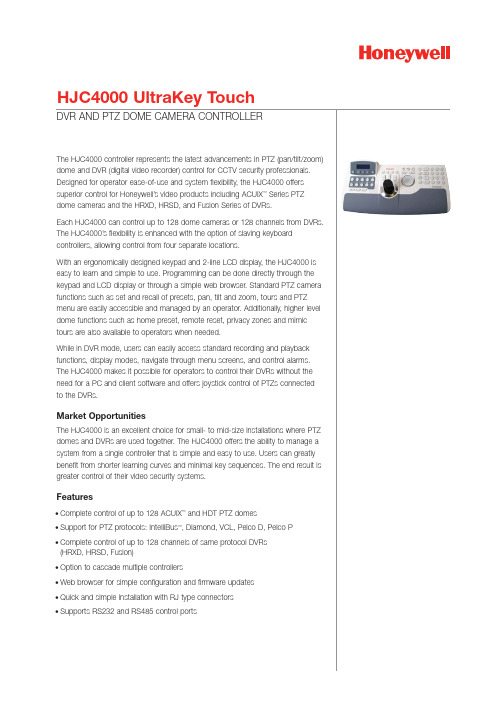
DVR AND PTZ DOME CAMERA CONTROLLER
The HJC4000 controller represents the latest advancements in PTZ (pan/tilt/zoom) dome and DVR (digital video recorder) control for CCTV security professionals. Designed for operator ease-of-use and system flexibility, the HJC4000 offers superior control for Honeywell’s video products including ACUIX™ Series PTZ dome cameras and the HRXD, HRSD, and Fusion Series of DVRs.
Features
• Complete control of up to 128 ACUIX™ and HDT PTZ domes • Support for PTZ protocols: IntelliBus™, Diamond, VCL, Pelco D, Pelco P • Complete control of up to 128 channels of same protocol DVRs
Regulatory
Emissions
CE: EN55022 FCC Part 15 Class3
Safety
UL 60950-1
Included Accessories
Power Adapter
100-240VAC, 12VDC, 50-60Hz, 1Amp with Europlug, North American, British, Chinese and Australian plugs
