485通讯板使用指南
君鹏RS485门锁面板说明书

一:功能及参数君鹏RS485门锁面板可将RS485总线信号转换成电力载波信号。
支持市面上众多的具有485接口的防盗密码锁(支持密码、刷卡、指纹、钥匙开锁)。
接入君鹏智能家居系统后,可以用手机、电脑、平板等等实现远程开锁,及防盗报警等功能。
输入电压:165-245vAC通讯方式:电力载波工作环境:-40至+65摄氏度二:建议对接门锁型号:豪力士智能防盗锁(支持密码、刷卡、指纹、钥匙开锁)三:硬件连接1.【门锁面板】与【RS485转换板】的连接:N:零线L:火线V:5V A:485A B:485B G:GND2.长按三秒【门锁面板】的复位键,清掉已有的数据,此时指示灯闪烁后熄灭。
1:登陆君鹏上位机管理软件后点击【设置】然后点击【添加设备面板】,此时【门锁面板】会闪烁。
我们按一下门锁面板的按键,背光灯会停止闪烁,面板添加成功。
2:对门锁与门锁接口板进行对码操作。
按一下【RS485接口板】上的对码按钮(即:白色按钮),此时【RS485接口板】上的指示灯会亮起,为红色。
如下图所示:3:现在对门锁设备进行操作,使得门锁设备与【门锁面板】和【RS485接口板】完全关联起来。
先打开门锁的电池盖,然后按门锁的设置键(一个黑色按钮)四次,再输入管理员密码(3-8位注:出厂后第一次设置的密码为管理者的密码),输完后点击#键,响起滴的一声就说明门锁设备已经完全关联成功了,此时【RS485接口板】的指示红灯会熄灭。
4:关联成功之后,打开PC端管理软件,点击【操作】刷新一下网桥配置,就可以看到,在【系统】一栏里的【设备列表】里就可以看到添加好的【门锁面板】了,此时【门锁面板】里有:【门锁开关】【开锁事件】【关锁事件】【非法开锁事件】【挟持开锁事件】【撬门开锁事件】。
⏹【门锁开关】:显示当前的门锁状态,亮为开,暗为关⏹【开锁事件】:当门锁打开时,会发生此事件⏹【关锁事件】:当门锁关闭时,会发生此事件⏹【非法开锁事件】:当有人偿试用非法指纹、非法密码、非法卡或非法钥匙开锁时,会发生此事件⏹【挟持开锁事件】:当被挟持开锁(用编号0对应的指纹或密码开锁)时,会发生此事件⏹【撬门开锁事件】:当有人强行撬锁时,会发生此事件五:功能介绍一.君鹏RS485门锁面板与厂家提供的RS485接口板进行关联操作a)根据门锁的使用说明书,组装门锁,并装上电池。
AT89S52单片机485通讯开发板原理图PCB图

AT89S52单片机485通讯开发板使用手册【简要说明】一、尺寸:长72mmX宽72mmX高12mm二、主要芯片:AT89S52,MAX485三、工作电压:6V至40V,功耗小于1W四、特点:1、具有稳压电路,输入电压广,具有电源指示灯。
2、具有485通信。
3、单片机标准十针下载接口。
(可使用并口下载线和USB下载线下载)4、支持波特率 2400 4800 9600 192005、采用的按键,机械寿命长。
6、单片机编程,客户可以自己更改,提供参考程序7、所以I/O口以引出。
8、具有系统复位按键9、P2口四位按键输入10、P1口四位信号灯指示11、通过编程可以实现与485设备之间直接通信12、板子静态功耗小于1W13、具有续流保护14、具有电磁抗干扰能力15、板子稳定工作可靠16、板子可安装在DIN导轨上面17、标准的11.0592M晶振(晶振在单片机下面)。
18、端子采用螺旋压接端子19、工作温度-40度至 +70度20、工作湿度 40% ~ 80%RH使用说明:【标注说明】【功能描述】【原理图】【PCB图】【元件清单】【应用举例】【源代码程序】/********************************************************************汇诚科技实现功能:此版配套测试程序使用芯片:AT89S52晶振:11.0592MHZ波特率:9600编译环境:Keil作者:zhangxinchunleo【声明】此程序仅用于学习与参考,引用请注明版权和作者信息!/********************************************************************程序说明:1、所有IO口流水灯3次。
2、所有IO口闪烁输出5次。
3、按下P2.0按键点亮P1.0灯,按下P2.1按键点亮P1.1灯,按下P2.2按键点亮P1.2灯,按下P2.3按键点亮P1.3灯,4、接收串口发送的数据再返回原值。
欧诺克 CAN转485 使用说明书

CAN 转 485 说明书CAN to 485 manual深圳市欧诺克科技有限公司一、接线说明(1)J1端子模块供电电源(直流20-90V),+HV 电源正,GND 电源负(2)J2端子485接口。
如果B 和R 短接,表示485接终端电阻(3)J3端子CAN 接口(和伺服的网线接法是平行网线压法)(4)S1 选择485的波特和检验位(参考通信设置中的说明)(5)本通信卡最多可以带16台从站,典型网络图如下CAN 转485型号说明090 - MRTUCANC:CANMRTU:远程控制终端远程控制终端090:18~90V 180:18~180VRS485R:RS485C R额定电压制动电阻型号汇总驱动器型号电压CR090-MRTU 18~90VDC CR180-MRTU18~180VDC二、通讯设置1、485通讯设置(1)波特率与校验2数据位模块内部 J5-MDB 位跳线帽插上为 8 取出为 7 (默认为8)。
3停止位模块内部 J5-MSB 位跳线帽插上为 1 取出为 2 (默认为1)。
旋钮 S1 的值波特率校验09600None119200None238400None357600None4115200None59600Odd619200Odd738400Odd857600Odd9115200OddA9600EvenB19200EvenC38400EvenD57600EvenE115200EvenF115200Even2、CAN通讯设置Can波特率(默认为1000k)(1) 模块内部J5-CB1~3为CAN波特率设置CB1CB2CB3波特率ON ON ON1000kOFF ON ON800kON OFF ON500kOFF OFF ON250kON ON OFF125kOFF ON OFF50kON OFF OFF25kOFF OFF OFF1000k三、地址寄存器索引表(4X)序号CAN_INDEX(HEX)MODBUS ID(DEC)长度(字节)操作方式说明1100C1102RW CANopen节点保护时间,配合0x100D使用,单位(ms)可以向系统站ID为166写入数值向所有子站发送2100D1111RW CANopen节点保护因子,和0x100c的乘积,为节点保护时间可以向系统站ID为166写入数值向所有子站发送3781节点保护(发送数据0x5A5A,可以向系统站ID为166写入该值向所有子站发送保护帧)4791NMT操作(网络管理)1:操作 0x80预操作 0x81复位节点可以向系统站ID为166写入数值向所有子站发送56040802RW控制字(附表一)660411202R状态字(附表二)710021224R驱动器状态寄存器821801244R紧急状态寄存器921811264R事件锁存寄存器1021841124R CANopen限制状态掩码116060811RW CAN模式的控制模式选择(附表三)1260611211R CAN操作模式显示132300822RW操作模式(附表四)1410011281R1521201144RW跟随错误窗口1621821164R故障掩码1721831294R锁存故障寄存器182310884RW模式选择1960641314RW电机实际位置(count)2060691334R电机实际速度(0.1 counts/sec)21221c1352R电机实际电流(0.01 amps)2222001362R模拟量输入(mv)2322011372R母线电压(0.1V)2422021382R驱动器温度2521901402R端子输入状态262191902RW端子上下拉电平选择272194912RW端子输出状态与控制28606704RW位置跟随窗口29606822RW位置跟随窗口时间3060F434R位置错误3160FB:152RW位置环比例(Pp)3260FB:262RW位置前馈()3360FB:372RW速度前馈()3460FB:482RW增益倍数35607D:194RW软件负限位,回零后有效36607D:2114RW软件正限位,回零后有效372253134RW接近软件限制时的减速率12100154RW速度环最大加速度(1000counts/s2)22101174RW速度环最大减速度(1000counts/s2)32102194RW速度环紧急减速度(1000counts/s2)42103214RW速度环最大速度(0.1counts/sec)52104234RW速度误差窗口6606d252RW72105262RW速度错误窗口时间82341274RW命令速度(0x2300设成11时的速度模式,速度值)960F9:1292RW速度环比例增益(Vp)1060F9:2302RW速度环积分增益(Vi)1160F9:3312RW1260F9:4322RW1360F9:5332RW电流环参数12110342RW峰值电流(0.01amps)22111352RW持续电流(0.01amps)32112362RW I2t时间 (ms)42113374RW命令电流增加率(mA/sec)52340392RW命令电流(0.01amps)660f6:1402RW电流环比例增益(Cp)760f6:2412RW电流环积分增益(Ci)860f6:3422RW电流偏移96071732RW目标扭矩rated torque/1000106076744RW额定扭矩函数发生器功能12330832RW函数发生器配置 8193:梯形波形 2:正弦波形22331842RW函数发生器的频率(Hz)32332854RW函数发生器的幅度42333872RW发生的占空比 , 方波有效(0.1%)回零模式参数16098431RW回零模式选择(在软件配置)26099:1444RW回零高速速度(0.1counts/sec)36099:2464RW回零低速速度(0.1counts/sec)4609A484RW回零时的加减速(10counts/sec2)5607C504RW原点偏移位置(counts)62351522RW硬停止回零模式延时(ms)72350532RW硬停止模式电流(0.01A)82352542RW原点偏移位置(counts)位置模式12121554RW S曲线的加加速度(100counts/sec2)222521412R轨迹曲线状态321221424R轨迹生成器目标位置.脉冲输入时有用4607A604RW给定目标位置56081624RW轨迹位置模式生成器的速度(0.1counts/sec)660FF644RW轨迹速度模式生成器的速度(0.1counts/sec)76083664RW加速度(10counts/sec2)86084684RW减速度(10counts/sec2)96085704RW急停减速度(10counts/sec2)106086722RW轨迹曲线模式选择 0:是梯形曲线 3:是s形曲线 -1:只走速度驱动器状态信息130R 输出短路231R 驱动器过温332R 过电压433R 电压低534R 电机过温635R 输出电源故障736R 电机相序错误837R 输出电流限制938R 输出电压限制1039R 正限位故障1140R 反限位故障1241R 硬件没使能1342R 软件没使能1443R 停止电机1544R 电机刹车激活1645R PWM 输出没激活1746R 软件正限位1847R 软件负限位1948R 跟踪错误2049R 跟踪报警2150R 驱动器处于复位状态2251R 位置错误2352R 驱动器故障2453R 速度限制2554R 加速度限制2655R 位置误差大于误差警告2756R原点信号激活16410:2952RW 电机极数26410:0B 964RW 电机最高速度(rpm)36010:17984RW 电机编码器分辨率(counts)驱动器属性16510:31502R 驱动器峰值电流26510:41512R 驱动器持续电流36510:51522R I2t 时间46510:61532R 驱动器最高电压56510:71542R 驱动器最低电压66510:91552R驱动器最高温度四、线圈寄存器地址(0X)序号CAN_INDEX (HEX)MODBUS ID (DEC)长度 (字节)操作 方式说明10R 输入端子对应MODBUS 地址,0对应IN1,1对应IN2如此类推220R 输出端子对应MODBUS 地址,20对应out1,21对应out2如此类推380W 保存参数484W 驱动器复位585W 故障清除686W实际位置清零序号CAN_INDEX (HEX)MODBUS ID (DEC)长度 (字节)操作方式说明102R 固件版本212R 485旋钮值322R 卡内部J5值444R Rs485波特率562R Rs485校验位672R Rs485停止位782R Rs485数据位892R 485错误信息9102R CAN 波特率10112R 卡最多支持站号11122R 当前站数12132R Can 错误信息13164R CAN 总线ESR 14182R ESR Rec 15192R ESR Tec 16202R ESR Lec 17212R ESR BusOffBit 18222R ESR EPVF 19232R ESR EWGF20252R 有效站位.4X25-4X4021781RW 所有站发送节点远程帧22791RW 所有站发送NMT 231101RW 所有站发送节点时间241111RW所有站发送节点时间因子2857R (位置模式)运动中2958R 位置误差大于误差警告3059R 相序未初始化3160R PMW 命令错误3261R CRC 错误3362R 驱动器内部错误3463R 过电流3564R FPGA1错误3665R FPGA2错误3766R 安全电路故障3867R 电流超控3968R 电机绕组未连接4069R 4170R节点错误五、CAN 转485模块信息(4X )(1) 寄存器说明(2)通信指示灯状态显示485 端指示灯:1)绿灯快闪通信正常收发。
485云台控制板使用说明

按键为轻触开关,不自锁的。
2,485控制线接至板子的A,B标注处。若需要120欧姆阻抗,请另行焊接。
3,12V电源接至板子的12V,GND处,注意极性不要搞反了,板子上有防反设计的。
4,这块板子第一次上电,默认的波特率是9600bps, 控制球机的协议是pelco-D, 控制球机的地址是1号地址
功能:ZOOM TELE,ZOOM WIDE, FOCUS FAR, FOCUS NEAR
6,更改地址和Biblioteka 特率: 通过电脑端,使用串口调试助手之类的软件,当然要找个232转485的转换器,接到板子的485控制线上,
然后用串口调试助手发十六进制命令:
A0 XX YY FE
XX:表示需要更改至的地址,范围00-FF(即00-255)
YY:表示需要更改至的波特率,范转00-03(2400bps,4800bps,9600bps,19200bps)
若更改成功,485控制板会返回同样的命令!
例:要把板子的波特率改成19200bps, 把控制球机的地址改成2号地址:
5, UP,DOWN,LEFT,RIGHT键均为按下发送动作命令,起来发送停止命令
如控制云台向左转,按下LEFT不松,控制板一直发向左转的命令,松开,控制板立即发送停止命令
当然,FUN为功能切换键,为方向/功能切换,可以反复切换,每次上电后默认为方向功能
即: 方向:UP,DOWN,LEFT,RIGHT
电话:130 0663 0621
0755-2976 8139
联系人:项先生
QQ:1030550561
PC电脑端发送给485控制板的十六进制命令为:A0 02 03 FE
(完整版)RS485中继器说明书
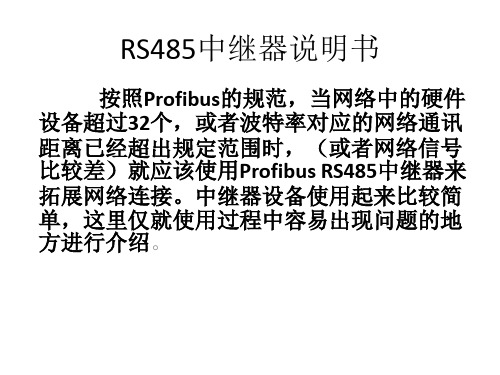
• 首先介绍的是RS485中继器面板 • 1.电源接线端子(M5.2端子可以用来测量A2,B2电压时的参考接地) • 2.用于网段1 和网段2 通讯电缆的卡紧和接地。 • 3.网段1 通讯电缆接线端子。 • 4.网段1 终端电阻。 • 5.模式开关:当开关位于OFF 时,网段间处于隔离状态(中继器不工作) • 6.网段2 终端电阻。 • 7.网段2 通讯电缆接线端子。 • 8.用于将中继器固定在导轨上的卡具。 • 9.网段1 的PG/OP 接口。 • 10. 明书
RS485中继器说明书
• 由于RS485中继器具有信号放大和再生功能,在一条 PROFIBUS总线上最多可以安装9个RS485中继器。一个PROFIBUS 网段最多可以有32个站点,如果一个PROFIBUS网段上超过了32 个站点,也需要用RS485中继器隔离,例如一条PROFIBUS 总线 上有80 个站点,那么就需要两个RS485 中继器将网络分成3 个 段。RS485 中继器是一个有源的网络元件,本身也要占一个站 点。除了以上两个功能,RS485 中继器还可以起到使网段之间 相互电气隔离的作用。
RS485中继器说明书
• RS485中继器的功能:如果需要扩展总线长度或者
PROFIBUS 从站数量大于32 小时,就要加入RS485中继器。例如: PROFIBUS 的长度为500m,而传输速率要求达到1.5Mbit/s 的情 况下,对照表1 传输速率为1.5Mbit/s 是最大的长度为200m,要 扩展到500m,就需要加两个RS485 中继器,这样就可以同时满 足长度和传输速率的要求,只有分别接上下的接线端子才可以 起到信号放大的作用!拓扑结构如图4 所示:
RS485中继器说明书
按照Profibus的规范,当网络中的硬件 设备超过32个,或者波特率对应的网络通讯 距离已经超出规定范围时,(或者网络信号 比较差)就应该使用Profibus RS485中继器来 拓展网络连接。中继器设备使用起来比较简 单,这里仅就使用过程中容易出现问题的地 方进行介绍。
英威腾PLCIVC2RS485通讯模块用户手册

检验员: 客户服务中心
通信端子
图1-1 IVC2L-RS485 接口和指示灯
拨码开关 设置说明
拨码开关
用户姓名 用户地址 产品名称及型号 机器编号 产品外观或结构
产品质量反馈单
电话 邮编 安装 日期
产品性能
产品包装
产品资料
使用中质量情况
您对该产品的改 进意见或建议
2
3.4 连接 IVC2L-RS485 到 RS485 总线
注意
1.请勿带电插拔通信端子,以免对通信模块造成损坏。 2.建议用户使用屏蔽双绞线进行通信。
IVC2L-RS485 通信电缆的连接可以采用两线制或者四线制。连线 方式如图 3-1 以及图 3-2 所示。
RDB
RDA
SDB
485B
SDA
485A
2.3 通信性能参数
IVC2L-RS485 通信端子的通信性能参数见表 2-2。
表2-2 通信性能参数
参数
描述
传输标准 隔离类型 总线端口类型 通信模式 支持协议
编址范围
网络容量 通信波特率 最大传输距离
RS485 光耦隔离 5-pin 欧式端子排 半双工/全双工 自由口协议;MODBUS 协议 自由口协议:无地址 MODBUS 网络地址:1~247 网络中最大节点数为 31 可由用户配置,最高为 115.2kbps 1000m
Extension cable Cover plate of extension port Socket of communication port
Communication port
Figure 1-1 IVC2L-RS485 ports and indicators
485端口使用说明

用RS485端口控制TVF2000使用说明:一、硬件连接:1.RS485/RS485:(1)终端设备:将J2用终端方式短接;(2)非终端设备:将J2用非终端方式短接;(3)A、B、AGND对接;(4)如果使用屏蔽线,SCR对接。
2.RS485/RS232(PC机):(1)用RS485/RS232转换器;(2)PC机串口与转换器RS232口连接;(3)TVF2000的CN1与转换器的RS485口的A、B、AGND连接。
二、用MODBUS与TVF2000通讯(RTU方式):1.TVF2000键盘设置:a)键盘菜单设置说明:i.1001=10:外端子1用通讯控制;ii.5005=2:标准MODBUS通讯方式;iii.5201=1-247:从机号(缺省=1);iv.5202=5:通讯速度为9600bps(缺省=5);v.5203=0:无效验(缺省=0);vi.其它=缺省值;b)通讯缺省设置:i.通讯从机号:1;ii.通讯速率:9600 BPS;iii.效验:无;iv.停止位:2;v.数据位:8;c)键盘具体操作:i.9952 = 1:参数初始化;ii.1001 = 10;iii.5005 = 2;这样设置后,就可以与TVF2000通讯了。
2.TVF2000使用的MODBUS命令:a)读存储寄存器:03命令;b)写单个寄存器:06命令;c)写多个寄存器:16命令;3.MODBUS单寄存器写入命令说明(其它说明见附录):a)主机发送:i.[地址]:从机地址1-247;ii.[命令]:06,单寄存器写入命令;iii.[寄存器地址_H]:寄存器地址高8位;iv.[寄存器地址_L]:寄存器地址低8位;v.[数据_H]:写入数据高8位;vi.[数据_L]:写入数据低8位;vii.[CRC_H]:CRC效验高8位;viii.[CRC_L]:CRC效验低8位;b)从机返回(正常):i.[地址]:从机地址1-247(相同地址);ii.[命令]:06,单寄存器写入命令;iii.[寄存器地址H]:寄存器地址高8位;iv.[寄存器地址L]:寄存器地址低8位;v.[数据_H]:写入数据高8位;vi.[数据_L]:写入数据低8位;vii.[CRC_H]:CRC效验高8位;viii.[CRC_L]:CRC效验低8位;c)通讯具体操作(菜单1102=7为例):i.主机发送:[01][06][04][4E][00][07][CRC_H][CRC_L];ii.从机返回(正常):[01][06][04][4E][00][07][CRC_H][CRC_L];4.用通讯命令设置菜单值(调速前必须设置):i.MODBUS规定:寄存器都以4开始(内置);ii.1102=7;外部1有效(也可用键盘设置);iii.1103=8;由串行通讯给定(也可用键盘设置);iv.0002=初始频率;如果不设置,为菜单1104的值;v.0001=0x06;命令寄存器:0001;vi.0001=0x0f;vii.0001=0x2f;启动;viii.0001=0x6f;到达设定频率;5.用通讯命令调速(给定寄存器1:0002):i.0002=0-20000;调速:0对应1104的值,20000对应1105的值;ii.通过03命令读取状态寄存器(0004)的值;iii.通过03命令读取保持寄存器(0005、0006)的值;iv.用通讯命令停车:0001 = 0x06;6如下:7. 给定寄存器1:0002(MODBUS 为40002)说明如下:i. 输出频率与给定值成正比例;ii. 输出频率=(0002的值)*(1105的值)/20000;8. 状态寄存器:0004(MODBUS 为40004)说明如下:9.保持寄存器:0005(MODBUS为40005):实际输出频率(单位:Hz);10.保持寄存器:0006(MODBUS为40006):实际输出电流(单位:0.1A);11.状态寄存器、保持寄存器均为只读;12.如果想保存通讯设置,必须用键盘设置菜单1607=1。
485终端机操作指南
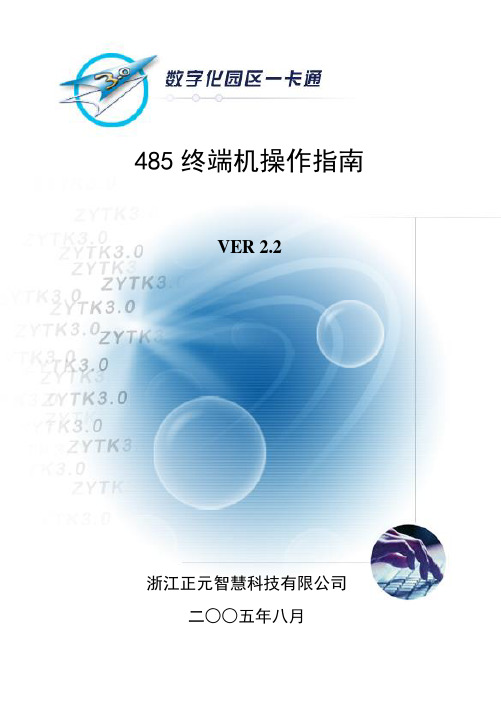
485终端机操作指南VER 2.2浙江正元智慧科技有限公司二○○五年八月公司简介浙江正元智慧科技有限公司成立于1994年,注册资金3000万元,是一家集智能卡应用开发、设备制造和系统集成于一体的专业公司,是浙江省知名的IT 企业,在省内是金卡工程领域的龙头企业,系统集成居于前列。
公司现有员工二百多名,是信息产业部认定的软件企业,浙江省唯一的“校园智能卡应用技术研究发展中心”,是浙江省科技厅认定的高新技术企业,拥有国家信息产业部计算机信息系统集成二级资质和国家建设部建筑智能化工程专业承包二级资质,通过了美国CMU/SEI的软件CMM2级评估,通过了银行卡检测中心的检测,取得ISO9001质量体系认证,并被中国人民银行浙江省分行连续五年授予AAA信用等级企业。
公司拥有直接用户近两千家,浙江省绝大部分高校和中学的校园一卡通均由我公司实施,我公司参与了杭州市民卡工程,承接了中国最高楼——上海环球金融大厦的楼宇一卡通及安防系统项目,研发并推广了解放军“士兵卡管理系统”。
此外,公司还研发了“行政执法IC卡管理系统”、“文明卡管理系统”、“海量数据处理平台”、“数字档案馆系统”等多行业的应用系统。
浙江正元智慧科技有限公司着力研发、推广IC卡技术在教育及其它行业的应用,拥有自主研发的软、硬件产品三十余种,部分主导产品曾获部级科技成果一等奖。
公司研发的“数字化园区一卡通”系统作为未来数字化园区环境下的一项基础工程,由一卡通数据中心、卡应用支撑平台、卡业务管理和卡应用系统等四个部分组成,具有安全性高、性能优越、扩展能力强等特点,包含商务收费系统、机房管理系统、门禁管理系统、考勤管理系统等15个子系统。
公司拥有自主生产的各类系统终端设备:射频IC/ID卡的消费终端、智能控制器、门禁控制器、考勤终端、通用读卡器、智能控水器、智能控电柜、电开水器等系列产品。
公司在发展中形成了独特的经营理念和管理风格,一直把“正合奇胜,积贤培元;诚信为本,做人为先”作为公司基本理念,注重“知识分子革命化,革命分子知识化”培养,把科学化管理与军事化管理相结合,严谨缜密的科学作风与充满激情的战斗作风相融合。
485使用方法

485使用方法一、简介485是一种数据通信协议,常用于工业领域的数据传输。
它是一种串行通信协议,可以在长距离传输数据,具有高可靠性和稳定性。
下面将介绍485的使用方法。
二、硬件连接1. 485通信需要使用特定的硬件设备,包括485转串口模块和串口线。
将485转串口模块的A、B两个端口分别与设备的A、B两个端口相连,然后将485转串口模块的串口口与电脑或其他设备的串口口连接。
2. 注意,485通信是半双工通信,即同一时间只能有一方发送数据。
因此,在多个设备之间进行485通信时,需要在每个设备之间使用终端电阻,以确保数据传输的稳定性。
三、软件设置1. 在电脑上进行485通信,首先需要安装相应的驱动程序。
根据485转串口模块的型号选择合适的驱动程序,并按照说明进行安装。
2. 安装完驱动程序后,打开设备管理器,找到对应的串口口,查看串口的端口号。
3. 在使用485通信的软件中,需要设置串口的参数,包括波特率、数据位、停止位和校验位等。
根据实际情况选择合适的参数,并与485转串口模块的设置保持一致。
四、通信协议1. 在485通信中,数据的传输是基于一种特定的通信协议进行的。
常见的通信协议有MODBUS、Profibus等。
根据实际情况选择合适的通信协议,并在软件中进行配置。
2. 在使用通信协议进行数据传输时,需要根据协议规定的格式进行编写和解析数据。
通常,数据包括起始位、目标地址、功能码、数据内容和校验位等。
五、数据传输1. 在485通信中,数据的传输可以是单向的,也可以是双向的。
单向传输指的是一方发送数据,另一方接收数据;双向传输指的是两方可以同时发送和接收数据。
2. 在使用485进行数据传输时,可以通过发送指令来获取其他设备的数据,也可以通过发送数据来控制其他设备的运行。
3. 在数据传输过程中,需要注意数据的精度和格式,确保数据的准确性和可靠性。
六、常见问题及解决方法1. 数据传输错误:可以检查硬件连接是否正确,检查驱动程序是否安装正确,检查串口参数是否设置正确。
RS485设置说明

设置说明
首先按M键,一直到出现如下的界面(我们称之为U3),然后按S键让光标移位,再按+1键即可修改数据,最后,当U⑨闪烁时按+1键可保存。
通讯设置界面
输入说明
1.RS485通讯波特率可选择300,600,1200,2400,4800,9600,19200,38400,
57600;
2.奇偶校验方式包括None-不校验,Odd-奇校验,Even-偶校验三种方式;
3.数据位数可以选择7位或者8位(目前通讯都必须使用8位);
4.停止位可选择1位或者2位;
5.仪表序号(地址)可以设置为1~255,使用老通讯协议(兼容F77)时为1~99;
6.当不使用485通讯时,必须将通讯协议选择⑧设为0将其关闭。
默认设置
1.通讯协议为2(=新485协议)
2.仪表序号设为001
3.波特率为6,奇偶校验为n,数据位数为8,停止位为1(除非用户指明,否则不要
修改)
通讯协议说明
1.老协议:发送序号方式;〔读数发送:B1 B0〕
2.新协议:7E…7E方式;〔读数发送:7E 01 01 01 01 0100 21 00 0000 73E8 7E〕
3.MODBUS:目前支持RTU模式〔读数发送:01 03 07 D6 00 06 25 44〕。
富士电机 RS485 通信说明书

RS485通信用户手册VPMHT271a-CCopyright © 2002-2004 Fuji Electric FA Components & Systems Co., Ltd.All rights reserved.本使用说明书的版权属于富士电机机器制御株式会社。
未经允许禁止将本手册内容的部分或全部进行转载和复制。
关于本手册内容,可能会由于产品改良而对规格等进行更改,恕不另行通知,请予以谅解。
前言利用变频器主体的操作面板连接用RJ-45连接器(组合式插座)和RS485通信卡(选配件),使操作面板的远程操作、RS485通信等的功能扩展成为可能。
本书就这些扩展功能进行说明。
对于变频器主体的操作请参照各个用户手册以及操作说明书。
为了能够正确的使用,请认真阅读本说明书。
误操作会影响正常运转,降低寿命,造成故障。
请根据使用目的利用以下的相关资料。
FRENIC-Mini名称 资料编号 记载内容用户 手册MHT270产品的概要说明、操作面板的操作方法、控制框图、外围设备的选定、容量的选定、规格、功能代码等产品目录 MH650 产品的概要说明、特性、规格、外形图、选配件等使用说明书 INR-SI47-0754到货时的检查、产品的安装和配线、操作面板的操作方法、故障诊断、维护检查、规格等 RS485通信卡安装说明书 INR-SI47-0773到货时的检查、产品的安装方法FRENiC-VP名称 资料编号 记载内容用户 手册MHT272产品的概要说明、操作面板的操作方法、控制框图、外围设备的选定、容量的选定、规格、功能代码等产品目录 MH651 产品的概要说明、特性、规格、外形图、选配件等使用说明书 INR-SI47-0852到货时的检查、产品的安装和配线、操作面板的操作方法、故障诊断、维护检查、规格等 RS485通信卡安装说明书INR-SI47-0872到货时的检查、产品的安装方法因为资料在随时进行修改,使用时请获取最新版本的资料。
微能变频器RS-485通讯协议说明书

K=05H:功能参数 设定
P:参数标号的数字序号部分
K=06H:功能参数 查询
P:参数标号的数字序号部分
K=AH:当前故障 查询
P:0 查询故障信息
P:1 故障前累计运行时间
D0D1D2D3
无意义
无意义
去掉小数点的实际设定 值
去掉小数点的实际设定 值
主机发送: 无意义
从机回复: 去掉小数点当前实际 值
注:A=00H 时对所有从机生效,且所有从机不回送信息,因此 A=00H 时只能用于广播通讯
发布运行命令。
K:功能码。
P:参数序号。参数标号的数字部分,小于 255 的整数。
D0D1D2D3 :参数值,去掉小数点的参数数值。共四个字节的十六进制数,先发低位后高位。 (小数点位置参见“参数一览表”各参数之“设定值范围”。)
去掉小数点的电流值 主机发送:无意义 从机回复:0=正,1=反 主机发送:无意义 从 机 回 复 :0= 恒 速 ,1= 加 速,2=减速 主机发送:无意义 从机回复:0=无,1=有 主机发送:无意义 从机回复:0=无,1=有 主机发送:无意义 从机回复(定义见*备注
4) 主机发送:无意义 从机回复:
P:1 故障前累计运行时间
P:2 故障时输出频率 P:3 故障时输入电压 P:4 故障时输出电流 P:5 故障时运行方向 P:6 故障时运行状态 P:7 故障时电压限幅状态 P:8 故障时电流限幅状态 P:0 查询故障信息
主机发送:无意义 从机回复:
去掉小数点的频率值 主机发送:无意义 从机回复:电压值 主机发送:无意义 从机回复:
(正转命令为 02H)
D0 =00H D1=00H D2=00H D3=00H S=0EH
中控门禁控制器RS485调试及使用指南
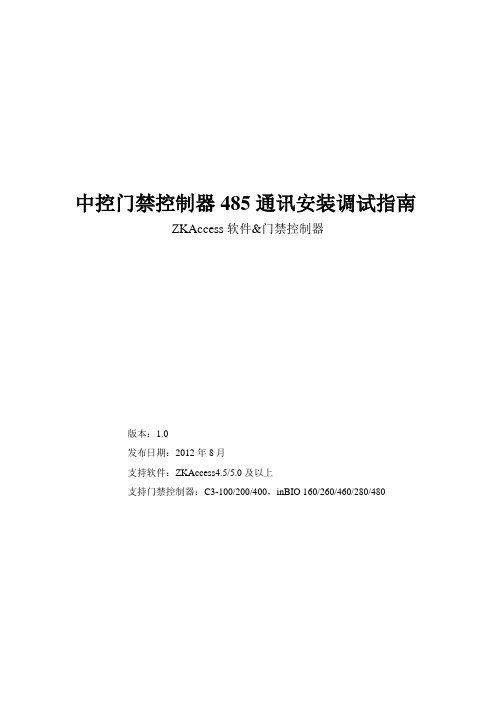
4)EXT485端口给读头供电时,连接线的长度最大不超过100米,如果需要更远的距离可采用读头独立供电的模式。
5)用1条线或者屏蔽线将所有485设备的GND地连接起来,这样可以避免所有设备之间存在影响通讯的电势差,减少分布电容的影响(共地法)。
②如果选择的串口(比如COM2)实际并不存在,那么将会报如上错误,请重新选择串口号再继续添加设备。
③如果串口存在了,那么还有一些原因会导致串口被占用,原因可能为不同的电脑释放串口的速度不同(软件也会继续做相应的优化),这类情况下,用户可以打开任务管理器,在进程里找到plrscagent.dll,然后选择【结束进程】,然后再继续刚才的操作。同样的,如果在设备监控页面发现-206或者串口被占用或者不存在的报错,也可以手动结束掉如上进程。
3)如果设备全部不通讯,查看设备监控中返回错误代码。设备报错-206(串口被占用或串口不存在),这种情况是在添加设备或者给保新增设备时选择的串口是可用的,可通过设备管理器查看串口是否设置错误。步骤为:右击【我的电脑】->【属性】->【硬件】->【设备管理器】->【端口】。
①检查线路是否接错或者接反,重新检查下接线。
②检查485转换器、串口线是否有问题,可用替换法排除问题
5)设备监控提示-107(获取表结构失败),此问题可能是软件与设备不兼容导致,如果是主流固件和软件不会出现此问题,也可能是现场通讯不稳定造成,可检查是否是线路负载太大导致。
6)如果设备出现有些通讯有些不通讯,利用以下排除法找到问题。
三、售后维护
1.使用过程中突然设备全部不通讯。
答:①查看设备监控报错代码,如果-206;检查是否有别的软件或者进程占用串口。可关掉近期使用过的软件,或重启、电脑尝试。
中控门禁控制器RS485调试及使用指南

中控门禁控制器485通讯安装调试指南ZKAccess软件&门禁控制器版本:1.0发布日期:2012年8月支持软件:ZKAccess4.5/5.0及以上支持门禁控制器:C3-100/200/400,inBIO 160/260/460/280/480修订记录修订人修订日期版本/次页次修订章节内容生效日期余文龙2012.8 V1.0 5 无2012.8目录一、施工布线规范 (1)1.1总述 (1)1.2 注意事项 (1)二、设备调试 (3)2.1 调试准备 (3)2.2 设备安装检查 (3)2.3 通讯调试 (3)三、售后维护 (5)一、施工布线规范1.1总述1.中控门禁控制器所使用的线分为电源线、通讯线(包括控制器与读头、PC通讯)、控制线。
2.电源线:为设备提供工作电源。
线径应能够满足供给设备的电流要求,采用多股导线。
3.通讯线:各控制器之间、控制器与读头、RS485转换器之间的连接线。
4.控制线:控制器与锁、出门按钮、报警器、探测器等连接线。
1.2 注意事项1)通讯线应采用屏蔽双绞电缆,建议采用 RVVSP2*0.75 的两芯屏蔽线,如果线路超过一百米则用线径在 0.75mm 以上的 RVVPJ 两芯双绞屏蔽线。
线径越粗,通讯质量越好。
(经过测试相同线径情况下,双绞线通讯效果明显好于普通2芯线)。
2)线路的铺设要注意避免与强电混在一起,最好能够单独走线。
3)线路埋设过程中最好没有接头,若有必须用电烙铁焊接牢固并做好绝缘处理。
4)EXT485端口给读头供电时,连接线的长度最大不超过100米,如果需要更远的距离可采用读头独立供电的模式。
5)用1条线或者屏蔽线将所有485设备的GND地连接起来,这样可以避免所有设备之间存在影响通讯的电势差,减少分布电容的影响(共地法)。
6)超出30台控制器或线长大于500米,建议采用485中继器。
7)对于设备超过60台或者60台以上建议布多条总线以及配多串口卡使用。
中控门禁控制器RS485调试及使用指南

中控门禁控制器485通讯安装调试指南ZKAccess软件&门禁控制器版本:1.0发布日期:2012年8月支持软件:ZKAccess4.5/5.0及以上支持门禁控制器:C3-100/200/400,inBIO 160/260/460/280/480修订记录修订人修订日期版本/次页次修订章节内容生效日期余文龙2012.8 V1.0 5 无2012.8目录一、施工布线规范 (1)1.1总述 (1)1.2 注意事项 (1)二、设备调试 (3)2.1 调试准备 (3)2.2 设备安装检查 (3)2.3 通讯调试 (3)三、售后维护 (5)一、施工布线规范1.1总述1.中控门禁控制器所使用的线分为电源线、通讯线(包括控制器与读头、PC通讯)、控制线。
2.电源线:为设备提供工作电源。
线径应能够满足供给设备的电流要求,采用多股导线。
3.通讯线:各控制器之间、控制器与读头、RS485转换器之间的连接线。
4.控制线:控制器与锁、出门按钮、报警器、探测器等连接线。
1.2 注意事项1)通讯线应采用屏蔽双绞电缆,建议采用 RVVSP2*0.75 的两芯屏蔽线,如果线路超过一百米则用线径在 0.75mm 以上的 RVVPJ 两芯双绞屏蔽线。
线径越粗,通讯质量越好。
(经过测试相同线径情况下,双绞线通讯效果明显好于普通2芯线)。
2)线路的铺设要注意避免与强电混在一起,最好能够单独走线。
3)线路埋设过程中最好没有接头,若有必须用电烙铁焊接牢固并做好绝缘处理。
4)EXT485端口给读头供电时,连接线的长度最大不超过100米,如果需要更远的距离可采用读头独立供电的模式。
5)用1条线或者屏蔽线将所有485设备的GND地连接起来,这样可以避免所有设备之间存在影响通讯的电势差,减少分布电容的影响(共地法)。
6)超出30台控制器或线长大于500米,建议采用485中继器。
7)对于设备超过60台或者60台以上建议布多条总线以及配多串口卡使用。
(完整版)485终端机操作指南(新开普)

众所周知,目前校园卡在学校得到了广泛的应用,包括条形码卡、光电卡、磁卡、接触式IC卡、非接触式IC卡(射频卡)等等。校园卡取代了学校管理和生活中所使用的各种个人证件和现金支付手段。其主要应用在食堂、机房、图书馆、商店等部门或单位。但是各单位大多数都独立使用自已的卡系统,每个单位独立发卡,独立结算,造成资源的极大浪费。具体表现为:
输入1元以下的交易额可以不输入小数点前面的0,例如输入0.5元可以只输入.5。
操作流程:
普通操作方式有先放卡和后放卡两种操作方法,如下图所示。
先放卡操作后放卡操作
图7 485 收费机收费操作流程
5.4
功能介绍:
单键操作方式即在上位软件预先定义的每个按键代表的金额,启用单键使用输入方式;采用累加的方法输入交易金额,从而达到快速输入的效果。单键操作方式经常用在计数收费的场所,例如购买了3个价格为0.5元的物品,只需要按3次定义为0.5元的键就可以完成输入。
5.6
功能介绍:
485收费机允许在不连接485网络的情况下工作一段时间(需要得到一卡通系统上位软件的许可),默认情况下485收费机允许脱机工作,标准配置的485收费机可以存储1000笔交易流水,当本机未上传流水达到1000笔时,显示屏显示“FULL”字样,终端机不再接收交易,必须连接总控器上传脱机交易流水。
其他功能:本机销帐;支持最后5笔流水和消费总额查询
重量:1.6kg
电源:180-250VAC/50HZ
最大功耗:8W
环境温度:-10℃-55℃
后备电池连续工作时间:4h
3
485收费机安装与设置请按照如图2所示的流程进行。
图2485收费机设置流程图
4
按键组合
功能说明
查询类操作
EyeW485-H无线通讯模块快速使用手册说明书

EyeW485-H Wireless CommunicationModuleQuick Use ManualEyeW485-H is applied to the new energy industry, especially the photovoltaic industry.For use with smart communication box developed and manufactured by SUNGROW in residential/industrial/utility/floating photovoltaic plants.It receives the inverter data transmitted by the EyeW485 via WiSun and in turn transmits it to the SunCloud.NameplateDescriptionParameter DescriptionDC input DCinputWorking ambienttemperatureNormal Operating temperature rangeDo not dispose of thecommunication module ashousehold wasteThe EyeW485-Hneeds to be used with the EyeW485, both of which communicate wirelessly through WiSun to enable networking.The indicator status of EyeW485-H and EyeW485 is explained below.Description of the EyeW485-H indicator statusIndicators Color Status DescriptionRun indicator(RUN)GreenOffExternal power supplydisconnectionBlinking Normal operationWiSun networkstatus indicator(NET)BlueOff Connected with EyeW485Steady onFail to connect withEyeW485Note: Blinking is defined as blinking on for 1s and off for 1s and then repeats.Description of the EyeW485 indicator statusIndicators Color Status DescriptionRun andmalfunctionRed/Yellow-Green OffExternal power supplydisconnectionIndicators Color Status Description indicator (RUN))Blinking yellow and green Normal operation Blinking redFailed to get the SN of the inverter, MAC address generation failed WiSun network status indicator (NET) BlueOffNo networking, in the process of broadcasting to network Steady on Connected to EyeW485-HDatacommunication indicator (COM)Green Off No communication on theWiSun network BlinkingThe WiSun network is communicatingNote: Blinking is defined as blinking on for 1s and off for 1s and then repeats.Follow these steps to perform troubleshooting if the EyeW485-H indicators are in the following status. No.FaultCheck method1RUN indicator offIf necessary, open the cover and check whether the backplane supply voltage is DC5.0V with the multimeter;If the power supply voltage is normal and the run indicator is still off, the wireless communication module is defective.Please contact SUNGROW for post-sales service.No. Fault Check method2 NET indicator offCheck whether the EyeW485-His connected to external power;Check whether the EyeW485-H is connected.FCC StatementThis equipment has been tested and found to comply with the limits for a Class B digital device,pursuant to part 15 of the FCC Rules. These limits are designed to provide reasonable protection against harmful interference in a residential installation. This equipment generates uses and can radiate radio frequency energy and, if not installed and used in accordance with the instructions, may cause harmful interference to radio communications. However, there is no guarantee that interference will not occur in a particular installation. If this equipment does cause harmful interference to radio or television reception, which can be determined by turning the equipment off and on, the user is encouraged to try to correct the interference by one or more of the following measures:•Reorient or relocate the receiving antenna.•Increase the separation between the equipment and receiver. •Connect the equipment into an outlet on a circuit different from that to which the receiver is connected.•Consult the dealer or an experienced radio/TV technician for help. This device complies with FCC radiation exposure limits set forth for anuncontrolled environment.This device complies with Part 15 of the FCC Rules. Operation is subject to the following two conditions: (1) this device may not cause harmful interference, and (2) this device must accept any interference received, including interference that may cause undesired operation.Caution!Any changes or modifications not expressly approved by the party responsible for compliance could void the user’s authority to operate the equipment.To maintain compliance with FCC’s RF Exposure guidelines, this equipment should be installed and operated with minimum distancebetween 20cm the radiator your body: Use only the supplied antenna.。
RS-485数字通信辅助板安装和使用说明 - Eaton 电源系列电源调节器 MN225074EN,

RS-485 digital communications accessory board installation and operation instructionsDISCLAIMER OF WARRANTIES AND LIMITATION OF LIABILITYThe information, recommendations, descriptions and safety notations in this document are based on Eaton Corporation’s (“Eaton”) experience and judgment and may not cover all contingencies. If further information is required, an Eaton sales office should be consulted. Sale of the product shown in this literature is subject to the terms and conditions outlined in appropriate Eaton selling policies or other contractual agreement between Eaton and the purchaser.THERE ARE NO UNDERSTANDINGS, AGREEMENTS, WARRANTIES, EXPRESSED OR IMPLIED, INCLUDING WARRANTIES OF FITNESS FOR A PARTICULAR PURPOSE OR MERCHANTABILITY, OTHER THAN THOSE SPECIFICALL Y SET OUT IN ANY EXISTING CONTRACT BETWEEN THE PARTIES. ANY SUCH CONTRACT STATES THE ENTIRE OBLIGATION OF EATON. THE CONTENTS OF THIS DOCUMENT SHALL NOT BECOME PART OF OR MODIFY ANY CONTRACT BETWEEN THE PARTIES. In no event will Eaton be responsible to the purchaser or user in contract, in tort (including negligence), strict liability or other-wise for any special, indirect, incidental or consequential damage or loss whatsoever, including but not limited to damage or loss of use of equipment, plant or power system, cost of capital, loss of power, additional expenses in the use of existing power facilities, or claims against the purchaser or user by its customers resulting from the use of the information, recommendations and descriptions contained herein. The information contained in this manual is subject to changewithout notice.iOperatiOn instructiOns MN225074EN March 2017ContentsDISCLAIMER OF WARRANTIES AND LIMITATION OF LIABILITY . . . . . . . . . . . . . . . . . . . . . . . . . . . . . . . . . . . .I SAFETY FOR LIFE . . . . . . . . . . . . . . . . . . . . . . . . . . . . . . . . . . . . . . . . . . . . . . . . . . . . . . . . . . . . . . . . . . . . . . . . .III SAFETY INFORMATION . . . . . . . . . . . . . . . . . . . . . . . . . . . . . . . . . . . . . . . . . . . . . . . . . . . . . . . . . . . . . . . . . . . .III Safety instructions (iii)PRODuCT INFORMATION . . . . . . . . . . . . . . . . . . . . . . . . . . . . . . . . . . . . . . . . . . . . . . . . . . . . . . . . . . . . . . . . . . .1 Introduction (1)Acceptance and initial inspection (1)Handling and storage (1)Quality standards. . . . . . . . . . . . . . . . . . . . . . . . . . . . . . . . . . . . . . . . . . . . . . . . . . . . . . . . . . . . . . . . . . . . . . . . . . . . . . . .2 Description (2)MOuNTINg INSTRuCTIONS . . . . . . . . . . . . . . . . . . . . . . . . . . . . . . . . . . . . . . . . . . . . . . . . . . . . . . . . . . . . . . . .2 CL-6B Control (2)CL-6A and CL-5 series controls (5)OPERATION . . . . . . . . . . . . . . . . . . . . . . . . . . . . . . . . . . . . . . . . . . . . . . . . . . . . . . . . . . . . . . . . . . . . . . . . . . . . . .8 ii OperatiOn instructiOns MN225074EN March 2017iiiOperatiOn instructiOns MN225074EN March 2017Eaton’s Cooper Power series Products meets or exceeds all applicable industry standards relating to product safety. We actively promote safe practices in the use and maintenance of our products through our service literature, instructional training programs, and the continuous efforts of all Eaton employees involved in product design, manufacture, marketing and service.We strongly urge that you always follow all locally approved safety procedures and safety instructions when working around high-voltage lines and equipment and support our “Safety For Life” mission.1RS-485 Digital communications accessory board installation and operation instructionsOperatiOn instructiOns MN225074EN March 2017Figure 1 .CL -5 and CL -6 Series regulator control RS-485 communications module kitProduct informationIntroductionService Information MN225072EN provides the installation and operation instructions for a CL -6 series and CL -5 series regulator control RS-485 communications module.Read this manual firstRead and understand the contents of this manual and follow all locally approved procedures and safety practices before installing or operating this equipment. Read and understand the manuals detailing the installation and operation of the regulator and the regulator control used with the regulator. Refer to MN225016EN CL -6 Series Control Installation,Operation, and Maintenance Instructions for information on the CL -6 series voltage regulator control. Refer to MN225008EN VR-32 Voltage Regulator with Quik-Drive Tap-Changer Installation, Operation, and Maintenance Instructions for information on the Cooper Power series voltage regulator with Quik-Drive™ tap-changer. Refer to S225-10-10 McGraw-Edison VR-32 Voltage Regulator and CL -5 Series ControlInstallation, Operation and Maintenance Instructions and Parts Replacement Information for information on the Cooper Power Systems voltage regulator and CL -5 series control.Additional informationThese instructions cannot cover all details or variations in the equipment, procedures, or process described nor provide directions for meeting every possible contingency during installation, operation, or maintenance. For additional information, please contact your Eaton representative.Acceptance and initial inspectionThis kit is thoroughly inspected at the factory. It is in goodcondition when accepted by the carrier for shipment. Upon receipt of the regulator kit, a thorough inspectionshould be made for damage, evidence of rough handling, or shortages. Should this initial inspection reveal evidence of rough handling, damage, or shortages, it should be noted on the bill of lading and a claim should immediately be made with the carrier. Also, notify your Eaton representative.Handling and storageBe careful during handing and storage of equipment tominimize the possibility of damage. If the regulator kit is not to be placed into immediate use, store the kit where the possibility of damage is minimized.2RS-485 Digital communications accessory board installation and operation instructionsOperatiOn instructiOns MN225074EN March 2017Quality standardsISO 9001 Certified Quality Management SystemDescriptionThe RS-485 communications board allows digital SCADA communications from the CL -5/CL -6 series Cooper Power Systems voltage regulator control to external remote communication devices.Mounting instructionsT able 1 . Kit parts identificationItem DescriptionQty 1Communication module circuit board12Interface cable: CL-6/CL-5 to communication module 13Nylon cable clip14Machine screw, 6-32 x 1/2, round head 25Flat washer, #8, stainless steel 26Cable ties, 1/16-5/887Lock washer, #6, stainless steel 28Stand-off stud, 1 1/4"49Stand-off stud 1/2"610Machine screw, 10-32 x 3/8", stainless steel 1011Lead assembly, #20, white/black 112Lock washer, #10, stainless steel 1213Flat washer, #10, brass 414Lead assembly, #20, white 115Stainless steel mounting plates 216Assembly Drawings3CL-6B ControlFollow these instructions to install the RS-485communications module onto a CL -6B control.1. De-energize the control panel according to the regulatormanufacturers instructions.Electrical Shock Hazard . Failure to de-energize thecontrol panel will expose the equipment installer to 120 VAC resulting in an electrical shock .On Cooper control boxes, open the V 1 and V 6 (ifpresent) knife switches and close the C switch on the back panel. This will de-energize the control panel and also the back panel below the switches.2. The communications board may be mounted at twopossible locations on the rear of the CL -6B control panel. Each location is defined by four threadedmounting holes. Locate one set of four mounting holes on the rear of the CL -6B control panel. See Figure 2.otee:N These mounting holes are threaded to accept the stand-off studs.Figure 2 . Communications module mounting locations, rear of CL -6B control panel3. Screw four of the 1/2” threaded stand-off studs (Item 9)into the rear of the CL -6B control panel. See Figure 3.Figure 3 . Stand-off studs on control panel3RS-485 Digital communications accessory board installation and operation instructionsOperatiOn instructiOns MN225074EN March 2017Figure 4 . Module mounted on rear of CL -6Bcontrol panel4. Using the screws (Item 10), brass washers (Item 13),and lock washers (Item 12), mount the communications module (Item 1) to the stand-off studs. The brass washer is placed directly on the communicationsmodule; the lock washer is placed between the brass washer and the screw. See Figure 4.otee:N The orange RS-485 connectors should point down.Figure 5 .Connecting interface cable to moduleFigure 6 . Connecting interface cable to CL -6B control panel5. Connect the interface cable (Item 2) to the jack on theright side of the communications module marked “CL6”. See Figure 5.4RS-485 Digital communications accessory board installation and operation instructionsOperatiOn instructiOns MN225074EN March 20176. Loosen the module mounting screw to the right of theRS-485 connectors (lower right corner). Place the fork terminal of the grounding lead from the interface cable between the brass washer and the communication board and retighten the screw. See Figure 5.7. Push the interface cable terminal connector into anopen accessory jack on the hinge side of the control panel. Use the lower jack (Com2); if Com2 is in use, use the upper jack (Com3). See Figure 6.8. Use the supplied cable clip (Item 3) to route thecontrol cable through the clip and mount the clip to the control using the threaded hole adjacent to theaccessory jacks. See Figure 6. Use Items 4, 5, and 7 to accomplish this.9. Mount the control cable fork terminal lead (groundinglead) to the second threaded hole adjacent to theaccessory jacks. See Figure 6. Use items 4, 5, and 7 to mount the fork terminal.10. Confirm that both cable terminals and both fork leadsare connected.11. Route the cable along the back of the control panel andadd cable ties (Item 6) where appropriate.Figure 7 . Connecting power to communications module12. Connect the white/black lead (Item 11) to the “L ”terminal; connect the white lead (Item 14) to the “N” terminal. See Figure 7.13. Connect the communications board to a stable approximately 120 VAC power source.A. When installing the communications board in aCooper control box the RCT terminal board should be used to supply power. See Figure 8. 1. C onnect the white/black lead (Item 11) to the 115 terminal.2. C onnect the white wire (Item 14) to the COM terminal.B. For communications boards installed in other thanCooper control boxes, any stable 120 VAC source can be used to supply power to the board.voltage above 137 VAC or damage may result . A voltage supply below 80 VAC will result in loss of function .Figure 8 . Connecting power leads to RCT terminal board14. Set the termination resistor DIP switch located to theleft of the orange RS-485 connectors at the bottom of the communication board. See Figure 9. Typically, the switch will be set to terminate for the communications cards located at the beginning and end of an RS-485 communications wire. The communications cardsbetween the first and last of a system should have the switch set to non-terminating. Refer to the Operation section of this manual for more information.5RS-485 Digital communications accessory board installation and operation instructionsOperatiOn instructiOns MN225074EN March 2017Figure 9 .Setting the termination resistor DIP switchCL-6A and CL-5 Series controlsFollow these instructions to install the RS-485 communications module onto a CL -6A control or a CL -5 series control from Cooper Power Systems. The preferred mounting location for these models is the control box back panel.1. D e-energize the control panel according to the regulatormanufacturers instructions.Electrical Shock Hazard . Failure to de-energize the control panel will expose the equipment installer to 120 VAC resulting in an electrical shock .On Cooper control boxes, open the V 1 and V 6 (if present) knife switches and close the C switch on the back panel. This will de-energize the control panel and also the back panel below the switches.2. L ocate the four mounting holes on the control backpanel. See Figure 10.otee:N These mounting holes are threaded to accept thestand-off studs.Figure 10 . Module mounting location with stand-off studs mounted, control box back panel3. Determine which length stand-off studs are required toallow clearance off the terminal block at the lower edge of the rear panel. The kit includes 1/2” studs (Item 9) and 1 1/4” studs (item 8).4. Screw the appropriate threaded stand-off studs intothe mounting holes on the control box back panel. See Figure 10.Figure 11 . Module mounted on control box back panel6RS-485 Digital communications accessory board installation and operation instructionsOperatiOn instructiOns MN225074EN March 20175. Using the screws (Item 10), brass washers (Item 13),and lock washers (Item 12), mount the communications module (Item 1) to the stand-off studs. The brass washer is placed directly on the communicationsmodule; the lock washer is placed between the brass washer and the screw. See Figure 11.otee:N The orange RS-485 connectors should point down.Figure 12 . Alternate method of mounting communications moduleFigure 13 .Communications module mounted using alternate method6. An alternate method of mounting the communicationsboard onto the back panel is to use two (2) stainless steel mounting plates (Item 15), six (6) screws and lock washers (Items 10 and 12), four (4) brass washers (Item 13) and six (6) 1/2” stand-off studs, (Item 9). See Figures 12 and 13.7. Connect the provided interface cable (Item 2) to thejack on the right side of the communications module. See Figure 14. Use the jack marked “CL5” for CL -5 Series control panels and the one marked “CL6” for CL -6 Series control panels. The interface cable for the CL -6 has 10-pin terminals and for the CL -5 it has 8-pin terminals.Figure 14 . Connecting interface cable to moduleFigure 15 . Connecting to the interface cable to the CL -6A control panel7RS-485 Digital communications accessory board installation and operation instructionsOperatiOn instructiOns MN225074EN March 20178. Loosen the module mounting screw to the right of theRS-485 connectors (lower right corner). Place the fork terminal of the grounding lead from the interface cable between the brass washer and the communication board and retighten the screw. See Figure 14.9. Connect the interface cable to the control panel:A. For the CL -6A control panel: Push the interfacecable terminal connector into an open accessory jack located on the hinged side of the control panel. Use the lower jack, (Com2); if Com 2 is in use, use the upper jack (Com 3). See Figure 15.B. For the CL -5 control panel: Remove the metalshield from the back of the control by removing 4 nuts and wiring harness cable stay. Push the interface cable terminal connector into the accessory jack located at the top right of theprinted circuit board. See Figure 16.Figure 16 . Connecting interface cable to CL -5 control panel10. For the CL -6A, use the supplied cable clip (Item 3) toroute the control cable through the clip and mount the clip to the control using the threaded hole adjacent to the accessory jacks. See Figure 15. Use items 4, 5, and 7 to accomplish this. Skip this step for the CL -5 control.11. Connect the interface cable grounding lead to the control panel:A. For the CL -6A, connect the lead to the threadedhole adjacent to the accessory jacks. See Figure15. Use items 4, 5, and 7.B. For the CL -5, connect the lead under the nut adjacent to the accessory jack. See Figure 16. Install the metal shield onto the back of thecontrol panel, routing the interface cable through the slot in the side of the shield as it is installed. See Figure 17.Figure 17 . Routing interface cable on CL -5 control panel12. Confirm that both cable terminals and both fork leadsare connected.13. Route the cable along the back of the control panel andadd cable ties (Item 6) where appropriate.14. Connect the white/black lead (Item 11) to the “L ”terminal; connect the white lead (Item 14) to the “N” terminal. See Figure 17.15. Connect the communications board to a stable approximately 120 VAC power source.A. When installing the communications board in aCooper control box the RCT terminal board should be used to supply power. See Figure 18. 1. C onnect the white/black lead (Item 11) to the 115 terminal.2. C onnect the white wire (Item 14) to the COM terminal.B. For communications boards installed in other thanCooper control boxes, any stable 120 VAC source can be used to supply power to the board.The communications module must not be subjected to a voltage above 137 VAC or damage may result . A voltage supply below 80 VAC will result in loss of function .8RS-485 Digital communications accessory board installation and operation instructionsOperatiOn instructiOnsMN225074EN March 2017Figure 18 . Connecting power to module16. Set the termination resistor DIP switch located to theleft of the orange RS-485 connectors at the bottom of the communication board. See Figure 19. Typically, the switch will be set to terminate for the communications cards located at the beginning and end of an RS-485 communications wire. The communications cardsbetween the first and last of a system should have the switch set to non-terminating. Refer to the Operation section of this manual for more information.Figure 19 .Setting DIP switchOperationThe The RS-485 communications board allows digital SCADA communication from the CL -5/CL -6 series regulator control to external remote communication devices. Several Function Codes (FC) must be set properly when attempting to use the second communications port: for CL -5 series, FC 64—FC 68; for CL -6 series , FC 60—FC 67 for Com 1/Com 3 and FC 160—FC 167 for Com 2..To properly set the FCs, refer to MN225016EN CL -6 Series Control Installation, Operation, and Maintenance Instructions for information on the CL -6 series voltageregulator control and refer to Service Information S225-10-10 for information on the CL -5 series. Refer also to any manuals provided by the RTU/master station vendor.For additional assistance contact your Eaton representative.9RS-485 Digital communications accessory board installation and operation instructionsOperatiOn instructiOns MN225074EN March 2017This page intentionally left blank.10RS-485 Digital communications accessory board installation and operation instructionsOperatiOn instructiOns MN225074EN March 2017This page intentionally left blank.11RS-485 Digital communications accessory board installation and operation instructionsOperatiOn instructiOns MN225074EN March 2017This page intentionally left blank.Eaton1000 Eaton Boulevard Cleveland, OH 44122United StatesEaton’s Power Systems Division 2300 Badger Drive Waukesha, WI 53188United States/cooperpowerseries© 2017 EatonAll Rights ReservedPrinted in USAPublication No. MN225074EN March 2017Eaton is a registered trademark.All trademarks are propertyof their respective owners.For Eaton’s Cooper Power series productinformationcall 1-877-277-4636 or visit:/cooperpowerseries.。
485通讯说明

采用485 MODBUS协议,波特率9600 N81格式,RTU模式。
首先打开文件夹下的软件,然后通过软件打开工程,这个工程文件是我设置好的,你可以直接发送命令。
该板子有如下寄存器地址,4打头需要用03命令进行读取,5打头的需要用06命令来设置40001地址是温度数据小数点后1位,271表示27.1度
40002地址是湿度数据,小数点后1位,534表示53.4
50001是温度下限地址
50002是温度上限地址
50003是湿度下限地址
50004是湿度上限地址
50005是设备通讯地址,寄存器地址
50006是温度系数地址
50007是湿度系数地址
下面说下温度和湿度系数设置方法,点击软件的06命令,会弹出一个对话框,在输入值里面输入12表示实际温度加1.2度或1.2湿度,如果输入-13表示减去相应的值,这里面保留小数点后1位的,如输入126,单片机实际解析为12.6度。
485通讯板使用指南

485通讯板使用指南每块485通讯板都有一个固定的地址,该地址由程序确定,固化在单片机(AT89C2051)内,只有更改程序,重新对单片机编程,才能更改该块通讯板的地址。
安装时,根据布线图,按地址顺序安放485通讯板。
注意只有少部分485通讯板可以通过外部拔位开关设定地址。
485通讯接口分IN端口和OUT端口。
一般情况下,信号的输入输出都是接到IN端口上。
OUT端口是在驱动能力不足时,进行信号中继驱动的输出端口。
只有出现以下两种情况的任一种:1、485通讯板的数量大于25块;2、通讯距离大于500米。
此时,第25块485通讯板或接近500米处的485通讯板的输入信号由IN端口接入,输出信号由OUT 端口接出。
U4处需插上MAX485芯片,R16处需焊上120Ω电阻。
其它的485通讯板的U4处不用插MAX485芯片,R16处不用焊120Ω电阻。
只有整条通讯总线的最后一块485通讯板的R16处需焊上120Ω电阻。
(注:120Ω电阻是485总线的终端匹配电阻)现在一般情况下不加120Ω电阻终端匹配电阻,只是在接收不正常的情况下才加此电阻。
信号端口有A、GND、B三个接线端子,接线时,每块485通讯板的A、GND、B三个接线端子一定要一一对应,不能接错,否则通讯不正常。
485通讯系统构成说明通讯系统单片机系统驱动系统发光系统主控系统直流地驱动系统发光系统单片机系统通讯系统发光系统驱动系统单片机系统通讯系统主控系统:负责与电脑和下位单片机通讯,主控板接收电脑传过来的运行表保存在单片机内存里,然后按照运行表顺序以规定协议输出运行模式。
负责把差分信号转成T T L 电平信号,使用主要器件有:通讯I C M A X 485或S N 75176和保护A ,B 端通讯口器件瞬态管S A 5.0C A 。
负责接收485通讯I C 输出的T T L 电平信号,然后转成相应的驱动信号,使用主要器件:单片机A T 89C 2051、看门狗M A X 813,有些还有74H C 245。
- 1、下载文档前请自行甄别文档内容的完整性,平台不提供额外的编辑、内容补充、找答案等附加服务。
- 2、"仅部分预览"的文档,不可在线预览部分如存在完整性等问题,可反馈申请退款(可完整预览的文档不适用该条件!)。
- 3、如文档侵犯您的权益,请联系客服反馈,我们会尽快为您处理(人工客服工作时间:9:00-18:30)。
485通讯板使用指南
每块485通讯板都有一个固定的地址,该地址由程序确定,固化在单片机(AT89C2051)内,只有更改程序,重新对单片机编程,才能更改该块通讯板的地址。
安装时,根据布线图,按地址顺序安放485通讯板。
注意只有少部分485通讯板可以通过外部拔位开关设定地址。
485通讯接口分IN端口和OUT端口。
一般情况下,信号的输入输出都是接到IN端口上。
OUT端口是在驱动能力不足时,进行信号中继驱动的输出端口。
只有出现以下两种情况的任一种:1、485通讯板的数量大于25块;2、通讯距离大于500米。
此时,第25块485通讯板或接近500米处的485通讯板的输入信号由IN端口接入,输出信号由OUT 端口接出。
U4处需插上MAX485芯片,R16处需焊上120Ω电阻。
其它的485通讯板的U4处不用插MAX485芯片,R16处不用焊120Ω电阻。
只有整条通讯总线的最后一块485通讯板的R16处需焊上120Ω电阻。
(注:120Ω电阻是485总线的终端匹配电阻)现在一般情况下不加120Ω电阻终端匹配电阻,只是在接收不正常的情况下才加此电阻。
信号端口有A、GND、B三个接线端子,接线时,每块485通讯板的A、GND、B三个接线端子一定要一一对应,不能接错,否则通讯不正常。
485通讯系统构成说明
通讯系统单片机系统驱动系统发光系统主控系统直流地
驱动系统发光系统单片机系统通讯系统发光系统
驱动系统
单片机系统
通讯系统
主控系统:负责与电脑和下位单片机通讯,主控板接收电脑传过来的运行表保存在单片机内存里,然后按照运行表顺序以规定协议输出运行模式。
负责把差分信号转成T T L 电平信号,使用主要器件有:通讯I C M A X 485或S N 75176和保护A ,B 端通讯口器件瞬态管S A 5.0C A 。
负责接收485通讯I C 输出的T T L 电平信号,然后转成相应的驱动信号,使用主要器件:单片机A T 89C 2051、看门狗M A X 813,有些还有74H C 245。
负责把单片机输出的控制信号放大驱动发光系统,使用主要器件:三极管T I P 122,T I P 147,S 8050,9014,9015。
、通讯采用专用485通讯I C 时,I C 本身有限制可带负载数量,比如常用的M A X 485最大只能并32个负载在总线上,实际使用建议最大使用极限为:25个(80%)。
、通讯采用差分信号传输,差分信号传输最好使用双色双绞线(带屏蔽层双色双绞线更好)减少外界对信号干扰,这是由线特性决定,还有阻抗匹配问题:终端匹配电阻120Ω。
、485通讯I C 通讯口电气特性:共模电压D C -7~+12V 。
直流地共地问题:在单电源供电场合时,直流地已经共用,通讯线只用两根(A ,B )即可,如果在多开关电源使用场合时,通讯线须用三根(A ,G N D ,B ),把每个开关电源直流地连起来
注意事项:
通讯系统:单片机系统:驱动系统:。
