110i详细使用说明
佳能 IXUS 110 IS 數碼相機使用者指南说明书

相機使用者指南數碼相機相機使用者指南© CANON INC. 2009PRINTED IN HONG KONG 商標聲明•SDHC 標誌為商標。
•HDMI 、HDMI 標誌及高清多媒體介面為HDMI Licensing LLC 的商標或註冊商標。
免責聲明•未經佳能公司授權前,本手冊的任何部份均不得被複製、傳輸或儲存於可檢索之系統中。
•佳能公司保留權利可隨時變更本指南的內容而無須事先聲明。
•本指南的圖片及螢幕示範可能與器材實際所顯示的稍有不同。
•本書編製過程中已力求內容的正確與完整,但如您發現任何錯誤或漏失,請聯絡隨產品提供佳能客戶支援單張上的佳能客戶服務中心。
•除上述事項外,佳能公司對於因操作產品不當而導致的損壞概不負責。
•使用相機之前,請先閱讀本指南。
•請妥善存放本指南,以供日後參考。
如有任何印刷錯漏或翻譯上的誤差,望廣大用戶諒解。
產品設計與規格如有更改,恕不另行通知。
2請檢查您的相機包裝內是否包含下列物品。
如發現物品不齊全,請聯絡您購買相機的零售商。
檢查包裝內容相機電池NB-4L(附端子蓋)介面連接線IFC-400PCU AV 連接線AVC-DC400WS-DC7保修卡相機使用者指南(本指南)數碼相機解決方案光碟(DIGITAL CAMERASolution Disk )電池充電器CB-2LV/CB-2LVE請同時參閱光碟上的PDF 指南。
安裝後,桌面上會顯示捷徑圖示。
如無法安裝軟件,請參閱光碟上“Readme ”資料夾內的指南。
•個人打印指南如您要將相機連接到打印機及打印影像,請閱讀此指南。
•軟件入門指南如您要將相機連接到電腦,請閱讀此指南。
•您可以從下列網址,下載有關隨相機提供ZoomBrowser EX及ImageBrowser 程式的詳細指南(PDF 格式)(只提供英文版本)。
http://web.canon.jp/imaging/information-e.html請先閱讀本節試拍請先試拍數張影像,然後播放,以確定相機操作正常。
Philips CAM110BL 全高清攝錄機說明書说明书

PhilipsHD 攝錄機CAM110BL捕捉並分享精彩瞬間 - 更輕鬆容易配備進階防抖功能以全高清拍攝令人讚嘆的影片,加上 ESee 攝錄影機的卓越防抖技術,將影片昇華至完美無瑕的境界。
雙重格式錄製提供高清及電子郵件可接受的格式,讓您比以前快 4 倍時間在電視上分享影片。
以全高清品質快速且輕鬆地拍攝影像•透過全高清影片,讓回憶細緻重現•最高 1000 萬像素解像度,呈現高質素的相片•閃光燈、自動對焦、臉部與微笑偵測•使用進階防抖功能,攝錄更清晰及穩定的影片輕鬆分享您最喜愛的相片和影像•整合式 USB 插頭可使您輕鬆連接至您的電腦/Mac •雙重格式錄製,適合高清及電子郵件可接受的格式•即時影片編輯器,在攝錄機上簡單編輯•可透過電子郵件或發佈至 Facebook/YouTube 與他人快速分享•透過 HDMI 直接連接 TV ,從而以高清格式觀看您的影片隨處相伴•輕巧設計便於輕鬆裝入您的口袋•內置電池方便透過 USB 隨時充電•特長電池壽命讓您盡情拍攝*精于心 ?于形產品特點快速分享透過內置 Windows 軟件,您可以輕鬆將您的影片發佈至網站上,如 YouTube 、Facebook 、Twitter 以及 Vimeo 。
如果您是 Mac 用戶,您可以透過 iMovie 從 iLife 輕鬆地組織、編輯並分享。
透過先進的壓縮技術,Philips 攝錄機使用的 HD 影片格式 (H.264) 可產生比標準攝錄機、數碼相機、手機更小的檔案,而絲毫不會影響影片質素,這樣,您可以快速分享它們!這些檔案還可用於其它程序,如 iPhoto 和 Windows Movie Maker 。
透過 HDMI 直接連接 TV透過 HDMI 直接連接 TV ,從而以高清格式觀看您的影片整合式 USB 插頭整合式 USB 插頭可使您輕鬆連接至您的電腦/Mac 進階防抖功能進階防抖功能讓您捕獲清晰的影片,令您引以自豪,愛上分享。
育儿好帮手 沁园CR-Q7110i台式净热一体矿化水机评测

育儿好帮手沁园CR-Q7110i台式净热一体矿化水机评测作者:孙博来源:《家用电器》2021年第11期沁园CR-Q7110i的机身采用了德式设计,整机以白色为主,上下各搭配金属色做点缀,看起来干净又简洁。
产品顶部采用悬浮设计,水箱则采用灰色半透明设计,既方便观察水量情况,也能更好地与整机风格融为一体。
操控区域采用不锈钢拉丝光感面板,时尚前卫的同时又让其功能一目了然,操作起来也简单便捷。
面板上可以清晰看到SCF和RO滤芯寿命提醒指示灯,旁边的水质、水温等也都会有显示。
值得一提的是,出于安全考虑,该机在接取热水时需要解开童锁,人性化细节方面的考量非常到位。
当然了,产品优质的外形加分固然重要,但其是否还兼具好用且实用的功能呢?下面就让我们来详细看看。
恒净极滤64项对矿化水机来说,高品质的净化功能是最重要的。
沁园CRQ7110i内部采用了高端杜邦RO膜片,相较于传统的反渗透技术,其流速更快,也能够更好地适应各地水质。
另外,经权威机构测试,该矿化水机能有效滤除水中的抗生素、重金属、有机物以及各种细菌病毒等64种有害物质。
无热胆加热技术日常生活中,不同的人群对饮用水温其实有着不同的需求。
沁园CR-Q7110i可实现多档位调节水温和水量,能根据用户不同需要自由调节。
此外,该机还采用了新一代无热胆加热技术,取消了传统饮水机的热胆,通过即热式加热原理保证水即热即饮,从根本上解决了“千滚水”带来的健康问题以及反复加热产生的过多能耗。
净水箱UV杀菌功能经过过滤的净水会储存在水箱中,为了杜绝二次污染问题,沁园CR-Q7110i采用了水箱UV杀菌技术,杀菌率高达99.9%,能够有效保障出水水质的健康和安全。
富锶矿化技术“锶”是人体组成元素之一,参与着人体的新陈代谢,能够抑制细菌生长、减少龋齿发生,还能促进骨生成并改善骨质强度等。
沁园CR-Q7110i采用了多种处理单元和矿化富锶复合滤芯为主的水处理技术,在有效去除多种有害物质的同时,释放矿物元素“锶”,以达到具有抗氧化、促进钙吸收等作用。
Fluke 110系列用户手册(中文版)

测试通断性 KKKKKKKKKKKKKKKKKKKKKKKKKKKKKKKKKKKKKKKKKKKKKKKKKKKKKKKKKKKKKKKKKKKKKKKKKKKKKKKKKKKKKKKKKKKKKKKKKKKKKKKKKKKKKKKKKKKKKKKU=
检测二极管 KKKKKKKKKKKKKKKKKKKKKKKKKKKKKKKKKKKKKKKKKKKKKKKKKKKKKKKKKKKKKKKKKKKKKKKKKKKKKKKKKKKKKKKKKKKKKKKKKKKKKKKKKKKKKKKKKKKKKKKU=
cäìâÉ=仅授权经销商将本保证提供给购买新的、未曾使用过的产品的最终用户。经销商无权以=cäìâÉ=的名义来给予其它任何担保。保修服务仅限于从=cäìâÉ=授权销 售处所购买的产品,或购买者已付出适当的=cäìâÉ=国际价格。在某一国家购买而需要在另一国家维修的产品,cäìâÉ=保留向购买者征收维修L更换零件进口费用的权 利。=
cäìâÉ=的保证是有限的,在保用期间退回=cäìâÉ=授权服务中心的损坏产品,cäìâÉ=有权决定采用退款、免费维修或把产品更换的方式处理。=
欲取得保证服务,请和您附近的=cäìâÉ=服务中心联系以取得核准退货的信息,或把产品寄到最靠近您的=cäìâÉ=服务中心=E=请说明故障所在,预付邮资和保险费用, 并以=cl_=目的地方式寄送=F。cäìâÉ=不负责产品在运输上的损坏。保用期修理以后,cäìâÉ=会将产品寄回给购买者=E预付运费,并以=cl_=目的地方式寄送F。如果 cäìâÉ=判断产品的故障是由于误用、改装、意外或非正常情况下的使用或搬运而造成,cäìâÉ=会对维修费用作出估价,并取得购买者的同意以后才进行维修。维修 后,cäìâÉ=将把产品寄回给购买者=E预付运费、cl_=运输点F,同时向购买者征收维修和运输的费用。=
GW4-110隔离开关说明书

GW4-110型户外交流高压隔离开关安装使用说明书泰子电力科技有限公司目录1.概述 (1)2.结构和工作原理 (3)3.安装和调试 (4)4.使用与维护 (5)5.包装、运输与贮存 (6)6.随机文件 (6)7.订货须知 (6)8.附录A(补充件) (14)1.概述GW4-110型户外交流高压隔离开关(以下简称隔离开关)是三相交流50HZ户外高压电器,供高压线路有电压无负荷时分合线路之用。
产品使用环境条件1.1.1海拔高度一般不超过1000m,特殊型不超过4000m。
1.1.2环境温度最高温度不高于+40℃,最低不超过-30℃.1.1.3风速不超过35m/s.1.1.4地震烈度不超过9度。
1.1.5覆冰厚度不超过10mm。
1.1.6耐污型产品适用于中等污秽地区。
1.1.7不适用于有易燃物质、爆炸危险、化学腐蚀及剧烈震动的场所。
主要规格和技术参数1.2.1隔离开关主要规格和技术参数见表1.注:括号内数据为产品实际达到值隔离开关具有以下型号说明见表32.结构和工作原理隔离开关本体隔离开关为双柱水平旋转式,由底架、支柱绝缘子、导电系统、接地开关(不接地除外)及传动系统组成。
2.1.1底架:为一根槽钢,底架两端各安装有轴承座(图4)轴承座内有两个圆锥滚子轴承,保证轴承座,保证轴承座上的杠杆转动灵活。
底架之一端或两端焊有接地开关支座,装有接地开关,隔离开关有不接地。
单接地及双接地三种形式。
2.1.2支柱绝缘子:每极有两柱,按使用条件分为普通型与耐压型及高原型三种,普通型支柱绝缘子型号为ZS-110/400,耐压型支柱绝缘子型号为zaw-110/400,支柱绝缘子下端固定载轴承座上端的转动板上,支柱绝缘子上端固定主导点部分。
2.1.3导电系统:导电部分固定在支柱绝缘纸的上端,主闸刀分成两半,接触部分在中间、接触部分触头(见图5)合闸时柱形触头嵌入两排触指内。
630A,1250A结构型式完全相同,仅导电杆截面及表面处理有所区别,2000A与630A,1250A结构相似。
110RKI40-2020-12-15 用户手册.pdf 用户手册.pdf 2-2020-12-15

FeaturesHigh current and high surge ratings Hermetic ceramic housingTypical ApplicationsDC motor controlsControlled DC power supplies AC controllersI T(AV)110A @ T C90°C I T(RMS)172A I TSM@ 50Hz 2080A @ 60Hz2180A I 2t@ 50Hz21.7KA 2s @ 60Hz19.8KA 2s VDRM /V RRM 400 to 1200V t q typical110µs T J- 40 to 140°CParameters110/111RKIUnitsMajor Ratings and Characteristics110APHASE CONTROL THYRISTORSStud Version110/111RKI SERIES1Bulletin I25152 rev. E 09/03110/111RKI Series2Bulletin I25152 rev. E 09/03ELECTRICAL SPECIFICATIONS Voltage RatingsVoltageV DRM /V RRM , max. repetitive V RSM , maximum non-I DRM /I RRM max.Type numberCodepeak and off-state voltagerepetitive peak voltage@ T J = T J max.VVmA40400500110/111RKI808009002012012001300I T(AV)Max. average on-state current 110A 180° conduction, half sine wave@ Case temperature90°CI T(RMS)Max. RMS on-state current 172DC @ 83°C case temperature I TSMMax. peak, one-cycle 2080t = 10ms No voltage non-repetitive surge current2180At = 8.3ms reapplied 1750t = 10ms 100% V RRM 1830t = 8.3ms reapplied Sinusoidal half wave,I 2t Maximum I 2t for fusing21.7t = 10msNo voltage Initial T J = T J max.19.8t = 8.3ms reapplied 15.3t = 10ms 100% V RRM 14.0t = 8.3msreappliedI 2√t Maximum I 2√t for fusing 217KA 2√st = 0.1 to 10ms, no voltage reapplied V T(TO)1Low level value of thresholdvoltageV T(TO)2High level value of thresholdvoltager t1Low level value of on-state slope resistancer t2High level value of on-state slope resistance V TM Max. on-state voltage 1.57V I pk = 350A, T J = T J max., t p = 10ms sine pulse I H Maximum holding current 200I LTypical latching current4000.82(16.7% x π x I T(AV) < I < π x I T(AV)), T J = T J max.2.16(16.7% x π x I T(AV) < I < π x I T(AV)), T J = T J max.1.70(I > π x I T(AV)),T J = T J max.Parameter110/111RKIUnits Conditions1.02(I > π x I T(AV)),T J = T J max.On-state ConductionKA 2sVm ΩmAT J = 25°C, anode supply 6V resistive loaddi/dtMax. non-repetitive rate of rise Gate drive 20V, 20Ω, t r ≤ 1µsof turned-on currentT J = T J max, anode voltage ≤ 80% V DRM Gate current 1A, di g /dt = 1A/µsV d = 0.67% V DRM , T J = 25°CI TM= 50A, T J = T J max., di/dt = -5A/µs, V R = 50V dv/dt = 20V/µs, Gate 0V 25ΩParameter110/111RKIUnits Conditionst d Typical delay time 1Switchingt qTypical turn-off time110µs300A/µs110/111RKI Series3Bulletin I25152 rev. E 09/03dv/dt Maximum critical rate of rise of off-state voltageI RRM Max. peak reverse and off-state I DRMleakage currentBlocking500V/µs T J = T J max. linear to 80% rated V DRM Parameter110/111RKIUnits Conditions20mAT J = T J max, rated V DRM /V RRM appliedP GM Maximum peak gate power12T J = T J max, t p ≤ 5msP G(AV)Maximum average gate power3.0T J = T J max, f = 50Hz, d% = 50I GM Max. peak positive gate current 3.0AT J = T J max, t p ≤ 5ms+V GM Maximum peak positive gate voltage-V GMMaximum peak negative gate voltageI GTDC gate current required T J = - 40°C to triggermAT J = 25°C T J = 140°C V GTDC gate voltage required T J = - 40°C to triggerV T J = 25°C T J = 140°C I GD DC gate current not to trigger 6.0mA Parameter110/111RKIUnits Conditions2010TriggeringT J = T J maxTYP.MAX.180-8012040-2.5-1.621-Max. gate current/ voltage not to trigger is the max. value which will not trigger any unit with rated V DRM anode-to-cathode applied Max. required gate trigger/ cur-rent/ voltage are the lowest value which will trigger all units 12V anode-to-cathode appliedW VT J = T J max, t p ≤ 5msT J Max. operating temperature range -40 to 140T stg Max. storage temperature range -40 to 150R thJC Max. thermal resistance,junction to case R thCS Max. thermal resistance,case to heatsink TMounting torque, ± 10%15.5Non lubricated threads(137)14Lubricated threads(120)wt Approximate weight 130gParameter110/111RKIUnits Conditions0.27DC operation0.1Mounting surface, smooth, flat and greased Thermal and Mechanical Specification°CK/WNm(lbf-in)Case styleTO - 209AC (TO-94)See Outline TableV GDDC gate voltage not to trigger0.25V110/111RKI Series 4110/111RKI Series5110/111RKI Series 6110/111RKI Series7110/111RKI Series8Bulletin I25152 rev. E 09/03IR WORLD HEADQUARTERS: 233 Kansas St., El Segundo, California 90245, USA Tel: (310) 252-7105TAC Fax: (310) 252-7309Visit us at for sales contact information. 03/03Data and specifications subject to change without notice.This product has been designed and qualified for Industrial Level.Qualification Standards can be found on IR's Web site.。
NEC Express5800 T110i系列服务器配置指南说明书
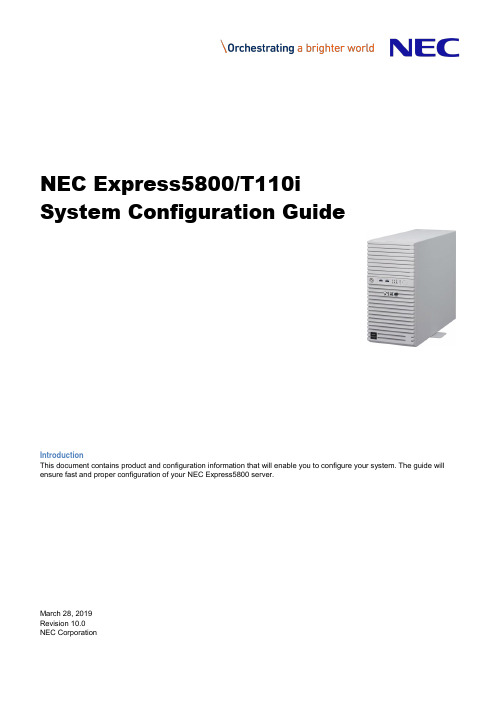
NEC Express5800/T110iSystem Configuration GuideIntroductionThis document contains product and configuration information that will enable you to configure your system. The guide will ensure fast and proper configuration of your NEC Express5800 server.March 28, 2019Revision 10.0NEC CorporationContentsTECHNICAL SPECIFICATION (3)Specification (3)EXTERNAL VIEWS (6)Front View (6)Rear Views (7)Dimensions (mm) (8)CONFIGURATION DIAGRAM (10)Expansion Slots (10)SERVER CONFIGURATION (11)1Base Models (11)2Processor (11)3Memory (11)4Internal Hard Disk Drives (13)4.1RAID Configuration (13)4.2Required Components for RAID Configuration (17)4.3Supported Drives (27)5Optical Drive (31)6Flash FDD (31)7Internal RDX / LTO Drives (32)7.1RDX/LTO Drive Selection (32)7.2RDX/LTO Configuration (32)8PCI Card (33)8.1Network Interface Controller (33)8.2SAS Controller (34)8.3Graphics Accelerator (34)8.4Serial Port Adapter (34)9Other Add-in Components (35)9.1Fan Kit (35)9.2Trusted Platform Module Kit (35)9.3Internal Flash Memory (35)9.4High Temperature Support Option (35)9.5Input Devices (35)10Add-on Components (37)10.1Server Management License (37)10.2Dust Proof Kit (37)10.3Rack Conversion Kit (37)10.4Medium and Cartridge (37)REFERENCES (38)Boot Mode Setting (38)Server Management (39)OS Support Matrix for PCI Cards and Embedded Controllers (40)Supported PCI cards and Installable Slots (40)Copyright Notice and Liability Disclaimer (44)REVISION HISTORY (45)Technical Specification Specification(1 / 2)Processor Type Intel®Celeron®processorG3930 Intel®Pentium®processorG4560Intel® Core™i3-7300processorIntel® Xeon®processorE3-1220 v6Clock speed 2.90 GHz 3.50 GHz 4 GHz 3 GHzNumber of Processors 1Cache 2 MB 3 MB 4 MB 8 MBCores and Threads 2C / 2T 2C / 4T 4C / 4T Chipset Intel® C236 ChipsetMemory Type DDR4-2400 ECC Unbuffered DIMMStandard Capacity 0 GBMaximum Capacity 64 GB (4 x 16 GB)Internal Storage Standard Capacity 0 GBMaximum Capacity 48 TB (4 x 12 TB)Disk Controller SATA : 6 Gb/s (Integrated)SATA/SAS : 6/12 Gb/s (Optional)RAID SATA : RAID 0/1/10 (Standard 1 )SATA/SAS : RAID 0/1/5/6/10/50/60 (Optional)Hot Plug Supported with hot plug drive bayOptical Disk Drive Optional5-inch Media Bays 2Disk Drive Bays Hot plug 2.5-inch drive configuration: 8Hot plug 3.5-inch drive configuration: 4Non-hot plug 3.5-inch drive configuration: 4Expansion Slots Total: 4 slots available1 PCIe 3.0 x16 (x16 connector)1 PCIe 3.0 x4 (x8 connector)1 PCIe 3.0 x2 (x8 connector)1 PCIe 3.0 x1 (x8 connector)Video Controller (VRAM) Integrated in Server Management Controller (32MB)Resolution / Color 1600 x 1200 / 16.7M 2Interfaces 1 VGA (15-pin mini D-sub,1 rear)1 to2 Serial (9-pin mini D-sub, RS232-C, 1 to 2 rear)6 USB 3.0 (2 front, 4 rear) (plus 1 internal USB 3.0)2 1000BASE-T LAN connector (RJ-45, 2 rear)1 1000BASE-T LAN connector for Management (RJ-45, 1 rear) Server Management EXPRESSSCOPE Engine 3System Fan StandardPower Supply 1 x 500 Watt 80 non-hot plug PSU2 x 460 Watt 80 PLUS® Platinum certified Hot plug PSU100-240 VAC ± 10% 50 / 60 Hz ± 3 HzPower Consumption (Max. Config, Idling) 132 VA /131 Watt133 VA /132 Watt136 VA /135 Watt133 VA /132 Watt (Max. Config, Operating) 244 VA /242 Watt252 VA /250 Watt257 VA /255 Watt256 VA /254 WattAcoustic Noise (Sound Pressure Level) 3Minimum Config. 28.3 dB Maximum Config. 29.7 dBDimensions (W x D x H ) Standard Bezel: 175.0 x 469.3 x 367.0mm / 6.8 x 18.5 x 14.4 inDust Proof Bezel: 175.0 x 492.0 x 367 mm / 6.8 x 19.3 x 14.4 in Weight (Minimum / Maximum) 11 kg / 18.5 kg, 24.25 lbs. / 40.78 lbs.Temperature, Relative Humidity (non-condensing) Operating: 5° to 40° C / 41° to 104° F (Standard)or 5° to 48° C / 41° to 118° F (Optional), 10 to 85%Non-Operating: -10° to 55° C / 14° to 131° F, 10 to 85% Regulatory and Safety FCC, c-UL, CE, CB, RoHS, BSMI, CCCMicrosoft® Windows Server® 2012 DatacenterMicrosoft® Windows Server® 2012 R2 StandardMicrosoft® Windows Server® 2012 R2 DatacenterMicrosoft® Windows Server® 2016 StandardMicrosoft® Windows Server® 2016 DatacenterRed Hat Enterprise Linux 7.3 or later 4 6VMware ESXi 6.0 Update 3 5VMware ESXi 6.5 5VMware ESXi 6.7 51 Embedded SATA RAID controller is supported only on limited OS.2 Maximum resolution available via EXPRESSSCOPE Engine3 remote console is 1280 x 1024 / 65K colors.3 Noise emission was measured in accordance with ISO 7779, at 25°C. The actual value may vary by the operating environment.4 For Linux support, contact your sales representative or visit the NEC website at:/global/prod/express/linux/index.html5 VMware ESXi is supported only on Xeon processor systems.(2 / 2)Processor Type Intel® Xeon®processorE3-1225 v6 Intel® Xeon®processorE3-1230 v6Intel® Xeon®processorE3-1270 v6Clock speed 3.30 GHz 3.50 GHz 3.80GHzNumber of Processors 1Cache 8 MBCores and Threads 4C / 4T 4C / 8TChipset Intel® C236 ChipsetMemory Type DDR4-2400 ECC Unbuffered DIMMStandard Capacity 0 GBMaximum Capacity 64 GB (4 x 16 GB)Internal Storage Standard Capacity 0 GBMaximum Capacity 48 TB (4 x 12 TB)Disk Controller SATA : 6 Gb/s (Integrated)SATA/SAS : 6/12 Gb/s (Optional)RAID SATA : RAID 0/1/10 (Standard 1 )SATA/SAS : RAID 0/1/5/6/10/50/60 (Optional)Hot Plug Supported with hot plug drive bayOptical Disk Drive Optional5-inch Media Bays 2Disk Drive Bays Hot plug 2.5-inch drive configuration: 8Hot plug 3.5-inch drive configuration: 4Non-hot plug 3.5-inch drive configuration: 4Expansion Slots Total: 4 slots available1 PCIe 3.0 x16 (x16 connector)1 PCIe 3.0 x4 (x8 connector)1 PCIe 3.0 x2 (x8 connector)1 PCIe 3.0 x1 (x8 connector)Video Controller (VRAM) Integrated in Server Management Controller (32MB)Resolution / Color 1600 x 1200 / 16.7M 2Interfaces 1 VGA (15-pin mini D-sub,1 rear)1 to2 Serial (9-pin mini D-sub, RS232-C, 1 to 2 rear)6 USB 3.0 (2 front, 4 rear) (plus 1 internal USB 3.0)2 1000BASE-T LAN connector (RJ-45, 2 rear)1 1000BASE-T LAN connector for Management (RJ-45, 1 rear) Server Management EXPRESSSCOPE Engine 3System Fan StandardPower Supply 1 x 500 Watt 80 non-hot plug PSU2 x 460 Watt 80 PLUS® Platinum certified Hot plug PSU100-240 VAC ± 10% 50 / 60 Hz ± 3 HzConsumption 133 Watt 134 Watt 133 Watt(Max. Config, Operating) 264 VA /262 Watt 288 VA /286 Watt290 VA /288 WattAcoustic Noise (Sound Pressure Level) 3Minimum Config. 28.3 dB Maximum Config. 29.7 dBDimensions (W x D x H ) Standard Bezel: 175.0 x 469.3 x 367.0mm / 6.8 x 18.5 x 14.4 inDust Proof Bezel: 175.0 x 492.0 x 367 mm / 6.8 x 19.3 x 14.4 inWeight (Minimum / Maximum) 11 kg / 18.5 kg, 24.25 lbs. / 40.78 lbs.Temperature, Relative Humidity (non-condensing) Operating: 5° to 40° C / 41° to 104° F (Standard)or 5° to 48° C / 41° to 118° F (Optional), 10 to 85%Non-Operating: -10° to 55° C / 14° to 131° F, 10 to 85%Regulatory and Safety FCC, c-UL, CE, CB, RoHS, BSMI, CCCOperating Systems and Virtualization Software Microsoft® Windows Server® 2012 StandardMicrosoft® Windows Server® 2012 DatacenterMicrosoft® Windows Server® 2012 R2 StandardMicrosoft® Windows Server® 2012 R2 DatacenterMicrosoft® Windows Server® 2016 StandardMicrosoft® Windows Server® 2016 DatacenterRed Hat Enterprise Linux 7.3 or later 4 6VMware ESXi 6.0 Update 3 5VMware ESXi 6.5 5VMware ESXi 6.7 51 Embedded SATA RAID controller is supported only on limited OS.2 Maximum resolution available via EXPRESSSCOPE Engine3 remote console is 1280 x 1024 / 65K colors.3 Noise emission was measured in accordance with ISO 7779, at 25°C. The actual value may vary by the operating environment.4 For Linux support, contact your sales representative or visit the NEC website at:/global/prod/express/linux/index.html5 VMware ESXi is supported only on Xeon processor systems.External ViewsFront ViewWith Front bezelHot Plug 2.5-inch Drive ConfigurationHot Plug 3.5-inch Drive ConfigurationNon-hot Plug 3.5-inch Drive ConfigurationB. Dump (NMI) Button K. Drive Bay CoverC. BMC Reset Button L. Cover KeyD. Power LEDM. StabilizerE. Power Capping LED N. 5.25-inch Media Bay 1F. System Status LED 1 O. 5.25-inch Media Bay 2G. System Status LED 2 P. Optical Disk DriveH. Global LED 1 Q. 2.5-inch Drive BayI.Global LED 2R.3.5-inch Drive BayA G E C KJ LIB D F H MPO NQRPO N RPO NRear ViewsHot Plug Power Supply ConfigurationNon-hot Plug Power Supply ConfigurationB. VGA Connector F. PCI SlotsC. USB ConnectorsG. AC InletD.Management LAN ConnectorH.Power Supply UnitDCBAGEFDimensions (mm)Standard BezelNon-redundant Power ConfigurationRedundant Power Configuration469.3175.0367.0249.0498.4Dust Proof BezelNon-redundant Power ConfigurationRedundant Power Configuration518.2492.0367.0175.0249.0492.0 175.0249.0506.492.367.0Configuration DiagramLegend: Standard components Mandatory components Expansion Slots#2 PCIe 3.0 x1, x8 connector, Full Height, up to 173mm length#3 PCIe 3.0 x16, x16 connector, Full Height, up to 312mm length#4 PCIe 3.0 x4, x8 connector, Full Height, up to 173mm lengthServer Configuration1Base Modelsno CPU, no RAM, no Drive Cage, no HDD, no Optiocal Drive, no Keyboard, no Mouse Including:1x 500 Watt non-hot plug power supplyNEC Express5800/T110ino CPU, no RAM, no Drive Cage, no HDD, no Optiocal Drive, no Keyboard, no Mouse Including:2x 460 Watt hot plug power supply N8100-2534FNOTE:● The base model must be ordered with a processor kit, memory, a drive cage, and an optical drive. ● Keyboard and mouse are not included in the base models. Please order separately if necessary.2 ProcessorAvailable sockets: 1RequiredIntel® Celeron ® Processor G3930 (2.9 GHz, 2C/2T, 2 MB) Pentium G4560 Processor KitIntel® Pentium ® Processor G4560 (3.5 GHz, 2C/4T, 3 MB) N8101-1086F Core i3-7300 Processor KitIntel® Core ™ i3-7300 Processor (4 GHz, 2C/4T, 4 MB) N8101-1087F Xeon E3-1220 v6 Processor KitIntel® Xeon ® Processor E3-1220 v6 (3.0 GHz, 4C/4T, 8 MB) N8101-1091F Xeon E3-1225 v6 Processor KitIntel® Xeon ® Processor E3-1225 v6 (3.3 GHz, 4C/4T, 8 MB) N8101-1090F Xeon E3-1230 v6 Processor KitIntel® Xeon ® Processor E3-1230 v6 (3.5 GHz, 4C/8T, 8 MB) N8101-1089F Xeon E3-1270 v6 Processor KitIntel® Xeon ® Processor E3-1270 v6 (3.8 GHz, 4C/8T, 8 MB)N8101-1088FNOTE:● One processor kit from above must be installed.● VMware ESXi is not supported on Celeron processor systems, Pentium processor or Core i3 processor systems.3 MemoryAvailable slots: 48GB Unbuffered ECC DIMM, DDR4-2400 16GB DDR4-2400 UNB Memory Kit16GB Unbuffered ECC DIMM, DDR4-2400 N8102-702FNOTE:● Minimum one memory kit must be installed.● It is recommended to install memory kits in pairs of two identical DIMMs for dual-channel symmetric memory configurations toincrease memory transfer speed.● At least 5 GB of memory is required for VMware ESXi™ 6.0, and VMware ESXi™ 6.5.Maximum Available MemorySee the table below for the maximum memory size that you can actually use on your system.Microsoft Windows Server 2012 DatacenterMicrosoft Windows Server 2012 R2 StandardMicrosoft Windows Server 2012 R2 Datacenter24TB 164GB Microsoft Windows Server 2016 StandardMicrosoft Windows Server 2016 DatacenterRed Hat Enterprise Linux 7 6 TB 64 GB VMware ESXi 6.0 6 TB 264 GB VMware ESXi 6.5 12TB 364 GB VMware ESXi 6.7 316TB 64 GB 1 The maximum available memory size of Hyper-V systems are below:Windows Server 2012 and Windows Server 2012 R2 : 4 TBWindows Server 2016 : 24 TB2 Up to 4 TB of main memory is available to each virtual machine.3 Up to 6 TB of main memory is available to each virtual machine.4Internal Hard Disk Drives4.1RAID ConfigurationRefer to the section in accordance with your disk form factor and RAID configuration4.1.12.5-inch DriveRAID 0/1/10 No Cache 4.2.4 4.3.3 Windows Server 2012 Windows Server 2012 R2 Windows Server 2016Non-RAID (Embedded SATA)4.2.1 4.3.1 RAID 0/1 (Embedded SATA RAID) 4.2.2 4.3.2 RAID 0/1/10 No Cache 4.2.4 4.3.4RAID 0/1/10 2GB Cache 4.2.6 RAID 5/6/50/60 2GB Cache 4.2.9 RAID 5/6/50/60 4GB Cache 4.2.10Red Hat Enterprise Linux 7Non-RAID (Embedded SATA) 4.2.1 4.3.1 RAID 0/1/10 No Cache 4.2.3 4.3.4RAID 0/1/10 1GB Cache 4.2.5 RAID 5/6/50/60 1GB Cache 4.2.7 RAID 5/6/50/60 2GB Cache 4.2.8 VMware ESXi 6.5 VMware ESXi 6.7Non-RAID (Embedded SATA) 4.2.1 4.3.1 RAID 0/1/10 No Cache 4.2.4 4.3.4RAID 0/1/10 2GB Cache 4.2.6 RAID 5/6/50/60 2GB Cache 4.2.9 RAID 5/6/50/60 4GB Cache4.2.10NOTE:● Up to four drives can be installed when you choose the Embedded SATA Non-RAID controller. ● All drives within a RAID array should be of the same capacity and rotation speed.● Up to two kinds of drives selected from SAS 10K HDDs (512n), SAS 10K HDDs (512e), SAS 15K HDDs, SATA HDDs, SASSSDs, SATA SSDs (ME), and SATA SSDs (VE) can be mixed in a system.● To configure a large-capacity RAID array, it is recommended to configure in RAID 6 or RAID 60 in order to minimize the risk ofbecoming multiple hard drives failure during the RAID rebuilding process.S l o t 1S l o t 3S l o t 2S l o t 4S l o t 5S l o t 7S l o t 6S l o t 04.1.2 Hot plug 3.5-inch DriveWindows Server 2012 Windows Server 2012 R2 Windows Server 2016Non-RAID (Embedded SATA)4.2.11 4.3.5 RAID 0/1 (Embedded SATA RAID) 4.2.12 4.3.6RAID 0/1/10 No Cache 4.2.14 RAID 0/1/10 2GB Cache 4.2.16 RAID 5/6/50/60 2GB Cache 4.2.19 RAID 5/6/50/60 4GB Cache 4.2.20 VMware ESXi 6.5 VMware ESXi 6.7Non-RAID (Embedded SATA) 4.2.11 4.3.5 RAID 0/1/10 No Cache 4.2.14 4.3.6RAID 0/1/10 2GB Cache 4.2.16 RAID 5/6/50/60 2GB Cache 4.2.19 RAID 5/6/50/60 4GB Cache 4.2.20 Red Hat Enterprise Linux 7Non-RAID (Embedded SATA) 4.2.11 4.3.6RAID 0/1/10 No Cache 4.2.13 RAID 0/1/10 1GB Cache 4.2.15 RAID 5/6/50/60 1GB Cache 4.2.17 RAID 5/6/50/60 2GB Cache4.2.18NOTE:All hard drives within a RAID array should be of the same capacity and rotation speed.S l o t 0S l o t 1S l o t 2S l o t 34.1.3 Non-hot plug 3.5-inch DriveWindows Server 2012 Windows Server 2012 R2 Windows Server 2016Non-RAID (Embedded SATA)4.2.21 4.3.7 RAID 0/1 (Embedded SATA RAID) 4.2.22 4.3.8RAID 0/1/10 No Cache 4.2.24 RAID 0/1/10 2GB Cache 4.2.25 RAID 5/6/50/60 2GB Cache 4.2.29 RAID 5/6/50/60 4GB Cache 4.2.30 VMware ESXi 6.5 VMware ESXi 6.7Non-RAID (Embedded SATA) 4.2.21 4.3.7 RAID 0/1/10 No Cache 4.2.24 4.3.8RAID 0/1/10 2GB Cache 4.2.26 RAID 5/6/50/60 2GB Cache 4.2.27 RAID 5/6/50/60 2GB Cache 4.2.29 RAID 5/6/50/60 4GB Cache 4.2.30 Red Hat Enterprise Linux 7Non-RAID (Embedded SATA) 4.2.21 4.3.7 RAID 0/1/10 No Cache 4.2.23 4.3.8RAID 0/1/10 1GB Cache 4.2.25 RAID 5/6/50/60 1GB Cache 4.2.27 RAID 5/6/50/60 2GB Cache4.2.28NOTE:All hard drives within a RAID array should be of the same capacity and rotation speed.4.1.4 M.2 SATA SSDThe M.2 SATA SSD can be used for boot drive only. See the table below for the system configuration of M.2 SATA SSD and support for the mixed installation of M.2 SATA SSDs and internal hard drives.VMware ESXi 6.7 RAID 0/1/10 2GB Cache4.2.35 Windows Server 2012 Windows Server 2012 R2 Windows Server 2016RAID 0/1 (Embedded SATA RAID)4.2.31Supported: Optional RAID controller is required to install internal hard drives. RAID 0/1/10 No Cache 4.2.33 Not supportedRAID 0/1/10 2GB Cache 4.2.35Red Hat Enterprise Linux 7 RAID 0/1/10 No Cache 4.2.32 Not supportedRAID 0/1/10 1GB Cache 4.2.34NOTE:S l o t 0S l o t 1S l o t 2S l o t 3A drive cage kit is required when no internal hard drive is installed.4.2 Required Components for RAID Configuration4.2.1 Embedded SATA Non-RAID Controller for 2.5-inch Drives4 x 6Gb/s SATACable Internal SATA Cable1 x Mini SAS HD to 1 x Mini SAS HD(Attached in Cage)Drive Cage Required 2.5-inch Hot Plug Drive Cage Kit8 x 2.5-inch hot plug hard drive baysN8154-80FNOTE●Hot plug insertion/removal is not supported with the embedded SATA Non-RAID controller.4.2.2 Embedded SATA RAID Controller for 2.5-inch Drives4 x 6Gb/s SATA, RAID0/1/10 capableCable Internal SATA Cable1 x Mini SAS HD to 1 x Mini SAS HD(Attached in Cage)Drive Cage Required 2.5-inch Drive Cage8 x 2.5-inch hot plug drive baysN8154-80FNOTE●All hard drives within a RAID array should be of the same capacity.4.2.3 RAID 0/1 Controller without Cache for 2.5-inch DrivesRequired Broadcom MegaRAID SAS 9341-8iRAID0/1/10, no memory cache, Int. 8, PCIe 3.0(x8), SAS 12Gb/s, SATA6Gb/sCable Internal SATA Cable1 x Mini SAS HD to 1 x Mini SAS HD(Attached in Cage)Internal SAS/SATA Cable1 x Mini SAS HD to 1 x Mini SAS HD, for 5th - 8th hard drivesK410-340(00)Drive Cage Required 2.5-inch Drive Cage8 x 2.5-inch hot plug drive baysN8154-80FNOTE:●All drives within a RAID array should be of the same type, capacity and rotation speed..4.2.4 RAID 0/1 Controller without Cache for 2.5-inch DrivesRequired Avago(LSI) MegaRAID SAS 944N-8iRAID0/1/10, no memory cache, Int. 8, PCIe 3.0(x8), SAS 12Gb/s, SATA6Gb/sCable Internal SATA Cable1 x Mini SAS HD to 1 x Mini SAS HD(Attached in Cage)Internal SAS/SATA Cable1 x Mini SAS HD to 1 x Mini SAS HD, for 5th - 8th hard drivesK410-340(00)Drive Cage Required 2.5-inch Drive Cage8 x 2.5-inch hot plug drive baysN8154-80FNOTE:●All drives within a RAID array should be of the same type, capacity and rotation speed.4.2.5 RAID 0/1 Controller with 1GB Cache for 2.5-inch DrivesRequired Avago(LSI) MegaRAID SAS 9362-8iRAID0/1/10, 1GB, Int. 8, PCIe 3.0(x8), SAS 12Gb/s, SATA 6Gb/sFlash Backup Recommended Flash Buckup Unitfor Avago(LSI) MegaRAID SAS 9362-8i500mm Cable for Flash Backup Unit includedN8103-180Cable Internal SAS/SATA Cable1 x Mini SAS HD to 1 x Mini SAS HD(Attached in Cage)Internal SAS/SATA Cable1 x Mini SAS HD to 1 x Mini SAS HD, for 5th - 8th hard drivesK410-340(00)Drive Cage Required 2.5-inch Drive Cage8 x 2.5-inch hot plug drive baysN8154-80FNOTE:●All drives within a RAID array should be of the same type, capacity and rotation speed.●Up to two kinds of drives selected from SAS 10K HDDs, SAS 15K HDDs, SATA HDDs, SATA SSD and SAS SSDs can bemixed.4.2.6 RAID 0/1 Controller with 2 GB Cache for 2.5-inch DrivesRequired Avago(LSI) MegaRAID SAS 946N-8iRAID 0/1/10, 2GB, Int. 8, PCIe 3.0 x8, SAS 12Gb/s, SATA 6Gb/sRAID Controller (2GB, RAID 0/1, WT)Avago(LSI) MegaRAID SAS 945N-8iRAID 0/1/10, 2GB, Int. 8, PCIe 3.0 x8, SAS 12Gb/s, SATA 6Gb/sN8103-210Flash Backup Recommended Flash Buckup Unitfor Avago(LSI) MegaRAID SAS 946N-8i550mm Cable for Flash Backup Unit includedNOTE:It can not be connected to N8103-210 RAID ControllerN8103-209Cable Internal SAS/SATA Cable1 x Mini SAS HD to 1 x Mini SAS HD(Attached in Cage)Internal SAS/SATA Cable1 x Mini SAS HD to 1 x Mini SAS HD, for 5th - 8th hard drivesK410-340(00)Drive Cage Required 2.5-inch Drive Cage8 x 2.5-inch hot plug drive baysN8154-80FNOTE:●All drives within a RAID array should be of the same type, capacity and rotation speed.●Up to two kinds of drives selected from SAS 10K HDDs, SAS 15K HDDs, SATA HDDs, SATA SSD and SAS SSDs can bemixed.●SSDs (VE) can be mixed in a system.4.2.7 RAID 5/6 Controller with 1 GB Cache for 2.5-inch DrivesRequired Avago(LSI) MegaRAID SAS 9362-8iRAID0/1/5/6/10/50/60, 1GB, Int. 8, PCIe 3.0(x8), SAS 12Gb/s, SATA6Gb/sFlash Backup Recommended Flash Buckup Unitfor Avago(LSI) MegaRAID SAS 9362-8i500mm Cable for Flash Backup Unit includedN8103-180Cable Internal SAS/SATA Cable1 x Mini SAS HD to 1 x Mini SAS HD(Attached in Cage)Internal SAS/SATA Cable1 x Mini SAS HD to 1 x Mini SAS HD, for 5th - 8th hard drivesK410-340(00)Drive Cage Required 2.5-inch Drive Cage8 x 2.5-inch hot plug drive baysN8154-80FNOTE:●All drives within a RAID array should be of the same type, capacity and rotation speed.●Up to two kinds of drives selected from SAS 10K HDDs, SAS 15K HDDs, SATA HDDs, SATA SSD and SAS SSDs can bemixed.4.2.8 RAID 5/6 Controller with 2 GB Cache for 2.5-inch DrivesRequired Broadcom MegaRAID SAS 9362-8iRAID0/1/5/6/10/50/60, 2 GB, Int. 8, PCIe 3.0(x8), SAS 12Gb/s, SATA6Gb/sFlash Backup Recommended Flash Backup Unitfor Broadcom MegaRAID SAS 9362-8i500mm Cable for Flash Backup Unit includedN8103-180Cable Internal SAS/SATA Cable1 x Mini SAS HD to 1 x Mini SAS HD(Attached in Cage)Internal SAS/SATA Cable1 x Mini SAS HD to 1 x Mini SAS HD, for 5th - 8th hard drivesK410-340(00)Drive Cage Required 2.5-inch Drive Cage8 x 2.5-inch hot plug drive baysN8154-80FNOTE:●All drives within a RAID array should be of the same type, capacity and rotation speed.●Up to two kinds of drives selected from SAS 10K HDDs, SAS 15K HDDs, SATA HDDs, SAS SSDs, SATA SSDs (ME), and SATASSDs (VE) can be mixed in a system.4.2.9 RAID 5/6 Controller with 2 GB Cache for 2.5-inch DrivesRequired Avago(LSI) MegaRAID SAS 946N-8iRAID0/1/5/6/10/50/60, 2GB, Int. 8, PCIe 3.0 x8, SAS 12Gb/s, SATA6Gb/sRAID Controller (2GB, RAID 0/1/5/6, WT)Avago(LSI) MegaRAID SAS 945N-8iRAID0/1/5/6/10/50/60, 2GB, Int. 8, PCIe 3.0 x8, SAS 12Gb/s, SATA6Gb/sN8103-211Flash Backup Recommended Flash Backup Unitfor Avago(LSI) MegaRAID SAS 946N-8i550mm Cable for Flash Backup Unit includedNOTE:It can not be connected to N8103-211 RAID ControllerN8103-209Cable Internal SAS/SATA Cable1 x Mini SAS HD to 1 x Mini SAS HD(Attached in Cage)Internal SAS/SATA Cable1 x Mini SAS HD to 1 x Mini SAS HD, for 5th - 8th hard drivesK410-340(00)Drive Cage Required 2.5-inch Drive Cage8 x 2.5-inch hot plug drive baysN8154-80FNOTE:●All drives within a RAID array should be of the same type, capacity and rotation speed.●Up to two kinds of drives selected from SAS 10K HDDs, SAS 15K HDDs, SATA HDDs, SATA SSD and SAS SSDs can bemixed.4.2.10 RAID 5/6 Controller with 4 GB Cache for 2.5-inch DrivesRequired Avago(LSI) MegaRAID SAS 946N-8iRAID0/1/5/6/10/50/60, 4GB, Int. 8, PCIe 3.0(x8), SAS 12Gb/s, SATA6Gb/sFlash Backup Recommended Flash Buckup Unitfor Avago(LSI) MegaRAID SAS 946N-8i550mm Cable for Flash Backup Unit includedN8103-209Cable Internal SAS/SATA Cable1 x Mini SAS HD to 1 x Mini SAS HD(Attached in Cage)Internal SAS/SATA Cable1 x Mini SAS HD to 1 x Mini SAS HD, for 5th - 8th hard drivesK410-340(00)Drive Cage Required 2.5-inch Drive Cage8 x 2.5-inch hot plug drive baysN8154-80FNOTE:●All drives within a RAID array should be of the same type, capacity and rotation speed.4.2.11 Embedded SATA Non-RAID Controller for 3.5-inch Drives4 x 6Gb/s SATACable Internal SAS/SATA Cable1 x Mini SAS HD to 1 x Mini SAS HD(Attached in Cage)Drive Cage Required 3.5-inch Drive Cage4 x 3.5-inch hot plug drive baysN8154-79FNOTE●Hot plug insertion/removal is not supported with the embedded SATA Non-RAID controller.4.2.12 Embedded SATA RAID Controller for 3.5-inch Drives4 x 6Gb/s SATA, RAID0/1/10 capableCable Internal SAS/SATA Cable1 x Mini SAS HD to 1 x Mini SAS HD(Attached in Cage)Drive Cage Required 3.5-inch Drive Cage4 x 3.5-inch hot plug drive baysN8154-79FNOTE:●All hard drives within a RAID array should be of the same capacity.●Embedded SATA RAID Controller does not support RAID 10 configured with 2TB or more HDDs.4.2.13 RAID 0/1 Controller without Cache for 3.5-inch DrivesRequired Broadcom MegaRAID SAS 9341-8iRAID0/1/10, no memory cache, Int. 8, PCIe 3.0(x8), SAS 12Gb/s, SATA6Gb/sCable Internal SAS/SATA Cable1 x Mini SAS HD to 1 x Mini SAS HD(Attached in Cage)Drive Cage Required 3.5-inch Drive Cage4 x 3.5-inch hot plug drive baysN8154-79FNOTE:●All hard drives within a RAID array should be of the same capacity.4.2.14 RAID 0/1 Controller without Cache for 3.5-inch DrivesRequired Avago(LSI) MegaRAID SAS 944N-8iRAID0/1/10, no memory cache, Int. 8, PCIe 3.0(x8), SAS 12Gb/s, SATA6Gb/sCable Internal SAS/SATA Cable1 x Mini SAS HD to 1 x Mini SAS HD(Attached in Cage)Drive Cage Required 3.5-inch Drive Cage4 x 3.5-inch hot plug drive baysN8154-79FNOTE:●All hard drives within a RAID array should be of the same capacity.4.2.15 RAID 0/1 Controller with 1 GB Cache for 3.5-inch DrivesRequired Avago(LSI) MegaRAID SAS 9362-8iRAID0/1/10, 1GB, Int. 8, PCIe 3.0(x8), SAS 12Gb/s, SATA 6Gb/sFlash Backup Recommended Flash Buckup Unitfor Avago(LSI) MegaRAID SAS 9362-8i500mm Cable for Flash Backup Unit includedN8103-180Cable Internal SAS/SATA Cable1 x Mini SAS HD to 1 x Mini SAS HD(Attached in Cage)Drive Cage Required 3.5-inch Drive Cage4 x 3.5-inch hot plug drive baysN8154-79FNOTE:●All hard drives within a RAID array should be of the same capacity.4.2.16 RAID 0/1 Controller with 2 GB Cache for 3.5-inch DrivesRequired Avago(LSI) MegaRAID SAS 946N-8iRAID0/1/10, 2GB, Int. 8, PCIe 3.0(x8), SAS 12Gb/s, SATA 6Gb/sRAID Controller (2GB, RAID 0/1, WT)Avago(LSI) MegaRAID SAS 945N-8iRAID 0/1/10, 2GB, Int. 8, PCIe 3.0 x8, SAS 12Gb/s, SATA 6Gb/sN8103-210Flash Backup Recommended Flash Buckup Unitfor Avago(LSI) MegaRAID SAS 946N-8i550mm Cable for Flash Backup Unit includedNOTE:It can not be connected to N8103-210 RAID ControllerN8103-209Cable Internal SAS/SATA Cable1 x Mini SAS HD to 1 x Mini SAS HD(Attached in Cage)Drive Cage Required 3.5-inch Drive Cage4 x 3.5-inch hot plug drive baysN8154-79FNOTE:●All hard drives within a RAID array should be of the same capacity.4.2.17 RAID 5/6 Controller with 1 GB Cache for 3.5-inch DrivesRequired Avago(LSI) MegaRAID SAS 9362-8iRAID0/1/5/6/10/50/60, 1GB, Int. 8, PCIe 3.0(x8), SAS 12Gb/s, SATA6Gb/sFlash Backup Recommended Flash Buckup Unitfor Avago(LSI) MegaRAID SAS 9362-8i500mm Cable for Flash Backup Unit includedN8103-180Cable Internal SAS/SATA Cable1 x Mini SAS HD to 1 x Mini SAS HD(Attached in Cage)Drive Cage Required 3.5-inch Drive Cage4 x 3.5-inch hot plug drive baysN8154-79F4.2.18 RAID 5/6 Controller with 2 GB Cache for 3.5-inch Drives。
CASIO PX-110电子琴 说明书

錄製您的鍵盤彈奏 ........................... E-17 自歌曲儲存器重播 ........................... E-18 刪除歌曲儲存器數據 ....................... E-19
其他設定......................................... E-20
電子琴放置位置................................ E-25 電子琴保養........................................ E-25 鋰電池................................................ E-25
設定控制鍵圖表............................. E-26 附錄................................................... A-1
音色一覽表..........................................A-1 節奏一覽表..........................................A-1 歌曲一覽表..........................................A-1 指法和弦圖..........................................A-2
請向電氣技師諮詢更換不適合的插座孔。
10. 保護電源線不被踩到或夾到,特別是插頭、便利插座及設備出線口等處。
11. 僅使用製造商所指定之附件/配件。
12. 僅於製造商所指定或與設備一起販售之手推車、架子、三腳架、托架或桌子上使用。當使用手推車移動手推車/設
依玛斯激光打码机操作手册 6

SL076016che 6/08 iiiMarkem—Imaje SmartLase® 110i 操作指南鸣谢SmartLase® SL110i 操作指南是在以下地点编写的:Markem-Imaje150 Congress StreetKeene, NH 03431 USA商标Markem 是Markem Corporation 的注册商标。
免责声明据我们所知,本指南所含信息在印刷时均正确无误。
但是,秉承我们不断提升品质的策略,会对这些信息进行修改。
本指南版本代表销售时的设计,也许并不代表最新的软件设计。
版权所有® 2008 保留所有权利。
目录SL076016che 6/08 v第1 章一般信息1 欢迎使用SmartLase®110i . . 。
. 。
. 。
. 。
. . 。
. . 。
. 。
. 。
. 。
. 。
. 。
. 。
1-11。
1 本指南所含内容。
. 。
. 。
. . . . 。
. 。
. 。
. 。
. . . 。
. . 。
. . 。
. 。
. . 。
. . . . 1—11。
2 联系Markem—Imaje 。
. 。
. 。
. . 。
. 。
. . . . 。
. . . 。
. 。
. . . 。
. 。
. 。
. . . . 。
. . 。
1—11.3 相关文档. 。
. 。
. . . 。
. . . 。
. . 。
. . 。
. 。
. . 。
. 。
. . 。
. . . 。
. . 。
. . 。
1-12 开始前。
. . 。
. . 。
. 。
. . . . 。
. 。
. 。
. . . 。
. . 。
. 。
. . 。
. . 。
. 。
. 。
. 。
. 。
. . 。
1-23 词汇表。
. . . . . . 。
. . . 。
. . 。
. 。
. 。
. 。
. 。
. 。
. 。
. . 。
. 。
. 。
. . 。
. . 。
. 1—34 规格。
. . . . . . 。
. . . . 。
. . 。
. . . . . . 。
SINAMICS G110操作手册

警告
本设备带有危险电压,而且它所控制的是带有危险电压的转动机件。如果不遵守“警告”的规 定,或不按本手册的要求进行操作,就可能会造成死亡,严重的人身伤害或重大的财产损失。 只有经过认证合格的专业人员才允许操作本设备,并且在使用设备之前要熟悉本手册中所有的 安全说明和有关安装,操作和维护的规定。正确地进行搬运装卸,就位安装和操作维护,是实 现本设备安全和成功地投入运行的可靠保证。 注意触电的危险。即使电源已经切断,SINAMICS G110变频器的直流回路(DC-Link)电容器上 仍然带有危险电压。因此,在电源关断 5 分钟以后才允许打开本设备,并在设备的任何部件上 进行工作。在这段时间里,变频器内部电容器将放电完毕。 即使变频器处于不工作状态,其电源输入端子,直流回路和电动机接线端子仍可能带有危险电 压。因此,在电源关断 5 分钟以后,等待电容器放电完毕才允许在本设备上开展安装工作。 在利用软件调试工具 STARTER 或从 BOP 向变频器下载参数时,数字输出可能产生虚假信号。 因此,在对变频器采取相应的措施,以便完成参数下载之前,必须确信,任何悬挂性质的负载 都应是安全的,例如,利用外部制动装置加以紧固,或者把负载降低到接近地面的安全高度。
警告,注意和说明
以下的“警告”,“注意”和“说明”是为了您的安全而提出的,是防止设备或与其连接的机械 部件受到损伤而采取的一些措施。 特殊的“警告”,“注意”和“说明”:适用于特殊的操作,放在有关章节的开头,并在该章节 需要的地方再加以重复或补充。 请仔细阅读这些“警告”,“注意”和“说明”,因为它们为您提供了人身安全的保障,并且有 助于延长 SINAMICS G110 变频器以及与之连接的设备的使用寿命。
电气安装 ............................................................................................................................... 2-1
EIKI 多媒体投影机LC-XG110 LC-XG210 用户说明书

随本投影机附送的遥控器有激光教鞭功能。 使用 本功能,可使投影屏幕上的演示变得更加灵活生 动。
◆无线鼠标
随本投影机附送的遥控器有无线鼠标功能,可以 用于相连的电脑。 通过本功能,用户使用遥控器 既可以操作投影机,也可以操作电脑。
◆多语言菜单显示
操作菜单可用以下语言显示:英语、德语、法语 、意大利语、西班牙语、葡萄牙语、荷兰语、瑞 典语、俄语、中文、韩语以及日语。
机壳背部和底部的散热槽和开口用于通风,防止设备 过热,以保证投影机的稳定工作。
通风口切勿被布或其他物品覆盖,勿将投影机置于床 、沙发、毛毯或其他类似物体表面,以免受堵。 勿 将投影机置于散热器或暖气管附近。
勿将其置于书柜等内置环境中使用,除非通风条件良 好。
切勿将任何物品通过机壳通风口塞入投影机,以免接 触危险电压点或造成短路,引起火灾或电击。 切勿 使任何液体渗入投影机。
◆ 精巧的设计
本投影机的设计极为轻巧, 用户可以随身携带, 随意使用。
◆ 兼容性
本投影机可以接收各种视频和电脑输入信号,包括: ● 电脑 IBM兼容或Macintosh电脑,最高分辨率可达1280× 1024。 ● 6色系统 NTSC、PAL、SECAM、NTSC 4.43、PAL-M或PAL-N都 可以连接。 ●分量视频 可连接DVD播放器、高清电视等的分量视频输出信 号,包括480i、480p、575i、575p、720p、1035i 以及1080i。 ●S-视频 可连接S-VHS VCR输出信号等S-视频信号。
后部
热。必须留出最小距离。如果投影机安装在柜子或类似的密闭空 20cm
间,应确 保满足最小距离的要求。勿盖住投影机的通风口。散热
不良将减少用户投影机的使用寿命,也会带来危险。
FLIR LNR110 Series 智能摄像头系统用户手册说明书

1CQuick Mobile GuideAndroide f Tap Connect . You will be prompted to change the DVR password.gEnter a new 6 character password and tap OK . This password will be used to log on to your system from now on.The app opens in Live View and streams video from all connected cameras.Before You Start:• Make sure you have a router andhigh-speed Internet access (not included).LNR110 SeriesInstall the free FLIR Cloud™ app from the Google Play Store. Tap the FLIR Cloud™ icon to open the app.adConfigure the following:iPhone1ACongratulations! You can now view video from your cameras on your smartphone or tablet.3 MinutesiPadc dConfigure the following:12345e f gInstall the free FLIR Cloud™ app from the App Store. Tap the FLIR Cloud™ icon to open the app.a b Tap Start Scanning and line up theQR code on the top of the DVR using the camera on your iPad.OR under Device ID , manually enter the Device ID printed on the label.Name: Choose a name for your DVR of your choice.Client Port: Enter the Client Port (default: 35000).User Name: Enter the DVR’s User Name (default: admin ).Password: Enter the DVR’s Password (default: 000000).Channel amount: Enter the number of channels your DVR has (for example 4, 8, or 16).1B• Connect your DVR to your routerusing an Ethernet cable (see the Quick Connection Guide for details).• Upgrade your DVR firmware andclient software or mobile app to the latest versions.• Please note that an upload speed of1Mbps is required for remote video streaming. Up to 3 devices may connect to the system at the same time.1234Tap Scan QR Code and line up the QR code on the top of the DVR using the camera on your phone or tablet.OR under Device ID , manually enter the Device ID printed on the : Choose a name for your system of your choice.Client Port: Enter the Client Port (default: 35000).Username: Enter the DVR’s User Name (default: admin ).Password: Enter the DVR’s Password (default: 000000).EXAMPLEEXAMPLE5e f Tap Connect . You will be prompted to change the DVR password.gEnter a new 6 character password and tap OK . This password will be used to log on to your system from now on.The app opens in Live View and streams video from all connected cameras.Install the free FLIR Cloud™ app from the App Store. Tap the FLIR Cloud™ icon to open the app.a c cb b dConfigure the following:1234Tap Scan QR Code and line up the QR code on the top of the DVR using the camera on your iPhone.OR under Device ID , manually enter the Device ID printed on the : Choose a name for your system of your choice.Client Port: Enter the Client Port (default: 35000).Username: Enter the DVR’s User Name (default: admin ).Password: Enter the DVR’s Password (default: 000000).13452EXAMPLETapTapThen tap +Then tap +5Tap Add .Tap Start Live View . You will be prompted to change the DVR password.Enter a new 6 character password and tap OK . This password will be used to log on to your system from now on.The app opens in Live View and streams video from all connected cameras.TapThen tap612345613452Tap Sign up and enter your email address and password to create a new account.Tap Sign up and enter your email address and password to create a new account.Device ID: xxxxxxxxxxxDevice ID: xxxxxxxxxxxDevice ID: xxxxxxxxxxxLNR110_SERIES_QNG_EN_R1Find your Device IDRecord your information below:DEVICE ID:Quick ReferenceDefault access information:• Default user name: admin • Default password: 000000Default system ports:• HTTP Port: 80• Client Port: 35000Information in this document is subject to change without notice. As our products are subject to continuous improvement, Lorex Corporation and our subsidiaries reserve the right to modify product design, specifications and prices, without notice and without incurring any obligation. E&OE © 2015 LOREX. All rights reserved./supportIt’s all on the WebNeed Help ?Visit /supportLNR110_SERIES_QNG_EN_R1If you have forgotten your password,contact Lorex technical support2b • PC Users: Download and install the Client Software for PC from/support . • Mac Users: Download and install the Client Software for Mac from/support . Double click to extract the software. Then, drag the software to Applications .aOnce installation is finished, double-click the FLIR Cloud Client ™ icon () on the desktop or Applications list.e12345Enter the following information:3Connecting on PC or MacQuick PC/MAC GuideCongratulations! You can now connect over the Internet to view and playback video on your computer.15 MinutesThe Device ID is printed on a label on the top panel of the DVR.See the label on top of your DVR foryour Device ID NOTE: PC/Mac setup is not required to connect on a smartphone or tablet.See reverse forsmartphone/tablet setup.Software and complete instructionmanual available on:Device ID: xxxxxxxxxxxcLog into the Client Software using the Client Software user name (default: admin ) and password (default: admin ) and then click Login .dDevice Name: Choose a name for your system of your choice.Device ID: Manually enter the Device ID printed on the label.Client Port: Enter the Client Port (default: 35000).User Name: Enter the DVR’s User Name(default: admin ).Password: Enter the DVR’s Password(default: 000000).f You will be prompted to change the DVR password. Click OK .g Enter a new 6 character password and tap OK . This password will be used to connect to your system from now on.h Clickthen.iClick and drag Default Group to the display window to open your cameras in live view.User Name: admin Password: adminClick Add Device12345Click AddEXAMPLEDownload and install the client software.If you are having trouble connecting, try the following:• Restart the DVR using the power switch • Ensure the DVR is connected to the router using an Ethernet cable and then restart the DVR• Double check the Username, Password, and Client Port• Ensure your DVR has the latest firmware • For slower Internet connections, reduce bitrate settings to CIF , 10FPS, 96 or 128kbps. See instruction manual at /support Troubleshooting。
斑马Zebra110XIII系列打印机的简单调整和参数设置说明

Zebra XI II 打印机的简单调整和参数设置说明. 正常的开机显示 1PRINTER READY1.0MB V18.8.7表明打印机已经准备好打印机内存为1M工作的程序版本为V18.8.72. 更改设1). 打印颜色深浅的调整;PRINTER READY " 时, 按 SETUP/EXIT 键, 出现如下显示;DARKNESS +10定在 "- 00000000000 +按右面黑色椭圆键增加打印颜色深度, 按左面黑色椭圆键减少打印颜色深度. 整;缺省值 :+10范围 : 0 到 +30按 " NEXT " 显示下一个参数;2). 撕下标签的位置的调TEAR OFF +0- 00000000000 +按右面黑色椭圆键增加数值, 按左面黑色椭圆键减少数值.显示的数值是点数 , 如 "+24", 意思是 24 点, 假设打的分辩率是 300 DPI" 2 mm". )缺省值 : +0范围 : -64 到 +64 (印机的分辨率是 200 DPI / 8 dot per mm, 24 点即 "3mm ", 若打印机/ 12dot per mm, 24 点即按 " NEXT " 显示下一个参数;3). 打印模式的选择;PRINT MODE按右面及左面黑色椭圆键改变数值.选, PEEL OFF (剥离), CUTTER (切刀) 和 REWIND (回卷).IA TYPE ( 标签类型 ) ".缺省值 : TEAR OFF择 : TEAR OFF (撕下)按 " NEXT " 显示下一个参数; " MED4). 标签类型的选择;MEDIA TYPE按右面及左面黑色椭圆键改变数值.US ( 连续 )续 ) 和 NON-CONTINUOUS ( 非连续 ).道目前使用的是 CONTINUOUS ( 连续 ) 或缺省值 : CONTINUO选择 : CONTINUOUS ( 连注 : 标签类型有两种, 这个参数使打印机知思是整卷标签连续不断, 亦没有任定长度的标识,NON-CONTINUOUS ( 非连续 ) 标签. 连续的意何固定长度的标识供传感器检测; 非连续是说整卷标签连续不断, 但中间有固如间隙 (通常如不干胶标签 ), 缺口或黑条 ( 如铁路车票 ).按 " NEXT " 显示下一个参数; " SENSOR TYPE ( 传感器类型 ) ".5). SENSOR TYPE ( 传感器类型 )的选择;SENSOR TYPE按右面及左面黑色椭圆键改变数值.传感器 )器 ) 和 MARK ( 反射式传感器 ).器是检测透光度反差大的标签缺省值 : WEB ( 穿透式选择 : WEB ( 穿透式传感注 : 标签传感器类型有两种, 穿透式传感反射式传感铁路车票 ).PRINT METHOD器是检测印有黑条标识而且不透光的标签( 如按 " NEXT " 显示下一个参数; " PRINT METHOD (打印方法 ) "6). 打印方法的选择;THERMAL-TRANS.按右面及左面黑色椭圆键改变数值.ANSFER ( 热转印 )FER ( 热转印 )和 DIRECT THERMAL ( 热敏 ).印", "直热式" 只适用于热敏纸.DTH ( 打印宽度 ) ".缺省值 : THERMAL TR选择 : THERMAL TRANS注 :如打印普通纸或标签可选 "热转按 " NEXT " 显示下一个参数; " PRINT WI7). 打印宽度的选择;PRINT WIDTH- 6.50 IN 165 MM +按右面黑色椭圆键增加数值, 按左面黑色椭圆键减少数值.打印机型号有不同的宽度.宽度.大长度 ) ".缺省值 : 根据不同的范围: 0.63" 至该型号的最大按 " NEXT " 显示下一个参数; " MAXIMUM LENGTH ( 标签最8). 标签最大长度的选择;MAXIMUM LENGTH- 39.0 IN 988 MM +按右面黑色椭圆键增加数值, 按左面黑色椭圆键减少数值.88MM至 39.0 inches ( 988mm ).缺省值 : 39.0 IN 9范围: 2.0 inches ( 50mm )注 :此选择的作用为1) 在作标签长度校正CALIBRATE时, 减少标签及色带的走纸长度.值应设定为大于标签的实际长度,此值绝对不能小于标签的实际长度. 个参数; " LIST FONTS ( 列印内置字体 ) ".2) 此按 " NEXT " 显示下一9).LIST FONTS列印内置字体PRINT按右面黑色椭圆键即能列印出内置字体, 按左面黑色椭圆键没有作用. 下一个参数; " LIST BAR CODES ( 列印内置条形码种类 ) ".10).按 " NEXT " 显示列印内置条形码种类LIST BAR CODESPRINT按右面黑色椭圆键即能列印出内置条形码种类, 按左面黑色椭圆键没有作用.参数; " LIST IMAGES ( 列印内存图形) ". 按 " NEXT " 显示下一个11). 列印内存图形LIST IMAGESPRINT按右面黑色椭圆键即能列印出内存(包括DRAM, EPROM及Memory Card内的图形) 作用.; " LIST FORMATS ( 列印内存条码格式) ".按左面黑色椭圆键没有按 " NEXT " 显示下一个参数12). 列印内存条码格式LIST FORMATSPRINT按右面黑色椭圆键即能列印出内存的条码格式.作用.; " LIST SETUP ( 列印当前打印机的设置) ".按左面黑色椭圆键没有按 " NEXT " 显示下一个参数13). 列印当前打印机的设置LIST SETUPPRINT按右面黑色椭圆键即能列印出当前打印机的设置.有作用. 按左面黑色椭圆键没14).INITIALIZE CARD内存初始化的操作按 " NEXT " 键直到INITIALIZE CARDCAUSE CONTINUE按右面黑色椭圆键开始初始化将会删除内存里的资料15).SENSOR PROFILE传感器校正图的操作按 " NEXT " 键直到SENSOR PROFILECONTINUE按右面黑色椭圆键开始打印标签和色带传感器的校正图16). 标签和色带传感器灵敏度的调整/校正按 " NEXT " 键直到MEDIA AND RIBBONCALIBRATE按右面黑色椭圆键开始校正步骤, 显示器显示 " LOAD BACKING ";LOAD BACKINGCANCEL CONTINUEM长的空白的底纸, 打开打印头, 将标签装上, ( 请留意空白的底纸部应留更多的空白的底纸 );把标签剥离, 留下 20C分应在标签传感器上, 否则按右面黑色椭圆键继续校正, 面板上将显示 " REMOVE RIBBON ";REMOVE RIBBONCANCEL CONTINUE将色带取走合上打印头,面板上将显示 " CALIBRATING... PLEASE WAIT "; 按右面黑色椭圆键继续校正, CALIBRATINGPLEASE WAIT标签及色带传感器灵敏度的校正正在进行, 只需几秒钟; 跟着会显示; RELOAD ALLCONTINUE打开打印头, 把有标签的部分放到打印头下, 装好色带, 关闭打印头;操作; 打印机将打印 " 传感器曲线图形 ", 面板显示" MEDIA按右面黑色椭圆键继续校正AND RIBBON CALIBTATE";MEDIA AND RIBBONCALIBRATE/校正完成标签和色带灵敏度的调整注在校正过程中;按左面黑色椭圆键取消操作按, " NEXT " 键将显示 " HOST PORT ( 主接口 ) 或按右面黑色椭圆键继续校正操作按 " NEXT " 键直到机17). 主机接口的设置HOST PORTMAIN RS232按右面及左面黑色椭圆键改变数值2选缺省值 : MAIN RS23择 : MAIN RS232串口PARALLEL并口RS422/485SECOND RS232个参数; " Z-NET PORT ( Z-NET接口 ) ".ENTER PASSWORD按 " NEXT " 显示下一注:在改动设置时,会出现如下显示;- 0000 +值, 按左面黑色椭圆键移动位置. 按右面黑色椭圆键改变数保护密码缺省值 :1234输入正确的数值后按 " NEXT " 键再按黑色椭圆键即可以改变设置18). Z-NET 接口的设置Z-NET PORTNONE按右面及左面黑色椭圆键改变数值选缺省值 : NONE择 : NONESECOND RS232注当安装了Z-NET后此参数才有效它支持一台PC机连接多台打印机; " BAUD ( 波特率 ) ".BAUD按 " NEXT "显示下一个参数19). BAUD ( 波特率 )的设置- 9600 +按右面及左面黑色椭圆键改变数值选缺省值 : 9600择 : 1103006001200240048009600192002880057600注当与PC串口相联时打印机和PC的此参数设定必须一样个; " SET DATA BITS(SET DATA BITS按 " NEXT " 显示下一参数数据位) ".20). SET DATA BITS( 数据位 )的设置- 7-BITS +按右面及左面黑色椭圆键改变数值选缺省值 : 7-BITS择 : 7-BITS8-BITS注当使用CODE PAGE 850或使用IBM的TWINAXCOAX端口时SET DATA BITS( 数BITS 据位 )必须设置为8-注当与PC串口相联时打印机和PC的此参数定必须一样设按 " NEXT " 显示下一个参数; " PARITY( 校验位 ) ".PARITY21). PARITY( 校验位 )的设置椭圆键改变数值. 按右面及左面黑色缺省值 : EVEN偶校验选择 : EVEN偶校验ODD奇校验NONE无校验注当与PC串口相联时打印机和PC的此参数设定必须一样显示下一个参数; " STOP BITS( 停STOP BITS按 " NEXT " 止位 )".22). STOP BITS( 停止位 )的设置- 1 STOP BIT +圆键改变数值. 按右面及左面黑色椭缺省值 : 1 STOP BIT1位选择 : 1 STOP BIT1位2 STOP BITS2位注当与PC串口相联时打机印和PC的此参数设定必须一样NE.HOST HANDSHAKE按 " NEXT " 显示下一个参数; " HOST HADSHAK "23). HOST HANDSHAKE的设置改变数值. 按右面及左面黑色椭圆键缺省值 : XON/XOFF选择 : XON/XOFFDSR/DTR注当与PC串口相联时打印机和PC的此参数设定必须一样下; " PROTOCOL 按 " NEXT " 显示一个参数纠错协议 ".24). PROTOCOL纠错协议的设置PROTOCOL圆键改变数值. 按右面及左面黑色椭缺省值 : NONE选择 : NONEZEBRAACK/NACK注若选择ZEBRA时打印机的HOST HANDSHAKE必须设为DSR/DTR显NETWORK ID网络ID号 ". 按 " NEXT " 示下一个参数; "25). NETWORK ID网络ID号的设置NETWORK ID=> 000 +按右面黑色椭圆键改变数值, 按左面黑色椭圆键移动位置.示下一个参数; " COMMUNICATIONS缺省值 : 000选择 : 000至999按 " NEXT " 显通讯模式 ".26). COMMUNICATIONS通讯模式的设置COMMUNICATIONS键改变数值.式)NOSTICS(测试模式)按右面及左面黑色椭圆缺省值 :NORMAL MODE(正常模选择 : NORMAL MODE(正常模式),DIAG若选择DIAGNOSTICS时当打印机收到数据后将打印ASCII HEX按 " NEXT " 显示下一个参数; " CONTROL PREFIXZPL/ZPLII控制前缀 ".27). CONTROL PREFIXZPL/ZPLII控制前缀的设置CONTROL PREFIX=> 7EH +按右面黑色椭圆键改变数值, 按左面黑色椭圆键移动位置.缺注省值 : 7E选择 : 00至FF此参数是控制打印机的编程语言ZPL/ZPLII的设定请不要改动下一个参数; " FORMAT PREFIX 按 " NEXT " 显示ZPL/ZLPII格式前缀 ".28). FORMAT PREFIXZPL/ZLPII格式前缀的设置FORMAT PREFIX=> 5EH +按右面黑色椭圆键改变数值, 按左面黑色椭圆键移动位置.选择 : 00至FF缺省值 : 5E注此参数是控制打印机的编程语言ZPL/ZPLII的设定请不要改动按 " NEXT " 显示下一个参数; " DELIMITER CHAR(ZPL/ZLPII分隔符 ".29). DELIMITER CHAR(ZPL/ZLPII分隔符的设置DELIMITER CHAR=> 2CH +按, 按左面黑色椭圆键移动位置.选择 : 00至FF右面黑色椭圆键改变数值缺省值 : 2C注此参数是控制打印机的编程语言ZPL/ZPLII的设定请不要改动按 " NEXT " 显示下一个参数; " ZPL MODE编程语言的选择 ".30). ZPL MODE编程语言的选择的设置ZPL MODE按右面黑色椭圆键或左面黑色椭圆改变数值.缺省值 : ZPLII选择 : ZPLIIZPL注此参数是控制打印机的编程语言ZPL/ZPLII的设定请不要改动; " MEDIA POWER UP 按 " NEXT " 显示下一个参数开机标签状态的选择 ".31). MEDIA POWER UP开机标签状态的选择的设置MEDIA POWER UP.按右面黑色椭圆键或左面黑色椭圆改变数值缺省值 : FEED走纸选择 : FEED走纸CALIBRATION测纸LENGTH纸长NO MOTION不动示个数 " HEAD CLOSE 按 " NEXT " 显下一参打印头翻开合上后标签状态的选择 .32). HEAD CLOSE打印头翻开合上后标签状态的选择的设置HEAD CLOSE按右面黑色椭圆键或左面黑色椭圆改变数值.缺省值 : FEED走纸选择 : FEED走纸CALIBRATION测纸LENGTH纸长NO MOTION不动示个数 " BACKFEED 按 " NEXT " 显下一参标签回撤 .33). BACKFEED标签回撤的设置注此参数只有在打印机设定为切刀CUTTER和剥离PEEL-OFF方式时才有效BACKFEED按右面黑色椭圆键或左面黑色椭圆改变数值.缺省值 : DEFAULT当标签被切或剥离后90%标签回撤选择 : DEFAULT当标签被切或剥离后90%标签回撤0%-100%BACKFEED按 " NEXT " 显示下一个参数 " LABEL TOP打印的上下位置 .34). LABEL TOP打印的上下位置的调整;LABEL TOP +0- +数值, 按左面黑色椭圆键减少数值.范围 : -64 到 +64 ( 显示的数值是点数 , 如 "+24", 意思是 24 点, 假设打分辨率是 200 DPI / 8 dot per mm, 24 点即 "3mm ", 若打印机的分辩率是 300 DPI / 12dot per mm, 24 点即 " 2 mm". )按右面黑色椭圆键增加缺省值 : +0印机的按 " NEXT " 显示下一个参数;LEFT POSITION打印的左右位置35). LEFT POSITION打印的左右位置的调整;LEFT POSITION=> +0000 +按右面黑色椭圆键改变数值, 按左面黑色椭圆键移动位置.范围 : -9999到 +9999( 显示的数值是点数 , 如 "+24", 意思是 24 点, 假设打印机的分辨率是 200 DPI / 8 dot per mm, 24 点即 "3mm ", 若打印按 " NEXT " 显示下一个参数;HEAD TEST COUNT缺省值 : 0000机的分辩率是 300 DPI / 12dot per mm, 24 点即 " 2 mm". )打印头电气测试计数36). HEAD TEST COUNT打印头电气测试计数的调整;HEAD TEST COUNT=> 0000 +按右面黑色椭圆键改变数值, 按左面黑色椭圆键移动位置.缺省值 : 0000不测试按 " NEXT " 显示下一个参数;HEAD RESISTANCE范围 : 0000到 9999打印头电阻值37). HEAD RESISTANCE打印头电阻值的调整;HEAD RESISTANCE=> #### +值, 按左面黑色椭圆键移动位置.数值设定比打印头的电阻值高,否则会损害打印头.和将打印机复位后,均必须设定HEAD RESISTANCE,按右面黑色椭圆键改变数初始值 : 复位后为500范围 : 0500到 1175注:绝对不可以将此参数的当更换了新的打印头其设定数值为打印头的实际电阻值.按 " NEXT " 显示下一个参数;AUXILIARY PORT辅助端口38). AUXILIARY PORT辅助端口的设定;AUXILIARY PORT- OFF +按右面黑色椭圆键或左面黑色椭圆键改变数值.缺省值 : OFF选择 : OFF,1 VER-RPRNT,2 VER-THRUPUT注此参数是针对指定选件的配置按 " NEXT " 显示下一个参数39). APPLICATOR PORT辅助端口的设定; APPLICATOR PORT- OFF +按右面黑色椭圆键或左面黑色椭圆键改变数值.缺省值 : OFF选择 : OFF,MODE 1MODE 2MODE 3MODE 4注此参数是针对指定选件的配置一按 " NEXT " 显示下个参数传感器参数表40). 传感器参数表WEB S.- XX +或左面黑色椭圆键改变数值.MEDIA S.RIBBON S.MARK S.MARK MED S.MEDIA LEDRIBBON LEDMARK LED按右面黑色椭圆键注这些参数是测纸后自动生成非特殊需求请勿动按 " NEXT " 显示下一个参数41). LCD ADJUST液晶显示亮度的设定;LCD ADJUST- 10 +按右面黑色椭圆键或左面黑色椭圆键改变数值.示下一个参数). LANGUAGE缺省值 : 10选择 : 00-19按 " NEXT " 显液晶显示文字的设定; 42LANGUAGE- ENGLISH +按右面黑色椭圆键或左面黑色椭圆键改变数值.缺省值 : ENGLISH英文选择 : ENGLISH英文SPANISH西班牙文FRENCH法文GERMAN德文意大利文 ITALIAN按 " NXT " 示下一个数,设置完毕E显参.在设置过程中,会遇到保护密码的输入ENTER PASSWORD在出现如下显示;- 0000 +按左面黑色椭圆键移动位置. 按右面黑色椭圆键改变数值,保护密码缺省值 :1234输入正确的数值后按 " NEXT " 键再按黑色椭圆键即可以改变设置注意 : 设置更改或调整后, 必需存储, 否则关机后会丢失!存储步骤 :改或调整后, 按 " SETUP/EXIT " 键, 出现如下显示; 1. 在更SAVE SETTING1). PERMANENT做的更改;做的更改, 关机后会失去;的更改;永久存储所2). TEMPORARY暂时存储所3). CANCEL取消刚做4). LOAD DEFAULT恢复出厂值;注此法一定一定慎用置;2. 右面或左面黑色椭圆键选择存储方法; 5). LOAD LAST SAVE取用上次储存的设按3. 按 " NEXT " 键存储并回到开机显示板面.。
W110报警器使用说明书

六、注意事项:
1、请勿放置于会淋雨或潮湿的地方,且不要在潮湿的地方安装或启动装置。若装置受潮,要立即采取措施,关掉装置的电源,并通知专业维修人员。湿气会损坏装置,同时有触电的危险。
2、在超湿、超温度或超过额定功率时,请勿启动本设备。当周围环境为高湿、高湿度的情况,请勿使用设备。
则可由内部选择供电(由COM/-与各引脚间产生电压输出)。
四、编码开关设置说明:
1、地址编码设置可参照下表,它遵循二进制规律,将已设置的编码转为十六进制便是W110的地址号码。
10进制
16进制
拨码开关(左起)
10进制
16进制
拨码开关(左起)
1
1
10000000
128
80
00000001
2
2
01000000
3、如采用本机供电(既电压量)输出时,则外接负载电流必须小于如下值:
DC12V≤400mA(此值只用作云台解码器,如用作I/O时不得向外供电)
AC24V≤500mA
AC220V≤400mA(但可通过更换机内保险丝加大到≤3A)
以上是因为设计时只考虑本机,未考虑向负载供电,如超过以上所标值则会烧坏机内零件!
5、12+和12-引脚可用做小负载供电≤400mA。
用作云台解码器的接线示意图
INDOOR I/O EQUIPMENT
J1
如图所示:
1.输出电压选择:只能选其一,或者不选(由外部供电)。
2.镜头输出驱动电压5V,12V;使用自动光圈时,光圈端不接线。
3.如负载耗电流不大于内部供电流及电压为12V、220V、24V
5.供电电源:AC220V+10%,50Hz+2%
ShoreTel 110 IP Phone 用户指南说明书

ShoreTel® 110 IP Phone User GuideDocument and Software CopyrightsCopyright © 1998–2007 by ShoreTel, Inc., Sunnyvale, California, U.S.A. All rights reserved. Printed in the United States of America. Contents of this publication may not be reproduced or transmitted in any form or by any means, electronic or mechanical, for any purpose, without prior written authorization of ShoreTel, Inc.ShoreTel, Inc. reserves the right to make changes without notice to the specifications and materials contained herein and shall not be responsible for any damage (including consequential) caused by reliance on the materials presented, including, but not limited to, typographical, arithmetic, or listing errors.TrademarksShoreTel®, ShoreCare®, ShoreWare®, ShoreGear® and ControlPoint® are registered trademarks of ShoreTel, Inc. in the United States and/or other countries. ShorePhone™ is a trademarks of ShoreTel, Inc. in the United States and/or other countries. All other copyrights and trademarks herein are the property of their respective owners.PatentsThis product is covered by one or more of the following patents: United States Patent 6,996,059, United States Patent 7,003,091. ShoreTel, Inc. All rights reserved.Version InformationPN 850-1054-03ShoreTel Release 7.5Revision 1ShoreTel 110 IP Phone User GuideDate: August 9, 2007Company InformationShoreTel, Inc.960 Stewart DriveSunnyvale, California 94085 USAPhone: +1.408.331.3300 OR +1.800.425.9385Fax: +1.408.331.3333Contents GETTING STARTED . . . . . . . . . . . . . . . . . . . . . . . . . . . . . . . . . . . . . . . . . . . .5 Logging In. . . . . . . . . . . . . . . . . . . . . . . . . . . . . . . . . . . . . . . . . . . . . . . .5 PHONE OPERATION . . . . . . . . . . . . . . . . . . . . . . . . . . . . . . . . . . . . . . . . . . .7 Placing Calls. . . . . . . . . . . . . . . . . . . . . . . . . . . . . . . . . . . . . . . . . . . . . . .7 Making a Conference Call . . . . . . . . . . . . . . . . . . . . . . . . . . . . . . . .7Using the Intercom. . . . . . . . . . . . . . . . . . . . . . . . . . . . . . . . . . . . . .7Redialing and Checking Missed Calls. . . . . . . . . . . . . . . . . . . . . . . .8Leaving a Message and Message Options. . . . . . . . . . . . . . . . . . . .8Paging . . . . . . . . . . . . . . . . . . . . . . . . . . . . . . . . . . . . . . . . . . . . . . .9 Answering Calls. . . . . . . . . . . . . . . . . . . . . . . . . . . . . . . . . . . . . . . . . . . .9 Adjusting the Ring and Listening Volume . . . . . . . . . . . . . . . . . . . .9Answering Call Waiting . . . . . . . . . . . . . . . . . . . . . . . . . . . . . . . . . .9Picking Up the Night Bell. . . . . . . . . . . . . . . . . . . . . . . . . . . . . . . . .10 Interacting with Calls. . . . . . . . . . . . . . . . . . . . . . . . . . . . . . . . . . . . . . . .10 Muting a Call . . . . . . . . . . . . . . . . . . . . . . . . . . . . . . . . . . . . . . . . . .10Placing a Call On or Off Hold. . . . . . . . . . . . . . . . . . . . . . . . . . . . . .10Transferring a Call . . . . . . . . . . . . . . . . . . . . . . . . . . . . . . . . . . . . . .10Parking and Unparking Calls . . . . . . . . . . . . . . . . . . . . . . . . . . . . . .10Silently Monitoring / Barging In. . . . . . . . . . . . . . . . . . . . . . . . . . . .11Changing Call Handling Mode and Forwarding . . . . . . . . . . . . . . .11 Changing Extension Assignment. . . . . . . . . . . . . . . . . . . . . . . . . . . . . . .11 Toggling the Hunt Group Status. . . . . . . . . . . . . . . . . . . . . . . . . . . . . . .12 VOICE MAIL . . . . . . . . . . . . . . . . . . . . . . . . . . . . . . . . . . . . . . . . . . . . . . . . . .13 Logging Into the Main Menu. . . . . . . . . . . . . . . . . . . . . . . . . . . . . . . . . .13 Logging In from Another Extension . . . . . . . . . . . . . . . . . . . . . . . . . . . .13 Logging In from an External Phone. . . . . . . . . . . . . . . . . . . . . . . . . . . . .13 Listening to and Interacting with New Messages . . . . . . . . . . . . . .13Sending Messages from Voice Mail . . . . . . . . . . . . . . . . . . . . . . . .14 TROUBLESHOOTING. . . . . . . . . . . . . . . . . . . . . . . . . . . . . . . . . . . . . . . . . . .18 Viewing Phone Information . . . . . . . . . . . . . . . . . . . . . . . . . . . . . . .18Rebooting Your Phone. . . . . . . . . . . . . . . . . . . . . . . . . . . . . . . . . . .19 QUICK REFERENCE OF COMMON TASKS. . . . . . . . . . . . . . . . . . . . . . . . . .20345GETTING STARTEDWelcome to your ShoreTel™ IP phone!Logging InIf you are using your phone for the first time, the phone's display will show date and time. If no time server is specified, the phone displays “ShoreTel.” In either case, you can place calls but not receive them. You need to log in and assign this phone as your permanent extension. To log in:Step 1Step 2Dial the extension number assigned to you by your administrator.Step 3If your administrator assigned you a password, enter it nowMute key becomes illuminated when function is active. Volume button controls handset and ring volume.For ringing as well as paging and intercom calls (one-way only).6Step 4password.Step 5following options:ReviewRerecordDeleteCancel Step 6PressStep 7Press.You are now logged in. Your phone can receive calls, and you can check for new messagesYour extension number appears on the display , alternating with the time and date. You can log in to any ShoreTel IP phone on your network to change your extension assignment to that phone. See “Changing Extension Assignment” on page 11 for more information.7PHONE OPERATIONPlacing CallsTo place an internal call, pick up the handset and dial the extension. To place an external call, dial the trunk access code, then the phone number.To end a call, hang up the handset.Making a Conference CallTo conference a party into a connected call:Step 1if you Step 2Dial the extension of the party you would like to conference and consult with the recipient.Step 3again.With the appropriate permissions from your administrator, you can then use Personal Call Manager software to conference up to six parties in a ing the IntercomThe Intercom function allows you to connect with another party without ringing the party through a call line. You and the recipient must be using ShoreTel IP phones and must have permission to use this feature.To intercom another party:Step 1Lift the handset.Step 1Step 2Dial the party’s extension.Step 3Hang up to end the call.8Redialing and Checking Missed CallsYou can use the Redial function to dial the last number you called. The number being dialed will be displayed on the phone.To redial a call:Step 1Lift the handset.Step 2Step 3Hang up to end the call.Leaving a Message and Message OptionsWhen the recipient of your call does not answer and has not opted to automatically forward calls, you may leave a message when prompted, or you can use one of the following options while listening to the mailbox greeting:Bypass greeting and leave a message, then hang up to send it.Transfer to assistant.Forward to recipient’s Find Me destination (an optional number whererecord a message.Transfer to auto-attendant.After message recording, select from one of the following options:Message Options, then:CancelReviewRerecord Mark / unmark urgentTransfer to auto-attendantTransfer to assistantRerecordSend message, transfer to assistantSend message, forward to recipient’s Find Me destination, if enabled9Send message, transfer to auto-attendantNOTE Hanging up sends the message.PagingIf your phone and other phones at your site are configured for paging, you can speak a message that will be heard on a connected speaker, usually overhead.If you have access to the paging function (set by your administrator), dial the number given to you by your administrator and wait for the confirmation tone, then begin speaking into the handset. Hang up when you are finished.If you hear an error tone when you try to page, paging may not be configured at your site or you may not have the necessary permissions. Contact your administrator.Answering CallsRing tones and the flashing red LED light in the top right corner of your phone identify an incoming call on your phone.If the information is available, the caller’s name and number appear on your display .To answer the call, lift the handset.Adjusting the Ring and Listening VolumePressingand on the Volume button adjusts:•The volume of your phone’sringer while the handset is on hook. By pressing repeatedly , you can turn the ringer volume off.•The listening volume while the handset is off hook.Answering Call WaitingManager.If you receive an incoming call while you are on another line, you’ll hear a10Picking Up the Night BellA night bell, when activated by your administrator, allows calls to route to an extension that will ring on an overhead speaker. This feature can be convenient for off-hours when a caller needs to speak with anyone at a site.If you hear an error tone when you try to pick up the night bell, the night bell may not be configured at your site or you may not have the necessary permissions. Contact your administrator.Interacting with CallsMuting a CallPress button turns red when the mute is active.Placing a Call On or Off Hold.to locate the call you want.Transferring a Callagain.Parking and Unparking CallsWith the appropriate permissions (set by your administrator), you can park a connected call on another extension by doing the following:Step 1Step 2followed by the extension number to park To unpark the call from a different location:followed by the extension number.11Silently Monitoring / Barging InWith the appropriate permissions (set by your administrator), you can listen to a call without being heard, or join a call as a fully conferenced participant (“barge in”).•the call is active.•call is active.Changing Call Handling Mode and ForwardingNOTE Use Personal Call Manager or Web Access to configure the modes withdifferent call forwarding destinations and personal greetings.You can set one of five distinct call handling modes for your extension,including four “Do Not Disturb” options to forward incoming calls or send them to voice mail. You can record personal greetings which are linked to the active call handling mode.By default, your phone is set to Standard mode, which allows you to answer all incoming calls. Other mode options include In a Meeting, Out of Office, Extended Absence, and Custom.and follow the prompts.Changing Extension AssignmentWith the appropriate permissions (set by your administrator), you can assign your extension to any system phone.Step 1Log in to voice mail from the target phone.Step 2At the Main Menu prompt, press .Step 3Press• to assign the extension.•Access to unassign an extension.NOTE If you assign your extension to a phone that is normally occupied byanother user, calls to the original user’s extention will go to the forwarding destination, defined in the active Call Handling Mode.Toggling the Hunt Group Status. If you are a member of more than one hunt group, you must enter the extension associated with the desired hunt group after dialing the access code above.1213VOICE MAILA steadily flashing light on your phone’s corner LED and stutter dial tone signifies that you have unheard messages.Logging Into the Main Menuyour password followed byLogging In from Another Extensionfollowed by your password, and then.,Logging In from an External Phoneyour extension, then your password followed by .o interact with new messages, press one of the following:Replay the message Save the messageDelete the message Forward the messageAfter recording the prefacing remark, press:After addressing the message, pressto mark it urgent.Reply to the message14Choose one of the following options:Hear the envelope information (time and date sent, user’sMove backWhile listening to a message, you may “rewind” to several secondsearlier in the message.PauseMove forwardWhile listening to a message, you may “fast forward” to several seconds later in the message.Continue to next messageSending Messages from Voice Mailoptions are available while recording your message:CancelDone recording ReviewRerecordAfter you are satisfied with your recording, you will be prompted to enter therecipient’s extension. At this time, you have the option to press:Additional addressing optionsLook up recipient by name in a directorySend a personal distribution listBroadcast to all extensionsCancel addressing optionsAfter the message is addressed, if desired, you can press:15Mark / unmark urgent Request return receiptListening to Saved MessagesFrom the Main Menu, you can listen to saved messages by pressing . Toand Interacting with New Messages” on page 13 (except for option 2).Mailbox OptionsPress to access various options for your personal mailbox, then press oneRecord personal greetingNOTEWhen you record a personal greeting, it is linked to the active callhandling mode.Record your personal greeting for the currently active mode at the tone and pressChoose call handling modeFor more information on call handling, see “Changing Call Handling Mode and Forwarding” on page 11. The following modes and options are available:16Reassign extensionIf you have the proper permission, you can assign your extension to any system phone. The following options are available:Set your passwordEnter your new password, followed byto cancel.Disable or enable envelope informationUse this option to enable recipients of your messages to hear the date and time of your message’sdelivery as well as your name.Record your namePressListen to your deleted messagesAs a safeguard against accidental erasures, the system retains deletedmessages for a few hours. To listen to your deleted messages, press .During playback, you can manage deleted messages as if they were newly arrived messages. Pressto restore the deleted message to a saved message.Remove deleted messagesThe following options are available:17Additional optionsThe following additional options are available:Disable e-mail delivery Enable e-mail deliveryEnable email delivery with voice message attached Mark voice messages heard after e-mail deliveryLog in and assign extension Log outLog in without assigning extensionYour Find Me forwarding destination is a temporary number where all calls are forwarded when enabled. Set this destination inPersonal Call Manager or Web Access.Enable DisableLog OffReturn to Auto-AttendantHear Mailbox StatusSelect this option to hear the number of unheard messages.18TROUBLESHOOTINGProblem: The voice mail system is notifying your callers that your mailbox has exceeded its limit and is unable to accept new messages.1Solution: Your mailbox is full. You must delete messages you no longer need:Step 1At the Main Menu prompt, press to replay the message.Step 2PressProblem: Your display reads "No Service."Solution: Your phone is temporarily inoperable. Contact your administrator.Problem: Your display is blank.Solution: You have no power. Contact your administrator.Viewing Phone InformationTo view information about your phone, such as IP address, subnet mask, version, and MAC address, follow these steps:Step 1With the phone on hook, press The LED should not light and you shouldn't hear any tones; if this isn't the case, lift and replace the handset.Step 2then press 1.The mailbox warning threshold occurs when there is room for only 10more messages in a user’s mailbox. As a user’s mailbox approaches its limit, a warning message will be played indicating that there is onlyenough room for “n” number of messages, where “n” is a countdown from 10 to 0. This message will be played each time a user logs into the mailbox via the telephone user interface until enough messages are deleted to reduce the total number of messages below the threshold.19Rebooting Your PhoneTo reboot your phone, follow these steps:Step 1With the phone on hook, press The LED should not light and you shouldn't hear any tones;if this isn't the case, lift and replace the handset.Step 2. Your phone reboots.20Making a Conference Call Using the IntercomPaging Answering Calls lift handsetAdjusting the VolumeAnswering Call Waiting Picking Up a Remote ExtensionPicking Up the Night Bell Interacting with Calls Muting a CallPlacing a Call On or Off Hold Transferring a Call + ext. + hang up Parking a CallUnparking a CallSilently Monitoring + ext.Barging InChanging Call Handling Modeand ForwardingChanging Extension AssignmentUnassign Extension AssignmentAssign Extension to External NumberToggling the Hunt Group StatusTroubleshootingViewing Phone InformationRebooting Your PhoneLogging Into Voice Mail21Logging Into Voice Mail from Another ExtensionLogging Into Voice Mail from an External PhoneListening to and Interacting with New MessagesReplay the MessageSave the MessageDelete the MessageForward the Message Reply to the MessageHear the Envelope InformationMove BackPauseMove ForwardContinue to Next MessageSending Messages from Voice MailListening to Saved Messages Mailbox OptionsRecord Personal Greeting Choose Call Handling Mode Reassign ExtensionSet Your PasswordDisable or Enable Envelope InformationRecord Your NameListen to Your Deleted MessagesRemove Deleted MessagesAdditional OptionsLog OffReturn to Auto-AttendantHear Mailbox Status22。
Antec ISK 110 VESA ISK Series 用户手册说明书

ISK 110 VESAISK SeriesU SER’S M ANUALT ABLE OF C ONTENTSI NTRODUCTION1.1 Case Specifications (3)1.2 Diagram (3)1.3 Power Supply Specifications (4)H ARDWARE I NSTALLATION G UIDE2.1 Removing the Left Panel (5)2.2 Motherboard Installation (5)2.3 In ternal 2.5” Device Installation (6)C ONNECTING THE F RONT I/O P ORTS3.1 USB 2.0 Ports (7)3.2 AC’97 / HD Audio Ports (7)3.3 Switch and LED Connectors (8)3.4 Rewiring Motherboard Header Connections (8)M OUNTING THE ISK110VESA4.1 VESA mounting system (9)4.2 Stand mounting (9)1ISK110VESA U SER’S M ANUALAt Antec, we continually refine and improve our products to ensure the highest quality. It’s possible that your new case will differ slightly from the descriptions in this manual. This isn’t a problem; it’s simply an improvement. As of the date of publication, all features, descriptions, and illustrations in this manual are correct.DisclaimerThis manual is intended only as a guide for Antec’s computer enclosures. For more comprehensive instructions on installing the motherboard and peripherals, please refer to the user’s manuals that come with those components.Although care has been taken to prevent sharp edges in your Antec case, we strongly recommend taking the appropriate time and care when working with it. Avoid hurried or careless motions. Please use reasonable precaution.This manual is not designed to cover CPU, RAM, or expansion card installation. Please consult the motherboard manual for specific mounting instructions and troubleshooting. Before proceeding, check the manual for your CPU cooler to find out if there are steps you must take before installing the motherboard. While installing hardware, keep your case on a flat, stable surface.231.1 C ASE S PECIFICATIONS1.2D IAGRAM1. VESA mount (included)2. 2 x 2.5” internal drive bays3. Front I/O panel4. Case Stand (included)1.3 P OWER S UPPLY S PECIFICATIONSThe ISK 110 VESA is powered by a 90-watt power adapter.Input characteristics:Output characteristics:The adapter is rated at least 85% efficient at 100 VAC and 240 VAC input voltage and maximum load.A variety of industrial-grade safety circuitry will help protect your computer: Over VoltageProtection (OVP), Short Circuit Protection (SCP), Over Current Protection (OCP) and Over Temperature Protection (OTP).There are no user-replaceable fuses in the adapter.4H ARDWARE I NSTALLATION G UIDE2.1R EMOVING THE L EFT P ANELLay the case on its right side, with the I/O panel facing you.You will be removing the left panel (the one with the fan)1.Remove the two screws from the rear of the panel.ing your thumbs, push up on the rear of the panel until the entirepanel pops free from the rest of the chassis.Note: Do not use your fingernails to pry or lift thepanels.2.2M OTHERBOARD I NSTALLATION1. Lay the case down, with the open side facing up.2. Make sure you have the correct I/O panel for your motherboard. Ifthe panel provided with the case isn’t suitable, please con tact your motherboard manufacturer for the correct I/O panel. Install the I/O panel at the rear of the case.3. Align your motherboard with the motherboard standoff holeslocated at the rear of the case.4. Screw in your motherboard to the standoffs with the providedPhillips-head screws.5. Attach the 24-pin connector of the included cable bundle to themotherboard and connect the 18-pin connector to the alreadyinstalled PCB in the case.6. Your motherboard is now installed. Refer to section 3.1 forinstructions on how to connect the I/O panel cables.Remove these case screwsMotherboard screw locationsPop the panel free56 2.3 I NTERNAL 2.5” D EVICE I NSTALLATION2.5” hard drives can be mounted to a bracket underneath themotherboard. To access this bracket, you will need to remove the right side panel. If you have just installed the motherboard, it can be helpful to replace the left side panel before continuing.1. Lay the case down on its left side, and remove the right panel asdescribed in section 2.1.2. Remove the four screws securing the bracket to the case (seepicture).3. Attach the red insulating strips by removing the adhesive coveringand attaching them as shown in the picture.4. Align your drive(s) such that all four screw holes in the drive will beutilized.5. Secure your hard drive(s) to the bracket using the supplied blackscrews. Fasten screws to the bottom of the hard drive. The top of the hard drive will face the motherboard and the back of the hard drive will face the front of the case (see picture).6. Place the insulating sheet on the exposed part of the motherboardin the case.7. Reattach the HDD tray to the case, and replace the four screws. 8. Connect the data and power connectors from the motherboard andpower supply to the device by pulling the connections through the opening left between the motherboard and the case (see picture).Route HDD cables through this gap7C ONNECTING THE F RONT I/O P ORTS3.1 USB 2.0Connect the front I/O panel USB cables to the USB header pins on your motherboard. Check the motherboard manual to ensure that it matches the table below:3.2 HD A UDIO P ORTSThere is an Intel® 10-pin HDA (High Definition Audio) connector linked to the front panel of the case.corresponding audio cable. Consult your motherboard or sound card manual for the pin-out positions.1 2 9 108 3.3 P OWER S WITCH / H ARD D ISK D RIVE LED C ONNECTORSConnected to your front panel are LED and switch leads for power and HDD LED activity. Attach these to the corresponding connectors on your motherboard. Consult your motherboard user’s manual for specific pin header locations. For LEDs, colored wires are positive ( + ). White or black wires are negative ( – ). If the LED does not light up when the system is powered on, try reversing the connection. For more information onconnecting LEDs to your motherboard, see your motherboard user’s manual.Note : Polarity (positive and negative) does not matter for switches.3.4 R EWIRING M OTHERBOARD H EADER C ONNECTIONSThere may come a time when you need to reconfigure the pin-out of a motherboard header connector. Examples could be for your USB header, audio input header, or some other front panel connector such as the Power Button connector.Before performing any work, please refer to your motherboard user’s manual or your motherboard manufacturer's website to be sure of the pin-out needed for your connector. We strongly recommend making a notated drawing before beginning work so that you can recover if your work gets disturbed.1. Determine which wires you need to remove in order to rewire yourplug to match the USB pin-outs on your motherboard (refer to your motherboard user’s manual). Working on one connector at a time, use a very small flathead screwdriver or similar tool to lift up on the black tab located beside the gold posts (squares). This will allow you to easily slide out the pins from the USB plug.2. Working carefully so as not to damage the wires, connectors, orpins, slowly remove the pin from the connector. Repeat these steps for each wire you need to change.3. Working carefully so as not to damage the wires, connectors orpins, slowly reinsert the pin into the correct slot of the connector then snap closed the black tab that was lifted in step 1. Repeat these steps for each wire you need to change.9 M OUNTING YOUR ISK 110 VESA4.1 VESA MOUNTING SYSTEMYour ISK 110 VESA comes with a VESA mounting system that will allow you to attach the case to a VESA compatible mount.1. Secure the included VESA mount to your LCD monitor with the screws provided before attachingthe case.2. Attach the case to the mount by moving the case onto the hook, then slide the case onto thehook to lock it into position.3. (optional) Install up to 3 screws into the bottom of the assembly for added stability.4.1 S TAND MOUNTINGYour ISK 110 VESA also comes with a stand so the unit can be installed without use of the VESA mount if needed.1. Invert the case so that the bottom of the mounting system is facing up.2. Align the stand with the base of the case such that the long foot is aligned with the front of theunit.3. Insert both feet into the proper holes in the case, and then slide the stand forward until it locksinto place.4. (optional) Install 1 screw into the bottom of the assembly for added stability.Installed VESA mountAttach the mount with the fourincluded screwsAntec, Inc.47900 Fremont Blvd.Fremont, CA 94538USAtel: 510-770-1200fax: 510-770-1288Antec Europe B.V.Stuttgartstraat 123047 AS RotterdamNetherlandstel: +31 (0) 10 462-2060fax: +31 (0) 10 437-1752Customer Support: US & Canada1-800-22ANTEC*************************Europe+31 (0) 10 462-2060****************************© Copyright 2012 Antec, Inc. All rights reserved.All trademarks are the property of their respective owners. Reproduction in whole or in partwithout written permission is prohibited.10。
FLIR Systems DNR110网络摄像头系统用户手册说明书

OU
HDMI*
3 Routeur*
4 Caméras IP*
Câble d’extension Ethernet* REMARQUE : Il peut s’écouler jusqu’à une minute avant que les caméras démarrent et transmettent des images vidéo à votre NVR.
que vous souhaitez reproduire. Cliquer sur les options
d'affichage (
) pour lire plusieurs canaux en
Saisir l'heure et choisir le fuseau
horaire, et cliquer sur OK.
3. Dans le calendrier à droite, sélectionner la date de lecture.
4. Utilisez le menu défilant pour sélectionner les canaux
4. Cliquer sur Général et sélectionner l’onglet Date et Heure.
principal.
2. Connectez-vous avec le nom d'utilisateur du système (par défaut : admin) et le mot
de passe (par défaut : 000000).
3.
1. À partir du visionnement en direct, cliquez sur le bouton droit et sélectionnez Rechercher.
S11系统控制器操作说明EP5

Fire Safety北京西门子西伯乐斯电子有限公司应用文件——操作说明S11系统控制器操作说明(EP5) No.3601a控制器操作说明Opereting instruction(for EP5)FI 报警控制器FT操作盘FC报警控制器的操作显示面板CS11 fire detection system control unitwith control console目录一系统概述 (3)二操作盘概貌 (6)三操作级别 (7)四信息种类 (8)五“地区”“区域”和“分区” (9)六正常运行 (10)七《有人》与《无人》运行状态 (10)八报警 (12)九探测分区的暂时隔离与开放 (15)十单个探测器的脱离与接通 (17)十一故障 (18)十二《探测器测试》功能 (20)三《安装测试》模式 (24)十四《装修》模式 (26)十五远程传输关闭/开通 (28)十六报警设备的关闭与开通 (29)十七打印机的关闭与开通 (30)十八 CP7201打印机 (31)十九指示灯测试 (33)二十查询报警数 (34)二十一事件记录 (35)二十二设定时钟和日期 (36)二十三输出模块的启动和停止 (38)附2 菜单操作一览表(Overview of operating menus) (41)附3 菜单操作一览表(Overview of operating menus) (42)附4 菜单操作一览表(Overview of operating menus) (43)附5 菜单操作一览表(Overview of operating menus) (44)附6 菜单操作一览表(Overview of operating menus) (44)附7 操作盘面板(Operating panel) (45)一系统概述S11系统控制器完全采用瑞士西伯乐斯技术,整机采用组合式结构,软件和硬件都可以根据工程需要进行组合。
通过软件EP5对现场进行编程,液晶显示器上显示的地址即为实际地址,从而使工作人员一目了然。
Follett Ice 110 Series 电子冰水机说明书

Installation, Operation and Service ManualC/E110CT400A/WC/E110CR400A/W C/E110FB400A/WOrder parts online 801 Church Lane • Easton, P A 18044, USA T oll free (877) 612-5086 • +1 (610) 252-7301110 Series – 220 V 60 Hz/230 V 50 HzIce and Water DispensersTable of contentsWelcome to FollettFollett equipment enjoys a well-deserved reputation for excellent performance, long-term reliability and outstandingafter-the-sale support. To ensure that this equipment delivers that same degree of service, we ask that you review the installation portion of this manual before beginning to install the unit. Our installation instructions are designed to helpyou achieve a trouble-free installation. Should you have any questions or require technical help at any time, please call our technical service group at (610) 252-7301.Note: T o expedite assistance, all correspondence or communication MUST include the model number, serial number and complete and detailed explanation of the problemBefore you beginAfter uncrating and removing all packing material, inspect the equipment for concealed shipping damage. If damage is found, notify your shipper immediately and contact Follett Corporation for help in fi ling a claim, if necessary.Check your paperwork to determine which model you have. Follett model numbers are designed to provide information about the type and capacity of Follett equipment. Following is an explanation of model numbers:Specifi cationsElectrical1. Models with RIDE® ice machines (C/E110CR400A/W)Ice machine and dispenser require their own separate, dedicated circuit.DispensermachineIce220 V/60 Hz/1 phase 5A 1.5A230 V/50 Hz/1 phase 5A 1.5A2. Freestanding models and models with integral ice machines (C/E110FB400A/W, C/E110CT400A/W)Require a dedicated circuit.systemTotal220 V/60 Hz/1 phase 6.5A230 V/50 Hz/1 phase 6.5A3. Dispensers and RIDE ice machines are supplied with 7-foot power cordAmbientAir temp 38°C/100° F max. 10°C/50°F min. (best performance below 27˚C/80˚F)Water temp 32°C/90°F max. 4°C min./40°F (best performance below 21˚C/70˚F)Water pressure 70 P.S.I. max. 10 P.S.I. min.Plumbing110CR with 110CT with 110FB withRIDE ice machine integral ice machine ice machine in baseDispenser drain 3/4" FPT 3/4" FPT 3/4" FPTIce machine drain 3/4" MPT 3/4" MPT 3/4" MPTDispenser water inlet 3/8" FPT 3/8" FPT 3/8" FPTIce machine water inlet – 3/8" FPT –RIDE IM water inlet 3/8" OD push-in – –Cond. inlet – w/c only 3/8" FPT 3/8" FPT 3/8" FPTCond. drain – w/c only 3/8" FPT 3/8" FPT 3/8" FPTNote: Water shut-off recommended within 10 feet (3m) of dispenser. Drain to be hard piped and insulated, and maintain slope of at least 1/4" per foot (6mm per 305mm run) of slope. All plumbing connections must be made in accordance with local building codes.Ventilation clearancesCountertop models with RIDE ice machine (C/E110CR400A/W) – none. 775mm (12") at top advised for service. Countertop models with integral ice machine (C/E110CT400A/W) – 153mm (6") at top. 153mm (6") each side advisedfor service.Freestanding models (C/E110FB400A/W) – 102mm (4") at rear. 305mm (12") at top advised for service.Field wiring for countertop dispensers with RIDE ice machinesCurrentconnectionModel ElectricalC110FB400A/W cord provided 220 V 60 Hz, 6.5AE110FB400A/W 230 V 50 Hz, 6.5AC110CT400A/W cord provided 220 V 60 Hz, 6.5AE110CT400A/W 230 V 50 Hz, 6.5AC110CR400A/W cord provided 220 V 60 HzE110CR400A/W 230 V 50 Hzdispenser:1.5Aice machine: 5.0AFig. 1 – Rear connections, freestanding models12. Verify that water sensor tabs are immersed in water in reservoir.13. Remove top front cover by removing two screws at bottom corners of cover. Lift cover slightly and pull forward.14. If dispenser is equipped with SensorSAFE, remove protective plastic coating from dispense sensor labels.15. Turn on dispenser power and bin signal rocker switches. Check dispenser and ice machine operation.16. Sanitize ice machine according to instructions in ice machine manual. Discard sanitized ice.17. Turn off ice machine bin signal switch.18. Remove dispenser hopper lid; clean and sanitize dispenser according to instructions.19. Turn ice machine bin signal switch on and replace front covers, securing with screws.Fig. 4 – Rear connections, countertop models with Array integral ice machinesdrainFig. 5 – Rear connections, countertop models with RIDEice machines ArraydrainFig. 6 – Ice transport tube and ice level control stat mounting for freestanding dispensers and countertop units with RIDE ice machine1. Remove dispenser top front cover by removing two screws at bottom corners of cover, lifting cover slightly and pullingforward. 2. Remove ice machine compartment top and side panels.3. Remove ice machine hold-down bracket from front of ice machine compartment.4. Lift ice machine onto dispenser top and slide ice machine completely into position, compressor end fi rst. Front of icemachine base must be fl ush with front of dispenser. 5. Reinstall hold down bracket on front of ice machine with power cord and bin signal cords in notch. Do not cut or pinch cords. 6. Insert loose end of ice transport tube through bracket (on ice machine base) into hopper access hole. Be sure that transporttube is secured under retainer on fl oat reservoir bracket (Step 2, Fig. 7). Tighten transport tube clamp screw to secure ice transport tube. 7. Connect plastic water supply line to fi tting at top of fl oat reservoir. 8. Connect vinyl drain line from dispenser securely to drain line on ice machine.9. Connect ice machine two-lead bin signal twist lock plug, and three-lead power twist-lock plug, to dispenser twist-lockconnectors.10. On dispensers equipped with water-cooled ice machines, connect condenser water supply and drain lines tocondenser fi ttings on ice machine.11. Turn on water supply and check that water level in fl oat reservoir (when full) is within 1/4" (6mm) of mark on side of reservoir and that fl oat moves freely.12. Verify that water sensor tabs are immersed in water in reservoir. Check for leaks. Replace splash panel.13. Install appropriate plug on power cord and insert into wall socket.14. If dispenser is equipped with SensorSAFE remove protective plastic coating form dispense sensor labels. 15. Clean and sanitize ice machine following instructions in ice machine manual.16. Remove dispenser hopper access lid and clean and sanitize dispenser according to instructions on page 14.17. Replace front cover and secure with screws. Installation is complete.Fig. 8 – Ice transport tube and ice level control stat mounting for units with top-mounted ice machines123TIGHTENCLAMP SCREWFig. 7 – Ice transport tubeice level control stat45°Hand bend cap tube end to approximately. 45° as shown19mm (.75")User informationHow the dispenser worksFollett’s 110 series automatic load ice and water dispensers receive ice from Follett’s 181kg (400 lb)/day ice machine located in the dispenser base, in the cabinet top or in a remote location up to 6m (20 ft) away. Ice produced is stored in the bin section of the dispenser. When dispensing is activated, the wheel motor is energized, causing the wheel to turn. This moves ice to the dispense chute where it drops by gravity into the container held below the chute.In Follett’s continuous icemaking process, water freezes to the inside walls of the stainless steel evaporator. A rotating stainless steel auger carries the ice to the top of the evaporator where it is compressed and extruded through a nozzle on the outlet port. The ice is then pushed through a tube to the dispenser bin. When the storage area is full, a bin thermostat opens and shuts the ice machine off to avoid over-fi lling of the bin. The ice machine will restart after 20 minutes if the bin is calling for ice.How the SensorSAFE accessory worksFollett’s SensorSAFE accessory maximizes sanitation and minimizes the possibility of cross-contamination by eliminating physical contact between the cup or container and dispenser. Sensors in the panel use refl ected infrared light to detect the presence of the container and send a signal to a control board which then activates the appropriate components for ice or water dispensing.The SensorSAFE package includes a cleaning switch under the left side of the front cover which temporarily shuts off dispensing to allow cleaning of the panel and lenses. If the switch is not turned back on after cleaning, the dispenser automatically resets after two minutes for normal operation.SensorSAFE also includes a time limit safety feature which automatically stops ice dispensing after one minute of continuous dispensing. Dispensing can be resumed by moving the container away from the dispenser and returning it to the activation zone.How the chilled water accessory worksFollett’s chilled water accessory uses ice from the dispenser’s storage hopper to chill incoming water supplied to the water station. The water chiller assembly is located in the dispenser cabinet under the storage hopper. As ice is dispensed, it is automatically fed into the water chiller assembly to chill the water coil inside the assembly.Cleaning/descaling and sanitizingPeriodic cleaning/descaling and sanitizing of Follett’s ice and water dispenser and ice machine system is required to ensure peak performance and delivery of clean, sanitary ice. The recommended cleaning procedures that follow should be performed at least as frequently as recommended and more often if environmental conditions dictate.Cleaning of the condenser can usually be performed by facility personnel. Cleaning/descaling and sanitizing of theice machine system should be performed by your facility’s trained maintenance staff or a Follett authorized service agent. Regardless of who performs the cleaning, it is the operator’s responsibility to see that this cleaning is performed according to the schedule below. Service problems resulting from lack of preventive maintenance will not be covered under the Follett warranty.* Ice machine and dispenser must be cleaned and sanitized prior to start-up.Dispenser drain pan and drain line1. Pour 1 gal. (3.8 L) of hot tap water into drain pan to fl ush drains.Splash panel front, SensorSAFE infrared dispensing1. Deactivate dispensing by pressing and releasing clean switch located on left side of unit under top front cover.2. Clean lens and splash panel front using a soft cloth and mild, non-abrasive, non-chlorine based cleaner.3. Reactivate dispensing by pressing and releasing clean switch again.Condenser (air-cooled ice machine only)1. Use a vacuum cleaner or stiff brush to carefully clean condenser coils of lint and debris to ensure optimalperformance.Semi-Annually (more often if conditions dictate)§A cleaning/descaling and sanitizing procedure should always include both the ice machine and dispenser; ice machine should be cleaned and sanitized fi rst, followed by the dispenser.§Icemaking system can be cleaned/descaled in place.T o ensure that your ice machine and dispenser are cleaned/descaled and sanitized properly, proceed as follows:1. Clean/descale the ice machine2. Sanitize the ice machine3. Clean/descale the dispenser4. Sanitize the dispenserSolution A:Following manufacturer’s instructions, mix cleaning solution of 1 gal. (3.8L) 120 F (49 C) water and 7 oz.(198g) (one 7 oz. packet) of Follett SafeCLEAN™ ice machine cleaner/descaler (P/N 00132001).Solution B:Following manufacturer’s instructions, mix a sanitizing solution of 1 gal. (3.8L) 120 F (49 C) water and1.6 oz. (48ml) Nu-Calgon IMS-II Sanitizer (P/N 00979674).Clean/descale and sanitize ice machine (if applicable)§Units with ice machines require ice machine cleaning/descaling and sanitizing at least every 6 months, and more often if conditions dictate. Cleaning/descaling and sanitizing the ice machine will result in better performace and extend ice machine life. Refer to Ice Machine Operation and Service Manual for specifi c instructions.Clean/descale dispenser1. Remove and discard all ice from storage hopper.2. Ensure power is disconnected. Working inside storage area, remove center thumbscrew from dispense wheel,tilt wheel up toward back to clear baffle and disengage wheel from motor shaft.3. Remove dispense chutes.4. Thoroughly wipe lid, dispense wheel, baffle and dispense chutes with cloth soaked in Solution A.5. Wipe all bin surfaces (including the area under dispense wheel) with a damp cloth wrung out in Solution A.Note: T o avoid possible damage to dispense motor assembly, use only a damp cloth to clean the storage bin. Do not allow water to run through bottom of bin area.6. Remove grille and wash with Solution A. Rinse thoroughly with clean water.7. Rinse all above items with damp cloth wrung out in clear water.Sanitize dispenser8. Wipe all above items with damp cloth wrung out in Solution B to sanitize. Do not rinse.9. Reinstall all parts and replace any panels removed prior to cleaning.10. Pour 1 gal. (3.8 L) of hot tap water into drain pan to fl ush drains.11. If the dispenser is equipped with a Chilled Water Accessory continue to Step 11.1; if not, skip to Step 12.11.1 Remove four screws securing splash panel.11.2 Disconnect 3/4" (19mm) drain line from bottom of chilled water canister.11.3 Loosen (do not remove) screw securing front bracket of chilled water canister to bottom of dispenserhopper.11.4 Rotate canister clockwise to release front bracket, then pull canister forward to disengage rear bracket.11.5 Remove chilled water coil from canister and clean with cloth wrung out in Solution A.11.6 Wipe inside of chilled water canister with cloth wrung out in Solution A.11.7 Rinse all above items with damp cloth wrung out in clear water.11.8 Sanitize all above items with damp cloth wrung out in Solution B. Do not rinse.11.9 Reinstall chilled water coil into canister (rubber alignment grommet on coil tubing must be located outsidechilled water canister to hold coil securely against canister wall).11.10 Reinstall chilled water assembly on dispenser and tighten screw securing front bracket.11.11 Reconnect 3/4" (19mm) drain line to chilled water canister.11.12 Reinstall splash panel and top front cover.12. If so equipped, turn ice machine ON and begin to make ice (ice machine should start immediately with powerand bin signal supplied).13. After approximately 30 minutes, test dispenser for proper dispensing.Service informationWiring diagramsHow unit works — lever modelsThe dispense wheel motor and dispense solenoid are energized through the power and ice dispense switches. The water solenoid valve is energized through the power and water dispense switches. The ice machine receives the bin signal through the power switch, the normally closed bin thermostat and the ice machine switch. When the bin level thermostatis calling for ice, a 115V bin signal is applied to the bin signal terminals on the ice machine circuit board. When ice builds up around the bin thermostat, the contacts open, cutting the bin signal to the ice machine.How unit works — SensorSAFE modelsSensorSAFE models provide “touchless” ice and water dispensing. When a container is placed within the actuation zone below the ice or water chute on SensorSAFE dispenser models, an infra-red signal refl ects off the container and is detected by the sensor. The sensor then sends a signal to the control board to activate the appropriate components to dispense ice or water. LEDs on the board indicate when the board is receiving a signal from the sensors.A safety, shut-off feature automatically shuts off dispensing after one minute of continuous activation. Dispensing can be restarted by moving the container away and then returning it to the actuation zone.Dispensing can be temporarily suspended for cleaning by depressing and releasing the clean switch, located under the left side of the top front cover. Depressing and releasing the button a second time will return the dispenser to normal operating state. If the clean switch is not depressed a second time, the dispenser will automatically resume normal dispense operation (CLN LED goes out) after two minutes. An LED on the control board will light to indicate that the dispensing has been suspended by activation of the clean switch.Troubleshooting SensorSAFE board and sensorsBoard guideLEDs, when illuminated, indicate the following: PWR (board power)CLN (cleaning, no dispensing cycle) ICE (ice dispensing activated)WTR(water dispensing activated)Terminals:L1 (incoming power, hot) L2 (neutral terminals) WTR (power terminal for water solenoid) SOL (power terminal for dispense gatesolenoid) not used WM (power terminal for wheel motor) CLN (terminals for clean cycle switch)Problem: Does not dispense ice or waterProblem: Dispenses ice or water continuouslyIce transport tube replacementT op mount ice machines, model C/E110CT400A/WThermostat locationsThermostat locations – C/E110CT400A/WThermostat locations – C/E110CR400A/W, C/E110FB400A/WPartsDispenser exteriorand aboveElectrical box (front view) — lever modelsand aboveElectrical box (front view) SensorSAFE models1Wheel motor and drive systemIce transport tubingChilled water componentsSolenoid dispense assembly110 Series 220 V 60 Hz/230 V 50 Hz Ice and Water Dispensers 3100109520R06© Follett Corporation 2/14801 Church Lane • Easton, P A 18044, USA T oll free (877) 612-5086 • +1 (610) SafeCLEAN, SensorSAFE and Symphony are trademarks of Follett Corporation.Follett and RIDE are registered trademarks of Follett Corporation, registered in the US.Water treatment accessories for Symphony ice and water dispensers。
- 1、下载文档前请自行甄别文档内容的完整性,平台不提供额外的编辑、内容补充、找答案等附加服务。
- 2、"仅部分预览"的文档,不可在线预览部分如存在完整性等问题,可反馈申请退款(可完整预览的文档不适用该条件!)。
- 3、如文档侵犯您的权益,请联系客服反馈,我们会尽快为您处理(人工客服工作时间:9:00-18:30)。
110i详细使用说明
一、开启
1)将专用数据充电线连接110i接入电源充电(可使用电脑的USB端口、5V/1A的移动电源、手机充电器头均可),充电完毕后即可按压机身左下角【MODE】按键2秒开机。
*建议首次充电时长满两小时以保持电池活力
2)开机页面后→进入【语言选项】→【时区选项】,完成后自动进入搜星状态。
(卫星定位需要在室外无阻挡的空旷地)。
二、软件下载
1)电脑下载
打开网页: (GOLiFE官网)→首次打开此网页的用户,选择“简体中文”版网站→点击右上角【软件下载】选择适合需求的GoWatch 110i的软件
2)安卓下载
方法1:手机浏览器打开网页: 【GOLiFE官网】→首次打开此网页的用户,选择【简体中文】版网站→点击APP/软件下载→选择【GoWatch 110i Android】点击下载。
方法2:打开各大应用市场:360、百度、小米、魅族等→搜索:【GOLiFE RUN】点击下载。
3)IOS下载
打开【App store】→搜索【GOLiFE RUN】点击下载。
注:固件更新需打开网页: (GOLiFE官网)→首次打开此网页的用户,选择“简体中文”版网站→点击右上角【软件下载】选择适合需求的GoWatch 110i 的【计算机专用电脑软件】→用数据线将手表与电脑连接,打开电脑软件→新用户请点击【立即注册】/老用户可直接输入账号密码登录→点击【更新产品韧体】
三、登录及手表配对(手表配对需确保手机蓝牙保持开启状态)
1)下载安装完毕后打开【GOLiFE RUN】APP,可使用邮箱注册登录或者使用第三方合作账号登录(微博、facebook)。
★★★推荐邮箱注册登录,GOLiFE会在每周、每月结束后给用户邮箱发送健康报告。
2)登录页面
此页面可设定:昵称性别、生日、单位、身高、体重。
3)配对
时间模式下,按压手表左下【MODE及开关键】进入功能选单→按压右上/下键选择【蓝牙配对】→选择【是】开始配对→手机软件【GOLiFE RUN】界面点击左上角菜单图标打开菜单→点击【我的设备】→点击右上角的【+】号→选择【GoWatch 110i】→点击【已开启配对模式】→【开始配对】→手机与手表靠近→手机上输入手表出现的配对码→完成配对。
四、日常运动
1)按压左下角【MODE键】进入【开始运动】→右中【OK键】选择功能(包括跑步、自行
车、登山、步行、全马、半马、游泳、室内跑步、室内骑车、其他、训练员、交互训练)2)选择模式后进入搜星界面(若点击直接开始,轨迹会按照搜星成功定位时刻开始,易造成轨迹偏差)
3)搜星成功后进入数据显示界面,可按压【右上、下两键】翻页查看数据,右中键【OK 键】可开始/暂停运动
4)运动结束后,按压右中【OK键】选择【结束并储存】或【放弃】处理运动记录。
(保存数据后同步即可在APP左上角菜单键选择【我的活动】点击相应活动查看数据及轨迹或访问网页【/】登录后查看)
五、功能选项
1)活动
时间模式下,按【MODE】键进入选单模式,选择【活动】。
此页面可查看:活动记录、活动设置、内存使用、删除所有运动记录。
*(活动设置,此页面可以自定义:步频训练器、自动暂停设置、提示设置、自动圈数设置、记录间隔设置。
)
2)日常监控
时间模式下,按左下角【MODE键】进入功能选单→右上下键选择【日常监控】→可选择【计步】及【信息提示】的开启/关闭(可在【GOLiFE RUN】中选择110i设定每日目标步数)
3)系统设置
时间模式下,按【MODE键】进入功能选单→选择【系统设置】
1、个人信息
英文姓名、性别、年龄、身高、体重、轮径、步幅。
(此页面的参数会跟室内跑步、骑车、室内骑车等功能的数据有关联,请准确填写)
2、页面设置
此页面可自由设定:页面1、页面2、页面3、页面4、圈数页面。
每页显示的数据资讯数目(选择页面时也可按【OK键】自定义设定每页显示的具体数据,如配速、心率等)
3、电子罗盘
校准及磁偏角设置(输入相对数值,手表将会根据相对值重新校准减小误差)
4、单位
公制、英制
5、时间模式
时钟风格、时间格式12/24小时制、时区、日光节约、校准、时间设置
6、显示设置
背光、语言选择、背景颜色、手表待机(待机结束后会自动关闭GPS定位,进入纯显示时间的手表模式)、智能亮屏、智能休眠。
7、音效
按键/信息,提示音开启与关闭。
9、振动
10、闹钟设置
11、还原(恢复出厂设置)
12、产品讯息(固件版本号信息)
6)蓝牙
时间模式下,按左下角【MODE键】进入功能选单→右上下键选择【蓝牙同步】或【蓝牙配对】
1、蓝牙同步:进入【蓝牙同步】开始同步→手机开启蓝牙进入【GOLiFE RUN】选择110i→点击【同步信息】→点击【已开启同步模式】→【开始同步】→手机与手表保持近距离将会出现同步进度条至同步完成
2、配对模式:进入【蓝牙配对】→选择【是】开始配对→手机软件【GOLiFE RUN】界面点击左上角菜单图标打开菜单→点击【我的设备】→点击右上角的【+】号→选择【GoWatch 110i】→点击【已开启配对模式】→【开始配对】→手机与手表靠近→手机上输入手表出现的配对码→完成配对
7)装置配对
时间模式下,按左下角【MODE键】进入功能选单→右上下键选择【装置配对】→即可配对【心率带】或【踏频速度器】(ANT+协议的外置装置均可配对使用)*心率带配对:电池电量充足的情况下,将心率带贴身佩戴或用手按压→点击【心率带】靠近手表进行配对(若配对失败按右下键【重新配对】)
六、按键便捷功能
1)左上【LAP/C】:长按五秒即可锁机/解锁
2)右中【OK键】:电子罗盘
3)右下键:信息、来电内容详情显示。
