SAP专业教材资料Chap_11_ICM
SAP专业教材资料SAP学习笔记(1)

1.FS00-科目主数据的维护:1.1类型/描述下的帐户组:1.1.1概念:帐户组是总帐会计科目主数据的一个分类特性。
它是一个必选项。
如果你要在某个公司代码下创建或改变一个主记录,总帐科目组决定了了输入屏幕的字段。
并且也决定了会计科目代码的区间。
如:损益科目就是5***。
1.1.2内容:1.1.2.1 统驭科目: 所有往来科目,如应付/应收1.1.2.2. 损益科目:费用,支出,营业收入,税金1.1.2.3 固定资产科目1.1.2.4 物料管理科目1.1.2.5 一般总帐科目1.1.2.6 流动资金科目:现金,银行存款1.2创建/银行/利息下的字段状态组:1.2.1概念:决定凭证输入屏幕内容的选项。
1.2.2字段包括下面三种情况:1.2.2.1可选项输入:可以在字段中输入数据。
1.2.2.2强制输入:必须在字段中输入数据1.2.2.3禁止输入:字段在凭证输入屏幕上不显示。
1.2.3字段状态:1.2.3.1G001:一般(带文本,分配)1.2.3.2G002:统驭科目1.2.3.3G003:营业收入科目(带成本中心)1.2.3.4G004:成本科目――成本中心强制输入。
1.2.3.5G005:资金帐户1.2.3.6G006:库存科目1.2.3.7G007:固定资产科目(不包含累计折旧)1.2.3.8G008:费用科目(带获利能力段)1.2.3.9G009:销售成本标准成本调整科目(带获利能力段)1.2.3.10G010:营业收入科目(折扣直接入帐带获利能力段)2.其他应收,发票的处理:2.1流程A:FD01(建立客户) →FB70(发票)→F-28(付款)→FD10N(客户余额) FD05(冻结/解冻客户)实例:FD01 建立客户200067 马君FB70 产生凭证100000022 D:01 发票200067 马君500C:50 1901001006 开办费-招待费500-FD10N 借方:增加500F-28 产生凭证140000005 D:40 1001000000 现金C:15 收款200067 马君FD10N 贷方:增加500注意:A.当客户有未清项(如借方余额,或贷方余额)时,FD05不可做提示有未清项。
SAP入门基础培训ppt课件(模板)

详细演示如何在SAP系统中创建、修改和删除主数据,包括数据 输入规范、审批流程等。
主数据维护注意事项
提醒用户在维护主数据时需要注意的事项,如数据准确性、完整 性等。
业务交易处理操作指南
业务交易概述
简要介绍业务交易的概念及其在SAP系统中的实现方式。
业务交易处理流程
详细讲解如何在SAP系统中进行业务交易处理,包括销售订单处理 、采购订单处理、生产订单处理等。
开发、报表开发等。
系统测试
对实现后的系统进行全面测试,包 括单元测试、集成测试和用户验收 测试,确保系统功能和性能符合要 求。
问题跟踪与解决
建立问题跟踪机制,对测试过程中 发现的问题进行记录、分析和解决 ,确保问题得到及时处理。
04
SAP系统操作基础培训
用户界面及导航操作技巧
SAP系统登录与退出
ASAP实施方法论定义
ASAP是SAP提供的加速SAP应用实施的方法论,是一 种可使项目实施时间缩短、资源投入减少、质量提高、 风险降低的实施方法。
ASAP实施方法论特点
包含项目准备、业务蓝图、实现、最后准备、上线与支 持等五个阶段,每个阶段都有明确的任务、目标、关键 活动和可交付成果。
项目准备阶段工作重点
业务交易处理注意事项
提醒用户在处理业务交易时需要注意的事项,如交易数据的准确性 、及时性等。
报表查询与打印功能使用
1 2
报表查询功能
介绍如何在SAP系统中使用报表查询功能,包括 标准报表查询和自定义报表查询。
打印功能使用
详细讲解如何在SAP系统中使用打印功能,包括 打印预览、打印设置和打印输出等。
SAP系统架构与组成部分
架构
SAP系统采用客户端/服 务器架构,包括数据库 服务器、应用服务器和 客户端。
SAP专业教材资料SAP清账高手

说到清帐,这个我就熟悉了,虽然我一贯非常谦虚,但是我还是愿意透露一下实际上我曾是200X年第一清帐高手(我公司内评的,当时候选人就我一个).我初中的一个同学,最近联系上了,中山大学财务系的高材生,现混了个master文凭,在某会计事务所做审计师,非常遗憾,他竟然从没听说过SAP,因为他做的企业大都是国内中小企业,靠, 原准备好好显示一番,最后弄的俺心灵备受挫折.由此可见,SAP的圈圈非常闭塞.他很羡慕SAP的高薪问曰,转FICO要多长时间,我回答象你这样的,我来带你一下一个月也就足够了,鉴于你可能成为我的第100001个竞争对手,你事先得付50,000 RMB作酒资,这是参考市场培训价格,公平合理,可以分50年付清,打个欠条,我计划一年吃你一次.MD,什么世道?要是财务专业的人都来搞FICO将来哪里还有俺SAPER混饭的地方.反思一下,如果有一堆详细的培训书籍,只要能认识中文字的SAP谁不会应用呢?然后他说你写点东西,靠,要是等俺这个杀猪的将SAP的肠呀肚呀什么的给写出来当街叫卖,估计SAP这行也就成TMD的狗屎了.SAP月末清帐处理手工清帐相关Tcode:(1).F-03:手工清G/L account未清项(2).F-44:手工清Vendor未清项(3).F-32:手工清Customer未清项(4).F-04:G/L account的带清帐的过帐(5).F-51:Vendor的带清帐的过帐(6).F-30:Customer的带清帐的过帐F-04,F-51,F-30功能一样只是初始屏幕显示的默认凭证类型不同而已(真想不通设计这么多重复的Tcode干啥),这个可以使用OBU1设置.这样的情况在SAP非常常见,经常是一堆Tcode功能完全一样仅仅是初始屏幕上放的内容不同而已.*要找前台路径请使用Tcode:Search_SAP_Menu自动清帐相关Tcode:(1)F.13:不带清帐货币的自动清帐(2)F13E:带清帐货币的自动清帐什么样的科目需要使用未清项管理?无论是手工还是自动清帐,需要清帐的会计科目在建立时(FS00)的Control Data Tab页必须选上未清项管理,这些科目必须是BS科目, 通常需要未清项管理的科目有银行清帐科目|现金折扣清帐科目|GR/IR和类GR/IR,类GR/IR科目包括PO中的Condition应用了account Key 并在OBYC里设置的相关科目典型的比如运输费,保险费,报关费和其它相关科目,设置这些科目的目的是为了将相关费计入采购物料存货成本. 更详细请看接下来的实例运输费用清帐.不能使用未清项管理的科目有材料科目|统驭科目|所有的损益科目注:Vendor,Customer的统驭科目被显示隐藏在Vendor,Customer的行项目中, 统驭科目本身不能打上未清项管理标志.如使用手工清帐,注意会计科目主数据create/bank/interest的自动过帐标致不能选上.看一个未清项的图,你可使用Tcode(FS10N/FK10N/FD10N)查看余额再双击看明细,实际上是调用行项目查看Tcode(FBL3N/FBL1N/FBL5N),当然可使用后者直接查看.如图1,展示的是FBL3N查看Vendor Open item的一个结果画面.图1-[1]-[2]:两个重要的行项目状态标志未清项状态标志和Due Date状态(FBL3N时GR/IR 只有未清项标志,GR/IR科目本身无所谓的到期概念),Due Date是表示该应收应付是否已经到期,根据凭证产生时的基限日期(baseline date)和OME2定义的付款条件的日期计算而来.图1-[4]:你必须在Layout选上Cleared/open items symbol和Net due date symbol,此屏幕的头部才会出现图1-[1]-[2]的两个标志,你还可选择Net due date和Arrears after net due date(过期多少天)对行项目分析,更详细的帐龄分析请参考本书的帐龄分析配置部分. 对vendor,customer的行项目,前面已经说过,其统驭科目科目不能选清帐标志,实际上行项目清帐隐含是必须的,在实际收付款时会根据一定规则清帐,请参考接下来的部分和剩余收付款.通常企业用户也直接使用F-32/F-44清帐,假设选择的Debit/Credit金额相同,则会产生一只有凭证头的清帐凭证(数据库中只有BKPF数据而BSEG没有行项目).图2显示的一个F-44清Vendor未清项的一个实例,选择Document Number 5100000052和5100000051的未清项对清,金额是8.33HKD,因为清帐的Dr/Cr金额完全相同,于是产生了只有凭证头的清帐凭证010*******.注意的是剩余付款产生的新未清项的Baseline date,这与帐龄分析和催款流程密切相关,一般是默认从原来的行项中Copy过来.,如有必要可以在部分付款时按实际需求更改baseline date.部分和剩余收付款无论是部分还是剩余收付款(收款:F-28,付款:F-53),以付款为例,当本次付款金额恰好等于选择的行项目金额和,当然行项目自动变成已清项.假设某V endor的一笔10000 RMB的未清项(凭证号假设是5100000063,类型一般是RE/KR,RE 由LIV MIRO而来,KR通常是手工记帐),本次付9000.如果采用部分付款时通常会产生一KZ的付款凭证,原来的5100000063依旧是未清项.本次付款产生的付款凭证如下:Dr:应付(某vendor) 9000 HKDCr:银行存款9000 HKD其中产生的应付借项也是未清项(注意该付款凭证的贷方行项目是银行存款没有所谓的未清项),金额是9000HKD..如果采用剩余付款,则5100000063会变成已清项,同时产生一新的未清项凭证如下:Dr: 应付(某vendor) 10000 HKD (5100000063成已清项清帐凭证为该次付款凭证)Cr: 应付(某vendor) 1000 HKD(未清)银行存款9000 HKD最后剩下的是贷方1000HKD成为新的未清项,原来的凭证5100000063则成已清项,新的未清项的baseline date自动为5100000063的baseline date,除非你手工更改它,这也很合理.图3是一个实际付款的例子,凭证5100000045是MIRO进行LIV产生的凭证(类型RE). company code 5100的本位币是HKD,PO currency是USD,MIRO时的Exch. Rate是1HKD=0.12000USD,确定应付80USD,折合666.67 HKD,假设F-53使用剩余付款方法付出500HKD.图3-[3]显示的凭证5100000045的两个行项目(AP和GR/IR科目都使用未清项管理)对应的清帐凭证(1500000026是F-53剩余付款500HKD产生的,如图4, 凭证100000121则是F.13自动清帐产生的,如图5).图4,显示的是F-53剩余付款产生的凭证1500000026,在图3中的local currency amount HKD 金额是666.67HKD,Document currency amount是80USD.在付款时汇率发生变化,1HKD=0.12900USD,SAP的凭证产生逻辑是付出500HKD,根据此时汇率(0.12900)转成64.50USD,还剩下15.50USD,转HKD为15.50/0.12900= 120.16HKD.可以看到此时80USD=620.16HKD.因为图3确定应付80USD,付款应以付清80USD为准.然而,SAP的清帐原则是:确保Document currency amount,local currency amount和group currency amount(本书是USD,假设你设置了parallel currency并使用Group currency USD做第2本币的话)三种货币同时平衡.这样就会产生一汇兑损益行,document currency和group currency amount都是0,而local currency amount为46.51(根据SAP的清帐逻辑,这种由于汇率变化某一货币金额为0而其中另外某币别的金额不为0情况在MIRO时汇率变化时也经常发生,所以在SAP中,不要以为Document currency为0,local currency amount就一定为0).汇兑损益科目在OB09或OBA1(KDF)中定义,通常各种AP/AR Recon.科目和GR/IR都要定义对应的汇兑损益科目.图5显示的是使用F.13(SE38:SAPF124)自动清GR/IR的结果,实际上一般会将MIGO收货产生的贷方GR/IR和MIRO GR/IR借方金额根据一定规则(详细请参考接下来的自动清帐处理)自动抵消.一个跨国集团可能经常使用group currency作为parallel currency,关于此请看本书的专门讨论并行货币的相关篇幅.Group currency是在SCC4中定义的,对整个client生效,就是说,假设你在某client使用了多个controlling area,group currency只能有一个,如图6,client 066的group currency是EUR,client 200是USD,在此你可以改变client级的group currencyGroup currency通常被用来定义为2nd local currency请看SE16:V_T001A.Vendor和Custom的对清有时候,企业可能向某家V endor采购原材料同时又销售商品给这家V endor,或反之,此时产生的应收应付就可相互清帐,但是进项和销项增值税是必须缴纳的.小庖:象这种交易能不能做以物易物处理?有什么好方法在SAP中简化流程?SAPER:美国以武器换石油(要是别人出售武器老美一般要出来职责一番,类似中国的只许州官放火),中国以日常用品换飞机这种贸易并不少见,特别是有些中小企业缺少周转资金,通过这种换货贸易将原材料,产品向其它企业换取继续生产物资甚至新技术倒是一个可行的资金解决方案.<<初级会计实务>>这样描述,以物易物是购销双方不以货币而以同等价格的货物互相结算以实现货物销售的一种方式。
SAP专业教材资料ERP学习资料
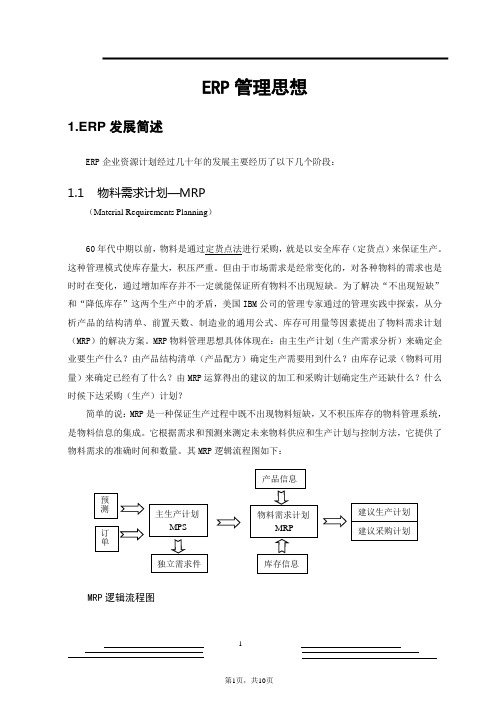
ERP 管理思想1.ERP 发展简述ERP 企业资源计划经过几十年的发展主要经历了以下几个阶段:1.1 物料需求计划—MRP(Material Requirements Planning )60年代中期以前,物料是通过定货点法进行采购,就是以安全库存(定货点)来保证生产。
这种管理模式使库存量大,积压严重。
但由于市场需求是经常变化的,对各种物料的需求也是时时在变化,通过增加库存并不一定就能保证所有物料不出现短缺。
为了解决“不出现短缺”和“降低库存”这两个生产中的矛盾,美国IBM 公司的管理专家通过的管理实践中探索,从分析产品的结构清单、前置天数、制造业的通用公式、库存可用量等因素提出了物料需求计划(MRP )的解决方案。
MRP 物料管理思想具体体现在:由主生产计划(生产需求分析)来确定企业要生产什么?由产品结构清单(产品配方)确定生产需要用到什么?由库存记录(物料可用量)来确定已经有了什么?由MRP 运算得出的建议的加工和采购计划确定生产还缺什么?什么时候下达采购(生产)计划?简单的说:MRP 是一种保证生产过程中既不出现物料短缺,又不积压库存的物料管理系统,是物料信息的集成。
它根据需求和预测来测定未来物料供应和生产计划与控制方法,它提供了物料需求的准确时间和数量。
其MRP 逻辑流程图如下:MRP 逻辑流程图1.2闭环MRP系统虽然MRP根据市场预测、销售订单准确的计算出物料在什么时间,需要什么,需要多少的问题,但企业是否有足够的生产设备和人力资源来保证生产计划的实现,及供应商是否有足够的供货能力、运输能力来保证采购的如期进行,这方面MRP就无法控制了。
而实际上,由于市紧销、设备及人力不足、产品合格率低等因素,那么MPR系统输出的数据将会是一种理想化设想而无法实现。
为了解决上述矛盾,70年代中期,MRP传统式发展成闭环式MRP系统。
闭环MRP系统是一个结构完整的生产资源计划及执行控制系统,它对根据市场预测和销售订单生成的主生产计划必须经过生产能力负荷分析,分析可行后再生成物料需求计划、生产作业计划。
SAP标准培训教材(doc 167页)
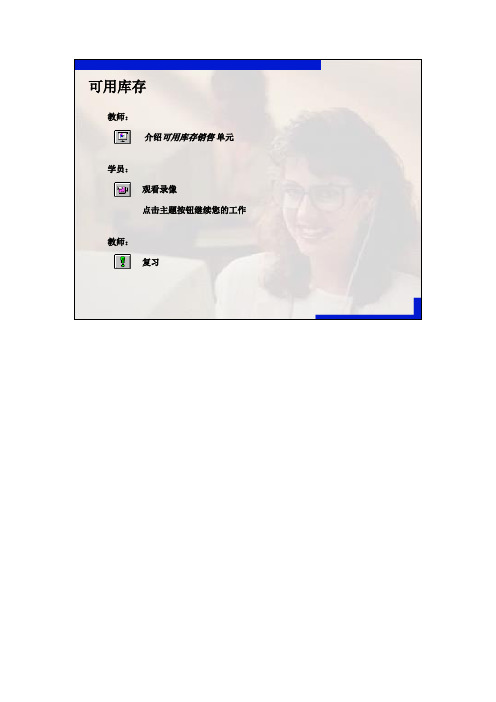
可用库存教师:介绍可用库存销售单元学员:观看录像点击主题按钮继续您的工作教师:复习SAP AG⏹Motor Sports International (MSI) 的主要生产线是出售给经销商的摩托车。
⏹因为客户服务代表忙于接收电话订单,他们希望输入最少的数据,例如客户、订购的产品和数量。
当订单缺少相关的订单数据时,他们有时需要提示。
⏹因为客户服务的一个主要目的是提供快速交货,所以MSI 试图直接从仓库运送货物。
MSI 的经销商在对客户需求预测的基础上订购存货。
客户服务代表输入订单,确认存货并把准确的订单履行信息传递给运送。
⏹为了保持经销商满意并奖励好的客户,MSI 的政策是给予特殊的折扣和经销商条款。
除非销售经理指定一个未来开始日期,否则MSI 把这些变化立即应用到未清的订单。
⏹MSI 具有从仓库发运货物的能力,以提高许多数量较少的订单的交付频率。
为了降低成本,运送部门随时强调联合订购。
为了使这个工作快捷有效,必须随时使这项处理自动化。
⏹为了提供更好的客户支持,出具发票部门试图在定期的基础上给客户出发票。
为了确保在交货已经发放到客户以后立即出具发票,这项出具发票处理必须自动化。
⏹项目组已经为需要的可交付的库存货物的业务处理开发了几种方案。
您将检测这些方案来证明SAP R/3 系统支持MSI 的业务处理和业务过程。
⏹在本单元:•当需要时所有产品都是可得到的。
•因为MSI 典型的销售循环是以客户下订单为开始,所以客户订单管理循环中唯一没有包括的部分是预销售活动。
⏹当创建业务处理(例如一个销售订单)时,R/3 系统从主数据拷贝数据。
⏹在您正创建或继续的特定业务处理中,这个数据随后作为缺省数据或者建议数据。
⏹R/3 系统中,每个客户和每一个物料各有一个记录。
⏹R/3 系统把这个数据划分为主数据的多个屏幕。
⏹例如:•客户主记录包含会计数据(公司代码屏幕)、销售和分销数据(销售区域屏幕)以及企业数据(总屏幕)。
SAP培训资料

04
SAP最佳业务实践
制造业最佳业务实践
总结词
SAP制造业最佳业务实践提供了一套完整的、集成的解 决方案,帮助制造企业实现生产、供应链、销售和服务 等方面的优化和标准化。
详细描述
SAP制造业最佳业务实践包括SAP ERP、SAP SCM、 SAP SRM、SAP PLM等一系列SAP软件产品,这些产 品集成在一起,可以实现对制造企业从产品设计、供应 链管理、生产计划到销售和服务等各个环节的全方位管 理。此外,SAP还提供了一系列行业特定的解决方案, 包括离散制造、流程制造、精益制造等,这些方案可以 满足不同制造企业的特殊需求。
SAP客户支持平台
客户支持平台功能
SAP客户支持平台具有自助服务 、在线咨询、知识库和工单管 理等功能,客户可以通过该平 台获取问题解决方案和完成相
关服务请求。
客户支持平台特点
SAP客户支持平台的特点包括智 能化、易用性和安全性高等, 客户可以轻松快捷地获取所需
支持和解决方案。
客户支持平台价值
SAP客户支持平台为客户带来了 高效便捷的服务体验,提高了 客户满意度和忠诚度,同时降
SAP ERP软件是SAP公司的核心产品,它集成了企业各个业务模块,帮助企业实 现全面数字化管理。
SAP CRM软件则帮助企业提升客户关系管理,SAP SCM软件则帮助企业优化供 应链管理。
SAP在中国的发展
SAP于1998年进入中国市场, 目前已经在中国建立了完备的 研发、销售、市场和服务网络 。
零售业最佳业务实践
总结词
SAP零售业最佳业务实践提供了一整套完整的、集成 的解决方案,帮助零售企业实现商品销售、供应链、 库存和店面等方面的精细化管理。
详细描述
SAP培训资料mm-文档资料

SAP培训资料mm-文档资料SAP 培训资料 mm 文档资料一、SAP 系统概述SAP 全称为 Systems Applications and Products in Data Processing,是一款集成化的企业管理软件,涵盖了财务、物流、人力资源等多个业务领域。
它通过整合企业内部的各种数据和流程,实现了信息的实时共享和协同工作,从而提高了企业的运营效率和管理水平。
SAP 系统的核心模块包括财务会计(FI)、管理会计(CO)、物料管理(MM)、销售与分销(SD)、生产计划(PP)和人力资源(HR)等。
每个模块都有其独特的功能和业务流程,需要用户进行深入的学习和掌握。
二、SAP 培训的类型1、在线培训在线培训是一种灵活便捷的学习方式,学员可以通过网络平台随时随地访问培训课程。
这种培训通常包括视频教程、在线测试和互动交流等环节,能够满足不同学习风格和时间安排的学员需求。
2、课堂培训课堂培训由专业的讲师进行面对面授课,能够提供更直接的互动和指导。
这种培训方式适合那些需要更深入理解和实践操作的学员,同时也有利于学员之间的交流和合作。
3、企业内部培训许多企业会根据自身的业务需求和员工发展计划,组织内部的 SAP 培训课程。
这种培训可以针对企业的特定业务流程和系统配置进行定制化教学,更具针对性和实用性。
三、SAP MM 模块简介物料管理(Material Management,简称 MM)模块是 SAP 系统中的一个重要组成部分,主要负责企业物料的采购、库存管理和发票校验等业务流程。
1、采购管理包括采购申请、采购订单的创建和处理,供应商评估和选择,以及采购合同的管理等功能。
通过 SAP MM 模块,企业可以实现采购流程的标准化和自动化,提高采购效率和降低采购成本。
2、库存管理涵盖了库存的收货、发货、转储和盘点等操作。
SAP MM 模块能够实时监控库存水平,提供准确的库存信息,帮助企业优化库存结构,减少库存积压和缺货现象。
SAP专业教材资料X培训教材

P11
条形码技术 • 以最常用码制介绍不同条码所含的内容
种类
长度
标准字符集
校验
ENA-13 ENA-8
13位 8位
0-9 0-9
校验码 校验码
UPC-A UPC-E
12位 8位
0-9 0-9
校验码 校验码
CODE39 不定长 CODE128 不定长
0~9、A~Z、-、 $、/、+、%、 *、.、空格
条码技术与应用
P3
条形码技术
• 条码概念 条码是由一组按一定编 码规则排列的条、空符 号,用以表示一定的字 符、数字及符号组成的 信息。
P4
条形码技术: 码制介绍:
条码的码制是指条码符号的类型,不同类型条码符号, 条、空图案对数据的编码方法各有不同。每种码制都具有 固定的编码容量和所规定的条码字符集。
CODE128:128码如果需要在较小的宽度内表示更多的信息,可选 用128码,128码可表示128个字符,密度高,目前越来越多的被采 用
P15
条形码技术
从条码的使用方面分类可分为商品条码和物流条码
商品条码:商品条码服务于消费环节:商品一经出售到最终用户 手里,商品条码就完成了其存在的价值,商品条码在零售业的 POS系统中起到了单个商品的自动识别、自动寻址、自动结帐等 作用,是零售业现代化、信息化管理的基础 。商品条码使用定长 条码ENA和UPC。
北京XXX科技集团
条码知识及手持终端
培训教材
P1
条形码技术介绍
P2
条形码技术:
条码的发展历史:
条码技术至今已有50多年的历史。从20世纪40年代的美国发起, 70~80年代在国际上得到了广泛的应用。随着国外条码技术的应用, 我国于70年代末到80年代初开始研究,并在部分行业完善了条码管 理系统,如邮电、银行、连锁店、图书馆、交通运输及各大企事业 单位等。1988年12月,我国成立了“中国物品编码中心”,并于1991 年4月19日正式申请加入了国际编码组织EAN协会。近年来,我国的 条码事业发展迅速,目前,商品使用的前缀码有“690”、“691”和 "692",条码技术P13
SAP入门基础培训教材.pptx
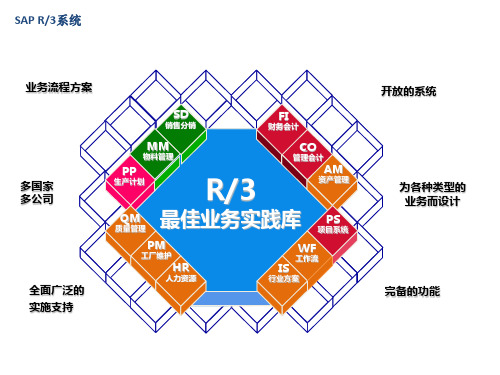
确定货源
询价单/ 报价单
10 20 30
采购订单
采购订单
10 20 30
物料接收
发票处理
发票
计划,报告,分析
各模块在SAP系统中的功能描述
• PS模块 – 项目管理模块,主要是WBS元素建立 • SD模块 - 销售模块,主要包括以下内容
– 客户主数据管理 – 销售定价管理 – 销售协议和销售订单管理 – 销售计划行(即 近期日SHIPPING PLAN) – 销售发货管理(发货过账与物流部相关) – 开票管理(和财务集成)
• MM模块(Materials Management )
标准化部------------物料主数据维护-----------------向晶 物流部----------------采购计划----------------------张成 采购部-----------------采购订单下达执行-----------刘金花 物流部----------仓储物流------------张成
• PS模块(Project System)
营销部-----------WBS元素建立---------------巴锦
• SD模块(Sales & Distribution )
营销部-----------营销计划下达创建发货单----------巴锦
各模块对应部门及关键用户
• PP模块(Production Planning )
工程部-----------BOM和工艺路线维护----------周玉芳,戈丽君 制造部--------------生产订单下达--------------沈惠平
SAP标准功能培训教材(PPT 115页)

5
库存
- 货物1 检测
- 采购流程控制
生产
- 投诉处理
- 认证及质量管理系统
- 供应商评估
Delivery
7
Customer service
8
16
生产过程中的质量管理(物料计划)
Sales
生产
Materials management
Shipping
Service
Sales order
1
生产计划
物料计划
质量控制
评估 SPC 控制图 质量成本 质量信息系统 时间线 供应商评价
21
质量通知单
问题管理
内部及外部 目录册 任务 成本 作业日志
质量证书
处理结果 前言 内容 接收方
检测设备
设备维护及校准 测量读数记录
分支系统
质量管理
RFC call
R/3 系统
39
加严 正常 放宽 免检
Time
动态修改
取样过程
动态修改
维护检验数量
评估模式
- 特性属性 - 变式 - 手工
检验阶段
质量级别随着质量情况 的变化而变化
40
检验计划结构
Header
物料
A Material
工序 20 工序 10
工作中心
特性 特性
工具 工具
20 10
20 10
41
检验计划头数据
1 物料
Event
事件
创建对供应商的退货交货单
5 Causes
Cause
原因
人 员 误 操 作 导 致 LCD表 面 吸 入 灰 尘
6 Results of defects
SAP培训资料

数字性度量标准(如员工人数、面积数等)
成本中心
公共关系部
销售部
市场部
$
*
S01000
成本中心标准架构
S01000
1000 德国公司
1000 全球范围
2000 中国
3000 煤业公司
4000 化工公司
*
组织的
组织的
法定描述
法定描述
组织的
组织的
管理描述
外部会计
内部会计
控制范围
盈利段
控制范围
责任中心
公司
公司
1
1
公司
公司
2
2
公司
公司
3
3
外部和内部会计
责任范围
责任范围
CO
CO
*
成本控制的组织结构
*
CO的组织结构
Cost Center
客户/集团
会计科目表
控制范围
公司代码
成本中心
会计科目表
控制范围
公司代码
公司代码
成本中心
成本中心
*
控制范围
1000 欧洲
2000 中国
3000 煤业公司
4000 化工公司
控制范围是用来定义公司的管理会计操作的组织单元,侧重于对费用和利润进行分析; 在公司代码和控制范围之间存在着一定的对应关系。一般地,在公司代码和控制范围之间可以是一对一的关系,一个控制范围在考虑跨公司成本分配时也可以包括几个公司代码。
SAP基础知识交流学习课件

ü成本控制CO (Controlling)帮助公司确定在企业的何处将生成何种成本,并且将成本分配给产生该成本的部门。
ü财务会计FI (Financial Accounting)提供通常的会计功能,如总分类帐、会计科目表、资产负债表与损益表、
应付帐款、应收帐款等。AR: Accounts Receivable (应收帐款)
Systems, Application and Products in Data Processing
SAP基本知识介绍
即数据处理的系统、应用和产品。
9
严格来说,SAP是一个公司的名字,但是现在我们都习惯地统称 SAP公司的产品为SAP ERP系统,实际上,SAP公司的产品除了ERP以 外,还有更多其他产品,例如:(1)、客户关系管理 (SAP CRM)(2)、企业资源计划 (SAP ERP)(3)、产品生命周期管理 (SAP PLM)(4)、供应链管理 (SAP SCM)(5)、供应商关系管理 (SAP SRM)(6)、 SAP Business All-in-One(7)、 SAP Business One
23
ü项目系统PS (Project System)协调和控制项目的各个阶段,通过预算来控制项目支出,通过成本/收入/支付报表 来评估项目,通过结构/日期控制项目进度。PS和其他模块集成,可以触发采购请求, PS的基本构件是WBS和network 。 WBS用于规划,安排进度,控制成本,进行预算。WBS元素:工程预算编号,记录某一项工程的预算金额创建WBS-(总部)下达预算-请购使用
转应付帐款
收料 入库
委外加工
订货意向
仓库缺货
紧急订单
紧急采购
鸡蛋多少钱?
带同学回来吃饭!
SAP培训教材

大洋公司1000工厂
AC事业部2000工厂 DC事业部3000工厂
研究所4000工厂 工装设备部5000工厂
销售公司9000工厂
物料清单(BOM)
什么是BOM? BOM叫做物料清单(也叫零件结构表),将
产品的原材料、零配件、组件予以拆解, 并将各单位项材料依材料编号、名称、规 格、基本单位、单机用量、产品损耗等依 制造流程的顺序记录下来,排列为一个清 单,这就是物料清单,也就是BOM.
46
0320
0565 A0
DY 2 . 100 . 515
52
1000
0515 A0
版本号
外形图编码
物料主数据就像是档案
什么是MRP ?
物料需求计划,是利用生产日程表 (MPS)、零件结构表(BOM)、库存报 表、已订购未交货订购单等等各种相 关资料,经正确计算而得出各种物料 零件的变量需求,提出各种新的订购 或修正各种已开出订购的物料管理技 术。
根据实际生产交货的数量确认或者修改数量 确认仓储地点 确认”OK”
然后检查、过帐或者保存
生产定单反交货
选择移动类型
“102”
我们可以通过那些方法查询货物发生的变化
COOIS查询订单的交货数量的变化 生产订单中查询(CO03)记入文档的货物移动 生产定单中查询(CO03)成本的变化 库存查询货物的库存数量的变化
输入的内容
物料编号 工厂 定单类型
正常定单选择AC01
返工定单选择AC02
输入生产数量、完成日期、开始日期,回车
如有多套工艺路线必须选择工艺路 线,然后保存
注意
返工定单没有BOM与工艺路线, 必须手工输入后再保存
修改、显示生产订单
CO02 CO03
SAP专业教材资料111_BB_ConfigGuide_EN_ZH

SAP ECC 6.0 EhP3August 2008EnglishReturns and Complaints(111)Building Block Configuration GuideSAP AGDietmar-Hopp-Allee 1669190 WalldorfGermanyCopyright© Copyright 2008 SAP AG. All rights reserved.No part of this publication may be reproduced or transmitted in any form or for any purpose without the express permission of SAP AG. The information contained herein may be changed without prior notice.Some software products marketed by SAP AG and its distributors contain proprietary software components of other software vendors.Microsoft, Windows, Excel, Outlook,and PowerPoint are registered trademarks of Microsoft Corporation.IBM, DB2, DB2 Universal Database, OS/2, Parallel Sysplex, MVS/ESA, AIX, S/390, AS/400, OS/390,OS/400, iSeries, pSeries, xSeries, zSeries, System i, System i5, System p, System p5, System x, System z, System z9, z/OS, AFP, Intelligent Miner, WebSphere, Netfinity, Tivoli, Informix, i5/OS, POWER, POWER5, POWER5+, OpenPower and PowerPC are trademarks or registered trademarks of IBM Corporation. Adobe, the Adobe logo, Acrobat, PostScript, and Reader are either trademarks or registered trademarks of Adobe Systems Incorporated in the United States and/or other countries.Oracle is a registered trademark of Oracle Corporation.UNIX, X/Open, OSF/1, and Motif are registered trademarks of the Open Group.Citrix, ICA, Program Neighborhood, MetaFrame, WinFrame, VideoFrame, and MultiWin are trademarks or registered trademarks of Citrix Systems, Inc.HTML, XML, XHTML and W3C are trademarks or registered trademarks of W3C®, World Wide Web Consortium, Massachusetts Institute of Technology.Java is a registered trademark of Sun Microsystems, Inc.JavaScript is a registered trademark of Sun Microsystems, Inc., used under license for technology invented and implemented by Netscape.SAP, R/3, xApps, xApp, SAP NetWeaver, Duet, PartnerEdge, ByDesign, SAP Business ByDesign, and other SAP products and services mentioned herein as well as their respective logos are trademarks or registered trademarks of SAP AG in Germany and in several other countries all over the world. All other product and service names mentioned are the trademarks of their respective companies. Data contained in this document serves informational purposes only. National product specifications may vary.These materials are subject to change without notice. These materials are provided by SAP AG and its affiliated companies ("SAP Group") for informational purposes only, without representation or warranty of any kind, and SAP Group shall not be liable for errors or omissions with respect to the materials. The only warranties for SAP Group products and services are those that are set forth in the express warranty statements accompanying such products and services, if any. Nothing herein should be construed as constituting an additional warranty.IconsIcon MeaningCautionExampleNoteRecommendationSyntaxExternal ProcessBusiness Process Alternative/Decision ChoiceTypographic ConventionsType Style DescriptionExample text Words or characters that appear on the screen. These include fieldnames, screen titles, pushbuttons as well as menu names, paths andoptions.Cross-references to other documentation.Example text Emphasized words or phrases in body text, titles of graphics and tables. EXAMPLE TEXT Names of elements in the system. These include report names,program names, transaction codes, table names, and individual keywords of a programming language, when surrounded by body text, forexample, SELECT and INCLUDE.Example text Screen output. This includes file and directory names and their paths,messages, source code, names of variables and parameters as well asnames of installation, upgrade and database tools.EXAMPLE TEXT Keys on the keyboard, for example, function keys (such as F2) or theENTER key.Example text Exact user entry. These are words or characters that you enter in thesystem exactly as they appear in the documentation.<Example text> Variable user entry. Pointed brackets indicate that you replace thesewords and characters with appropriate entries.Contents1Purpose (5)2Preparation (5)2.1Prerequisites (5)3Configuration (5)3.1Defining Billing Types (5)3.2Assigning Billing Type to Sales Order Type (6)3.3Assigning Blocking Reason for Billing Types (7)3.4Assigning Sales Area to Sales Document Type (7)3.5Defining Item Category (8)3.6Assigning Item Category (9)3.7Defining Schedule Line Category (10)3.8Assigning Schedule Lines (10)3.9Copy Controls Sales Document – Delivery Type (Header / Item) (11)3.10Defining Delivery Item Category (12)3.11Copy Controls Sales Document – Billing Type (Header/Item) (13)3.12Copy Control: Delivery Document LR to Billing Document YBRE (14)3.13Assigning Requirements Types (16)3.14Assigning Incompletion Procedures to YBRE (16)3.15Copy Control: Sales Document to Billing Document YBRE (17)3.16Assigning Output Determination Procedures (Billing Docs) (20)3.17Assigning Output Determination Procedures (Sales Docs) (20)3.18Creating Condition Records BA00 (21)3.19Creating Condition Records RD00 (22)Returns and Complaints1 PurposeThis configuration guide provides the information you need to set up the configuration of this building block manually.2 Preparation2.1 PrerequisitesBefore you start installing this scenario, you must install prerequisite building blocks. For more information, see the Building Block Prerequisites Matrix for SAP Best Practices Baseline Package.3 Configuration3.1 Defining Billing TypesUseThis activity defines billing types.Procedure1. Access the activity using one of the following navigation options:Transaction code VOFAIMG menu Sales and Distribution → Billing → Billing Documents → DefineBilling Types2. On the Choose Activity dialog box, double-click Define Billing Types.3. Choose New Entries.4. Make the following entries:Field name User action and valuesBillT YBREIntNR 19FIBkTrG 7DocCa OHePar FKItPar FPActDPr KOFI00CaBlT S2TxPrc 03Ap V3Out.pr V10000Out. RD00TxPIt 04Stat XRel.f.rebate XILTyp LGDescription Credit for ReturnsADPyCd A000015. Choose Save.6. Choose Back.ResultBilling types are defined.3.2 Assigning Billing Type to Sales Order TypeUseThis activity defines the sales document type.Procedure1. Access the activity using one of the following navigation options:Transaction code VOV8IMG menu Sales and Distribution → Sales → Sales Documents → SalesDocument Header → Define Sales Document Types2. On the Change View ‘Maintain Sales Order Types’: Overview screen select Order TypeYBRE and choose Details.3. Make the following entries:Field name User action and values CommentDlv-rel.billing type YBRE Credit for returnsDlv-rel.billing type YBREIntercomp.bill.type IG4. Choose Save.5. Choose Back.ResultThe sales document type is defined.3.3 Assigning Blocking Reason for Billing TypesUseThis task allows you to assign blocking reasons to billing types.Procedure1. To perform the activity, choose one of the following navigation options:Transaction code SPROIMG menu Sales and Distribution → Billing → Billing Documents → DefineBlocking Reason For Billing2. On the Activities view, choose Assign blocking reasons to billing types.3. On the Change View ‘Billing: Blocking Reasons’: Overview screen, choose New Entries.4. Make the following entries:Block BillT Billing block desc. Description08 YBRE Check Credit Memo5. Choose Save.6. Choose Back.3.4 Assigning Sales Area to Sales Document TypeUseThis activity assigns the sales area to the sales document type.Procedure1. Access the activity using one of the following navigation options:Transaction code OVAZIMG menu Sales and Distribution → Sales → Sales Documents → SalesDocument Header → Assign Sales Area to Sales DocumentTypes2. On the Choose Activity dialog box, double-click Assign sales order types permitted for salesareas.3. Choose New entries.4. Make the following entries:Field name User action and values CommentRef.S 1000 Sales org. 1000RefD 10 Direct SalesDiv 10 Product Division 10SaTy YBRE RMA Request5. Choose Save.6. Choose Back.ResultThe sales area has been assigned to the sales document type.3.5 Defining Item CategoryUseIn this activity, you define the item category YBEN, Standard Item.Procedure1. Access the activity using one of the following navigation options:Transaction code VOV7IMG menu Sales and Distribution → Sales → Sales Documents → SalesDocument Item → Define Item Categories2. Choose New Entries.3. Make the following entries:Field name User action and values CommentItem category YBEN Standard ItemBilling Relevance APricing XSched.Line Allowed SelectedReturns SelectedWgth/Vol.Relevant SelectedDetermine Cost SelectedIncompletion Proced. 20PartnerDetermProced. NTextDetermProced 01Item Cat.Stats.Group 2Screen Seq. Grp N4. Choose Save.5. Choose Back.ResultThe item category YBEN is defined.3.6 Assigning Item CategoryUseThis activity assigns item categories.Procedure1. Access the activity using one of the following navigation options:Transaction code VOV4IMG menu Sales and Distribution → Sales → Sales Documents → SalesDocument Item → Assign Item Categories2. Choose New Entries.3. Make the following entries:Field name User action and values CommentSales Doc.Type YBREItem cat.group <Item Category Group>Item Usage TEXTItem Category RETX4. Choose Save.5. Choose Back.6. Repeat steps 2 to 5 for the following information:Sales Doc. Typ Itemcat.groupItemCat-HgLvlItmItemCategoryManual item catYBRE BANS YBENYBRE DIEN REXYBRE DIEN YBEN REXYBRE LEIH LAN YBEN YBRE LEIH YBEN LAN YBEN YBRE NORM YBENYBRE NORM YBEN RENNResultThe item categories are assigned.3.7 Defining Schedule Line CategoryUseIn this activity, you define a schedule line category.Procedure1. Access the activity using one of the following navigation options:Transaction code VOV6IMG menu Sales and Distribution → Sales → Sales Documents →Schedule Lines → Define Schedule Line Categories2. Choose New Entries.3. Make the following entries:Field name User action and values CommentSched.line.cat. YN Returns (653)Movement type 653 GD returns unrestr.Item rel.f.dlv. Selected4. Choose Save.5. Choose Back.ResultThe schedule line category is defined.3.8 Assigning Schedule LinesUseThis activity assigns schedule lines.Procedure1. Access the activity using one of the following navigation options:Transaction code VOV5IMG menu Sales and Distribution → Sales → Sales Documents →Schedule Lines → Assign Schedule Line Categories2. Choose New Entries.3. Make the following entries:Field name User action and values CommentItem Category YBENMRP Type BlankPropSchdLneCat. YN4. Choose Save.5. Choose Back.ResultThe schedule lines are assigned.3.9 Copy Controls Sales Document – Delivery Type(Header / Item)UseThis activity maitains copy controls.Procedure1. Access the activity using one of the following navigation options:Transaction code VTLAIMG menu Logistics Execution → Shipping → Copying Control → MaintainCopy Control for Deliveries2. On the Display View Header: Overview screen, choose the Display <> Change button.3. Choose New Entries.4. Make the following entries:Field name User action and values CommentSalesDocTyp YBRE Credit for ReturnsTarget Delivery Type LR Returns DeliveryCopying Requirements 001 HeaderCombination requirmt 051 CombinationHeader Data 001 Header5. Choose Back.6. Select the row you just created, then in the Dialog Structure pane, double-click Item.7. Choose New Entries.8. Make the following entries:BillType DlvTy ItmCt CpRq Itemdata ItemExt.SystemBusinessdataUpdatedocumentflowPos./neg.quantityYBRE LR REN 101 101 000 2 X +YBRE LR RENN 101 101 000 2 X +YBRE LR REQ 101 101 000 2 X +YBRE LR RETX 101 101 000 2 X +YBRE LR REU 101 101 000 2 X +YBRE LR REX 101 101 000 2 X +YBRE LR REZ 101 101 000 2 X +YBRE LR YBEN 101 101 000 2 X +9. Choose Save.10. Choose Back.ResultControls are copied.3.10 Defining Delivery Item CategoryUseThis activity defines the delivery item category.Procedure1. Access the activity using one of the following navigation options:Transaction code 0VLPIMG menu Logistics Execution → Shipping → Deliveries → Define ItemCategories for Deliveries2. Choose New Entries.3. Make the following entries:Field name User action and values CommentItem Category YBEN Standard ItemDocument cat T Returns delivery for order ItemCat.stat.group 1Field name User action and values CommentCheck quantity 0 A Note about the situationStLocation required SelectedDetermine SLoc SelectedTextDetermProcedure 02AutoBatchDeterm XItemCat.stat.group 014. Choose Save.5. Choose Back.ResultThe delivery item category is defined.3.11 Copy Controls Sales Document – Billing Type(Header/Item)UseThis activity copies controls.The standard copy control routine (153) is copied to a new routine (953) with the field LGORT (Storage Location) commented out.This is done to allow the picking determination table to derive the returns storage location on the returns delivery, and not the storage location from the original document.This storage location (1060) is set to be Non-MRP relevant in Customizing transaction OMIR excluding the storage location stock from MRP.Materials in this location cannot be used for other requirements. The consideration behind this is that many materials can be returned requiring that they be extended to storage location 1060 in transaction MMSC. The Non MRP Relevant indicator (1) then defaults verses having to manually assign thus eliminating the potential error that the materials could be used for other requirements. Procedure1. Access the activity using one of the following navigation options:Transaction code VTAFIMG menu Sales and Distribution → Sales → Maintain Copy Control forSales Documents → Billing Document to Sales Document2. On the Display View Header’: Overview screen, choose the Display <> Change button.3. Choose New Entries.4. Make the following entries:Field name User action and values CommentTarget SalesDocTyp YBRE RMA RequestField name User action and values Comment Source Bill. Type F2 InvoiceDataT 052 Billing doc.headerDataT 103 Bill.bus.header.dataDataT 003 Bill.header partnerCopying requirements 021 Billing Header Copy item number5. Choose Back.6. Select the row you just created, then in the Dialog Structure pane, double-click Item.7. Choose New Entries.8. Make the following entries:Field name User action and values CommentTarget SalesDocTyp YBRE RMA RequestSource Bill. Type F2 InvoiceItem Category TAN Standard ItemDataT 153 Item from BillDocDataT 104 Bill.bus.item dataDataT 004 Bill.item partnerBl.pl 0Copying requirements 303 Always an item Update document flow XPricing type G9. Choose Save.10. Choose Back.ResultControls are copied.3.12 Copy Control: Delivery Document LR to BillingDocument YBREUseThis task allows you to maintain copy control for delivery document to Billing document. Procedure1. Access the activity use the following navigation:Transaction code VTFLIMG menu Sales and Distribution → Billing → Billing Documents →Maintain Copying Control for Billing Documents → CopyingControl: Delivery Document to Billing Document2. On the Display View Header’: Overview screen, choose the Display <> Change button.3. Choose New Entries.4. Make the following entries:Field name User action and values CommentTarget Bill. Type YBRE Debit MemoFrom Delivery Type LRCopying requirements 003 Header/dlv.-relatedAssignment Number EReference Number ACopy Item Number Selected5. Choose Back.6. Select the row you just created, and then in the Dialog Structure screen area, double-clickItem.7. Choose New Entries.8. Make the following entries:Field name User action and values CommentItem Category YBEN Standard ItemCopying requirements 004 Deliv-related itemData VBRK/VBRP 001 Ord-rel.credit memoBilling quantity GPos./neg. quantity +Pricing type G9. Choose Save.10. Choose Back.ResultCopy control logic is defined.3.13 Assigning Requirements TypesUseThis activity assigns requirements types.Procedure1. Access the activity using one of the following navigation options:Transaction code OVZIIMG menu Logistics Execution → Shipping → Basic Shipping Functions →Availability Check and Transfer of Requirements → Transfer ofRequirements → Determination of Requirements UsingTransaction2. For the following Item Categories and Types, make the following entries:ItCa YBENMRP type BlankQ 0Requirements type Blank3. Choose Save.4. Choose Back.ResultRequirements types are assigned.3.14 Assigning Incompletion Procedures to YBREUseThis activity assigns incompletion procedures to YBRE.Procedure1. Access the activity using one of the following navigation options:Transaction code VUA2IMG menu Sales and Distribution → Basic Functions → Log of IncompleteItems → Assign Incompleteness Procedures2. On the Choose Activity dialog box, double-click Assign procedures to the sales documenttypes.3. In the YBRE row, make the following entry:SaTy InProcYBRE 145. Choose Back.ResultIncompletion procedures for YBRE are assigned.3.15 Copy Control: Sales Document to Billing DocumentYBREUseThis task allows you to maintain copy control for Sales document to Billing document.Procedure1. Access the activity use the following navigation:Transaction code VTFAIMG menu Sales and Distribution → Billing → Billing Documents →Maintain Copying Control for Billing Documents → CopyingControl: Sales Document to Billing Document2. On the Display View Header’: Overview screen, choose the Display <> Change button.3. Choose New Entries.4. Make the following entries:Field name User action and values CommentTarget Bill. Type YBRE Credit for ReturnsFrom SalesDoc Type KRCopying requirements 001 Header/order-relatedCopy Item Number Selected5. Choose Back.6. Select the row you just created, then in the Dialog Structure screen area, double-click Item.7. Choose New Entries.8. Make the following entries:Field name User action and values CommentItem Category KRN Standard ItemCopying requirements 002 Item/order-relatedData VBRK/VBRP 002 Ord-rel.credit memoBilling quantity APos./neg. quantity +Pricing type D10. Choose Back.11. Choose New Entries.12. Make the following entries:Field name User action and values CommentTarget Bill. Type YBRE Credit for ReturnsFrom SalesDoc Type RMCopying requirements 001 Header/order-relatedCopy Item Number Selected13. Choose Back.14. Select the row you just created, then in the Dialog Structure screen area, double-click Item.15. Choose New Entries.16. Make the following entries:Field name User action and values CommentItem Category REN Standard ItemCopying requirements 002 Item/order-relatedData VBRK/VBRP 002 Ord-rel.credit memoBilling quantity APos./neg. quantity +Pricing type D17. Choose Save.18. Choose Back.19. Choose New Entries.20. Make the following entries:Field name User action and values CommentTarget Bill. Type YBRE Credit for ReturnsFrom SalesDoc Type RZCopying requirements 001 Header/order-related Copy Item Number Selected21. Choose Back.22. Select the row you just created, then in the Dialog Structure screen area, double-click Item.23. Choose New Entries.24. Make the following entries:Field name User action and values CommentItem Category REN Standard ItemCopying requirements 002 Item/order-relatedData VBRK/VBRP 002 Ord-rel.credit memo Billing quantity APos./neg. quantity +Pricing type D25. Choose Save.26. Choose Back.27. Choose New Entries.28. Make the following entries:Field name User action and values CommentItem Category REQ Standard ItemCopying requirements 002 Item/order-related Data VBRK/VBRP 002 Ord-rel.credit memo Billing quantity APos./neg. quantity +Pricing type D29. Choose Save.30. Choose Back.31. Choose New Entries.32. Make the following entries:Field name User action and values CommentItem Category REU Standard ItemCopying requirements 002 Item/order-related Data VBRK/VBRP 002 Ord-rel.credit memo Billing quantity APos./neg. quantity +Pricing type D33. Choose Save.34. Choose Back.35. Choose New Entries.36. Make the following entries:Field name User action and values CommentItem Category REZ Standard ItemCopying requirements 002 Item/order-related Data VBRK/VBRP 002 Ord-rel.credit memo Billing quantity APos./neg. quantity +Pricing type D37. Choose Save.38. Choose Back.ResultCopy control logic is defined.3.16 Assigning Output Determination Procedures(Billing Docs)UseIn this activity, you assign the output determination procedures to the billing document type. Procedure1. Access the activity using one of the following navigation options:Transaction code V/25IMG menu Sales and Distribution → Basic Functions → Output Control →Output Determination → Output Determination Using Conditionthe Technique → Maintain Output Determination for BillingDocuments → Assign Output Determination Procedures2. In the Choose Activity dialog box, choose Allocate sales document header.3. On the Change View ‘Sales Document Types – Output Assignment’: Overview screen, makethe following entries:Field name Description User action and values CommentBilling Type YBREV10000OutputProcedureOutput Type RD004. Choose Save.5. Choose Back.ResultYou have assigned the output procedure and output type to billing document type YBRE.3.17 Assigning Output Determination Procedures (SalesDocs)UseIn this activity, you assign the output determination procedures to the sales document type. Procedure1. Access the activity using one of the following navigation options:Transaction code V/43IMG menu Sales and Distribution → Basic Functions → Output Control →Output Determination → Output Determination Using Conditionthe Technique → Maintain Output Determination for SalesDocuments → Assign Output Determination Procedures2. In the Choose Activity dialog box, choose Allocate sales document header.3. On the Change View ‘Sales Document Types – Output Assignment’: Overview screen, makethe following entries:Field name Description User action and values CommentYBRESales DocTypeOutputV10000ProcedureOutput Type BA004. Choose Save.5. Choose Back.ResultYou have assigned the output procedure and output type to sales document type YBRE.3.18 Creating Condition Records BA00UseIn this activity you create the condition records for output type BA00.Procedure1. Access the activity using one of the following navigation options:SAP ECC menu Logistics → Sales and Distribution → Master Data → Output→Sales Document → CreateTransaction code VV112. On the Create Output – Condition Records: Sales screen, enter the output type BA00 andchoose Enter.3. On the Create Condition Records (Order Confirmation): Fast Entry screen, make thefollowing entries:Field name Description User action and values CommentSales Organization 1000Field name Description User action and values CommentYBRESales DocumentTypeFunction SPPartnerMedium 1Date/Time 4Language ZH4. Choose Save.5. Choose Back.ResultYou have created the output condition record for output type BA00 and sales document type YBRE.3.19 Creating Condition Records RD00UseIn this activity you create the condition records for output type RD00.Procedure1. Access the activity using one of the following navigation options:SAP ECC menu Logistics → Sales and Distribution → Master Data → Output→Billing Document → CreateTransaction code VV312. On the Create Output – Condition Records: Sales screen, enter the output type BA00 andchoose Enter.3. On the Create Condition Records (Order Confirmation): Fast Entry screen, make thefollowing entries:Field name Description User action and values CommentSales1000OrganizationBilling Type YBREFunction BPPartnerMedium 1Date/Time 4Language ZH4. Choose Save.5. Choose Back.ResultYou have created the output condition record for output type RD00 and sales document type YBRE.。
SAPPM模块培训教材

维修订单处置 封锁订单
维修订单发料
仓库管理员
维修订单完成
设备管理员
日常维修通知单
维护通知的定义
描画维护对象的状况,特别是缺陷 缺陷报告
描画曾经执行的维护活动〔地道的技术文档〕 活动报告
央求维护效劳/义务 维护央求
Unit 6
维护订单
维护订单
1
Noti通fi知cation
• 技术对象 • 描画
设备运用 分类 文档 /技术图纸 多言语文字 地址 / 协作同伴 测量点 /记数器 容许 外部记载
Location A Location B
0471 0123
设备层次管理体系
设备位置
设备位置 设备位置是工厂维护系统中设备所在的位置,即工
东莞虎彩
厂中各设备区的地名。设备位置依据其区域的容纳
东莞虎彩A栋
备件发料
备件入库 推销订单
维修工单 本钱剖析
发票 应付帐款处置
主数据
功能位置
设备
设备BOM
保养工艺
PM模块未来蓝图流程
层次
流程代码
流程名称
TB-PM-F001 功能位置设备管理流程
基本资料
TB-PM-F002 设备BOM管理流程 TB-PM-F003 预防业务维修流程
TB-PM-F004 大修技改维修业务流程
任务清单
Task List
保养周期
Cycle
保养计划
Maintenance Plan
启用日期
Start Date
保养时间表
Time Schedule
设备管理——保养方案
系统中完成维修工单处置方案
设备部 仓库
维护通知单
- 1、下载文档前请自行甄别文档内容的完整性,平台不提供额外的编辑、内容补充、找答案等附加服务。
- 2、"仅部分预览"的文档,不可在线预览部分如存在完整性等问题,可反馈申请退款(可完整预览的文档不适用该条件!)。
- 3、如文档侵犯您的权益,请联系客服反馈,我们会尽快为您处理(人工客服工作时间:9:00-18:30)。
ICM Incentive and Commission ManagementSAP R/3 EnterpriseRelease 470x200Release Notes© Copyright 2003 SAP AG. All rights reserved.No part of this publication may be reproduced or transmitted in any form or for any purpose without the express permission of SAP AG. The information contained herein may be changed without prior notice.Some software products marketed by SAP AG and its distributors contain proprietary software components of other software vendors.Microsoft®, WINDOWS®, NT®, EXCEL®, Word®, PowerPoint® and SQL Server® are registered trademarks ofMicrosoft Corporation.IBM®, DB2®, OS/2®, DB2/6000®, Parallel Sysplex®, MVS/ESA®, RS/6000®, AIX®, S/390®, AS/400®, OS/390®, andOS/400® are registered trademarks of IBM Corporation.ORACLE® is a registered trademark of ORACLE Corporation.INFORMIX®-OnLine for SAP and Informix® Dynamic Server TM are registered trademarks of Informix Software Incorporated.UNIX®, X/Open®, OSF/1®, and Motif® are registered trademarks of the Open Group.Citrix®, the Citrix logo, ICA®, Program Neighborhood®, MetaFrame®, WinFrame®, VideoFrame®, MultiWin® and other Citrix product names referenced herein are trademarks of Citrix Systems, Inc.HTML, DHTML, XML, XHTML are trademarks or registered trademarks of W3C®, World Wide Web Consortium, Massachusetts Institute of Technology.JAVA®is a registered trademark of Sun Microsystems, Inc.JAVASCRIPT® is a registered trademark of Sun Microsystems, Inc., used under license for technology invented and implemented by Netscape.SAP, SAP Logo, R/2, RIVA, R/3, SAP ArchiveLink, SAP Business Workflow, WebFlow, SAP EarlyWatch, BAPI, SAPPHIRE, Management Cockpit, Logo and are trademarks or registered trademarks of SAP AG in Germany and in several other countries all over the world. All other products mentioned are trademarks or registered trademarks of their respective companies.Design: SAP Communications Media11ICM Incentive andCommission Management 111.1Statement required for remuneration withamount zero. 111.2Changes to the Incentive and CommissionManagement Menu 111.3Correspondence Without CorrespondenceVariant Removed from IMG 211.4Correspondence: Printing commissiondocumentation 311.5Changes to the IMG hierarchy 311.6ICM-IMImplementation/Customizing 411.6.1Design the condition technique in the construction. 4SAP System Table of Contents SAP AG ______________________________________________________________11 ICM Incentive and Commission Management11.1 Statement required for remuneration with amount zero.UseAs of SAP R/3 620 Extension 200, the current judicature for §§ 87, 87 a - c of the German Commercial Code (HGB) is taken into account in Incentive and Commission Management.Commission recipients are entitled to a written statement which must contain all of the features of the individual commission cases that are important for the commission calculation. This now also affects commission cases that do not lead to remuneration and that have the amount zero in the document line.For additional information, see SAP Note: 062214811.2 Changes to the Incentive and Commission Management MenuUseAs of release R/3 620 Extension 200, the following changes to the Incentive and Commissions Management menu apply:Previous Description:Description as of Enterprise Release 620Extension 200:Commission Case Case (no changes to menu paths)Commission Document Document (no changes to menu paths)Commission Account Commission Account removed from menuMaster Data Master Data- Commission Contract Partner - Commission Contract Partner- Commission Contract - Contract- Agent - Agent- Contract Bundle - Contract Bundle- Segment Assignment - Segment- Commission Clerk - Now under Administration -> System Administration ->Clerk- Maintain Standard Contract - Now under Administration -> Current Administration ->Standard ContractInformation Systems Info Center- Commission Clerk's Workplace- My Workplace- Here you can add your own menu options- Logs - Now under Administration -> System Administration ->LogsTools AdministrationNew menu options are:- Current Administration- System Administration- Test- Individual Settings11.3 Correspondence Without Correspondence Variant Removed from IMGUseAs of Release Enterprise 4.70 Extension 2.0, the activity Correspondence WithoutCorrespondence Variant is no longer displayed in the Customizing for Incentive andCommission Management (ICM).Previously, the following activities were displayed in the IMG for Incentive and Commission Management under Communication Agreement:- Correspondence with Correspondence Variants- Correspondence Without Correspondence VariantsIncentive and Commission Management requires correspondence variants to print commission documents.As of Release Enterprise 4.70 Extension 2.0, only the activities required to print commission documentation is included in the Customizing for Incentive and Commission Management under the Communication Agreements activity.The activity Correspondence Without Correspondence Variants simply serves a datastorage/documentation purpose.As a result of inquiries as to whether correspondence should bemaintained with or without correspondence variants, Correspondence Without Correspondence Variants will no longer be displayed in the Customizing for ICM as of release Enterprise 4.70 Extension 2.0.We recommend only using the Correspondence with CorrespondenceVariants activity.However, you can still use correspondence without correspondence variants. To do this, proceed as follows:Activities1.Call transaction SE16.2.Enter the name of the corresponding maintenance view in the "Table Name" field:IMG activity Name of maintenance viewDefined additional customer-specific indicators V_TCACS_ADDDefine send types V_TCACS_SENDTYPEDefine dispatch channels V_TCACS_DISWAYDefine correspondence types (independent of correspondence variants)V_TCACS_KOART11.4 Correspondence: Printing commission documentationUseAs of SAP R/3 620 Extension 200, a correspondence type if available for printing commission documentation.See alsoFor additional information on correspondence, see the SAP Library under SAP R/3 Enterprise Application Components -> Financials -> Incentive and Commission Management ->Administration -> Information System Administration -> Correspondence.11.5 Changes to the IMG hierarchyUseAs of SAP R/3 Enterprise 620 Extension 200, the following changes have been made to theIMG structure to make the structure clearer:The structure node General Settings has been deleted. All of the nodes that were previouslyunder Application Administration -> General Settings, are now directly under ApplicationAdministration.The structure node Client-Specific Settings was deleted. The IMG nodes below this node arenow arranged as follows:a) The node Delete Test Data is now under Incentive and Commission Management -> Tools.b) The nodes Define Ledger Currency and Settings for Posting Documents are now underIncentive and Commission Management -> Basic Functions -> Preparation of Posting Processes and Parallel Processing.c) The node Copy Client-Specific Customizing from Template is now directly under Incentive andCommission Management. The activity is now called Copy Customizing from Template(Client-Specific).d) The node Business Objects, Business Subobjects, and Business Transactions is now directlyunder Incentive and Commission Management.ICM activities containing "maintain" were renamed.11.6 ICM-IM Implementation/Customizing11.6.1 Design the condition technique in the construction.UseAs of SAP R/3 Enterprise Financials Extension 2.00 (EA_APPL 200), you design the condition technique in the construction.The structure CACS_S_CUST_COND is enhanced in the construction. Special fields are alsoassigned to packages. If one of these packages is assigned to one of your applications, theCACS_S_CUST_COND is enhanced by the corresponding fields.In the construction, add a field to the append structure CACS_S_CUST_COND using drag&drop under Calculations -> R/3 Condition Technique, and generate the application.Effects on Existing DataMost of the fields in the DDIC structure CACS_S_CUST_COND have been removed and are now only contained in the following structures in SAP R/3 Enterprise (EA_APPL 200):o CACS_S_CRM_SALES_ORDER_CONTRAo CACS_S_FSINSThe fields that were removed but that are still required in an application have to be added to the CACS_S_CUST_COND structure as described above.We recommend that you proceed in the same manner for customer-defined appends.。
