AX2016_A-V1.0
NETGEAR A8000 无线AXE3000 WiFi 6 6E USB 3.0适配器用户手册

RechtsvorschriftenMärz 2023LieferumfangSupport und CommunityUnter netgear.de/support finden Sie Antworten auf Ihre Fragen und die neuesten Downloads.Hilfreiche Tipps finden Sie auch in unserer NETGEAR Community unter /de.Informationen zur Einhaltung der rechtlichen Vorschriften, einschließlich der EU-Konformitätserklärung, finden Sie unter: https:///de/about/regulatory/.Lesen Sie das Dokument zur Einhaltung rechtlicherVorschriften, bevor Sie das Gerät an die Stromversorgung anschließen.Gilt nur für 6-GHz-Geräte: Verwenden Sie das Gerät nur in Innenräumen. Der Betrieb von 6-GHz-Geräten auf Ölplattformen sowie in Autos, Zügen, Booten und Flugzeugen ist verboten. Davon ausgenommen ist der Betrieb dieses Geräts in großen Flugzeugen mit einer Flughöhe von über 3.000 Metern. Es ist nicht gestattet,Sender im Frequenzbereich 5,925–7,125 GHz zur Steuerung oder Kommunikation mit unbemannten Flugzeugsystemen zu verwenden.© NETGEAR, Inc., NETGEAR und das NETGEAR Logo sind Marken von NETGEAR, Inc. Jegliche nicht zu NETGEAR gehörende Marken werden nur zu Referenzzwecken verwendet.NETGEAR, Inc.350 East Plumeria Drive San Jose, CA 95134, USANETGEAR INTERNATIONAL LTD Floor 6, Penrose Two, Penrose Dock, Cork, T23 YY09, Irland4. Befolgen Sie die Schritte, die auf demBildschirm angezeigt werden, um die Installation abzuschließen.HINWEIS: Das Installationsprogramm bietet Ihnen die Möglichkeit, andere WLAN-Adapter zu deaktivieren. Für eine optimale Leistung empfehlen wir Ihnen, die anderen Adapter zu deaktivieren.5. Klicken Sie auf Finish (Fertigstellen), um denInstallationsassistenten zu beenden.Schritt 5: Verbindung mit einem WLAN-Netzwerk herstellen1. Öffnen Sie die WLAN-Netzwerkeinstellungenauf Ihrem Computer, indem Sie mit der rechten Maustaste auf das WLAN-Symbol () oder aufdas Symbol …Kein Internetzugriff“ () in der unteren rechten Ecke des Bildschirms klicken.Schritt 1: Datei des A8000-Installationsprogrammskopieren oder herunterladenSchließen Sie den mitgelieferten USB-Speicherstick an Ihren Computer an und kopieren Sie die A8000-Installationsdatei (A8000 Windows Installation Program V1.x.x.xxx_x.x.xx.zip ) auf IhrenComputer. Entfernen Sie den USB-Stick, nachdem Sie die Datei des Installationsprogramms auf Ihren Computer kopiert haben.Anstatt den USB-Speicherstick zu verwenden, können Sie auch /A8000-downloadbesuchen und das A8000-Installationsprogramm dort herunterladen.Schritt 2: Auf aktuellste Windows-Version prüfenVergewissern Sie sich, dass auf Ihrem Computer eine aktuelle Version von Windows 10 oder Windows 11 ausgeführt wird.Weitere Informationen zum Aktualisieren von Windows finden Sie im Microsoft Support-Artikel …Windows aktualisieren “.HINWEIS: Für die Verbindung mit dem 6-GHz-Frequenzband (WiFi 6E) ist Microsoft Windows 11 erforderlich. Windows 10 unterstützt nur die 2,4-GHz- und 5-GHz-Bänder.Schritt 3: Anschließen des AdaptersWählen Sie die Verbindung, die am besten für Sie geeignet ist.Schritt 4: A8000-Installationsprogramm ausführen1. Klicken Sie mit der rechten Maustaste aufdie Datei des A8000-Installationsprogramms (A8000 Windows Installation ProgramV1.x.x.xxx_x.x.xx.zip ), die Sie zuvor auf Ihren Computer kopiert haben, und wählen Sie Extract All (Alle extrahieren) aus.2. Klicken Sie auf Extract (Extrahieren).3. Doppelklicken Sie auf A8000 WindowsInstallation Program V1.x.x.xxx_x.x.xx.exe , um das Installationsprogramm zu starten.HINWEIS: Wenn das FensterBenutzerkontensteuerung angezeigt wird, in dem Sie gefragt werden, ob Sie der App erlauben möchten, Änderungen an Ihrem Gerät vorzunehmen, wählen Sie Yes (Ja).2. (Nur Windows 11) Klicken Sie auf Manage Wi-Ficonnections (WLAN-Verbindungen verwalten) (>) neben dem WLAN-Symbol.3. Wählen Sie den Namen Ihres Netzwerks aus.4. Klicken Sie auf Connect (Verbinden).5. Geben Sie den Sicherheitsschlüssel (WLAN-Passwort) für das Netzwerk ein.6. Klicken Sie auf Next (Weiter).Wenn die Meldung …Connected, secured“ (Verbunden, gesichert) angezeigt wird, ist die Einrichtung abgeschlossen.7. Drücken Sie die ESC -Taste oder klickenSie auf den Desktop, um die WLAN-Netzwerkeinstellungen zu verlassen.Schritt 6: Registrieren Ihres A8000Scannen Sie den QR-Code oder besuchen Siehttps:///register, um Ihren A8000 zu registrieren und die neuesten Treiber-Updates und andere Informationen zu erhalten.。
NPort 6150 6250 Series Quick Installation Guide

P/N: 1802061500016 *1802061500016*NPort 6150/6250 Series Quick Installation GuideEdition 9.0, November 2016Technical Support Contact Information/supportMoxa Americas:Toll-free: 1-888-669-2872 Tel: 1-714-528-6777 Fax: 1-714-528-6778 Moxa China (Shanghai office): Toll-free: 800-820-5036 Tel: +86-21-5258-9955 Fax: +86-21-5258-5505 Moxa Europe:Tel: +49-89-3 70 03 99-0 Fax: +49-89-3 70 03 99-99 Moxa Asia-Pacific:Tel: +886-2-8919-1230 Fax: +886-2-8919-1231 Moxa India:Tel: +91-80-4172-9088 Fax: +91-80-4132-10452016 Moxa Inc. All rights reserved.OverviewThe NPort 6150/6250 series secure serial device servers provide reliable serial-to-Ethernet connectivity for a wide range of serial devices. The NPort 6150/6250 support TCP Server, TCP Client, UDP, andPair-Connection operation modes to ensure the compatibility of network software. In addition, the NPort 6150/6250 also support Secure TCP Server, Secure TCP Client, Secure Pair-Connection, and Secure Real COM modes for security critical applications such as banking, telecom, access control, and remote site management.Package ChecklistBefore installing a NPort 6150/6250 secure device server, verify that the package contains the following items:• 1 NPort 6150 or NPort 6250•Power adapter (does not apply to -T models)• 2 wallmount ears•Documentation and software CD•Quick installation guide (this guide)•Warranty cardOptional Accessories•DK-35A: DIN-rail mounting kit (35 mm)•DIN-rail power supply•CBL-RJ45M9-150: 8-pin RJ45 to male DB9 cable•CBL-RJ45M25-150: 8-pin RJ45 to male DB25 cableNOTE: Please notify your sales representative if any of the above items are missing or damaged.Hardware IntroductionNPort 6150NPort 6250Reset Button—Press the Reset Button continuously for 5 sec to load factory defaults. Use a pointed object, such as a straightened paper clip or toothpick, to press the reset button. This will cause the Ready LED to blink on and off. The factory defaults will be loaded once the Ready LED stops blinking (after about 5 seconds). At this point, you should release the reset button.LED IndicatorsAdjustable pull high/low resistor for RS-422/485 (150 K Ω or 1 K Ω)Jumpers are used to set the pull high/low resistors. The default is 150 kΩ. Short the jumpers to set this value to 1 kΩ. Do not use the 1 kΩ setting with RS -232 mode, since doing so will degrade the RS-232 signals and shorten the communication distance.Hardware Installation ProcedureSTEP 1: Connect the 12-48 VDC power adaptor to the NPort 6150 andthen plug the power adaptor into a DC outlet.STEP 2: For first-time configuration, use a cross-over Ethernet cable toconnect the NPort 6150 directly to your computer’s Ethernet cable. For connecting to a network, use a standardstraight-through Ethernet cable to connect to a hub or switch.STEP 3: Connect the NPort 6150’s serial port to a serial device.Placement OptionsThe NPort 6150/6250 can be placed flat on a desktop or other horizontal surface. In addition, you may use the DIN-rail or wallmount options, as illustrated below.WallmountDin RailSoftware Installation InformationThe Documentation and software CD contains the user’s manual, NPort Search Utility, and the PComm Lite Suite. Insert the CD into yourcomputer’s CD-ROM drive and follow the on-screen instructions. Please refer to the user’s manual for additional details on using the NPort Search Utility and PComm Lite.Pin Assignments and Cable WiringTwo serial cables for connecting the NPort 6150 to a serial device can be purchased separately. The wiring diagrams for the two cables are shown below.。
Arista C-230 Wi-Fi 6 AP 产品说明书

Data Sheet AccessC-230 provides Wi-Fi networks that require less time and resources to deploy and maintain compared to traditional devices, resulting in significant cost savings.•Plug and play provisioning using either Cloud or On-premise deployments - Arista Access Points take less than two minutes to activate and configure after connecting to the cloud•Support for up to eight individual SSIDs per radio providing maximum flexibility in network design•Network controls like NAT, Firewall and QoS implemented at the Access Point, ensuring faster and more reliable networks •Continuous scanning of all 2.4 GHz and 5 GHz channels by a dedicated 2x2 third radio provides a dynamic, 360-degree view of the RF environment to assist in RF optimization and client handling•Network availability and performance assurance using the third radio as a client to conduct on-demand and scheduled connectivity and performance tests•Smart steering addresses sticky client issues by automatically pushing clients with low data rates to a better access point•Band steering manages channel occupancy, pushing clients to the 5 GHz channel for optimal throughput•Smart load balancing distributes load evenly across neighbouring APs to optimize the use of network resources•Arista Wi-Fi’s distributed data plane architecture continues to serve users and secure the network even if connection with the management plane is interrupted•Interference avoidance from LTE/3G small/macro cells in commonly used TDD/FDD frequency bandsSecurityC-230 offers complete visibility and control of the wireless airspace ensuring network integrity while actively protecting users without manual intervention.•C-230 is equipped with industry leading fully integrated wireless intrusion prevention capabilities•Multifunction third radio provides uninterrupted spectrum scanning or client emulation for always on security coverage alongside dedicated 2.4G/5G client radios.•Arista’s patented Marker Packets TM help accurately detect rogue access points on any network while minimizing false positives•Third radio used as a dedicated security sensor for 24x7x365 scanning and automated over-the-air (OTA) prevention•Deterministic rogue AP detection and prevention by monitoring all WiFi and non-WiFi VLANs.•Over-the-air and on-the-wire prevention techniques assure automatic and reliable threat prevention to keep unauthorized clients and rogue APs off the network without impacting authorized connections.•Access Points autonomously scan for wireless threats and enforce security policy even if disconnected from the cloud management plane•VLAN monitoring enables a virtual connection to non-WiFi networks for complete network rogue detection and preventionAnalyticsThe C-230 collects telemetry on connected and unconnected WiFi clients and supports immersive guest network experiences that help Arista’s customers develop and reinforce the relationship with their end customers.•Reports of customer footfall, demographic, loyalty and other analytics provide insightful and actionable information.•Supports proximity marketing programs that trigger when certain devices are present, which includes automatic messaging vis MMSin-browser notifications and real time notifications sent to 3rd party systems that alert to the presence of enrolled devices.Data SheetWiFi SpecificationsIEEE 802.11a/n/ac/axFrequency BandScanning TransmissionAll regions USA & Canada (FCC/IC)Europe (ETSI) 5GHz Band4.92 ~5.08 GHz5.15 ~ 5.25 GHz 5.25 ~ 5.35 GHz 5.47~ 5.725 GHz 5.725~ 5.825 GHz5.15 ~ 5.25 GHz 5.25 ~ 5.35 GHz 5.725~ 5.825 GHz5.15 ~ 5.25 GHz 5.25 ~ 5.35 GHz 5.47~ 5.725 GHzDynamic Frequency Selection DFS and DFS2 Modulation Type OFDM / OFDMA Peak Data Rates Up to 2.4 GbpsAntennaIntegrated modular high efficiency PIFA antenna x4 (peak gain: 3.9 dBi)Operational Specifications Input Power12V DC (5.5mm overall diameter/2.1mm center pin hole) PoE+ power•••Full function U SB off Max EIRP 1 of 31.5 dBm at 5GHz, 28 dBm at 2.4GHz 5 GHz limited to 2x2 operation2 access radios; one 2x2:2 2.4GHz and one 4x4:4 5GHz radio for simultaneous dual band access.1 multi-function 2x2 radio for continuous WIPS and client connectivity tests Number of RadiosMU-MIMO4X4 on 5GHz radio and 2X2 on 2.4GHz radioNumber of Spatial Streams 4 for 5GHz radios, 2 for 2.4GHz radio, 2 for multipurpose radio Maximum EIRP35dBm on 5GHz radio (max) and 31dBm on 2.4GHz radio (max)1; 80+80MHz Non-Contiguous Channel Bonding No Bandwidth AgilityYes3G/4G Macro and Small Cells InterferenceMitigation YesFrequency Bands 22.4-2.4835 GHz, 4.9-5.0GHz, 5.15-5.25 GHz; (UNII-1), 5.25-5.35 GHz, 5.47-5.6 GHz, 5.650-5.725 GHz (UNII-2), 5.725-5.85 GHz (UNII-3)Dynamic Frequency SelectionSupported in compliance to all latest amendments from FCC, CE, IC, TELEC, KCC, NCC and ANZ regarding certifications.Max Clients Supported 1024 (512 clients per radio) (dependent upon use cases)1 Max EIRP will be restricted to Country/Regulatory domain limits 2The frequency ranges are restricted to Country/Regulatory domain limits•PoEData SheetIEEE802.11b/g/n/axFrequency BandScanning TransmissionAll regions USA & Canada (FCC/IC) Europe (ETSI)2.4GHz Band2400 ~ 2483.5 MHz 2400 ~ 2473.5 MHz 2400 ~ 2483.5 MHz Modulation Type DSSS / OFDM / OFDMAPeak Data Rates Up to 0.6 GbpsAntenna Integrated modular high efficiency PIFA antenna x2 (peak gain: 3 dBi)Receive Sensitivity5GHz 2.4GHzMode Rate Sensitivit y (dBm)802.11a 6 Mbps-93 54 Mbps-7611n_HT20MCS 0-94 MCS 7-7611n_HT40MCS 0-91 MCS 7-7311ac_VHT20MCS 0-94 MCS 8-7211ac_VHT40MCS 0-91 MCS 9-6811ac_VHT80MCS 0-88 MCS 9-6511ax_HE20MCS 0-94 MCS 11-6511ax_HE40MCS 0-91 MCS 11-6211ax_HE80MCS 0-88MCS 11-59Mode Rate Sensitivit y (dBm)802.11b1 Mbps-9811 Mbps-90802.11g6 Mbps-9354 Mbps-7711n_HT20MCS 0-94MCS 7-7611n_HT40MCS 0-91MCS 7-7311ax_HE20MCS 0-94MCS 11-6511ax_HE40MCS 0-91MCS 11-62Data Sheet Maximum EIRP5GHz 2.4GHzMode Rate Power(dBm)802.11a6 ~ 18 Mbps 35 24 ~ 54 Mbps 35802.11n_HT20 MCS 0 ~ 4 35 MCS 5 ~ 7 35802.11n_HT40 MCS 0 ~ 4 35 MCS 5 ~ 7 35802.11ac_VHT20 MCS 0 ~ 4 35 MCS 5 ~ 7 35 MCS 8 ~ 9 35802.11ac_VHT40 MCS 0 ~ 4 35 MCS 5 ~ 7 35 MCS 8 ~ 9 34802.11ac_VHT80 MCS 0 ~ 4 35 MCS 5 ~ 7 35 MCS 8 ~ 9 34802.11ax_HE20MCS 0 ~ 4 35 MCS 5 ~ 7 35 MCS 8 ~ 9 35 MCS 10- 11 34802.11ax_HE40MCS 0 ~ 4 35 MCS 5 ~ 7 35 MCS 8 ~ 9 34 MCS 10- 11 34802.11ax_HE80MCS 0 ~ 4 35MCS 5 ~ 7 34MCS 8 ~ 9 34MCS 10 ~ 11 34Mode!Rate!Power(dBm)!802.11b 1 ~ 11 Mbps 31802.11g6 ~ 18 Mbps 3124 ~ 54 Mbps 31802.11n_HT20MCS 0 ~ 4 31MCS 5 ~ 7 31802.11n_HT40MCS 0 ~ 4 31MCS 5 ~ 7 31802.11ax_HE20MCS 0 ~ 4 31MCS 5 ~ 7 29MCS 8 ~ 9 29MCS 10 ~ 11 29802.11ax_HE40MCS 0 ~ 4 31MCS 5 ~ 7 29MCS 8 ~ 9 28MCS 10 ~ 11 28Pe ak Gain:3.9dBiData SheetRegulatory Specifications RF a nd ElectromagneticCountry CertificationUSA FCC Part 15.247, 15.407 Canada ICEuropeCE EN300.328, EN301.893, EN301 489-1, EN55032, EN62311Countries covered under Europe certification: Austria, Belgium, Bulgaria, Croatia, Cyprus, Czechia, Denmark, Estonia, Finland, France, Germany, Greece, Hungary, Ireland, Italy,Latvia, Lithuania, Luxembourg, Malta, the Netherlands, Poland, Portugal, Romania, Slovakia, Slovenia, Spain, Sweden, United Kingdom.*For complete country certification records, please visit the site: https:///en/support/product-certificateSafetyCountryCertificationUSA UL 60950 UL 2043 CanadacUL 60950European Union (EU) EN 60950, EN 62368-1 TaiwanCNS14336-1Ordering Information Access PointPart NumberDescriptionAP-C230 C-230 4x4 tri radio 802.11ax (WiFi 6) access point with internal antennas AP-C230-SS-5Y C-230 AP with 5 years bundled Cognitive Cloud SW subs cription AP-C230-SS-3Y C-230 AP with 3 years bundled Cognitive Cloud SW subscriptionPart NumberDescriptionPWR-AP-W4 Universal AC power supply for C-230, 12VDC, 3.3AHeadquartersSupportSales5453 Great America Parkway SantaClara, California 95054408-547-5500support-wifi@408-547-5502866-476-0000sales@ 408-547-5501 866-497-0000Copyright 2023 Arista Networks, Inc. The information contained herein is subject to change without notice. Arista, the Arista logo and EOS are trademarks of Arista Networks. Other product or service names may be trademarks or service marks of others.October 26, 2023Mounting OptionsFor details of mounting options, see the Access Points Mounting Brackets Guide P owerPWR-AP-PLUS-NAOne port PoE+ injector for use with all Access Point models. Includes USA power cord. Not for outdoor use.。
N150 无线微 USB 适配器 WNA1000M 安装指南说明书

N150 Wireless Micro USB Adapter WNA1000M Installation GuideN150 Wireless Micro USB AdapterResource CDTrademarksNETGEAR, the NETGEAR logo, and Connect with Innovation are trademarks and/or registered trademarks of NETGEAR, Inc. and/or its subsidiaries in the United States and/or other countries. Information is subject to change without notice. Other brand and product names are trademarks and/or registered trademarks of their respective holders. © 2012 NETGEAR, Inc. All rights reservedStatement of ConditionsIn the interest of improving internal design, operational function, and/or reliability, NETGEAR reserves the right to make changes to the products described in this document without notice. NETGEAR does not assume any liability that may occur due to the use or application of the product(s) or circuit layout(s) described herein.This symbol is placed in accordance with the EuropeanUnion Directive 2002/96 on the Waste Electrical andElectronic Equipment (the WEEE Directive). If disposedof within the European Union, this product should betreated and recycled in accordance with the laws of yourjurisdiction implementing the WEEE Directive.Installation1.Insert the Resource CD in your computer’s CDdrive. If the CD main screen does not display,browse the files on the CD and double-clickAutorun.exe.2.Click Setup. The Software Update Check screendisplays.3.If you are connected to the Internet, click Checkfor Updates. If not, then click Install from CD.4.Accept the license agreement.A message displays asking you to wait whilesoftware is installed. Then you are prompted toinsert your adapter.5.Either insert the adapter into a USB port on yourcomputer, or use a USB cable to connect theadapter.Note: For best results, put the wireless adapter at least 4 feet (1 meter) away from your router. 6.Click Next.NETGEAR Genie displays a list of wirelessnetworks in your area.Join a Wireless NetworkYou can join a wireless network from this NETGEAR Genie screen, or you can use Wi-Fi Protected Setup (WPS) if your wireless network supports it.•NETGEAR Genie: Click your wireless network to select it from the list, and then click Connect.If the network is secure, enter its password ornetwork key.•WPS: Press and hold the WPS button on the side of the adapter for 2 seconds.Within 2 minutes, press the WPS button on your wireless router or gateway.NETGEAR Genie IconWhen you install your adapter, the NETGEAR Genie icon displays in the Windows taskbar and on the desktop. You can click this icon to open NETGEAR Genie to make changes or connect to a different wireless network. The color of the icon indicates the strength of your wireless connection from 0 (zero) to 5 bars.Green: 3 to 5 barsYellow: 1 or 2 barsRed: 0 (zero) bars, indicating no connectionIf you remove your adapter, NETGEAR Genie is not available, so the icon does not display. If you insert the adapter again, the icon returns.Technical SupportThank you for selecting NETGEAR products.After installing your device, locate the serial number on the label of your product and use it to register your product at /register. Registration is required before you can use the telephone support service. Registration at the NETGEAR website is strongly recommended.Go to for product updates and Web support.For complete DoC, visit the NETGEAR EU Declarations of Conformity website at:/app/answers/ detail/a_id/11621.For GNU General Public License (GPL) related information, visit / app/answers/detail/a_id/2649.NETGEAR, Inc.350 East Plumeria Drive San Jose, CA 95134 USA。
BF6910(BF6911)ASXX规格书
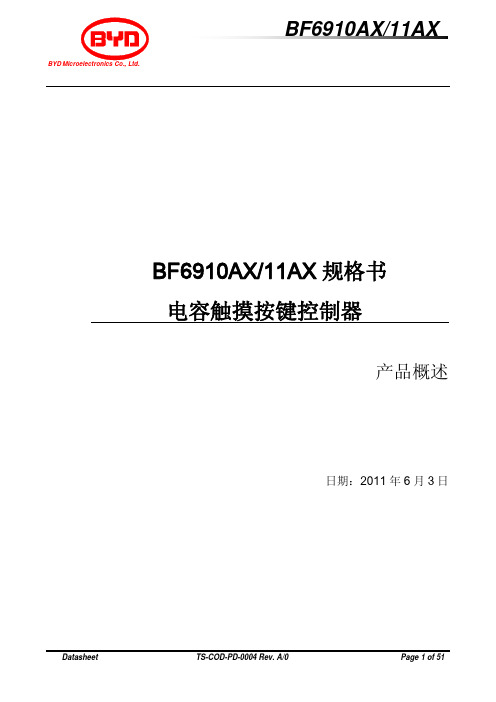
3.1 引脚图 ....................................................................................................................................................... 6 3.2 引脚描述 ................................................................................................................................................... 6
黑金 AX7020 开发板 用户手册说明书

文档版本控制版权申明:本手册版权归属芯驿电子公司(上海)有限公司所有, 并保留一切权力。
非经本公司(书面形式),同意,任何单位及个人不得擅自摘录或修改本手册部分或全部内容,违者我们将追究其法律责任。
感谢您购买黑金开发板,在使用产品之前,请仔细地阅读该手册并且确保知道如何正确使用该产品,不合理的操作可能会损坏开发板,使用过程中随时参考该手册以确保正确使用。
此手册不断更新中,建议您使用时下载最新版本。
软件版本:本手册使用Xilinx官方提供的Vivado版本,请从Xilinx网站下载正确的版本和使用我们提供的软件版本安装。
黑金官网:黑金动力社区:黑金官方淘宝店:联系方式:************目录一、简介 (6)二、结构尺寸 (8)三、电源 (8)四、Z YNQ7000 (10)1)JTAG接口 (12)2)FPGA供电系统 (13)3)ZYNQ启动配置 (14)五、时钟配置 (14)5.1PS系统时钟源 (14)5.2PL系统时钟源 (15)六、P S端的外设 (16)6.1QSPI F LASH (16)6.2DDR3DRAM (17)6.3千兆以太网接口 (21)6.4USB2.0 (24)6.5USB转串口 (25)6.6SD卡槽 (27)6.7PS PMOD连接器 (28)6.8用户LED (29)6.9用户按键 (30)七、P L端的外设 (31)7.1HDMI接口 (31)7.2EEPROM24LC04 (33)7.3实时时钟DS1302 (34)7.4扩展口J10 (36)7.5扩展口J11 (38)7.6用户LED (41)7.7用户按键 (42)黑金基于XILINX ZYNQ7000开发平台的开发板2016款正式发布了,型号为:AX7020 。
此款开发平台是XILINX 的Zynq7000 SOC 芯片的解决方案。
它采用ARM+FPGA SOC 技术将双核ARM Cortex-A9 和FPGA可编程逻辑集成在一颗芯片上。
2024北京石景山高一(下)期末物理试题及答案

石景山区2023—2024学年第二学期高一期末试卷物理本试卷共8页,100分。
考试时长90分钟。
考生务必将答案答在答题卡上,在试卷上作答无效。
考试结束后,将答题卡交回。
第一部分本部分共14题,每题3分,共42分。
在每题列出的四个选项中,选出最符合题目要求的一项。
请阅读下述文字,完成第1题至第4题。
投掷飞镖是一种常见的娱乐活动。
如图所示,靶盘竖直放置,将飞镖沿水平方向正对靶心掷出,经0.20s飞镖射中靶心正下方的某点。
已知飞镖掷出前距靶心的水平距离为2.0m,飞镖可视为质点,不计空气阻力。
1.以地面为参考系,飞镖在空中做A.平抛运动B.圆周运动C.匀速直线运动D.匀减速直线运动2.飞镖掷出时速度的大小为A.40m/s B.20m/sC.10m/s D.5.0m/s3.飞镖在空中运动过程中的加速度A.大小不变,方向不变B.大小不变,方向改变C.大小改变,方向不变D.大小改变,方向改变4.飞镖在空中运动的过程中A.动能逐渐减小B.动能逐渐增大C.机械能逐渐减小D.机械能逐渐增大请阅读下述文字,完成第5题至第8题。
万有引力定律的发现明确地向人们宣告,天上和地上的物体都遵循着完全相同的科学法则;它向人们揭示,复杂运动的后面可能隐藏着简洁的科学规律,正是这种对简洁性的追求启迪科学家不断探索物理理论的统一。
5.关于万有引力定律发现过程,下列说法正确的是A.哥白尼提出地心说,认为地球是太阳系的中心B.第谷根据他观测的数据,提出了万有引力定律C.开普勒突破常规思维,提出行星的轨道是椭圆D.牛顿利用扭秤实验测出了引力常数6.若想检验“使月球绕地球运动的力”与“使苹果落地的力”遵循同样的规律,在已知月地距离约为地球半径60倍的情况下,需要验证A.地球吸引月球的力约为地球吸引苹果的力的1/602B.月球公转的加速度约为苹果落向地面加速度的1/602C.自由落体在月球表面的加速度约为地球表面的1/6D.苹果在月球表面受到的引力约为在地球表面的1/607.我国首颗量子科学实验卫星于2016年8月16日成功发射。
7.2声道网络A V接收器TX-NR636使用说明书
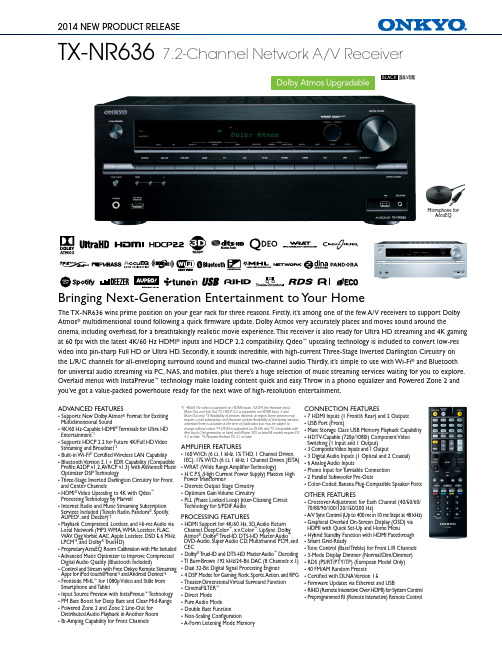
TX-NR6367.2-Channel Network A/V Receiver2014 NEW PRODUCT RELEASESILVERBringing Next-Generation Entertainment to Y our HomeThe TX-NR636 wins prime position on your gear rack for three reasons. Firstly, it’s among one of the few A/V receivers to support Dolby Atmos ® multidimensional sound following a quick firmware update. Dolby Atmos very accurately places and moves sound around thecinema, including overhead, for a breathtakingly realistic movie experience. This receiver is also ready for Ultra HD streaming and 4K gaming at 60 fps with the latest 4K/60 Hz HDMI ® inputs and HDCP 2.2 compatibility. Qdeo ™ upscaling technology is included to convert low-res video into pin-sharp Full HD or Ultra HD. Secondly, it sounds incredible, with high-current Three-Stage Inverted Darlington Circuitry on the L/R/C channels for all-enveloping surround sound and musical two-channel audio. Thirdly, it’s simple to use with Wi-Fi ® and Bluetooth for universal audio streaming via PC, NAS, and mobiles, plus there’s a huge selection of music streaming services waiting for you to explore. Overlaid menus with InstaPrevue ™ technology make loading content quick and easy. Throw in a phono equalizer and Powered Zone 2 and you’ve got a value-packed powerhouse ready for the next wave of high-resolution entertainment.ADVANCED FEATURES• Supports New Dolby Atmos ®Format for Exciting Multidimensional Sound• 4K/60 Hz-Capable HDMI ® T erminals for Ultra HD Entertainment *1• Supports HDCP 2.2 for Future 4K/Full HD Video Streaming and Broadcast *2• Built-in Wi-Fi ® Certified Wireless LAN Capability • Bluetooth Version 2.1 + EDR Capability (Compatible Profile: A2DP v1.2, AVRCP v1.3) with Advanced Music Optimizer DSP T echnology• Three-Stage Inverted Darlington Circuitry for Front and Center Channels• HDMI ® Video Upscaling to 4K with Qdeo ™ Processing T echnology by Marvell• Internet Radio and Music Streaming Subscription Services Included (T uneIn Radio, Pandora ®, Spotify, AUPEO!, and Deezer)*3• Playback Compressed, Lossless, and Hi-res Audio via Local Network (MP3, WMA, WMA Lossless, FLAC, WAV , Ogg Vorbis, AAC, Apple Lossless, DSD 5.6 MHz, LPCM *4, and Dolby ® T rueH D)• Proprietary AccuEQ Room Calibration with Mic Included • Advanced Music Optimizer to Improve Compressed Digital Audio Quality (Bluetooth Included)• Control and Stream with Free Onkyo Remote Streaming Apps for iPod touch/iPhone *5 and Android Devices *6• Frontside MHL ™ for 1080p Video and Stills from Smartphone and T ablet• Input Source Preview with InstaPrevue ™ T echnology • PM Bass Boost for Deep Bass and Clear Mid-Range • Powered Zone 2 and Zone 2 Line-Out for Distributed Audio Playback in Another Room • Bi-Amping Capability for Front Channels*1 4K/60 Hz video is supported on HDMI inputs 1/2/3/4, the frontside input, Main Out, and Sub Out. *2 HDCP 2.2 is supported on HDMI Input 3 and Main Out only. *3 Availability of services depends on region. Some services may require a paid subscription and firmware update. Availability of third-party services advertised here is accurate at the time of publication, but may be subject tochange without notice. *4 LPCM is supported via DLNA only. *5 Compatible with iPod touch (3rd generation or later) and iPhone 3GS or later. All models require iOS 4.2 or later. *6 Requires Android OS 2.1 or later.AMPLIFIER FEATURES • 160 W/Ch (6 Ω, 1 kHz, 1% THD, 1 Channel Driven, IEC); 175 W/Ch (6 Ω, 1 kHz, 1 Channel Driven, JEITA)• WRAT (Wide Range Amplifier T echnology)• H.C.P .S. (High Current Power Supply) Massive HighPower T ransformer• Discrete Output Stage Circuitry• Optimum Gain Volume Circuitry • PLL (Phase Locked Loop) Jitter-Cleaning Circuit T echnology for S/PDIF Audio PROCESSING FEATURES• HDMI Support for 4K/60 Hz, 3D, Audio ReturnChannel, DeepColor ™, x.v.Color ™, LipSync, DolbyAtmos ®, Dolby ® T rueHD, DTS-HD Master Audio ™,DVD-Audio, Super Audio CD, Multichannel PCM, and CEC • Dolby ® T rueHD and DTS-HD Master Audio ™ Decoding • TI Burr-Brown 192 kHz/24-Bit DAC (8 Channels x 1)• Dual 32-Bit Digital Signal Processing Engines • 4 DSP Modes for Gaming: Rock, Sports, Action, and RPG • Theater-Dimensional Virtual Surround Function • CinemaFILTER ™• Direct Mode • Pure Audio Mode • Double Bass Function • Non-Scaling Configuration• A-Form Listening Mode MemoryCONNECTION FEATURES• 7 HDMI Inputs (1 Front/6 Rear) and 2 Outputs • USB Port (Front)• Mass Storage Class USB Memory Playback Capability • HDTV-Capable (720p/1080i) Component Video Switching (1 Input and 1 Output)• 3 Composite V ideo Inputs and 1 Output • 3 Digital Audio Inputs (1 Optical and 2 Coaxial)• 6 Analog Audio Inputs• Phono Input for T urntable Connection• 2 Parallel Subwoofer Pre-Outs • Color-Coded, Banana Plug-Compatible Speaker Posts OTHER FEATURES • Crossover Adjustment for Each Channel (40/50/60/70/80/90/100/120/150/200 Hz)• A/V Sync Control (Up to 400 ms in 10 ms Steps at 48 kHz)• Graphical Overlaid On-Screen Display (OSD) via HDMI with Quick Set-Up and Home Menu • Hybrid Standby Function with HDMI Passthrough • Smart Grid-Ready • T one Control (Bass/T reble) for Front L/R Channels • 3-Mode Display Dimmer (Normal/Dim/Dimmer)• RDS (PS/RT/PTY/TP) (European Model Only)• 40 FM/AM Random Presets• Certified with DLNA Version 1.5• Firmware Updates via Ethernet and USB • RIHD (Remote Interactive Over HDMI) for System Control •Preprogrammed RI (Remote Interactive) Remote Control Microphone forAccuEQTX-NR636 7.2-Channel Network A/V ReceiverSPECIFICATIONSAmplifier SectionPower Output All Channels 160 W/Ch (6 Ω, 1 kHz, 1% THD, 1 Channel Driven, IEC) 175W/Ch (6 Ω, 1 kHz, 1 Channel Driven, JEITA)Dynamic Power 240 W (3 Ω, Front) 210 W (4 Ω, Front) 120 W (8 Ω, Front)THD+N (T otal Harmonic Distortion + Noise) 0.08% (20 Hz–20 kHz, Half Power)Damping Factor 60 (Front, 1 kHz, 8 Ω)Input Sensitivity and Impedance 200 mV/47 k Ω (Line) 2.5 mV/47 k Ω (Phono MM)Rated RCA Output Level and Impedance 200 mV/2.2 k Ω (Line Out)Maximum RCA Output Level and Impedance 2.0 V/2.2 k Ω (Line Out)Phono Overload 70 mV (MM, 1 kHz, 0.5%)Frequency Response 5 Hz–100 kHz/+1 dB, -3 dB (Direct Mode)T one Control ±10 dB, 20 Hz (Bass) ±10 dB, 20 kHz (Treble)Signal-to-Noise Ratio 106 dB (Line, IHF-A) 80 dB (Phono MM, IHF-A)Speaker Impedance 4 Ω – 16 Ω or 6 Ω – 16 ΩVideo SectionInput Sensitivity/Output Level and Impedance Video 1.0 Vp–p/75 Ω (Component Y) 0.7 Vp–p/75 Ω (Component P B /C B , P R /C R ) 1.0 Vp–p/75 Ω (Composite)Component Video Frequency Response 5 Hz–100 MHz/+0 dB, -3 dB T uner SectionT uning Frequency Range FM 87.5 MHz–108 MHz AM 522 kHz–1,611 kHz530 kHz–1,710 kHz FM/AM Preset Memory40 StationsGeneralPower Supply AC 220−240 V~, 50/60 Hz (T aiwan Model: AC 120 V, 60 Hz)Power Consumption 630 W No-Sound Power Consumption 75 W Standby Power Consumption 0.15 WDimensions (W x H x D) 435 x 173.5 x 329 mm Weight 10.5 kgCARTONDimensions (W x H x D) 570 x 297 x 423 mm Weight 13.0 kgSupplied Accessories• Indoor FM antenna • Antenna isolator • AM loop antenna • Color labels for speaker cables • Speaker setup microphone • Instruction manual • Remote controller • AA (R6) batteries x 2*Included with Chinese model only.**Not included with Chinese model.Kitahama Chuo Bldg. 2-2-22 Kitahama, Chuo-ku, Osaka 541-0041 JAPAN /Unit 19, Building 6, Croxley Green Business Park, Hatters Lane, Watford Hertfordshire, WD18 8YH UNITED KINGDOM Tel: +44(0)1628-473350 Fax: +44(0)1628-401700 /Liegnitzerstrasse 6, 82194 Grobenzell, GERMANY Tel: 49-8142-4208-10 Fax: 49-8142-4208-202 /Unit 1033, 10/F., Star House, No. 3, Salisbury Road, Tsim Sha Tsui, Kowloon, Hong Kong, CHINA Tel: 852-2429-3118 Fax: 852-2428-9039 (Hong Kong) (Mainland)Due to a policy of continuous product improvement, Onkyo reserves the right to change specifications and appearance without notice. Manufactured under license from Dolby Laboratories. Dolby, Atmos, and the double-D symbol are trademarks of Dolby Laboratories. For DTS patents, see . Manufactured under license from DTS Licensing Limited. DTS, DTS-HD, the Symbol, & DTS and the Symbol together are registered trademarks, and DTS-HD Master Audio is a trademark of DTS, Inc. © DTS, Inc. All Rights Reserved. HDMI, the HDMI logo, and High-Definition Multimedia Interface are trademarks or registered trademarks of HDMI Licensing LLC in the United States and other countries. iPhone, iPod, iPod classic, iPod nano, iPod shuffle, and iPod touch are trademarks of Apple Inc., registered in the U.S. and other countries. Apple is not responsible for the operation of this device or its compliance with safety and regulatory standards. Please note that the use of this device with iPod or iPhone may affect wireless performance. Android is a trademark of Google Inc. InstaPrevue and the InstaPrevue logo are trademarks or registered trademarks of Silicon Image, Inc. in the United States and other countries. MHL, the MHL Logo, and Mobile High-Definition Link are trademarks or registered trademarks of MHL LLC in the United States and other counties. Qdeo and QuietVideo are trademarks of Marvell or its affiliates. The Bluetooth word mark and logos are owned by the Bluetooth SIG, Inc. WRAT , Music Optimizer, CinemaFILTER, Theater-Dimensional, and AccuEQ are trademarks of Onkyo Corporation. All other trademarks and registered trademarks are the property of their respective holders.N P R N o . 14N 05 01/14Text on receiver may vary with region.Dolby Atmos ® Multidimensional SoundOnkyo is among the first to introduce Dolby Atmos sound to home cinemas. Dolby Atmos uses object-oriented mixing techniques to layer independent audio elements through discrete channels, placing and moving sound effects above and around the listener with astonishing realism. The format adapts to any home cinema layout augmented by two or more in-ceiling height speakers or Dolby Atmos-enabled front speakers to bring sound alive from all directions.Future-Ready with the Latest HDMI®Imagine playing the latest RPG blockbuster on your Ultra HDTV at a breathtaking 60 frames per second. Now add thunderous 7.2-channel surround sound from Onkyo. With HDMI terminals on your TX-NR636 receiver supporting 4K/60 Hz, this dream can be your reality. Even if you’re not planning on upgrading your current display right away, it’s good to know your receiver is ready for the future.Supports HDCP 2.2 for 4K Streaming and TVWith Hollywood studios, satellite TV broadcasters, and video streaming services announcing a move to HDCP 2.2 copy protection for future 4K and Full HD releases, it’s important that your A/V receiver can handle this new standard. The TX-NR636 is one of the first A/V receivers to support HDCP 2.2, making it ready for next-generation Ultra HD streaming and broadcasting.4K Video Upscaling with Qdeo ™ T echnologyThe TX-NR636 features Qdeo ™technology from Marvell to upscale low-res video to liquid-smooth 1080p (for HDTV) and 4K (3840 x 2160 pixels) with a compatible display. This means video from older gaming consoles and DVD players looks clean and sharp, giving old favorites a new lease on life.Wi-Fi ®and Bluetooth InsideThe TX-NR636 has Wi-Fi and Bluetooth technology built in. Complete the setup, download our control app, and you’ve got a graphic remote control and range of streaming features in the palm of your hand. Or pair your Bluetooth-capable device and stream almost any audio to your home cinema. With Advanced Music Optimizer enhancement, music via Bluetooth has never sounded so good.Stream Direct from Smartphone and T abletFor lossless audio streaming, just tap on the Onkyo Remote App icon on your smartphone to find your music loaded and ready to stream with all the controls you’re used to. The receiver can switch on and select your preferred playback mode automatically.Stream Network-Attached Hi-res AudioOnkyo A/V receivers are engineered for universal hi-res compatibility and ease of use. Use the remote app to locate your 192/24 and 96/24 albums (including 5.6 MHz DSD playback) on PC or NAS and bask in the clarity, depth, and detail of high-resolution music.Built-in Internet Radio and StreamingIf you can think of it, you’ll most likely be able to stream it. The receiver includes Spotify, AUPEO!, TuneIn, and now Deezer, the music subscription service available in over 200 countries and boasting a library of 30 million songs. Y ou can search for available music using your free Onkyo remote app.Play Lossless Music from USBThe front-panel USB port also plays almost any audio format from mass-storage-class drives. As well as compressed files, there’s support for FLAC, WAV, ALAC, Dolby ® TrueH D(48 kHz), and DSD. Y ou can also connect a PC, smartphone, or music player using one of the many digital and analog inputs.Engineered for High FidelityWRAT (Wide Range Amplifier T echnology) is all about high current. Y ou need it to stay in control when speaker impedance fluctuates, and to grip without clipping as the soundtrack explodes into action. We use a massive high-power transformer driving ultra-low-distortion Three-Stage Inverted Darlington Circuitry *. Combined with high-resolution processing, the TX-NR636 packs a colossal punch for movies while retaining musicality for two-channel playback.* Front and center channels only.MHL ™ for Mobile Device ConnectionAn HDMI/MHL terminal is included to connect smartphones and other electronic devices, allowing you to display 1080p video and other media on your HDTV with 7.1 channels of surround sound.Powered Multi-Zone Audio and Bi-AmpingPowered Zone 2 speaker terminals (and a Zone 2 line-out) let you power audio in another room equipped with stereo speakers. Y ou can also assign surround back channels to bi-amp your front loudspeakers.Fast Switching and AdjustmentIf you want to quickly adjust a speaker level, switch DSP modes, or change inputs, the “Q” remote control button does it in seconds by overlaying a simple transparent menu on screen. Use InstaPrevue ™ technology to preview content playing on any HDMI-connected component—the overlaid video thumbnails are great for keeping an eye on a cable channel while you’re watching a Blu-ray, for example, and also make video switching very clear and simple.AccuEQ Room CalibrationAccuEQ optimizes surround-sound and two-channel audioto suit your listening space. In particular, AccuEQ extracts the best possible performance from your front speakers to make stereo listening more dynamic and exciting. The system analyzes speaker setup and room acoustics from one listening position (which simplifies the calibration process) and optimizes frequency response and output levels for maximum clarity.。
最新高考力学复习专题01 匀变速直线运动规律的应用(解析版)

专题01 匀变速直线运动规律的应用一.选择题1.(2021·江苏南通市第二次模拟)雾天开车在高速上行驶,设能见度(驾驶员与能看见的最远目标间的距离)为30 m ,驾驶员的反应时间为0.5 s ,汽车刹车时能产生的最大加速度的大小为5 m/s 2,为安全行驶,汽车行驶的最大速度不能超过( ) A.10 m/s B.15 m/s C.10 3 m/s D.20 m/s【答案】 B【解析】 驾驶员反应过程中,汽车做匀速直线运动,行驶距离为x 1=vt 1,刹车过程中,有x 2=v 22a ,为安全行驶x 1+x 2≤30 m ,代入数据,解得最大速度为v =15 m/s ,A 、C 、D 错误,B 正确。
2.(2021·山西大同市第一次联考)在韩国光州进行的国际游泳世锦赛跳水男子十米台决赛中,中国选手杨健获得该项目金牌。
将入水后向下的运动视为匀减速直线运动,该运动过程的时间为t 。
杨健入水后第一个t 4时间内的位移为x 1,最后一个t 4时间内的位移为x 2,则x 1x 2为( )A.3∶1B.4∶1C.7∶1D.8∶1 【答案】 C【解析】 将运动员入水后的运动逆向思维可看成初速度为零的匀加速直线运动,根据匀加速直线运动规律可知,连续相等的时间间隔内的位移之比为1∶3∶5∶7…,所以有x 1x 2=71,选项C 正确,A 、B 、D 错误。
3.(2021·河南省九师联盟质检)某质点做匀减速直线运动,经过83 s 后静止,则该质点在第1 s 内和第2 s 内的位移之比为( ) A.7∶5B.9∶5C.11∶7D.13∶7【答案】 D【解析】 质点做匀减速直线运动到停止,其逆过程是初速度为零的匀加速直线运动,将83 s 分成相等的8个13 s ,根据x =12at 2知,在这相等的8个13 s 内的位移之比是15∶13∶11∶9∶7∶5∶3∶1,则该质点在第1 s 内和第2 s 内的位移之比为(15+13+11)∶(9+7+5)=39∶21=13∶7,故选项D 正确。
DrayTek VigorAP 960C 802.11ax Ceiling-mount Access

VigorAP 960C802.11ax Ceiling-mount AccessPointQuick Start GuideVersion: 1.2Firmware Version: V1.4.5(For future update, please visit DrayTek web site)Date: Dec. 21, 2022Intellectual Property Rights (IPR) InformationCopyrights © All rights reserved. This publication contains information that is protected by copyright. No part may be reproduced, transmitted, transcribed, stored ina retrieval system, or translated into any language without written permissionfrom the copyright holders.Trademarks The following trademarks are used in this document:●Microsoft is a registered trademark of Microsoft Corp.●Windows, Windows 8, 10, 11 and Explorer are trademarks of MicrosoftCorp.●Apple and Mac OS are registered trademarks of Apple Inc.●Other products may be trademarks or registered trademarks of theirrespective manufacturers.Safety Instructions and ApprovalSafety Instructions ●Read the installation guide thoroughly before you set up the device.●The device is a complicated electronic unit that may be repaired only beauthorized and qualified personnel. Do not try to open or repair thedevice yourself.●Do not place the device in a damp or humid place, e.g. a bathroom.●Do not stack the devices.●The device should be used in a sheltered area, within a temperaturerange of 0 to +40 Celsius.●Do not expose the device to direct sunlight or other heat sources. Thehousing and electronic components may be damaged by direct sunlight or heat sources.●Do not deploy the cable for LAN connection outdoor to preventelectronic shock hazards.●Keep the package out of reach of children.●When you want to dispose of the device, please follow local regulationson conservation of the environment.Warranty We warrant to the original end user (purchaser) that the device will be free from any defects in workmanship or materials for a period of two (2) yearsfrom the date of purchase from the dealer. Please keep your purchase receiptin a safe place as it serves as proof of date of purchase. During the warrantyperiod, and upon proof of purchase, should the product have indications offailure due to faulty workmanship and/or materials, we will, at our discretion,repair or replace the defective products or components, without charge foreither parts or labor, to whatever extent we deem necessary tore-store theproduct to proper operating condition. Any replacement will consist of a newor re-manufactured functionally equivalent product of equal value, and willbe offered solely at our discretion. This warranty will not apply if the productis modified, misused, tampered with, damaged by an act of God, or subjectedto abnormal working conditions. The warranty does not cover the bundled orlicensed software of other vendors. Defects which do not significantly affectthe usability of the product will not be covered by the warranty. We reservethe right to revise the manual and online documentation and to make changesfrom time to time in the contents hereof without obligation to notify anyperson of such revision or changes.Declaration of ConformityHereby, DrayTek Corporation declares that the radio equipment type VigorAP 960C is in compliance with Directive 2014/53/EU.The full text of the EU declaration of conformity is available at the following internet address: https:///VigorAP 960C/Document/CE/Manufacturer: DrayTek Corp.Address: No.26, Fushing Rd., Hukou, Hsinchu Industrial Park, Hsinchu 303, Taiwan Product: VigorAP 960CFrequency Information for Europe area:2.4GHz WLAN 2400MHz - 2483MHz, max. TX power: 19.95dBm5GHz WLAN 5150MHz - 5350MHz, max. TX power: 22.84dBm5470MHz - 5725MHz, max. TX power: 28.14dBmRequirements in AT/BE/BG/CZ/DZ/DK/EE/FR/DE/IS/IE/IT/EL/ES/CY/LV/LI/LT/ LU/HU/MT/NL/NO/PL/PT/RO/SI/SK/TR/FI/SE/CH/HR.5150MHz~5350MHz is for indoor use only.This product is designed for 2.4GHz and 5GHz WLAN network throughout the EC region.Declaration of ConformityHereby, DrayTek Corporation declares that the radio equipment type VigorAP 960C is in compliance with Regulation SI 2017 No. 1206.Manufacturer: DrayTek Corp.Address: No.26, Fushing Rd., Hukou, Hsinchu Industrial Park, Hsinchu 303, Taiwan Product: VigorAP 960CImporter: CMS Distribution Ltd: Bohola Road, Kiltimagh, Co Mayo, IrelandFrequency Information for UK area:2.4GHz WLAN 2400MHz - 2483MHz, max. TX power: 19.95dBm5GHz WLAN 5150MHz - 5350MHz, max. TX power: 22.84dBm5470MHz - 5725MHz, max. TX power: 28.14dBmRequirements in UK. 5150MHz~5350MHz is for indoor use only.This product is designed 2.4GHz and 5GHz WLAN network use in the UK & Ireland.Regulatory InformationFederal Communication Commission Interference StatementThis equipment has been tested and found to comply with the limits for a Class B digital device, pursuant to Part 15 of the FCC Rules. These limits are designed to provide reasonable protection against harmful interference in a residential installation. This equipment generates, uses and can radiate radio frequency energy and, if not installed and used in accordance with the instructions, may cause harmful interference to radio communications. However, there is no guarantee that interference will not occur in a particular installation. If this equipment does cause harmfulinterference to radio or television reception, which can be determined by turning the equipment off and on, the user is encouraged to try to correct the interference by one of the following measures:● Reorient or relocate the receiving antenna.● Increase the separation between the equipment and receiver.● Connect the equipment into an outlet on a circuit different from that to which the receiver is connected.●Consult the dealer or an experienced radio/TV technician for help.This device complies with Part 15 of the FCC Rules. Operation is subject to the following two conditions:(1) This device may not cause harmful interference, and(2) This device may accept any interference received, including interference that may cause undesired operation.Company nameABP International Inc.Address 13988 Diplomat Drive Suite 180 Dallas TX 75234 ZIP Code 75234E-mail*******************USA Local Representative Contact PersonMr. Robert MesserTel. 19728311600Caution ● Any changes or modifications not expressly approved by the grantee of this device could void the user's authority to operate the equipment.● Any changes or modifications not expressly approved by the party responsible for compliance could void the user's authority to operate this equipment.● This transmitter must not be co-located or operating in conjunction with any other antenna or transmitter.●Radiation Exposure Statement: This equipment complies with FCC radiation exposure limits set forth for an uncontrolled environment. This equipment should be installed and operated with minimum distance 20cm between the radiator & your body.External Power Supply ErP Information1 2A Manufacturer DVE DVEB Address No.5, Baogao Rd, XindianDist, New Taipei City(23144), TaiwanNo.5, Baogao Rd, XindianDist, New Taipei City(23144), Taiwan DSA-12PF09-12 FUK DSA-18PFR-12 FUKC Model identifierDSA-12PF09-12 FEU DSA-18PFR-12 FEU D Input voltage 100~240V 100~240VInput AC frequency 50/60Hz 50/60HzEOutput voltage DC 12.0V 12.0VF Output current 1.0A 1.5AG Output power 12.0W 18.0WH Average active efficiency 83.3% 85.5%I Efficiency at low load 10% 80.8% 83.7%J No-load power consumption 0.06W 0.07W*The external power supply used for each product will be model dependent.For more update, please visit .T a b l e o f C o n t e n t s1. Package Content (1)2. Panel Explanation (2)3. Installation (3)3.1 Ceiling-mount Installation (Wooden Ceiling) (3)3.2 Ceiling-mount Installation (Plasterboard Ceiling) (4)3.3 Suspended Ceiling (Lightweight Steel Frame) Installation (5)3.4 Wall-Mounted Installation (7)4. Connection and Configuration (8)4.1 Notifications for Hardware Connection (8)4.2 Connect to a Vigor Router using AP Management (9)4.3 Web Configurations (10)5. Customer Service (14)Be a Registered Owner (14)Firmware & Tools Updates (14)1.P a c k a g e C o n t e n tTake a look at the package content. If there is anything missed or damaged, please contact DrayTek or dealer immediately.VigorAP 960C Main Unit Ceiling mount bracket & Quick StartGuideT-Rail Mounting Kits(Used for suspended ceiling)Fixings and Screws(for ceiling mounting) RJ-45 Cable (Ethernet)Screw set (for wall mounting) The type of the power adapter depends on the country that the AP will be installed:UK-type Power Adapter EU-type Power AdapterUSA/Taiwan-type Power Adapter AU/NZ-type Power AdapterThe maximum power consumption is 11 Watt.2. P a n e l E x p l a n a t i o nLED Status ExplanationOn The system is in boot-loader mode. OffThe system is not ready or fails.Blue LEDBlinking The system is in AP mode and work normally.Green LED BlinkingThe system is in Mesh mode or Range Extender modeand works normally.Orange LED Blinking The system is in TFTP mode. Off Off VigorAP is turned off or not functioning. Interface Explanation Ethernet Port Connects to LAN or router.Supports PoE power & Gigabit (1000BaseT).Power Jack (DC IN) Connecter for a power adapter. Hole Explanation Factory Reset Restores the unit back to factory default settings.To use, insert a small item such as an unbent paperclip into the hole. You will feel the button inside depress gently. Hold it for 5 seconds. The VigorAP will restart with the factory default configuration and the LED will blink blue.Note● For the sake of security, make the accessory kit away fromchildren.● Remove the protective film from the access point before useto ensure ventilation.LEDFactory ResetEthernet PortPower Jack (DC IN)3. I n s t a l l a t i o nVigorAP can be installed under certain locations: wooden ceiling, plasterboard ceilings, light-weighted steel frame and wall.3.1 C e i l i n g -m o u n t I n s t a l l a t i o n (W o o d e n C e i l i n g )1. Place the bracket under the wooden ceiling and fasten two screws firmly (asshown in Figure below, Step 1). 2. When the bracket is in place, fasten two screws firmly (as shown in Figurebelow, Step 2) on the bottom of VigorAP. 3. Make the device just below the bracket. Put the screws installed in Step 2 onthe holes of the bracket (as shown in Figure below, Step 3). 4. Gently rotate the device to make screws slide into the notches of thebracket and move forward till it is firmly fixed.Step 1Step 2BracketStep 33.2 C e i l i n g -m o u n t I n s t a l l a t i o n (P l a s t e r b o a r d C e i l i n g )1. Place the bracket under the plasterboard ceiling and fasten two turnbuckles firmly (as shown in Figure below, Step 1).2. Make the screws pass through the bracket and insert into the turnbuckles (asshown in Figure below, Step 2). Fasten them to offer more powerful supporting force.3. When the bracket is in place, fasten two screws firmly (as shown in Figurebelow, Step 3) on the bottom of VigorAP.4. Make the device just below the bracket. Put the screws installed in Step 3 onthe screw holes of the bracket (as shown in Figure below, Step 4).5. Gently rotate the device to make screws slide into the notches of thebracket and move forward till it is firmly fixed.BracketStep 1Step 2Step 3Step 43.3 S u s p e n d e d C e i l i n g (L i g h t w e i g h t S t e e l F r a m e )I n s t a l l a t i o nYou cannot screw into ceiling tiles as they are weak and not suitable for bearing loads. Your VigorAP is supplied with mounts (T-Rail brackets) which attach directly to the metal grid (‘T-Rail’) of your suspended ceiling.1. Choose one set of T-Rail mounting kits from the bundled package.2. Put the T-Rail brackets on the holes of the bottom side of the device. Fastenthem with suitable screws.3. If a larger gap is required between the ceiling and the VigorAP, use theextension pieces to extend the height of the brackets.T-Rail BracketExtension PieceT-Rail BracketExtension Piece4.Attach the T-Rail brackets to the ceiling frame.NoteWarning: The screw set shown below is for wall mounting only. Do not use such set for ceiling mounting due to the danger offalling.3.4 W a l l -M o u n t e d I n s t a l l a t i o nFor wall-mounting, the VigorAP has keyhole type mounting slots on the underside. You can fit the AP at any axis (i.e. 12, 3, 6 or 9 O’Clock) to allow for cable entry from the most convenient location if you are using side entry – note the position of the side entry cable cutout.1. A template is provided on the VigorAP’s packaging box to enable you tospace the screws correctly on the wall.2. Place the template on the wall and drill the holes according to therecommended instruction.3. Fit screws into the wall using the appropriate type of wall plug (as shown inthe ceiling section) but do not use the ceiling bracket – the VigorAP hangs directly onto the screws.Wall (wooden, concrete, plasterboard or others)4.C o n n e c t i o n a n d C o n f i g u r a t i o n4.1N o t i f i c a t i o n s f o r H a r d w a r e C o n n e c t i o n●If required, remove the protective cap of VigorAP to create extra spacefor the cables to pass through.●Connect VigorAP to Vigor router (via LAN port) with Ethernet cable.●Connect VigorAP to PoE switch (via LAN port) with Ethernet cable. Forconnecting with PoE switch, do not connect the power adapter. VigorAPwill get the power from the switch directly.4.2C o n n e c t t o a V i g o r R o u t e r u s i n g A P M a n a g e m e n tYour VigorAP can be used with Vigor routers which support AP management (such as the Vigor2865 or Vigor2927 series). AP Management enables you to monitor and manage multiple DrayTek APs from a single interface.1.Connect one end of the power adapter to power port of VigorAP, and theother side into a wall outlet.2.Access into the web user interface of Vigor router. Here we take Vigor2865as an example. Open Central Management>>AP>>Status.3.Locate VigorAP 960C. Click the IP address assigned by Vigor router to accessinto web user interface of VigorAP 960C.4.After typing username and password (admin/admin), the main screen will bedisplayed.4.3W e b C o n f i g u r a t i o n sThis section will guide you to install the AP and make configuration for VigorAP.C o n n e c t e d A s a M e s h N o d e(i n M e s h N e t w o r k)❶Install VigorAP on to the ceiling.❷As a mesh node, settings related to VigorAP 960C must be configured by a remote Mesh Root (e.g., VigorAP 903) within the mesh network.The user must detect VigorAP 960C via a Mesh Root to add it as a meshnode.C o n n e c t e d A s a n A c c e s s P o i n tAs an access point, VigorAP 960C must be connected to a router and configured in AP (Access Point) / Range Extender mode.❶Install VigorAP on to the ceiling.❷Use a twisted-pair cable with RJ-45 plugs at both ends, and plug into Ethernet device (e.g., Vigor router) and Ethernet port of VigorAP.❸ There are two methods to configure VigorAP.Method 1:(a) First, open a web browser on your PC and type https://192.168.1.2. Apop-up window will open to ask for username and password.Note You may either simply set up your computer to get IPdynamically from the router or set up the IP address of thecomputer to be in the same subnet as the IP address ofVigorAP 960C.● If there is no DHCP server on the network, then VigorAP960C will have an IP address of 192.168.1.2.● If there is DHCP available on the network, then VigorAP960C will receive its IP address via the DHCP server.● If you connect to VigorAP by wireless LAN, you could tryto access the web user interface through .(b) After clicking Login, Quick Start Wizard for configuring wirelesssettings will appear as follows.(c)Follow the on-screen steps to finish the network connection.Method 2:(a)Use a mobile phone to scan the QR code named with DrayTek WirelessApp to download DrayTek Wireless APP.(b)After downloading, run the APP.(c)From the home page, click the Connect icon to access the Connectpage. Next, press the QR code icon next to Scan QR Code on yourphone screen to open the camera.Scan the QR code named with Connect SSID to access the web user interface (configuration wizard) of VigorAP 960C. (For iOS users, the SSID and the password will be shown first. Simply click the Connect button to access the web user interface of VigorAP.)5.C u s t o m e r S e r v i c eIf the device cannot work correctly after trying many efforts, please contact your dealer/DrayTek for further help right away. For any questions, please feel freetosende-mailto“*******************”.B e a R e g i s t e r e d O w n e rWeb registration is preferred. You can register your Vigor router viahttps://..F i r m w a r e&T o o l s U p d a t e sDue to the continuous evolution of DrayTek technology, all routers will beregularly upgraded. Please consult the DrayTek web site for more information on newest firmware, tools and documents.https://GPL Notice This DrayTek product uses software partially or completely licensedunder the terms of the GNU GENERAL PUBLIC LICENSE. The author ofthe software does not provide any warranty. A Limited Warranty isoffered on DrayTek products. This Limited Warranty does not coverany software applications or programs.To download source codes please visit:GNU GENERAL PUBLIC LICENSE:https:///licenses/gpl-2.0Version 2, June 1991For any question, please feel free to contact DrayTek technical*************************************************.14。
UNIS R7900-16 路由器 安装指导说明书

UNIS R7900-16路由器安装指导紫光恒越技术有限公司资料版本:6W104-20210510Copyright © 2021 紫光恒越技术有限公司及其许可者版权所有,保留一切权利。
未经本公司书面许可,任何单位和个人不得擅自摘抄、复制本书内容的部分或全部,并不得以任何形式传播。
UNIS为紫光恒越技术有限公司的商标。
对于本手册中出现的其它公司的商标、产品标识及商品名称,由各自权利人拥有。
由于产品版本升级或其他原因,本手册内容有可能变更。
紫光恒越保留在没有任何通知或者提示的情况下对本手册的内容进行修改的权利。
本手册仅作为使用指导,紫光恒越尽全力在本手册中提供准确的信息,但是紫光恒越并不确保手册内容完全没有错误,本手册中的所有陈述、信息和建议也不构成任何明示或暗示的担保。
环境保护本产品符合关于环境保护方面的设计要求,产品的存放、使用和弃置应遵照相关国家法律、法规要求进行。
前言UNIS R7900-16路由器安装指导介绍了R7900-16路由器安装前的准备、安装过程以及安装后的维护等。
前言部分包含如下内容:•读者对象•本书约定•产品配套资料•资料意见反馈读者对象本手册主要适用于如下工程师:•网络规划人员•现场技术支持与维护人员•负责网络配置和维护的网络管理员本书约定1. 命令行格式约定格式意义粗体命令行关键字(命令中保持不变、必须照输的部分)采用加粗字体表示。
斜体命令行参数(命令中必须由实际值进行替代的部分)采用斜体表示。
[ ] 表示用“[ ]”括起来的部分在命令配置时是可选的。
{ x | y | ... }表示从多个选项中仅选取一个。
[ x | y | ... ]表示从多个选项中选取一个或者不选。
{ x | y | ... } *表示从多个选项中至少选取一个。
[ x | y | ... ] *表示从多个选项中选取一个、多个或者不选。
&<1-n>表示符号&前面的参数可以重复输入1~n次。
TP-LINK TECHNOLOGIES CO., LTD. Archer C8 AC1750 Wi

Archer C8AC1750 Wireless Dual Band Gigabit RouterREV1.0.0COPYRIGHT & TRADEMARKSSpecifications are subject to change without notice. is a registered trademark of TP-LINK TECHNOLOGIES CO., LTD. Other brands and product names are trademarks or registered trademarks of their respective holders.No part of the specifications may be reproduced in any form or by any means or used to make any derivative such as translation, transformation, or adaptation without permission from TP-LINK TECHNOLOGIES CO., LTD. Copyright © 2014 TP-LINK TECHNOLOGIES CO., LTD. All rights reserved.FCC STATEMENTThis equipment has been tested and found to comply with the limits for a Class B digital device, pursuant to part 15 of the FCC Rules. These limits are designed to provide reasonable protection against harmful interference in a residential installation. This equipment generates, uses and can radiate radio frequency energy and, if not installed and used in accordance with the instructions, may cause harmful interference to radio communications. However, there is no guarantee that interference will not occur in a particular installation. If this equipment does cause harmful interference to radio or television reception, which can be determined by turning the equipment off and on, the user is encouraged to try to correct the interference by one or more of the following measures:•Reorient or relocate the receiving antenna.•Increase the separation between the equipment and receiver.•Connect the equipment into an outlet on a circuit different from that to which the receiver is connected.•Consult the dealer or an experienced radio/ TV technician for help.This device complies with part 15 of the FCC Rules. Operation is subject to the following two conditions:1)This device may not cause harmful interference.2)This device must accept any interference received, including interference that may cause undesired operation.Any changes or modifications not expressly approved by the party responsible for compliance could void the user’s authority to operate the equipment.Note: The manufacturer is not responsible for any radio or TV interference caused by unauthorized modifications to this equipment. Such modifications could void the user’s authority to operate the equipment.FCC RF Radiation Exposure Statement:This equipment complies with FCC RF radiation exposure limits set forth for an uncontrolled environment. This device and its antenna must not be co-located or operating in conjunction with any other antenna or transmitter.“To comply with FCC RF exposure compliance requirements, this grant is applicable to only Mobile Configurations. The antennas used for this transmitter must be installed to provide a separation distance of at least 20 cm from all persons and must not be co-located or operating in conjunction with any other antenna or transmitter.”CE Mark WarningThis is a class B product. In a domestic environment, this product may cause radio interference, in which case the user may be required to take adequate measures.National RestrictionsThis device is intended for home and office use in all EU countries (and other countries following the EU directive 1999/5/EC) without any limitation except for the countries mentioned below:Country Restriction Reason/remarkBulgaria None General authorization required for outdoor use and public serviceFrance Outdoor use limited to10 mW e.i.r.p. withinthe band 2454-2483.5MHzMilitary Radiolocation use. Refarming of the 2.4 GHzband has been ongoing in recent years to allow currentrelaxed regulation. Full implementation planned 2012Italy None If used outside of own premises, general authorization is requiredLuxembourg None General authorization required for network and service supply(not for spectrum)Norway Implemented This subsection does not apply for the geographical area within a radius of 20 km from the centre of Ny-ÅlesundRussian Federation None Only for indoor applications 5150-5250 MHzCountry Restriction Reason/remarkBulgaria Not implemented PlannedCroatia License requiredItaly General authorization required if used outside own premisesLuxembourg None General authorization required for network and service supply (not for spectrum)Russian Federation No info5250-5350 MHzCountry Restriction Reason/remarkBulgaria NotimplementedPlannedCroatia License requiredItaly General authorization required if used outside own premisesLuxembourg None General authorization required for network and service supply (not for spectrum)Russian Federation No info5470-5725 MHzCountry Restriction Reason/remarkBulgaria NotimplementedPlannedFrance Relevant+ provisions for the implementation of DFS mechanism described in ETSI standard EN 301 893 V1.3.1 and subsequent versionsItaly General authorization required if used outside own premisesLuxembourg None General authorization required for network and service supply (not for spectrum)Russian Federation No infoTurkey Not implemented Defence systems Note: Please don’t use the product outdoors in France.Canadian Compliance StatementThis device complies with Industry Canada license-exempt RSS standard(s). Operation is subject to the following two conditions:(1) This device may not cause interference, and(2)This device must accept any interference, including interference that may cause undesired operation of the device.Cet appareil est conforme aux norms CNR exemptes de licence d’Industrie Canada. Le fonctionnement est soumis aux deux conditions suivantes:(1) cet appareil ne doit pas provoquer d’interférences et(2) cet appareil doit accepter toute interférence, y compris celles susceptibles de provoquer un fonctionnement non souhaité de l’appareil.To reduce potential radio interference to other users, the antenna type and its gain should be so chosen that the equivalent isotropically radiated power (e.i.r.p.) is not more than that permitted for successful communication.Industry Canada StatementComplies with the Canadian ICES-003 Class B specifications.Cet appareil numérique de la classe B est conforme à la norme NMB-003 du Canada.This device complies with RSS 210 of Industry Canada. This Class B device meets all the requirements of the Canadian interference-causing equipment regulations.Cet appareil numérique de la Classe B respecte toutes les exigences du Règlement sur le matériel brouilleur du Canada.Korea Warning Statements당해무선설비는운용중전파혼신가능성이있음.NCC Notice & BSMI Notice注意!依據低功率電波輻射性電機管理辦法第十二條經型式認證合格之低功率射頻電機,非經許可,公司、商號或使用者均不得擅自變更頻率、加大功率或變更原設計之特性或功能。
Fluke Networks OneTouch AT Network Tester配置指南说明书
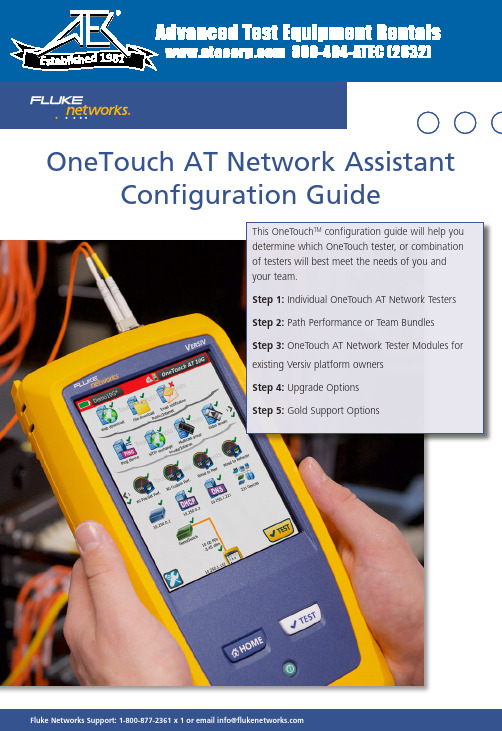
For more product information and to see our complete line of Fluke Networks Solutions, visit us at FlukeNetworksSupport:*********************************************OneTouch AT Network Assistant Configuration GuideThis OneTouch TM configuration guide will help you determine which OneTouch tester, or combination of testers will best meet the needs of you andyour team.Step 1: Individual OneTouch AT Network Testers Step 2: Path Performance or Team Bundles Step 3: OneTouch AT Network Tester Modules for existing Versiv platform owners Step 4: Upgrade OptionsStep 5: Gold Support OptionsAdvanced Test Equipment Rentals 800-404-ATEC (2832)®E s t a b l i s he d 1981For more product information and to see our complete line of Fluke Networks Solutions, visit us at Configure your OneTouch AT Network TesterIf you are looking for networks testing (Copper/Fire/wireless) start at step 1.If you are looking to do throughput testing, packet capture, or SLA verifications skip to step 2. For a side-by-side specification comparison of each OneTouch please see the next page.For more product information and to see our complete line of Fluke Networks Solutions, visit us at1Requires peer or reflector: OneTouch AT, OneTouch AT 10G or LinkRunner AT 2000 (not included)2Requires peer: OptiView XG 10G tablet (not included)3Optional accessory (not included)For more product information and to see our complete line of Fluke Networks Solutions, visit us at The Wired Performance tests measure network path performance end-to-end. A test instrument is required at each end of the link under test. The OneTouch AT 10G tester will be located at one end. There are options for the test instrument to be located at the other end of thelink to measure the path performance and verify SLA compliance. For a detailed comparison chart, see the next page.For more product information and to see our complete line of Fluke Networks Solutions, visit us at Local testerOneTouch AT or OneTouch AT 10G OneTouch AT or OneTouch AT 10G Optiview XG Remote end-point LinkRunner AT 2000OneTouch AT or OneTouch AT 10GOneTouch AT 10G 1Wired rate is < 1 Gbps Wi-Fi rate < 600 Mbps ••1 traffic stream••IETF RFC 2544 test method ••Round trip results •Bi-directional results ••Frame loss, latency, jitter •••< 10 Gbps rate •< 4 traffic streams •ITU Y .1564 test method•Throughput, requested rate, information rate •Class of service testing, traffic policing•1OneTouch AT 10G serves as both 10G end-point and 1G controllerOneTouch ATOneTouch ATOROneTouch AT 10GOneTouch AT 10GOptiView XGLinkRunner ATFor throughput testing, packet capture, or SLA verification connect your favorite OneTouch AT with one of the devices pictured on the right. This table will help you decide which pair of instruments will best meet your needs. The local device running the tests is listed on the top row and the reflector, or end-point device is listed in the second row.For more product information and to see our complete line of Fluke Networks Solutions, visit us at For more product information and to see our complete line of Fluke Networks Solutions, visit us at If you already own an OneTouch AT G2 there are 2 upgrade options.For more product information and to see our complete line of Fluke Networks Solutions, visit us at What do you get with Gold Support for your OneTouch AT Network Assistant?•Gold Cloud Service - Save multiple OneTouch AT trending sessions on the OneTouch AT Cloud Service server. Use the Cloud Service to view and analyze AutoTest results uploaded to the cloud via the Trending feature. The analytics are useful for troubleshooting intermittent problems, identifying potential network, service or application vulnerabilities, and identifying performance bottlenecks. The Cloud Service can also be used for remote control of the OneTouch for packet captures or updating a remote unit.•Repairs and loaner equipment - If your OneTouch should fail, we’ll deliver a loaner unit via next business day delivery to keep you up and running. We’ll repair your OneTouch and replace defective or faulty accessories at no charge, with first on bench priority, and return it to you - all shipping paid by Fluke Networks • Software upgrades - You’ll receive all software upgrades free•Access to live 24 x 7 technical support - Gold Support includes direct, immediate telephone access to our world-class Technical Assistance Center (TAC), direct access only available to Gold Members. •Accessory Replacement - The normal warranty on accessories is 90 days, but parts and accessories including the OneTouch battery will be replaced free of charge with Gold Support once qualified as defective by our technical assistance center.• OneTouch Gold Support Members Online Training - Gold Support Members have access to exclusive on-line training modules.•Member Only promotions- Your membership qualifies you for Members Only promotions and programs.For more product information and to see our complete line of Fluke Networks Solutions, visit us at Fluke NetworksP.O. Box 777, Everett, WA USA 98206-0777Fluke Networks operates in more than 50 countries worldwide. To find your local office contact details, go to /contact .©2015 Fluke Corporation.Printed in U.S.A. 8/2015。
MXView使用手册

Moxa 中国 (上海办公室)
Toll-free: 800-820-5036
Tel:
+86-21-5258-9955
Fax:
+86-21-5258-5505
Moxa 亚太区
Tel:
+886-2-8919-1230
Fax:
+886-2-8919-1231
目录
1. 重要特性 ................................................................................................................................................... 1-1 基于 Web 运行 ...................................................................................................................................... 1-2 自动搜索与拓扑结构可视化 .................................................................................................................. 1-2 事件管理 ............................................................................................................................................... 1-2 配置与固件管理 .................................................................................................................................... 1-2 流量监控 ............................................................................................................................................... 1-2
2023年版江西G3锅炉水处理考试题库[内部版]全考点含答案
![2023年版江西G3锅炉水处理考试题库[内部版]全考点含答案](https://img.taocdn.com/s3/m/dba38db682d049649b6648d7c1c708a1284a0ab4.png)
2023年版江西G3锅炉水处理考试题库[内部版]全考点含答案L【多选题】《特种设备安全法》规定,特种设备发生事故后,事故发生单位应当按照应急预案采取措施,(),保护事故现场和有关证据,并及时向事故发生地县级以上机构负责特种设备安全监督管理的部门和有关部门报告。
(ACE)A、组织抢救B、疏散人群C、防止事故扩大D、稀释空气E、减少人员伤亡和财产损失2、【多选题】下列物质中易使锅炉结成水垢的是()。
(BC)A、Na+B、Mg2+C、Ca2+D、PO43、【多选题】盐酸除垢机理包括()。
(ABDE)A、溶解B、剥离C、络合D、气掀E、疏松4、【单选题】下列哪种叙述电站锅炉控制锅水PH值下限的原因是错误的()。
(A)A、防止锅水中游离量氧化钠较多而引起的碱性腐蚀B、PH值低时,水对锅炉钢材的腐蚀性增强C、磷酸根与钙离子的反应只有在PH值足够高的条件下,才能生成容易排除的水渣D、为了抑制锅炉水中硅酸盐的水解,减少硅酸在蒸汽中的溶解携带量5、【单选题】下列表示方法错误的是()。
(B)A、Imol铝;B、Imol氮;C、2mol硫酸;D、3molM;6、【单选题】下面那种表述是错误的。
()(B)A、含盐量是指水中各种阴、阳离子质量浓度的总和。
B、溶解固形物是表示水中含盐量的指标,因此,溶解固形物等于含盐量。
C、溶解固形物与含盐量并不相等。
D、溶解固形物包含了胶体硅、铁铝氧化物及水溶性有机物等。
7、【单选题】乙酸纤维素膜反渗透设备的进水游离余氯应控制在()范围内。
(C)A、0.05~0.1mg∕LB、0.1~0.2mg∕LC s0.2~1.0mg∕LD、0.5~L5mg∕L8、【单选题】亚临界锅炉饱和蒸汽受硅污染的主要原因是()。
(A)A、溶解携带B、机械携带C、机械携带大于溶解携带D、溶解携带与机械携带之和9、【单选题】关于分子的性质下面()表述是错误的。
(D)A、分子之间保持着一定距离;B、分子处在不断运动状态;C、同种物质的分子性质相同;D、气体分子间距可以改变,液体分子间距不能改变10、【单选题】关于氧化物读法错误的是()。
NETGEAR WAX202 WiFi 6 AX1800 双频接入点安装指南说明书

Manuals+— User Manuals Simplified.NETGEAR WAX202 WiFi 6 AX1800 Dual Band Access Point Installation GuideContents[ hide1 Package contents2 Start here: What WiFi setup do you want?3 Step 1. Connect the WAX2024 Step 2. Join the WAX202’s WiFi network5 Step 3. Log in to the WAX2026 Step 4. Change to access point mode7 Support and Community8 Regulatory and Legal9 Documents / Resources9.1 References10 Related PostsStep 1. Connect the WAX202Follow the steps for the setup that you want.A. You have a broadband/cable/DSL device1. Connect an Ethernet cable from the wall outlet to the yellow WAN port on the WAX202.Step 3. Log in to the WAX2021. Launch a web browser and type in the address field. Your browser might display asecurity warning, which you can dismiss. For more information on how to dismiss a browser security warning, see https:///000062980. The Setup Wizard starts.displays.3. Select the AP Mode radio button.4. Click the Apply button.Your settings are saved and the WAX202 is reconfigured in access point mode. The WAX202 receives a new IP address that is assigned by your existing broadband, cable, or DSL device or existing router.5. To connect to the local browser UI again, do the following:a. Reconnect to the WAX202’s WiFi network.b. Close and reopen your browser.c. Type in the address field.For more information, see the user manual, which you can download by visiting /support/download Support and CommunityVisit /support to get your questions answered and access the latest downloads.You can also check out our NETGEAR Community for helpful advice at . Regulatory and LegalSi ce produit est vendu au Canada, vous pouvez accéder à ce document en français canadien àhttps:///support/download/. (If this product is sold in Canada, you can access this document in Canadian French athttps:///support/download/.) For regulatory compliance information including the EU Declaration of Conformity, visithttps:///about/regulatory/ See the regulatory compliance document before connecting the power supply.For NETGEAR’s Privacy Policy, visit https:///about/privacy-policyBy using this device, you are agreeing to NETGEAR’s Terms and Conditions athttps:///about/terms-and-conditions. If you do not agree, return the device to your place of purchase within your return period.Do not use this device outdoors.For 6 GHz devices: Only use this device indoors. The operation of 6 GHz devices is prohibited on oil platforms, cars, trains, boats, and aircraft, except that operation of this device is permitted in large aircraft while flying above 10,000 feet. Operation of transmitters in the 5.925-7.125 GHz band is prohibited for control of or communications with unmanned aircraft systems.NETGEAR, Inc.350 East Plumeria DriveSan Jose, CA 95134, USANETGEAR INTERNATIONAL LTDFloor 1, Building 3University Technology CentreCurraheen Road, Cork,T12EF21, Ireland© NETGEAR, Inc., NETGEAR and theNETGEAR Logo are trademarks ofNETGEAR, Inc. Any non-NETGEARtrademarks are used for referencepurposes only.Documents / ResourcesNETGEAR WAX202 WiFi 6 AX1800 Dual Band Access Point [pdf] Installation GuideWiFi 6 AX1800 Dual Band Access Point, WAX202ReferencesEnglish - NETGEAR CommunitiesNETGEAR Support | NETGEARDownload Center | Downloads and Documentation | NETGEARRouter Login & Setup | NETGEARWhat do I do if I my browser displays a security message? | Answer | NETGEAR SupportNETGEAR Privacy Policy | NETGEARRegulatory | NETGEARNETGEAR Terms and Conditions | NETGEARDownload Center | Downloads and Documentation | NETGEARManuals+, home privacy。
JUNOS M160路由器手册说明书
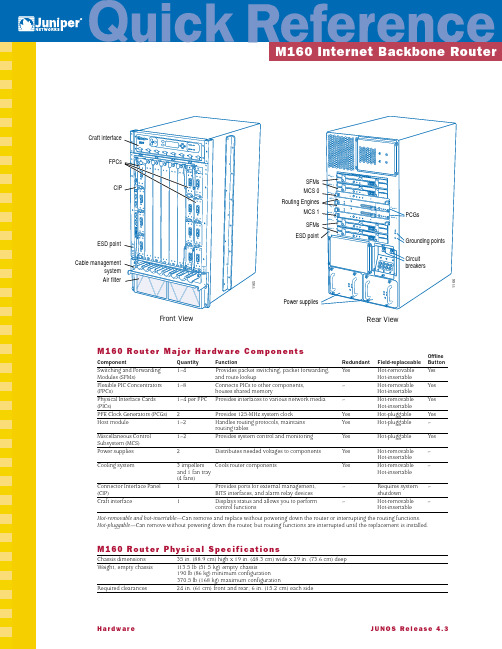
H a r d w a r e J U N O S R e l e a s e 4.3M 160 R o u t e r M a j o r H a r dw a r e C o m p o n e n t s Offline Component Quantity Function Redundant Field-replaceable Button Switching and Forwarding 1–4Provides packet switching, packet forwarding,Yes Hot-removable Yes Modules (SFMs)and route lookup Hot-insertableFlexible PIC Concentrators 1–8Connects PICs to other components,–Hot-removable Yes (FPCs)houses shared memory Hot-insertablePhysical Interface Cards 1–4 per FPC Provides interfaces to various network media –Hot-removable Yes (PICs)Hot-insertablePFE Clock Generators (PCGs)2Provides 125-MHz system clock Yes Hot-pluggable Yes Host module 1–2Handles routing protocols, maintains Yes Hot-pluggable –routing tablesMiscellaneous Control 1–2Provides system control and monitoring Yes Hot-pluggable Yes Subsystem (MCS)Power supplies 2Distributes needed voltages to components Yes Hot-removable –Hot-insertableCooling system 3 impellers Cools router components Yes Hot-removable –and 1 fan tray Hot-insertable(4 fans)Connector Interface Panel 1Provides ports for external management,–Requires system –(CIP)BITS interfaces, and alarm relay devices shutdownCraft interface 1Displays status and allows you to perform –Hot-removable –control functions Hot-insertableHot-removable and hot-insertable —Can remove and replace without powering down the router or interrupting the routing functions.Hot-pluggable —Can remove without powering down the router, but routing functions are interrupted until the replacement is installed.M 160 R o u t e r P hys i c a l S p e c i fi c a t i o n sChassis dimensions 35 in. (88.9 cm) high x 19 in. (48.3 cm) wide x 29 in. (73.6 cm) deepWeight, empty chassis 113.5 lb (51.5 kg) empty chassis190 lb (86 kg) minimum configuration370.5 lb (168 kg) maximum configurationRequired clearances 24 in. (61 cm) front and rear; 6 in. (15.2 cm) each side1165Craft interfaceFPCsCIP ESD point Cable management system Air filter 1166PC G 0SF M 0SF M 1M C S 0R E 0R E 1M C S 1SF M 2SF M 3PC G 1PCGs Routing Engines MCS 0MCS 1SFMs SFMs Circuitbreakers Grounding points ESD pointPower suppliesFront View Rear ViewM160R o u t e r P o w e r S y s t e m S p e c i fi c a t i o n sType DC power only; 2600 W max output; nonisolatedDC input voltage Nominal; –48 VDC to 60 VDCInput DC current rating65 A @ –48 VOutput voltages+48 V @ 8 A (cooling system); +8 V @ 6 A (bias); –48 V @ 60 APower and grounding cables 4 A WG wire cables with dual 1/4–20 UNC terminal studs @ 0.625 in. (15.86 mm)M160R o u t e r L E D sComponent LED LocationSFMs Green OK SFM faceplateAmber FAILFPCs Green OK Craft interfaceRed FAILPICs 1 LED with 4 states: Red, Green, Amber, Off PIC faceplatePCGs Blue MASTER PCG faceplateGreen OKAmber FAILHost module Green MASTER Craft interfaceGreen ONLINERed OFFLINEMCS Blue MASTER MCS faceplateGreen OKAmber FAILPower supplies Green CB ON Power supply faceplateBlue OUTPUT OKAmber NO AIRFLOWAmber CB OFFAlarm LEDsRed alarm Large circular red Craft interfaceYellow alarm Large triangular amber Craft interfaceEthernet LEDs10-Mbps link Yellow CIP100-Mbps link Green CIPTa k i n g C o m p o n e n t s O ffl i n eComponent ProcedureFPC 1. Press the offline button located above the FPC on the craft interface.2. Press and hold the button until the red FAIL LED lights (about 5 seconds).PIC 1. Press the PIC offline button.2. Press and hold the button until the PIC LED lights red (about 5 seconds). For an FPC1, the PIC offline button is locatedon the FPC. For an FPC2, the PIC offline button is located on the PIC faceplate.SFM 1. Press the OFFLINE button on the SFM faceplate.2. Press and hold the button until the red FAIL LED lights (about 5 seconds).PCG 1. Press the OFFLINE button on the PCG faceplate.2. Press and hold the button until the red FAIL LED lights (about 3 seconds).T aking the master PCG offline causes the FPCs and SFMs to power down and restart with the other PCG selected asmaster. The forwarding and routing functions are interrupted during this process. T aking the backup PCG offline does notaffect the functioning of the router.You can determine which PCG is functioning as master in one of two ways:s Check the blue MASTER LED on the PCG faceplate. If this LED is on steadily, the PCG is functioning as master.s To display which PCG is functioning as master, use the following CLI command:user@host> show chassis clocksHost module You take the host module (the Routing Engine and the MCS) offline as a unit. Before you replace a Routing Engine or an MCS, you take the host module offline. The host module is hot-pluggable.Normally, if two host modules are installed in the router, HOST0 functions as the master and HOST1 as the backup. Youcan remove the backup host module (or either of its components) without interrupting the functioning of the router. If youtake the master host module offline, the router reboots and the backup host module becomes the master. If the router hasonly one host module, taking it offline causes the router to shut down.To take the host module offline:1. Determine whether the host module is functioning as master or as backup, using one of the following two methods:s Check the host module LEDs on the craft interface. If the green MASTER LED is lit, the corresponding host moduleis functioning as master.s Display which host module is functioning as the master:user@host> show chassis routing-engine2. If the host module is master, switch the host module to backup:user@host> request chassis routing-engine master switchWhen you switch the host module from master to backup, the functioning of the router is interrupted for up to severalminutes as the system reboots and the new master host module downloads software to the SFMs.S ys t e m A r c h i t e c t u r eThe router has two major architectural components: the Routing Engine, which provides Layer 3 routing services and network management; and the Packet Forwarding Engine, which provides packet switching, route lookups, and packet forwarding. TheRouting Engine and Packet Forwarding Engine operate independently, but constantly communicate through a 100-Mbps link, as illustrated in the figure at the right.Pa c k e t F l o w t h r o u g h t h e Pa c k e tF o r wa r d i n g E n g i n eTo ensure efficient packet flowthrough the system, data packetforwarding is handled by ASICs onthe hardware components. The figureat the right shows the sequence ofpacket flow through the PacketForwarding Engine.R o u t i n g E n g i n e A r c h i t e c t u r eThe Routing Engine handles all the routing protocolprocesses as well as processes controllinginterfaces, router components, systemmanagement, and user access. These processes runon top of a kernel that interacts with the PacketForwarding Engine.C o n t r o l Pa c k e t H a n d l i n gThe Routing Engine constructs and maintains routingtables, and derives a table of active routes, called the forwarding table, from the routing tables. The forwardingtable is then copied into the Packet Forwarding Engine.Packet ForwardingEngineRouting Engine1244 PacketsinPacketsout100-Mbps link1234DistributedBufferManagerSFMRoutingEngineInternetProcessor IIPacketDirectorFPCI/OManagerPacket inPacket outPICControllerMidplaneJUNOSsoftwareSystemmanagementprocessesRoutingprotocolsControlfunctions System processesOperating systemKernelIntel-based PCI platform1164PacketsinPacketsoutPacket ForwardingEngineForwarding tableForwarding tableupdatesRouting protocolpackets from networkRouting EngineRouting protocolprocess124G e n e r a l S a fe t y G u i d e l i n e ss Only trained and qualified personnel should install or replace the router.s Perform only the procedures described in the M160 Internet Backbone Router Hardware Installation Guide. Other services should be performed by authorized service personnel only.s For protection against shock hazard, verify that all power cables are disconnected before servicing the router.s Before installing the router, read the guidelines in the “Prepare the Site” section of the M160 Internet Backbone Router Hardware Installation Guide to make sure that the site meets power, environmental, and clearance requirements for the router.s Manually installing the router requires three people to lift the chassis and a fourth person to secure the mounting screws. Before lifting the chassis, remove components and attach the installation lifting handle as described in the M160 Internet Backbone Router Hardware Installation Guide. To prevent injury, keep your back straight and lift with your legs, not your back. Do not attempt to lift the chassis with the handles on the power supplies.s Do not work on the router or connect or disconnect cables during electrical storms.s Never install electrical jacks in wet locations unless the jacks are specifically designed for wet environments.s Operate the router only when the grounding wire is connected.s Use copper conductors only.s Avoid touching uninsulated electrical wires or terminals that have not been disconnected from their power source. Doing so could cause electrical shock.s Do not open or remove chassis covers or sheet metal parts when instructions are not provided in the M160 Internet Backbone Router Hardware Installation Guide. Doing so could cause severe electrical shock.s Do not push or force any objects through any of the openings in the chassis frame. Doing so could result in electrical shock or fire.s Avoid spilling liquid into the router chassis or onto any router components. Doing so could cause electrical shock or damage the router.s Before working on equipment that is connected to power lines, remove jewelry, including rings, necklaces, and watches. Metal objects heat up when connected to power and ground and can cause serious burns or weld the metal object to the terminals.s Failure to observe these safety warnings could result in serious physical injury.A g e n c y A p p r ov a l sCategory ApprovalSafety s CSA C22.2 No. 950s UL 1950s EN 60950, Safety of Information Technology Equipments EN 60825-1 Safety of Laser Products–Part 1: Equipment Classification, Requirements and User’s Guides EN 60825-2 Safety of Laser Products–Part 2: Safety of Optical Fibre Communication SystemsEMI s AS 3548 Class A (Australia)s EN 55022 Class A emissions (Europe)s FCC Class A (USA)s VCCI Class A (Japan)Immunity s EN 61000-3-2 Power Line Harmonicss EN 61000-4-2 ESDs EN 61000-4-3 Radiated Immunitys EN 61000-4-4 EFTs EN 61000-4-5 Surges EN 61000-4-6 Low Frequency Common Immunitys EN 61000-4-11 Voltage Dips and SagsNEBS Designed to meet the following standards:s GR-63-Core: NEBS, Physical Protections GR-1089-Core: EMC and Electrical Safety for Network Telecommunications Equipments SR-3580 NEBS Criteria Levels (Level 3 Compliance)ETSI s ETS-300386-2 Switching Equipmentw w w.j u n i p e r.n e t For support issues, contact the Juniper Networks Technical Assistance Center (JTAC) at 1-888-314-JTAC(within the United States) or 408-745-2121 (from outside the United States). For other contactinformation, refer to /contactus.html.Juniper Networks is a registered trademark of Juniper Networks, Inc. Internet Processor, Internet Processor II, JUNOS, JUNOScript, M5, M10, M20, M40, andM160 are trademarks of Juniper Networks, Inc. All other trademarks, service marks, registered trademarks, or registered service marks may be the property oftheir respective owners. All specifications are subject to change without notice. Copyright © 2001, Juniper Networks, Inc. All rights reserved. Printed in USA.。
WIFI 6 AX3200 Dualband Access Point WAX206 安装指南说明书

InstallationsanleitungWiFi 6 AX3200 Dualband Access PointWAX206Hier beginnen: Wie möchten Sie Ihr WLANeinrichten?Januar 2022Schritt 1: Anschließen des WAX206Schritt 2: Herstellen einer Verbindung mit dem WLAN-Netzwerk des WAX2061. Öffnen Sie auf dem WLAN-fähigen Computer, den Sie mit dem WAX206 verbindenmöchten, das Softwaredienstprogramm für die Verwaltung der WLAN-Verbindungen.Dieser Assistent sucht nach allen verfügbaren WLAN-Netzwerken in Ihrer Umgebung.2. Suchen Sie den WLAN-Netzwerknamen (SSID) des WAX206, der auf dem Etikett desAccess Points aufgedruckt ist, wählen Sie diesen aus, und stellen Sie eine Verbindung zum WLAN-Netzwerk des WAX206 her.3. Geben Sie das WLAN-Passwort ein, das auf dem Etikett des Access Points aufgedruckt ist.Vorhandene AusstattungWas Sie tun möchtenBetriebsmodusBefolgen SieBreitband-/Kabel-/DSL- Gerät mit WLAN (Router)Ihr Zuhause oder Büro mit WiFi 6 ausstatten.Wechseln in den Access-Point-Modus Schritte 1A, 2 und 3Breitband-/Kabel-/DSL-Gerät ohne WLAN (nur Modem)Ihr Zuhause oder Büro mit WiFi 6 und einemkabelgebundenen Netzwerk ausstatten.Beibehalten des standardmäßigeingestellten Router-ModusSchritte 1A, 2 und 3Wandmontierte Netzwerkdose mit InternetanschlussIn einem vorhandenen Netzwerk einen WiFi 6-Hotspot einrichten.Wechseln in den Access-Point-Modus Schritte 1B, 2 und 3Ein privates WiFi 6-Netzwerk einrichten.Beibehalten des standardmäßigeingestellten Router-ModusSchritte 1B, 2 und 3• NETGEAR WLAN Access Point WAX206• Gleichstrom-Netzteil (je nach Region unterschiedlich)• Netzwerkkabel •InstallationsanleitungA. Vorhandenes Breitband-/Kabel-/DSL-GerätBefolgen Sie die Schritte für die gewünschte Einrichtung.Gerät mit oder ohne WLAN4. Wenn das Breitband-, Kabel- oder DSL-Gerät eine Backup-Batterie verwendet, setzenSie die Batterie wieder ein. Schließen Sie das Gerät an die Stromversorgung an, und schalten Sie es ein.5. Schalten Sie den WAX206 ein und überprüfen Sie, ob die LEDs leuchten.B. Vorhandene wandmontierte Netzwerkdose mitWAX206Netzwerkdose mit Internetan-schluss1. einem Netzwerkkabel.2. Schalten Sie den WAX206 ein und überprüfen Sie, ob die LEDs leuchten.Schritt 3: Anmelden am WAX2061. Wenn der Setup-Assistent nicht automatisch startet, nachdem Sie eine Verbindungzum WLAN-Netzwerk des WAX206 hergestellt haben, öffnen Sie einen Webbrowser und geben Sie im Adressfeld ein.Ihr Browser zeigt möglicherweise eine Sicherheitswarnung aufgrund desselbstsignierten Zertifikats auf dem WAX206 an. Dieses Verhalten ist normal. Sie können fortfahren oder eine Ausnahme für die Sicherheitswarnung hinzufügen. Weitere Informationen finden Sie unter https:///de/000062980.Der Setup-Assistent wird gestartet.Folgen Sie den Anweisungen auf dem Bildschirm.2. Mit dem Setup-Assistenten können Sie den WAX206 in einem der folgenden Modieinrichten:•Wählen Sie die Optionsschaltfläche Access Point-Modus für die folgenden Konfigurationen aus:Breitband-/Kabel-/DSL-Gerät mit WLAN (Router)Ihr Zuhause oder Büro mit WiFi 6 ausstatten.Wandmontierte Netzwerkdose mit InternetanschlussIn einem vorhandenen Netzwerk einen WiFi 6-Hotspot einrichten.•Wählen Sie die Optionsschaltfläche Router-Modus für die folgenden Konfigurationen aus:Breitband-/Kabel-/DSL-Gerät ohne WLAN (nur Modem)Ihr Zuhause oder Büro mit WiFi 6 und einem kabelgebundenen Netzwerk ausstatten.Wandmontierte Netzwerkdose mit InternetanschlussEin privates WiFi 6-Netzwerk einrichten.3. Befolgen Sie weiterhin die Anweisungen auf dem Bildschirm, um folgende Schrittedurchzuführen:a. Legen Sie ein neues Administrator-Passwort (Passwort für lokales Gerät) für dielokale Anmeldung sowie Sicherheitsfragen und -antworten fest.Fortsetzung auf der nächsten Seite1. Trennen Sie das Breitband-, Kabel- oder DSL-Gerät von der Stromversorgung, aberlassen Sie das Gerät an die Netzwerkdose Ihres Internetdienstes angeschlossen. Wenn das Gerät eine Backup-Batterie verwendet, entfernen Sie die Batterie.2. Schließen Sie das Netzwerkkabel an den gelben WAN-Anschluss am WAX206 an.3. Schließen Sie das andere Ende des Kabels an den LAN-Anschluss Ihres Breitband-,Kabel- oder DSL-Geräts an.NETGEAR, Inc.350 East Plumeria Drive San Jose, CA 95134, USA NETGEAR INTERNATIONAL LTD Floor 1, Building 3University Technology Centre Curraheen Road, Cork,T12EF21, Irelandb. Für mehr Sicherheit können Sie optional einen neuen WLAN-Netzwerknamen(SSID) und ein neues WLAN-Passwort festlegen.c. Wenn eine neue Firmware-Version verfügbar ist, befolgen Sie die Anweisungenzum Aktualisieren der Firmware.Nach Abschluss des Setup-Assistenten wird der WAX206 neu gestartet.Hinweis: Schließen Sie nicht das Browser-Fenster!4. Wenn die WLAN-Verbindung getrennt wird, stellen Sie die Verbindung zum WLAN-Netzwerk des WAX206 erneut her.Wenn Sie eine neue SSID und ein neues WLAN-Passwort eingerichtet haben, stellen Sie die Verbindung mit der neuen SSID und dem neuen WLAN-Passwort wieder her.Die Anmeldeseite des lokalen Geräts wird angezeigt.5. Wenn die Anmeldeseite des lokalen Geräts nicht angezeigt wird, geben Sie in die Adresszeile Ihres Browsers ein.Hinweis: Wenn Sie keine Verbindung zum WAX206 herstellen können, finden Sie im Benutzerhandbuch ausführlichere Anweisungen. Sie können das Benutzerhandbuch unter /support/download herunterladen.6. Geben Sie das neue Passwort für Ihr lokales Gerät ein.Die Startseite mit der Registerkarte BASIC (EINFACH) wird angezeigt.7. Wenn Sie den WAX206 in einem anderen Land als den USA oder Kanada verwenden,legen Sie das Land oder die Region fest, in dem bzw. der Sie den WAX206verwenden:a. Wählen Sie Advanced > Advanced Setup > Wireless Settings (Erweitert >Erweiterte Einrichtung > WLAN-Einstellungen) aus.b. Wählen Sie im Menü Region (Region) das Land oder die Region aus, in dem bzw.der Sie den WAX206 verwenden.Hinweis: Vergewissern Sie sich, dass das Land eingestellt ist, in dem das Gerätbetrieben wird. Sie sind für die Einhaltung lokaler, regionaler und nationalerVorschriften im Hinblick auf Kanäle, Leistungspegel und Frequenzbereicheverantwortlich.c. Klicken Sie auf die Schaltfläche Apply (Übernehmen).Ihre Einstellungen werden gespeichert, und der WAX206 wird für das neue Landoder die neue Region konfiguriert.d. Wenn die WLAN-Verbindung getrennt wird, stellen Sie die Verbindung zumWAX206 wieder her.Support und CommunityUnter /support finden Sie Antworten auf Ihre Fragen und die neuestenDownloads.Hilfreiche Tipps finden Sie auch in unserer NETGEAR Community unter.RechtsvorschriftenInformationen zur Einhaltung der rechtlichen Vorschriften, einschließlich der EU-Konformitätserklärung, finden Sie unter: https:///about/regulatory/.Lesen Sie das Dokument zur Einhaltung rechtlicher Vorschriften, bevor Sie das Gerät andie Stromversorgung anschließen.Verwenden Sie dieses Gerät nicht in Außenbereichen.Gilt nur für 6-GHz-Geräte: Verwenden Sie das Gerät nur in Innenräumen. DerBetrieb von 6-GHz-Geräten auf Ölplattformen sowie in Autos, Zügen, Booten undFlugzeugen ist verboten. Davon ausgenommen ist der Betrieb dieses Geräts in großenFlugzeugen mit einer Flughöhe von über 3.000 Metern. Es ist nicht gestattet, Sender imFrequenzbereich 5,925–7,125 GHz zur Steuerung oder Kommunikation mit unbemanntenFlugzeugsystemen zu verwenden.© NETGEAR, Inc., NETGEAR unddas NETGEAR Logo sind Markenvon NETGEAR, Inc. Jegliche nicht zuNETGEAR gehörende Marken werdennur zu Referenzzwecken verwendet. 8. Passen Sie optional die Einstellungen des WAX206 an Ihre Umgebung undSicherheitsanforderungen an.Der WAX206 unterstützt mehrere WLAN- und Sicherheitseinstellungen. WeitereInformationen zu den Konfigurationsoptionen finden Sie im Benutzerhandbuch.。
- 1、下载文档前请自行甄别文档内容的完整性,平台不提供额外的编辑、内容补充、找答案等附加服务。
- 2、"仅部分预览"的文档,不可在线预览部分如存在完整性等问题,可反馈申请退款(可完整预览的文档不适用该条件!)。
- 3、如文档侵犯您的权益,请联系客服反馈,我们会尽快为您处理(人工客服工作时间:9:00-18:30)。
40V, 1.7A, Boost for 10 White LED Driver GENERAL DESCRIPTIONThe AX2016/A is a step-up converter designed for driving up to 10 series white LEDs for backlighting application. The AX2016/A uses current mode, 1MH Z fixed frequency architecture to regulate the LED current, which is set through an external current sense resistor. Its low 300mV feedback voltage reduces power loss and improves efficiency. The OV pin monitors the output voltage and turns off the converter if an over-voltage condition is present due to an open circuit condition. The AX2016/A includes under-voltage lockout, current limiting and thermal shutdown protection preventing damage in the event of an output overload. The driver is available in small 6-pin TSOT-23 and 8-pin TDFN (2mm x 2mm) packages.FEATURES- 2.5V to 5.5V operating input voltage range-Drives up to 10 series White LEDs-1MHz Fixed Switching Frequency-Wide range for PWM dimming (200Hz to 200KHz)-Internal 1.7A switching current limit-Over Voltage Protection (OVP)-Internal Soft-start Function-Current limit and Thermal shutdown protection-Under voltage Lockout-Available in the 6-pin TSOT-23 and 8-pin TDFN PackagesAxelite一级代理商: 福贝特国际(香港)有限公司Tel: 0755‐25681756QQ: 94070229 E‐mail: sales@Web: BLOCK DIAGRAMSWGNDOVPIN ASSIGNMENTTDFN-8L (2*2)GND SW NC FB GNDVCC OV EN(Top View)TSOT-23-6LGND VCC SW OV FBENJAELECTRICAL CHARACTERUSTICSAPPLICATION CIRCUIT (1)10 series LED application(2)LED Dimming applicationAPPLICATION INFORMATIONSetting the I LED CurrentApplication circuit item shows the basic application circuit with AX2016/A adjustable output version. The external resistor sets the LED output current according to the following equation:I LED = (V FB / R3 )Over Voltage ProtectionThe Over Voltage Protection is detected by a junction breakdown detecting circuit. Once V OUT goes over the detecting voltage, SW pin stops switching and the power N-MOSFET will be turned off. Then, the V OUT will be clamped to be near V OVP.Under Voltage Lockout (UVLO)To avoid mis-operation of the device at low input voltages an under voltage lockout is included that disables the device, if the input voltage falls below (2.25V-100mV).Input Capacitor SelectionThe input capacitor reduces the surge current drawn from the input and switching noise from the device. The input capacitor impedance at the switching frequency shall be less than input source impedance to prevent high frequency switching current passing to the input. A low ESR input capacitor sized for maximum RMS current must be used. Ceramic capacitors with X5R or X7R dielectrics are highly recommended because of their low ESR and small temperature coefficients. A 4.7µF ceramic capacitor for most applications is sufficient. For a lower output power requirement application, this value can be decreased. Output Capacitor SelectionThe output capacitor is required to keep the output voltage ripple small and to ensure regulation loop stability. The output capacitor must have low impedance at the switching frequency. Ceramic capacitors with X5R or X7R dielectrics are recommended due to their low ESR and high ripple current. A 1uF ceramic capacitors works for most of the applications. Higher capacitor values can be used to improve the load transient response.TYPICAL CHARACTERISTICSEfficiency vs. Output Current Efficiency vs. Input VoltageOutput Voltage vs. Output Current Quiescent Current vs. Input VoltageFrequency vs. Input Voltage Frequency vs. TemperatureTYPICAL CHARACTERISTICS (CONTINUOUS)Reference Voltage vs. Input Voltage Reference Voltage vs. TemperatureLED Current vs. Duty Enable Threshold vs. Input VoltageTYPICAL CHARACTERISTICS (CONTINUOUS)Power ON from V INPower ON from ENSteady State OperationNormal Operation into OVPPWM Dimming from EN (200Hz)PWM Dimming from EN (20KHz)V IN V SWV OUT I OUTENV SWV OUT I OUTV IN =5V 4WLEDs I OUT =150mAV IN =5V, 4WLEDs, I OUT =150mAV SWV FBV OUTI OUTV INV SWV OUT I SW( V OUT , I OUT : measured by AC coupled mode )V IN =5V, 3WLEDs, I OUT =150mAV IN =5V, 4WLEDs, I OUT =150mAV EN V SW V OUT I OUTV ENV SWV OUT I OUTV IN =5V, 4WLEDs, I OUT =150mAV IN =5V, 4WLEDs, I OUT =150mAPACKAGE OUTLINES (1)TSOT-23-6L11/11Axelite Confidential Materials, do not copy or distribute without written consent.Rev.1.0 Nov.26, 2012AX2016/A(2) TDFN-8L (2*2 0.75mm)。
