Worksheet 3
第5章 Worksheet(工作表)对象PPT

2020/3/15
6
2.2 使用工作表的编号
工作表编号(索引号)是指工作表在工作簿中的位 置,Excel根据工作表在工作表标签中的位置以1开始 从左向右进行编号。
Worksheets(1).Select 该代码选中并激活当前工作簿中第1个工作表
2020/3/15
7
使用Worksheet对象的Index属性可以返回工 作表的编号:
2020/3/15
18
限制工作表的滚动区域
解决方法是:在thisworkbook中选择事件 “workbook_open” 并对ScrollArea属性进行设置,如下:
Private Sub workbook_open() Sheet3.ScrollArea ="a1:g5" End Sub
工作簿的Open事件,在打开该工作簿时设置Sheet3工作表 的滚动区域为“a1:g5”单元格区域。
2020/3/15
22
Private Sub Worksheet_Activate()
sheet2.Select
End Sub
注意:实际上是在打开sheet1时将活动工作 表转移到sheet2上面。
2020/3/15
23
对指定区域保护
对其中一张工作表的指定区域进行保护方 法: 1,选择其中一张工作表; 2,在事件中选择“SelectionChange” 3,输入以入代码:
第3课 Worksheet(工作表)对象
1
知识点
认识工作表对象 引用工作表对象 对工作表对象进行处理 限制工作表滚动区域 保护工作表
2020/3/15
2
一、Worksheet对象和 Worksheets集合
第5章 Worksheet(工作表)对象PPT

2020/3/15
11
3、使用ActiveSheet属性引用活动工作表
使用ActiveSheet属性可以返回当前活动工作 表
MsgBox
2020/3/15
12
工作表的添加与删除
在工作簿中添加工作表使用Add方法,语法如下
expression.Add(Before, After, Count, Type)
2020/3/15
6
2.2 使用工作表的编号
工作表编号(索引号)是指工作表在工作簿中的位 置,Excel根据工作表在工作表标签中的位置以1开始 从左向右进行编号。
Worksheets(1).Select 该代码选中并激活当前工作簿中第1个工作表
2020/3/15
7
使用Worksheet对象的Index属性可以返回工 作表的编号:
End Sub
2020/3/15
14
三、工作表的添加与删除
3.1、工作表对象的Delete方法删除指定的对象, 语法如下:
expression.Delete
参数expression是必需的,该表达式返回“应用于”列表 中的对象之一 例如:Sheet7.Delete
2020/3/15
15
3.2、工作表中插入行
在工作表的中插入空行,需要使用Insert方法
Sheet1.Rows(3).Insert 在sheet1的第2行和第3行之间插入一行空行
Worksheet对象应用大全(3)-UsedRange属性详解
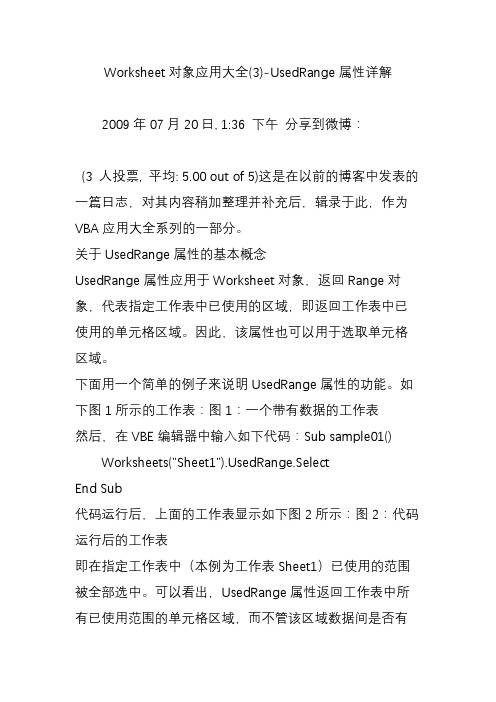
Worksheet对象应用大全(3)-UsedRange属性详解2009年07月20日, 1:36 下午分享到微博:(3 人投票, 平均: 5.00 out of 5)这是在以前的博客中发表的一篇日志,对其内容稍加整理并补充后,辑录于此,作为VBA应用大全系列的一部分。
关于UsedRange属性的基本概念UsedRange属性应用于Worksheet对象,返回Range对象,代表指定工作表中已使用的区域,即返回工作表中已使用的单元格区域。
因此,该属性也可以用于选取单元格区域。
下面用一个简单的例子来说明UsedRange属性的功能。
如下图1所示的工作表:图1:一个带有数据的工作表然后,在VBE编辑器中输入如下代码:Sub sample01() Worksheets("Sheet1").UsedRange.SelectEnd Sub代码运行后,上面的工作表显示如下图2所示:图2:代码运行后的工作表即在指定工作表中(本例为工作表Sheet1)已使用的范围被全部选中。
可以看出,UsedRange属性返回工作表中所有已使用范围的单元格区域,而不管该区域数据间是否有空行或空格。
UsedRange属性的一些常见用法(1)返回工作表中已使用区域的行数或列数语句edRange.Rows.count返回当前工作表中已使用单元格区域的行数。
同样,语句edRange.Columns.count返回当前工作表中已使用单元格区域的列数。
在上例中,您可以在立即窗口中输入下面语句,将返回相应的值。
edRange.Rows.count20edRange.Columns.count4一般写法为<在此输入引用对象>.UsedRange.Rows.Count和<在此输入引用对象>.UsedRange.Columns.Count。
(2)返回工作表中已使用单元格区域的地址语句edRange.Address 返回当前工作表已使用单元格区域的地址。
Worksheet 3
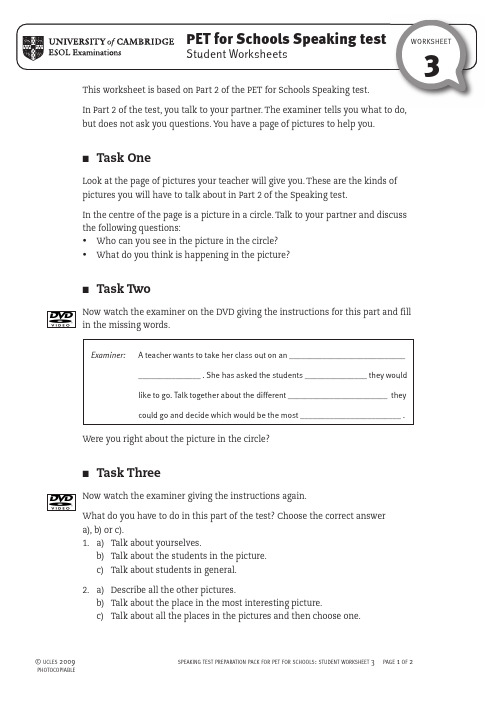
WORKSHEET3In Part 2 of the test, you talk to your partner. The examiner tells you what to do,but does not ask you questions. You have a page of pictures to help you.■Task OneLook at the page of pictures your teacher will give you. These are the kinds ofpictures you will have to talk about in Part 2 of the Speaking test.In the centre of the page is a picture in a circle. Talk to your partner and discussthe following questions:•Who can you see in the picture in the circle?•What do you think is happening in the picture?■Task T woNow watch the examiner on the DVD giving the instructions for this part and fill in the missing words.Were you right about the picture in the circle?■Task ThreeNow watch the examiner giving the instructions again.What do you have to do in this part of the test? Choose the correct answera), b) or c).1.a)Talk about yourselves.b)Talk about the students in the picture.c)Talk about students in general.2.a)Describe all the other pictures.b)Talk about the place in the most interesting picture.c)Talk about all the places in the pictures and then choose one. Examiner: A teacher wants to take her class out on an ____________________________ _______________ . She has asked the students _______________ they wouldlike to go. Talk together about the different ________________________ theycould go and decide which would be the most ________________________.■Task Four1.Look at all the pictures on the page and tick (✓) the places you can see.2.Work with a partner and discuss the following questions:•Which do you think would be the most interesting place to visit?•Why?。
【英语】Unit3 Fascinating park Using Language—Writing

even on the streeAt.tOtrfacctoiuornsse, Disneyland also has many exciting rides
个地方都有). Disneyland will bring you intthoeammeagical world and
_m__a_k_e_y_o_u_r__c_h_il_d_h_o_o_d__d_r_ea_m__s_c_o_m__e_t_r_u_e_ (让你儿时的梦想成真).
_T_r_a_v_e_ll_in_g_t_h_r_o_u_g_h_s_p_a_c_e (遨游ri太de空s ), _v_i_si_ti_n_g_a__p_ir_a_te__sh_i_p_ (参 观海盗船), or meeting an adorable _f_a_ir_y_t_a_le_o_r_c_a_r_t_o_on__c_h_a_ra_c_t_e_r
你喜欢什么), there is an incredible theme parkt_h_a_t_w_i_l_l _a_p_p_e_a_l_to__y_o_u
(让你流连忘返)!
general introduction of the theme parks
Mind Map of Disneyland
_a_re__fa_m__o_u_s_f_o_r_ ( 因 ... 著 名 ) having the biggest or longest roller
coasters, others for showing ______________________ (著名的影音).
hssfsheet和worksheet
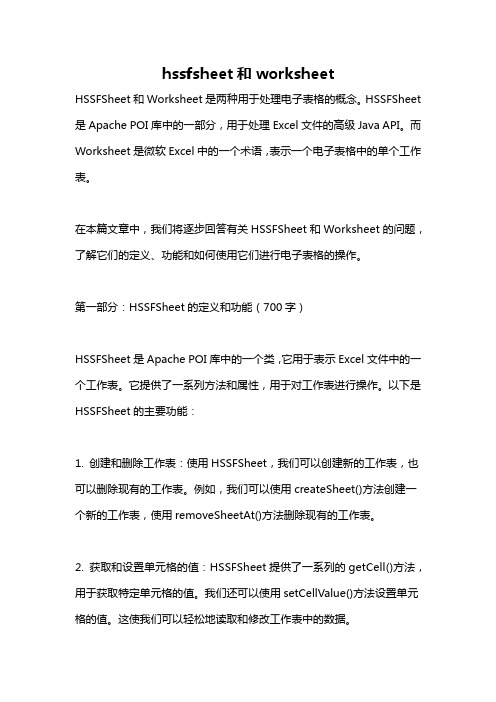
hssfsheet和worksheetHSSFSheet和Worksheet是两种用于处理电子表格的概念。
HSSFSheet 是Apache POI库中的一部分,用于处理Excel文件的高级Java API。
而Worksheet是微软Excel中的一个术语,表示一个电子表格中的单个工作表。
在本篇文章中,我们将逐步回答有关HSSFSheet和Worksheet的问题,了解它们的定义、功能和如何使用它们进行电子表格的操作。
第一部分:HSSFSheet的定义和功能(700字)HSSFSheet是Apache POI库中的一个类,它用于表示Excel文件中的一个工作表。
它提供了一系列方法和属性,用于对工作表进行操作。
以下是HSSFSheet的主要功能:1. 创建和删除工作表:使用HSSFSheet,我们可以创建新的工作表,也可以删除现有的工作表。
例如,我们可以使用createSheet()方法创建一个新的工作表,使用removeSheetAt()方法删除现有的工作表。
2. 获取和设置单元格的值:HSSFSheet提供了一系列的getCell()方法,用于获取特定单元格的值。
我们还可以使用setCellValue()方法设置单元格的值。
这使我们可以轻松地读取和修改工作表中的数据。
3. 设置单元格样式:HSSFSheet允许我们设置单元格的样式,包括字体、颜色、边框等。
我们可以使用createCellStyle()方法创建一个新的单元格样式,并使用setCellStyle()方法将其应用于特定的单元格。
4. 插入和删除行列:HSSFSheet允许我们在工作表中插入和删除行和列。
我们可以使用insertRow()和removeRow()方法插入和删除行,使用shiftRows()方法移动行和列的位置。
5. 合并和拆分单元格:HSSFSheet提供了mergeCells()和splitCell()方法,用于合并和拆分单元格。
VBA之WrokSheet工作表对象
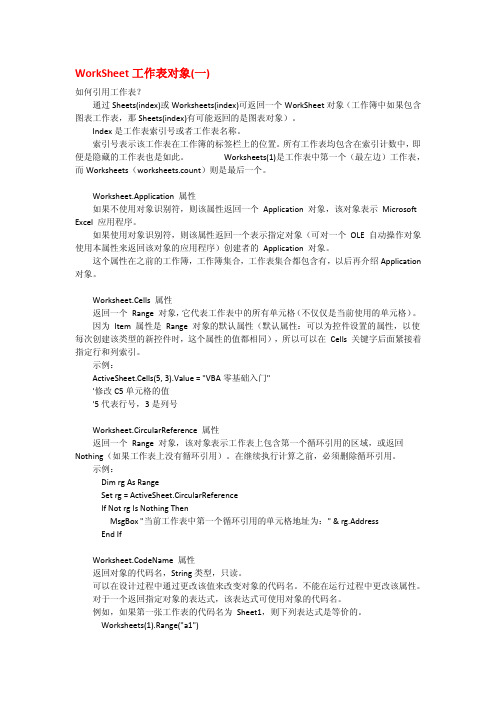
参考上图。
Worksheet.FilterMode 属性 如果工作表处于筛选模式,则为 True。只读 Boolean 类型。 示例:
中返回列。 例如,如果 Range 对象有两个子区域 A1:B2 和 C3:D4,那么,Selection.Columns.Count
的返回值是 2,而不是 4。 若要对一个可能包含多重选定区域的区域使用此属性,请测试 Areas.Count 以确定此区
域内是否包含多个子区域。 如果包含,请对此区域内的每个子区域进行循环。 示例: Worksheets("Sheet1").Columns(1).Font.Bold = True 'sheet1 工作表的第一列字体加粗
WorkSheet 工作表对象(一)
如何引用工作表?
通过 Sheets(index)或 Worksheets(index)可返回一个 WorkSheet 对象(工作簿中如果包含
图表工作表,那 Sheets(index)有可能返回的是图表对象)。
Index 是工作表索引号或者工作表名称。
索引号表示该工作表在工作簿的标签栏上的位置。所有工作表均包含在索引计数中,即
For Each ct In ments Debug.Print ct.Text '在立即窗口中显示批注内容 '可以用代码操作,添加批注
Next End If
Worksheet.CustomProperties 属性 返回一个 CustomProperties 对象,该对象表示与工作表相关的标识符信息。 对于 CustomProperties 属性,工作表的标识符信息可以表示 XML 的元数据。 示例:
Excel VBA中对workbook、worksheet、range的选择和操作

Excel VBA中对workbook、worksheet、range的选择和操作Workbooks对象是Microsoft Excel 应用程序中当前打开的所有Workbook 对象的集合。
有close、add、open等方法。
Workbooks.close' ↑关闭所有打开的工作簿。
Workbooks.Add' ↑创建一个新工作簿。
Workbooks.open Filename:="TEST.XLSX", ReadOnly:=True' ↑将文件TEST.XLSX打开为只读工作簿Workbook对象是一个Microsoft Excel 工作簿。
有Name、Path等属性。
有SaveAs等方法。
有Open、Activate等事件。
∙ThisWorkbook属性返回运行Visual Basic代码的工作簿。
当Visual Basic代码是加载宏的组成部分时,返回加载宏的工作簿,而非调用该加载宏的工作簿。
∙ActiveWorkbook属性返回当前处于活动状态的工作簿。
∙使用Workbooks(index)(其中index 是工作簿名称或索引号)可返回一个Workbook 对象。
index 指创建或打开工作簿的顺序。
Workbooks(1) 是创建的第一个工作簿,而Workbooks(Workbooks.Cou nt)Workbooks返回最后一个打开的工作簿。
激活某工作簿并不更改其索引号。
所有工作簿均包括在索引计数中,即便是隐藏工作簿也是。
Workbooks(1).Activate' ↑激活工作簿一(创建或打开的第一个工作簿)。
Workbooks("TEST.xlsx").Worksheets("Sheet1").Activate' ↑激活名为“TEST.xlsx”的工作簿(该工作簿必须已经在Microsoft Excel 中打开)中的Sheet1。
Excel-事件(Workbook、Worksheet、Range、OnKeyOnTime)

Excel-事件(Workbook、Worksheet、Range、OnKeyOnTime)⼀、Excel事件介绍Excel事件就是⼀个能被对象识别的操作。
当某个事件发⽣后⾃动运⾏的过程称为事件过程。
事件过程也是Sub过程。
实践过程必须写在特定对象所在的模块中,⽽且只有过程所在的模块⾥的对象才能触发这个事件。
事件过程名由Excel⾃动设置,以“对象名称_事件名称”的形式存在,不能更改。
⼆、Worksheet事件Worksheet事件是发⽣在Worksheet对象⾥的事件。
事件过程必须写在对应的Worksheet对象⾥,只有过程所在的Worksheet对象⾥的操作才能触发该事件。
1、Worksheet_Change事件:⾃动提⽰更改的内容Private Sub Worksheet_Change(ByVal Target As Range) '⼊参中Target代表被选中的单元格Application.EnableEvents = False '禁⽤事件If Target.Column = 1ThenMsgBox Target.Address & "单元格的值被修改为:" & Target.ValueEnd IfApplication.EnableEvents = True '启⽤事件End Sub2、Worksheet_SelectionChange事件:你选中了谁可以⽤此事件来记录Excel单元格修改前的旧值。
Private Sub Worksheet_SelectionChange(ByVal Target As Range)Dim oldvalue As StringMsgBox"当前选中的单元格区域为:" & Target.Addressoldvalue = Target.ValueIf Target.Column <> 1ThenCells(Target.Row, "A").SelectEnd IfEnd Sub3、Worksheet_Activate事件:⾃动提⽰⼯作表名Private Sub Worksheet_Activate()MsgBox"当前活动⼯作表为:" & End Sub4、Worksheet_Deactivate事件:禁⽌选中其他⼯作表Private Sub Worksheet_Deactivate()MsgBox"不允许选中" & & "⼯作表外的其他⼯作表"Worksheets("Sheet1").SelectEnd Sub5、Worksheet事件列表Worksheet对象⼀共有9个事件可供使⽤。
vba calculate用法
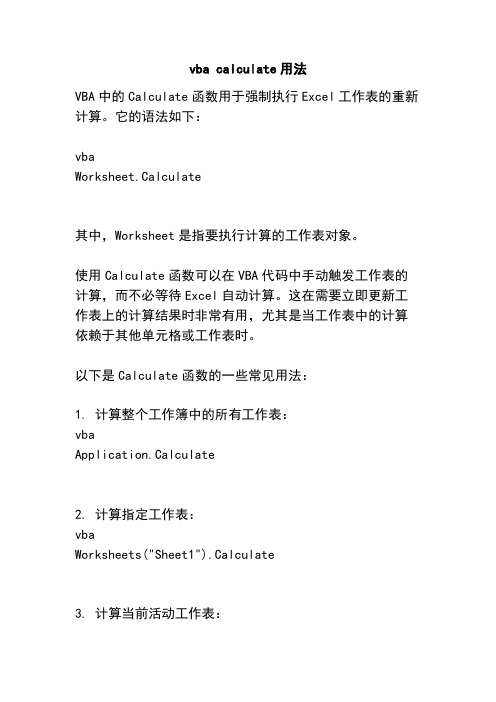
vba calculate用法VBA中的Calculate函数用于强制执行Excel工作表的重新计算。
它的语法如下:vbaWorksheet.Calculate其中,Worksheet是指要执行计算的工作表对象。
使用Calculate函数可以在VBA代码中手动触发工作表的计算,而不必等待Excel自动计算。
这在需要立即更新工作表上的计算结果时非常有用,尤其是当工作表中的计算依赖于其他单元格或工作表时。
以下是Calculate函数的一些常见用法:1. 计算整个工作簿中的所有工作表:vbaApplication.Calculate2. 计算指定工作表:vbaWorksheets("Sheet1").Calculate3. 计算当前活动工作表:vbaActiveSheet.Calculate4. 计算工作表中的特定范围:vbaWorksheets("Sheet1").Range("A1:C10").Calculate需要注意的是,Calculate函数只会重新计算需要更新的单元格,而不会重新计算整个工作表。
如果工作表中的计算依赖于其他工作表或外部数据,你可能需要在调用Calculate函数之前先更新这些依赖项。
另外,如果你只需要在VBA代码中获取单个单元格的计算结果,而不需要强制执行整个工作表的计算,你可以使用以下语句来获取单元格的值:vbaDim result As Variantresult = Worksheets("Sheet1").Range("A1").Value这将返回A1单元格的计算结果,并将其存储在result变量中。
工作表(Worksheet)基本操作应用示例
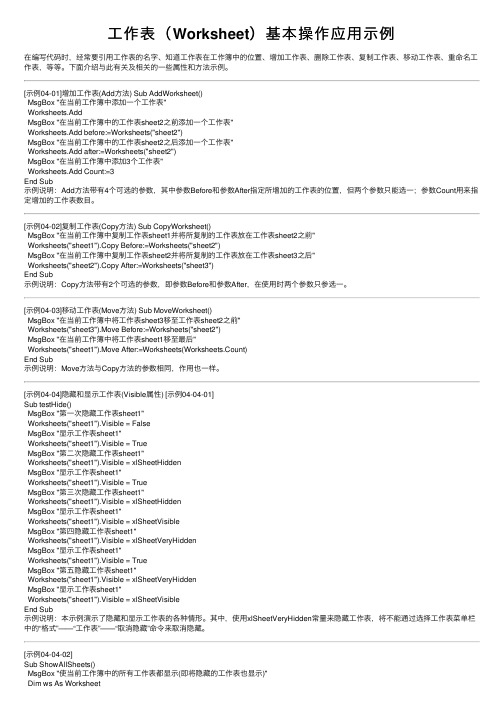
⼯作表(Worksheet)基本操作应⽤⽰例在编写代码时,经常要引⽤⼯作表的名字、知道⼯作表在⼯作簿中的位置、增加⼯作表、删除⼯作表、复制⼯作表、移动⼯作表、重命名⼯作表,等等。
下⾯介绍与此有关及相关的⼀些属性和⽅法⽰例。
[⽰例04-01]增加⼯作表(Add⽅法) Sub AddWorksheet()MsgBox "在当前⼯作簿中添加⼀个⼯作表"Worksheets.AddMsgBox "在当前⼯作簿中的⼯作表sheet2之前添加⼀个⼯作表"Worksheets.Add before:=Worksheets("sheet2")MsgBox "在当前⼯作簿中的⼯作表sheet2之后添加⼀个⼯作表"Worksheets.Add after:=Worksheets("sheet2")MsgBox "在当前⼯作簿中添加3个⼯作表"Worksheets.Add Count:=3End Sub⽰例说明:Add⽅法带有4个可选的参数,其中参数Before和参数After指定所增加的⼯作表的位置,但两个参数只能选⼀;参数Count⽤来指定增加的⼯作表数⽬。
[⽰例04-02]复制⼯作表(Copy⽅法) Sub CopyWorksheet()MsgBox "在当前⼯作簿中复制⼯作表sheet1并将所复制的⼯作表放在⼯作表sheet2之前"Worksheets("sheet1").Copy Before:=Worksheets("sheet2")MsgBox "在当前⼯作簿中复制⼯作表sheet2并将所复制的⼯作表放在⼯作表sheet3之后"Worksheets("sheet2").Copy After:=Worksheets("sheet3")End Sub⽰例说明:Copy⽅法带有2个可选的参数,即参数Before和参数After,在使⽤时两个参数只参选⼀。
ExcelVBA入门(6)-Worksheet对象常用方法事件
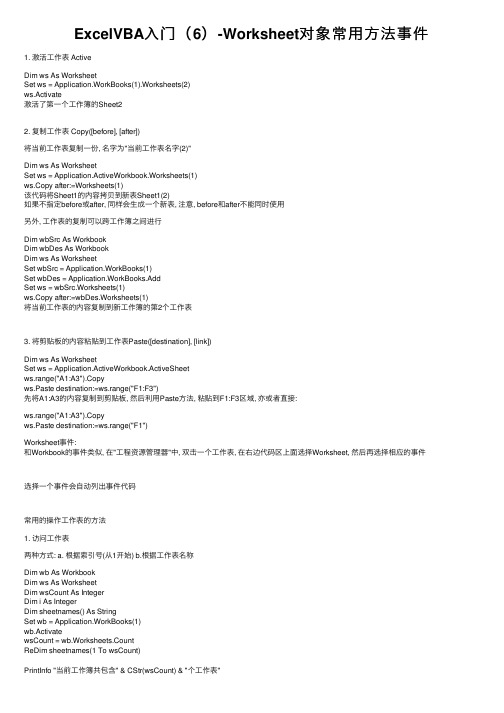
ExcelVBA⼊门(6)-Worksheet对象常⽤⽅法事件1. 激活⼯作表 ActiveDim ws As WorksheetSet ws = Application.WorkBooks(1).Worksheets(2)ws.Activate激活了第⼀个⼯作簿的Sheet22. 复制⼯作表 Copy([before], [after])将当前⼯作表复制⼀份, 名字为"当前⼯作表名字(2)"Dim ws As WorksheetSet ws = Application.ActiveWorkbook.Worksheets(1)ws.Copy after:=Worksheets(1)该代码将Sheet1的内容拷贝到新表Sheet1(2)如果不指定before或after, 同样会⽣成⼀个新表, 注意, before和after不能同时使⽤另外, ⼯作表的复制可以跨⼯作簿之间进⾏Dim wbSrc As WorkbookDim wbDes As WorkbookDim ws As WorksheetSet wbSrc = Application.WorkBooks(1)Set wbDes = Application.WorkBooks.AddSet ws = wbSrc.Worksheets(1)ws.Copy after:=wbDes.Worksheets(1)将当前⼯作表的内容复制到新⼯作簿的第2个⼯作表3. 将剪贴板的内容粘贴到⼯作表Paste([destination], [link])Dim ws As WorksheetSet ws = Application.ActiveWorkbook.ActiveSheetws.range("A1:A3").Copyws.Paste destination:=ws.range("F1:F3")先将A1:A3的内容复制到剪贴板, 然后利⽤Paste⽅法, 粘贴到F1:F3区域, 亦或者直接:ws.range("A1:A3").Copyws.Paste destination:=ws.range("F1")Worksheet事件:和Workbook的事件类似, 在"⼯程资源管理器"中, 双击⼀个⼯作表, 在右边代码区上⾯选择Worksheet, 然后再选择相应的事件选择⼀个事件会⾃动列出事件代码常⽤的操作⼯作表的⽅法1. 访问⼯作表两种⽅式: a. 根据索引号(从1开始) b.根据⼯作表名称Dim wb As WorkbookDim ws As WorksheetDim wsCount As IntegerDim i As IntegerDim sheetnames() As StringSet wb = Application.WorkBooks(1)wb.ActivatewsCount = wb.Worksheets.CountReDim sheetnames(1 To wsCount)PrintInfo "当前⼯作簿共包含" & CStr(wsCount) & "个⼯作表"For i = 1 To wsCountSet ws = wb.Worksheets(i)Debug.Print Space(5) & sheetnames(i) = NextDebug.PrintDebug.Print "使⽤Sheets集合按名称访问⼯作表"For i = 1 To wsCountSet ws = wb.Worksheets(sheetnames(i))Debug.Print Space(5) & NextSet ws = NothingSet wb = Nothing例⼦⽐较简单, 说明⼀下Space(5)的意思是五个空格, CStr()是把参数转换为字符串核⼼就是 Worksheets(1) 和Worksheets("Sheet1") 是等效的 (默认没有改⼯作表名字⽽且没有移动⼯作表顺序的情况下)另外在遍历⼯作表的时候使⽤的是Worksheets属性, 如果使⽤Sheets属性则需要判断⼯作表的类型是普通⼯作表还是图表⼯作表根据Type属性判断: If ws.Type = xlWorksheet Then2. 判断⼯作表是否存在判断⼯作表是否存在就是⽤指定的名称遍历所有⼯作表, 没什么难点Dim wb As WorkbookDim ws As WorksheetDim i As IntegerDim count As IntegerDim flag As BooleanDim findName As StringfindName = "Sheet7"Set wb = Application.ActiveWorkbookcount = wb.Worksheets.countflag = FalseFor i = 1 To countIf wb.Worksheets(i).name = findName Thenflag = TrueExit ForEnd IfNextIf flag ThenMsgBox "存在" & findNameElseMsgBox "不存在" & findNameEnd IfSet ws = NothingSet wb = Nothing这段代码不⽤解释了3.新建⼯作表 Application.ActiveWorkbook.Worksheets.Add([Before], [After], [Count], [Type]) As Object新建⼯作表和之前的新建⼯作簿类似Dim ws As WorksheetSet ws = Worksheets.AddDebug.Print 完整写法Set ws = Application.ActiveWorkbook.Worksheets.Add(before:=Worksheets(8), count:=2, Type:=xlWorksheet)意思是在第8个表前加⼊两个⼯作表同样的Before和After不能同时使⽤4. 重命名⼯作表直接设置⼯作表的name属性即可, 但是要先判断该名称是否已经存在, 否则会报错为了简单说明, 这⾥就不作判断了Dim ws As WorksheetSet ws = Application.WorkBooks(1).Worksheets(1) = "SheeT1"将"Sheet1"重命名为了"SheeT1"5. 移动⼯作表Dim wb As WorkbookDim ws As WorksheetSet wb = Application.WorkBooks(1)wb.ActivateSet ws = wb.Worksheets(1)ws.Move after:=ws.NextSet wb = NothingSet ws = Nothing道理和复制⼀样, ws.Move after:=ws.Next 将第⼀个⼯作表向后移动⼀次同理, 移动也可以跨⼯作簿进⾏Dim wbSrc As WorkbookDim wbDes As WorkbookDim ws As WorksheetSet wbSrc = Application.WorkBooks(1)Set wbDes = Application.WorkBooks.AddSet ws = wbSrc.Worksheets(1)ws.Move after:=wbDes.Worksheets(1)将当前⼯作簿的Sheet1 移动到新的⼯作簿的Sheet1后6. 删除⼯作表注意: 删除前请保存重要数据Dim wb As WorkbookDim ws As WorksheetDim sheetName As StringDim count As IntegerSet wb = Application.WorkBooks(1)Set ws = wb.Worksheets(1)sheetName = count = wb.Worksheets.countIf count > 1 ThenApplication.DisplayAlerts = Falsews.DeleteMsgBox "成功删除" & sheetName, vbOKOnly, "删除⼯作表"Application.DisplayAlerts = TrueElseMsgBox "⼯作表" & sheetName & "是⼯作簿的最后⼀张表, ⽆法删除", vbCritical, "删除⼯作表" End IfSet wb = NothingSet ws = Nothing。
读写EXCEL表3
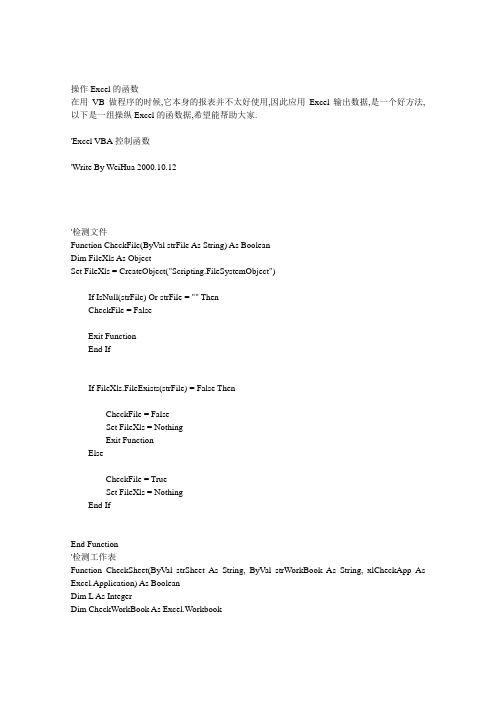
操作Excel的函数在用VB做程序的时候,它本身的报表并不太好使用,因此应用Excel输出数据,是一个好方法,以下是一组操纵Excel的函数据,希望能帮助大家.'Excel VBA控制函数'Write By WeiHua 2000.10.12'检测文件Function CheckFile(ByVal strFile As String) As BooleanDim FileXls As ObjectSet FileXls = CreateObject("Scripting.FileSystemObject")If IsNull(strFile) Or strFile = "" ThenCheckFile = FalseExit FunctionEnd IfIf FileXls.FileExists(strFile) = False ThenCheckFile = FalseSet FileXls = NothingExit FunctionElseCheckFile = TrueSet FileXls = NothingEnd IfEnd Function'检测工作表Function CheckSheet(ByVal strSheet As String, ByVal strWorkBook As String, xlCheckApp As Excel.Application) As BooleanDim L As IntegerDim CheckWorkBook As Excel.WorkbookIf CheckFile(strWorkBook) And strSheet <> "" And Not IsNull(strSheet) ThenFor L = 1 To xlCheckApp.Workbooks.CountIf GetPath(xlCheckApp.Workbooks(L).Path) & xlCheckApp.Workbooks(L).Name = strWorkBook ThenSet CheckWorkBook = xlCheckApp.Workbooks(L)Exit ForEnd IfNext LSet CheckWorkBook = xlCheckApp.Workbooks.Open(strWorkBook)For L = 1 To CheckWorkBook.Worksheets.CountIf CheckWorkBook.Worksheets(L).Name = Trim(strSheet) ThenCheckSheet = TrueExit ForEnd IfNext LElseMsgBox "工作表不存在,可能是由文件名或工作表名引起的!"CheckSheet = FalseEnd IfEnd Function'建立工作表'CreateMethod:1追加'CreateMethod:2覆盖Function CreateSheet(ByVal strSheetName As String, ByVal strWorkBook As String, ByVal CreateMethod As Integer, xlCreateApp As Excel.Application) As BooleanDim xlCreateSheet As Excel.WorksheetIf CheckFile(strWorkBook) ThenxlCreateApp.Workbooks.Open (strWorkBook)If CreateMethod = 1 ThenIf CheckSheet(strSheetName, strWorkBook, xlCreateApp) = False ThenSet xlCreateSheet = xlCreateApp.Worksheets.Add = strSheetNamexlCreateApp.ActiveWorkbook.SaveCreateSheet = TrueSet xlCreateSheet = NothingElse'MsgBox strSheetName & "工作表已存在!"CreateSheet = FalseSet xlCreateSheet = NothingEnd IfElseIf CreateMethod = 2 ThenIf CheckSheet(strSheetName, strWorkBook, xlCreateApp) = True ThenSet xlCreateSheet = xlCreateApp.Worksheets(strSheetName)xlCreateSheet.Cells.SelectxlCreateSheet.Cells.DeletexlCreateApp.ActiveWorkbook.SaveCreateSheet = TrueSet xlCreateSheet = NothingElse'MsgBox strSheetName & "工作表不存在!"CreateSheet = FalseSet xlCreateSheet = NothingEnd IfEnd IfEnd IfEnd Function'删除工作表Function DeleteSheet(ByVal strSheetName As String, ByVal strWorkBook As String, xlDeleteApp As Excel.Application) As BooleanDim i As IntegerDim xlDeleteSheet As Excel.WorksheetIf CheckFile(strWorkBook) ThenIf CheckSheet(strSheetName, strWorkBook, xlDeleteApp) = True ThenxlDeleteApp.Workbooks.Open (strWorkBook)If xlDeleteApp.Worksheets.Count = 1 ThenMsgBox "工作薄不能全部删除," & strSheetName & "是最后一个工作表!"DeleteSheet = FalseExit FunctionEnd IfxlDeleteApp.Worksheets(strSheetName).DeletexlDeleteApp.ActiveWorkbook.SaveDeleteSheet = TrueElseDeleteSheet = FalseEnd IfEnd IfEnd Function'复制工作表Function CopySheet(ByVal strSrcSheetName As String, ByVal strSrcWorkBook As String, ByVal strTagSheetName As String, ByVal strTagWorkbook As String, xlCopyApp As Excel.Application) As BooleanDim xlSrcBook As Excel.WorkbookDim xlTagBook As Excel.WorkbookDim ExcelSource As Excel.WorksheetDim ExcelTarget As Excel.WorksheetDim Result As BooleanIf CheckFile(strSrcWorkBook) = False Or CheckFile(strTagWorkbook) = False ThenSet ExcelSource = NothingSet ExcelTarget = NothingSet xlSrcBook = NothingSet xlTagBook = NothingCopySheet = FalseExit FunctionElseSet xlSrcBook = xlCopyApp.Workbooks.Open(strSrcWorkBook)If strSrcWorkBook = strTagWorkbook ThenIf strSrcSheetName = strTagSheetName ThenSet ExcelSource = NothingSet ExcelTarget = NothingSet xlSrcBook = NothingSet xlTagBook = NothingCopySheet = FalseExit FunctionEnd IfSet xlTagBook = xlSrcBookElseSet xlTagBook = xlCopyApp.Workbooks.Open(strTagWorkbook) End IfSet ExcelSource = xlSrcBook.Worksheets(strSrcSheetName)Set ExcelTarget = xlTagBook.Worksheets(strTagSheetName)ExcelSource.SelectExcelSource.Cells.CopyExcelTarget.SelectExcelTarget.PastexlCopyApp.Application.CutCopyMode = xlCopyIf strSrcWorkBook = strTagWorkbook ThenxlTagBook.SavexlSrcBook.SaveElsexlTagBook.SaveEnd IfSet ExcelSource = NothingSet ExcelTarget = NothingSet xlSrcBook = NothingSet xlTagBook = NothingCopySheet = TrueEnd IfEnd Function'复制工作表Function ExcelCopySheet(ByVal strSrcSheetName As String, ByVal strSrcWorkBook As String, ByVal strTagSheetName As String, ByVal strTagWorkbook As String, xlCopyApp As Excel.Application) As BooleanDim xlSrcBook As Excel.WorkbookDim xlTagBook As Excel.WorkbookDim ExcelSource As Excel.WorksheetDim ExcelTarget As Excel.WorksheetDim Result As BooleanIf CheckFile(strSrcWorkBook) = False Or CheckFile(strTagWorkbook) = False ThenSet ExcelSource = NothingSet ExcelTarget = NothingSet xlSrcBook = NothingSet xlTagBook = NothingCopySheet = FalseExit FunctionElseSet xlSrcBook = xlCopyApp.Workbooks.Open(strSrcWorkBook)If strSrcWorkBook = strTagWorkbook ThenIf strSrcSheetName = strTagSheetName ThenSet ExcelSource = NothingSet ExcelTarget = NothingSet xlSrcBook = NothingSet xlTagBook = NothingCopySheet = FalseExit FunctionEnd IfSet xlTagBook = xlSrcBookElseSet xlTagBook = xlCopyApp.Workbooks.Open(strTagWorkbook)End IfSet ExcelSource = xlSrcBook.Worksheets(strSrcSheetName)Set ExcelTarget = xlTagBook.Worksheets(strTagSheetName)ExcelSource.SelectExcelSource.Copy beforeExcelTarget.SelectExcelTarget.PastexlCopyApp.Application.CutCopyMode = xlCopyIf strSrcWorkBook = strTagWorkbook ThenxlTagBook.SavexlSrcBook.SaveElsexlTagBook.SaveEnd IfSet ExcelSource = NothingSet ExcelTarget = NothingSet xlSrcBook = NothingSet xlTagBook = NothingCopySheet = TrueEnd IfEnd Function'关闭Excel应用Function CloseExcelApp(xlApp As Object)On Error Resume NextxlApp.QuitSet xlApp = NothingEnd Function'建立Excel应用Function CreateExcelApp(QuitApp As Boolean) As Object On Error Resume NextDim xlObject As ObjectIf CheckExcel ThenSet xlObject = GetObject(, "Excel.Application")If err.Number <> 0 ThenSet xlObject = NothingSet xlObject = CreateObject("Excel.Application")CreateExcelApp = xlObjectElseIf QuitApp ThenxlObject.QuitSet xlObject = NothingSet xlObject = CreateObject("Excel.Application")End IfCreateExcelApp = xlObjectEnd IfEnd IfEnd Function'检测EXCEL环境Function CheckExcel() As BooleanDim xlCheckApp As ObjectSet xlCheckApp = CreateObject("Excel.Application")If xlCheckApp Is Nothing ThenMsgBox "对不起,系统未检测到EXCEL安装,请重新检查EXCEL是否被正确安装!"CheckExcel = FalsexlCheckApp.QuitSet xlCheckApp = NothingExit FunctionElsexlCheckApp.QuitCheckExcel = TrueSet xlCheckApp = NothingEnd IfEnd FunctionFunction CreateWorkBook(ByVal strWorkBook As String, xlApp As Excel.Application)Dim xlCreateWorkBook As Excel.WorkbookSet xlCreateWorkBook = xlApp.Workbooks.AddxlCreateWorkBook.SaveAs (strWorkBook)End FunctionFunction GetPath(strPath As String) As StringGetPath = IIf(Len(strPath) = 3, strPath, strPath & "\")End Function这上面的函数只不过是一部分,其于的因为专用目的,写不标准,以后也许会整理出来一份标准的函数库的!w.hua@。
运用英语worksheet提高课堂效率的对策
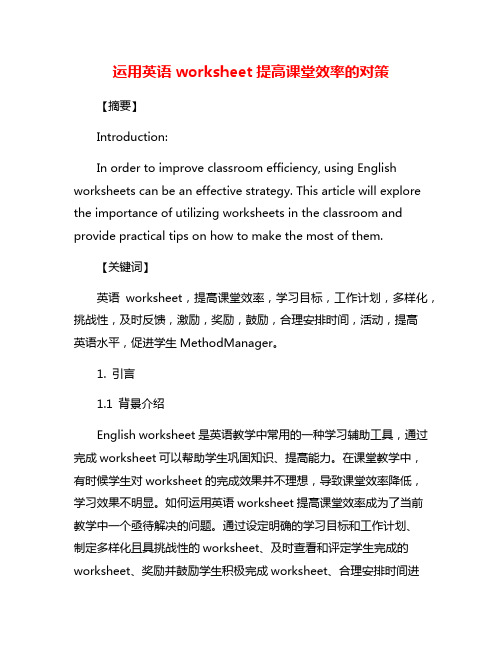
运用英语worksheet提高课堂效率的对策【摘要】Introduction:In order to improve classroom efficiency, using English worksheets can be an effective strategy. This article will explore the importance of utilizing worksheets in the classroom and provide practical tips on how to make the most of them.【关键词】英语worksheet,提高课堂效率,学习目标,工作计划,多样化,挑战性,及时反馈,激励,奖励,鼓励,合理安排时间,活动,提高英语水平,促进学生MethodManager。
1. 引言1.1 背景介绍English worksheet是英语教学中常用的一种学习辅助工具,通过完成worksheet可以帮助学生巩固知识、提高能力。
在课堂教学中,有时候学生对worksheet的完成效果并不理想,导致课堂效率降低,学习效果不明显。
如何运用英语worksheet提高课堂效率成为了当前教学中一个亟待解决的问题。
通过设定明确的学习目标和工作计划、制定多样化且具挑战性的worksheet、及时查看和评定学生完成的worksheet、奖励并鼓励学生积极完成worksheet、合理安排时间进行worksheet活动等措施,可以有效提高课堂效率,促进学生英语水平的提升。
研究如何运用英语worksheet提高课堂效率具有重要的理论和实践意义。
1.2 研究意义The significance of using English worksheets to improve classroom efficiency lies in its ability to enhance students' learning experience and promote language acquisition. By incorporating worksheets into lessons, teachers can provide students with structured and interactive tasks that cater to different learning styles and abilities.2. 正文2.1 明确目标:设定明确的学习目标和工作计划In order to improve classroom efficiency using English worksheets, it is essential to establish clear learning objectives and work plans for students. This step helps to provide direction and focus for both teachers and learners, ensuring that the activities are purposeful and goal-oriented.2.2 精心设计:制定多样化且具挑战性的worksheetIn order to improve classroom efficiency through the use of English worksheets, it is essential to carefully design worksheetsthat are diverse and challenging. This will help engage students and keep them motivated to complete the tasks at hand.2.3 及时反馈:及时查看和评定学生完成的worksheetIn order to improve classroom efficiency through the use of English worksheets, it is crucial to provide timely feedback on students' completed worksheets. This serves as a form of assessment, allowing teachers to gauge students' understanding of the material and identify areas for improvement.2.4 激励激励:奖励并鼓励学生积极完成worksheetIn order to effectively motivate and encourage students to actively complete worksheets in the English classroom, it is important for teachers to implement various strategies that can help foster a positive and engaging learning environment.2.5 合理安排时间:合理安排课堂时间进行worksheet活动教师应该提前规划好整个课堂的时间安排。
三和3的用法
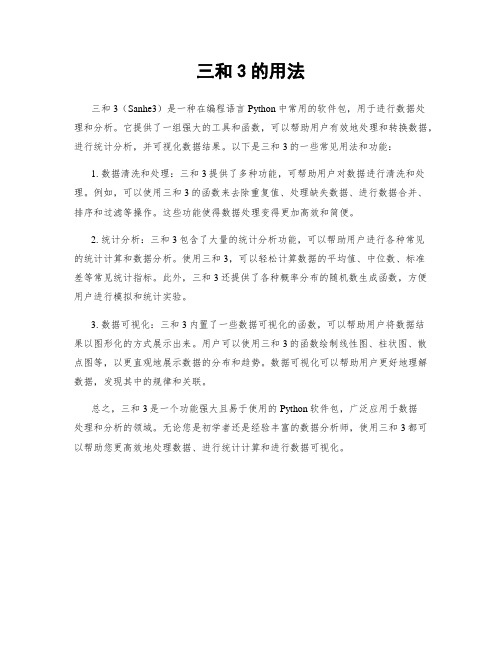
三和3的用法
三和3(Sanhe3)是一种在编程语言Python中常用的软件包,用于进行数据处
理和分析。
它提供了一组强大的工具和函数,可以帮助用户有效地处理和转换数据,进行统计分析,并可视化数据结果。
以下是三和3的一些常见用法和功能:
1. 数据清洗和处理:三和3提供了多种功能,可帮助用户对数据进行清洗和处理。
例如,可以使用三和3的函数来去除重复值、处理缺失数据、进行数据合并、排序和过滤等操作。
这些功能使得数据处理变得更加高效和简便。
2. 统计分析:三和3包含了大量的统计分析功能,可以帮助用户进行各种常见
的统计计算和数据分析。
使用三和3,可以轻松计算数据的平均值、中位数、标准
差等常见统计指标。
此外,三和3还提供了各种概率分布的随机数生成函数,方便用户进行模拟和统计实验。
3. 数据可视化:三和3内置了一些数据可视化的函数,可以帮助用户将数据结
果以图形化的方式展示出来。
用户可以使用三和3的函数绘制线性图、柱状图、散点图等,以更直观地展示数据的分布和趋势。
数据可视化可以帮助用户更好地理解数据,发现其中的规律和关联。
总之,三和3是一个功能强大且易于使用的Python软件包,广泛应用于数据
处理和分析的领域。
无论您是初学者还是经验丰富的数据分析师,使用三和3都可以帮助您更高效地处理数据、进行统计计算和进行数据可视化。
- 1、下载文档前请自行甄别文档内容的完整性,平台不提供额外的编辑、内容补充、找答案等附加服务。
- 2、"仅部分预览"的文档,不可在线预览部分如存在完整性等问题,可反馈申请退款(可完整预览的文档不适用该条件!)。
- 3、如文档侵犯您的权益,请联系客服反馈,我们会尽快为您处理(人工客服工作时间:9:00-18:30)。
Worksheet 3
Kathy : Sue, is that you?
Sue: Kathy? Wow, it’s been a long time. I never thought I’d run into you here.
I thought you moved to Oakland.
Kathy: I did, but I didn’t like my job there. It wasn’t my cup of tea. Now I’m back to my old company.
Sue: This place must have gotten under your skin.
Kathy: It did. Besides, I felt out place in Oakland. Anyway, let me give you my new Number. Call me, & we’ll get together & catch up on old times.
Run into – meet by chance
E.g. I often run into my students in the supermarket.
Your e.g. I ran into her in a beautiful fall day.
Someone’s cup of tea – someone’s interest
E.g. Drinking in a bar is not my cup of tea. I feel out of place there.
Your e.g.Surfing the Internet is the young people’s cup of tea now.
A place gets under your skin – become very attached to a place
E.g. After living in China for 7 years, the place really got under my skin.
Your e.g. She said France got under her skin because there have so many kinds of Tulip.
Out of place – not belonging; not comfortable in a situation or place
E.g. I feel out of place in this club. It’s so noisy & everyone is smoking.
Your e.g. The old table is out of the modern house.
Catch up on old times – talk with an old friend about the past
E.g. The two friends, who hadn’t seen each other since donkeys years , stayed up all night catching up on old times.
Your e.g. Due to the hard work everyday, I always eager to meet my older friends to catch up on good times.
Rewrite the sentences below using the expressions you’ve just learned:
I’m not interested in bowling.
Bowing is not my cup of tea.
I love living in China.
China gets under my skin.
The two friends talked about what they had done over the last few years.
The two friends caught up on old times .
I met the boss in the mall.
I run into the boss in the mall.
I feel uncomfortable in noisy places.
I feel out of the noisy places.。
