Compactlogix的基本实验,Studio5000软件的使用方法
第二讲CompactLogix的编程入门
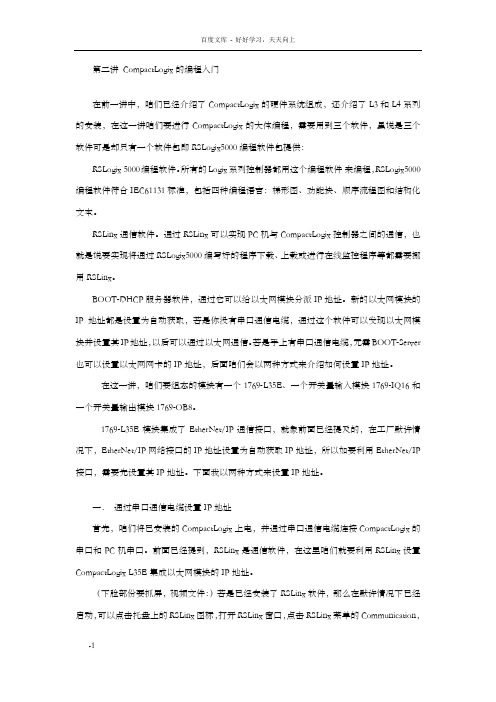
第二讲 CompactLogix的编程入门在前一讲中,咱们已经介绍了CompactLogix的硬件系统组成,还介绍了L3和L4系列的安装,在这一讲咱们要进行CompactLogix的大体编程,需要用到三个软件,虽说是三个软件可是却只有一个软件包即RSLogix5000编程软件包提供:RSLogix 5000编程软件。
所有的Logix系列控制器都用这个编程软件来编程,RSLogix5000编程软件符合IEC61131标准,包括四种编程语言:梯形图、功能块、顺序流程图和结构化文本。
RSLinx通信软件。
通过RSLinx可以实现PC机与CompactLogix控制器之间的通信,也就是说要实现将通过RSLogix5000编写好的程序下载、上载或进行在线监控程序等都需要挪用RSLinx。
BOOT-DHCP 服务器软件,通过它可以给以太网模块分派IP地址。
新的以太网模块的IP地址都是设置为自动获取,若是你没有串口通信电缆,通过这个软件可以发现以太网模块并设置其IP地址,以后可以通过以太网通信。
若是手上有串口通信电缆,无需BOOT-Server 也可以设置以太网网卡的IP地址,后面咱们会以两种方式来介绍如何设置IP地址。
在这一讲,咱们要组态的模块有一个1769-L35E、一个开关量输入模块1769-IQ16和一个开关量输出模块1769-OB8。
1769-L35E模块集成了EtherNet/IP通信接口,就象前面已经提及的,在工厂默许情况下,EtherNet/IP网络接口的IP地址设置为自动获取IP地址,所以如要利用EtherNet/IP 接口,需要先设置其IP地址。
下面我以两种方式来设置IP地址。
一.通过串口通信电缆设置IP地址首先,咱们将已安装的CompactLogix上电,并通过串口通信电缆连接CompactLogix的串口和PC机串口。
前面已经提到,RSLinx是通信软件,在这里咱们就要利用RSLinx设置CompactLogix L35E 集成以太网模块的IP地址。
RSLogix Emulator 5000 手册
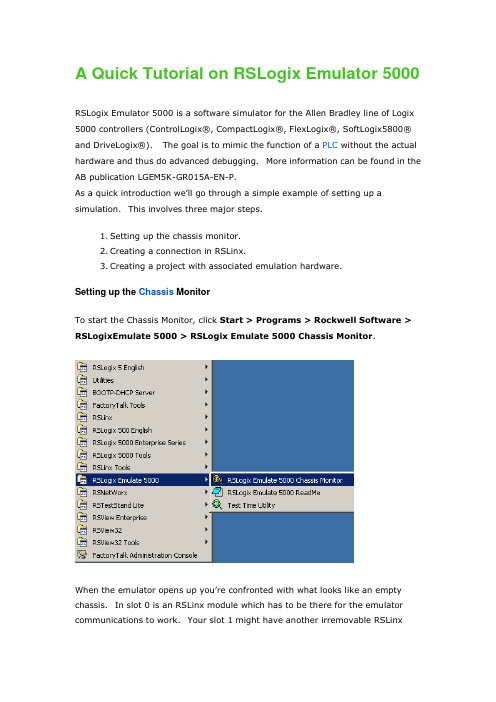
A Quick Tutorial on RSLogix Emulator 5000RSLogix Emulator 5000 is a software simulator for the Allen Bradley line of Logix 5000 controllers (ControlLogix®, CompactLogix®, FlexLogix®, SoftLogix5800® and DriveLogix®). The goal is to mimic the function of a PLC without the actual hardware and thus do advanced debugging. More information can be found in the AB publication LGEM5K-GR015A-EN-P.As a quick introduction we’ll go through a simple example of s etting up a simulation. This involves three major steps.1.Setting up the chassis monitor.2.Creating a connection in RSLinx.3.Creating a project with associated emulation hardware.Setting up the Chassis MonitorTo start the Chassis Monitor, click Start > Programs > Rockwell Software > RSLogixEmulate 5000 > RSLogix Emulate 5000 Chassis Monitor.When the emulator opens up you’re confronted with what looks like an empty chassis. In slot 0 is an RSLinx module which has to be there for the emulator communications to work. Your slot 1 might have another irremovable RSLinxmodule depending if you are running RSLogix Enterprise.From here we set up our hardware configuration for simulation. Our first step will be to add the CPU. In this case it is a special one called an Emulation Controller.1.Click Slot > Create Module.2.Choose the Emulator RSLogix Emulate 5000 Controller.3.Chose slot 2 for the controller4.Click OK to add it to the chassis monitor.5.At this point you may be accosted with a message about previousconfigurations. Just select Reset the Configuration to Default Valuesand click NEXT.6.The next two dialog screens are for setting up the controller details. ClickNEXT and FINISH to accept all the defaults.Next we’l l add some input/output simulation.1.Click Slot > Create Module.2.Choose the 1789-SIM 32 Point Input/Output Simulator.3.Chose slot 3 for the simulator and click OK.4.Accept the defaults for the setup by clicking NEXT and FINISH.The chassis monitor will now have two emulation modules in it ready to go.Creating a connection in RSLinx1.Start RSLinx under Start > Programs > Rockwell Software > RSLinx >RSLinx Classic2.Click Communications > Configure Drivers.3.Select the Virtual Backplane (SoftLogix 58xx) driver from theAvailable Driver Types list.4.Click Add New. The Add New RSLinx Driver dialog box appears. Click OK.5.The new driver appears in the Configured Drivers list. Click Close.Using RSLogix Emulator in a ProjectTo use the emulator in a project you must setup the hardware correctly.1.Start the RSLogix 5000 software and create a new project.2.Under the New Controller window type select an Emulator – RSLogixEmulator 5000 Controller. Give it a name and assign it to the sameslot as the one you put in the Chassis Monitor which in our example is slot2. Click OK.3.In RSLogix 5000's Controller Organizer, right click on the I/OConfiguration folder, and then click New Module. The software displaysthe Select Module window.4.Open the Other folder. Select the 1756-MODULE from the modules listand then click OK.5.The software displays the New Module window.a. Add a Name for the card.b. In the Slot field put the number that corresponds with the ChassisMonitor.c. For the Connection Parameters put in the following and click OK6.7.8.On the next Module Properties screen make sure to change theRequested Packet Interval to 50.0 ms.Ready, Set, GoYou are now ready to use the emulator just like you would any other PLC. Open Who Active and set the path to the RSLogix 5000 Emulator.The inputs can be simulated in the emulator’s Chassis Monitor by right clicking on the module and selecting Properties. Under the I/O Data tab is the ability to toggle each of the inputs on or off.。
实验2_RSLogix5000软件应用2_CompactLogix v1.0
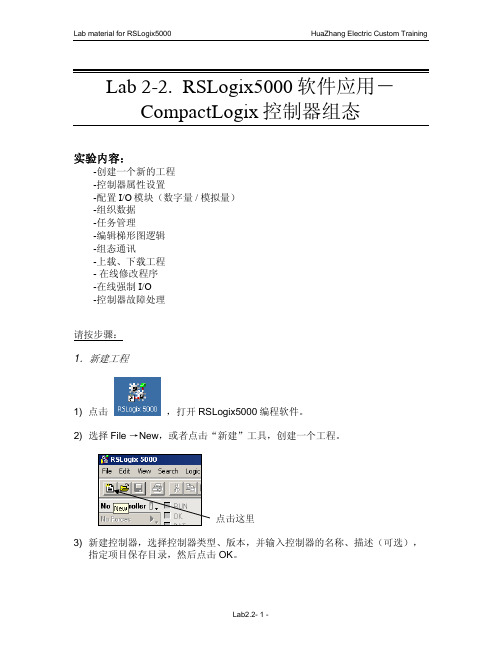
4.组织数据 10)右键点击 Controller Tags,选择 New Tag,新建标签数据。输入标签的名称、
描述(可选),选择标签类型和数据类型等,然后点击 OK。
Lab2.2- 12 -
Lab material for RSLogix5000
HuaZhang Electric Custom Training
请按步骤:
1.新建工程
1) 点击
,打开 RSLogix5000 编程软件。
2) 选择 File →New,或者点击“新建”工具,创建一个工程。
点击这里 3) 新建控制器,选择控制器类型、版本,并输入控制器的名称、描述(可选),
指定项目保存目录,然后点击 OK。
Lab2.2- 1 -
Lab material for RSLogix5000
Period:如果定义了任务类型为周期性,在这里设置任务的触发周期。 Priority:如果定义了任务类型为周期性,可以通过输入 1 至 15 的编号来指定任务
的优先级;编号越低,优先级越高。连续性任务的优先级最低,可以随时被 任何周期性任务中断。CompactLogix 控制器使用一个专用的、优先级为 7 的周期性任务处理 I/O 数据,这个任务以 CompactBus 总线扫描周期 RPI 时 间执行。 Watchdog:看门狗定时器用于监控任务的执行,它在任务启动时开始计时,任务 执行完毕后停止;如果达到预置的定时值,将产生一个主要故障。
选择 Fault /Program Action
该窗口用于定义模块在编程模式和故障模式下的输出状态。 CompactLogix 控制器不支持本地 I/O 模块保持最后状态或用户自定义安全状
态,如果一个本地 I/O 模块失效,例如,丢失与控制器的通讯,或者在带电的情况 下任何模块从系统总线上断开,控制器会进入故障模式,所有的输入将为 OFF 状 态。
RSLogix_5000_仿真软件使用方法(精)
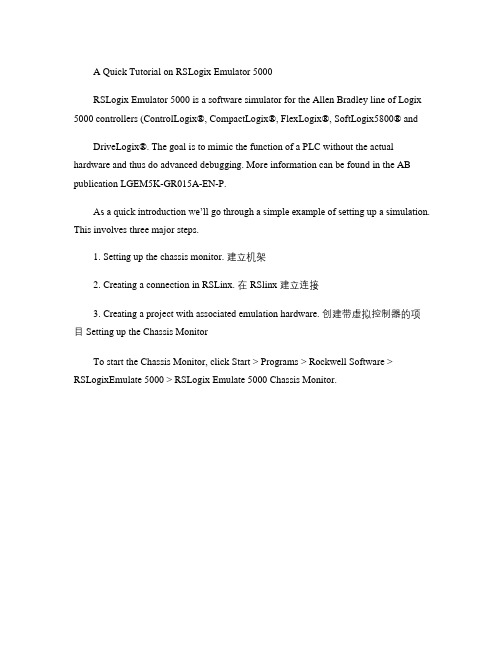
A Quick Tutorial on RSLogix Emulator 5000RSLogix Emulator 5000 is a software simulator for the Allen Bradley line of Logix 5000 controllers (ControlLogix®, CompactLogix®, FlexLogix®, SoftLogix5800® andDriveLogix®. The goal is to mimic the function of a PLC without the actual hardware and thus do advanced debugging. More information can be found in the AB publication LGEM5K-GR015A-EN-P.As a quick introduction we’ll go through a simple example of setting up a simulation. This involves three major steps.1. Setting up the chassis monitor. 建立机架2. Creating a connection in RSLinx. 在 RSlinx 建立连接3. Creating a project with associated emulation hardware. 创建带虚拟控制器的项目 Setting up the Chassis MonitorTo start the Chassis Monitor, click Start > Programs > Rockwell Software > RSLogixEmulate 5000 > RSLogix Emulate 5000 Chassis Monitor.When the emulator opens up you’re confronted with what looks like an empty chassis.In slot 0 is an RSLinx module which has to be there for the emulator communications to work. Your slot 1 might have another irremovable RSLinx module depending if you are running RSLogix Enterprise.From here we set up our hardware configuration for simulation. Our first step will be to add the CPU . In this case it is a special one called an Emulation Controller.1. Click Slot > Create Module.2. Choose the Emulator RSLogix Emulate 5000 Controller.3. Chose slot 2 for the controller4. Click OK to add it to the chassis monitor.5. At this point you may be accosted with a message about previousconfigurations. Just select Reset the Configuration to Default Values and click NEXT .6. The next two dialog screens are for setting up the controller details. Click NEXT and FINISH to accept all the defaults.Next we’ll add some input/output simulation.1. Click Slot > Create Module.2. Choose the 1789-SIM 32 Point Input/Output Simulator.3. Chose slot 3 for the simulator and click OK.4. Accept the defaults for the setup by clicking NEXT and FINISH .The chassis monitor will now have two emulation modules in it ready to go.Creating a connection in RSLinx1. Start RSLinx under Start > Programs > Rockwell Software > RSLinx > RSLinx Classic2. Click Communications > Configure Drivers.3. Select the Virtual Backplane (SoftLogix 58xx driver from the Available Driver Types list.4. Click Add New. The Add New RSLinx Driver dialog box appears. Click OK .5. The new driver appears in the Configured Drivers list. Click Close .Using RSLogix Emulator in a ProjectTo use the emulator in a project you must setup the hardware correctly.1. Start the RSLogix 5000 software and create a new project.2. Under the New Controller window type select an Emulator – RSLogix Emulator 5000 Controller. Give it a name and assign it to the same slot as the one youput in the Chassis Monitor which in our example is slot 2. Click OK.3. In RSLogix 5000's Controller Organizer, right click on the I/O Configuration folder, and then click New Module. The software displays the Select Module window.4. Open the Other folder. Select the 1756-MODULE from the modules list and then click OK.5. The software displays the New Module window. a. Add a Name for the card.b. In the Slot field put the number that corresponds with the Chassis Monitor.c. For the Connection Parameters put in the following and click OK Assembly Instance Input Output Configuration 1 2 16 Size 2 1 0 6. 注意:按上表填,下图中显示的数不准确注意:按上表填,7. 8. On the next Module Properties screen make sure to change the Requested Packet Interval to 50.0 ms.(必须 50ms 以上,否则出错)以上,否则出错)(模块也行,(实际不仿真 I/O 模块也行,只要在 rslinx5000 中建 tag)) Ready, Set,Go You are now ready to use the emulator just like you would any other PLC. Active and set the path to the RSLogix 5000 Emulator. Open WhoThe inputs can be simulated in the emulator’s Chassis Monit or by right clicking on the module and selecting Properties. Under the I/O Data tab is the ability to toggle each of the inputs on or off. Note: RSLogix Emulator is sometimes erroneously called RSEmulator.。
Compactlogix的基本实验,Studio软件的使用方法
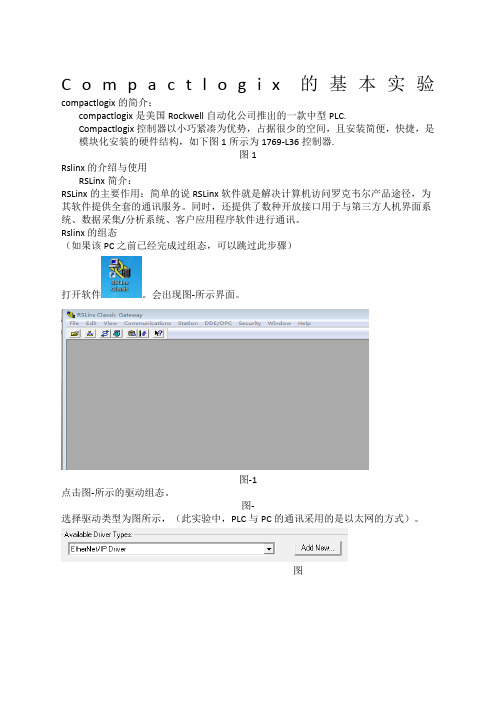
在Create菜单下选择NewProject。如图。
图2-1
选择控制器型号。本次试验使用的是CompactLogix5370Controller下的1769-L36ERM系列。
“name”栏,键入字母和数字组合作为名字,如“test”保存路径栏选择一个方便查找的文件夹,我们选择D:\Documents\Studio5000\Projects。然后点击“Next”。
图
出现如图所示梯形图界面。
图
添加输入元件,单击如图所示工具栏中的OTE 。
图
创建标签,如图所示,右键单击元件选择NEWTag。
图
标签的关联
如图所示,创建标签名为“switch”,数据类型为BOOL,然后在“Tyde”中选择:ALIas。
图
将该标签与输入模块的输入点I相关联,如图所示,点击Alias,在Local1:I下的data中选中“0”。(即表示标签“switch”与输入口I0相关联)
弹出如图所示窗口。点击“finish”。 图
弹出如图所示窗口,窗口为Studio5000的主编程界面。
图
I/O组态:
组态数字量输入模块,如图所示模块。
图1
在I/OConfiguration项目下找到1769Bus(1769的控制器机架),右键1769Bus,选择NewModule。如图所示界面。
图2
图1
点击图2所示的驱动组态。
图2
选择驱动类型为图所示,(此实验中,PLC与PC的通讯采用的是以太网的方式)。
图
然后点击AddNew添加。出现图所示,点击OK。
图
在图中选择当前默认的“扫描本地子网”选项,然后点击确定。
Studio 5000 Logix Designer 功能块图概念与操作说明书
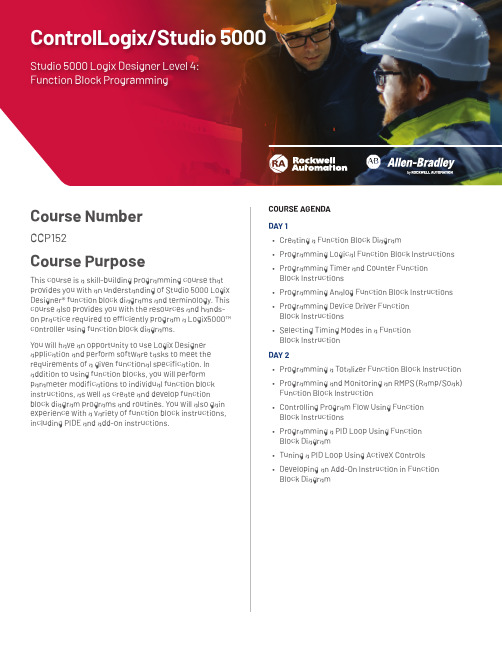
Course NumberCCP152Course PurposeThis course is a skill-building programming course that provides you with an understanding of Studio 5000 Logix Designer® function block diagrams and terminology. This COURSE AGENDADAY 1• Creating a Function Block Diagram• Programming Logical Function Block Instructions • Programming Timer and Counter FunctionBlock Instructions• Programming Analog Function Block InstructionsControlLogix/Studio 5000 Studio 5000 Logix Designer Level 4:Function Block ProgrammingWHO SHOULD ATTENDIndividuals who are responsible for developing,debugging, and programming Logix5000 controllers using the Logix Designer application with function block diagrams should attend this course.Also, individuals who use ActiveX controls in an operator interface, such as FactoryTalk® View ME software, should attend this course.PREREQUISITESTo successfully complete this course, the following prerequisites are required:• Ability to perform basic Microsoft Windows tasks • Understanding of basic measurement and control theory, including basic loop control• Completion of the Studio 5000 Logix Designer Level 3: Project Development course (Course No. CCP143)or equivalent experience STUDENT MATERIALSTo enhance and facilitate the students’ learningexperiences, the following materials are provided as part of the course package:• Student Manual– Contains the topical outlines and exercises–Used to follow presentations, take notes, and work through exercises • Studio 5000 Logix Designer and Logix5000 Procedures Guide–Provides the steps required to complete basicsoftware tasks common to all Logix5000 controllersHANDS-ON PRACTICETo gain real-world programming experience, you will be given a functional specification for a fictitious batch process mixer, where bulk ingredients are mixed to produce a product. You will be the programmer for this batch mixer and must follow the functional specification, which will be the basis for all hands-on exercises in this course.After completing all exercises, you will have developed a Logix5000 project for the fictitious batch process mixer. As you develop your project, you will be given opportunities to run it using an ABT-TDCLX3-B workstation. This programming and process-based application experience can then be transferred to your own job responsibilities.NEXT LEARNING LEVELOnce you have mastered the function block diagram skills covered in this course, you will be able to expand your Logix5000 programming knowledge by attending other Logix5000 programming courses, such as the Studio 5000 Logix Designer Level 4: Kinetix 6000 (SERCOS) Programming course (Course No. CCN145).COURSE LENGTH This is a two-day course.Allen-Bradley, FactoryTalk, Logix5000 and Studio 5000 Logix Designer are trademarks of Rockwell Automation, Inc.Trademarks not belonging to Rockwell Automation are property of their respective companies. Publication GMST10-PP190I-EN-E – January 2020 | Supersedes Publication GMST10-PP190H-EN-E – April 2018Copyright © 2020 Rockwell Automation, Inc. All Rights Reserved. Printed in USA.To be respectful of the environment, Rockwell Automation is transitioning some of its training courses to a paperless format. Students are asked tocomplete downloads and bring personal devices to these classes. A full list of digital/paperless courses is currently available through your local distributor.。
RSLogix_5000_仿真软件使用方法(精)
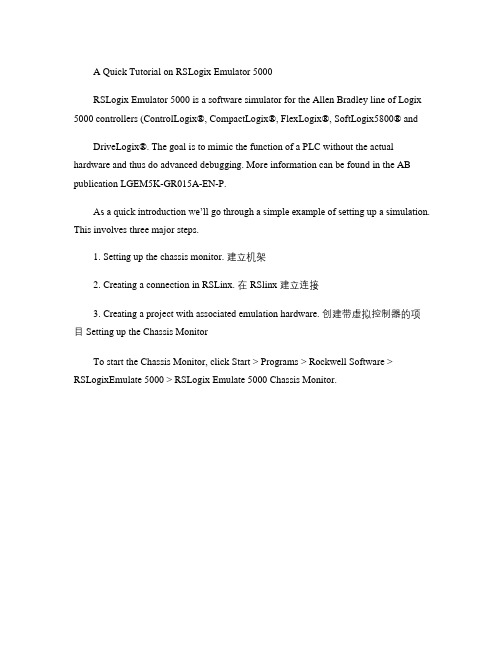
A Quick Tutorial on RSLogix Emulator 5000RSLogix Emulator 5000 is a software simulator for the Allen Bradley line of Logix 5000 controllers (ControlLogix®, CompactLogix®, FlexLogix®, SoftLogix5800® andDriveLogix®. The goal is to mimic the function of a PLC without the actual hardware and thus do advanced debugging. More information can be found in the AB publication LGEM5K-GR015A-EN-P.As a quick introduction we’ll go through a simple example of setting up a simulation. This involves three major steps.1. Setting up the chassis monitor. 建立机架2. Creating a connection in RSLinx. 在 RSlinx 建立连接3. Creating a project with associated emulation hardware. 创建带虚拟控制器的项目 Setting up the Chassis MonitorTo start the Chassis Monitor, click Start > Programs > Rockwell Software > RSLogixEmulate 5000 > RSLogix Emulate 5000 Chassis Monitor.When the emulator opens up you’re confronted with what looks like an empty chassis.In slot 0 is an RSLinx module which has to be there for the emulator communications to work. Your slot 1 might have another irremovable RSLinx module depending if you are running RSLogix Enterprise.From here we set up our hardware configuration for simulation. Our first step will be to add the CPU . In this case it is a special one called an Emulation Controller.1. Click Slot > Create Module.2. Choose the Emulator RSLogix Emulate 5000 Controller.3. Chose slot 2 for the controller4. Click OK to add it to the chassis monitor.5. At this point you may be accosted with a message about previousconfigurations. Just select Reset the Configuration to Default Values and click NEXT .6. The next two dialog screens are for setting up the controller details. Click NEXT and FINISH to accept all the defaults.Next we’ll add some input/output simulation.1. Click Slot > Create Module.2. Choose the 1789-SIM 32 Point Input/Output Simulator.3. Chose slot 3 for the simulator and click OK.4. Accept the defaults for the setup by clicking NEXT and FINISH .The chassis monitor will now have two emulation modules in it ready to go.Creating a connection in RSLinx1. Start RSLinx under Start > Programs > Rockwell Software > RSLinx > RSLinx Classic2. Click Communications > Configure Drivers.3. Select the Virtual Backplane (SoftLogix 58xx driver from the Available Driver Types list.4. Click Add New. The Add New RSLinx Driver dialog box appears. Click OK .5. The new driver appears in the Configured Drivers list. Click Close .Using RSLogix Emulator in a ProjectTo use the emulator in a project you must setup the hardware correctly.1. Start the RSLogix 5000 software and create a new project.2. Under the New Controller window type select an Emulator – RSLogix Emulator 5000 Controller. Give it a name and assign it to the same slot as the one youput in the Chassis Monitor which in our example is slot 2. Click OK.3. In RSLogix 5000's Controller Organizer, right click on the I/O Configuration folder, and then click New Module. The software displays the Select Module window.4. Open the Other folder. Select the 1756-MODULE from the modules list and then click OK.5. The software displays the New Module window. a. Add a Name for the card.b. In the Slot field put the number that corresponds with the Chassis Monitor.c. For the Connection Parameters put in the following and click OK Assembly Instance Input Output Configuration 1 2 16 Size 2 1 0 6. 注意:按上表填,下图中显示的数不准确注意:按上表填,7. 8. On the next Module Properties screen make sure to change the Requested Packet Interval to 50.0 ms.(必须 50ms 以上,否则出错)以上,否则出错)(模块也行,(实际不仿真 I/O 模块也行,只要在 rslinx5000 中建 tag)) Ready, Set,Go You are now ready to use the emulator just like you would any other PLC. Active and set the path to the RSLogix 5000 Emulator. Open WhoThe inputs can be simulated in the emulator’s Chassis Monit or by right clicking on the module and selecting Properties. Under the I/O Data tab is the ability to toggle each of the inputs on or off. Note: RSLogix Emulator is sometimes erroneously called RSEmulator.。
AB CompactLogix 培训文档
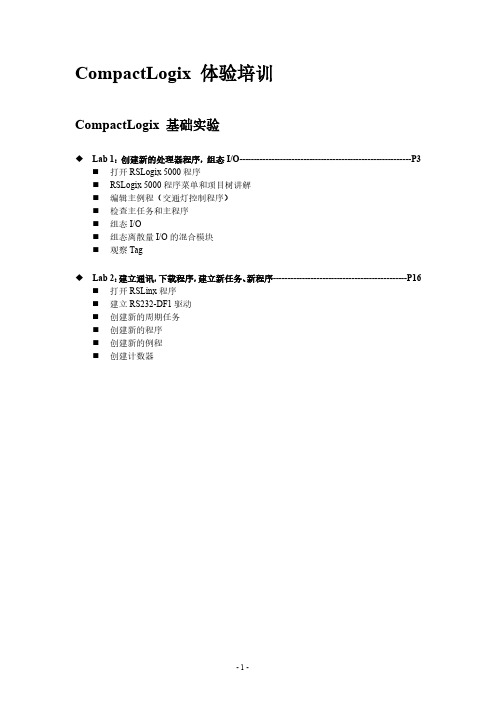
CompactLogix 体验培训CompactLogix 基础实验◆Lab 1:创建新的处理器程序,组态I/O-----------------------------------------------------------P3⏹打开RSLogix 5000程序⏹RSLogix 5000程序菜单和项目树讲解⏹编辑主例程(交通灯控制程序)⏹检查主任务和主程序⏹组态I/O⏹组态离散量I/O的混合模块⏹观察Tag◆Lab 2:建立通讯,下载程序,建立新任务、新程序----------------------------------------------P16⏹打开RSLinx程序⏹建立RS232-DF1驱动⏹创建新的周期任务⏹创建新的程序⏹创建新的例程⏹创建计数器CompactLogix网络试验◆Lab 3:控制EtherNet/IP网络上Point I/O-------------------------------------------------------P31⏹创建一个L35E项目⏹添加远程1734 Point I/O 以太网适配器及I/O模块⏹添加逻辑程序,下载项目并测试◆Lab 4:控制EtherNet/IP网络上PowerFlex变频器试验------------------------------------P45⏹创建一个CompactLogix项目⏹添加PowerFlex700变频器⏹观察RsLogix5000自动生成的对象数据模型,并构建别名标签⏹添加控制变频器的梯形程序⏹下载程序到L35E中并运行◆Lab 5:通过PanelViewPlus 触摸屏控制PowerFlex70变频器------------------------------P54⏹创建一个RSView ME 程序⏹建立通讯通道⏹创建监控画面并进行数据连接⏹编译项目并模拟运行◆Lab 6:通过EtherNet/IP 实现Producer/Consumer通讯-----------------------------------P62⏹创建一个CompactLogix项目⏹建立Producer标签程序⏹建立Consumer标签程序⏹测试通讯程序,实现CPU对时◆Option Lab 1:学习其他的编程语言--------------------------------------------------------------P80⏹创建顺序功能图⏹创建趋势图观察CTU的累加值⏹测试连续任务⏹测试周期任务◆Option Lab 2:可重用代码------------------------------------------------------------------------P96⏹打开两个应用⏹拷贝主程序,粘贴可重用代码⏹Map标签⏹测试重用代码CompactLogix 动手实验LAB 1. 创建一个新的控制器文件,组态I/O在这个实验里,您将:⏹创建一个新的控制器文件⏹用符号标签名编写梯形图逻辑⏹组态I/O模块⏹将您在梯形图逻辑中创建的标签指向模块标签◆打开RSLogix 5000编程软件在实验的这一部分,打开RSLogix 5000编程软件,您就可以对DEMO箱中的处理器进行编程。
RSLogix5000使用

图4-1 New Task对话框
任务的三种类型
• 连续型任务 指的是周而复始连续执行的任务,一个项目
只允许定义1个,亦可以不定义。
•
周期型任务 指的是定时中断执行的逻辑程序,周期性的执 行任务,须定义周期时间,要设定优先级别,最多可以定义31
个。
•
事件触发型任务 指的是事件触发引起的任务调用,事件触 发可以是外部输入点变化引起(如同PLC5/SLC500),也可以由 Consumed 标签引起或直接指令调用引起,还可以由运动控制状 态引起,要设定优先级别,最多可以定义31个。
图1-1 RSLogix 5000主界面
2.创建一个新的控制器文件 ① 从File菜单选择New,显示New Controller对话框。 ② 从Type的下拉菜单中选择1769-L32E CompactLogix 5332E Controller。 ③ 在Revision的下拉菜单中选择15。 ④ 在Name栏中键入字母和数字组合作为处理器的名字, 如Test1。 ⑤ 在Create In栏内键入文件保存路径或点击Browse键定 位地址目录,我们创建文件目录在C:\RSLogix 5000\Projects\ 。 ⑥ 确认输入与图2-1所示吻合,然后点击OK。由此创建 了一个控制器文件。其界面如图2-2所示;
•
•
•
文本编程ST 采取ASCII代码编写程序,通常用于复杂或特殊 要求的运算,这些可能用梯形图的运算指令难以完成。
功能块FBD 组态过程控制,是引入的DCS系统的仪表控制组态 方式,由功能块之间的连接建立程序结构。
19
图6-2 Program Properties界面
图6-3 编程界面
7.远程I/O模块 1. 从Controller Organizer右击1769-L32E Ethernet Port LocalENB 图标,选择New Module。 2. 在Type栏中附有可选Communications系列模块的列表,选择 1794-AENT/A。按图7-1配置。 输入参数说明: Address/Host Name –为要控制的远程IO IP地址,地址在机架下 标注。 Disable Keying – 电子锁不起作用。 3. 从Controller Organizer右击1794-AENT/A Aent图标,选择New Module。显示Select Module Type对话框,如图7-2所示,附有可 选模块的清单,可以首先在对话框下部选择模块类型比如 Digital表示数字量模块,然后在下拉列表中找到所需的模块型 号即可,例如16点数字量输入模块1794-IB16/A,双击所选择的 模块。显示模块属性对话框,如图7-3所示,输入正确的参数, 再点击Finish。RSLogix5000软件将完成模块的组态。
Rslogix5000软件编程教程
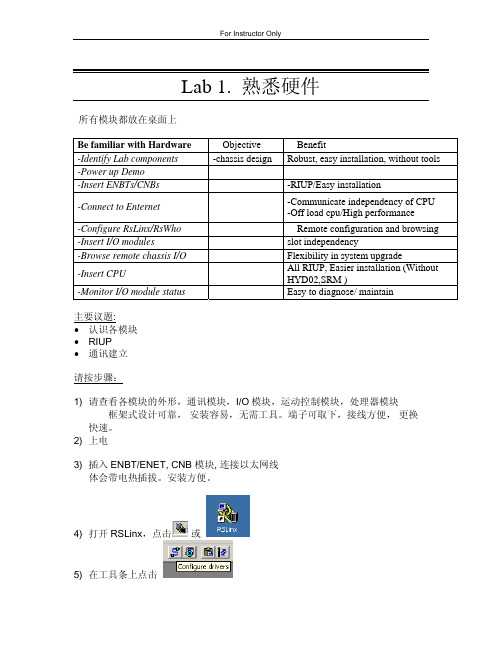
Lab 1. 熟悉硬件所有模块都放在桌面上Be familiar with Hardware Objective Benefit-Identify Lab components -chassis design Robust, easy installation, without tools -Power up Demo-Insert ENBTs/CNBs -RIUP/Easyinstallation-Connect to Enternet -Communicate independency of CPU -Off load cpu/High performance-Configure RsLinx/RsWho Remote configuration and browsing -Insert I/O modules slotindependency-Browse remote chassis I/O Flexibility in system upgrade-Insert CPU All RIUP, Easier installation (Without HYD02,SRM )-Monitor I/O module status Easy to diagnose/ maintain主要议题:•认识各模块• RIUP•通讯建立请按步骤:1) 请查看各模块的外形,通讯模块,I/O模块,运动控制模块,处理器模块框架式设计可靠,安装容易,无需工具。
端子可取下,接线方便,更换快速。
2) 上电3) 插入ENBT/ENET, CNB 模块, 连接以太网线体会带电热插拔。
安装方便。
4) 打开RSLinx,点击或5) 在工具条上点击选择Ethernet Devices, 按下 Add New 键单击 OK.6) 增加以太网设备单击OK.注意:IP 地址按指导。
192.168.1.11----14 for ENBT 192.168.1.15 for PanelView Plus 7) 单击 Close8) 检查计算机的IP设定。
Compactlogix的基本实验,Studio软件的使用方法
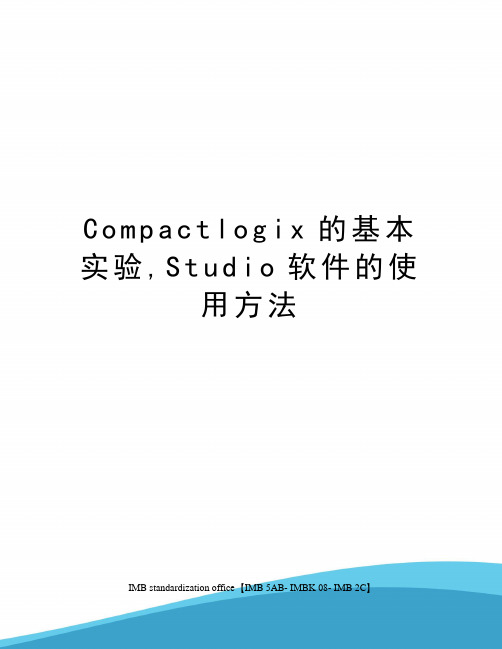
C o m p a c t l o g i x的基本实验,S t u d i o软件的使用方法IMB standardization office【IMB 5AB- IMBK 08- IMB 2C】C o m p a c t l o g i x的基本实验compactlogix的简介:compactlogix是美国Rockwell自动化公司推出的一款中型PLC.Compactlogix控制器以小巧紧凑为优势,占据很少的空间,且安装简便,快捷,是模块化安装的硬件结构,如下图1所示为1769-L36控制器.图1Rslinx的介绍与使用RSLinx简介:RSLinx的主要作用:简单的说RSLinx软件就是解决计算机访问罗克韦尔产品途径,为其软件提供全套的通讯服务。
同时,还提供了数种开放接口用于与第三方人机界面系统、数据采集/分析系统、客户应用程序软件进行通讯。
Rslinx的组态(如果该PC之前已经完成过组态,可以跳过此步骤)打开软件。
会出现图-所示界面。
图-1点击图-所示的驱动组态。
图-选择驱动类型为图所示,(此实验中,PLC与PC的通讯采用的是以太网的方式)。
图然后点击AddNew添加。
出现图所示,点击OK。
图在图中选择当前默认的“扫描本地子网”选项,然后点击确定。
图以上步骤我们已经完成了RSLINx的组态,我们可以在RSwho中查看连接情况,单击左上角RSwho,出现图所示图画。
(在ETHIP-3中展开我们可以看到与本地子网相连接的设备)图编程软件studio5000的使用(一)打开studio5000软件在安装有studio5000软件的计算机上,用鼠标依次点击“开始\所有程序\RockwellSoftware\Studio5000”或者双击桌面上Studio5000的图标打开。
Studio5000的主界面如图所示。
图(二)创建一个新的控制器文件创建一个新的控制器文件的具体步骤如下:在Create菜单下选择NewProject。
011AB罗克韦尔PLC视频教程RSLogix5000编程软件教学studio入门例
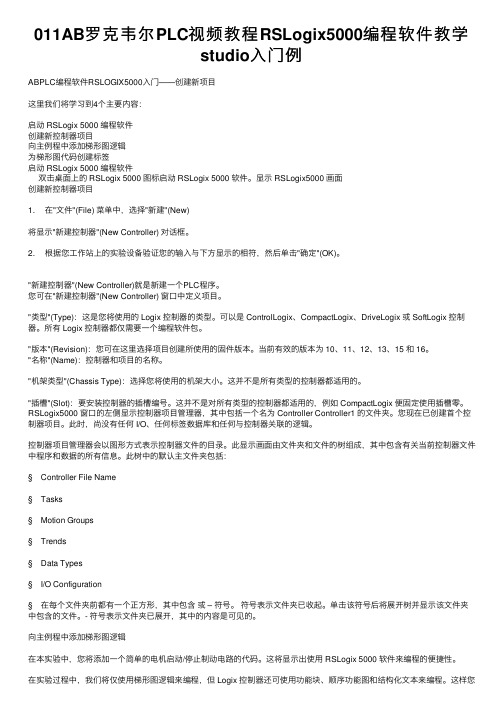
011AB罗克韦尔PLC视频教程RSLogix5000编程软件教学studio⼊门例ABPLC编程软件RSLOGIX5000⼊门——创建新项⽬这⾥我们将学习到4个主要内容:启动 RSLogix 5000 编程软件创建新控制器项⽬向主例程中添加梯形图逻辑为梯形图代码创建标签启动 RSLogix 5000 编程软件双击桌⾯上的 RSLogix 5000 图标启动 RSLogix 5000 软件。
显⽰ RSLogix5000 画⾯创建新控制器项⽬1. 在"⽂件"(File) 菜单中,选择"新建"(New)将显⽰"新建控制器"(New Controller) 对话框。
2. 根据您⼯作站上的实验设备验证您的输⼊与下⽅显⽰的相符,然后单击"确定"(OK)。
"新建控制器"(New Controller)就是新建⼀个PLC程序。
您可在"新建控制器"(New Controller) 窗⼝中定义项⽬。
"类型"(Type):这是您将使⽤的 Logix 控制器的类型。
可以是 ControlLogix、CompactLogix、DriveLogix 或 SoftLogix 控制器。
所有 Logix 控制器都仅需要⼀个编程软件包。
"版本"(Revision):您可在这⾥选择项⽬创建所使⽤的固件版本。
当前有效的版本为 10、11、12、13、15 和 16。
"名称"(Name):控制器和项⽬的名称。
"机架类型"(Chassis Type):选择您将使⽤的机架⼤⼩。
这并不是所有类型的控制器都适⽤的。
"插槽"(Slot):要安装控制器的插槽编号。
这并不是对所有类型的控制器都适⽤的,例如 CompactLogix 便固定使⽤插槽零。
Logix5000 软件PLC培训使用手册
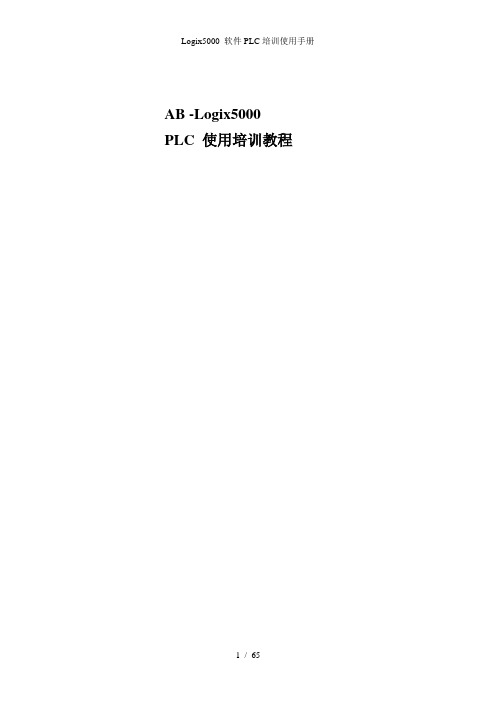
AB -Logix5000 PLC 使用培训教程目录第一章AB PLC使用介绍第一节 BOOTP软件的应用以太网模块在第一次使用时里面没有IP地址,只有物理地址即MAC地址,需要用户给以太网模块分配IP地址。
现在来介绍如何用BOOTP软件给以太网模块设置IP地址。
注意只有没有IP地址的以太网模块才可以用BOOTP软件,如果已经有了IP地址修改IP地址,BOOTP软件是不适用的。
按如下步骤1、找到BOOTP软件可以在RSLogix5000软件的TOOLS里找到也可以在开始菜单里找到如下图在使用bootp软件之前要把本地网络IP地址设置成固定IP和最终想设置的以太网模块地址是同一个网段。
不能是自动获取。
2、然后打开BOOTP-DHCP-Server出现如下图所示,白色对话框里是自动扫描到的MAC地址。
3、然后双击MAC地址会出现如下4、在IP地方输入IP地址5、点击OK出现如下图6、使IP地址部分高亮然后电机按钮直到Status处出现commad successful此时已经把以太网模块的IP地址设置成动态的,断电后还会丢失(注意:有时候需要点击多次才能成功是正常的)然后在点击按钮,直到Status处出现commad successful此时IP地址已经设置成静态的。
7、用BOOTP设置IP地址完毕第二节RSlinx通讯软件介绍RSlinx是通讯软件,用于建立PLC和PC之间的通信。
下面我们将介绍通过DF1通信协议以及ENthernet IP协议,建立计算机和PLC的通信。
一、通过DF1通信协议建立计算机和PLC的通信步骤如下:1.打开RSlinx,可以按如下的路径打开,或者是直接点击右侧任务栏下的图标。
RSlinx打开后出现如下界面:2、打开RSlinx后,直接点击图标,即上图标注出的Configurate drives,或者是通过Communications>Configurate drives,3、将下拉箭头展开,出现如下界面:4、选择RS-232 DF1 devices,然后选择Add New按钮,点击OK5、注意在Comm下,若是编程电缆直接和电脑的串口相连,则用默认的COM1,若是采用了USB转串口,则需根据实际情况选择相应的串口,确认Comm,如下图所示。
rslogix5000仿真软件使用教程(2024)

与其他自动化系统集成方法
2024/1/27
OPC接口集成
rslogix5000支持OPC接口标准,可以与支持OPC接口的自 动化设备或软件进行数据交换和集成。
Modbus协议集成
通过Modbus协议,rslogix5000可以与支持Modbus协议 的设备进行通信和数据交换,实现与不同厂商设备的互联 互通。
24
自定义函数库创建及应用
自定义函数库创建
用户可以根据实际需求,创建自定义函数库,将常用的控制逻辑或算法封装成函数,方
便在多个项目中复用。
函数库管理
rslogix5000提供函数库管理功能,可以对自定义函数库进行添加、删除、修改等操作 ,实现函数库的灵活管理。
2024/1/27
函数调用与参数传递
在项目中可以直接调用自定义函数库中的函数,实现控制逻辑的快速搭建。同时,支持 函数参数的传递和修改,提高了函数的灵活性和可重用性。
3. 选择安装路径和组件,建 议保持默认设置。
2024/1/27
2. 双击安装程序,按照提示 进行安装。
4. 等待安装完成,期间可能 需要输入序列号和其他信息 。
5
授权与激活方法
在安装过程中,需要输入有效的序列号和授权信息。
如果已经安装但未激活,可以在软件界面中找到“帮助”或“激活”选项 ,按照提示进行激活操作。
23
数据监控与记录功能实现
实时数据监控
利用rslogix5000的数据监控功能,可以实 时查看和监控PLC内部的数据变化,包括寄 存器、变量、位状态等。
2024/1/27
历史数据记录
软件支持历史数据记录功能,可以记录PLC运行过 程中的关键数据变化,便于后续分析和故障排查。
Compactlogix的基本实验,Studio5000软件的使用方法

Compactlogix的基本实验一、compactlogix的简介:compactlogix是美国Rockwell自动化公司推出的一款中型PLC.Compactlogix控制器以小巧紧凑为优势,占据很少的空间,且安装简便,快捷,是模块化安装的硬件结构,如下图1所示为1769-L36控制器.图1二、Rslinx的介绍与使用(一)RSLinx简介:RSLinx的主要作用:简单的说RSLinx软件就是解决计算机访问罗克韦尔产品途径,为其软件提供全套的通讯服务。
同时,还提供了数种开放接口用于与第三方人机界面系统、数据采集/分析系统、客户应用程序软件进行通讯。
(二)Rslinx的组态(如果该PC之前已经完成过组态,可以跳过此步骤)1.打开软件。
会出现图二-1所示界面。
图二-12.点击图二-2所示的驱动组态。
图二-33.选择驱动类型为图2.2-3所示,(此实验中,PLC与PC的通讯采用的是以太网的方式)。
图2.2-34.然后点击Add New添加。
出现图2.2-4所示,点击OK。
图2.2-45.在图2.2-5中选择当前默认的“扫描本地子网”选项,然后点击确定。
图2.2-56.以上步骤我们已经完成了RSLINx的组态,我们可以在RSwho中查看连接情况,单击左上角RSwho,出现图2.2-6所示图画。
(在ETHIP-3中展开我们可以看到与本地子网相连接的设备)图2.2-6三、编程软件studio5000的使用(一)打开studio5000 软件在安装有studio5000软件的计算机上,用鼠标依次点击“开始\所有程序\Rockwell Software\Studio5000”或者双击桌面上Studio5000的图标打开。
Studio5000的主界面如图3.1所示。
图3.1 (二)创建一个新的控制器文件创建一个新的控制器文件的具体步骤如下:7.在Create菜单下选择New Project。
如图3.2-1。
图3. 2-18.选择控制器型号。
AB PLC编程软件RSLOGIX5000入门2——组态 IO
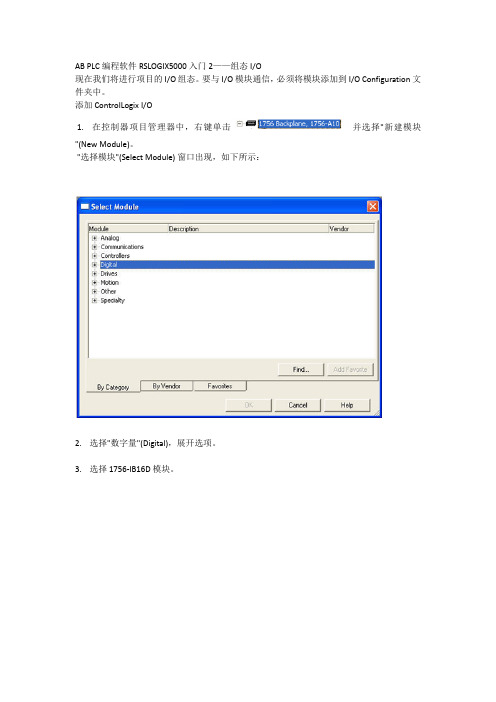
AB PLC编程软件RSLOGIX5000入门2——组态 I/O现在我们将进行项目的 I/O 组态。
要与 I/O 模块通信,必须将模块添加到 I/O Configuration 文件夹中。
添加 ControlLogix I/O1. 在控制器项目管理器中,右键单击并选择"新建模块"(New Module)。
"选择模块"(Select Module) 窗口出现,如下所示:2. 选择"数字量"(Digital),展开选项。
3. 选择 1756-IB16D 模块。
4. 单击"确定"(OK)。
软件将要求您选择模块的主版本。
5. 选择"主版本"(Major Revision) 2 并单击"确定"(OK)。
将出现 1756-IB16D 的"模块属性"(Module Properties) 向导。
模块组态向导只要向系统中添加 I/O 模块就需要通过模块组态向导。
该向导允许您逐步通过某个模块所需的整个组态。
您稍后可以通过在 I/O Configuration 文件夹中双击相应模块或通过标签监视器/编辑器访问此信息。
在 Logix 中,组态 I/O 模块不再需要 DIP 开关或跳线。
I/O 模块均通过软件组态。
在进行系统设置时这可节省时间。
所有模块的组态是控制器程序的一部分,而且这些组态可从控制器下载到模块中;从而能够在I/O 模块失效时进行轻松替换。
6. 输入"名称"(Name)、"插槽"(Slot) 和"电子匹配"(Electronic Keying) 参数,如下所示。
保留所有其它字段的默认值。
通信格式 (Comm Format)确定与模块关联的标签的数据结构。
许多 I/O 模块支持不同的格式。
每种格式使用不同的数据结构。
RSLogix5000激活步骤
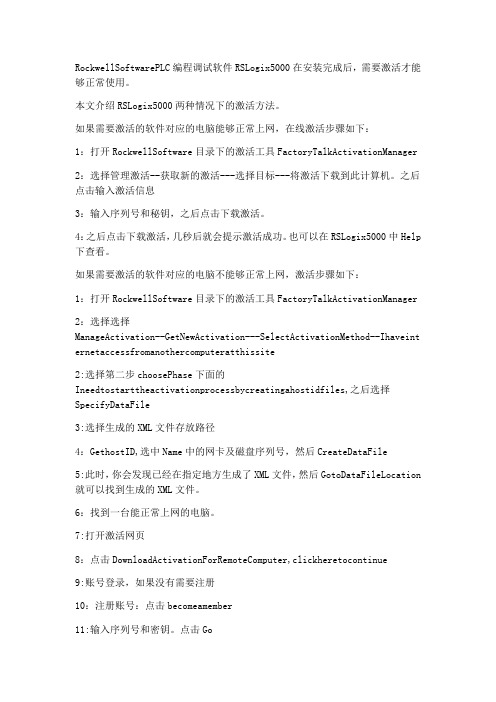
RockwellSoftwarePLC编程调试软件RSLogix5000在安装完成后,需要激活才能够正常使用。
本文介绍RSLogix5000两种情况下的激活方法。
如果需要激活的软件对应的电脑能够正常上网,在线激活步骤如下:1:打开RockwellSoftware目录下的激活工具FactoryTalkActivationManager2:选择管理激活--获取新的激活---选择目标---将激活下载到此计算机。
之后点击输入激活信息3:输入序列号和秘钥,之后点击下载激活。
4:之后点击下载激活,几秒后就会提示激活成功。
也可以在RSLogix5000中Help 下查看。
如果需要激活的软件对应的电脑不能够正常上网,激活步骤如下:1:打开RockwellSoftware目录下的激活工具FactoryTalkActivationManager2:选择选择ManageActivation--GetNewActivation---SelectActivationMethod--Ihaveint ernetaccessfromanothercomputeratthissite2:选择第二步choosePhase下面的Ineedtostarttheactivationprocessbycreatingahostidfiles,之后选择SpecifyDataFile3:选择生成的XML文件存放路径4:GethostID,选中Name中的网卡及磁盘序列号,然后CreateDataFile5:此时,你会发现已经在指定地方生成了XML文件,然后GotoDataFileLocation 就可以找到生成的XML文件。
6:找到一台能正常上网的电脑。
7:打开激活网页8:点击DownloadActivationForRemoteComputer,clickheretocontinue9:账号登录,如果没有需要注册10:注册账号:点击becomeamember11:输入序列号和密钥。
oc的基本实验tuio软件的使用方法
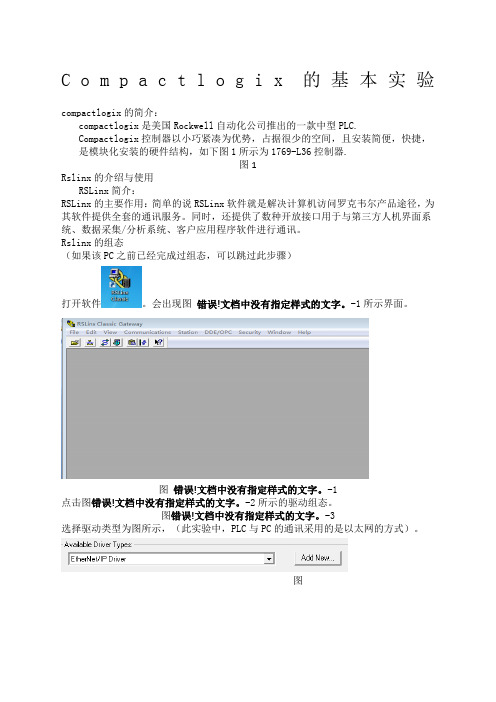
C o m p a c t l o g i x的基本实验compactlogix的简介:compactlogix是美国Rockwell自动化公司推出的一款中型PLC.Compactlogix控制器以小巧紧凑为优势,占据很少的空间,且安装简便,快捷,是模块化安装的硬件结构,如下图1所示为1769-L36控制器.图1Rslinx的介绍与使用RSLinx简介:RSLinx的主要作用:简单的说RSLinx软件就是解决计算机访问罗克韦尔产品途径,为其软件提供全套的通讯服务。
同时,还提供了数种开放接口用于与第三方人机界面系统、数据采集/分析系统、客户应用程序软件进行通讯。
Rslinx的组态(如果该PC之前已经完成过组态,可以跳过此步骤)打开软件。
会出现图错误!文档中没有指定样式的文字。
-1所示界面。
图错误!文档中没有指定样式的文字。
-1点击图错误!文档中没有指定样式的文字。
-2所示的驱动组态。
图错误!文档中没有指定样式的文字。
-3选择驱动类型为图所示,(此实验中,PLC与PC的通讯采用的是以太网的方式)。
图然后点击Add New添加。
出现图所示,点击OK。
图在图中选择当前默认的“扫描本地子网”选项,然后点击确定。
图以上步骤我们已经完成了RSLINx的组态,我们可以在RSwho中查看连接情况,单击左上角RSwho,出现图所示图画。
(在ETHIP-3中展开我们可以看到与本地子网相连接的设备)图编程软件studio5000的使用(一)打开studio5000 软件在安装有studio5000软件的计算机上,用鼠标依次点击“开始\所有程序\Rockwell Software\Studio5000”或者双击桌面上Studio5000的图标打开。
Studio5000的主界面如图所示。
图3.1(二)创建一个新的控制器文件创建一个新的控制器文件的具体步骤如下:在Create菜单下选择New Project。
如图。
图3. 2-1选择控制器型号。
RSlogix5000安装方法和与PLC的通讯连接(个人笔记-不一定正确)
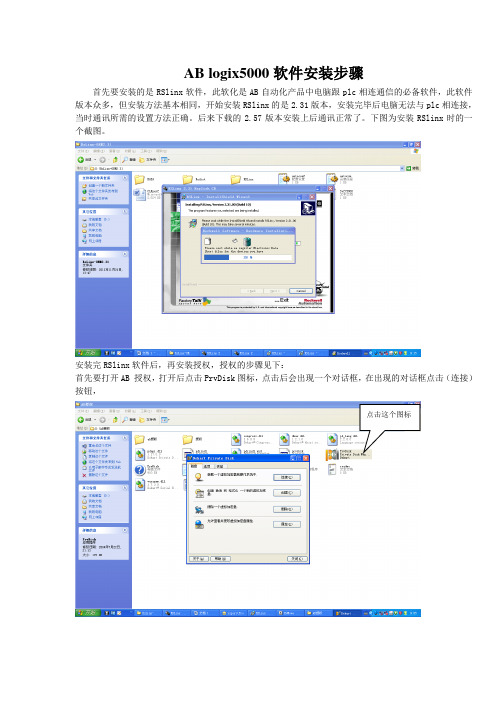
AB logix5000软件安装步骤首先要安装的是RSlinx软件,此软化是AB自动化产品中电脑跟plc相连通信的必备软件,此软件版本众多,但安装方法基本相同,开始安装RSlinx的是2.31版本,安装完毕后电脑无法与plc相连接,当时通讯所需的设置方法正确。
后来下载的2.57版本安装上后通讯正常了。
下图为安装RSlinx时的一个截图。
安装完RSlinx软件后,再安装授权,授权的步骤见下:首先要打开AB 授权,打开后点击PrvDisk图标,点击后会出现一个对话框,在出现的对话框点击(连接)按钮,点击这个图标点击连接后会出现如下对话框在上面出现的几个授权名称里任意点击一个,选择打开,然后出现一个要求输入密码对话框,密码就是你选中的那个文件的名称,如上面的000000 12345这些就是选中那个文件的秘密。
输入密码完成后就好比创建一个虚拟盘,不用管,打开RSlinx软件,根据下图路径寻找:这步工作就是授权,到这步如果授权成功会显现一个成功对话框,如果没成功,则显示很多红色标识的英文字母。
安装完授权后再安装RSlogix5000.安装的方法也是非常简单,安装过程基本是傻瓜式安装,不用管,一步步安装,直到完成,安装完成为止。
当然也可以根据自己需要选择自定义安装.安装完毕要测试能否与plc相连,与plc相连的方法是:首先打开电脑的网上邻居图标,打开后在本地连接图标上右击,出现本地连接属性对话框,双击下拉菜单中internet协议(TCP/IP)输入的地址不能跟PLC地址相同在上面的IP地址栏输入与plc同一网段但不同地址的一个IP地址(192.168.2.xxx,后面的xxx不能跟plc的地址相同)。
设置完成后打开rslinx软件,在打开页面点击communication----configure drivers 或点击页面上的电缆图标,选择要使用的连接PLC的通讯方式(我们一般使用的是网线连接,所以选择Ethernet drivers)。
- 1、下载文档前请自行甄别文档内容的完整性,平台不提供额外的编辑、内容补充、找答案等附加服务。
- 2、"仅部分预览"的文档,不可在线预览部分如存在完整性等问题,可反馈申请退款(可完整预览的文档不适用该条件!)。
- 3、如文档侵犯您的权益,请联系客服反馈,我们会尽快为您处理(人工客服工作时间:9:00-18:30)。
一、compactlogix的简介:
compactlogix是美国Rockwell自动化公司推出的一款中型PLC.
Compactlogix控制器以小巧紧凑为优势,占据很少的空间,且安装简便,快捷,是模块化安装的硬件结构,如下图1所示为1769-L36控制器.
图1
二、Rslinx的介绍与使用
(一)RSLinx简介:
RSLinx的主要作用:简单的说RSLinx软件就是解决计算机访问罗克韦尔产品途径,为其软件提供全套的通讯服务。
同时,还提供了数种开放接口用于与第三方人机界面系统、数据采集/分析系统、客户应用程序软件进行通讯。
(二)Rslinx的组态
(如果该PC之前已经完成过组态,可以跳过此步骤)
1.打开软件。
会出现图二-1所示界面。
图二-1
2.点击图二-2所示的驱动组态。
图二-3
3.选择驱动类型为图所示,(此实验中,PLC与PC的通讯采用的是以太
网的方式)。
图
4.然后点击Add New添加。
出现图所示,点击OK。
图
5.在图中选择当前默认的“扫描本地子网”选项,然后点击确定。
图
6.以上步骤我们已经完成了RSLINx的组态,我们可以在RSwho中查看连
接情况,单击左上角RSwho,出现图所示图画。
(在ETHIP-3中展开我们可以看到与本地子网相连接的设备)
图
三、编程软件studio5000的使用
(一)打开studio5000 软件
在安装有studio5000软件的计算机上,用鼠标依次点击“开始\所有程序\Rockwell Software\Studio5000”或者双击桌面上Studio5000的图标打开。
Studio5000的主界面如图所示。
图3.1
(二)创建一个新的控制器文件
创建一个新的控制器文件的具体步骤如下:
7.在Create菜单下选择New Project。
如图。
图3. 2-1
8.选择控制器型号。
本次试验使用的是CompactLogix 5370 Controller
下的1769-L36ERM系列。
9.“name”栏,键入字母和数字组合作为名字,如“test”保存路径栏
选择一个方便查找的文件夹,我们选择D:
\Documents\Studio5000\Projects。
然后点击“Next”。
10.弹出如图所示窗口。
点击“finish”。
图
11.弹出如图所示窗口,窗口为Studio5000的主编程界面。
图
(三)I/O组态:
12.组态数字量输入模块,如图所示模块。
图 1
13.在I/O Configuration项目下找到1769 Bus(1769的控制器机架),
右键1769 Bus,选择New Module。
如图所示界面。
图 2
14..在搜索栏键入IQ32(在模块翻板后如图所示位置的输入模块的型号,
其他型号按实际添加)。
图
图3- 3
15.点击create,如图所示。
“name”栏可加可不加。
根据实际情况添加
槽位,本实验的PLC输入模块在一号槽,所以选择1。
点击“OK”,完成添加。
图 4
16.组态如图所示的数字量输出模块。
图3- 5
17.同理按照上述数字量输入模块组态的步骤添加1769-OB32(如图)模
块。
图 6
18.O组态完成,查看界面左下角的I/O组态情况,若与图所示一
致,则表示组态成功。
图
四、程序的编写
以一个最基本的程序为例,compactlogixPLC的一个输入开关控制一个输出线圈为例。
编程步骤如下:
(四)梯形图和标签的创建
19.Studio5000的梯形图在Tasks项目下的mian Tasks下的MainRoutine(主
例程)下如图所示。
双击打开,
图
20.出现如图所示梯形图界面。
图
21.添加输入元件,单击如图所示工具栏中的OTE。
图
22.创建标签,如图所示,右键单击元件选择NEW Tag。
图
(五)标签的关联
23.如图所示,创建标签名为“switch”,数据类型为BOOL,然后在“ Tyde”
中选择:ALIas。
图
24.将该标签与输入模块的输入点I相关联,如图所示,点击Alias,在
Local1:I下的data中选中“0”。
(即表示标签“switch”与输入口I0相关联)
图
25.点击“create”生成标签。
至此,输入标签创建完成,梯形图中出现
以下如图所示
图
26.同理,继续添加输出元件,单击工具栏的,将它添加到梯形图的输出
中。
27.以上述同样的方式创建标签,将标签命名为“light”,数据类型为
BOOL,需要注意的是:此时为输出元件标签创建,所以应该将标签链接到Local2:0下data中的“0”。
如图所示。
图
28.至此,输入,输出标签全部创建完成,梯形图如图所示:
图
(六)编译
29.编译,检查程序是否存在错误。
如图点击工具栏上方的verify 。
图
(七)下载
30.若编译无错,则点击工具栏中的“who active”,如图所示。
接着选
择实验用到的PLC的地址,然后点击下载。
图
31.下载完成之后,在线运行。
如图点击界面左上角的控制器图标,选中运行
模式。
图
(八)实验运行结果
32.将PLC输入口0接一个开关,若开关接通,则PLC的输出口0也会点
亮。
实验完成。
