鲲鹏银使用手册
北鲲云用户手册说明书

北鲲云用户手册Table of contents:登录一. 如何登录二. 下载客户端基本概念一. 计算区二. SSH连接三. 工作站四. 模板提交作业五. 镜像中心收费标准一. 收费项目二. 查看硬件资源价格功能介绍一. 仪表盘二. 应用中心三. 作业管理四. SSH连接五. 图形界面六. 文件传输七. 数据集八. 镜像中心提交作业模板提交命令行提交图形界面提交作业监控和查看结果视频专区一、 文件传输二、提交作业三、作业监控和查看结果四、镜像中心版本介绍一. 版本差别二. 功能介绍一. 个人中心二. 费用中心三. 代金券四. 收费标准计费规则五. 网络策略安全管理一. 基础设置二. 密钥对管理三. 网络策略管理四. 操作审计团队管理一. 用户管理二. 子用户管理配额管理一. 配额管理二. 配额申请存储目录介绍二. 其它隐藏目录(文件)介绍文件传输一. Windows数据传输二. Linux数据传输三. 结果文件下载四. 文件同步查询平台预装软件一. 使用命令行查询软件二. Python/Conda环境的查询三. 工作站软件的查询四. 未查询到所需软件加载预装软件一. SSH命令行加载软件环境1. 使用module工具查询和加载软件2. 加载Python/Conda虚拟环境二. 工作站启动软件自定义安装软件一. 安装须知如何选择安装方式?二. SSH连接命令行安装软件Linux编译安装软件Python/Conda环境安装软件三. Windows工作站安装软件四. Linux工作站安装软件五. 镜像中心安装软件如何提交作业模板提交一. 提交流程二. 操作步骤三. 提交后的监控命令行提交一. 操作步骤二. 计算节点资源使用率监控图形界面提交一. Windows工作站提交二. Linux工作站提交AlphaFold2一. 模板提交二. 命令行提交三. 结果文件介绍四. 使用PyMOL对结果进行图形化展示 Amber一. 模板提交二. 命令行提交CPU版 Amber 作业示例GPU Amber 作业示例Ansys CFX一. 图形界面提交二. 模板提交三. 命令行提交Ansys Fluent一. 图形界面提交二. 模板提交三. 命令行提交Ansys LS-DYNA一. 图形界面提交AutoDock-Vina一. 模板提交二. AutoDockToolsCOMSOL Multiphysics一. 图形界面提交二. 命令行提交CONVERGE一. 命令行提交CP2K一. 命令行提交步骤ColabFold一. 模板提交二. 命令行提交GROMACS一. 模板提交二. 命令行提交GPU版GROMACS作业示例CPU版GROMACS作业示例 Gaussian一. 模板提交二. 命令行提交三. GaussView 6对结果进行图形化展示 Jupyter Notebook一. 图形界面提交LAMMPS一. 模板提交二. 命令行提交LS-DYNA一. 图形界面提交二. 模板提交三. 命令行提交NAMD一. 模板提交二. 命令行提交ORCA一. 命令行提交PyTorchRoseTTAFold一. 模板提交二. 使用PyMOL对结果进行图形化展示STAR-CCM+一. 图形界面提交二. 模板提交三. 命令行提交TensorFlow一. 命令行提交TeraChem一. 命令行提交VASP一. 模板提交二. 命令行提交VirtualFlow一. 模板提交二. 后置处理失败基本功能使用问题1. 我该如何提交作业?2. 我该如何上传文件到服务器?3. 你们平台 文件传输 上传下载速度是否有限制,大文件无法上传如何解决?4. 我在通用计算区配置的环境在其它计算区怎么使用不了?5. 我在账号下创建一个子用户,子用户的目录和主用户进入的目录一样吗?6. 你们平台的模板功能,主要用于哪些场景?7. 我在您们平台提交作业,多核机器速度和自己本地电脑算起来速度没有快多少,会是什么原因呢?8. 可以设置工作站计算完自动释放吗?9. 作业结束后会有通知吗?10. 能看到下载到本地的文件在哪个目录下么?11. 请问下现在我们的WebSSH终端大概闲置多久才会断开连接?12. 我在通知设置里设置了闲置工作站自动释放,为什么没有释放?13. 您们平台是否支持自定义安装Linux系统其它发行版本?16. 停机与释放有什么区别?17. 我的作业为什么会执行失败?18. 使用模板提交方式,作业执行失败,我该怎么处理?19. 平台总共有哪些类型的节点,它们各自代表什么含义?应用软件使用问题2. 平台没有我要使用的软件怎么办?3. 你们平台是否提供商业软件?4. 普通用户没有权限安装软件,能否获取root权限?5. 每次登录都需要使用module add命令加载软件,可不可以实现自动加载?6. 使用slurm命令报错:“slurm_load_jobs error: Unable to contact slurm controller(connect failure)”如何解决?7. 执行module命令报错“Lmod has detected the following error:”,如何解决?8. 什么是队列?9. 为什么有些硬件资源无法选择?10. 使用Material Studio软件(Windows)时,CPU核数如何修改?11. Jupyter Notebook 如何远程使用虚拟环境?计费问题1. 平台是如何收费的?2. 如何充值?3. 如何查看消费记录?4. 工作站如何查看节点配置价格?5. 为什么我没有使用,还在一直扣费?6. 工作站停机还会收费吗?7. 已经赠送免费核时,但余额显示为零?8. 平台可以开发票吗?9. 节点选择经济型和标准型有什么区别?其他问题1. 我测试为什么工作站与本地笔记本同等CPU配置没有本地笔记本算的快?2. 提交作业需要排队吗?3. 节点启动需要多久?4. 超算资源有时候跑着跑着就被强制回收了,你们也会有这种情况吗?5. 为什么我的 CPU 使用率最高显示为 50%?6. 为什么我连接登录到Windows工作站没有看到H或者S盘,请问如何找回呢?7. 没有我想要的数据集怎么办?镜像中心使用问题1. 镜像中心有什么作用?2. 在哪里设置为默认镜像,如何启动默认镜像?3. 制作镜像需要多久,我已经制作了半个小时了还没结束?4. 我之前制作的镜像怎么不见了?5. 什么是容器镜像?6. 镜像中心磁盘大小设置方法Slurm作业管理系统1. 查看分区状态2. 查看作业队列3. 查看所有作业详细信息4. 取消作业号为20的作业二. 提交作业的方式1. 使用sbatch批处理模式提交作业2. 使用salloc分配模式提交作业 Module的使用一. 常用命令二. 使用例子Conda的使用一. 使用北鲲云的Conda环境二. Conda管理环境三. Conda管理包四. Conda/Pip软件安装进阶操作 Linux的常用命令linux快捷键以及帮助手册快捷键帮助手册软件安装yum用户和文件权限管理查看用户使用root查看文件权限变更文件所有者修改文件权限目录及文件操作基本目录操作基本文件操作搜索文件whichwhereislocatefind文件解压缩rartar管道与一些文本命令&& 和 ||管道文本处理sortcoltrpaste重定向重定向文件描述符永久重定向以及“丢弃”输出进程的基本操作前台/后台切换终止进程管理topps提交作业Body Attributes(Body属性)Request(请求)Response(响应) - 200Response Body Attributes(响应Body属性) 取消作业Body Attributes(Body属性)Request(请求)Response(响应) - 200Response Body Attributes(响应Body属性) 查询作业状态URL ParametersRequest(请求)Response(响应) - 200Response Body Attributes(响应Body属性) 获取文件服务器TokenRequest(请求)Response(响应) - 200查询集群配置Body Attributes(Body属性)Request(请求)Response(响应) - 200Response Body Attributes(响应Body属性) 修改集群配置Body Attributes(Body属性)Request(请求)Response(响应) - 200Response Body Attributes(响应Body属性)登录欢迎来到北鲲云一站式云超算平台!本文档提供了一些链接来帮助您登录。
Z-turnBoardXC7Z010XC7Z020用户指导文档

Z-turnBoardXC7Z010XC7Z020用户指导文档Z-turn Board 产品用户手册版本V1.12014年12月16日版本记录目录目录 (1)第1章产品概述 (1)1.1 产品简介 (1)1.2 产品预览 (1)第2章SoC介绍 (2)2.1 SoC特性 (2)2.1 SoC BANK (3)第3章硬件资源介绍 (5) 3.1 开发板硬件资源 (5) 第4章接口说明 (7)4.1 板上接口说明 (7)3.1.1 用户接口 (7)4.2 扩展接口定义 (8)第5章硬件说明 (11) 5.1 电源 (11)5.2 引导模式 (11)5.3 DDR (11)5.4 存储 (12)5.4.1 NAND Flash (12) 5.4.2 SPI Flash (12)5.4.3 Micro SD卡 (13) 5.5 USB (13)5.5.1 USB OTG (13) 5.5.2 USB调试串口 (14) 5.6 以太网 (14)5.7 自定义逻辑外设 (15) 5.7.1 GPIO (15)5.7.2 I2C (16)5.7.3 HDMI (16)第6章软件资源介绍 (17) 6.1 Linux软件资源 (17)6.2 编程逻辑资源 (18)第7章快速使用指南 (19)7.1 烧写固件到开发板 (19)7.2 启动开发板 (19)第6章机械参数 (21)附录一售后服务与技术支持 (22)第1章产品概述1.1 产品简介Z-turn Board是深圳市米尔科技有限公司推出的一款以Xilinx Zynq-7010(兼容7020)作为主处理器的嵌入式开发板。
Z-turn Board采用Xilinx最新的基于28nm工艺流程的Zynq-7000 All Programmable SoC平台,将ARM处理器和FPGA架构紧密集成。
该产品拥有双核ARM Cortex-A9 MPCore的高性能,低功耗特性,在设计中能更好的满足各种工业需要。
SINO WEALTH SH79F082 说明书

SH79F082应用指南SH79F082应用指南1 概述SH79F082是一颗采用单机器周期增强型8051内核的单片机,内部采用FLASH存储程序代码,可以多次烧写或者擦除,方便用户调试和在线更新。
中颖SH79F082系列单片机的在线仿真和下载烧录可以通过JET51仿真器实现。
该工具基于Keil µ vision集成开发环境,通过JTAG方式和单片机连接,实现全功能在线仿真和下载烧录功能。
1.1 封装SH79F082提供TSSOP24封装。
1.2 演示板(Target Board)SH79F082提供了一套演示板,供客户熟悉芯片功能。
如下图:SH79F082演示板(TSSOP24)板中各部分功能说明:A. 外部供电接口1 (内正外负)外接9~12V电源,经过板上稳压电路产生5V电压作为芯片的供电电源使用。
采用外部供电接口1供电,演示板供电电源为5V,不可调。
B. 外部供电接口2外部供电电源接口,分别与芯片的VDD和GND管脚连接。
采用外部供电接口2供电,演示板供电电源可调。
但注意供电电源不要超过芯片最高工作电压。
C. 电源指示灯D. JTAG仿真接口JTAG仿真接口和JET51仿真器一一对应,可用10芯扁平线直接连接。
仿真时,演示板的供电电源可通过仿真接口的VDD管脚直接获得。
1 VDD GND GND TCKTMS TDITDO GNDE. 复位按键F. RESET引脚拨位开关板上可以选择P1.5用作I/O还是复位管脚(通过下载时选择的“Option”来定)。
若选择作为I/O使用,则将拨位开关拨到IO标识一侧(即靠近芯片一侧)。
若选择作为复位管脚使用,则将拨位开关拨到RESET标识一侧(即靠近振荡器插座一侧)。
G. 振荡器引脚拨位开关板上可以选择内部RC或外部晶体(16MHz)振荡器(通过下载时选择的“Option”来定)。
若选择内部RC,则P3.4/P3.5可用作I/O口,此时可将拨位开关拨到IO标识一侧(即靠近芯片一侧)。
yono Business 用户手册说明书

yono Business – User Manualyono Business – DashboardTable of ContentsTable of Contents (2)List of Figures (3)3.Post Login Features (4)3.1 Dashboard (5)List of FiguresFigure 3.1: yono Dashboard: Overview – Total Credits (7)Figure 3.2: yono Dashboard: Overview – Total Debits (8)Figure 3.3: yono Dashboard: Overview – Payments Pending for Approval (9)Figure 3.4: yono Dashboard: Overview – LC expiring in next 7 days (10)Figure 3.5: yono Dashboard: Account Summary – Assets (11)Figure 3.6: yono Dashboard: Account Summary – Liabilities (12)Figure 3.7: yono Dashboard - Alerts (13)Figure 3.8: yono Dashboard: Upcoming Payable - Trade (14)Figure 3.9: yono Dashboard: Upcoming Payable – Term Loan (15)Figure 3.10: yono Dashboard: Upcoming Payable – Schedule Payments (16)Figure 3.11: yono Dashboard: Non-Fund Limit Summary (17)Figure 3.12: yono Dashboard – Hamburger Settings (18)Figure 3.13: yono Dashboard – Without widgets (19)3. Post Login FeaturesPost successful login to yono Business, system will redirect the corporate user to yono Business landing page. Corporate User will be able to:•View Dashboard analytics:View the insight full analytics of corporate accounts3.1 DashboardDashboard is applicable for corporates (e.g. Vyaapar, Vistaar, and Saral) and to all user group having any accounts map:Dashboard consist of following five widgets:1. Overviewa. Total creditsb. Total debitsc. Pending approval for authorizationd. Import LC expiring in next 7 days2. Account Summarya. Assetsb. Liabilities3. Alerts4. Upcoming Payable5. Non Fund Limit SummarySummary for each dashboard widget as:Note:1. System will show the amount in Figure (refer to Figure 1) and crore (refer to Figure 3) ondashboard widgets. User will be able to toggle the amount between Figure and crore2. System will show the amount in Figure and rounded off numbers in crore along withdecimal in second place for all widgets excluding alerts3. Toggle button will not be applicable if amount in any widget/card less than ‘1000000’ (10Lac)E.g.1. If amount shown in Figure i.e. 22, 15, 00,000.00 and user has toggle from Figure tocrore then amount will display as 22.15 Crore2. If amount shown in crore i.e. 22.15 Crore and user has toggle from crore to Figurethen amount will display as 22, 15, 00,000.003.1.1 OverviewThe Overview widget gives the insightful view of corporates debits/credits, pending approval count and import LC expiring details so that corporate can manage its remittance & liquidityTotal Credits: Total amount credited on previous dayTotal Credit is the aggregate credit summary of all the ‘Current’ and ‘Cash Credit’ account mapped to the user.User will be able to view the summation of amount credited to the user account(s) on previous date Figure 3.1: yono Dashboard: Overview – Total CreditsTotal Debits: Total amount debited on previous dayTotal Debit is the aggregate debit summary of all the ‘Current’ and ‘Cash Credit’ account mapped to the user.User will be able to view the summation of amount debited to the user account(s) on previous date Figure 3.2: yono Dashboard: Overview – Total DebitsPending Approval: Transactions pending for approvalThis widget in YONO will provide the below details to the logged in user on the dashboard1. Number of transactions pending for authorization2. Consolidated Amount of the transactions pending for authorizationFigure 3.3: yono Dashboard: Overview – Payments Pending for ApprovalLC expiring in next 7 days: Import LC expiring in next 7 daysThis widget will show the aggregate count and amount of import LC which are expiring in coming next 7 daysThis widget is applicable for trade customers onlyFigure 3.4: yono Dashboard: Overview – LC expiring in next 7 days3.1.2 Account SummaryProvide an overview of the account balance split by different account type with details of balance amount, sanctioned limit and outstanding amountAssets: Aggregate balance for assets accountsThis widget will show the aggregate balance of the following assets accounts map:1. Current Account2. Savings Account3. FD AccountIf any account is not map then, respective account detail will not displayFigure 3.5: yono Dashboard: Account Summary – AssetsLiabilities: Aggregate limit amount for liabilities accountsThis widget will show the Limit and Utilized amount of the following accounts map:1. Cash Credit Account2. Overdraft Account3. Term Loan AccountIf any of the above account is not map then, respective account detail will not display Figure 3.6: yono Dashboard: Account Summary – Liabilities3.1.3AlertsWidget show the alerts for key data elements which are due for payments or renewal etc. The user can collapse or expand the widget to view specific details. Also, the widget would have a calendar viewing capability which allows to view data based on a specific date.Alerts: Alerts for next 7 daysWidget will show the following alerts item:1. Alerts for next 7 days2. Alerts for Term Loan installments due3. Alerts for import LC expiringFigure 3.7: yono Dashboard - Alerts3.1.4Upcoming PayableThe purpose of the widget is to give an overview of the payables which are due and overdue. Trade: Due and overdue import LC bills for 7 daysWidget will show the details of upcoming payable amount due for import LC bills in trade. If user is not an eTrade customer, then trade details will not be displayedFigure 3.8: yono Dashboard: Upcoming Payable - TradeTerm Loan: Due and overdue of term loan amountWidget will show the details of upcoming payable amount due/overdue for term loan installments. If there is no term loan account mapped to the user then, term loan details will not be displayedFigure 3.9: yono Dashboard: Upcoming Payable – Term LoanSchedule Payments: Due payment in next 7 daysWidget will show the all authorized payments (e-cheques) in CINB/CMP scheduled for payments in next 7 days with debit accounts mapped to the user, included in as a part of schedule paymentsFigure 3.10: yono Dashboard: Upcoming Payable – Schedule Payments3.1.5 Non Fund Limit SummaryNon-Fund Limit Summary widget give an overview of the non-fund limits for letter of credits and bank guaranteeNon-Fund Limit Summary: Trade Summary of Non Fund, LC and BG1. User will be able to view the overall Non-Fund Sanctioned, Utilized and Available limit2. Non Fund limit(s) will be at corporate CIF level and total of all limitary3. Widget will show the consolidated LC sanctioned, utilized and available Limit amountissued for all LC’s against corporate CIF4. Widget will show the consolidated BG sanctioned, utilized and available Limit amountissued for all BG’s against corporate CIFFigure 3.11: yono Dashboard: Non-Fund Limit Summary3.1.6 Hamburger MenuThe purpose of the hamburger menu is to personalize the dashboard widgets.Hamburger Setting: Personalize the dashboard widgets1. User can toggle→off any widget then, same widget will not be available on dashboard2. User can toggle→on any widget, and click on ‘Apply, same widget will display again ondashboardFigure 3.12: yono Dashboard – Hamburger Settings3. User can toggle→off all widget then system will show the dashboard image in-place ofwidgets as below:Figure 3.13: yono Dashboard – Without widgets。
Bay Thunderbolt 3 NVMe Enclosure 产品说明书
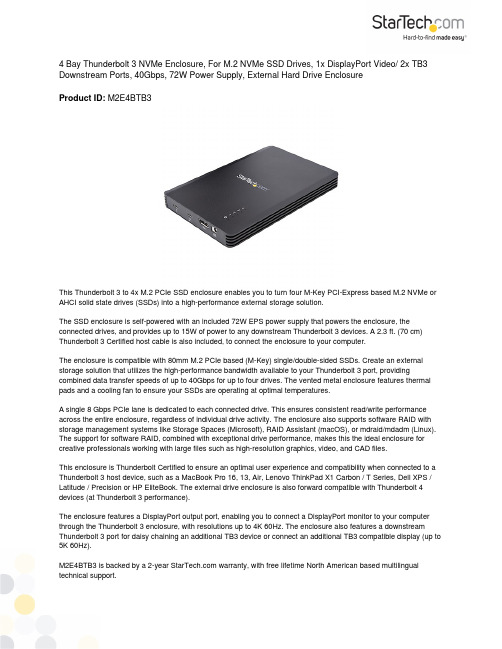
4 Bay Thunderbolt 3 NVMe Enclosure, For M.2 NVMe SSD Drives, 1x DisplayPort Video/ 2x TB3 Downstream Ports, 40Gbps, 72W Power Supply, External Hard Drive EnclosureProduct ID: M2E4BTB3This Thunderbolt 3 to 4x M.2 PCIe SSD enclosure enables you to turn four M-Key PCI-Express based M.2 NVMe or AHCI solid state drives (SSDs) into a high-performance external storage solution.The SSD enclosure is self-powered with an included 72W EPS power supply that powers the enclosure, the connected drives, and provides up to 15W of power to any downstream Thunderbolt 3 devices. A 2.3 ft. (70 cm) Thunderbolt 3 Certified host cable is also included, to connect the enclosure to your computer.The enclosure is compatible with 80mm M.2 PCIe based (M-Key) single/double-sided SSDs. Create an external storage solution that utilizes the high-performance bandwidth available to your Thunderbolt 3 port, providing combined data transfer speeds of up to 40Gbps for up to four drives. The vented metal enclosure features thermal pads and a cooling fan to ensure your SSDs are operating at optimal temperatures.A single 8 Gbps PCIe lane is dedicated to each connected drive. This ensures consistent read/write performance across the entire enclosure, regardless of individual drive activity. The enclosure also supports software RAID with storage management systems like Storage Spaces (Microsoft), RAID Assistant (macOS), or mdraid/mdadm (Linux). The support for software RAID, combined with exceptional drive performance, makes this the ideal enclosure for creative professionals working with large files such as high-resolution graphics, video, and CAD files.This enclosure is Thunderbolt Certified to ensure an optimal user experience and compatibility when connected to a Thunderbolt 3 host device, such as a MacBook Pro 16, 13, Air, Lenovo ThinkPad X1 Carbon / T Series, Dell XPS / Latitude / Precision or HP EliteBook. The external drive enclosure is also forward compatible with Thunderbolt 4 devices (at Thunderbolt 3 performance).The enclosure features a DisplayPort output port, enabling you to connect a DisplayPort monitor to your computer through the Thunderbolt 3 enclosure, with resolutions up to 4K 60Hz. The enclosure also features a downstream Thunderbolt 3 port for daisy chaining an additional TB3 device or connect an additional TB3 compatible display (up to 5K 60Hz).M2E4BTB3 is backed by a 2-year warranty, with free lifetime North American based multilingual technical support.Certifications, Reports and CompatibilityApplications• Build a software RAID array with a storage management system like Storage Spaces (Microsoft), RAID Assistant (macOS), or mdraid/mdadm (Linux)• Ideal for creative professionals working with large files such as high-resolution graphics, video, and CAD files Features• HIGH PERFORMANCE M.2 STORAGE VIA THUNDERBOLT 3 : Turn up to 4 PCIe 80mm M.2 SSDs (M-Key) into an external TB3 storage solution; Data transfer speeds up to 40Gbps; Downstream TB3 port; DisplayPort video output; Vented metal enclosure w/thermal pads & fan• MAXIMIZE DRIVE SPEED: Connect up to four M.2 PCIe NVMe and/or AHCI drives with an 8Gbps PCIe lanededicated to each SSD; Supports software RAID with storage management systems like Storage Spaces (Microsoft) , RAID Assistant (macOS), mdraid/mdadm (Linux)• FLEXIBLE PORT OPTIONS: DisplayPort output to connect to a display with resolutions up to 4K 60Hz;Downstream TB3 port to daisy chain additional TB3 devices or a compatible TB3 display (up to 5K 60Hz); Connected devices share bandwidth with connected SSDs• THUNDERBOLT 3 CERTIFIED: Works w/TB3 & TB4 host devices like MacBook Pro 16/13/Air (Dual displays on Mac w/Intel & M1 Pro/Max Processor; Dual display not supported on M1 Mac), Lenovo ThinkPad X1 Carbon/T Series, Dell XPS/Latitude/Precision & HP EliteBook• POWER ADAPTER & THUNDERBOLT 3 CABLE INCLUDED: Self powered with an included 72W EPS power supply that powers the enclosure, the connected drives and provides 15W to TB3 port; Includes 2.3 ft (70cm) TB3 certified passive cable; NOT COMPATIBLE WITH SATA SSDHardwareWarranty2 YearsFan(s)Yes Fans 1 - 40 mmInterface Thunderbolt 3Bus Type Thunderbolt 3Number of Drives4Drive Size80 mm - M.2 PCIeCompatible Drive Types M.2 (PCIe, NVMe, M-Key, NGFF)M.2 (PCIe, AHCI, M-Key, NGFF)Drive Installation FixedSupported Drive Height(s)2280Fan Bearing Type Sleeve BearingChipset ID Intel - JHL6540TI - TPS65983BPerformanceNoise Level34.5dB @ 50cm40 GbpsMaximum Data TransferRateType and Rate Thunderbolt 3 - 40 Gbit/sTRIM Support Yes4Kn Support YesS.M.A.R.T. Support YesType and Rate NVMe (PCIe x1 Gen 3; 8Gbps)MTBF50,000 HoursConnector(s)Drive Connectors 4 - M.2 (PCIe, M-Key, AHCI/NVMe, NGFF)Host Connectors 1 - Thunderbolt 3 USB-C (24-pin) (40Gbps)SoftwareOS Compatibility OS Independent; No Software or Drivers RequiredSpecial Notes /RequirementsNote This M.2 enclosure does not provide full power delivery but willprovide 15W of power, resulting in a slow charge to somelaptops, such as MacBook Pro. When the dock is connected toyour host laptop, a charging icon may appear on the screen. Thisis only sufficient to charge your laptop in sleep state, andcharging will require an extended time period.5K support can only be achieved using a Thunderbolt 3 5Kmonitor. DisplayPort 5K monitors will not work at 5K with this M.2enclosureA 4K-capable display is required to achieve 4K resolution (4K isalso known as 4K x 2K).Certain monitors may be limited to 4K at 30Hz when connectingthrough DisplayPort. These monitors include the followingmodels: Dell P2715Q, Viewsonic VX2475Smhl-4K, Philips288P6LJEB, LG 31MU97C-B, and Asus PB287Q (these modelsmust be set to 4K at 30Hz).When connecting a display to one of the Thunderbolt 3 USB-Cports, a USB-C video adapter may be required, depending onthe input of your display.Secondary Thunderbolt 3 port can also be used to connect USB3.2 Gen 2 (10 Gbps) USB-Type C devices, such as USB 3.2Gen 2 Hubs. Backwards compatible with USB 3.2 Gen 1 (5Gbps), and USB 2.0.Not Compatible with SATA Based M.2 Drives.IndicatorsLED Indicators 1 - Power (Illuminates when powered on)4 - Drive Activity (Flashes when drive activity is detected)PowerPower Source AC Adapter IncludedInput Voltage110 ~ 120 ACInput Current 2 AOutput Voltage12V DCOutput Current 6 ACenter Tip Polarity PositivePlug Type N72Power Consumption (InWatts)EnvironmentalOperating Temperature5C to 45C (41F to 113F)Storage Temperature-20C to 50C (-4F to 122F)Humidity20% ~ 80% RHPhysicalCharacteristicsColor BlackMaterial MetalProduct Length 4.7 in [12 cm]Product Width 6.3 in [16 cm]Product Height0.8 in [2 cm]Weight of Product21.5 oz [610 g]PackagingInformationPackage Length 6.2 in [15.7 cm]Package Width9.2 in [23.4 cm]Package Height 5.2 in [13.2 cm]21.9 oz [620 g]Shipping (Package)WeightWhat's in the BoxIncluded in Package 1 - 4 Bay NVMe TB3 SSD Enclosure1 - 2.3 ft (70 cm) Certified Thunderbolt 3 Passive Cable1 - Manual1 - Universal Power Adapter (NA/JP, UK, EU, ANZ)*Product appearance and specifications are subject to change without notice.。
20 20 Gen 3 FurrowForce 快速参考手册说明书

QUICK REFERENCE GUIDE—20|20 GEN 3—FURROWFORCE CONTROL
FurrowForce control button will open the FurrowForce Control Page. If button is not present on Homescreen it will need to be added.
_02 Quick Reference Guide [2022.0.x] 11/16/2021
START HERE
QUICK REFERENCE GUIDE—20|20 GEN 3—FURROWFORCE DIAGNOSE
1 2
Press Diagnose button or Setup > Diagnose on Home Screen, Press the Closing System button on the row unit schematic and then select FurrowForce to open the FurrowForce Diagnose Page.
Reading the Closing Margin Map
A blue dot on the Closing Margin map indicates potential loss of closing. If blue dots are appearing regularly for multiple rows and the Good Closing value in the Closing widget is dropping below 100%, the Closing Target should be increased.
昆仑网络产品LNP-0500系列5-port工业级PoE+无管理以太网交换机说明书

LNP-0500 series5-port Industrial PoE+ Unmanaged Ethernet Switches 4*10/100Tx (30W/Port) + 1*10/100TxUser ManualFCC WarningThis Equipment has been tested and found to comply with the limits for a Class-A digital device, pursuant to Part 15 of the FCC rules. These limits are designed to provide reasonable protection against harmful interference in a residential installation. This equipment generates, uses, and can radiate radio frequency energy. It may cause harmful interference to radio communications if the equipment is not installed and used in accordance with the instructions. However, there is no guarantee that interference will not occur in a particular installation. If this equipment does cause harmful interference to radio or television reception, which can be determined by turning the equipment off and on, the user is encouraged to try to correct the interference by one or more of the following measures:⏹Reorient or relocate the receiving antenna.⏹Increase the separation between the equipment and receiver.⏹Connect the equipment into an outlet on a circuit different from that towhich the receiver is connected.⏹Consult the dealer or an experienced radio/TV technician for help. CE Mark WarningThis is a Class-A product. In a domestic environment this product may cause radio interference in which case the user may be required to take adequate measures.ContentIntroduction (1)Features (1)Package Contents (2)Hardware Description (3)Physical Dimension (3)Front Panel (4)Top View (4)LED Indicators (5)Ports (6)Cabling (7)Wiring the Power Inputs (8)Wiring the Fault Alarm Contact (9)Mounting Installation (10)DIN-Rail Mounting (10)Wall Mounting (12)Hardware Installation (13)Installation Steps (13)Network Application (14)Troubleshooting (15)Technical Specification (16)IntroductionAntaira’s LNP-0500 series switches are smart 5-port Industrial Unmanaged Ethernet Switches supporting IEEE-802.3at compliant (Power-over-Ethernet Plus) on ports 1 to 4.The switches are classified as power source equipment (PSE), and when used in this way, the LNP-0500 series switches enable centralization of the power supply andprovide up to 30 watts of power per port. The switches can be used to power IEEE802.3af or 802.3at compliant power devices (PD), eliminating the need for additional wiring, and support IEEE 802.3/802.3u/802.3x with 10/100BTx, full or half duplex,MDI/MDI-X auto sensing to provide an economical solution for the Industrial Ethernet Network.In addition, the Network Broadcast Storm Protection and built-in relay warning function alerts network engineers when power failures or port breaks occur.Features⏹System Interface/PerformanceRJ-45 ports support Auto MDI/MDI-X FunctionEmbedded 4-port 10/100Tx w/PoE+ and 1-port 10/100Tx Fast EthernetStore-and-Forward Switching ArchitectureBroadcast Storm Protection2K MAC Address TablePort Break Alarm Mask⏹Power SupplyDC 48 ~ 55V Redundant Power⏹Operating TemperatureStandard Operating Temperature model: -10°C ~ 70°CExtend Operating Temperature model with -T: -40°C ~ 75°C⏹Case/InstallationIP-30 ProtectionInstallation in Pollution Degree 2 EnvironmentDIN Rail and Wall Mount Design⏹Provides EFT protection 2,000 VDC for power line⏹Supports 6,000 VDC Ethernet ESD protection1Package ContentsPlease refer to the package contents list below.⏹LNP-0500 series - 5-Port Industrial PoE+ Unmanaged Ethernet Switch w/DIN RailBracket⏹User Manual⏹Removable Terminal Block⏹Wall-mount Kit (2 Wall-mount Plates with Screws)Compare the contents of the industrial switch with the checklist above. If any item is damaged or missing, please contact Antaira or Antaira’s authorized channel partners for service.2Hardware DescriptionThe Industrial switch’s hardware spec, port, cabling information, and wiring installation will be described.Physical DimensionThe LNP-0500 series - 5-Port Industrial PoE+ Unmanaged Ethernet Switch dimension: (W x D x H) is 30mm x 99mm x 142mm3Front PanelThe Front Panel of the PoE Industrial Switch is shown below:Front Panel of the PoE Industrial SwitchTop ViewThe top view of the PoE Industrial Switch has one terminal block connector of two DC power inputs and relay circuit contact.Top View of the PoE Industrial Switch4LED IndicatorsThe diagnostic LEDs located on the front panel of the industrial switch provide real-time information of the system and optional status. The following table provides the description of the LED status.LED Color DescriptionP1 Green On Power input 1 is active Off Power input 1 is inactiveP2 Green On Power input 2 is active Off Power input 2 is inactiveFault Red On Power input 1 or 2 has failed, port link is inactiveOffPower input 1 and 2 are both functional, or no powerinputs/port’s link is active/port alarm is disabledPoE Indicator (Port 1 ~ 4) GreenOn The port is supplying power to the powered-deviceOff No powered-device attached or power supplying failsLAN Port 1 ~ 5 (RJ-45) Green On Connected to network, 100Mbps Flashing Networking is activeOff Not connected to network Green On Connected to network, 10Mbps Flashing Networking is activeOff Not connected to network5Ports⏹RJ-45 portsThe (RJ-45) Fast Ethernet ports will auto-sense for 10Base-T or 100Base-TX connections. Auto MDI/MDIX means that the switch can connect to another switch or workstation without changing straight through or crossover cabling. Please refer to the table below for RJ-45 pin assignment.⏹RJ-45 Pin AssignmentsPin Number Assignment1 Rx+2 Rx-3 Tx+6 Tx-Note “+” and “-” signs represent the polarity of the wires that make up each wire pair.All ports on this industrial switch supports automatic MDI/MDI-X operation, users can use straight-through cables (See figure below) for all network connections to PCs or servers, or to other switches or hubs. With straight-through cable, pins 1, 2, 3, and 6, at one end of the cable, are connected straight through to pins 1, 2, 3 and 6 at the other end of the cable. The table below shows the 10BASE-T/100BASE-TX MDI and MDI-X port pin outs.Pin MDI-X Signal Name MDI Signal Name1 Receive Data plus (RD+) Transmit Data plus (TD+)2 Receive Data minus (RD-) Transmit Data minus (TD-)3 Transmit Data plus (TD+) Receive Data plus (RD+)6 Transmit Data minus (TD-) Receive Data minus (RD-)6The following figures show the cable schematic for both straight-through type andcrossover type.Straight Through Cable SchematicCross Over Cable SchematicCablingTwisted-pair segments can be connected with an unshielded twisted pair (UTP) or shielded twisted pair (STP) cable. The cable must comply with the IEEE 802.3u 100Base TX standard (e.g. Category 5, 5e, or 6). The cable between the equipment and the link partner (switch, hub, workstation, etc.) must be less than 100 meters (328 ft.) long.7Wiring the Power InputsPlease follow the steps below to insert the power wire.Insert the positive and negative wires into the PWR1 (V1+, V1-) and PWR2 (V2+,V2-) contacts on the terminal block connector.Tighten the wire-clamp screws to prevent the wires from loosening.Note Use Copper Conductors Only, 60/75°C, Tighten to 5 lb inThe wire gauge for the terminal block should range between 12 ~ 18 AWG.8Wiring the Fault Alarm ContactThe fault alarm contact is in the middle of the terminal block connector as the picture shows below. By inserting the wires, it will detect the fault status including power failure or port link failure (managed industrial switch only) and form a normally open circuit. An application example for the fault alarm contact is shown as below:Note Use Copper Conductors Only, 60/75°C, Tighten to 5 lb inThe wire gauge for the terminal block should range between 12 ~ 24AWG.9Mounting InstallationDIN-Rail MountingThe DIN-Rail is screwed on the industrial switch from the factory. If the DIN-Rail is not screwed on the industrial switch, please see the following pictures to screw the DIN-Rail on the switch. Follow the steps below to hang the industrial switch.1. Use the screws to screw the DIN-Rail bracket on the rear side of the industrialswitch.2. To remove the DIN-Rail bracket, reverse the step 1.3. After the DIN-Rail bracket is screwed on the rear side of the switch, insert the top of10DIN-Rail on to the track.4. Then, lightly pull down the bracket on to the rail.5. Check if the bracket is mounted tight on the rail.6. To remove the industrial switch from the rail, reverse steps above.11Wall MountingFollow the steps below to mount the industrial switch using the wall mount bracket.1. Remove the DIN-Rail bracket from the industrial switch; loosen the screws to removethe DIN-Rail.2. Place the wall mount bracket on the top and bottom of the industrial switch.3. Use the screws to screw the wall mount bracket on the industrial switch.4. Use the hook holes at the corners of the wall mount bracket to hang the industrialswitch on the wall.5. To remove the wall mount bracket, reverse steps above.Below is the dimension of the wall mount bracket.12Hardware InstallationThis section is to explain how to install the LNP-0500 series Industrial PoE+ Unmanaged Ethernet Switch.Installation Steps1. Unpack the Industrial switch packing.2. Check if the DIN-Rail bracket is screwed on the Industrial switch. If the DIN-Rail isnot screwed on the Industrial switch, please refer to the DIN-Rail Mounting section for DIN-Rail installation. If users want to wall mount the Industrial switch, then please refer to the Wall Mounting section for wall mount installation.3. To hang the Industrial switch on a DIN-Rail or wall, please refer to the MountingInstallation section.4. Power on the Industrial switch. Please refer to the Wiring the Power Inputs sectionfor information about how to wire power. The power LED on the Industrial switch will turn on. Please refer to the LED Indicators section for indication of LED lights.5. Prepare the twisted-pair, straight through Category 5/above cable for Ethernetconnection.6. Insert one side of the RJ-45 cable into the Industrial switch Ethernet port and on theother side to the network device’s Ethernet port, e.g. Switch PC or Server. The Ethernet port (RJ-45) LED on the Industrial switch will turn on when the cable is connected to the network device. Please refer to the LED Indicators section for LED light indication.7. When all connections are set and the LED lights all show normal, the installation iscomplete.13Network ApplicationThis segment provides an example of an industrial switch application.14Troubleshooting⏹Verify the right power cord/adapter, never use power supply/adapter with non-compliant DC output voltage, or it will burn the equipment.⏹Select the proper UTP/STP cable to construct the network with using the right cable.Use unshielded twisted-pair (UTP) or shield twisted-pair (STP) cable for RJ-45 connections: 100ΩCategory 5e/above cable for 10M/100Mbps. Also be sure that the length of any twisted-pair connection does not exceed 100 meters (328 feet).⏹Diagnosing LED Indicators: To assist in identifying problems, the Switch can beeasily monitored through LED indicators, which describe common problems a user may encounter and where the user can find possible solutions.⏹If the power indicator LED does not turn on when the power cord is plugged in, theuser may have a problem with the power cord. Check for loose power connections, power losses or surges at the power outlet. Please contact Antaira or Antaira’s authorized channel partners for technical support service, if the problem still cannot be resolved.⏹If the Industrial switch LED indicators are normal and the connected cables arecorrect but the packets still cannot transmit. Please check the system’s Ethernet devices’ configuration or status.15Technical SpecificationThe LNP-0500 series - 5-Port Industrial PoE+ Unmanaged Ethernet Switch technical specifications is shown below.Standard IEEE 802.3 10Base-T EthernetIEEE 802.3u 100Base-TX Fast Ethernet IEEE802.3x Flow Control and Back Pressure IEEE802.3at Power over EthernetProtocol CSMA/CDTransfer Rate 14,880 pps for 10Base-T Ethernet port148,800 pps for 100Base-TX Fast Ethernet portMAC Address 2K Table sizeRJ45 Port 4*10/100BaseT(X) auto negotiation speed, Full/Halfduplex mode, and auto MDI/MDI-X connectionPoE Pin Assignment RJ-45 port #1 ~ # 4 support IEEE 802.3at End-point, Alternative A mode.Positive (VCC+): RJ-45 pin 1, 2.Negative (VCC-): RJ-45 pin 3, 6.Data (1,2,3,6 )LED Per unit: Power 1 (Green), Power 2 (Green), Fault (Red) Per port: Link/Activity (Green)PoE: Feeding Power (Green)Network Cable 10Base-T: 2-pair UTP/STP Cat. 3, 4, 5, 5e cable EIA/TIA-568 100-ohm (100m)100Base-TX: 2-pair UTP/STP Cat. 5/5e, 6 cableEIA/TIA-568 100-ohm (100m)Over CurrentProtectionSingle-Blown FusePower Input Redundant Power DC 48 ~ 55V with Connective 1*6-Pin Removable Terminal Block16Max Power Consumption 110 Watts @ 48V, 130 Watts @ 51-55V Full Load with PoE FunctionInstallation DIN Rail Mounting, Wall MountingOperating Temp. Standard Operating Temperature: -10o C to 70o C Wide Temperature model: -40o C to 75o COperatingHumidity5% to 95% (Non-Condensing)StorageTemperature-40o C to 85o CCase Dimension IP-30, 30mm (W) x 99mm (D) x 142mm (H)EMI FCC Class ACE EN61000-4-2/3/4/5/6/8 CE EN61000-6-2CE EN61000-6-4Safety UL 508, UL Class 1 Division 2, ISA 12.12.01Stability testing IEC60068-2-32 (Free fall) IEC60068-2-27 (Shock) IEC60068-2-6 (Vibration)17。
Brocade 5600 vRouter、VNF 平台和分布式服务平台配置指南说明书

Supporting Brocade 5600 vRouter, VNF Platform, and DistributedServices PlatformCONFIGURATION GUIDE53-1004743-02© 2017, Brocade Communications Systems, Inc. All Rights Reserved.Brocade, the B-wing symbol, and MyBrocade are registered trademarks of Brocade Communications Systems, Inc., in the United States and in other countries. Other brands, product names, or service names mentioned of Brocade Communications Systems, Inc. are listed at /en/legal/ brocade-Legal-intellectual-property/brocade-legal-trademarks.html. Other marks may belong to third parties.Notice: This document is for informational purposes only and does not set forth any warranty, expressed or implied, concerning any equipment, equipment feature, or service offered or to be offered by Brocade. Brocade reserves the right to make changes to this document at any time, without notice, and assumes no responsibility for its use. This informational document describes features that may not be currently available. Contact a Brocade sales office for information on feature and product availability. Export of technical data contained in this document may require an export license from the United States government.The authors and Brocade Communications Systems, Inc. assume no liability or responsibility to any person or entity with respect to the accuracy of this document or any loss, cost, liability, or damages arising from the information contained herein or the computer programs that accompany it.The product described by this document may contain open source software covered by the GNU General Public License or other open source license agreements. T o find out which open source software is included in Brocade products, view the licensing terms applicable to the open source software, and obtain a copy of the programming source code, please visit /support/oscd.Contents Preface (5)Document conventions (5)Notes, cautions, and warnings (5)T ext formatting conventions (5)Command syntax conventions (6)Brocade resources (6)Document feedback (6)Contacting Brocade T echnical Support (7)Brocade customers (7)Brocade OEM customers (7)About This Guide (9)Brocade Vyatta Network OS Documentation (11)Brocade Vyatta Network OS (11)Brocade 5600 vRouter (15)Brocade VNF Platform (16)Brocade Distributed Services Platform (16)Preface•Document conventions (5)•Brocade resources (6)•Document feedback (6)•Contacting Brocade T echnical Support (7)Document conventionsThe document conventions describe text formatting conventions, command syntax conventions, and important notice formats used in Brocade technical documentation.Notes, cautions, and warningsNotes, cautions, and warning statements may be used in this document. They are listed in the order of increasing severity of potential hazards.NOTEA Note provides a tip, guidance, or advice, emphasizes important information, or provides a reference to related information.ATTENTIONAn Attention statement indicates a stronger note, for example, to alert you when traffic might be interrupted or the device might reboot.CAUTIONA Caution statement alerts you to situations that can be potentially hazardous to you or cause damage to hardware,firmware, software, or data.DANGERA Danger statement indicates conditions or situations that can be potentially lethal or extremely hazardous to you. Safetylabels are also attached directly to products to warn of these conditions or situations.Text formatting conventionsT ext formatting conventions such as boldface, italic, or Courier font may be used to highlight specific words or phrases.Format Descriptionbold text Identifies command names.Identifies keywords and operands.Identifies the names of GUI elements.Identifies text to enter in the GUI.italic text Identifies emphasis.Identifies variables.Identifies document titles.Courier font Identifies CLI output.Brocade resourcesFormat DescriptionIdentifies command syntax examples.Command syntax conventionsBold and italic text identify command syntax components. Delimiters and operators define groupings of parameters and their logical relationships.Convention Descriptionbold text Identifies command names, keywords, and command options.italic text Identifies a variable.value In Fibre Channel products, a fixed value provided as input to a command option is printed in plain text, forexample, --show WWN.[ ]Syntax components displayed within square brackets are optional.Default responses to system prompts are enclosed in square brackets.{ x | y | z } A choice of required parameters is enclosed in curly brackets separated by vertical bars. You must selectone of the options.In Fibre Channel products, square brackets may be used instead for this purpose.x | y A vertical bar separates mutually exclusive elements.< >Nonprinting characters, for example, passwords, are enclosed in angle brackets....Repeat the previous element, for example, member[member...].\Indicates a “soft” line break in command examples. If a backslash separates two lines of a commandinput, enter the entire command at the prompt without the backslash.Brocade resourcesVisit the Brocade website to locate related documentation for your product and additional Brocade resources.White papers, data sheets, and the most recent versions of Brocade software and hardware manuals are available at . Product documentation for all supported releases is available to registered users at MyBrocade.Click the Support tab and select Document Library to access documentation on MyBrocade or You can locate documentation by product or by operating system.Release notes are bundled with software downloads on MyBrocade. Links to software downloads are available on the MyBrocade landing page and in the Document Library.Document feedbackQuality is our first concern at Brocade, and we have made every effort to ensure the accuracy and completeness of this document. However, if you find an error or an omission, or you think that a topic needs further development, we want to hear from you. You can provide feedback in two ways:•Through the online feedback form in the HTML documents posted on •By sending your feedback to *************************Provide the publication title, part number, and as much detail as possible, including the topic heading and page number if applicable, as well as your suggestions for improvement.Contacting Brocade T echnical Support Contacting Brocade Technical SupportAs a Brocade customer, you can contact Brocade T echnical Support 24x7 online, by telephone, or by e-mail. Brocade OEM customers should contact their OEM/solution provider.Brocade customersFor product support information and the latest information on contacting the T echnical Assistance Center, go to and select Support.If you have purchased Brocade product support directly from Brocade, use one of the following methods to contact the BrocadeT echnical Assistance Center 24x7.Brocade OEM customersIf you have purchased Brocade product support from a Brocade OEM/solution provider, contact your OEM/solution provider for all of your product support needs.•OEM/solution providers are trained and certified by Brocade to support Brocade® products.•Brocade provides backline support for issues that cannot be resolved by the OEM/solution provider.•Brocade Supplemental Support augments your existing OEM support contract, providing direct access to Brocade expertise.For more information, contact Brocade or your OEM.•For questions regarding service levels and response times, contact your OEM/solution provider.About This GuideThis guide describes all of the available documentation guides for Brocade Vyatta Network OS, plus the guides that apply specifically to Brocade 5600 vRouter, VNF Platform, and Distributed Services Platform.Brocade Vyatta Network OS Documentation•Brocade Vyatta Network OS (11)•Brocade 5600 vRouter (15)•Brocade VNF Platform (16)•Brocade Distributed Services Platform (16)Brocade Vyatta Network OSTABLE 1 Overview documentsdmvpnTABLE 2 LicensingBrocade Vyatta Network OSTABLE 3 System and services (continued)TABLE 4 InterfacesTABLE 5 Encapsulations and tunnelsTABLE 6 Unicast routingBrocade Vyatta Network OS TABLE 6 Unicast routing (continued)TABLE 7 Multicast routingTABLE 8 SecurityTABLE 9 VPNBrocade Vyatta Network OS TABLE 9 VPN (continued)TABLE 10 QoSTABLE 11 High AvailabilityTABLE 12 MPLSTABLE 13 API GuidesBrocade 5600 vRouter TABLE 14 Deployment GuidesBrocade 5600 vRouterTABLE 15 Brocade 5600 vRouter software installation and upgradeBrocade VNF PlatformTABLE 15 Brocade 5600 vRouter software installation and upgrade (continued)Brocade VNF PlatformTABLE 16 VNF PlatformBrocade Distributed Services Platform TABLE 17 Distributed Services Platform。
Atmel CryptoAuth Xplained Pro 扩展板硬件用户指南说明书

CryptoAuth Xplained Pro CryptoAuthentication Xplained Pro Extension BoardHARDWARE USER GUIDEAtmel® CryptoAuth Xplained Pro Extension BoardAtmel-8893A-CryptoAuth-XPro-Hardware-UserGuide_092015CryptoAuth Xplained Pro Development and Evaluation Kit [HARDWARE USER GUIDE] Atmel-8893A-CryptoAuth-XPro-Hardware-UserGuide_09201522IntroductionThe Atmel ®CryptoAuth Xplained Pro (CAXPro) Evaluation Kit is an extension add-on board that can beused with a selection of Atmel ARM ®microcontrollers. The Atmel CryptoAuthentication™ evaluation board supports the Atmel ATSHA204A, ATECC508A, and ATAES132A crypto element devices (crypto devices) in embedded design applications. The CAXPro has been developed to allow fast system prototyping within the ARM Xplained Pro development environment. This kit gives engineers,developers, and decision makers a tool to understand the device architecture and its uses for product authentication, confidential file protection, perform two-factor logons, or prevent software piracy. When connected to an ARM microcontroller and used with the Atmel Studio Framework (ASF), the CAXPro will automatically detect the microcontroller type and automatically pull in the associated software to support the crypto devices in embedded design applications.The CAXPro allows fast system prototyping within the Atmel ARM Xplained Pro developmentenvironment. It is a tool for engineers, developers, and decision makers to assist in understanding the crypto device ’s architecture and its uses for product authentication, confidential file protection, two-factor logons, and software piracy prevention.Complete support for the CAXPro is available at /cryptokits .Kit Contents∙(1) Atmel CryptoAuth Xplained Pro Evaluation Extension BoardKit Features∙Crypto Authentication Devices– Atmel ATSHA204A CryptoAuthentication IC: TWI (0xC8) – Atmel ATECC508A CryptoAuthentication IC: TWI (0xC0) – Atmel ATAES132A CryptoAuthentication IC: TWI (0xA0) ∙ Atmel Standard XPRO Extension Header∙ Atmel Identification IC: SWI Used for Atmel Studio Framework (ASF) Identification. ∙Extension Header Connection (connect additional extension devices)Table of ContentsBoard Overview (4)Optional XPRO Header (4)Atmel Studio Framework (ASF) ID Device (4)XPRO Extension Header (5)Getting Started (6)Step 1Identify the Paired Microcontroller/Development Kits (6)Step 2Identify other Required Atmel Extension Boards (6)Step 3Install the Atmel Studio Framework (ASF) (6)Step 4Assemble the Hardware (6)Step 5Initiate Atmel Studio Framework (ASF) (7)Step 6Select Example Project and Begin Programming (7)Crypto Authentication Software Libraries (8)CryptoAuth Xplained Pro Schematics (9)Revision History (10)CryptoAuth Xplained Pro Development and Evaluation Kit [HARDWARE USER GUIDE]Atmel-8893A-CryptoAuth-XPro-Hardware-UserGuide_0920153 3CryptoAuth Xplained Pro Development and Evaluation Kit [HARDWARE USER GUIDE] Atmel-8893A-CryptoAuth-XPro-Hardware-UserGuide_09201544Board OverviewFigure 1.CryptoAuth Xplained Pro Extension BoardOptional XPRO HeaderCAXPro optionally allows an additional XPRO male header to be mounted which allows additionalextensions such as a WIFI module or smart sensor. All XPRO connections pass through from one port to the other with the exception of the ID signal. The ID Jumper is used to select which of the two boards will be identified by ASF. The default position shown in Figure 1 selects the CAXPro board ID Chip.Atmel Studio Framework (ASF) ID DeviceAll Xplained Pro compatible extension boards have an Atmel ATSHA204A crypto authentication chip mounted. This chip contains information that identifies the extension with its name and some extra data. When an Xplained Pro extension board is connected to an Xplained Pro MCU board the information is read and sent to Atmel Studio via the SWI over the ID signal. For the board to be detected the ID jumper must be connected as shown in Figure 1. Once connected to ASF, this board will be identified as a CAXPro extension board. It will load the appropriate: ∙ Atmel CryptoAuthentication example projects and software libraries.∙ Example projects and software libraries associated with the attached microcontroller board. ∙ Relevant Technical DocumentationThe following table details the information stored on the ID Device.Table 1. ID DeviceXPRO Extension HeaderThe XPRO extension header is the standard header used with all of the Atmel Xplained Pro boards. All microcontroller boards have one or more 20-pin male extension header, and all XPRO extension boards have a 20-pin female header. The connector pinout is defined below and lists how the signals are connected to the optional extension header.Table 2. XPRO Header PinoutNote: 1. Typically all signals on the XPRO connector can be configured as GPIOs.CryptoAuth Xplained Pro Development and Evaluation Kit [HARDWARE USER GUIDE]Atmel-8893A-CryptoAuth-XPro-Hardware-UserGuide_0920155 5CryptoAuth Xplained Pro Development and Evaluation Kit [HARDWARE USER GUIDE] Atmel-8893A-CryptoAuth-XPro-Hardware-UserGuide_09201566Getting StartedThe CAXPro should be paired with an Atmel microcontroller or development kit which supports the standard XPRO header interface. In addition, the associated crypto software libraries are required. Please visit the Atmel website at /cryptokits under the Software Library headings. Step 1Identify the Paired Microcontroller/Development KitsIdentify which microcontroller and features are required to support the overall project needs. Note that choosing an Atmel microcontroller will have a much higher level of support available. Various tools are available on the Atmel Website to help select the microcontroller that matches the projects needs. Step 2Identify other Required Atmel Extension BoardsAtmel provides a wide range of extension boards that connect to standard Atmel microcontroller development platforms. Multiple extensions can be supported on platforms that have multiple XPRO extension interfaces. Atmel provides a bread boarding extension which is used for system development. CAXPro provides an expansion header so an additional extension board can be connected. Step 3Install the Atmel Studio Framework (ASF)Atmel XPRO extension and development kits are integrated into the ASF. The ID chips on the main development board and extension headers allow ASF to identify example projects and software that can be helpful to a developer in starting their software development. The latest version of ASF is located at:/tools/AVRSOFTWAREFRAMEWORK.aspx Step 4Assemble the Hardware1. Connect the various Xplained Pro development extensions to the main Atmel microcontrollerdevelopment board. Note that most development boards can be powered either through the USB port or via an external supply. 2. Connect the USB Cable between the PC that will run ASF and the EDBG debugger port of themicrocontroller. Connecting to the EDBG port allows access to the ID chips on the various boards. A complete list of XPRO boards can be located at:/products/microcontrollers/avr/xplained.aspxCryptoAuth Xplained Pro Development and Evaluation Kit [HARDWARE USER GUIDE]Atmel-8893A-CryptoAuth-XPro-Hardware-UserGuide_09201577 Figure 2.SAMD20 with Atmel CryptoAuth Xplained ProStep 5Initiate Atmel Studio Framework (ASF)Once the hardware is connected and the USB cable is connected to the PC, ASF can be initiated. The first thing ASF does is to scan for the software of the connected microcontroller development kit and extensions. The ASF environment identifies the extensions and provides software examples to facilitate in getting started with the combined development kits. Step 6Select Example Project and Begin ProgrammingWhen ASF opens, it initially identifies the microcontroller board and all extension boards connected to the microcontroller board. From this, an example project can be selected. The various code componentsare grouped together and an initial project can be created. Creation of a new project can then begin.CryptoAuth Xplained Pro Development and Evaluation Kit [HARDWARE USER GUIDE] Atmel-8893A-CryptoAuth-XPro-Hardware-UserGuide_09201588Crypto Authentication Software LibrariesAtmel provides a variety of software libraries for use with Crypto Authentication products. Some of these will get incorporated into an ASF project when the CAXpro hardware is connected to the ASF development environment. Additional libraries and example projects will be added over time.Table 3. Atmel CryptoAuthentication LibrariesFor more information on the software libraries please go to: /cryptokits and look under the heading of software libraries.CryptoAuth Xplained Pro Schematics ATSHA204A I2C UDFNATSHA204A UDFN TWICryptoAuth Xplained Pro Development and Evaluation Kit [HARDWARE USER GUIDE]Atmel-8893A-CryptoAuth-XPro-Hardware-UserGuide_0920159 9CryptoAuth Xplained Pro Development and Evaluation Kit [HARDWARE USER GUIDE] Atmel-8893A-CryptoAuth-XPro-Hardware-UserGuide_092015110Revision HistoryCryptoAuth Xplained Pro Development and Evaluation Kit [HARDWARE USER GUIDE]Atmel-8893A-CryptoAuth-XPro-Hardware-UserGuide_09201511 11Atmel Corporation1600 Technology Drive, San Jose, CA 95110 USA T: (+1)(408) 441.0311 F: (+1)(408) 436.4200 │ © 2015 Atmel Corporation. / Rev.:Atmel-8893A-CryptoAuth-XPro-Hardware-UserGuide_092015.Atmel®, Atmel logo and combinations thereof, Enabling Unlimited Possibilities®, and others are registered trademarks or trademarks of Atmel Corporation in U.S. and other countries. ARM®, ARM Connected® logo, and others are the registered trademarks or trademarks of ARM Ltd. Other terms and product names may be trademarks of others.DISCLAIMER: The information in this document is provided in connection with Atmel products. No license, express or implied, b y estoppel or otherwise, to any intellectual property right is granted by this document or in connection with the sale of Atmel products. EXCEPT AS SET FORTH IN THE ATMEL TERMS AND COND ITIONS OF SALES LOCATED ON THE ATMEL WEBSITE, ATMEL ASSUMES NO LIABILITY WHATSOEVER AND DISCLAIMS ANY EXPRESS, IMPLIED OR STATUTORY WARRANTY RELATING TO ITS PRODUCTS INCLUDING, BUT NOT LIMITED TO, THE IMPLIED WARRANTY OF MERCHANTABILITY, FITNESS FOR A PARTICULAR PURPOSE, OR NON-INFRINGEMENT. IN NO EVENT SHALL ATMEL BE LIABLE FOR ANY DIRECT, INDIRECT, CONSEQUENTIAL, PUNITIVE, SPECIAL OR INCIDENTAL DAMAGES (INCLUDING, WITHOUT LIMITATION, DAMAGES FOR LOSS AND PROFITS, BUSINESS INTERRUPTION, OR LOSS OF INFORMATION) ARISING OUT OF THE USE OR INABILITY TO USE THIS DOCUMENT, EVEN IF ATM EL HAS BEEN ADVISED OF THE POSSIBILITY OF SUCH DAMAGES. Atmel makes no representations or warranties with respect to the accuracy or completeness of the contents of this document and reserves the right to make changes to specifications and products descriptions at any time without notice. Atmel does not make any commitment to update the information contained herein. Unless specifically provided otherwise, Atmel products are not suitable for, and shall not be used in, automotive applications. Atme l products are not intended, authorized, or warranted for use as components in applications intended to support or sustain life.SAFETY-CRITICAL, MILITARY, AND AUTOMOTIVE APPLICATIONS DISCLAIMER: Atmel products are not designed for and will not be used in conne ction with any applications where the fail ure of such products would reasonably be expected to result in significant personal injury or death (“Safety-Critical Applications”) without an Atmel officer's specific written consent. Safety-Critical Applications include, without limitation, life support devices and systems, equipment or systems for the operation of nuclear facilities and weapons systems. Atmel products are not designed nor intended for use in military or aerospace applications or environments unless specifically designated by Atmel as military-grade. Atmel products are not designed nor intended for use in automotive applications unless specifically designated by Atmel as automotive-grade.。
InCloud Sphere 6.0.1 用户手册说明书
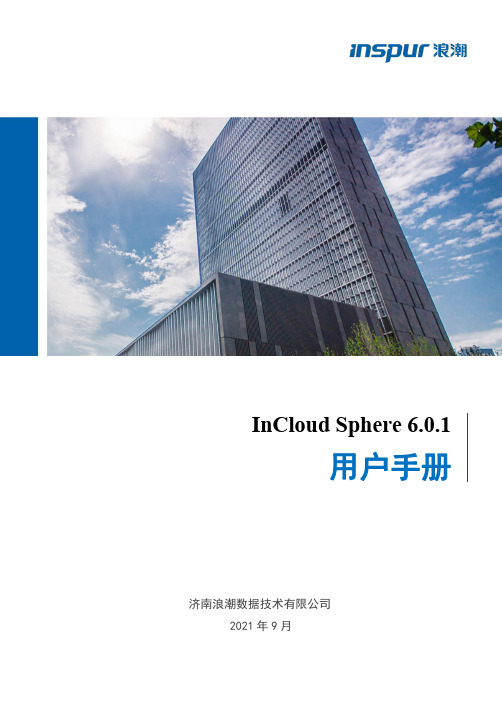
InCloud Sphere6.0.1用户手册济南浪潮数据技术有限公司2021年9月致谢与说明尊敬的用户:衷心感谢您选用了浪潮服务器虚拟化系统!本手册介绍了浪潮服务器超融合一体机所能实现的功能,可使您更好地了解本软件的使用范围和使用方法。
浪潮集团有限公司拥有本手册的版权。
未经浪潮集团有限公司许可,任何单位和个人不得以任何形式复制本用户手册。
浪潮集团有限公司保留随时修改本手册的权利。
本手册中的内容如有变动恕不另行通知。
如果您对本手册有疑问或建议,请向浪潮集团有限公司垂询。
浪潮集团有限公司二〇二一年九月声明最终用户软件许可协议请务必仔细阅读并理解以下最终用户许可协议(以下简称《协议》)。
一旦安装或使用随此《协议》提供的软件(以下简称"软件"),即表明您同意本《协议》的各项条款。
如果您不同意,则请不要使用"软件"。
通则本《协议》是您(个人或单位实体)与浪潮集团("浪潮")之间达成的法律协议。
本《协议》适用于浪潮可能向您提供或使您可以得到的"软件"的更新、补充,附加组件或基于Internet的服务组件,除非浪潮对这些更新、补充、附加组件或基于Internet的服务组件规定了其他条款。
浪潮有权停止通过使用"软件"而向您提供或使您可以得到的任何基于Internet的服务。
与"软件"有关的任何产品支持服务也受此《协议》的约束,除非在您和浪潮之间达成的其他协议中另有规定。
"软件"中可能附带了对本《协议》的修正或补充。
许可证的授予1.在浪潮授权使用的机器上使用,出于备份或档案管理的目的,可以制作本软件的复制。
2.本软件只限购买者本人(本单位)使用,如转让或转卖,本公司将追究其法律责任。
3.不得通过非正常途径,强制性进行注册授权,增加受控节点管理数。
被授权人所应该履行的义务1.禁止复制和扩散光盘。
Nuvoton-AWS-IoT 用户手册说明书

ARM® Cortex®-M32-bit MicrocontrollerNuvoton-AWS-IoTUser ManualThe information described in this document is the exclusive intellectual property of Nuvoton Technology Corporation and shall not be reproduced without permission from Nuvoton. Nuvoton is providing this document only for reference purposes of NuMicro microcontroller based system design. Nuvoton assumes no responsibility for errors or omissions.All data and specifications are subject to change without notice.For additional information or questions, please contact: Nuvoton Technology Corporation.Table of Contents1Overview (3)1.1Introduction to AWS IoT (3)1.2Introduction to NuMaker-PFM-M487 Board (3)1.3Introduction to ARM® mbed™ (4)2CONFIGURING THE AWS IOT SERVICE (5)Create AWS IoT Account (5)2.1Create Thing (5)2.2Create Policies (8)2.32.4Create Certificate (10)2.5Things Shadow for AWS IoT (13)3SETUP NUMAKER-PFM-M487 (15)3.1Hardware Requirement (15)3.2Hardware Setting (15)4NUVOTON-AWS-IOT (17)4.1Create ARM® mbed™ Account (17)4.2Import [Nuvoton-AWS-IoT] to compile (17)4.3Modify the Setting of [mbed_app.json] (18)4.4Modify the Configurations of [NUVOTON-AWS-IOT] (19)4.5Compile and Install (21)5TEST NUVOTON-AWS-IOT (23)6REVISION HISTORY (24)1 OVERVIEWThis user manual is aimed to give users a fast introduction to how to use NuMaker-PFM-M487 boardto connect to the AWS IoT.1.1Introduction to AWS IoTAWS IoT is a managed cloud platform that lets connected devices easily and securely interact withcloud applications and other devices. AWS IoT can support billions of devices and trillions ofmessages, and can process and route those messages to AWS endpoints and to other devicesreliably and securely. Visit AWS IoT website: https:/// for more information.1.2Introduction to NuMaker-PFM-M487 BoardThe NuMaker-PFM-M487 is a development board based on an ARM®Cortex®-M4 microcontroller(MCU) – M480 series which has very rich peripherals.This board is provided by Nuvoton and created specially to support the ARM®mbed™IoT DevicePlatform, and let user easily to develop the IoT application program on this board. The NuMaker-PFM-M487 also provides user many useful and powerful learning materials for how to develop and verifythe application programs through the peripherals and interfaces on MCU and this board.Furthermore, this board also provides an Arduino UNO compatible interface for user to develop thespecific function with any of Arduino modules or kits. Regarding to the Arduino, user can link directly tothe Wikipedia website: /wiki/Arduino to get more detailed introductions.The NuMaker-PFM-M487 board consists of M487 Platform and Nu-Link-Me ICE Bridge. Figure 1-1shows the NuMaker-PFM-M487 board.NUVOTON-AWS-IOT USER MANUALFigure 1-1 NuMaker-PFM-M487 BoardThe left portion of this board is the M487 Platform that includes the target chip M487 MCU whichembedded ARM®Cortex®-M4 core with DSP extensions and a Floating Point Unit (FPU) and the otherrelated on-board application parts and connectors.The right portion of this board is a Nu-Link-Me ICE Bridge based on the SWD (Serial Wire Debug)interface connected with the target chip, allowing user to program the application code to the flash oftarget chip through the USB port from PC Host.For more information on the NuMaker-PFM-M487 board for the ARM® mbed™ Device Platform,please visit the ARM® mbed™ hardware board website:https:///platforms/NUMAKER-PFM-M487/1.3Introduction to ARM® mbed™The ARM®mbed™IoT Device Platform provides the operating system, cloud services, tools and developer ecosystem to make the creation and deployment of commercial, standards-based IoT solutions possible.The ARM® mbed™ allows IoT devices to collaborate and communicate with each other on the basis of transparency - otherwise each of the devices will not be able to talk to each other or to the cloud. For more detailed information about ARM® mbed™, user can visit the related ARM® mbed™ websites as the follows:ARM® mbed™ homepage: /en/Software homepage: /docs/mbed-os-handbook/en/Official C/C++ SDK: /users/mbed_official/code/mbed/NUVOTON-AWS-IOT USER MANUAL2CONFIGURING THE AWS IOT SERVICECreate AWS IoT Account2.1✧ Visit AWS IoT website: https:/// to create a account for AWS IoT✧Sign in the console and select the service of AWS IoT to enter the homepage of AWS IoT serviceCreate Thing2.2✧Enter the Things page of manageNUVOTON-AWS-IOT USER MANUAL ✧Click the [Create] button✧Key in the name of Thing then click the [Next] button✧Click [Create thing without certificate] button, we will create certificate at next chapter✧The Thing we created will show on the list of thingsNUVOTON-AWS-IOT USER MANUALNUVOTON-AWS-IOT USER MANUALCreate Policies2.3✧Enter the Policies page of secure ✧Click the [Create] buttonNUVOTON-AWS-IOT USER MANUAL✧Key in the name of Policies then click the [Next] button✧Change to [Advanced mode] and modify statements then click [Create] buttonNUVOTON-AWS-IOT USER MANUAL ✧The Policy we created will show on the list of policiesCreate Certificate2.4✧Enter the Certificate page of secure✧Click the [Create] button✧Click the [Create certificate] buttonNUVOTON-AWS-IOT USER MANUALNUVOTON-AWS-IOT USER MANUAL ✧Download the certificate, public key, private key and root CA then click the [Active] button ✧Attach the certificate to the policy we created beforeNUVOTON-AWS-IOT USER MANUAL✧Attach the certificate to the Thing we created beforeThings Shadow for AWS IoT2.5✧Enter the Things page of manage and select the thing we created beforeEnter the shadow page and modify the shadow documentNUVOTON-AWS-IOT USER MANUAL3 SETUP NUMAKER-PFM-M487Hardware Requirement3.1✧The NuMaker-PFM-M487✧The ESP8266 Wi-Fi Module x1✧The Wi-Fi AP station to share networkHardware Setting3.2✧Enable [Mass Storage Update] function by dip switchConnect ESP8266 Wi-Fi module to NuMaker-PFM-M487NUVOTON-AWS-IOT USER MANUAL4 NUVOTON-AWS-IOTCreate ARM ® mbed ™ Account4.1✧Visit ARM ®mbed ™website: https:/// to create a account for ARM ®mbed ™Import [Nuvoton-AWS-IoT] to compile4.2✧Sign in the on-line compile✧Add NuMaker-PFM-M487 platform to on-line compileVisit https:///platforms/NUMAKER-PFM-M487/ and import NuMaker-PFM-M487 platform to on-line compilerNUVOTON-AWS-IOT USER MANUAL✧Import NUVOTON-AWS-IOT project補圖Modify the Setting of [mbed_app.json]4.3✧Open the [mbed_app.json] file✧Change the Wi-Fi SSID and password according network setting ✧Change the ESP8266 pin according hardware settingModify the Configurations of [NUVOTON-AWS-IOT]4.4✧Open the [main.c] file✧Setting the root CA based on the root CA file downloaded at chapter 2.4✧Setting the certificate based on the certificate file downloaded at chapter 2.4NUVOTON-AWS-IOT USER MANUAL✧Setting the private key based on the private key file downloaded at chapter 2.4✧Setting the URI of RESTful APINUVOTON-AWS-IOT USER MANUAL✧Setting the name of thing to [NUVOTON-AWS-IOT]NUVOTON-AWS-IOT USER MANUALCompile and Install4.5Click the [Compile] on the on-line compilerWhen the compiled file is ready, it's downloaded to your default download location.NUVOTON-AWS-IOT USER MANUAL InstallConnect NuMaker-PFM-M487 to computer over USB. NuMaker-PFM-M487 is shown as “MBED”removable storage.Drag and drop your program to the NuMaker-PFM-M487. The NuMaker-PFM-M487 installs the program.NUVOTON-AWS-IOT USER MANUAL5 TEST NUVOTON-AWS-IOT✧Enter the shadow page of [NUVOTON-AWS-IOT] on the AWS IoT console✧Change the led status in the desired of shadow state, the NuMaker-PFM-M487 will follow the shadow state to on/off the LEDs.6 REVISION HISTORY2019.04.15 1.00 1. Initially issued.Important NoticeNuvoton Products are neither intended nor warranted for usage in systems or equipment, any malfunction or failure of which may cause loss of human life, bodily injury or severe property damage. Such applications are deemed, “Insecure Usage”.Insecure usage includes, but is not limited to: equipment for surgical implementation, atomic energy control instruments, airplane or spaceship instruments, the control or operation of dynamic, brake or safety systems designed for vehicular use, traffic signal instruments, all types of safety devices, and other applications intended to support or sustain life.All Insecure Usage shall be made at customer’s risk, and in the event that third parties lay claims to Nuvoton as a result of customer’s Insecure Usage,customer shall indemnify the damages and liabilities thus incurred by Nuvoton.。
PAN1080 开发套件使用手册说明书
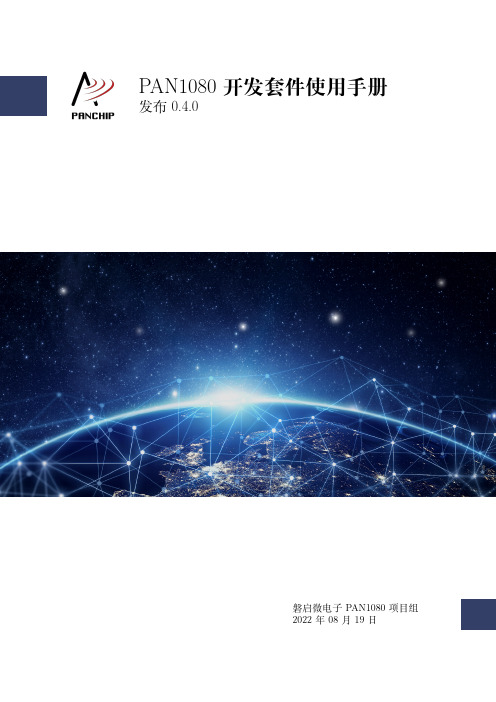
PAN1080开发套件使用手册发布0.4.0磐启微电子PAN1080项目组2022年08月19日Table of contents1快速入门11.1SDK快速入门 (1)1.1.11概述 (1)1.1.22PAN1080EVB硬件资源介绍 (1)1.1.33PAN1080SDK开发环境确认 (1)1.1.44创建自己的App工程 (12)1.1.55更多相关文档 (12)1.2SDK开发环境介绍 (14)1.2.11命令行方式(Command Line) (15)1.2.22图形化界面方式(VS Code) (22)1.3SDK整体框架介绍 (24)1.3.11简介 (24)1.3.22sdk_quick_build_samples (25)1.3.33zephyr (27)1.4Zephyr简介 (30)1.4.11Zephyr Project概述 (30)1.4.22Zephyr主要特性 (31)1.4.33关于RTOS的一些说明 (32)1.4.44Zephyr For PAN1080的特点 (32)2硬件资料372.1PAN1080EVB介绍 (37)2.1.11概述 (37)2.1.22开发板硬件资源 (37)2.1.33更多信息 (63)2.2PAN1080硬件参考设计 (63)2.2.11概述 (63)2.2.22原理图设计建议 (63)2.2.33PCB设计建议 (69)2.2.44板载天线 (75)3演示例程793.1例程介绍 (79)3.1.1基础例程 (79)3.1.2蓝牙例程 (79)3.1.3外设驱动例程 (80)3.1.4私有2.4G例程 (81)3.1.5解决方案 (81)3.1.6子系统例程 (81)3.2例程列表 (82)3.2.1基础例程 (82)3.2.2蓝牙例程 (85)3.2.3外设驱动例程 (161)3.2.4私有2.4G例程 (231)3.2.5解决方案 (249)3.2.6子系统例程 (282)i4开发指南2994.1快速上手SoC App开发 (299)4.1.11确认开发环境 (299)4.1.22参考相关例程 (299)4.1.33新建一个App工程 (300)4.1.44更多相关文档 (310)4.2App Launcher for PAN1080工具介绍 (310)4.2.11概述 (310)4.2.22获取并打开软件 (310)4.2.33功能介绍 (312)4.2.44Tips (321)4.3Zephyr Devicetree与Kconfig配置指南 (322)4.3.11概述 (322)4.3.22Devicetree配置 (324)4.3.33Kconfig配置 (329)4.3.45更多相关文档 (337)4.4Zephyr Board配置指南 (338)4.4.11概述 (338)4.4.22PAN1080Evaluation Board (338)4.4.33创建一个自己的Board (346)4.4.44更多相关文档 (347)4.5SoC App开发指南 (347)4.5.11概述 (349)4.5.22Zephyr目录结构 (349)4.5.33创建一个APP工程 (350)4.6BLE App开发指南 (352)4.6.11基础指标 (352)4.6.22添加GATT服务 (353)4.6.33蓝牙相关的接口说明 (365)4.7BLE Mesh开发指南 (379)4.7.11Mesh Introduce (379)4.7.22Reference (407)4.8Zephyr Bootloader开发指南 (410)4.8.11功能说明 (410)4.8.22工程编译烧录 (415)4.8.33演示说明 (417)4.8.44总结说明 (423)4.9Zephyr RAM使用情况分析指南 (423)4.9.11分析编译占用RAM资源 (424)4.9.22优化RAM资源 (425)4.9.33总结说明 (428)4.10Zephyr Tracing追踪调试指南 (428)4.10.11Zephyr Tracing输出模式 (428)4.10.22Tracing不同目标 (432)4.10.33SystemView使用介绍 (436)4.10.44Tracealyzer使用介绍 (443)4.11常见问题(FAQs) (446)4.11.1Q1:为什么我的PC编译PAN1080App程序的速度特别慢? (446)4.11.2Q2:除了JLink以外,PAN1080SDK是否支持其他调试工具? (446)4.11.3Q3:为什么我尝试复制编译工具链Toolchain目录到其他位置会报错? (446)4.11.4Q4:为什么我编译SDK中的某些默认例程会出现错误? (446)5更新日志4495.1PAN1080DK v0.4.0 (449)5.1.1 1.SDK (449)5.1.2 2.HDK (451)5.1.3 3.DOC (451)5.1.4 4.TOOLS (452)ii5.1.5 5.ISSUES (452)5.2PAN1080DK v0.3.0 (453)5.2.1 1.SDK (453)5.2.2 2.HDK (455)5.2.3 3.DOC (455)5.2.4 4.TOOLS (456)5.2.5 5.ISSUES (456)5.3PAN1080DK v0.2.0 (458)5.3.1 1.SDK (458)5.3.2 2.DOC (459)5.3.3 3.ISSUES (459)5.4PAN1080DK v0.1.0 (461)5.4.1 1.SDK (461)5.4.2 2.DOC (462)5.4.3 3.ISSUES (463)5.5PAN1080DK v0.0.0 (464)5.5.1 1.SDK (464)5.5.2 2.HDK (466)5.5.3 3.DOC (466)5.5.4 4.TOOLS (466)5.5.5 5.已知问题 (466)iiiivChapter1快速入门1.1SDK快速入门1.1.11概述本文是PAN1080SoC开发的快速入门指引,旨在帮助使用者快速入门PAN1080SDK的开发,搭建软硬件环境,并编译、运行、调试一个例程。
神州鲲泰KunTai D350使用说明书
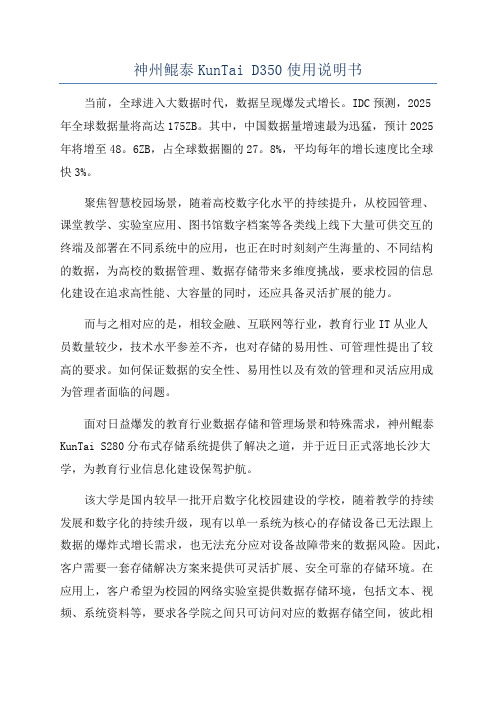
神州鲲泰KunTai D350使用说明书当前,全球进入大数据时代,数据呈现爆发式增长。
IDC预测,2025年全球数据量将高达175ZB。
其中,中国数据量增速最为迅猛,预计2025年将增至48。
6ZB,占全球数据圈的27。
8%,平均每年的增长速度比全球快3%。
聚焦智慧校园场景,随着高校数字化水平的持续提升,从校园管理、课堂教学、实验室应用、图书馆数字档案等各类线上线下大量可供交互的终端及部署在不同系统中的应用,也正在时时刻刻产生海量的、不同结构的数据,为高校的数据管理、数据存储带来多维度挑战,要求校园的信息化建设在追求高性能、大容量的同时,还应具备灵活扩展的能力。
而与之相对应的是,相较金融、互联网等行业,教育行业IT从业人员数量较少,技术水平参差不齐,也对存储的易用性、可管理性提出了较高的要求。
如何保证数据的安全性、易用性以及有效的管理和灵活应用成为管理者面临的问题。
面对日益爆发的教育行业数据存储和管理场景和特殊需求,神州鲲泰KunTai S280分布式存储系统提供了解决之道,并于近日正式落地长沙大学,为教育行业信息化建设保驾护航。
该大学是国内较早一批开启数字化校园建设的学校,随着教学的持续发展和数字化的持续升级,现有以单一系统为核心的存储设备已无法跟上数据的爆炸式增长需求,也无法充分应对设备故障带来的数据风险。
因此,客户需要一套存储解决方案来提供可灵活扩展、安全可靠的存储环境。
在应用上,客户希望为校园的网络实验室提供数据存储环境,包括文本、视频、系统资料等,要求各学院之间只可访问对应的数据存储空间,彼此相互隔离,在此之外设定最高管理员进行数据的统一管理,以确保对应数据访问的合规要求。
另外,考虑其IT人员较少,期望整个存储环境从搭建到运维都可简单高效的运行。
神州鲲泰充分发挥KunTai S280的产品优势和特性,针对客户的具体需求,为客户打造一套匹配的分布式存储解决方案。
具备灵活弹性的存储架构神州鲲泰KunTai S280分布式存储系统,搭载鲲鹏主板,是以海量非结构化数据为核心的分布式存储系统,可在线扩展至上千节点而不影响业务的正常运行,以随时匹配用户业务规模增长,灵活可选最大三副本和16+4的纠删码比例,可根据客户实际应用场景选择容量和冗余的比例。
ROG KUNAI 3 Gamepad 用户手册说明书
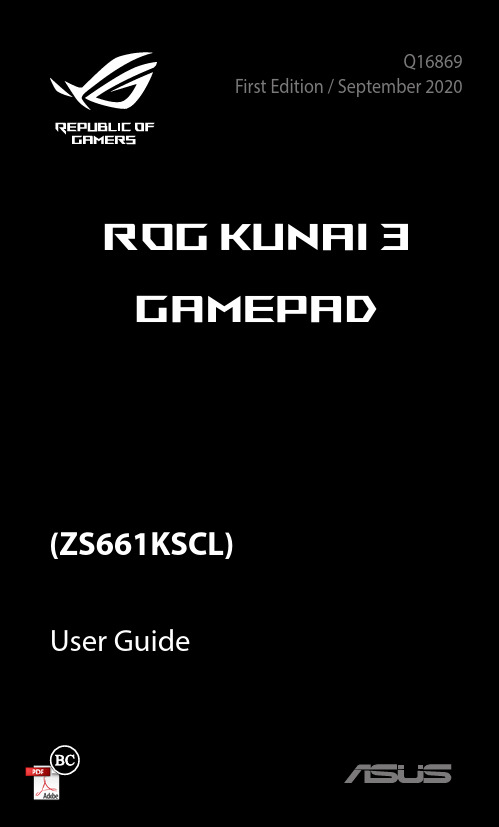
Q16869 First Edition / September 2020Safety notices for your ROG Kunai 3 Gamepad WARNING!• This product should only be used in environments with ambient temperatures between 5°C (41°F) and 35°C(95°F).• The power adapter may become warm to hot while in use. Do not cover the adapter and keep it away fromyour body while it is connected to a power source.• Do not leave your ROG Kunai 3 Gamepad connected to the power source once it is fully charged. Your ROGKunai 3 Gamepad is not designed to be connected tothe power source for extended periods of time.Safety notices• Do not remove the non-detachable Li-on battery as this will void the warranty.• Do not remove and replace the battery with a non-approved battery.• Do not remove and soak the battery in water or any other liquid.• Do not remove and short-circuit the battery, as it may overheat and cause a fire. Keep it away from jewelry ormetal objects.• Do not remove and dispose of the battery in fire. It could explode and release harmful substances into theenvironment.• Do not remove and dispose of the battery with your regular household waste. Take it to a hazardous material collection point.3Specifications summary45Product overviewROG Kunai 3 Gamepad is portable, providing you with both an indoor and outdoor gaming experience. To achieve this goal, we have modularized the Gamepad, and integrated the ROG series of accessories to fulfill different using scenarios.6Hardware featuresFront viewRear viewTop view7Device chargingTo charge your ROG Kunai 3 Gamepad:1. Slide down the ROG Kunai 3 controllers onto the ROGKunai 3 charger.2. Connect the USB cable to your Gamepad and a poweradapter.NOTE:The charging indicator turns solid white when thecharger charges your Gamepad.8Device installationA. Handheld Mode1. Place your ROG Phone 3 into the ROG Kunai 3 bumper.2. Slide down the ROG Kunai 3 controllers onto the ROGKunai 3 bumper.Handheld Mode.910B.Gamepad Mode (Mobility)1. Slide down the ROG Kunai 3 controllers onto the ROGKunai 3 charger.C.Gamepad Mode (All-in-One)1. Slide down the ROG Kunai 3 controllers onto the ROGKunai 3 charger.NOTE: Refer to the Frequently Asked Questions (FAQs) section for the details on Bluetooth pairing.2. Put the ROG Kunai 3 charger into the ROG Kunai 3 grip,and gently push down the charger until you hear a click. NOTE:Refer to the Frequently Asked Questions (FAQs) section for the details on Bluetooth pairing.11LED indicatorsStatus indicator (USB Mode/Bluetooth Mode)12Frequently Asked Questions (FAQs)Q1: How to pair my ROG Kunai 3 Gamepad with my ROG Phone for the first time?A1: 1. M ove the connection switch on the left controller to Bluetooth.2. P ress the Home button on your Gamepad onceto power it on. The status indicator blinks blueslowly.3. P ress and hold the Home button on your Gamepadfor 3~5 seconds then release it. The status indicatorblinks blue rapidly indicating that the Gamepad isready for pairing.4. T urn on Bluetooth on your ROG Phone and search forBluetooth devices.5. T ap ROG Kunai 3 Gamepad in the list of availabledevices to pair it with your phone.NOTE:If your ROG Kunai 3 Gamepad turns off before pairingwith your phone successfully, repeat steps 2~5.Q2:How to pair my ROG Kunai 3 Gamepad with my previously paired ROG Phone?A2: P ress the Home button on your Gamepad once to power it on. The Gamepad will automatically pair withyour previously paired phone.Q3:How to turn off my ROG Kunai 3 Gamepad?A3: • I n the Bluetooth mode, press the Home button on your Gamepad for around 10 seconds until the statusindicator turns off.• I n the USB mode, physically disconnect yourGamepad from your phone. The status indicator turnsoff.13。
Sun Modular Datacenter S20 产品说明书

Accessing the Sun Modular Datacenter Product ManualsThe Sun™ Modular Datacenter product documentation is available online through a password-protected web site. Contact your Sun Sales Representative for information about accessing the product documentation.Note – For late-breaking information about the Sun Modular Datacenter, refer to the Sun Modular Datacenter S20 Product Notes.Sun Modular Datacenter S20 Getting Started GuideSun Modular Datacenter Product ManualsSite planning andpreparation Read these product manuals before using the Sun Modular Datacenter:•Sun Modular Datacenter S20 Installation Information for the AuthorityHaving Jurisdiction•Sun Modular Datacenter S20 Site Planning Guide•Sun Modular Datacenter S20 Site Readiness Checklist•Sun Modular Datacenter S20 OverviewSystem installation and component addition/removal/replacementManuals related to the Sun Modular Datacenter installation:•Sun Modular Datacenter S20 Safety and Compliance Guide•Sun Modular Datacenter S20 Installation Guide•Sun Modular Datacenter S20 Service ManualManuals related to Sun Modular Datacenter optional components:•Sun Modular Datacenter S20 Fire Suppression Guide•Sun Modular Datacenter S20 Electrical Disconnect Guide•Sun Modular Datacenter S20 PDU and Power Strip Options Guide•Sun Modular Datacenter S20 Fibre Channel Connector Options Guide•Sun Modular Datacenter S20 Rack Dolly Guide Administration Manuals related to the Sun Modular Datacenter administration:•Sun Modular Datacenter S20 Administration Guide•Sun Modular Datacenter S20 Reference Manual•Sun Modular Datacenter S20 Product NotesRepair andTroubleshooting Manuals related to Sun Modular Datacenter troubleshooting:•Sun Modular Datacenter S20 Administration Guide•Sun Modular Datacenter S20 Reference Manual•Sun Modular Datacenter S20 Service ManualGlobalization •English, French, German, Japanese, and RussianInstallation Task Map for Sun Modular DatacenterStep 1•Familiarize yourself with the safety requirements documented in the Important SafetyInformation for Sun Hardware Systems and the Sun Modular Datacenter S20 Safety andCompliance Guide.Step 2•Familiarize yourself with the Sun Modular Datacenter and its components. Refer to theSun Modular Datacenter S20 Overview.Step 3•Before the Sun Modular Datacenter is delivered, prepare the site as described in theSun Modular Datacenter S20 Site Planning Guide. Tasks described in this guide include:preparing the pad; determining power, cooling, and networking requirements; andensuring that all work complies with local codes and jurisdictional requirements.Step 4•Once the Sun Modular Datacenter is delivered to your site, the authorized installer willperform the preinstallation, verification, and installation tasks documented in the SunModular Datacenter S20 Installation Guide:■Preparing the payload, power, cooling, and networking options for installation■Unloading, securing, and accessing the Sun Modular Datacenter■Connecting the power, cooling, network, and optional components■Verifying the external connections and components for the Sun ModularDatacenter■Starting up the Sun Modular Datacenter■Installing a rackNote – Verify the Sun Modular Datacenter’s connections and functionality beforeinstalling the payload. The voltage and polarity of all of the power-chase connectors in arack must be verified, which is most easily done before racks and payload are installed.Step 5•Monitor the Sun Modular Datacenter using the software provided with the container.For more information, refer to the Sun Modular Datacenter S20 Administration Guide.Step 6•To learn about maintenance-related tasks and how to service the Sun ModularDatacenter components, refer to the Sun Modular Datacenter S20 Administration Guideand the Sun Modular Datacenter S20 Service Manual.Part No. 820-2534-10, Revision A January 2008Sun Microsystems, Accessing Sun DocumentationYou can view, print, or purchase a broad selection of Sun documentation, including localized versions, at:/documentationThird-Party Web SitesSun is not responsible for the availability of third-party web sites mentioned in this document. Sun does not endorse and is not responsible or liable for any content, advertising, products, or other materials that are available on or through such sites or resources. Sun will not be responsible or liable for any actual or alleged damage or loss caused by or in connection with the use of or reliance on any such content, goods, or services that are available on or through such sites or resources.Contacting Sun Technical SupportIf you have technical questions about this product that are not answered in this document, go to:/service/contactingSun Welcomes Your CommentsSun is interested in improving its documentation and welcomes your comments and suggestions. You can submit your comments by going to:/hwdocs/feedback Please include the title and part number of your document with your feedback:Sun Modular Datacenter S20 Getting Started Guide , part number 820-2534-10Copyright © 2007 Sun Microsystems, Inc. All rights reserved.Copyright © 2007 Sun Microsystems, Inc.. Tous droits réservés.。
LTENPO使用手册updated讲解
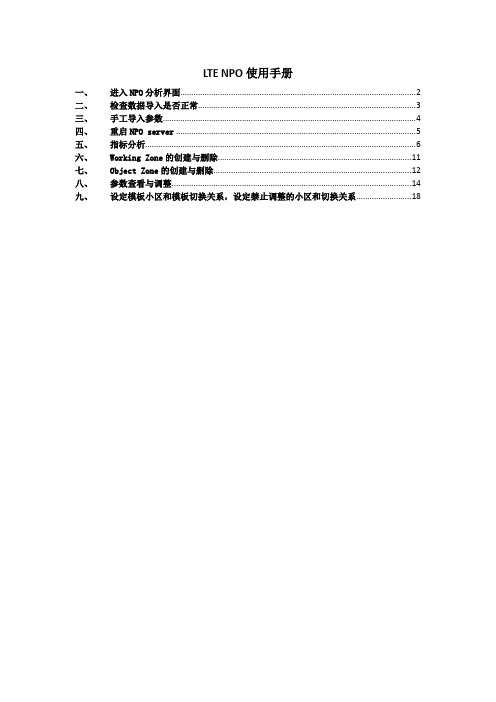
LTE NPO使用手册一、进入NPO分析界面 (2)二、检查数据导入是否正常 (3)三、手工导入参数 (4)四、重启NPO server (5)五、指标分析 (6)六、Working Zone的创建与删除 (11)七、Object Zone的创建与删除 (12)八、参数查看与调整 (14)九、设定模板小区和模板切换关系,设定禁止调整的小区和切换关系 (18)一、进入NPO分析界面以上海为例,在IE中输入IP:https:\\10.221.211.75输入用户名:pdyhb密码:Shcmcc&1进入LTE NPO控制面板:优化主要用到的几项功能:Analysis Desktop:QOS指标分析Data Management:数据管理,定义data source,检查各类报告是否导入NPO。
Import/Export Management:导入,导出数据,如object zone,参数字典等。
二、检查数据导入是否正常NPO的数据输入分为三个部分,●Parameter :即网络的snapshot文件,有了该数据就可以看到网络中的参数设置情况。
NPO服务器自动从SAM上提取。
●Qos:即PM report ,一般在报告出来后自动提取。
●Planned Data:即规划数据,包含经纬度信息和天馈信息。
由人工导入到NPO服务器。
点击Data management → Administration → Improved Import Follow-up:在Domain Type中选择查看的数据类型,Display Type中选择是按照object还是文件类型查看,如果选择按照文件类型,那么在file type中选择eNodeB,如果选择按照object查看,在object中选择对应的eNodeB,点击list,可以得到以下数据:点击存在告警的数据,可以看到具体缺失哪些统计时段的报告:一般报告都是设置为15分钟出一份报告,全天应该有96份报告,造成没有PM报告导入的原因可能是:eNodeB 重启或者是S1接口传输问题;SAM/ eNodeBs路由问题;SAM上没有开启PM报告采集;Firstntpserverip配置问题;eNodeB的NTP服务存在问题,可以登陆到eNodeB的CCM板卡,输入ntpq –p检查;确认的方法:登陆到SAM(10.221.211.68)对应的目录opt/5620Sam/lte/stats检查是否存在原始数据。
ACOPOS 3x 400-480 V 1.6 A 0.7 kW 服务器驱动器说明书
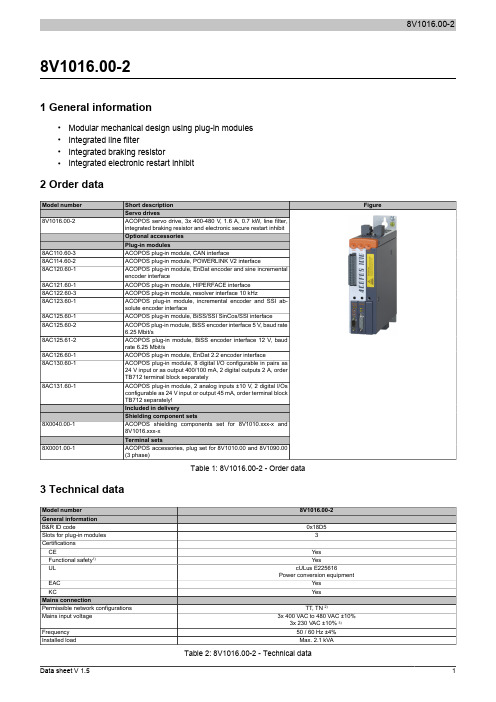
8V1016.00-21 General information•Modular mechanical design using plug-in modules•Integrated line filter•Integrated braking resistor•Integrated electronic restart inhibit2 Order dataTable 1: 8V1016.00-2 - Order data 3 Technical dataTable 2: 8V1016.00-2 - Technical data1)Achievable safety classifications (safety integrity level, safety category, performance level) are documented in the user's manual (section "Safety technology").2)In the USA, TT and TN power mains are commonly referred to as "Delta/Wye with grounded Wye neutral".3)If the module is operated with a mains input voltage of 3x 230 VAC, then automatic nominal voltage detection doesn't work for the DC bus. The UDC_NOMINALparameter must be set to 325 [V] by the user in this case.4)Limit values from EN 61800-3 C3 (second environment).5)The permissible input voltage range is reduced when using motor holding brakes. The input voltage range should be selected so that the proper supplyvoltage for the motor holding brake can be maintained.6)The current requirements depend on the configuration of the ACOPOS servo driveThe inrush current is significantly higher than the value for current consumption and can be estimated according to the input capacitance.7)Valid in the following conditions: 400 VAC mains input voltage, nominal switching frequency, 40°C ambient temperature, installation elevation <500 m abovesea level.8)Value for the nominal switching frequency.9)If necessary, the stress of the motor isolation system can be reduced by an additional externally wired dv/dt choke. For example, the RWK 305 three-phasedv/dt choke from Schaffner () can be used. Important: Even when using a dv/dt choke, it is necessary to ensure that an EMC-compatible, low inductance shield connection is used!10)The module's electrical output frequency (SCTRL_SPEED_ACT * MOTOR_POLEPAIRS) is monitored to protect against dual use in accordance with ECregulation 428/2009 | 3A225. If the electrical output frequency of the module exceeds the limit value of 598 Hz uninterrupted for more than 0.5 s, then the current movement is aborted and error 6060 is output (Power element: Limit speed exceeded).11)OSSD (output signal switching device) signals are used to monitor signal lines for short circuits and cross faults.12)Continuous operation of ACOPOS servo drives at elevations ranging from 500 m to 2000 m above sea level is possible (taking the specified continuouscurrent reductions into consideration).13)Continuous operation of ACOPOS servo drives at ambient temperatures ranging from 40°C to max. 55°C is possible (taking the specified continuous currentreductions into consideration), but this will result in a shorter service life.4 Status indicatorsACOPOS servo drives are equipped with three LEDs for direct diagnostics:Figure 1: ACOPOS servo drive indicatorsDescriptionSolid green The module is operational andpresent and booted, no permanent or temporary errors).Blinking green 1)The module is not ready for operation.Examples:•No signal on one or both enable inputs•DC bus voltage outside the tolerance range•Overtemperature on the motor (temperature sensor)•Motor feedback not connected or defective•Motor temperature sensor not connected or defective•Overtemperature on the module (IGBT junction, heat sink, etc.)•Disturbance on networkSolid orange The module's power stage is enabled.Solid red 1)There is a permanent error on the module.Examples:•Permanent overcurrent•Invalid data in EPROMTable 3: ACOPOS servo drive - LED status indicators1)Firmware V2.130 and later.If no LED is lit up, the ACOPOS servo drive is not supplied with 24 VDC mains voltage.Danger!After switching off the device, wait for the DC bus to discharge for at least five minutes. To avoid a hazard, the current voltage on the DC bus must be measured with a suitable measuring instrument and less than 42 VDC before starting work. An unlit operating LED does not indicate that the device is de-energized!4.1 Status changes when starting up the operating system loaderThe following intervals are used for the LED status indicators:Width of box: 125 msRepeats after: 3000 msTable 4: Status changes when starting up the operating system loaderTable 5: Error status with reference to CAN plug-in module AC1101)Possible errors:- The ACOPOS servo drive is defective.- The plug-in module is defective- The plug-in module is not connected properly in the slot.Table 6: Error status with reference to POWERLINK V2 plug-in module AC114 1)Possible errors:- The ACOPOS servo drive is defective (plug-in module not detected).- The plug-in module is defective- The plug-in module is not connected properly in the slot.- The plug-in module works but is not automatically detected by the ACOPOS servo drive (old bootstrap loader).5 Dimension diagram and installation dimensionsHanging verticallyFigure 2: Dimension diagram and installation dimensions1)For proper air circulation, at least 80 mm clearance must be available above and below the ACOPOS servo drive. Approximately 100 mm clearance isrequired under the ACOPOS servo drive to prevent cabling problems.6 WiringPinout overviewFigure 3: ACOPOS 1010, 1016 - Pinout overview6.1 X1 - PinoutTable 7: X1 - Pinout1)The wiring is not permitted to exceed a total length of 30 m.Information:To obtain a defined reference of ground to ground potential, B&R recommends grounding the COM connections (5-7, 14, 15) on connector X1.6.2 X2 - PinoutTable 8: X2 - Pinout6.3 X3 - PinoutTable 9: X3 - Pinout6.4 X4a, X4b - PinoutTable 10: X4a - Pinout1)If the holding brake is connected via an additional external relay contact (ground-in e.g. via connections S1/S2) instead of only via the internal transistor, thenthe internal quenching circuit has no effect! In this case, the customer must make sure that neither the relay contact nor the braking coil are damaged when switching off the brake. This can be done by interconnecting the coil or - better still - interconnecting the contact with a quenching circuit.Table 11: X4b - Pinout1)If the holding brake is connected via an additional external relay contact (ground-in e.g. via connections S1/S2) instead of only via the internal transistor, thenthe internal quenching circuit has no effect! In this case, the customer must make sure that neither the relay contact nor the braking coil are damaged when switching off the brake. This can be done by interconnecting the coil or - better still - interconnecting the contact with a quenching circuit.Danger!The connections for the motor temperature sensors and the motor holding brake are safely isolated circuits. These connections are therefore only permitted to be connected to devices or components that have sufficient isolation per IEC 60364-4-41 or EN 61800-5-1.Caution!If B+ and B- are swapped when connecting the permanent magnet holding brakes, then the brakes cannot be opened! ACOPOS servo drives cannot determine if a holding brake is connected with reverse polarity!6.4.1 Wiring the connections for the motor holding brakeThe power supply, enabling and monitoring of the output for the motor holding brake can be carried out in three different ways via the wiring of connector X4a:Table 12: Enabling the external holding brake1)The two jumpers are already wired on connector X4a supplied with ACOPOS servo drives.2)External dry contacts can be connected between S1 and S2 and between S3 and S4. This makes it possible to enable the holding brake via external safetycircuits independently of the control integrated in the ACOPOS servo drive.3)Configuration takes place using ParID 90 (1 ... Internal monitoring active, 5 ... Internal monitoring not active).4)Disabling takes place using ParID 90 (5 ... Internal monitoring not active).8V1016.00-2 6.5 X5 - PinoutTable 13: X5 - Pinout6.6 Additional protective ground connection (PE)The protective ground conductor is connected to the M5 threaded bolt provided using a cable lug.Terminal cross sectionsCable lug for M5 threaded boltTable 14: Protective ground connection (PE) - ACOPOSDanger!Before turning on the servo drive, make sure that the housing is properly connected to ground (PE rail).The ground connection must be established even when testing the drive or operating it for a short time!8V1016.00-26.7 Input/output circuit diagramFigure 4: TriggerFigure 5: LimitFigure 6: Enable8V1016.00-2Figure 7: Input/output circuit diagram - ACOPOS 1010, 1016。
鲲鹏 boostkit arm 原生使能套件 最新动态说明书

鲲鹏BoostKit ARM原生使能套件最新动态
文档版本15
发布日期2023-04-23
版权所有 © 华为技术有限公司 2023。
保留一切权利。
非经本公司书面许可,任何单位和个人不得擅自摘抄、复制本文档内容的部分或全部,并不得以任何形式传播。
商标声明
和其他华为商标均为华为技术有限公司的商标。
本文档提及的其他所有商标或注册商标,由各自的所有人拥有。
注意
您购买的产品、服务或特性等应受华为公司商业合同和条款的约束,本文档中描述的全部或部分产品、服务或特性可能不在您的购买或使用范围之内。
除非合同另有约定,华为公司对本文档内容不做任何明示或暗示的声明或保证。
由于产品版本升级或其他原因,本文档内容会不定期进行更新。
除非另有约定,本文档仅作为使用指导,本文档中的所有陈述、信息和建议不构成任何明示或暗示的担保。
最新动态目录
目录1 最新动态 (1)
1
最新动态
本文介绍了鲲鹏BoostKit ARM 原生使能套件文档最新上线新增、变更动态,新特性都经过上机验证后发布,欢迎体验。
2023年7月
2023年4月
2022年10月
年6月
2022
2021年5月
2021年3月
2020年11月
历史变更
表1-1 2020年8月版本变更
表1-2 2020年7月版本变更
表1-3 2020年6月版本变更
表1-4 2020年5月版本变更
表1-5 2020年4月版本变更
表1-6 2020年3月版本变更。
Coolpo AI Huddle PANA 用户手册说明书
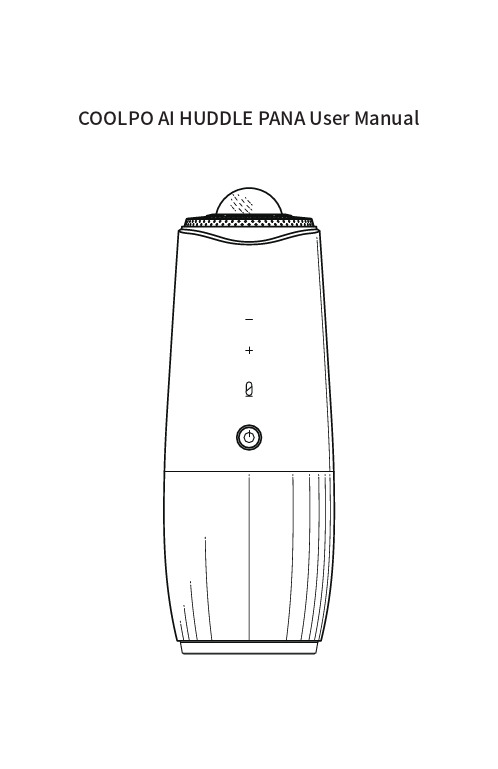
COOLPO AI HUDDLE PANA User ManualIntroductionThank you for selecting Coolpo AI Huddle PANA. This product is a conferencing electronic device equipped with a camera, microphone array and a speaker, which is designed to improve your video conferencing experience.The PANA is compatible with Microsoft system and Mac OS system PCs, and easily plug-and-play connected via USB 2.0 ports.This product supports Meeting Flex™ intelligence How to set up PANA Place your PANA on your conference room table.1Plug the power adapter into an outlet and plug the USB into your PC. Then, switch on PANA.2Load your video conferencing software and choose PANA as your video and audio device in the software settings.3Start your meeting.401/Place your PANA in the middle of your conference room table.1.In a discussion scenario, place PANA in the center of your conference room table.2.In a presentation scenario, place PANA a little bit closer to the TV.Connect the PANA to a computer via USB and plug the PANA into a power outlet.Then, switch on PANA by pressing the power button for one second.Plug in USB cable and power adapter.Then, switch on PANA02/Load your video conferencing software and choose PANA as your video and audio device.03/1. Choose PANA as your video and audio output and input device. 2. PANA works with video conferencing software including Zoom, Skype for Business, Skype, Google hangouts, Microsoft Teams, Cisco WebEx, BlueJeans and so on.04/Start your meetingOnce the setup is done, you will be able to experience a 360˚conference meeting with PANA.Device updateP.S./Make sure the software in the device is the latest version. You will be able to update your PANA by downloading software upgrade packs on Coolpo official website.Safe Handling InformationThe PANA is designed to be used as a support unit. It is very important that you handle this device carefully to avoid hardware damage. Please read the following warnings before attempting to install, use,or move your PANA.For additional help with your device, its installation, and operation, contact support at • Do not stack anything on the device; this can cause the PANA to overheat and damage your device.• PANA camera lens should be covered with the PANA camera cover when the device is not being used.• Do not block airflow around the drive while the device is turned on.• Protect the device from liquids. Liquids can damage the internal electronics.• Do not attempt to disassemble, modify or repair the PANA. This action voids the warranty. • Incorrect handling, such as dropping the PANA, can cause data loss and invalidates the warranty.• Do not move the PC with the PANA attached to a USB port.Getting HelpCommon Q&A What kinds of meeting rooms does it fit?Mic pickup range is 15 feet. Intelligence zoom function enabled. PANA is designed for small to middle sized conference rooms.Is there any special offer for large order?Please contact our staff for special orders via email: **********************What conferencing software does PANA supports?Most web-based video conferencing software including Zoom, Microsoft Teams,Google Meet, Skype, Skype for Business, Webex, GoToMeeting, BlueJeans, etc.Will PANA store any meeting information?No. PANA does not save any meeting data.How do I restart my PANA?Simply press the power button 3 times.How do I know the camera is on?PANA protects your privacy. When PANA camera is being used, the breathing light will be on. Also, you can cover the camera lens with the PANA camera cover.Yes, if you have multiple teams in different locations, we would recommend each team to use a PANA, which provides improved team collaboration experience.Can you have multiple PANA in the same meeting?SpecificationsAudioMicrophones 4 smart microphonesPick-up range15-feet Speaker360˚speaker Ease of use Plug-and play PortableConnectivity USB plug-and-play USB-A portPowerPower cableVideoField of view Horizontal: 360˚ / Vertical: 60˚Number of cameras1 fish-eyeStitching technologyMeeting Flex™Panoramic-4K HD: 3840 x 2160 @ 30fps Maximum resolution cameraImage Sensor 1 / 1.7 inch CMOS, 1200 megapixelsOptical focal length 1.56mm ApertureF2.4360°Automatic Camera angleDigital noise reductionUSB featuresZoom, Cisco Webex, Slack, Google Hangouts and so on. **CompatibilityGeneralMain unit dimension (L x W x H )4.33 *4.33*11.42 inchesBox contents Device, USB-A, Power cable,warranty cardWarranty12 months Operationg temperature 0° - 40° C Operating humidity 10% to 90% (non-condensing)Operating systemMJPEGUVC viedo formatMJPEG: 3840x2160、1920x1080、 1280x72Resolu-USB2.0/UVC1.1UVC communication protocolAutomatic BLCAutomatic Exposure mode AutomaticWhite balance Windows 7/8/10, Mac OS 10.15.4,10.15.6®Brand: CoolpoCompany: Shanghai LiwCV Co., LtdAddress: B206, Jiuzhou Center, No. 95, Lane 85, CailunRoad, Pudong New Area, Shanghai,ChinaWebsite: Support:**********************Tel:+1 (833) 656-0789【EST: 9:00-17:00 / PDT: 06:00-14:00 from Monday to Friday】Copyright Shanghai LiwCV Co., LtdAll Rights Reserved。
- 1、下载文档前请自行甄别文档内容的完整性,平台不提供额外的编辑、内容补充、找答案等附加服务。
- 2、"仅部分预览"的文档,不可在线预览部分如存在完整性等问题,可反馈申请退款(可完整预览的文档不适用该条件!)。
- 3、如文档侵犯您的权益,请联系客服反馈,我们会尽快为您处理(人工客服工作时间:9:00-18:30)。
补充说明
删除委托单(委托单当周有效,委托单不成交不产生任何费用)
点击-红圈内 --弹出 定单窗口 --删除 --提交 — 确定
盘面解析
1:查看历史交易(当天当周当月)
2:十字光标 3:K线图的运用
(点击M1可看见1分钟的K线图,M5代表每5分钟的K线图)
风险状态解读
状态显示高于80%以上,风险为安全;状态显示等于或低于80%系统将会强制性平仓所有 持仓单,建议按投资金额的两成仓位做单即可。
插上K宝,检测证书
选择银行卡号,输入银行卡密码,点击确定付款弹出U盾密码,输入即可
农行入金成功
出金时间:周一至周五9:00-17:00
出入金及时到账,入金免手续费,出金收取每笔6元手续,祝投资愉快!
出金流程
点击银市转账弹出支出窗口,选择取款,单击确定—弹出取款窗口, 输入所需金额---输入系统登录密码,提交 即可完成出金
入金流程
(1)签约 --绑定 银行 账号
入金时间:周一至周五9:00-20:30
(2) 入 金
点击左上角银市转账—弹出存款,取款,解约窗口—存款前面方框打勾—点击确定
(3)入金成功
个人网银安装使用
• 农业银行
1下载安全控件
(1)
(2)
(3)
(4)
(6)
2下载农行网银
插入U盾,点击检测证书,点击下一步即可
鲲鹏银使用手册
第一步:登录系统修改密码
点击左上角“文件”----修改登录密码
第二步认识商品表格
4种杠杆分别为:5千克 20千克 50千克 100千克 卖出:为做空 买入:为做多 变化:为振幅(当下点位与昨日收盘价差额)
第三步市价建仓说明
点击卖出下方数字出订单窗口---单击卖出下方数字---弹出定单成功窗口—确认
建仓补充说明
红圈内为手数数量调节窗口:最多一次可建仓10手
第四步委托下单说明
点击委托下单—选择建仓方向(卖出为做空,买入为做多)--填写买入价位—填写委托 数量。 止损:大于参考值 止盈:小于参考值 提交即可
第五步平仓说明
点击左边红圈内商品---弹出订单窗口—选择平仓手数 ----点击平仓价----弹出订单成功窗口---确认即可
