服务器初始化文档
浪潮英信服务器用户手册说明书
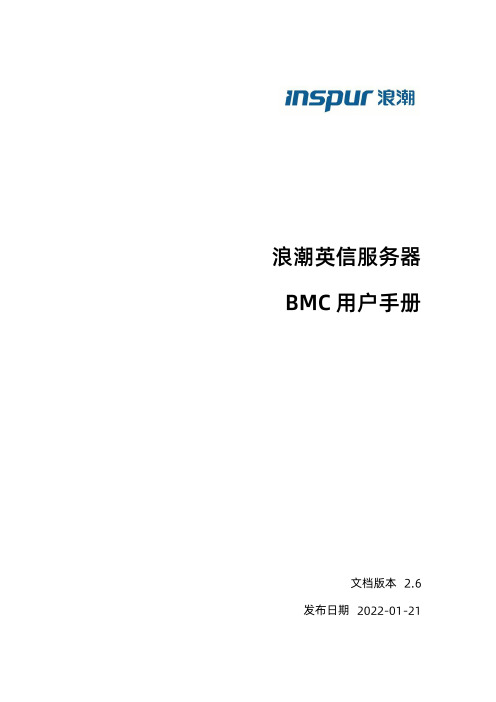
安全管理
安全特性
用户账号安全管理
账号安全包括密码长度及复杂度、密码有效期、禁用历史密码重复次数和登录失败锁定等功 能,还包含修改口令时验证旧口令、首次登录时提示修改默认口令等措施保证账号安全。
安全协议及安全端口防攻击
按照最小化原则对外开放网络服务端口,关闭不使用的服务;默认使用安全协议,默认关闭 不安全协议的端口。
作站、路由器、交换机等)的标准协议。网络管理员还可以通过
接收网络节点的通知消息
以及告警事件报告等来获知网络出现的问题。
在 中,远端代理可以通过 等服务器信息,同时可以通过
访问 进行
获取网络信息、用户信息、温度 电压 风扇速度 参数配置、管理服务器。
支持
。
支持
版本。
支持认证算法
或者 ,加密算法为 或 。
仅限 调测串口登陆,进行 调试和维护。
为保证系统的安全性,建议您在首次操作时修改默认值。
用户管理
采用基于角色的本地用户精细化管理。系统权限类型被划分为用户配置、常规配置、电
源控制、远程媒体、远程 、安全配置、调试诊断、查询功能、配置自身这九种类型。默
认支持“管理员”、“操作员”、“普通用户”角色,不允许配置修改其权限。另外还支持最
商标说明
浪潮、
、浪潮、英信是浪潮集团有限公司的注册商标。
本手册中提及的其他所有商标或注册商标,由各自的所有人拥有。
技术支持
技术服务电话:
地
址:中国济南市浪潮路
号
浪潮电子信息产业股份有限公司
邮
编:
符号约定
在本文中可能出现下列符号,它们所代表的含义如下。
符号
说明
如不当操作,可能会导致死亡或严重的人身伤害。
SC2000 初始化及配置全过程 -Double SC FC Port

SC2000 初始化及配置全过程此文档是针对SVC2000初始化过程(双控 FC Port)步骤如下:1.升级好EM后打开EM管理软件出现如下画面,打开EM Client;2.点击第一个Discover and configure Uninitialized SCv2000 Series Storage Centers3.去Discover SC2000->Next4.发现网络中的SC2000,有ST,HSN,MAC5.选择Next,输入相关的管理IP,控制器的IP,网关和DNS->Next6.设置Admin的密码和SMTP的邮件告警邮箱->Next7.确认配置信息是否正确->Apply Configuration8.开始初始化存储9.完成后如下,需要点时间去初始化->Next10.只有Virtual Port模式没有legacy模式,链接2个交换机划分2个Domain,以后端口IP 要对应正确->Next11. 8个端口都选择上后选择ok;12.前端开始配置->Next13.配置时间14.配置SMTP邮件服务器->Next(可以自己搭建一个邮件服务器,如果存储不能上外网的话)15.选择SupportAssist->Next;16.填写相关报警信息,戴尔收到邮件后会通过这个优先联系客户->Next16.第一次部署会先联网下载最新固件更新SCOS->Next17.这个时间比较久,可以选择跳过,如果后面要更新可以通过SCUU来更新,这里没有连接到网络->Next18.在这个最后的界面可以直接配置卷和主机的映射,就可以使用。
19.点Configure this host to access a Storage Center,就会连接这台安装EM客户端的服务器与SC2000之间连接;20. Create Server21.自动配置主机的MPIO22.这里创建失败了网络可能有点问题(检查是否按照最佳实践配置的网络,后面会告诉你为什么不行),跳过这个继续;23.选择Create a volume->Next24.大小->Next;25.没主机->Next26.Next->Finish27.选择Configure Embedded iSCSI Ports输入相关IP后点OK28.再回头创建主机看是否可以,现在可以了如下,因为之前没有和其连接的iSCSI IP->Login29.Create Server30.可以这个时候选择创建卷,也可以直接finish31.最后Finish这样这个初始化基本完成了。
服务器部署文档范本
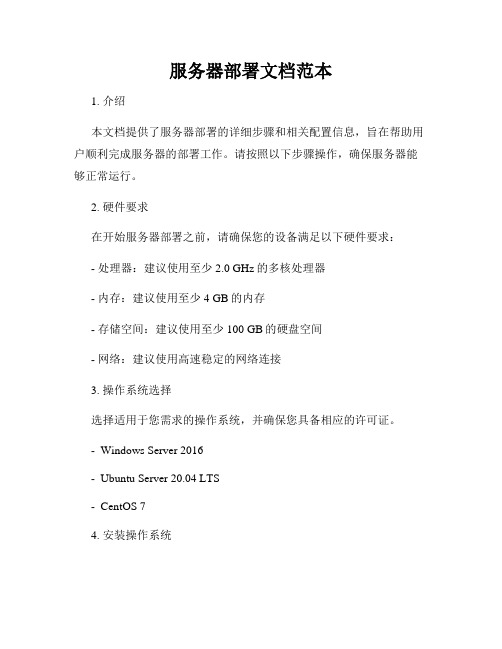
服务器部署文档范本1. 介绍本文档提供了服务器部署的详细步骤和相关配置信息,旨在帮助用户顺利完成服务器的部署工作。
请按照以下步骤操作,确保服务器能够正常运行。
2. 硬件要求在开始服务器部署之前,请确保您的设备满足以下硬件要求:- 处理器:建议使用至少2.0 GHz的多核处理器- 内存:建议使用至少4 GB的内存- 存储空间:建议使用至少100 GB的硬盘空间- 网络:建议使用高速稳定的网络连接3. 操作系统选择选择适用于您需求的操作系统,并确保您具备相应的许可证。
- Windows Server 2016- Ubuntu Server 20.04 LTS- CentOS 74. 安装操作系统按照操作系统的安装向导,选择适用于您硬件的版本,并按照指示完成安装过程。
在安装过程中,您需要设置管理员账户和密码,确保记住这些信息以便后续操作。
5. 更新系统和安装依赖项完成操作系统安装后,首先更新系统以获得最新的安全补丁和功能性更新。
然后安装所需的依赖项,如Java运行时环境、Python解释器等。
使用操作系统的包管理工具,如apt-get、yum等,执行相关命令进行更新和安装。
6. 配置网络设置根据您的网络环境和需求,配置适当的网络设置。
包括设置IP地址、子网掩码、网关等信息,确保服务器能够正确连接到网络。
7. 防火墙设置根据您的安全需求,配置防火墙以限制进入和离开服务器的网络流量。
根据所使用的操作系统,参考相应的文档或使用防火墙管理工具进行配置。
8. 服务安装和配置根据您的需求,安装和配置所需的服务。
这可能包括Web服务器(如Apache、Nginx)、数据库服务器(如MySQL、PostgreSQL)等。
按照每个服务的官方文档或相关指南,执行安装和配置的步骤,并确保服务成功启动。
9. 安全性设置确保服务器的安全性设置得到适当的配置。
这包括设置强密码策略、限制远程访问、定期更新安全补丁等。
参考操作系统和服务的安全性建议,执行相应的设置步骤。
Oracle Sun SPARC Enterprise T5140服务器初始化指南说明书

This guide describes the minimum steps you must perform to get Oracle’s Sun SPARC Enterprise T5140server to power on and boot for the first time using the preinstalled Solaris Operating System (Solaris OS).Servers that use DC input power require you to build and connect the power cords to specific safety specifications.The specifications are described in the Sun SPARC Enterprise T5140and T5240Servers Installation Guide that is available from /app/docs/prod/sparc.t5140.FIGURE 1Sun SPARC Enterprise T5140ServerShipping ContentsQuick Setup InstructionsFor quick installation and configuration,follow these steps.For more detailed information,refer to the complete online product documentation set at:/app/docs/prod/sparc.t5140Understand the following information before you set up the server for the first time:■Choose the best instructions for your situation –These quick setup instructions work for any networkingenvironment,and require the use of a terminal device for connectivity to a serial port.If you have a networking environment running DHCP,you can configure your system using the Ethernet management port.To take advantage of DHCP setup method,refer to the online installation guide instead of these instructions.■Set aside sufficient time –Installation times vary,but if you are performing these setup instructions for the first time,plan to spend about 45to 75minutes to complete all of these instructions.Additional time might be required for installing optional hardware and rackmounting kits.■Gather your configuration information –During the configuration,you are prompted for time zone and networking parameters that are specific to your environment.For a list of information you need,see Step 9.■Obtain a terminal device –You configure this rackmountable server through the service processor (SP)using the built-in serial and network management ports,and not through a graphical interface and Sun keyboard.For more information about the terminal device,see Step 3.■Do not apply power at this time –This system includes a service processor (SP)that is used to configure and boot the main host server.To properly configure the host server and view SP messages,do not apply power to the server until the SP and host networking connections are made,as described in this guide.Quantity Item1Server 2RJ-45Ethernet cable 1RJ-45to DB-25adapter (crossover)1RJ-45to DB-9adapter (crossover)2DC powerconnectorsSun SPARC Enterprise T5140 ServerGetting Started Guide (For Models That Run on DC Input Power)1.Unpack the server,and check that you received all of the shipping contents.2.Place the server in its intended location for verification.For rackmounting instructions,refer to the instructions included with the rail kit,the service label on the server,and to the online Sun SPARC Enterprise T5140and T5240Servers Installation Guide.3.Connect a serial cable between the server’s SER MGT port(FIGURE2)and a terminal device.This connection provides your initial communication with the service processor(SP).The terminal device can be a terminal,a terminal server,or a laptop with terminal emulation software running.The device must be set up to communicate using9600baud,8bit,no parity,1stop bit.A null modem configuration is needed,meaning the transmit and receive signals are reversed(crossed over)for DTE to DTE communications.You can use the supplied RJ-45crossover adapters with a standard RJ-45cable to achieve the null modem configuration.FIGURE2Server Connections4.(Optional)Connect an Ethernet cable between the server’s Net MGT port(FIGURE2)and the network to whichfuture connections to the SP and host will be made.After the initial configuration of the system using the SP SER MGT port,communication with the SP and host is usually performed through this Ethernet interface.5.Connect an Ethernet cable between one of the server’s NET ports(FIGURE2)and the network to which the serverwill communicate.6.Build and connect your DC power cables into the server power supplies and into separate power sources.Instructions for building the DC power cables are in the SPARC Enterprise T5140and T5240Servers Installation Guide.Note-Only one power connection is required for e two power connections for redundancy.When power is applied,the SP initializes and power supply LEDs illuminate.After a few minutes,the SP login prompt appears on the terminal device.The host is not initialized or powered on yet.7.At the terminal device,log in to the SP as root with a password of changeme.SUNSP00144FAC732F login:rootPassword:changeme. . .->After a brief delay,the SP prompt is displayed(->).At this point,there are many commands you can perform using the Integrated Lights Out Manager interface.Additional SP information,such as how to change the password and how to set up the SP network parameters is available in the online documentation set.8.Power on the server and redirect the host output to display on the serial terminal device:->start /SYSAre you sure you want to start /SYS (y/n)?y->start /SP/consoleAre you sure you want to start /SP/CONSOLE (y/n)?ySerial console started. To stop, type #.. . .After you start the SP console,the server initialization takes approximately20minutes to complete.9.When prompted,follow the onscreen instructions and enter the following configuration information.You will be prompted to confirm the configuration several times,enabling confirmation and changes.If you are not sure how to respond to a particular value,you can accept the default,and make future changes when the Solaris OS is running.Parameter DescriptionLanguage Select a number from the displayed language list.Locale Select a number from the displayed locale list.Terminal Type Select a terminal type that corresponds with your terminal device.Network?Select Yes.Multiple Network Interfaces Select the network interfaces that you plan to configure.If you are not sure,select the firstone in the list.DHCP?Select Yes or No according to your network environment.Host Name Enter the host name for the server.IP Address Enter the IP address for this Ethernet interface.Subnet?Select Yes or No according to your network environment.Subnet Netmask(If subnet was Yes)Enter the netmask for the subnet for your network environment.IPv6?Specify whether or not to use IPv6.If you are not sure,select No to configure the Ethernetinterface for IPv4.Security Policy Select either standard UNIX security(No)or Kerberos Security(Yes).If you are not sure,select No.Confirm Review the onscreen information and change it if needed.Otherwise,continue.Name Service Select the name service according to your network environment.Note–If you select a name service other than None,you will be prompted for additional nameservice configuration information.NFSv4Domain Name Select the type of domain name configuration according to your environment.If you are notsure,select Use the NFSv4domain derived by the system.Time Zone(Continent)Select your continent.Time Zone(Country or Region)Select your country or region.Time Zone Select the time zone.Date and Time Accept the default date and time or change the values.root Password Enter the root password twice.This password is for the superuser account for the Solaris OSon this server.This password is not the SP password.When the configuration menus are completed,the server reboots and displays the Solaris login prompt.10.Log in to the server and explore the capabilities.There are many commands you can use to verify the functionality of the system.The following list describes a few of them:■showrev–Displays the hostname and system architecture e the-a option with this command to see the patches that are installed.■psrinfo–Displays information about the number and status of the processors and cores in the host.Review the Solaris OS man pages and documentation for more details.Accessing Additional InformationYou can view,print,and download additional information for this product from the following URLs:■Sun’s Sun SPARC Enterprise T5140server documentation set,including important documents such as product notes: /app/docs/prod/sparc.t5140■A broad selection of Sun documentation,including localized versions:/documentation■Preinstalled Solaris™OS information:/software/preinstall■CoolThreads™–Overview access to Cool Tools:/servers/coolthreads/tnb/index.jsp■CoolThreads–CMT Tuning and Resources:/servers/coolthreads/tnb/t2.jspTechnical SupportIf you have technical questions about this product that are not answered in this document,go to:/service/contactingDocumentation FeedbackSubmit comments about this document by clicking the Feedback[+]link at:/Please include the title and part number of your document with your feedback:Sun SPARC Enterprise T5140Server Getting Started Guide(DC Models),part number820-5840-11Copyright©2008,2010,Oracle and/or its affiliates.All rights reserved.FUJITSU LIMITED provided technical input and review on portions of this material.Copyright©2008,2010,Oracle et/ou ses affiliés.Tous droits réservés.Entrée et revue tecnical fournies par FUJITSU LIMITED sur des parties de ce matériel.Part No. 820-5840-11, Rev. AJuly 2010。
CentOS服务器初始化设置详细说明
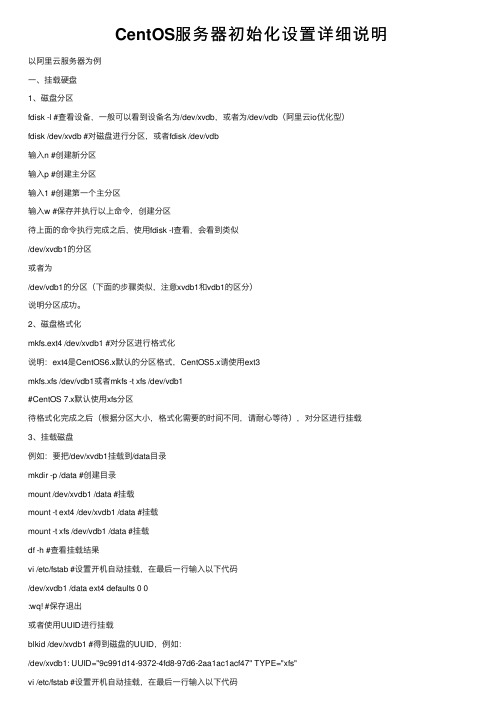
CentOS服务器初始化设置详细说明以阿⾥云服务器为例⼀、挂载硬盘1、磁盘分区fdisk -l #查看设备,⼀般可以看到设备名为/dev/xvdb,或者为/dev/vdb(阿⾥云io优化型)fdisk /dev/xvdb #对磁盘进⾏分区,或者fdisk /dev/vdb输⼊n #创建新分区输⼊p #创建主分区输⼊1 #创建第⼀个主分区输⼊w #保存并执⾏以上命令,创建分区待上⾯的命令执⾏完成之后,使⽤fdisk -l查看,会看到类似/dev/xvdb1的分区或者为/dev/vdb1的分区(下⾯的步骤类似,注意xvdb1和vdb1的区分)说明分区成功。
2、磁盘格式化mkfs.ext4 /dev/xvdb1 #对分区进⾏格式化说明:ext4是CentOS6.x默认的分区格式,CentOS5.x请使⽤ext3mkfs.xfs /dev/vdb1或者mkfs -t xfs /dev/vdb1#CentOS 7.x默认使⽤xfs分区待格式化完成之后(根据分区⼤⼩,格式化需要的时间不同,请耐⼼等待),对分区进⾏挂载3、挂载磁盘例如:要把/dev/xvdb1挂载到/data⽬录mkdir -p /data #创建⽬录mount /dev/xvdb1 /data #挂载mount -t ext4 /dev/xvdb1 /data #挂载mount -t xfs /dev/vdb1 /data #挂载df -h #查看挂载结果vi /etc/fstab #设置开机⾃动挂载,在最后⼀⾏输⼊以下代码/dev/xvdb1 /data ext4 defaults 0 0:wq! #保存退出或者使⽤UUID进⾏挂载blkid /dev/xvdb1 #得到磁盘的UUID,例如:/dev/xvdb1: UUID="9c991d14-9372-4fd8-97d6-2aa1ac1acf47" TYPE="xfs"vi /etc/fstab #设置开机⾃动挂载,在最后⼀⾏输⼊以下代码UUID=9c991d14-9372-4fd8-97d6-2aa1ac1acf47 /data xfs defaults 0 0:wq! #保存退出mount -a #使分区设置⽴即⽣效⼆、创建SWAP分区说明:默认阿⾥云服务没有swap分区,512M的云服务器安装php 5.6的时候会提⽰内存不⾜,安装失败!强烈建议,不论内存有多⼤,都增加swap分区。
CMIS专用服务器初始化指南

CMIS专用服务器初始化指南【本文档说明】:本文档简化了CMIS专用服务器的操作过程,方便学校老师进行初始化设置,详细的使用细则可以参考《CMIS专用服务器使用说明》。
一、开机登录服务器(一)登陆服务器1.注意:进入登陆界面后,先点击“切换用户”,再填写用户名和密码;用户名:bjxxxxxxxx\cmisuser 密码:Bjedu@123注:xxxxxxxx为8位学校代码,如29中用户名为bj01021001\cmisuser2.登陆后按照系统提示修改管理员密码。
(二)修改IP地址1.点击开始->控制面板->网络和Internet->网络连接->本地连接双击Internet协议版本4(TCP/IPv4);2.修改IP地址为本校内可用IP地址。
确保首选DNS服务器指向211.153.17.231,备用DNS服务器指向211.153.17.230;3.测试网络是否连通(建议测试连接)并重启服务器。
二、CMIS系统数据迁移说明(小学、初中)1.停止旧系统:停止原CMIS服务器中的CMIS数据库及Web服务;2.迁移数据1)拷贝数据库:拷贝原CMIS服务器的“C:\ediasoft\CMIS30DB”目录中的全部数据库文件,覆盖到新服务器的“C:\ediasoft\CMIS30DB”文件夹中;2)拷贝照片:在新服务器C盘创建“C:\photo\localschool”目录(必须),拷贝原CMIS服务器上的C:\photo\localschool照片文件夹(默认为:“C:\photo\localschool”),覆盖到新服务器“C:\photo\localschool”文件夹。
3.启动服务1)点击“开始->运行”,输入services.msc,点击确定打开系统服务列表;2)双击“Apache Tomcat cmis30”,将启动类型改为“自动”,点击“启动”按钮启动服务;双击“Adaptive Server Anywhere -cmis30”,点击“启动”按钮启动服务。
TEP-03-06-01系统初始化方案

XXX公司K/3 CLOUD项目系统初始化方案目录XXX公司K/3 CLOUD项目 (1)一.概述 (4)1、各系统模块启用前必须完成的资料 (4)2、实际业务处理前需要完成的资料 (5)二.静态数据:基础资料 (5)1、物料 (5)2、计量单位 (5)3、仓库 (6)4、客户 (6)5、供应商 (6)6、职员 (6)7、科目 (6)8、自定义核算项目 (7)9、自定义辅助资料 (8)三.动态数据 (8)1、初始库存 (8)2、初始暂估入库单 (8)3、初始未核销销售出库单 (8)4、初始未完结采购订单、销售订单 (8)五.动态数据:总账 (9)1、初始科目余额 (9)2、初始现金流量 (9)六.动态数据:应收款管理 (9)1、初始增值税发票、普通发票、其他应收单、预收单 (9)七.动态数据:应付款管理 (10)1、初始增值税发票、普通发票、其他应付单、预付单 (10)八.动态数据:固定资产管理 (10)1、初始固定资产卡片 (10)九.动态数据:对账 (10)1、总账与供应链对账 (11)2、总账与应收款管理对账 (11)3、总账与应付款管理对账 (11)4、总账与固定资产管理对账 (11)5、总账与出纳管理对账 (11)6、总账与成本管理对账 (12)附:EXCEL文件引入注意事项......................................................................................... 错误!未定义书签。
K/3 CLOUD系统初始化指南一.概述系统初始化资料分2部分:一是各系统模块启用前必须完成的资料,项目实施任务中的“初始化结束”便是指此部分资料录入结束;一是实际业务处理前需要完成的资料,这部分资料可以在相应系统模块启用后录入。
1、各系统模块启用前必须完成的资料各系统模块启用前必须完成的资料如下表:系统设置(启用后不可修改)、动态数据在相应模块启用后不能再修改。
SC2000 初始化及配置全过程 - Single SC ISCSI Port

SC2000 初始化及配置全过程此文档是针对SVC2000初始化过程(单控 ISCSI Port)步骤如下:1.首先安装好EM client2.双击进入3.选择discover and configure uninitialized Sc2000 series storage centers进入如下页面;4.选next5.等一会儿后,扫描到一台sc2000,这个是单控,所有只有一个mac地址显示;另外,双控会显示两个mac地址。
6.看到状态是ready to initialize,可以继续next 。
(如果显示unable to initialize,需要检查控制器是否有问题);7.因为当前机器是单控,有弹窗提示;如果客户配的是双控,有这个提示的话,要检查是否两个控制器之前是否都扫描到再继续,不然配完就是单控了。
点ok 继续。
8.按自己的设定进行配置9.点next,设置Admin的密码和邮件告警email地址10.点击next,查以查看当前的topology;11.点击next,填写服务器信息;12.点next ;12.点next,确认配置信息是否按网络架构来,不对就返回修改。
13.确认正确后,点apply configuration,开始进行初始化。
14.初始化完成后,全部打勾,如下15.继续next,可以设NTP time server或者设置时间,如果选择NTP server 必须指定NTPsever 的ip;16.继续next,配置自己的smtp邮件告警server服务器ip17.继续next,同意support assist条款18.继续next,输入自己的联系信息,方便support assist创建case后,dell以后能方便的联系到客户。
注意时区prefered contact time zone 中国的话最好选UTC+08:00。
19.继续next,接下来会自己联网检查下载固件update SCOS,需要时间20.检查到已经是最新的,如果但是没有联网也没关系后续可以通过SCUU软件来更新。
2008r2系统初始化流程
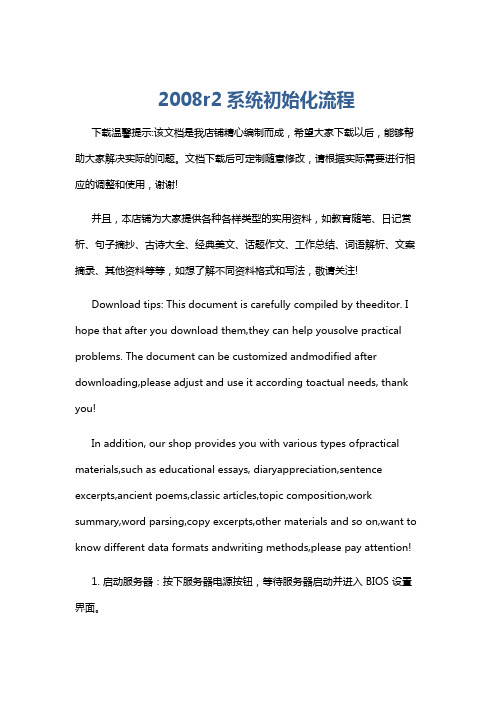
2008r2系统初始化流程下载温馨提示:该文档是我店铺精心编制而成,希望大家下载以后,能够帮助大家解决实际的问题。
文档下载后可定制随意修改,请根据实际需要进行相应的调整和使用,谢谢!并且,本店铺为大家提供各种各样类型的实用资料,如教育随笔、日记赏析、句子摘抄、古诗大全、经典美文、话题作文、工作总结、词语解析、文案摘录、其他资料等等,如想了解不同资料格式和写法,敬请关注!Download tips: This document is carefully compiled by theeditor. I hope that after you download them,they can help yousolve practical problems. The document can be customized andmodified after downloading,please adjust and use it according toactual needs, thank you!In addition, our shop provides you with various types ofpractical materials,such as educational essays, diaryappreciation,sentence excerpts,ancient poems,classic articles,topic composition,work summary,word parsing,copy excerpts,other materials and so on,want to know different data formats andwriting methods,please pay attention!1. 启动服务器:按下服务器电源按钮,等待服务器启动并进入 BIOS 设置界面。
Sun Fire X2270 M2服务器初始启动和引导指南说明书
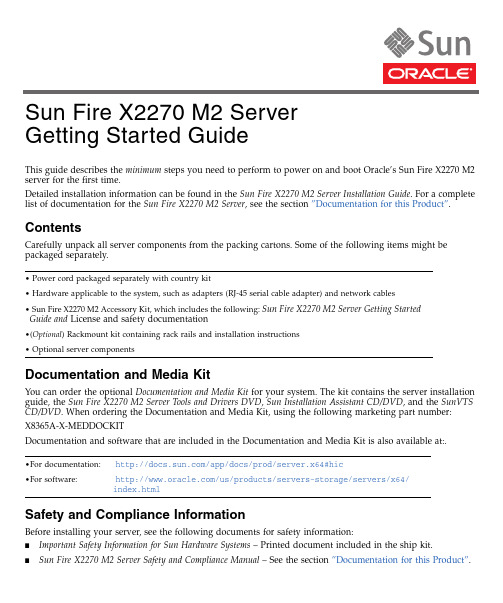
This guide describes the minimum steps you need to perform to power on and boot Oracle’s Sun Fire X2270M2server for the first time.Detailed installation information can be found in the Sun Fire X2270M2Server Installation Guide .For a complete list of documentation for the Sun Fire X2270M2Server ,see the section ”Documentation for this Product”.ContentsCarefully unpack all server components from the packing cartons.Some of the following items might be packaged separately.Documentation and Media KitYou can order the optional Documentation and Media Kit for your system.The kit contains the server installation guide,the Sun Fire X2270M2Server Tools and Drivers DVD ,Sun Installation Assistant CD/DVD ,and the SunVTS CD/DVD .When ordering the Documentation and Media Kit,using the following marketing part number:X8365A-X-MEDDOCKITDocumentation and software that are included in the Documentation and Media Kit is also available at:.Safety and Compliance InformationBefore installing your server,see the following documents for safety information:■Important Safety Information for Sun Hardware Systems –Printed document included in the ship kit.■Sun Fire X2270M2Server Safety and Compliance Manual –See the section ”Documentation for this Product”.•Power cord packaged separately with country kit•Hardware applicable to the system,such as adapters (RJ-45serial cable adapter)and network cables •Sun Fire X2270M2Accessory Kit,which includes the following:Sun Fire X2270M2Server Getting StartedGuide and License and safety documentation•(Optional )Rackmount kit containing rack rails and installation instructions •Optional server components•For documentation:/app/docs/prod/server.x64#hic•For software:/us/products/servers-storage/servers/x64/index.htmlSun Fire X2270 M2 Server Getting Started Guide▼Install Optional ComponentsBefore mounting the server in a rack,install any optional components that you ordered for your server (for example,DIMMs and HBA cards).♦See the Sun Fire X2270M2Server Service Manual for the instructions on installing components.▼Mount the System in a Rack♦To safely and properly mount the server in a rack,see the instructions included with the rail kit,the service label on the server,or the Sun Fire X2270M2Server Installation Guide .Front and Back Panel Connections and FeaturesFIGURE 1Back Panel Connections FIGURE 2Front Panel Features1AC Power connector5USB 2.0ports (2)2Serial Management (SER MGT)RS-232RJ-45serial port6Network Management (NET MGT)Ethernet port (available only in systems that contain a service processor module)3Gigabit Ethernet port (NET -0)7HD15video connector (available only in systems that contain a service processor module)4Gigabit Ethernet port (NET -1)1Green Power/OK LED 2Power button 3SerialNumber2635417123▼Connect the Cables1.Connect a serial cable between the server’s SER MGT port (see FIGURE 1)and a terminal device.You can use the supplied RJ-45crossover adapter with a standard serial cable to achieve a null modem configuration.2.(Optional)Connect an Ethernet cable between the server’s NET MGT port and the network to whichfuture connections to the service processor (SP)and host will be made.After the initial configuration of the system using the SER MGT port,communication with the SP and host is usually performed through this Ethernet interface.3.Connect an Ethernet cable between one of the server’s NET ports (NET-0or NET-1)and the network towhich the server will communicate.4.Connect the power cord to the power supply,but do not power on the server.When the server is connected to an AC power source,the SP initializes and the Power/OK LED (see FIGURE 2)blinks.After a few minutes,the SP login prompt appears on the terminal device.▼Log In to ILOM and Configure the SP IP AddressThis section shows you how to use a serial cable and a terminal device to log in to the SP Integrated Lights out Manager (ILOM),so you can configure the SP IP address.You can also connect to the SP to perform initial setup and configuration using these alternate methods:■Connect to ILOM Using an Ethernet Connection (DHCP)■Connect to ILOM Using an Ethernet Connection (static IP address)Note –Alternate connection methods and instructions on initial SP configuration are available in the Sun FireX2270M2Server Installation Guide .1.Log in to ILOM as root and use the password changme .2.Start the serial console:3.Refer to the ILOM documentation to configure your server’s network settings.4.To log out and exit ILOM,type:->exit▼Power On the SystemCaution –Component thermal damage.Server components require proper cooling.Do not operate theserver with the cover removed or without all fans,component heatsinks,air baffles installed.-> cd /SP/console ->start♦To power on the server to full-power mode,press and release the Power button on the server front panel.When main power is applied to the full server,the Power/OK LED next to the Power button lights and remains lit (does not blink).Note –The first time the server powers on,the power-on self-test (POST)can take up to 1minute to complete.▼Update Firmware1.Oracle highly recommends that you use the Sun Installation Assistant (SIA)to update system BIOS andILOM firmware.SIA is easy to use and available in the Documentation and Media Kit,or online at:/systemmanagement/sia.jspFor more information,refer to the documentation for the version of SIA supported for your server at:/app/docs/prod/install.x64svr#hic2.To update the system BIOS and ILOM firmware without using SIA,refer to the documentation for theversion of ILOM supported for your server.See the Sun Integrated Lights Out Manager 3.0Documentation Collection at:/app/docs/prod/int.lights.mgr30#hic▼Set Up the Platform Operating System,Driver Software,and FirmwareNote –Oracle highly recommends that you use the Sun Installation Assistant (SIA)software when installing asupported Windows or Linux OS.SIA assists in locating and installing all necessary OS components.♦After configuring the ILOM SP with network settings,configure the optional preinstalled operatingsystem (OS)or install a supported Linux,Windows or Solaris OS and drivers.For more information and instructions,see the following documents.Operating SystemRead this document:For additional information,go to:Preinstalled Solaris Sun Fire X2270M2Server Installation Guide/software/preinstall Solaris Sun Fire X2270M2Server Installation Guide for Oracle Solaris OS /servers/x64/x2270m2/os.jspLinuxSun Fire X2270M2Server Installation Guide for Linux OS Sun Installation Assistant 2.3through 2.4User’s Guide for x64Servers/systemmanagement/sia.jspWindowsSun Installation Assistant 2.3through 2.4User’s Guide for x64ServersSun Fire X2270M2Server Installation Guide for Windows OS/servers/x64/x2270/os.jspVirtualization Software Sun Fire X2270M2Server Installation Guide for Virtual Machine SoftwareFor information about supported operating systems,patches,and the latest firmware,refer to the Sun Fire X2270M2Server Product Notes .Information on the latest firmware is also available at:/us/products/servers-storage/servers/x64/index.html .▼Power Off the Server1.To perform a graceful shutdown of the system,quickly press and release the Power button.2.To perform an emergency shutdown,press and hold the Power button for four seconds to force mainpower off and to enter standby power mode.Documentation for this ProductYou can find the most up-to-date versions of all the Oracle’s Sun Fire X2270M2Server documents online by selecting the server from the product list at:/app/docs/prod/server.x64#hicTaskDocument TypePart NumberReview the safety information.Safety and Compliance Manual 821-1376Important Safety Information for Sun Hardware Systems816-7190Review any known issues and workarounds.Server Product Notes 821-1344Install rack hardware.Cable and power on server.Connect to the service processor and determine network settings.Configure the optional preinstalled Solaris OS.Server Installation Guide821-1348Install supported operating systems.Reinstall Solaris,or install Linux or Windows Server.Installation Guide for Oracle Solaris OS 821-1347Installation Guide for Windows OS 821-1346Installation Guide for Linux OS 821-1367Installation Guide for Oracle VM 821-1683Sun Installation Assistant 2.3through 2.4User’s Guide for x64Servers821-0694Install a supported version of virtualization software Installation Guide for ESX821-1369Manage server accounts,monitor alerts,set remote access and redirection,and view component status and event logs.Sun Integrated Lights Out Manager 3.0Getting Started Guide820-5523Sun Integrated Lights Out Manager (ILOM)3.0Supplement for Sun Fire X2270M2Server821-1611Customize BIOS settings and RAID settings.Remove and replace hardware components.Troubleshoot and isolateserver problems.Review system specifications and hardware reference material.Server Service Manual 821-1345Diagnose system issues.Systems Diagnostics Guide 821-1349Part No. 821-1377-10, Rev. A April 2010Translated versions of the documentation for you server might be available.Go to the ,select your language,and navigate to your server’s document collection.Locating the Server Serial NumberThe serial number is located on the front of your sever (see FIGURE 2).You can also use the ILOM web interface or the ILOM command-line interface to retrieve the serial number (for more information,see the Installation Guide,Service Manual,or ILOM documentation for your server).Hardware Warranty and Software Service Plan■For information on hardware warranty,got to:/service/warranty/index.jsp ■For information on a software service plan,go to:/service/serviceplanssoftware/Copyright ©2010Oracle and/or its affiliates.All rights reserved.。
服务器及服务器开机初始化方法[发明专利]
![服务器及服务器开机初始化方法[发明专利]](https://img.taocdn.com/s3/m/a3c006df376baf1ffc4fadf1.png)
专利名称:服务器及服务器开机初始化方法专利类型:发明专利
发明人:洪义展
申请号:CN201810446296.8
申请日:20180511
公开号:CN110471704A
公开日:
20191119
专利内容由知识产权出版社提供
摘要:本发明提出一种服务器及服务器开机初始化方法。
服务器包含非挥发储存单元、控制单元、基板管理控制器及控制芯片组。
非挥发储存单元储存一初始化设定。
控制单元耦接非挥发储存单元,以取得初始化设定。
控制单元包含若干个脚位,以根据初始化设定于各脚位输出相应的一电压准位。
基板管理控制器与控制芯片组中的至少一者在自身初始化前接收该些脚位输出的电压准位,以根据该些电压准位进行初始化动作。
申请人:佛山市顺德区顺达电脑厂有限公司,神云科技股份有限公司
地址:528308 广东省佛山市顺德区伦教街道顺达路一号
国籍:CN
更多信息请下载全文后查看。
mysqld --initialize -insecure -回复

mysqld --initialize -insecure -回复[mysqld initialize insecure]MySQL是一种流行的关系型数据库管理系统,我们可以通过使用mysqld命令来初始化MySQL服务器。
在初始化MySQL服务器时,可以选择在安全模式下启动或者在不安全模式下启动。
本文将详细介绍如何在MySQL服务器的初始化过程中选择不安全模式。
首先,我们需要了解什么是安全模式和不安全模式。
在安全模式下,MySQL服务器的默认设置包括安装密码验证插件、创建一个只允许本地主机访问的用户、删除匿名用户等。
这些设置主要是为了提高服务器的安全性。
然而,在某些情况下,安全模式可能会限制我们对服务器的访问,比如在进行测试或者特殊开发环境中。
此时,我们可以选择不安全模式来初始化MySQL服务器,从而跳过这些默认设置。
要选择不安全模式,在命令行中输入如下命令:mysqld initialize-insecure这个命令将初始化MySQL服务器,并在此过程中不会执行安全模式下的默认设置。
下面,让我们一步一步来看具体的过程。
首先,我们需要找到mysqld.exe所在的路径。
在命令行中输入以下命令,将返回mysqld.exe的完整路径:where mysqld.exe接下来,我们在命令行中输入如下命令来初始化MySQL服务器,并选择不安全模式:<mysqld所在路径>\mysqld.exe initialize-insecure初始化过程将会开始,MySQL服务器将创建数据目录并生成一个初始的数据字典。
一旦初始化完成,命令行将显示“Initialization successfully completed”。
完成上述步骤后,我们可以继续启动MySQL服务器。
在命令行中输入以下命令:<mysqld所在路径>\mysqld.exe consoleMySQL服务器将启动,并在命令行窗口中显示日志信息。
一、配置服务器,项目初始化,RPC接口

⼀、配置服务器,项⽬初始化,RPC接⼝服务器系统:centos7.6.18101. 安装软件1.1 gityum install git1.2 mysql安装命令yum install mysql-server提⽰未找到,则需要添加yum源,将从官⽹下载的mysql-community.repo放⼊/etc/yum.repos.1.3 虚拟环境安装virtualenv和virtualenvwrapper配置...创建虚拟环境2. 创建项⽬,码云建⽴仓库并上传创建项⽬cd /rootmkdir moguappcd moguapp# 创建flask项⽬启动⽂件manage.pyvim manage.py创建项⽬启动⽂件manage.py并写⼊代码:from flask import Flaskapp = Flask(__name__)@app.route('/')def index():return'hello here is index html'if__name__ == '__main__':app.run(host='0.0.0.0', port=5000)在终端下使⽤python manage.py运⾏测试服务器python manage.py浏览器访问结果到码云创建仓库,代码上传到码云在/root/moguapp/下进⾏以下步骤git config --global "yijue_lu"git config --global user.email "2117578083@"git initgit add .git commit -m "创建manage.py⽂件,写⼊基本代码,并成功运⾏"git remote add origin https:///yijue_lu/mogu.gitgit push -u origin master码云结果3. 项⽬初始化3.1 ⽬录结构建⽴如下⽬录结构moguapp/├─ logs/ # ⽇志⽂件存储⽬录├─ apps/ # 项⽬主要逻辑业务代码保存⽬录│├─ __init__.py # 项⽬初始化⽂件│├─ modules/ # 保存项⽬中所有api模块的存储⽬录││├─ common/ # 公共api接⼝⽬录│││├─ __init__.py # 公共api接⼝的初始化⽂件│││├─ models.py # 公共api接⼝的模型⽂件│││└─ api.py # 公共api接⼝代码⽂件││└─ __init__.py| ├─ utils/ # 项⽬⾃定义封装⼯具包⽬录| ├─ libs/ # 项⽬第三⽅⼯具包⽬录| ├─ settings/ # 项⽬配置存储⽬录││├─ dev.py # 开发阶段的配置⽂件││├─ prop.py # ⽣产阶段的配置⽂件││└─ __init__.py│└─ statics/ # 保存项⽬中所有的静态资源⽂件[img/css/js]└── manage.py # 项⽬的终端管理脚本⽂件3.2 写⼊配置信息写⼊基本配置信息到moguapp/apps/settings/__init__.pyimport redisclass Config(object):"""项⽬配置信息"""# 设置密钥,可以通过 base64.b64encode(os.urandom(48)) 来⽣成⼀个指定长度的随机字符串 SECRET_KEY = "T1vEjTCjkGon5vU8C6Xq3ujNSQgHQje"# 配置⽇志LOG_LEVEL = "DEBUG"# 调试模式DEBUG = True# 数据库的配置信息SQLALCHEMY_DATABASE_URI = "mysql://root:123@127.0.0.1:3306/mogu?charset=utf8" SQLALCHEMY_TRACK_MODIFICATIONS = TrueSQLALCHEMY_ECHO = True# redis配置REDIS_HOST = "127.0.0.1"REDIS_PORT = 6379SESSION_TYPE = "redis"# 指定 session 保存到 redis 中SESSION_USE_SIGNER = True # session_id 进⾏加密签名处理SESSION_REDIS = redis.StrictRedis( host=REDIS_HOST, port=REDIS_PORT,db=1 )PERMANENT_SESSION_LIFETIME = 24 * 60 * 60 # session 的有效期,单位是秒写⼊开发环境配置信息到moguapp/apps/settings/dev.pyfrom . import Configclass DevelopementConfig(Config):"""开发模式下的配置"""pass写⼊⽣产环境配置信息到moguapp/apps/settings/prop.pyfrom . import Configclass ProductionConfig(Config):"""⽣产模式下的配置"""DEBUG = FalseLOG_LEVEL = "INFO"SQLALCHEMY_TRACK_MODIFICATIONS = FalseSQLALCHEMY_ECHO = False3.3 配置项⽬⽇志把⽇志配置封装在init_log函数中,保存到utils/log.py⽂件import loggingfrom logging.handlers import RotatingFileHandler# 把⽇志相关的配置封装成⼀个⽇志初始化函数def init_log(Config):# 设置⽇志的记录等级logging.basicConfig(level=Config.LOG_LEVEL) # 调试debug级# 创建⽇志记录器,指明⽇志保存的路径、每个⽇志⽂件的最⼤⼤⼩、保存的⽇志⽂件个数上限file_log_handler = RotatingFileHandler("logs/log", maxBytes=1024 * 1024 * 300, backupCount=10) # 创建⽇志记录的格式⽇志等级输⼊⽇志信息的⽂件名⾏数⽇志信息formatter = logging.Formatter('%(levelname)s %(filename)s:%(lineno)d %(message)s')# 为刚创建的⽇志记录器设置⽇志记录格式file_log_handler.setFormatter(formatter)# 为全局的⽇志⼯具对象(flaskapp使⽤的)添加⽇志记录器logging.getLogger().addHandler(file_log_handler)3.4 项⽬初始化代码抽取在apps/__init__.py⽂件中,创建flask应⽤并加载配置from flask import Flaskfrom redis import StrictRedisfrom flask_session import Sessionfrom flask_sqlalchemy import SQLAlchemyfrom apps.settings.dev import DevelopementConfigfrom apps.settings.prop import ProductionConfigfrom apps.utils.log import init_logconfig = {"dev": DevelopementConfig,"prop": ProductionConfig,}# 预设全局变量db = SQLAlchemy()def init_app(config_name):"""项⽬的初始化功能"""app = Flask(__name__)# 设置配置类Config = config[config_name]# 加载配置app.config.from_object(Config)# redis的链接初始化global redis_storeredis_store = StrictRedis(host=Config.REDIS_HOST, port=Config.REDIS_PORT,db=0)# 开启session功能Session(app)# 配置数据库链接db.init_app(app)# 启动⽇志init_log(Config)return app3.5 配置项⽬启动⽂件修改manage.py启动⽂件,加载app初始化⼯⼚函数(from apps import init_app),并使⽤flask-script启动项⽬#from flask import Flaskfrom flask_script import Managerfrom flask_migrate import Migrate, MigrateCommandfrom apps import init_app,db#app = Flask(__name__)app = init_app("dev")# 使⽤终端脚本⼯具启动和管理flaskmanager = Manager(app)# 启⽤数据迁移⼯具Migrate(app, db)# 添加数据迁移的命令到终端脚本⼯具中manager.add_command('db', MigrateCommand)@app.route('/')def index():return'hello,moluo~'if__name__ == '__main__':#app.run(host=0.0.0.0, port=5000)manager.run()在终端重新使⽤manage.py启动项⽬python manage.py runserver --host=0.0.0.0 --port=50004. 基于Flask-JSONRPC提供RPC接⼝JSON-RPC是⼀个⽆状态的、轻量级的远程过程调⽤(RPC)协议。
系统初始化方案
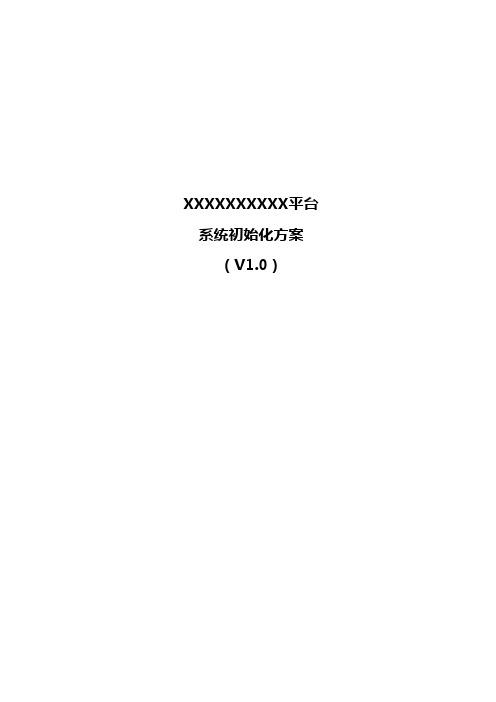
XXXXXXXXXX平台系统初始化方案(V1.0)目录1.目的 (3)2.初始化范围 (3)2.1 会统核算运行参数初始化 (3)2.1.1 核算主体单位设置 (3)2.1.1.1 前台功能模块设置 (3)2.1.1.2 后台批处理设置 (3)2.1.2 核算日期设置 (4)2.1.3 其他参数设置 (4)2.2 期初数据初始化 (4)2.2.1 报表录入方式形成期初数据(年中上线单位选用) (5)3.初始化前准备 (5)3.1 数据迁移 (5)3.2 期初结转时间 (6)3.3 历史数据迁移后数据核对 (6)3.3.1 工作目的 (6)3.3.2 工作内容 (6)3.3.3 前提条件 (7)3.3.4 准备工作 (7)3.3.5 完结标志 (8)3.3.6 职责描述 (8)3.3.7 期初时间点的选择 (9)3.3.8 相关要求 (9)3.3.9 其他 (10)附件一、数据核对时涉及的会统报表包括: (10)1.目的本文档针对项目系统上线前的初始化工作进行阐述。
2.初始化范围主要是以数据仓库为基础的数据分析和利用,因此决策一包的主要数据来源为相应的生产系统(核心征管、个税系统、出口退税等等),除必要的数据仓库上线全量数据的集中抽取外,业务功能的初始化除会统核算外,其他均不需要设置。
2.1 会统核算运行参数初始化包括:核算主体单位设置,核算日期设置,其他运行参数设置2.1.1核算主体单位设置核算单位初始化的原则是从上往下,对于省局而言,需要先初始化省局,再初始化市局,最后初始化区县局。
核算主体单位设置有两种初始化方法,分别为通过前台功能模块设置和后台批处理设置。
2.1.1.1 前台功能模块设置通过勾选“税务机构代码”旁边的复选框,点击“初始化”按钮,完成初始化操作,系统会弹出信息框,提示初始化成功。
2.1.1.2 后台批处理设置通过调用后台存储过程进行批量初始化,存储过程名称为:CP_KJ_HSDW_CSH,参数为启用年度,启用期间。
第4章 网络设备的初始化

第8步,单击“Submit”按钮,保存设置。
4.4 路由器初始化
4.4.1 命令行初始化 4.4.2 Cisco SDM初始化
4.4.1 命令行初始化路由器
Would you like to enter the initial configuration dialog?[yes/no]:yes At any point you may enter a question mark '?' for help. Use ctrl-c to abort configuration dialog at any prompt. Default settings are in square brackets '[]'. Basic management setup configures only enough connectivity for management of the system, extended setup will ask you to configure each interface on the system
Cisco ASDM
4.3 交换机初始化
4.3.1 命令行初始化 4.3.2 Web初始化
4.3.1 命令行初始化交换机
Switch# configure terminal Switch(config)# hostname name Switch(config)# enable password password Switch(config)#enable secret secret_password Switch(config)# line vty 0 15 Switch(config-line)# password password Switch(config)# interface vlan 1 Switch(config-if)# ip address ip_address subnet_mask Switch(config-if)# no shutdown
初始化数据库参数

初始化数据库参数通常涉及设置数据库服务器的配置,以确保其正常运行和提供最佳性能。
以下是一些常见的数据库参数及其初始化建议:1.最大连接数:1)描述:定义数据库可以接受的最大并发连接数。
2)初始化建议:根据预期的并发用户数量和服务器硬件资源进行设置。
例如,如果预计有100个并发用户,可以设置为200。
2.缓存大小:1)描述:用于缓存数据库操作的数据结构的大小。
2)初始化建议:根据服务器的物理内存大小和数据库的工作负载进行设置。
一般来说,增加缓存大小可以提供更好的性能,但也会消耗更多的内存。
3.数据文件大小:1)描述:数据库的数据文件大小。
2)初始化建议:根据预期的数据量进行设置。
开始时可以设置一个相对较小的值,然后随着数据的增长进行调整。
4.日志文件大小:1)描述:数据库的日志文件大小。
2)初始化建议:根据预期的日志量进行设置。
开始时可以设置一个相对较小的值,然后随着数据的增长进行调整。
5.备份策略:1)描述:数据库的备份频率和保留策略。
2)初始化建议:根据业务需求和数据的重要性制定备份策略。
例如,可以设置为每天凌晨备份,并保留最近7天的备份。
6.安全性参数:1)描述:数据库的用户名、密码和其他安全相关参数。
2)初始化建议:为每个用户创建一个强密码,并使用数据库提供的加密方法来存储密码。
确保只授予必要的权限给用户。
7.查询优化器参数(如SQL Server, Oracle等提供):1)描述:影响查询执行计划的参数。
2)初始化建议:根据数据库文档和性能测试结果进行设置,确保查询得到最佳性能。
8.其他特定于应用程序的参数:根据使用的具体数据库系统(如MySQL, PostgreSQL, SQL Server等),可能还有其他特定的参数需要配置。
建议参考数据库的官方文档进行初始化。
初始化这些参数时,最佳做法是先在测试环境中进行测试,确保配置能够满足业务需求并获得预期的性能,然后再在生产环境中应用这些配置。
mysql --initializing 原理

mysql --initializing 原理在MySQL 中,--initialize是一个用于初始化数据目录并创建初始用户的命令行选项。
它用于在安装MySQL 服务器时进行初始化操作,通常用于首次安装或重新安装MySQL 服务器时。
以下是关于--initialize的基本原理:1.数据目录初始化:--initialize选项负责创建MySQL数据目录,该目录包含了MySQL数据库系统的各种文件和子目录。
这个步骤通常包括创建表空间、系统表等。
2.临时密码生成:初始化过程还会生成一个临时密码。
这个密码会显示在控制台输出中,用户在首次登录MySQL 时需要使用这个临时密码。
用户需要在首次登录后修改这个密码。
3.创建初始用户:通过--initialize选项,MySQL 会创建一个具有高权限的初始用户(root 用户),该用户具有全局管理权限。
这个用户的密码是在初始化时生成的临时密码。
4.启动MySQL 服务器:初始化完成后,可以使用mysqld或mysqld_safe启动MySQL 服务器。
用户登录并修改初始密码后,就可以使用MySQL 了。
举例:mysqld --initialize --datadir=/var/lib/mysql上述命令将初始化MySQL 数据目录为/var/lib/mysql,生成一个临时密码,并创建一个具有全局管理权限的初始用户。
请注意,--initialize选项通常用于首次安装MySQL 或者进行重新安装时。
在生产环境中,建议参考MySQL 官方文档和最佳实践来进行MySQL 的初始化和安全配置。
- 1、下载文档前请自行甄别文档内容的完整性,平台不提供额外的编辑、内容补充、找答案等附加服务。
- 2、"仅部分预览"的文档,不可在线预览部分如存在完整性等问题,可反馈申请退款(可完整预览的文档不适用该条件!)。
- 3、如文档侵犯您的权益,请联系客服反馈,我们会尽快为您处理(人工客服工作时间:9:00-18:30)。
服务器初始化文档
目的:在服务器系统安装完成之后,需要对系统进行基本的初始化,以方面后期进行应用部署和管理。
1、关闭不必要的服务
凡是我们的系统不需要的服务,一般都要进行关闭,这样可以减少内存和cpu时间的占用,还能相对提高安全性。
服务器在系统安装完成之后,一般只开启如下服务:
Network 提供网络连接的服务
crond 计划任务
xinetd 守护进程
sshd 远程进行服务器登陆时,需要用到该服务
iptables 系统的防火墙服务。
(详情看iptables模板)
syslog linux系统的日志系统
2、修改ssh配置
修改ssh远程链接端口。
ssh远程链接默认的端口为52222,不太安全,建议改成别的端口,尽量修改成统一的端口。
禁止ssh不适用域名解析,如:UseDNS no
3、修改hostname /etc/sysconfig/network
Linux系统安装完成之后,默认的服务器名为localhost,为了方便管理,修改成规范名字,规范待商讨后确定。
DB_001_ip后两位4、安装zabbix客户端(有脚本执行即可,基本项全部有报警阀值)
5、添加运维人员远程登录服务器的公钥
6、安装ntpdate并添加时间同步定时任务
*/5 * * * * root ntpdate 172.16.0.10。
