GPU_Computing_Guide_2015
gpu 并行计算基本原理。

gpu 并行计算基本原理。
GPU并行计算基本原理GPU(Graphics Processing Unit)是一种专门用于图形处理的硬件设备,但是随着计算机技术的不断发展,GPU也被应用于一些需要大量计算的领域,如科学计算、机器学习、深度学习等。
GPU并行计算是指利用GPU的并行计算能力来加速计算任务的过程。
GPU并行计算的基本原理是利用GPU的大量计算核心(CUDA核心)来同时处理多个计算任务,从而提高计算效率。
与CPU不同,GPU的计算核心数量通常是CPU的几倍甚至几十倍,因此GPU可以同时处理更多的计算任务。
此外,GPU的计算核心还具有高度的并行性,可以同时执行多个指令,从而进一步提高计算效率。
GPU并行计算的实现需要使用特定的编程模型,如CUDA (Compute Unified Device Architecture)等。
CUDA是一种基于C 语言的并行计算框架,它提供了一系列的API和工具,使得开发者可以方便地利用GPU进行并行计算。
CUDA的编程模型基于线程和块的概念,每个线程可以执行一个计算任务,而每个块则包含多个线程,可以同时处理多个计算任务。
在GPU并行计算中,数据的传输也是一个重要的问题。
由于GPU 和CPU之间的数据传输速度相对较慢,因此需要尽可能地减少数据传输的次数和数据传输的量。
一种常用的方法是将计算任务分成多个小块,每个小块在GPU上进行计算,然后将计算结果传输回CPU 进行合并。
这样可以减少数据传输的量,提高计算效率。
GPU并行计算是一种利用GPU的并行计算能力来加速计算任务的方法。
它的基本原理是利用GPU的大量计算核心和高度的并行性来同时处理多个计算任务,从而提高计算效率。
在实现上,需要使用特定的编程模型和优化方法来充分利用GPU的计算能力。
GPU并行计算技术在科学计算中的应用

GPU并行计算技术在科学计算中的应用在计算科学中,GPU并行计算技术已经成为了一个重要的工具。
GPU (Graphics Processing Unit)即图形处理单元,是一种专门设计用于图形计算和渲染的处理器。
与CPU(Central Processing Unit)相比,GPU具有更多的核心和高并行计算能力。
因此,GPU被广泛应用于科学计算领域。
本文将从以下几个方面介绍GPU并行计算技术在科学计算中的应用。
一、理论建模和仿真在理论建模和仿真方面,GPU并行计算技术可以对大量数据进行快速处理。
因为GPU具有高并行计算能力和内存带宽,能够更好地支持多任务和多线程计算。
同时,GPU也能够提供更好的实时性能和更高的精度。
例如,在物理建模中,GPU可以通过快速计算质点的运动轨迹和物体的运动姿态等方面,加速对物理现象的建模和仿真。
二、机器学习机器学习是人工智能领域中的一个重要分支,被广泛应用到各个领域中。
其中,深度学习是近年来最热门的技术之一。
在深度学习中,GPU并行计算技术扮演了重要角色。
因为在深度学习中,需要大量的矩阵运算和向量运算,GPU可以在较短的时间内完成这些计算。
这也使得深度学习在分类、识别、检测、匹配等领域中,表现出了超出以往技术的高效性和准确性。
三、分子动力学模拟分子动力学模拟是一种用于研究物质性质的计算工具。
它可以通过计算得到物质的力学、热学和动力学性质等。
在分子动力学模拟中,GPU并行计算技术也扮演了重要角色。
因为分子动力学模拟需要进行大量的计算,如千万级别的原子耦合计算、计算大分子体系的热力学性质、分析气体、液体介质等方面的性质和行为。
GPU可以快速对这些复杂的计算进行处理,使得分子动力学模拟更快、更准确。
四、高性能计算在高性能计算方面,GPU并行计算技术可大幅提高计算速度和效率,并大幅降低成本。
高性能计算需要强大的计算环境和处理能力,GPU可以很好地满足这些要求。
例如,GPU可以在分布式计算平台中,进行并行处理和数据传输。
基于gpu和隐式格式的cfd并行计算方法
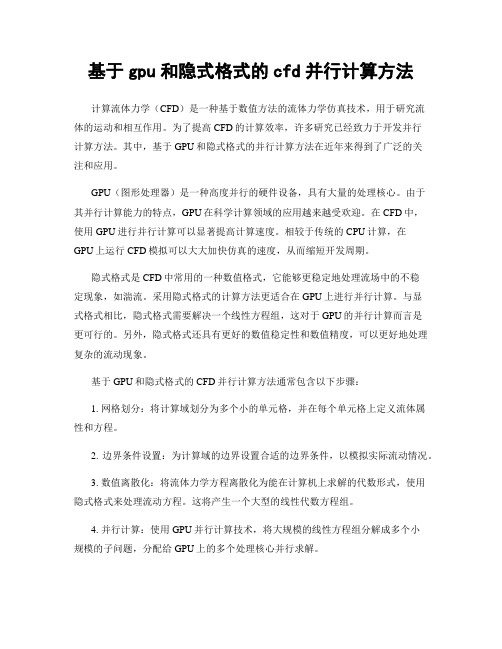
基于gpu和隐式格式的cfd并行计算方法计算流体力学(CFD)是一种基于数值方法的流体力学仿真技术,用于研究流体的运动和相互作用。
为了提高CFD的计算效率,许多研究已经致力于开发并行计算方法。
其中,基于GPU和隐式格式的并行计算方法在近年来得到了广泛的关注和应用。
GPU(图形处理器)是一种高度并行的硬件设备,具有大量的处理核心。
由于其并行计算能力的特点,GPU在科学计算领域的应用越来越受欢迎。
在CFD中,使用GPU进行并行计算可以显著提高计算速度。
相较于传统的CPU计算,在GPU上运行CFD模拟可以大大加快仿真的速度,从而缩短开发周期。
隐式格式是CFD中常用的一种数值格式,它能够更稳定地处理流场中的不稳定现象,如湍流。
采用隐式格式的计算方法更适合在GPU上进行并行计算。
与显式格式相比,隐式格式需要解决一个线性方程组,这对于GPU的并行计算而言是更可行的。
另外,隐式格式还具有更好的数值稳定性和数值精度,可以更好地处理复杂的流动现象。
基于GPU和隐式格式的CFD并行计算方法通常包含以下步骤:1. 网格划分:将计算域划分为多个小的单元格,并在每个单元格上定义流体属性和方程。
2. 边界条件设置:为计算域的边界设置合适的边界条件,以模拟实际流动情况。
3. 数值离散化:将流体力学方程离散化为能在计算机上求解的代数形式,使用隐式格式来处理流动方程。
这将产生一个大型的线性代数方程组。
4. 并行计算:使用GPU并行计算技术,将大规模的线性方程组分解成多个小规模的子问题,分配给GPU上的多个处理核心并行求解。
5. 迭代求解:通过迭代求解线性方程组,逐步逼近解的精度。
在每个迭代步骤中,通过交替更新各个单元格的解,来求解方程组。
6. 结果分析:对计算结果进行后处理和分析,如可视化流场、计算阻力系数等。
基于GPU和隐式格式的CFD并行计算方法能够更快速地模拟流体力学现象,并具有更好的数值稳定性和数值精度。
通过利用GPU的并行计算能力,可以充分发挥硬件设备的性能优势,加快计算速度,为工程和科学研究带来更多可能。
GPU_Computing_Guide

STUDIO SUITE TM20102Technical RequirementsThis section provides you as the requirements necessary to successfully GPU Please ensure your system points problems during setup your system.2.1Supported Hardwarecontains hardware currentlycomputing R as wellworkstationrecommendationNVIDIA Quadro FX5800NVIDIA Tesla C1060NVIDIA Quadro2200D2CST assumesNVIDIA Tesla M1060(no display link)1approx.40million mesh cells5..714GB GDDR312GB per M10602.2Support The GPU devices supported inDrivers Download and InstallationRemotethethe Microsoftdo notremotecomputeradapters”andRepeatwouldthe TCC driver listed in the table below.Reboot your com-Output of HWAccDiagnostics AMD64.exeWindowsexecutableexecutable.appearThe NVIDIA Install Shield Wizard(Welcomebegin(The screen may turn black momentarily.).the hardware has not passed Windowsselect”Continue Anyway”.The”WizardFigure4:Warning regarding Windows Logowant to restart my computer now”and clickthat you run the HwAccDiagnosticsconfirm that the hardware has been AccDiagnostics AMD64.exe which can be installation folder.Linuxroot.beennvidiatryin a terminalwithoutdriver.NVIDIA Driversfrom the5).After”Add or Remove Programs”dialog onProcedure on Linuxthe”--uninstall”option.This requiresGPU ComputingComputing”and specify how many GPUsthat the maximum number of GPUs available number of tokens in your license.Batch Modein batch mode(e.g.via an external job-withGPU)which can be used to switchswitch can be used as follows:Environment.exe"-m-r-withGPU="<NUMBER OF GPUs>"Guidelinescombination(x64)youto installsupported is not operatingfor an Desktop simulation function properly.Windows XP/Vista/7)work wasThisComputinguser canUltraVNCComputingWindowslocaldefaultMultiplesupportDriversvideodocumentConditionsFeaturesChanges。
NVIDIA CUDA 安装指南(Mac OS X)说明书
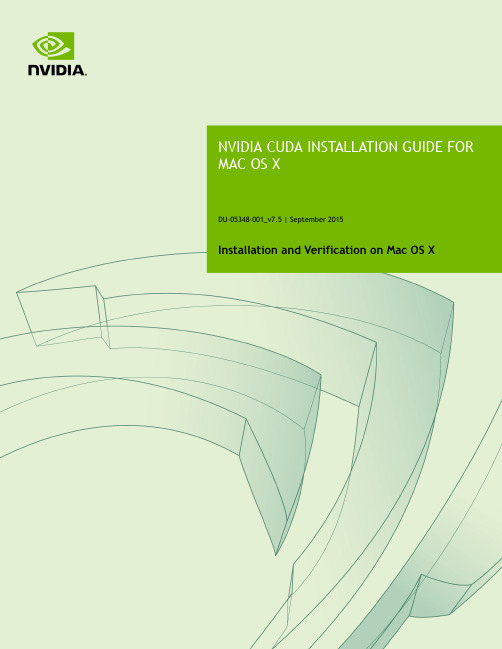
DU-05348-001_v7.5 | September 2015Installation and Verification on Mac OS XTABLE OF CONTENTS Chapter 1. Introduction (1)1.1. System Requirements (1)1.2. About This Document (2)Chapter 2. Prerequisites (3)2.1. CUDA-capable GPU (3)2.2. Mac OS X Version (3)2.3. Xcode Version (3)2.4. Command-Line T ools (4)Chapter 3. Installation (5)3.1. Download (5)3.2. Install (5)3.3. Uninstall (6)Chapter 4. Verification (8)4.1. Driver (8)4.2. Compiler (8)4.3. Runtime (9)Chapter 5. Additional Considerations (11)CUDA® is a parallel computing platform and programming model invented by NVIDIA. It enables dramatic increases in computing performance by harnessing the power of the graphics processing unit (GPU).CUDA was developed with several design goals in mind:‣Provide a small set of extensions to standard programming languages, like C, that enable a straightforward implementation of parallel algorithms. With CUDA C/C++, programmers can focus on the task of parallelization of the algorithms rather than spending time on their implementation.‣Support heterogeneous computation where applications use both the CPU and GPU. Serial portions of applications are run on the CPU, and parallel portions are offloaded to the GPU. As such, CUDA can be incrementally applied to existingapplications. The CPU and GPU are treated as separate devices that have their own memory spaces. This configuration also allows simultaneous computation on the CPU and GPU without contention for memory resources.CUDA-capable GPUs have hundreds of cores that can collectively run thousands of computing threads. These cores have shared resources including a register file and a shared memory. The on-chip shared memory allows parallel tasks running on these cores to share data without sending it over the system memory bus.This guide will show you how to install and check the correct operation of the CUDA development tools.1.1. System RequirementsTo use CUDA on your system, you need to have:‣ a CUDA-capable GPU‣Mac OS X 10.9 or later‣the Clang compiler and toolchain installed using Xcode‣the NVIDIA CUDA Toolkit (available from the CUDA Download page)Introduction T able 1 Mac Operating System Support in CUDA 7.5Before installing the CUDA Toolkit, you should read the Release Notes, as they provide important details on installation and software functionality.1.2. About This DocumentThis document is intended for readers familiar with the Mac OS X environment andthe compilation of C programs from the command line. You do not need previous experience with CUDA or experience with parallel computation.2.1. CUDA-capable GPUTo verify that your system is CUDA-capable, under the Apple menu select About This Mac, click the More Info … button, and then select Graphics/Displays under the Hardware list. There you will find the vendor name and model of your graphics card. If it is an NVIDIA card that is listed on the CUDA-supported GPUs page, your GPU is CUDA-capable.The Release Notes for the CUDA Toolkit also contain a list of supported products.2.2. Mac OS X VersionThe CUDA Development Tools require an Intel-based Mac running Mac OSX v. 10.9 or later. To check which version you have, go to the Apple menu on the desktop and select About This Mac.2.3. Xcode VersionA supported version of Xcode must be installed on your system. The list of supported Xcode versions can be found in the System Requirements section. The latest version of Xcode can be installed from the Mac App Store.Older versions of Xcode can be downloaded from the Apple Developer Download Page. Once downloaded, the Xcode.app folder should be copied to a version-specific folder within /Applications. For example, Xcode 6.2 could be copied to /Applications/ Xcode_6.2.app.Once an older version of Xcode is installed, it can be selected for use by running the following command, replacing <Xcode_install_dir> with the path that you copied that version of Xcode to:sudo xcode-select -s /Applications/<Xcode_install_dir>/Contents/DeveloperPrerequisites 2.4. Command-Line T oolsThe CUDA Toolkit requires that the native command-line tools are already installed on the system. Xcode must be installed before these command-line tools can be installed. The command-line tools can be installed by running the following command:$ xcode-select --installNote: It is recommended to re-run the above command if Xcode is upgraded, or an older version of Xcode is selected.You can verify that the toolchain is installed by running the following command:$ /usr/bin/cc --version3.1. DownloadOnce you have verified that you have a supported NVIDIA GPU, a supported version the MAC OS, and clang, you need to download the NVIDIA CUDA Toolkit.The NVIDIA CUDA Toolkit is available at no cost from the main CUDA Downloads page. The installer is available in two formats:work Installer: A minimal installer which later downloads packages required forinstallation. Only the packages selected during the selection phase of the installer are downloaded. This installer is useful for users who want to minimize download time.2.Full Installer: An installer which contains all the components of the CUDA Toolkitand does not require any further download. This installer is useful for systemswhich lack network access.Both installers install the driver and tools needed to create, build and run a CUDA application as well as libraries, header files, CUDA samples source code, and other resources.The download can be verified by comparing the posted MD5 checksum with that of the downloaded file. If either of the checksums differ, the downloaded file is corrupt and needs to be downloaded again.To calculate the MD5 checksum of the downloaded file, run the following:$ openssl md5 <file>3.2. InstallUse the following procedure to successfully install the CUDA driver and the CUDA toolkit. The CUDA driver and the CUDA toolkit must be installed for CUDA to function. If you have not installed a stand-alone driver, install the driver provided with the CUDA Toolkit.If the installer fails to run with the error message "The package is damaged and can't be opened. You should eject the disk image.", then check that your security preferences are set to allow apps downloaded from anywhere to run. This setting can be found under: System Preferences > Security & Privacy > GeneralChoose which packages you wish to install. The packages are:‣CUDA Driver: This will install /Library/Frameworks/CUDA.framework and the UNIX-compatibility stub /usr/local/cuda/lib/libcuda.dylib that refers to it.‣CUDA Toolkit: The CUDA Toolkit supplements the CUDA Driver with compilers and additional libraries and header files that are installed into /Developer/ NVIDIA/CUDA-7.5 by default. Symlinks are created in /usr/local/cuda/pointing to their respective files in /Developer/NVIDIA/CUDA-7.5/. Previous installations of the toolkit will be moved to /Developer/NVIDIA/CUDA-#.# to better support side-by-side installations.‣CUDA Samples (read-only): A read-only copy of the CUDA Samples is installed in /Developer/NVIDIA/CUDA-7.5/samples. Previous installations of the samples will be moved to /Developer/NVIDIA/CUDA-#.#/samples to better support side-by-side installations.A command-line interface is also available:‣--accept-eula: Signals that the user accepts the terms and conditions of the CUDA-7.5 EULA.‣--silent: No user-input will be required during the installation. Requires --accept-eula to be used.‣--install-package=<package>: Specifies a package to install. Can be used multiple times. Options are "cuda-toolkit", "cuda-samples", and "cuda-driver".‣--log-file=<path>: Specify a file to log the installation to. Default is /var/log/ cuda_installer.log.Set up the required environment variables:export PATH=/Developer/NVIDIA/CUDA-7.5/bin:$PATHexport DYLD_LIBRARY_PATH=/Developer/NVIDIA/CUDA-7.5/lib:$DYLD_LIBRARY_PATHIn order to modify, compile, and run the samples, the samples must also be installed with write permissions. A convenience installation script is provided: cuda-install-samples-7.5.sh. This script is installed with the cuda-samples-7-5 package.T o run CUDA applications in console mode on MacBook Pro with both an integratedGPU and a discrete GPU, use the following settings before dropping to console mode:1.Uncheck System Preferences > Energy Saver > Automatic Graphic Switch2.Drag the Computer sleep bar to Never in System Preferences > Energy Saver3.3. UninstallThe CUDA Driver, Toolkit and Samples can be uninstalled by executing the uninstall script provided with each package:T able 2 Mac Uninstall Script LocationsAll packages which share an uninstall script will be uninstalled unless the --manifest=<uninstall_manifest> flag is used. Uninstall manifest files are located in the same directory as the uninstall script, and have filenames matching .<package_name>_uninstall_manifest_do_not_delete.txt.For example, to only remove the CUDA Toolkit when both the CUDA Toolkit and CUDA Samples are installed:$ cd /Developer/NVIDIA/CUDA-7.5/bin$ sudo perl uninstall_cuda_7.5 \--manifest=.cuda_toolkit_uninstall_manifest_do_not_delete.txtBefore continuing, it is important to verify that the CUDA toolkit can find and communicate correctly with the CUDA-capable hardware. To do this, you need to compile and run some of the included sample programs.Ensure the PATH and DYLD_LIBRARY_PATH variables are set correctly.4.1. DriverIf the CUDA Driver is installed correctly, the CUDA kernel extension (/System/ Library/Extensions/CUDA.kext) should be loaded automatically at boot time. To verify that it is loaded, use the commandkextstat | grep -i cuda4.2. CompilerThe installation of the compiler is first checked by running nvcc -V in a terminal window. The nvcc command runs the compiler driver that compiles CUDA programs. It calls the host compiler for C code and the NVIDIA PTX compiler for the CUDA code. The NVIDIA CUDA Toolkit includes CUDA sample programs in source form. To fully verify that the compiler works properly, a couple of samples should be built. After switching to the directory where the samples were installed, type:make -C 0_Simple/vectorAddmake -C 0_Simple/vectorAddDrvmake -C 1_Utilities/deviceQuerymake -C 1_Utilities/bandwidthTestThe builds should produce no error message. The resulting binaries will appear under <dir>/bin/x86_64/darwin/release. To go further and build all the CUDA samples, simply type make from the samples root directory.4.3. RuntimeAfter compilation, go to bin/x86_64/darwin/release and run deviceQuery. Ifthe CUDA software is installed and configured correctly, the output for deviceQuery should look similar to that shown in Figure 1.Figure 1 Valid Results from deviceQuery CUDA SampleNote that the parameters for your CUDA device will vary. The key lines are the first and second ones that confirm a device was found and what model it is. Also, the next-to-last line, as indicated, should show that the test passed.Running the bandwidthTest sample ensures that the system and the CUDA-capable device are able to communicate correctly. Its output is shown in Figure 2Figure 2 Valid Results from bandwidthT est CUDA SampleNote that the measurements for your CUDA-capable device description will vary from system to system. The important point is that you obtain measurements, and that the second-to-last line (in Figure 2) confirms that all necessary tests passed.Should the tests not pass, make sure you have a CUDA-capable NVIDIA GPU on your system and make sure it is properly installed.If you run into difficulties with the link step (such as libraries not being found), consult the Release Notes found in the doc folder in the CUDA Samples directory.To see a graphical representation of what CUDA can do, run the particles executable.Now that you have CUDA-capable hardware and the NVIDIA CUDA Toolkit installed, you can examine and enjoy the numerous included programs. To begin using CUDA to accelerate the performance of your own applications, consult the CUDA C Programming Guide.A number of helpful development tools are included in the CUDA Toolkit to assistyou as you develop your CUDA programs, such as NVIDIA® Nsight™ Eclipse Edition, NVIDIA Visual Profiler, cuda-gdb, and cuda-memcheck.For technical support on programming questions, consult and participate in the Developer Forums.NoticeALL NVIDIA DESIGN SPECIFICATIONS, REFERENCE BOARDS, FILES, DRAWINGS, DIAGNOSTICS, LISTS, AND OTHER DOCUMENTS (TOGETHER AND SEPARATEL Y, "MATERIALS") ARE BEING PROVIDED "AS IS." NVIDIA MAKES NO WARRANTIES, EXPRESSED, IMPLIED, STATUTORY, OR OTHERWISE WITH RESPECT TO THE MATERIALS, AND EXPRESSL Y DISCLAIMS ALL IMPLIED WARRANTIES OF NONINFRINGEMENT, MERCHANTABILITY, AND FITNESS FOR A PARTICULAR PURPOSE.Information furnished is believed to be accurate and reliable. However, NVIDIA Corporation assumes no responsibility for the consequences of use of such information or for any infringement of patents or other rights of third parties that may result from its use. No license is granted by implication of otherwise under any patent rights of NVIDIA Corporation. Specifications mentioned in this publication are subject to change without notice. This publication supersedes and replaces all other information previously supplied. NVIDIA Corporation products are not authorized as critical components in life support devices or systems without express written approval of NVIDIA Corporation.TrademarksNVIDIA and the NVIDIA logo are trademarks or registered trademarks of NVIDIA Corporation in the U.S. and other countries. Other company and product names may be trademarks of the respective companies with which they are associated. Copyright© 2009-2015 NVIDIA Corporation. All rights reserved.。
cuda 算力对应版本

cuda 算力对应版本CUDA(Compute Unified Device Architecture)是由NVIDIA推出的并行计算平台和编程模型,用于利用NVIDIA GPU进行通用目的计算。
CUDA算力对应版本指的是不同NVIDIA GPU设备的计算能力版本号,这个版本号代表了GPU的计算性能和功能特性。
以下是一些常见的CUDA算力对应版本:1. CUDA 1.x,这个版本对应的是早期的NVIDIA GPU,如GeForce 8800 GTX等,计算能力较低,通常用于简单的并行计算任务。
2. CUDA 2.x,这个版本对应的是一些较早期的Tesla架构GPU,计算能力相对较高,支持一些新的特性和指令集。
3. CUDA 3.x,这个版本对应的是Fermi架构的GPU,引入了更多的并行计算特性和性能优化,适合于复杂的并行计算任务。
4. CUDA5.x,这个版本对应的是Kepler架构的GPU,进一步提升了计算能力和能效比,支持动态并行调度等新特性。
5. CUDA6.x,这个版本对应的是Maxwell架构的GPU,提供了更高的能效比和性能表现,支持动态并行任务分配和共享内存等特性。
6. CUDA7.x,这个版本对应的是Pascal架构的GPU,引入了深度学习和机器学习等新特性,提供了更强大的并行计算能力。
7. CUDA 8.x,这个版本对应的是Volta架构的GPU,提供了更高的计算能力和更多的并行计算资源,适合于深度学习和科学计算等领域。
总的来说,CUDA算力对应版本代表了NVIDIA GPU的计算能力和性能特性,开发者可以根据自己的需求选择适合的CUDA版本来进行并行计算任务的开发和优化。
随着NVIDIA不断推出新的GPU架构,CUDA算力对应版本也会不断更新,提供更强大的计算能力和更丰富的功能特性。
通用图形处理器设计GPGPU编程模型与架构原理

书中还提供了大量的应用案例,这些案例覆盖了多个领域,包括科学计算、 深度学习、图像处理和金融计算等。这些案例不仅展示了GPGPU在各种实际应用 中的巨大潜力,也给读者提供了学习和参考的实例。
这本书的最后一部分则是对未来发展的展望。作者讨论了GPGPU当前面临的 挑战和未来的发展趋势,包括硬件设计、编程模型和性能优化等方面的前沿研究。 这一部分为读者提供了对GPGPU未来发展的全面认识和深刻理解。
这本书的开篇首先介绍了GPGPU的基础知识,包括其发展历程、基本概念、 编程模型和核心算法。作者以清晰而简洁的语言,全面地阐述了GPGPU的核心理 念和基本原理,使得读者可以快速理解并掌握GPGPU的基础知识。
接下来,书中详细探讨了GPGPU的架构原理。这部分内容深入浅出地介绍了 GPGPU的硬件架构、内存层次结构和并行计算模型。通过这一部分,读者可以深 入了解GPGPU的核心架构以及如何通过并行计算提高程序性能。
GPGPU的应用范围非常广泛,它可以应用于科学计算、机器学习、深度学习、 图像处理等领域,从而实现更高效的计算任务。
阅读感受
《通用图形处理器设计GPGPU编程模型与架构原理》是一本深入探讨通用图 形处理器(GPGPU)编程模型与架构原理的重要著作。作为一本涵盖了从基础知 识到高级应用的全面指南,这本书不仅为读者提供了深刻的理论理解,同时也为 实际应用提供了实用的指导。
《通用图形处理器设计GPGPU编程模型与架构原理》这本书的目录结构非常 合理,内容全面且深入浅出。通过五个部分的介绍,读者可以全面了解GPGPU的 基础知识、编程模型、架构原理、优化技术和应用实例等方面的知识。这本书不 仅适合初学者使用,也适合有一定经验的开发者参考。
作者简介
作者简介
这是《通用图形处理器设计GPGPU编程模型与架构原理》的读书笔记,暂无该书作者的介绍。
C中的并行计算和GPU编程

C中的并行计算和GPU编程并行计算和GPU编程是计算机科学领域中的重要概念和技术。
在当今高性能计算和数据处理的需求下,利用并行计算和GPU编程可以显著提高计算速度和效率。
本文将介绍C语言中的并行计算和GPU编程相关内容,以帮助读者更好地理解和应用这一领域的知识。
一、并行计算概述并行计算指的是同时执行多个计算任务,以提高整体计算速度的技术。
与串行计算相比,并行计算可以更充分地利用计算资源,使得计算任务可以更快地完成。
在实际应用中,常见的并行计算模型包括任务并行、数据并行和指令并行等。
二、GPU编程简介GPU编程是利用图形处理器(Graphics Processing Unit)进行计算的一种编程方法。
GPU是一种高性能的并行计算设备,主要用于图形渲染和图像处理。
由于其强大的并行计算能力,GPU也被广泛应用于科学计算、机器学习、深度学习等领域。
在GPU编程中,我们通常使用CUDA(Compute Unified Device Architecture)等编程模型来实现并行计算。
三、C语言中的并行计算C语言是一种广泛使用的编程语言,也可以用于实现并行计算。
在C语言中,我们可以使用多线程编程来实现并行计算。
多线程编程可以将一个程序分成多个子线程同时执行,从而提高整体计算速度。
C语言中的多线程编程主要通过使用线程库(如pthread库)来实现。
通过创建多个线程,并通过合理地划分计算任务,可以实现较为高效的并行计算。
四、GPU编程在C语言中的实现在C语言中,我们可以使用CUDA来实现GPU编程。
CUDA是由NVIDIA公司推出的一种并行计算平台,它提供了一套丰富的编程模型和工具,方便程序员在GPU上进行并行计算。
CUDA编程主要包括两个方面的内容:主机端(Host)和设备端(Device)的编程。
主机端程序负责数据的传输和管理,设备端程序则负责具体的并行计算操作。
在C语言中进行GPU编程需要使用特定的CUDA函数和语法,例如使用__global__关键字定义设备端的函数,使用<<<...>>>符号配置并行计算的线程组织等。
gpu并行计算编程基础
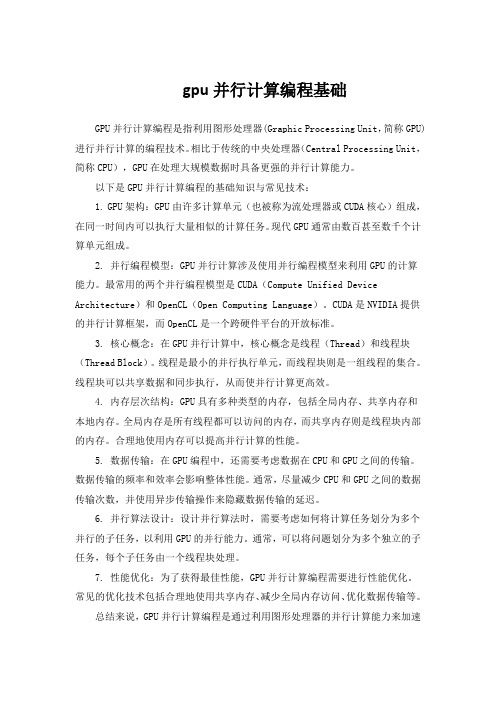
gpu并行计算编程基础GPU并行计算编程是指利用图形处理器(Graphic Processing Unit,简称GPU)进行并行计算的编程技术。
相比于传统的中央处理器(Central Processing Unit,简称CPU),GPU在处理大规模数据时具备更强的并行计算能力。
以下是GPU并行计算编程的基础知识与常见技术:1. GPU架构:GPU由许多计算单元(也被称为流处理器或CUDA核心)组成,在同一时间内可以执行大量相似的计算任务。
现代GPU通常由数百甚至数千个计算单元组成。
2. 并行编程模型:GPU并行计算涉及使用并行编程模型来利用GPU的计算能力。
最常用的两个并行编程模型是CUDA(Compute Unified Device Architecture)和OpenCL(Open Computing Language)。
CUDA是NVIDIA提供的并行计算框架,而OpenCL是一个跨硬件平台的开放标准。
3. 核心概念:在GPU并行计算中,核心概念是线程(Thread)和线程块(Thread Block)。
线程是最小的并行执行单元,而线程块则是一组线程的集合。
线程块可以共享数据和同步执行,从而使并行计算更高效。
4. 内存层次结构:GPU具有多种类型的内存,包括全局内存、共享内存和本地内存。
全局内存是所有线程都可以访问的内存,而共享内存则是线程块内部的内存。
合理地使用内存可以提高并行计算的性能。
5. 数据传输:在GPU编程中,还需要考虑数据在CPU和GPU之间的传输。
数据传输的频率和效率会影响整体性能。
通常,尽量减少CPU和GPU之间的数据传输次数,并使用异步传输操作来隐藏数据传输的延迟。
6. 并行算法设计:设计并行算法时,需要考虑如何将计算任务划分为多个并行的子任务,以利用GPU的并行能力。
通常,可以将问题划分为多个独立的子任务,每个子任务由一个线程块处理。
7. 性能优化:为了获得最佳性能,GPU并行计算编程需要进行性能优化。
基于GPU并行计算的有限元方法研究
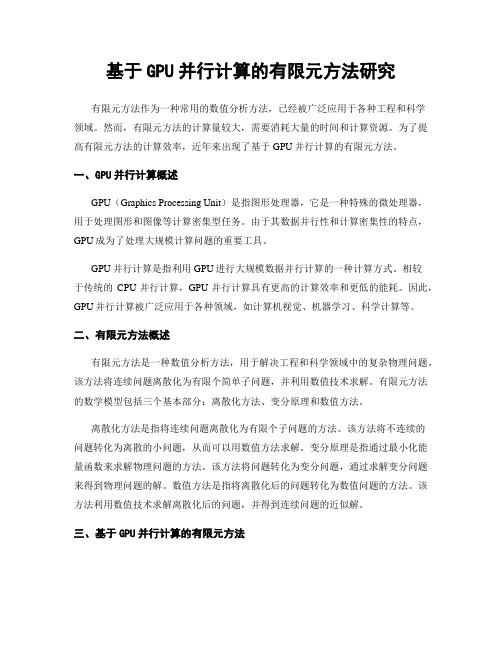
基于GPU并行计算的有限元方法研究有限元方法作为一种常用的数值分析方法,已经被广泛应用于各种工程和科学领域。
然而,有限元方法的计算量较大,需要消耗大量的时间和计算资源。
为了提高有限元方法的计算效率,近年来出现了基于GPU并行计算的有限元方法。
一、GPU并行计算概述GPU(Graphics Processing Unit)是指图形处理器,它是一种特殊的微处理器,用于处理图形和图像等计算密集型任务。
由于其数据并行性和计算密集性的特点,GPU成为了处理大规模计算问题的重要工具。
GPU并行计算是指利用GPU进行大规模数据并行计算的一种计算方式。
相较于传统的CPU并行计算,GPU并行计算具有更高的计算效率和更低的能耗。
因此,GPU并行计算被广泛应用于各种领域,如计算机视觉、机器学习、科学计算等。
二、有限元方法概述有限元方法是一种数值分析方法,用于解决工程和科学领域中的复杂物理问题。
该方法将连续问题离散化为有限个简单子问题,并利用数值技术求解。
有限元方法的数学模型包括三个基本部分:离散化方法、变分原理和数值方法。
离散化方法是指将连续问题离散化为有限个子问题的方法。
该方法将不连续的问题转化为离散的小问题,从而可以用数值方法求解。
变分原理是指通过最小化能量函数来求解物理问题的方法。
该方法将问题转化为变分问题,通过求解变分问题来得到物理问题的解。
数值方法是指将离散化后的问题转化为数值问题的方法。
该方法利用数值技术求解离散化后的问题,并得到连续问题的近似解。
三、基于GPU并行计算的有限元方法基于GPU并行计算的有限元方法是指利用GPU进行大规模数据并行计算的有限元方法。
该方法利用GPU的并行计算能力,加速有限元方法的计算过程,提高计算效率。
基于GPU并行计算的有限元方法可以分为两类:CPU-GPU协同计算和GPU 单独计算。
CPU-GPU协同计算是指将有限元方法中的计算任务分配给CPU和GPU进行计算的一种方式。
该方式利用CPU和GPU的计算能力,提高有限元方法的计算效率。
GPU并行的智能算法在路径规划问题中的应用
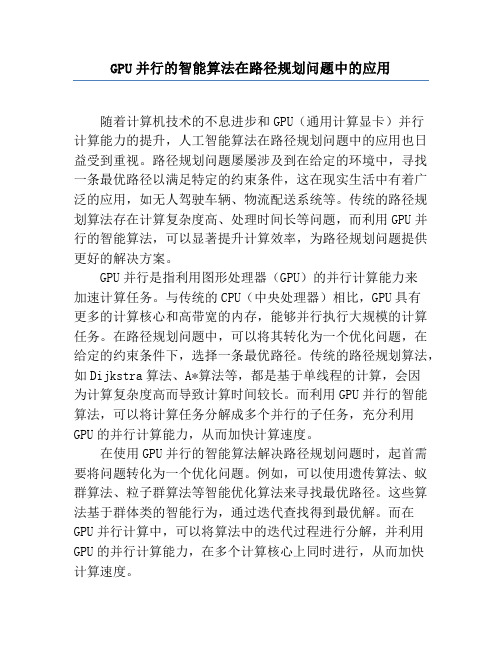
GPU并行的智能算法在路径规划问题中的应用随着计算机技术的不息进步和GPU(通用计算显卡)并行计算能力的提升,人工智能算法在路径规划问题中的应用也日益受到重视。
路径规划问题屡屡涉及到在给定的环境中,寻找一条最优路径以满足特定的约束条件,这在现实生活中有着广泛的应用,如无人驾驶车辆、物流配送系统等。
传统的路径规划算法存在计算复杂度高、处理时间长等问题,而利用GPU并行的智能算法,可以显著提升计算效率,为路径规划问题提供更好的解决方案。
GPU并行是指利用图形处理器(GPU)的并行计算能力来加速计算任务。
与传统的CPU(中央处理器)相比,GPU具有更多的计算核心和高带宽的内存,能够并行执行大规模的计算任务。
在路径规划问题中,可以将其转化为一个优化问题,在给定的约束条件下,选择一条最优路径。
传统的路径规划算法,如Dijkstra算法、A*算法等,都是基于单线程的计算,会因为计算复杂度高而导致计算时间较长。
而利用GPU并行的智能算法,可以将计算任务分解成多个并行的子任务,充分利用GPU的并行计算能力,从而加快计算速度。
在使用GPU并行的智能算法解决路径规划问题时,起首需要将问题转化为一个优化问题。
例如,可以使用遗传算法、蚁群算法、粒子群算法等智能优化算法来寻找最优路径。
这些算法基于群体类的智能行为,通过迭代查找得到最优解。
而在GPU并行计算中,可以将算法中的迭代过程进行分解,并利用GPU的并行计算能力,在多个计算核心上同时进行,从而加快计算速度。
以遗传算法为例,它是一种模拟自然进化过程的优化算法。
通过借鉴自然遗传的思想,将每个路径表示为一个染色体,并通过交叉、变异等操作来不息进化查找最优解。
在利用GPU并行的遗传算法中,可以将初始种群分配到不同的GPU核心上,并在每个核心上分别进行遗传算子的操作,最后将各个核心的结果进行合并,得到最优路径。
除了遗传算法,蚁群算法和粒子群算法也是常用的智能优化算法,在路径规划问题中都有广泛的应用。
gpu 并行计算基本原理。

gpu 并行计算基本原理。
GPU并行计算是指利用显卡中的图形处理器GPU实现的一种高效的计算方式。
在计算机科学的领域里,GPU并行计算已经被广泛的应用于机器学习、科学计算、数字图像处理、游戏物理引擎等领域。
本文将以步骤方式详细介绍GPU并行计算的基本原理。
1. 图形处理器GPU的基本结构GPU包含了大量的小处理单元,同时拥有高速的内存带宽和高速的总线连接处理单元。
然而这些处理单元是低功耗的,因此可以在高度并行的情境下运作,从而提升处理性能。
2. SIMD架构GPU处理器的核心是SIMD(单指令流多数据流)架构。
其原理是将一条指令同时应用于多个数据元素(一般为4或16)。
这种处理方式非常适合在许多计算机视觉和图形学应用中,如图像滤波、干扰检测等等。
3. CUDA编程模型CUDA(Compute Unified Device Architecture)是英伟达推出的针对其GPU的并行计算平台。
CUDA编程模型可以将数据并行化,也可以将任务并行化。
使用CUDA可以显著的提高计算应用程序的性能。
4. OpenCL编程模型OpenCL(Open Computing Language)是行业标准的并行计算框架,旨在为各种显卡以及其他设备上的计算处理提供一个通用的编程方式。
OpenCL采用异构并行计算模型来对CPU、GPU、FPGA等多种计算设备进行处理,它是一种仅需要编写一个程序就可以在各种计算机硬件设备上并行执行的方法。
5. 并行计算和加速GPU与CPU的处理方式有许多不同之处。
这些不同之处使得GPU 在并行计算中表现得更加优秀。
在软件中,一些CPU执行的任务可以被开销较低的GPU代替,甚至可以实现更好的性能。
同时,最终的性能优化也必须考虑到数据传输的问题,尽可能的减少CPU和GPU之间的数据传输等等。
综上所述,GPU并行计算基本原理是通过图形处理器GPU并行处理数据以提高计算性能,采用SIMD架构、CUDA编程模型和OpenCL编程模型实现。
光线追踪技术:CPU和GPU的比较

光线追踪技术:CPU和GPU的比较光线追踪技术已经成为了图形学领域不可或缺的基础。
它为实时渲染提供了一种新的解决方案,同时也成为了影视行业和游戏开发领域的重要工具。
在光线追踪技术方面,GPU和CPU都扮演着重要的角色。
但CPU和GPU在光线追踪方面却有着不同的特点。
本文将从这两者的比较入手,探讨CPU和GPU在光线追踪方面的异同以及各自的优势和不足。
CPU和GPU对光线追踪技术的支持CPU是计算机的核心组件之一。
它负责控制整个计算机系统的运作,从而实现不同的应用程序运行。
CPU是一种通用处理器,可以应对大量的任务。
CPU一般具有4-8个核心,可以同时处理多个不同的运算任务。
GPU是图形处理器单元。
GPU的主要任务是垂直同步处理图形数据,尤其是渲染图像。
和CPU相比,GPU具有更多的处理单元,通常有数百个。
GPU由成百上千个小型强大的处理单元组成,这些处理单元专注于处理各种图形数据。
GPU的优势在于它们能够并行执行大量的运算。
这使得它们能够在同一时刻操作大量数据。
GPU还具有内置优化功能,包括集成存储器控制器和快速内存,从而加快计算速度。
同时,GPU还支持多维存储器和读写操作,使其非常适合使用各种算法。
然而,在光线追踪技术方面,CPU仍然是必须的。
CPU可以更好地处理复杂的计算任务,例如在光线追踪中需要进行的物理计算。
光照是一个复杂的过程,涉及到很多不同的变量,需要进行多次复杂的计算。
CPU相比较GPU更适合实现这些复杂计算。
不同情况下的CPU和GPU的比较在光线追踪中,CPU和GPU各有优势。
在某些情况下,CPU优于GPU。
例如,CPU在递归和条件分支方面比GPU更加容易高效地完成任务,而GPU倾向于并行计算。
另一方面,GPU在大规模密集计算上有着非常突出的优势。
GPU执行的操作相对简单,但可以在大规模数据上持续重复执行,从而极大地提高计算速度。
GPU还可以使用更短的周期来处理数据,使得它们比CPU更加适合于实时图形渲染的使用。
《GPU计算与ParallelComputing基础》
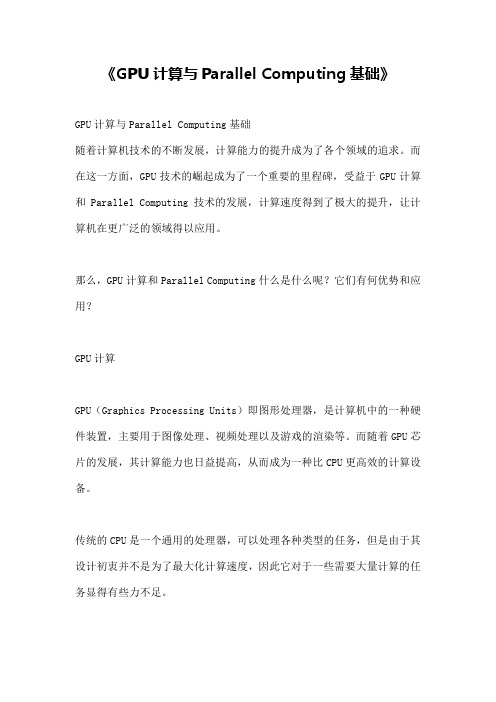
《GPU计算与Parallel Computing基础》GPU计算与Parallel Computing基础随着计算机技术的不断发展,计算能力的提升成为了各个领域的追求。
而在这一方面,GPU技术的崛起成为了一个重要的里程碑,受益于GPU计算和Parallel Computing技术的发展,计算速度得到了极大的提升,让计算机在更广泛的领域得以应用。
那么,GPU计算和Parallel Computing什么是什么呢?它们有何优势和应用?GPU计算GPU(Graphics Processing Units)即图形处理器,是计算机中的一种硬件装置,主要用于图像处理、视频处理以及游戏的渲染等。
而随着GPU芯片的发展,其计算能力也日益提高,从而成为一种比CPU更高效的计算设备。
传统的CPU是一个通用的处理器,可以处理各种类型的任务,但是由于其设计初衷并不是为了最大化计算速度,因此它对于一些需要大量计算的任务显得有些力不足。
而相比之下,GPU不仅拥有更多的计算单元(CUDA core),而且其设计也更为注重计算速度的优化。
这些优势让GPU对于一些需要高强度计算的应用具有天然的优势。
目前,GPU计算已经广泛应用于科学计算、数据分析、机器学习、深度学习等领域。
而且随着GPU技术的不断发展和硬件设备的不断升级,GPU计算的应用也得以扩展到了更多的领域。
Parallel ComputingParallel Computing(并行计算)即利用多个处理器来同时处理一个任务,从而提高计算速度的技术。
这里的处理器不仅包括CPU、GPU等硬件设备,也包括计算机网络中的多台计算机。
与串行计算相比,Parallel Computing在处理大型数据、高强度计算和模拟等任务时具有更快的速度和更高的效率。
通过将任务划分为多个子任务,利用多个处理器同时进行计算,从而有效地提高了任务的处理速度和效率。
Parallel Computing的应用场景非常广泛,例如机器学习、数据分析、科学计算等。
DGX系列GPU超级计算器使用指南说明书
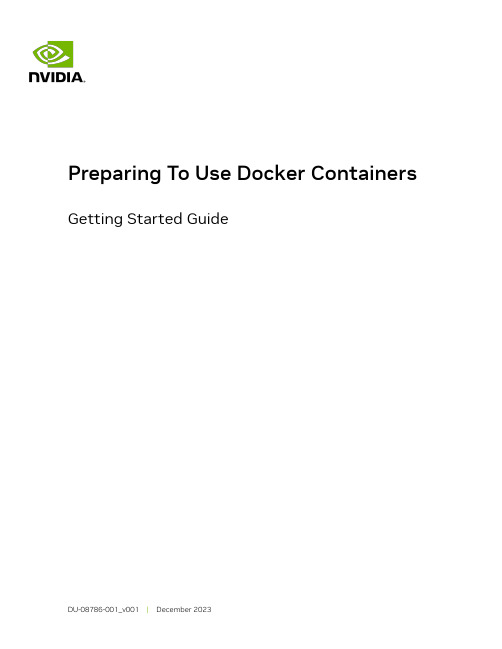
Getting Started GuideTable of ContentsChapter 1. Introduction To Docker And Containers (1)Chapter 2. Preparing Your DGX System For Use With NVIDIA Container Runtime (2)2.1. Version 2.x Or Earlier: Installing Docker And nvidia-docker2 (3)2.2. Preventing IP Address Conflicts With Docker (3)2.2.1. Version3.1.1 And Later: Preventing IP Address Conflicts Between Docker AndDGX (4)2.2.2. Version 2.x Or Earlier: Preventing IP Address Conflicts Between Docker AndDGX (5)2.3. Configuring The Use Of Proxies (6)2.4. Enabling Users To Run Docker Containers (6)Chapter 3. Preparing To Use The Container Registry (8)Chapter 1.Introduction To DockerAnd ContainersDGX-2™ , DGX-1™ , and DGX Station™ are designed to run containers. Containers holdthe application as well as any libraries or code that are needed to run the application. Containers are portable within an operating system family. For example, you can create a container using Red Hat Enterprise Linux and run it on an Ubuntu system, or vice versa. The only common thread between the two operating systems is that they each need to have the container software so they can run containers.Using containers allows you to create the software on whatever OS you are comfortable with and then run the application wherever you want. It also allows you to share the application with other users without having to rebuild the application on the OS they are using.Containers are different than a virtual machine (VM) such as VMware. A VM has a complete operating system and possibly applications and data files. Containers do not contain a complete operating system. They only contain the software needed to run the application. The container relies on the host OS for things such as file system services, networking, and an OS kernel. The application in the container will always run the same everywhere, regardless of the OS/compute environment.DGX-2, DGX-1, and DGX Station all use Docker. Docker is one of the most popular container services available and is very commonly used by developers in the Artificial Intelligence (AI) space. There is a public Docker repository that holds pre-built Docker containers. These containers can be a simple base OS such as CentOS, or they may bea complete application such as TensorFlow™ . You can use these Docker containers for running the applications that they contain. You can use them as the basis for creating other containers, for example for extending a container.To enable portability in Docker images that leverage GPUs, NVIDIA developed the NVIDIA Container Runtime for Docker (also known as nvidia-docker2) . We will refer to the NVIDIA Container Runtime simply as nvidia-docker2 for the remainder of this guide for brevity. nvidia-docker2 is an open-source project that provides a command line tool to mount the user-mode components of the NVIDIA driver and the GPUs into the Docker container at launch.These containers ensure the best performance for your applications and should provide the best single-GPU performance and multi-GPU scaling.Chapter 2.Preparing Your DGXSystem For Use WithNVIDIA Container RuntimeAbout this taskSome initial setup is required to be able to access GPU containers from the Docker command line for use on DGX-2, DGX-1, or on a DGX Station, or NGC. As a result of differences between the releases of the DGX™ OS and DGX hardware, the initial setup workflow depends on the DGX system and DGX OS version that you are using.To determine the DGX OS software version on either the DGX-2, DGX-1, or DGX Station, enter the following command:$ grep VERSION /etc/dgx-releaseDGX_SWBUILD_VERSION="3.1.1"Based on the output from the command, choose from below which workflow best reflects your environment. Select the topics and perform the steps within that workflow. DGX-2 or DGX-1 with DGX OS Server 3.1.1 or Later Workflow1.Version 3.1.1 And Later: Preventing IP Address Conflicts Between Docker And DGX2.Configuring The Use Of Proxies3.Enabling Users To Run Docker ContainersDGX-1 with DGX OS Server 2.x or Earlier1.Version2.x Or Earlier: Installing Docker And nvidia-docker22.Version 2.x Or Earlier: Preventing IP Address Conflicts Between Docker And DGX3.Configuring The Use Of Proxies4.Enabling Users To Run Docker ContainersDGX Station Workflow1.Version 3.1.1 And Later: Preventing IP Address Conflicts Between Docker And DGX2.Configuring The Use Of Proxies3.Enabling Users To Run Docker Containers2.1. Version 2.x Or Earlier: InstallingDocker And nvidia-docker2About this taskDocker and nvidia-docker2 are included in DGX OS Server version 3.1.1 and later. Therefore, if DGX OS Server version 3.1.1 or later is installed, you can skip this task. Docker and nvidia-docker2 are not included in DGX OS Server version 2.x or earlier. If DGX OS Server version 2.x or earlier is installed on your DGX-1, you must install Docker and nvidia-docker2 on the system.Currently, there are two utilities that have been developed: nvidia-docker and nvidia-docker2. You can determine which are installed on your system by running:$ nvidia-docker version‣If the response is NVIDIA Docker: 1.0.x, then you are using nvidia-docker.‣If the response is NVIDIA Docker: 2.0.x (or later), then you are using nvidia-docker2. Procedure1.Install Docker.$ sudo apt-key adv --keyserver hkp://:80 --recv-keys58118E89F3A912897C070ADBF76221572C52609D$ echo deb https:///repo ubuntu-trusty main | sudo tee /etc/apt/ sources.list.d/docker.list$ sudo apt-get update$ sudo apt-get -y install docker-engine=1.12.6-0~ubuntu-trusty2.Download and install nvidia-docker2.a).Download the .deb file that contains v1.0.1 of nvidia-docker2 and nvidia-docker-plugin from GitHub.$ wget -P /tmp https:///NVIDIA/nvidia-docker/releases/download/v1.0.1/nvidia-docker_1.0.1-1_amd64.debb).Install nvidia-docker2 and nvidia-docker-plugin and then delete the .deb file youjust downloaded.$ sudo dpkg -i /tmp/nvidia-docker*.deb && rm /tmp/nvidia-docker*.deb2.2. Preventing IP Address ConflictsWith DockerTo ensure that your DGX system can access the network interfaces for Docker containers, ensure that the containers are configured to use a subnet distinct from other network resources used by your DGX system.By default, Docker uses the 172.17.0.0/16 subnet. If addresses within this range are already used on your DGX system’s network, change the Docker network to specify the IP address of the DNS server, bridge IP address range, and container IP address range to be used by your GPU containers. Consult your network administrator to find out which IP addresses are used by your network.Note: If your network does not use addresses in the default Docker IP address range, nochanges are needed and you can omit this task.This task requires sudo privileges.2.2.1. Version3.1.1 And Later: Preventing IPAddress Conflicts Between Docker AndDGXAbout this taskTo ensure that the DGX can access the network interfaces for Docker containers, configure the containers to use a subnet distinct from other network resources usedby the DGX. By default, Docker uses the 172.17.0.0/16 subnet. If addresses within this range are already used on the DGX network, change the Docker network to specify the bridge IP address range and container IP address range to be used by Docker containers. Before you beginThis task requires sudo privileges.Procedure1.Open the /etc/systemd/system/docker.service.d/docker-override.conf file in aplain-text editor, such as vi.$ sudo vi /etc/systemd/system/docker.service.d/docker-override.conf2.Append the following options to the line that begins ExecStart=/usr/bin/dockerd,which specifies the command to start the dockerd daemon:‣--bip=bridge-ip-address-range‣--fixed-cidr=container-ip-address-rangebridge-ip-address-rangeThe bridge IP address range to be used by Docker containers, for example,192.168.127.1/24.container-ip-address-rangeThe container IP address range to be used by Docker containers, for example,192.168.127.128/25.This example shows a complete /etc/systemd/system/docker.service.d/docker-override.conf file that has been edited to specify the bridge IP address range and container IP address range to be used by Docker containers.[Service]ExecStart=ExecStart=/usr/bin/dockerd -H fd:// -s overlay2 --default-shm-size=1G --bip=192.168.127.1/24 --fixed-cidr=192.168.127.128/25LimitMEMLOCK=infinityLimitSTACK=67108864Note: Starting with DGX release 3.1.4, the option --disable-legacy-registry=falseis removed from the Docker CE service configuration file docker-override.conf. Theoption is removed for compatibility with Docker CE 17.12 and later.3.Save and close the /etc/systemd/system/docker.service.d/docker-override.conf file.4.Reload the Docker settings for the systemd daemon.$ sudo systemctl daemon-reload5.Restart the docker service.$ sudo systemctl restart docker2.2.2. Version 2.x Or Earlier: Preventing IPAddress Conflicts Between Docker AndDGXAbout this taskDGX OS versions 2.x and earlier include a version of the Ubuntu operating system that uses Upstart for managing services. Therefore, the dockerd daemon is configured through the /etc/default/docker file and managed through the service command. Procedure1.Open the /etc/default/docker file for editing.$ sudo vi /etc/default/docker2.Modify the /etc/default/docker file, specifying the correct bridge IP address andIP address ranges for your network. Consult your IT administrator for the correct addresses.For example, if your DNS server exists at IP address 10.10.254.254, and the192.168.0.0/24 subnet is not otherwise needed by the DGX-1, you can add thefollowing line to the /etc/default/docker file:DOCKER_OPTS=”--dns 10.10.254.254 --bip=192.168.0.1/24 --fixedcidr=192.168.0.0/24”If there is already a DOCKER_OPTS line, then add the parameters (text between the quote marks) to the DOCKER_OPTS environment variable.3.Save and close the /etc/default/docker file when done.4.Restart Docker with the new configuration.$ sudo service docker restart2.3. Configuring The Use Of ProxiesAbout this taskIf your network requires the use of a proxy, you must ensure that APT is configured to download Debian packages through HTTP, HTTPS, and FTP proxies. Docker will then be able to access the NGC container registry through these proxies.Procedure1.Open the /etc/apt/apt.conf.d/proxy.conf file for editing and ensure that thefollowing lines are present:Acquire::http::proxy "http://<username>:<password>@<host>:<port>/";Acquire::ftp::proxy "ftp://<username>:<password>@<host>:<port>/";Acquire::https::proxy "https://<username>:<password>@<host>:<port>/";Where:‣username is your host username‣password is your host password‣host is the address of the proxy server‣port is the proxy server port2.Save the /etc/apt/apt.conf.d/proxy.conf file.3.Restart Docker with the new configuration.$ sudo service docker restart2.4. Enabling Users To Run DockerContainersAbout this taskTo prevent the docker daemon from running without protection against escalation of privileges, the Docker software requires sudo privileges to run containers. Meeting this requirement involves enabling users who will run Docker containers to run commands with sudo privileges. Therefore, you should ensure that only users whom you trustand who are aware of the potential risks to the DGX of running commands with sudo privileges are able to run Docker containers.Before allowing multiple users to run commands with sudo privileges, consult your IT department to determine whether you would be violating your organization's security policies. For the security implications of enabling users to run Docker containers, see Docker security.You can enable users to run the Docker containers in one of the following ways:‣Add each user as an administrator user with sudo privileges.‣Add each user as a standard user without sudo privileges and then add the user to the docker group. This approach is inherently insecure because any user who can send commands to the docker engine can escalate privilege and run root-user operations.To add an existing user to the docker group, run this command:$ sudo usermod -aG docker user-login-iduser-login-idThe user login ID of the existing user that you are adding to the docker group.Chapter 3.Preparing To Use TheContainer RegistryAfter you've set up your DGX-2, DGX-1, or DGX Station, you next need to obtain access to the NGC container registry where you can then pull containers and run neural networks, deploy deep learning models, and perform AI analytics in these containers on your DGX system.For DGX-2, DGX-1, and DGX Station users, for step-by-step instructions on getting setup with the NGC container registry see the NGC Container Registry For DGX User Guide.NoticeThis document is provided for information purposes only and shall not be regarded as a warranty of a certain functionality, condition, or quality of a product. NVIDIA Corporation (“NVIDIA”) makes no representations or warranties, expressed or implied, as to the accuracy or completeness of the information contained in this document and assumes no responsibility for any errors contained herein. NVIDIA shall have no liability for the consequences or use of such information or for any infringement of patents or other rights of third parties that may result from its use. This document is not a commitment to develop, release, or deliver any Material (defined below), code, or functionality.NVIDIA reserves the right to make corrections, modifications, enhancements, improvements, and any other changes to this document, at any time without notice.Customer should obtain the latest relevant information before placing orders and should verify that such information is current and complete.NVIDIA products are sold subject to the NVIDIA standard terms and conditions of sale supplied at the time of order acknowledgement, unless otherwise agreed in an individual sales agreement signed by authorized representatives of NVIDIA and customer (“Terms of Sale”). NVIDIA hereby expressly objects to applying any customer general terms and conditions with regards to the purchase of the NVIDIA product referenced in this document. No contractual obligations are formed either directly or indirectly by this document.NVIDIA products are not designed, authorized, or warranted to be suitable for use in medical, military, aircraft, space, or life support equipment, nor in applications where failure or malfunction of the NVIDIA product can reasonably be expected to result in personal injury, death, or property or environmental damage. NVIDIA accepts no liability for inclusion and/or use of NVIDIA products in such equipment or applications and therefore such inclusion and/or use is at customer’s own risk.NVIDIA makes no representation or warranty that products based on this document will be suitable for any specified use. Testing of all parameters of each product is not necessarily performed by NVIDIA. It is customer’s sole responsibility to evaluate and determine the applicability of any information contained in this document, ensure the product is suitable and fit for the application planned by customer, and perform the necessary testing for the application in order to avoid a default of the application or the product. Weaknesses in customer’s product designs may affect the quality and reliability of the NVIDIA product and may result in additional or different conditions and/or requirements beyond those contained in this document. NVIDIA accepts no liability related to any default, damage, costs, or problem which may be based on or attributable to: (i) the use of the NVIDIA product in any manner that is contrary to this document or (ii) customer product designs.No license, either expressed or implied, is granted under any NVIDIA patent right, copyright, or other NVIDIA intellectual property right under this document. Information published by NVIDIA regarding third-party products or services does not constitute a license from NVIDIA to use such products or services or a warranty or endorsement thereof. Use of such information may require a license from a third party under the patents or other intellectual property rights of the third party, or a license from NVIDIA under the patents or other intellectual property rights of NVIDIA.Reproduction of information in this document is permissible only if approved in advance by NVIDIA in writing, reproduced without alteration and in full compliance with all applicable export laws and regulations, and accompanied by all associated conditions, limitations, and notices.THIS DOCUMENT AND ALL NVIDIA DESIGN SPECIFICATIONS, REFERENCE BOARDS, FILES, DRAWINGS, DIAGNOSTICS, LISTS, AND OTHER DOCUMENTS (TOGETHER AND SEPARATELY, “MATERIALS”) ARE BEING PROVIDED “AS IS.” NVIDIA MAKES NO WARRANTIES, EXPRESSED, IMPLIED, STATUTORY, OR OTHERWISE WITH RESPECT TO THE MATERIALS, AND EXPRESSLY DISCLAIMS ALL IMPLIED WARRANTIES OF NONINFRINGEMENT, MERCHANTABILITY, AND FITNESS FOR A PARTICULAR PURPOSE. TO THE EXTENT NOT PROHIBITED BY LAW, IN NO EVENT WILL NVIDIA BE LIABLE FOR ANY DAMAGES, INCLUDING WITHOUT LIMITATION ANY DIRECT, INDIRECT, SPECIAL, INCIDENTAL, PUNITIVE, OR CONSEQUENTIAL DAMAGES, HOWEVER CAUSED AND REGARDLESS OF THE THEORY OF LIABILITY, ARISING OUT OF ANY USE OF THIS DOCUMENT, EVEN IF NVIDIA HAS BEEN ADVISED OF THE POSSIBILITY OF SUCH DAMAGES. Notwithstanding any damages that customer might incur for any reason whatsoever, NVIDIA’s aggregate and cumulative liability towards customer for the products described herein shall be limited in accordance with the Terms of Sale for the product.HDMIHDMI, the HDMI logo, and High-Definition Multimedia Interface are trademarks or registered trademarks of HDMI Licensing LLC.OpenCLOpenCL is a trademark of Apple Inc. used under license to the Khronos Group Inc.TrademarksNVIDIA, the NVIDIA logo, and cuBLAS, CUDA, DALI, DGX, DGX-1, DGX-2, DGX Station, DLProf, Jetson, Kepler, Maxwell, NCCL, Nsight Compute, Nsight Systems, NvCaffe, PerfWorks, Pascal, SDK Manager, Tegra, TensorRT, Triton Inference Server, Tesla, TF-TRT, and Volta are trademarks and/or registered trademarks of NVIDIA Corporation in the U.S. and other countries. Other company and product names may be trademarks of the respective companies with which they are associated.Copyright© 2017-2023 NVIDIA Corporation & Affiliates. All rights reserved.。
GPU并行计算范文

GPU并行计算范文
GPU(Graphics Processing Unit),是显卡的主控芯片,它能够实现大规模的并行计算,比处理器快数十倍,因此在计算密集型任务中可以带来显著的性能提升,从而成为了最流行的一种高效计算方式。
虽然现代显卡的GPU架构只能完成计算机图形学(CGG)领域的专业计算,但是也可以用于其他的特定的计算密集型任务,例如计算机视觉、科学计算、金融计算等。
因此,GPU在广泛的领域中得到了广泛的应用。
GPU的并行计算优势体现在以下几个方面:
一是GPU具有许多引擎单元,它们同时执行同一个任务,从而可以极大地提高计算效率。
其次,GPU的内存系统能够更有效地利用数据,以提高整个数据处理的速度。
最后,GPU拥有高效率的指令流水和合成器,使得计算机能够更加灵活地执行复杂的计算任务,并能够更快地处理大量数据。
综上所述,GPU并行计算技术不仅能够大大提高计算的效率,而且能够更好地处理复杂的计算任务,带来了更强劲的计算能力。
因此,GPU技术已经成为实现高效计算的重要技术。
显卡机器学习技术深度学习的利器
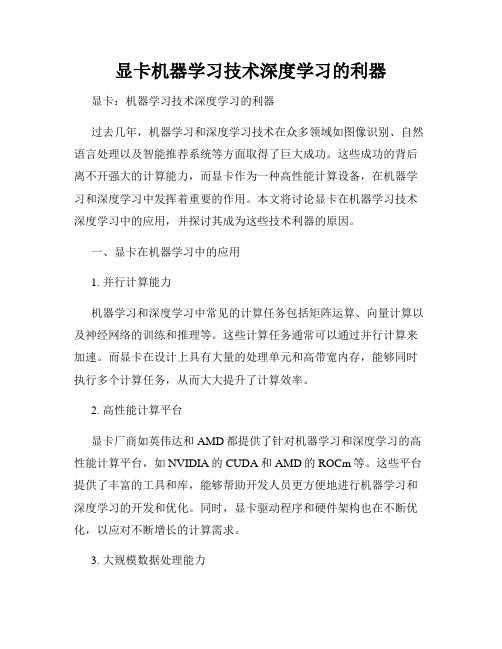
显卡机器学习技术深度学习的利器显卡:机器学习技术深度学习的利器过去几年,机器学习和深度学习技术在众多领域如图像识别、自然语言处理以及智能推荐系统等方面取得了巨大成功。
这些成功的背后离不开强大的计算能力,而显卡作为一种高性能计算设备,在机器学习和深度学习中发挥着重要的作用。
本文将讨论显卡在机器学习技术深度学习中的应用,并探讨其成为这些技术利器的原因。
一、显卡在机器学习中的应用1. 并行计算能力机器学习和深度学习中常见的计算任务包括矩阵运算、向量计算以及神经网络的训练和推理等。
这些计算任务通常可以通过并行计算来加速。
而显卡在设计上具有大量的处理单元和高带宽内存,能够同时执行多个计算任务,从而大大提升了计算效率。
2. 高性能计算平台显卡厂商如英伟达和AMD都提供了针对机器学习和深度学习的高性能计算平台,如NVIDIA的CUDA和AMD的ROCm等。
这些平台提供了丰富的工具和库,能够帮助开发人员更方便地进行机器学习和深度学习的开发和优化。
同时,显卡驱动程序和硬件架构也在不断优化,以应对不断增长的计算需求。
3. 大规模数据处理能力在机器学习和深度学习中,大规模数据集的处理是一项重要的任务。
显卡的高性能计算能力和大容量显存使得它能够高效地处理大规模数据集,加速数据的加载、处理和传输。
二、显卡成为机器学习技术利器的原因1. 高性能和效率相比于传统的CPU,显卡在并行计算和浮点运算上具有极高的效率。
显卡的大量处理单元可以同时处理多个计算任务,更快地完成计算任务。
而且显卡在处理相同计算负载时,其功耗通常比CPU低,因此在性能和能效方面都具有优势。
2. 开放的生态系统显卡厂商提供的高性能计算平台和开发工具使得机器学习和深度学习的开发更加便捷。
这些平台和工具具有广泛的支持和社区,开发人员可以方便地分享经验和代码,并从中受益。
此外,显卡的通用计算能力也为其他领域的计算加速提供了可能。
3. 不断创新的硬件架构显卡厂商在硬件架构上进行不断创新,以满足机器学习和深度学习的需求。
人工智能算法和显卡的关系
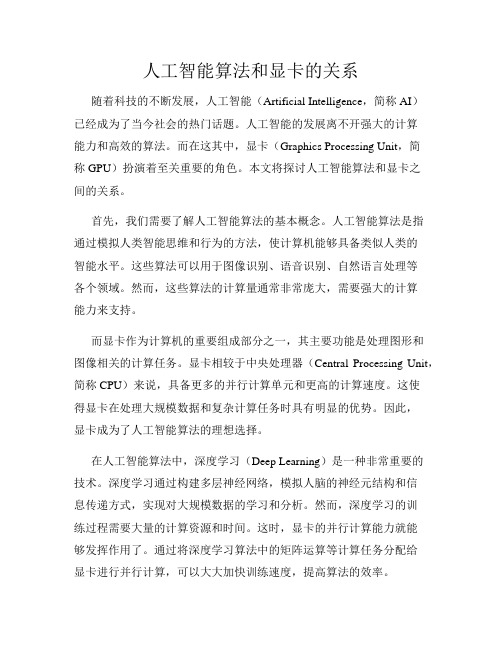
人工智能算法和显卡的关系随着科技的不断发展,人工智能(Artificial Intelligence,简称AI)已经成为了当今社会的热门话题。
人工智能的发展离不开强大的计算能力和高效的算法。
而在这其中,显卡(Graphics Processing Unit,简称GPU)扮演着至关重要的角色。
本文将探讨人工智能算法和显卡之间的关系。
首先,我们需要了解人工智能算法的基本概念。
人工智能算法是指通过模拟人类智能思维和行为的方法,使计算机能够具备类似人类的智能水平。
这些算法可以用于图像识别、语音识别、自然语言处理等各个领域。
然而,这些算法的计算量通常非常庞大,需要强大的计算能力来支持。
而显卡作为计算机的重要组成部分之一,其主要功能是处理图形和图像相关的计算任务。
显卡相较于中央处理器(Central Processing Unit,简称CPU)来说,具备更多的并行计算单元和更高的计算速度。
这使得显卡在处理大规模数据和复杂计算任务时具有明显的优势。
因此,显卡成为了人工智能算法的理想选择。
在人工智能算法中,深度学习(Deep Learning)是一种非常重要的技术。
深度学习通过构建多层神经网络,模拟人脑的神经元结构和信息传递方式,实现对大规模数据的学习和分析。
然而,深度学习的训练过程需要大量的计算资源和时间。
这时,显卡的并行计算能力就能够发挥作用了。
通过将深度学习算法中的矩阵运算等计算任务分配给显卡进行并行计算,可以大大加快训练速度,提高算法的效率。
除了深度学习,其他人工智能算法也可以受益于显卡的计算能力。
例如,图像识别算法中的卷积神经网络(Convolutional Neural Network,简称CNN)需要对大量的图像数据进行卷积运算和特征提取。
这些计算任务可以通过显卡的并行计算能力来加速。
同样地,自然语言处理算法中的循环神经网络(Recurrent Neural Network,简称RNN)也可以利用显卡的计算能力来提高算法的效率。
imac 达芬奇导 gpu和编码格式
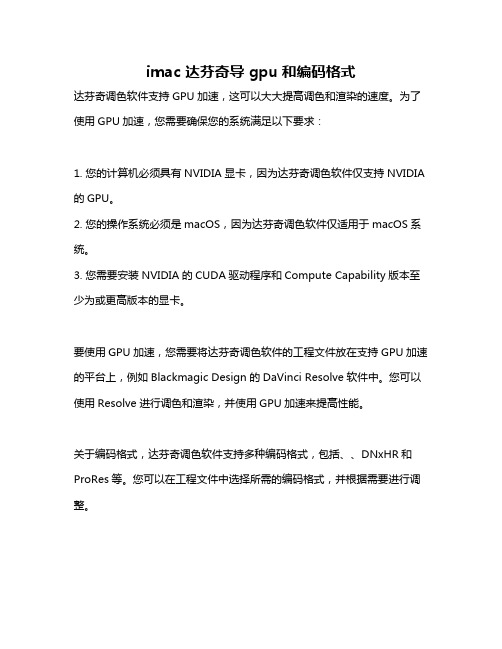
imac 达芬奇导 gpu和编码格式
达芬奇调色软件支持GPU加速,这可以大大提高调色和渲染的速度。
为了使用GPU加速,您需要确保您的系统满足以下要求:
1. 您的计算机必须具有NVIDIA显卡,因为达芬奇调色软件仅支持NVIDIA 的GPU。
2. 您的操作系统必须是macOS,因为达芬奇调色软件仅适用于macOS系统。
3. 您需要安装NVIDIA的CUDA驱动程序和Compute Capability版本至少为或更高版本的显卡。
要使用GPU加速,您需要将达芬奇调色软件的工程文件放在支持GPU加速的平台上,例如Blackmagic Design的DaVinci Resolve软件中。
您可以使用Resolve进行调色和渲染,并使用GPU加速来提高性能。
关于编码格式,达芬奇调色软件支持多种编码格式,包括、、DNxHR和ProRes等。
您可以在工程文件中选择所需的编码格式,并根据需要进行调整。
- 1、下载文档前请自行甄别文档内容的完整性,平台不提供额外的编辑、内容补充、找答案等附加服务。
- 2、"仅部分预览"的文档,不可在线预览部分如存在完整性等问题,可反馈申请退款(可完整预览的文档不适用该条件!)。
- 3、如文档侵犯您的权益,请联系客服反馈,我们会尽快为您处理(人工客服工作时间:9:00-18:30)。
CST STUDIO SUITE R 2015 GPU Computing Guide
Solvers and Features
Hardware
NVIDIA Tesla K20X (for Servers)
2013release
NVIDIA Quadro K6000
NVIDIA Tesla K80 (for Servers)
2014SP6
Drivers Download and Installation installer executable
executable.
appear.
black momentarily.).
passed Windows
previously installed
Installshield
driver.
appear
now”
run the
driver has
Linux machine as
has
nvidia
settings running in system without graphics driver.
if a X-server is installed on your system and you are using
Correct Installation of GPU Hardware and Drivers
NVIDIA Drivers
Drivers”
(see
Figure2:”Add or Remove Programs”dialog on Windows
Uninstall Procedure on Linux
option.
GPU Computing Simulations in Batch Mode
Guidelines
ECC Feature via Nvidia Control Panel Figure3:Switch offthe ECC feature for all Tesla cards.
Compute Cluster(TCC)mode
enable
Windows
Exclusive Mode
Computing and GPU Computing
GPU hardware Computing system and
Windows recent Windows Solver Server System
STUDIO default using
Figure4:Local System Account.
Computing using Windows Remote
license,GPU computing using RDP can be combination
note that
Server
RDP sessions,
cards can’t
Multiple Simulations at the Same Time
of Available GPU Cards
Figure5:Assignment of GPUs to specific DC Solver Servers.
NVIDIA GPU Boost
GPU Boost TM is a feature available on the recent NVIDIA Tesla products. feature takes advantage of any power and thermal headroom in order to boost
by increasing the GPU core and memory clock rates.The Tesla GPUs are
specific Thermal Design Power(TDP).Frequently HPC workloads do not
reaching this power limit,and therefore have power headroom.A performance
above with no success please contact CST technical support
Changes。
