THOMSON REUTERS PRESENTATION TEMPLATE
Thomson Reuters Datastream搜索工具使用说明书
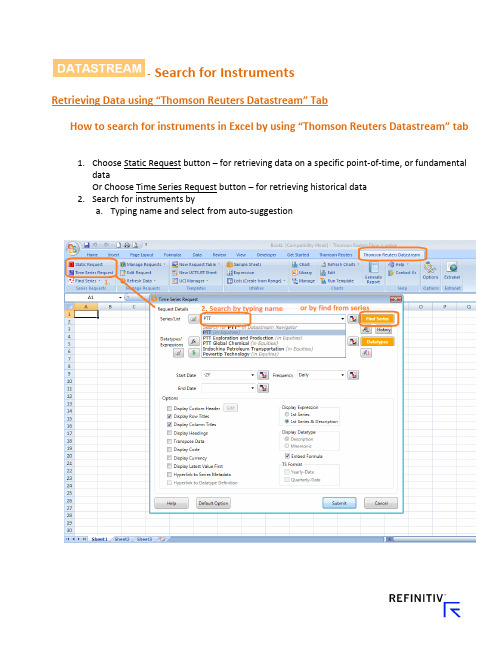
- Search for InstrumentsRetrieving Data using “Thomson Reuters Datastream” TabHow to search for instruments in Excel by using “Thomson Reuters Datastream” t ab1.Choose Static Request button – for retrieving data on a specific point-of-time, or fundamentaldataOr Choose Time Series Request button – for retrieving historical data2.Search for instruments bya.Typing name and select from auto-suggestionb.Find Series buttoni.After clicking “Find Series” button, there will be “New pop-up window”•Then, search by typing keyword•Can also add more filters by different categories on the left pane, e.g. asset classes, sources of information, etc.•Then, select wanted instruments by clicking on the code of Symbol column “@AAPL” or check the box and click “Use”•Details of instrument can be found in the space below of the searched list (source, codes, time span, definition, exchange name, etc.)•Or can search instruments by clicking on “Explore” tab with in the same window•Then select the wanted Asset class, Country, Category, Industry, and Instruments accordinglyExample: On Explore menu, select Equities → Thailand → and select first 7 industries which included 140 stocks in Thailand marketNew window will show stocks in those industries. Then check boxes for stocks in Alternative Energy sector and Krung Thai Bank and click “Use”.All selected stock codes will show up in the first window of “Time Series Request”, which included the first one, APPLE, that we selected earlier.- Data types & DisplayRetrieving Data using “Thomson Reuters Datastream” TabHow to search for data types, and select display in Excel by using “Thomson Reuters Datastream” tab Refer to “How to search for instruments in Excel by using “Thomson Reuters Datastream” tab” manual before proceeding on the following steps.1.Select Data typeThis step will be a selection of different data types: prices, fundamental, financial statement items, ratios, etc.•Select the related Asset class first – in this case is Equities•Search by typing key word and click search•Filter for more specific data on the left pane categories•Select data that would like to retrieve• 3-stars means the most related data to your key word•Description and details are available by click on the name of data type Example: Select Equities and search for Total Return of stockDescription and methodology will be shown once click on the name of data typeThen check the box in front of stars and click “Use”.Or click on the data type code “RI”.2.Select time period of historical data, and frequencyTime period – can be input as default format: Start of Week, End of Week, and etc.Also can be input as exact date: DD/MM/YYYY (28/07/2015) Frequency – should select the suitable frequency that related to data typeFor example; Economic data with Monthly or Quarterly frequencyFinancial items data with Quarterly or Yearly frequencyExample: Frequency detail of each instrument can be found on the Frequency column to avoid mismatch of frequency while retrieving data. Also, it can be filtered on the left pane to search for specific frequency data.3.Design your display options, by checking the box of each itemThe recommended items to choose for display arei.Display Row & Column titlesii.Display codeiii.Display currency (currency by default will normally be local currency of those instruments)iv.Display latest value first (this will sort value to show latest period first)v.Hyperlink to Series Metadata (this will show link to open pop-up page with description of each instrument)vi.Check “Embed Formula” box (This will allow user to edit this request again in the future)4.Result of data retrievali.Formula will be embedded on first cell that we selected before clicking “Time SeriesRequest” button (screenshot shows cell A1 with formula)ii.Formula can also be edited manually on the fx bar (same as normal Excel formula) iii.Or click “Edit Request” then edit detail from the pop-up window again- Last 12 Months Dividend YieldRetrieving Data using “Thomson Reuters Datastream” TabHow to search for data types, and select display in Excel by using “Thomson Reuters Datastream” tabRetrieving Last 12 months -Dividend Yield for an instrumentRefer to “How to search for for data types, and select display in Excel by using “Thomson Reuters Datastream” tab ” manual before proceeding on the following steps.1. Select Static Request button2. After input the instruments (Stocks),i. Press Datatypes buttonii. Search for Equities category on the drop box iii. Search for Dividend or Dividend Yield keywordiv.Select check box and click use, or click on code directly (DY)3.Select time period of static data to be Latest value or any other wanted dateIf selected back date, dividend yield will be 12 months back date from the selected date 4.Design your display options, by checking the box of each itemThe recommended items to choose for display arei.Display Row & Column titlesii.Display currency (currency by default will normally be local currency of those instruments)iii.Display latest value first (this will sort value to show latest period first)iv.Hyperlink to Series Metadata (this will show link to open pop-up page with description of each instrument)v.Check “Embed Formula” box (This will allow user to edit t his request again in the future)Dividend Yield unit is percentage- PriceRetrieving Data using “Thomson Reuters Datastream” TabHow to search for data types, and select display in Excel by using “Thomson Reuters Datastream” tab Retrieving Price for an instrument over a specific time periodRefer to “How to search for for data types, and select display in Excel by using “Thomson Reuters Datastream” tab” manual before proceeding on the following steps.We have 2 options to display Price of each stock1.Leave data types blankAfter input the instruments (Stocks), leave data types to be blank and click submitPrice (closed price) will be default data that display from this request2.Search for “Price”v.Press Datatypes buttonvi.Search for Equities category on the drop boxvii.Search for Price keywordviii.Select check box and click use, or click on code directly (P)3.Select time period of historical data, and frequencyTime period – can be input as default format: Start of Week, End of Week, and etc.Also can be input as exact date: DD/MM/YYYY (28/07/2015) Frequency – should select the suitable frequency that related to data typeFor example; Economic data with Monthly or Quarterly frequencyFinancial items data with Quarterly or Yearly frequencyStock price for any frequency4.Design your display options, by checking the box of each itemThe recommended items to choose for display arei.Display Row & Column titlesii.Display codeiii.Display currency (currency by default will normally be local currency of those instruments)iv.Display latest value first (this will sort value to show latest period first)v.Hyperlink to Series Metadata (this will show link to open pop-up page with description of each instrument)vi.Check “Embed Formula” box (This will allow user to edit this request again in the future)- Total ReturnRetrieving Data using “Thomson Reuters Datastream” TabHow to search for data types, and select display in Excel by using “Thomson Reuters Datastream” tab Retrieving Total Return for an instrument over a specific time periodRefer to “How to search for for data types, and select display in Excel by using “Thomson Reuters Datastream” tab” manual before proceeding on the following steps.Since RI (Total Return) is the Total Return from the first listed date of stock in the market.Therefore, we need to apply formula of percent change to calculate for return on specificperiod1.Apply formula on data typei.Click Edit Request to edit formulaii.Click to add Percent ChangeThis function will be able to apply Excel calculation formula on your selected data types.This will save your time instead of pulling out historical data and manually calculate by Excel Example: Average (AVG#), Percent change (PCH#), Number of decimals to be shown (DPL#)iii.Search for percent change formulaiv.Type in X(RI) in the expression boxv.Type in period D = Day, W = Week, M = Month, Q = Quarter, Y= Year vi.Formula will show up as PCH#(X(RI),1Y)Example: -13.43% is the Total Return of APPLE stock for the past 1 year from 28/07/2015 to 28/07/2016- Multiple InstrumentsRetrieving Data using “Thomson Reuters Datastream” TabHow to retrieve multiple instruments in Excel by using “Thomson Reuters Datastream” tab Refer to “How to search for instruments in Excel by using “Thomson Reuters Datastream” tab”manual before proceeding on the following steps.1.Retrieving multiple instruments in one requestThis will help to input many instruments and save time for requesting each time series data.User needs to find list of instruments first.a.Find Seriesi.Click Find Series button to search for specific instrumentse key word search or Explore button (same method as after clicking findseries button when search for instruments)iii.This example we search the same method;Explore → Equities → Thailand → select first 7 sectorsThen export all 140 stocks from 7 sectors to ExcelOr can check boxes of all wanted instrument and click use to retrieve multiple instruments in one timeb. Create Listi.After exporting the list of wanted stocks into new Excel sheet, next step is to save thislist in the systemii.Click “Lists (Create from Range)” buttoniii.Then click “C hange selection” to refer to column B (with codes of 140 stocks)iv.Input your name in the Mnemonic (L#) Box - format must be L# and follow by name Example: Name this new list as L#TEST1Check “Validate on upload”, this will validate whether your stocks have data or not.This is an option and can choose not to check “Validate” alsoYour list now will be saved as L#TEST1 nameThen, starting to get a new data set. The request step can be only input the list name that we have created.v.By search for your created list L#TEST1vi.Pop-up window will show result of list in the system and detailsvii.Double click name L#TEST1 to use and start retrieving dataviii.Retrieve L#TEST1ix.Data type P = Price, MV = Market Capital Valuex.Check box of “TS for each item in list” to show data of TS (Time Series for all 140 stocks in list TEST1) →if this box hasn’t been checked, time series of list L#TEST1 couldn’t be retrievedResult: Price and Market cap for all stocks will be shown for 2 years historical data。
汤森路透实时接口与ITRS Geneos的企业平台说明书
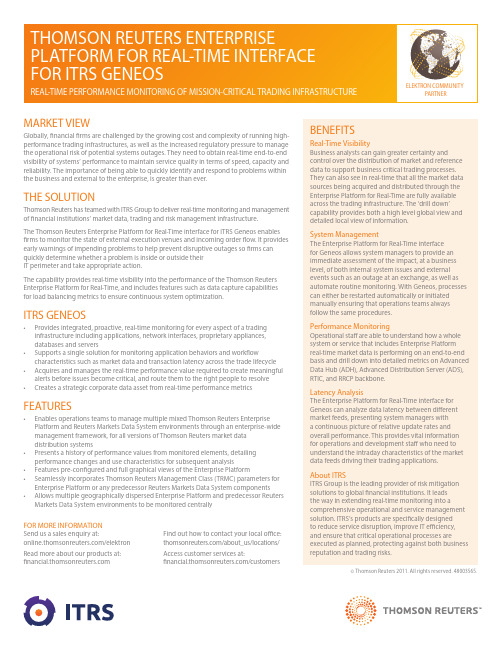
THOMSON REUTERS ENTERPRISE PLATFORM FOR REAL-TIME INTERFACE FOR ITRS GENEOSREAL-TIME PERFORMANCE MONITORING OF MISSION-CRITICAL TRADING INFRASTRUCTUREMARKET VIEWGlobally, financial firms are challenged by the growing cost and complexity of running high-performance trading infrastructures, as well as the increased regulatory pressure to manage the operational risk of potential systems outages. They need to obtain real-time end-to-end visibility of systems’ performance to maintain service quality in terms of speed, capacity and reliability. The importance of being able to quickly identify and respond to problems within the business and external to the enterprise, is greater than ever.THE SOLUTIONThomson Reuters has teamed with ITRS Group to deliver real-time monitoring and management of financial institutions’ market data, trading and risk management infrastructure.The Thomson Reuters Enterprise Platform for Real-Time interface for ITRS Geneos enables firms to monitor the state of external execution venues and incoming order flow. It provides early warnings of impending problems to help prevent disruptive outages so firms can quickly determine whether a problem is inside or outside theirIT perimeter and take appropriate action.The capability provides real-time visibility into the performance of the Thomson Reuters Enterprise Platform for Real-Time, and includes features such as data capture capabilities for load balancing metrics to ensure continuous system optimization.ITRS GENEOS• Provides integrated, proactive, real-time monitoring for every aspect of a trading infrastructure including applications, network interfaces, proprietary appliances,databases and servers• Supports a single solution for monitoring application behaviors and workflow characteristics such as market data and transaction latency across the trade lifecycle • Acquires and manages the real-time performance value required to create meaningful alerts before issues become critical, and route them to the right people to resolve• Creates a strategic corporate data asset from real-time performance metrics FEATURES• Enables operations teams to manage multiple mixed Thomson Reuters Enterprise Platform and Reuters Markets Data System environments through an enterprise-wide management framework, for all versions of Thomson Reuters market datadistribution systems• Presents a history of performance values from monitored elements, detailing performance changes and use characteristics for subsequent analysis• Features pre-configured and full graphical views of the Enterprise Platform• Seamlessly incorporates Thomson Reuters Management Class (TRMC) parameters for Enterprise Platform or any predecessor Reuters Markets Data System components• Allows multiple geographically dispersed Enterprise Platform and predecessor Reuters Markets Data System environments to be monitored centrally BENEFITSReal-Time VisibilityBusiness analysts can gain greater certainty andcontrol over the distribution of market and reference data to support business critical trading processes. They can also see in real-time that all the market data sources being acquired and distributed through the Enterprise Platform for Real-Time are fully available across the trading infrastructure. The ‘drill down’ capability provides both a high level global view and detailed local view of information.System ManagementThe Enterprise Platform for Real-Time interfacefor Geneos allows system managers to provide an immediate assessment of the impact, at a business level, of both internal system issues and external events such as an outage at an exchange, as well as automate routine monitoring. With Geneos, processes can either be restarted automatically or initiated manually ensuring that operations teams always follow the same procedures.Performance MonitoringOperational sta are able to understand how a whole system or service that includes Enterprise Platformreal-time market data is performing on an end-to-end basis and drill down into detailed metrics on Advanced Data Hub (ADH), Advanced Distribution Server (ADS), RTIC, and RRCP backbone.Latency AnalysisThe Enterprise Platform for Real-Time interface for Geneos can analyze data latency between di erent market feeds, presenting system managers witha continuous picture of relative update rates and overall performance. This provides vital informationfor operations and development sta who need to understand the intraday characteristics of the market data feeds driving their trading applications.About ITRSITRS Group is the leading provider of risk mitigation solutions to global financial institutions. It leadsthe way in extending real-time monitoring into a comprehensive operational and service management solution. ITRS’s products are specifically designedto reduce service disruption, improve IT efficiency,and ensure that critical operational processes are executed as planned, protecting against both business reputation and trading risks.© Thomson Reuters 2011. All rights reserved. 48003565.FOR MORE INFORMATIONSend us a sales enquiry at: /elektron Read more about our products at: fi Find out how to contact your local office:/about_us/locations/Access customer services at:fi/customersELEKTRON COMMUNITYPARTNER。
汤森路透数据库帮助文档

QRG-102 [RP]PASSWORDSYour password for is the same for all Thomson Reuters Investment Banking products, including Thomson Reuters Spreadsheet Link, Thomson Reuters Presentation Link, and Thomson Reuters Deal Analytics. To change your password1. Go to , and type your Username and Password.2. Select Change your password .3. If prompted, select Set Up Security Questions , and complete the security questions. Once completed, click Continue .4. Enter and confirm your new password. This action will terminate the active session and you will have to login again with the new password.5. Check the I Agree checkbox and click either Save and Return to Thomson One Login or Save . To log on when you have forgotten your password 1. On the logon page, click Forgot Your Password? 2. In the Username field, type your user name. 3. In the Characters Shown in Image field, type the characters that you see in the image. 4. Click Next .5. Type the e-mail address associated with your account.6. Click Send Email .7. When you receive an e-mail from Thomson Reuters, open the e-mail, click the link to reset your password, and follow the instructions for Change your Password .LOOKING UP AN INSTRUMENTEntity Manager has three broadcast boxes for entering a symbol, watchlist, or market. When you enter a value into a broadcast box, services that have related content populate with data on that value. Click to look up commodities, interest rates and other instrument types.1. From the security identifier drop-down, select the type of identifier (Symbol/Name, All Companies, CUSIP, SEDOL, ISIN, or PERMID) that best describes the security you are entering.2. Type a symbol or company name in the search box and click Go .3. If the company symbol is not known, click .4. To search for publicly traded companies and instruments:a. In the Qualifiers row, click the links to select an instrument or exchange/country.b. T o include results outside the primary exchange, clear the Primary Exchange Only check box. 5. To search for private or inactive companies:a. Select the Private Companies/Other check boxb. T o include Inactive Companies in your results, select the check box.6. In the Search row, select a search type from the drop-down, type the search terms in the text box, and click Search .7. Click a result to select it in the Entity Manager. 8. To add the selected item to your watchlist, click.You can set up your preferences so private companies are automatically included in a search: Go to Customize > Preferences > Identifier and Price > Company NameSearch. Click the Private Company Automatically Included check box, and click Save.SETTING AND ORGANIZING FAVORITESWhen you set up a service as a Favorite, it appears under for easy access. To add a service to your Favorites, open the page, click, and then select Add to Favorites . To organize your favorites1. Click , and select Organize Favorites .2. If you want to create and name folders, click Create Folder , and type in a name.3. Drag a favorite into any folder, or click up or down arrows to move it to a different place in the list.4. Click OK .To set any page as your Home Page• Click , and select Set as Home .To return to your home page at any time• Click .AUTOMATIC SYMBOL ENTRY OR“LISTENING”When a symbol (e.g., IBM-US) appears in the broadcast box, automatically applies this symbol(“Listens”) when you switch to a different page and populates it with related data.To turn off automatic symbol entry• Click the yellow icon in the service title bar so that it turnsgray (indicating “Not Listening” to the broadcast box).You may want to turn off automatic symbol entry when you want to freeze content on a page.MONITORING A COVERAGE LISTFlex Monitor allows you to create and save an unlimited number of symbol lists so you can easily monitor the latest quotes data. Each symbol list can include up to 1024 stocks, bonds, options, commodities, market indexes, and statistics. To create a Symbol Watchlist• Click , and give your list a name. Click OK .To add a symbol to Flex Monitor• Left-click within a Flex Monitor cell, and type a symbol. Click outside the entry field to activate. To delete a symbol from Flex MonitorSelect a symbol in your list, right-click it, and then choose Delete .To sort columns in Flex Monitor• Right-click the column head that you want to use as the sortcriterion, choose Sort and then choose Ascending or Descending . You can also work with your coverage list under Tools & Tips > My Watchlists . Select a watchlist (My Watchlists, Shared Watchlists, Market Indexes, or Industry Lists) from the View drop down and then click Go .Access Watchlist Views > Watchlist Activity to view News, Research, Deals, Events, and Filings headlines; as well as Transcripts and Briefs, Estimates Guidance, and the ability to download research on the coverage watchlist.To select a watchlist (personal or shared), an Index or an Industry Classification, go to Watchlist Views and select a watchlist from the Watchlist dropdown in the top toolbar.SETTING ALERTSYou can set alerts on Price & Volume, News, and Filings.When an alert is triggered, you have the option of viewing the alert in your inbox, receiving an e-mail, or showing a pop-up alert indicator.To set alerts1. You can access the Alert Manager by: • Clicking Alerts in Flex Monitor.• Tools & Tips > My Alerts > Alert Manager.• My Pages > Alert Inbox > Go to Alert Manager2. Select the content set and criteria for your alerts (Price & Volume, News, and/or Filings).3. Select a company or a watchlist.4. Set your delivery options.5. Click Save . To access alertsGo to one of the following: • My Pages > Alert Inbox .• Tools & Tips > My Alerts > Alert Manager- Click Go to Inbox .You can also receive e-mail notices on Events, Briefs,Transcripts and Delta Reports based on a time period you determine. Go to Tools & Tips > My Alerts > Event Alerting .USING THE DRILL DOWN CAPABILITYDrill down fields are the underlined fields in Flex Monitor that link to other windows, known as target windows. Clicking a drill down field activates the target window and retrieves a display for the symbol selected. To create/edit a drill down1. Right-click in Flex Monitor, and select Drill Downs .2. Select a field from the Fields box.3.Select a service to link to from the Available Services tolink to box.4.Click Link to create a link or Unlink to disable a link.5.Click OK.USING MY PAGESMy Pages allows you to configure and customize a set of pages of your own choosing in your workspace. It has been pre-set with the following:•My Thomson ONE – Contains useful information including the latest enhancements, hints and tips.•My News – A sample (set to A/) shows all news. Another sample (set to N/TMN) shows news on acquisitions, andmergers & takeovers. You can change these displays byentering codes for your preferred settings. These components are set to “Not Listen” to the broadcast box so they willmaintain your current settings.To set up and manage your custom pages1.Click Customize, and choose Organize Workspace.2.To add a group or page to My Pages, select My Pages, andclick Add Group or Add Page. the page, and then drag a service from the InsertOption menu. You can add multiple services to a page. 4.To change the order of a page, right-click it and chooseMove Up or Move Down.5.To move a group or page into a different group, click it,and then drag it to the target group. MODIFYING THE APPEARANCE OF A PAGEYou can change the appearance of the Market Views > Market Monitor page and the My Pages page by rearranging and resizing the service.•To move a service section, click its title bar and drag it to a new location.•To resize a service, use the cursor to drag the bottom (or top) border of the service to shrink or expand its viewing area. •To hide the title bar of a service, right-click within the service and choose Hide Titlebar.FLOATING SERVICESFloating services are services that are displayed in separate browser windows while is running, even when it is minimized. To add a new floating service•Right-click within a service in your workspace, and click Open as Floating.To view a menu of your floating services•Click .To access a floating service•Click , and then click the service.SETTING PREFERENCESYou can set navigation and user preferences for several pages including Advanced Filings, Deals, Estimates, Private Equity and Watchlist Activity.To set preferences1.Click .2.Click Preferences.COMMONLYUSED NEWS SYMBOLSCommonly Used Industry CodesEXCHANGE SPECIFIC QUOTESTo access a quote from a specific exchange, type a symbol-exchange qualifier as a suffix to a symbol(e.g., IBM-P, for IBM trading on ArcaEx).FREQUENTLY USED INDICES AmericasFREQUENTLY USED RATESUS RatesONLINE HELP & CUSTOMER SUPPORTClick to open the Help/Supportmenu:•Help Contents – Opens Help forthe currently displayed feature andother help topics.•Customer Support –Contains support e-mail address and contact phonenumbers for global customer support.Clickhttps:///kccontactus/tele phone.aspx. Select Former Thomson Financial Products and then the country to locate the correct number forsupport.。
英国外刊推荐信模板格式
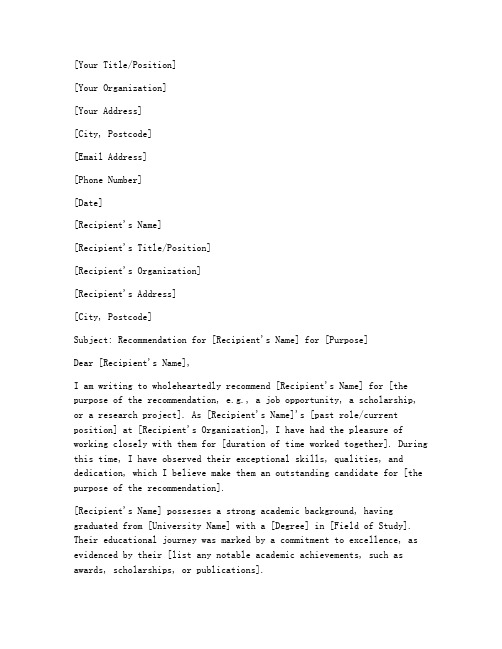
[Your Title/Position][Your Organization][Your Address][City, Postcode][Email Address][Phone Number][Date][Recipient's Name][Recipient's Title/Position][Recipient's Organization][Recipient's Address][City, Postcode]Subject: Recommendation for [Recipient's Name] for [Purpose]Dear [Recipient's Name],I am writing to wholeheartedly recommend [Recipient's Name] for [the purpose of the recommendation, e.g., a job opportunity, a scholarship, or a research project]. As [Recipient's Name]'s [past role/current position] at [Recipient's Organization], I have had the pleasure of working closely with them for [duration of time worked together]. During this time, I have observed their exceptional skills, qualities, and dedication, which I believe make them an outstanding candidate for [the purpose of the recommendation].[Recipient's Name] possesses a strong academic background, having graduated from [University Name] with a [Degree] in [Field of Study]. Their educational journey was marked by a commitment to excellence, as evidenced by their [list any notable academic achievements, such as awards, scholarships, or publications].In the professional realm, [Recipient's Name] has demonstrated remarkable aptitude and initiative. Some key highlights of their performance include:1. [Detail 1: e.g., Successfully led a team of [number] people on a [project name], resulting in [positive outcome or impact].2. [Detail 2: e.g., Demonstrated exceptional problem-solving skills by [describe a challenging situation and how they handled it effectively].3. [Detail 3: e.g., Showed a strong work ethic and dedication to continuous learning, as evidenced by [mention any professional development activities or certifications they have pursued].One of the qualities that sets [Recipient's Name] apart is theirexcellent communication skills. They are able to articulate complexideas clearly and effectively, both in written and verbal formats. This has been particularly evident in their [mention any relevant experiences, such as presentations, meetings, or collaborations].In addition to their technical skills, [Recipient's Name] is a highly respected individual within our organization. They are known for their [mention any soft skills, such as teamwork, leadership, or empathy]. Their positive attitude and strong work ethic have inspired their colleagues and have contributed to a positive work environment.[Recipient's Name] is also an outstanding team player. They have anatural ability to collaborate with others, fostering a sense of unity and mutual respect. Their ability to work effectively under pressure and adapt to new challenges is a testament to their resilience and adaptability.I have no doubt that [Recipient's Name] will excel in any new endeavor they undertake. Their combination of strong academic foundation, exceptional professional skills, and positive character traits make them a valuable asset to any team or institution.In conclusion, I wholeheartedly endorse [Recipient's Name] for [the purpose of the recommendation]. I am confident that they will make asignificant contribution to [the organization/scholarship/research project], and I have no reservations in recommending them for this opportunity. Should you require any further information or clarification, please do not hesitate to contact me.Thank you for considering my recommendation.Sincerely,[Your Name][Your Title/Position][Your Organization][Your Email Address][Your Phone Number]。
汤森路透 thomson-reuters
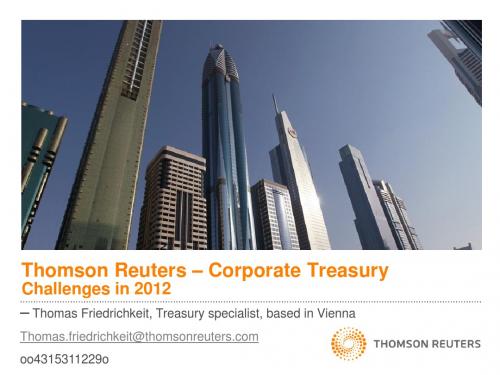
Just a look on the current debt crisis – will make us careful…
4
Your challenges…
1. Get funding in light of Basel III
2. Regulation 3. Constant monitoring
•
• •
Monitor best deposit rates and FX and other instruments
Monitor CDS of countries and banks and other corporates Monitor ratings of banks and counterparties
Thomson Reuters – Corporate Treasury
Challenges in 2012 – Thomas Friedrichkeit, Treasury specialist, based in Vienna
Thomas.friedrichkeit@ oo4315311229o
Even more Risks ahead…
• European sovereign debt crisis
• Impact on the Euro versus your home currency • Constraints on fiscal policies and austerity plans
AGENDA
OPENING
汤森路透数据库帮助文档

QRG-102 [RP]PASSWORDSYour password for is the same for all Thomson Reuters Investment Banking products, including Thomson Reuters Spreadsheet Link, Thomson Reuters Presentation Link, and Thomson Reuters Deal Analytics. To change your password1. Go to , and type your Username and Password.2. Select Change your password .3. If prompted, select Set Up Security Questions , and complete the security questions. Once completed, click Continue .4. Enter and confirm your new password. This action will terminate the active session and you will have to login again with the new password.5. Check the I Agree checkbox and click either Save and Return to Thomson One Login or Save . To log on when you have forgotten your password 1. On the logon page, click Forgot Your Password? 2. In the Username field, type your user name. 3. In the Characters Shown in Image field, type the characters that you see in the image. 4. Click Next .5. Type the e-mail address associated with your account.6. Click Send Email .7. When you receive an e-mail from Thomson Reuters, open the e-mail, click the link to reset your password, and follow the instructions for Change your Password .LOOKING UP AN INSTRUMENTEntity Manager has three broadcast boxes for entering a symbol, watchlist, or market. When you enter a value into a broadcast box, services that have related content populate with data on that value. Click to look up commodities, interest rates and other instrument types.1. From the security identifier drop-down, select the type of identifier (Symbol/Name, All Companies, CUSIP, SEDOL, ISIN, or PERMID) that best describes the security you are entering.2. Type a symbol or company name in the search box and click Go .3. If the company symbol is not known, click .4. To search for publicly traded companies and instruments:a. In the Qualifiers row, click the links to select an instrument or exchange/country.b. T o include results outside the primary exchange, clear the Primary Exchange Only check box. 5. To search for private or inactive companies:a. Select the Private Companies/Other check boxb. T o include Inactive Companies in your results, select the check box.6. In the Search row, select a search type from the drop-down, type the search terms in the text box, and click Search .7. Click a result to select it in the Entity Manager. 8. To add the selected item to your watchlist, click.You can set up your preferences so private companies are automatically included in a search: Go to Customize > Preferences > Identifier and Price > Company NameSearch. Click the Private Company Automatically Included check box, and click Save.SETTING AND ORGANIZING FAVORITESWhen you set up a service as a Favorite, it appears under for easy access. To add a service to your Favorites, open the page, click, and then select Add to Favorites . To organize your favorites1. Click , and select Organize Favorites .2. If you want to create and name folders, click Create Folder , and type in a name.3. Drag a favorite into any folder, or click up or down arrows to move it to a different place in the list.4. Click OK .To set any page as your Home Page• Click , and select Set as Home .To return to your home page at any time• Click .AUTOMATIC SYMBOL ENTRY OR“LISTENING”When a symbol (e.g., IBM-US) appears in the broadcast box, automatically applies this symbol(“Listens”) when you switch to a different page and populates it with related data.To turn off automatic symbol entry• Click the yellow icon in the service title bar so that it turnsgray (indicating “Not Listening” to the broadcast box).You may want to turn off automatic symbol entry when you want to freeze content on a page.MONITORING A COVERAGE LISTFlex Monitor allows you to create and save an unlimited number of symbol lists so you can easily monitor the latest quotes data. Each symbol list can include up to 1024 stocks, bonds, options, commodities, market indexes, and statistics. To create a Symbol Watchlist• Click , and give your list a name. Click OK .To add a symbol to Flex Monitor• Left-click within a Flex Monitor cell, and type a symbol. Click outside the entry field to activate. To delete a symbol from Flex MonitorSelect a symbol in your list, right-click it, and then choose Delete .To sort columns in Flex Monitor• Right-click the column head that you want to use as the sortcriterion, choose Sort and then choose Ascending or Descending . You can also work with your coverage list under Tools & Tips > My Watchlists . Select a watchlist (My Watchlists, Shared Watchlists, Market Indexes, or Industry Lists) from the View drop down and then click Go .Access Watchlist Views > Watchlist Activity to view News, Research, Deals, Events, and Filings headlines; as well as Transcripts and Briefs, Estimates Guidance, and the ability to download research on the coverage watchlist.To select a watchlist (personal or shared), an Index or an Industry Classification, go to Watchlist Views and select a watchlist from the Watchlist dropdown in the top toolbar.SETTING ALERTSYou can set alerts on Price & Volume, News, and Filings.When an alert is triggered, you have the option of viewing the alert in your inbox, receiving an e-mail, or showing a pop-up alert indicator.To set alerts1. You can access the Alert Manager by: • Clicking Alerts in Flex Monitor.• Tools & Tips > My Alerts > Alert Manager.• My Pages > Alert Inbox > Go to Alert Manager2. Select the content set and criteria for your alerts (Price & Volume, News, and/or Filings).3. Select a company or a watchlist.4. Set your delivery options.5. Click Save . To access alertsGo to one of the following: • My Pages > Alert Inbox .• Tools & Tips > My Alerts > Alert Manager- Click Go to Inbox .You can also receive e-mail notices on Events, Briefs,Transcripts and Delta Reports based on a time period you determine. Go to Tools & Tips > My Alerts > Event Alerting .USING THE DRILL DOWN CAPABILITYDrill down fields are the underlined fields in Flex Monitor that link to other windows, known as target windows. Clicking a drill down field activates the target window and retrieves a display for the symbol selected. To create/edit a drill down1. Right-click in Flex Monitor, and select Drill Downs .2. Select a field from the Fields box.3.Select a service to link to from the Available Services tolink to box.4.Click Link to create a link or Unlink to disable a link.5.Click OK.USING MY PAGESMy Pages allows you to configure and customize a set of pages of your own choosing in your workspace. It has been pre-set with the following:•My Thomson ONE – Contains useful information including the latest enhancements, hints and tips.•My News – A sample (set to A/) shows all news. Another sample (set to N/TMN) shows news on acquisitions, andmergers & takeovers. You can change these displays byentering codes for your preferred settings. These components are set to “Not Listen” to the broadcast box so they willmaintain your current settings.To set up and manage your custom pages1.Click Customize, and choose Organize Workspace.2.To add a group or page to My Pages, select My Pages, andclick Add Group or Add Page. the page, and then drag a service from the InsertOption menu. You can add multiple services to a page. 4.To change the order of a page, right-click it and chooseMove Up or Move Down.5.To move a group or page into a different group, click it,and then drag it to the target group. MODIFYING THE APPEARANCE OF A PAGEYou can change the appearance of the Market Views > Market Monitor page and the My Pages page by rearranging and resizing the service.•To move a service section, click its title bar and drag it to a new location.•To resize a service, use the cursor to drag the bottom (or top) border of the service to shrink or expand its viewing area. •To hide the title bar of a service, right-click within the service and choose Hide Titlebar.FLOATING SERVICESFloating services are services that are displayed in separate browser windows while is running, even when it is minimized. To add a new floating service•Right-click within a service in your workspace, and click Open as Floating.To view a menu of your floating services•Click .To access a floating service•Click , and then click the service.SETTING PREFERENCESYou can set navigation and user preferences for several pages including Advanced Filings, Deals, Estimates, Private Equity and Watchlist Activity.To set preferences1.Click .2.Click Preferences.COMMONLYUSED NEWS SYMBOLSCommonly Used Industry CodesEXCHANGE SPECIFIC QUOTESTo access a quote from a specific exchange, type a symbol-exchange qualifier as a suffix to a symbol(e.g., IBM-P, for IBM trading on ArcaEx).FREQUENTLY USED INDICES AmericasFREQUENTLY USED RATESUS RatesONLINE HELP & CUSTOMER SUPPORTClick to open the Help/Supportmenu:•Help Contents – Opens Help forthe currently displayed feature andother help topics.•Customer Support –Contains support e-mail address and contact phonenumbers for global customer support.Clickhttps:///kccontactus/tele phone.aspx. Select Former Thomson Financial Products and then the country to locate the correct number forsupport.。
Thomson Reuters Eikon-Version 4快速入门手册
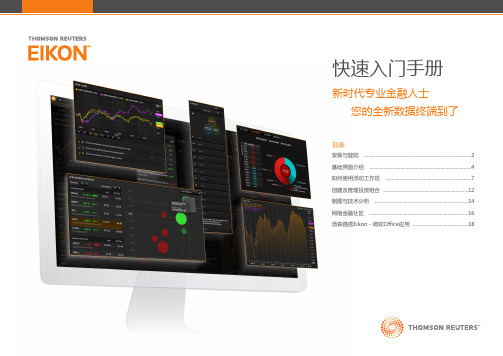
登陆后获取支持
如果您在使用汤森路透Eikon时遇到问题或者发生错误信息, 您可以联系我们获取技术支持.
点击 > 帮助 > 联系我们
获取更多帮助或培训 • 您可以通过点击工具栏右上角的 来获得汤森路透
Eikon最新功能的介绍. • 点击 > 帮助来获取全部的帮助选项,
包括在线培训与课堂培训安排. 您可注册参加交互式在线培训课程通 过 /training
快速入门手册
新时代专业金融人士 您的全新数据终端到了
目录: 安装与登陆 ....................................................................................2 基础界面介绍 ...............................................................................4 如何使用浮动工作区 ...................................................................7 创建及管理投资组合 ..................................................................12 制图与技术分析 .........................................................................14 网络金融社区 .............................................................................16 汤森路透Eikon - 微软Office应用 ...........................................18
波士顿咨询PPT模板

1991 Sales ($000)
2,551 5,303 2,372 1,524 1,270
152 691 13,863
Sales % of Total
18.3 38.3 17.1 11.0
9.2 1.1 5 100
1987-91 CAGR (Real %) 31.9 10.9 13.8 (28.5) (4.0) (36.2) (2.9) (1.6)
Example
PREMIUM LOW CALORIE SWITCHING OCCURRING WITHIN PREMIUM SEGMENT, NOT NEAR PREMIUM
Halt the Leaks to Competitors
Brand/Segment Total Super Prem.
Product 1 Product 2 Product 3 Other Total PFC Near Prem. Product 1 Product 2 Product 3 Other Total PLC
4
WRITING CLEAR, SUCCINCT, AND INTERESTING SLIDES
Good slides, bad slides How to use slides in a presentation How to choose among words, tables, graphics How to display information on slides effectively
382
(218) 164)
97
(218) (121)
79
(224) (145)
---
--- ---)
1
(55) (54)
国际期刊发表tci
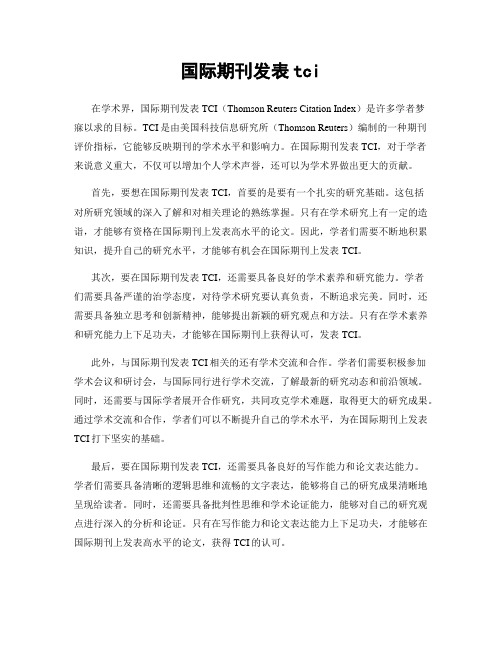
国际期刊发表tci在学术界,国际期刊发表TCI(Thomson Reuters Citation Index)是许多学者梦寐以求的目标。
TCI是由美国科技信息研究所(Thomson Reuters)编制的一种期刊评价指标,它能够反映期刊的学术水平和影响力。
在国际期刊发表TCI,对于学者来说意义重大,不仅可以增加个人学术声誉,还可以为学术界做出更大的贡献。
首先,要想在国际期刊发表TCI,首要的是要有一个扎实的研究基础。
这包括对所研究领域的深入了解和对相关理论的熟练掌握。
只有在学术研究上有一定的造诣,才能够有资格在国际期刊上发表高水平的论文。
因此,学者们需要不断地积累知识,提升自己的研究水平,才能够有机会在国际期刊上发表TCI。
其次,要在国际期刊发表TCI,还需要具备良好的学术素养和研究能力。
学者们需要具备严谨的治学态度,对待学术研究要认真负责,不断追求完美。
同时,还需要具备独立思考和创新精神,能够提出新颖的研究观点和方法。
只有在学术素养和研究能力上下足功夫,才能够在国际期刊上获得认可,发表TCI。
此外,与国际期刊发表TCI相关的还有学术交流和合作。
学者们需要积极参加学术会议和研讨会,与国际同行进行学术交流,了解最新的研究动态和前沿领域。
同时,还需要与国际学者展开合作研究,共同攻克学术难题,取得更大的研究成果。
通过学术交流和合作,学者们可以不断提升自己的学术水平,为在国际期刊上发表TCI打下坚实的基础。
最后,要在国际期刊发表TCI,还需要具备良好的写作能力和论文表达能力。
学者们需要具备清晰的逻辑思维和流畅的文字表达,能够将自己的研究成果清晰地呈现给读者。
同时,还需要具备批判性思维和学术论证能力,能够对自己的研究观点进行深入的分析和论证。
只有在写作能力和论文表达能力上下足功夫,才能够在国际期刊上发表高水平的论文,获得TCI的认可。
总之,国际期刊发表TCI对于学者来说是一项重要的学术成就。
要想在国际期刊发表TCI,学者们需要具备扎实的研究基础、良好的学术素养和研究能力、积极的学术交流和合作、以及良好的写作能力和论文表达能力。
汤森路透 Thomson Reuters-Thomson Reuters and New Frontiers in IP Research Thomson Innovation
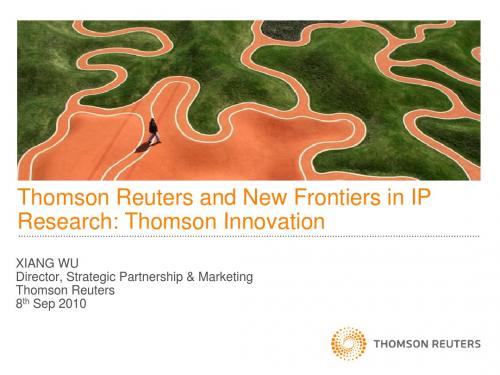
Techstreet ®
4
Global Customers (Part)
5
THOMSON REUTERS IN CHINA
PATENTS & STANDARDS
Thomson Innovation® Thomson IP Manager®
TM
TRADEMARK & BRAND MANAGEMENT
IP LAW
SERIONTM SAEGISTM
Westlaw ® Patents •Markman Orders
Derwent World Patents Index®
2000
2001
2002
2003
2004
2005
2006
2007
2008
2009
Science Citation Index 是科学研究发现和科研 绩效评估的基本工具之 一
与中国国家专利局/中国 国知识产权局的合作适 于80年代
中国150多家高等院校 和科研机构、80多家高 技术企业在使用汤森路 透所提供的科技与专利 信息服务
Aureka® Thomson Data AnalyzerTM IP Payments Thomson File Histories
Thomson IP Manager®
Trademark Searching Trademark Watching IP Payments
•Claims Versioning
2009年1月获得中国国 家教育部卓越贡献奖
Global IP Services Sales Presentation
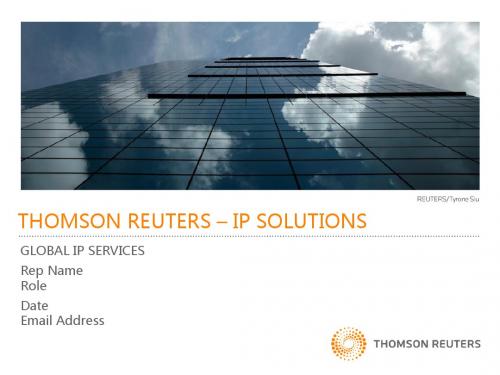
Translations services & File Histories Patent Search and Analytics
8
OUR RELATIONSHIP MODELS
• Project-based purchasing
• Maximum flexibility
Highly experienced: Patent agents, former USPTO examiners, engineers and scientists with deep subject matter expertise across Engineering & Life Sciences, and functional expertise ranging from manufacturing responsibility to R&D leadership, licensing, business development and academic tech transfer
• Patent-to-Product Mapping • Standards Mapping • Licensing Opportunity Analysis
• IP Payments • Patent Portfolio Audit • IP Management Consulting
• Patent Acquisition Analysis
U.K.
Japan
India U.S. Alexandria, VA (at USPTO)
In-House Language Coverage
Today • English • Japanese • Mandarin • Korean Tomorrow • German • Russian • French • Spanish
thomson reuters
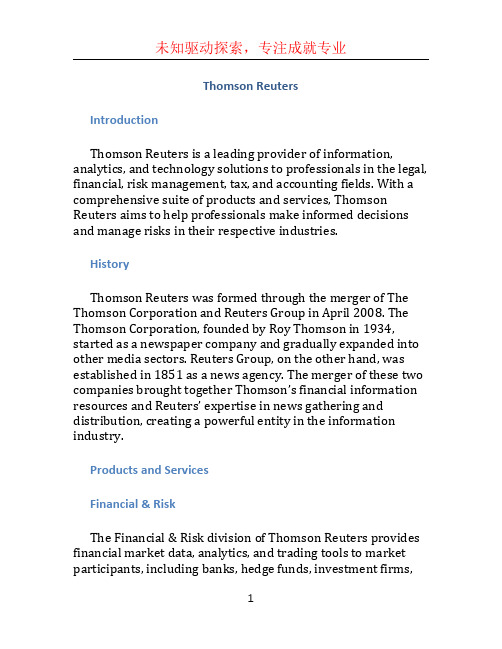
Thomson ReutersIntroductionThomson Reuters is a leading provider of information, analytics, and technology solutions to professionals in the legal, financial, risk management, tax, and accounting fields. With a comprehensive suite of products and services, Thomson Reuters aims to help professionals make informed decisions and manage risks in their respective industries.HistoryThomson Reuters was formed through the merger of The Thomson Corporation and Reuters Group in April 2008. The Thomson Corporation, founded by Roy Thomson in 1934, started as a newspaper company and gradually expanded into other media sectors. Reuters Group, on the other hand, was established in 1851 as a news agency. The merger of these two companies brought together Thomson’s financial information resources and Reuters’ expertise in news gathering and distribution, creating a powerful entity in the information industry.Products and ServicesFinancial & RiskThe Financial & Risk division of Thomson Reuters provides financial market data, analytics, and trading tools to market participants, including banks, hedge funds, investment firms,and corporations. The division offers a comprehensive suite of products, including market data feeds, trading platforms, risk management solutions, and regulatory compliance tools.LegalThomson Reuters is a major player in the legal industry, providing lawyers, law firms, and legal professionals with a wide range of tools and resources to streamline their work processes and improve productivity. The Legal division’s offerings include comprehensive legal research databases, practice management software, litigation support tools, and workflow automation solutions.Tax & AccountingThe Tax & Accounting division of Thomson Reuters provides tax, accounting, and audit software and services to accountants, auditors, and tax professionals. The division’s products help professionals navigate complex tax laws, manage financial reporting, and stay compliant with regulatory requirements. The division also offers research databases, training programs, and professional certification courses.Intellectual Property & ScienceThomson Reuters’ Intellectual Property & Science division serves researchers, scientists, and intellectual property professionals by providing solutions for patent research, scientific discovery, and intellectual property management. The division’s products include databases of patents, scientific literature, and drug discovery information, as well as tools for analyzing and visualizing research data.Reuters News AgencyAs a legacy of its roots, Thomson Reuters operates the Reuters News Agency, which has a global network of journalists and correspondents covering news events from around the world. The news agency provides real-time news feeds, multimedia content, and editorial support to media organizations, corporations, and individuals. Reuters is known for its unbiased and reliable reporting.Corporate ResponsibilityThomson Reuters is committed to corporate responsibility and sustainability. The company strives to operate in an ethical and responsible manner, taking into account the interests of its stakeholders, including customers, employees, investors, and the communities it serves. Thomson Reuters supports various philanthropic initiatives and aims to make a positive impact on society through its products, services, and corporate citizenship.ConclusionThomson Reuters is a global leader in the information industry, providing professionals across various fields with the tools, data, and insights they need to make informed decisions and manage risks. With a diverse portfolio of products and services, Thomson Reuters continues to innovate and evolve to meet the changing needs of its customers.。
Thomson Reuters Legal Home Implementation Guide
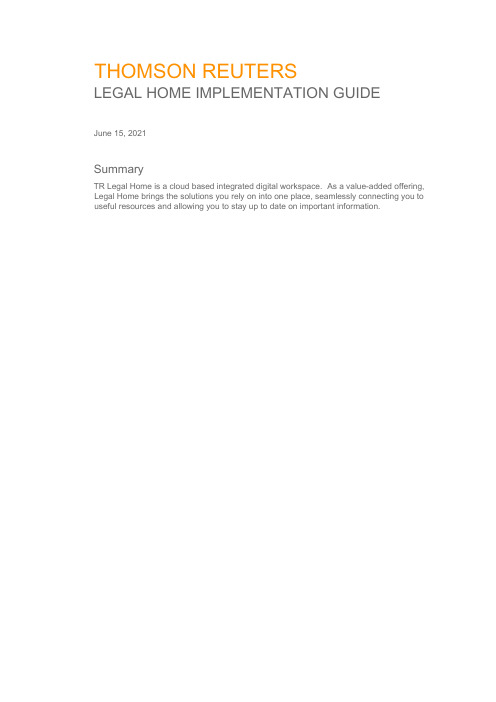
THOMSON REUTERSLEGAL HOME IMPLEMENTATION GUIDEJune 15, 2021SummaryTR Legal Home is a cloud based integrated digital workspace. As a value-added offering, Legal Home brings the solutions you rely on into one place, seamlessly connecting you to useful resources and allowing you to stay up to date on important information.© 2021 Thomson Reuters. All rights reserved. Proprietary and confidential information of Thomson Reuters. Disclosure, use or reproduction without the written authorization of Thomson Reuters is prohibited.ContentsContents (3)INTRODUCTION (4)PREREQUISITES (4)LOGGING IN and EMAIL VERIFICATION (if necessary) (4)WHAT TO EXPECT ON LOGIN (6)Calendar (7)Search (8)My Apps (8)HighQ Sites and Activity (9)Documents (Microsoft 365) (10)Documents (iManage) (11)MyResearch (12)iManage Recent Matters (12)Latest news and updates (15)My Links (16)Practical Law Connect in house projects (16)Copyright information and Log Out (16)Side navigation bar (16)Further documentation (18)INTRODUCTIONThe instructions for implementing Legal Home are provided here. We recommend contactingyour account manager or ****************************** directly to request assistancewith this implementation or to provide any feedback.PREREQUISITESThe following pre-requisites need to be complied with in order to fully utilize Thomson Reuters Legal Home.Thomson Reuters Legal Home is compatible with the following browsers and browser versions only: •Chrome (current version)•Safari 12 (and newer)•Edge (current version)In addition, JavaScript and cookies must be enabled.OnePass is the method of sign on used for Thomson Reuters Legal home and associated applications. You must have a OnePass account to log into Thomson Reuters Legal Home. Ifyou do not have one, this can be created via the link to OnePass provided in the login page.To benefit from the single sign on into apps within the My apps tile, you must login to Legal Home using the same email address you use to login to those applications.To use the HighQ Sites and Recent HighQ Activity tiles, you must:•Have a HighQ subscription•Have activity turned on within your HighQ site(s)•Log in to Legal Home using the same email address used in your HighQ subscriptionTo use the Microsoft 365 documents and calendar features, you must connect Legal Home to your Microsoft 365 account. Note: To enable this functionality, your Microsoft 365 administrator may need to approve the TR Legal Home application and configure certain permissions. For more information on that topic, visit the Legal Home support page: https:///supportTo use the iManage features, you must connect your iManage Account. Note: To enable this functionality, your iManage administrator may need to approve the TR Legal Home application and configure certain permissions. For more information on that topic, visit the Legal Home support page: https:///supportLOGGING IN and EMAIL VERIFICATION (if necessary)1. To access Thomson Reuters Legal Home, go to: https:///No installation is required. If you already have a OnePass account, log in using your OnePass username and password.If you do not already have a OnePass account, click the “Create OnePass profile” link. When you create an account, use the same email address that you use to log into HighQ. This will enable you to see your HighQ sites and activities information from within Legal Home. Once a OnePass profile is created, return to the login page to access Legal Home using your new OnePass account. For any issues please see our support page.2. Verify your OnePass email address (if necessary)If you have not yet verified your OnePass email address, when you first sign-in to Legal Home youwill be sent a verification email.Please access your email (titled “OnePass Email Verification”) and click the “verify email” button.After your email has been successfully validated, you will see a confirmation message displayed in your web browser. Important: At this point, no further steps are required relating to your OnePass profile. Instead, simply return to Legal Home () and sign in.Once you log in, if the products in your OnePass account are associated with multiple billing groups inside Thomson Reuters, you will see a different tenancy option for each billing group. Select the relevant tenancy. If you aren’t sure, select the first one in the list. You can change tenancies later, should you wish. Otherwise, you will not see this screen again. Note: the tenancy selection will have very little impact on the user experience. Only certain personalized preferences you make within Legal Home such as "My Links", will be specific to the tenant that you selected and used. Upon selecting a tenancy for the first time, you will be asked to accept cookies. The cookies provide the ability to load your data and present it to you and are required for the operation of Legal Home. Please read through any necessary legal terms and, if satisfied, accept cookies. Again, you will not see this screen once you’ve accepted. Should you not wish to accept cookies, you can decline and log out of the application at this point.WHAT TO EXPECT ON LOGINBelow is a list of tiles and features potentially available on sign in (based on your products and settings):1. Calendar: View events in your Microsoft 365 Outlook Calendar for the upcoming seven days.2. Search box (beta feature): Search Practical Law and Microsoft 365 documents. Find aHighQ site by name.3. My apps: Single sign on to your apps (shown below)4. HighQ sites: Access HighQ sites you are a member of, across all your instances (shownbelow)5. HighQ activity: See activity for HighQ site sites you are a member of (when activity is turnedon within those sites). Provides an aggregated view of the latest activity across all your sites and instances.6. Documents: Access recently used Microsoft 365 and iManage (coming soon) documentsand see a list of recommended documents.7. My Research: Quickly access recently viewed documents and searches from Westlaw andPractical Law.8. iManage Matters: Open your most recently used matters in iManage Work.9. Latest news and updates: Legal news from Practical Law legal updates (shown below)10. My links: Ability to add useful personal links.11. Practical Law Connect in-house projects: Quickly access in-house projects resourcesbased on the Practical Law Connect taxonomy.CalendarLegal Home gives you the option to connect to your Microsoft 365 account, so that you can access your recently used Microsoft 365 documents, see a list of recommended documents, and view events in your Microsoft 365 Outlook Calendar for the upcoming seven days. To ac tivate this integration, navigate to the “Settings” page on Legal Home and click on the“Connect” button in the Microsoft 365 section and follow the instructions.Note: To enable this functionality, your Microsoft 365 administrator may need to approve the TR Legal Home application and configure certain permissions. For more information on that topic, visit the Legal Home support page here: https:///support When you connect to Microsoft 365 in Legal Home, your events from your Outlook areavailable. From any page on Legal Home, click on the calendar icon in the main header to see a list of your events for the upcoming seven days (starting from the current date). The calendar allows you to quickly join meetings on Microsoft Teams, send RSVPs to meetings, cancel meetings that you have organized, see important details of upcoming events and link to your full Outlook calendar on the web.SearchAlways appears in Legal Home. Legal Home allows you to search across content from your connected products and accounts. Note: This is a beta feature. The current scope of the search feature includes the following:•Practical Law US - Practical Law US users will be able to see search results and click on links to view the full documents in Practical Law US.•Practical Law UK - Practical Law UK users will be able to see search results and click on links to view the full documents in Practical Law UK.•Practical Law Canada - Practical Law Canada users will be able to see search results and click on links to view the full documents in Practical Law Canada.•Microsoft 365 - When a Microsoft 365 account is connected to Legal Home, search results will include documents from OneDrive and Sharepoint that you have access to. •HighQ - When a HighQ account is connected to Legal Home, search results will allow you to find a HighQ site by name, by returning a list of HighQ Collaborate sites.My AppsAppears in Legal Home when you have one or more apps assigned to the same email address being used to access TR Legal Home, and those apps are in OnePass.Applications currently compatible with Legal Home include:• Books on WestlawUK•CLEAR•Data Privacy Advisor•Drafting Assistant US•eDiscovery Point•Firm Central•Form Builder•HighQ•Monitor Suite•Practical Law Connect•Practical Law Canada•Practical Law UK•Practical Law US•Proview•Quickview+•Quickview+ UK•Reporting System v2•Westlaw Classic•Westlaw Edge• WestlawUK•WestlawNext Canada•Taxnet ProHighQ Sites and ActivityThere are two tiles available on the home page for HighQ users: HighQ sites and HighQ activities. HighQ sites will list all sites you are a member of, across all your instances. Your favorite sites are also easily accessible.You can also see activity for the HighQ sites you are a member of (when activity is turned on within those sites). Legal Home provides an aggregated view of the latest activity across all your sites and instances. To access a site, simply click on its name.To see a full list of your sites, click on “Sites” on the left side navigation bar. From here, youcan search and filter your list of sites.HighQ activity will list any activities across the instances and sites for which you have permissions. To see a more detailed list of activities, click on “Activity” on the left side navigation bar. From here, you can access activities, tasks, documents, images, videos, sites, and pages. Activities can be searched and filtered.Documents (Microsoft 365)Legal Home gives you the option to connect to your Microsoft 365 account, so that you can access your recently used Microsoft 365 documents, see a list of recommended documents, and view events in your Microsoft 365 Outlook Calendar for the upcoming seven days. To activate this integration, navigate to the “Settings” page on Legal Home and clic k on the “Connect” button in the Microsoft 365 section and follow the instructions.Note: To enable this functionality, your Microsoft 365 administrator may need to approve the TR Legal Home application and configure certain permissions. For more information on that topic, visit the Legal Home support page here: https:///support Once connected to your Microsoft 365 account, the Documents tile will display your six most recently opened Microsoft 365 documents and six recommended documents (on separate tabs). You also have the option to display this information in either a List view or a Grid view (with thumbnail images).To see a complete list of more than six d ocuments, you can click on the “All documents” link in the tile or by using to the “Documents” option on the left side navigation bar. From this Documents page you can filter the recent and recommended documents by file type. Thereis also a “Go to OneDrive” link, to conveniently get to all your files stored on OneDrive.Coming soon!MyResearchAccessing My Research through Legal Home allows you to quickly access recently viewed documents and searches from Westlaw and Practical Law. Enable Legal Home to store and display your recent search history via the Preferences tab on the settings page. Select the sources to be displayed in the My Research tile via either the settings page or the settings control directly on the tile. My Research will display the 5 most recent searches or viewed documents in reverse chronological order, eliminating duplicates.iManage Recent MattersLegal Home gives you the option to connect to your iManage account so that you can access your recently accessed matters in Manage work (cloud). To activate this integration, an individual at your organization will need to work together with your iManage administrator to make this integration available within Legal Home. To start, n avigate to the “Settings” page on Legal Home and click on the “Connect” button in the iManage section and follow the instructions.Your iManage administrator will need to add the TR Legal Home application and configure certain permissions using the iManage Control Center. This will only be required to be completed one time for your organization as part of initial setup, and a step-by-step guided process is provided within Legal Home.To complete the set-up process you will need to have the following information: •iManage Work base domain•token URL (if required)•auth URL (if required)•client secret (if required)You may also be required to download the Legal Home application package and work with your iManage administrator to have it added it your iManage Work environment (using the iManage Control Center). Your iManage administrator will also need to allow refresh tokens. For iManage administrators, more detailed information is available on how to add an application and configure refresh token settings.Once the iManage integration is enabled for you r firm, you’ll be able to connect and sign-in to your iManage work account. Once complete, the Recent Matters tile will display your fivemost recently opened matters. You can click on them to open directly in iManage.Latest news and updatesAlways appears. Legal Home comes with the latest legal news from Practical Law. To get started, click on the “Set news preferences” button in the tile and select the relevant country and practice area options. These can be change d later if needed. Once you’ve updated your news preferences, you will see a maximum of five news items from Practical Law legal updates.My LinksAlways appears. Legal Home allows you to add your own links to the My Links tile. This enables you to have any other links or third-party links in the same location as your Thomson Reuters apps and HighQ information. To add links, select “My links” on the left side navigation bar, click on the “Add link” button and enter the link name and URL..Practical Law Connect in house projectsAppears in desktop and tablet mode. Shown as a burger menu in mobile viewing. For corporate in-house users of Practical Law Connect, a tile is displayed to give quick access to in-house projects resources, based on the Practical Law Connect taxonomy.Copyright information and Log OutAlways appears.Side navigation barAppears in desktop and tablet mode. Shown as a burger menu in mobile viewport.The Settings page is accessible from here and provides you with information about your Legal Home connections for TR OnePass products and HighQ. This page additionally gives you the ability to manage your third-party integration connections.Further documentationPlease see the FAQs and release notes for more information (available on the Legal Home support page at https:///support)Please see the HighQ knowledge base for more information in HighQ.。
thomson reuters proview 用户指南说明书
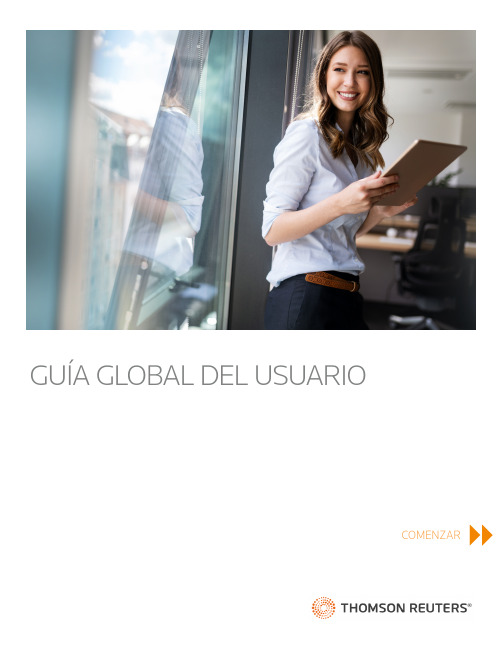
COMENZARÍNDICEPRIMEROS PASOS (1)BÚSQUEDA BÁSICA Y NAVEGACIÓN (3)BÚSQUEDA AVANZADA Y NAVEGACIÓN (7)CREAR ANOTACIONES (10)IMPORTAR ANOTACIONES (12)CREAR Y COMPARTIR (13)PRIMEROS PASOSINICIAR SESIÓN CON ONEPASSPara empezar a utilizar ProView, inicia sesión con tunombre de usuario y contraseña de OnePass.PRIMEROS PASOS continuaciónPÁGINA PRINCIPAL DE LA BIBLIOTECAEncontrarás todo lo que necesitas saber sobre tu colección deeBook y tu cuenta en el nivel de biblioteca.LIBROS LEÍDOS RECIENTEMENTELos libros que has leído recientemente se muestran en la barra superior detu biblioteca para que puedas volver a ellos rápidamente. Puedesdesplegar u ocultar la barra en cualquier momento utilizando la flecha.NOTIFICACIONES, AYUDA YCUENTAEn la esquina superior derecha detu librería encontrarás tres iconos.Noti fi caciones – Te avisa cada vezque se actualiza un libro o seañade uno nuevo en tu biblioteca.Cuenta – Selecciona el idioma,accede a nuestra información decontacto y la política de privacidad,actualiza tu biblioteca o cierra lasesión de ProView.Ayuda – Selecciona cualquier zonaresaltada en blanco para conocermás acerca de su funcionalidad.PRIMEROS PASOS continuaciónTUS LIBROS DE PROVIEWABRIR UN LIBROPara acceder al libro tienes que seleccionar la portada en la biblioteca principal desde el panel informativo.Para saber más acerca de un libro, selecciona el icono de informacióndel libro.BÚSQUEDA BÁSICA Y NAVEGACIÓNUtiliza las herramientas de búsqueda y filtro de ProView para encontrar libros y navegar por ellos en l a biblioteca.Selecciona Filtro por título/autor para localizarrápidamente el libro digitalintroduciendo el título o el nombre del autor.Selecciona ordenar menúpara cambiar el orden en el que aparecen los libros en tulibrería. Elige entre diferentes opciones, como ordenalfabético y temática.Utiliza el índice alfabético de la derecha para saltar rápidamente a las diferentes secciones de tu lista de libros.Selecciona el icono de búsqueda para acceder al panel Búsqueda y fi ltro.BÚSQUEDA BÁSICA Y NAVEGACIÓN continuación PANEL DE BÚSQUEDA Y FILTROEste panel contiene el campo de Búsqueda de contenido y una gran variedadde opciones de filtros, como tipo, editorial o tema. Los filtros se pueden utilizar en combinación conotros para reducir la lista de opciones.Limpia las búsquedas yfi ltros rápidamenteseleccionando el enlace deLimpiar en el panel deBúsqueda y filtro.BÚSQUEDA DE CONTENIDOBusca una palabra clave o una frase en todos tus libros ala vez.Los libros que coincidan con tu búsqueda de contenido seenumerarán en orden de relevancia. Selecciona un libropara abrirlo y observa lo que has buscado dentro decontexto.BÚSQUEDA BÁSICA Y NAVEGACIÓN continuaciónBÚSQUEDA EN EL LIBROTu búsqueda de contenido de labiblioteca se lleva a cabo através de los libros y te llevainmediatamente a la lista deresultados de búsqueda. Exploralos resultados para localizar elcontenido que necesitas.ÍNDICEEl panel del índice muestra laesa página.BÚSQUEDA BÁSICA Y NAVEGACIÓN continuaciónSALIR DEL LIBROCambia a otro librodiferente abriendo el panelLeídos recientemente ovuelve atrás a tu biblioteca deProView.HERRAMIENTAS ADICIONALESLos eBooks de ProView cuentancon herramientas adicionalespara ayudarte a navegar,como el historial de navegacióny, en algunos libros,un índice alfabético.Índice alfabéticoCada bloque de resultados muestra un recuento de resultados por sección del libro. Despliega un bloque individual seleccionando la fl echa que encontrarás al lado del recuento deresultados, o selecciona el botón Desplegar todos para ver todos los resultados de los bloques. Esto muestra el fragmento del textocorrespondiente que contiene el término buscado.Selecciona el fragmento para ocultar el panel de resultados de búsqueda e ir a esa página.Los resultados de la búsqueda se enumeran en elCo incidencias .BÚSQUEDA AVANZADA Y NAVEGACIÓNPANEL DE RESULTADOS DE BÚSQUEDAPuedes desplegar y ocultar el panel de resultados de búsqueda para cambiar la vista entre el contenido del libro y los resultados de búsqueda.MODIFICAR LA BÚSQUEDASimplemente selecciona Agregar para incluir otro término o frase a la búsqueda existente. ProView busca que tus términos aparezcan cerca unos de otros.GUARDAR BÚSQUEDASSi a menudo realizas las mismas búsquedas una y otra vez, puede que quieras guardar la consulta seleccionando Guardar búsqueda después de haberla realizado.CONSULTAS GUARDADASPara acceder a las consultasguardadas, selecciona el menú de Mis Búsqueda s G uardadas .Al seleccionar una consulta guardada de tu lista, se llevará a cabo una búsqueda en el libro que estés viendo en esemomento. Tus resultados pueden variar porque puedes crear y realizar una consulta en cualquier libro.BÚSQUEDA AVANZADA Y NAVEGACIÓN continuaciónNAVEGAR POR LOS RESULTADOS DE BÚSQUEDAAdemás de ir al contenido correspondiente desde el panel de resultados de búsqueda, puedes navegar por los términos de búsqueda seleccionando las flechas del recuentode resultados que se encuentran en la esquina inferior derecha de ProView.BÚSQUEDA AVANZADA Y NAVEGACIÓN continuaciónBUSCAR CONECTORESAdemás de la búsqueda defrases, ProView permite realizarconsultas que incluyan búsque-da de conectores, como Y, O,PERO NO, así como conectoresnuméricos. Hay disponible untutorial rápido en el panel deBúsqueda.CONFIGURACIONES DEBÚSQUEDAProView ofrece dos con fi guracionesque modi fi can ligeramente tuexperiencia de búsqueda:Activa Cambiar a Tabla deContenido si deseas ver el panel delíndice mientras navegas por losresultados de búsqueda.Activa Buscar dentro de resultadospara estrechar la búsquedaprogresivamente en cada campo debúsqueda que hayas creado. Solo seresalta el último término buscado.CREAR ANOTACIONESPuedes crear tres tipos de anotaciones en los libros de ProView: marcadores, información destacada y notas.CREAR UN MARCADOR Puedes crear marcadores en tus libros y, luego, organizarlos utilizando colores y etiquetas.Primero, elige el icono de la cinta en la esquina superior derecha.Después, elige un color para el marcador. De maneraopcional, puedes añadir una descripción del marcador o puedes modi fi car el color de la etiqueta. Modi fi car el texto del color de la etiqueta hará que se cambie esa etiqueta para todas las anotaciones adjudicadas a ese color.Si seleccionas Resalte podrás elegir un color de etiqueta para lo que has destacado. Si seleccionas Editar y, luego, seleccionas un color, puedes modificar el nombre de la etiqueta. El cambio se realiza en todas las anotaciones adjudicadas a ese color.Si seleccionas Añadir nota del menú de acciones al fi nal de la selección, verás el cuadro de diálogo para las notas. Puedes añadir el texto de la nota en e l lado izquierdo del cuadro de diálogo y elegir un color para el icono de la nota en el lado derecho. De nuevo, puedes modificar el nombre de l a etiqueta seleccionando Editar y, luego, seleccionando un color. Cuando hayas terminado de crear tu nota y hayas elegido el color, puedes Guardar o Eliminar la nota y empezar de nuevo.DESTACAR TEXTO Y AÑADIR NOTASPara destacar información o crear una nota, hay que empezar seleccionando el texto en el Resalte o A gregar N ota.CREAR ANOTACIONES continuaciónACCEDER A TUS ANOTACIONESPuedes ver una lista de tus anotaciones para un libro específi co en el panel deAnotaciones. Para abrir el panel, selecciona el icono de anotaciones en el lado izquierdode la vista del libro.Dentro de un libro están enumerados todos tus marcadores, información destacada y notas. Puedes filtrar las anotaciones utilizando Marcadores, Resaltados, Notas, o los botones de la rueda de color en la parte superior del panel. También puedes filtrar la lista escribiendo un término que estés buscando en el campo Filtrar anotaciones.Las anotaciones incluyen un icono para cada tipo de anotación, la información destacada, el momento en el que se creó la anotación y el nombre de la sección donde se puede encontrar.Haz clic en una anotación individual para ir a la página donde se encuentra.También puedes eliminar una anotación seleccionada.IMPORTAR ANOTACIONESSi incluyes una nueva edición de alguno de los libros de tubiblioteca puedes importar tus notas, resaltados ymarcadores de la edición anterior a la nueva. SeleccionaImporta anotaciones en el panel informativo del libro en lavista de Biblioteca.Si seleccionas Importar, el siguiente paso eselegir el libro desde el que quieres importar lasanotaciones (normalmente, una versión anteriorde ese mismo libro).Aparecerá un cuadro de diálogo mostrando, a la izqui-erda, cuántas anotaciones hay en el l ibro anterior y, a laderecha, cuántas hay en el libro nuevo.Selecciona Importar en este cuadro y las anotacionesempezarán a copiarse. Cuand o fi nalice el proceso, verás elnúmero de anotaciones que se han copiado al libro nuevoen el lado derecho y un mensaje sobre el proceso deimportación.Cuando cierres el cuadro de diálogo y abras el libro nuevo,verás que contiene las anotaciones de la versión anterior.CREAR Y COMPARTIRLa función de Crear y Compartir te permite compartir extractos osecciones enteras de un texto de cualquier libro de tu biblioteca.CREAR UN PDF DE LASVISTAS O SECCIONESACTUALESProView facilita crear ycompartir archivos PDF concompañeros.Para generar un PDF del texto,selecciona el icono de Crear ycompartir en la esquinasuperior derecha. Entonces,tendrás la posibilidad de crearun PDF de la vista actual en ellibro o de la sección entera.También tienes la opción deincluir tus anotaciones.Selecciona Crear PDF.Otra forma de crear y compartirun PDF es desde el menú deacciones que aparece cuandoseleccionas texto dentro de unlibro.Después de destacar el texto,selecciona Compartir; luego,selecciona Crear PDF.CREAR Y COMPARTIR continuaciónCREAR ENLACES ASECCIONES DEL TEXTOProView facilita compartirenlaces a ubicaciones específi-cas dentro de un libro concompañeros de trabajo ycolegas.Selecciona el icono de Crear yC ompartir y, luego, Enlace.ProView proporciona un resumende la ubicación del contenidodentro del libro, además delenlace.Comparte el enlace por correoelectrónico, mensaje de texto uotras aplicaciones de tu disposi-tivo. La persona que recibe elenlace simplemente tiene quepinchar en él para iniciar ProViewy abrir la sección del libro.Los destinatarios del enlacedeben ser usuarios de ProView ytener acceso al mismo libro.COMENZAR OTRA VEZ。
MetaStock Pro for Thomson Reuters Eikon 16 用户指南说明书
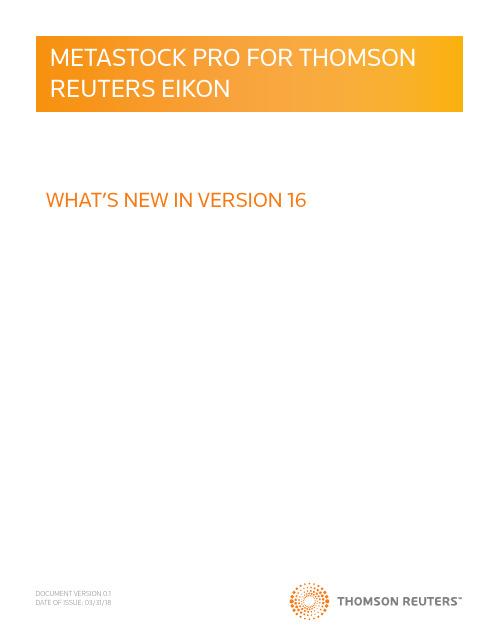
WHAT’S NEW IN VERSION 16 DOCUMENT VERSION 0.1DATE OF ISSUE: 03/31/18NEW FEATURES AVAILABLE IN VERSION 16NEW EXPLORERThe Explorer has been re-imagined to be more user friendly and help traders identify the information they need more quickly. • Instantly know the number of results and rejects while being able to see the Name of your scan, run time, and if they are usinga filter, interval, and periods displayed in one screen.• Click “View Details” to quickly view the exploration overview and details.• Double click on any row in the exploration report and it will open your chart.• Leave the exploration report open and work with the charts at the same time.• View all explorations reports in one window rather than going through each one individually.FAVORITESAdd any exploration or system test to your favorites. The favorites list is displayed at the top of the Explorations or Systems Tests making it easy for you to quickly access their preferred work flowsMOST RECENTLY USED INDICATORSThe indicator quick list will now display the 20 number of most recently used indicators. Since people tend to use a select few indicators they will now automatically display at to the top of their indicator quicklist making them easier than ever to use and find.SORT BY NAME OR SYMBOLRank symbols in the Power Console by Name or Symbol. This makes finding the right symbol quicker and easier.DOUBLE CLICK TO OPEN CHARTSSimply double click on symbols in the instrument list to open the Chart. You no longer need to click the symbol and then choose open chart.EDITING LOCAL DATAEdit local data (CSV) directly from a chart in MetaStock by right clicking on the price and choosing to edit data.CANDLE PATTERN SCANSThere are 5 new explorations based on CandleStick Patterns:1. CandleStick Bearish Patterns - 6 Patterns2. CandleStick Bullish Patterns - 6 Patterns3. CandleStick Continuation Patterns - 3 Patterns4. CandleStick Doji Patterns - 8 Patterns5. CandleStick Reversal Patterns - 12 PatternsADAPTIVE CYCLE TOOLKITThe Adaptive Cycle Toolkit is two completely new sets of indicators and trading tools that harness the power of digital signal processing research of John Ehlers.You now have a powerful new set of techniques that analyze the market in a fundamentally different way to create smooth AND DOCUMENT VERSION 0.12 DATE OF ISSUE: 03/31/18responsive indicators, engineered to reduce whipsaws and catch trades earlier.• Over 50 new cutting-edge DLL Functions• Over 50 new MetaStock Indicators• 6 New MetaStock Expert Advisors and Trading Systems• 6 System Test• 9 TemplatesNEW SECTOR STAT SYSTEMSBuilding on the success of the Sector Stat systems included in MetaStock 15, users will now have two new systems – Oil and Metal • 2 New Systems (Oil and Metal)• 2 New Expert Advisors• 2 New Templates• 12 New IndicatorsDAVE LANDRY SYSTEMS7 New Explorations• Dave Landry - Bowtie Setups• Dave Landry - Daylight Pullback Set ups• Dave Landry - First Kiss After Daylight• Dave Landry - Generic Pullback• Dave Landry - Kiss MA Goodbye Setups• Dave Landry - Pre Filter• Dave Landry - Trend Knockout•6 Expert Advisors• Dave Landry - Bowtie Setups• Dave Landry - Daylight Pullback Set ups• Dave Landry - First Kiss After Daylight• Dave Landry - Generic Pullback• Dave Landry - Kiss MA Goodbye Setups• Dave Landry - Trend Knockout6 Templates• Dave Landry - Bowtie Setups• Dave Landry - Daylight Pullback Set ups• Dave Landry - First Kiss After Daylight• Dave Landry - Generic Pullback• Dave Landry - Kiss MA Goodbye Setups• Dave Landry - Trend KnockoutDYNAMIC TRADING TOOLS TEMPLATEThe Dynamic Trading Tools Template takes the popular Dynamic Trading Tools indicators already included in MetaStock and puts them into an easy to use Template. This template will automatically draw support and resistance lines along with trend-lines.3 DOCUMENT VERSION 0.1DATE OF ISSUE: 03/31/18。
Thomson Reuters ONESOURCE Income Tax说明书
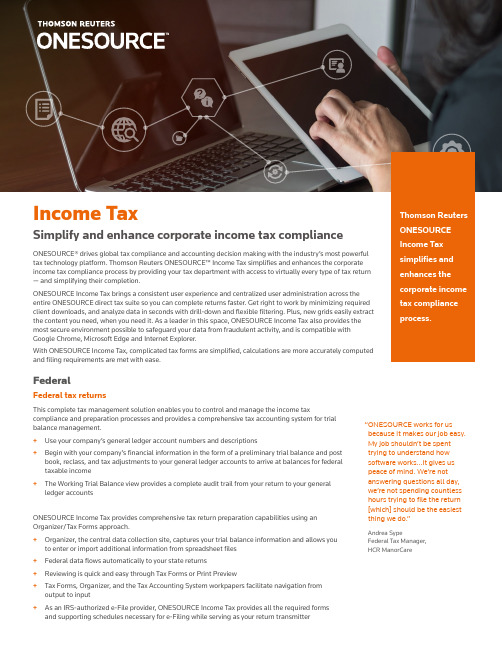
FederalFederal tax returnsThis complete tax management solution enables you to control and manage the income taxcompliance and preparation processes and provides a comprehensive tax accounting system for trial balance management.+U se your company’s general ledger account numbers and descriptions+B egin with your company’s financial information in the form of a preliminary trial balance and post book, reclass, and tax adjustments to your general ledger accounts to arrive at balances for federal taxable income+T he Working Trial Balance view provides a complete audit trail from your return to your general ledger accountsONESOURCE Income Tax provides comprehensive tax return preparation capabilities using an Organizer/Tax Forms approach.+O rganizer, the central data collection site, captures your trial balance information and allows you to enter or import additional information from spreadsheet files+F ederal data flows automatically to your state returns+R eviewing is quick and easy through Tax Forms or Print Preview+T ax Forms, Organizer, and the Tax Accounting System workpapers facilitate navigation from output to input+A s an IRS-authorized e-File provider, ONESOURCE Income Tax provides all the required forms and supporting schedules necessary for e-Filing while serving as your return transmitter “ O NESOURCE works for us because it makes our job easy. My job shouldn’t be spent trying to understand how software works…It gives us peace of mind. We’re not answering questions all day, we’re not spending countless hours trying to file the return [which] should be the easiest thing we do.”Andrea SypeFederal Tax Manager,HCR ManorCareIncome Tax 2© 2021 Thomson Reuters S040327/04-21Contact us today+1 888 885 0206Need international software?Thomson Reuters ONESOURCE™ Income Tax has an international module. Simplify the U.S. tax computations derived from international operations with Thomson Reuters ONESOURCE Income Tax International.Other returnsInsuranceAutomate the tedious process of reconciling your statutory financial data with IRS code and U.S. Treasury regulations, and give yourself the flexibility to maintain your company’s unique position on certain tax issues.+ I ncludes the forms and schedules needed to prepare your 1120-PCand 1120-L forms + I mport current and prior year data from Life and Accident &Health, Property & Casualty, HMO, HMDI, Separate Accounts, and Title annual statements + U se your company’s general ledger account numbers anddescriptions + B egin with your company’s financial information in the formof a preliminary trial balance and post book, reclass, and taxadjustments to your general ledger accounts to arrive at balances for federal taxable income + T he Working Trial Balance view provides a complete audit trailfrom your return to your general ledger accounts + A utomatically prepare NonLife and Life-NonLife consolidatedreturns to make the preparation of the top consolidated returns for insurance companies much easier + H yperlinks instantly take you to the supporting detail for almostany line on your return PartnershipONESOURCE Income Tax automates federal, state, and many local partnership return processing and allows you to import data from your accounting system to save countless hours on duplicate data entry.+ C ustomize the way you allocate various income and expenseitems + E asily transfer interest among partners as well as withdrawalsfrom the partnership + A utomate the process of apportioning state taxable income basedon property, payroll, and sales for all states and several cities + A complete audit trail provides reconciliation of beginning withending partner capital account balances and display of partner profit, loss, and capital ratiosS CorporationONESOURCE Income Tax simplifies the filing process facing today’s S Corporations.+ C alculate weighted average shares-per-day for up to 24 periods;calculate both cumulative shares and ownership percentages per period per shareholder + C ompute pro-rata allocations to shareholders for any ScheduleK item by dollar amounts or specified percentages, including residual and piggyback allocations + P rovide provision for computation of built-in gains tax, passiveincome tax, and capital gains tax, including 1120 taxable income limitations + I ncludes state Schedule K-1 equivalents, qualified subchapterS subsidiaries (QSSS) with parent return and shareholder basis trackingStateState and local tax returnsState Allocation and Apportionment WorkpapersONESOURCE Income Tax provides extensive features to collect, calculate, and summarize state apportionment factors.+ I mport or enter your state allocations and apportionment datausing single data-entry workpaper + A dd user-defined subcategories and create logic charts tocustomize the information that you include or exclude for each state + R eview the “within” and “everywhere” amounts for the currentand prior year on summary and detail workpapersState Taxable Income WorkpapersUse ONESOURCE Income Tax to complete the major portions of your state return forms and gain the flexibility to:+ C reate up to 500 subcategories to use for state modificationsand apportioned income adjustments+ A ssign subcategories to applicable state jurisdictions + C ontrol the flow of data to the tax return + T urn “on” or “off” automatic adjustments made in the taxapplication + S treamline your setup and data-entry processes using exportand import capabilities + E nter state modifications and apportioned income adjustmentsin an individual binder or for multiple entities using columnar workpapers + R eview the calculation of state taxable income for multiple statesin a separate company binder or for a single state for multiple entities using columnar workpapersEverything you need for virtually every type of return.ONESOURCE Income Tax gives you more than 2,500 federal, state, and local forms including Forms 1120, 1120-F, 1120-L, 1120-PC, 1120-C, 1120-REIT, 1120-RIC, 1120S, 1065, 5471, 8858, and 8865.。
2020年汤森路透法律信息集团-THOMSONREUTERSP参照模板

值得信赖的信息来源 通过Westlaw你可以更快地获得更完整的答案
收录资料内容类型
内容涵盖新法快递立法趋势审判参考政策指导统计信息法律和财经方面的时事信息专家评析律所简讯以及文献资料等9个栏目提供邮件定制和在线阅览两种形式以中文和英文两种语言模式呈现万律westlawchina的特点及时更新的行业资讯47根据分类显示相关最新资讯万律westlawchina的特点提供快讯订阅形式下的万律时讯覆盖新法快递立法趋势审判参考政策指导统计信息法律和财经方面的时事信息专家评析律所简讯和文献资料等诸多信息48万律westlawchina的法律文献由资深双语律师翻译并由英美专业律师编辑校正英文版内容涵盖近8600篇重要的法律法规11个法律专题以及从万律时讯中精选的最具价值性的法律资讯万律westlawchina英文版相关内容仍在迅速实时扩充万律westlawchina的特点权威精准的英文翻译严谨的英文质量保证体系49万律westlawchina的特点权威精准的英文翻译提供全英文和中英对照模式确保翻译内容严谨并精确使用本土专业用语50万律westlawchina的特点最智能的检索方式?万律westlawchina全面实现跨库查询功能用户仅需通过一次关键词检索即可在不同类别的数据库下获取不同类型的法律信首页即可选择需要搜索的法律信息所属类型万律westlawchina的特点最智能的检索方式万律westlawchina对每个法律要点相关的法律法规判例进行编辑整合通过其独有的智能化嵌入式链接和keynumbersystem钥匙码系统技术实现法律要点法律法规判例裁判要点等内容之间的无缝结合帮助用户快速获取相关法律信息
Thomson Reuters 客户支持指南说明书
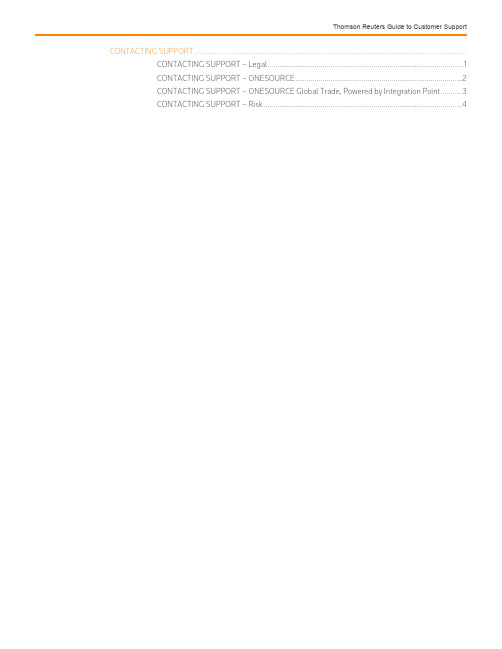
CONTACTING SUPPORT…………………………………………………………………………………………………………………………CONTACTING SUPPORT – Legal (1)CONTACTING SUPPORT – ONESOURCE (2)CONTACTING SUPPORT – ONESOURCE Global Trade, Powered by Integration Point (3)CONTACTING SUPPORT – Risk (4)CONTACTING SUPPORT – LEGALIf, after reasonable efforts, the customer’s internal support organization is unable to diagnose or resolve problems or issues, the Customer can contact Customer Support via the methods listed below. Customer Support requires that the customer provide reasonable and necessary access (e.g., returns access to repository files, log files, or database extracts) to appropriately troubleshoot and provide issue resolutions.PHONEUS/Canada Toll Free +1 800-327-8829Global Toll +1 312-479-9651UK Toll +44 (0) 20 3788 3125Press 2: Legal ProductsPress 1: Westlaw, Practical Law, and ClearPress 2: Legal TrackerPress 1: Law Firm UsersPress 2: Company UsersEMAILLegal Tracker ***************************************To avoid confusion, any mention of the term business hour in this document refers to an hour that takes place during the support hours for the applicable Thomson Reuters Customer Support site as shown in the table under the Support Hours section in the Guide to Customer Support document, and the term “business day” means Monday through Friday, excluding applicable holidays.CONTACTING SUPPORT – ONESOURCEIf, after reasonable efforts, the customer’s internal support organization is unable to diagnose or resolve problems or issues, the Customer can contact Customer Support via the methods listed on our Support site. Customer Support requires that the customer provide reasonable and necessary access (e.g., access to repository files, log files, or database extracts) to appropriately troubleshoot and provide issue resolutions.To avoid confusion, any mention of the term business hour in this document refers to an hour that takes place during the support hours for the applicable Thomson Reuters Customer Support site as shown in the table under the Support Hours section in the Guide to Customer Support document, and the term “business day” means Monday through Friday, excluding applicable holidays. The Support Hours section within the Thomson Reuters Support site notes any exceptions or additional details.For Critical or High Priority issues that arise outside of Support Hours, please use Customer Center to create a case with the appropriate Priority selection as described in the Priority Levels section of this document.CONTACTING SUPPORT – ONESOURCE GLOBAL TRADE, POWERED BY INTEGRATION POINTCustomers must submit a case by emailing ***********************************. If you need to contact the product ONESOURCE Global Trade, LATAM, please see the information provided under Contacting Support - ONESOURCE.PHONEGlobal Toll 312-479-9651 option 3,9,8North America (US, Canada) Toll Free 800-327-8829 option 3,9,8EMAILONESOURCE Global Trade powered by Integration Point ***********************************For information about the current status of ONESOURCE Global Trade, Powered by Integration Point, details can be seen on the Status Page.CONTACTING SUPPORT – RISKIf, after reasonable efforts, the customer’s internal support organization is unable to diagnose or resolve problems or issues, the Customer can contact Customer Support via the methods listed below. Customer Support requires that the customer provide reasonable and necessary access (e.g., returns access to repository files, log files, or database extracts) to appropriately troubleshoot and provide issue resolutions.PHONEUS/Canada Toll Free +1 800-327-8829Global Toll +1 312-479-9651UK Toll +44 [0] 20 3788 3125Singapore/APAC Toll Free +65 6407 4935Japan Toll +0120 36 3543Japan Global Toll +81 342 339 081Press 6: Risk ProductsPress 1: Regulatory IntelligencePress 2: Compliance LearningPress 3: ODENPress 9: Non-English LanguagesPress 4: JapaneseEMAILCompliance Learning **************************************Oden ******************************Regulatory Intelligence *****************************************To avoid confusion, any mention of the term business hour in this document refers to an hour that takes place during the support hours for the applicable Thomson Reuters Customer Support site as shown in the table under the Support Hours section in the Guide to Customer Support document, and the term “business day” means Monday through Friday, excluding applicable holidays.。
Thomson Reuters Eikon Screener App商品说明书
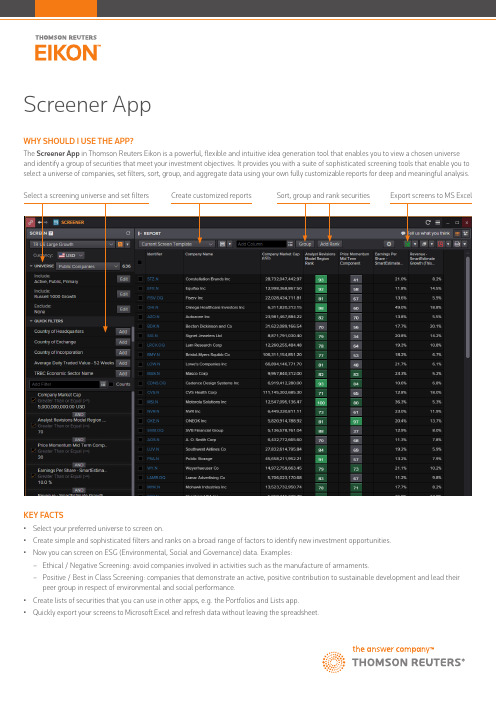
WHY SHOULD I USE THE APP?The Screener App in Thomson Reuters Eikon is a powerful, flexible and intuitive idea generation tool that enables you to view a chosen universe and identify a group of securities that meet your investment objectives. It provides you with a suite of sophisticated screening tools that enable you to select a universe of companies, set filters, sort, group, and aggregate data using your own fully customizable reports for deep and meaningful analysis.KEY FACTS• Select your preferred universe to screen on.• Create simple and sophisticated filters and ranks on a broad range of factors to identify new investment opportunities.• Now you can screen on ESG (Environmental, Social and Governance) data. Examples:–Ethical / Negative Screening: avoid companies involved in activities such as the manufacture of armaments.–Positive / Best in Class Screening: companies that demonstrate an active, positive contribution to sustainable development and lead their peer group in respect of environmental and social performance.• Create lists of securities that you can use in other apps, e.g. the Portfolios and Lists app.• Quickly export your screens to Microsoft Excel and refresh data without leaving the spreadsheet.Screener AppSelect a screening universe and set filters Create customized reports Sort, group and rank securitiesExport screens to MS Excel© 2016 Thomson Reuters. S034181 05/16.TOP TIPS ON HOW TO USE THE APP• To access Screener type Screener in the Eikon Search box and select the entry from the autosuggest options.• Select a screen universe: public companies, private companies, anindex, a portfolio or a watchlist.• Three ways to add filters:–Quick Filters let you select the most popular filters with amouse click–Type a key word in the filter Search box and select an entry fromAutosuggest–Launch Field Picker to browse the entire filter library • Use the Scatter Chart to visualize the results:• Link Screener to other apps, e.g. Routines to use the screening resultsfor further analysis.NEED HELP?You can contact us directly through Messenger using the Customer Support contact.To learn more about the Screener App:/elearn/e.php?e=464You can access our entire blended learning offer on the Training site:/• Add as many filters as required and combine them either with AND or with OR.• Save your screens for future use and share them with other Eikonusers if required.• Create customized reports to sort and rank securities, including multi-factor ranks:• You can rank on single factors as well as a combination of factors(=multi-factor rank). To create a multi-factor rank click “Add Rank”[this is shown in the screenshot on page 1], then “New MultiFactorRank”. Use the field picker to select the factors you want to combine.In this example two factors have been combined, each with aweighting of 50%: CO2 Equivalent Emission Total and Greenhouse Gas Emissions.。
汤森路透Eikon金融终端中文快速指南

2 填写出现的联系我们帮助页面中的信息,然后单击提交。
登录后获取支持 如果在使用 Thomson Reuters Eikon 时遇到问题或者收到错误消息而需要获取更 多信息,可联系支持人员。
1 单击应用程序菜单中的帮助 > 支持 > 联系我们。 将打开在线联系EIKON
11
快速入门指南
管理工作区
适用于不同用途的不同工作区文档 您在任何时候都能打开任意数量和组合的文档,例如内容浏览器、 Flex 工作表 和挂盘册。也可合并不同的 Flex 文档、国家和资产类别视图以及计算器和模 型,从而创建完美的环境并最大限度地使用 Thomson Reuters Eikon。
2 您有两种选择: • 可在文本框中输入某个主题,然后单击继续通过电子邮件发送您的 请求。 • 可单击通过电话联系我们链接,查找您所在国家或地区的 Thomson Reuters 技术支持服务号码。
向支持人员发送文件或快照 您在与 Thomson Reuters 支持团队通话时,可发送文件或快照,以便支持人员准 确了解您所描述的问题。要向 Thomson Reuters 支持人员发送文件或快照,请 单击文件 > 共享并选择所需的选项。
使用搜索全部最大限度地获取数据 在内容浏览器中搜索全部是一种全面的搜索,最大限度地提供与搜索关键词相 关的数据。
使用高级搜索 高级搜索显示满足各种金融和行业条件的资产和金融工具,并返回某个选定资 产的有关新闻和信息。 1 在内容浏览器中单击 选项卡,打开搜索全部。 2 单击高级搜索。 3 选择一种资产类别以及一种金融工具类型。例如:固定收益 > 债券回购。 4 输入条件并运行搜索。
35 REUTERS INSIDER 了解 REUTERS INSIDER:一个多媒体平台 访问 REUTERS INSIDER 主要特性一览 想了解更多信息?
- 1、下载文档前请自行甄别文档内容的完整性,平台不提供额外的编辑、内容补充、找答案等附加服务。
- 2、"仅部分预览"的文档,不可在线预览部分如存在完整性等问题,可反馈申请退款(可完整预览的文档不适用该条件!)。
- 3、如文档侵犯您的权益,请联系客服反馈,我们会尽快为您处理(人工客服工作时间:9:00-18:30)。
议程
• 汤森路透集团介绍
• 汤森路透法律信息集团介绍 • 汤森路透法律信息集团在线产品Westlaw International
• Westlaw International的使用方法详述
8
关于Westlaw International
• Westlaw法律数据库是由汤森路透法律信息集团旗 下美国West出版公司于1975年开发的综合性法律、 法规、新闻和公司信息平台
பைடு நூலகம்
14
法学专著
Westlaw 独家完整收录了法律界最为权威的法律词典——布莱克法律词 典第九版(Black’s Law Dictionary,9th)、《美国法律精解》 (American Law Reports)、《美国法律大百科》(American Jurisprudent)、《美国法律释义续编》(Corpus Juris Secundum) 、美国联邦法典注释(USCA)。
汤森路透法律信息集团 Westlaw International 培训
产品培训师 汤森路透法律信息集团
1
议程
• 汤森路透集团介绍
• 汤森路透法律信息集团介绍
• 汤森路透法律信息集团在线产品Westlaw International • Westlaw International的使用方法详述
2
汤森路透集团 全球领先的专业信息提供商
12
法律法规
其中主要包括英国成文法(1267 年至今)、美国联邦 和州法(1789 年至今)、欧盟法规(1952 年至今) 、香港地区(1997 年至今)和加拿大的法律法规。
13
法学期刊
• 1000 余种法学期刊,覆盖了当今 80% 以上的英文核心期刊。汤 森路透法律信息集团在自己出版诸多法律期刊的基础上,还刊载 大量知名的国际法律期刊,如Harvard Law Review(1949年第 63卷至今)、Yale Law Journal(1891年第1卷至今)、 Stanford Law Reviews (1947年第1卷至今) Columbia Law Review、Criminal Law Review、Kong Law Journal 等多种法 律专业全文期刊。 • 此外还包括 300 多种法律通讯(Legal Newsletter) 和法律新闻 (Legal News) , 如:New York Law Journal,American Lawyer 和Criminal Law News,帮助法律专业人士更多、更快的 获取学界最新动态。
4
汤森路透的业务
5
议程
• 汤森路透集团介绍
• 汤森路透法律信息集团介绍
• 汤森路透法律信息集团在线产品Westlaw International • Westlaw International的使用方法详述
6
汤森路透法律信息集团简介
– 全球最大的法律教科书和法律专著的出版商
• Sweet & Maxwell • West
我们是世界领先的智能化信息提供者,帮助职业人士洞悉时事、迅速行动。
我们在世界顶尖新闻集团的辅助下,充分利用专业知识和创新科技,为金融、法律、税务、 财会、科学研究、医疗保健和媒体市场的高层决策者提供重要信息。
3
3
汤森路透集团
汤森路透集团是全球领先的专业信息供应商。我们在世界顶 尖新闻集团的辅助下,充分利用专业知识和创新科技,为金 融、法律、税务、财会、科学研究、医疗保健和媒体市场的 高层决策者提供重要信息。集团总部位于美国纽约,另有主 要机构设于英国伦敦和美国明尼苏达州的伊根市。集团股票 分别在纽约证券交易所(TRI)、多伦多证券交易所(TRI) 上市 汤森路透集团在全球100多个国家和地区的机构共有55,000 多名员工
通过Westlaw你可以更快地获得更完整的答案
10
收录资料内容类型
• 判例
• 法律法规
• 法学期刊
• 法学专著、教材、词典和百科全书 • 新闻、公司和商业信息
11
判例
• 汤森路透法律信息集团作为诸多国家法律报告官方 授权出版者,收录了美国联邦和州判例(1658 年至 今)、英国(1865 年至今)、欧盟(1952 年至今 )、澳大利亚(1903 年至今)、香港地区(1905 年至今)和加拿大(1825年至今)的所有判例。除 此之外,还提供其它国际机构的判例报告,包含国 际法院、国际刑事法院(前南法院和卢旺达法庭) 、世贸组织等判例报告。
15
新闻,公司和商业信息
除了提供法律信息之外,还提供包括纽约时报(New York Times)在内的新闻报道以及新闻频道的报告底稿。另外,还包 括如福布斯杂志(Forbes)、 财富杂志(Fortune)、哈佛商 业评论( Harvard Business Review)、经济学人(The Economics)、商业周刊 (Business Week)等经济类刊物。
9
值得信赖的信息来源
• 全面的信息来源:每年接收并编辑20多万个判例 • 专业的编辑队伍:1500多名律师 • 严谨的编辑过程:24 步编辑加工 • 权威的编者按:Headnotes/Key Number System • 美国使用者偏好88% • 使用量排名遥遥领先----来自 统计
• 超过27000个数据库, 1000余种法学专业期刊,个 别数据库以每30分钟一次的速度更新 • Westlaw现已成为全球使用量最多的法律检索在线 数据库。在美国法学院、律师事务所中的覆盖率几 乎高达100%,并广泛地被英国、加拿大、澳大利亚 、新加坡、马来西亚、香港地区的大学、政府机构 、律师事务所和企业所采用
16
法律资源类别
• 原始法律资源 (primary legal sources)
– 全球最领先的法律在线信息服务提供商,提供大量基于法律 法规、商业信息和新闻的电子数据库,以及协助律师和会计 师进行执业管理的软件
• Westlaw
• CompuMark
• Elite • Findlaw
– 致力于为来自法律、税务、会计、知识产权、合规管理等领 域和政府部门的专业人士提供智能的、贴近实际工作的产品 和专业服务 – 业务遍及全球24个国家和地区,拥有12,900名员工
