骨伽游戏鼠标700M 产品手册
鼠标700M狙击键的使用方法

骨伽700M鼠标狙击键使用方法如今的高端游戏鼠标,基本都会配备一个独立的狙击键,但由于狙击键在普通鼠标上并不多见,加上一些外设厂商对这个键位的配套软件做得也不够直观,造成很多玩家对狙击键的使用感到一头雾水。
下面,就以软件比较直观易上手的骨伽700M鼠标为例,讲解一下鼠标狙击键的三类用法。
玩家可以先到骨伽官网下载COUGAR UIX软件,安装妥当后就可以开始狙击键的设置了。
第一类:作为快捷键使用700M本身每个键位都是可以自己进行编辑的,狙击键也不例外,在COUGAR UIX驱动里面,“按键功能”里就预设了很多默认的功能,例如多媒体、开启程序等等,直接把相应的功能图标,拖拽到鼠标狙击键的功能框里面就可以了(记得要保存才会生效)。
另外,直接双击狙击键的功能框,是可以直接输入键盘按键作为快捷键的。
第二类:作为调速型的狙击键使用这其实是第一类用法的延伸,我们还是在“按键功能”的“高级功能”里,将“狙击键”功能图标拖拽到狙击键的功能框里;然后点选“基本设置”选项卡,在“狙击键DPI设定”可以调节狙击键的DPI,保存应用以后,按住DPI键,DPI就会即时调整到你刚才设定的数值,松开,就会返回默认值。
这也就是说,在CS里用狙击枪的时候,可以按住700M的狙击键,单独把狙击枪的DPI调整得更慢一点,方便瞄准;切换到普通手枪时,又可以松开狙击键,让鼠标恢复到常态。
第三类:作为组合型的狙击键使用那我玩CF狙击时,想要用700M狙击键实现一键开镜、开枪、关镜三个动作,能不能做到?答案是肯定的。
方法就是用700M的宏定义功能,将组合键录制到700M的狙击键上。
首先还是点选“按键功能”,然后依次点选“宏定义”、“新建宏组”,在弹出来的对话框里,输入你想要的宏组名,完成后,点击“新建宏”;在新建宏的对话框里,输入你想要的宏名称,然后点击下方的“开始录制”,即可开始录制你想要的组合键了。
比如,我想开镜(右键)、开枪(左键)、关镜(右键),就可以在开始录制后按顺序点下700M的右键、左键、右键。
X9RFDYNAMOUSE无线光标鼠标使用指南说明书

X9RFDYNAMOUSE WIRELESS OPTICAL RF MOUSEUser guideAbout this guideBefore you start using the X9RFDYNAMOUSE, be sure to read this guide in its entirety. Safety intructionsPackage contents• X9RFDYNAMOUSE• USB receiver RF dongle• 2 "AAA" batteries• User guide Hardware basics Installation instructionsThe X9 Performance X9RFDYNAMOUSE is a 2.4GHz wireless RF optical mouse with a 800/1200/1600 DPI switch button, right and left click buttons and scroll wheel/button for precise and smooth control. The compact design makes it ideal for "on-the-go" workflow and the ambidextrous design offers maximum comfort to both left-handed and right-handed users and helps to increase productivity. No software is required.Please read the following carefully before using this X9 Performance product. Incorrect use of this product may result in reduced performance, permanent damage and void warranty:1. Do not place this product near a heat source.2. Operating temperature of -5°C to 40°C. Storagetemperature of -5°C to 40°C.3. Do not place this product near moisture nor liquids.4. Operate and store at humidity of 20% to 90% (non-condensing)5. Do not place heavy objects on this product.6. Do not drop this product.7. Do not dispose this product in the garbage. Take it to your local recycling centre.The X9RFDYNAMOUSE is automatically recognized by the computer and does not require a driver. Simply follow the steps below and you are ready to go!1. Install 2 "AAA" batteries (included) in the battery compartment.2. Remove the USB receiver RF dongle from its compartment.3. Plug the USB RF receiver dongle into the USB port of your computer.4. Switch to turn on the mouse power, you are ready to use the X9RFDYNAMOUSE mouse. However, if you wish to configure the mouse settings to your personal preferences you can dothis in the settings of the operating system:Insert USB RF dongleinto a computer USB portsensorTechnical supportMac OSTo configure the tracking speed, scrolling speed, double click speed and primary mouse button, go to Mouse in System Preferences. To configure the mouse button functions, go to Mission Control in System Preferences.WindowsTo configure the mouse buttons, pointer, pointer options and wheel, go to Mouse in Hardware/Control Panel.WarrantyX9 Performance warrants that this product will be free from defects in title, materials and manufacturing workmanship for one year from the date of the purchase. If the product is found to be defective then, as your so l e remedy and as the manufacturer’s on l y obligation, X9 Performance will repair or replace the product. This warranty is exclusive and is limited to the X9RFDYNAMOUSE. This warranty shall not apply to products that have been subjected to abuse, misuse,abnormal electrical or environmental conditions, or any condition other than what can be considered normal use. The iabil ity of X9 Performance arising from this warranty and sal e shall be limited to a refund of the purchase price. In no event shall X9 Performance be liable for costs of procurement of substitute products or services, or for any lost pro ts, or for any consequential, incidental, direct or indirect damages, however caused and on any theory of iabi ity, arising from this warranty and sa e. These imitations shal appl y notwithstanding any fail ure of essential purpose of any limited remedy.In USA, please call to +1 909 230 6888, Monday through Friday, 9AM to 5PM(Pacific time). or email to *****************************.。
Razer Naga 那伽梵蛇游戏鼠标说明书

Razer Naga 那伽梵蛇革命性的12键拇指键区采用了机械式微动开关,可为你提供确实的触觉和声音反馈,让你感受到每一次的按键触发。
拇指键区本身的设计也得到了改进,采用了全新的凹形构造,使得每个按键都相对更为独立。
这使得盲按更加简单,让你始终专注于游戏,任凭本能和反应引领你走向胜利。
此代Razer Naga那伽梵蛇采用全新的通用人体工程学外形设计,可确保你的手紧贴鼠标,倍感舒适。
它的尺寸堪称完美,适合所有手形,同时保持足够轻巧,喜欢低灵敏度的MMO玩家仍然可以将它轻松抬起。
Razer Naga那伽梵蛇的滚轮现在除了可以向上、向下滚动,按下滚轮外,还能够往左、右拨动,这样就有更多的按键供你掌控,不管是在游戏中大肆破坏还是在内容丰富的论坛浏览最详尽的MMO攻略,一切都尽在掌握。
引入了最为直观的鼠标配置器,以满足你玩MMO游戏时的需要。
在游戏中,你可以通过完全不影响游戏的叠加面板,根据你常用的技能、宏和热键对Razer Naga那伽梵蛇的每个按键进行自定义。
你可以用MMO游戏中的图标直观地标识拇指键区的每一个按键,这样你在任何时候都能知道应该点击哪些按键。
此功能仅适用于PC*。
目录1. 包装内物品/系统要求 (3)2. 注册/技术支持 (3)3. 技术规格 (4)4. 设备布局 (5)5. 使用您的RAZER NAGA那伽梵蛇游戏鼠标 (6)6. 安装您的RAZER NAGA那伽梵蛇游戏鼠标 (7)7. 配置您的RAZER NAGA那伽梵蛇游戏鼠标 (8)8. 使用游戏内配置器配置您的RAZER NAGA那伽梵蛇游戏鼠标 (35)9. 安全与维护 (52)10. 法律声明 (54)1. 包装内物品/系统要求包装内物品包装内物品∙Razer Naga那伽梵蛇游戏鼠标∙快速入门指南系统要求∙带有闲置USB端口的PC或Mac∙Windows® 8 / Windows® 7 / Windows Vista® / Windows® XP (32位) /Mac OS X(10.7-10.9)∙游戏内配置器支持,仅与Windows® 8/Windows® 7/Windows Vista®兼容∙互联网连接∙100MB可用硬盘空间2. 注册/技术支持注册立即注册Razer Synapse 云驱动账号,可实时了解你所购产品的质保状态。
Razer Naga V2 Pro游戏滑鼠说明书

進階指南專為主宰 MMO、大逃殺和 FPS 遊戲所設計,讓你成為更加強大的跨遊戲大師。
配備 3 個可更換側板、19+1 顆可編程按鍵、Razer HyperScroll Pro 滾輪和 Razer HyperSpeed Wireless 技術,擁有稱霸各種遊戲類型的力量。
目录1. 內含 (3)2. 使用需求 (5)3. 註冊即可享有保固 (5)4. 技術規格 (6)5. 設定你的 RAZER NAGA V2 PRO (7)6. 使用 RAZER NAGA V2 PRO (11)7. 透過 RAZER SYNAPSE 設定 RAZER NAGA V2 PRO (13)8. 安全與保養 (34)9. 法律條文 (36)1. 內含▪Razer Naga V2 Pro滑鼠左鍵滑鼠右鍵Razer™ HyperScroll 傾斜滾輪左傾斜點擊右傾斜點擊滾輪模式切換鍵▪自由捲動模式▪分段捲動模式DPI 循環切換按鈕*USB Type C 連接埠PTFE 材質滑鼠腳滑桿開關•藍牙模式•電源關閉模式•Razer™ HyperSpeed Wireless(2.4 GHz) 模式Razer Focus Pro 30K 光學感測器設定檔指示燈設定檔切換鍵蓋板***DPI 分段如下:400、800、1600(預設)、3200 及 6400;可使用 Razer Synapse 自訂。
**可替換為 Razer 無線充電接收器,以透過 Razer 滑鼠底座專業版進行無線充電(皆需另外購買)。
12 鍵式側板(建議玩大型多人線上遊戲 (MMO) 時使用)6 鍵式側板(建議玩大逃殺遊戲時使用)2 鍵式側板(建議日常用途時使用)▪USB Type A轉 USB Type C Speedflex 纜線▪Razer HyperSpeed Wireless Dongle + USB 傳輸轉接器▪重要產品資訊指南2. 使用需求產品需求▪ USB Type A 連接埠或藍牙連線功能RAZER SYNAPSE 需求▪ Windows® 10 64 位元(或更新版本) ▪ 網際網路連線(供下載安裝軟體)3. 註冊即可享有保固產品序號標示於此處。
Mouse 产品指南说明书
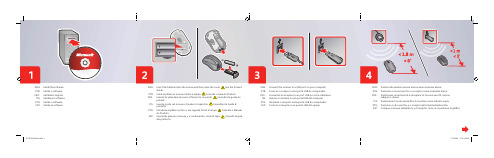
ENG: Install the software. PTB: Instale o software. FRA : Installez le logiciel. ITA: Installare il software. PTG: Instale o software. ESP: Instale el software.ENG: Insert the batteries into the mouse and then close the cover. See the ProductGuide.PTB: Insira as pilhas no mouse e feche a tampa. Consulte o Guia do Produto.FRA : Insérez les piles dans la souris et fermez le couvercle. Consultez le guide duproduit.ITA: Inserire le pile nel mouse e chiudere il coperchio. Consultare la Guida alprodotto.ENG: Connect the receiver to a USB port on your computer.PTB: Conecte o receptor a uma porta USB do computador.FRA : Connectez le récepteur à un port USB sur votre ordinateur.ITA: Inserire il ricevitore in una porta USB del computer.PTG: Introduza o receptor numa porta USB do computador.ESP: Conecte el receptor a un puerto USB del equipo.ENG: Position the wireless mouse and receiver as shown above.PTB: Posicione o mouse sem fi o e o receptor como mostrado acima.FRA : Positionnez correctement le récepteur et la souris sans fi l commeindiqué ci-dessus.ITA: Posizionare il mouse senza fi li e il ricevitore come indicato sopra.PTG: Posicione o rato sem fi os e o receptor da forma ilustrada acima.ESP: Coloque el mouse inalámbrico y el receptor como se muestra en el gráfi co.1 122w a r eENG: Microsoft® wireless mouse with receiverPTB: Mouse sem fi o da Microsoft® com receptorFRA : Souris sans fi l avec récepteur de Microsoft®ENG: Help is available with the software.PTB: É fornecida Ajuda com o software.FRA : Une aide est disponible avec le logiciel. ITA: La Guida in linea viene fornita con il software. PTG: Existe ajuda disponível para o software. ESP: El software incluye un sistema de ayuda.ENG: Troubleshooting: Follow the steps above to restore connection.PTB: Solução de problemas: siga as etapas acima para restaurar a conexão.FRA : Dépannage : suivez les étapes ci-dessus pour restaurer la connexion.ITA: Risoluzione dei problemi: seguire le indicazioni riportate sopra per ripristinare la connessione.PTG: Resolução de problemas: Siga os passos acima para restaurar a ligação. ESP: Solución de problemas: siga los pasos mostrados en el gráfi co para restaurar。
V-one Gaming Controller中文说明书

中文说明书V-one Gaming Controller警告:本产品包含细小部件,请勿吞咽。
儿童必须在成人的监督下使用本产品。
推荐用户年龄:12岁以上。
● 为了安全起见,请勿在无人看管的情况下对本产品进行充电,以免出现意外情况。
● 请使用包装内附带的配件进行充电。
请勿篡改电源线、适配器等任何配件。
● 如果本产品出现过热,异味或冒烟的情况,请立即将本产品与供电设备断开连接并与供应商联系。
为本产品充电时,确保良好的通风,并始终将本产品放置在不易燃的表面上。
● 为避免产品损坏,请勿将其暴露在雨中,高湿度环境或任何未指明的室外环境中。
请在干燥的环境中使用本设备。
● 请保持本设备清洁干燥,并避免水,灰尘或其他异物进入。
● 请勿将本产品放置在明亮的火焰附近,如蜡烛或类似物品。
● 请勿将设备放置在温度高的物体附近,如蜡烛或类似的发热物体。
● 请勿使用水,酒精或化学药品直接清洁设备。
清洁时,请断开设备与任何电源的连接。
● 请避免从高处跌落产品,以免损坏。
请使用正确的操作步骤来使用本设备。
● 请勿自行拆卸和修理本产品。
如果您遇到任何无法解决的问题,请与供应商联系。
警告:本产品内含一个锂电池。
不正确的使用会导致电池过热而导致火灾。
请不要长期闲置手柄,否则容易导致锂电池的损坏,缩短其使用寿命。
产品名称工作平台连接方式工作电压产品尺寸包装尺寸工作模式电池类型IFYOO V-one 游戏手柄PC Windows(XP / 7 / 8 / 10)Android(需4.0版或更高版本)蓝牙 / 2.4GHz无线3.7~5.5V DC160 x 110 x 52 mm185 x 140 x 70 mmXinput / Android高质量锂电池产品型号工作温度工作湿度无线距离充电时间充电电流充电电压USB接口产品净重电池容量IFYOO-V1080℃~+45℃20~80%推荐7米以内2~3 小时1~2 A5V DCUSB 2.0 / 3.0222g600mAHIFYOO V-one 游戏手柄(型号:IFYOO-V108)可以用通过蓝牙和2.4GHz两种方式连接,适用于PC Windows(XP/7/8/10),安卓设备(需4.0或更高版本,2.4GHz连接时,安卓设备需完全支持OTG功能)。
十大鼠标排行榜--由外设天下推荐

2014年是科技产品大爆炸的一年,各式各样的新产品层出不穷,无论是从外观上下功夫还是从内部配置上做文章,外设厂商都给我们呈上了一桌精美的大餐,其中不乏一些相当具有突破性的产品,那么就随着文章来回顾一下都有哪些产品让我们眼前一亮吧!雷蛇那伽梵蛇无极幻彩版游戏鼠标继幻彩版黑寡妇蜘蛛机械键盘之后,被玩家们戏称为“灯厂”的雷蛇又带来了那伽梵蛇无极幻彩版专业游戏鼠标。
之所以被称为幻彩版是因为拥有1680万色的超炫酷灯光,而多色灯光不仅能够提高夜间的游戏体验,而且还增强了设备的观赏性。
除此之外,那伽梵蛇无极幻彩版还拥有多达19个专为MMO优化的可编程按键,其中包括了12个按键的拇指键区。
值得一提的是,那伽梵蛇无极幻彩版还提供无线/有线双重连接模式,即使在无线模式下也无需担心准确度问题,一次充电可以保证约20小时的无线模式使用时间。
凭借雷蛇最新的4G激光引擎,那伽梵蛇无极幻彩版拥有最高每秒200英寸的移动速度以及8200的dpi,再加上1000Hz Ultrapolling超高回报率,性能毋庸置疑。
红龙猛犸近年来越来越多的国内代工大厂推出自己的外设品牌,开始重视电脑外设的自主研发,使得国内市场竞争越来越激烈,如今已经可以说是百家争鸣,红龙在国内品牌中算是品控较高的厂商之一。
红龙猛犸这款鼠标从做工、用料和手感上来说都算上乘,右手人体工学设计用起来非常舒服,表面磨砂的处理防滑效果也非常好,三个自定义侧键设计也非常合理,不会因为操作产生误按,八个可拆卸的配重能够满足对鼠标重量有不同需求的用户,9800激光引擎也可以满足各种使用环境的需求,5种可调自定义模式,1600万色LED背光,作为国产鼠标,红龙猛犸已经可以和一些大牌的产品相提并论,而且它的性价比非常高,可以说是物超所值。
骨伽700M骨伽COUGAR是由一群对电脑周边设计具有热情的专业团队在2007年成立,一直致力于电脑机箱电源等电脑周边产品的开发,2010年曾获得台北国际计算机展创新设计奖,产品的设计带有德国人认真、一丝不苟的气质,这次涉足电竞外设所推出的COUGAR 700M游戏鼠标,我想也是因为看重如今全球游戏行业的发展形势。
AOC AGM700 RGB 游戏鼠标用户指南说明书

AOC AGM700 RGB Gaming MouseUSER'S GUIDEVer.:1.00CAUTION: To use this product properly, please read the user's guide before installing. ContentsPACKAGE CONTENTS/SYSTEM REQUIREMENTSPackage Contents◼AGM700 FPS Gaming Mouse◼Five Pieces 5g Weight Module◼Quick Setup GuideProduct System Requirements◼Windows® 7/8/8.1/10 or macOS◼Available USB port◼160MB free hard disk space◼Internet connectionAOC G-Tools System Requirements◼Windows® 7 or above◼160MB free hard disk space◼Internet connectionTechnical Support◼2 years limited warranty◼Free online technical support at TECHNICAL SPECIFICATIONSSpecifications◼Advanced optical sensor with true 16000 DPI◼Switchable DPI - 1600/3200/6400/12800/16000/smart DPI (default 1600 DPI) ◼Up to 400 inches per second (IPS) and 50g acceleration◼8 programmable buttons◼Omron mechanical switch with up to 50 million clicks lifespan◼UP to 1000 Hz/1 ms report rate◼Enquired with weight module can easy for weight adjustment◼Customizable RGB lighting effect syncing with other AOC gaming devices◼ 1.8 M braided cableApproximate Size & Weight◼Length: 129.50 mm/ 4.95 in◼Width: 65.32 mm/ 2.57 in◼Height: 42.30 mm/ 1.66 in◼Weight: 173 g/0.38 lbs◼Cable Length: 1.8 m/ 5.9 ftOperating Environment◼Operating Temperature: 0 ° C (32 ° F) to 40 ° C (104 ° F)◼Operating Humidity: 10% - 85%Device LayoutA.Left ButtonB.Right ButtonC.Middle Button/Scroll WheelD.Browser ForwardE.Browser BackwardF.DPI CycleG.Mode SwitchH.DPI ShiftI.True 16,000 DPI Optical Sensor J.Smooth Mouse FeetK.Weight ModuleAOC G-TOOLS INSTALLATIONStep 1: Plug the device into a USB port on your computer.Step 2: The computer operating system will automatically detect the device.Step 3: Download AOC G-Tools. Browse to and search for "AOC G-Tools."Step 4:Start the installation process by clicking on the file “Setup.exe”.Step 5: Windows® will prompt you if installation should continue; install the driver despite this.Note: The driver will automatically uninstall any previous version of the driver; for this reason, it may take some time for the driver to install before you may begin programming the device.Step 6: When the installation process is complete, please reboot your computer system.Step 7: The AOC G-Tools icon is displayed in the Windows® taskbar while it is running. Access the Configuration menu by right-clicking the AOC G-Tools icon.AOC G-TOOLS INTRODUCTIONGame Profile ManagementUnder Game Profile Management, you may export a customized profile by clicking the Exportbutton, or import a profile from your computer by clicking the Import button.The default profile names are Profile 1 through Profile 5. You may rename your profiles by typing in the text field below Profile Name.Each game profile supports seven macro keys, and the on-board memory of the device supports three profiles.Each profile may be activated along with a linked program. To do so, put the executable path of the program you want to link in the Path To Executable (*EXE) text field.Reset To Factory Default SettingsBy clicking the ‘GO’ button, the device will be reset to the factory default settings.ButtonsFor each numbered button, you may assign an action from its drop-down menu. Options listed in the drop-down menu are explained below.◼Macro ManagerA macro is a prerecorded sequence of keystrokes and button presses executed with precise timing. By assigning a macro to a button, you can execute complex combinations with ease. The device allows you to create, delete, import, and export your customized macros. When choosing this option from the drop-down menu, the Macro Manager window will appear. You may select an existing macro as the assignment to the button, or record a new macro and assign it to the button. If you like to perform the assignment later, c lick the Macro Manager button in the lower right corner, the Macro Manager window will show for your further operations as below.1. Create a Macro(1)Click the button and name the macro youare about to record. Confirm the name bypressing the Enter key on your keyboard.(2)Set the delay time between events:-Recording: The delay between events areregistered as they are recorded.-Fixed: Use a predefined time (shown inmillisecond) for the delay.-Ignore: Omit all the pauses betweenkeystrokes and button presses.(3)Click the Start button to record all yourkeystrokes and mouse button commands into the macro. When done, click the Stop button to complete this recording.(4)Click the Cancel button if you want to discard this recording, or the Ok button to confirm thisrecording. Successfully recorded macros can be found from the Macro Select drop-down list. (5)For any recorded macro, you may delete or adjust its event sequences, or add new events byinitiating another recording session.2. Delete a MacroSelect the macro to be deleted and click on the Trash Binbutton down below. A message window will pop up to confirm your decision. Click the Ok button to delete the macro.3. Edit DelayTo adjust the delay time, double-click the field to be revised and enter the new value. Some games may not be able to detect short delays.4. Delete Record ActionsTo delete a single or multiple actions or delay time of the macro, click the trash bin button.5. Insert Macro ItemClick the button to start inserting another macro to an existing macro. Choose to record this new macro before or after the existing one; then click the Start button to start the recording. When done, click the Stop button to complete the session, or the Save button to keep the recording. You may also insert delay time before/after the selected event. After entering the desired time value, click the Save button.◼MultimediaOpen Player: Start media player.Pre Track: Toggle to the previous media track. Next Track: Toggle to the next media track.Play/Pause: Toggle between playing and pausing media. Stop: Stop playing the media.Mute: Mute (turns off) the computer sound.Volume +: Increase the computer sound volume. Volume -: Decrease the computer sound volume.◼DPI SwitchDPI Up: Increase the DPI. DPI Down: Decrease the DPI.DPI Cycle: Cycle between the 5 options of the G-Tools. DPI Shift: Predefined DPI at 400.◼Window ManagementCalculator: Start Microsoft Calculator. Email: Start the default mail program.WWW Favorites:Open the default web browser Favorites.WWW Forward: Go to the next webpage.WWW Back: Go to the previous webpage.WWW Stop: Stop loading webpage.My Computer: Open the My Computer window (or This PC for Win10).WWW Refresh: Refresh the current webpage.WWW Home: Start the default web browser and load the homepage.WWW Search: Go to the default web browser search bar or Search Windows.Show Desktop: Switch between desktop and the current view.◼Text EditorNine text commands are available: Cut, Copy, Paste, Undo, Select All, Find, New, Save, and Open.◼Left ClickPerform a left-click.◼Right ClickPerform a right-click.◼Middle ClickActivate the universal scrolling function.◼Browser BackwardPerform "Backward" command for most Internet browsers.◼Browser ForwardPerform "Forward" command for most Internet browsers.◼Double-ClickPerform a double-click action.◼Fire ButtonPerform a fire button until release.◼Assign a ShortcutAssign a shortcut combination.◼Windows KeyOpen the Start Windows menu.◼Smart KeyIf you assign a button with Smart Key function, while holding down the Smart Key, press the otherbutton, the Smart Key will repeat this button’s action continuously.◼Button OffSwitch off the button.Sensitivity◼DPI SettingYou may define five sets of DPI values ranged from 200 to 16000 to suit your needs. The set DPI values will be applied to the DPI cycle function. When a set value is currently in use, it will be highlighted in red, and the corresponding LED color will be shown on your device.The default values are as below:•DPI #1: 1600 DPI (Default)•DPI #2: 3200 DPI•DPI #3: 6400 DPI•DPI #4: 12800 DPI•DPI #5: 16400 DPI•DPI #6: SMART DPI◼Polling RateChoose from four polling rate options: 125Hz/8ms, 250Hz/4ms, 500Hz/2ms,1000Hz/1ms(default).◼Double ClickDrag the slider bar knob toward left (Slow) or right (Fast) to adjust the double-click speed.◼Windows Pointer SpeedDrag the slider bar knob toward left (Slow) or right (Fast) to adjust the Windows Pointer Speed. The set value will also be applied to the Windows Control Panel. We recommend the default setting.◼Scroll SpeedDrag the slider bar knob toward left (Slow) or right (Fast) to adjust the scrolling speed for viewing a document or webpage. To test the set value, press the Apply button and test in your browser.Light FX◼Light FXChoose from the Light FX drop-down menu for your favorite light setting. Options are: Static, Breathing, and Blink.◼LED SettingChoose the Random or Single LED lighting effect option to set continuously changing colors or a selected RGB color for the device. To restore the default light settings, press the Go button beside“Reset To Factory Default Settings”.Lighting colors cycle between 12 predefined colors.✓Single LED:To set the color, click the color square next to the Side Light/MainLight option, the Color Control windows will pop up. Point at any spoton the RGB panel to set your favorite color, or enter RGB values todefine the color. The LED color setting is available for Static, Breathing,and Blink effect.◼PulsationDrag the slider bar knob toward left (Slow) or right (Fast) to set up the speed of the lighting effect, three options are available from Slow to Fast.◼BrightnessDrag the slider bar knob toward left or right to set up the brightness of the lighting effect, four levels of lighting brightness are available from Off to Bright. This setting option is available for all of the lighting effects.Light FX SyncThe lighting effect of the device can be synchronized with other AOC gaming devices that support the AOC Light FX Sync. To sync the devices, select the icons of the devices of your choice and click the Apply button. The synchronized devices are highlighted in red.Reset To Factory Default SettingsBy clicking the GO button, the device will be reset to the factory default settings.Online UpdateWhen there are new updates available, a notice balloon will show on the upper right corner along with the tool icon.Click on the notice balloon, the Online Update pop-up window will show the update options. Select the updates to download and install. Click the Update button to complete the update process.SAFETY AND MAINTENANCEImportantFor your safety, please carefully read the following guidelines for the device:1.Do not operate the device under abnormal conditions.2.Avoid looking directly at the device's tracking beam or pointing the beam at anyone's eyes. Pleasenote that the tracking beam is not visible to the naked eye and is set as always-on.3.Do not disassemble the device (this will void the warranty) and do not attempt to operate underabnormal current loads.4.Keep the device away from liquid or moisture. Operate the device only within the indicatedtemperature range: 0 ° C (32 ° F) to 40 ° C (104 ° F). If the temperature of the device is too high, unplug the device to lower the temperature.5.If the RGB lighting is not running properly, or the device is not functioning, or if there is anabnormal thermal situation, troubleshoot the device by unplugging the device and plugging the device back in .6.If the troubleshooting process does not resolve the issue, unplug the device and visit for support. Do not attempt to repair the device yourself.SafetyFederal Communication Commission Interference StatementThis device complies with Part 15 of the FCC Rules. Operation is subject to the following two conditions:(1) This device may not cause harmful interference.(2) This device must accept any interference received, including interference that may causeundesired operation.Note:This device has been tested and found to comply with the limits for a Class B digital device, pursuant to Part 15 of the FCC Rules. These limits are designed to provide reasonable protection against harmful interference in a residential installation. This device generates, uses, and can radiate radio frequency energy and, if not installed and used in accordance with the instructions, may cause harmful interference to radio communications. However, there is no guarantee that interference will not occur in a particular installation. If this device does cause harmful interference to radio or television reception, which can be determined by turning the equipment off and on, the user is encouraged to try to correct the interference by one or more of the following measures:—Reorient or relocate the receiving antenna.—Increase the separation between the device and receiver.—Connect the device into an outlet on a circuit different from that to which the receiver is connected.—Consult the dealer or an experienced radio/TV technician for help.。
Microsoft鼠标产品说明书
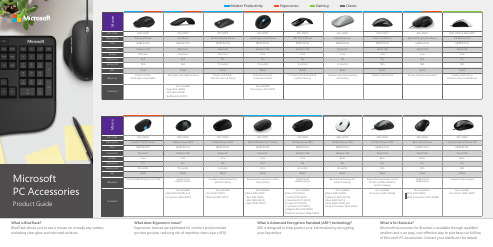
H3S-00003D5D-00001PN7-00001RJN-00001U7Z-00001GMF-001764FD-00025P58-00061 Sculpt Comfort Mouse Mobile Mouse 4000Mobile Mouse 3600Mobile Mouse 1850Mobile Mouse 3500Comfort Mouse 4500Basic Optic Mouse MSRP $39.95MSRP $34.95MSRP $29.95MSRP $14.95MSRP $29.95MSRP $22.45MSRP $14.95 Bluetooth Wireless USB Bluetooth Wireless USB Wireless USB Wired USB Wired USBBasicKTF-00013L6V-00001RVF-00052HDQ-00001 Modern Mobile Mouse Sculpt Ergonomic Mouse ARC Touch Mouse Classic IntelliMouse MSRP $34.99MSRP $59.95MSRP $59.95MSRP $39.99 Bluetooth Wireless USB Wireless USB Wired USB Premium Core CoreD e s k t o pPart Code L5V-000017N9-00001L3V-00001PP4-00001PP3-00001M7J-00001PT3-00001PY9-00001APB-00001Description Sculpt Ergonomic DesktopDesigner Desktop Sculpt Comfort DesktopComfort Desktop 5050Desktop 3050Desktop 2000Desktop 900Desktop 850Desktop 600Price MSRP $129.95MSRP $99.95MSRP $79.95MSRP $69.95MSRP $69.95MSRP $49.95MSRP $49.95MSRP $39.95MSRP $29.95Connection Wireless USB Bluetooth Wireless USB Wireless USB Wireless USBWireless USBWireless USBWireless USBWired USB Quality Premium Premium Premium Premium Core Core Core Core Basic Ergonomic Yes No Yes Yes No No No No No Battery Life36 months 9 months KB 18 months, MS 10 monthsKB 15 months, MS 8 monthsKB 15 months, MS 8 monthsKB 18 months, MS 8 months24 months 15 months N/A Box RetailRetailRetailRetailRetailRetailRetailRetailRetailWhy buy?Built on advanced ergonomic design principlesSlim with built-in trackpadMaximized for comfort andcustomized for youErgonomist approved and AES 128-Bit encryptionCompact, modern with AES 128-Bit encryptionQuality build and AES 128-Bit encryptionComfort with AES 128-Bit encryptionQuality build and AES 128-Bit encryption Quality design and AES 128-Bit encryption CommentAlso availablefor business (PN9-00005)Also availablefor business (3J2-00002)W e b c a mPart Code Q2F-00013H5D-00013T3H-00011Description LifeCam Studio LifeCam Cinema LifeCam 3000Price MSRP $99.95MSRP $69.95MSRP $39.95Connection Wired USB Wired USB Wired USB Quality Premium Premium Core Ergonomic N/A N/A N/A Battery LifeN/A N/A N/A BoxRetail Retail RetailWhy buy?1080p HD sensor, 720p HD video, Skype certifiedTrue 720p HD video plus auto focusTrue 720p HD VideoCommentAlso available for business (5WH-00002)Also available for business (6CH-00002)Also available for business (T4H-0002)H e a d s e t sPart Code 7XF-00001JUG-00013Description LifeChat LX-6000LifeChat LX-3000Price MSRP $80.95MSRP $39.95Connection Wired USB Wired USB Quality Premium Basic Ergonomic N/A N/A Battery LifeN/A N/A BoxRetailRetail Why buy?High-fidelity sound,7 foot cable, inline volume, Skype / Lync certified6 foot cable, Skype certifiedCommentAlso available for business (7XF-00001)K e y b o a r dPart Code 5KV-00001LXM-00001QSZ-00001N9Z-00001PZ3-00001ANB-00001Description Sculpt Ergo KeyboardMicrosoft Ergonomic KeyboardMicrosoft Bluetooth ® KeyboardAll-in-One Media KeyboardKeyboard 850Keyboard 600Price MSRP $85.95MSRP $59.99MSRP $49.99MSRP $39.95MSRP $29.95MSRP $16.95Connection Wireless USB Wired USB Wireless USBWireless USBWireless USBWired USB Quality Premium Core Core Core Basic Basic Ergonomic Yes Yes No No No No Battery Life36 months N/A 36 months 9 months 15 months N/A BoxBusiness RetailRetail RetailRetailRetailWhy buy?Ergonomist approvedAll-day typing comfortA sleek, wireless typing experienceSlim with built-in trackpadQuality design and AES 128-Bit encryptionQuality design and AES 128-Bit encryptionCommentAlso availablen White (ANB-00026)A d a p t e r sPart Code P3Q-00001HFR-00001Description Wireless DisplayAdapter USB-C to VGA Adapter Price MSRP $49.95MSRP $39.99Connection USB/HDMI Wired USB Quality Premium Core Ergonomic N/A N/A Battery LifeN/A N/A BoxRetail RetailWhy buy?See it all on your big screenShare photos, video, and presentations in a way that’s larger than lifeCommentErgonomics Modern Productivity Gaming Classic。
无线桌面鼠标用户手册说明书

Mouse inalámbrico de escritorioManual del usuarioCaracterísticas del Producto1.Radio frecuencia de 27MHz de transmisión inalámbrica.o de 256 códigos de identificación para prevenir la interferencia cuando varios mouseinalámbricos son usados simultáneamente.3.Función de apagado automático para extender la duración de las baterías.4.Baterías que pueden ser recargadas conectando el mouse al puerto de USB de lacomputadora usando el cable de USB suministrado.Sistemas Operativos CompatiblesWin 95/98/Me/2000/XPMacintosh 9.x, 10.xConfiguración Inicial1.Encienda la computadora e iníciela2.Conecte el recibidor inalámbrico del mouse al puerto de USB de la computadora.3.Asegúrese que las baterías estén instaladas en el mouse y que éste se encuentre encendido.(Mire las instrucciones abajo).4.Mantenga el mouse cerca del recibidor.5.Haga clic una vez en el botón “ID” del recibidor. (Mire la Figura 1 abajo). La luz roja seencenderá intermitentemente.6.Después, haga clic en el botón “ID” en la parte de abajo del mouse como se indica en laFigura 1.Figura 1 luz roja del recibidor se encenderá intermitentemente de forma rápida por unos pocossegundos y luego se detendrá.8.Ahora el mouse está listo para ser usado.Instalación de la baterías:1.Mire la Figura 2 abajo.2.Remueva la cubierta de las baterías en la parte de abajo del mouse. Mire la Figura 2 abajo.Figura 23.Inserte 2 baterías AAA como se indica en la Figura 2.4.Vuelva a colocar la cubierta del mouse sobre las baterías.5.Para encender el mouse, presione el botón ID por 3 segundos o más hasta que la luz seencienda; como se indica en la Figura 3 abajo.Figura 3Almacenamiento del RecibidorEl recibidor de USB se almacena en la parte inferior del mouse. Mire la Figura 4 abajo para almacenamiento y remoción del recibidor..Figura 4Función de recarga de las baterías:Cuando esté usando el mouse, si la luz roja indicadora de batería baja se enciende intermitentemente, por favor cambie las baterías o recárguelas. Las baterías pueden ser recargadas conectando el mouse al puerto de USB de la computadora utilizando el cable de USB suministrado. Se pueden recargar mientras se utiliza el mouse. Las baterías se recargarán en 3 ó 4 horas. Tenga en cuenta que el tiempo de carga puede variar dependiendo de la cantidad de carga requerida. Cuando las baterías estén cargadas desconecte el cable.Figura 5Nota:1.Por favor quite las baterías del mouse cuando no lo vaya a utilizar por un periodoprolongado de tiempo.2.Si el mouse entra en la función de apagado automático al no ser utilizado, por favoroprima cualquier botón del mouse o muévalo para activarlo nuevamente.3.Para apagar el mouse presione el botón ID en la parte de abajo del mouse por tressegundos hasta que la luz se apague.4.El mouse óptico no funcionará correctamente en superficies reflectivas como vidrios o enmouse pad de 3D.PrecauciónC ualquier cambio o modificación que no esté expresamente aprobada por Verbatim puede anular la autoridad del usuario de operar el equipo. Nota: Este equipo ha sido probado y cumple con los límites de un aparato digital “Class B” según la parte 15 de las reglas FCC. Estos límites están designados para proveer protección razonable contra cualquier interferencia dañina en una instalación residencial. Este equipo genera, usa y puede irradiar energía de radio frecuencia y sino es instalado y usado de acuerdo a las instrucciones puede causar interferencias dañinas a las radio comunicaciones. Sin embargo, no hay garantía de que no ocurrirá interferencia en determinadas instalaciones. Si este equipo causa interferencia a la recepción de la señal de radio o televisión, lo cual se puede determinar apagando y prendiendo el equipo, se sugiere al usuario que trate de corregir la interferencia con una o más de las siguientes medidas:•Reoriente o relocalice la antena.•Aumente la distancia entre el equipo y el recibidor.•Conecte el equipo en una toma corriente o circuito diferente al que el recibidor está conectado.•Consulte a su distribuidor o a un técnico especializado en radio y TV por ayuda.。
GUBOA产品简介及功能介绍说明书
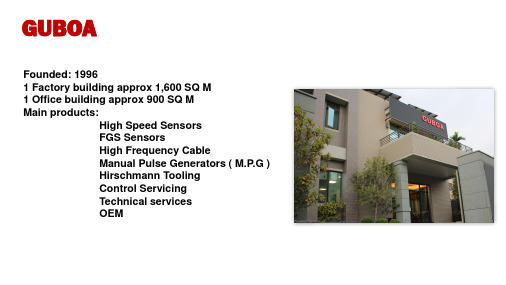
GUBOAFounded: 19961 Factory building approx1,600 SQ M1 Office building approx900 SQ MMain products:High Speed SensorsFGS SensorsHigh Frequency CableManual Pulse Generators ( M.P.G )Hirschmann ToolingControl ServicingTechnical servicesOEMManufacture Sensors to exacting customers specifications.Provide full support of their products.Flexible manufacturing techniques allow quick response to customers requests. Private Labelling.Rigidly adhere to Non Disclosure Agreements.Ensure adequate stock levels for quick delivery.CE / EMC compliant.GUBOAIGS & MRSM Basic InformationThe IGS series of magnetic speed sensors are a highly reliable contact free system of detecting and feedback of rotary or linear speed and position. General information-Contactless sensing of rotation position and or speed.-Contact free detection with zero wear.-Compact design scanning head.-High protection class IP 68 designed for use in harshenvironments-Sensing Gear wheel from module 0.4mm and 0.5 mm.-High response, analog or TTL output (TTL up to 500Khz).Applications s-Position detection and feedback for Machine Tools.-AC Motor and spindle speed & position measuringGUBOAIGS Standard scanning head dimensionStandard scanning head dimension-H30 x W50 x D20 (mm))GUBOAIGS Mini scanning head dimensionMini scanning head dimension-H22 x W38 x D15.5 (mm)GUBOAIGS Layout of Scanning head and Gear Wheel-standard headDepth 1.5 mmGUBOAIGS Layout of Scanning head and Gear Wheel-mini headDepth 1 mmItem GS-T GS-ASupply voltage Vcc (DVC) 5 V ±10% 5 V ±10% Power consumption (without Load)≦60 ma≦60 maVOH (open-output) (RL=120Ω)≧2.5V----VOL (open-output) (RL=120Ω)≦0.5V----Output signal TTL (Line Driver)Different analog (~ 1Vpp) Max. phase shift≦90°±25°≦90°±10°Max. response≧500Khz≧150Khz Sensing gap0.15±0.03 mm0.15 ±0.03 mm Operating temperature-20 ~ 100 °C-20 ~ 100 °C Weight of Reading Head Standard head 35 g / Mini Head 25 gScanning head dimension (mm)Standard head H30 ×W60 ×D20 mini Head H22 ×W38 ×D15IGS Scanning Head specification GUBOAD-sub 15 Pin (male)GS -A GS -T Open end cable Pin 1Vcc Power +5V Power +5V brown Pin 2GND power 0v power 0v white Pin 3A+A+A+green Pin 4A-A-A-yellow Pin 6B+B+B+blue Pin 7B-B-B-red Pin 10Z+Z+Z+gray Pin 12Z-Z-Z-pinkOuter case screening screening screeningIGS Pin AssignmentGUBOAGUBOAItem MRSM20T Power supply Vcc (DCV) 5 V±5%Power consumption (open output)≦50 maVOH (open-output)≧2.5VVOL (open-output)≦0.5VOutput signal type TTL(RS 422A)Max. output signal frequency400 KHzA、B phase shifting≦90±25°Sensing gap0.2 ±0.1 mmOperating temperature-20 ~ 100 °CProtection class (scanning head) IP67Weight scanning headWeight Magnetic Ring (MR20-64-03C) Weight Magnetic Ring (MR16-64-03D)25±5 (g) 84±5 (g) 45±5 (g)MRSM20 Magnetic Ring Encoder-Scanning Head specificationCalculationsIGS Scanning Head Selection Guidefor detect 0.4 mm modulefor detect 0.5 mm moduleGUBOAIGS Gear WheelThere are several types of gear modules, theoutside diameter of gear wheel can be calculatedas follows.Z : module of gear in mmN : Teeth of gear WheelOD : outer diameter of Gear wheel (mm )OD = ( N + 2 ) x Z mmFor example:128 teeth Gear wheel in 0.4 mm module OD = ( 128 + 2 ) x 0.4 = 52 mm128 teeth Gear wheel in 0.5 mm module OD = ( 128 + 2 ) x 0.5 = 65 mm256 teeth Gear wheel in 0.4 mm module OD = ( 256 + 2 ) x 0.4 = 103.2 mm 256 teeth Gear wheel in 0.5 mm module OD = ( 256 + 2 ) x 0.5 = 129 mmGUBOA IGS Gear Wheel code guideGR x xxx -xxxGear wheel inner bore sizeTeeth of gear wheel128 : 128 teeth256 : 256 teeth512 : 512 teethTooth module :3 : module 0.3mm gear teeth wheel4 : module 0.4 mm gear teeth wheel5:module 0.5 mm gear teeth wheelGUBOA The output frequency was consider when using in H.F spindle. The output frequency calculation as below.teeth number X spindle rpm X 1⁄60 X 1⁄1000 = frequency (KHz)when select 128 teeth wheel for 15000 rpm application the output frequency would be 128X 15000X 1⁄60 = 64,000 (Hz) X 1⁄1000 = 32KHZThis is for a scanning head 04A for gear 0.4mmmodule.for different gear wheel are :256teeth x 10000rpm =42.6KHZ128teeth x 24000rpm =51.2KHZ64teeth x 60000rpm =64KHZSignal wave form-analogGUBOA This combination is for a scanning head with a 0.4 mm module and TTL output with 4 fold interpolation with the 0.4 mm module 256 teeth gear wheel. With this selection we can get 1024 output TTL signal 256X 4= 1024 ppr Pulse/per revolutionThe output frequency calculation as below. With 10000 rpm spindle rpm, the output frequency = 170.7 KHZPPR X spindle RPM X 1⁄60 X 1⁄1000 = frequency (KHz )4fold interpolation TTL A/ B/ Z outputSignal wave form-TTLMRSM20T1024: 1024 PPR line driver outputContact free detect speed and position Magnetic sensor with separate magnetic ring Max. rpm up to 25,000 rpmStandard Output : TTL (RS422 line driver) 1024ppr, 0~400Khz ResponseHigh protection grade for Harsh environmentScanning head drawingA strong magnetic field could cause demagnetizing and damage magnetic ring.GUBOA A strong magnetic field will cause demagnetizing and damage magnetic ring.MRSM20 Magnetic Ring Encodermagnetic ring MR20-64-03Dmagnetic ring MR20-64-03CReference mark labelThe reference mark label on magnetic ring face up same as Scanning head. Mounting Gap 0.2 mmReference mark labelThe reference mark label on magnetic ring face up same as Scanning head. Mounting Gap 0.2 mmGUBOA Standard delivery with 1M open end cable OD 5.0mm((0.14mm²x2C)x4) with coverage screenDefinition Color MRSM-20TVcc brown DC+5VGND white DC 0VA+green AA-yellow /AB+blue BB-red /BZ+gray ZZ-pink /ZShielding Cable screenMRSM20 Magnetic Ring Encoder -output connectionIGS Applications Gear wheel could made for easy mounting and assembly by machine builder.Scanning head made for easy mounting. Contact free detection reduce kinetic error and increases machining accuracy.Less parts, space saving.Direct feedback spindle speed and position.IGS ApplicationsRigid Tapping in a Vertical Machining Center.When the spindle position is detected directly by a sensor,the belt gear ratio or backlash between motor and spindle will not affect feedback resolution or accuracy ensuring an accurate and repeatable1.5~3mm Rigid Tapping function.Spindle Motor7.5KW/spindle BT40-12000rpm in3mm rigid Tapping.Using SIS04T04+GR04-256SensorFor a Belt-driven VMC. Direct reading spindle position and speed.High response, no lost motion due to belt wear.Commanded position by the CNC=Tool positionSensinggearDriving belt IGS ApplicationsSIS04T08 + 128T gear = TTL 1024 pprHF spindle using IGS (SIS04T08+GR-128) for speed 18000 ~ 30000 rpm Scanning head Spindle Gear wheelIGS Most Popular combination for H.F spindle…Bench testing of both TTL and Analogue 1Vpp sensors in 80,000 rpm spindles MIS04T04 + 64T gear = TTL 256 ppr = 341.3 KHzMIS04A + 64T gear = 85.33 KHz。
MikroTik RouterBOARD 750 GL 用户手册说明书

User's ManualCopyright and Warranty InformationCopyright and Trademarks. Copyright MikroTikls SIA. Thismanual contains information protected by copyright law. Nopart of it may be reproduced or transmitted in any form without prior written permission from the copyright holder. RouterBOARD, RouterOS, RouterBOOT and MikroTik are trademarks of MikroTikls SIA. All trademarks and registered trademarks appearing in this manual are the property of their respective holders. Hardware. MikroTik warrants all RouterBOARD series equipment for the term of fifteen (15) months from the shipping date to be free of defects in materials and workmanship under normal use and service, except in case of damage caused by mechanical, electrical or other accidental or intended damages caused by improper use or due to wind, rain, fire or other acts of nature.To return failed units to MikroTik, you must perform the following RMA (Return Merchandise Authorization) procedure. Follow the instructions below to save time, efforts, avoid costs, and improve the speed of the RMA process.1.If you have purchased your product from a MikroTik Reseller, please contact the Reseller companyregarding all warranty and repair issues, the following instructions apply ONLY if you purchased your equipment directly from MikroTik in Latvia.2.We do not offer repairs for products that are not covered by warranty. Exceptions can be made forRB1000, RB1100, RB1200.3.Out-of-warranty devices and devices not covered by warranty sent to Mikrotikls will be returned tothe sender at sender's cost.RMA Instructions are located on our webpage here: Manual. This manual is provided “as is” without a warranty of any kind, expressed or implied, including, but not limited to, the implied warranty of merchantability and fitness for a particular purpose. The manufacturer has made every effort to ensure the accuracy of the contents of this manual; however, it is possible that it may contain technical inaccuracies, typographical or other errors. No liability is assumed for any inaccuracy found in this publication, nor for direct or indirect, incidental, consequential or other damages that may result from such an inaccuracy, including, but not limited to, loss of data or profits. Please report any inaccuracies found to********************USER'S MANUAL (1)COPYRIGHT AND WARRANTY INFORMATION (1)SYSTEM BOARD VIEW AND LAYOUT (3)SPECIFICATIONS (3)HARDWARE GUIDE (4)M EMORY AND S TORAGE D EVICES (4)Memory (4)I NPUT/O UTPUT P ORTS (4)Ethernet ports (4)LED S (4)USER'S GUIDE (4)P OWERING (4)B OOTING OPTIONS (4)Onboard NAND Storage Device (5)Booting from network (5)Operating System Support (5)B UTTONS AND J UMPERS (5)ROUTERBOOT (6)B OOT L OADER C ONFIGURATION (6)B OOT L OADER U PGRADING (6)ROUTEROS FUNCTIONS (6)F IRMWARE INFORMATION (6)F IRMWARE S ETTINGS (6)APPENDIX (7)C ONNECTOR I NDEX (7)B UTTON I NDEX (7)E THERNET C ABLES (7)2RouterBOARD 750 Series User's ManualSystem Board View and LayoutYou can download the board dimensions and case design files (PDF and DXF) from SpecificationsHardware GuideMemory and Storage DevicesMemoryThe RB750 has 32MB of built-in memory, RB750GL has 64MB. There are no memory upgrade options.Input/Output PortsEthernet portsThere are five individual Ethernet ports. Ports 2-5 are connected to a switch and can be switched together by an option in the RouterOS software.All cables made to EIA/TIA 568A/B cable specifications will work correctly (see Connector Index for pinout). Note that this port supports automatic cross/straight cable correction (Auto MDI/X), so you can use either straight or cross-over cable for connecting to other network devices.LEDsEthernet LED lights up when a cable is connected, these LEDs don’t show ethernet activity, just connectivity. Power LED indicates that the device receives power. ACT LED shows NAND activity and can be programmed to show other things via RouterOS LED menu.User's GuidePoweringThe device accepts powering from the power jack or from the first Ethernet port (Passive PoE):∙DC power jack (5.5mm outside and 2mm inside diameter, female, pin positive plug) accepts 8-30V DC ∙The first Ethernet port accepts passive Power over Ethernet accepts 8-30V DCUnder maximum load, the power consumption of this device is 6WBooting optionsRouterOS is the operating system of all RouterBOARD routers. Please see detailed configuration guide here/wiki/Category:ManualInitial configuration includes the following:Ports Ether2-Ether5 are connected together as a switch. This switch has a DHCP server runni ng, so you can connect to the devide using the Web based …Webfig” in terface from Ether2-Ether5 or from thewireless interface. Open http://192.168.88.1in your browser, in the page that opens, select …Webfig”and log in with username …admin” and no password. The Ether1 port has a firewall on it, and a DHCP client, so it’s configured to be connected to your ISP.See this table for specific default config info on all our products:/wiki/Manual:Default_Configurations4RouterBOARD 750 Series User's ManualAn alternative configuration option is the MikroTik Winbox utility (Windows only). Winbox can be used to connect to the default IP address of 192.168.88.1 with the username admin and no password.In case you wish to boot the device from network, for example to use MikroTik Netinstall, hold the RESET button of the device when starting it until the LED light turns off, and the device will start to look for Netinstall servers. In case IP connection is not available, Winbox can also be used to connect to the MAC address of the device. More information here: /wiki/First_time_startupOnboard NAND Storage DeviceThe RouterBOARD may be started from the onboard NAND storage chip. As there is no partition table on the device, the boot loader assumes the first 4MiB form a YAFFS filesystem, and executes the file called “kernel” stored in the root directory on that partition. It is possible to partition the rest of the medium by patching the kernel source.Booting from networkYou can boot the RouterBOARD device from Network with the NETINSTALL software, if your RouterOS software needs to be reinstalled or reset. Hold the Reset button, power on the device, and release until the LED light stops flashing. See …Buttons and Jumpers” below for details. The Netinstall program can be downloaded from download section.Network boot works similarly to PXE or EtherBoot protocol, and allows you to the device from an executable image stored on a TFTP server. It uses BOOTP or DHCP (configurable in boot loader) protocol to get a valid IP address, and TFTP protocol to download an executable (ELF) kernel image combined with the initial RAM disk (inserted as an ELF section) to boot from (the TFTP server's IP address and the image name must be sent by the BOOTP/DHCP server).To boot the RouterBOARD computer from Ethernet network you need the following:∙An ELF kernel image for the loader to boot from (you can embed the kernel parameters and initrd image as ELF sections called kernparm and initrd respectively)∙ A TFTP server which to download the image from∙ A BOOTP/DHCP server (may be installed on the same machine as the TFTP server) to give an IP address, TFTP server address and boot image nameOperating System SupportMikroTik RouterOS starting from version v5 is fully compatible with the device. If your device is preinstalled with an earlier RouterOS release, please upgrade RouterOS to v5.8 or newer.Buttons and Jumpers∙RouterOS reset jumper hole (on the bottom of case) – resets RouterOS software to defaults. Must short circuit the metallic sides of the hole with a screwdriver and boot the device. Hold screwdriver in place until RouterOS configuration is cleared.∙RouterBOOT reset button (RES, front panel) has two functions:o Hold this button during boot time until LED light starts flashing, release the button to reset RouterOS configuration (same result as with RouterOS reset hole)5o Hold this button during boot time longer, until LED turns off, then release it to make the RouterBOARD look for Netinstall servers.RouterBOOTThe RouterBOOT firmware (also referred as Bootloader here) provides the basic functionality to boot an Operating System. It supports serial console via the onboard serial port at the boot time. The loader supports booting from the onboard NAND device and from a network server (see the respective section for details on this protocol).Boot Loader ConfigurationThis device doesn’t come fitted with a serial port connector, so all Bootloa der specific settings must be done in RouterOS. See …RouterOS functions”Boot Loader UpgradingThe boot loader is needed to initialize all the hardware and boot the system up.The boot loader upgrading is possible from MikroTik RouterOS, from within the “/system routerboard” menu. Updates are included with each RouterOS update. The procedure is described in the MikroTik RouterOS manual: /wiki/Manual:Bootloader_upgradeRouterOS functionsThe default OS of RouterBOARD devices is RouterOS, when the routerboard.npk package is installed, RouterOS can configure some RouterBOARD hardware settingsFirmware informationThis menu displays RouterBOARD model number, serial number, the current boot loader version and the version available in the current software packages installed.[admin@MikroTik] > system routerboard printrouterboard: yesmodel: "rb750"serial-number: "154201C1DD3C"current-firmware: "2.26"upgrade-firmware: "2.27"[admin@MikroTik] >The firmware version can be upgraded from RouterOS by using “/system routerboard upgrade”command.Firmware SettingsBoot loader settings are also accessible through this menu.[admin@MikroTik] > system routerboard settings printboot-delay: 2sboot-device: nand-if-fail-then-ethernetboot-protocol: bootpenable-jumper-reset: yes[admin@MikroTik] >∙Boot-device: use this to enable Netinstall∙Boot protocol:for Netinstall use Bootp, for installing other operating systems, you need to use DHCP ∙Enable-jumper-reset: Disable this to avoid accidental setting reset via the onboard jumper6RouterBOARD 750 Series User's ManualThe Software Reset jumper , which resets both boot loader settings and RouterOS settings by default, can be disabled in this menu (it will still reset the boot loader settings).AppendixConnector IndexButton IndexEthernet Cables7。
Rapoo 骨灰级激光游戏鼠标 说明书

雷柏电子(深圳)有限公司
邮编: 518048 电话: (0755)23995550 技术支持: 4008-887-778
网址:
电邮: rapoo@
地址: 深圳市福田中心区益田路4068号卓越时代广场41层
雷柏全国免费服务热线
雷柏产品的有限质保
雷柏保证您自购买雷柏产品之日起1年内不会出现材料 和工艺方面的缺陷;除使用法律禁止的情形之外,质 保仅限购买者使用,使用中不可转让;质保赋予您特定 的法律权利,次其它权利依据当地法律而有所不同。
补偿
在质保期内,您享有以下售后权利(1)7天内出现质量 问题,根据国家“三包”规定于产品外观与包装完整的情 况下,将产品退还给原购经销商或雷柏指定代理商, 凭购买的有效凭证,退回您所支付的产品货款。(2)60 天内出现产品质量问题,您可以凭购买的有效凭证到 原购经销商或雷柏指定代理商更换硬件产品,或者到 雷柏指定的维修网点保修;更换之后的硬件质保期为 原质保期剩余天数。 (3)1年内出现产品质量问题,您 可以到雷柏指定的维修网点保修。
鼠标的左顶部有一个蓝色和四个红色指示灯,蓝灯为模式切换指 示灯,按模式切换按键蓝灯会亮,告知您当前的模式状态,当蓝 灯亮时按模式切换按键,蓝灯熄灭,将不提示当前模式状态;红 灯为CPI切换指示灯,当您按鼠标指示灯的前端的"CPI"切换按键 切换当前的CPI时,CPI切换指示灯也相应改变,1/2/3/4个红灯 分别代表400/800/1600/ 3200CPI,更明确当前的模式与CPI。
4.1
滚轮功能
专利前置引擎
配重砝码仓 耐磨防滑脚垫 砝码仓开关
5D滚轮
/ 2 G
I
P C
1/ G
滚动上下页面将文档不可视的内容显示在当
Crouse-Hinds Arktite Heavy Duty WBR插孔接收器说明说明书

MATING PLUG:The WBR accepts standard Crouse-Hinds ®Arktite Heavy Duty plugs:AMPS DESCRIPTION CAT ALOG #3W4P, Aluminum AP J3485303W4P, Krydon NP J34853W4P, Aluminum AP J6485603W4P, Krydon NP J64853W4P, Aluminum AP J104871003W4P, Krydon NP J10487APPLICATIONWBR Series interlock receptacles are designed to mount to an enclosure and interface with a safety switch or breaker that is installed inside the enclosure.The WBR Interlock Receptacle interfaces with the switch or breaker mechanism to prevent pluginsertion or withdrawal under load.The WBR Receptacle provides connection and distribution ofsecondary electrical power (600V or less) between a power source and portable or stationary electrical equipment.IF 1404 • 11/99Copyright ©1999, Cooper Industries, Inc.Page 1ARKTITE ®HEAVY DUTY INTERLOCK RECEPTACLE WBR SERIES, MODEL M4Installation & Maintenance InformationIF 1404DESCRIPTIONThe WBR is shipped ready to install, including mounting hardware.The WBR6442is shown below (Figure 1) with spring door.TheWBR6442 S752 series is epoxy coated with screw cap and bead chain for NEMA 4X hose down requirements.Receptacle screw cap for NEMA 4ConductorGround Interlock Rear ViewNEMA 3R NEMA 4X EPOXY COATEDAMPS DESCRIPTIONCAT ALOG #CAT ALOG #30A 3W4P, Aluminum, 600VAC WBR3442WBR3442 S75260A 3W4P, Aluminum, 600VAC WBR6442WBR6442 S752100A3W4P, Aluminum, 600VACWBR10442WBR10442 S752Figure 1CAUTION The WBR Series Receptacle should be installed,inspected,operatedand maintained by qualified and competent personnel.WARNINGElectrical power must be turned OFF before and during installation and maintenance.INSTALLATIONThe WBR is designed to mount to the bottom of a sheet metal,stainless steel or cast enclosure.1.Attach WBR to enclosure using four (4) mounting screws provided.2.Check alignment of interlock rod and receptacle interlock arm.Interlock rod end should be flush to flat surface of receptacle interlock arm, preventing movement of enclosure main switch handle.3.Attach greenground wire to ground lug inside enclosure (Figure 2).WARNINGBefore assembling a WBR Series Receptacle, a wiring pattern must be established for your system.Locations having different voltages, frequencies or types of current (AC or DC) MUST NOT have interchangeable attachment plugs per section 210-7F of National Electrical Code and/or per Rule 26-700 (4) of Canadian Electrical Code.* For each system the same colored wire must be put into the same numbered contact on all plugs and receptacles in that system.This will assure correct system polarity and eliminate the possibility of equipment damage and/or personal injury due to misphasing or shorts.4.Attach black conductors to switch, fuse block or breaker inside enclosure (Figure 3).Tighten terminal lugs to manufacturers recommended torque value.5.Test for proper operation by inserting plug.Receptacle handle should release and cause plug to be locked in place.Main power handle can now be turned “ON”.Plug should not be able to be withdrawn.WARNINGReceptacle handle must not be able to travel towards “release”position with main switch “on”.Risk of defeating interlock feature if receptacle handle travels too far towards “release”position.MAINTENANCEWARNINGAlways disconnect primary power source before opening the enclosure for inspection or service.1.Frequent inspection should be made.A schedule for maintenance checks should be determined by the environment and frequency of use.It is recommended that it should be at least once a year.2.Perform visual, electrical and mechanical checks on all components, on a regular basis.Visually check for undue heating evidenced by discoloration of wires or other components, damaged or worn parts or leakage evidenced by water or corrosion in the interior.Electrically check to make sure that all connections are clean and tight, and that contacts in the components make or break as required.Mechanically check that all parts are properly assembled,and that operating mechanisms move freely.WARNINGIf any part of these plugs and/or receptacles appears to be broken or shows signs of any damage DISCONTINUE USE IMMEDIATELY.Replace, or properly repair, the item(s)BEFORE continuing service.!!!Figure 2Figure 3!!All statements, technical information and recommendations contained herein are based on information and tests we believe to be reliable.The accuracy or completeness thereof are not guaranteed.In accordance with Crouse-Hinds "Terms and Conditions of Sale", and since conditions of use are outside our control,the purchaser should determine the suitability of the product for his intended use and assumes all risk and liability whatsoever in connection therewith.Cooper Industries Inc.IF1404Crouse-Hinds DivisionRevision 2PO Box 4999, Syracuse, New Y ork 13221 • U.S.A.Revised 11/99Copyright©1999, Cooper Industries, Inc.Supercedes 9/98!。
Razer Sabertooth Elite Gaming Controller 商品说明书

The Razer Sabertooth Elite Gaming Controller for Xbox 360 is the supercharged successor to the award-winning Razer Onza. Now, it has been restructured with even more customizability and control options in an all new, rugged design that doesn’t compromise comfort.An unprecedented six additional multi-function buttons –two at the shoulders and two removable rocking switches at the bottom of the controller – allow you to react to any situation or enemy instantaneously by putting more power right at your fingertips. The Razer Sabertooth lets you reconfigure your choice of buttons elsewhere on the controller to any of the six multi-function buttons.With an integrated OLED screen on the Razer Sabertooth, you get ease of customizability over the controller’s multitude of features. From programming the multi-function buttons, to adjusting the analog stick’s sensitivit y, and creating profiles, you’ll be setting the controller up just the way you want it.The best professional gamers are masters of their equipment, not the other way round. The Razer Sabertooth was made to make sure you’re perfectly set up for winning.TABLE OF CONTENTS1. PACKAGE CONTENTS / SYSTEM REQUIREMENTS (3)2. REGISTRATION / TECHNICAL SUPPORT (4)3. DEVICE LAYOUT (5)4. CONNECTING TO YOUR XBOX 360® (7)5. USING YOUR RAZER SABERTOOTH (9)6. CONFIGURING YOUR RAZER SABERTOOTH (11)7. SAFETY AND MAINTENANCE (25)8. LEGALESE (26)1. PACKAGE CONTENTS / SYSTEM REQUIREMENTS PACKAGE CONTENTS∙Razer Sabertooth Elite Gaming Controller for Xbox 360®∙Travel Pouch∙ 2 Rubber Covers∙Screwdriver∙Detachable Braided Fiber Cable∙Breakaway Cable∙ 2 Analog Stick Rubber Grip Caps∙Quick Start GuideSYSTEM REQUIREMENTS∙Xbox 360®/ Xbox 360® SOR∙PC with a free USB 2.0 port∙Windows® 8 / Windows® 7 / Windows Vista® / Windows® XP2. REGISTRATION / TECHNICAL SUPPORTREGISTRATION∙Please visit /registration for online product registration. TECHNICAL SUPPORTWhat you’ll get:∙ 1 year limited manufacturer’s warranty.∙Free online technical support at .SAFETY STATEMENTIMPORTANT!Before using the Xbox 360® with this product, read the Xbox 360® instruction manual for safety, health, and other information regarding the use of the Xbox 360®.3. DEVICE LAYOUTA.Left Analog StickB.Back ButtonC.Guide ButtonD.Start ButtonE.Face ButtonsF.Directional PadG.Right Analog StickH.Profile ButtonI.LED DisplayJ.Program ButtonK.2.5mm Headset JackL.Breakaway CableM.Bumper Buttons (LB / RB)N.Multi-Function Buttons (M1 / M2)O.Trigger Buttons (LT / RT)P.Detachable Cable PortQ.Multi-Function Triggers (Left: M3 / M4 ; Right: M5 / M6)4. CONNECTING TO YOUR XBOX 360®1. The Razer Sabertooth comes with a detachable cable for mobility. Ensure the marking is aligned when inserting the cable.2. Twist the ring to secure it.3. Plug your Razer Sabertooth into the front USB port of your Xbox 360® orXbox 360® S.Optional: Attaching The Analog Stick Rubber Grip CapsThe rubber grip caps can provide you with better control while protecting the analog sticks from wear and tear.5. USING YOUR RAZER SABERTOOTHYour Razer Sabertooth works right out of the box as a standard Xbox 360® controller. For advanced users, you can access various features through the OLED screen, such as configuring the Multi-Function Triggers and Buttons, changing the analog sticks sensitivity, and more.SELECTING A PROFILEThe Razer Sabertooth has 2 profiles which you can use to store your customized settings.Press the Profile Button to cycle through the 2 profiles.Press the Program Button to select your desired profile, and exit profile selection.The selected profile is now active.6. CONFIGURING YOUR RAZER SABERTOOTHNote: Any changes made during configuration will be saved to the active profile. CONFIGURING THE MULTI-FUNCTION TRIGGERS (MFT) AND BUTTONS (MFB) 1. Press the Program Button to enter Program Mode.2. Press and hold the MFB or MFT you wish to configure.3. While holding on to the MFB or MFT, you can either:A)Press any of these buttons to assign its function to the MFB or MFT.B)Press the program button to disable the MFB or MFT.4. Release the MFB or MFT to save the setting and return to Program Mode. Repeat steps 2 and 3 until configuration is complete.5. Press the Program Button to end configuration.CHANGING THE ANALOG STICK SENSITIVITYNote: Any changes made during configuration will be saved to the active profile.1. Press the Program Button to enter Program Mode.2. Press the analog stick you wish to configure. The current sensitivity setting will appear.3. Press the up or down arrow to adjust the sensitivity.4. Press the analog stick again to save the setting and return to Program Mode.5. Press the Program Button to end configuration.TESTING THE ANALOG STICKS1. Press the Program Button to enter Program Mode.2. Press the down arrow once to access the test mode, and press “A” to confirm.Otherwise, press “B” to return to previous menu.3. Press the up or down arrow to choose the analog stick to test, and press “A” to confirm.Otherwise, press “B” to return to previo us menu.4. Move the selected analog stick to check the axis reading in real time.5. Press “B” twice to return to the main menu.6. Press the Program Button to end the test.DISABLING THE RUMBLE1. Press the Program Button to enter Program Mode.2. Press the down arrow twice to access the rumble option, and press “A” to confirm.Otherwise, press “B” to return to the previous menu.3. Press the up or down arrow to either turn the rumble on or off.4. Press “A” to confirm or press “B” to cancel.TURNING THE BACKLIGHT OFF1. Press the Program Button to enter Program Mode.2. Press the down arrow thrice to access the “off backlight” option and press “A” to confirm.Otherwise, press “B” to retu rn to the previous menu.3. Press “A” to confirm or press “B” to cancel.To turn the backlight on again, simply press the Program Button once.RESETTING A PROFILE TO DEFAULT SETTINGS1. Hold the Profile Button for 3 seconds, until you see a reset option.2. Press the up or down arrow to choose the profile you wish to reset.3. Press “A” to reset or “B” to cancel.Optional: Removing The Multi-Function Triggers1. Position the tip of the screwdriver onto the head of the screw.2. Turn the screwdriver counterclockwise until the screw is loose.3. Gently remove the screw and the Multi-Function Triggers from the controller.4. Place the rubber covers to secure the trigger slot.7. SAFETY AND MAINTENANCESAFETY GUIDELINESIn order to achieve maximum safety while using your Razer Sabertooth, we suggest that you adopt the following guidelines:1.Should you have trouble operating the device properly and troubleshooting doesnot work, unplug the device and contact the Razer hotline or go to for support. Do not attempt to service or fix the device yourself at any time.2.Do not take apart the device (doing so will void your warranty) and do notattempt to operate it under abnormal current loads.3.Keep the device away from liquid, humidity or moisture. Operate the device onlywithin the specific temperature range of 0°C (32°F) to 40°C (104°F). Should the temperature exceed this range, unplug and switch off the device in order to let the temperature stabilize to an optimal level.MAINTENANCE AND USEThe Razer Sabertooth requires minimum maintenance to keep it in optimum condition. Once a month we recommend you unplug the device from the USB port and clean it using a soft cloth or cotton swab with a bit of warm water to prevent dirt buildup. Do not use soap or harsh cleaning agents.8. LEGALESECOPYRIGHT AND INTELLECTUAL PROPERTY INFORMATION©2012 Razer USA Ltd. Patent Pending. All Rights Reserved. Razer™, the Razer Triple-Headed Snake logo, the Razer distressed word logo and other trademarks contained herein are trademarks or registered trademarks of Razer USA Ltd and/or its affiliated or associated companies, registered in the United States and/or other countries.This product is manufactured under license from Microsoft Corporation. Microsoft, Kinect, Windows, Windows Vista, the Windows Logo, Xbox, Xbox LIVE, Xbox 360, and the Xbox logos are trademarks of the Microsoft group of companies.Razer USA Ltd (“Razer”) may have copyright, trademarks, trade secrets, patents, patent applications, or other intellectual property rights (whether registered or unregistered) concerning the product in this Master Guide. Furnishing of this Master Guide does not give you a license to any such copyright, trademark, patent or other intellectual property right. The Razer Sabertooth (the “Product”) may differ f rom pictures whether on packaging or otherwise. Razer assumes no responsibility for such differences or for any errors that may appear. Information contained herein is subject to change without notice.LIMITED PRODUCT WARRANTYFor the latest and current terms of the Limited Product Warranty, please visit /warranty.LIMITATION OF LIABILITYRazer shall in no event be liable for any lost profits, loss of information or data, special, incidental, indirect, punitive or consequential or incidental damages, arising in any way out of distribution of, sale of, resale of, use of, or inability to use the Product. In no event shall Razer’s liability exceed the retail purchase price of the Product.COSTS OF PROCUREMENTFor the avoidance of doubt, in no event will Razer be liable for any costs of procurement unless it has been advised of the possibility of such damages, and in no case shall Razer be liable for any costs of procurement liability exceeding the retail purchase price of the Product.GENERALThese terms shall be governed by and construed under the laws of the jurisdiction in which the Product was purchased. If any term herein is held to be invalid or unenforceable, then such term (in so far as it is invalid or unenforceable) shall be given no effect and deemed to be excluded without invalidating any of the remaining terms. Razer reserves the right to amend any term at any time without notice.。
Razor 游戏鼠标与USB拓展板说明书
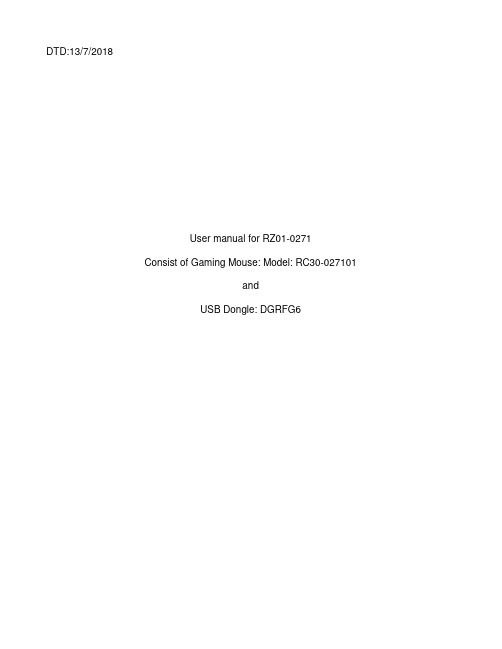
DTD:13/7/2018User manual for RZ01-0271Consist of Gaming Mouse: Model: RC30-027101andUSB Dongle: DGRFG6PACKAGE CONTENTS / SYSTEM REQUIREMENTSPACKAGE CONTENTS▪Gaming mouse ( Model:RC30-027101)▪USB Dongle ( Model: DGRFG6)▪USB wireless receiver adapter▪USB to Micro-USB cable▪Important Product Information GuideSYSTEM REQUIREMENTSPRODUCT REQUIREMENTS▪PC with a free USB portRAZER SYNAPSE 3 REQUIREMENTS▪Windows® 7 64-bit (or higher)▪Internet connection▪500 MB of free hard disk spaceREGISTRATION / TECHNICAL SUPPORTREGISTRATIONRegister your product online at /warranty to get real-time information on your product’s warranty status.If you haven’t registered for a Razer ID yet, register now at to get a wide range of Razer benefits.Your product’s serialnumber can be foundhere.TECHNICAL SUPPORTWhat you’ll get:▪ 2 years limited manufacturer’s warranty.▪Free online technical support at .DEVICE LAYOUTA. Left mouse buttonB. Right mouse buttonC. Scroll wheelD. DPI stage upE. DPI stage downF. Mouse button 5G. Mouse button 4H. Ultraslick mouse feetI. True 16,000 DPI 5G optical sensorJ. Profile indicatorK. Profile buttonL. Power on/off buttonM. Bottom coverN. USB wireless receiverO. USB to Micro-USB cableP. USB wireless receiver adapterDefault DPI stages are as follows: 800, 1800, 4500, 9000, and 16000. The DPI stagescan be customized using Razer Synapse 3.SETTING UP YOUR RAZER MAMBA WIRELESSCHARGING YOUR RAZER MAMBA WIRELESSUsing the included USB to Micro-USB cable, plug your Razer Mamba Wireless to the computer.This connection also acts as the wired mode for your Razer device.For best results, please fully charge your Razer Mamba Wireless before using it for the first time. A depleted battery will be fully charged in approximately 4 hours. If the Razer Mamba Wireless has not been used for an extended period, you may need to recharge it before use.The Razer Mamba Wireless requires a USB connection that is able to supply sufficient power to charge the battery. The battery charging process of the Razer Mamba Wireless may be affected if connected to a non-powered USB hub or non-powered USB ports found on certain keyboards and other peripherals. When in doubt, it is preferable to connect the Razer Mamba Wireless directly to the USB port of your computer.LOW POWER INDICATORThe Razer Mamba Wireless’s scroll wheel will blink red twice in repeated intervals to indicate that the battery’s power is less than 5%. This lighting sequence will repeat until the battery is drained or the mouse is connected to the PC via the USB to Micro-USB cable.USING THE USB WIRELESS RECEIVER COMPARTMENT1. Remove the bottom cover of your Razer Mamba Wireless.2. Remove the USB wireless receiver from the compartment and place it into PC’s USBport.3. Reattach the bottom cover onto the Razer Mamba Wireless and make sure it issecurely fastened.4. Switch on the Razer Mamba Wireless.Your Razer Mamba Wireless is now ready for use in wireless mode.USING THE USB WIRELESS RECEIVER ADAPTERUse the USB wireless receiver adapter to easily access and extend the reach of your USB wireless receiver.INSTALLING RAZER SYNAPSE 3 FOR YOUR RAZER MAMBA WIRELESSStep 1: Make sure the USB wireless receiver is connected to the USB port of your computer.Step 2: Install Razer Synapse 3 when prompted* or download the installer from/synapse.Step 3: Create your Razer ID or log into Razer Synapse with an existing account.*Applicable for Windows 8 or later.CONFIGURING YOUR RAZER MAMBA WIRELESS VIA RAZER SYNAPSE 3STORED PROFILESYour Razer Mamba is capable of storing up to 5 profiles from Razer Synapse Pro, which you can use on systems that do not have Razer Synapse installed. Your Razer Mamba can also store your current profile temporarily until it is replaced with a new active profile. Pressing the Profile button will cycle from the current profile to profiles 1 to 4. The profile indicator will change its color to show which profile is presently selected.Designated colorActive profile WhiteProfile 1 RedProfile 2 GreenProfile 3 BlueProfile 4 CyanLIGHTING EFFECTSThe Lighting tab enables you to customize the look of your Razer device by allowing you to choose from various lighting effects or fully customizing your own. These lighting effects can also be synchronized with other Powered by Razer Chroma devices that support the selected effect.Name Description How to set upBreathingThe lighting fades in and out ofthe selected color(s)Select up to 2 colors orrandomizeReactiveThe LEDs will light up when youclick any of the mouse buttonsSelect the color and the lengthof time for the LED to remainlitSpectrumcyclingThe LEDs will cycle between16.8 million colors indefinitelyNo further customizationrequiredStaticThe LEDs will remain lit in theselected colorSelect a colorWaveThe lighting will scroll in thedirection selected with a defaultspectrum of colorsSelect either front-to-back orback-to-front wave directionPlease refer to the Online Master Guide at for in-depth instructions on how to configure and use your Razer Mamba Wireless.SAFETY AND MAINTENANCESAFETY GUIDELINESIn order to achieve maximum safety while using your Razer Mamba Wireless, we suggest that you adopt the following guidelines:Should you have trouble operating the device properly and troubleshooting does not work, unplug the device and contact the Razer hotline or go to for support. Do not attempt to service or fix the device yourself at any time.Do not take apart the device (doing so will void your warranty) and do not attempt to operate it under abnormal current loads.Keep the device away from liquid, humidity or moisture. Operate the device only within the specific temperature range of 0°C (32°F) to 40°C (104°F). Should the temperature exceed this range, unplug and/or switch off the device in order to let the temperature stabilize to an optimal level.COMFORTResearch has shown that long periods of repetitive motion, improper positioning of your computer peripherals, incorrect body position, and poor habits may be associated with physical discomfort and injury to nerves, tendons, and muscles. Below are some guidelines to avoid injury and ensure optimum comfort while using your Razer Mamba Wireless.▪Position your keyboard and monitor directly in front of you with your mouse next to it.Place your elbows next to your side, not too far away and your keyboard within easyreach.▪Adjust the height of your chair and table so that the keyboard and mouse are at or below elbow-height.▪Keep your feet well supported, posture straight and your shoulders relaxed.▪During gameplay, relax your wrist and keep it straight. If you do the same tasks with your hands repeatedly, try not to bend, extend or twist your hands for long periods.▪Do not rest your wrists on hard surfaces for long periods. Use a wrist rest to support your wrist while gaming.▪Customize the keys on your keyboard to suit your style of gaming in order to minimize repetitive or awkward motions while gaming.Do not sit in the same position all day. Get up, step away from your desk and do exercises to stretch your arms, shoulders, neck and legs.If you should experience any physical discomfort while using your mouse, such as pain, numbness, or tingling in your hands, wrists, elbows, shoulders, neck or back, please consult a qualified medical doctor immediately.MAINTENANCE AND USEThe Razer Mamba Wireless requires minimum maintenance to keep it in optimum condition. Once a month we recommend you unplug the device from the computer and clean it using a soft cloth or cotton swab with a bit of warm water to prevent dirt buildup. Do not use soap or harsh cleaning agents.To get the ultimate experience in movement and control, we highly recommend a premium mouse mats from Razer. Some surfaces will cause undue wear on the feet requiring constant care and eventual replacement.Do note that the sensor of the Razer Mamba Wireless is ‘tuned’ or optimized especially for the Razer mouse mats. This means that the sensor has been tested extensively to confirm that the Razer Mamba Wireless reads and tracks best on Razer mouse mats.LEGALESECOPYRIGHT AND INTELLECTUAL PROPERTY INFORMATION©2018 Razer Inc. All rights reserved. Razer, the triple-headed snake logo, Razer logo, “For Gamers. By Gamers.”, and “Powered by Razer Chroma” logo are trademarks or registered trademarks of Razer Inc. and/or affiliated companies in the United States or other countries. All other trademarks and trade names are the property of their respective owners and other company and product names mentioned herein may be trademarks of their respective companies.Windows and the Windows logo are trademarks of the Microsoft group of companies.Razer Inc. (“Razer”) may have copyright, trademarks, trade secrets, patents, patent applications, or other intellectual property rights (whether registered or unregistered) concerning the product in this guide. furnishing of this guide does not give you a license to any such copyright, trademark, patent or other intellectual property right. The Razer Mamba Wireless (the “Product”) may differ from pictures whether on packaging or otherwise. Razer assumes no responsibility for such differences or for any errors that may appear. Information contained herein is subject to change without notice.LIMITED PRODUCT WARRANTYFor the latest and current terms of the Limited Product Warranty, please visit/warranty.LIMITATION OF LIABILITYRazer shall in no event be liable for any lost profits, loss of information or data, special, incidental, indirect, punitive or consequential or incidental damages, arising in any way out of distribution of, sale of, resale of, use of, or inability to use the Product. In no event shall Razer’s liability exceed the retail purchase price of the Product.GENERALThese terms shall be governed by and construed under the laws of the jurisdiction in which the Product was purchased. If any term herein is held to be invalid or unenforceable, then such term (in so far as it is invalid or unenforceable) shall be given no effect and deemed to be excluded without invalidating any of the remaining terms. Razer reserves the right to amend any term at any time without notice.FCC StatementThis equipment has been tested and found to comply with the limits for a Class B digital device, pursuant to part15 of the FCC Rules. These limits are designed to provide reasonable protection against harmful interference ina residential installation. This equipment generates uses and can radiate radio frequency energy and, if not installed and used in accordance with the instructions, may cause harmful interference to radio communications. However, there is no guarantee that interference will not occur in a particular installation. If this equipment does cause harmful interference to radio or television reception, which can be determined by turning the equipment off and on, the user is encouraged to try to correct the interference by one or more of the following measures:—Reorient or relocate the receiving antenna.—Increase the separation between the equipment and receiver.—Connect the equipment into an outlet on a circuit different from that to which the receiver is connected. —Consult the dealer or an experienced radio/TV technician for help.FCC Radiation Exposure StatementThis device complies with FCC radiation exposure limits set forth for an uncontrolled environment and it also complies with Part 15 of the FCC RF Rules. This equipment must not be co-located or operating in conjunction with any other antenna or transmitter. End-users and installers must be provide with antenna installation instructions and consider removing the no-collocation statement.This device complies with Part 15 of the FCC Rules. Operation is subject to the following two conditions: (1) this device may not cause harmful interference, and (2) this device must accept any interference received, including interference that may cause undesired operation.Caution!Any changes or modifications not expressly approved by the party responsible for compliance could void the user's authority to operate the equipment.This Class B digital apparatus complies with Canadian ICES-003.Cet appareil numérique de la classe B est conforme à la norme NMB-003 du Canada.This device complies with Industry Canada’s licence-exempt RSSs. Operation is subject to the following two conditions:(1) This device may not cause interference; and(2) This device must accept any interference, including interference that may cause undesired operation of thedevice.Le présent appareil est conforme aux CNR d’Industrie Canada applicables aux appareils radio exempts de licence. L’exploitation est autorisée aux deux conditions suivantes :(1) l’appareil ne doit pas produire de brouillage;(2) l’utilisateur de l’appareil doit accepter tout brouillage radioélectrique subi, même si le brouillage estsusceptible d’en compromettre le fonctionnement.The device meets the exemption from the routine evaluation limits in section 2.5 of RSS 102 and compliance with RSS-102 RF exposure, users can obtain Canadian information on RF exposure and compliance.Le dispositif rencontre l'exemption des limites courantes d'évaluation dans la section 2.5 de RSS 102 et la conformité à l'exposition de RSS-102 rf, utilisateurs peut obtenir l'information canadienne sur l'exposition et la conformité de rf.STATEMENT OFCOMPLIANCE WITH EU DIRECTIVE ENGLISHENGLISHSTATEMENT OF COMPLIANCE WITH EU DIRECTIVEHereby, Razer (Europe) GmbH, declares that this Razer Mamba Wireless (Gaming Mouse Model: RC30-027101 and USB Dongle Model: DGRFG6) is in compliance with the essential requirements and other relevant provisions of Directive 2014/53/EU.Gaming Mouse:Operating Frequency: 2403-2479M H zMax Output power: 7.89±2d B mUSB Dongle:Operating Frequency: 2403-2479M H zMax Output power: 3.60±2d B mSW version: V1.00.01The full Declaration of Conformity can be requested via the following:Company: Razer (Europe) GmbHAddress: Essener Bogen 23, 22419 Hamburg, GermanyE-mail: ********************Internet address: https://。
雷蛇那伽梵蛇专业版 高级用户指南说明书
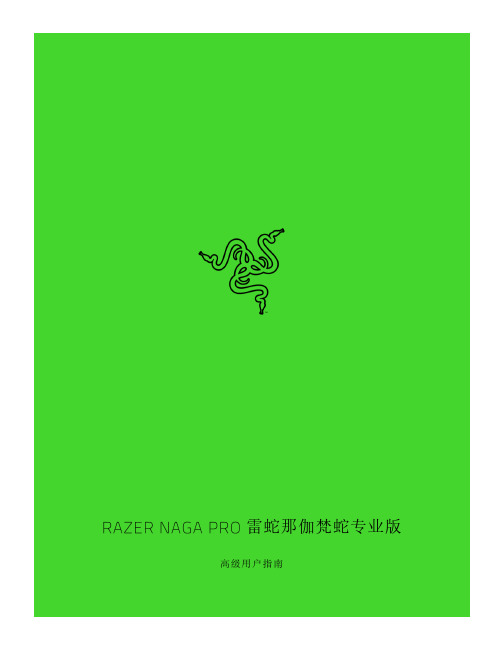
雷蛇那伽梵蛇专业版高级用户指南如果可以称霸各种游戏,为什么还要只专精于其中一种?雷蛇那伽梵蛇专业版可以助你畅玩每一种游戏。
它是一款几经升级、采用最新雷蛇技术的无线鼠标。
它配备了三个可更换的侧板,分别提供三种不同的按键布局,助你在大型多人在线游戏 (MMO)、大逃杀或其他游戏中称霸全场。
目录1. 内含物品/要求 (3)2. 简要介绍 (6)3. 技术规格 (7)4. 入门指南 (8)5. 配置 RAZER NAGA PRO 雷蛇那伽梵蛇专业版 (14)6. 安全与维护 (34)7. 法律声明 (36)1. 内含物品/要求内含物品▪Razer Naga Pro 雷蛇那伽梵蛇专业版鼠标左键鼠标右键滚轮左倾单击—重复向下滚动右倾单击—重复向上滚动提高 DPI 等级降低 DPI 等级超顺滑鼠标垫脚Razer™ Focus+ 20K DPI 光学传感器配置文件指示灯配置文件按钮切换开关•Razer™ HyperSpeed Wireless 雷蛇极速无线 (2.4 GHz) 模式•关机模式•蓝牙模式鼠标底座*连接器(鼠标底座单独出售)无线 USB 接收器12 按键侧板(推荐用于 MMO 类游戏)6 按键侧板(推荐用于大逃杀)2 按键侧板(推荐用于一般性使用)▪Razer™ Speedflex 充电线▪USB 接收器适配器▪重要产品信息指南DPI 等级如下:400、800、1600(默认)、3200 和 6400。
你可以使用 Razer Synapse 雷云自定义 DPI 等级。
要求产品要求▪带一个可用 USB 端口或蓝牙 5.0 连接的电脑RAZER SYNAPSE 雷云要求▪Windows® 7 64 位(或更高版本)▪互联网连接,用于软件安装2. 简要介绍你现在拥有了一台非常棒的设备,并且附带两年的有限保修。
即刻通过/cn-zh在线注册,充分发挥设备的所有功能,并获得 Razer 雷蛇的独家福利。
骨伽游戏鼠标600M 产品手册

专业媒体评测:
《骨伽出品,必属精品——骨伽 COUGAR 600M游戏鼠标测评》 h#p:///thread-‐610616-‐1-‐1.html
专业媒体评测:
《指引你走向胜利 骨伽600M游戏鼠标评测》 h#p:///496/4968628_all.html#p4969064
镀金设计,美观大气,提升 耐用度
硬件篇 手感臻于完美,突破操作极限
指尖上的享受
极致人体工学,最纯粹的手感体验
将人体工学发挥到极致,每一寸设计都为你的手感而生。无与 伦比的握感,快稳准的微操作体验,帮助你用酷炫细致的操作 彻底击垮对手
鼠随意动
超高精准度,突破操控极限
无论是即时战略游戏里面的微操,还是FPS游戏里的精准射击,600M就像是 随着玩家的意志在移动,将指令极速精准地传达到游戏之中。像职业选手那 样秀出美妙的小操作,百发百中,不再是梦。
专业媒体评价:
原文地址 h#p:///thread-‐610616-‐1-‐1.html 评价摘录:...骨伽600M游戏鼠标的整体表现还是非常不错的。从鼠标外观上看完全没有任何的毛边,左 右键的手感基本一致,没有明显的差异,鼠标按键和微动之间在点击时感觉不到空隙,说明磨具精度相当 的高,再加上9800的顶级芯片,性能方面更是无话可说。1680万的灯光效果也是蛮漂亮的。...
传统鼠标的缺点:
1、手感不适
手感粗糙,操作不精准
2、无快捷键
没改变鼠标的键位操作功能
4、驱动不便
传统驱动使用麻烦且功能单一
普通鼠标
骨伽鼠标600M
玩家需要什么样的鼠标
1.握持手感舒适 长时间操作不累
ELECOM 蓝牙鼠标说明书
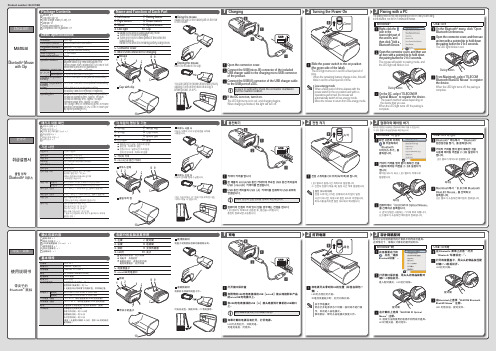
123123123ManualBluetooth ® Mousewith ClipPackage ContentsBasic Speci cations1.Left button 7.Pairing button2.Right button 8.Power switch3.Wheel 9.Optical sensor Clip4.LED light10.5.Connector cover6.Micro USB connector for charging Blinks in red when in pairing standby mode Turns on in red when chargingTurns on in red for a xed period of time when the power turns onBlinks in red when the remaining battery charge is lowENGLISH123455896710Mouse x 1Cap with clip x 1USB charger cable (15 cm) x 1Manual x 1Safety precautions x 1Compliance with regulations x 1Name and Function of Each PartResolution1200 dpiConnection methodWireless Bluetooth connection Compatible standard Bluetooth 3.0 Class 2HID (Human Interface Device)Radio frequency 2.4 GHz band Radio wave method FH-SSOperation distanceNon-magnetic surface (e.g. wooden desk) approx. 10 m Magnetic surface (e.g. steel desk) approx. 3 m*These values were obtained in ELECOM's test environment and are not guaranteed.Dimensions (W × D × H)When in use 41.0 mm × 87.0 mm × 30.3 mm When stored 41.0 mm × 52.0 mm × 30.3 mmOperating temperature/humidity5°C to 40°C/90%RH or less (without condensation)Storage temperature/humidity -10°C to 60°C/90%RH or less (without condensation)Battery Built-in lithium-ion rechargeable battery (the battery cannot be removed or replaced)Operating timeGuidelines when used with a fully charged battery Continuous operation time: Approx. 18 hours Continuous standby time: Approx. 36 days Estimated usage time: Approx. 32 days(The usage time is estimated given a mouse operation percentage of 5% of the 8 hours per day spent operating a PC.)Pro leMouse Cap with clipUsing the mouseStoring the mouseAttach the cap to the rubber part on the rear of the mouse.Store the mouse in the cap.You can carry the mouse around with you by clipping it onto an item such as a bag, a breast pocket, or a PC.Green 취급설명서클립 부착 Bluetooth ® 마우스패키지 내용 확인기본 사양1.좌 버튼7.페어링 버튼2.우 버튼8.전원 스위치3.휠9.광학식 센서클립4.LED 램프10.5.커넥터 커버6.microUSB 충전 커넥터페어링 대기 상태 적색으로 점멸충전 중 적색으로 점등전원 ON 시 일정시간 적색 점등전지 잔량 부족 적색으로 점멸Windows ®OSX 10.9ChargingTurning the Power OnPairing with a PC한국어123455896710마우스 본체 x 1클립 부착 캡 x 1USB 충전 케이블(15cm) x 1취급설명서 x 1취급 주의 사항 x 1규칙 준수 x 1각 부분의 명칭 및 기능마우스 본체클립 부착 캡마우스 사용 시마우스 수납 시마우스 뒤쪽의 고무 부분에 캡을 부착해 사용합니다.마우스 본체를 캡에 수납합니다.가방, 가슴주머니, PC 등에 끼워 부착한 다음, 가지고 다닐 수 있습니다.Open the connector cover.Connect the USB [micro-B] connector of the included USB charger cable to the charging micro USB connector of the product.Connect the USB [A] connector of the USB charger cable to the USB port on a PC.Be sure to suf ciently check the connector orientation and the insertion location.If the PC is not on, turn it on.The LED light turns on in red, and charging begins. When charging is nished, this light will turn off.Slide the power switch to the on position (the green side of the label).The LED light turns on in red for a xed period of time.* When the remaining battery charge is low, this will blink in red for a xed period of time.Low-energy modeWhen a xed period of time elapses with the power switch in the on position and with no operations performed, the mouse will automatically switch to low-energy mode.Move the mouse to return from low-energy mode.The pairing method may vary depending on the PC that you are using.In this situation, see the PC's instruction manual.Right-click the icon in thelower-right part of the screen, and then click "Add a Bluetooth Device."Open the connector cover, and then use an item with a pointed tip to hold down the pairing button for 2 to 3 seconds.The mouse will switch to pairing mode, and the LED light will blink in red.* The search method varies depending on the device that you use.When the LED light turns off, the pairing is complete.Pairing buttonOn the PC, select "ELECOM IROptical Mouse" to register the device.On the Bluetooth ® menu, click "Open Bluetooth Preferences."Open the connector cover, and then use an item with a pointed tip to hold down the pairing button for 2 to 3 seconds.From Macintosh, select "ELECOM Bluetooth BlueLED Mouse" to register the device.The LED light blinks in red.Pairing buttonWhen the LED light turns off, the pairing is complete.绿色使用说明书带夹子的Bluetooth ® 鼠标确认包装内容基本规格1.左键7.配对键2.右键8.电源键3.滚轮9.光学传感器夹子4.LED灯10.5.连接器盖子6.microUSB充电接口配对待机状态 红灯闪烁充电中 点亮红灯电源开启时 点亮红灯片刻电池余量较少 红灯闪烁Windows ® 时OSX 10.9 时充电打开电源与计算机配对中文·简体123455896710鼠标本体 x 1带夹子的盖子 x 1USB充电连接线(15 cm) x 1使用说明书 x 1安全注意事项 x 1法规标示 x 1各部分的名称及其作用鼠标带夹子的盖子使用鼠标时收纳鼠标时将盖子装到鼠标后部的橡胶部分处。
Philips Steam iron GC2996 26 说明书
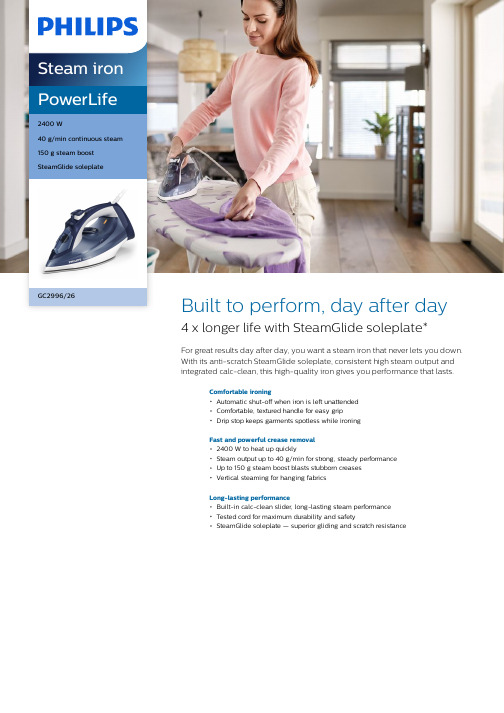
PowerLife2400 W40 g/min continuous steam150 g steam boostSteamGlide soleplateGC2996/26Built to perform, day after day4 x longer life with SteamGlide soleplate*For great results day after day, you want a steam iron that never lets you down.With its anti-scratch SteamGlide soleplate, consistent high steam output andintegrated calc-clean, this high-quality iron gives you performance that lasts.Comfortable ironingAutomatic shut-off when iron is left unattendedComfortable, textured handle for easy gripDrip stop keeps garments spotless while ironingFast and powerful crease removal2400 W to heat up quicklySteam output up to 40 g/min for strong, steady performanceUp to 150 g steam boost blasts stubborn creasesVertical steaming for hanging fabricsLong-lasting performanceBuilt-in calc-clean slider, long-lasting steam performanceTested cord for maximum durability and safetySteamGlide soleplate — superior gliding and scratch resistanceHighlights2400 W to heat up quicklyDelivers a fast warm-up and powerful performance.Steam boost up to 150 gPenetrates deeper into fabrics to easily remove stubborn creases.Continuous steam up to 40 g/minStrong and consistent steam output to remove creases fasterVertical steamThe vertical steam function lets you refresh garments right on the hanger and removecreases from curtains as they hang. No ironing board required.SteamGlide soleplateOur exclusive SteamGlide soleplate moves smoothly over any fabric. A durable, 5 layer coating—including anti-corrosive base—makes it last longer. Non-stick, scratch-resistant and easy to keep clean.Built-in calc-clean sliderThis iron operates with ordinary tap water.Calc-clean is a built-in cleaning function to remove calcium build-up, or lime scale, and maintain peak performance.Quality-tested cordAll our steam iron cables are rigorously tested for maximum safety and durability.Automatic shut-offThe iron shuts itself off if you leave it standing still. On its heel rest, it will automatically switch off in 8 minutes. Lying flat, it shuts down after 30 motionless seconds.No more messy drippingOur Drip Stop system lets you iron delicate fabrics at low temperatures with confidence.There's no need to worry about water droplets causing stains.Comfortable handleA textured handle ensures you a comfortable,ergonomic grip, so you can keep hold of the iron without ever slipping.SpecificationsFast crease removal Continuous steam: 40 g/min Power: 2400 WSteam boost: 150 gWater sprayEasy to useSoleplate name: SteamGlide Water tank capacity: 320 ml Drip StopExtra-stable heel rest Safety auto offTap water suitableExtra-large filling holeScale managementDescaling and cleaning: Built-in Calc-CleanSliderSize and weightPackaging dimensions (W x H x D): 33.2 x 16.7x 13.7 cmProduct dimensions (W x H x D): 31.2 x 14.7 x12.7 cmWeight of iron: 1.255 kgGuarantee2 year worldwide guaranteeGreen efficiencyUser manual: 100% recycled paper* Tested vs. Philips non-stick soleplate© 2019 Koninklijke Philips N.V.All Rights reserved.Specifications are subject to change without notice. Trademarks are the property of Koninklijke Philips N.V. or their respective owners.Issue date 2019‑02‑19 Version: 1.0.1EAN: 08 71010 38366 29 。
- 1、下载文档前请自行甄别文档内容的完整性,平台不提供额外的编辑、内容补充、找答案等附加服务。
- 2、"仅部分预览"的文档,不可在线预览部分如存在完整性等问题,可反馈申请退款(可完整预览的文档不适用该条件!)。
- 3、如文档侵犯您的权益,请联系客服反馈,我们会尽快为您处理(人工客服工作时间:9:00-18:30)。
随心所欲,骨伽700M游戏鼠标 VS 传统普通鼠标
好鼠标 不是让你去习惯它,而是它来适应你 你希望它变成什么样,它就变成什么样
随心所欲,自由掌控
传统鼠标的缺点:
专业媒体拆解:
全铝制框架骨伽700M游戏鼠标评测h%p:// /ar2cle-‐7817-‐3.html
专业媒体拆解:
出人意料的精致 骨伽700M游戏鼠标拆解 h%p:///469/4692861.html
专业媒体评测:
专业媒体评价:
原文地址 /article-7817-1.html 评价摘录:...骨伽M700游戏鼠标算得上是一款非常棒的产品了,全铝质框架,整体的金属质感看上去非 常的高大上,总共非常精细,从鼠标外观上看完全没有任何的毛边,左右键的手感基本一致,没有明显的 差异,鼠标按键和微动之间在点击时感觉不到空隙,说明磨具精度相当的高,再加上9800的顶级芯片,性 能方面更是无话可说... 原文地址 /459/4596326.html 评价摘录:...无论追狙甩枪还是微调卡点,骨伽700M模块式可调节游戏鼠标表现完全不输于任何传统曲 面造型游戏鼠标...无论追狙甩枪还是微调卡点,骨伽700M模块式可调节游戏鼠标表现完全不输于任何传 统曲面造型游戏鼠标... 原文地址 /493/4938716.html 评价摘录:...得益于可调节尾翼和可定制砝码的双重搭配加持,再加上其在外观上对手型的贴合, Cougar 700m鼠标很容易向用户送出恰到好处的握持感受,对于在人机交互体验上的提升相当明显...堪称 彪悍的鼠标性能加上优秀的人体工学设计,使得Cougar 700m鼠标的表现相当出色。尤其是在对于手型和 握持上的适配,更是可以让用户在经过仔细调整之后找到最适合自己的尺寸和重量... 原文地址 /doc/1/1017/1017492.shtml 评价摘录:...这款700M电竞鼠标,不仅外观设计非常的惊艳,还具有相当强大的硬件配置,同时具有目 前应该说市面上,最为强大并且操作简洁的驱动软件,确实展现了骨伽非凡的研发实力...具有相当不错 灵活性,同时鼠标镂空的设计,提高了手掌的通风性,减轻手心出汗对操作所造成的影响...相比较于同 类设计风格的电竞鼠标来说,骨伽700M电竞鼠标算得上是其中的佼佼者...
45度倾斜设计 稳定无位移
快速有效作出准确无误的狙击操作,热爱FPS的你不容错过
空气动力学设计
保持干爽,操作更精准
手汗?No Way
空气动力学,保持最佳触感
手汗是游戏的天敌。手汗引起的一个小失误,也许就会令 你全盘皆输,要时刻保持干洁清爽,才可发挥最佳状态
全面提升手感和耐用性,轻而稳的操作感,助你称霸电竞场
变形,无所不适
大小高度,自由变换
轻松打造你的专属手感
免工具更换掌托/调整掌托高低
无论手掌大小,总能找到让你觉得舒适的握持手感
45°一键狙击
FPS游戏一击致命
出手快狠准 专为FPS而设
鼠标历史上功能最强的UIX驱动程序
·以50为单位的DPI精准调节 ·XY轴独立调整 ·按键速度调整 ·滑动速度调整 ·指针速度调整 ·回报率设定 ·直线修正 ·传感器工作高度调整
1600万色
万紫千红,个性绽放
色彩是个性最直观的诠释。700M不会用预设 好的,极有限的颜色方案来束缚你,相反, UIX为你提供1600万种灯色调节,任由搭配, 彰显个性,永不担心“撞鼠”。
镀金USB接口
镀金设计,美观大气,提升 耐用度
高达8200DPI 四级无驱调 节
前行业最顶级的安华高A9800 引擎,提供最精准的光学定位
硬件篇 全铝架变形金刚鼠
竞技,有骨气
骨伽首创全铝骨架
有骨气,更霸气
全铝骨架 更轻 更快 更稳
软件篇 鼠标史上功能最强的UIX驱动程序
所按,即所想
随心变键 自由操控
你希望它是什么键,它就能变成什么键。 左键可以变成右键,中键可以变成买枪快捷 键,一键复制,一键粘贴,一键买手雷,一 键放技能.....只需轻轻一拖,即可达成。
每一个参数,都任你调节
顶级游戏引擎
智能处理器+安华高A9800引 擎,8200dpi四档可调,带 来极速而精准的游戏体验。
一劳永逸
内置海量记忆体,将你的配置数 据存储于鼠标内,就算更换PC, 也无需再对鼠标进行重复设置。
iF设计大奖
700M凭借精湛的做工,创新的设 计理念,荣获iF设计大奖
iF 设计奖创立于1954年,是国际上最著名的奖项之一,该奖由 德国历史最悠久的工业设计机构iF Industrie Forum Design每 年定期举办,欧洲媒体称之为“设计的奥斯卡”
通过延伸的金属固定模块, 可以有效降低激烈操作时 对线材施加的力度,大大增 加耐用程度
防滑设计
鼠标左右两侧均采用了大量 六角形图案,提供有效的防 滑及防汗效果,让你在游戏 时可以尽情发挥
32位 ARM智能控制器
内置智能处理器,能够快速 处理各种复杂数据,无需依 赖电脑及驱动进行运算
丰富的可调背光
直观易懂,轻松上手
图形化、人性化的用户界面
·图形化图标 ·图形化设置界面 ·操作简单化 ·按键功能完全个性化 ·支持宏定义键录制 ·将定制发挥至最大化
英雄?女神?只要你喜欢
随心所欲 变换图标
你可以根据自己的喜好,将图标设置为你喜欢的图 片,比如游戏英雄或女神。 懒得找图标?UIX内设400个个性化图标,任你变换。
2.操作方便 在游戏时比别人更有优势
3.坚固耐用 能适应长期高强度操作 4.外观个性、酷炫
发烧友的终极游戏鼠标
700M主要特点
全铝骨架主体
鼠标中首创全铝骨架,一体成型技术能够在 保持鼠标极轻重量的基础上,保持更坚固的 硬度,在操控手感上也有着更好的提升
免工具随心变形
无需任何工具,只要拧动掌托下方的螺丝 即可调整掌托的高度,以达到控制鼠标大 小的目的,总有一个角度适合你
一键射击,一键狙击
独立射击按键,可以让你的手指更简单定位, 在比赛中赢得毫秒之间的优势;45度倾斜 设计,让你可以快速有效作出准确无误的狙 击操作
UIX智能定制
COUGAR UIX提供功能丰富且极具个性化 的驱动支持,玩家可以自由配置自己的 个性炫鼠
700M基本特点一览
枪口式线材固定模块
舒适手感 骨伽700M鼠标人体工学详解h%p:// /467/4678040.html
专业媒体评测:
给你想要的 骨伽700M游戏鼠标随心掌控h%p:// /523/5236118.html
专业媒体拆解:
惊艳造型/强大软件 骨伽700M鼠标评测h%p:// /doc/1/1017/1017492.shtml
大大小小固定
1.无法改变鼠标的大小和固有握感, 只能通过长期使用后慢慢去习惯。
2.无法改变鼠标的键位操作功能。
功能固定
3.传统驱动使用麻烦且功能单一。
驱动不便
普通鼠标 玩家需要什么样的鼠标
1.握持手感舒适 长时间操作不累
骨伽鼠标700M 骨伽700M能带给玩家什么
1.免工具调节及更换掌托 空气动力学镂空式设计 2.全部按键可重新自定义操作 自由录制宏定义记录键 一键狙击/一键射击 驱动设置可保存至硬件 3.全铝主体骨架 枪口式线材固定模块 4.1600万色自定义LED灯
700M鼠鼠标基本参数一一览
1600万色LED灯,总有一种满足 你
板载512K海量记忆体
8个自定义按键设定,最高可 存储3组不同的数据,直接记 录于鼠标上,更换PC也无需重 新设定
免工具掌托更换
在更换掌托至“运动模 式”后,你可以得到更轻量, 舒适度更好的操作体验
自由配重
4个4.5克的金属配重模块,你 可以自由调节到一个最合适 的手感重量
