ACOM 3X2000A Operating manual终极大炮
NEC SX-Aurora TSUBASA 系列超级计算机规格说明书
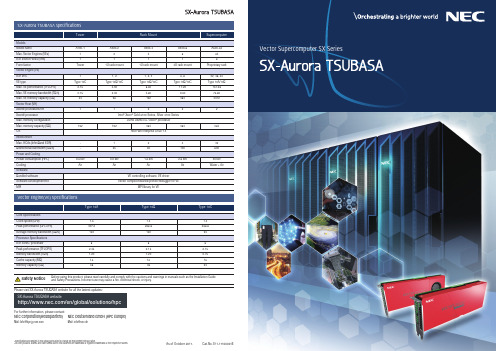
NEC Corporation(Headquarters) NEC Deutschland GmbH (HPC Europe)Vector Engine(VE) SpecificationsVector Supercomputer SX SeriesMail:***********Mail:***********•Speci cations and designs in this catalog are subject to change for improvement without notice.•All other products, brands, and trade names used in this document are trademarks or registered trademarks of their respective holders.Before using this product, please read carefully and comply with the cautions and warnings in manuals such as the Installation Guide and Safety Precautions. Incorrect use may cause a re, electrical shock, or injury.Please visit SX-Aurora TSUBASA website for all the lastest updates:For further information, please contact:SX-Aurora TSUBASA website/en/global/solutions/hpcSafety NoticeCat.No. E11-17100001EAs of October 2017.The new SX architecture contains the Vector Engine (VE) and Vector Host(VH). The VE executes complete applications while the VH mainlyprovides OS functions for connected VEs. The VE consists of one vectorprocessor with eight vector cores, using “high bandwidth memory”modules (HBM2) for utmost memory bandwidth. The world’s rstimplementation of one CPU LSI with six HBM2 memory modules using a“chip-on-wafer-on-substrate” technology (CoWoS) leads to theworld-record memory bandwidth of 1.2 TB/s.It is connected to the VH, a standard x86/Linux node, through PCIe. This newS X a r c h i t e c t u r e,w h i c hexecutes an entire applicationon the VE and the OS on theV H,c o m b i n e s h i g h e s tsustained performance, forwhich vector processors arefamous, in a well-knownx86/Linux environment.•Vector processor + x86/Linux architectureSupporting a GNU environment, the SX-Aurora TSUBASA offersFortran/C/C++ compilers with advanced automatic vectorization andparallelization for industry leading sustained performance and MPI librariesoptimized for system con gurations of the SX-Aurora TSUBASA.A supercomputer is a tool to increase the productivity of researchers anddevelopers. For users to achieve the optimal vector-processor performance,the SX-Aurora TSUBASA offers the following major software features:Inherited ease of use as a research and development tool•Compiler with automatic vectorization and parallelizationScienti c computing libraries optimized for SX-Aurora TSUBASA areavailable. These libraries include the industry standard BLAS, FFT, LAPACK,and ScaLAPACK.•Rich scientific computing libraryThe vector core on the VE processor is the most powerful single core in HPCas of today, thus keeping the design philosophy from the previous SX series.It will achieve industry leading calculation performance per core (307GFLOPS)*1 and memory bandwidth per core (150 GB/s)*1.With eight cores the vector processor will execute applications withextremely high sustained performance. It features 2.45 TF peak performanceand the world’s highest memory bandwidth per processor, 1.2 TB/s. Differentfrom standard processors a vector architecture is known to achieve asigni cant fraction of the peak performance on real applications.The vector processor employs 16nmF i n F E T p r o c e s s t e c h n o l o g y f o rextremely high performance and lowpower consumption.•Extremely high capability core and processor with extremely high memory bandwidth•State of the art technology forhigh sustained performanceVE cards with one vector-processor and high memory bandwidth HBM areused in a wide range of models. The product portfolio features a tower modelthat can be used on a user’s desk to a supercomputer model for alarge-scale supercomputer center. The product can be exibly con gured tomeet the most demanding computational needs.From entry model to supercomputer modelBroad supercomputer-applicable targetsBio, Healthcare, Drug discovery,Gene analysisAI, IoT, Image analysis, New energy Big data analytics, Finance,Next-generation distributionStructural analysis, Fluid analysis,New material developmentResearch and development,Large scale supercomputer centerClimate change, Weather forecast, Disaster preventionand mitigation, Resource explorationThe SX-Aurora TSUBASA offers up to 157 TF performance per rack and amemory bandwidth of up to 76 TB/s with 30 kW of power consumption,realizing 1/10 of the oor space and 1/5 of the power consumptioncompared to the predecessor SX-ACE.*2 This is a result of our innovationusing cutting edge LSI and packaging technologies such as the CoWoSimplementation, allowing for a thin wafer integration.10x space e ciency and 5x power e ciencySX-AuroraTSUBASA A500-64160TFLOPS10 racks•170KW157TFLOPS1 rack•30KW1/10 footprint1/5 PowerconsumptionNew SX architectureVHVector HostVEVector Engine*1: as of October, 2017 (according to NEC’s research), *2: Comparison in theoretical peak performanceVector EngineSX-Aurora TSUBASA series。
莫克A V2201系列极小型x86嵌入式计算机产品说明书
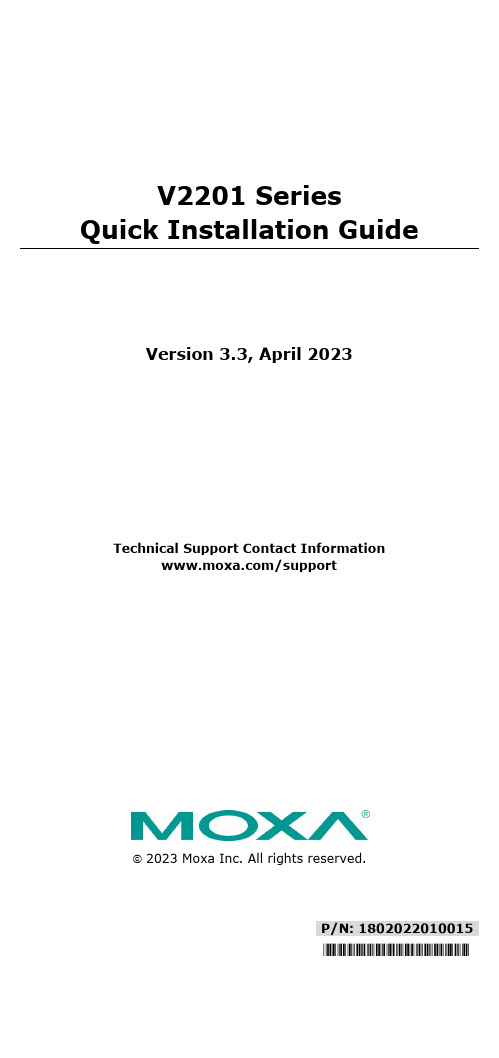
P/N: 1802022010015 *1802022010015*V2201 SeriesQuick Installation GuideVersion 3.3, April 2023Technical Support Contact Information/support2023 Moxa Inc. All rights reserved.OverviewThe Moxa V2201 Series ultra-compact x86 embedded computer is based on the Intel® Atom™ E3800 Series processor, features the most reliable I/O design to maximize connectivity, and supports dual wireless modules, making it suitable for a diverse range of communication applications. The computer’s thermal design ensures reliable system operation in temperatures ranging from -40 to 85°C, and wireless operation in temperatures ranging from -40 to 70°C with a special purpose Moxa wireless module installed. The V2201 Series supports Proactive Monitoring function for device I/O status monitoring and alerts, system temperature monitoring and alerts, and system power management. Closely monitoring the system status makes it easier to recover from errors and provides the most reliable platform for your applications.Package ChecklistBefore installing the V2201, verify that the package contains the following items:•V2201 embedded computer•Terminal block to power jack converter•Wall mounting kit•Quick installation guide (printed)•Warranty cardNOTE Notify your sales representative if any of the above items are missing or damaged.V2201 Panel LayoutThe following figures show the panel layouts of the V2201-W models. In the “non -W” models, the five antenna connectors will not be installed during production.Front PanelRight PanelLeft PanelLED IndicatorsThe following table describes the LED indicators located on the front panel of the V2201.LED Name Status Function Power Green Power is on and computer is functioning normally.Off Power is offUser Defined Red Event has occurred Off No alert mSATA Yellow Blinking: Data is being transmittedOff Not connected / No data transmissionSD Card Yellow Blinking: Data is being transmittedOff Not connected / No data transmissionWireless 1 Green Steady On: Link is OnBlinking: Data is being transmittedOff Not connectedWireless 2 Green Steady On: Link is OnBlinking: Data is being transmittedOff Not connectedLAN 1 Yellow Steady On: 1000 Mbps Ethernet linkBlinking: Data is being transmittedGreen Steady On: 100 Mbps Ethernet linkBlinking: Data is being transmittedLED Name Status FunctionOff 10 Mbps Ethernet link or LAN is not connectedLAN 2 Yellow Steady On: 1000 Mbps Ethernet linkBlinking: Data is being transmittedGreen Steady On: 100 Mbps Ethernet linkBlinking: Data is being transmittedOff10 Mbps Ethernet link or LAN is not connectedTx 1 Green Blinking: Data is being transmittedOff Not connectedTx 2 Green Blinking: Data is being transmittedOff Not connectedRx 1 Yellow Blinking: Data is being transmittedOff Not connectedRx 2 Yellow Blinking: Data is being transmittedOff Not connectedNOTE The Mini PCIe card’s LED behavior depends on the moduleInstalling the Wireless ModulesThe V2201 has two Mini PCIe sockets on the rear panel. One socket only supports USB signals using the MC9090, MC7354, or MC7354 Mini PCIe cards. The other socket supports standard USB and PCIe signals.STEP1: Loosen the four screws located at the middle of the rear panel and open the cover.STEP 2: Insert the wireless module card at an angle.STEP 3: Push the wireless module card down and fasten it with the two screws included with the product.The V2201 has the following two Mini PCIe sockets.Socket 1: USB signal, for 3G/LTE Mini PCIe card (Sierra Wireless MC9090, MC7304, or MC7354). NOTE: The cellular card heat sink is installed in socket 1. Socket 2: Standard USB + PCIe signals, for Wi-Fi Mini PCIe card (SparkLAN WPEA-252NI).STEP 4: Connect the corresponding wireless module cards to connectors of the Mini PCIe sockets.The following five connectors are available:No. 1 & No. 3:For the Wi-Fi Mini PCIe card No. 2 & No. 4:For the 3G/LTE Mini PCIe card No. 5:For the GPS moduleSTEP 5: Replace the rear cover.You can also purchase and install external antennas from Moxa. Contact a Moxa sales representative for information.After installing the wireless modules and wireless external antennas, the computer should appear as follows:Installing the V2201DIN-rail MountingThe DK-DC50131 die-cast metal kit (shipped only with V2201-E4-W-T-LX; to be purchased separately for all other models), enables easy and robust installation of the V2201. Use the six M4*6L FMS screwsincluded to attach the DIN-rail mounting kit to the side panel of theV2201.Installation:STEP 1:Insert the upper lip of the DIN rail intothe DIN-rail mounting kit.STEP 2:Press the V2201 towards the DIN railuntil it snaps into place.Removal:STEP 1:Pull down the latch on themounting kit with a screwdriver.STEP 2 & 3:Use the screwdriver to pry theV2201 slightly forward away fromthe DIN rail, and then lift theV2201 upwards to remove it fromthe DIN rail.STEP 4:Press the recessed button on the spring-loaded bracket to lock it into position untilthe next time you need to install theV2201 on to a DIN rail.Wall or Cabinet MountingThe V2201 computers (with the exclusion of the V2201-E4-W-T-LX model) come with two metal brackets for attaching to a wall or the inside of a cabinet. Four screws (Phillips truss headed, M3*6L, and nickel plated with Nylok®) are included in the kit.Step 1:Use two screws for eachbracket and attach the bracketto the rear of the V2201.Step 2:Use two screws on each side toattach the V2201 to a wall orcabinet.The product package does notinclude the four screws requiredfor attaching the wall-mountingkit to the wall or cabinet; theyneed to be purchasedseparately. We recommendusing standard M3*5L screws.Connector DescriptionPower ConnectorConnect the 9 to 36 VDC LPS or Class 2 power line to the V2201’s terminal block. If the power is supplied properly, the Power LED will light up. The OS is ready when the Ready LED glows a solid green.Grounding the V2201Grounding and wire routing help limit the effects of noise due to electromagnetic interference (EMI). Run the ground connection from the grounding screw (M4) to the grounding surface prior to connecting the power.SG:The Shielded Ground (sometimes calledProtected Ground) contact is the right most oneon the 3-pin power terminal block connector when viewed from the angle shown here.Connect the SG wire to an appropriate grounded metal surface.HDMI OutputsThe V2201 comes with a type A HDMI female connector on the front panel to connect an HDMI monitor.The screw hole above the HDMI connector is used to attach a custom lock to the HDMI connector; a custom lock is needed since the shape of different HDMI connectors are not the same. Please contact a Moxa sales representative for details. Before Attaching the LockAfter Attaching the LockEthernet PortsThe 10/100/1000 Mbps Ethernet ports use RJ45 connectors.Pin 10/100 Mbps 1000 Mbps1 ETx+ TRD(0)+2 ETx- TRD(0)-3 ERx+ TRD(1)+4 – TRD(2)+5 – TRD(2)-6 ERx- TRD(1)-7 – TRD(3)+8 – TRD(3)-Serial PortsThe serial ports use DB9 connectors. Each port can be configured by software for RS-232, RS-422, or RS-485. The pin assignments for the ports are shown in the following table:Pin RS-232 RS-422 RS-485(4-wire)RS-485(2-wire)1 DCD TxDA(-) TxDA(-) –2 RxD TxDB(+) TxDB(+) –3 TxD RxDB(+) RxDB(+) DataB(+)4 DTR RxDA(-) RxDA(-) DataA(-)5 GND GND GND GND6 DSR – – –7 RTS – – –8 CTS – – –SD SlotThe V2201 has an SD slot for storage expansion. The SD slot allows users to plug in an SD 3.0 standard SD card. To install an SD card, gently remove the outer cover from the left, and then insert the SD card into the slot.Mini SIM SlotThe V2201 has a Mini SIM slot for 3G/LTE wireless Internet connections. To install a Mini SIM card, gently remove the outer cover from the left, and insert the card into the slot.USB HostsThe V2201 has 1 USB 3.0 and 2 USB 2.0 Type-A connectors. 2 USB 2.0 ports are located on the front panel, and 1 USB 3.0 port is on the right panel. The port supports keyboard and mouse and can also be used to connect a Flash drive for storing additional data.Audio InterfaceThe audio output of the V2201 is combined with the HDMI connector.DI/DOThe V2201 comes with four digital inputs and four digital outputs on a 2 x 5 terminal block.Reset ButtonPress the “Reset Button” on the left side panel of the V2201 to reboot the system automatically. Real-time ClockThe V2201’s real-time clock is powered by a lithium battery. Westrongly recommend that you do not replace the lithium battery without help from a qualified Moxa support engineer. If you need to change the battery, contact the Moxa RMA service team.Powering on the V2201To power on the V2201, connect the “terminal block to power jack converter” to the V2201’s DC terminal block (located on the sidepanel), and then connect the 9 to 36 VDC power adapter. The computer is automatically switched on once the power adapter is plugged in. If it does not, press the Power Button to turn on the computer. Note that the Shielded Ground wire should be connected to the top pin of the terminal block. It takes about 30 seconds for the system to boot up. Once the system is ready, the Power LED will light up.Connecting the V2201 to a PCPower on the V2201 computer after connecting a monitor, keyboard, and mouse, and verifying that the power source is ready. Once the operating system boots up, the first step is to configure the Ethernet interface. The factory default settings for the V2201’s LANs are shown below (W7E uses DHCP):Default IP AddressNetmaskLAN 1 192.168.3.127 255.255.255.0 LAN 2 192.168.4.127255.255.255.0- 11 - Configuring the Ethernet Interface Linux OSIf you use the console cable to configure network settings for the first time, use the following commands to edit the interfaces file:#ifdown –a //Disable LAN1~LAN2 interface first, before you reconfigure the LAN settings. LAN1 = eth0, LAN2 = eth1// #vi /etc/network/interfaces //check the LAN interface first//After the boot setting of the LAN interface has been modified, use the following commands to immediately activate the LAN settings: #sync; ifup –a W7E OSSTEP 1: Go to Start → Control Panel → Network and Internet → Viewnetwork status and tasks → Change adapter setting.STEP 2: In the Local Area Connection Properties screen, click InternetProtocol (TCP/IP) and then select Properties. Select InternetProtocol Version 4, and then click Properties.STEP 3: Click OK after inputting the proper IP address and netmask.NOTERefer to the V2201 user’s manuals for additional configuration information.。
MDO-2000E中文操作手册

MDO-2000E User Manual
频谱分析仪的操作 .......................... 206
数字万用表 ..............................................................223 数字万用表功能 (仅 MDO-2000EX/S 机种) .................................................... 224
测量 ......................................................................... 34 基本测量......................................... 35 自动测量......................................... 42 光标测量......................................... 55 运算操作......................................... 61
电源 ........................................................................ 233 电源功能(仅 MDO-2000EX/S 机种) ..234
逻辑分析仪 ..............................................................237 逻辑分析仪的操作(仅 MDO-2000EC/S 机 种) .............................................. 238
高压危险
DA-662A系列硬件用户手册说明书

DA-662A Series Hardware User’s ManualEdition 2.0, September 2018/product© 2018 Moxa Inc. All rights reserved.DA-662A Series Hardware User’s Manual The software described in this manual is furnished under a license agreement and may be used only in accordance withthe terms of that agreement.Copyright Notice© 2018 Moxa Inc. All rights reserved.TrademarksThe MOXA logo is a registered trademark of Moxa Inc.All other trademarks or registered marks in this manual belong to their respective manufacturers.DisclaimerInformation in this document is subject to change without notice and does not represent a commitment on the part of Moxa.Moxa provides this document as is, without warranty of any kind, either expressed or implied, including, but not limited to, its particular purpose. Moxa reserves the right to make improvements and/or changes to this manual, or to the products and/or the programs described in this manual, at any time.Information provided in this manual is intended to be accurate and reliable. However, Moxa assumes no responsibility for its use, or for any infringements on the rights of third parties that may result from its use.This product might include unintentional technical or typographical errors. Changes are periodically made to the information herein to correct such errors, and these changes are incorporated into new editions of the publication.Technical Support Contact Information/supportMoxa AmericasToll-free: 1-888-669-2872 Tel: +1-714-528-6777 Fax: +1-714-528-6778Moxa China (Shanghai office) Toll-free: 800-820-5036Tel: +86-21-5258-9955 Fax: +86-21-5258-5505Moxa EuropeTel: +49-89-3 70 03 99-0 Fax: +49-89-3 70 03 99-99Moxa Asia-PacificTel: +886-2-8919-1230 Fax: +886-2-8919-1231Moxa IndiaTel: +91-80-4172-9088 Fax: +91-80-4132-1045Table of Contents1.Introduction ...................................................................................................................................... 1-1Overview ........................................................................................................................................... 1-2 Package Checklist ............................................................................................................................... 1-2 Product Features ................................................................................................................................ 1-2 Hardware Specifications ...................................................................................................................... 1-3 2.Hardware Introduction...................................................................................................................... 2-1Appearance ........................................................................................................................................ 2-2 DA-662A-8 ................................................................................................................................. 2-2DA-662A-16 ............................................................................................................................... 2-2 Dimensions ........................................................................................................................................ 2-3 Hardware Block Diagram ..................................................................................................................... 2-3 DA-66A-8 ................................................................................................................................... 2-3DA-662A-16 ............................................................................................................................... 2-4 LED Indicators .................................................................................................................................... 2-4 Reset Button ...................................................................................................................................... 2-4 LCD Screen ........................................................................................................................................ 2-5 Push Buttons ...................................................................................................................................... 2-5 Real-time Clock .................................................................................................................................. 2-5 3.Hardware Connection Description ..................................................................................................... 3-1Placement Options .............................................................................................................................. 3-2 Rack Mounting ............................................................................................................................ 3-2 Connecting the Hardware..................................................................................................................... 3-2 Wiring Requirements ................................................................................................................... 3-2Connecting the Power .................................................................................................................. 3-2Connecting to the Network ........................................................................................................... 3-3Connecting to a Serial Device ....................................................................................................... 3-3Configurable Pull High/Low Resistors for the RS-485 Port ................................................................. 3-4Connecting to the Console Port ..................................................................................................... 3-5USB Host.................................................................................................................................... 3-5CompactFlash ............................................................................................................................. 3-51Introduction The DA-662A series embedded computers come with 8 to 16 software selectable RS-232/422/485 serial ports, making them suitable for a variety of industrial applications. Models are available with 4 10/100 Mbps Ethernet ports. The DA-662A series model also comes with CF and USB ports to make it easy to add additional storage space. The computers are designed with a standard 19-inch, rugged 1U rackmount case, and are embedded with a 100-240 VAC power input. This combination of features gives users a robust and reliable ready-to-run solution for applications such as data acquisition and power substations.The following topics are covered in this chapter:❒Overview❒Package Checklist❒Product Features❒Hardware SpecificationsOverviewThe DA-662A series are RISC-based, ready-to-run embedded computers designed for industrial dataacquisition applications. Each model has 8 or 16 RS-232/422/485 serial ports, and 2 USB hosts based on the Moxa Macro 500 MHz communication processor. The DA-662A series has 4 Ethernet ports. The casing is astandard 1U, 19-inch wide rack-mounted rugged enclosure. The robust, rack-mountable mechanism design provides the hardened protection needed for industrial environment applications, and makes it easy for users to install the DA-662A series on a standard 19-inch rack. The DA-662A series are ideal for applications that require a distributed embedded technology, such as SCADA systems, plant floor automation, and powerelectricity monitoring applications.The DA-662A series are suitable for IT control room applications, the critical assets used in the control andautomation system of industrial plant floors, and in electric power utility substations. The DA-662A series can accept a wide range of power inputs (from 100 to 240V), which means that they can be connected to AC power lines. Because of the no hard disk, fan-less, energy efficient design, the DA-662A series minimize heatgeneration, can operate around the clock, year in and year out, in heavy duty, harsh industrial environments, delivering the kind of reliable computing power expected of a multifunctional controller.Choose from models of the DA-662A series that come pre-installed with the open-standard Linux OS. Thebuilt-in SDK makes program development easy by allowing you to follow the common programmingprocedures used on a standard PC. All of the software you develop for your own applications can be stored in the onboard Flash memory. The DA-662A series embedded computers are ideal for creating control systems with distributed architecture that are based on embedded technologies. Typical applications include SCADAsystems, plant floor automation, and power electricity monitoring.Package ChecklistBefore installing the DA-662A series, verify that the package contains the following items:• 1 DA-662A series embedded computer• 6 jumper caps•19-inch Rackmount Kit with 2 L-shaped metal plates and 8 screws•Ethernet Cable: RJ45-to-RJ45 cross-over cable, 100 cm•CBL-RJ45M9-150: RJ45-to-DB9 male serial port cable, 150 cm•CBL-RJ45F9-150: RJ45-to-DB9 female console port cable, 150 cm•Quick installation guide•Documentation and software CD•Warranty cardNOTE: Notify your sales representative if any of the above items are missing or damaged.Product Features•Moxa Macro 500 MHz Processor•On-board 128 MB RAM, 32 MB Flash ROM•8 to 16 RS-232/422/485 serial ports• 4 10/100 Mbps Ethernet•Standard 19-inch rack-mount installation, 1U height•Wide range of power input voltages from 100 to 240VAC•LCD screen and push buttons for Human-Machine Interface (HMI)•Ready-to-run Linux platform•Robust, fanless designHardware SpecificationsComputerCPU: MoxaMacro 500 MHzOS: Embedded Linux (pre-installed)DRAM: 128 MB onboardFlash: 32 MB onboardEthernet InterfaceLAN: 4 auto-sensing 10/100 Mbps ports (RJ45)Magnetic Isolation Protection: 1.5 kV built-inSerial InterfaceSerial Standards: 8 to 16 RS-232/422/485 ports, software selectable (8-pin RJ45)ESD Protection: 8 kV contact, 15 kV Air ESD protection for all signalsSurge Protection: 2 kV line-to-line and 4 kV line-to-ground surge protection, 8/20 μs waveform(DA-662A-I-8/16-LX only)Insulation: 500 V (DA-662A-I-8/16-LX only)Isolation: 2 kV digital isolation (DA-662A-I-8/16-LX only)Termination Resistor: 120 ohm, jumper selectableConsole Port: RS-232 (all signals), RJ45 connectorSerial Communication ParametersData Bits: 5, 6, 7, 8Stop Bits: 1, 1.5, 2Parity: None, Even, Odd, Space, MarkFlow Control: RTS/CTS, XON/XOFF, ADDC® (automatic data direction control) for RS-485Baudrate: 50 bps to 921.6 Kbps (supports non-standard baudrates; see user’s manual for details)Serial SignalsRS-232: TxD, RxD, DTR, DSR, RTS, CTS, DCD, GND(DA-662A-I-8/16-LX only: TxD, RxD, RTS, CTS, GND)RS-422: TxD+, TxD-, RxD+, RxD-, GNDRS-485-4w: TxD+, TxD-, RxD+, RxD-, GNDRS-485-2w: Data+, Data-, GNDLEDsSystem: OS ReadyLAN: 10/100M x 4Serial: TxD, RxD (8 to 16 of each)Mini Screen with Push ButtonsLCD Panel: Liquid Crystal Display on the case, 2 x 16 text modePush Buttons: Four membrane buttons for convenient on-site configurationPhysical CharacteristicsHousing: SECC sheet metal (1 mm)Weight: 4.3 kgDimensions:Without ears: 440 x 45 x 237 mm (17.32 x 1.77 x 9.33 in)With ears: 480 x 45 x 237 mm (18.90 x 1.77 x 9.33 in)Mounting: Standard 19-inch rackmountEnvironmental LimitsOperating Temperature: -10 to 60°C (14 to 140°F)Storage Temperature: -20 to 70°C (-4 to 158°F)Ambient Relative Humidity: 5 to 95% (non-condensing)Anti-Vibration: 1 g @ IEC-68-2-6, sine wave (resonance search), 5-500 Hz, 1 Oct/min, 1 Cycle, 13 mins 17 sec per axisPower RequirementsInput Voltage: 100 to 240 VAC auto ranging(47 to 63 Hz for AC input)Power Consumption: 20 WStandards and CertificationsSafety: UL 60950-1EMC:EN 55022/24CISPR 22, FCC Part 15B Class AIEC 61000-4-2 ESD: Contact 8 kV; Air 15 kVIEC 61000-4-3 RS: 3 V/m (80 MHz to 1 GHz)IEC 61000-4-4 EFT: Power 1 kV; Signal 0.5 kVIEC 61000-4-5 Surge: Power 2 kV; Signal 4 kVIEC 61000-4-6 CS: 3 VIEC 61000-4-8IEC 61000-4-11Green Product: RoHS, CRoHS, WEEEReliabilityAlert Tools: Built-in buzzer and RTC (real-time clock) Automatic Reboot Trigger: Built-in WDT (watchdog timer) MTBF (mean time between failures): 125,733 hrs WarrantyWarranty Period: 5 yearsDetails: See /warranty2Hardware Introduction DA-662A series hardware is compact, well-designed, and built rugged for industrial applications. LED indicators help you monitor the performance and identify trouble spots. Multiple ports allow the connection of different devices for wireless operation. With the reliable and stable hardware platform that is provided, you may devote your attention to the development of your application. In this chapter, learn the basics about the embedded computer hardware and its different parts.The following topics are covered in this chapter:❒AppearanceDA-662A-8DA-662A-16❒Dimensions❒Hardware Block DiagramDA-66A-8DA-662A-16❒LED Indicators❒Reset Button❒LCD Screen❒Push Buttons❒Real-time ClockAppearance DA-662A-8Front ViewRear ViewDA-662A-16Front ViewRear ViewDimensionsHardware Block DiagramThe following block diagrams show the layout of the DA-662A series’ internal components. DA-66A-8DA-662A-16LED IndicatorsLED indicators are located on the front panel of the DA-662A series. LED Name LED Color LED FunctionReady Red Power is On, and system is ready (after booting up) LAN1, LAN2, LAN3, LAN4 Orange10 Mbps Ethernet connection Green 100 Mbps Ethernet connectionP1-P16 (Rx) Orange Serial port is receiving RX data from the serial device Off Serial port is not receiving RX data from the serial device P1-P16 (Tx)Green Serial port is transmitting TX data to the serial device OffSerial port is transmitting TX data to the serial deviceReset ButtonPress the Reset button on the front panel continuously for at least 5 seconds to load the factory default configuration . After the factory default configuration has been loaded, the system will reboot automatically. The Ready LED will blink on and off for the first 5 seconds, and then maintain a steady glow once the system has rebooted.We recommend that you only use this function if the software is not working properly and you want to load factory default settings. To reset an embedded Linux system, always use the software reboot command />reboot to protect the integrity of data being transmitted or processed. The Reset button is not designed to hard reboot the DA-662A series.LCD ScreenThe DA-662A series has an LCD screen on the front panel. The LCD screen can display 16 columns and 2 rows of text. After the DA-662A series boots up, the LCD screen will display the model name and firmware version:D A - 6 6 2 A - 1 6 VER.1.Push ButtonsThere are four push buttons on the DA-662A series’ front panel. The buttons are used to enter text onto the LCD screen. The buttons are MENU, (up cursor),(down cursor), and SEL:Button ActionMENU Displays the main menu.Scrolls up through a list of items shown on the LCD screen’s second line.Scrolls down through a list of items shown on the LCD screen’s second line. SELSelects the option listed on the LCD screen.Real-time ClockThe DA-662A series’ real time clock is powered by a lithium battery. We strongly recommend that you do not replace the lithium battery without help from a qualified Moxa support engineer. If you need to change the battery, contact the Moxa RMA service team.3 Hardware Connection DescriptionThe following topics are covered in this chapter:❒Placement OptionsRack Mounting❒Connecting the HardwareWiring RequirementsConnecting the PowerConnecting to the NetworkConnecting to a Serial DeviceConfigurable Pull High/Low Resistors for the RS-485 PortConnecting to the Console PortUSB HostCompactFlashPlacement OptionsRack MountingThe DA-662A series is designed to be mounted on a standard 19-inch rack. Two L-shaped metal plates areincluded as standard accessories with the DA-662A series. Use the enclosed pair of L-shaped metal plates and screws to fasten your DA-662A series to the rack cabinet. Two placement options are available. You can either lock the front or the rear panel of the DA-662A series to the front of the rack. Each L-shaped plate has 6 holes, leaving two outer or inner holes open for your convenience.Connecting the HardwareThis section describes how to connect the DA-662A series to serial devices. The topics covered in this section are: Wiring Requirements, Connecting the Power, Connecting to the Network, Connecting to aSerial Device, and Connecting to the Console Port.Wiring RequirementsYou should observe the following common wiring rules:•Use separate paths to route wiring for power and devices. If power wiring and device wiring paths must cross, make sure the wires are perpendicular at the intersection point.NOTE: Do not run signal or communication wiring and power wiring in the same wire conduit. To avoidinterference, wires with different signal characteristics should be routed separately.•You can use the type of signal transmitted through a wire to determine which wires should be kept separate.The rule of thumb is that wiring that shares similar electrical characteristics can be bundled together.•Keep input wiring and output wiring separate.•Where necessary, it is strongly advised that you label wiring to all devices in the system. Connecting the PowerTo power on the DA-662A series, use a power cord to connect the power line to the DA-662A series’ AC power connector. The power connector is located on the right side of the rear panel. Next, turn on the power switch.The DA-662A series takes about 30 seconds to boot up. Once the device is ready, the Ready LED on the front panel will light up, and the DA-662A series model name and firmware version will appear on the LCD screen.Connecting to the NetworkFor DA-662A series, connect one end of the Ethernet cable to one of the DA-662A series’ 10/100M Ethernet ports (8-pin RJ45) and the other end of the cable to the Ethernet network. If the cable is properly connected, the DA-662A series will indicate a valid connection to the Ethernet in the following ways:Pin Signal 1 ETx+ 2 ETx- 3 ERx+ 4 – 5 – 6 ERx- 7 – 8–Connecting to a Serial DeviceUse properly wired serial cables to connect the DA-662A series to serial devices. The DA-662A series’ serial ports (P1 to P16) use 8-pin RJ45 connectors. The ports can be configured by software for RS-232, RS-422, or 2-wire RS-485. The pin assignments are shown in the following table:PinRS-232 RS-232(DA-662A-I-8/16-LX only)RS-422RS-4851 DSR – – –2 RTS RTS TXD+ –3 GND GND GND GND4 TXD TXD TXD- –5 RXD RXD RXD+ Data+6 DCD – RXD- Data-7 CTS CTS – – 8DTR–––Configurable Pull High/Low Resistors for the RS-485 PortIn some critical environments, you may need to add termination resistors to prevent the reflection of serialsignals. When using termination resistors, it is important to set the pull high/low resistors correctly so that the electrical signal is not corrupted. The DA-662A series uses jumper settings to set the termination resistors and pull high/low resistor values for each serial port.To configure the termination or pull high/low resistors, you first need to open the DA-662A's chassis. You will see 3 rows of jumper caps (as shown in the accompanying figure). The first row is for setting pull high resistors, the second row is for setting termination resistors, and the third row is for setting pull low resistors.Each serial port has 6 jumper caps for configuring the resistors. The pin assignments are shown in the following table:Jumper settingRS485 Data + RS485 Data -Pull High resistors1-2: 150 kΩ2-3: 1 kΩTermination1-2: Open2-3: 120 ΩPull Low resistors1-2: 150 kΩ2-3: 1 kΩTo set the termination resistors to 120 Ω, make sure that PIN 2 and PIN 3 assigned to the serial port are shorted by jumper caps.To set the pull high/low resistors to 150 kΩ, make sure that PIN 1 and PIN 2 assigned to the serial port are shorted by jumper caps. This is the default setting.To set the pull high/low resistors to 1 kΩ, make sure that PIN 2 and PIN 3 assigned to the serial port are shorted by jumper caps.Connecting to the Console PortThe DA-662A series’ console port is an 8-pin RJ45 RS-232 port. The pin definition is the same as for the serial ports (P1 to P16).USB HostThe DA-662A series offers 2 USB 2.0 hosts, allowing you to connect with a USB storage device. The first USB mass storage device to be connected will be mounted automatically by mount to /mnt/sdc, and the second device will be mounted automatically to /mnt/sdd. The DA-662A series will be un-mounted automatically with the umount command when the device is disconnected.CompactFlashThe DA-662A series have a built-in CompactFlash socket. The CompactFlash socket allows users to addadditional memory by inserting a CompactFlash memory card, without any risk to the computer.Follow the instructions below to insert a CompactFlash card:1.Turn off DA-662A.2.Insert the CompactFlash card into the socket.3.Turn on DA-662A.。
MEXA-7000 Operation Manual 16_13

版权
Ó堀场制作所版权所有,2001 年、2002 年。保留所有权利。 未经许可严禁拷贝和复制本用户手册。
2
损失责任限制
堀场制作所对不符合本手册规定的操作或条件而导致的损失或故障概不负责,也不对客户与 制成产品、中央处理器硬件、硬盘驱动器或软件的操作有关的偶然损失、继发性损失或特殊 损失,或利润损失或业务中断损失负责。
2.4.2 短时停机(暂停)................................................................................................... 37
3 MCU 基本操作................................................................................................................................................38
2.3.2 测量(多管线同步测量) ....................................................................................... 36
2.4 操作完成
37
2.4.1 管线吹扫/ 滤清器更换............................................................................................ 37
标志 1
4
标志 2 标志 3 标志 4 标志 5 标志 6
华为FusionSolar产品说明书

2 Years Warranty
2 Years Warranty
25 Years Warranty
Where to buy
10 years warranty
Please put your information / namecard here
Contact Us
Huawei FusionSolar Huawei FusionSolar
AI Powered Active Arcing Protection
What is AI Powered AFCI (Arc Fault Circuit Interrupter)?
HUAWEI inverter keeps self-learning new arc feature to accurately protect system from arc fault, even under complex noise.
Power Module
Battery Module (Energy Optimizer Included)
DC Arc Fault Has Been Found the Major Cause of Fire in PV System
What is Arc Fault? Electrical breakdown of air that produces a prolonged electrical discharge. What is the harm? Temperature reaching above 3000℃, easily causes fires. Where Does Arc Fault Occur in PV System? - Loosen or incompatible PV connectors - Broken PV cables
Airsoft枪用户指南说明书

3-1可做動作Movable parts※此系列產品具備『彈簧釋放功能』。
1.槍枝上彈的情況下,按壓槍機助進器可釋放彈簧,再次擊發時有機率造成 第一發雙彈射出或者小便彈,屬正常情況。
2.槍支使用完畢後:(1)請轉至單發模式下,擊發2~3下後做清槍動作 (2)關保險並確保槍管內已無殘彈 (3)按壓槍機助進器釋放彈簧3.上下槍身分解前,務必先關保險並釋放彈簧,避免造成齒輪倒轉損壞活塞。
※釋放彈簧可延長彈簧壽命,避免長期擠壓造成疲乏。
This series has "spring release" function.1. If the AEG is loaded with magazine, the spring can be released by pressing the forward assist knob, but also has chance to fire 2 BBs on your first shot or fire with low muzzle velocity, which are normal conditions.2. Once you finished using your AEG:(1) Please select your fire selector to semi-auto, clear your gun by firing 2 to 3 times.(2) Engage the safety and make sure no BB pellets are remained in the barrel.(3) Press the forward assist knob to release the spring.3. Before you disassemble the upper and lower receiver, make sure you have engaged the safety and released the spring, to avoid gear reversal and cause damage to the piston.Releasing the spring can extend its service life time, and avoid elastic fatigue caused by long-term extrusion.Press and hold the stock adjustment lever to unlock. Adjust the 4~5position retractable stock to the most comfortable position.扳機護弓可開關Trigger guard can be opened and closed.拉柄拉動可打開防塵蓋Pull the charging handle to open the ejection port cover.槍托調整桿往上推後,即可將伸縮托向後拉向前推,共有4~5段可供調整長度。
Ballan Onda V250 自动遮罩门产品说明书

N.B.: La Ballan SpA si riserva la facoltà di apportare, senza preavviso, modifiche ai prodotti. Le caratteristiche tecniche possono variare nel caso di applicazioni particolari. Per altre esigenze interpellare l’ufficio tecnico Ballan.SCHEDA TECNICA / VOCE DI CAPITOLATOPorta sezionale Onda V250, prodotta da Ballan, con marcatura CE come da Regolamento Prodotti da Costruzione CPR 305/2011 e secondo la Norma Prodotto EN 13241-1.Costruita con pannelli a doppia parete in lamiera d’acciaio zincata e preverniciata, con interposto all’interno schiume poliuretaniche. I pannelli di spessore 40 mm e altezza 500 mm, sono dotati di profilo “salvadita”. Il modello Onda 250 è caratterizzato dall’aggiunta nel pannello di una nervatura orizzontale. Resistenza al carico del vento in Classe 2.Finitura disponibile: pannello finitura esterno goffrato stucco bianco simil Ral 9010; Finitura lato interno pannello sempre goffrato stucco bianco simil Ral 9010.Completa di guide di scorrimento verticali ed orizzontali in acciaio zincato, albero portamolle con molle di torsione, dispositivo paracadute molle, cerniere interne verniciate bianco simil Ral 9010, rulli di scorrimento in guida, guarnizioni di battuta ed imballo. Con posa in luce in altezza viene fornita di serie la veletta coprialbero fino a max 230 mm, spessore 40 mm e bordature in alluminio. La porta sezionale viene fornita smontata.La porta sezionale è dotata di targhetta di Marcatura CE, Dichiarazione di Prestazione (DoP) e per le porte motorizzate di Dichiarazione di Conformità CE.SISTEMI DI SCORRIMENTO (unità di misura 10 mm)SST scorrimento standard - SSI scorrimento standard inclinato a gradi - SSV scorrimento parzialmente o totalmente verticale: misure larghezza da 2000 a 6000 mm, altezza da 2000 a 3500 mm.SM FRONT 150 scorrimento ad ingombro ridotto con MOLLE A TORSIONE ALBERO ANTERIORE - Funzionamento automatico (con motore centrale a traino) L 4500mmX H 3000mm e L 5000 X H 2750 mm.SM TRAC 120, SM TRAC 160 scorrimento ad ingombro ridotto con MOLLE A TRAZIONE (non adatto per uso intensivo):- Funzionamento manuale fino ad L 3000 mm e H 2400 mm (anche per oltre luce standard)- Funzionamento automatico fino ad L 3000 mm e H 2400 mm (anche per oltre luce standard) con motore centrale a traino.SM BACK 150, SM BACK 190 scorrimento ad ingombro ridotto con MOLLE A TORSIONE POSTERIORE (non adatto per uso intensivo):- Funzionamento manuale ed automatico fino ad L 4500 mm e H 2750 mm (anche per oltre luce standard)- Funzionamento automatico fino ad L 4500 mm e H 2750 mm (anche per oltre luce standard) con motore centrale a traino.PRINCIPALI ACCESSORI:- Maniglia in abs nero; maniglia in alluminio finitura ottone satinato e cromo satinato; maniglia multifunzione brevettata in ABS con interno in ottone.- Verniciatura solo lato esterno per finitura goffrato legno e liscia in tinta campionario Ral Ballan e micacee Ballan (lato interno sempre bianco simil Ral 9016).- Porta pedonale inserita costruita con profili in alluminio grigio anodizzato, dotata di cerniere a scomparsa e maniglia in tinta cromo satinato, viene fornita con chiudiporta aereo ed è sempre posizionata al centro a tirare dx o sx (vista esterna).- Oblò da L 380 mm x H 190 mm in vetro-camera antisfondamento con differenti soluzioni di satinatura, con cornici di ingombro minimo verniciate in tinta Ral oppure con cornici in acciaio inox.- Oblò rotondi Ø 240 mm e Ø 330 mm, quadrati 260 x 260 mm e 310 x 310 mm in vetro-camera antisfondamento trasparente o satinato, con cornice in acciaio inox.- Oblò in plexiglass con cornice in pvc nero, in versione standard o antieffrazione.- Copertura sagomata coprialbero in acciaio verniciato, con funzione estetica e antinfortunistica.AUTOMAZIONE (per le automazioni Automatic S+550, S+800 e S+1100 sono previsti tre kit alternativi KIT ORO - KIT ARGENTO - KIT BASE):- Automazione a soffitto a traino Automatic AB310 fino a 10 mq, Automatic AB315 fino a 15 mq (non adatte per uso intensivo) formate da un motoriduttore meccanico irreversibile 24 V in corrente continua con quadro comando a soffitto, lampada di illuminazione incorporata e sistema di azionamento manuale in caso di guasto o di black-out elettrico. (Per le automazioni Automatic AB310 e AB315 è previsto solo il KIT BASE).- Automazione a soffitto a traino Automatic S+550 fino a 10 mq, Automatic S+800 fino a 15 mq, Automatic S+1100 fino a 18 mq, formate da un motoriduttore meccanico irreversibile 24 V in corrente continua con quadro comando laterale, lampada di illuminazione incorporata e sistema di azionamento manuale in caso di guasto o di black-out elettrico.- Automazione laterale Automatic B/400 Alimentazione 220V fino a 24mq, Automatic B/500 Alimentazione 220V fino a 42 mq, formate da un operatore elettromeccanico installato direttamente nell’albero portamolle.1.6OL(*) La porta sezionale Onda con allestimento e dimensioni standard (esempio L 3500 x H 2500 mm), ha un valore indicativo di trasmittanza termica di: 1.6 W/m2K con posa oltre luce (OL).I valori di trasmittanza termica riportati sono solo esemplificativi, riferiti a porte basculanti con posa oltre luce, allestimento standard e con superficie compresa tra 8 e 10 mq. Solo se richiesta al momento dell’ordine Ballan SpA effettuerà una dichiarazione di trasmittanza termica specifica per la porta da garage ordinata.CLASSE2simil Ral 9010Pannello esternofinitura goffrato stucco bianco simil Ral 9010.o p t i o n a lVista esterna porta sezionale Onda V250,finitura goffrato stucco bianco, con veletta coprialbero. La tinta simil Ral 9010 e il telaio zincato sono standard.Dati tecnici scorrimento standard per porta sezionale OndaN.B.: La Ballan SpA si riserva la facoltà di apportare, senza preavviso, modifiche ai prodotti. Le caratteristiche tecniche possono variare nel caso di applicazioni particolari. Per altre esigenze interpellare l’ufficio tecnico Ballan.N.B.: La Ballan SpA si riserva la facoltà di apportare, senza preavviso, modifiche ai prodotti. Le caratteristiche tecniche possono variare nel caso di applicazioni particolari. Per altre esigenze interpellare l’ufficio tecnico Ballan.Dati tecnici porta sezionale Onda* Fino a max angolo 13° ingombro veletta min. 200 mmDa angolo 13° in poi ingombro veletta min. 300 mm.Con automazione AB310 e AB315 profondità = H + 1200 mmFUNZIONAMENTO MANUALE E AUTOMATICOSCORRIMENTO STANDARD PER ARCHITRAVE SUPERIORE A 230 MMN.B.:Con alzata > 450 mm verranno applicati i tubolari davanti alle guide(fare attenzione alla soglia a pavimento).SEZIONE ORIZZONTALE INGOMBRO CON MOTORE LATERALE A CATENA B/400 e B/500N.B.: La Ballan SpA si riserva la facoltà di apportare, senza preavviso, modifiche ai prodotti. Le caratteristiche tecniche possono variare nel caso di applicazioni particolari. Per altre esigenze interpellare l’ufficio tecnico Ballan.SM TRAC 120, SM TRAC 160:scorrimento ad ingombro ridotto con MOLLE A TRAZIONE (non adatto per uso intensivo)- Funzionamento manuale fino ad L 3000 mm e H 2400 mm (anche per oltre luce standard)- Funzionamento automatico fino ad L 3000 mm e H 2400 mm (anche per oltre luce standard) con motore centrale a traino.SM BACK 150, SM BACK 190:scorrimento ad ingombro ridotto con MOLLE A TORSIONE POSTERIORE (non adatto per uso intensivo)- Funzionamento manuale ed automatico fino ad L 4500 mm e H 2750 mm (anche per oltre luce standard)- Funzionamento automatico fino ad L 4500 mm e H 2750 mm (anche per oltre luce standard)con motore centrale a traino.I sistemi di scorrimento ad ingombro ridotto delle porte sezionali Onda, sono la soluzione ideale nei casi particolari con architravi di piccole dimensioni o dove si ha necessità di avere più spazio al passaggio. I sistemi ad ingombro ridotto:B315 profondità = H + 1200 mmN.B.:Specificare il tipo di muratura, cemento, laterizio,ferro, legno.La ditta Ballan SpA declina ogni responsabilitàin presenza di muratura non idonea al fissaggio.N.B.: La Ballan SpA si riserva la facoltà di apportare, senza preavviso, modifiche ai prodotti. Le caratteristiche tecniche possono variare nel caso di applicazioni particolari. Per altre esigenze interpellare l’ufficio tecnico Ballan.Dati tecnici scorrimento ingombro ridotto per porta sezionale Onda(misure in mm)•-DisponibileNon disponibileN.B.: La Ballan SpA si riserva la facoltà di apportare, senza preavviso, modifiche ai prodotti. Le caratteristiche tecniche possono variare nel caso di applicazioni particolari. Per altre esigenze interpellare l’ufficio tecnico Ballan.SM FRONT 150Scorrimento ad ingombro ridotto con MOLLE A TORSIONE ALBERO ANTERIORE (pos. 26-27-29-30) Uso Civile - Misure massime (non adatto uso intensivo):- Funzionamento automatico (con motore centrale a traino) L 4500 mm x H 3000 mm e L 5000 x H 2750 mm.Struttura ad ingombro ridotto, scorrimento con molle a torsione anteriori.Costruita con guide verticali ed orizzontali in acciaio zincato, le guide verticali sono assemblate su angolari da 65 mm di larghezza in lamiera zincata, eventuale veletta frontale spessore 40 mm costruita con pannello. Cerniere interne, mensole porta rullo e profili a C di chiusura dei pannelli in acciaio preverniciato in tinta simil Ral 9016. Molle a torsione installate su albero anteriore.Staffe per fissaggio guide orizzontali a soffitto in acciaio zincato.Funzionamento elettrico.con veletta con architrave150N.B.: La Ballan SpA si riserva la facoltà di apportare, senza preavviso, modifiche ai prodotti. Le caratteristiche tecniche possono variare nel caso di applicazioni particolari. Per altre esigenze interpellare l’ufficio tecnico Ballan.N.B.: La Ballan SpA si riserva la facoltà di apportare, senza preavviso, modifiche ai prodotti. Le caratteristiche tecniche possono variare nel caso di applicazioni particolari. Per altre esigenze interpellare l’ufficio tecnico Ballan.Con automazione AB310 e AB315 profondità = H + 1200 mmSEZIONE VERTICALESCORRIMENTO AD INGOMBRO RIDOTTO CON MOLLE A TORSIONE ANTERIORI SM FRONT 150maniglia interna.。
品牌 F-03-002 型号 Rev AA 产品 操作和维护说明书
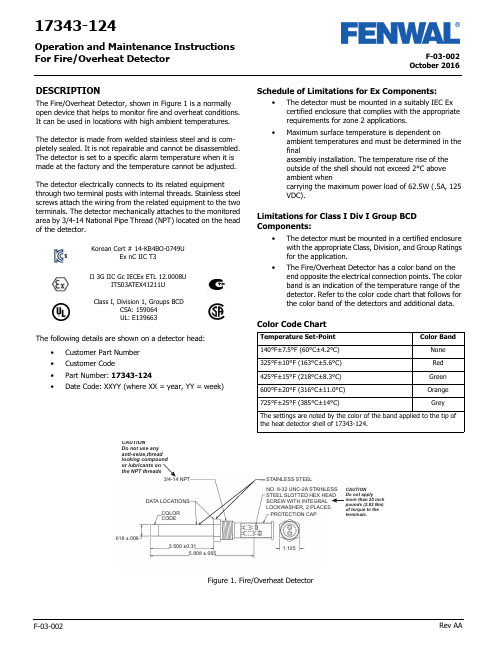
F-03-002October 2016F-03-002Rev AA17343-124Operation and Maintenance Instructions For Fire/Overheat DetectorDESCRIPTIONThe Fire/Overheat Detector, shown in Figure 1 is a normally open device that helps to monitor fire and overheat conditions. It can be used in locations with high ambient temperatures.The detector is made from welded stainless steel and is com-pletely sealed. It is not repairable and cannot be disassembled. The detector is set to a specific alarm temperature when it is made at the factory and the temperature cannot be adjusted.The detector electrically connects to its related equipmentthrough two terminal posts with internal threads. Stainless steel screws attach the wiring from the related equipment to the two terminals. The detector mechanically attaches to the monitored area by 3/4-14 National Pipe Thread (NPT) located on the head of the detector.The following details are shown on a detector head:•Customer Part Number •Customer Code•Part Number: 17343-124•Date Code: XXYY (where XX = year, YY = week)Schedule of Limitations for Ex Components:•The detector must be mounted in a suitably IEC Ex certified enclosure that complies with the appropriate requirements for zone 2 applications.•Maximum surface temperature is dependent onambient temperatures and must be determined in the finalassembly installation. The temperature rise of the outside of the shell should not exceed 2°C above ambient whencarrying the maximum power load of 62.5W (.5A, 125 VDC).Limitations for Class I Div I Group BCD Components:•The detector must be mounted in a certified enclosure with the appropriate Class, Division, and Group Ratings for the application.•The Fire/Overheat Detector has a color band on the end opposite the electrical connection points. The color band is an indication of the temperature range of the detector. Refer to the color code chart that follows for the color band of the detectors and additional data.Color Code ChartII 3G IIC Gc IECEx ETL 12.0008UITS03ATEX41211UClass I, Division 1, Groups BCDCSA: 159064UL: E139663Korean Cert # 14-KB4BO-0749UEx nC IIC T3Temperature Set-Point Color Band140°F±7.5°F (60°C±4.2°C)None 325°F±10°F (163°C±5.6°C)Red 425°F±15°F (218°C±8.3°C)Green 600°F±20°F (316°C±11.0°C)Orange 725°F±25°F (385°C±14°C)GreyThe settings are noted by the color of the band applied to the tip ofthe heat detector shell of 17343-124.NO. 8-32 UNC-2A STAINLESS STEEL SLOTTED HEX HEAD SCREW WITH INTEGRAL LOCKWASHER, 2 PLACES.3/4-14 NPTSTAINLESS STEELDATA LOCATIONSCOLOR CODEPROTECTION CAP.618 ±.0063.500 ±0.315.808 ±.0651.125the NPT threadsFigure 1. Fire/Overheat DetectorOctober 2016F-03-002 Rev AA2Specified data for the Fire/Overheat Detector is given in the table below .INSTALLATIONThis section gives the procedure to install the fire overheat detector .The fire/overheat detector must be attached to an IP 54 suitable/rated junction box with the applicable EquipmentGroup II and Category 3 for the installation. The box must have a 3/4 NPT opening to install the detector .The installer of the detector must supply a means to prevent non-permitted decrease of clearance per IEC60079-15, para-graph 6.7.Replacement parts must be the same part number as the part being replaced.Fastening of the fire detector is through the 3/4 NPT thread. Do not use any anti-seize thread locking compound or lubricant on the NPT threads. The installer must ensure that a proper ground connection is made to the IP 54 box-grounding termi-nal.Procedure1.Turn the detector clockwise into the related equipment’s 3/4 NPT opening a minimum of 5 full turns. Torque the detector to 20 lbf ft (27 Nm).2.Connect the related equipment’s system wiring to the detectors terminals with the No. 8-32 UNC-2A SS slotted hex head screws with integral washer . Make sure the wire connections do not touch each other . Torque the screws to a value between 20 and 25 lbf in. (2.26 and 2.82 Nm).3.Make sure that no objects touch the detector or can touch or damage it during usual system operation.4.Keep the detector free of contamination and unwanted materials. Refer to the Cleaning section.OPERATIONThe Fire/Overheat Detector’s outer shell is made of stainless steel that expands with an increase in temperature. It closely follows changes in the air temperature that surround it. Two inner struts, made of an alloy that expands at a lower rate than the outer shell, are sealed inside the outer shell. An overheat condition causes the shell to expand faster than the innerstruts. This makes the struts move together and make electrical connection through the contacts that are attached to the struts . The electrical connection of the contacts completes the circuit through the terminal posts on the end of the detector . Figure 2 shows a simplified diagram of the Fire/Overheat Detector oper-ation. When the shell and inner struts cool, the contacts open again.There are three conditions that can have an effect on the oper-ation of the detector , especially when a functional test of the detector is done. These conditions are:1.Temperature Overshoot: This condition can occur when the temperature of a detector increases far above its set-point range when heat is supplied too rapidly. This can cause the contacts to close before the specified tempera-ture range.2.Anticipation Effect: This condition causes the alarm circuit to close well before the alarm set-point. This condition is the result of the supply of high heat too rapidly.3.Temperature Undershoot: This condition occurs when the temperature of a detector decreases suddenly below its set-point range when made to cool too rapidly. The detec-tor should be air cool only.If possible, these conditions must be prevented, specially when tests of the detector are done.Figure 2. Detector Simplified DiagramSpecified Item or Function DataTemperature Range for Operation -50°F to +825°F (-45.5°C to +440.5°C)Electrical ContactRating 0.5 Ampere at 125VDCElectrical InterfaceConnection 2 each terminal posts with No. 8-32 UNC-2A Stainless Steel Slotted Hex HeadScrews with Integral LockwasherElectrical ConnectionTorque 25 lbf in. (2.8 Nm) maximum Electrical Connection Protection CapP/N RCL-10 (Vendor: Protective Closures Co., CAGE Code 99017)Dimensions See Figure 1ApprovalATEX approved for Zone 2, Category 3.Type of protection “nC”.Do not supply more than 25 lbf in. torque to the detector’s terminal screws or you can dam-age the detector . If the detector is damaged, you must discard it.Do not paint the detector or let paint from another source get on the detector or it will not operate correctly.READY OR STANDBY CONDITIONALARM OR OVERHEAT CONDITIONCONTACTS CLOSEDSHELL - HIGH EXPANSIONSTRUTS - LOW EXPANSION3October 2016F-03-002 Rev AA TestingThis section gives the equipment and procedures necessary to do tests of the detector and find if there is a malfunction.You must do a no-continuity test and an insulation resistance test to make sure the detector is serviceable.You must do a calibration verification test (or functional test) to make sure that the detector gives an alarm at the correct tem-perature.Testing EquipmentThe test equipment necessary to do the tests on the detector is given in the table below. You can use equivalent alternative items for those given in the table.Pretest InspectionBefore you test the detector , make sure that the detector’s visual inspection is acceptable. Refer to the Inspection section of this manual.No-Continuity TestDo the no-continuity test per the following procedure. Do the test at room temperature. If the test is unsatisfactory, replace the detector. Detector is not a repairable unit.Procedure1.Connect one lead of a digital multimeter (DMM) to one of the two terminals posts of the detector and the other lead of the DMM to the other terminal post. See the no-continuity test setup in Figure 3.2.With the DMM set to measure ohms (Ω) on the highest scale, read the resistance.3.The resistance value must read an open condition or infinite (∞).4.Disconnect the DMM from the detector .Figure 3. No-Continuity Test SetupInsulation Resistance TestDo the insulation resistance test per the following procedure. Do the test at room temperature. If the test is unsatisfactory, replace the detector . Detector is not a repairable unit.Procedure1.Connect one lead of a megohmmeter to the two terminal posts of the detector jumpered together. Connect the other lead of the megohmmeter to the detector shell. See the insulation resistance test setup in Figure 4.2.Set the megohmmeter to supply 500 VDC and measure the insulation resistance of the detector.3.The resistance must be 20 megohms (M Ω) or higher.4.Remove the power from the megohmmeter and disconnect the leads and jumper from the detector .Figure 4. Insulation Resistance Test SetupEquipment Item Range/Accuracy Manufacturer orSource Digital Multimeter , Fluke Model 77100VDC to 1000 VDC, 0.1Ω to 20M Ω,1% AccuracyFluke (CAGE 89536)Dry-Well Calibrator , Model 9141-A (used to verify calibra-tion set-point value)50 to 400°C ±0.5°CHart Scientific (CAGE 64841)Custom Insert, Model 3141-7 (for 9141-A, with one opening 0.629± 0.002in dia.)Not ApplicableHart Scientific (CAGE 64841)Power Source (to supply power to Dry-Well Calibrator 115 VAC, 50-60 Hz, 10 Amps or 230 VAC,5 Amps Get Locally Megohmmeter , Model 1867500 VDC, 20 M Ω andhigherQuad Tech (CAGE 0PK96)Prevent possible dangerous shock. Do not sup-ply power to the megohmmeter until it is con-nected to the detector .DETECTORDIGITALMULTIMETERDETECTORMEGOHMMETERJUMPEROctober 2016F-03-002 Rev AA4Calibration Verification Test1.The detector no-continuity test and insulationresistance test must be satisfactory before you do the calibration verification test.2.Make a test setup with the Model 9141 Dry-Well Calibrator. Make sure that you follow the safetyinstructions given in Section 3 of the Model 9141 Dry-Well Calibrator User Manual.3.Install the detector in the dry-well calibrator insert.4.Connect the dry-well calibrator test leads to the terminal posts on the detector.5.Connect the dry-well calibrator power cable to an applicable 115 or 230 VAC, 50-60 Hz power source.6.Follow the procedures in Section 7 of the Model 9141 Dry-Well Calibrator User Manual to make sure that the detector’s set-point is in limits.7.Record the temperature for each of three consecutive detector contact closures.8.Get an average of the three recorded values (add the three recorded values and divide by three). This is the detector set-point valve. The value must be the temperature shown on the detector ±25°F (±14°C).9.Remove the power from the dry-well calibrator and let the heater block and detector cool before you remove the detector under test.10.If the calibration verification test is unsatisfactory,replace the detector .DisassemblyThe fire/overheat detectors are hermetically sealed units. The detector cannot be disassembled.MAINTENANCECleaningThis section gives the procedure and materials necessary to clean the detector .MaterialsThe materials necessary to clean the detector are given in the table below. You can use equivalent alternatives for the items given in the table.Procedure1.Use a clean lint-free cloth wet with LPS Presolve solvent to clean the detector.2.Use nitrogen dry air at a maximum pressure of 30 psig (205 Kpa) to dry the detector .InspectionMake sure the detector is clean before you do the inspection. Refer to the Cleaning section.1.Examine the electrical connection terminals. Look for cracks or damage. If the connection terminals are damaged or cracked, discard the detector.2.Examine the electrical connection terminal screws. Look for damage to the screw threads and head. If damaged, replace the screws. Make sure the screws turn freely in the connection terminals. If the screws cannot be turned completely into the terminals, discard the detector.3.Examine the shell or tube of the detector. If there is a dent, scratch, or abrasion to the outer area, discard thedetector.Do not supply more than 25 lbf in. (2.82 Nm) torque to the screws in the detector terminals or you can damage the detector and it mustbe discarded.Be careful not to get burned from the hot heater block in the dry-well calibrator or the hot detector . The temperature can exceed 800°F or more.Be careful not to get burned by the hot heater block in the dry-well calibrator or the hot detector . The temperature can exceed 800°F or more.Materials Specification or Part No.Source Cloth, Clean Lint-free Solvent, LPS Presolve None 01428Get Locally LPS Laboratories (CAGE Code 66724)Nitrogen or Clean,Dry AirA-A-59503-1B1Get LocallyClean with solvents in an area that has good airflow. Do not clean near heat or open flame.While cleaning the detector , do not use abra-sive material or excessive force. This action will adversely affect the set point of the heat detector , compromising the accuracy of the detector .Be careful when you use compressed air or gas. Always point the flow away from person-nel. Compressed air or gas and the material moved by the air or gas pressure is dangerous and can cause injuries. Wear applicable eye protection.Fenwal Controls, Kidde-Fenwal Inc.400 Main Street Ashland, MA 01721Tel: 800-FENWAL-1Fax: 508-881-7619This literature is provided for informational purposes only. KIDDE-FENWAL, INC. assumes no responsibility for the product’s suitability for a particular application. The product must be properly applied to work correctly. If you need more information on this product, or have a particular problem or question, contact KIDDE-FENWAL, INC.F-03-002 Rev AA ©2016 Kidde-Fenwal, Inc.Storage and Movement1.Install a protection cap, P/N FS06-250099-071, over the electrical connection end of the detector.2.Make sure the detector has sufficient protection to prevent damage to the threads and outer shell.3.Put the detector in a container that is approved for storage.4.Keep the detector in a cool, dry area that has no contamination.5.If you must move the detector to another location, make sure it has sufficient protection to prevent damage.Fits and ClearancesTorque Values1.When you make electrical connection to the terminal posts, torque the screws to a value between 20 and 25 lbf. in (between2.26 and 2.28 Nm).2.When you install the detector, torque it to a value of 20 lbf. ft (27 Nm).Special Tools, Fixtures, Equipment and ConsumablesThe table below outlines the special tools, fixtures, equipment and consumable items needed to maintain the detector .Also provided are the vendors and the Commercial and Government Entity [CAGE] code.Do not torque the terminal post screws to a value more than 25 lbf in. or you can damage the detector . If the detector is damaged, you must discard it.DescriptionPart NumberVendorsRecommended SourceMultimeter Model 77Fluke Corporation 6920 Seaway BoulevardP .O. Box 9090Everett, WA 98206Fluke (CAGE 89536)Megohmmeter , 500 VDC, 20 M and higherModel 2867Quad Tech Inc.5 Clock Tower Place 210 East Maynard, MA 01754-2530Quad Tech (CAGE 0PK96)Dry-Well Calibrator Model 9141-A Hart Scientific799 E. Utah Valley Drive American Fork, Utah 84003-9775Hart Scientific (CAGE 64841)Customer Insert(used with Dry-Well Calibrator)Model 3141-7Cleaner/Degreaser , LPS Pre-Solve01428LPS Laboratories, Inc 4647 Hugh Howell Rd Tucker , GA 30085-5052LPS Laboratories (CAGE 66724)Protection Cap RCL-10Protective Closures Co., Inc.DBA Caplugs LLC Div. Caplugs Division2150 Elmwood Avenue Buffalo, NY 14207-1984Protective Closures Co.(CAGE 99017)Torque Screwdriver , 20 to 25 lbf in.None Specified Commercially Available Commercially Available Torque Wrench, 20 lbf ft.None SpecifiedCommercial AvailableCommercially AvailablePower Source, 115 VAC, 50-60 Hz, 10 Amps or230 VAC, 5 Amps(Necessary for Dry-Well Calibrator)None Get Locally Get Locally Cloth, Lint free None Get Locally Get Locally Nitrogen or Clean, Dry AirA-A-59503-1B1Get LocallyGet LocallyNote: All vendors are located in the United States.。
雷蛇 KRAKEN V3 X 用户手册说明书

.RAZER KRAKEN V3 XMASTER GUIDEWin the long game with the Razer Kraken V3 X—the ultra-light USB gaming headset made for gaming marathons. With an upgraded mic and drivers for greater sound, improved ear cushions for greater comfort, and Razer Chroma™ RGB for greater flair, your gaming is set to go the distance..CONTENTS1. WHAT’S INSIDE / WHAT’S NEEDED (3)2. LET’S GET YOU COVERED (5)3. TECHNICAL SPECIFICATIONS (6)4. GETTING STARTED (7)5. USING THE HEADSET (9)6. CONFIGURING YOUR RAZER KRAKEN V3 X VIA RAZER SYNAPSE (11)7. SAFETY AND MAINTENANCE (21)8. LEGALESE (22)1. WHAT’S INSIDE / WHAT’S NEEDEDWHAT’S INSIDE▪Razer Kraken V3 XA.Adjustable padded headbandB.Hybrid fabric and memory foam earcushionsC.Backlit Razer logo Powered by RazerChroma TM RGBD.Razer™ HyperClear cardioid micE.Mic mute buttonF.Volume control wheelB connector▪Important Product Information GuideWHAT’S NEEDEDPRODUCT REQUIREMENTS▪Windows® OS▪USB-A portRAZER SYNAPSE REQUIREMENTS▪Windows® 10 64-bit (or higher)▪Internet connection for software installation2. LET’S GET YOU COVEREDYou’ve got a great device in your hands, complete with a 2-year limited warranty coverage. Now maximize its potential and score exclusive Razer benefits by registering at Got a question? Ask the Razer Support Team at Your product’s serial number can be found here.3. TECHNICAL SPECIFICATIONSHEADPHONES▪Frequency response: 12 Hz – 28 kHz▪Impedance: 32 Ω @ 1 kHz▪Sensitivity (@1 kHz): 103dBSPL/mW,1KHz▪Drivers: Customized Dynamic 40mm Driver▪Inner ear cup diameter: 60 x 40mm▪Connection type: USB Type A▪Approx. weight: 285g / 0.63lbs▪Oval ear cushions: Full-ear coverage with fabric and plush leatherette, for sound isolation and comfortMICROPHONE▪Frequency response: 100 Hz – 10 kHz▪Signal-to-noise ratio: ≥ 60 dB▪Sensitivity (@1 kHz): -42 ± 3 dB▪Pick-up pattern: UnidirectionalON-EARCUP CONTROLS▪Volume up and down▪Mic mute on/off toggleAUDIO USAGE▪Wired audio usage: USB Type A▪Surround sound: Only available on Windows® 10 64-bit4. GETTING STARTEDSETTING IT UP1.Connect the headset to the USB port of your PC.2.On your PC, right-click on the sound icon on the system tray, and then select Open Soundsettings3.On the Sound window, set Razer Kraken V3 X as the default Output and Input device.e the Razer Synapse* app to customize your headset’s lighting for an immersive gamingexperience that’s truly yours.*Install Razer Synapse when prompted or download the installer from /synapse.ACTIVATE THE 7.1 SURROUND SOUND*Experience accurate positional sound that’s specifically designed for games, movies, and music.1.Download the 7.1 Surround Sound software from /7.1-surround-sound.2.Register your product at /products to get your activation code sent to youremail.*Only available on Windows® 10 64-bit5. USING THE HEADSETADJUSTING THE VOLUMERotate the volume control wheel as shown to increase or decrease the volume.USING THE MICROPHONEBend the mic until it is parallel to your mouth. Make sure the mic diaphragm is in front and the airvent is facing away from your mouth.Mic diaphragmAir ventUSING THE MIC MUTE BUTTONPress the mic mute button to mute or unmute the microphone.COMFORTWe recommend stretching the headset gently apart before placing them over your head to minimize headband stress. However, please avoid overstretching the headset beyond its technical limits.6. CONFIGURING YOUR RAZER KRAKEN V3 X VIA RAZER SYNAPSEInternet connection is required for installation, updates and cloud-based features.Registering for a Razer ID account is recommended, but optional. All listed features are subject to change based on the current software version, connected device(s), andsupported apps and software.SYNAPSE TABThe Synapse tab is your default tab when you first launch Razer Synapse. This tab allows you to navigate the Dashboard subtab.DashboardThe Dashboard subtab is an overview of your Razer Synapse where you can access all your Razer devices, modules, and online services.ModulesThe Modules subtab displays all installed and available modules for installation.Global ShortcutsBind operations or Razer Synapse functions to custom key-combinations from any Razer Synapse-enabled device inputs which apply across all device profiles. Learn more about ProfilesOnly Razer Synapse-enabled device inputs will be recognized.AUDIO TABThe Audio tab is the main tab for your Razer Kraken V3 X. From here, you can customize your device’s settings to unleash its full potential. Changes made under this tab are automatically saved to your system and cloud storage.SoundThe Sound subtab is for modifying your device’s sound properties.ProfileProfile is a data storage for keeping all your Razer peripheral’s settings. By default, the profile name is based on your system’s name. To add, rename, duplicate, or delete a profile, simply press the Miscellaneous button ( ).VolumeAdjust the audio volume of the device. You may also access the Windows Volume mixer of the current playback device where you can proportionally adjust the overall volume of the system or individually adjust the volume of each active application.Sound PropertiesLaunch the Windows sound properties window to manage the sound settings of your system such as modifying the playback and recording device settings, sound scheme and default communications activity.LightingThe Lighting subtab enables you to modify your Razer device’s light settings.BrightnessYou can turn off your Razer device’s lighting by toggling the Brightness option or increase/decrease the luminance using the slider.Switch Off LightingThis is a power saving tool which allows you to disable your device’s lighting in response to yours ystem’s display turning off and/or automatically power down when your Razer Kraken V3 X has been idle for a set amount of time.EffectsA number of effects can be selected and applied to your headset’s lighting, as listed here:If you have other supported Razer Chroma-enabled devices, you can synchronize their quick effects with your Razer device by clicking the Chroma Sync button ().Only devices that support the selected lighting effect will synchronize.Advanced EffectsThe Advanced Effects option allows you to choose a Chroma Effect you want to use on your Razer Chroma-enabled peripheral. To start making your own Chroma Effect, simply press the Chroma Studio button ().The Chroma Studio module is required to use this function.PROFILES TABThe Profiles tab is a convenient way of managing all your profiles and linking them to your games and applications.DevicesView which games are linked to each device’s profiles or which Chroma Effect is linked to specific games using the Devices subtab.You can import Profiles from your computer or from the cloud through the import button ( ) orcreate new profiles within the selected device using the add button ( ). To rename, duplicate, export, or delete a profile, simply press the Miscellaneous button ( ). Each profile can be set toautomatically activate when you run an application using the Linked Games option.Linked GamesThe Linked Games subtab gives you the flexibility to add games, view devices that are linked to games, or search for added games. You can also sort games based on alphabetical order, last played, or most played. Added games will still be listed here even if it is not linked to a Razer device.To link games to connected Razer devices or Chroma Effects, simply click on any game from the list, and then click Select a device and its profile to launch automatically during gameplay to select the Razer device or Chroma Effect it will link with. Once linked, you may click on the Miscellaneous button ( ) of the corresponding Chroma Effect or device to select a specific Chroma Effect or profile.SETTINGS WINDOWThe Settings window, accessible by clicking the ( ) button on Razer Synapse, enables you to configure the startup behavior and display language of Razer Synapse, view the master guides of each connected Razer device, or perform factory reset on any connected Razer device.General tabThe default tab of the Settings window. The General tab enables you to change the software’s display language, start-up behavior, display theme, and on-screen notifications display. You may also manually sync your profiles to the cloud ( ) or view the master guide of all connected Razer devices and installed modules.Reset tabThe Reset tab allows you to perform a factory reset on all connected Razer devices with on-board memory and/or reset Razer Synapse tutorials to acq uaint yourself again with Razer Synapse’s new features on its next launch.By resetting a Razer device, all profiles stored on the selected device’s on-board memory will beerased.About tabThe About tab displays brief software information, copyright statement and provides relevant links for its terms of use. You may also use this tab to check for software updates, or as a quick access to Razer’s social communities.7. SAFETY AND MAINTENANCESAFETY GUIDELINESIn order to achieve maximum safety while using your Razer Kraken V3 X, we suggest that you adopt the following guidelines:Should you have trouble operating the device properly and troubleshooting does not work, unplug the device and contact the Razer hotline or go to for assistance.Do not take apart the device and do not attempt to operate it under abnormal current loads. Doing so will void your warranty.Keep the device away from liquid, humidity or moisture. Operate the device only within the specific temperature range of 0°C (32°F) to 40°C (104°F). Should the temperature exceed this range, unplug the device in order to let the temperature stabilize to an optimal level.The device isolates external ambient sounds even at low volumes, resulting in lowered awareness of your external surroundings. Please remove the device when engaging in any activities that requires active awareness of your surroundings.Listening to excessively loud volumes over extended periods of time can damage your hearing. Furthermore, legislation of certain countries permits a maximum sound level of 86db to affect your hearing for 8 hours a day. We therefore recommend that you reduce the volume to a comfortable level when listening for prolonged periods of time. Please, take good care of your hearing.MAINTENANCE AND USEThe Razer Kraken V3 X requires minimum maintenance to keep it in optimum condition. Once a month we recommend you clean it using a soft cloth or cotton swab to prevent dirt buildup. Do not use soap or harsh cleaning agents.8. LEGALESECOPYRIGHT AND INTELLECTUAL PROPERTY INFORMATION©2021 Razer Inc. All rights reserved. Razer, the triple-headed snake logo, Razer logo, and “For Gamers. By Gamers.” are trademarks or registered trademarks of Razer Inc. and/or affiliated companies in the United States or other countries. All other trademarks are the property of their respective owners.Windows and the Windows logo are trademarks or registered trademarks of the Microsoft group of companies.Razer Inc. (“Razer”) may have copyright, trademarks, trade secrets, patents, patent application s, or other intellectual property rights (whether registered or unregistered) concerning the product in this guide. Furnishing of this guide does not give you a license to any such copyright, trademark, patent or other intellectual property right. The Razer Kraken V3 X (the “Product”) may differ from pictures whether on packaging or otherwise. Razer assumes no responsibility for such differences or for any errors that may appear. Information contained herein is subject to change without notice.LIMITED PRODUCT WARRANTYFor the latest and current terms of the Limited Product Warranty, please visit /warranty.LIMITATION OF LIABILITYRazer shall in no event be liable for any lost profits, loss of information or data, special, incidental, indirect, punitive or consequential or incidental damages, arising in any way out of distribution of, sale of, resale of, use of, or inability to use the Product. In no event shall Razer’s liability exceed the retail purchase price of the Product.GENERALThese terms shall be governed by and construed under the laws of the jurisdiction in which the Product was purchased. If any term herein is held to be invalid or unenforceable, then such term (in so far as it is invalid or unenforceable) shall be given no effect and deemed to be excluded without invalidating any of the remaining terms. Razer reserves the right to amend any term at any time without notice.。
Philips Azur 8000 Series 3000W steam iron说明书
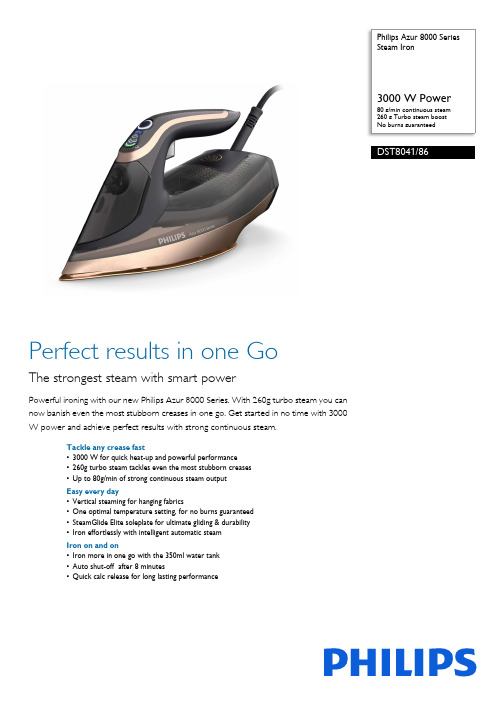
Philips Azur 8000 SeriesSteam Iron80 g/min continuous steam260 g Turbo steam boostNo burns guaranteedDST8041/86Perfect results in one GoThe strongest steam with smart powerPowerful ironing with our new Philips Azur 8000 Series. With 260g turbo steam you cannow banish even the most stubborn creases in one go. Get started in no time with 3000W power and achieve perfect results with strong continuous steam.Tackle any crease fast•3000 W for quick heat-up and powerful performance•260g turbo steam tackles even the most stubborn creases•Up to 80g/min of strong continuous steam outputEasy every day•Vertical steaming for hanging fabrics•One optimal temperature setting, for no burns guaranteed•SteamGlide Elite soleplate for ultimate gliding & durability•Iron effortlessly with intelligent automatic steamIron on and on•Iron more in one go with the 350ml water tank•Auto shut-off after 8 minutes•Quick calc release for long lasting performanceHighlights3000 W for fast heat upGet started on your ironing in no time with more power for fast heat-up.350ml Water tankFewer refills are required thanks to a large 350ml water tank. So you can iron more clothes in one go.Auto shut-offTo give you peace of mind the steam iron automatically switches itself off after 8 minutes.Vertical steamThe vertical steam function lets you refresh garments right on the hanger and removecreases from curtains as they hang. No ironing board required.Turbo Steam up to 260gThe extra long steam boost delivers more power for removing tough creases fromthicker fabrics like your favorite pair of jeans. Up to 260g of turbo steam for even more powerful ironing.Continuous steam up to 80g/minWith a continuous steam output of 80g/min, no glide over your garments is wasted so you can remove creases faster.No burns guaranteedOne optimal setting for all ironable fabrics. For no burns, guaranteed. Thanks toOptimalTEMP technology, we guarantee this iron will never cause burns to any ironable fabric and you can iron everything from jeans to silk, from linen to cashmere safely, in any order, without waiting for the temperature to adjust or pre-sorting clothes.SteamGlide Elite soleplateSmoothly glide over creases with the super-smooth SteamGlide Elite soleplate that is gentle on your clothes. Super-smoothSteamGlide Elite soleplate is durable, scratch-resistant and easy to keep clean.Intelligent automatic steamEnsure your ironing is completed fast and with minimal effort, with the new motion sensor technology that recognizes when you move the iron to release steam automatically.Quick Calc ReleaseThe quick calc release helps to maintain peak performance by removing calcium build-up or limescale.Issue date 2023-10-20 Version: 4.4.1© 2023 Koninklijke Philips N.V.All Rights reserved.Specifications are subject to change without notice. Trademarks are the property of Koninklijke Philips N.V. or their respective owners.SpecificationsCalc management•Calc clean solution: Quick Calc Release Technical specifications•Weight of iron: 1.78 kgDesign•Color:BlackEasy to use•Water tank capacity: 350 ml•Safe for all fabrics•Soleplate name: SteamGlide Elite Rosecopper •Drip stop•Tap water suitable•Power cord length:2.5 m •Integrated power plug•Auto shut-offGuarantee•2 year worldwide guarantee Crease removal•Reaching tricky areas: Pointed tip Fast & powerful crease removal •Continuous steam output: 80 g/min •OptimalTEMP technology •Power: 3000 W•Vertical steaming•Turbo steam•Shot of steam: 260 g。
MFC2000 3A使用说明书V101

5. 运行巡检说明..................................................................................................................................... 33
5.1. 5.2. 光字牌或 DCS 信号..........................................................................................................................33 面板巡检........................................................................................................................................... 33
MFC2000 - 3A 型 微机厂用电快速切换装置 使 用 说 明 书
江 苏 金 智 科 技 股 份 有 限 公 司 南京东大金智电气自动化有限公司 二〇〇六年七月
V1.1 版 本公司保留对产品更改的权利 版权所有,请勿翻印、复印 本版本发布时间:2006 年 7 月
目
录
1. 引言....................................................................................................................................................... 1 2. 装置硬件构成....................................................................................................................................... 2
SIMATIC Energy Manager PRO V7.2 - Operation Operat
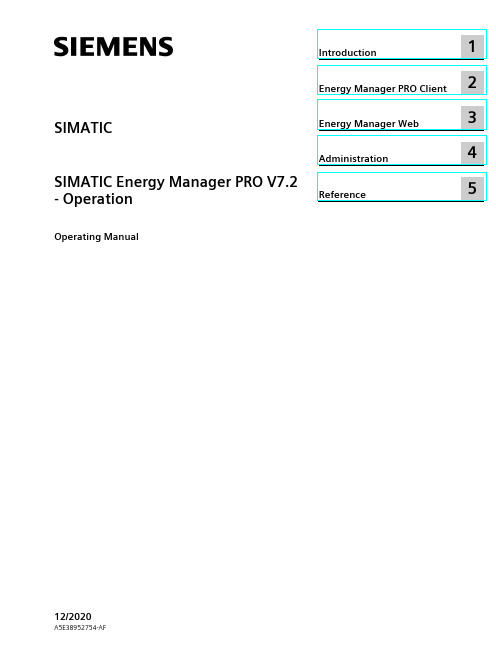
2 Energy Manager PRO Client................................................................................................................. 19
2.1 2.1.1 2.1.2 2.1.3 2.1.4 2.1.5 2.1.5.1 2.1.5.2 2.1.6
Basics ................................................................................................................................ 19 Start Energy Manager ........................................................................................................ 19 Client as navigation tool..................................................................................................... 23 Basic configuration ............................................................................................................ 25 Search for object................................................................................................................ 31 Quicklinks.......................................................................................................................... 33 Create Quicklinks ............................................................................................................... 33 Editing Quicklinks .............................................................................................................. 35 Help .................................................................................................................................. 38
研華WebOP-2000系列工業級可程式人機界面说明书
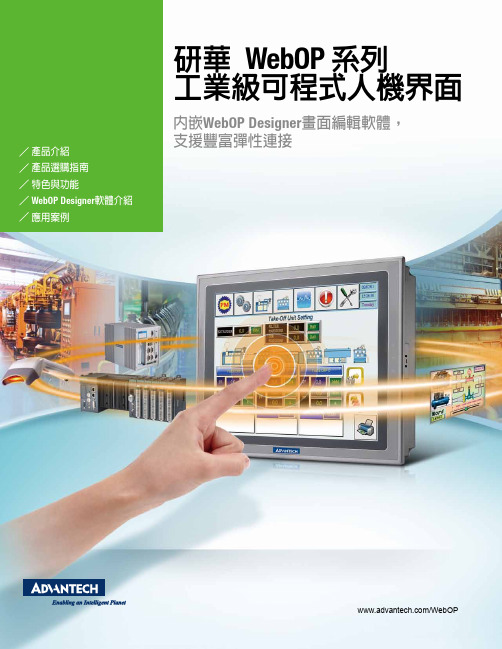
研華 WebOP 系列工業級可程式人機界面內嵌WebOP Designer 畫面編輯軟體,支援豐富彈性連接/WebOP產品介紹產品選購指南特色與功能WebOP Designer 軟體介紹應用案例工業級應用硬體與通訊人機介面(H M I )開發軟體技術支援WebOP-2040T 硬體與通訊WebOP-2050T WebOP-2070TWebOP-2080T WebOP-2100T 人機介面開發軟體技術支援WebOP-2000 系列選購指南3WebOP-2035V WebOP-2057V WebOP-2070V WebOP-2080V WebOP-2104V WebOP-2121V WOP-2057V-S1AE WOP-2057V-N1AE WOP-2070V-N4AE WebOP - 2000系列WebOP-2000 功能介紹WebOP-2000 系列工業級可程式人機界面配有3.5”-12.1”多尺寸範圍的和感測器等多種工業設備無縫整合、完美協作,還可借助多種通訊介面(如與其他設備輕鬆相連。
64K色真彩TFT LCD、1024*600 解析度的液晶螢幕使圖像展示完美逼真;螢幕符合護等級,可在0~50℃內寬溫操作,確保在嚴苛環境中仍能穩定運行。
同時,產品無縫相容,如Allen Bradley Micrologix、Modicon. QuantumOmron Sysmac C/CV/CS/CJ 和 Yaskawa MP 等。
內嵌WebOP Designer 2.0價比和完美性能,是工廠自動化中最理想的應用選擇。
3.5”-12.1” 全系列 LCD 尺寸 3.5” ~ 12.1” 多尺寸LCD,鮮豔色彩 65,000 色USB 接口,歷史工作記錄、警報記錄等檔案的備份,確保在水平與垂直螢幕方向IP66防水等級種類豐富的通訊介面,包含RS-232/422/485USB Master/Slave接口防水等級,可在0 ~ 50℃產品相連,滿足多元化工廠人機界面程式設計軟體 - WebOP DesignerWebOP Designer 已經成功應用於許多領域和行業,是一款簡便易用的畫面編輯軟體,可幫助使用者從解決方案的角度直接於螢幕之上進行程式設計和高端向量繪圖。
SilencerCo 抑火器说明书
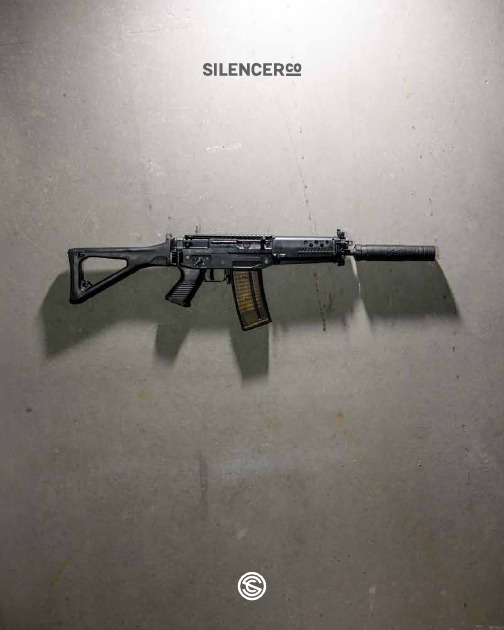
Just over 11 years ago we started SilencerCo in a garage, machining and welding each suppressor by hand. Since that time, we have built more suppressors than any other company and continue to deliver only the highest quality products to our customers. Like many businesses, we suffered ups and downs over the years, yet always pushed through. Today, with the strongest work forceand most loyal customer base in theindustry, we continue to design anddeliver the most innovative and reliablesuppressors on the market.JONATHON SHULTS PRESIDENTOmega 36M & Compatible AccessoriesHow To BuyA Silencer Which Rifle SilencerIs Right For Me?T A B L E O F C O N T E N T SCLEO MAILING CHECKLIST (1 ) CLEO copy of BATFE Form 4 (5320.4) (Application for Tax Paid Transfer and Registration of Firearm)CLEO MAILING CHECKLIST (1) CLEO copy of BATFE Form 4 (5320.4) (Application for Tax Paid Transfer and Registration of Firearm)(1) CLEO copy of Your BATFE Form 5320.23 (National Firearms Act Responsible Person Questionnaire)All responsible persons mail a copy of their 5320.23to their respective CLEO.BATFE MAILING CHECKLIST (1) $200 Check to Bureau of Alcohol, Tobacco, Firearms, and Explosives (2) ATF Copy 1 & ATF Copy 2 Form 4s (5320.4) (Application for Tax Paid Transfer and Registration of Firearm)Tape (2) Passport Photo to Item 15 of each Form 4, do NOT staple (2) Original FBI Form FD-258s (Fingerprint Card)BATFE MAILING CHECKLIST(1) Photocopy of Notarized Trust Documentation(1) $200 Check to Bureau of Alcohol, Tobacco, Firearms,and Explosives(2) ATF Copy 1 & ATF Copy 2 Form 4s (5320.4) (Applicationfor Tax Paid Transfer and Registration of Firearm)(1) ATF Copy 1 & ATF Copy 2 Form 5320.23 (NationalFirearms Act Responsible Person Questionnaire) from allresponsible personsTape (1) Passport Photo to Item 3e on Form 5320.23do NOT staple(2) Original FBI Form FD-258s (Fingerprint Card) from allresponsible persons/trustees Mailing Checklist Errors in your submission may cause delays. Follow the mailing checklist to ensure you haven’t missed any necessary steps.INDIVIDUAL TRUST Owning A Silencer Doesn’t Have To Be DifficultA quick reference guide to provide you with the simplest and most pleasantsilencer buying experience possible. Our full step-by-step guide, the SuppressEdEasyGuide is available on our website for free at .INDIVIDUAL Purchasing a silencer as an individual is convenient and quick .INDIVIDUAL BENEFITS No Legal Costs Less Paperwork Smaller Margin of ErrorTRUST Purchasing a silencer through an NFA t rust provides flexibility and peace of mind .TRUST BENEFITS Multiple Person Ownership Add New Owners At Any Time Property Protection After Death SHOULD I PURCHASE AS AN INDIVIDUAL OR A TRUST?To purchase a silencer, your dealer will legally transfer the silencer to you withapproval from the BATFE. You will need to decide if you want to purchase asan individual or through an NFA trust. An individual gives you, the individual,full ownership of the silencer. An NFA trust gives you, the trust owner, andtrustees (responsible persons) ownership of the silencer. Switchback 22 Rifle Optimized Configuration,CZ 45534EXTREME DUTY VERSATILE LIGHTWEIGHTH A R D U S EA L L P U R P O S E T H E H U N T Which Rifle SilencerIs Best For Me?Designed for heavy use on shortbarreled or full auto firearms TECH SPECS ON PAGE 33Designed for versatility across multiple platformswith a balance for weight and performance.TECH SPECS ON PAGE 34CHIMERA 300SAKER ASR SERIES HARVESTER SERIES HYBRID 46OMEGA 300OMEGA 36M Designed for bolt guns, long range precision shooting, and hunting TECH SPECS ON PAGE 35Designed for both rifle and pistol Designed for rifle onlyH A R D U S E Chimera 300CHARLIE ACCESSORIES Saker 556K ASR CHARLIE ACCESSORIES Saker 556 ASR CHARLIE ACCESSORIES Saker 762 ASR CHARLIE ACCESSORIES CHIMERA 300 | $1,0305.56 NATO to 300 RUM Length: 6.08 – 7.36” | Weight: 16.1 – 20.6 oz | Diameter: 1.60”Materials: Cobalt 6, Inconel, Stainless Steel SAKER 556K ASR | $7705.56 NATO Length: 4.96 – 6.26” | Weight: 11.8 – 16.3 oz | Diameter: 1.50”Materials: Cobalt 6, Stainless Steel SAKER 556 ASR | $8645.56 NATO Length: 5.90 – 7.20” | Weight: 14.3 – 18.8 oz | Diameter: 1.50”Materials: Cobalt 6, Stainless Steel SAKER 762 ASR | $9725.56 NATO to 300 RUM Length: 8.11 – 9.40” | Weight: 20.5 – 25.1 oz | Diameter: 1.50”Materials: Cobalt 6, Stainless Steel Chimera 300 with Charlie Direct Thread Mount, Colt M4LE Saker 762 ASR with Charlie ASR Mount &Flash Hider Front Cap, Daniel Defense DDM4FULLY WELDED TUBE AND CORE PROVIDES BETTER HEAT TRANSFER AND RADIAL STRENGTH DURING FULL AUTO FIRE. ALL PRODUCTS IN THIS RANGE ARE CENTERED AROUND DURABILITYFOR GAS- AND PISTON-OPERATED CENTERFIRE patible WithStandard SilencerCo ASR Muzzle Devices Compatible with Charlie Direct Thread Mounts Compatible with Charlie ASR Mounting System TECH SPECS ON PAGE 3278Chimera 300 FDE with Charlie ASR MountSaker 556 ASR with Charlie ASR Mount & FlashHider Front Cap, Daniel Defense DDM4Left to Right: Saker 556 ASR, Saker 762 ASR,Saker 556K ASR with Charlie ASR MountChimera 300 with Charlie ASR Mount,Daniel Defense DD5Chimera 300 with Charlie Direct ThreadMount, FN MK48MOD110A L L P U R P O S E FULLY WELDED CORE PROVIDES GREAT STRENGTH WHILE BEING LIGHTWEIGHT. ALL PRODUCTS IN THIS RANGE ARE DESIGNED TO BE AN IDEAL HOST ON MANY PLATFORMS OPTIMIZING WEIGHT, LENGTH, AND SOUND FOR OVERALL PERFORMANCE. OMEGA 36M | $1,187556 NATO to 338 LM & 9MM Luger Length: 4.90 – 8.13” | Weight: 9.8 – 17.1 oz | Diameter: 1.57”Materials: Cobalt 6, Inconel, Titanium, Stainless Steel OMEGA 300 | $1,110556 NATO to 300 WM Length: 6.08 – 7.73” | Weight: 12.5 – 16.3 oz | Diameter: 1.57”Materials: Cobalt 6, Inconel, Titanium, Stainless Steel HYBRID 46 | $999556 NATO to 45 – 70 GOV & 9MM to 45 ACP Length: 7.61 – 9.26” | Weight: 14.1 – 18.8 oz | Diameter: 1.57”Materials: Inconel, Titanium, Stainless Steel Omega 36M CHARLIE ACCESSORIES, 3-LUG, & PISTONS Omega 300BRAVO ACCESSORIES Hybrid 46BRAVO ACCESSORIES,& PISTONS Compatible With Standard SilencerCo ASR Muzzle Devices Compatible with Direct Thread Mounts Compatible with ASR Mounting System Designed for bothrifle and pistol TECH SPECS ON PAGE 33Designed for rifle only 12Hybrid 46 Noveske .458 SOCOM H&K .45Marlin 1895 .38 Special / .357 Mag O mega 36M Long Configuration with Charlie ASR Mount, Defiance 338LM Omega 300 with Bravo ASR Mount & Anchor Brake, Noveske 1314T H E H U N T Harvester 338BRAVO MOUNTS HARVESTER 338 | $9995.56 NATO to 338 LM Length: 10.08 – 10.83” | Weight: 19.5 – 23.2 oz | Diameter: 1.82”Materials: Stainless Steel, Aluminum HARVESTER 300 | $7245.56 NATO to 300 WM Length: 8.85-9.68” | Weight: 9.7-13.0 oz | Diameter: 1.38”Materials: Stainless Steel, Aluminum Harvester 300ALPHA MOUNTS Compatible With Standard SilencerCo ASR Muzzle Devices Compatible with Direct Thread Mounts Compatible with ASR Mounting System*Harvester series silencers are not packaged with mountsTHE LONG TIME STANDARD FOR LIGHTWEIGHT SUPPRESSORS DESIGNED FOR THE HUNTING ENTHUSIAST AND THOSE WHO DESIRE CONSISTENT ACCURACY. 16Harvester 300 with Alpha ASR Mount, Tikka 6.5 CMHarvester 338 with Bravo ASR Mount, Defiance 338LMHarvester 300 with Alpha ASR Mount, Remington 700 .30818P I S T O LDESIGNED TO BE LIGHTWEIGHT, YET STILL OFFER UNMATCHED SOUND REDUCTION AND RUGGED DURABILITY, OUR CENTERFIRE PISTOL SUPPRESSORS HAVE SET THE STANDARD FOR HANDGUNSOUND SUPPRESSION FOR NEARLY TEN YEARS.Omega 45KALPHA ACCESSORIES ,3-LUG, & PISTONSOmega 9KALPHA ACCESSORIES ,3-LUG, & PISTONSOsprey 9PISTONSOsprey 45PISTONSOsprey 45KPISTONSOctane 45ALPHA ACCESSORIES ,3-LUG, & PISTONSOctane 9ALPHA ACCESSORIES ,3-LUG, & PISTONSCompatible with ASR Mounting SystemOmega K & Octane SeriesCompatible withall SilencerCo PistonsCompatible with Fixed Barrel Spacer| | | | | | OCTANE 45 2.0 | $6249MM TO .45ACP & .300 BLK SUBSONICLength: 7.94 – 8.77” | Weight: 10.0 – 13.3oz | Diameter: 1.38”Materials: Stainless Steel, AluminumOCTANE 9 2.0 | $6249MM, .357 SIG & .300 BLK SUBSONICLength: 7.27 – 8.10” | Weight: 9.0 – 12.2oz | Diameter: 1.38”Materials: Stainless Steel, Aluminum| | | | | | OSPREY 45K |$8509MM to 45 ACP & 300 BLK Subsonic Length: 6.40 – 6.57” | Weight: 6.5 – 9.2oz Dimensions: 1.30 X 1.75”Materials: Stainless Steel, Aluminum20Osprey 9, Smith & Wesson M&P 9Omega 45K, H&K MK23Omega 9K with 3-Lug Mount, Scorpion EvoOctane 9 2.0 Smith & Wesson M&P2122R I MF I R ESWITCHBACK 22 | $49922LR, 17 WSM, 17 HMR, 22 MAG, 22 WMR, 22 HORNET, 5.7” – 28 MM Rated For Full Auto FireLength: 2.52 – 5.76” | Weight: 3.2 – 6.5 oz | Diameter: 1.07”Materials: Titanium, Stainless Steel WARLOCK 22 | $24522LRLength: 6” | Weight: 3 oz | Diameter: 1.07”Materials: AluminumOUR RIMFIRE SILENCERS ARE MADE FROM THE BEST MATERIALS AVAILABLE, AND ARESPECIFICALLY DESIGNED TO OFFER OUTSTANDING SOUND REDUCTIONAND USER-SERVICEABILITY ON RIMFIRE PISTOLS AND RIFLES.Switchback 22DELTA ACCESSORIESWarlock 22DELTA ACCESSORIESSparrow 22DELTA ACCESSORIESCompatible with Delta AdaptersSwitchback 22Rifle Optimized ConfigurationRuger 10/22SPARROW 22 | $45022LR, 17 WSM, 17 HMR, 22 MAG, 22 WMR, 22 HORNET, 5.7” – 28 MMRated For Full Auto Fire With 22LR OnlyLength: 5.08” | Weight: 6.5 oz | Diameter: 1.07”Materials: Stainless Steel2324Switchback 22 Medium Configuration, H&K 416 22LRSwitchback 22 Short Configuration, Ruger SR22Switchback 22 Long Configuration, CZ 455Sparrow 22Crickett 22LR2526S H O T G U NSALVO 12 (12”) | $85012 GaugeLength: 6.74 – 12.50” | Weight: 19.6 – 34.4 oz Dimensions: 2.21” X 2.96”Materials: Stainless Steel, Aluminum SALVO 12, 8” | $74912 GaugeLength: 6.74 – 8.66” | Weight: 19.6 – 24.6 oz Dimensions: 2.21” X 2.96”Materials: Stainless Steel, AluminumDESIGNED TO OPERATE WITH MOST PUMP ACTION AND SEMI AUTOMATIC SHOTGUNS AND ALMOST ALL COMMERCIALLY AVAILABLE AMMUNITION. CONFIGURATIONS OF 6 – 12” ALLOW THE END USERTO CUSTOMIZE FOR CLAYS, UPLAND GAME, WATERFOWL, TURKEY, HOME DEFENSE — AND SO ON.Compatible with Echo Choke AdaptersCompatible with Echo Rod KitsSalvo 12 (12”)ECHO ACCESSORIESSalvo 12 (8”)ECHO ACCESSORIES28MA X I MMAXIM 9 | $1,4999MMLength: 9.54 to 10.75” | Weight: 2 lb, 5 oz to 2 lb, 7 oz Dimensions: 1.58” X 5.41”Front: Maxim 9 Short Configuration Back: Maxim 9 Long ConfigurationNO MORE CHOOSING BETWEEN KEEPING YOUR PISTOL AS SHORT AS POSSIBLE AND ENDURING DEAFENING SOUND OR ADDING A SILENCER AND DEALING WITH THE ADDED LENGTH ANDWEIGHT. NOW, YOU CAN HAVE THE BEST OF ALL WORLDS WITH THE MAXIM 9.Maxim 9Compatible with Maxim 9 Optics Plates293031325.56 NATO to 300 WM556 NATO to 338LM & 9MM Luger9MM to 45 ACP5.56NATO to 45 – 70 GOV & up to 338 LM$1,11012.5 – 16.3 oz 6.08 – 7.73”1.57”Cobalt 6, Inconel, Titanium, Stainless Steel 130.1 dB 119.5 dB 133.2 dB 140 dBNot Compatible$1,1879.8 – 17.1 oz 4.90 – 7.91”1.57”Cobalt 6, Inconel, Titanium, Stainless Steel 130.6 dB 1124.1 dB 1136.9 dB 1139.5 dB 1141.1 dB 1142.5 dB 2128.9 dB 2129.6 dB 2132.2 dB 2134.2 dB 21Omega 36M Long Configuration at Muzzle 2Omega 36M Long Configuration at Ear$99914.1 – 18.8 oz 7.61 – 9.26”1.57”Inconel, Titanium, Stainless Steel 130.4 dB 123.7 dB 136.4 dB 142.1 dB146.5 dBMSRP WEIGHT LENGTH DIAMETER MATERIALS 5.56 NATO 300 BLK 308 WIN 300 WM 338 LM5.56NATO to 300 RUM5.56 NATO to 300 RUM5.56 NATO5.56 NATO$1,03016.1 – 20.6 oz 6.08 – 7.36”1.60”Cobalt 6, Inconel, Stainless Steel 133.3 dB 125.6 dB 136.6 dB 140.3 dB$97220.5 – 25.1 oz 8.11 – 9.40”1.50”Cobalt 6, Stainless Steel 129.6 dB 123.1 dB 132.9 dB 137.7 dB$86414.3 – 18.8 oz 5.90 – 7.20”1.50”Cobalt 6, Stainless Steel 134.0 dB Not Compatible Not Compatible Not Compatible$77011.8 – 16.3 oz 4.96 – 6.26”1.50”Cobalt 6, Stainless Steel 136.1 dB Not Compatible Not Compatible Not CompatibleMSRP WEIGHT LENGTH DIAMETER MATERIALS 5.56 NATO 300 BLK 308 WIN 300 WMDesigned for bothrifle and pistolDesigned forrifle only3334WEIGHT DIAMETER 5.56 NATO 308 WIN 338 LMT H E H U N TR I F L E T E C H S P E C SOsprey 99MM & 300 BLK SUBSONICOsprey 459MM TO 45 ACP& 300 BLK SUBSONICOsprey 45K9MM TO 45 ACP& 300 BLK SUBSONICWEIGHT DIMENSIONS 9MM 45ACP$8506.9 – 9.6oz 6.90 – 7.06”1.30” X 1.75”Stainless Steel, Aluminum 127.0 dB 129.7 dB Not Compatible$8507.6 – 10.3 oz 7.90 – 8.06”1.30” X 1.75”Stainless Steel, Aluminum 125.2 dB 132.6 dB 131.3 dB$8506.5 – 9.2 oz 6.40 – 6.57”1.30” X 1.75”Stainless Steel, Aluminum 135.0 dB 137.7 dB137.3 dBWEIGHT DIAMETER 9MM 45ACP9MM & 300 BLK9MM TO 45ACP & 300 BLK9MM TO 45ACP & 300 BLK $6249.0 – 12.2 oz 7.27 – 8.10”1.40”Stainless Steel, Aluminum 127 dB 129.5 dB Not Compatible$62410.0 – 13.3 oz 7.94 – 8.77”1.40”Stainless Steel, Aluminum 130.4 dB 133.5 dB 131.8 dB$86510.1 – 13.3 oz 6.37 – 7.20”1.48”Stainless Steel 137.7 dB 133.5 dB 135.9 dB5.56 NATO to 300 WM5.56 NATO to 338 LM$7249.7 – 13.0 oz 8.85 – 9.68”1.38”Stainless Steel, Aluminum 134.9 dB 127.2 dB 135.7 dB 138.3 dB Not Compatible$99919.5 –23.2 oz 10.08 – 10.83”1.82”Stainless Steel, Aluminum 129.6 dB 124.0 dB 133.0 dB 134.2 dB 136.6 dB9MM & 300 BLK$8657.3 – 10.5 oz 4.54 - 5.37”1.48”Cobalt 6,Stainless Steel 135.8 dB 133.7 dBNot Compatible3536R I MF I R ET E C H S P E C S12 GAUGE12 GAUGE$85019.6 – 34.4 oz 6.74 – 12.50”2.21 X 2.96”Aluminum & Stainless Steel 136.8 dB$74919.6 – 24.6 oz 6.74 – 8.66”2.21 X 2.96”Aluminum & Stainless Steel 141.8 dBWEIGHT DIMENSIONS12 GAUGEWEIGHT DIMENSIONS 12 GAUGE22 LR *, 17 WSM, 17 HMR, 22WMR, 22 HORNET, 5.7” – 28MM *Full Auto Compatibility22 LR9MMWEIGHT DIAMETER 22LR 5.7MM X 28LENGTH 115 GR 147 GR$4506.5 OZ 5.08”1.06”Stainless Steel 112.7 dB 124.5 dB 127.7 dB$2453.0 OZ 6.00”1.07”Titanium, Stainless Steel 114.6 dB Not Compatible Not Compatible$1,499 - $1,57922 LR, 17 WSM, 17 HMR, 22WMR, 22 HORNET, 5.7X28MM Full Auto Compatibility$4993.2 – 6.5 oz 2.52 – 5.76”1.07”Titanium, Stainless Steel 108.0 dB 114.0 dB 117.9 dB10.75”2 lb, 7 oz 137.1 dB 138.3 dB 136.3 dB9.54”2 lb, 5 ozHearing safe with 9mm subsonic ammunition — 147GR or above.139.9 dB3738ALPHA ASR MOUNTALPHA DIRECT THREAD MOUNTS 1/2” – 285/8” – 24 7/16” – 281/2” – 329/16” – 24 3/4” – 24 M13 X .75M18 X 11/2” – 36M13.5 X 1LHBRAVO ASR MOUNTBRAVO DIRECT THREAD MOUNT 1/2” – 28 3/4” – 24 5/8” – 24 .578” – 28 M18 – 1M18 X 1.5M13 X .759/16” – 24 11/16” – 24 3/4” – 20BRAVO FRONT CAPS .30 CAL 6.5MM .224 CAL .30 CAL FDE .224 CAL FDE 9MM .458 CALANCHOR BRAKE .30 CAL ANCHOR BRAKE .458 CALCHARLIE ASR MOUNT CHARLIE COUPLER RING CHARLIE DIRECT THREAD MOUNT1/2”-28 5/8”-2411/16”-24 3/4” - 249/16”-24 M13 X .75M18 X 1M18 X 1.5CHARLIE FRONT CAPS .224CAL 6.5MM .30CAL 9MMFLASH HIDER FRONT CAP .224CAL FLASH HIDER FRONT CAP .30CAL DELTA ADAPTERS 1/2”-20SIG MOSQUITO WALTHER P22GSG 1911FN 1/2”-28M&P 22COSPREY MICRO ADAPTER 1/2”-28DELTA THREAD PROTECTOR 1/2”-28DELTA O-RING PACK FIXED BARREL SPACERDELTA THREADED RIFLE SPACER 1/2”-28IMPROVED CYLINDER REMINGTONREMINGTON PRO BORE MOSSBERG 500BENELLI CRIO/CRIO PLUS BERETTA/BENELLI MOBIL BERETTA OPTIMA HP BROWNING INVECTOR PLUS IMPROVED MODIFIED REMINGTONREMINGTON PRO BORE MOSSBERG 500BENELLI CRIO/CRIO PLUS BERETTA/BENELLI MOBIL BERETTA OPTIMA HP BROWNING INVECTOR PLUS MODIFIED REMINGTONREMINGTON PRO BORE MOSSBERG 500BENELLI CRIO/CRIO PLUS BERETTA/BENELLI MOBIL BERETTA OPTIMA HP BROWNING INVECTOR PLUS FULL REMINGTONREMINGTON PRO BORE MOSSBERG 500BENELLI CRIO/CRIO PLUS BERETTA/BENELLI MOBIL BERETTA OPTIMA HP BROWNING INVECTOR PLUSCHOKE KITS REMINGTONREMINGTON PRO BORE MOSSBERG 500)BENELLI CRIO/CRIO PLUS BERETTA/BENELLI MOBIL BERETTA OPTIMA HP BROWNING INVECTOR PLUS ADAPTERSSAIGA/VEPR 12 — M22 – .75KSG —15/16 – 32ROD KITS 10” 8” 6”MSRP MSRP MSRP MSRP SKU SKU SKUSKUITEMITEMCHOKESCHOKE KITS ACCESSORY REFERENCE GUIDEALPHAOMEGA K SERIES HARVESTER 300OCTANE SERIESBRAVOOMEGA 300, HYBRID 46, HARVESTER 338$92$133$86$162$50$120$124$309$124$124$124$61$124$42$62$16$13$59$16$162$110AC2632AC633AC634AC635AC731AC822AC1496AC2629AC837AC150AC1563AC824AC1415AC668AC669AC1564AC690AC735AC2630AC2435AC2439AC4767AC1340AC4754AC1341AC1369AC1370AC1412AC1413AC2022AC2081AC622AC4749AC4740AC4743AC4741AC4742AC4744AC4745AC4747AC4748AC4736AC4737AC4738AC4739AC236AC698AC115AC4AC5AC61AC77AC3AC875AC1528AC6AC87AC22AC114AC874AC873AC872AC871AC870AC1217AC1245AC1308AC1309AC1310AC1311AC1312AC1320AC1315AC1313AC1316AC1317AC1318AC1319AC1314AC1321AC1322AC1323AC1324AC1325AC1326AC1327AC1328AC827AC867AC828AC829AC830AC1349AC831AC865AC1347AC834AC835AC836CHARLIEOMEGA 36M, CHIMERA 300SAKER ASR SERIES DELTASWITCHBACK 22, SPARROW 22, WARLOCK 22ECHO SALVO 12NEW!NEW!NEW!NEW!NEW!NEW!NEW!NEW!NEW!NEW!NEW!NEW!NEW!NEW!NEW!3940ASR MUZZLE BRAKE 9/16”-24 .30CAL 1/2”-28 .30CAL 1/2”-28 .224CAL 5/8”-32 .458CAL 5/8”-24 .458CAL 5/8”-24 .30CAL 1/2”-28 6.5MM 5/8”-24 6.5MM 9/16”-24LH .30CAL 1/2”-28 .355CAL/9MM 11/16”-24 .458CAL 3/4”-24 .458CAL M18X1.5 .338CAL M18X1 .338CAL 5/8”-24 .338CAL 3/4”-24 .338CALASR SINGLE PORT MUZZLE BRAKE 5/8”-24 .30CAL 1/2”-28 9MMASR ANCHOR BRAKE .30 CALASR FLASH HIDER M13.5X1LH 9MM 1/2”-28 .224CAL 5/8”-24 .30CAL 9/16”-24 LH .30CAL PISTONS.578”-285/8”-249/16”-241/2”-28 XL 1/2”-36M14.5X1LH COMMON PISTON KIT16” – 1LH, 9/16” – 24M13.5 M16FIXED BARREL SPACER 9MM 3-LUG MUZZLE DEVICE 1/2”-36 9MM M13.5X1LH 9MM 5/8”-24 .45CAL 9/16”-24M16X1LHPISTON MOUNTSBRAVO PISTON MOUNT GLOCK 19 1/2”-28SIG P226 1/2”-28SIG P320 COMPACT 1/2”-28BERETTA 92FS/M9 1/2”-28HK VP9 1/2”-28M&P 9 SHIELD 1/2”-28GLOCK 21 .578”-28GLOCK 26 1/2”-28M&P 45 .578”-281/2” – 28 ALPHA SPANNER WRENCH BRAVO MULTI TOOL CHARLIE MULTI TOOL SUPPRESSOR COVERS 7.5” GREY HIGH TEMP 7.5” BLACK HIGH TEMP 6” FDE HIGH TEMP 7.5” FDE HIGH TEMPACCESSORY RAIL MAXIM 9OPTIC PLATE 1OPTIC PLATE 3MSRP MSRP MSRP MSRP SKUSKU SKU SKU ITEMITEM ITEMITEM$92$86$129$12$20$20$99$338$86$24.99$34.99$92$229$82AC1276AC1282AC142AC1557AC1733AC591AC4753AC4752AC4766AC4768AC1961AC2631AC855AC856AC857AC858AC2627AC2628AC2082AC1561AC141AC590AC1278AC25AC26AC28AC1756AC626AC29AC1346AC91AC88AC2448AC2604AC2609AC4756AC2605AC2608AC1417AC862AC859AC2486AC2291AC1549AC2290AC863AC1329AC2024AC1360AC2633AC2626AC705AC1982AC1984AC1985AC1986AC2449AC2450AC2452See website for compatibilityNEW!NEW!NEW!NEW!Barrel Restrictions44Accessory Compatibility46OMEGA 300 OMEGA 300 BLACK OMEGA 300 FDE OMEGA 300 WHITEOMEGA 36MHYBRID 46HYBRID 46 BLACK HYBRID 46 FDE HYBRID 46 WHITECHIMERA 300CHIMERA 300 WHITESAKER 556 ASRSAKER 762 ASRHARVESTER 300OMEGA 9KOMEGA 9K FDEOSPREY 45K OSPREY 45 FDE OCTANE 45 2.0SWITCHBACK 22 WARLOCK 22SALVO 12MAXIM 9 MAXIM 9 GREYMSRP MSRPMSRPMSRPMSRPSKUSKUSKUSKUSKURIFLE SILENCERSPISTOL SILENCERSRIMFIRE SILENCERSSHOTGUN SILENCERSMAXIM 9SU1286SU2281SU1352SU2649SU4735SU1532SU2271SU2641SU2642SU2616SU2646SU2255SU2257SU627*******************801.417.5384SU1544SU2643SU1274SU16SU4763SU2660SU147SU823SU2258SU5002$1,110 $1,110 $1,110 $1,110$1,187$999 $999 $999 $999$1,030$1,030$864$972$724$865 $865$850 $850 $624$499$245$850$1,499$1,579NEW!NEW!NEW!S I L E N C E R S K U S。
DENON DCD-2000AE 操作说明书
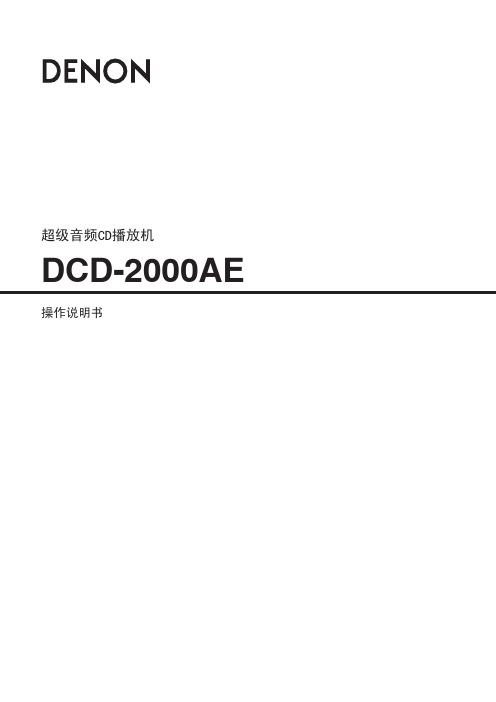
控器可能会操作困难。 · 不要同时按主机与遥控器上的按钮,这样做会导致遥控
器失灵。
5
序言 部件名称和功能
前面板
播放/暂停键( ) · 按该键开始播放碟片。 · 如果在碟片匣打开时按该键,碟片匣将关闭并开始播 放。 · 按该键暂时停止播放。
SUPER AUDIO CD PLAYER DCD-2000AE
· 请勿在碟片上留下指纹、油脂或污垢。 · 从碟片匣中取出碟片时,请特别小心勿划伤碟片。 · 请勿弯曲碟片。 · 请勿加热碟片。 · 请勿放大碟片中间的孔。 · 请勿用圆珠笔或铅笔在贴有标签(印刷)的一面涂写。 · 请勿在碟片上粘贴标签。 · 请勿使用(贴标签用)玻璃胶带或胶水的粘结部分已暴露在
外的碟片,或者有胶带或标签剥落痕迹的碟片。这样的碟 片可能会卡在播放机内部,导致机器损坏。 · 如果将碟片从寒冷的地方突然移到温暖的地方,碟片表面 可能会形成水滴。请勿使用吹风器等弄干碟片。
后面板
* 有关“设定超级音频CD的最优先播放层”的详细说明 ( 第10页)。
PURE DIRECT键 · 进行PURE DIRECT(纯直入)模式的“ON”/“OFF”切换。 · 模式“ON”时,如为播放中,则显示消失、没有数码 输出。 (未装入碟片或停止时,显示屏上有部分显示。) * 模式“ON”时,如为播放中,则遥控器的DISPLAY键无 效。
也要马上更换新电池。 · 所附电池仅用于检验操作。应尽快更换新的电池。 · 装 入 电 池 时 , 请 按 照 遥 控 器 电 池 匣 内 的 “ 2 ”和
“1”标记,以正确的方向安装。 · 为防止损害电池与电池漏液:
亚索预测者奥里奥3000用户手册说明书
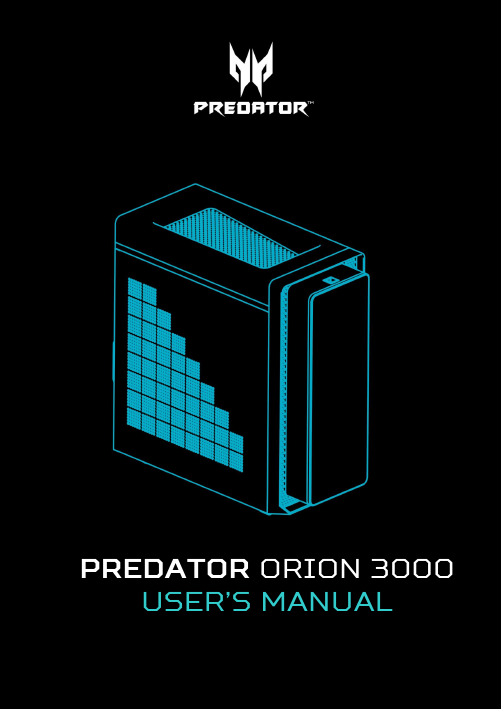
USER’S MANUAL© 2022. All Rights Reserved. Desktop Computer Covers: Tower modelsThis revision: 17 October 2022 UM V1.00Register your Predator productIf your new device runs on Windows OS, you may have had your product registered automatically whileyou start up your device with Windows OS.Log in at /myproducts with the email address you registered for Windows OS to review your product record. (Reset your password if you do not know it.) If the record is not found, please follow the steps below to register.1. Ensure you are connected to the Internet.2. Go to /register-product .3. Sign in or sign up for an Acer ID.4. Enter S/N or SNID of your device to register it.Model number: _________________________________ Serial number: __________________________________ Date of purchase: ______________________________ Place of purchase: _____________________________The terms HDMI and HDMI High-Definition Multimedia Interface, and the HDMI Logo are trademarks or registered trademarks of HDMI Licensing Administrator, Inc. in the United States and other countries.ImportantThis manual contains proprietary information that is protected by copyright laws. The information contained in this manual is subject to change without notice. Some features described in this manual may not be supported depending on the Operating System version. Images provided herein are for reference only and may contain information or features that do not apply to your computer. Acer Group shall not be liable for technical or editorial errors or omissions contained in this manual.Table of ContentsInstallation precautions (1)ESD precautions (1)Required tools (1)Pre-installation instructions (2)Post-installation instructions (2)System Cover (3)Removing the left side system cover (3)Installing the left side system cover (4)Hard drives (5)Removing the 3.5-inch hard drives (5)Installing the 3.5-inch hard drives (7)Memory (9)Memory configuration guidelines (9)Removing a memory module (11)Installing a memory module.................. 12 Graphic board . (13)Removing the Graphics board (13)Installing the Graphics board (15)M.2 SSD modules (17)Removing the M.2 SSD2 module (17)Installing the M.2 SSD2 module (19)Removing the M.2 SSD1 module (21)Installing the M.2 SSD1 module (23)PredatorSense Features (26)Pulsar Lighting (27)Fan Control (28)Monitoring (29)0 - UPGRADING YOUR COMPUTERUpgrading your ComputerIn this section, you will find:•Instructions on how to replace a hardware componentUPGRADING YOUR COMPUTER - 1 UPGRADING YOUR COMPUTER Installation precautionsBefore you install any computer component, we recommend that you read the following sections. These sections contain important ESD precautions along with pre-installation and post-installation instructions.ESD precautionsElectrostatic discharge (ESD) can damage your processor, disk drives, expansion boards, and other components. Always observe the following precautions before you install a computer component:1.Do not remove a component from itsprotective packaging until you are ready to install it.2.Wear a wrist grounding strap and attach it toa metal part of the computer before handlingcomponents. If a wrist strap is not available, maintain contact with the computer throughout any procedure requiring ESD protection.Required toolsIn performing the component replacement process, you will need the following tools:•Philips screwdriver•Hex screwdriver•Flat screwdriver•ScissorsNoteThe screws for the different components vary in size. During the disassembly process, group the screws with their corresponding components to avoid mismatches when putting back the components.2 - UPGRADING YOUR COMPUTERPre-installation instructionsAlways observe the following before you install any component:1. Make sure that the ODD and card reader slotis empty.2. Turn off the power to the computer and allperipherals.3. Unplug the power cord from the computer.4. Unplug the network cable and all connectedperipheral devices from the computer.5. Place the computer on a flat, steady surface.6. Open your computer according to theinstructions on removing the left side system cover on page 3.7. See the following sections for specificinstructions on the component you wish to install.Post-installation instructionsObserve the following after installing a computer component:1. Seeto it thatthe components are installedaccording to the step-by- step instructions in their respective sections.2. Replace any expansion boards or peripheralsthat you removed earlier.3. Replace the system covers. See installing theleft side system cover on page 4. 4. Connect the necessary cables. 5. Turn on your computer.WarningNot turning off the computer properly before you start installing the components may cause serious damage. Do not attempt the procedures described in the following sections unless you are a qualified service technician.WarningHot surface. Allow the computer to cool off first before handling.UPGRADING YOUR COMPUTER - 3 System CoverRemoving the left side system cover1.Before you proceed, make sure that you haveturned off your computer and all peripherals connected to it. Read the Pre-installation instructions on page 2.2.Remove the two screws that secure the leftside system cover to the computer (1).3.Slide the cover toward the back of thecomputer and pull away from the side of the computer (2).4.Set the cover aside for re-installation later.4 - UPGRADING YOUR COMPUTERInstalling the left side system cover1.Align the cover to the sides of the computerand slide the cover toward the front of the computer (1).2.Secure the cover with two screws (2).3.Observe the Post-installation instructions onpage 2.UPGRADING YOUR COMPUTER - 5 Hard drivesThe computer supports installation of two 3.5-inch SATA hard drives in the internal HDD cage.Removing the 3.5-inch hard drives1.Perform the Pre-installation instructions onpage 2.2.Disconnect the power and data cables fromthe hard drives.3.Remove the hard drives from the hard diskcage.6 - UPGRADING YOUR COMPUTER4.Pull both sides of the HDD carrier (1) thenremove the hard drive (2).Installing the 3.5-inch hard drives1.Remove the new hard drive from theirpackaging.2.Place the hard drive into the carrier (1) andreinsert the retaining screws into the hard drive (2).3.Insert the hard drives into the hard disk cage.4.Connect the power and data cables to the harddrives.5.Observe the Post-installation instructions onpage 2.MemoryThe computer has four DDR5 U-DIMM slots that support up to 64 GB maximum system memory.Memory configuration guidelines•To ensure data integrity, use only Acer-approved DDR5 4800 MHz type memory modules.•According to Intel’s specs, when DIMM3 or DIMM4 slots are populated, DDR5 frequency will be limited to 4000MHz maximum speed, regardless of the installed DIMM modules’ higher speed capability (4800MHz or higher). •Due to RPL platform limitation, it is not recommended to mix 1R type and 2R type memory modules.•Memory modules must be installed starting with DIMM1 slot.•Always handle memory modules by its edges.•When installing memory modules, populate the DIMM slots according to the table below:16GB 8GB 8GB N/A N/A32GB 8GB 8GB 8GB 8GB16GB 16GB N/A N/A N/A32GB 16GB 16GB N/A N/A64GB 16GB 16GB 16GB 16GBRemoving a memory module1.Perform the Pre-installation instructions onpage 2.2.Remove the graphics board. See Removing thegraphics board on page 14.3.Press outward the holding clip on the left sideof the DIMM slot outward to release the memory module (1).4.Gently pull the memory module upward toremove it from the DIMM slot (2).5.Repeat steps 3~4 to remove the othermemory modules.Installing a memory module1. Select an empty DIMM slot.2. Remove the new memory module from itspackaging, handling it by the edges.3. Align then insert the memory module into theDIMM slot (1).4. Insert the memory to the slot until theretaining clip snap inward (2).The module is keyed so it can only be inserted in one direction. If the module does not fit, make sure that the notch in the module lines up with the tab in the memory slot.5. Repeat steps 1~4 to install the other memorymodules.6. Replace the graphics board. See Installing thegraphics board on page 16.7. Observe the Post-installation instructions onpage 2.NoteDIMM slots on the mainboard must be installed only in certain configurations. Numbers next to DIMM slots correspond to installation sequence.Be sure to install the memory module in DIMM1 slot followed by DIMM2 slot.Graphic boardThe computer contains one or two Graphic boards installed in the PCIE x16 slots. The detail configuration will be differed by different models.Removing the Graphics board1.Perform the Pre-installation instructions onpage 2.2.Disconnect the power cables from thegraphics board.3.Remove the three screws that secure thegraphics board to the chassis.4.Unlatch the metal clip that secure the graphicsboard to the chassis.5.Release the latch that secures the graphicsboard to the mainboard (1).6.Detach the graphics board from the PCIE x16slot (2).Installing the Graphics board1.Remove the new graphics board from its packaging.2. Insert the graphics boards into the PCIE x16slot and press it down until it latches into place.3. Press the metal clip to secure the graphicsboard bracket.NoteTo replace/upgrade graphic board, please check the specification of graphic board & power supply first in order to make sure the graphic board and powersupply could work.4.Secure the graphics board to the chassis usingthree screws.5.Connect the power cables to the graphicsboard.6.Observe the Post-installation instructions onpage 2.UPGRADING YOUR COMPUTER - 17 M.2 SSD modulesThe computer contains two M.2 SSD modules installed in the M.2 PCIE slots.Removing the M.2 SSD2 module1.Perform the Pre-installation instructions onpage 2.2.Remove the graphics board. See Removing thegraphics board on page 14.3.Remove the screw that secures the M.2 SSD2module from the mainboard.4.Detach the M.2 SSD2 module from themainboard.18 - UPGRADING YOUR COMPUTER5.Remove the thermal pad from the SSD module.UPGRADING YOUR COMPUTER - 19 Installing the M.2 SSD2 module1.Remove the new M.2 SSD module from itspackaging.2.Place a thermal pad into the SSD module.3.Insert the M.2 SSD2 module into its slot in themainboard.20 - UPGRADING YOUR COMPUTER4.Secure the M.2 SSD2 module to themainboard using one screw.5.Replace the graphics board. See Installing thegraphics board on page 16.6.Observe the Post-installation instructions onpage 2.UPGRADING YOUR COMPUTER - 21 Removing the M.2 SSD1 module1.Perform the Pre-installation instructions onpage 2.2.Remove the graphics board. See Removing thegraphics board on page 14.3.Remove the screw that secures the M.2 SSD1module from the mainboard.4.Detach the M.2 SSD1 module from themainboard.22 - UPGRADING YOUR COMPUTER5.Remove the thermal pad from the SSD module.UPGRADING YOUR COMPUTER - 23 Installing the M.2 SSD1 module1.Remove the new M.2 SSD module from itspackaging.2.Place a thermal pad into the SSD module.3.Insert the M.2 SSD1 module into its slot in themainboard.24 - UPGRADING YOUR COMPUTER4.Secure the M.2 SSD1 module to the mainboardusing one screw.5.Replace the graphics board. See Installing thegraphics board on page 16.6.Observe the Post-installation instructions onpage 2.PREDATOR SENSE - 25 PredatorSenseIn this section, you will find:Information on how to use the Predator Sense software26 - PREDATOR SENSEPREDATOR SENSE PredatorSense (DT) V3.0 is an Acer proprietary utility that can be used to enhance the user experience of Gaming products on Microsoft Windows 11.The central idea of this utility is to provide a user interface to easily control fan speed, RGB lighting effects and also monitor processor, GPU and system performance.PredatorSense Features∙Pulsar Lighting (RGB Lighting Effects)∙Fan Control∙Monitoring (System Information Dashboard)To set up the PredatorSense application (Windows 10):1.From the Start menu, select All apps.2.Select Acer.3.Select PredatorSense.Alternatively, you can double-click the Predator Sense desktop shortcut to run the application.PREDATOR SENSE - 27Pulsar LightingSelect the Pulsar Lighting tab to configure the system’s lighting options.CategoryDescription Lighting Profile Shows the current lighting profile used by the system. Load a previously saved lightingprofile by choosing from the drop down list.Profile Manager Add or remove a user’scustom lightingprofile.Global Control Set up the lighting effects configuration asa theme for the whole system.Area ControlCustomize the lighting effects configurationof the Front light bar, Front Fan and RearFan.28 - PREDATOR SENSEFan ControlSelect the Fan Control tab to adjust the fan speed.CategoryDescription AutoAllows system to control fan speed according to actual system usage. GamingConfigure fan speed for gaming use. Custom Manually adjust fan speed to desiredRPM.PREDATOR SENSE - 29MonitoringSelect the Monitoring tab to view CPU/System and GPU performance.CategoryDescriptionCPU/System Displays CPU and System temperature and loading.Also displays RAM, Wi-Fi and LAN usage.GPUDisplays GPU System temperature andloading.。
- 1、下载文档前请自行甄别文档内容的完整性,平台不提供额外的编辑、内容补充、找答案等附加服务。
- 2、"仅部分预览"的文档,不可在线预览部分如存在完整性等问题,可反馈申请退款(可完整预览的文档不适用该条件!)。
- 3、如文档侵犯您的权益,请联系客服反馈,我们会尽快为您处理(人工客服工作时间:9:00-18:30)。
01ÿ34567ÿ839 67 4 67ÿ147ÿ ÿ 39 1 678Table of Contents1. GENERAL INFORMATION (2)1-1. Introduction and Description (2)1-2. Owner Assistance (2)1-3. Equipment Supplied and Options (2)1-4 Features (3)1-5 Safety Considerations, Explicit Definitions (3)2. INSTALLATION (4)2-1. Unpacking and Initial Inspection (4)2-2. Preparing of the system units (4)2-3. Mounting of the rack option (4)2-4. Connections (4)3. OPERATION (7)4. MAINTENANCE (7)4-1. Cleaning (7)4-2. The ACOM3x2000A Simplified Schematic Diagram (8)4-3. Troubleshooting (8)5. SPECIFICATIONS (8)6. STORAGE AND SHIPMENT (8)1. GENERAL INFORMATION1-1. Introduction and DescriptionThis manual explains the installation, operation and maintenance of the ACOM3x2000A three way, broadband HF power splitter / combiner.The ACOM3x2000A is a HF power splitter / combiner which is a passive device designed to sum the outputs of three HF linear amplifiers into a common load while the amplifiers are driven by a single exciter. For this purpose, the exciter's (HF transceiver) output power is split in three equal channels, fed to the three amplifier inputs, while the amplifier outputs are combined and then fed to the common load (antenna). The three splitter output ports as well as the three combiner input ports are RF-isolated from each other to eliminate the mutual coupling between the three amplifiers. All ports are designed for 50 Ohm characteristic impedance.Using three amplifiers permits powering them from a three-phase mains power line. This would distribute the load among the three power line phases and is preferred to the case with a single-phase power line but loaded three times greater. An additional benefit with a three-phase power line is considerable reduction of the mains parasitic modulation of the combined RF signal.For proper operation, the combiner requires three amplifier outputs having equal amplitudes and phases, i.e. three coherent signals. This is achieved by the use of three identical amplifiers in the three channels . For best results we recommend three automatic amplifiers of the type ACOM2000A. Manual tune amplifiers with a precise tuning indicator like ACOM1200, ACOM1000, ACOM1010 or ACOM1011 can be used too. All these models use a broadband input network which sets minimum phase differences between the units.An automatic protection circuit is implemented in the ACOM3x2000A, which monitors the three amplifier outputs during operation. In case of an imbalance, the protection trips thus cutting the drive to the amplifiers and switching the transceiver output to an internal 50 Ohm dummy load. The imbalance power, both input and output, is swamped by powerful resistors until the protection trips. Therefore the transceiver and the three amplifiers are well protected. After fixing the trouble you can resume operation by pressing the button RESET.1-2. Owner AssistanceIf assistance is needed, you should contact your local dealer first. If you still have an issue, you need to discuss with one of ACOM's specialists. The contact information is as follows: fax: + 359 2 920 96 56, e-mail acom@mail.orbitel.bg, or by mail: Blvd. ”Nikola Mushanov”-151, 1330 Sofia, Bulgaria.1-3. Equipment Supplied and OptionsThe ACOM3x2000A and accessories are shipped in a single cardboard carton. The package contains:- ACOM3x2000A splitter / combiner - 1 pc- Power supply 12V/0.5A for 100-240V mains voltage - 1 pc- 3 m RG58 coaxial cable with PL259 connectors - 1 pc- 1.5 m RG58 coaxial cable with PL259 connectors - 3 pcs- 1.5 m RG213 coaxial cable with PL259 connectors - 3 pcs- 3 m RCA / RCA connectors cable - 2 pcs (or 1pc paired cable)- 1.5 m RCA / RCA connectors cable - 6 pcs (or 3 pcs paired cable)A metal rack, designed for housing three ACOM2000A amplifiers and the ACOM3x2000A splitter / combiner is available as separately purchasable option.1-4. Features- Sums three amplifiers outputs;- Up to 5000W PEP output power.- Broadband;- Amplifier input ports isolated from each other;- Amplifier output ports isolated from each other;- Amplifier input ports isolated from output ports;- Protection circuit guarantees safe operation of the transceiver and the three amplifiers.1-5. Safety Considerations, Explicit DefinitionsThis operating manual contains information, precautions, indications for cautions and warnings which must be followed by the user to ensure safe operation and to keep the ACOM3x2000A in safe operating condition.PRECAUTIONS:The EXPLICIT DEFINITIONS described below apply to this operating manual:W A R N I N G notes call attention to a procedure which, if not correctly performed, could result in personal injury, fire hazard or electric shock.C A U T I O N notes call attention to a procedure which, if not correctly performed, could result in equipment damage, not only in the amplifier.N O T E notes call attention to a procedure which, if not correctly performed, could result in inconvenience.W A R N I N G HIGH VOLTAGE!The splitter / combiner works with high RF voltages up to 1000V, which can causeserious burns! Do not open the device during the operation.W A R N I N G HIGH VOLTAGE!Never allow anyone, ESPECIALLY CHILDREN, to push anything into holes in the case -this will cause electric shock. NEVER TOUCH AN ANTENNA during transmission - thismay result in an electric shock or burn. NEVER EXPOSE the splitter / combiner to rain,snow or any liquids. AVOID placing the splitter / combiner in excessively dustyenvironments or in direct sunlight. DO NOT OBSTRUCT AIR INTAKE and EXHAUST(top cover) areas of the splitter / combiner. Keep a minimum distance of 10cm (4inches) to the intake and 15cm (6 inches) to the exhaust.W A R N I N GDo not undertake on your own repairs or changes in the splitter / combiner in ordernot to endanger your or other’s health and life and not to damage the device and theequipment connected with it, not covered by warranty. The manufacturer is not liablefor another’s actions and responsibility shall be assumed by the doer.C A U T I O NTo avoid damage (not covered under warranty) read the Installation - Section 2 of this operatingmanual carefully. If you have any doubts about the installation, operation or safety of the splitter /combiner, please consult your dealer.2. INSTALLATION2-1. Unpacking and Initial InspectionN O T EBefore you start any action on installing the splitter / combiner, thoroughly read through thismanual. First, carefully inspect the cardboard carton and its content for physical damage. Ifdamage is noticed, notify your dealer immediately. Delay may infringe carrier's warrantyconditions. Keep all packing for possible future transportation!2-2. Preparation of the system unitsN O T EThe three amplifiers used with the ACOM3x2000A splitter / combiner should all be of same typeand with same settings, which can affect their gain or voltage selector for instance.The device is designed to be used with three ACOM2000A automatic amplifiers, but it could be used also with three ACOM1200, ACOM1000, ACOM1010 or ACOM1011 manual tune amplifiers.N O T EThe transceiver used should produce enough power to drive the three amplifiers, i.e. triple thedrive power required by each amplifier for the needed output. Add some overhead due to thelosses in the system. For instance ACOM2000A requires about 60W drive, therefore thetransceiver should be able to put out 200 W for full output.2-3. Mounting of the rack optionW A R N I N GIf you use the rack option, be sure to first place an amplifier on the lowest rack level inthe following manner:Release the two drawer latches on the rear, pull out the drawer, place the amplifier onit, slide back the drawer and lock the two latches. Afterwards, place the other twoamplifiers in the same way. During an operation, all drawers must be locked and thewheel brakes engaged.2-4. ConnectionsC A U T I O NWe recommend you use the supplied coaxial cables for the RF connections between the splitter /combiner and the amplifiers. If you have to use other coaxial cables, please note that the threecoaxial cables going to the amplifier inputs should be the same length, as well as the three coaxialcables connected to the amplifier outputs. Any difference in lengths would cause a phaseimbalance of the system thus excessive power loss and tripping of the protection circuit.Fig.2-1 Splitter / combiner Connections (only one amplifier is shown. The same connections should be run to the othertwo amplifiers)Fig.2-2 Splitter / combiner ConnectorsA)Connect the three supplied 1.5m RG213 coaxial cables with PL-259 plugs from the amplifiers outputs to thesplitter / combiner PA1 OUTPUT, PA2 OUTPUT, and PA3 OUTPUT receptacles.B)Connect the three supplied 1.5m RG58 coaxial cables with PL-259 plugs from the amplifiers inputs to thesplitter / combiner PA1 INPUT, PA2 INPUT and PA3 INPUT receptacles.C)Connect the three supplied 1.5 m RCA connector cables from the amplifiers KEY IN sockets to the splitter /combiner KEY IN 1, KEY IN 2, and KEY IN 3 sockets. If paired RCA cables are supplied use the same color plugs.D)Connect the three supplied 1.5 m RCA connector cables from the amplifier KEY OUT sockets to the splitter /combiner KEY OUT 1, KEY OUT 2, KEY OUT 3 sockets. If paired RCA cables are supplied use the other plugs of the cables already connected to the KEY IN jacks.E)Connect the supplied 3 m RG58 coaxial cable with a PL-259 plugs from the transceiver antenna connector tothe splitter / combiner RF INPUT receptacle.F)Connect the supplied 3 m RCA cable, or the the same color plugs of the paired 3 m RCA cable from thesplitter / combiner KEY OUT jack to the transceiver input that disables the transmission while not connected to the ground. Transceiver producers give different names to this input and they are for instance TX-INHIBIT, MUTE, LINEAR, etc. Check your transceiver’s manual. If your transceiver does not have such input, we recommend connecting this cable in place of transceiver PTT switch as shown on fig. 2-3 and use the transceiver in PTT mode only.G)If you have connected the KEY OUT jack according to fig .2-3, then disconnect the PTT switch from thetransceiver and connect it to the KEY IN jack as shown on fig.2-3. Otherwise connect the supplied 3 m RCA cable from the transceiver socket providing “ground on transmit” to the splitter / combiner KEY IN jack.Transceiver producers give different names to this output and they are for instance TX-GND, SEND, T/R-LINE, AMPL, etc. Some transceivers require that “ground on transmit” is implemented via a software command, or by changing the setting of a switch on the rear panel, or interior of the transceiver. Check your transceiver’s manual.Fig.2-3 Splitter / combiner KEY OUT Connection in series with the transceiver PTT switchH)Connect the antenna cable with PL-259 PTFE insulated plug to the splitter / combiner RF OUTPUT socket.C A U T I O NPay attention to the coaxial cable type from the splitter / combiner output. It must handle theincreased power safely, particularly on the higher frequency bands. We recommend you use as aminimum 7.25 mm (0.285") dielectric diameter PTFE coaxial cable, for instance RG393. Pleasenote that the popular RG213 of the same size is PE insulated and cannot handle 5000W above7MHz. Check the same about the antenna selector and tuner as well as the antenna itself(especially multiband trap antennas).I)Insert the 12V power supply plug into the splitter / combiner socket marked 12V DC.3. OPERATIONC A U T I O NBefore you turn the splitter / combiner on, at least 2 hours should have expired since it wasbrought in and unpacked in the room where it will be used. Pay particular attention when youmove it from a very cold into a very warm place - condensation is likely and this could result indamage to the high voltage circuits. In such a case, wait at least 4 hours. A similar effect can occurafter a rapid warming of the operating room (for instance after switching on a powerful heater).After following all instructions in S.2, you can plug the supplied 12V wallwart power supply into the mains outlet. The green LED on the front panel must light, showing that the device is turned ON and READY.Turn the amplifiers ON and in OPERATE mode.After having put together the system and before use, you should prepare user tunings on each ACOM2000A amplifier separately for the bands, segments, and antennas, which will be used. These tunings will be automatically and simultaneously retrieved from each ACOM2000A memory later when you change the operation frequency or antennas.The user tuning should be done in the following way (see also ACOM2000A Operating manual, S. 4-2): - The three amplifiers should be turned on the same frequency segment and in OPERATE mode;- Press the TUNE button on the first amplifier’s RCU;- Apply between 10 and 20 W continuous (CW) drive from the transceiver;- The tuning will be completed in few seconds and simultaneously the splitter / combiner protection will trip;- Remove the drive power and press RESET button on the splitter / combiner front panel;- Repeat the same steps successively on the second and the third amplifier;The same procedure should be applied on every frequency segment / antenna combination, which will be used.In case of manual tune amplifiers, each of them should be re-tuned precisely each time you change a band and/or antenna.Now you can start operating in the same manner as if you are operating a single amplifier.Should the protection circuit trip most likely the amplitude or phase difference between the outputs of any two amplifiers is too high. One of the red LEDs will light, identifying the amplifier, which most likely produced the imbalance. Stop the transmission, check the status of the amplifier identified, its connections, and then the settings and tunings of all amplifiers. If everything is in order but the problem persists, reduce the drive power and check the transceiver for leading RF spikes. Apply constant ALC biasing to the transceiver ALC input in case of spikes. Finally press the RESET button to resume the operation.4. MAINTENANCE4-1. CleaningW A R N I N GDo not use solvents for cleaning - they may be dangerous both for you and for thesplitter / combiner paint.Do not open the splitter / combiner. Cleaning can be done with a piece of soft cotton cloth lightly moistened with clean water.4-2. The ACOM3x2000A Simplified Schematic Diagram4-3. TroubleshootingIn a case of a problem, contact the service department of your dealer (see S.1-2).5. SPECIFICATIONSa) Frequency Coverage: 1.8-30 MHz continuousb) Power Output: 5000W PEP or continuous carrier into a matched load (VSWR below 1.3:1). Reduce the output at increased VSWR, linearly down to 2500W at VSWR up to 2:1.c) Input and Output Impedances:- nominal value: 50 Ohm unbalanced, UHF (SO239) type connectors;- input circuit: broadband;- input VSWR with 50 Ohm loads at the three splitter outputs: less than 1.3:1, 1.8-30MHz continuously (no tunings, no switching);maximum output mismatch: up to 2:1 at reduced output - see (b) above.d) Primary Power: 100-240V via a 12V wallwart adapter (supplied).e) Size & Weight (operating): W210mm x D325mm x H195mm, 6.4 kg.f) Operating environments:- temperature range: 0...+50 degs.Celsius;- humidity: up to 95% @ +35 degs.Celsius.6. STORAGE AND SHIPMENTC A U T I O Na) Storage environments: the splitter / combiner can be kept packed in dry and ventilated unheated premises without chemically active substances (acids, alkalis etc.) in the following climatic environment:- temperature range: -40 to +70 degs.Celsius;- humidity: up to 75% @ +35 degs.Celsius.b) Shipping Size and Weight:- W390mm x D330mm x H350mm, 9.4 kgc) Shipping environments: all types of transportation, including aircraft baggage section.。
