EasyScope3.0-Siglent使用说明书
ScopePhoto3.0软件说明书

(B) Ctrl+B 像文件。需了解详细操作可点击浏览实现。
此命令将显示工具箱,工具箱共有工具箱操作页、工具箱图层操作页以及工具箱画图操作 页三个 TAB 页。
工具箱操作页以表格形式记录用户对图像处理的每一细小的过程,当用户希望回到前一步 时,可直接选择向前相应的记录,而当用户希望重复前面取消的步骤时,可选择向后或相 应的记录到达。用户还可以直接去除处理过程中的任何一步。实现方法是通过选中记录过 工 具 箱 (T) 程中的操作(高亮显示),然后选择工具箱操作页中的删除键即可。 Ctrl+T 工具箱图层操作页层的概念可使你在不影响图像原象素点值的基础上,在图像上做你想要 的画图(也可以称为测量)操作。有关层的新建,删除以及测量设置操作都在工具箱图层操 作页中 ,也可以在菜单图层中实现。
, 选择水平线
(H),用户也可以选择垂直线(V)或任意(A),前提是你必须知道你准备对准的线或对准起点同终点 的实际尺寸。当你的视频窗口没有处在最大分辨率的情况时,程序会显示一个对话框如图 3 所示。这时 只要按对话框提示,将视频分辨率设置为最大视频尺寸即可。如果视频尺寸已是最大情况,那么在屏幕 上会显示一个大的蓝色十字型线外加一个小黄色十字光标,光标边上还有当前屏幕的坐标。
VI.利用菜单文件->影像输入->DirectShow 捕获显示视频窗口
二.如何管理软件放大率
I.选择:文件->影像输入->DirectShow 捕获显示视频窗口
II.根据管理软件放大率一步步设置你的显微镜的软件放大率
III.管理软件放大率(在视频窗口设置)具体操作步骤
软件放大率:指整个数码测量系统不同的显微物镜下对应拍摄的图像的分辨率,其单位是像素数/ 米。设置好软件放大率以后,只要用户在软件中选择了对应显微镜的显微物镜倍率,则在拍摄完图像以 后,对应该倍率物镜的图像分辨率会自动保存在图像文件中,用户不必关心这一分辨率的具体数值,一 旦用户需选择长度单位进行测量,系统会根据图像的分辨率、显示的单位,自动为用户计算当前测量对 象的尺寸,供用户分析、打印、存盘保存。
示波器的使用方法详解

Siglent SDS1000系列数字示波器
Ⅱ
Ⅲ
SDS1000系列数字存储示波器标准附件
● 一份用户手册 ● 一份产品保修卡 ● 一份合格证 ● 1:1/10:1探头(与所购买通道数一致) ● 一根符合用户所在国标准的电源线 ● 一根USB 电缆 ● 一张光盘(含有EasyScope3.0电脑软件系统)
Siglent SDS1000系列数字示波器
Ⅰ
SDS1000系列数字存储示波器简介
SDS1000 系列数字示波器体积小巧、操作灵活;采用彩色TFT-LCD及弹出式菜单显示, 实现了它的易用性,大大提高了用户的工作效率。此外,SDS1000 系列性能优异、功能强 大、价格实惠。具有较高的性价比。SDS1000 实时采样率最高 2GSa/s 、存储深度最高 2Mpts, 完全满足捕捉速度快、复杂信号的市场需求;支持USB设备存储,用户还可通过U盘 或LAN口对软件进行升级,最大程度地满足了用户的需求;所有型号产品都支持PictBridge 直接打印,满足最广泛的打印需求。
法,使用户具备处理简单故障的能力。 5. [ 服务和支持 ] 一章对SDS1000系列产品保修及技术支持进行介绍。
[ 附录A:技术规格 ] 一章详细介绍SDS1000系列示波器的技术规格。 [ 附录B: 默认设置 ] 一章列出出厂有关设置。 [ 附录C:日常保养和清洁] 一章介绍如何保养示波器。
Siglent SDS1000系列数字示波器
警告高压
保护性终端 小心请参阅用户手册 测量接地端 电源软开关
Siglent SDS1000系列数字示波器
Ⅳ
Ⅴ
内容提要
本手册介绍SDS1000系列数字示波器的操作的有关信息。手册包括以下章节: 1. [ 入门 ] 一章介绍了示波器的前面板、用户界面、功能检查及探头补偿。 2. [ 功能介绍及操作 ] 一章对示波器的功能及操作做了系统详细的介绍。 3. [ 应用示例 ] 一章包括许多测量示例,供读者参考。 4. [ 系统提示及故障排除 ] 一章对系统提示信息进行了说明并列举了一些简单故障及解决方
鼎阳科技产品应用技术文档 1说明书

鼎阳科技产品应用技术文档
如何让仪器连接电脑使用
如何让仪器连接电脑使用
鼎阳科技的仪器都可以使用上位机软件或者编程指令。
想要仪器和电脑连接需要在电脑上安装所对应的上位机软件和NI-VISA驱动。
1、进入鼎阳科技官网下载所对应仪器的上位机软件,如下表
格。
3、下面的链接为NI官网的VISA驱动下载地址。
若无特殊要求,下载最新版本
驱动即可。
https:///en-us/support/downloads/drivers/download.ni-visa.
html#305862
4. 确认同一台电脑上成功安装好上位机软件和NI-VISA驱动程序后,使用
USB线缆或网线连接仪器和电脑即可通信;
注意:
1、一些较老的型号还有手持示波表上需要确认USB功能是否是选择USBTMC,如果选择的是打印机是不能正确连接的;
2、NI-VISA 驱动程序只能去NI官网()下载。
如何让仪器连接电脑使用。
微扫三核I O激光扫描仪操作指南说明书

microScan3 Core I/O 安全激光扫描仪所述产品microScan3 Core I/O制造商SICK AGErwin-Sick-Str.179183 Waldkirch, Germany德国法律信息本文档受版权保护。
其中涉及到的一切权利归西克公司所有。
只允许在版权法的范围内复制本文档的全部或部分内容。
未经西克公司的明确书面许可,不允许对文档进行修改、删减或翻译。
本文档所提及的商标为其各自所有者的资产。
© 西克公司版权所有。
原始文档本文档为西克股份公司的原始文档。
2操作指南 | microScan3 Core I/O8016351/1L9Q/2023-08-14 | SICK如有更改,恕不另行通知内容内容1关于本文档的 (8)1.1本文件的功能 (8)1.2适用范围 (8)1.3本操作指南的目标群体 (8)1.4更多信息 (8)1.5图标和文档规范 (9)2安全信息 (10)2.1基本安全提示 (10)2.2规定用途 (11)2.3不当使用 (11)2.4网络安全 (12)2.5合格的安全人员 (12)3产品说明 (13)3.1通过 SICK Product ID 标识产品 (13)3.2设备概览 (13)3.3结构和功能 (14)3.4产品特性 (15)3.4.1变型 (15)3.4.2接口 (16)3.4.3系统插头 (16)3.4.4区域类型 (17)3.4.5区域组 (19)3.4.6监控情况 (19)3.5应用示例 (20)4项目 (23)4.1机器制造商 (23)4.2机器的运营商 (23)4.3设计 (23)4.3.1防止干扰 (24)4.3.2避免无保护区域 (25)4.3.3安全激光扫描仪的响应时间 (27)4.3.4参考轮廓监控 (27)4.3.5监控情况切换的时间点 (29)4.3.6危险区域保护 (30)4.3.7危险点保护 (36)4.3.8访问保护 (39)4.3.9动态危险区域保护 (41)4.4与电气控制系统的连接 (46)4.4.1电磁兼容性 (47)4.4.2电压供给 (48)4.4.3USB 接口 (48)8016351/1L9Q/2023-08-14 | SICK操作指南 | microScan3 Core I/O3如有更改,恕不另行通知内容4.4.4OSSD (48)4.4.5控制输入端 (50)4.4.6通用输入端,通用输出端,通用 I/O (51)4.4.7重启联锁 (51)4.4.8外部设备监控 (EDM) (54)4.4.9电路示例 (55)4.5检查方案 (55)4.5.1调试中和特殊情况下的检查规划 (55)4.5.2定期检查的规划 (56)4.5.3检查提示 (56)5装配 (59)5.1安全性 (59)5.2拆封 (59)5.3安装流程 (59)5.3.1直接安装 (61)6电气安装 (62)6.1安全性 (62)6.2接口概览 (63)6.2.1microScan3 Core (63)6.3接口配置 (63)6.3.1带 M12 插塞接头的连接电缆 (63)7系统配置 (65)7.1交货状态 (65)7.2Safety Designer 配置软件 (65)7.2.1安装 Safety Designer (65)7.2.2项目 (65)7.2.3用户界面 (66)7.2.4用户组 (66)7.2.5设定 (68)7.2.6配置 (68)7.2.7联网 (70)7.3概览 (70)7.3.1功能范围 (71)7.4读取配置 (72)7.5识别 (73)7.6应用 (74)7.7监控平面 (75)7.7.1监控范围的参数 (76)7.7.2安全激光扫描仪的参数 (78)7.8轮廓参考区域 (79)7.9区域 (80)7.9.1使用区域编辑器 (81)7.9.2创建区域组模型 (84)4操作指南 | microScan3 Core I/O8016351/1L9Q/2023-08-14 | SICK如有更改,恕不另行通知内容7.9.3导入和导出区域组和区域 (84)7.9.4背景图片 (85)7.9.5区域编辑器的设置 (86)7.9.6借助坐标编辑区域 (86)7.9.7绘入无法监控的区域 (88)7.9.8定义全局几何形状 (88)7.9.9建议区域 (89)7.10输入和输出,本地 (91)7.10.1输出 (92)7.10.2输入 (92)7.10.3关于一些信号的更多设置 (93)7.11监控事件 (94)7.11.1针对监控情况表格的设置 (94)7.11.2监控情况设置 (95)7.11.3输入条件 (95)7.11.4关断路径 (95)7.11.5分配区域组 (96)7.11.6分配确定的关断行为 (96)7.11.7导入和导出监控事件表格 (97)7.12模拟 (98)7.13传输 (99)7.14启动和停止安全功能 (100)7.15报告 (101)7.16服务 (102)7.16.1设备重启 (102)7.16.2出厂设置 (102)7.16.3管理密码 (103)7.16.4访问管理 (103)7.16.5光学镜头罩调整 (104)7.16.6比较配置 (104)8调试 (106)8.1安全 (106)8.2校准 (106)8.3接通 (107)8.4在调试和发生变化时检查 (108)9操作 (109)9.1安全性 (109)9.2定期检查 (109)9.3显示元件 (109)9.3.1LED状态 (109)9.3.2利用显示屏的状态显示 (110)10维护 (113)10.1安全性 (113)8016351/1L9Q/2023-08-14 | SICK操作指南 | microScan3 Core I/O5如有更改,恕不另行通知内容10.2定期清洁 (113)10.3更换光学镜头罩 (114)10.4更换安全激光扫描仪 (116)10.4.1更换不带系统插件的安全激光扫描仪 (116)10.4.2完整更换安全激光扫描仪 (117)10.5更换系统插头 (117)10.6定期检查 (118)11故障排除 (119)11.1安全 (119)11.2利用显示屏的详细诊断 (119)11.3显示屏上的故障显示 (120)11.4利用 Safety Designer 诊断 (122)11.4.1数据记录器 (123)11.4.2事件历史 (124)11.4.3消息历史 (126)12停机 (127)12.1废物处理 (127)13技术数据 (128)13.1变型概览 (128)13.2版本号和功能范围 (128)13.3数据表 (129)13.3.1microScan3 Core I/O (129)13.4响应时间 (135)13.5OSSD 内部测试的时间分布 (136)13.6扫描范围 (137)13.7尺寸图 (142)14订购信息 (143)14.1供货范围 (143)14.2订购信息 (143)15备件 (144)15.1不带系统插件的安全激光扫描仪 (144)15.2系统插头 (144)15.3更多备件 (144)16附件 (145)16.1其他配件 (145)17术语表 (146)18附件 (149)18.1合规性和证书 (149)18.1.1符合歐盟聲明 (149)6操作指南 | microScan3 Core I/O8016351/1L9Q/2023-08-14 | SICK如有更改,恕不另行通知内容18.1.2符合英國聲明 (149)18.2关于标准的注意事项 (149)18.3初次试运行和试运行核对表 (151)18.4保护设备不受相邻系统影响的安装方式 (151)19图片目录 (155)20表格目录 (157)8016351/1L9Q/2023-08-14 | SICK操作指南 | microScan3 Core I/O7如有更改,恕不另行通知1 关于本文档的1关于本文档的1.1本文件的功能本操作指南中包含了安全激光扫描仪生命周期中必需的各项信息。
雷尼绍使用手册

雷尼绍中文说明书 山善(上海)贸易有限公司技术部一. 雷尼绍测头的标定:测头标定是矫正测头球相对主轴中心线的偏差和测头的长度误差以及探针球的半径误差。
1在以下几种情况下需要标定测头: a 第一次使用测头时。
b 测头上安装了新的探针。
c 怀疑探针弯曲或测头发生碰撞时。
d 周期性地进行标定以补偿机床的机械变化误差。
e 如果测头柄的重新定位的重复性差。
2 将已知内孔经的Master (随测头一起标定用的标准块)置于工作台且靠近主轴的一边。
a. 如图一所示用千分表将Master 沿着X 方向拉平后水平的固定在台 面上;b. 用千分表找正Master标位置(将其置于G54X- Y-中); c.在主轴上安装验棒(Testbar),移动 Z 轴并用块规测量master 的位置如图二所示 d.使w 轴在原点位置,譬如 Testbar 长度=350.311mm块规长度=30.00mm此时Z轴机械坐标为-1148.291mm (图一)(图二) e.设定标定时用的工件坐标系Z=-1148.291+(-30.0)+(-350.311)=-1528.602mm(将其置于G54Z--)f.执行T1M06(因为预先设定T01为测头专用);g.将测头安装到主轴上,擦干净测球并用千分表测量测球的跳动,如果跳动大需要重新调整(测头柄上四个方向均有调整螺丝);h.测头每次安装到主轴孔内时必须一致即不能旋转180度再安装,为了避免误差;3.完整标定测头需要O9801、O9802及其O9803或者O9804程序 标定程序依次说明:1.(O9801)测头长度的标定:格式如下:G65P9801Zz Tt;例题:在G54工件坐标系中设置X、Y、Z的值;O0001G90G80G40G0G54X0Y0G43H01Z100. (因测头通常设定为T01,激活1号补正,定位到100mm处) G65P9832 (旋转开启测头包含主轴定位)G65P9810Z10.F3000(保护定位移动)G65P9801Z0T1 (Z向标定,T1表示刀补号码)G65P9810Z100 (保护定位移动到Z100.0处)G65P9833 (旋转关闭测头)G28Z100. (参考点返回)H00 (取消刀补)M302(O9802)标定探针的X、Y方向偏心:格式:G65P9802Dd Zz上述D是表示标准块的内径值,当使用凸台标定时要使用Zz,省略时表示用孔来标定。
EasyMP Monitor操作说明书452

登记和删除所监视的投影机 . . . . . . . . . . . . . . . . . . . . . . . . . . . . . . . . . 10
启动EasyMP Monitor . . . . . . . . . . . . . . . . . . . . . . . . . . . . . . . . . . . . . . . . . . . 10 用自动查找功能登记投影机(查找并登记位于同一数据段的投影机) . . . . . . . . . . 10
[ (名称) ]
“(名称)” 记时器(黑体)
指示投影机遥控器或控制面板上按钮的名称。 实例:[Esc]按钮
指示EasyMP Monitor或操作系统屏幕上按钮的名称。 实例: 选择“记时器” - “计时器设置”。 选择记时器 - 计时器设置。
目录
3
本说明书中使用的符号 . . . . . . . . . . . . . . . . . . . . . . . . . . . . . . . . . . 2
查找所需的图标(投影机清单) . . . . . . . . . . . . . . . . . . . . . . . . . . . . . . . . . . . . . 22 使用系统托盘进行监视 . . . . . . . . . . . . . . . . . . . . . . . . . . . . . . . . . . . . . . . . . 22 在列表中显示处于问题或警告状态的投影机 . . . . . . . . . . . . . . . . . . . . . . . . . . 23 检查属性详情 . . . . . . . . . . . . . . . . . . . . . . . . . . . . . . . . . . . . . . . . . . . . . . . . 25
Celestron eVscope用户指南说明书

eVscope User GuidePrepare to Be AmazedV.3.1Never use an eVscope to look at the Sun without an adapted filter!Looking at or near the Sunwill cause irreversible damageto your product.Do not point the telescope ator near the Sun.Children should always have adult supervision while observing. Never charge an eVscope if the temperature is under10° Celsius.It could cause irreversible damage to the eVscope’s battery.Always charge it between10°C and 40°C.C ONTENTS: Instructions1.Tripod installation2.Adjusting level bubble3.eVscope installation4.Starting the eVscope5.Connecting the eVscope to your smartphone6.Focus7.Observation8.Park mode9.Improve your observations10.Mirror alignment11.Charge/discharge12.DataSafety instructionsMaintenanceSpecificationsDeclarations p. 4 p. 5 p. 5 p. 5 p. 6 p. 6 p. 8 p. 8 p. 9 p. 9 p. 11 p. 12Page 3InstructionsBox content:- eVscope + Bahtinov mask included in the tube top cover- Tripod- Power supply with exchangeable plugs (EU, USA, UK)- Quick start guide- User Guide- Accessories box with toolsRequirements:-Avoid directly exposing the eVscope to strong wind and try to shelter it from moderate winds to improve your observations.-Use the eVscope on stable ground that doesn’t vibrate when you walk near the eVscope.-Use the eVscope under a clear sky.-Locate the eVscope away from direct streetlight.-For best results, avoid a full moon.In order to use your eVscope, please follow these steps carefully:1.Setup the tripod: open the legs of the tripod and adjust the device to the height that worksbest for you.Warning: The internal tripod’s screws could have loosened during shipment.Please check that all screws are tightened. If not, you can tighten them with the specific tools you can find in the accessories box.2.Adjust the legs in order to put the bubble level in the middle of the black circle, as in theimage.Note: each time you move your eVscope, we recommend resetting the level bubble.3. Loosen the 2 tripod screws. Install your eVscope vertically on the tripod and tighten thescrews. Be careful not to tighten it too hard.4. Start the eVscope by pressing the On button for 2 seconds. When you see a red light,the eVscope is on and ready to use.Warning : if you turn on your eVscope in daylight, you might not see the button light because of its low intensity. It has been set up like this so it won’t dazzle you at night.Battery is not fully charged when shipped.•Remove the dust caps from the top of the tube and the eyepiece.5. Connection the smartphone:o Download the Unistellar app from theGoogle Play Store or Apple Store.o Turn on your smartphone’s Wi-Fi.o Check available Wi-Fi networks.o Connect your smartphone to theeVscope Wi-Fi network namedeVscope-abcdef (the network’s nameconsists of eVscope and six randomcharacters).o Launch the Unistellar app on yoursmartphoneo Warning: the connection betweenyour eVscope and your smartphonemay sometimes be lost, in this caseplease restart your application. If youencounter broken connections, weadvise you to disable Auto-Lock.6. Focus :o Using the in-app joystick, lower the telescope to around 45°.o Basic focus: Adjust the focusing wheel at the bottom of your eVscope to align the visual cue with the top screw.Note : To get a perfect focus, the visual cue might not be exactly aligned with thetop screw to have the perfect focus. You can focus "by eye" or focus preciselyusing the Bahtinov mask (recommended for excellent results).o Accurate focus: To ensure perfect accuracy, point the eVscope on abright star and use the Bahtinov mask to adjust the focus and the coma(see Mirror Alignment).i.Here’s how to focus with the mask. In the « Explore » tab of your app, go to Star and select the first one. Select « GoTo » to move the eVscope on it. Go to « eVscope » tab, then touch the Settings icon: on the top right of your screen and activate the « Auto » mode. Put the mask on top of the tube. This will create a specific diffraction pattern for that bright star, with a central line and two spikes forming an X, which you can see in the eyepiece. If the central line is positioned exactly in the middle of X, it means your eVscope is perfectly focused. To achieve this result, you just need to manually rotate the bottom of your eVscope and observe the results in the eyepiece. The orientation of the cross doesn’t matterii.In these three images, you can see the star Rigel observed with our mask. The first two images are out of focus, but by rotating the wheel, we were able to achieve perfect focus.iii.The Bahtinov mask is included in the cover, in order to use it you should remove the mask from the cover and install it on the eVscope, as in the pictures.iv.In case you need to adjust the coma, use the two screws of the adjustment mechanism (see Mirror Alignment on next page).7.Observation:oCheck the Quick Start Guide for detailed explanations on how to use your eVscope.8.Park:o When you’re done observing, use the « Park my eVscope » function so it automaticallymoves to the zenith position and turns itself off. First, the tube will go a little further than the zenith, then it will slowly go back. You will find the option « Park my eVscope » in the User taboPut the dust caps back on the tube and eyepiece.o You can adapt the focus of your observations to your vision by rotating the ringlocated on the eyepiece. Do not point at an object (star, galaxy,...) while proceeding to this adjustment. For optimal results, we advise each user to use the “focus help” available in the “User” tab of the app (this can be done during the day). You can also adjust the eyepiece focus while observing, by turning the ring to obtain a sharp image adapted to your vision.”o Check and adjust the mirror alignment (below).o Check the battery charge level in the "User" tabo Share your observations with the community by sending us your data (Download data , then Upload my data ).o Enjoy the multi-user experience.o Contribute to science by joining eVscope observing campaigns.oCheck the online FAQ to learn more about your eVscope’s capabilities.9.To improve your next observations:oAdjust the gain and the exposure time in Live View mode. oAdjust the contrast and brightness in Enhanced Vision mode. oSet up your observing conditions in the Explore settings (city, suburb, countryside)10.Mirror AlignmentMirror alignment is advised after each time your eVscope is having a long journey. o For this procedure, you will need:a.The smallest hex key provided in the toolbox (S23mm),b.A clear sky with visible bright stars.Bad alignment(the cross is not centered)Good alignment (the cross is centered)The cross is too high Move the star to the top of the image The cross is too low Move the star to the bottom of the image The cross is o ff-centered on the left Move the star to the left of the image The cross is o ff-centered on the right Move the star to the right of the image oSet up the eVscope using the 1. INSTALL and 2. CONNECT and 3. FOCUS & TRACK sections of the Quick Start Guide. oPoint toward a bright star by selecting a visible one in the list of proposed stars. o Center the target using the joystick.Note: the joystick of the app can be used in 2 different ways: drag the yellow dot for fast movement or simply touch the edge of the disc for slow movement. The short touches allow a slow movement. In the "eVscope" tab, display the settings by touching the icon at the top right and activate the "Auto" mode.o Fully rotate the large focus wheel clockwise without forcing. You should see this :o If the dark cross is not centered (as shown in the above image on the left), you need to realign your mirror.o Find the smallest hex key (S2 3mm) in the toolbox.o First, move the telescope with the in-app joystick (touch the edge of the circle quickly) to put the star at the edge in the direction indicated in the table below:Ver$calHorizontal1. Put the star on the edge of thescreen with the in-app joystick.2. Use the hex key to turn the screw(in this example the vertical screw)3.Put back the star at the center of thescreen. The cross will recenter itselfo Repeat the procedure until the cross looks centered. You might have to do it several times.o Move back the focus to the default position by aligning the visual cue with the top screw (Section 3 in the Quick Start Guide).o Move toward a target and enjoy. The image should look better now.11. Charge/Dischargeo The eVscope can be used while charging.o It can take from 7 to 8 hours to fully charge it.o When the eVscope is charging, you will see a blue flashing LED that will go from six flashes to none. Flashes decrease as the battery gets more charged.o We strongly advise not to recharge your eVscope below 10°C.o When the battery is low, the performance of the eVscope can be compromised. You can see the battery charge level in the "User" tab of the app. A fully charged batteryis all yellow, a fully discharged battery is black with a yellow border.o We advise to only use the USB-C charger provided by Unistellar.o You can also use an external battery to recharge your eVscope.o You can charge your smartphone with the eVscope. Plug it to the USB-A port, next to the USB-C port.o Then turn the vertical or horizontal screw in the mirror mount to put the star back at the center. For example, if the cross is too high :12. DataRaw data is saved during Enhanced Vision. You can empty your SD card when the storage is full.Safety instructionsTo empty the SD card storage, first selectDownload data, then when it’s done, select Uploadmy data.Download data sends data from eVscope to yoursmartphone. Upload my data send data from yoursmartphone to the Unistellar servers.You are your observations owner. By sharingyour data with us, you allow Unistellar to provide itsusers with continuous improvement of theirobservation experience.It also makes scientific discoveries possible,for which your contribution will be mentioned if youwish. As usual in these cases, the results ofanalyzes will be the property of those who analyzed it :Unistellar and its scientific partners.Your eVscope and its accessories are not toys. Do not allow small children to play withthem because children could hurt themselves or others or damage your device. Keepyour device and all its parts and accessories out of the reach of small children.Your eVscopeis not meant to be used in wet environment. As every electronicsobject (as exception of the waterproof ones), if water or another liquid enters into the eVscope it can be permanently damaged. You should immediately turn off the power and dry it.Do not look at the Sun without an adapted filter. You eVscope can be definitively damaged also after a short exposure. There is also an important fire hazard. Furthermore, do not expose your eVscope at temperatures above 50°C or below -20°C, the performances can be compromised by extreme temperatures.Your eVscope is fragile, don’t let it drop or fall. In case of shocks it can be definitively damaged.Maintenance1.Storage:o Store the eVscope in its original packaging or in its backpack.o Store the eVscope with its cover and with the eyepiece cover, in order to avoid dust to enter in the device.o Do not store the eVscope with empty battery.o Do not store the eVscope in wet environment and temperatures below -20°C or above 50°C.o Do not store under direct sunlight.2.Mirror removal and cleaning:o The mirror can be removed by removing the 4 screws on the back of the adjustment mechanism, as in the picture:o Gloves must be used in order to manipulate the mirror.o Once the back removed the mirror can be cleaned with dry compressed air.o No liquids should be used in order to clean the mirror.o No wet tissues should be used in order to clean the mirror.3.Tripod maintenance:o The tripod screws could untighten with the use.o Three different “tripod tools” are provided in order to tighten the screws of the tripod in case of loose performance.4.Battery removal:o The battery is not meant to be removed by the user.SpecificationsModel: eVscope v1.0Mirror specifications: diameter 112mm, focal length 450mm, material BK7Battery specifications: 9 hours life, capacity 15 000 mAhPower supply unit (PSU) input: 100-240 ~50/60 Hz 0.6A Max; Output: 5.0V, 2.4AWIFI frequency and bandwidth: 2.4 GHz, 72.2 Mbit/sWIFI range: 50m in free spaceInput/output: USB-C (PSU); USB-A (smartphone recharge)Tripod: aluminum, adjustable height; designed for the eVscope DeclarationsHereby, Unistellar SAS declares that the radio equipment type eVscope V1.0 is in compliance with Directive 2014/53/EU, the FCC 47 CFR Part 15 and the ICES-003 / NMB-003 standards. The full text of the declarations of conformity is available at the following internet address: . Contains : FCC ID: 2ABCB - RPI3AP. Contains IC : 20953 - RPI3AFor Canadian users: A separation distance of 20cm or more is required between the user and the device according to Canadian standard RSS-102 — Radio Frequency (RF) Exposure Compliance of Radiocommunication Apparatus (All Frequency Bands) (https://www.ic.gc.ca/eic/site/smt-gst.nsf/ eng/sf01904.html)RecyclingThis device is compliant to the 2012/19/UE directive and should not be disposed in household waste. The special waste disposal varies according to local rules. The correct recycling of electronic devices helps to preserve environment and health.Unistellar SAS19 rue Vacon13001, MarseilleFranceN° SIRET 81233935600022Designed in France – Made in China。
塞尔斯特隆EclipSmart双目望远镜安装说明书

Conforms to and meets theTransmission Requirementsof ISO 12312-2, Filters for Direct Observation of the Sun Instruction Manual MODEL S # 71237, 71238Solar Binoculars CELESTRON ECLIPSMART BINOCULARSThank you for your purchase of the Celestron EclipSmart binocular. We are confident it will bring you many years of enjoyable solar observation. As this EclipSmart binocular is a very specialized optical instrument, please read these instructions on its use and care before using it.IMPORTANT SAFETY NOTE: If done incorrectly, direct observation of the Suncan be harmful to your vision. Never look directly at the Sun without using equipment specially designed and tested for that purpose. Celestron’s EclipSmart binocularsmeet and conform to the ISO 12312-2 International Standard for safe direct visualobservation of the Sun. EclipSmart binoculars should not be used for solar observation if the objective filters have been damaged, tampered with, or removed.2 | ENGLISHSolar BinocularsSET-UP AND USE OF YOUR CELESTRON ECLIPSMART BINOCULARBecause of its built-in solar filters, nothing less bright than the sun as seen from Earth should be able to be seen through an EclipSmart binocular. If you can see anything other than the Sun through these binoculars, do not attempt solar viewing with them and contact Celestron’s customer service department.SET-UP1.A djusting the Interpupillary Distance (IPD) Since the distance between the eyes (specifically, the distance between the centers of the pupils) varies among individuals, the two eyepieces of the binoculars must be correctly aligned (adjusted). This is called adjusting the interpupillary distance. To adjust this distance, lift the binoculars up to your eyes (using both hands) and move the two halves of the binoculars by flexing the hinge until both eyesseem to be fully covered by the eyepieces.ENGLISH | 3Solar Binoculars2.A djusting DiopterEclipSmart binoculars feature a diopter compensation adjustment mechanism on the right eyepiece for sharpest focus. If you do not wishto make an initial diopter correction adjustment, simply check to make sure the indicator on the right eyepiece is set to the “zero” mark prior to use.3.P ositioning the Rubber EyecupsLeave the rubber eyecups up if you do not wear eyeglasses, but fold them down if you do weareyeglasses to obtain the maximum field of view.DiopterAdjustment Ring4 | ENGLISHENGLISH | 5Solar Binoculars1. P ositioning the Binocular Take up the binocular in both hands and with your view downward toward the ground in front of you, turn your body so that you are facing the direction of the Sun. Place the binocular eyecups in front of your eyes so that they are both completely covered. Then, keeping the eyecups of the binocular squarely in front of your eyes, raise your head until the solar disk appears in the binocular’s field of view. If the solar disk is not immediately apparent in the field of view, slowly scan with the binocular until it becomes apparent. AT NO TIME REMOVE THE ECLIPSMART BINOCULAR FROM IN FRONT OF YOUR EYES WHILE YOUR GAZE IS DIRECTED TOWARD THE SUN.USEUnlike standard binoculars, in order to keep your eyes protected, proper use of the EclipSmart binocular requires that you position your eyes behind the eyecups BEFORE raising them into position to view the Sun.6 | ENGLISHSolar Binoculars2. A djusting Focus To focus your EclipSmart binocular, simply turn the large dial located between the two barrels until a sharp image of the solar disk is seen through the binocular.3. A djusting Diopter With the EclipSmart binocular safely positioned in front of your eyes and the solar disk in view, without moving the binocular away from your eyes:A . W ith both eyes open, use one hand to cover the right objective lens and then adjust the center focus dial until the image seen through the left eyepiece is satisfactorily sharp. Make no further adjustment to the center focus dial until this process is complete.B . M ove your hand way from the right objective lens and cover the left objective lens. If the image seen through the right eyepiece is satisfactorily sharp, you are finished. If it is not, adjust the diopter correction dial on the right eyepiece until it is.C . M ove your hand away from the left objective lens and assess the image as seen through both eyepieces simultaneously. The image should now be sharp and satisfying to view.Focus DialSolar BinocularsACTIVITIES WITH YOUR CELESTRON ECLIPSMART BINOCULARThe Celestron EclipSmart binocular opens up the possibility of some amazing sky-viewing adventures to you. After all, by using it in accordance with these instructions,you can actually view the Sun!THE GREAT AMERICAN SOLAR ECLIPSE OF 2017On August 21, 2017, one of the greatest spectacles of our time will take place overmost of North America – a total solar eclipse. The Moon will pass between the Earthand the Sun and the Moon’s shadow will trace a path directly across the United States from coast to coast.While solar eclipses happen at least twice a year, somewhere on Earth, the last timethere was a total solar eclipse over the USA was in 1979. At that time, the Sun just grazed the states of Washington, Idaho and Montana. The August 2017 total solareclipse is expected to be the most watched celestial event in American history.ENGLISH | 7Solar BinocularsA total solar eclipse occurs when the Moon is close enough to Earth in its orbit sothat it blocks the entire disk of the Sun from view. The partial phases of a total solar eclipse leading up to totality are incredible to watch. The Moon will first appear asa small dark dent in the edge of the Sun, growing to a large bite. If you are in thepath of totality, the Sun will eventually become a thin crescent and will disappear completely. For a couple of minutes, daytime turns to deep twilight. Bright stars and planets are visible in the daytime sky. After totality, the process reverses itself as the Sun reemerges from behind the Moon. It is a sight that should not be missed.How much of a given total solar eclipse you can see will depend greatly on where you are located. The closer you are to the centerline of the path of the Moon’sshadow, the greater the percentage of the Sun will be blocked and the longer the solar eclipse will last. In order to experience totality, you need to be directly under the Moon’s shadow. This path of totality is extremely narrow and for the 2017 total solar eclipse the path is only 75 miles (120km) wide. If you are too far north or south of the path of totality, you will only see a partial solar eclipse. Even if you are unable to travel to the path of totality, everyone in the continental United States and most of Canada will be treated to a partial solar eclipse with at least 60% of the Suncovered by the Moon.8 | ENGLISHENGLISH | 9Solar BinocularsNow that you have a Celestron EclipSmart binocular to provide you a full view with both eyes at 10x magnification – the optimal way to view such an event - you are ready to be part of history.Solar Binoculars SUNSPOTSSunspots are dark spots that appear on the photosphere, or visible “surface” of the Sun. They usually have a dark core, called the umbra, surrounded by a lighter border, called the penumbra. They form when large disturbances in the Sun’s magnetic fieldcool portions of the photosphere. Sunspots are relatively cool, being only 6000°F(3300°C) compared to the normal 10,000°F (5500°C) of the rest of the photosphere.Although these spots appear to be almost black, they are actually quite bright. If it were possible to remove a sunspot from the Sun and put it in the night sky, it would shinebrighter than the full moon. They only appears to be “dark” when compared to the rest of the photosphere.Sunspots can be big. Very big. They can range in size from 10 to 100,000 miles (16 to 160,000 km) in diameter. To put that into perspective, the Earth is only 8,000 miles (12,800 km) in diameter!Sunspots usually appear in pairs but can also appear in very large groups. They can last from a few days to several weeks and can change their shape, size and number as they slowly rotate across the face of the Sun. It will take about two weeks for a sunspot group to cross the Sun. Try looking at the Sun every day and draw a picture of what you see. At the end of the week, compare your drawings and you’ll see how sunspots evolve.10 | ENGLISHSolar BinocularsTry looking at the Sun every day and drawa picture of what you see. At the end ofthe week, compare your drawings andyou’ll see how sunspots evolve. If you areobserving an eclipse and there are largesunspot groups on the face of the Sun, itis fun to watch the Moon slowly cover anduncover them as the eclipse progresses.THE MECURY TRANSIT OF 2019Mercury transits occur when the planetMercury passes in between the Sun andEarth allowing observers on Earth to track Mercury’s dark disk as it crosses the face of the Sun. This is an extremely rare event, occurring only four times over the next 50 years. On the morning of November 11, 2019. Mercury will transit the face of the Sun. For most of North America, the event will already be underway as the Sun rises, but you will still be able to view the transit for a few hours. Be sure not to miss this event as the next transit of Mercury will not occur for another 13 years in 2032.Solar Binoculars CARE AND CLEANINGBinoculars do not need routine maintenance other than making sure that the objective lenses and eyepieces are kept clean. If repairs become necessary, please contact Celestron’s customer service department.Collimation (optical alignment) is the biggest concern with binoculars. If your binoculars are roughly handled or dropped, there is a good chance that the collimation will be out and they should be serviced. When not using your binocular store it in the case provided.Solar BinocularsAvoid touching the glass surfaces but if fingerprints (which contain mild acid) get on them, they should be cleaned as soon as possible to avoid damagingthe coatings.To clean the optical surfaces, we recommend a lens/optics cleaning kit available at most photo or optical shops and follow the instructions provided closely. If you have a lot of dust or dirt accumulated, brush it off gently with a camel’s hair brush and/or utilize a can of pressurized air before using the cleaning kit. Alternately, you could use the Celestron LensPen made especially for cleaning binoculars.NEVER ATTEMPT TO CLEAN YOUR BINOCULARS INTERNALLY OR TRY TO DISASSEMBLE THEM!Solar Binoculars PROBLEMS OR REPAIRIf warranty problems arise or repairs are necessary, contact the Celestron technical support department if you live in the U.S.A. or Canada. If you live elsewhere, please contact the Celestron dealer you purchased the binoculars from or the Celestron distributor in your country (listings on the Celestron website).IMPORTANT: Celestron EclipSmart binoculars are specially designed with built-in Solar Safe filters. If you notice any damage to these filters, do not use them for solar observation and contact Celestron’s customer service department.Solar Binoculars NOTESWARRANTYYour binocular has the Limited Lifetime Warranty for U.S.A. and Canadian customers. For complete details of eligibility and for warranty information on customers in other countries visit the Celestron website: This product is designed and intended for use by those 14 years of age and older. Product design and specifications are subject to change without prior notification.© 2016 Celestron • All rights reserved2835 Columbia Street • Torrance, CA 90503 U.S.A. Telephone: 800.421.964971237/7123810-16 Printed in China。
SIGLENT SDS3000X HD 高分辨率数字示波器用户手册说明书

SDS3000X HD数据手册CN01ASDS3104X HDSDS3054X HDSDS3034X HD产品综述SDS3000X HD系列高分辨率数字示波器, 具有最高12-bit 垂直分辨率、优秀的本底噪声性能和垂直测量精度, 能满足更高精度的测量需求。
SDS3000X HD的最大带宽1 GHz, 采样率最高4 GSa/s, 具备4个模拟通道和16个数字通道, 存储深度可达400 Mpts/通道。
SDS3000X HD采用的SPO 技术, 波形捕获率高达890 000帧/秒, 具有256级辉度等级及色温显示;创新的数字触发系统, 触发灵敏度高, 触发抖动小;支持丰富的智能触发、串行总线触发和解码;支持历史 (History)模式、分段采集 (Sequence)、模板测试、搜索、导航、波特图和电源分析等高级分析模式;具备丰富的测量和数学运算功能。
SDS3000X HD采用了10.1 英寸电容式触摸屏, 支持多种手势实现对波形和菜单的常用操作, 结合前面板的多个一键操作按键, 极大地优化了操作示波器的效率, 提升了用户体验。
特性与优点模拟通道带宽:最高1 GHz;实时采样率高达4 GSa/s垂直分辨率:12-bit低本底噪声, 在全带宽下低至125 μVrms高直流增益精度:±0.5%SPO 技术•波形捕获率最高达890 000 帧/秒 (Sequence 模式), 200 000 帧/秒 (正常模式)•支持256 级波形辉度及色温显示•存储深度最高达400 Mpts/通道•数字触发智能触发: 边沿、斜率、脉宽、窗口、欠幅、间隔、超时、码型、第N边沿、建立/保持和视频触发 (支持HDTV)等串行总线触发和解码, 支持的协议包括标配的I2C、SPI、UART、CAN、LIN和选配的CAN FD、I2S、FlexRay、MIL-STD-1553B、SENT、Manchester、ARINC429等分段采集 (Sequence)模式, 最大可以将存储深度等分为80 000 段, 根据用户设置的触发条件, 以非常小的死区时间分段捕获符合条件的事件。
奥莱克斯生物科学微观观察仪说明书

OX.3035OX.3030 TO OX.3065• AE.5168-O Cabezal ergonómico - OX.9504Neo LEDOX.306576172185 397304294304| C I E N C I A S D E L A V I D A |FIC HA T ÉC NI C AM O D E L O SBinocular TrinocularObjetivos Planos (IOS)4x/10x/S40x Objetivo Planos (IOS)S100x (aceite de inmersión)Objetivos Planos semi apocromáticos(IOS) Fluarex 4x/10x/S40x Objetivo Plan semi apocromático(IOS) Fluarex S100xOX.3030•••OX.3035•••OX.3065•••ACCESORIOS Y REPU ES TOSO C U L A R E SAE.3210 Ocular HWF10x / 22mm AE.3215 Ocular HWF15x / 13mmAE.3223 Ocular micrométrico HWF10x / 22mm con escala 10 mm/100 partes AE.3225Pareja de protectores de gomaO B J E T I VO SAE.3160 Objetivo semi-plano acromático (IOS) 4x / 0.10. WD 15 mm AE.3162 Objetivo semi-plano acromático (IOS) 10x / 0.25. WD 15 mm AE.3166 O bjetivo semi-plano acromático (IOS) S40x / 0.65 (retráctil). WD 0.42 mm AE.3168 O bjetivo semi-plano acromático (IOS) S60x/0.85 AE.3102 Objetivo plano acromático (IOS) 2x / 0.06. WD 4.1 mm AE.3104 Objetivo plano acromático (IOS) 4x / 0.10. WD 11.9 mm AE.3106 Objetivo plano acromático (IOS) 10x / 0.25. WD 12.1 mm AE.3108 Objetivo plano acromático (IOS) 20x / 0.40. WD 1.5 mmAE.3110 Objetivo plano acromático (IOS) S40x / 0.65 (retráctil). WD 0.36 mm AE.3114O bjetivo plano acromático (IOS) S100x / 1.25 (retráctil/inmersión en aceite). WD 0.18 mmAE.3146 O bjetivo plano semi-apocromático Fluarex (IOS) 10x / 0.30. WD 10.6 mm AE.3148 O bjetivo plano semi-apocromático Fluarex (IOS) 20x / 0.50. WD 2,33 mm AE.3152 O bjetivo plano semi-apocromático Fluarex (IOS) S40x / 0.75 (retráctil). WD 0.6 mmAE.3156 O bjetivo plano semi-apocromático Fluarex (IOS) S100x / 1.28 (retráctil/inmersión en aceite). WD 0.21 mmAE.3130 O bjetivo plano acromático de fase (IOS) S40x / 0.65 (retráctil). WD 0.36 mm AE.3134O bjetivo plano acromático de fase (IOS) S100x / 1.25 (retráctil/inmersión en aceite). WD 0.18 mmDdt = Distancia de trabajo• AE.3180• AE.3187• AE.3197。
3shape口内扫描仪使用说明

三、口扫和软件的安装:
口内扫描仪的安装连接
步骤1:把USB数据转换 器拿出来,把USB连接 线小头端插上
步骤三:把数据电缆网 线的另一端插入POD上
步骤二:把数据电缆网线 的一端插入USB数据转换 器上
三、口扫和软件的安装:
口内扫描仪的安装连接
步骤四:把扫描枪的线插入POD插孔,插 头上的红点对好红点再插进去。 步骤五:把电源供应器的插头插入POD电 源插孔,插头上的红点对好红点再插进去。 步骤六:把电源 线的三孔端插入 到电源供应器的 插孔中。
卡 K2000
主板:Intel C226 鼠标:无线鼠标 键盘:区域,视供应情况而定 操作系统:Windows7 旗舰版 64 位/ Windows 8 专业版64 位
二、口扫和电脑的配置:
Desktop:台式电脑配置推荐 Apple IMac 处理器:Intel 酷睿 i7(4790QM)3.9GHz 的 内存:32GB,DDR31600MHz 的 硬盘:256 GB 的固态硬盘 显卡:NVIDIA的GeForce GTX775MX 2GB GDDR5 显示屏:27寸 2560X1440分辨率 主板:Intel C226 鼠标:无线鼠标 键盘:区域,视供应情况而定 操作系统:Windows7 旗舰版 64 位/ Windows 8 专业版64 位
对接平台
一、TRIOS软件的介绍:患者
在患者菜单里可以单击添加 患者,出现添加患者对话框, 在对话框里编辑患者ID、姓 名、出生日期和备注要求等。 可以添加新的预约和删除预 约。
一、TRIOS软件的介绍:患者
新的预约:可以在 这里选择技工所, 交付日期,患者的基 牙牙位,牙冠类型, 牙齿颜色和牙桥类 型等。也可以更改 技工所,更改患者。
iScope 极光显微镜系列产品说明书
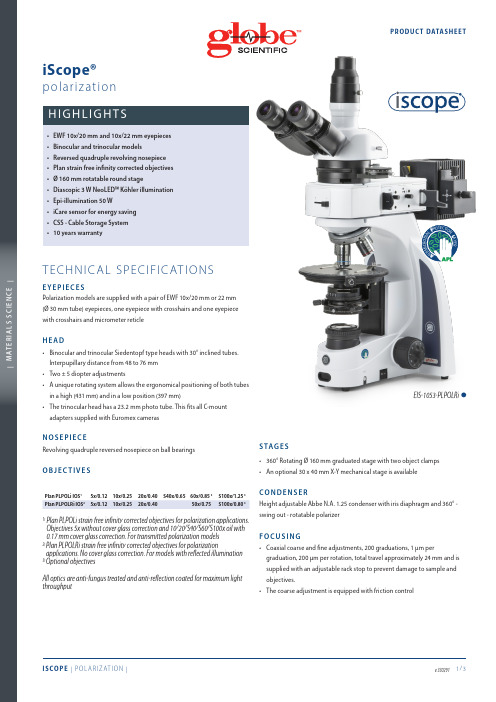
EIS-1053-PLPOLRi ™A N T I MI C R O B I AL PR O T E C T I O NL A Y E R Polarization models are supplied with a pair of EWF 10x/20 mm or 22 mm (Ø 30 mm tube) eyepieces, one eyepiece with crosshairs and one eyepiece inocular and trinocular Siedentopf type heads with 30° inclined tubes. unique rotating system allows the ergonomical positioning of both tubesntensity adjustable 3 W Köhler NeoLED™ illumination with internal 100-he larger aperture of NeoLED™ allows the optical systems of the iScope®microscope to produce images at higher resolutions, very close to thehe Köhler diaphragm provides homogeneous illumination andolarisation models with transmitted light only are supplied with: 360°rotatable polarization filter, 360° rotatable analyzer with 180 incrementsand nonius for 0.2 degree readout, Bertrand lens (build-in), 1 λ first red and1/4 λ retardation plate, a quartz wedge, 45 mm green and blue filters forquipped with a 50 W 12 V halogen epi-illumination and externalupplied with 360° rotatable polarization filter, 360° rotatable analyzerwith 180 increments and nonius for 0.2 degree readout, Bertrand lens(build-in), 1 λ first red plate, 1/4 λ retardation plate, a quartz wedge, sliderswith green/blue and white/neutral densitiy filter. 45 mm green and blueThe unique iCare Sensor is developed to avoid unnecessary loss of energyhe illumination of the microscope automatically switches off shortly afteriScope® allows users to easily insert the power cable into the back of theEIS-1053-PLPOLi™Euromex Microscopen bv • Papenkamp 20 • 6836 BD Arnhem • The Netherlands • T +31 (0) 26 323 22 11 • info@ • | M A T E R I A L S S C I E N C E |PROD UC T DATAS HEE TACCESSORIES AND SPARE PARTSEIS-6210 EWF 10x/22 mm eyepieceEIS-6210-C EWF10x/22 mm eyepiece with crosshairsEIS-6210-PEWF10x/22 mm eyepiece with pointer EIS-6210-CM E WF 10x/22 mm eyepiece with 10/100 micrometer andcrosshairsEIS-6310E WF 10x/20 mm eyepiece 30 mm tubeEIS-6310-C E WF10x/20 mm eyepiece with crosshairs, 30 mm tube EIS-6310-CM E WF 10x/20 mm eyepiece with 10/100 micrometer andcrosshairs, 30 mm tubeEIS-6215 WF15x/16 mm eyepiece EIS-6220 WF20x/12 mm eyepieceEIS-6299Pair of eyecups for iScope infinity modelsF O R I S CO P E T R A N S M I T T E D P O L A R I Z AT I O NEIS-7905-T P lan strain-free PLPOLi 5x/0.12 IOS objective,no cover glass correction. Working distance 15.5 mmEI S -7910-T P lan strain-free PLPOLi 10x/0.25 IOS objective,0.17 mm cover glass corrected. Working distance 10 mmEI S -7920-T P lan strain-free PLPOLi 20x/0.40 IOS objective,0.17 mm cover glass corrected. Working distance 5.1 mmEI S -7940-T P lan strain-free PLPOLi 40x/0.65 IOS objective,0.17 mm cover glass corrected. Working distance 0.54 mmEI S -7960-T P lan strain-free PLPOLi 60x/0.85 IOS objective,0.17 mm cover glass corrected. Working distance 0.14 mmEI S -7900-T P lan strain-free PLPOLi 100/1.25 oil IOS objective,0.17 mm cover glass corrected. Working distance 0.13 mmEIS-9604 Quartz wedge in slider EIS-9608 Analyzer 0-360° rotatableEIS-9610 Lamda plate first red 530 nm in slider EIS-9612Lamda/4 retardation plate in sliderF O R I S CO P E R E F L E C T E D P O L A R I Z AT I O NEIS-7905-R P lan strain-free PLPOLRi 5x/0.12 IOS objective, no cover glass correction. Working distance 15.5 mm EIS-7910-R P lan strain-free PLPOLRi 10x/0.25 IOS objective, no cover glass correction. Working distance 10 mm EIS-7920-R P lan strain-free PLPOLRi 20x/0.40 IOS objective, no cover glass correction. Working distance 5.8 mm EIS-7950-RP lan strain-free PLPOLRi 50x/0.75 IOS objective, no cover glass correction. Working distance 0.52 mm.EIS-7900-R P lan strain-free PLPOLi S100x/0.80 infinity corrected IOSobjective. No cover glass correction. Working distance 2.0 mm.EIS-9602-RPolarizerEIS-9604-R Quartz wedge in slider EIS-9608-R 360° rotatable analyzer in slider EIS-9610-R Lamda plate first red 530 nm EIS-9612-R Lamda/4 retardation plate in sliderF O R A L L I S CO P E P O L A R I Z AT I O N M O D E L SEIS-7202P lan PLi 2x IOS objective for iScope, working distance 18,3 mm. Best to be used together with swing-out condenserEIS-9600 Polarization filter, 45 mm for lamp house EIS-9700 Blue opaque filter, 45 mm for lamp house EIS-9702 Green opaque filter, 45 mm for lamp house EIS-9704 Yellow opaque filter, 45 mm for lamp house EIS-9706 White opaque filter, 45 mm for lamp house ESL-5500 NeoLED™ replacement unitESL-3679 50 W 12 V spare bulb for unit (Ri type)EAE-3684 T500 mA 250 V Fuses for iScopeEAE-3685 T2 A 250 V Fuses for reflected illumination units power supply EAE-5130 U niversal Ø 23.2 mm tube adapter with built-in 2x lens for SLR photo camera with APS-C sensor. Needs T2 adapter EAE-5025 T2 ring for Nikon D SLR digital camera EAE-5040 T2 ring for Canon EOS SLR digital cameraEPB-5155 Microscope slides 76 x 26 mm, ground edges, 50 pieces EPB-5165 Cover glasses 18 x 18 mm, thickness 0.13-0.17 mm, 100 pieces EPB-5168 Cover glasses 22 x 22 mm, thickness 0.13-0.17 mm, 100 pieces EPB-5245 Lens cleaning paper, 100 sheets per pack EPB-5255 Immersion oil (25 ml). n = 1.515EPB-5274 Isopropyl alcohol 99% (200 ml)EPB-5275 C leaning kit: lens cleaning fluid, lint free lens tissue/paper, brush, air blower, cotton swabs。
爱普生V33扫描仪使用说明

爱普生V33扫描仪使用说明-CAL-FENGHAI.-(YICAI)-Company One1爱普生V33扫描仪使用说明一、扫描仪部件指南A、扫描仪部件a. 扫描仪文稿盖a. 文稿垫(仅Perfection V330 Photo)b. 文稿台c. 扫描头(在文稿台里边)a. USB接口b. 直流电入口B、指示灯和按钮此扫描仪有四个按钮用于扫描操作。
状态指示灯指示扫描仪操作是否正常a. 电子邮件按钮d. PDF按钮c. 复印按钮d. 电源/启动按钮e. 状态指示灯状态指示灯位于电源/启动按钮和PDF按钮之间。
颜色指示灯状态含义绿色亮准备扫描图像。
闪烁正在初始化或正在扫描。
橙色闪烁发生错误。
有关详细信息,参见状态指示灯闪烁。
(无)灭扫描仪关闭。
按钮功能电源/启动按钮电源如果按下一次可打开扫描仪电源。
当扫描仪电源打开时,按下此按钮3秒钟可关闭扫描仪。
(当扫描软件正在运行时,您不能关闭扫描仪。
)启动Epson Scan启动。
复印Copy Utility启动。
E-mail Epson Scan自动扫描,然后出现传送文件的邮件窗口。
PDF扫描至PDF窗口出现。
二、扫描仪部件指南A、将文稿和照片放在文稿台上1、打开扫描仪盖2、将原始文稿或照片面朝下放置在扫描仪文稿台上。
确保将文稿或照片放置在文稿台的右下角且与箭头标记对齐。
3、轻轻地合上文稿盖,以免移动原始文稿。
注意:扫描多张照片,请将每张照片与其相邻照片之间至少距离20 毫米英寸)放置保持文稿台干净请勿将照片在文稿台上放置过长时间,因为它们可能会粘在玻璃上B、放置大或厚的文稿扫描大的或厚的文稿时,可完全的打开扫描仪的文稿盖,使其平放在扫描仪的旁边1、打开扫描仪盖2、向上笔直地拉出文稿盖3、向下放置文稿盖使其平放在扫描仪的旁边。
注意:当不使用文稿盖进行扫描时,请轻轻向下按住文稿使其平整完成扫描时,放下文稿盖的相反顺序重新安上文稿盖二、扫描原稿A、启动EPSON Scan1、使用扫描仪按钮a. 邮件按钮b. PDF按钮c. 复印按钮d. 电源/启动按钮可通过按下下面扫描仪上的按钮来启动扫描。
PICO系列示波仪操作说明书要点
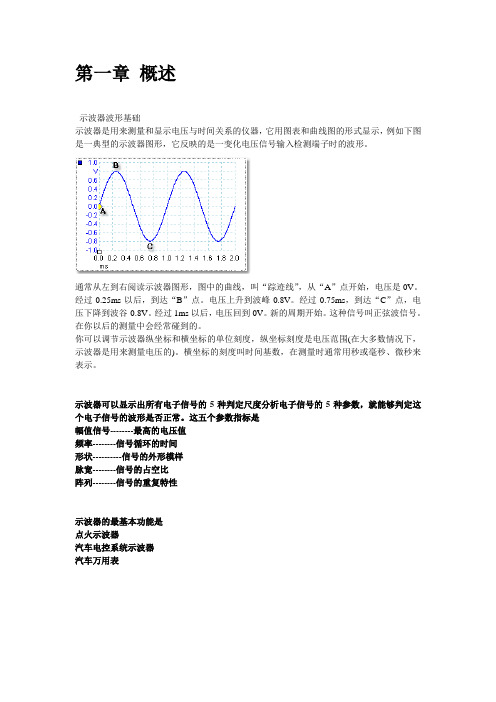
3.类型d:\index(d盘:是指CD-ROM)
4.按“确定”键
5.点击(software)
6.点击“install picoScope automotive software”(安装PicoSope)软件。
7.程序会引导你完成其余过程。
连接PCO到你的电脑
•必须把PicoScope软件成功安装在电脑上以后,才能连接pco到电脑。
当计算机使用电池运行时,PicoScope示波器会强制降低运行速度以节省电源。
当然你可以手动增加运行速度,但这样会使计算机耗电加快。
如何进入:
在“工具”(Tools)中选择“参数”(preferences)
点击此按扭可删除你选择的测量方式
添加/编辑测量对话框(Add/Edit Measurement dialog)
此对话框可以对选择的捕捉窗口添加一种测量方式或编辑已存在的测量方式。Picoscope示波器每次会自动地刷新测量方式。如果这是对于捕捉窗口的第一次测量,Picoscope会建立一个新的测量方式表格显示在屏幕上,否则它会添加一种新的测量方式在表格底部。
测量列表
Picoscope示波器可以使用的所有测量都包含在以下三个目录下面:Built-in(内置),Library(库存),Loaded(加载)。除非删除这些测量,否则Picoscope将一直保存。
定制测量向导(Custom Probe Wizard)
参数对话框(Preferences dialog)
打印预览(Print Preview)
打开“打印预览”,可使你看到打印的情况。
打印(Print)
设置打印机,发布打印命令
出口(Exit)
bScope 三眼镜头膜光探测仪说明书
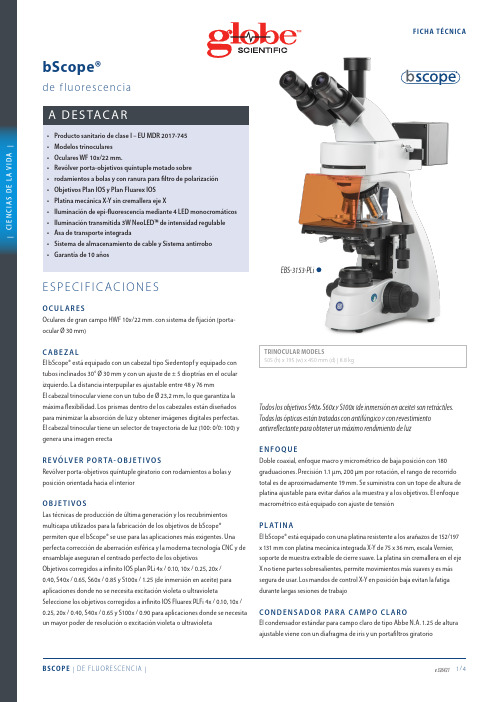
EBS-3153-PLi™ | C I E N C I A S D E L A V I D A |FIC HA T ÉC NI C AC O NDE N S A D O R PA R A CO N T R A S T E D E FA S E Z E R N I K EEl condensador de tipo torreta Zernike N.A. 1.25 viene con anillo de fase para objetivos de contraste de fase 10/20 / S40x y S100x, un diafragma de iris, un soporte de filtro giratorio y también una posición BF para observación en campo claro. Los objetivos de contraste de fase están disponibles enversiones EPL-PHi o PL-PHi. Se suministra con ocular telescópico de centrado de fases y filtro verdeCO N D E N S A D O R PA R A CO N T R A S T E D E FA S E S I M P L EEl condensador simple para contraste de fase N.A. 1.25 tiene una ranura para lámina con anillos de fase para objetivos de fase 10/S40x , o lámina con anillos de fase para objetivos de fase 20/S100x. El condensador tiene diafragma iris y anillo portafiltros. Los objetivos de contraste de fase están disponibles en versiones EPL-PHi o PL-PHi. Se suministra con ocular telescópico de centrado de fases y filtro verdeP O L A R I Z AC I ÓNEl bScope® tiene una ranura integrada sobre el revolver porta-objetivos para un filtro de polarización opcionalACC E S O R I O D E F L U O R E S C E N C I A• E pi-iluminación con cuatro LED de 5 W para excitación de fluorescencia de 450 a 470 nm (azul), 515 a 535 nm (verde), 390 a 400 (violeta) y 360 a 370 nm (ultravioleta)• Fuente de alimentación externa de 100-240 V • Suministrado con pantalla de protección UV • Conjuntos de filtros de fluorescencia:I L U M I N AC I ÓN T R A N S M I T I DA N E O L E D™La iluminación transmitida de intensidad regulable 3 W Köhler NeoLED™ es alimentada por una fuente de alimentación interna de 100-240 V que la hace adecuada para uso mundial. El innovador diseño NeoLED™ ofrece mayores aperturas, lo que permite que el sistema óptico del microscopio bScope® produzca imágenes a resoluciones más altas, muy cerca del límite teórico de difracción de la óptica. Otros beneficios del NeoLED™ son el bajo consumo de energía, no calienta el equipo y una larga vida útilI L U M I N AC I ÓN K ÖH L E RUna iluminación de Köhler garantiza para todos los modelos IOS con corrección infinita el mayor contraste posible y el máximo poder de resolución alcanzable. Genera una iluminación uniforme de la muestra y elimina toda interferencia del polvo en las lentes y el resplandor lateral de la fuente de luzU S O I N A L ÁM B R I COLas baterías recargables opcionales convierten el bScope® en un sistema inalámbrico para la iluminación transmitidaC S S - S I S T E M ADE A L M AC E N A M I E N TO D E C A B L E SPermite a los usuarios guardar fácilmente el exceso de longitud del cable en la parte posterior del instrumento durante el funcionamiento y enrollar el cable de alimentación para un fácil almacenamientoA S A D E T R A N S P O R T EEl asa de transporte integrada en la parte posterior del microscopio garantiza un transporte seguro del microscopioR A N U R A A N T I R R O B OEn la parte posterior del microscopio hay una ranura de seguridadKensington, que se puede utilizar para proteger el instrumento contra robosCO N T E N I D O D E L PAQ U E T EEl embalaje inteligente de espuma de poliestireno garantiza una huella ambiental baja al tiempo que mantiene la máxima seguridad durante el transporte. Se suministra con cable de alimentación, cubierta antipolvo, herramientas, fusible de repuesto, filtro blanco, manual de usuario y aceite de inmersión de 5 mlEXDMEMB450-495505515 (LP)G495-555580595 (LP)V380-415460475 (LP)UV320-380420435 (LP)EBS-3153-PLiLámpara de vapor de Mercurio 100 W HBO Fusibles de vidrio de 3A, caja de 10 unidades mm., paquete de 100 hojas de papel de limpieza, tubo de grasa de mantenimiento y frasco de 10 ml. de aceiteEBS-3153-PLi。
scope偏光显微镜说明书

ZEISS偏光显微镜的介绍偏光显微镜按照光路分可分为反射光与透射光。
下面先介绍下反射光部分11,孔径光阑大小作用可以调节景深,对比度,提高分辨率,一般都在高倍(50倍以上才用),2,视场光阑的作用调节视域大小3,滤色片滑尺安装的滤色片可以起到滤光作用使看到的光线更加柔和,。
4,功能模块盒是放模块切换不同观察方式的反射光灯箱是12v100w,通过灯箱侧面三个旋钮用3.0螺丝刀可以调节灯丝像,滤色片滑尺是放滤色片,一般采用日光色温矫正滤色片效果比较好,带有A的是孔径光阑滑尺,孔径光阑是柯勒照明第一个灯丝成像位置,避免在样品直接产生灯丝像,一般在高倍,50x以上把孔径光阑打小可以提高景深,对比度,还有分辨率,带有F的滑尺是视场光阑滑尺,通过调节视场光阑可以调节显微镜光路对中,还可以调节看到视域大小。
反射光模块盒是放显微镜透反光路的模块,通过切换不同模块实现不同的功能,基本工程师安装把反射光明场模块放在1位置,反射偏光模块放在2位置,也就是说当把power supply打在RL位置,打开开关显微镜观察方式处于明场状态,当把模块打在2位置光路处于反射光单偏光,把检偏滑尺推进光路里听到咔的定位声然后把检偏滑尺打在90度就是反射光正交。
下面介绍下透射光部分1,透射光视场光阑是调节进光量大小的,2,透射光旋转起偏器是可以调节角度的东西方向的偏振光,3,聚光镜是起到汇聚光线的作用4,旋转载物台是45度为一个消光位可以通过载物台上面的移动滑尺来移动样品的位置透射光部分分为透射光灯箱,视场光阑,透射光旋转起偏器(0-90度),孔径光阑,聚光镜,载物台,首先透射光需要调节对中,第一步先把透射光灯丝像调节好,然后把视场光阑打最小,把物镜切换到10x,这时候在目镜里可以到一个正6边形,通过调节聚光镜旋钮把正6边形中心调节到目镜十字丝中间,如图所示用手触摸的旋钮为调节聚光镜上下的旋钮。
把聚光镜位置调好,就可以调节物镜对中性,这个工作由工程师完成。
紫光 扫描仪 说明书

版权本手册著作人为清华紫光股份有限公司。
著作人依中华人民共和国著作权法享有并保留一切著作权的专属权利,非经著作人的事先同意,不得就本手册的部分或全部从事增删、改编、抄录、翻印或仿制的行为。
商标本手册中所提及的商标和软件产品名称全部均为其所属公司所有。
责任申明本手册的内容,仅在说明著作人生产制造的彩色扫描仪的使用方法。
有关本手册的内容,著作人不负任何保证或担保责任。
本手册虽经仔细检查及校对,仍可能发生文字错误与技术描述疏漏的情况,恳请使用者及同行不吝赐教指正,以利于本手册的修订,力求手册内容的正确性。
本手册中所包含的内容如有变更,恕不另行通知。
本产品的设计和制造得到持续改进,以符合新的环保要求。
我们致力于生产达到全球环保要求的产品。
请您向当地相关部门咨询报废该类物品的处理方法。
本产品的外包装可被回收再利用。
目录一、扫描仪的安装与设定 (1)扫描仪使用安全注意事项 (1)拆开扫描仪包装 (2)安装与设定扫描仪 (3)步骤一、扫描仪自动保护锁 (3)步骤二、连接您的扫描仪和计算机 (3)步骤三、安装软件 (4)步骤四、测试扫描仪 (5)升级至Windows XP之扫描仪安装 (6)二、扫描仪的使用 (7)扫描仪按键的使用 (8)更改扫描模式 (8)设定Custom按键连结 (9)正负片的扫描 (9)安装透扫器 (10)透扫片夹 (10)扫描正负片 (11)扫描正负片之相关注意事项 (14)在图像软件中使用紫光扫描仪TWAIN程序 (15)三、扫描仪的维护 (16)扫描仪功能程序 (16)扫描仪的连接状态 (16)亮灯控制 (17)校准扫描仪 (18)移开扫描仪盖板 (18)维护 (18)紫光文字识别软件 (19)一、软件说明 (19)二、软件操作 (20)1、软件界面及功能说明 (20)2、操作流程 (22)3、表格的识别与导出 (26)4、倾斜校正 (26)5、调整文本顺序 (26)6、导出单页或多页文本文件 (27)7、分辨率设定与字号大小对照表 (27)8、常见问题 (27)9、取得帮助 (29)附录:规格 (30)扫描仪使用安全注意事项使用本设备前,请仔细阅读如下重要信息,以避免或减少发生损坏和事故。
杰森(Epson)表面扫描仪Expression 13000XL用户指南说明书

EPSON and Expression are registered trademarks and EPSON Exceed Your Vision is a registered logomark of Seiko Epson Corporation.Mac is a trademark of Apple Inc., registered in the U.S. and other countries.Windows is a registered trademark of Microsoft Corporation in the United States and/or other countries.General Notice: Other product names used herein are for identification purposes only and may be trademarks of their respective owners. Epson disclaims any and all rights in those marks.This information is subject to change without notice.Epson et Expression sont des marques déposées et EPSON Exceed Your Vision est un logotype déposé de Seiko Epson Corporation.Mac est une marque de commerce d’Apple Inc., enregistrée aux États-Unis et dans d’autres pays.Windows est une marque déposée de Microsoft Corporation aux États-Unis et/ou dans d’autres pays.Avis général : Les autres noms de produit figurant dans le présent document ne sont cités qu’à des fins d’identification et peuvent être des marques de commerce de leurs propriétaires respectifs. Epson renonce à tous les droits associés à ces marques.L’information contenue dans le présent document peut être modifiée sans préavis.© 2022 Epson America, Inc., 12/22 CPD-63153button on your scanner software screen.Click the icon on your desktop or Apps screen to access the online User’s Guide . Click the icon in Applications/Epson Software/Guide to access the online User’s Guide .If you don’t have a User’s Guide icon, go to the Epson website, as described in “Technical AideAide pour le logiciel du scannerCliquez sur Guide de l’utilisateurWindows Guide de l’utilisateur Mac :l’utilisateur Si vous n’avez pas d’icône pour le Guide de l’utilisateur, visitez le site d’Epson, tel que décrit dans la section « Soutien technique ».Soutien techniqueEnglish Français。
- 1、下载文档前请自行甄别文档内容的完整性,平台不提供额外的编辑、内容补充、找答案等附加服务。
- 2、"仅部分预览"的文档,不可在线预览部分如存在完整性等问题,可反馈申请退款(可完整预览的文档不适用该条件!)。
- 3、如文档侵犯您的权益,请联系客服反馈,我们会尽快为您处理(人工客服工作时间:9:00-18:30)。
EasyScope使用说明书版本号:3.0深圳市鼎阳科技有限公司版权信息1.深圳鼎阳科技有限公司(Siglent Technologies Co,.Ltd)版权所有。
2.深圳鼎阳科技有限公司保留EasyScope系列软件的一切权利。
EasyScope软件简介EasyScope系列软件适用于SDS1000系列数字存储示波器。
它可与示波器通过USB口,RS-232串口或Ethernet网口实现实时通讯,进而实现远程控制。
此软件提供了波形采样数据、测量数据、波形及LCD波形界面的读取功能,波形可自动实时刷新,以便用户进一步对数据分析、研究。
同时此软件可上传和下载配置,实现了软件和示波器的交互。
此外,本软件还提供了控制面板设置、波形测量数据和采样数据的保存及打印功能。
EasyScope软件可以在以下系统中运行:Windows 95Windows 98Windows meWindows 2000(Intel)Windows NT 4.0(Intel)Windows Vista及以上的更高版本内容提要本手册介绍EasyScope软件的使用及服务的有关信息,本手册包括以下内容:第一章 初步了解EasyScope软件主要介绍软件的安装、卸载及软件界面说明,使用户初步了解EasyScope软件。
第二章 操作指南主要阐述软件主要功能的实现及操作,使用户能够熟练使用EasyScope 软件。
第三章 软件维护介绍了对一般故障的解决方法,使用户具备处理简单故障的能力。
第四章 技术支持EasyScope软件技术支持及公司联系信息目录EasyScope软件简介 (II)内容提要 (III)目录 (IV)第一章 初步了解EasyScope软件 (1)1.1 软件的安装和卸载 (1)1.2 软件界面 (12)1.2.1 菜单栏 (12)1.2.2 工具栏 (17)1.2.3 连接状态显示 (18)1.2.4 基本控制面板 (18)1.2.5 数据、图像显示区 (20)1.2.6 状态栏 (20)第二章 操作指南 (22)2.1 图像、数据控制操作 (23)2.1.1 图像控制 (23)2.1.2 数据控制 (31)2.2 设备配置操作 (34)2.3 虚拟面板操作 (35)第三章 软件维护 (38)第四章 技术支持 (39)第一章初步了解EasyScope软件1.1 软件的安装和卸载请仔细阅读本节内容,以便您能在电脑上正常安装和卸载软件。
安装软件请执行以下步骤:.把光盘查入光驱;.打开安装文件夹 “EasyScope3.0”→“Setup”;.鼠标双击 “Setup.exe”可启动安装,如图1-1:图1-1.几秒钟后进入EasyScope3.0软件欢迎界面,如图1-2:图1-2. 单击“下一步”,弹出安装路径对话框(如图1-3),选择默认路径或单击“浏览”选择新的路径。
图1-3. 单击“下一步”,弹出确认安装对话框1-4:图1-4. 单击“下一步”,开始安装如图1-5:图1-5 .安装完成后,弹出对话框1-6:图1-6.单击“关闭”按钮结束安装程序。
安装完成后,在桌面自动添加软件的快捷方式,在“开始菜单”中,有软件的启动快捷方式和帮助手册的启动快捷方式,可以方便用户使用。
若通过USB 使EasyScope3.0与SDS1000系列数字示波器进行实时通讯需安装驱动程序;若通过RS-232和Ethernet连接则不需要安装驱动程序。
安装驱动程序. 用USB线把示波器(此时应该保证示波器正在工作,并且UTLITY 菜单中的“后USB口”设置为“计算机”)和电脑连上,电脑的设备管理器自动检测,在设备管理器的“其它设备”中出现“USB Digital Oscilloscope”,右键点击“USB Digital Oscilloscope”如图1-7,选择“更新驱动程序”。
图1-7.进入欢迎界面,在Windows是否可以连接到Windows Update以搜索软件的选项中选择“否,暂时不”(如图1-8),然后单击“下一步”。
.进入硬件更新向导,在其选项中选择“从列表或指定位置安装(高级)”(如图1-9),单击“下一步”。
图1-9.弹出“选择搜索和安装选项”对话框,选择相应的选项如图1-10,单击“浏览”。
图1-10.弹出“浏览文件夹”对话框,选择包含硬件驱动程序的文件夹如图1-11,图1-12,然后单击“确定”:图1-11图1-12. 安装驱动程序如图1-13:图1-13 . 完成驱动程序安装如图1-14,单击“完成”。
图1-14.完成驱动程序安装后,在电脑的计算机设备管理器中的‘通用串行总线控制器’下有一条显示“Digital Storage Oscilloscope”。
如图1-15:图1-15卸载软件软件安装后,可以从“控制面板”的“添加\删除程序”中找到“EasyScope3.0”,可以从这里快速删除本软件的安装(如图1-16),也可从安装包内再次启动“Setup.exe”,执行“删除”操作(如图1-17)。
当然,删除后,请检查原安装路径,如果没有删除完全,请手动删除(在安装后,使用软件的过程中一旦添加了新的文件到该路径下,那么删除的时候就会删除不完全)。
图1-16USB设备驱动的删除操作从“我的电脑”的属性中的“管理”→“设备管理”中删除,如非必要,请不要删除该驱动。
如图1-18:图1-181.2 软件界面菜单栏 工具栏 数据、图像显示区基本控制面板状态栏图1-19 1.2.1 菜单栏图1-20面板连接设备:连接示波器与软件,使之进行数据通讯。
断开连接:断开示波器与软件的通讯,不再进行数据通讯。
退出:关闭软件(在通讯期间,软件不能退出)。
查看工具栏:显示/隐藏工具栏,选中状态为显示工具栏。
状态栏:显示/隐藏状态栏,选中状态为显示状态栏。
控制面板:显示/隐藏基本控制面板,选中状态为显示控制面板。
设置1.设置时间→0.5s\12s、1s\15s、2s\18s、3s\20s、5s\22s、10s\24s、自定义。
设置时间是对自动刷新时间间隔的设置,如设置时间为0.5s:当选择自动刷新时,每隔0.5秒软件自动刷新一次波形;也可以自定义刷新时间间隔:“设置→设置时间→自定义”会出现如下窗口:图1-21可根据需要来设定刷新时间间隔,然后点击“确定”。
注:1)自定义时间间隔范围为:100~9999(ms)。
2)若在‘连接设置’选项内选择‘USB’或“Ethernet”,自动刷新时间可选择‘0.5s’、‘1s’、‘2s’、‘3s’、‘5s’、‘10s’、自定义。
3)若在‘连接设置’选项内选择‘RS-232’,自动刷新时间可选择‘12s’、‘15s’、‘18s’、‘20s’、‘22s’、‘24s’、自定义。
2.设置文件路径可通过此项来选择数据、图像存储的文件路径,可选用当前默认路径,也可通过“浏览”自定义文件路径。
如下图:图1-223.操作文件选中此项可把对软件的操作动作储存在默认的文件里,默认为未选中状态。
4.默认设置选中此项可使软件设置恢复到默认设置。
5.连接设置用户可根据需要来选择通过USB,RS-232或Ethernet网口连接使EasyScope3.0与电脑通讯(见图1-23)。
系统默认连接是USB连接。
图1-23当选择用RS-232时,可在RS-232 设置部分根据需求选择波特率。
波特率可选择为300、2400、4800、9600、19200或38400。
(请确保示波器波特率与EasyScope软件波特率选择一致)RS-232可选择为COM1,COM2…COM7。
(见图1-24)图1-24当选择用Ethernet连接时,可以在Ethernet设置部分根据需求选择IP 地址,使用万能旋钮可以旋转输入不同的IP地址,按万能旋钮可以使光标跳转到下一个位置。
其中Port口设置为:8001,用户不需要做修改。
Ethernet Setting设置完成后,点击“OK”按钮。
如图1-25图1-256.设备连接状态检测选中此项可自动对示波器与软件通过USB线的连接状态进行检测,并出现相应的提示信息,如果连接异常,则提示如下:图1-26此时需要检查USB接口同示波器或PC机间是否接触良好。
帮助关于EasyScope:显示关于EasyScope软件的信息。
1.2.2 工具栏图1-27把鼠标放在选定的选项按钮上,会出现如下相应的提示信息:连接:通过USB连接设备断开:断开与设备的连接退出:退出应用程序切换:查看框架左边的控制面板面板:示波器虚拟面板关于:About信息,显示版本、名称等软件信息。
切换单击此按钮可显示/隐藏基本控制面板面板在通讯期间,单击此按钮可调出示波器虚拟面板,从而可通过此面板对示波器进行操作。
注:1.“连接”、“断开”、“退出”、同菜单“面板”项内相对应的子菜单“连接设备”、“断开连接”、“退出”功能一致。
2.“关于”同“帮助”菜单的子菜单“关于EasyScope”的功能一致。
1.2.3 连接状态显示图1-28在菜单栏最右面有两个指示灯,来检测PC机与示波器是否连接正常和应用程序与示波器间是否在进行数据通讯。
左边第一个指示灯,可显示为绿色或红色,USB接口的插拔动态检测通讯连接:绿色:示波器和软件都为打开状态,且示波器和PC之间连接正常。
红色:示波器与PC间连接异常。
第二个指示灯,也可显示为绿色和红色:绿色:示波器与软件正进行数据通讯。
红色:示波器与软件没有进行数据通讯。
1.2.4 基本控制面板基本控制面板包括三个部分:视图界面选择、打开文件操作、设备配置操作,软件主要通过这三个部分的控制按钮来实现示波器与应用程序间的交互操作。
视图界面选择如图1-29图1-29波形图像界面:单击此按钮,显示区会显示波形图像界面;可同时显示7个波形。
波形数据界面:单击此按钮,数据、图像显示区就会切换到波形数据界面;可同时显示7个波形的数据。
波形测量值界面:单击此按钮,显示区会切换到波形测量值界面;可同时显示7个波形的测量值。
设备界面位图:单击此按钮,显示区会显示LCD波形界面位图界面。
打开文件操作如图1-30:图1-30单击图1-30中右端的四个按钮会弹出相应的对话框从而调出所存储的对应文件,使之显示在显示区以供分析、研究。
设备配置操作如图1-31:图1-31通过“上传配置”和“下载配置”对示波器的设置在PC机上存储或把已存设置调出在示波器上加以实现。
1.2.5 数据、图像显示区此部分用来显示图像和数据,我们需要的最终结果都会在这个区域直观地显示出来。
1.2.6 状态栏第四栏第三栏第一栏第五栏第二栏图1-32状态栏可分为五栏:第一栏:显示当前的操作第二栏:显示通信状况第三栏:若示波器与软件在通信中,显示通信进度。
