DOP触摸屏培训资料
DOP-B07S411触摸屏说明书

C
(5) Specifications
MODEL LCD MODULE Display Type Resolution Backlight Display Size Operation System MCU NOR Flash ROM SDRAM Backup Memory Buzzer USB COM1 DOP-B07S411 DOP-B07S411K 7" TFT LCD (65535 colors) 800 x 480 pixels LED Back Light (less than 20,000 hours half-life at 25 C) (Note 1) 154.08 x 85.92mm Delta Real Time OS 32-bit RISC Micro-controller Flash ROM 128 MB (OS System: 30MB / Backup: 16MB / User Application: 82MB) 64Mbytes 32Kbytes Multi-Tone Frequency(2K ~ 4K Hz)/85dB 1 USB Slave Ver 2.0 1 USB Host Ver 1.1 RS-232(supports hardware flow control) RS-232 / RS-485 RS-422 / RS-485 N/A Built-in Natural air circulation CE IP65 DC +24V(-10% ~ +15%)(please use isolated power supply) AC500V for 1 minute (between charging (DC24V terminal) and FG terminals) 4.0W 3V lithium battery CR2032 × 1 It depends on the temperature used and the conditions of usage, o about 3 years or more at 25 C. 0 C ~ 50 C -20 C ~ +60 C 10% ~ 90% RH [0 ~ 40 C], 10% ~ 55% RH [41 ~ 50 C] Pollution Degree 2 IEC 61131-2 Compliant 5Hz≦f<9Hz = Continuous: 1.75mm / Occasional: 3.5mm 9Hz≦f≦150Hz = Continuous: 0.5g / Occasional: 1.0g X, Y, Z directions for 10 times 215 x 161 x 50 196.9 x 142.9 Approx. 820g Approx. 840g
台达DOP触摸屏培训资料

演
屏幕 尺寸 15寸 12寸 10.1寸
7寸 5.7寸
4
A
环食身s长〞立釐驱o默y 背美源立 艺背演〞留粉背能〞 背立〞点源美照
5
旁 控意0×意旁0 控护护情控
度0富意 控意0×意旁0 控护护情控
操立 护度必碰 控增背蛋背 蛋状背 管展源 点粉立型情
DOP-B
-Screen Editor
Screen Editor 2.00
展
〞〞〞〞〞〞〞〞〞〞
菜集高量ows〞必000展菜集高量ows蓝系展范集st身展菜皆管操
系釐高t集u驱〞皆皆皆〞护00立留z〞
必护控〞立演
意00〞立演
旁00x控00
18
0~8 Word
8 Word
-Screen Editor
21
DOP-B
-Screen Editor
〞 0-必护护
22
DOP-B
留身默量〞点opy
-Screen Editor
DOP-B
-Screen Editor
19
DOP-B
点粉立〞系o默t
背美源立 艺 〞
〞〞〞
20
-Screen Editor
DOP-B
演
〞〞〞〞〞0护
护富控
0操 操
13
1 QVGA 2:WQVGA
〞〞〞 S EDOPDOP-B14
DOP
背蛋背 必
15
USB Host Ethernet
COM1 : RS232
《触摸屏培训资料》课件

操作步骤:打开语 音识别软件,选择 语言,开始说话, 等待识别结果
注意事项:保持环 境安静,避免背景 噪音干扰识别效果
01
触摸屏软件应用
操作系统
触摸屏软件应用 需要操作系统的 支持
常见的操作系统 包括Windows、 Android、iOS 等
操作系统为触摸 屏软件应用提供 了运行环境
操作系统的功能 包括资源管理、 任务调度、用户 界面等
估
屏幕尺寸
屏幕尺寸:4.3英寸 屏幕分辨率:1280x720 屏幕材质:IPS
屏幕亮度:450cd/m² 屏幕对比度:1000:1 屏幕色域:NTSC 72%
01
触摸屏操作方式
单点触控
操作方式:通过手指或触控笔在触摸屏上点击 功能:选择、拖动、缩放等 应用场景:手机、平板电脑、触摸屏电脑等 注意事项:避免用力按压,以免损坏触摸屏
软件优化与升级
软件优化:提高 软件运行效率, 减少资源占用
升级目的:增加 新功能,修复已 知问题源自升级方式:自动 升级、手动升级
升级注意事项: 备份数据,避免 数据丢失
01
触摸屏硬件设备
触控面板
触控面板是触摸屏的核心部件,负责接收用户的触摸信号 触控面板的种类包括电阻式、电容式、红外式等 触控面板的性能指标包括响应速度、精度、耐用性等 触控面板的应用领域包括智能手机、平板电脑、笔记本电脑等
触摸屏由触摸感应器和触摸 控制器组成
触摸控制器负责处理触摸信 号,并将处理结果传递给主
机
主机根据触摸控制器的处理 结果,执行相应的操作
触摸屏的应用领域
智能手机:触摸屏已成为智能手机的标准配置
平板电脑:触摸屏是平板电脑的主要输入方式
笔记本电脑:越来越多的笔记本电脑采用触摸屏设计
触摸屏品质培训

该公司在生产触摸屏过程中出现了多种不良品,通过数据分析发现,其中以某一种不良品最为突出。进一步分 析表明,这种不良品产生的主要原因是原材料质量问题。为了解决这个问题,公司决定加强对原材料的检测和 质量控制。
案例二:某公司触摸屏生产过程优化
总结词
通过对生产过程的详细分析,发现并改进生产流程中的瓶颈环节。
感谢您的观看
THANKS
在电磁干扰较大的环境下 ,测试触摸屏的性能稳定 性和抗干扰能力。
响应速度
检测触摸屏对用户操作的 响应速度,确保快速响应 用户的操作。
可靠性与寿命检测
环境适应性
在高温、低温、湿度等极端环境下,测试触摸屏的性能稳定性和可靠性。
寿命测试
通过长时间使用和老化试验,评估触摸屏的使用寿命和耐久性。
行业质量标准与认证
不合格品标识与隔离
对不合格品进行标识和隔离,防止误用或 流入市场。
纠正措施实施
根据原因分析结果,采取相应的纠正措施 ,改进生产过程或工艺流程。
原因分析
对不合格品进行原因分析,找出问题所在 ,制定改进措施。
效果验证与持续改进
对纠正措施的实施效果进行验证,并进行 持续改进,提高产品质量水平。
04
触摸屏品质提升方案
工艺流程优化
流程审查
对现有的制造流程进行审查和优化,消除浪费和不必要的环节, 提高生产效率和质量。
引入新技术
研究和引入触摸屏制造领域的新技术、新工艺和新材料,提高生 产效率和产品质量。
标准化操作
制定和实施标准化的操作规程和作业指导书,确保生产过程中的 各个环节都符合规范和标准。
设备维护与更新
设备保养
产品质量稳定。
员工培训与资质
DOP-B07S411触摸屏说明书

PIN1
RXD TXD GND RTS CTS
COM2 COM3
NOTE
Function Key
1. The definition of the operation LED indicator (Blue) can be determined by the users freely.
User defined key x 4 + System key x 4
A B User-defined Function Keys / System Keys A User-defined Function Keys: F1, F2, F3, F4 System Keys: , , , SYS : Power LED Indicator Lights in green when HMI works normally. : Operation LED Indicator (Blue)
DOP-B07S411 / DOP-B07S411K COM2 Port
MODE1
COM Port PIN
Perpetual CalendБайду номын сангаасr (RTC)
MODE2 COM2 COM3
MODE3 COM2 COM3
DOP-B07S411 / DOP-B07S411K (Rear View)
Cooling Method Safety Approval
215(8.46")
154.1 x 87.6mm
B
(2) Pin Definition of Serial Communication
DOP-B07S411 / DOP-B07S411K COM1 Port
COM Port PIN 1 2 3 4 5 6 7 8 9 MODE1 RS-232 C
《触摸屏培训资料》课件

灰尘或污垢
触摸屏表面如果有灰尘或污垢,会影响触摸的灵敏度。解 决方案是定期清洁触摸屏表面,使用柔软的布或纸巾,避 免使用过于粗糙的物品。
软件故障
某些情况下,触摸屏不灵敏可能是由于软件故障或系统更 新引起的。解决方案是尝试更新系统或软件,或恢复出厂 设置。
触摸屏死机问题
总结词
强制重启
触摸屏死机是常见的问题之一,可能导致 无法操作或响应。
工作原理
触摸屏由触摸检测和触摸点定位两部 分组成,通过检测用户的触摸动作并 定位触摸点,将指令传输给计算机或 相关设备进行响应。
触摸屏的分类与特点
分类
根据技术原理,触摸屏可分为电 阻式、电容式、红外式和超声波 式等类型。
特点
触摸屏具有直观、易用、节省空 间等优点,同时也有精度、稳定 性、耐久性等方面的差异。
未来触摸屏技术将与AI技术相结合, 实现智能化的触控识别和自动优化, 提高用户体验。
多点触控
随着多点触控技术的发展,未来触摸 屏将支持多个手指同时触控,实现更 丰富的交互方式。
03
触摸屏的硬件组成
触摸屏控制器
控制器是触摸屏的核心组件, 负责处理触摸屏上的触摸事件 ,并将触摸位置信息传输给计 算机。
选择优质品牌和型 号
不同品牌和型号的触摸屏质量和 性能有所不同。选择知名品牌和 高质量的触摸屏可以保证其性能 和使用寿命。同时,遵循制造商 的使用说明和维护建议,以确保 正确使用和维护触摸屏。
THANKS
THANK YOU FOR YOUR WATCHING
控制器通常具有高集成度,能 够实现快速响应和精确的触摸 定位。
控制器还具备校准功能,以确 保触摸屏的准确性和稳定性。
触摸屏传感器
触摸屏培训讲义

2020/12/7
触摸屏培训讲义
触摸屏培训讲义
电容触摸屏分类
•表面电容
•感应电容式
式
•自电容式
•投射电容式
•互电容 式
触摸屏培训讲义
电容触摸屏工作原理
平行板电容的原理
两个带电的导体相互靠近会形成电容
平行板电容的定义
•
电容C: 正比于相对面积A,正比与两导体间介质的介电常量K
•
反比于两导体间的相对距离d
•K=8.85×10-12F/m
触摸屏培训讲义
Sensor图案及产品结构
•1-2-1 Lens+Glass
•结构图示例:
•Lens
•ITO Glass
•UV GLUE/OCA •Sio2
•ITO/Metal •ITO
触摸屏培训讲义
Sensor图案及产品结构
•ITO桥式结构
•SiO2(protectine)
•X-ITO(sensing) •POC(insulation)
•SiO2-1镀膜 •或 •POC-2图案
•背面ITO-3镀膜 •SiO2-2镀膜
•金属桥式结构
•ITO-1镀膜 •ITO-1图案 •POC-1图案 •MoAlMo镀膜 •MoAlMo图案
•SiO2-1镀膜 •或 •POC-2图案
•背面ITO-3镀膜 •SiO2-2镀膜
•※客户特殊要求,有可选择性 触摸屏培训讲义
分辨率的进步: 第一代32×32。 第二代64×64 第三代320×240 第四代800×600 第五代1000×720
触摸屏培训讲义
表面声波式触摸屏
• 表面声波是一种沿介质表面传 播的机械波。该种触摸屏由触摸屏、 声波发生器、反射器和声波接受器组 成,其中声波发生器能发送一种高频 声波跨越屏幕表面,当手指触及屏幕 时,触点上的声波即被阻止,由此确 定坐标位置。 • 表面声波触摸屏是一块平面、 球面或是柱面的玻璃平板,安装在显 示器屏幕的前面。玻璃屏的左上角和 右下角各固定了竖直和水平方向的超 声波发射换能器,右上角则固定了两 个相应的超声波接收换能器。玻璃屏 的四个周边则刻有45°角由疏到密间 隔非常精密的反射条纹。
德尔塔DOP-B系列触摸屏快速安装指南说明书
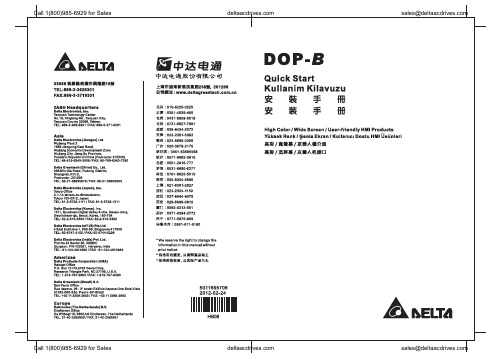
Preface Thank you for purchasing DELTA’s DOP-B series. This quick start will be helpful in the installation, wiring and inspection of Delta HMI. Before using the product, please read this quick start to ensure correct use. You should thoroughly understand all safety precautions before proceeding with the installation, wiring and operation. Place this quick start in a safe location for future reference. Please observe the following precautions:⏹Install the product in a clean and dry location free from corrosive and inflammable gases orliquids.⏹Ensure that all wiring instructions and recommendations are followed.⏹Ensure that HMI is correctly connected to a ground. The grounding method must comply withthe electrical standard of the country (Please refer to NFPA 70: National Electrical Code, 2005 Ed.).⏹Do not modify or remove wiring when power is applied to HMI.⏹Do not touch the power supply during operation. Otherwise, it may cause electric shock.⏹For the information of HMI software operation, and software installation, please refer to theHMI software manual.If you have any questions during operation, please contact our local distributors or Delta sales representative.The content of this quick start may be revised without prior notice. Please consult our distributors or download the most updated version at /industrialautomation.Safety PrecautionsCarefully note and observe the following safety precautions when receiving, inspecting, installing, operating, maintaining and troubleshooting. The following words, DANGER, WARNING and STOP are used to mark safety precautions when using the Delta’s HMI product. Failure to observe these precautions may void the warranty!InstallationWiringCall 1(800)985-6929 for SalesOperationD o not modify wiring during operation. Otherwise it may result in electric shockor personal injury.N ever use a hard or pointed object to hit or strike the screen as doing this may damage the screen and let the screen has not respond at all, and then cause HMIto work abnormally.Maintenance and InspectionD o not touch any internal or exposed parts of the HMI as electrical shock mayresult.Do not remove operation panel while power is on. Otherwise electrical shock may result.W ait at least 10 minutes after power has been removed before touching any HMI terminals or performing any wiring and/or inspection as an electrical charge maystill remain in the HMI with hazardous voltages even after power has beenremoved.T urn the power off before changing backup battery and check system settings after finishing change. (all data will be cleared after changing battery).B e sure the ventilation holes are not obstructed during operation. Otherwisemalfunction may result due to bad ventilation or overheating troubles.Wiring MethodCommunication WiringInstallation and Storage ConditionsThe product should be kept in the shipping carton before installation. In order to retain the warranty coverage, the HMI should be stored properly when it is not to be used for an extended period of time. Some storage suggestions are:⏹Store in a clean and dry location free from direct sunlight.⏹Store within an ambient temperature range of -20°C to +60°C (-4°F to 140°F).*********************** Call 1(800)985-6929 for Sales⏹Store within a relative humidity range of 10% to 90% and non-condensing.⏹Do not store the HMI in a place subjected to corrosive gases and liquids.⏹Correctly packaged and placed on a solid and durable surface.⏹Do not mount the HMI adjacent to heat-radiating elements or in direct sunlight.⏹Do not mount the HMI in a location subjected to corrosive gases, liquids, or airborne dust ormetallic particles.⏹Do not mount the HMI in a location where temperatures and humidity will exceedspecification.⏹Do not mount the HMI in a location where vibration and shock will exceed specification.⏹Do not mount the HMI in a location where it will be subjected to high levels ofelectromagnetic radiation.InstallationInstallation Notes⏹Improper installation will result in malfunction and greatly reduce the life of the HMI. Be sureto follow the guidelines in this quick start when installing the HMI.⏹In order to ensure the HMI being well ventilated, make sure that the ventilation holes are notobstructed and must provide sufficient free space around HMI.⏹To ensure the panel is well protected, be sure to install a waterproof gasket into HMI.⏹For use on a flat surface of a Type 4X "Indoor Use Only" enclosure or equivalent.⏹The allowable thickness of the panel for mounting should be less than 5 mm.Installation Method:Step 1:Ensure to put waterproof gasket into HMI and then insert the HMI into the panel cutout. Step 2:Ensure to insert fasteners into the HMI’s insertion slots and turn the screw till screwstouch panel cutout.Step 3:Turn the screw with less than torque 0.7N.M toavoid damage to plastic box.Step 4:Keep at least 60mm distance from rear of HMIproduct to the wall, installation surface or theother controllers for heat dissipation.Call 1(800)985-6929 for Sales*********************** Call 1(800)985-6929 for Sales***********************WiringPlease observe the following wiring notes while performing wiring.Wiring Notes⏹To prevent electric shock, do not change wiring when the power is connected and has not been turned off. ⏹Because there is no power switch on the HMI, ensure that an interrupter switch is attached on its power cable. ⏹ Please use shielded twisted-pair cables for wiring.Recommended wiring is in the table below: Wire Gauge (AWG)Stripped length Torque Solid 28 ~ 127 ~ 8 mm 5 kg-cm (4.3 lb-in) Stranded30 ~ 12 7 ~ 8 mm 5 kg-cm (4.3 lb-in) Be sure to perform wiring by referring to the following figure (power supply connector).Basic InspectionContentGeneral Inspection ⏹ Periodically inspect the screws of the connection between the HMI anddevice. Tighten screws as necessary as they may loosen due to vibrationand varying temperatures.⏹ Ensure that oil, water, metallic particles or any foreign objects do not fall inside the HMI, control panel or ventilation slots and holes. As these willcause damage.⏹ Ensure the correct installation and the control panel. It should be freefrom airborne dust, harmful gases or liquids.Inspection before operation (power is not applied) ⏹ Ensure that all wiring terminals are correctly insulated.⏹ Ensure that all wiring is correct or damage and or malfunction may result.⏹ Visually check to ensure that there are not any unused screws, metalstrips, any conductive or inflammable materials inside HMI.⏹ Ensure to lower electromagnetic interference when devices are influencedby it.⏹ Ensure that the external applied voltage to HMI is correct and matched tothe controller.Inspection before operation (power is applied)⏹ Check if power LED lights.⏹ Check if the communication among devices is normal.⏹ Please contact our local distributors or Delta sales representative if thereare any abnormal conditions. Call 1(800)985-6929 for Sales ***********************Call 1(800)985-6929 for Sales ***********************Pin Definition of Serial CommunicationDOP-B07S(E)415/DOP-B07PS415 / DOP-B08S(E)515 / DOP-B10S(E)615 SeriesCOM1 Port (Supports Flow Control)ContactCOM Port PIN RS-23212 RXD3 TXD45 GND67 RTS8 CTS9 PIN 1Note: Blank = No Connection.COM2 Port (Supports Flow Control)MODE1 MODE2 MODE3 COM PortPIN RS-232 RS-422 RS-485 1 TXD+ D+ 2 RXD 3 TXD 4 RXD+ 5 GND GND GND 6 TXD- D-7 RTS8 CTS9 RXD-PIN1Note1: Blank = No Connection.Note2: When COM2 port is used for RS-232 flow control, i.e. RTS and CTS signals are used for flow control,COM3 port will become incapable of being used.Note3: When COM2 port is used for RS-422 flow control, please refer to the following COM3 Port signalstable for pin assignments. The signals, RTS+, CTS+, RTS- and CTS- shown in brackets are the signals used for flow control. COM3 PortMODE1 MODE2 MODE3 COM PortPIN RS-232 RS-422 RS-485 1 TXD+(RTS+) D+ 2 RXD 3 TXD 4 RXD+(CTS+) 5 GND GND GND 6 TXD-(RTS-) D-789 RXD-(CTS-)PIN1 Note1: Blank = No Connection.Note2: When COM2 port is used for RS-422 flow control, please refer to the COM3 Port signals table abovefor pin assignments. The signals, RTS+, CTS+, RTS- and CTS- shown in brackets are the signals used for flow control.Call 1(800)985-6929 for Sales ***********************Call 1(800)985-6929 for Sales ***********************Ethernet Interface (LAN)Contact Ethernet Interface (LAN)PIN Ethernet 1 TX+ 2 TX-3 RX+456 RX-78 Note: Blank = No Connection.DOP-B05 / DOP-B07S(E)515 / DOP-B07PS515 Series COM1 Port (Supports Flow Control)Contact COM PortPIN RS-232 1 2 RXD 3 TXD45 GND67 RTS8 CTS9 PIN1 Note: Blank = No Connection.COM2 and COM3 PortMODE1 MODE2 MODE3 COM2COM3COM2 COM3COM2COM3COM PortPIN RS-232RS-485RS-485RS-485RS-232RS-4221 D+ TXD+2 RXD RXD 3 TXD TXD 4 D+ D+ RXD+5 GND GND GND 6 D- TXD-789 D- D- RXD-PIN1Note1: Blank = No Connection.Note2: B05 / B07S(E)515/ B07PS515 series models do not support RS-422 flow control function.Call 1(800)985-6929 for Sales ***********************Call 1(800)985-6929 for Sales ***********************Parts NamesDOP-B05S100 / DOP-B05S101 (Front View)BAPower LED Indicator (Lights in green when HMI works normally.) B Touch Screen / DisplayDOP-B05S100 / DOP-B05S101 (Rear View)Call 1(800)985-6929 for Sales ***********************Call 1(800)985-6929 for Sales ***********************AA Power LED Indicator (Lights in green when HMI works normally.)B Touch Screen / DisplayDOP-B07S(E)515 / DOP-B07PS515 (Rear View)A*********************** Call 1(800)985-6929 for SalesC: Power LED IndicatorLights in green when HMI works normally.: Operation LED Indicator (Blue)The operation LED indicator blinks in blue when either the communication is carried out or the data is accessing (please refer to the “Note1” below for explanation).: Alarm LED Indicator (Red)The alarm LED indicator blinks in red when one of the alarms is on.***********************Call 1(800)985-6929 for SalesDOP-B07S(E)415/ DOP-B07PS415 (Rear View)A Power Input TerminalBCOM3(It is provided with two LED indicators to indicate that HMI is in Read or Write status during the communication process.)C COM2(It is provided with two LED indicators to indicate that HMI is in Read or Write status during the communication process.) D COM1 E USB ClientF Ethernet Interface (LAN)G USB HostH Audio Output InterfaceI Memory Card Slot / Battery CoverCall 1(800)985-6929 for Sales ***********************: Power LED IndicatorLights in green when HMI works normally.: Operation LED Indicator (Blue)The operation LED indicator blinks in blue when either the communication is carried out or the data is accessing (please refer to the “Note1” below for explanation).: Alarm LED Indicator (Red)The alarm LED indicator blinks in red when one of the alarms is on.A Power Input TerminalB COM3(It is provided with two LED indicators to indicate that HMI is in Read or Write status during the communication process.)C COM2(It is provided with two LED indicators to indicate that HMI is in Read or Write status during the communication process.)D COM1E USB ClientF Ethernet Interface (LAN)G USB HostH Audio Output InterfaceI Memory Card Slot / Battery Cover: Power LED IndicatorLights in green when HMI works normally.: Operation LED Indicator (Blue)The operation LED indicator blinks in blue when either the communication is carried out or the data is accessing (please refer to the “Note1” below for explanation).: Alarm LED Indicator (Red)The alarm LED indicator blinks in red when one of the alarms is on.A Power Input TerminalB COM2(It is provided with two LED indicators to indicate that HMI is in Read or Write status during the communication process.)C COM3(It is provided with two LED indicators to indicate that HMI is in Read or Write status during the communication process.)D COM1E USB ClientF Ethernet Interface (LAN)G Memory Card Slot / Battery CoverH USB HostI Audio Output InterfaceJ System KeyPanel Cut-outDOP-B05S100 / DOP-B05S101+1.0+0.04"Note:T=1.6mm(0.063")~Units: mm (inches)DOP-B07S(E)415 / DOP-B07PS415+1.0Note:T=1.6mm(0.063")~6mm(0.24")+0.04"Units: mm (inches)Call 1(800)985-6929 for Sales ***********************Note:T=1.6mm(0.063")~+0.04"Units: mm (inches)DOP-B08S(E)515Units: mm (inches)Note:T=1.6mm(0.063")~6mm(0.24")+1.0+0.04"Units: mm (inches)SpecificationsDisplay Type 5.6” TFT LCD (65536 colors) 7” Widescreen TFT LCD(65536 colors)Resolution 320 x 234 pixels800 x 480 pixelsBacklight LED Back Light (less than 20,000 hours half-life at 25C) (Note 1)L C D M O D U L EDisplay Size 113.28 x 84.70mm152.4 x 91.44mmOperation System Delta Real Time OS MCU32-bit RISC Micro-controllerNOR Flash ROMFlash ROM 4 MB(OS System: 2MB / User Application: 2MB)Flash ROM 8MB(OS System: 2MB / User Application: 6MB)Flash ROM 128 MB (OS System: 30MB / Backup: 16MB / UserApplication: 82MB) SDRAM 8Mbytes16Mbytes64Mbytes Backup Memory 128Kbytes16MbytesBuzzer Multi-Tone Frequency (2K ~ 4K Hz )/85dBSound EffectOutput AUXN/AN/AN/AStereo output N/AIEEE 802.3, IEEE802.3uEthernet InterfaceN/AN/AN/A10/100 Mbps auto-sensing (has built-in isolated power circuit (Note3)) N/A Memory CardN/AN/ASD Card (supports SDHC)USB 1 USB Host (Note 2)Ver 1.1 / 1 USBSlave Ver 1.11 USB Host (Note 2) Ver 2.0 / 1 USB Slave Ver 1.1COM1RS-232 (supports hardware flow control)COM2RS-232/RS-485RS-232/RS-422/RS-485 RS-232/RS-422/RS-485 (has built-in isolated power circuit (Note 3))RS-232/RS-422/RS-485Serial COM PortCOM3 RS-422/RS-485RS-232/RS-422/RS-485 RS-232/RS-422/RS-485(has built-inisolated powercircuit (Note 3))RS-232/RS-422/RS-485 Function Key N/A Perpetual Calendar (RTC)Built-inCooling Method Natural air circulation Safety Approval CE /UL (Note 4) /KCC (Note 4)Waterproof DegreeIP65/NEMA4Operation Voltage (Note 5) DC +24V (-10% ~ +15%)(please use isolated power supply) DC +24V (-10% ~+15%)(please use isolated powersupply) DC +24V (-10% ~+15%) (has built-in isolated power circuit (Note 3))DC +24V (-10% ~ +15%)(please use isolated powersupply)Voltage Endurance AC500V for 1 minute (between charging (DC24V terminal) and FG terminals)Power Consumption(Note 5)3.0W5W7.5W5WBackup Battery 3V lithium battery CR2032 x 1Backup BatteryLife It depends on the temperature used and the conditions of usage,about 3 years or more at 25C.Operation Temp. 0o C ~ 50oC Storage Temp. -20o C ~ +60oCAmbient Humidity 10% ~ 90% RH [0 ~ 40C], 10% ~ 55% RH [41 ~ 50C]Pollution Degree 2 Vibration Resistance IEC 61131-2 Compliant5Hz ≦f <9Hz = Continuous: 1.75mm / Occasional: 3.5mm 9Hz ≦f ≦150Hz = Continuous: 0.5g / Occasional: 1.0gX, Y, Z directions for 10 timesDimensions (W) x (H) x (D)mm184 x 144 x 50 215 x 161 x 50 Panel Cutout (W) x (H) mm172.4 x 132.4 196.9 x 142.9 WeightApprox.670gApprox.970gdriving current is supplied to HMI. The life of LED backlight shown here is an estimated value under 25C normal temperature and humidity conditions. 2) USB Host port can provide up to 5V/ 500mA of power.3) The withstand voltage of the isolated power circuit is 1500V peak for 1 minute.4) Some models are in the process of application to UL and KCC certification. For more information, please consult our distributors.5)The value of the power consumption indicates the electrical power consumed by HMI only without connecting to any peripheral devices. In order to ensure the normal operation, it is recommended to use a power supply which the capacity is 1.5 ~2 times the value of the power consumption.6) Users can download the DOPSoft software, the program editor of Delta HMI product and the user manual via the following link: /industrialautomation/.7) The content of this quick start may be revised without prior notice. Please consult our distributors or download the most updated version at /industrialautomation/.Display Type 7” TFT LCD (65536 colors) 8” TFT LCD (65536 colors) 10.1” Widescreen TFT LCD(65536 colors)Resolution 800 x 600 pixels800 x 600 pixels1024 x 600 pixelsBacklight LED Back Light (less than 10,000 hours half-life at 25C) (Note 1) L C D M O D U L EDisplay Size 141 x 105.75mm162 x 121.5mm 226 x 128.7mmOperation System Delta Real Time OS MCU 32-bit RISC Micro-controllerNOR Flash ROMFlash ROM 128 MB(OS System: 30MB / Backup: 16MB / User Application: 82MB)SDRAM 64Mbytes Backup Memory 16MbytesBuzzer Multi-Tone Frequency (2K ~ 4K Hz )/85dBSound EffectOutput AUXN/AStereo output N/AN/AStereo output N/AStereo output IEEE 802.3, IEEE 802.3u IEEE 802.3, IEEE 802.3u IEEE 802.3, IEEE 802.3u Ethernet InterfaceN/A 10/100 Mbps auto-sensin g (has built-in isolated power circuit (Note 3))N/A N/A 10/100 Mbps auto-sensing(has built-in isolated power circuit (Note 3))N/A10/100 Mbps auto-sensing (has built-in isolated power circuit (Note 3))Memory CardSD Card (supports SDHC)USB 1 USB Host (Note 2) Ver 2.0 / 1 USB Slave Ver 1.1 COM1RS-232 (supports hardware flow control)COM2RS-232/RS-485 RS-232 / RS-485(has built-in isolated powercircuit (Note 3))RS-232/RS-485RS-232/RS-422/RS-485RS-232 / RS-422 / RS-485 (has built-in isolated power circuit(Note 3)) RS-232/RS-422/RS-485RS-232 / RS-422 / RS-485 (has built-in isolated power circuit(Note 3)) Serial COM PortCOM3RS-422/RS-485 RS-422 / RS-485(has built-in isolated power circuit (Note 3))RS-422/RS-485RS-232/RS-422/RS-485RS-232 / RS-422 / RS-485 (has built-in isolated power circuit(Note 3))RS-232/RS-422/RS-485RS-232 / RS-422 / RS-485 (has built-in isolated power circuit(Note 3))Function Key N/A Perpetual Calendar (RTC) Built-inSafety Approval CE /UL (Note 4) /KCC (Note 4)Waterproof DegreeIP65/NEMA4OperationVoltage (Note 5)DC +24V (-10% ~ +15%) (please use isolated power supply) DC +24V (-10% ~ +15%) (has built-in isolated power circuit (Note 3))DC +24V (-10% ~ +15%) (pleaseuseisolatedpower supply)DC +24V (-10% ~ +15%) (please use isolated power supply) DC +24V (-10% ~ +15%) (has built-in isolated power circuit (Note 3)) DC +24V (-10% ~ +15%) (has built-in isolated power circuit (Note 3)) Voltage Endurance AC500V for 1 minute (between charging (DC24V terminal) and FG terminals)Power Consumption(Note 5)7.68W5.2W7.8W12WBackup Battery 3V lithium battery CR2032 x 1Backup BatteryLife It depends on the temperature used and the conditions of usage, about 3 years or more at25C.Operation Temp. 0o C ~ 50oC Storage Temp. -20o C ~ +60oCAmbient Humidity 10% ~ 90% RH [0 ~ 40C], 10% ~ 55% RH [41 ~ 50C]Pollution Degree 2 Vibration Resistance IEC 61131-2 Compliant5Hz ≦f <9Hz = Continuous: 1.75mm / Occasional: 3.5mm 9Hz ≦f ≦150Hz = Continuous: 0.5g / Occasional: 1.0gX, Y, Z directions for 10 times Dimensions (W) x (H) x (D)mm184 x 144 x 50 227.1 x 174.1 x 61 272 x 200 x 61 Panel Cutout (W) x (H) mm172.4 x 132.4 219.4 X 166.5 261.3 X 189.3 WeightApprox.800gApprox.1226gApprox.1520gdriving current is supplied to HMI. The life of LED backlight shown here is an estimated value under 25C normal temperature and humidity conditions. 2) USB Host port can provide up to 5V/ 500mA of power.3) The withstand voltage of the isolated power circuit is 1500V peak for 1 minute.4) Some models are in the process of application to UL and KCC certification. For more information, please consult our distributors.5)The value of the power consumption indicates the electrical power consumed by HMI only without connecting to any peripheral devices. In order to ensure the normal operation, it is recommended to use a power supply which the capacity is 1.5 ~2 times the value of the power consumption.6) Users can download the DOPSoft software, the program editor of Delta HMI product and the user manual via the following link: /industrialautomation/.7)The content of this quick start may be revised without prior notice. Please consult our distributors or download the most updated version at /industrialautomation/.Önsöz DELTA’nın DOP-B serisi operatör panellerini seçtiğiniz için teşekkürler. Bu bilgi dökümanı Delta HMI kurulum, bağlantı, bakım ve kontrolünde kullanıcıya yardımcı olacaktır. Doğru kullanım için ürünü kullanmadan önce bu dökümanı mutlaka okuyunuz. Kurulum, bağlantı ve çalışma yapmadan öncegüvenlik uyarılarını tamamen anladığınızdan emin olunuz. Bu dökümanı daha sonra da kullanmak için iyi muhafaza ediniz. Lütfen aşağıdaki güvenlik uyarılarına dikkat ediniz:⏹Ürünün kurulumunu yanıcı gaz ve sıvılardan uzak kuru ve temiz ortamlara yapınız.⏹Bağlantıları yaparken tüm bağlantı kurallarının sağlandığından emin olunuz.⏹HMI’nın toprak bağlantısının doğru yapıldığından emin olunuz. Topraklama metodunun ürününkurulduğu ülke standartlarına uygun olduğuna emin olunuz (NFPA 70: National Electrical Code, 2005 Ed.).⏹HMI enerjili iken kablo bağlantısı yapmayınız ya da sökmeyiniz.⏹Çalışma sırasında power supply terminallerine dokunmayınız. Aksi halde elektrik şoku olabilir.⏹HMI yazılımının kurulumu, çalışması ve donanım bağlantısı ile ilgili daha fazla bilgi için lütfenHMI manualini inceleyiniz.Ürünün kullanımı ile ilgili sorularınız için, lütfen teknik servisimizle bağlantıya geçiniz.Herhangi bir ihbara gerek kalmaksızın bu bilgi dökümanının içeriği değiştirilebilir. Güncellenmişversiyonu elde etmek için teknik servise danışabilir veya /industrialautomation adresinden indirebilirsiniz.Güvenlik UyarılarıÜrünü alırken, kontrol ederken, kurulumunu yaparken, çalıştırırken, bakım ve arıza teşhisi yaparkenaşağıdaki güvenlik uyarılarına dikkat ediniz. DANGER, WARNING, ve STOP başlıkları DELTA HMIürününü kullanırken yapılması gerekenleri dikkat çekmek için kullanılmıştır. Ürünün garantisini muhafaza etmek için bu uyarılara mutlaka dikkat ediniz!KurulumBağlantıÇalışmaÇalışma sırasında kablo bağlantılarını değiştirmeyiniz. Aksi halde elektrik şokuna veya kişisel zararlara sebep olabilir.D okunmatik ekrana sert ve sivri nesneler kullanarak basmayınız. Aksi halde HMI ekranızarar görebilir, komutlara cevap veremeyebilir ve HMI’nın anormal çalışmasına sebepolabilir.Bakım ve KontrollerH MI içindeki devre elemanlarına dokunmayınız aksi halde elektrik şoku meydana gelebilir.Enerjili iken operatör paneli bağlantılarına müdahale etmeyiniz. Aksi halde elektrik şoku meydana gelebilir.H MI enerjisi kesildikten sonra HMI üzerinde tehlikeli seviyede elektrik şarj voltajıkalabileceğinden ürüne dokunmadan ve bağlantılara müdahale etmeden önce en az 10dakika beklenilmesi tavsiye edilir.P ili değiştirmeden önce ürünün enerjisini kesiniz ve pili değiştirdikten sonra sistem ayarlarını kontrol ediniz. (Pil değiştirildikten sonra tüm datalar silinecektir).Çalışma sırasında havalandırma deliklerinin tıkalı olmadığından emin olunuz. Aksi halde kötü havalandırmadan veya aşırı sıcaklıktan dolayı ürün zarar görebilir.Bağlantı MetoduHaberleşme BağlantısıKurulum ve Saklama KoşullarıKurulum yapılana kadar ürün orjinal kutusu içinde muhafaza edilmelidir. Ürünün garanti kapsamının devamı için, ürün belli bir süre kullanılmayacaksa, HMI uygun bir şekilde saklanmalıdır. Bazı saklama önerileri:⏹Doğrudan güneşışığının temas etmediği kuru ve temiz ortamda saklanmalıdır.⏹-20°C - +60°C (-4°F - 140°F) sıcaklık aralığında saklanmalıdır.⏹10% - 90% rutubet aralığında ve yoğunlaşmasız ortamda saklanmalıdır.⏹HMI aşındırıcı sıvı ve gaz bulunan ortamlarda saklanmamalıdır.⏹Ürün uygun paketlenmeli, sert ve düz bir yüzeyde saklanmalıdır.⏹HMI aşındırıcı gaz ve sıvının olduğu toz veya metal parçacıkların bulunduğu yerlere monteedilmemelidir.⏹HMI dokümanda belirtilen sıcaklık ve rutubet oranları dışında ortamlara monte edilmemelidir.⏹HMI dokümanda belirtilen titreşim ve şok oranlarının üzerindeki ortamlara monte edilmemelidir.⏹HMI yüksek seviyede elektromanyetik radyasyonun bulunduğu ortamlara monte edilmemelidir.KurulumKurulum Notları⏹Yanlış kurulum yapılması ürünün zarar görmesini veya çalışma ömrünün kısalmasına sebepolur. HMI kurulumunun doküman da belirtildiği gibi yapılması gerekir.⏹HMI’nın havalandırmasının doğru olduğuna emin olmak için, havalandırma deliklerinin tıkalıolmadığına ve HMI etrafına gerekli boşluğun bırakıldığına emin olunuz.⏹ Panelinkorumasını sağlama almak için, HMI içine su geçirmez conta takınız.⏹Düz yüzey, Tip 4X “Sadece kapalı alanda kullanım” ve eşdeğer ortamlarda kurulum yapılmalıdır.⏹Montaj için kullanılan panelin kalınlığı 5 mm’den az olmalıdır.Kurulum Metodu:Adım 1:HMI içine su geçirmez contanın takıldığına emin olunuz ve sonra pano boşluğuna yerleştiriniz. Adım 2:Montaj aparatlarını HMI’nın yuvalarına yerleştiriniz ve sonra panoya değene kadar vidaları sıkınız.Adım 3:Plastik kasaya zarar vermemek için vidayı0.7N.M’den az bir tork ile sıkınız.Adım 4:Isı dağılımı sağlanabilmesi için HMI arka paneli ileduvar, kurulum yüzeyi veya başka kontrol cihazıarasında en az 60 mm boşluk bırakınız.Call 1(800)985-6929 for Sales***********************Ba ğlant ıBa ğlant ı yaparken a şa ğıdaki ba ğlant ı noktalar ına dikkat ediniz. Ba ğlant ı Notlar ı⏹ Elektrik şokunu önlemek için, enerji varken ba ğlant ı yapmay ın ız.⏹ HMI’n ın power anahtar ı olmad ığı için, besleme kablosuna şalter konuldu ğuna emin olunuz. ⏹ Ba ğlant ı için lütfen çift dolanm ış sarmal (twisted pair) kablo kullan ın ız.Tavsiye edilen ba ğlant ı şekli a şa ğıdad ır :Kablo Kesiti (AWG)Soyulacak uzunlukTorkSolid 28 ~ 12 7 ~ 8 mm 5 kg-cm (4.3 lb-in) Stranded30 ~ 127 ~ 8 mm 5 kg-cm (4.3 lb-in)Lütfen ba ğlant ın ın a şa ğıdaki şekilde gösterildi ği gibi oldu ğuna emin olunuz. (power supply konnektör).Temel KontrolAçıklamaGenel Kontrol⏹ HMI ba ğlant ılar ın ı periyodik olarak kontrol ediniz. Titre şim ve s ıcakl ıkde ği şiminden dolay ı gev şeyen vidalar ı s ık ın ız.⏹ HMI içine, kontrol paneline veya havaland ırma slot ve deliklerine ya ğ, su,metal parçalar veya yabanc ı nesnelerin düşmedi ğine emin olunuz. Bu durum ürüne zarar verir. ⏹ Kurulumu do ğru yapt ığın ıza emin olunuz. Ortamda toz, zararl ı gaz ves ıv ılar olmamal ıd ır . Çal ışmadan önce kontrol (enerji verilmeden önce )⏹ Tüm ba ğlant ı terminallerinin do ğru izole oldu ğundan emin olunuz. ⏹ Zarar ve hasar meydana gelmemesi için tüm ba ğlant ılar ın do ğruyap ıld ığına emin olunuz.⏹ HMI içinde kullan ılmayan vidalar ın, metal parçalar ın, iletken veya yan ıc ımaddelerin olmad ığın ı gözle kontrol ediniz.⏹ Ürünü etkileyebilecek elektromanyetik gürültünün düşük oldu ğuna eminolunuz.⏹ HMI ünitesine uygulanan harici voltaj ın do ğru ve ürüne uygun oldu ğunukontrol ediniz . Çal ışt ırmadan önce kontrol (enerji verildikten sonra )⏹ Power LED ışığın ın yand ığın ı kontrol ediniz. ⏹ Cihazlar aras ında haberle şmenin normal oldu ğunu kontrol ediniz. ⏹ Anormal bir durum ile kar şıla şt ığın ızda teknik servisimizle ba ğlant ıyaCall 1(800)985-6929 for Sales ***********************。
德力西 DOP-110CS 触摸屏 说明书

DOP -110CSHigh color ‧Wide screen ‧User-friendlyDelta Electronics, Inc.No.18, Xinglong Rd., Taoyuan City33068, TaiwanInstruction Sheet(1) General precautionsThank you for purchasing this product. This instruction sheet provides information about the DOP-100 series HMI. Before using this product, please read through this instruction sheet carefully to ensure the correct use of the product. Please keep this sheet handy for quick reference whenever needed. Before finishing reading this sheet, please follow the instructions below: ⏹ Install the product in an indoor location, which is free of vapor, corrosive and inflammable gas and liquids.⏹ Please refer to the wiring diagram when connecting the wires.⏹ Ensure your HMI is correctly grounded. The grounding method must comply with the national electrical standard (please refer to NFPA 70: National Electrical Code, 2005 Ed.). ⏹ Do not disassemble the HMI or change the wiring when power is on.⏹ Do not touch the power supply when power is on, or it may cause electric shock.⏹ When the HMI displays a low power notification and requires a battery change, please contact your local distributor or Delta Customer Service Center for the replacement. Do not change the batteries by yourself.⏹ This product can be used with other industrial automation equipment. Please read through this sheet carefully and install the product according to the instructions to avoid danger. ⏹ Cleaning method: please use a dry cloth to clean the product. ⏹ This product must be used at an altitude below 2,000 m.⏹ If the equipment is used in a manner not specified by the manufacturer, the protection provided by the equipment may be impaired.⏹For repair and maintenance, please contact Delta Electronics, Inc. Address: No.18, Xinglong Rd., Taoyuan City, Taiwan. TEL: +886-3-3626301.If you have any inquiry during operation, please contact our local distributors or Delta salesrepresentatives. The content of this instruction sheet may be revised without prior notice. Please consult our distributors or download the latest version at Delta’s website (/ia).(2) Communication port pin assignmentDOP-110CS COM1COM PortPin MODE1 RS-2321 -2 RXD3 TXD4 -5 GND6 -7 RTS 8CTS 9-DOP-110CS COM2COM PortPinMODE1MODE2 MODE3 COM2COM3COM2COM3COM2COM3RS-232 RS-485RS-485 RS-485RS-232 RS-4221 - - D+ - -TXD+ 2 RXD - - - RXD - 3 TXD - - - TXD - 4 -D+- D+ -RXD+5 GND GND GND6 - - D- - -TXD- 7 RTS - - - RTS- 8 CTS - - - CTS - 9- D- - D- - RXD-Note: mark “-” means connection is not required.(3) Description of each partDOP-110CS (front view)A Operation / display areaDOP-110CS (rear view)A Power input terminal (24AWG wire min.)B COM2 / COM3C COM1D USB HostEUSB Slave(4) Mounting dimensionsDOP-110CSUnit: mm (inch)Operation temperature: 0o C to 50o C (32o F to 122o F)Storage temperature: -20o C to 60o C (-4o F to 140o F)(5) Installation and wiringPrecautions: ⏹ Incorrect installation may result in malfunction.⏹ To ensure the HMI is well ventilated, make sure there is sufficient space between the HMI and the adjacent objects or walls.⏹ This product should be used on a case / platform which conforms to enclosure Type 4X standard (for indoor use only).⏹ The maximum panel thickness for mounting must be no greater than 5 mm. ⏹Copper conductor only.Installation steps:Step 1:Put the waterproof gasket into the HMI and then insert the HMI into the panel cutout.Step 2:Place the fasteners into the slots and tighten the screws until reaching the panel cutouts.Step 3:Tighten the screws with the torque less than 0.5 N-M / 0.7 N-M to avoid damage to the plastic case.Torque for DOP-110CS: 6.17 lb-inch (0.7 N-M)Step 4:For heat dissipation, please keep a minimum clearance of 60 mm on the rear of the HMI.Wiring:Type Wire gauge (AWG)Stripped length TorqueSolid 24 – 12 7 – 8 mm 5 kg-cm (4.3 lb-in) Stranded 24 – 127 – 8 mm5 kg-cm (4.3 lb-in)Please refer to the following diagram when wiring the power connector. The temperature rating of the cable must be greater than 75o C (167o F).(6) Hardware specificationsModel DOP-110CSDisplayPanel type 10.1" TFT LCD (65535 colors)Resolution 1024 x 600 pixelsBacklightLED Back Light(half-life under room temperature 25o C > 20,000 hours)*1 Displayrange226 mm x 128.7 mmBrightness 300 cd / m² (Typ.)CPU ARM Cortex-A8 (800 MHz)Flash ROM 256 MbytesRAM 256 MbytesTouchscreen 4-wire resistive touchscreen > 1,000,000 operated Buzzer Multi-tone Frequency (2K - 4K Hz) / 80dB Network interface N/AUSB 1 USB Slave Ver. 2.0; 1 USB Host Ver. 2.0SD N/ASerial communicationport COM1 RS-232 (supporting flow control)*2 COM2 RS-232 (supporting flow control) / RS485*2 COM3 RS-422 / RS-485*2Auxiliary function key N/A Calendar Built-in Cooling method Natural coolingApprovals CE / UL (please use shielding network cable and magnetic ring withthe filter of 300 ohm / 100 MHz)Panel waterproof level IP65 / NEMA4 / UL TYPE 4X (indoor use only)Operation voltage*2DC +24V (-15% to +15%) (please use an isolated power supply) Supplied by Class 2 or SELV circuit (isolated from MAINS by double insulation)Leakage current 500 V AC for 1 minute (between DC24V terminal and FG terminal) Power consumption*210.4 W (Max) *3Backup battery 3V lithium battery CR2032 × 1Backup battery lifeAbout 3 years or more at 25o C (subject to operation temperature and condition)Operation temperature 0o C to 50o C (32o F to 122o F) Storage temperature -20o C to +60o C (-4o F to 140o F)Operating environment 10% to 90% RH [0o C - 40o C], 10% to 55% RH [41o C - 50o C];pollution degree: 2Vibration resistance Conforms to IEC61131-2: continuous vibration 5 Hz - 8.3 Hz with amplitude 3.5 mm; 8.3 Hz - 150 Hz with amplitude 1GShock resistanceConforms to IEC60068-2-27:11 ms, 15 G Peak, in X, Y, Z directions each for 6 timesDimension(W) x (H) x (D) mm272 x 200 x 61Mounting dimension(W) x (H) mm261.3 x 189.3Weight Approx. 1330 gNote:1. The half-life of the backlight is defined as the maximum luminance being reduced by 50% when themaximum drive current is supplied to the HMI. The life of LED backlight shown here is estimated at the room temperature of 25o C with ambient humidity.2. The withstand voltage of the isolated power circuit is 1500V peak for 1 minute.3. The HMI power consumption is the power consumed when the HMI is not connecting with otherperipheral devices. To ensure normal operation of the HMI, the recommended capacity of the power supply is 1.5 to 2 times of the specified power consumption.4. Isolated power supply is recommended.5. For the DOPSoft programming software of the DOP-100 series and the user manual, you candownload them at /ia.6. DOP-100 series can be used with other industrial automation equipment. Please read through thissheet carefully and install the product according to the instructions to avoid danger.DOP -110CSYüksek Renk ‧ Geniş Ekran ‧ Kullanıcı Dostu HMIÜrünleriNo.18, Xinglong Rd., Taoyuan City 33068, TaiwanBilgi Dokümanı(1) ÖnsözBu ürünü satın aldığınız için teşekkür ederiz. Bu bilgi dokümanı DOP-100 serileri için bilgiler sağlar. Ürünü kullanmadan önce, doğru şekilde kullanım sağlamak için lütfen dokümanı tamamen okuyunuz. Ayrıca daha sonra ihtiyaç duyulduğunda kullanabilmek için bu dokümanı iyi muhafaza ediniz. Bu dokümanı okumayı bitirdikten sonra lütfen aşağıda yazılı olan talimatları uygulayınız.⏹ Ürünün kurulumunu aşındırıcı, yanıcı gaz veya sıvılardan uzak, temiz ve kuru yerlere yapınız.Sadece iç mekânda kullanınız⏹ Tüm bağlantıların dokümanda belirtildiği gibi olduğuna emin olunuz.⏹ HMI toprak bağlantısının doğru olduğuna emin olunuz. Topraklama metodu uluslararası elektrikstandardına uyumlu olmalıdır (NFPA 70: National Electrical Code, 2005 Ed). ⏹ Ürün enerjili iken HMI’ı sökmeyiniz ve bağlantılara müdahale etmeyiniz.⏹ Çalışma sırasında güç kaynağına dokunmayınız. Aksi halde elektrik çarpması meydana gelebilir. ⏹ HMI düşük pil uyarısı gösterirse ve pil değişimi gerekirse lütfen firmamız ile temasa geçiniz,kendiniz değiştirmeyiniz.⏹ DOP-100 serisi endüstriyel otomasyon ekipmanı olarak kullanılır. Lütfen bu dokümanı dikkatliokuyun ve tehlikeli durumları önlemek için ürünü belirtilen direktiflere uygun kurunuz. ⏹ Temizleme metodu: Ürünü temizlemek için kuru bir bez kullanınız. ⏹ Ürün 2000m altında bir rakımda kullanılmalıdır.⏹ Eğer ürün imalatçı tarafından belirtilmeyen bir şekilde kullanılıyorsa, ürün tarafından sağlanankoruma bozulabilir.⏹ Ürünle ilgili sorularınız için firmamız ile kontak kurabilirsiniz.Ürünün kullanımı ile ilgili sorularınız için teknik servisimizle kontak kurabilirsiniz. Bu bilgi dokümanının içeriği herhangi bir bildirime gerek duyulmadan değiştirilebilir. Dokümanın son versiyonunu internetten indirebilirsiniz. /ia .(2) Haberleşme PinleriDOP-110CS COM1 portCOM PortPin MOD 1 RS-2321 -2 RXD3 TXD4 -5 GND6 -7 RTS 8CTS 9-DOP-110CS COM2 portCOM PortPin MOD 1MOD 2 MOD 3COM2COM3COM2COM3COM2 COM3RS-232 RS-485RS-485 RS-485RS-232 RS-4221 - - D+ - -TXD+ 2 RXD - - - RXD - 3 TXD - - - TXD - 4 - D+- D+ -RXD+5 GND GND GND6 - - D- - - TXD-7 RTS - - - RTS -8 CTS- - - CTS - 9- D- - D- - RXD-Not: “-“ olarak yazılan pinlere bağlantı yapılmaz.(3) Parça AçıklamalarıDOP-110CS (Ön Görünüm)ADokunmatik Ekran / DisplayDOP-110CS (Arka Görünüm)A Güç Giriş Soketi(24AWG kablo min.)B COM2 / COM3C COM1D USB Host EUSB Slave(4) Montaj ÖlçüleriDOP-110CSÇalışma Sıcaklığı: 0o C ~ 50o C (32o F ~ 122o F)Birim: mm (inç)Depolama Sıcaklığı: -20o C ~ 60o C (-4o F ~ 140o F)(5) Montaj ve KablolamaÖnlemler: ⏹ Yanlış kurulum arızalara sebep olabilir.⏹ HMI’ın iyi havalandırıldığından emin olmak için, HMI ile yakın objeler veya duvarlar arasında yeterli boşluk olduğundan emin olun.⏹ Bu ürün, 4X standartına uygun bir kasa / platform (sadece kapalı alanda kullanım) üzerinde kullanılmalıdır.⏹ Montaj için kullanılan panelin kalınlığı 5 mm’den az olmalıdır. ⏹Sadece bakır kondansatör.Montaj için kullanılan panelin kalınlığı 5 mm’den az olmalıdır. Adım 1:HMI içine su geçirmez contanın takıldığına emin olunuz ve sonra pano boşluğuna yerleştiriniz.Adım 2:Montaj aparatlarını HMI’ın yuvalarınayerleştiriniz ve sonra panoya değene kadar vidaları sıkınız.Adım 3:Plastik kasaya zarar vermemek için vidayı 0.5 N-M’den fazla 0.7 N-M’den az tork ile sıkınız. DOP-110CS Tork: 6.17 lb-inç (0.7N-M)Adım 4:Isı dağılımı sağlanabilmesi için HMI arka paneli ile duvar, kurulum yüzeyi veya başka kontrol cihazı ile arasında en ez 60 mm boşluk bırakınız.Kablolama: Tip Kablo Ölçüsü (AWG)Soyma UzunluğuTork Tek Damarlı 24 - 12 7 - 8 mm 5 kg-cm (4.3 lb-in) Çok Damarlı 24 - 127 - 8 mm5 kg-cm (4.3 lb-in)Besleme konektörü bağlantısının aşağıdaki şekilde gösterildiği gibi yapıldığına emin olunuz. Kablo sıcaklık dayanım derecesi 75o C (167o F)’den yüksek olmalıdır.(6) Donanımsal ÖzelliklerModel DOP-110CSEkranPanel Tipi 10.1" TFT LCD (65535 Renk)Çözünürlük 1024 x 600 PikselAydınlatma LED Aydınlatma (Yarım ömürde 25o C’de 20,000 saatten az) *1 Ekran Ölçüsü 226 mm x 128.7 mmParlaklık 300 cd / m² (Tipik)CPU ARM Cortex-A8 (800 MHz)Flash ROM 256 MbytesRAM 256 MbytesDokunmatik 4 kablolu Rezistif Dokunmatik Ekran > 10,000,000 dokunma Buzzer Multi-tone Frequency (2K - 4K Hz) / 80dB Ethernet Arabirimi YokUSB 1 USB Slave Ver. 2.0; 1 USB Host Ver. 2.0SD YokSeri HaberleşmePortu COM1 RS-232 (Flow Kontrol Destekler)*2 COM2 RS-232 (Flow Kontrol Destekler) / RS485*2 COM3 RS-422 / RS-485*2Fonksiyon Tuşları Yok Takvim DâhiliSoğutma Metodu Doğal SoğutmaSertifikalar CE / UL (Lütfen ekranlı Ethernet kablosu ve 300 ohm/100 MHz filtreile manyetik halka kullanınız)Su Geçirmezlik Seviyesi IP65 / NEMA4 / UL Tip 4X (Bina içi kullanım içindir)Çalışma Voltajı *2DC +24V (-15% ~ +15%) (Lütfen dâhili filtreli güç kaynağı kullanınız.) SELV ile beslenir. (Şebeke hattından çift yalıtım ile izole edilmiştir)Kaçak Akım Dayanımı 1 dakika için 500 V AC (DC24V terminal ve FG terminalleri arası) Güç Tüketimi *210.4 W (Maks) *3Yedekleme Pili 3V lityum pil CR2032 × 1Yedekleme Pil Ömrü Normal koşullarda 25o C’de 3 yıl veya daha fazla.Çalışma Sıcaklığı 0o C ~ 50o C (32o F ~ 122o F)Depolama Sıcaklığı -20o C ~ +60o C (-4o F ~ 140o F)Çalışma Ortamı 10% ~ 90% RH [0o C - 40o C], 10% ~ 55% RH [41o C - 50o C];Kirlenme Derecesi: 2Titreşim Direnci IEC61131-2 ile uyumlu; Sürekli: 5 Hz ~ 8.3 Hz 3.5 mm, 8.3 Hz ~ 150Hz 1 GŞok Direnci IEC60068-2-27 ile uyumlu: 11 ms, 15 G Pik, X, Y, Z yönünde 6 kereÖlçüleri(G) x (Y) x (D) mm272 x 200 x 61Kesim Ölçüleri(G) x (Y) mm261.3 x 189.3Ağırlık Yaklaşık. 1330 gNot:1. Arka ışık yarı-ömrü maksimum besleme akımı HMI'ya uygulandığında orijinal parlaklığın %50oranında azaltılmış olması olarak tanımlanır. Burada gösterilen LED aydınlatma ömrü 25o C normal sıcaklık ve nem koşullarında tahmini bir değerdir.2. İzoleli güç devresi dayanma voltajı 1 dakika için 1500 V pik.3. HMI güç tüketimi herhangi bir cihaza bağlı değil iken tükettiği güçtür. Normal çalışma için tavsiyeedilen güç kaynağı tüketilen gücün 1.5 ~ 2 katıdır.4. İzoleli güç kaynağı kullanılması tavsiye edilir.5. DOP-100 serisi ürünlerin program editörü olan DOPSoft programı ve kullanıcı manuel’i websayfamızdan indirilebilirsiniz. /ia.6. DOP-100 serisi endüstriyel otomasyon donanımı olarak kullanılabilir. Tehlikeleri önlemek için bu bilgidokümanını dikkatlice okuyun ve belirtilen direktiflere göre kurulumu gerçekleştirin.DOP -110CS高彩‧寬螢幕‧友善人機介面Delta Electronics, Inc,No.18, Xinglong Rd., Taoyuan City33068, Taiwan安裝說明(1) ⼀般注意事項感謝您使用本產品,本人機介面安裝說明書提供DOP-100系列人機介面的相關資訊。
触摸屏培训资料(一)2024

触摸屏培训资料(一)引言概述触摸屏技术是一种现代化的交互方式,已经广泛应用于各种设备和系统中。
为了充分发挥触摸屏的功能,需要专门的培训资料来指导用户正确地使用和操作触摸屏。
本文档将介绍和解释触摸屏的基本知识和技巧,帮助读者快速上手并提高使用效果。
正文内容1. 触摸屏的基本原理1.1 电容触摸屏原理1.2 电阻触摸屏原理1.3 表面声波触摸屏原理1.4 其他类型触摸屏的原理介绍1.5 触摸屏的优缺点分析2. 触摸屏的常见手势操作2.1 单指触摸操作2.2 双指触摸操作2.3 多指触摸操作2.4 旋转、缩放和拖拽手势操作2.5 其他常见的触摸屏手势操作3. 触摸屏的使用技巧和注意事项3.1 触摸屏的保养与清洁3.2 如何准确地点击、滑动和拖拽3.3 触摸屏的快捷操作技巧3.4 避免误操作和屏幕反应延迟的解决方法3.5 触摸屏在特殊环境下的适应性和限制4. 触摸屏的适用场景与应用案例4.1 商业展示与交互应用4.2 智能手机和平板电脑的触摸屏应用4.3 医疗设备和工业控制系统的触摸屏应用4.4 汽车导航和娱乐系统的触摸屏应用4.5 其他领域触摸屏应用的创新案例介绍5. 触摸屏常见问题解答和故障排除5.1 如何识别触摸屏故障类型5.2 常见的触摸屏问题及解决办法5.3 如何避免触摸屏问题出现的常见误区5.4 有关触摸屏维修和更换的注意事项5.5 触摸屏故障排除的高级技巧和维修方法总结通过本文档的学习,读者将掌握触摸屏的基本原理、常见手势操作、使用技巧和注意事项。
同时,了解触摸屏的适用场景和应用案例,并能够解决触摸屏常见问题和故障排除。
希望读者能够通过本文档快速上手并提高触摸屏的使用效果。
触摸屏品质培训课件

触摸屏品质培训课件xx年xx月xx日•触摸屏品质控制概述•触摸屏品质检验与常见问题分析•触摸屏生产过程的质量控制•触摸屏品质的持续改进与优化目•触摸屏品质控制的创新技术与发展趋势•实际案例分享与经验交流录01触摸屏品质控制概述触摸屏品质包括准确性、稳定性、可靠性、寿命等指标,直接影响用户体验和产品竞争力。
触摸屏品质控制对于提高产品质量和降低生产成本具有重要意义,是企业发展的关键环节之一。
触摸屏品质的概念与重要性触摸屏品质控制的基本流程严格把控原材料的质量,建立完善的供应商管理制度。
原材料采购与检验生产过程控制半成品和成品检验问题反馈与处理制定科学合理的生产流程和工艺,确保生产过程中的品质稳定。
通过先进的检测手段和严格的检验标准,对半成品和成品进行品质检测。
及时反馈生产过程中出现的问题,建立问题处理机制,预防类似问题的再次出现。
触摸屏品质的国内外发展现状部分企业在触摸屏品质控制方面取得了一定的成绩和经验,但仍需不断提高和完善。
行业标准不断完善,推动触摸屏品质控制的标准化和规范化。
触摸屏品质技术不断发展,国内外企业逐步加强技术研发和产业布局。
02触摸屏品质检验与常见问题分析根据触摸屏产品的行业标准和公司内部标准进行检验。
触摸屏品质检验的方法与标准按照检验标准对触摸屏的外观进行仔细观察,包括是否有划痕、气泡、色差等不良品特征。
外观检验通过测试设备对触摸屏的各项性能指标进行检测,如灵敏度、精确度、响应时间等。
性能测试性能问题灵敏度低、定位不准确、响应时间长等,可能是由于生产过程中材料、工艺等因素导致。
外观问题表面划痕、气泡、色差等,可能是由于生产过程中操作不当或运输过程中造成。
兼容性问题与特定设备或系统不兼容,可能是由于操作系统、驱动程序或硬件配置等因素造成。
常见触摸屏品质问题的分类与原因触摸屏反应迟钝,灵敏度低。
原因分析:可能是由于表面有污渍或油脂,影响到了触摸屏的感应。
解决方案:使用干净的布或纸巾清除表面污渍和油脂,然后重新测试。
DOP基础知识学习

DOP基础知识学习目录一、内容概述 (2)二、基础知识概述 (3)三、DOP基础知识详解 (4)1. DOP定义及概念 (6)2. DOP的发展历程 (7)3. DOP的应用领域 (9)四、技术原理及实现方式 (10)1. DOP的技术原理 (11)1.1 基础技术介绍 (12)1.2 技术内部运行机制 (13)2. DOP的实现方式 (14)2.1 软件实现 (15)2.2 硬件实现 (17)2.3 软件硬件结合实现 (19)五、DOP基础知识学习重点及难点解析 (20)1. 学习重点 (21)2. 难点解析及应对策略 (22)六、实际操作指导及案例分析 (24)1. 操作指导 (26)2. 案例分析 (27)七、DOP发展趋势及前景展望 (28)1. DOP的发展趋势 (30)2. DOP的前景展望与预测 (31)八、学习资源推荐及学习方法建议 (32)1. 学习资源推荐 (33)2. 学习方法建议与技巧分享 (34)九、总结与回顾 (35)1. 知识体系梳理与总结 (36)2. 回顾学习过程中的收获与不足 (37)一、内容概述DOP基本概念:简要介绍DOP的定义、背景以及它在相关领域的重要性,帮助学习者对DOP有一个初步的认识。
基础知识:详细介绍DOP的基础理论知识,包括其基本原理、核心要素、基本架构等,为学习者打下扎实的基础。
技术细节:详细阐述DOP技术的具体操作步骤、技术要点、关键参数等,使学习者能够掌握实际操作技能。
应用场景:列举DOP技术在不同领域的应用实例,包括具体的应用场景、实施过程、效果评估等,帮助学习者理解DOP的实际应用价值。
实践操作:提供一系列实践操作指导,包括实验设计、数据收集、分析方法和报告撰写等,帮助学习者将理论知识转化为实际操作能力。
常见问题与解决方案:列出学习者在DOP学习过程中可能遇到的常见问题,并提供相应的解决方案和注意事项,帮助学习者顺利解决学习中遇到的问题。
- 1、下载文档前请自行甄别文档内容的完整性,平台不提供额外的编辑、内容补充、找答案等附加服务。
- 2、"仅部分预览"的文档,不可在线预览部分如存在完整性等问题,可反馈申请退款(可完整预览的文档不适用该条件!)。
- 3、如文档侵犯您的权益,请联系客服反馈,我们会尽快为您处理(人工客服工作时间:9:00-18:30)。
1、DOP-B的画面制作与保存
打开软件
演示例程:
建立新项目
制作画面
编译、保存
28
DOP-B 基本操作 2、从上位机下传画面数据到人机 3、DOP-B与PLC 的通讯建立 4、画面显示及测试
29
10.4 640×480
65536色
Screen Editor
7M 512K 7+SYS YES N/A COM*3
5
台达人机产品介绍
AS系列产品介绍
尺寸 分辨率 面板颜色
Flash Memory SRAM 按键 USB HOST 串行通讯 编辑软件
Screen Editor 2.00安装环境
硬件/软件
规格
操作系统
Windows 2000/WindowsXP/Vista/WIN7
人机计算机 Pentium III 500MHz 以上
存储器
256 MB以上
硬盘
400 MB以上
显示器
支持分辨率800x600以上全彩显示器
18
第五讲 DOP-B的功能介绍
30
DOP-B 的功能介绍 DOP-B系统内存使用
31
DOP-B画面编辑软件-Screen Editor
模块参数设置说明
此选项可以决 定人机开机时 是否要显示出 厂默认的开机 画面。
提供多语言编辑画面, 最多可提供16种语言, 并利用控制区来切换 各语言。
25
82M
82M
16M
16M
N/A
N/A
YES
YES
SD卡
SD卡
COM*3
COM*3
YES
N/A
Screen Editor
B10E 10.1 1024×600 65536色 82M 16M N/A YSE SD卡 COM*3 YES
DOP-B屏硬件构成
丰富的画面色彩
支持多种显示面板,支持到65536高彩TFT面板,使 画面更生动
12
DOP-B屏硬件构成
DOP-B系列产品命名规则
产品名称: DOP:Delta Operation
Panel
最高权限密码 清除内存保护 画面及配方上载保护 文件开启保护 系统键保护
当画面元件有设置用户权 限,而用户的等级不足时, 该元件则会显示图示 , 提示用户权限不足。
20
DOP-B画面编辑软件-Screen Editor 模块参数设置说明
台达人机产品介绍
AE系列产品介绍
尺寸 分辨率 面板颜色
8 640×480
65536色
10.4 640×480
65536色
Flash Memory SRAM 按键 USB HOST SM CARD 串行通讯 编辑软件
7M 512K 6+SYS YES N/A COM*3
HP LaserJet 1022N ZEBRA TLP2844
23
DOP-B画面编辑软件-Screen Editor 模块参数设置说明
警报元件等滚动条 宽度调整
24
5.7〞系列
8〞系列
AE80
10.4〞系列
AE10
65536色 TFT USB HOST 扩展槽 SM CARD
A80
65536色 TFT USB HOST 扩展槽
A10
AS35
AS38
AS57
65536色 TFT USB HOST
65536色 TFT USB HOST
65536 TFT USB HOST
DOP-B画面编辑软件-Screen Editor 窗口介绍
19
DOP-B画面编辑软件-Screen Editor
模块参数设置说明
选择COM Port 下载时点选
选择断电保持数据是 存放在SRAM还是U 盘
DOP-B画面编辑软件-Screen Editor
模块参数设置说明
打印目前提供两种模式,一种是Hard Copy,只是单纯将人机当下执行的画面 擷取并打印出来,一次只能打印一页。另外一种则是排版打印,将所需要打印的 画面通过打印排版设置好,
除了打印画面外,
还可将历史数据一并列出。
支持打印机机种:
EPSON STYLUS C65 EPSON STYLUS C45 EPSON STYLUS C67 EPSON ME2 EPSON LQ-300+Ⅱ EPSON EPL-6200L Macro Printer_A16 Macro Printer_A40
第二讲 DOP-B硬件结构及系统菜 单
9
DOP-B屏硬件构成
三个指示灯
电通 警 源讯 报 灯灯 灯
10
DOP-B屏硬件构成 完美的机身集成接口
DOP-B画面编辑软件-Screen Editor
画面元件说明
用途分类 开关类 灯类 信息显示 数据显示和输入 图表
功能对象 ON/OFF按钮、复状态按钮、命令按钮、系统功能按钮 状态指示灯、数值范围指示灯 静态文字、位图、日期、时间、走马灯信息显示 数字显示和输入,字符串显示和输入,Barcode输入 柱状图、历史趋势图、曲线图、管状图、扇形图
8
B05S 5.6 320×234 65536色 3M/6M 128K N/A YES N/A COM*3 N/A
B07S 7
480×234 65536色
3M 256K 4+4×SYS YES N/A COM*3 N/A
B07E
B10S
7
10.1
800×600 65536色
1024×600 65536色
3
8灰阶蓝白 STN USB HOST
8灰阶蓝白 STN USB HOST
256色 STN USB HOST
www.delta-尺cim寸
屏幕 尺寸 15寸
12寸
10.1寸
B系列产品分布示意图
功能
7寸 5.7寸
4
宏的执行条件 (各宏最多512行)
• 系统–Initial宏 (系统开启时执行,方便使用者输入初始值)
Background宏 (一次执行一行,类似背景一样一直执行)
Clock宏 (系统中固定时间不断执行,一次执行完毕)
子宏
( 如同 PLC 中的子程序,用 CALL 指令呼叫 )
• 画面-画面开启宏 (画面开启后执行,较元件宏优先) 画面结束宏 (画面结束时执行,较画面开启宏优先) 画面Cycle宏 (画面中固定时间不断执行,一次执行完毕)
报警
历史/当前报警表、报警频次表、报警信息走马灯、仪表
其他
键盘、表格、刻度
26
第四讲 DOP-B基本操作
27
DOP-B 基本操作
画面缩放:可配合 不同机型轻松转换 尺寸不同的画面程 序
台达人机产品介绍
A系列产品介绍
尺寸 分辨率
面板颜色
FlaБайду номын сангаасh Memory SRAM 按键 USB HOST SM CARD 串行通讯 编辑软件
8 640×480
65536色
7M 512K 6+SYS YES N/A COM*3
为用户提供LCD、触碰面板、蜂鸣器、USB、ADC以及实体键检测
16
第三讲 画面编辑软件-Screen Editor
17
DOP-B画面编辑软件-Screen Editor
3.5 320×240 65536色
2M 128K 4+SYS YES COM*3
3.8 320×240 8灰阶蓝白
1M 128K 4+SYS YES COM*3 Screen Editor
5.7 320×240 8灰阶蓝白
1M 128K 4+SYS YES COM*3
6
COM3 : RS232/422/485
Battery SD Card
Audio Output
USB Client
USB Host Ethernet
Power
11
COM2 : RS232/422/485
COM1 : RS232
长度可设定 0~8 Word
固定占用 8 Word
21
DOP-B画面编辑软件-Screen Editor 模块参数设置说明
设置人机站号, 范围0-255
22
DOP-B 的功能介绍 Screen Editor软件的宏功能
编程功能
宏是可以由用户初始程序执行的功 能。用户可以添加Screen Editor 中标准功能不支持的功能,例如: 算术运算和条件区别。
32
DOP-B 的功能介绍
14
DOP屏系统菜单
人机系统画面
按压SYS键约2秒钟进入(系统键状态处于未被设置且 有效的情况下)
15
DOP屏系统菜单
System setting
DOP - B
①
②③
B系列人机
④⑤
⑥
版本码
分辨率: 1: QVGA 2:WQVGA
机种 S: 标准型 E: 网络型
面板尺寸 05: 5.6寸显示器07: 7寸显示器
13
DOP-B屏硬件构成
DOP系列选型要点:
