Navision使用手册1分解
navisworks使用手册

Navisworks是一款为建筑、工程和建筑业务管理提供全面解决方案的软件。
它可以通过综合多种数据源和格式,提供全面的项目可视化和协作,使项目团队能够更好地协作和管理项目。
本篇文章将向您介绍Navisworks使用手册的主要功能和优点,以及如何使用Navisworks来提高项目管理的效率。
Navisworks使用手册的主要功能包括:建模和可视化、协作和协同、分析和检查。
通过这些功能,Navisworks可以帮助项目团队更好地协作和管理项目。
例如,Navisworks可以将多个3D模型和设计文件集成到一个项目中,以便团队成员可以更好地协作和管理项目。
Navisworks还可以进行冲突检测和可视化,以便团队成员可以更快地解决问题。
Navisworks的优点在于它可以提高项目管理的效率和准确性。
通过Navisworks,项目团队可以更好地协作和管理项目,减少错误和重复工作,从而提高项目的效率和准确性。
Navisworks还可以帮助团队成员更好地理解项目,并在项目的不同阶段进行更好的决策。
接下来,让我们来看看如何使用Navisworks来提高项目管理的效率。
您可以使用Navisworks来创建3D模型和设计文件,以便团队成员可以更好地协作和管理项目。
您还可以使用Navisworks进行冲突检测和可视化,以便团队成员可以更快地解决问题。
您可以使用Navisworks进行分析和检查,以便团队成员可以更好地理解项目,并在项目的不同阶段进行更好的决策。
Navisworks是一款非常有用的项目管理软件,它可以帮助项目团队更好地协作和管理项目。
通过使用Navisworks,您可以提高项目管理的效率和准确性,并在项目的不同阶段做出更好的决策。
如果您正在寻找一款功能强大的项目管理软件,那么Navisworks绝对值得一试。
Navision 技术开发培训文档2

2.2 表和字段属性
察看和修改表及字段的属性:进入相应表的Design状态,选择一个空行 并选择菜单View(视图)->Properties(属性)就可以看见表的属性。如果选择 的不是空行,则会显示相关字段的属性。
第二章 表 (Table) )
第二章 表 (Table) )
2.3 创建表
1. 创建一个表 2. 为表添加字段 3. 改变数据类型
第一章 介绍
1、C/SIDE(Navision集成开发环境) C/SIDE(Navision集成开发环境) 集成开发环境
(1) C/SIDE是以对象为基础的,但并不是面向对象的开发环境。(两个对 象的概念不一样) (2) C/SIDE用户界面,包括标题栏(Title Bar)、菜单栏(Menu Bar)、工具栏 (Tools Bat)、工作区(Work Area)、状态栏(Status Bar)。 (3)C/SIDE中的一些重要的概念:Properties、C/AL、Trigger、Keys、 Fields、Controls、Request Form、Data Items、Sections。
Technical/技术-对象
Albert .Fang
C/AL教程目录 教程目录
第一章 介绍 第二章 表 (Table) 第三章 表单 (Form) 第四章 报表(Report) 第五章 数据端口(Dataport) 第六章 代码单元 (CodeUnit)
第一章 介绍
1、Navision对象 Navision对象
数据端口( 第五章 数据端口(Dataport) )
5.1 数据端口基础 1. Dataport Description DataItem:每个dataitem对应于一个表 每个dataitem对应于一个表。 DataItem:每个dataitem对应于一个表。 Field:指要导入的文件中的一个字段 指要导入的文件中的一个字段。 Dataport Field:指要导入的文件中的一个字段。 … 2. 逻辑设计 定义一个dataport包含两个方面的工作:定义data model和定义外 dataport包含两个方面的工作 定义一个dataport包含两个方面的工作:定义data model和定义外 部文件的layout layout。 部文件的layout。 model的设计就是设计一组 的设计就是设计一组data items。一个data item对应一个 Data model的设计就是设计一组data items。一个data item对应一个 表。When exporting data, each data item is iterated for all records in the table。可以设置sorting keys和 views。 underlying table。可以设置sorting order, keys和table views。对于每一条 记录,都可以决定是否将其写到外部文件中去。 记录,都可以决定是否将其写到外部文件中去。
Navision使用手册

Navision使用手册Navision使用手册1.简介1.1 产品概述1.2 产品特点1.3 系统要求2.安装和配置2.1 安装Navision2.2 配置Navision环境2.3 数据库设置3.导航界面3.1 主页3.2 菜单栏3.3 工具栏3.4 状态栏3.5 导航窗格4.入门指南4.1 创建公司4.2 设置用户权限4.3 创建用户账户4.4 登录Navision5.核心模块5.1 财务管理5.1.1 设置财务参数5.1.2 创建会计科目5.1.3 审核和发布财务报表 5.2 供应链管理5.2.1 创建供应商5.2.2 采购管理5.2.3 仓储管理5.3 销售管理5.3.1 创建客户5.3.2 销售订单管理5.3.3 发货和发票管理5.4 生产管理5.4.1 创建生产订单5.4.2 生产计划5.4.3 生产执行6.报表与分析6.1 核心报表6.1.1 财务报表6.1.2 销售报表6.1.3 采购报表6.2 自定义报表6.2.1 报表设计器基础6.2.2 报表设计技巧6.3 数据分析6.3.1 利用数据集成工具6.3.2 利用图表和图形展示数据7.高级功能7.1 定制化设置7.1.1 自定义字段7.1.2 自定义报表7.2 安全与权限7.2.1 用户权限管理7.2.2 数据安全性7.3 集成和扩展7.3.1 与其他系统的集成7.3.2 开发自定义功能8.常见问题解答8.1 安装和配置问题8.2 功能使用问题8.3 报表和分析问题9.附件注释和法律名词- 财务参数:设置与财务管理相关的系统参数。
- 会计科目:用于记录和分类不同种类的财务交易的账户。
- 生产订单:用于计划和管理生产过程的订单。
- 供应商:为公司提供商品或服务的外部供应商。
- 采购管理:管理和追踪与供应商的采购活动。
- 销售订单管理:管理和追踪与客户的销售活动。
- 发货和发票管理:管理和追踪发货和发票的过程。
Navision使用手册1
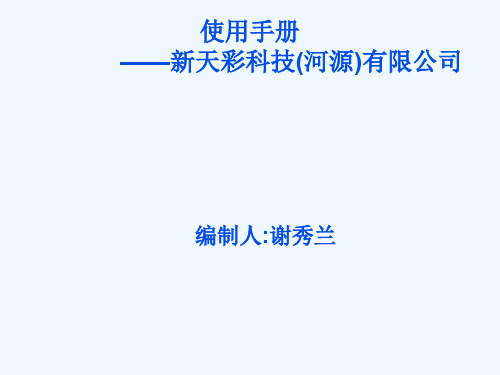
7:销售发货单 仓库管理——销售发货单(账务员需注意按业务发出的出货通知单打印出销售单) ①编号→查找→输入出货订单号(如下图所示)
目录
1、销售管理
销售管理的思想是从客户需要出发来规划企业的生产经营活动,在大量的客户信息的分析基础上来回答生产 何种产品、产品如何定价、产品如何销售、如何为用户服务、如何确定本企业最优的产品组合等诸多问 题,因此,完整的客户信息不仅是销售活动的需要,而且是企业全部生产经营活动的需要。
1.1客户卡的建立和维护 操作人:销售人员 操作界面:销售和市场——订单处理——客户 操作步骤: 新建空白单据的方法有三种,如下 1)单击标题栏上的按钮, 2)按快捷键F3新建一张联系人操作单, 3)先点,然后点亦可产生一张新的联系人单据,如图:
包含的主要模块有:销售和市场,管理,制造管理(基本同管理),采购管理, 仓库管理,财务管理, 人力资源(公司现暂未使用此模块).
的工具栏,如下:
工具栏图标:
打印.此处需设定打印端口,与所选择要打印的文档相联
预览所选文字区进行预览
剪切.将当前选定内容剪切至剪切板.
复制. 将当前选定内容复制至剪切板.
维纳斯立体观察系统操作说明和维修手册说明书
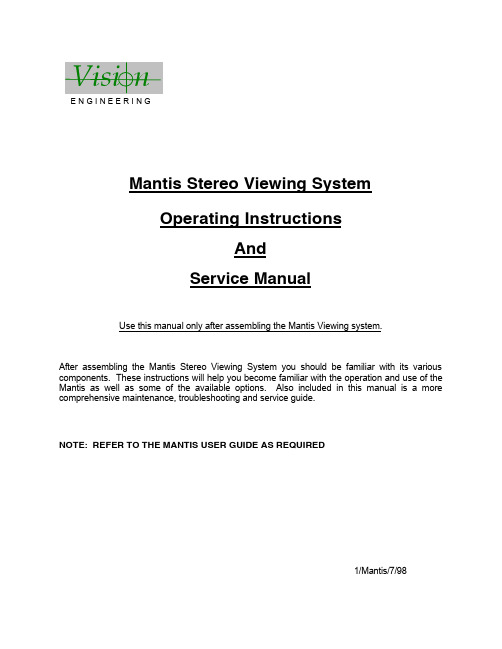
E N G I N E E R I N GMantis Stereo Viewing SystemOperating InstructionsAndService ManualUse this manual only after assembling the Mantis Viewing system.After assembling the Mantis Stereo Viewing System you should be familiar with its various components. These instructions will help you become familiar with the operation and use of the Mantis as well as some of the available options. Also included in this manual is a more comprehensive maintenance, troubleshooting and service guide.NOTE: REFER TO THE MANTIS USER GUIDE AS REQUIRED1/Mantis/7/98CONTENTS Page1) System Diagrams (2)M antis Universal Boom Mount (3)M antis FX Bench Mount (4)1) The Basic Systems (5)1) Objective Specifications (7)1) Using the Mantis (9)T urning the Power “ON” (10)F ocusing (10)A djusting the Lighting .................................... (10)C hanging the Magnification (11)A djusting the Eye Spacing (11)5) Options (12)L ens Protective Covers (13)6)Maintenance (14)Lamp Replacement (15)Lens Cleaning (15)Moisture Control (15)Optical Path Alignment (15)Fan (15)7)Troubleshooting (16)Mantis has No Power (17)Optical View ............... (17)8)Service (18)C leaning the Mirrors (19)F an Replacement (20)R epairing Eye Spacing Adjustment (21)M irror Removal (22)9)Warranty (23)10) Information (25)SYSTEM DIAGRAMSSYSTEM DIAGRAMMANTIS UNIVERSAL BOOM MOUNTE N G I N E E R I N GDescription User Guide Des.Part No.1. Yaw Bolt Cover Cover Plate 187-A-00792. Yaw Bolt Assembly Yaw Spigot YB-A-0013. Anti-glare Shield Anti-glare Shield 187-B-00904. Adj. Friction Handle Height Friction Clamp HAN-05675. Table Mount Base Universal Mount 187-C-02586. C Clamp Assembly G ClampHDW-10927. Power Switch SWI-01228. Switch Cover 187-A-01119. Fan Cover Assembly 187-A-021110. Desiccant(10 pack)Desiccant CartridgeM00611. Grommet HDW-103012. Turret Assembly 187-A-020813. Filter Tray - Left 187-C-007614. Filter Tray - Right 187-C-007515. Lamp Diffuser 187-A-011516. Lamp Diffuser(Blue)187-A-0115A 17. Lamp, 12volt, 20wattLAM-13001241314151617101139128756MANTIS FX BENCH STANDVisi nE N G I N E E R I N GDescription User Guide Des.Part No.1. Yaw Bolt Cover Cover Plate 187-A-00792. Yaw Bolt Assembly Yaw Spigot YB-A-0013. Anti-glare Shield Anti-glare Shield187-B-00904. Focusing Thumbwheel 5. Focusing Platform 187-D-292*6. Surface Lighting Switch7. Substage Lighting Switch8. FX Base187-C-03109. Fan Cover Assembly 187-A-021110. Desiccant(10 pack)Desiccant CartridgeM00611. Grommet HDW-103012. Turret Assembly 187-A-020813. Filter Tray - Left 187-C-007614. Filter Tray - Right 187-C-007515. Lamp Diffuser 187-A-011516. Lamp Diffuser(Blue)187-A-0115A 17. Lamp, 12volt, 20wattLAM-1300*Requires Sub-Assembly187-B-3071231011121314151617956784SYSTEM DIAGRAMThe Basic Systems2) The Basic SystemsThe Mantis Stereo Viewing System is a powerful optical inspection system. The patented optical technology provides a bright, crystal clear overhead image in a fatigue free viewing environment. Long working distance offers ample room for rework and part rotation.Mantis systems are available in two versions. One version is the boom mount (refer to page 3 of this manual) which can be mounted on almost any table surface. This is good for general inspection, viewing and rework, especially in a production environment. The other version is the Mantis FX (refer to page 4 of this manual). This version has a portable stand that resembles a traditional microscope stand. This version is better suited to off-line inspection.Each Mantis system can be equipped with any two of the objective lenses listed below. It is common to use a lower magnification lens (such as 2X or 4X) for general inspection and a higher magnification lens (such as 8X or 10X) for closer inspection of possible defects.Mantis - Boom MountDescription Vision Engineering Inc. Part No.1) Mantis viewing head M0012) Mantis Boom Mount M003Mantis FX - Bench StandDescription Vision Engineering Inc. Part No.1) Mantis viewing head M0012) FX Bench Stand M002Objectives - For use with either systemDescription Vision Engineering Inc. Part No.1) 2X Magnification Lens M2222) 4X Magnification Lens M4443) 6X Magnification Lens M0044) 8X Magnification Lens M0085) 10X Magnification Lens M0096) 6X SLWD Magnification Lens M013The 6X SLWD magnification lens has a much longer working distance than the standard 6X magnification lens. It is specifically designed for rework applications.Objective Specifications 3)Objective SpecificationsThe Mantis objectives provide different levels of magnification ranging from 2X to 10X. As magnification changes, working distance (the distance between the objective lens and the subject when properly focused), field of view (the area of subject that is visible in the viewing screen at any one time) and depth of field (the maximum subject height variation that will remain in focus) also change. The chart below shows the characteristics of each lens.Lens Working Distance Field of View Depth of Field2X171 mm ~ 6.7 in.56 mm ~ 2.2 in. 25 mm ~ 1.0 in.4X 86 mm ~ 3.4 in.28 mm ~ 1.1 in. 11 mm ~ 0.4 in.6X 55 mm ~ 2.2 in.20 mm ~ 0.8 in. 5 mm ~ 0.2 in.6X SLWD112 mm ~ 4.4 in.20 mm ~ 0.8 in. 5 mm ~ 0.2 in.8X 41 mm ~ 1.6 in.15 mm ~ 0.6 in. 3 mm ~ 0.1 in.10X 41 mm ~ 1.6 in.12 mm ~ 0.5 in. 2.5 mm ~ 0.1 in.Using the Mantis 4) Using the MantisTurning the Power “ON”Boom Mount (refer to page 3 of this manual)There is one power switch for the Mantis boom mount system. It is located on the front panel of the vertical support column. Flip the switch to energize the Mantis illuminatorFX Bench Stand (refer to page 4 of this manual)There are three power switches for the Mantis FX bench stand system. The first is the main power switch. It is located on the back of the bench stand vertical support. When energized the switch is illuminated. The remaining power switches are on the front of the bench stand vertical support. The upper switch powers the main illuminator incorporated in the Mantis viewing head. The lower switch powers the substage illuminator built into the focusing platform.FocusingAll of the Mantis objective lenses (except 2X) are parfocal. This means that the image stays in focus when switching between objectives without re-focusing. For best results always focus with the highest magnification lens, then switch to the lower magnification.Boom Mount (refer to page 3 of this manual)To focus the boom mount Mantis system move the Mantis viewing head “UP” or “DOWN”. (Before moving the Mantis head always loosen the boom friction clamp lever located on the right side of the boom mount pivot). To facilitate focusing there are 4 plastic lugs located on the underside of the Mantis head. Hold one of the lugs between your thumb and index finger and gently move the head until proper focus is obtained. Tighten the boom friction clamp.FX Bench Stand (refer to page 4 of this manual)To focus the FX bench stand locate the focus adjustment wheel on the front, right hand corner of the bench stand base plate. Turning this wheel will move the focusing platform “UP” or “DOWN”. With a subject on the focusing platform look into the viewing screen and turn the focus adjustment wheel until a clear image is obtained.Adjusting the LightingThe main illuminator built into the Mantis viewing head features an adjustment to optimize lighting for different applications. The illumination adjustment is a horizontal disc on the right side of the Mantis viewing head. Rotate the disc while looking into the viewing screen until optimal lighting is achieved.4) Using the Mantis (con’t)Changing the Magnification (refer to pages 3 or 4 of this manual)Both Mantis systems use a turret assembly to allow the user to select between two different magnification levels. Objective lenses are screwed onto the threaded turret underneath the Mantis viewing head.After two objectives have been selected and screwed into place on the Mantis turret, they can be switched using the objective selection lever. The lever is located on the left side of the Mantis viewing head. The objective selection lever can be moved into two positions. Each position corresponds to a different objective lens being activated. Select the position that provides the magnification required for your application.Adjusting the Eye Spacing (IPD)The Mantis has an adjustment for different eye spacing. The Inter-pupilary Distance (IPD) must be adjusted to obtain a comfortable view. The IPD adjustment is located on the right side of the Mantis viewing head. While looking in the viewing screen rotate the adjustment knob (the left side optical path will move “LEFT” or “RIGHT”) until a comfortable view is achieved.Note: This adjustment is very important to comfortable and effective inspection. It must be re-adjusted for every individual using the Mantis.Options5) OptionsLens Protective coversAll mantis objectives can be fitted with a replaceable, clear plastic protective cap. These inexpensive caps protect the objective lens from damage and are especially useful when using the Mantis for rework operations. Choose from the chart below.Lens Vision Engineering Part No.2X, 4X, 6X, 8X M0106X SLWD M01610X M011Maintenance6)MaintenanceLamp Replacement (refer to pages 3 or 4 of this manual)Replace the lamps using the following procedure.1) Remove the Mantis viewing head by removing the Yaw Spigot nut.2) Turn the Mantis viewing head upside down.3) Remove the lamp cover (filter tray) by sliding it away from the Mantis head. Do not allow thediffuser lens to drop when removing the lamp covers.4) Pull the lamp out by holding it between your thumb and index finger.5) Replace lamp.6) Reassemble by reversing previous steps.Lens CleaningClean the objective lens using a lint free cloth. An anti-static cleaner may be used to reduce static charging.If frequent contamination is experienced it is recommended to use the optional Protective Lens Covers.Moisture Control (refer to pages 3 or 4 of this manual)The Mantis head is equipped with a blue desiccant cartridge for moisture control. This should be checked regularly. When the desiccant turns pink it is ready for replacement.To replace the cartridge remove the rubber plug under the Mantis viewing head, pull out the desiccant cartridge, replace and re-install the rubber plug.Replace with Desiccant 10 pack, Part No. M006.Optical Path AlignmentIt is a good idea to periodically check the Optical Path Alignment of the Mantis stereo view. Look into the viewing screen from a distance of 12”. The view will appear as two illuminated circles. These two circles must be horizontally aligned within 2/3 of their diameter of each other. Improper alignment will cause imaging problems.If the illuminated circles are out of alignment then they can be adjusted. Locate the large Phillips screw head on the back of the Mantis viewing head (this screw head is locked in place with black silicon). While still looking at the viewing screen from a 12” distance, adjust the screw until the two paths are in acceptable alignment.Fan (refer to pages 3 or 4 of this manual)Blow out the fan assembly with CLEAN, DRY AIR (up to 100 PSI) at least once a month to prevent excessive particulate build-up. This will maximize fan life.Troubleshooting7) TroubleshootingMantis has no powerIf the Mantis head has no power and the illuminator will not come “ON” then check the following items:•Is the Mantis power cord plugged in?•Is the wall outlet functioning properly and supplying sufficient voltage?•Is the fuse in the Mantis support column in good working condition?Optical ViewIf over time the optical view of the Mantis has degraded, check for the following:Are the objectives dirty or damaged?•Dirty or damaged lenses will cause an inferior image.Are both lighting lamps functioning properly?•Both lights must be working to supply sufficient light.Is the Eye Spacing control properly adjusted?•The eye spacing adjustment must be set correctly to obtain a comfortable view.Has the lighting adjustment been used to optimize the lighting?•Optimized lighting is important to maintaining a clear image.Have the Mirrors within the Mantis head become dirty?•Mirrors contaminated with particulate will impede image performance.Is the viewing screen dirty?•Clean the viewing screen regularly to prevent dirt build-up from degrading the image.Has the Optical Path alignment been checked?•Proper Optical path alignment will greatly improve viewing ease.Service 8) ServiceShould the Mantis stereo viewing system require service the unit may be returned to Vision Engineering Inc. Some of the simpler repair procedures are discussed here to prevent excessive downtime.Cleaning the mirrorsThe mirrors within the Mantis viewing head can be cleaned. These mirrors are very delicate and can only be blown off with clean, dry air. Never wipe the mirrors with any type of cloth. Required Tools:Small Phillips screwdriverMedium Phillips screwdriver (magnetic preferred)Work in a dust free environment1. Remove the Mantis viewing head from its support by removing the Yaw bolt.2. Rest the viewing head upside down (objective turret facing “UP”)3. Remove the two screws on the rear of the viewing head.4. Remove both filter trays to gain access to the lamps. Do not allow the diffuser lens to dropwhen removing the lamp covers.5. Remove the screw located in each lamp socket.6. The lower viewing head assembly (black lower section) should now be removable7. Turn the lower viewing head assembly over to prevent dust accumulation on the mirror.8. Without Touching the Mirrors, blow off mirrors with CLEAN, DRY AIR while holding unitupright. Ensure that any dust falls out of the viewing head.9. If any contaminant is on the beam splitter, it can be gently wiped with a soft cloth.10. Reassemble by reversing the disassembly instructions.8)Service (con’t)Fan ReplacementRequired Tools:Small Phillips screwdriverMedium Phillips screwdriverWork in a dust free environment1. Remove the objective lenses.2. Remove the Mantis viewing head from its support by removing the Yaw bolt.3. Rest the Mantis viewing head upside down (turret facing “UP”)4. Remove the three screws from the turret.5. Remove the two screws on the infinity lens.6. Remove the two screws holding the fan assembly in place.7. Remove the two screws on the rear of the Mantis viewing head.8. Remove both filter trays providing access to the lamps. Be careful not to allow the diffuserlens to drop when removing the filter tray.9. Remove the single screw in each lamp socket.10. The lower viewing head assembly (black lower section) now lifts off.11. Gently turn over the viewing head assembly to reduce the risk of the mirror collecting dust.12. Disconnect fan wires from P.C. board and remove old fan. Pay close attention to the wireconnection orientation on the P.C. board.13. Install new fan. Feed new fan wires through grommet one at a time. Connect the wires tothe P.C. board being careful to follow the same orientation as the prior fan.14. Reassemble by reversing disassembly steps.8)Service (con’t)Repairing Eye Spacing Control (IPD)Required Tools:Small Phillips screwdriverMedium Phillips screwdriver (magnetic preferred)Work in a dust free environment1. Remove the magnification objectives2. Remove the Mantis viewing head from its support by removing the Yaw bolt.3. Remove the eye spacing adjustment knob.4. Rest the Mantis head upside down (turret facing “UP”).5. Remove the two screws on the rear of the viewing head.6. Remove both filter trays providing access to the lamps. Be careful not to allow the diffuserlens to drop when removing filter tray.7. Remove the single screw from each lamp socket.8. The lower viewing head assembly (lower black section) can now be removed.9. Gently turn over the viewing head assembly to reduce the chance of dust collecting on themirror.10. Without Touching the Mirrors, replace the detached pin through the viewing head and intothe narrow groove on the eye spacing control knob.11. If necessary, blow off the mirrors with CLEAN, DRY AIR while holding the unit upright.Ensure that any dust falls out of the viewing head.12. Reassemble by reversing the disassembly steps.8)Service (con’t)Remove Mirror from Mantis HeadIn the event that a mirror become dislodged within the Mantis viewing head it may be possible to reattach it by following these steps. If a repair cannot be made then follow these steps toremove the loose mirror. Removing the loose mirror will prevent any internal damage during shipping when returning the unit for service. The mirror can now be packed separately and both units sent back to the factory for service.Required Tools:Small Phillips head screwdriverMedium Phillips head screwdriver (magnetic preferred)Work in a dust free environment1. Remove the Mantis viewing head from its support by removing the Yaw bolt.2. Rest the viewing head upside down (turret facing “UP”).3. Remove the two screws on the rear of the viewing head.4. Remove both filter trays providing access to the lamps. Be careful not to let the diffuser lensdrop when removing the filter trays.5. Remove the single screw in each lamp socket.6. The lower viewing head assembly (lower black section) can now be removed.7. Without Touching the Mirror, remove the mirror or reattach if required.8. Reassemble by reversing the disassembly steps.Warranty9) WarrantyThis product is warranted to be free from defects in material and workmanship for a period of one year from the date of invoice to the original purchaser.If, during the warranty period the product is found to be defective, it will be repaired or replaced at facilities of Vision Engineering Inc. or elsewhere, all at the option of Vision Engineering Inc. However, Vision Engineering Inc. reserves the right to refund the purchase price if it is unable to provide replacement, and repair is not commercially practicable or cannot be timely made. Parts not of Vision Engineering Inc. manufacture carry only the warranty of their manufacturer. Expendable components such as lamps and fuses carry no warranty.This warranty does not cover damage caused in transit, damage caused by misuse, neglect, or carelessness, or damage resulting from either improper servicing or modification by other than Vision Engineering Inc. approved service personnel. Further this warranty does not cover any routine maintenance work which is reasonably expected to be performed by the purchaser.No responsibility is assumed for unsatisfactory operating performance due to environmental conditions such as humidity, dust, corrosive chemicals, deposition of oil or other foreign matter, spillage, or other conditions beyond the control of Vision Engineering Inc..Except as stated herein, Vision Engineering Inc. MAKES NO OTHER WARRANTIES, EXPRESS OR IMPLIED BY LAW, WHETHER OR MERCHANTABILITY, FITNESS FOR A PARTICULAR PURPOSE OR OTHERWISE. Further, Vision Engineering Inc. shall not under any circumstances be liable for incidental, consequential or other damages.Information10) InformationVision Engineering Inc. is committed to providing top quality optical inspection systems. We employ a staff of trained Sales and Service engineers and have a network of Authorized distributors to assist you. Please call whenever you have questions.For additional information contact your local Vision Engineering Distributor or call:Corporate Headquarters Western Region Sales Office Vision Engineering Inc.Vision Engineering Inc.570 Danbury Road745 W. Taft AvenueNew Milford, CT 06776Orange, CA 92865Phone: (860) 355-3776Phone: (714) 974-6966。
VISION中文的使用说明
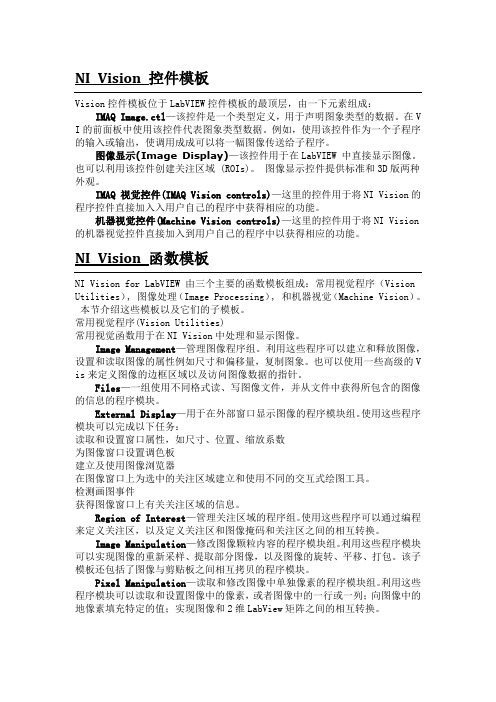
NI Vision 控件模板Vision控件模板位于LabVIEW控件模板的最顶层,由一下元素组成:IMAQ Image.ctl—该控件是一个类型定义,用于声明图象类型的数据。
在V I的前面板中使用该控件代表图象类型数据。
例如,使用该控件作为一个子程序的输入或输出,使调用成成可以将一幅图像传送给子程序。
图像显示(Image Display)—该控件用于在LabVIEW 中直接显示图像。
也可以利用该控件创建关注区域 (ROIs)。
图像显示控件提供标准和3D版两种外观。
IMAQ 视觉控件(IMAQ Vision controls)—这里的控件用于将NI Vision的程序控件直接加入入用户自己的程序中获得相应的功能。
机器视觉控件(Machine Vision controls)—这里的控件用于将NI Vision 的机器视觉控件直接加入到用户自己的程序中以获得相应的功能。
NI Vision 函数模板NI Vision for LabVIEW 由三个主要的函数模板组成:常用视觉程序(Vision Utilities), 图像处理(Image Processing), 和机器视觉(Machine Vision)。
本节介绍这些模板以及它们的子模板。
常用视觉程序(Vision Utilities)常用视觉函数用于在NI Vision中处理和显示图像。
Image Management—管理图像程序组。
利用这些程序可以建立和释放图像,设置和读取图像的属性例如尺寸和偏移量,复制图象。
也可以使用一些高级的V is来定义图像的边框区域以及访问图像数据的指针。
Files—一组使用不同格式读、写图像文件,并从文件中获得所包含的图像的信息的程序模块。
External Display—用于在外部窗口显示图像的程序模块组。
使用这些程序模块可以完成以下任务:读取和设置窗口属性,如尺寸、位置、缩放系数为图像窗口设置调色板建立及使用图像浏览器在图像窗口上为选中的关注区域建立和使用不同的交互式绘图工具。
NAVIGATION实时导航系统用户指南说明书
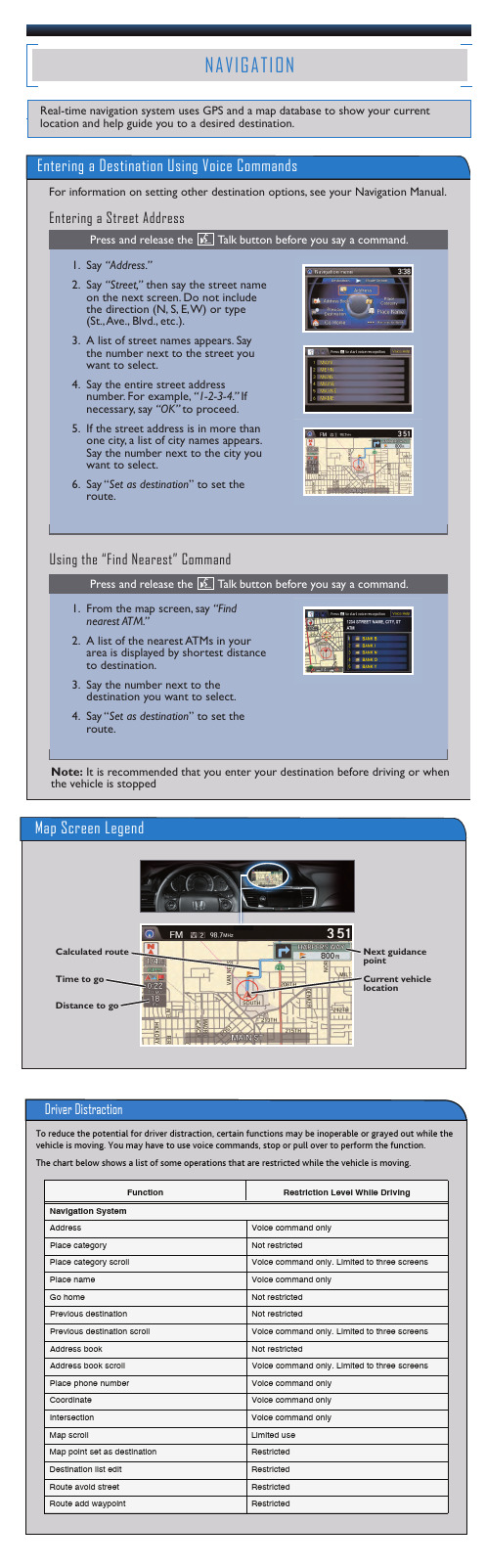
N A V I G A T I O N Real-time navigation system uses GPS and a map database to show your current
location and help guide you to a desired destination.
Calculated route Time to go nce to go
Next guidance point Current vehicle location
Driver Distraction
To reduce the potential for driver distraction, certain functions may be inoperable or grayed out while the vehicle is moving. You may have to use voice commands, stop or pull over to perform the function. The chart below shows a list of some operations that are restricted while the vehicle is moving.
on the next screen. Do not include the direction (N, S, E,W) or type (St.,Ave., Blvd., etc.). 3. A list of street names appears. Say the number next to the street you want to select. 4. Say the entire street address number. For example, “1-2-3-4.” If necessary, say “OK” to proceed. 5. If the street address is in more than one city, a list of city names appears. Say the number next to the city you want to select. 6. Say “Set as destination” to set the route.
Vinten Vision Blue 摄像头支撑系统说明书

402Follow Us!VINTEN VISION BLUE CAMERA SUPPORT SYSTEMS The Vision blue head is designed to provide system and a standard long slot Vision AS cam-era plate with 1/4" screw and pin assembly. It is avail-able in 2 system combinations, combining a 2-stage aluminum Pozi-Loc tripod and case with either a floor or lightweight mid-level spreader. Both systems include the 3819-3 tripod which has a height range of 21.7" - 66.7", transport length of KINOTEHNIK LCDVFE ELECTRONIC also features focus assist via color peaking, user adjustable exposure assist zebras, COMELY COMELYCRANE 85 AND Smoother, lighter, easier to oper-ate; Two new cranes are the result of more than 10 years of production, testing and refining. The ComelyCrane 85 has a reach of over 7' on a 10"vertical yoke. On a standard sturdy tripod such as the Manfrotto 028 or 117 tripod, that allows the operator to get smooth cinematic shots 13' above ground. The ComelyCrane 121 has a reach of 10' 1" from the fulcrum – 3' longer than theComelyCrane 85, lifting the camera 16' above ground. No tripod head is required. These are made from high-grade aluminum with steel fixed rod tilting assembly. Both have a durable black powder coat finish. The ComelyCrane 85 breaks down to 56", while the ComelyCrane 121 breaks down to 62". The two sup-plied weight bars can also be used as crane handles. Both are removable and adjustable to side and top positions. Both models include RCA cable, weight caddy, clamps, monitor and microphone mount, and sturdy vinyl carry bag.This is an effective, yet simple one-piece design that takes the strain off a cam-eraman’s wrist, hands and back with a counterbalanced and padded shoulder support. CameraRibbons are made in the USA and are fabricated from a single to be one of the most versatile and cost-effective light-weight jibs. It can carry up to 44 lbs. and fits into a portablewaterproof HPRC case on wheels. This jib weighs only 33 lbs, folds down to 47” in length, and allows shooting from absolute ground level to 78” in height with a maximum extension of 67”. The rear part of the arm, which holds the counterweights, is extendable, providing accurate camera balance; the typical counterweight kit is 44 lbs. of rubberized gym weights. Fluid head and tripod not included.ITEM DEscrIpTIon K102 3 section compact jib A107 Flat base adapter for JIBO A109 T-bar for JIBO L502 Cartoni 2 Stage aluminum tripod commercial Lease-To-own financing for businesses available!contact your sales pro for details.403varizoom dv media rig The DV Media Rig prosupport is the most sophisticated shoulder supportavailable for professional MiniDV cameras. Uniquecal adjustment and articulating weight balance systemallow for perfect balance and comfort. Also includedis a rotating accessory mount and extra plush shoulderprIcE....Universal stabilizing shoulder support system ...................................373.75varizoom vz rock Lens/zoom controLLersThe VZ Rock Series of controllers offer the finestdegree of zoom control with a wide-sweep rocker forpause button. The VZ Rock has a power on/off switch,auto/manual focus switch, data toggle button, and anedit search button and is compatible with Sony andsions are compatible with Panasonic cameras such asDVX100/100A/100B, HVX200, DVC30, DVC60 and DVC80. The LE (limited editions) addvarizoom QuickJib Jib arms and kits A perfect balanceof quality and economy in a well thought-out design. Uses industrialpowder coating and anodizing for durability and stainless steel fasten-ers throughout. Brake system utilizes a heavy-duty plate that is securelymounted to the pivot section. QuickJib will mount to any 100mm tripod,although it is recommend to use only non-telescoping legs for safety.The QuickJib has a reach of 5 ft, the QuickJib2 reaches 9.5 ft. Kits areprIcEvarizoom vz-LsP and vz-1 camera suPPortsLightweight, ergonomic, and stable shooting for your videoneeds. The aluminum VZ-1 prosumer shoulder brace allows you to bend thesupport into the desired position, with multi-point adjustment. The bottomC-bracket provides additional support for your camcorder while restingon a flat surface. The professional VZ-LSP features an abdomen pad,adjustable shoulder rest, and precision elevation. Shoulder and abdomensupport carries the weight of the camera, eliminating stress and fatigue.vz-steaLth vz-steaLth-Lx vz-Pro-LprIcEvocas camera rigs Availablein kits for many popular cinema andvideo cameras and DSLRs, or buildyour own custom kit out all of the indi-vidually available parts. Manufacturedfrom black anodized aluminum, stain-less steel and carbon fiber. Accessories such as carbon fiber matte boxes, followfocus units, hand grips, and triggers are available. Most kits available in with 15mmand 19mm rod versions.ITEM dEscrIpTIon prIcE0255-2010 .......MB-255 matte box with 15mm bar adapter .......................................1046.700430-2015 .......MB-435 matte box kit with swing away bracket ................................2376.000255-3900 .......Handheld kit with 15mm rails and offset bracket..............................1690.200255-4900 .......Handheld kit underneath, 15mm rails ...............................................1381.500255-3320 .......Handheld kit for Blackmagic Cinema Camera ...................................1942.200350-1000 .......Baseplate with rubber shoulder pad forPMW-F5/F55 including dovetail plate ................................................1114.200350-1100 .......Top grip handle for PMWF5/F55 ...........................................................735.300350-2001 .......Universal shoulder mount with flat base, 15mm .................................883.800350-2000 .......Universal shoulder mount with dove tail plate, 15mm.......................1106.100390-0104 .......Wooden hand grip left ..........................................................................586.800390-0115 .......Wooden handgrip right with built-in trigger (cable sold separately) ...801.900500-2300 .......Manual follow focus kit for 15mm rails .............................................1404.90four interchangeable gears. Note: A receiver power cable404Follow Us!JonYJib JonYJib2 camera crane What sets this jib apart from others is its ability to telescope and nest within itself. It does not require unsightly or bulky cantilever stabilization wires that other jibs in this range require. Its light-weight, octagonal, aluminum extension sections start at the tail and progressively get smaller in diameter as you get closer to the camera. Available in 4 versions (9ft, 12ft, 15ft and 18ft) consisting of 3ft sections. Store unused sections in the tail as ballast, lightening your counterweight demand. The pivot point is pre-drilled to mount an optional Anton Bauer Gold Mount plate kit that, with your batteries, can feed an optional passive 12V power distribution box at the tail. The pivot point is also pre-drilled to mount the included LCD monitor mounting bracket or a monitor platform for 5"-9" CRT monitors. All come with 100mm mount-ing hub and have 2 selectable fulcrum points (except the 9ft version which has 3). The distribution box can feed 12V power to the motorized pan and tilt head, zoom and focus controls, the monitor and the camera.ITEM dEscrIpTIon prIcE JonYJIB2-09..........................9' jib with LCD monitor mount .......................................1672.76JonYJIB2-12..........................12' jib with LCD monitor mount .....................................2113.13JonYJIB2-15..........................15' jib with LCD monitor mount .....................................2619.05JonYJIB2-18..........................18' jib with LCD monitor mount .....................................3123.75JJ-BATT-KIT-A ........................Battery kit for Anton Bauer Gold Mount ...........................310.86JonYJIB-poWEr-BoX ............12V power distribution box ..............................................193.16JonYJIB-WIrInG-KIT20.........20' wiring kit with pan and tilt, zoom and focus,video and power extension cable .....................................198.45ikan tiLta camera rigs Offers a range of dedi-cated camera rigs for models from Canon, Sony, RED and Blackmagic. Rigs are manufactured from black anodized aluminum and stainless steel. Accessories such as car-bon fiber matte boxes follow focus units and other rig accessories are available. Most kits available with 15mm rods.ITEM dEscrIpTIon prIcE TT-0506-15 ....Dovetail shoulder mount kit, 15mm rails ...............................................899.10Es-T06 ...........Canon C300/C500 rig with baseplates, 15mm rails ..............................899.10Es-T07 ...........Blackmagic Cinema Camera rig with wooden handles, 15mm rails ......899.00TT-03-TL .........Shoulder mount kit w/follow focus for DSLR cameras, 15mm rails........899.10MB-T03 ..........4"x4" carbon fiber matte box, swing away .............................................719.00MB-T05 ..........4"x4" lightweight matte box, swing away ..............................................449.00FF-T03 ...........Follow focus with hard stops, 15mm .....................................................539.00FF-T05 ...........Single-sided cinema follow focus, 15mm and 19mm ..........................1034.00manfrotto sYmPLa moduLar video rigs A profes-sional modular rig system that provides stable support, holds essen-tial accessories, and offers great versatility. It is comfortable, safe and simpler and faster to set up than other rigs. Has multiple attachment points for monitors, batteries, light-mod-ifiers or accessories. Compatible with all Manfrotto heads. Shoulder Support System allows support of camera equipment on your shoulder, with swivel-joint handles. The Flexible Mattebox adds a flexible mattebox to hold (4) 4" filters and protects the lens from stray light. TheLong Lens Support reduces the vibrations generated while shooting with long lenses. Call your salesperson for assistance with choosing kits or individual components.ITEM dEscrIpTIon prIcE MVA511WK ................Shoulder support system, complete kit .......................................599.99MVA512WK ................Flexible mattebox system, complete kit .......................................599.99MVA512W ..................Long lens support system, complete kit ......................................399.99mva511Wk manfrotto camera remote controLs These camera remote controls feature professional zoom wheels or knobs for finer adjustments and smoother progres-sions. The MVR901ECEX has a zoom direction switch, RET push button and fast zoom button. The MVR901ECLA and MVR901ECPL support the LANC protocol for Canon and Sony cameras and can control zoom and focus speed. The MVR901EPEX and MVR901EPLA have standard pan bars.ITEM dEscrIpTIon prIcE MVr901EcEX ............Remote control for Sony PMW-EX cameras ..................................229.99MVr901EcLA .............Advanced remote control for Lanc cameras ................................229.99MVr901EcpL ............Advanced remote control for Lanc and Panasonic cameras ........159.99MVr901EpEX ............Remote control with pan bar for Sony PMW-EX cameras ............329.99MVr901EpLA .............Remote control with pan bar with Lanc ......................................279.99MVr901ApcL ............Clamp accessory for tripod arms ..................................................49.99mvr901ecLasteadicam merLin 2 dv camera stabiLizing sYstem This camera stabilizer is for DSLRs and camcorders used as handheld, a monopod, or with optional SOLO Arm and Vest Kit. The SOLO Stabilizer includes a quick-release plate with 1/4”-20 and 3/8”-16 camera screws. The SOLO weighs only 4.3lb but can support up to a 10lbs payload. The SOLO Arm and Vest makes extended shooting nearly effortless and provides comfort and extra stability for extended productions and long continuous shots. The Arm and vest also increase the payload to 15lbs. For easier setup and balancing, the prIcE The Steadicam Pilot HD Series stabilizer systems are state-of-the-art, lightweight, affordable and designed especially for the modern breed of lightweight cameras from 2 to 9 pounds (0.9 to 4.1kg). Video profes-sionals need add only battery and camera of choice as all other required The Steadicam Pilot HD stabilizer systems are designed with a lightweight Iso-Elastic Arm and ultra-low profile vest, lightweight sled with CarbonLite expandable or aluminum fixed post, low mass gimbal and offers advanced The Pilot HD/SDI systems come with an expandable carbon fiber post. The low mode kit allows you to flip the post 180° and shoot lower to the ground. Batteries and battery chargers are sold separately. For more information on Steadicam system prIcE mvr911eccmmanfrotto dsLr remotes for canon dsLrs These true electronic remote controls allow direct control of the camera body by using the USB port on the camera. By circumventing the need for any physical contact with cam-era, these remotes allow lenses to be swapped easily with-out extra hardware or adjustment. Nothing jolts the camera unexpectedly during focus. The Clamp-on Remote allows 3-step, ultra-precise focus speed, Focus Memory settings,Live View, Auto Focus, and Live View Digital Zoom control, Video recording start/stop, Photo shutter and more. The Deluxe Remote adds a LCD screen, which relays general information from the camera. Both are compatible with most Canon DSLRs.ITEM dEscrIpTIon prIcE MVr911Eccn ............Clamp-on remote control for Canon DSLRs .................................379.99MVr911EJcn .............Deluxe remote control for Canon DSLRs ......................................699.99We offer over 700 brands, low prices and outstanding service.Wooden camera camera kits and accessories Wooden Camera designs and builds affordable camera accessories and kits for all of the major camera manufacturers, such as Sony, Canon and Blackmagic. They offer individual components, such as handles, base plates with rails and EVF mounts, to fullcamera kits. Go to for more parts and accessories.ITEM dEscrIpTIon prIcE BMc-KIT-pro ............Wooden Camera – BMC Kit (Pro) ...............................................1177.92A-BoX-BMc ...............Wooden Camera - A-Box (BMC) ...................................................191.04Wc-165300...............Wooden Camera - Quick Kit (C100, C300, C500) ........................887.30Wc-165500...............Wooden Camera - Quick Kit (F55, F5)..........................................995.60Wc-165900...............Wooden Camera - Quick Kit (FS700) ...........................................887.30。
Navisworks API开发入门教程说明书

Make NavisWORK for You: Intro to the Navisworks API Jake Lovelace & Jesse CreechVirtual Design Coordinators, Brasfield & GorrieWelcome and IntroductionsClass Objectives•Explain the overall structure of the Navisworks API•Implement a basic "Hello World" plugin (demo)•Develop concepts of custom functionality and describe how the Navisworks API can be used to achieve them •Identify the right learning path and resources to learn to code Navisworks pluginsWhy Develop Navisworks Plugins?•Automate repetitive work•No comparable solutions available•Need high level of custom functionalityProgramming PrimerObject-Oriented ProgrammingA way of organizing code into logical “objects”•“Classes” define types of objects (ex. Hobbit)•“Objects” are specific objects (ex. Bilbo Baggins)•Classes can contain:o Properties (Height, EyeColor, etc)o Methods [or functions] (PutOnRing(), TakeRingToMordor(), etc)•Classes can be derived from other classeso“Hobbit” class could be derived from “Character” classo Child classes can “inherit” methods and properties from base classes•Example of calling method: SamGamgee.EatSecondBreakfast()Class: HobbitObject: Bilbo BagginsObject: Sam GamgeeNavisworks API StructureAbout Navisworks•Acquired by Autodesk in 2007•Three flavorso Manage –full packageo Simulate –limited featureso Freedom –free viewer•Moduleso Roamer –core module for viewing and navigating model o Publishero Clash Detectiveo Renderero Quanificationo Timelinero Animatoro ScripterThe Navisworks API•API only supports Manage and Simulate•COM vs .NET introduced in 2011, wraps core codeo Previous API was COM. .NET provides interoperability•Types of API Applicationso AddIn Plugin -button in UI to launch command.o Dock Pane Plugin -Allows you to create your own docking paneo Others: InputPlugin, CommandHandlerPlugin, RenderPlugin, etc.•Automation –automates basic product functionality•Application controls controls that can be added to your own applications•NwCreate-C++ library that provides ability to create Navisworks model geometry from 3rd party files.o Does NOT add geometry to existing modelClass StructureApplicationDocumentModels ModelItemGeometry PropertyCategoriesChildren SavedViewpoints SelectionSetsActiveSheet,ActiveViewModulesClashClashTestIClashResultTakeoff, Timeliner,etcCurrentSelection,CurrentViewpoint,CurrentSearch, etcOther DocumentPartsApplicationProvides access to active document,GUI, plugins, etc•Navisworks is currently asingle document applicationDocumentModels ModelItem Geometry PropertyCategories ChildrenSavedViewpoints SelectionSetsActiveSheet, ActiveViewModulesClashClashTestIClashResultTakeoff, Timeliner,etcCurrentSelection, CurrentViewpoint, CurrentSearch, etcOther DocumentPartsDocumentProvides access to models,current selection, viewpoints, sets, etcDocumentModels ModelItem Geometry PropertyCategories ChildrenSavedViewpoints SelectionSetsActiveSheet, ActiveViewModulesClashClashTestIClashResultTakeoff, Timeliner,etcCurrentSelection, CurrentViewpoint, CurrentSearch, etcOther DocumentPartsModelRepresents a loaded file within the documentDocumentModels ModelItem Geometry PropertyCategories ChildrenSavedViewpoints SelectionSetsActiveSheet, ActiveViewModulesClashClashTestIClashResultTakeoff, Timeliner,etcCurrentSelection, CurrentViewpoint, CurrentSearch, etcOther DocumentPartsModelItemRepresents a single item in the model •Structured in hierarchical nodes•Visually represented in selection tree •Has properties for accessing geometry,attributes, and child nodesDocumentModels ModelItem Geometry PropertyCategories ChildrenSavedViewpoints SelectionSetsActiveSheet, ActiveViewModulesClashClashTestIClashResultTakeoff, Timeliner,etcCurrentSelection, CurrentViewpoint, CurrentSearch, etcOther DocumentPartsSavedItemBase class for saved items in document •Can be structured in hierarchical nodes•DisplayName property accesses name •Stored in SavedItemCollectionDocumentModels ModelItem Geometry PropertyCategories ChildrenSavedViewpoints SelectionSetsActiveSheet, ActiveViewModulesClashClashTestIClashResultTakeoff, Timeliner,etcCurrentSelection, CurrentViewpoint, CurrentSearch, etcOther DocumentPartsApplicationDocumentModel 1Model 2ModelItemNavisworks from the API“Hello World” demoWhat You Need•Windows computer •Microsoft Visual Studio IDE •Navisworks Manage or SimulateWhat is .NET?•Software platform that sits on top of operating system •Provides libraries of basic functions, communicates between software, and provides utility services to applications.•Common Language Runtime (CLR) –can compile multiple languages into a common intermediate language, then to machine code•Supported languages: C#, F#, Visual Basic, managed C++•TL-DR: It handles the stuff you don’t want to do by handLet’s Make a Plugin!CREATE A CLASS LIBRARY PROJECTThis will spit out a .DLL file containing your plugin when compiledREFERENCE THE APIUsually is found in C:\Program Files\Autodesk\Navisworks Manage 2018\Autodesk.Navisworks.Api.dll Set Copy Local to false!CODE YOUR PLUGINBe sure to use an “include” reference to the API.COMPILE AND PUT IN PLUGINS FOLDERDLL will show up in output folder, called “bin”.Put DLL in it’s own folder inside C:\Program Files\Autodesk\Navisworks Manage 2018\Plugins. Name folder the same as your DLL fileUI Design –WPF vs WinForms•Windows Forms –wraps native Windows interfaces o Very dated but has extensive documentationo Easy drag-and-drop designer in Visual Studioo Supports WPFo TL-DR: Ugly but quick and easy•WPF –Windows Presentation Foundationo Next-generation UI platformo Lot more flexibility, but more complicatedo Based on XAMLo TL-DR: Professional but steeper learning curve /wp-content/uploads/2017/09/1470076290Instag ram_home.gifDeployment•KISS –Keep It Simple, Stupid•Package in suite of tools with dedicated ribbon •Install wizard using Inno Setup•Over-the-air updates using Case Study: B&G IssueTrackWhat is IssueTrack?•Custom platform for tracking issues in the coordination process•Track coordination through issueso Common data formato Can link in viewpoints and clashes•Issues stored in project XML file•Create issues by:o Viewpoint plugino Batch create by pre-made viewpoints or clasheso Manual entryIssue•Store and track issue, sub, and project information•Export issue reportsData Viewpoints Clashes ImagesOther Plugin IdeasWhere Do I Learn More?•General programming: (LinkedIn Learning)•Navisworks API Basicso Navisworks Developer Centero https:///developer-network/platform-technologies/navisworks•Revit API “My First Plugin” Tutorialo Written for Revit, but process for Navisworks is similaro https:///support/revit-products/learn-explore/caas/simplecontent/content/my-first-revit-plug-overview.html•Autodesk Developer Forumso https:///t5/navisworks-api/bd-p/600Questions?Don’t forget to take the class survey in the app!。
Fusion 用户手册说明书
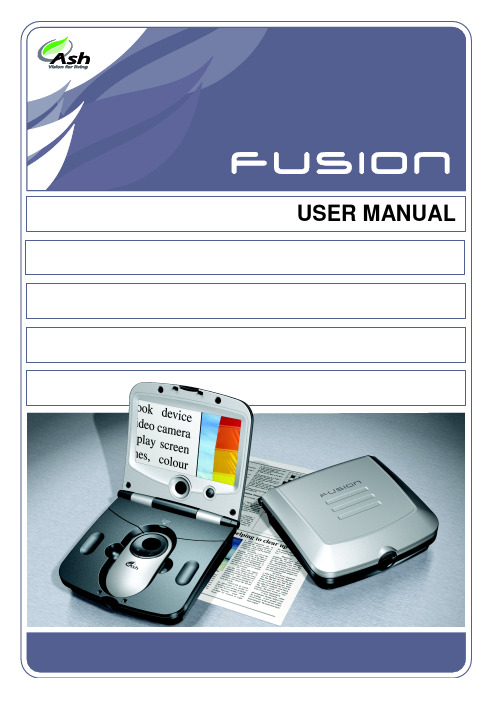
I mportant Instructions for UseThe following instructions and warnings must be observed:•Remove Fusion and its power supply adapter from the carry case during use.•Use only the power supply adapter provided. •Do not use Fusion in a bathroom, near water orother damp conditions.•Do not touch or place anything into the opening in the mouse base.•Do not open Fusion -there are no user serviceable parts inside and opening it will invalidate yourwarranty.•Do not dispose of Fusion by fire. It should berecycled or disposed of in accordance with localordinances.Page 1Table of Contents Installation (3)Mouse Camera (5)Mouse Controls (6)Main Unit Controls (8)Menu (8)Main Menu (10)Display Settings Menu (10)Options Menu (11)Toggle on/off functions Menu (12)Mouse button functions Menu (12)Writing with Fusion (13)Battery (14)Maintenance (16)Technical Description (16)Warranty (17)Page 2InstallationThe Fusion is supplied the following components: o Main unit incorporating the mouse camerao Power supply adapter/chargero Mains cableo Carry caseo Cleaning clothWhen setting up, it is important to choose your workplace carefully to avoid an uncomfortable or awkward position. You should not have to raise your arm to use the mouse; your wrist should be on the resting on the surface. The display should be below•Remove the Fusion main unit from its case and place on the work surface.•Flip open the lid by pressing on the front latch. •Power up the Fusion by pressing the power button, i.e. the right-most button on the frontthe magnified image on the screen. The base of the main unit is fitted with rollers to allow the entire unit to glide easily over what you want to read. Note: the camera “sees” beneath the scroll zoom wheel, bear this in mind when locating what you want to read.Page 4Mouse CameraFusion is great for reading something in a hurry; flip up the lid, turn it on, and off you go. However, for extended reading you will find it easier to use the mouse outside the main unit. To remove the mouse, flip open the cable housing cover, lift out the mouse and unwind the cable.You will find that the mouse is much lighter and more agile, allowing you to get into the binding of books or reading in awkward places.When replacing the mouse, lift the cable housing cover, drop it back into its holder, wind up the cable and close the cover again.Page 5Mouse ControlsScroll-Zoom wheel: The rubberized wheel on the mouse controls the magnification of the camera. Rotating the wheel forward increases the magnification; backwards decreases it. Overview: Rotate the scroll-zoom wheel fully backwards and at the end of the travel you will feel a small click as the camera goes into overview mode. This changes the camera’s focus to allow you to raise the camera above the page and get an overview of where you are reading, or read into awkward places, to write using the mouse or to view objects that are not flat. The magnification level cannot be altered in overview mode.Don’t forget to rotate the scroll-zoom wheel forwards slightly when you return to reading or the image will be out of focus.Buttons: The mouse has two buttons on it, located on the grey ring around the scroll zoom control. The right button controls the display mode; clicking this button will switch between full-color mode, negative and positive reading modes.Page 6•Full-color mode for viewing photographs, images, etc.•Positive mode, an enhanced reading mode where the foreground “ink” is darker than thebackground “paper”.•Negative mode, an enhanced reading mode where the foreground “ink” is brighter than thebackground “paper”.The left button can be programmed to perform a choice of tasks (see “Mouse button functions menu” on page 12).Pressing both buttons together will bring upthe battery symbol indicating the state ofcharge of the battery.Main Unit ControlsPower Button: Press to power-on the unit. Press again to power off. The unit will also be powered off by closing the display lid.The last used settings are stored at power off and are restored when the unit is switched on again.Rotary Knob: The central control knob can be rotated freely in both directions and pressed. Normally it controls the image brightness.MenuPress and hold the rotary knob for three seconds to access the menu. By rotating the knob, you can navigate through the menu, pressing to accept an option.An overview of the menu system appears overleaf. Each sub-menu is explained in the subsequent sections.All sub-menus have an exit icon,orMain MenuPage 9Main MenuOpens Display Settings menu to alter theimage brightness, contrast, etc.Opens the Toggle Function menu to switch onor off various options.Opens the Options menu to set, reset and viewvarious options.Color select. This function will change the“ink” and “paper” colors on the display.Turning the rotary knob clockwise will change the ink; counter-clockwise will change the paper color. The on-screen-display will illustrate an example of your selection; simply press to apply the change. The colors will apply only in the high contrast reading modes, not in the full color mode. Display Settings MenuAll options below bring up a scale on the bottom of the screen to allow adjustment of the particular attribute. Each setting is unique to the mode and camera currently being displayed and will be used when that mode and camera are displayed again. ThePage 10exception to this rule is the backlight level, which is common to all modes.Reset to Factory Defaults. You can restoresettings to a known set of values that produce an image. All previous settings are replaced with the factory default values.Page 11Toggle on/off functions MenuSounds on/off. All sounds (except lowbattery alarms) will be silenced.Battery status indicator on/off. This can alsobe done by pressing both mouse buttonstogether.Mouse button functions MenuThis menu allows you to set the function for the left mouse button.•When using the mouse for writing, it is best to use the full color mode.BatteryThe battery will power the unit for around 3 hours depending on the backlight brightness. So, to extend battery time, use the lowest backlight level you can comfortably read with.A full recharge takes approximately 4hours. Theduring normal use with the power cable attached. The battery cannot “overcharge” and does not have to be fully discharged before recharging.Do not dispose of the battery in a fire or use above 40°C (100°F). Do not disassemble the battery. If the battery is overheated it can release lithium metal which is highly reactive; this could cause a fire or, in extreme circumstances, cause the battery to explode.Page 15MaintenanceWhen Fusion becomes dirty it can be cleaned with a damp cloth and mild detergent. Do not use solvents or abrasive cleaning agents as they can mark the display area. If dust appears on the image use a lens cleaning cloth supplied to clean the mirror of the mouse camera. When cleaning the mirror, be very gentle as the silver surface can scratch very easily. Technical DescriptionThe Fusion unit should not be opened there are no user serviceable parts inside. Refer servicing to Qualified Persons only.Size, Weight 175 x 188 x 96mm, 1.1 kg (6.9”x 7.4”x3.8”, 4 lb11 oz)Power consumption: 15W operating, 35W recharging and operating. Voltage: 100-240V AC, 50/60Hz.Input to Fusion: 12V dc center positive 5ABattery: Custom Li-Ion rechargeable batteries.Typical battery life is 3 hours but will varydepending on the backlight brightness.Screen: High brightness 7” (17.8cm) diagonal TFT display. Magnification 7x - 17x continuous zoom. Overview mode: 1x -10x depending on distance of object Temperature: Storage: -10°C to +40°C. (15°F to 100°F)Operating: +5°C to +35°C (40°F to 90°F)As we strive to constantly improve our products, this information is subject to change without notice.Page 16WarrantyAsh Technologies warrants the equipment, when purchased new, to be free from defects in material and workmanship and will repair or replace at Ash Technologies' discretion, any equipment which exhibits such defects, provided that the equipment has been operated under the proper conditions of installation and has not been tampered with by any persons not authorized by Ash Technologies or its agents and that it is solely serviced by Ash Technologies or its agents. This warranty shall be voided in the event of damage or abuse to the unit caused, in the opinion of Ash Technologies or its agents, by general wear and tear, abuse, neglect, failure to observe stated precautions or by dropping the unit.Batteries and backlighting are warranted for failure within a period of one year. Pixel failures, cracks, scratches or similar damage to the display are specifically excluded from warranty. Non-electrical accessories are specifically excluded from warranty.In no event shall Ash Technologies, or its agents, be liable for special, indirect, incidental or consequential damages; the original user's remedies being limited to repair or replacement.Ash Technologies makes no other or further warranty, express or implied, including and warranty of fitness for a specific purpose or warranty of merchantability.This warranty is valid for a period of TWO YEARS effective from the date of delivery to the customer.Depending on the country of sale, the warranty conditions may differ.Contact your distributor for details.For warranty claims or service during or after warranty period please contact your distributor.Page 17DECLARATION OF CONFORMITYWe, Ash Technologies Ltd., declare under our sole responsibility that this product, Fusion, of the brand Ash Technologies to which this declaration relates, is in conformity with the following standards or other normative documents:EN 60601-1 Medical Electrical Equipment -SafetyEN 60601-1-2:2001 Medical Electrical Equipment – Electromagnetic Compatibility Following the provisions of EMC directive 89/336/EEC and Low Voltage directive 73/23/EEC and the provisions of 93/42/EEC Medical electrical equipment directive.Alan JohnstonEngineering DirectorAsh Technologies Ltd, Naas, Ireland.2nd May 2006Page 18Ash Technologies Ltd. +353-45-88 22 12B5, M7 Business Park, +353-45-88 22 14 Naas, Ireland. email:*************** Made in Ireland web: www.ashtech.ie © Ash Technologies Limited 2006Fusion User Manual English Rev CPage 19。
Navision使用手册1
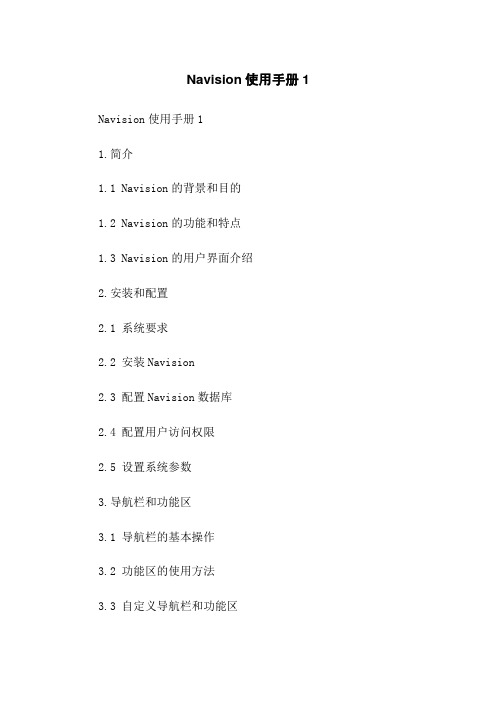
Navision使用手册1 Navision使用手册11.简介1.1 Navision的背景和目的1.2 Navision的功能和特点1.3 Navision的用户界面介绍2.安装和配置2.1 系统要求2.2 安装Navision2.3 配置Navision数据库2.4 配置用户访问权限2.5 设置系统参数3.导航栏和功能区3.1 导航栏的基本操作3.2 功能区的使用方法3.3 自定义导航栏和功能区4.公司和帐套管理4.1 创建新公司4.2 修改和删除公司信息4.3 设置帐套参数4.4 定义帐套记账期间5.会计核算5.1 添加和管理科目5.2 设置财务科目种类和属性5.3 编制财务报表5.4 审核和审核会计凭证5.5 现金流量表的编制和分析5.6 利润表和资产负债表的6.销售管理6.1 客户和销售基本信息的管理6.2 创建销售订单6.3 发货处理和出库管理6.4 客户收款和应收账款跟踪6.5 销售报价和报表分析7.采购管理7.1 供应商和采购基本信息的管理7.2 创建采购订单7.3 收货处理和入库管理7.4 供应商付款和应付账款跟踪7.5 采购询价和报表分析8.库存管理8.1 创建和管理物料清单8.2 入库和出库的处理8.3 库存盘点和调整8.4 库存成本计算和分析8.5 报废和损耗的处理9.生产管理9.1 生产订单的创建和管理9.2 生产任务的分配和跟踪9.3 生产进度和产量的监控9.4 原材料需求的计算和采购9.5 产品成本的计算和分析10.报表和查询10.1 标准报表和查询的使用10.2 自定义报表和查询的设计10.3 报表布局和格式的调整10.4 报表和查询结果的导出和打印附件:- Navision软件安装文件- 示例公司数据文件- 用户权限设置文档法律名词及注释:- 1.法律名词1:注释1- 2.法律名词2:注释2- 3.法律名词3:注释3。
Navision使用手册
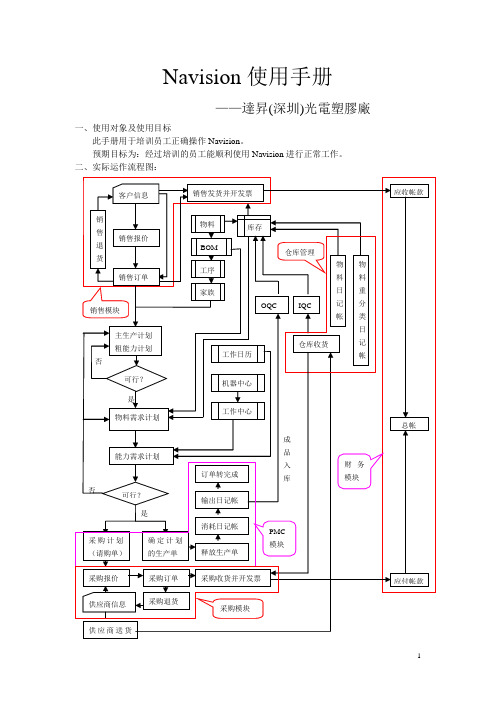
Navision使用手册——達昇(深圳)光電塑膠廠一、使用对象及使用目标此手册用于培训员工正确操作Navision。
预期目标为:经过培训的员工能顺利使用Navision进行正常工作。
二、实际运作流程图:三、单据传递前言1、什么是Navision ?Navision 是Microsoft 公司为SKYLIGHT 公司特别订制的ERP 系统,在这里我们简称系统。
2、实施ERP 系统的目的:ERP 作为一种现代化的管理系统,将给企业带来许多有形和无形的收益: 加强财务监控力度,提高资金运营水平。
降低库存资金占用,提高库存资金周转率。
控制采购成本,保障采购质量。
缩短交货时间,提高销售回款率。
缩短生产周期,降低生产成本,提高生产效率。
优化人力资源管理,合理配置人力资源。
贯彻全面质量管理,提高客户满意度。
把握全局信息,实现科学决策。
3、ERP 流程Navision 包含的主要模块有:销售和市场,PMC 管理,制造管理(基本同PMC 管理),采购管理,仓库管理,财务管理, 人力资源(公司现暂未使用此模块).NA VISION的工具栏,如下:工具栏图标:打印.此处需设定打印端口,与所选择要打印的文档相联.预览所选文字区进行预览剪切.将当前选定内容剪切至剪切板.复制. 将当前选定内容复制至剪切板.粘贴. 将当前选定内容复制至剪切板.撤消.撤消当前最后一步操作.新建.新建一张单据或记录.删除.删除单据或记录.查找.查找所需要的单据或记录.区域筛选.标签筛选.筛选.显示所有记录.排序.第一条记录.前一条记录.下一条记录.最后一条记录.列表.显示所有记录.快捷方式如下:打印ctrl +p剪切ctrl +x复制ctrl +c粘贴ctrl +v撤消ctrl +z新建F3删除delete查找ctrl +f筛选ctrl 或shift 与F7组合,也可直接按F7 有关筛选方法汇总如下:目录1、销售管理 (8)1.1客户卡的建立和维护 (8)1.2销售报价 (9)1.2.1建立一个报价 (9)1.2.2转换报价为订单 (11)1.3销售订单 (12)1.3.1建立一个订单 (12)1.3.2销售订单过帐 (15)1.3.3创建和过帐销售发票 (16)1.4贷方通知单 (17)1.4.1发布贷方通知单 (18)1.4.2 过帐贷方通知单 (18)1.5 退货管理 (19)1.5.1建立一个退货单 (19)1.5.2过帐退货单 (19)2、PMC管理 (20)2.1请购物料 (20)2.2释放生产单 (22)2.3消耗日记帐(发料单、补料单、退料单、报废单) (25)2.4输出日记帐(成品入库单) (27)2.5完成生产单 (29)3、采购管理 (29)3.1供应商卡的建立和维护 (29)3.2采购业务(包括报价和订单) (30)3.2.1创建一个新的采购报价 (30)3.2.2 转换采购报价成采购订单 (31)3.2.3 接收订单 (32)3.3贷方通知单 (34)3.3.1 接收贷方通知单 (34)3.3.2 过帐贷项通知单 (36)3.4采购退货 (37)3.4.1建立一个采购退货单 (37)3.4.2 过帐退货单 (38)4、仓库管理 (40)4.1 收货 (40)4.1.1、来料入库接收到TS-RECEIVE (40)4.1.2、IQC检查并调仓接受至TS-STORE (42)4.2 物料重分类日记帐 (46)4.3物料日记帐 (46)5、财务管理 (47)5.1 总帐 (47)5.1.1 科目表 (47)5.1.2总帐日记帐 (48)5.2现金管理 (48)5.3 应收款 (49)5.4 应付款 (49)1、销售管理ERP销售管理的思想是从客户需要出发来规划企业的生产经营活动,在大量的客户信息的分析基础上来回答生产何种产品、产品如何定价、产品如何销售、如何为用户服务、如何确定本企业最优的产品组合等诸多问题,因此,完整的客户信息不仅是销售活动的需要,而且是企业全部生产经营活动的需要。
Navision模块功能简述

Navision模块功能简述功能模块描述总账管理总账提供建立公司和过账到总账、会计科目、总分类账、增值税、常年分类账和资源代码所需的基本操作工具,同时还包括内外部报表的操作工具。
预算供预算之用。
会计进度表设计损益表、资产负债表和其他报表。
合并合并多个子公司的财务报表到统一的集团公司账户分配将费用按照生产日志分摊,根据百分比或者空间占用。
职责中心管理成本中心和利润中心。
基本XBRL用XBRL格式从internet网络、Email或者其他系统导出或者导入数据至A ttain系统。
更改日志授权用户针对Microsoft Navision Attain系统数据所作更改生成日志。
现金管理银行往来账目管理管理银行账户,特别是当您拥有多个银行账户和多个币种时更为见效。
您可以开设无限的银行账户,使之连接到您的总账模块上,为银行对账单作出报告。
开具支票自动打印支票,跟踪支票发出情况。
银行调整调整银行实际交易往来,使之和银行账目记录相符。
销售和应付应收款管理客户记录及其应收款,包括相应的统计和计算收款期限。
销售发票准备销售发票销售发票折扣提供销售发票所需的销售折扣销售定单管理处理销售流程,从报价和定单的确认到开具发票和出货文档的生成。
.计算最佳交付期计算准备时间和出货时间。
如果客户有要求的发货日期,你就可以查验是否可行。
如果需要还可以根据交货期和生产周期来确定出货日期。
可选择发货地址根据不止一处收货地点的客户选择相应的选项。
生成的定单文档同时也能作为操作处理的结果。
运输代理商给出数个可供选择的运输代理商(UPS、DHL、外部或者内部运输)及其服务(顺序、隔夜、标准)和运输时间。
运输代理可以与销售订单和运输定单一起使用。
销货退单管理允许你创建一个销货退单,以偿还客户的错件或坏件。
品项能与相应的退单对应。
日历设置工作日和非工作日的日历。
基本的日历可以分配到客户、供应商、库位、公司、送货商服务以及服务管理的设置。
销售折扣销售折扣通常用来提供给顾客,可以是个别顾客折扣或者消费者群体折扣,一个折扣可以被多个顾客共同享有。
威尔夫视讯 vSolution Cam 高清显微系统说明书
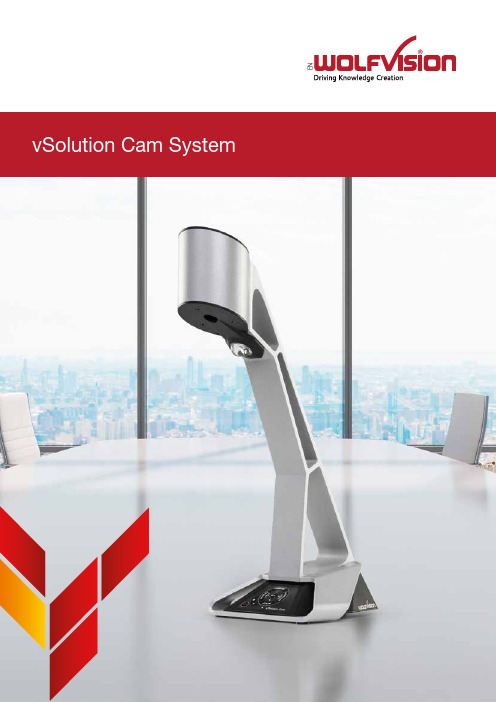
N ESimplicity is the ultimate sophisticationThe vS o luti o n Cam dem o nstrates thatsimplicity truly is the ultimate so phisticatio n.Drawing o n mo re than 40 years’ experienceand expertise, we have engineered a new entrylevel Visualizer system, streamlined to includeonly its essential core components.The result is an elegant, compact, modern, affordablesystem that features excellent picture quality, plus thesame robust design, and unrivalled ease of use, that isfound throughout the entire WolfVision product line. Itis an outstanding basic ‘live’ imaging solution, whetherused in combination with a Cynap system, or as a highlyportable, stand-alone device.Driving Knowledge Creation.Excellent picture qualityFor maximum usability, focus, brightness, white balance etc., are all adjusted automatically. Users only need to use the zoom buttons on the control panel to operate the device. Continuous autofocus recognizes all objects quickly and precisely, and when required, ma-nual focusing is also available.Designed for ease of useThe LAN port provides Power over Ethernet (PoE) compatibility with devices meeting the IEEE 802.3af-2003 standard. PoE is a popular way of saving on cables and instal-lation costs.Energy efficiencyAdjustment-free lightingEasy external controlA 1-CMOS ultra-high resolution camera with 1080p HD output / 30 frames per second, and sRGB color precision, provides measured image resolution (Ø) of 980 lines in every part of the picture.Self-adhesive dry-erase working surfaces are available as optional accessories. These enable you to write onto, and erase directly from the vSolution Cam pick-up area, using suitable whiteboard pens and erasers.Capture your handwritingThe maintenance-free LED light system is optimized for the entire pick-up area, which means there is never any need for manual adjust-ment of the light.vSolution Cam can be cont-rolled directly via Cynap. It can also be controlled from other external devices such as a room control system, a vi-deo conferencing system or a computer via USB and LAN.vSolution Cam features a default 4x HD zoom which maintains optimal picture quality. A 10x extended di-gital zoom can also be selected in the on-screen menu.Flexible imagingKey FeaturesFeaturesCamera1-CMOS 1/3“, 30 frames per secondEffective pixels of camera sensor4224 x 3136 = 13.2MPConverted widescreen output signals (16:9)1080p HD (1920x1080), 720p HD (1280x720)Color reproduction / precision Very good colors (sRGB color precision)Measured image resolution (Ø)980 linesBrightness control Automatic (manual in on-screen menu)White balance adjustment Automatic and manualAutofocus / Speed Yes (continuously working, high speed)Manual focus YesOn-screen menu and on screen help YesFirmware Updates via USB, LAN, vSolution Link Pro softwareZoom4x HD zoom (10x extended digital zoom, selectable in settings)Lens type Wide angle f=3.81mmMax object height on pick-up area240mm (9.45“) // 290mm (11.42“) with RiserMax. size of pick-up area (* when using extended wide zoom 4:3) Length: 268mm* (10.55“)* / 195mm (7.68“), Width: 362mm(14.25“) // Length: 311mm* (12.24“)* /226mm (8.90“), Width:419mm (16.50“) with Riser PlateMin. size of pick-up area40mm (1.57“) x 22.5mm (0.88“) //45.5mm (1.79“) x 25mm (0.98“) with Riser PlateDepth of focus on small object: 66 x 36mm (2.6” x 1.4”)60mm (2.4“)Depth of focus on large object: 350 x 196mm (13.78” x 7.72”)100mm (3.9“)Riser Plate to increase camera height above pick-up area OptionalLight source Maintenance-free, high-brightness LED light system (high lightoutput, low power consumption), lamp lifetime: 30,000 hoursUVC compatible (Windows, Linux & macOS)YesvSolution Cynap compatible YesReflection-free pick-up area Yes, entire pick-up areaImage memory 1 image freezeConnectors1x HDMI out, IP addressable LAN port, mini USB 2.0 deviceport, USB 2.0 host port (for controlling and firmware updates)Output HDMIAdvanced controlling with professional protocol Yes, via LAN and USBAnti-theft devices T-Lock (Kensington® Lock), and table lock boltDimensions in operation (L x W x H)264mm x 165mm x 399mm (10.39“ x 6.50“ x 15.71“)Power External desktop power pack 12V: multi range 100-240V,24W, Power over Ethernet compatible (IEEE 802.3af-2003standard)Included accessories Power supply with cord 1,8 m (5’11”), User manual (online)Optional accessories Riser Plate, Dry-erase Working Surface, RS232 adapter,HDBaseT transmitter, Lightboxes, WLAN stick (2.4 & 5 GHz)Warranty / Made in 5 years (USA 3 years, optional extention to 5 years) / EU AustriaYour WolfVision Partner:Moreinformation:Design and specifications subject to change! Technical specificationsHead Office:WolfVision GmbH6833 Klaus / AustriaTel. +43 5523 52250*************************Germany Sales OfficeWolfVision GmbHTel. 0800 9828 787*************************************USA Sales OfficeWolfVision, Inc.Tel. +1 770 931 6802*******************Nordic Sales OfficeWolfVision Nordic (Norway)Tel. +47 9186 9736********************************Asia Sales OfficeWolfVision Pte. Ltd. (Singapore)Tel. +65 6636 1268******************************Middle East Sales OfficeWolfVision Middle East (Dubai)Tel. +971 5617 40008*********************************Japan Sales OfficeWolfVision Co. Ltd.Tel. +81 3 6233 9465*******************************UK Sales OfficeWolfVision UK Ltd.Tel. +44 1628 509 067****************************PrintedinGermany,January22。
Navigate系统操作指南说明书
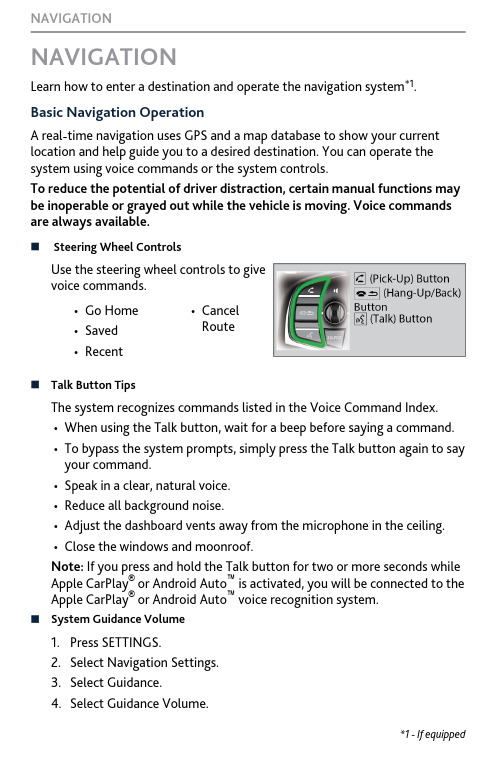
NAVIGATIONLearn how to enter a destination and operate the navigation system *1.Basic Navigation OperationA real-time navigation uses GPS and a map database to show your current location and help guide you to a desired destination. You can operate the system using voice commands or the system controls.To reduce the potential of driver distraction, certain manual functions may be inoperable or grayed out while the vehicle is moving. Voice commands are always available.n Steering Wheel ControlsUse the steering wheel controls to givevoice commands.•Go Home•Saved•Recent•Cancel Routen Talk Button Tips The system recognizes commands listed in the Voice Command Index.•When using the Talk button, wait for a beep before saying a command.•To bypass the system prompts, simply press the Talk button again to say your command.•Speak in a clear, natural voice.•Reduce all background noise.•Adjust the dashboard vents away from the microphone in the ceiling.•Close the windows and moonroof.Note: If you press and hold the Talk button for two or more seconds while Apple CarPlay ® or Android Auto ™ is activated, you will be connected to the Apple CarPlay ® or Android Auto ™ voice recognition system.n System Guidance Volume1.Press SETTINGS.2.Select Navigation Settings.3.Select Guidance.4.Select Guidance Volume.*1 - If equipped NAVIGATIONn Navigation Display and ControlsTouch icons on the screen to enter information and make selections.Entering Your DestinationThere are several methods to enter a destination.n Home AddressStore your home address in the system so you can easily route to it.1.Press the SETTINGS button.2.Select Navigation Settings.3.Select Edit Go Home.4.Edit the name, address, and phonenumber the same way as anaddress in the address book.5.Select Save.n Street AddressEnter an address to use as the destination. The state (U.S.) or province(Canada) in which you are currently located is displayed (e.g., California).NAVIGATION1.From the map screen, press theselector knob.2.Select Address.3.Enter the street number. SelectSearch.RoutingAfter a destination is set, you can alter or cancel your route.nMap LegendUsing the navigation system while driving can take your attention away from the road, causing a crash in which you could be seriously injured or NAVIGATION。
Navision系统介绍和设置
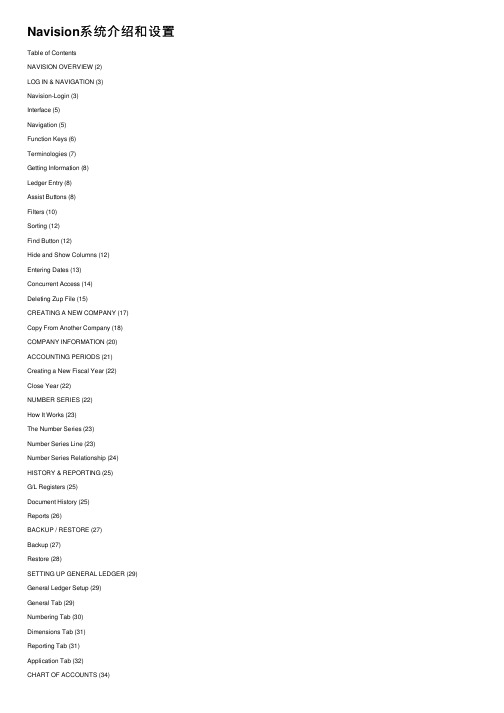
Navision系统介绍和设置Table of ContentsNAVISION OVERVIEW (2)LOG IN & NAVIGATION (3)Navision-Login (3)Interface (5)Navigation (5)Function Keys (6)Terminologies (7)Getting Information (8)Ledger Entry (8)Assist Buttons (8)Filters (10)Sorting (12)Find Button (12)Hide and Show Columns (12)Entering Dates (13)Concurrent Access (14)Deleting Zup File (15)CREATING A NEW COMPANY (17)Copy From Another Company (18)COMPANY INFORMATION (20) ACCOUNTING PERIODS (21)Creating a New Fiscal Year (22)Close Year (22)NUMBER SERIES (22)How It Works (23)The Number Series (23)Number Series Line (23)Number Series Relationship (24)HISTORY & REPORTING (25)G/L Registers (25)Document History (25)Reports (26)BACKUP / RESTORE (27)Backup (27)Restore (28)SETTING UP GENERAL LEDGER (29)General Ledger Setup (29)General Tab (29)Numbering Tab (30)Dimensions Tab (31)Reporting Tab (31)Application Tab (32)CHART OF ACCOUNTS (34)Create a new G/L account (34)Chart of Account Interface (36)Indent Chart of Accounts (37)ACCOUNT SCHEDULES (37)Account schedule interface (38)Column Layout Overview (40)View the Account Schedule (43)CURRENCIES (43)Create new currency (43)General tab (44)Reporting tab (46)Setting Up Currency Exchange Rates (46)DIMENSION (47)Dimensions and Dimension Values (47)Types of Dimension (48)Default Dimensions (50)G/L Account (50)Customer / Vendor / Item (51)Value Posting Rules (52)POSTING GROUP (53)General Posting Group & Setup (53)GST Posting Group & Setup (54)Customer/Vendor/Bank Posing Group (55)Inventory posting group (56)Demo: The impact of posting group on sales invoice (57)G/L BUDGET (58)Entering Budget Details manually (59)Copying Budget Entries (60)Entering Budget with Dimensions (61)Reading Budget Information (61)Changing Budget Information (63)Exporting Budgets to Excel (64)Importing Budgets Created or Maintained in Excel (65)This document is for informational purposes only. ASTERISK makes no warranties, express, implied or statutory, as to the information in this document. Navision OverviewLog In & NavigationNavision-LoginStart > All Programs > Microsoft Dynamics NAV > CSIDE Client (the name may be different depends on the version of NAV you are using)InterfaceAlt-F1 to show/hide menuTitle bar – shows the name of the company currently working onToolbar – shows the icons of most frequently used functions.Status Bar – shows the name and contents of active field, work date, user ID and the current data entry mode (INS or OVR). FILTER will be displayed if a filter has been applied.Navigation-Navigating and Function Keys, List, Assist Buttons, Drill-down, Drop-down -Card – tab / buttons-Field/Table Filter, Show All -Hide/Show Column -Search Function, Sorting, Search and Edit Mode -Cut & Paste to ExcelFunction KeysF2 – Go to end of field. If value of field is highlighted (up and down arrows on field values will highlight it). Press F2 to put cursor at beginning of field. F2 twice –move to end of field. Edit Mode: value of field is highlighted, type over it To abort the change, press ESC.TerminologiesList – show all records in row form. Often appear as selection window.Card – show screenful of information of a particular record. Often seen in master files.Header & Detail – Often used in transactions as in Orders, Invoice where documents applies.JournalsGetting InformationFor each main table (eg Customer, Vendor, G/L Account, Bank, Item), there is always a list and a corresponding ledger entry.Ledger EntryThis shows all transactions that have been posted for a particular entity, eg Customer, Vendor, Bank, Item, G/L Account. To display ledger entries, press Ctrl-F5. Alternatively, select Ledger Entries from the respective card push button. Eg Customer > Ledger Entries.Assist ButtonsAssist buttons are arrows seen at field level. Often, it allows for selection of values from another master table. To select, either click on the AssistButton or Press F6 when the cursor is at the particular field.Lookup SymbolSee General tab of the Customer Card. Click the AssistButton or press F6.The Salespeople/Purchasers window appears:Drill-Down SymbolClicking on the AssistButton or press F6, a window of ledger details supporting the value will appear. In this case, it is the Customer Ledger entries.Drop-Down SymbolThis is represented by a downward arrow at a specific field. It indicates a fixed list of options available. Eg blank, Ship, Invoice or All.FiltersThis allows you to select records for a defined condition.Field Filters (F7)For example, to see all customers for a particular salesperson.Position the cursor on the salesperson field.Click field filter icon or F7.Select the desired salesperson.Click ok.If you view the customer card through these, you will only see all customers for the specified salesperson.Note also that the task bar has a FILTER indicated.To see the filters applied, you may click on Field filter or Table Filter.Note : If you click on Table filter, the interface changes to a Table Filter.CAUTION:Any filter applied will remain until you click the Show all iconTable Filter (Ctrl-F7)You may specify additional conditions on top of the field filter or specify a totally new set of filters.This allows you to specify criteria using 1 or more fields, especially when fields are not available in the List window. Eg To see all customers with zero balances for salesperson SM2.CAUTION:The filter remains until you click the icon Show all (Ctrl-Shift F7)Entering Filter Expression SortingMeaning SampleExpressionRecords Displayed Equal to 77 Number 377.Interval 1100..2100 ..2500P8.. 1100 through 2100 Up to and including 2500 Information for accounting period 8 and thereafterEither/or 1200|1300 Those with number 1200 or 1300. If there is a record witheach number, both will be includeAnd <2000 & > 1000 Numbers that are less than 2000 and greater than 1000.(The & Sign cannot be used by itself with numbersbecause no record has two numbers.Different From / NotEqual<> 0 All number except 0.Greater than > 1200 Number greater than 1200.Greater than or equal to >= 1200 Numbers greater than or equal to 1200.Less than < 1200 Numbers less than 1200.Less than or equal <= 1200 Numbers less than or equal to 1200.An indefinite number of Unknown characters (may be none) *Co* *Co Co* Texts that contain “Co” Texts that end with “Co” Textsthat begin with “Co”One unknown character Hans?n Texts such as Hansen or Hanson.Calculate before rest 30|(>= 10 & <= 20) Those with number 30 or with a number from 10 through20 (the result of the calculation within the parentheses). Ignore case (either upper-or lowercase allowed@department Texts such as DEPARTMENT, department or Department.5999|8100..8490 Include any records with the number 5999 or a numberfrom the interval 8100 through 8490...1299|1400.. Include records with a number less than or equal to 1299or a number equal to 1400 or greater – that is, all numbersexcept 1300 through 1399.>50 & < 100 Include records with numbers that are greater than 50 andless than 100 – that is, number 51 through 99.*C*&D* Texts containing both C and D.@*co?* Texts containing co., Co., cot, cope, incorporated … (Co,cO or Co must be present, followed by at least onecharacter, but there can be an indefinte number ofcharacters before and after these, and case is unimportant).SortingThis allows you to arrange the view in your preferred sequence. Eg. You may sort Cust Ledger entries by:Entry number onlyCustomer number first and then by date for each customer number.Document type; then under each document type by document number; then under each document number by customer number. You can sort by either select View > Sort from the menu bar or by clicking the Sort iconon the toolbar or just activate Shift+F8Find ButtonAnywhere you are, you may activate the Find icon from the toolbar, or Ctrl+F.Hide and Show ColumnsTo hide column, position cursor on the column, right click. Select hide column.To show column, position cursor on the title. Right click. Select show column. Tick to show or remove tick to hide.Entering DatesTwo shortcut code: T= Today’s date = computer dateandW= Workdate from NavisionBy default, dates on transaction screens are taken from the workdate. You may define the workdate from the menu bar (Tools, Workdate). You may use a work date if you are entering transactions with a date other than today’s date.Date format is as per that setup in Windows. By default it is MM/DD/YY. (To change to another date formats, go to Windows Control Panel, Regional Setting).You can enter dates with or without separator Eg 02/12/05 ; 02.12.05 ; 02-12-05; 021205.You may also enter the first 2 digits or the first 4 digits. The system will interpret the rest from the workdate. Note that 018 will be interpreted as 01/08 and 108 is10/08.Closing Dates.This is a special date type created by Navision when you close a fiscal year. Technically it lies between Dec 31 and Jan 1. Such dates are prefixed with a C egC311204. Closing dates can be used as part of filters.Date FormulasDate formulas are used in calculating of due dates, expiry dates etc from these basic time units. C-Current D-Day(s) W-Week(s)M-Month(s) Q-Quarter(s) Y-Year(s)Ways to construct date formulas. You may addWays Formula MeaningCurrent to a time unitCW CM Current Week Current MonthNumber to a time unit10D 2W 10 days from today 2 weeks from todayTime unit and a numberD10 WD4 Next 10th day of a month Next 4th day of a week (Thursday)Combination of the 3 forms CM+10D Current month + 10 days Common Examples of Payment TermsFormula MeaningOD Due on same day as invoice. Same effect if payment terms is not assigned or date formula not setup for payment terms.1M Due next month with same day. Eg 18/02/06 will due on 18/03/06. If the day is not available, the day before it applies. Eg 29/01/06 will due on 28/02/06.31/03/06 will due on 30/04/06.1Y Due next year. Same rules applies as 1M. Eg 29/02/04 will due 28/02/05CM Due end of month regardless of the day it occursCM+1MDue at month-end + 1M. Examples, 30/01/06 will due 28/02/06. 27/02/06 willdue 28/03/06. 30/07/06 will due 31/08/06. 01/12/06 will due 31/01/07.1M+CM Due last day of next month regardless of when the day is. Eg 15/01/06 will due on 28/02/06, 31/01/06 also due on 28/02/0630D Due exactly 30 days regardless of number of days in a month. Eg 01/01/06 due 31/01/06, 01/02/06 will due 03/03/06CM+30D Due end of month plus 30 days from end of month.Concurrent AccessMany users may access the same information (record eg Customer Card) at the same time. However, only one user will be allowed to edit and save at the same time. The first user who exits will have his changes saved. The second user will receive a message when attempting to exit the record, and will need to rekey the changes again.Deleting Zup FileClick on More Advanced options. Tick Search hidden files and folders. Click SearchDelete all the files displayed.If cannot find any *.zup file, do following:-Creating a New Company1.Start Up Navision2.On the menu bar, click File menu, Company.3.Select New4.Enter the company name required5.On the menu bar, click File, Open6.Select the desired company7.You will get the Navision Main Menu after Navision has created the new company.8.You are ready to setup the new company created.。
恒视 vision 产品使用和管理指南说明书
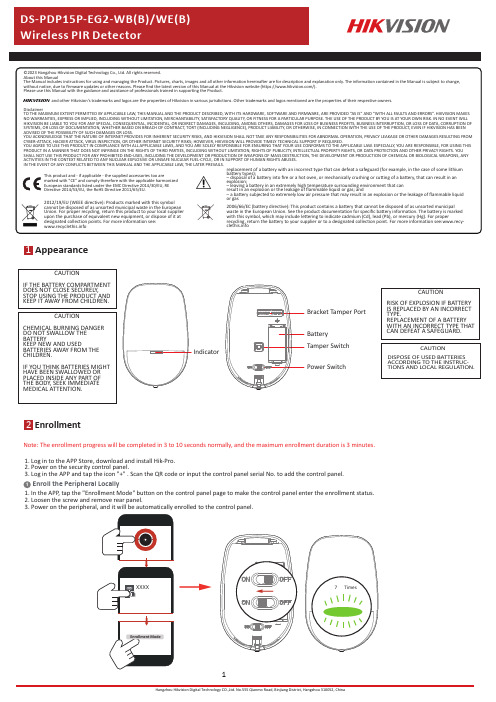
Disclaimer1Appearance2EnrollmentNote:The enrollment progress will be completed in 3to 10seconds normally,and the maximum enrollment duration is 3minutes.1Enroll the Peripheral Locally1.Log in to the APP Store,download and install Hik-Pro.2.Power on the security control panel.3.Log in the APP and tap the icon "+".Scan the QR code or input the control panel serial No.to add the control panel.1.In the APP ,tap the "Enrollment Mode"button on the control panel page to make the control panel enter the enrollment status.2.Loosen the screw and remove rear panel.3.Power on the peripheral,and it will be automatically enrolled to the control panel.CAUTIONRISK OF EXPLOSION IF BATTERY IS REPLACED BY AN INCORRECT TYPE.REPLACEMENT OF A BATTERY WITH AN INCORRECT TYPE THAT CAN DEFEAT A SAFEGUARD.CAUTIONCHEMICAL BURNING DANGER DO NOT SWALLOW THE BATTERYKEEP NEW AND USEDBATTERIES AWAY FROM THE CHILDREN.IF YOU THINK BATTERIES MIGHT HAVE BEEN SWALLOWED OR PLACED INSIDE ANY PART OF THE BODY ,SEEK IMMEDIATE MEDICAL ATTENTION.CAUTIONDISPOSE OF USED BATTERIES ACCORDING TO THE INSTRUC-TIONS AND LOCAL REGULATION.CAUTIONIF THE BATTERY COMPARTMENT DOES NOT CLOSE SECURELY ,STOP USING THE PRODUCT AND KEEP IT AWAY FROM CHILDREN.IndicatorBracket Tamper Port BatteryTamper Switch Power Switch1.Check Signal StrengthEnter the signal checking modethe detector.Solid Green for 3s -Strong Solid Orange for 3s -Medium Solid Red for 3s -Weak Signal Red light flashes for 3S -Failure2.Check the installation environmentNote:Hold the tamper button,and make the device power off and then power on for re-enrollment.3Installation2Enroll the Peripheral with QR and serial No.1.In the APP ,tap the icon "+"and scan the QR code or serial No.on the peripheral.2.Loosen the screw and remove rear panel.3.Power on the peripheral,and it will be automatically enrolled to the control panel.3.Install the DetectorNote:The additional force shall be equal to three times the weight of the equipment but not less than50N.The equipment and its associated mounting means shall remain secure during the installation.After the installation,the equipment, including any associated mounting plate,shall not be damaged.with Screwsa.Knock out the screw holes on the rear panel.with the Sponge TapePaste the device on the wall with sponge tape. b.Secure the rear panel on the wall with four screws.Note:Installing with sponge tape is non ENcompliant.Bracket InstallationCeiling Bracket Fitting (Non EN compliant)Wall Bracket Fitting4TestDetector zones andThe zones and plans of the detector are shown below.Detection Range:FOV 90°,84zones,7levels Mounting Height:1.8to 2.4m (typical 2.1m)Pet Immunity:30Kg4m 8m 12m 15m 010m12m3m 2.4m 2m 1m 0The detector will enter the walk test mode (3minutes)after being enrolled.Trigger the detector within the detection range.If the LED indicator turns blue,the installation position is properly.If the LED indicator is still off,adjust the position of the detector.5Formatting6Set up with AppHold the tamper switch for 8s and power the device on at the same time.The red LED flashes 3times when the formatting operation is completed.Function Zone Type Stay Arm Bypass ChimeEnable Silent Zone Slide to green to enable the chime.Slide to green to make the zone keep silent while alarm is triggered.Select the zone type of the detector.DescriptionYouthe device status including temperature,signal intensity,battery level,lid,arming/disarming,etc.,on the device page.Tap to enter the settings page.Double KnockSlide to green to make the zone alarm with double knock.Cross ZoneSlide to green to bypass the zone from stay arming.If the alarm triggered in both of the linked zones within the set time,two alarm messages will be reported.6Operation Caution and Device Maintenance-All the electronic operation should be strictly compliance with the electrical safety regulations,fire prevention regulations and other related regulations in your local region.-Do not drop the device or subject it to physical shock,and do not expose it to high electromagnetism radiation.Avoid the equipment installation on vibrations surface or places subject to shock (ignorance can cause equipment damage).-Please make sure that the power has been disconnected before you wire,install or dismantle the device.-If smoke,odors or noise rise from the device,turn off the power at once and unplug the power cable,and then please contact the service center.-Do not drop the device or subject it to physical shock,and do not expose it to high electromagnetism radiation.Avoid the equipment installation on vibrations surface or places subject to shock (ignorance can cause equipment damage).-Do not place the device in extremely hot (refer to the specification of the device for the detailed operation temperature),cold,dusty or damp locations,and do not expose it to high electromagnetic radiation.-The device for indoor use shall be kept from rain and moisture.Exposing the equipment to direct sun light,low ventilation or heat source such as heater or radiator is forbidden (ignorance can cause fire danger).-Do not aim the device at the sun or extra bright places.A blooming or smear may occur otherwise (which is not a malfunction however),and affecting the endurance of sensor at the same time.-Improper use or replacement of the battery may result in hazard of explosion.Replace with the same orequivalent type only.Dispose of used batteries according to the instructions provided by the battery manufactur-er.-Do not expose the device to the corrosive gas.Otherwise the equipment damage may occur.-Do not expose the device to the explosive situation.Function DescriptionSensitivitySet the sensitivity of the detector.Higher sensitivity makes the intruder easier to be detected.Swinger limit activationSet the limit times of swinger activition.Trigger Interval,secSet the interval of trigger,and the alarm message will not be repeated within the time.LED Turn On/Off the LED.Polling Rate Set the interval of heartbeat.Signal Strength Test Enter the test mode,and view the LED indication.Detection Zone Test Enter the test mode,and start walk test.Zone BypassBy pass the zone.7SpecificationNote:when the low voltage message appears there will be at least30days of use.。
navisworks使用手册

navisworks使用手册一、导言Navisworks是一款强大的三维设计模型协同软件,广泛应用于建筑和工程行业。
本使用手册将详细介绍如何使用Navisworks进行设计模型的导入、协同、分析和可视化等功能。
二、导入设计模型1. 文件导入a. 打开Navisworks软件,并点击导航栏中的"文件"选项。
b. 选择"导入"选项,并从计算机中选择设计模型文件。
c. 根据需要选择文件后点击"打开"按钮,Navisworks将自动导入模型文件。
2. 点云导入a. 点击导航栏中的"插入"选项。
b. 选择"点云"选项,并选择需要导入的点云文件。
c. 设置点云参数,如坐标系、颜色和密度等。
d. 点击"确定"按钮,Navisworks将导入点云并在模型中显示。
三、协同功能1. 模型组合a. 选择要组合的模型,并点击导航栏中的"编辑"选项。
b. 选择"组合"选项,并按照提示进行操作,将多个模型组合为一个。
2. 模型比较a. 选择需要比较的两个模型,并点击导航栏中的"工具"选项。
b. 选择"模型比较"选项,并按照提示进行操作。
c. Navisworks将会比较两个模型的差异,并以不同颜色或闪烁的方式显示。
四、分析功能1. 碰撞检测a. 点击导航栏中的"分析"选项。
b. 选择"碰撞检测"选项,并设置碰撞检测的参数。
c. 点击"开始检测"按钮,Navisworks将会分析模型的碰撞情况并以报表形式展示。
2. 预防性维护a. 选择需要进行预防性维护的模型,并点击导航栏中的"工具"选项。
b. 选择"预防性维护"选项,并设置维护的参数。
- 1、下载文档前请自行甄别文档内容的完整性,平台不提供额外的编辑、内容补充、找答案等附加服务。
- 2、"仅部分预览"的文档,不可在线预览部分如存在完整性等问题,可反馈申请退款(可完整预览的文档不适用该条件!)。
- 3、如文档侵犯您的权益,请联系客服反馈,我们会尽快为您处理(人工客服工作时间:9:00-18:30)。
这里我们简称系统。 2、实施ERP系统的目的: ERP作为一种现代化的管理系统,将给企业带来许多有形和无形的 收益: 加强财务监控力度,提高资金运营水平。 降低库存资金占用,提高库存资金周转率。 控制采购成本,保障采购质量。 缩短交货时间,提高销售回款率。 缩短生产周期,降低生产成本,提高生产效率。 优化人力资源管理,合理配置人力资源。 贯彻全面质量管理,提高客户满意度。 把握全局信息,实现科学决策。
②核对需出货的订单号→物料代码→数量→货仓代码→出货 日期→过账→发货→打印销售发货单(如下图所示)
在输入数量时会出现如下提示:解决办法是,将语言改为英语,即可。
打印销售发货单:仓库管理——历史——已过账销售发货→查找到需打印的订单号→打印
8.销售发货后在数码里做相应的收货 选择数码系统(SKYLIGHT-DIGI)→仓库管理→订单的联系人→purchase order pmc→编号→查找相对应的订 单号→日期→核对相应的物料代码→数量→打印→过账
Navision包含的主要模块有:销售和市场,PMC管理,制造管理(基本同PMC 管理),采购管理,仓库管理,财务管理, 人力资源(公司现暂未使用此模块). NAVISION的工具栏,如下:
工具栏图标: 打印.此处需设定打印端口,与所选择要打印的文档相联 预览所选文字区进行预览 剪切.将当前选定内容剪切至剪切板. 复制. 将当前选定内容复制至剪切板. 粘贴. 将当前选定内容复制至剪切板. 撤消.撤消当前最后一步操作. 新建.新建一张单据或记录. 删除.删除单据或记录.
1.2.1新建订单 操作人:销售员/销售助理 操作界面:销售和市场——订单处理——销售订单或 Shipping——销售订单处理——销售订单 操作步骤:(新建单据有三种方法,选其中之一) 1、按F3来创建新的订单,手工输入订单编号。 2、在销售至客户代码中,单击 按钮,选择相应的客户代码,确认后,带出相应带出相应客户信息此时,如 果出现该客户余额过期警告,点击是 3、在第一个订单行的类型选项中选择物料类型 4、编号中,选择一个物料编号,并点击确认。(在ROHS栏中选择相应的信息) 5、在货仓代码编辑框,选择一个仓库作为您存放此物料的仓库。 此处有两个仓库,一个是在选择物料是系统自动带出的货仓代码一个是Ultimate lation code 选择你最终要存放此商品的仓库。如果要出货的话,一般会选择两个仓库,一个是HK-EXPORT,另外一个是大 陆出货HL-FGOODS Ultimate Location Code:指:出货仓 Location Code:科技成品仓
有关筛选方法汇总如下:
符号 = 等于 .. 间隔 | 或者 & 并且 <> 不等于 >=等于 >大于 举例 =5 100..200 2|3 <2 &>5 <>10000 >=8 >6 显示结果 等于5 从100到200 2或者3 小于2并且大于5 不等于10000 大于等于8的结果 大于6
<小于
<= 小于等于 *包含,不确定 ? 包含不确定
1.3.1新建贷方通知单 操作人:采购员 操作界面:销售和市场——订单处理——贷方通知单 操作步骤: 1.按F3创建一个新的销售贷方通知单 ,按回车系统自动生成单号.销售贷方通知单也是一个 销售单据,和销售订单、发票具有相同的特点。表头信息是公司信息,来自客户卡片。行是从原始 交易的已过帐销售发票行信息中复制的。 2.点击功能->复制单据。 3.在单据类型中选择已过帐发票。 4.点击单据号旁边的帮助按钮。屏幕将出现已过帐销售发票窗口。 5.选择某一已过帐销售发票,点击确认。 6.选中Include Header选项,Recalculate Line保留为空。 您将看到贷方通知单单据已经用已过帐销售发票中的信息进行了填写。
1、销售管理
ERP销售管理的思想是从客户需要出发来规划企业的生产经营活动,在大量的客户信息的分析基础上来回 答生产何种产品、产品如何定价、产品如何销售、如何为用户服务、如何确定本企业最优的产品组合等 诸多问题,因此,完整的客户信息不仅是销售活动的需要,而且是企业全部生产经营活动的需要。 1.1客户卡的建立和维护 操作人:销售人员 操作界面:销售和市场——订单处理——客户 操作步骤: 新建空白单据的方法有三种,如下 1)单击标题栏上的按钮, 2)按快捷键F3新建一张联系人操作单, last next 3)先点last,然后点next亦可产生一张新的联系人单据,如图:
目录
3:采购管理
3.1供应商卡的建立和维护 3.2采购业务(包括报价和订单) 3.2.1创建一个新的采购报价 3.2.2 转换采购报价成采购订单 3.2.3 接收订单 3.3贷方通知单 3.3.1 接收贷方通知单 3.3.2 过帐贷项通知单 3.4采购退货 3.4.1建立一个采购退货单 3.4.2 过帐退货单 4:仓库管理 4.1 收货 4.1.1、来料入库接收到TS-RECEIVE 4.1.2、IQC检查并调仓接受至TS-STORE 4.2 物料重分类日记帐 4.3物料日记帐 5:财务管理 5.1 总帐 5.1.1 科目表 5.1.2总帐日记帐 5.2现金管理 5.3 应收款 5.4 应付款
1、点击F3创建一个空白的客户卡 2、输入客户信息,客户编号自己手工编写,编写规则为: 天彩客户以SLC+相应公司信息, 达升客户以TLC+相应公司信息,一般是拼音或英语的首字母。
图1、客户卡 3.在客户卡有个信用额度,这个在下面使用报价或订单的时候都会有提示 信用额度指,为该客户的销售交易设置一个本币的信贷限额,若有一笔新的交易将超 过本信用余额,系统会出现警告 注意:每个客户卡片有多个有效栏。这样就可以把相似的信息放在同一栏中而不会使屏幕 混乱不堪。当销售单据创建时,销售单据表头中的客户信息将从客户卡中自动获取。 在最下面,客户卡包括两个功能键. 客户卡包含客户和销售按钮: 客户按钮:用于显示该客户的更多信息,如客户维,也用于访问所有客户的清单. 销售按钮:用于显示该客户不同销售单据如标准发票折扣、行折扣和以及客户相关的价格等。
1.2.2销售订单过帐 操作人:数量过账(销售助理或船务专员)金额过账(指开发票,由销售助理,船务专员来操作) 操作界面:销售和市场——订单处理——销售订单或 Shipping——销售订单处理——销售发货单 操作步骤:完成了销售单行项,就可以进行销售订单过账了。 步骤如下: 1:.点击“过帐”选择“过帐”,出现提示: Ship(发货)-如果您用此设置过帐,更新订单是用来反映物料已确定被送到了客户但发票尚未发送。系统创建的 是已过帐发货。 Invoice(开发票)-如果您用此选项来过帐,更新订单是用来反映物料已开发票。系统创建的是已过帐发票。您也 可以在订单发货后给订单开发票。如果订单都已经开了发票,则该订单将被删除。 Ship and Invoice(发货并开发票)-如果您用此设置过帐,订单在一项交易中同时完成发货和开发票事务。系统 创建的是已过帐发货和已过帐发票。如果订单都已经开了发票,则该订单将被删除。
6、在数量栏中,输入数量。(在将语言改为英语状态下才可录入数量) 从物料卡得到的销售单价将出现在行中,并与数量和折扣进行总价计算。 现在,您已经创建了一个新的销售订单。 按F9可以给出了该订单的所有总计金额。也可点击最下面的订单,选择统计,(图3、销售订单)
统计页面如图示:
7:销售发货单 仓库管理——销售发货单(账务员需注意按业务发出的出货通知单打印出销售单) ①编号→查找→输入出货订单号(如下图所示)
4.在出现的窗口中选择需要开发票的单据号,点OK即可.(可针对同一客户的几张单据开在同一张发票上)
5.发票填写完毕,检查无误后,点击过帐->过帐来过帐发票
销售发票 销售订单和发票有一系列的过帐程序,这些过帐程序在过帐其信息给一个或多个分类帐的过帐过程中使用。 这些过帐程序的目的就是通过适当的日记帐将一个订单或发票过帐到适当的分类帐。这是通过转换数据 到日记账,然后通过自身功能过帐分类帐来完成的。正是由于系统的数据统一结构,过账功能才得以完 成。
一般情况下,销售部门常用物料与费用(项)这两个,选择物料后,在说明处,自动带 出相应的物料说明、仓库,单位等。然后输入数量和单价,系统自动计算相应的金额。一行建立完成后,按向 下的方向键进入下一行的操作。或直接用鼠标点到第二行进行键入操作。若选择费用(项),在编号 处选择相应的费用说明项,若没有,可自选添加。也可省略不写。在说明项处,可输入费用项的实际 情况,比如运费等。填写完成后,在数量处输入数字,然后系统自动计算总金额,一定要注意,先输 入数量,然后输入单价。表中的i 表示information 此物料或此单据的相应的历史操作记录信息 注意:有效类型包括: G/L帐目(G/L Account)-此设置允许该销售行直接从G/L帐目中选择。 物料 (Item)-此设置允许该销售行从库存列表中选择取物料。 资源 (Recouse)-此设置允许该销售行从资源列表中选择。 固定资产 (Fixed asset)-此设置允许该销售行从固定资产列表中选择。 费用(项)(Charge(Item))-此设置允许销售行从物料费用列表中选择。
2.此时有三种选择,可以“发货(Ship)”“开发票(Invoice)”和“发货并开发票(ship and invoice)”
3.过帐后,该订单将被删除,我们可以通过“已过帐发货”和“已过帐发票”看到这张订单。
1.2.3创建和过帐销售发票 操作人:财务会计 操作界面:销售和市场——订单处理——发票 操作步骤:您可以通过销售订单过帐时选择开发票来自动获取发票。当然,也可以不用先创建订单就创建发票, 条件是您只能在确认客户要求的物料有库存时才可以这样操作,相当于有现货给客户就不需要我们建 立订单跟踪生产了。 1.按F3来创建新的发票,按回车系统自动生成编号。 2.选择开发票的客户代码 3.使用功能\获取发货行
下面图表描述了销售过帐流程:
