CISCO交换机安装手册【板卡】
Cisco2960交换机的基础安装配置教程.doc
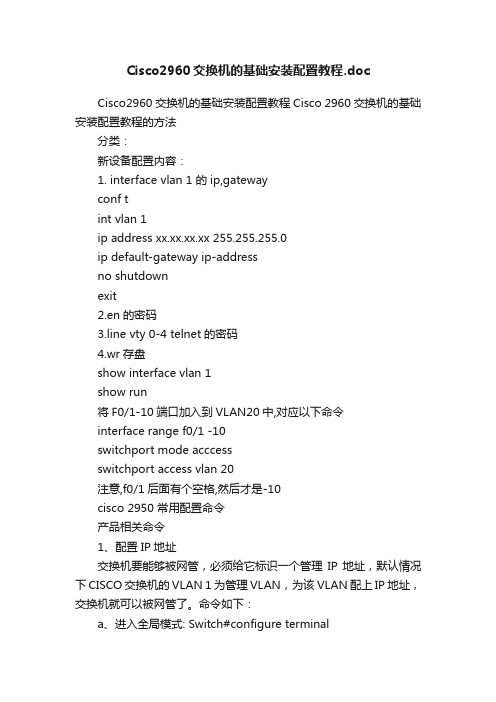
Cisco2960交换机的基础安装配置教程.docCisco2960交换机的基础安装配置教程Cisco 2960交换机的基础安装配置教程的方法分类:新设备配置内容:1. interface vlan 1 的ip,gatewayconf tint vlan 1ip address xx.xx.xx.xx 255.255.255.0ip default-gateway ip-addressno shutdownexit2.en的密码3.line vty 0-4 telnet的密码4.wr存盘show interface vlan 1show run将F0/1-10端口加入到VLAN20中,对应以下命令interface range f0/1 -10switchport mode acccessswitchport access vlan 20注意,f0/1后面有个空格,然后才是-10cisco 2950 常用配置命令产品相关命令1、配置IP地址交换机要能够被网管,必须给它标识一个管理IP地址,默认情况下CISCO交换机的VLAN 1为管理VLAN,为该VLAN配上IP 地址,交换机就可以被网管了。
命令如下:a、进入全局模式: Switch#configure terminalb、进入VLAN 1接口模式:Switch(config)#interface vlan 1c、配置管理IP地址:Switch(config-if) # ip address [A.B.C.D] [mask]如果当前VLAN 不是管理VLAN ,只需要将上面第b处命令的vlan的号码换成管理VLAN的号码即可。
2、打开SNMP协议a、进入全局模式: Switch#configure terminalb、配置只读的Community,产品默认的只读Community名为publicSwitch(config)#snmp-server community public roc、配置可写的Community,产品默认的可写Community名为privateSwitch(config)#snmp-server community private rw3、更改SNMP的Community密码a、将设备分组,并使能支持的各种SNMP版本Switch(config)#snmp-server group qycx123 v1Switch(config)#snmp-server group qycx 123 v2cSwitch(config)#snmp-server group qycx123 v3 noauthb、分别配置只读和可写community 如:Switch(config)#snmp-server community qycx123 ro Switch(config)#snmp-server community qycx123 rw 4、保存交换机配置Switch#copy run start常用命令1、设置交换机密码a、更改远程TELNNET密码Switch#configure terminalSwitch(config)#line vty 0 4Switch(config-line)#password qycx123Switch(config-line)#loginSwitch(config-line)#exitb、更改进入全局配置模式时的密码Switch#configure terminalSwitch(config)#enable secret qycx1232、创建并划分VLANa、创建VLANSwitch#vlan databaseSwitch(vlan)#vlan 99 name office(创建vlan 99 并命名为office)b、将端口划分至vlanSwitch(config)#interface fastEthernet 0/8Switch(config-if)#switchport mode accessSwitch(config-if)#switchport access vlan 99(将8号快速以太口划分至vlan 99)3、常用调试命令a、显示所有配置命令:Switch#show runb、显示所有接口状态:Switch#show ip int briefc、显示所有VLAN的信息:Switch#show vlan brief 交换机支持的命令1. linux 命令:PCA login: root ;使用root用户password: linux ;口令是linux # shutdown -h now ;同init 0 关机# logout# login# ifconfig ;显示IP地址# ifconfig eth0 netmask ;设置IP地址# ifconfig eht0 netmask down ; 删除IP地址# route add 0.0.0.0 gw# route del 0.0.0.0 gw# route add default gw ;设置网关# route del default gw ;删除网关# route ;显示网关# ping# telnet2. 交换机支持的命令:交换机基本状态:switch: ;交换机的ROM状态rommon 路由器的ROM状态hostname 用户模式hostname# ;特权模式hostname(config)# ;全局配置模式hostname(config-if)# ;接口状态交换机口令设置:switch enable ;进入特权模式switch#config terminal ;进入全局配置模式switch(config)#hostname ;设置交换机的主机名switch(config)#enable secret xxx ;设置特权加密口令switch(config)#enable password xxa ;设置特权非密口令switch(config)#line console 0 ;进入控制台口switch(config-line)#line vty 0 4 ;进入虚拟终端switch(config-line)#login ;允许登录switch(config-line)#password xx ;设置登录口令xxswitch#exit ;返回命令交换机VLAN设置:switch#vlan database ;进入VLAN设置switch(vlan)#vlan 2 ;建VLAN 2switch(vlan)#no vlan 2 ;删vlan 2switch(config)#int f0/1 ;进入端口1switch(config-if)#switchport access vlan 2 ;当前端口加入vlan 2 switch(config-if)#switchport mode trunk ;设置为干线switch(config-if)#switchport trunk allowed vlan 1,2 ;设置允许的vlanswitch(config-if)#switchport trunk encap dot1q ;设置vlan 中继switch(config)#vtp domain ;设置发vtp域名switch(config)#vtp password ;设置发vtp密码switch(config)#vtp mode server ;设置发vtp模式switch(config)#vtp mode client ;设置发vtp模式交换机设置IP地址:switch(config)#interface vlan 1 ;进入vlan 1 switch(config-if)#ip address ;设置IP地址switch(config)#ip default-gateway ;设置默认网关switch#dir flash: ;查看闪存交换机显示命令:switch#write ;保存配置信息switch#show vtp ;查看vtp配置信息switch#show run ;查看当前配置信息switch#show vlan ;查看vlan配置信息switch#show interface ;查看端口信息switch#show int f0/0 ;查看指定端口信息3. 路由器支持的命令:路由器显示命令:router#show run ;显示配置信息router#show interface ;显示接口信息router#show ip route ;显示路由信息router#show cdp nei ;显示邻居信息router#reload ;重新起动路由器口令设置:router enable ;进入特权模式router#config terminal ;进入全局配置模式router(config)#hostname ;设置交换机的主机名router(config)#enable secret xxx ;设置特权加密口令router(config)#enable password xxb ;设置特权非密口令router(config)#line console 0 ;进入控制台口router(config-line)#line vty 0 4 ;进入虚拟终端router(config-line)#login ;要求口令验证router(config-line)#password xx ;设置登录口令xxrouter(config)#(Ctrl+z) ; 返回特权模式router#exit ;返回命令路由器配置:router(config)#int s0/0 ;进入Serail接口router(config-if)#no shutdown ;激活当前接口router(config-if)#clock rate 64000 ;设置同步时钟router(config-if)#ip address ;设置IP地址router(config-if)#ip address second ;设置第二个IProuter(config-if)#int f0/0.1 ;进入子接口router(config-***if.1)#ip address ;设置子接口IProuter(config-***if.1)#encapsulation dot1q ;绑定vlan中继协议router(config)#config-register 0x2142 ;跳过配置文件router(config)#config-register 0x2102 ;正常使用配置文件router#reload ;重新引导路由器文件操作:router#copy running-config startup-config ;保存配置router#copy running-config tftp ;保存配置到tftprouter#copy startup-config tftp ;开机配置存到tftprouter#copy tftp flash: ;下传文件到flashrouter#copy tftp startup-config ;下载配置文件ROM状态:Ctrl+Break ;进入ROM监控状态rommon confreg 0x2142 ;跳过配置文件rommon confreg 0x2102 ;恢复配置文件rommon reset ;重新引导rommon copy xmodem: flash: ;从console传输文件Cisco 2960设置管理地址问题我这里有个2960,准备配置管理地址,配置应该没有问题,可是就是无法连通,在此台2960上也无法Ping通网关,相关配置如下interface GigabitEthernet0/2switchport mode trunkspanning-tree link-type point-to-pointinterface Vlan241ip address 192.168.241.53 255.255.255.0no ip redirectsno ip unreachablesno ip proxy-arpno ip route-cache!ip default-gateway 192.168.241.1交换机工作正常,但是使用Show inter vlan241,发现接口处于Down状态,使用No shutdown 命令也没有用,不知道怎么回事情?是不是和VTP有关?谢谢!网友1;方法两个:1、把你见vlan号给删除,给vlan1配置ip地址2、修改你配置vlan的native vlan网友2:cisco的vlan1默认为管理vlan,只要给它配各地址就行了网友3:1.show vlan看本交换机有没有VLAN241如果没有可以手工添加上去或者启用VTP学习2.show int g0/2 trunk信息网友4:1、show vlan brief 看一下有没有这个vlan2、如果数据vlan和管理vlan分开,看看上联的trunk起来没有网友5:29交换机管理VLAN默认就是VLAN1,你的问题有两种方法: 1、取消VLAN241的IP地址interface vlan 1ip add 192.168.241.53 255.255.255.02、是将VLAN241设置成管理VLANinterface vlan 241ip add 192.168.241.53 255.255.255.0management-----------是将该VLAN设置成管理VLAN你任选一种就可以的Cisco 2960交换机中如何绑定IP与MAC地址请问:在2960交换机中如何进行端口MAC地址绑定,并同时绑定IP与MAC地址?网友1:conf tarp 192.168.1.1 0000.1001.2200 arpa fa0/1网友2:IP地址与MAC地址的关系:IP地址是根据现在的IPv4标准指定的,不受硬件限制长度4个字节。
Cisco Catalyst 3850 交换机入门指南说明书
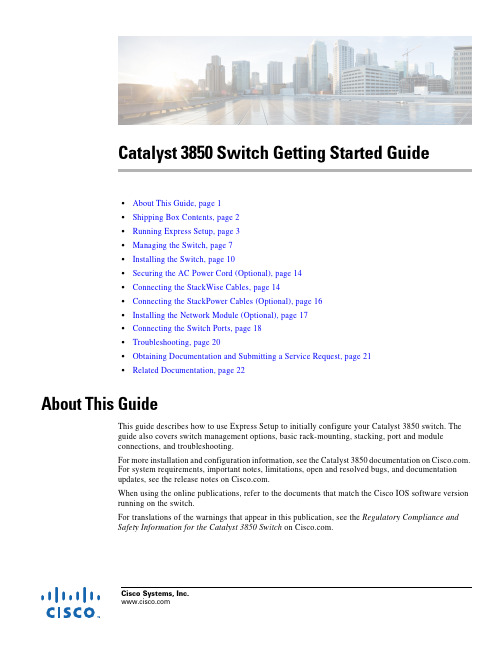
Cisco Systems, Catalyst 3850 Switch Getting Started Guide•About This Guide, page 1•Shipping Box Contents, page 2•Running Express Setup, page 3•Managing the Switch, page 7•Installing the Switch, page 10•Securing the AC Power Cord (Optional), page 14•Connecting the StackWise Cables, page 14•Connecting the StackPower Cables (Optional), page 16•Installing the Network Module (Optional), page 17•Connecting the Switch Ports, page 18•Troubleshooting, page 20•Obtaining Documentation and Submitting a Service Request, page 21•Related Documentation, page 22About This GuideThis guide describes how to use Express Setup to initially configure your Catalyst 3850 switch. The guide also covers switch management options, basic rack-mounting, stacking, port and module connections, and troubleshooting.For more installation and configuration information, see the Catalyst 3850 documentation on . For system requirements, important notes, limitations, open and resolved bugs, and documentation updates, see the release notes on .When using the online publications, refer to the documents that match the Cisco IOS software version running on the switch.For translations of the warnings that appear in this publication, see the Regulatory Compliance and Safety Information for the Catalyst 3850 Switch on .Shipping Box ContentsNoteNoteCatalyst 3850 Switch Getting Started GuideRunning Express Setup NoteNoteCatalyst 3850 Switch Getting Started GuideRunning Express SetupCatalyst 3850 Switch Getting Started GuideRunning Express SetupCatalyst 3850 Switch Getting Started GuideRunning Express SetupStep9Enter this information in the Network Settings fields:Note All entries must be in English letters.•In the Management Interface (VLAN ID) field, the default is 1.Note We recommend that you use the default VLAN value. During Express Setup, VLAN 1 is the only VLAN on the switch. Enter a new VLAN ID only if you want to change the management interface through which youmanage the switch. The VLAN ID range is 1 to 1001.•In the IP Address field, enter the switch IP address.•In the Subnet Mask field, click the drop-down arrow, and select a subnet mask.•In the Default Gateway field, enter the IP address for the default gateway (router).•Enter your password in the Switch Password field. The password can be from 2 to 25 alphanumeric characters, can start with a number, is case sensitive, allows embedded spaces, but does not allow spaces at the beginningor end. In the Confirm Switch Password field, enter your password again.Note You must change the default password, cisco.(Optional) Enter this information in the Ethernet Management Port Settings fields:•In the IP Address field, enter the IP address of the Ethernet management port. In the Subnet Mask field, click the drop-down arrow, and select an IP Subnet Mask.Step10(Optional) You can enter the Optional Settings information now or enter it later by using the Device Manager interface.You can enter other administrative settings in the Optional Settings fields. For example, the optional administrative settings identify and synchronize the switch for enhanced management. NTP automatically synchronizes the switch clock with the network clock. You can manually set the system clock if the switch should have different settings. Step11(Optional) You can select the Advanced Settings tab on the Express Setup window and enter the advanced settings now or enter them later by using the Device Manager interface.•In the Telnet Access field, click Enable if you are going to use Telnet to manage the switch by using the command-line interface (CLI). If you enable Telnet access, you must enter a Telnet password.•In the Telnet Password field, enter a password. The Telnet password can be from 1 to 25 alphanumeric characters, is case sensitive, allows embedded spaces, but does not allow spaces at the beginning or end. In theConfirm Telnet Password field, reenter the Telnet password.•In the SNMP field, click Enable to enable Simple Network Management Protocol (SNMP). Enable SNMP only if you plan to manage switches by using CiscoWorks 2000 or another SNMP-based network-managementsystem.•If you enable SNMP, you must enter a community string in the SNMP Read Community field, the SNMP Write Community field, or both. SNMP community strings authenticate access to MIB objects. Embedded spaces arenot allowed in SNMP community strings. When you set the SNMP read community, you can access SNMPinformation, but you cannot change it. When you set the SNMP write community, you can both access andchange SNMP information.•In the System Contact and System Location fields, enter a contact name and the wiring closet, floor, or building where the switch is located.•(Optional) In the Enable IPv6 field, click Enable to enable IPv6 on the switch. The IPv6 field is enabled by default.Note Enabling IPv6 restarts the switch when you complete Express Setup.Catalyst 3850 Switch Getting Started GuideManaging the SwitchStep12Click Submit to save your changes and to complete the initial setup.After you click Submit:•The switch is configured and exits Express Setup mode.•The browser displays a warning message and tries to connect with the earlier switch IP address. Typically, connectivity between the PC or laptop and the switch is lost because the configured switch IP address is in adifferent subnet from the IP address on the PC or laptop.For more information about Express Setup fields, see the online help for the Express Setup window.Step13Disconnect the switch from the PC or laptop, and install the switch in your network. See the “Installing the Switch”section on page10.Step14If you changed the static IP address on your PC or laptop in Step2, change it to the previously configured static IP address.Step15See the “Managing the Switch” section on page7 for information about configuring and managing the switch. Step16To display Device Manager:1.Start a web browser on your PC or laptop.2.Enter the switch IP address, username, and password assigned in Step9 in the browser, and press Enter.The Device Manager page appears.Troubleshooting:If Device Manager does not appear:•Confirm that the port LED for the switch port connected to your network is green.•Confirm that the PC or laptop that you are using has network connectivity by connecting it to a well-known web server in your network. If there is no network connection, troubleshoot the network settings on the PC or laptop.•Make sure that the switch IP address in the browser is correct.•If the switch IP address in the browser is correct, the switch interface LED is green, and the PC or laptop has network connectivity, continue troubleshooting by reconnecting the PC or laptop to the switch. Configure astatic IP address on the PC or laptop that is in the same subnet as the switch IP address.When the LED on the switch port connected to the PC or laptop is green, reenter the IP address of the switch in a browser to display Device Manager. When Device Manager appears, you can continue with the configuration. Managing the SwitchAfter completing Express Setup and installing the switch in your network, you can use these options forconfiguration:•Device Manager•Cisco Network Assistant•Command-Line Interface•Other Management OptionsCatalyst 3850 Switch Getting Started GuideManaging the SwitchDevice ManagerThe simplest way to manage the switch is by using Device Manager in the switch memory. This is a webinterface that offers quick configuration and monitoring. You can access it through a web browser.Follow these steps:unch a web browser on your PC or laptop.2.Enter the switch IP address in the web browser, and press Enter. The Device Manager page appears.e Device Manager for basic switch configuration and monitoring. Refer to the Device Manageronline help for more information.Configuration WizardThe Configuration Wizard is a Web-based controller user interface (UI) that lets you complete the initialwireless configuration after you configure the IP address, local username, and password or authorizationusing the authentication server. Using the Web UI, you can configure the controller, WLAN, and radiosfor all initial operations, establish management parameters, set security policies, access softwaremanagement commands, configure system logs, and other tasks.For more information on using the Configuration Wizard, see the switch software configuration guideon Cisco Network AssistantCisco Network Assistant is a software program that you download from and run on your PCor laptop. It offers advanced options for configuring and monitoring multiple devices, includingswitches, switch clusters, switch stacks, routers, and access points. Network Assistant is free—there isno charge to download, install, or use it.To use the Cisco Network Assistant:Step1Go to this Web address: /en/US/products/ps5931/index.htmlNote You must be a registered user, but you need no other access privileges.Step2Click the Download Software link, and select the version you want to download.Step3Find the Network Assistant installer.Step4Download the Network Assistant installer, and run it. (You can run it directly from the Web if your browser offers this choice.)Step5When you run the installer, follow the instructions. In the final panel, click Finish.See the Network Assistant online help and the Network Assistant Getting Started Guide for moreinformation.Catalyst 3850 Switch Getting Started GuideManaging the SwitchCommand-Line InterfaceYou can enter Cisco IOS commands and parameters through the CLI by using one of these options:•USB Console Port•RJ-45 Console Port•Ethernet Management PortNote You cannot use the RJ-45 console port and the USB console port at the same time. The USBconsole port takes precedence over the RJ-45 port when both are connected.USB Console PortNote If you are connecting a Microsoft Windows-based PC or laptop to the switch USB console port, installa USB device driver before you connect for the first time. See the Catalyst 3850 Switch HardwareInstallation Guide for instructions.Step1Connect a USB cable to the PC or laptop USB port. Connect the other end of the cable to the mini-B (5-pin-connector) USB port on the switch front panel.Step2Start a terminal-emulation program on the PC or laptop.Step3Configure the PC or laptop terminal emulation software for 9600 baud, 8 data bits, no parity, 1 stop bit, and no flow control.Step4Use the CLI to configure the switch. See the Catalyst 3850 Switch Software Configuration Guide and the Catalyst 3850 Switch Command Reference.RJ-45 Console PortStep1Connect the RJ-45-to-DB-9 adapter cable to the 9-pin serial port on the PC or laptop. Connect the other end of the cable to the switch console port on the rear panel.Step2Start a terminal-emulation program on the PC or laptop.Step3Configure the PC or laptop terminal emulation software for 9600 baud, 8 data bits, no parity, 1 stop bit, and no flow control.Step4Use the CLI to configure the switch. See the Catalyst 3850 Switch Software Configuration Guide and the Catalyst 3850 Switch Command Reference.Catalyst 3850 Switch Getting Started GuideInstalling the SwitchEthernet Management PortStep1Connect a Category 5 Ethernet cable to the PC or laptop Ethernet port. Connect the other end of the cable to the management port on the switch rear panel.Step2Start a Telnet session on the PC or laptop.Step3Enter the switch IP address that you assigned using Express Setup.Step4Use the CLI to configure the switch. See the software configuration guide and the command reference.Other Management OptionsCisco Prime Infrastructure combines the wireless functionality of Cisco Prime Network Control System(NCS) and the wired functionality of Cisco Prime LAN Management Solution (LMS) with applicationperformance monitoring and troubleshooting capabilities of Cisco Prime Assurance Manager. For moreinformation, see the Cisco Prime Infrastructure documentation on .See the “Accessing Help Online” section on page21 for supporting documentation.Installing the SwitchThis section describes basic 19-inch rack-mounting. See the Catalyst 3850 Switch Hardware InstallationGuide for other optional bracket information. The illustrations show the Catalyst 3850-48P-L switch.You can install and connect other Catalyst3850 switches as shown.Equipment That You Need•Phillips screwdriver to rack-mount the switch.Catalyst 3850 Switch Getting Started GuideInstalling the SwitchBefore You BeginBefore installing the switch, verify that these guidelines are met:•Clearance is maintained so that the LEDs on the front panel can be read.•AC power cord reaches from the AC power outlet to the rear-panel connector.•The switch rear panel has a clearance of 4.4 in. (11.1 cm).•If you are installing a 1100-W power supply module, make sure that the switch is rack-mounted before you install it.•Cabling is away from sources of electrical noise, such as radios, power lines, and fluorescentlighting. Make sure the cabling is safely away from other devices that might damage the cables.If needed, allow one RU space between devices to provide room for cabling.•Airflow around the switch and through the vents is unrestricted.•The temperature around the unit does not exceed 113°F (45°C). If the switch is in a closed ormultirack assembly, the temperature might be higher than normal room temperature.•Humidity around the switch does not exceed 95 percent.•Altitude at the installation site is below 10,000 feet.•For 10/100/1000 fixed ports, cables from the switch to connected devices are not longer than328feet (100 meters).•Cooling mechanisms, such as fans and blowers in the switch, can draw dust and other particles causing contaminant buildup inside the chassis, which can result in system malfunction. Install theswitch in an environment as free as possible from dust and foreign conductive material (such asmetal flakes from construction activities).Installation Warning StatementsTranslations of these warning statements appear in the Regulatory Compliance and Safety Informationfor the Catalyst3850 Switch document on .Warning Only trained and qualified personnel should be allowed to install, replace, or service this equipment.Statement 1030Warning To prevent the system from overheating, do not operate it in an area that exceeds the maximum recommended ambient temperature of:113°F (45°C) Statement 1047Warning To prevent airflow restriction, allow clearance around the ventilation openings to be at least:3 in. (7.6 cm) Statement 1076Note The grounding architecture of this product is DC-isolated (DC-I).Installing the SwitchInstalling the Switch WarningSecuring the AC Power Cord (Optional)Connecting the StackWise CablesCautionNoteConnecting the StackPower Cables (Optional)NoteCautionInstalling the Network Module (Optional) NoteConnecting the Switch PortsNoteConnecting the Switch Ports NoteTroubleshootingTroubleshootingThis section includes Express Setup troubleshooting, how to reset the switch, how to access help online,and where to find more information.Express SetupIf Express Setup does not run, or if the Express Setup page does not appear in your browser:Checklist RecommendationDid you verify that POST ran successfully before starting Express Setup?If not, make sure that only the SYST LED and ACTV LED are green before you press the Mode button to enter the Express Setup mode.POST errors are usually fatal. Contact your Cisco technical support representative if your switch fails POST.Did you press the Mode button while the switch was still running POST?If yes, wait until POST completes. Power cycle the switch. Wait until POST completes. Confirm that the SYST LED and ACTV LED are green. Press the Mode button to enter Express Setup mode.Did you try to continue without confirming that the switch was in Express Setup mode?Verify that all LEDs next to the Mode button are green. If not, press and hold the Mode button to enter Express Setup mode.Does your PC or laptop have a static IP address?If yes, change your PC or laptop settings to temporarily use DHCP before connecting it to the switch.Did you connect the Ethernet cable to the console port instead of a10/100/1000 Ethernet port or the management port on the switch?If yes, disconnect the cable from the console port. Connect the cable to an Ethernet port on the switch. Wait 30 seconds before you enter 10.0.0.1 in the browser.Did you wait 30 seconds after you connected the switch and the PC or laptop before you entered the IP address in your browser?If not, wait 30 seconds, reenter 10.0.0.1 in the browser, and press Enter.Did you enter the wrong address in thebrowser, or is there an error message?If yes, reenter 10.0.0.1 in the browser, and press Enter.Catalyst 3850 Switch Getting Started Guide Obtaining Documentation and Submitting a Service RequestResetting the SwitchCaution Resetting the switch reboots the switch.To reset the switch to the factory defaults:Step 1If you are using Cisco IOS XE Release 3.6.0E or later releases, enter the erase startup-config privilegedEXEC command to clear the contents of your startup configuration.If you are using an earlier release, youcan skip this step.Step 2Press and hold the Mode button. The switch LEDs begin blinking after about 3 seconds.Step 3Continue holding down the Mode button. The LEDs stop blinking after 7 more seconds, and then theswitch restarts.Step 4The switch now operates like an unconfigured switch. You can enter the switch IP information by usingExpress Setup as described in the “Running Express Setup” section on page 3.Accessing Help OnlineLook for a solution to your problem in the troubleshooting section of the Catalyst 3850 Switch HardwareInstallation Guide or the Catalyst 3850 Switch Software Configuration Guide on . You canalso access the Cisco Technical Support and Documentation website for a list of known hardwareproblems and extensive troubleshooting documentation.Obtaining Documentation and Submitting a Service RequestFor information on obtaining documentation, submitting a service request, and gathering additionalinformation, see the monthly What’s New in Cisco Product Documentation , which also lists all new andrevised Cisco technical documentation, at:/en/US/docs/general/whatsnew/whatsnew.htmlSubscribe to the What’s New in Cisco Product Documentation as a Really Simple Syndication (RSS) feedand set content to be delivered directly to your desktop using a reader application. The RSS feeds are a freeservice and Cisco currently supports RSS Version 2.0.Related DocumentationRelated DocumentationNote Before installing or upgrading the switch, refer to the switch release notes.•Catalyst 3850 Switch documentation at:/go/cat3850_docs•Cisco SFP and SFP+ modules documentation, including compatibility matrixes at:/en/US/products/hw/modules/ps5455/tsd_products_support_series_home.html•Cisco Validated Designs documents at:/go/designzone•Error Message Decoder, located at:https:///cgi-bin/Support/Errordecoder/index.cgiCisco and the Cisco logo are trademarks or registered trademarks of Cisco and/or its affiliates in the U.S. and other countries. To view a list ofCisco trademarks, go to this URL: /go/trademarks. Third-party trademarks mentioned are the property of their respective owners. Theuse of the word partner does not imply a partnership relationship between Cisco and any other company. (1721R)Any Internet Protocol (IP) addresses used in this document are not intended to be actual addresses. Any examples, command display output, andfigures included in the document are shown for illustrative purposes only. Any use of actual IP addresses in illustrative content is unintentional andcoincidental.© 2013-2014 Cisco Systems, Inc. All rights reserved.Catalyst 3850 Switch Getting Started Guide。
Cisco设备安装指南

Distribution 一般不会本层使用. Layer
分布层
提供访问层与分布层之间的连接. 提供从分 布层到核心层的连接. 提供从服务器群到核 心层的连接.
Co核re心L层ayer 一般不会在本层使用.
提供交换机间的互连.
以太网介质比较
10BaseT
双工型介质接口 连接器 (MIC) ST
区分不同的连接类型
棕 棕 绿 蓝蓝 绿 橙橙 白白 白白
两端的线序相同
UTP实现交叉线
交叉连接10BaseT/ 100BaseT
交叉线
集线器/交换机
针线 1 RD+ 2 RD3 TD+ 4 NC 5 NC 6 TD7 NC 8 NC
集线器/交换机
针线 1 RD+ 2 RD3 TD+ 4 NC 5 NC 6 TD7 NC 8 NC
DTE
Data Communications Equipmen 数据通讯设备
• WAN服务商方的最后通讯设备 • DCE提供时钟
DCE
调制解调器 通道服务单元/ 数据服务单元
SS
S
S
SS
DTE
DCE
DCE
DTE
• DTE/DCE—责任分界点
固化的端口
2500 路由器—背板一览
WAN串口可以采用固化方式
图例
快速以太网/ 以太网 ISDN 专线
核心 服务器
ISDN 云
专线/ 帧中继
WAN物理层实现
• 物理层实现多种多样 • 连线规范定义了连接速率
HDLC PPP 帧中继
EIA/TIA-232 EIA/TIA-449 X.121 V.24 V.35
HSSI
思科250系列智能交换机快速入门指南说明书

快速入门指南思科 250 系列智能交换机以太网交换机欢迎感谢您选择思科 250 系列智能交换机。
此产品系列作为一种标准交换机,具有开箱即用的特性。
在默认配置下,本产品只需接通电源,即可在连接设备之间转发数据包。
装箱清单•思科 250 系列智能交换机•机架套件•适用于 SG250-08、SG250-08HP 和 SG250-10P 的壁挂式安装套件•电源线或适配器•本快速入门指南•中国 RoHS 合规信息卡•技术支持联系信息•欧盟指令 1999/5/EC 合规信息(仅适用于欧盟 SKU)本指南将为您介绍此交换机的布局,以及在您的网络中部署此交换机的方式。
有关其他信息,请访问/go/250switches。
使用准备1在开始安装之前,请确保您已准备好以下用品:•用于连接网络设备的 RJ-45 以太网电缆(5E 类或更高级别)。
•用于安装硬件的工具。
交换机附带的机架固定套件包含 4 个用于桌面安放的橡胶支脚、2 个支架和 12 个用于机架式安装的螺钉。
如果附带的螺钉遗失,请使用以下尺寸的螺钉作为替代:–螺钉头直径:6.9 毫米–螺钉全长(钉头至钉尖):5.9 毫米–钉身直径:3.94 毫米•壁挂式安装套件包含螺钉和墙锚。
如果附带的螺钉遗失,请使用以下尺寸的螺钉作为替代:–螺钉头直径:6.8 毫米–螺钉全长(钉头至钉尖):16 毫米–钉身直径:3.5 x 1.3 毫米•装有 Microsoft Internet Explorer(版本 9.0、10.0 或 11.0)、Mozilla Firefox(版本 51.0、52.0、53.0 或更高版本)或 Google Chrome(版本56、57、58 或更高版本)的计算机,用于运行基于 Web 的界面。
2思科 250 系列智能交换机安装思科 250 系列智能交换机2本交换机有三种安装方式:•将交换机放置于水平表面。
在交换机底部安装四个橡胶支脚,可将交换机安放于桌面。
思科 Cisco Catalyst 9400 系列线卡安装说明书
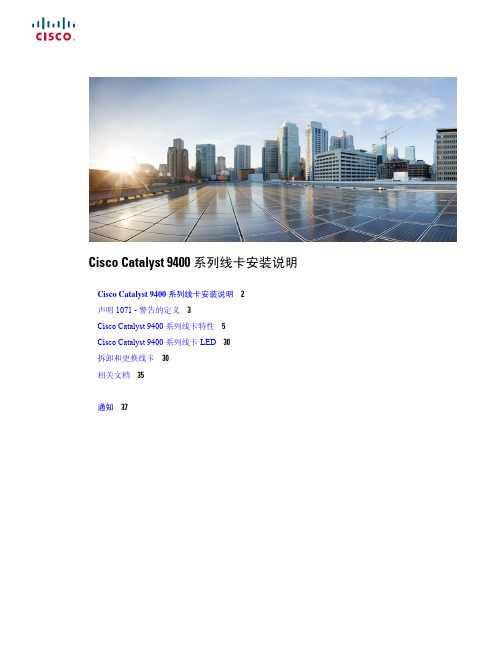
Cisco Catalyst9400系列线卡安装说明Cisco Catalyst9400系列线卡安装说明2声明1071-警告的定义3Cisco Catalyst9400系列线卡特性5Cisco Catalyst9400系列线卡LED30拆卸和更换线卡30相关文档35通知37Revised:2022年7月26日Cisco Catalyst9400系列线卡安装说明本文档介绍所有可用线卡的功能,并提供有关如何正确拆卸和更换机箱中的线卡的信息。
表1:产品编号:C9400-LC-48S,C9400-LC-48S=(备件)C9400-LC-24S,C9400-LC-24S=(备件)C9400-LC-24XS,C9400-LC-24XS=(备件)C9400-LC-48T,C9400-LC-48T=(备件)C9400-LC-48H,C9400-LC-48H=(备件)C9400-LC-48U,C9400-LC-48U=(备件)C9400-LC-48HN,C9400-LC-48HN=(备件)C9400-LC-48UX,C9400-LC-48UX=(备件)C9400-LC-48HX,C9400-LC-48HX=(备件)C9400-LC-48XS,C9400-LC-48XS=(备件)-C9400-LC-48P,C9400-LC-48P=(备件)以下表格概述了每个可用线卡的兼容和不兼容管理引擎模块。
表2:管理引擎模块-线卡兼容性概述C9400-SUP-1-C9400-SUP-1XLC9400-SUP-1XL-YC9400X-SUP-2XLC9400X-SUP-2C9400-LC-24S是是是是是C9400-LC-24XS是是是是是C9400-LC-48H是是是是是C9400-LC-48HN是是是支持是C9400-LC-48HX不支持否不支持是是C9400-LC-48P是是是是是C9400-LC-48S是是是是是C9400-LC-48T是是是是是C9400-LC-48U是是是是是C9400-LC-48UX是是是支持是C9400-LC-48XS否不支持不支持是是2声明1071-警告的定义重要安全性说明此警告符号表示存在危险。
Cisco和Juniper交换机Airflow Director安装说明书

Airflow Director for Cisco and Juniper Switches Installation ManualAirflow Director InstallationThis manual describes how to install an intake airflowdirector for rack-mounted switches. Each kit includes a top intake, side intake, and adjustable plate connecting the two intakes.These instructions apply to the following Wright Line item numbers and Cisco or Juniper switches:Prerequisites▪ A Paramount or Vantage equipment rack orcomparable third party enclosure. ▪ An installed Cisco switch, with a model numbercorresponding to the appropriate airflow director. ▪ At least 13.5 inches of clearance between the fontand rear vertical rails. ▪ Unpack all components. Each kit contains a topintake, side intake, adjustable connecting plate, and fasteners. ▪ Make sure you have common installation toolsincluding a #2 Philips screwdriver.Assemble top intake and connecting plateComplete the following steps to assemble the top intake and adjustable connecting plate.1. Position the connecting plate above the top intake.Align the slots in the connecting plate with the threaded screw holes in the top intake.Note:The two screw holes in the connecting plate must be on the right side, with the holescloser to the rear, as shown.2.Partially insert two 10-24 screws. Do not tighten.The connecting plate must be able to slide freelyduring installation.Install the airflow directorComplete the following steps to install the intake airflow director.1.Position the top intake assembly on the switch asshown.ing the included fasteners, insert four screwsand/or nuts as needed to attach the top intake tothe rails.3. From above or below, position the side intake nextto the switch between the right side rails. Make sure the switch intake is closely aligned with the side intake of the airflow director.Note: The side intake requires at least 13.5 inchesof clearance between the rails.4. Slide the adjustable connecting plate under the topof the side intake. Align the slots in the top of the side intake with the screw holes in the connecting plateNote: Make sure the connecting plate is below thetop of the side intake. The connecting plate provides support for the side intake.5.Insert two 10-24 screws through the slots on top ofthe side intake into the connecting plate andtighten.6.Adjust the side intake as needed to make the bestpossible seal with the side of the switch.7.Tighten the connecting plate screws.8.Fabricate the two plastic sheets as needed to formthe best seal between the top and bottom of theside intake and the rail. Affix the fabricated seals. Airflow director installation is complete.。
cisco网络交换机配置手册-061201
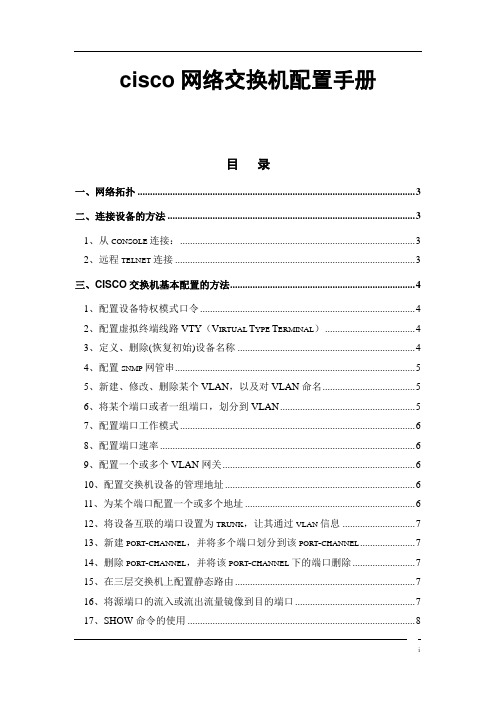
cisco网络交换机配置手册目录一、网络拓扑 (3)二、连接设备的方法 (3)1、从CONSOLE连接: (3)2、远程TELNET连接 (3)三、CISCO交换机基本配置的方法 (4)1、配置设备特权模式口令 (4)2、配置虚拟终端线路VTY(V IRTUAL T YPE T ERMINAL) (4)3、定义、删除(恢复初始)设备名称 (4)4、配置SNMP网管串 (5)5、新建、修改、删除某个VLAN,以及对VLAN命名 (5)6、将某个端口或者一组端口,划分到VLAN (5)7、配置端口工作模式 (6)8、配置端口速率 (6)9、配置一个或多个VLAN网关 (6)10、配置交换机设备的管理地址 (6)11、为某个端口配置一个或多个地址 (6)12、将设备互联的端口设置为TRUNK,让其通过VLAN信息 (7)13、新建PORT-CHANNEL,并将多个端口划分到该PORT-CHANNEL (7)14、删除PORT-CHANNEL,并将该PORT-CHANNEL下的端口删除 (7)15、在三层交换机上配置静态路由 (7)16、将源端口的流入或流出流量镜像到目的端口 (7)17、SHOW命令的使用 (8)18、限流方法: (11)19、ACL使用方法 (11)20、在两台6509上配置HSRP (12)21、配置端口MAC梆定 (13)四、交换机的日常维护 (13)一、网络拓扑参见三地网络拓扑图。
二、连接设备的方法1、从console连接:用Console线和转接头将交换机的console口与PC的串口相联,图示如下:设置如下图(默认设置):2、远程telnet连接给交换机配置了管理地址,就可以直接采用远程telnet登陆进入交换机了,但是必须先配置line vty的密码和enable密码才能允许远程登陆。
三、c isco交换机基本配置的方法1、配置设备特权模式口令telnet *.*.*.*Switch > 进入用户模式Switch > enable 从用户模式进入特权模式Switch # config terminal 从特权模式进入全局配置模式Switch # exit 退出所有配置模式Switch # end 退出配置模式Switch # wr 保存配置Switch(config)# enable secret cisco123 ――设置特权模式加密口令(机房使用方法)Switch(config)# enable password cisco123――设置特权模式不加密口令Switch(config)# service password-encryption ――将所有口令进行加密2、配置虚拟终端线路VTY(Virtual Type Terminal)Switch(config)# line vty 0 4Switch(config-line)# login--让设备回显一个要求输入口令的提示Switch(config-line)# password cisco ――Telnet统一密码Switch(config-line)# exec-timeout 10 0――设备超时时间为10分钟0秒Switch(config)# line vty 0 4Switch# (config-line)# login local ――设置本地认证模式Switch (config)# username zhangxy password ******Switch (config)# no username zhangxy3、定义、删除(恢复初始)设备名称Switch(config)# hostname test-2950test-2950(config)# no hostname4、配置snmp网管串Switch(config)# snmp-server community xxxxxx ro (只读)Switch(config)# snmp-server community xxxxxx rw (读写)5、新建、修改、删除某个VLAN,以及对VLAN命名Switch# vlan databaseSwitch(vlan)# vlan 100Switch(vlan)# vlan 100 name XX (名字一般定义为客户名称或者共享网段标识) Switch(vlan)# no vlan 100或者Switch# conf tSwitch(config)#vlan 100Switch (config-vlan)#name XX(名字一般定义为客户名称或者共享网段标识) Switch (config)#no vlan 1006、将某个端口或者一组端口,划分到VLANSwitch(config)# interface f0/13 (进入单个端口配置模式)Switch(config)# interface range f0/1-5(进入一组端口配置模式)Switch(config)# interface range f0/1-5, f0/8-10(进入一组端口配置模式)Switch(config-if)# (端口描述)Description 客户名称拼音的全拼(首字母大写) ip=地址带宽操作日期Switch(config-if)# switchport mode accessSwitch(config-if)# switchport access vlan 100Switch(config-if)# no shutdownSwitch(config-if)# no switchport (删除端口相关配置)7、配置端口工作模式Switch(config-if)# duplex full/auto/half[全双工|自动协商|半双工]8、配置端口速率Switch(config-if)# speed 10/100/ auto9、配置一个或多个VLAN网关Switch(config)# int vlan 100Switch(config-subif)# Description 客户名称ip=地址带宽操作日期(描述)Switch(config-subif)# ip address 192.168.2.130 255.255.255.0Switch(config-subif)#ip address 192.168.3.130 255.255.255.0 secondarySwitch(config-subif)# no shutdown10、配置交换机设备的管理地址配置二层交换机设备的管理地址:Switch(config)# int vlan 1 (交换机VLAN1的网关地址就是设备的管理地址)Switch(config-subif)# ip address 192.168.2.130 255.255.255.0Switch(config-subif)# no shutdown配置三层交换机的设备管理地址:Switch(config)# int loopback0 ――loopback接口是一种逻辑接口,可以创建无数个Switch(config-if)# ip address 192.168.2.130 255.255.255.0Switch (config)# no int loopback 011、为某个端口配置一个或多个地址Switch(config)# interface f0/13Switch(config-if)# ip address 192.168.1.130 255.255.255.0Switch(config-if)# ip address 192.168.1.130 255.255.255.0 secondary12、将设备互联的端口设置为trunk,让其通过vlan信息Switch(config)# int range f0/40,f0/48(range的作用是同时对多个端口进行配置)Switch(config-if)# switchport trunk encapsulation dot1qSwitch(config-if)# switchport trunk allowed vlan 1-10,12-4094(没有这句配置,则说明所有VLAN均能通过trunk)Switch(config-if)# switchport mode trunk(如果要增加vlan 100划分到truck时,必须把原有的vlan再都写上) Switch(config-if)# switchport trunk allowed vlan 1-10,100,12-409413、新建port-channel,并将多个端口划分到该port-channelSwitch (config)# interface port-channel 1Switch(config)# interface f0/1Switch (config-if)# channel-group 1 mode onSwitch(config)# interface f0/2Switch (config-if)# channel-group 1 mode on14、删除port-channel,并将该port-channel下的端口删除Switch (config)# interface f0/1Switch (config-if)# no channel-group 1Switch (config)# no interface port-channel 115、在三层交换机上配置静态路由Switch (config)# ip route 172.16.1.0 255.255.255.0 10.1.1.1――ip route 目标地址段下一跳地址16、将源端口的流入或流出流量镜像到目的端口将源端口的流入或流出流量镜像到目的端口以便于在目的端口接上笔记本电脑,利用anylazer软件抓包,并分析数据包是否正常。
Cisco_MDS_9124光纤交换机安装配置手册

CISCO MDS9124光纤交换机安装配置手册版本 v1.0二零零九年七月神州数码(中国)技术中心文档控制更改记录审阅发布目录目录 (3)第1章介绍 (4)第2章初始化光纤交换机 (5)第3章 Fabric Manager (6)3.1、软件介绍 (6)3.2、软件安装 (10)第4章 zone划分 (14)4.1、 VSAN概念 (14)4.2、 zone配置过程 (17)4.3、命令列表 (27)第1章 CISCO MDS9124介绍Cisco® MDS 9124 24端口多层光纤阵列交换机拥有24个端口,支持4、2和1 Gbps 速率,在紧凑的1机架单元(1RU)机型中,以廉宜价格提供了灵活性、高可用性、安全性和易用性,实现了出色的价值。
Cisco MDS 9124能以8端口的增量,灵活地从8端口扩展到24端口,可满足部门存储局域网(SAN)交换机和企业SAN 中边缘交换机的密度需求。
Cisco MDS 9124支持快速配置和任务向导,能够快速、简便地部署在任何规模的网络中。
它采用了Cisco MDS 9000 SAN-OS 软件,包括先进的存储网络特性和功能,与Cisco MDS 9500系列多层导向器和Cisco MDS 9200系列多层光纤阵列交换机兼容,在核心-边缘部署中提供了透明的端到端服务交付能力。
端口介绍: 10/100-Mbps Ethernet 10/100-Mbps Ethernet management port + console port management port + console port 24 auto-sensing 4-Gbps FC 24 auto-sensing 4-Gbps FC ports in 4-port groups ports in 4-port groups 256MB compact flash, 256MB compact flash, 512MB SDRAM512MB SDRAMDual hot-swappable Dual hot-swappable power supplies power supplies 3 fixed fans + 1 fan per 3 fixed fans + 1 fan per power supply power supply第2章初始化光纤交换机MDS9124光纤交换机加电需要进行初始化设置,本身的Management Port没有默认的IP,需要初始化的时候设置,用串口线连接Console Port,具体的设置过程如下:--- Basic System Configuration Dialog ---This setup utility will guide you through the basic configuration of thesystem. Setup configures only enough connectivity for management of thesystem.Press Enter in case you want to skip any dialog. Use ctrl-c at anytime toskip away remaining dialogs.Would you like to enter the basic configuration dialog (yes/no): yEnter the password for "admin" : adminCreate another login account (yes/no) [n]: nConfigure SNMPv3 Management parameters (yes/no) [y]: ySNMPv3 user name [admin]: adminSNMPv3 user authentication password : admin123The same password will be used for SNMPv3 privacy as well.Configure read-only SNMP community string (yes/no) [n]: <Enter>Configure read-write SNMP community string (yes/no) [n]: <Enter>Enter the switch name: mds9124-1 (where NNN is your switch model and X isyour pod number; for example, mds9506-1)Continue with Out-of-band (mgmt0) management configuration? (yes/no) [y]:yMgmt0 IP address : 192.168.1.46 (Use the IP address of your switch fromTable 1 in Appendix B of the lab reference guide called “Accessing theRemote Lab”. You can also derive the IP address of your switch by replacingX with your pod number, and Y with 3 [if you are working on a MDS 9216) or5 (if you are working on the MDS 9506].)Mgmt0 IP netmask : 255.255.255.0Continue with In-band (vsan1) management configuration? (yes/no) [n]:<Enter>Enable the ip routing capabilities? (yes/no) [y]: yConfigure static route? (yes/no) [y]: nConfigure the default network? (yes/no) [y]: nConfigure the default gateway? (yes/no) [y]: <Enter>IP address of the default gateway : 192.168.1.1(where X is your podnumber)Configure the DNS IP address? (yes/no) [n]: <Enter>Configure the default domain name? (yes/no) [n]: <Enter>Enable the telnet service? (yes/no) [y]: <Enter>Enable the ssh service? (yes/no) [n]: <Enter>Configure the ntp server? (yes/no) [n]: <Enter>Configure default switchport interface state (shut/noshut) [shut]:<Enter>Configure default switchport trunk mode (on/off/auto) [on]: <Enter>Configure default zone policy (permit/deny) [deny]: <Enter>Enable full zoneset distribution (yes/no) [n]: <Enter>The following configuration will be applied:username admin password admin role network-adminsnmp-server user admin network-admin auth md5 admin123 priv admin123switchname mds9214-1interface mgmt0ip address 192.168.1.46 255.255.255.0no shutdownip default-gateway 192.168.1.1telnet server enableno ssh server enablesystem default switchport shutdownsystem default switchport trunk mode onno zone default-zone permit vsan 1-4093no zoneset distribute full vsan 1-4093Would you like to edit the configuration? (yes/no) [n]: <Enter>Use this configuration and save it? (yes/no) [y]: <Enter>第3章 Fabric Manager3.1、软件介绍简介Cisco® Fabric Manager是一种基于Web、易于使用的响应性应用,能够用集成式方法实现交换机和网络管理,从而简化存储局域网(SAN)中Cisco MDS 9000系列交换机的管理。
Cisco 7304 MSC和SPA硬件安装指南说明书
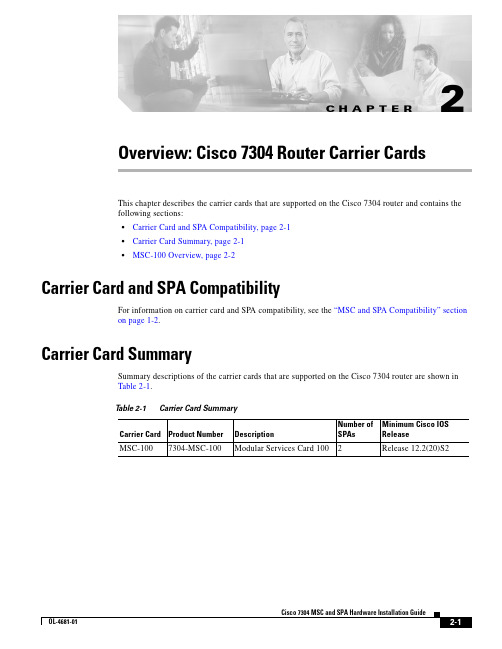
C H A P T E R2-1Cisco 7304 MSC and SPA Hardware Installation GuideOL-4681-012Overview: Cisco 7304 Router Carrier CardsThis chapter describes the carrier cards that are supported on the Cisco 7304 router and contains the following sections:•Carrier Card and SPA Compatibility, page 2-1•Carrier Card Summary, page 2-1•MSC-100 Overview, page 2-2Carrier Card and SPA CompatibilityFor information on carrier card and SPA compatibility, see the “MSC and SPA Compatibility” section on page 1-2.Carrier Card SummarySummary descriptions of the carrier cards that are supported on the Cisco 7304 router are shown in Table 2-1.T able 2-1Carrier Card SummaryCarrier Card Product Number DescriptionNumber of SPAs Minimum Cisco IOS Release MSC-1007304-MSC-100Modular Services Card 1002Release 12.2(20)S2Chapter2 Overview: Cisco 7304 Router Carrier Cards MSC-100 OverviewChecking Hardware and Software CompatibilityTo check the minimum software requirements of Cisco IOS software with the hardware installed on yourrouter, Cisco maintains the Software Advisor tool on . This tool does not verify whethercarrier cards or SPAs within a system are compatible, but it does provide the minimum Cisco IOSrequirements for individual hardware modules or components.Note Access to this tool is limited to users with login accounts.To access Software Advisor, click Login at , type “Software Advisor” in the SEARCH box,and click GO. Click the link for the Software Advisor tool.Choose a product family or enter a specific product number to search for the minimum supportedsoftware release needed for your hardware.SPA Blank Filler PlatesSPA blanks are available to fill and unused SPA slot.Note When a SPA slot is not in use, a SPA blank filler plate must fill the empty slot to allow the router or switch to conform to electromagnetic interference (EMI) emissions requirements and to allow properairflow across the SPAs. If you plan to install a new SPA in a slot that is not in use, you must first removethe SPA blank filler plate.MSC-100 OverviewThe following sections describe the MSC-100:•Board Components, page 2-2•LEDs, page 2-4•Physical Specifications, page 2-5•Carrier Card Slot Locations on the Cisco 7304 Router, page 2-5•SPA Slot Numbering on the MSC-100, page 2-5•SPA Interface Addresses on MSCs, page 2-6Board ComponentsThe main MSC-100 board components are shown in Figure2-1.Cisco 7304 MSC and SPA Hardware Installation GuideOL-4681-012-3Cisco 7304 MSC and SPA Hardware Installation GuideOL-4681-01Chapter 2 Overview: Cisco 7304 Router Carrier CardsMSC-100 Overview2-4Cisco 7304 MSC and SPA Hardware Installation GuideOL-4681-01Chapter 2 Overview: Cisco 7304 Router Carrier CardsMSC-100 Overview2-5Cisco 7304 MSC and SPA Hardware Installation GuideOL-4681-01Chapter 2 Overview: Cisco 7304 Router Carrier CardsMSC-100 OverviewChapter2 Overview: Cisco 7304 Router Carrier Cards MSC-100 OverviewSPA Interface Addresses on MSCsInterface addresses specify the physical location of each interface on a router or switch. Table2-4describes how to identify the interface addresses for SPAs supported on the MSC-100.T able2-4Address FormatMSC Address Format DescriptionMSC-100router-module-slot/subslot/SPA-port-number Router module slot—2 through 5. Specifiesthe slot on the Cisco 7304 router where theMSC-100 is installed.subslot—Top (0) or bottom (1) subslot.Specifies the subslot in the MSC-100 that isholding the SPA.SPA-port-number—Varies. Specifies the portnumber on the SPA to address.Cisco 7304 MSC and SPA Hardware Installation GuideOL-4681-01。
Cisco 6509安装手册
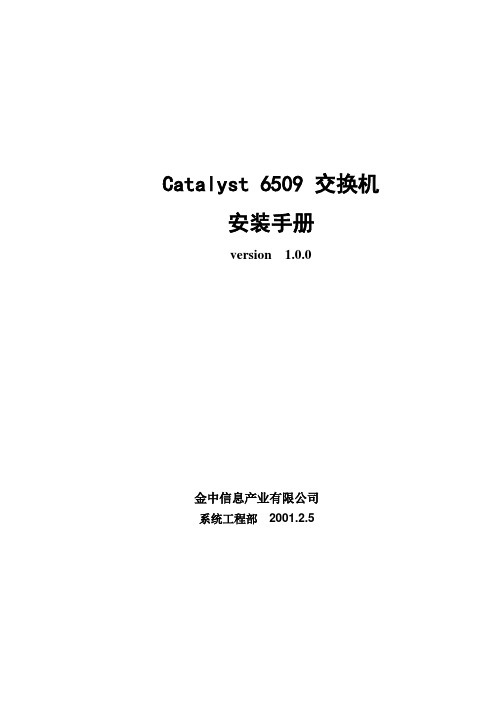
Catalyst 6509 交换机安装手册version 1.0.0金中信息产业有限公司系统工程部2001.2.5目录1产品概述 (3)2系统描述 (4)2.1 系统特征 (4)2.1.1冗余 (4)2.1.2组件热插拔 (5)2.2 交换组件 (5)2.2.1配置选项 (5)2.2.2风扇 (5)2.2.3电源 (6)3安装 (7)1 产品概述●支持带有两个上行链路千兆端口的监控引擎;●支持MSFC及PFC;●支持可选的冗余监控引擎(带两个千兆上行链路接口);●最多支持八个附加的模块(以太网、快速以太网、千兆以太网及ATM);●支持多层交换模块(MSM);●所有的模块都可以热插拔;●支持冗余的、热插拔的AC(交流)电源或DC(直流)电源;●风扇可热插拔;●数据在背板总线上进行转发。
6509的底盘有9个插槽,插槽1保留给监控引擎使用,监控引擎提供交换、本地及远程管理、多个千兆上行链路端口功能。
插槽2可以插入一个附加的冗余监控引擎,如果第一个监控引擎失效,则这个监控引擎可以扮演备份的角色。
如果不需要冗余监控引擎,这个插槽就可以插入其它的模块。
其外形图如下:2 系统描述注:下面的描述适合所有的6000系列,除非有特殊的说明。
2.1 系统特征这个章节描述了6000系列交换机的硬件特征。
对于软件的描述,请参考the Catalyst 6000 Family Software Configuration Guide。
对于模块的描述及安装过程,请参考the Catalyst 6000 Family Module Installation Guide。
2.1.1 冗余6000系列交换机有下列特征:●底盘可放入两个热插拔的监控引擎;●底盘可放入两个冗余的、热插拔的交流或直流并进行负载共享的电源;●风扇是可热插拔的;●底板上的时钟模块是冗余的。
2.1.2 组件热插拔所有的模块(包括监控引擎,如果系统有冗余的监控引擎的话),风扇,电源,都支持热插拔,因此可以在不中断系统或使软件或接口shutdown的情况下对模块进行增加、替换、移动。
cisco 思科 Catalyst 9300 系列交换机 产品手册

产品手册思科公开信息思科 Catalyst 9300 系列交换机目录专为安全性、物联网、移动性和云打造3产品概述:特性4平台详细信息5平台优势13软件要求18许可18规格21保修39思科环境可持续性40思科服务41订购信息41 Cisco Capital 47文档历史记录48专为安全性、物联网、移动性和云打造思科® Catalyst® 9300 系列交换机是思科专为安全性、物联网、移动性和云打造的主打可堆叠企业交换平台,是业界部署最广泛的下一代交换平台。
Catalyst 9300 系列交换机是思科领先的企业架构“软件定义接入” (SD-Access) 的基本组件。
这款产品是业内密度一流的堆叠带宽解决方案,带宽最高可达480 Gbps,而且拥有无比灵活的上行链路架构。
Catalyst 9300 系列是首批面向高密度 Wi-Fi 6 和第二代 802.11ac 技术优化的平台,刷新了网络规模的上限。
该系列交换机还为支持未来的技术做好了准备,凭借 x86 CPU 架构和更大的内存,它们能够承载容器并在交换机内部本地运行第三方应用和脚本。
Catalyst 9300 系列面向 Cisco StackWise®技术而设计,由于支持具有状态切换的无中断转发 (NSF/SSO),部署十分灵活,是恢复能力极强的可堆叠(低于 50 微秒)解决方案。
恢复能力强、效率高的电源架构采用 Cisco StackPower®技术,提供高密度思科通用型以太网供电(思科 UPOE®)和增强型以太网供电 (PoE+) 端口。
该系列交换机基于思科统一接入™数据平面 (UADP) 2.0 架构,不仅可以保护您的投资,还能扩大规模并提高吞吐量。
交换机采用可自行编程的 Cisco IOS® XE,这款现代化操作系统可提供高级安全功能和物联网 (IoT) 融合。
软件定义接入的基础高级持续性安全威胁、物联网 (IoT) 设备的指数级增长、无处不在的移动性、云的采用,要应对所有这些趋势,必须采用一种集高级硬件和软件创新于一身的网络交换矩阵,在保护和简化客户网络的同时,使客户网络实现自动化。
思科Cisco交换机配置手册配置教程
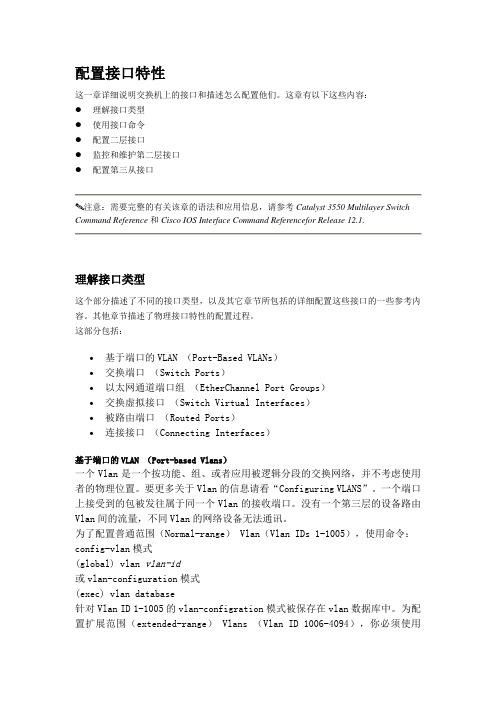
配置接口特性这一章详细说明交换机上的接口和描述怎么配置他们。
这章有以下这些内容:●理解接口类型●使用接口命令●配置二层接口●监控和维护第二层接口●配置第三从接口注意:需要完整的有关该章的语法和应用信息,请参考Catalyst 3550 Multilayer Switch Command Reference和Cisco IOS Interface Command Referencefor Release 12.1.理解接口类型这个部分描述了不同的接口类型,以及其它章节所包括的详细配置这些接口的一些参考内容。
其他章节描述了物理接口特性的配置过程。
这部分包括:•基于端口的VLAN (Port-Based VLANs)•交换端口(Switch Ports)•以太网通道端口组(EtherChannel Port Groups)•交换虚拟接口(Switch Virtual Interfaces)•被路由端口(Routed Ports)•连接接口(Connecting Interfaces)基于端口的VLAN (Port-based Vlans)一个Vlan是一个按功能、组、或者应用被逻辑分段的交换网络,并不考虑使用者的物理位置。
要更多关于Vlan的信息请看“Configuring VLANS”。
一个端口上接受到的包被发往属于同一个Vlan的接收端口。
没有一个第三层的设备路由Vlan间的流量,不同Vlan的网络设备无法通讯。
为了配置普通范围(Normal-range) Vlan(Vlan IDs 1-1005),使用命令:config-vlan模式(global) vlan vlan-id或vlan-configuration模式(exec) vlan database针对Vlan ID 1-1005的vlan-configration模式被保存在vlan数据库中。
为配置扩展范围(extended-range) Vlans (Vlan ID 1006-4094),你必须使用config-vlan模式,并把VTP的模式设为transparent透明模式。
思科Catalyst 2918交换机硬件安装指南说明书

公司总部Cisco Systems, Inc.170 West Tasman Drive San Jose, CA 95134-1706 USA 电话:408 526-4000800 553-NETS (6387)传真:408 527-0883Catalyst 2918 交换机硬件安装指南2008年1月文本部件号:OL-14940-01THE SPECIFICATIONS AND INFORMATION REGARDING THE PRODUCTS IN THIS MANUAL ARE SUBJECT TO CHANGE WITHOUT NOTICE. ALL STATEMENTS, INFORMATION, AND RECOMMENDATIONS IN THIS MANUAL ARE BELIEVED TO BE ACCURATE BUT ARE PRESENTED WITHOUT WARRANTY OF ANY KIND, EXPRESS OR IMPLIED. USERS MUST TAKE FULL RESPONSIBILITY FOR THEIR APPLICATION OF ANY PRODUCTS.THE SOFTWARE LICENSE AND LIMITED WARRANTY FOR THE ACCOMPANYING PRODUCT ARE SET FORTH IN THE INFORMATION PACKET THAT SHIPPED WITH THE PRODUCT AND ARE INCORPORATED HEREIN BY THIS REFERENCE. IF YOU ARE UNABLE TO LOCATE THE SOFTWARE LICENSE OR LIMITED WARRANTY, CONTACT YOUR CISCO REPRESENTATIVE FOR A COPY.The following information is for FCC compliance of Class A devices: This equipment has been tested and found to comply with the limits for a Class A digital device, pursuant to part 15 of the FCC rules. These limits are designed to provide reasonable protection against harmful interference when the equipment is operated in a commercial environment. This equipment generates, uses, and can radiate radio-frequency energy and, if not installed and used in accordance with the instruction manual, may cause harmful interference to radio communications. Operation of this equipment in a residential area is likely to cause harmful interference, in which case users will be required to correct the interference at their own expense.The following information is for FCC compliance of Class B devices: The equipment described in this manual generates and may radiate radio-frequency energy. If it is not installed in accordance with Cisco’s installation instructions, it may cause interference with radio and television reception. This equipment has been tested and found to comply with the limits for a Class B digital device in accordance with the specifications in part 15 of the FCC rules. These specifications are designed to provide reasonable protection against such interference in a residential installation. However, there is no guarantee that interference will not occur in a particular installation.Modifying the equipment without Cisco’s written authorization may result in the equipment no longer complying with FCC requirements for Class A or Class B digital devices. In that event, your right to use the equipment may be limited by FCC regulations, and you may be required to correct any interference to radio or television communications at your own expense.You can determine whether your equipment is causing interference by turning it off. If the interference stops, it was probably caused by the Cisco equipment or one of its peripheral devices. If the equipment causes interference to radio or television reception, try to correct the interference by using one or more of the following measures:• Turn the television or radio antenna until the interference stops.• Move the equipment to one side or the other of the television or radio.• Move the equipment farther away from the television or radio.• Plug the equipment into an outlet that is on a different circuit from the television or radio. (That is, make certain the equipment and the television or radio are on circuits controlled by different circuit breakers or fuses.)Modifications to this product not authorized by Cisco Systems, Inc. could void the FCC approval and negate your authority to operate the product.The Cisco implementation of TCP header compression is an adaptation of a program developed by the University of California, Berkeley (UCB) as part of UCB’s public domain version of the UNIX operating system. All rights reserved. Copyright © 1981, Regents of the University of California.NOTWITHSTANDING ANY OTHER WARRANTY HEREIN, ALL DOCUMENT FILES AND SOFTWARE OF THESE SUPPLIERS ARE PROVIDED “AS IS” WITH ALL FAULTS. CISCO AND THE ABOVE-NAMED SUPPLIERS DISCLAIM ALL WARRANTIES, EXPRESSED OR IMPLIED, INCLUDING, WITHOUT LIMITATION, THOSE OF MERCHANTABILITY, FITNESS FOR A PARTICULAR PURPOSE AND NONINFRINGEMENT OR ARISING FROM A COURSE OF DEALING, USAGE, OR TRADE PRACTICE.IN NO EVENT SHALL CISCO OR ITS SUPPLIERS BE LIABLE FOR ANY INDIRECT, SPECIAL, CONSEQUENTIAL, OR INCIDENTAL DAMAGES, INCLUDING, WITHOUT LIMITATION, LOST PROFITS OR LOSS OR DAMAGE TO DATA ARISING OUT OF THE USE OR INABILITY TO USE THIS MANUAL, EVEN IF CISCO OR ITS SUPPLIERS HAVE BEEN ADVISED OF THE POSSIBILITY OF SUCH DAMAGES.CCVP, the Cisco logo, and Welcome to the Human Network are trademarks of Cisco Systems, Inc.; Changing the Way We Work, Live, Play, and Learn is a service mark of Cisco Systems, Inc.; and Access Registrar, Aironet, Catalyst, CCDA, CCDP, CCIE, CCIP, CCNA, CCNP, CCSP, Cisco, the Cisco Certified Internetwork Expert logo, Cisco IOS, Cisco Press, Cisco Systems, Cisco Systems Capital, the Cisco Systems logo, Cisco Unity, Enterprise/Solver, EtherChannel, EtherFast, EtherSwitch, Fast Step, Follow Me Browsing, FormShare, GigaDrive, HomeLink, Internet Quotient, IOS, iPhone, IP/TV, iQ Expertise, the iQ logo, iQ Net Readiness Scorecard, iQuick Study, LightStream, Linksys, MeetingPlace, MGX, Networkers, Networking Academy, Network Registrar, PIX, ProConnect, ScriptShare, SMARTnet, StackWise, The Fastest Way to Increase Your Internet Quotient, and TransPath are registered trademarks of Cisco Systems, Inc. and/or its affiliates in the United States and certain other countries.All other trademarks mentioned in this document or Website are the property of their respective owners. The use of the word partner does not imply a partnership relationship between Cisco and any other company. (0711R)Any Internet Protocol (IP) addresses used in this document are not intended to be actual addresses. Any examples, command display output, and figures included in the document are shown for illustrative purposes only. Any use of actual IP addresses in illustrative content is unintentional and coincidental.Catalyst 2918交换机硬件安装指南© 2008 Cisco Systems, Inc. All rights reserved.iiiCatalyst 2918交换机硬件安装指南OL-14940-01内容序言 vii读者对象 vii 用途 vii 凡例 vii 相关文件 viii获取文件并提交服务请求 viii第1产品概述 1-1特征 1-1前面板说明 1-2Catalyst 2918-24TT-C 和 Catalyst 2918-24TC-C 交换机 1-2Catalyst 2918-48TT-C 和 Catalyst 2918-48TC-C 交换机 1-310/100 端口 1-410/100/1000 端口 1-4SFP 模块插槽 1-5双介质端口 1-5LED 1-5系统LED 1-6端口LED 和模式 1-6双介质端口LED 1-8后面板说明 1-8电源供应 1-9控制台端口 1-9管理选项 1-9网络配置 1-10第2交换机安装 2-1安装的准备工作 2-1警告 2-1特殊物质准则 2-3安装准则 2-4核对装箱内容 2-4检查交换机的运行 2-5内容安装交换机2-5机架安装2-5从交换机上卸下螺钉2-6将托架固定在Catalyst 2918交换机上2-6在机架内安装交换机2-9固定导缆器2-10壁式安装2-10将托架固定在准备安装到墙上的交换机上2-10将交换机安装到墙上2-11桌子或架子安装2-12安装和卸下SFP模块2-12将SFP模块安装到SFP模块插槽中2-12将SFP模块从SFP模块插槽中卸下2-14连接到10/100和10/100/1000 端口2-15连接到SFP模块2-16连接到光纤SFP模块2-16连接到1000BASE-T SFP模块2-17连接到双介质端口2-18下一步是什么2-19第3故障检修3-1诊断问题3-1核实交换机开机自检结果3-2监控交换机LED3-2核实交换机连接3-2线缆不通或损坏3-2以太网和光缆3-3链路状态3-3收发模块端口的问题3-3端口和接口设置3-4PING终端设备3-4生成树环路3-4监控交换机性能3-4速率、双工和自适应3-4自适应和网络接口卡3-5布线距离3-5清除交换机IP地址和设置3-5找出交换机序列号3-6Catalyst 2918交换机硬件安装指南OL-14940-01内容附录A技术规格A-1附录B连接器和线缆规格B-1连接器规格B-110/100/1000 端口B-1连接到与10BASE-T和100BASE-TX兼容的设备B-1连接到1000BASE-T设备B-2SFP模块端口B-3双介质端口B-3控制台端口B-4线缆和适配器规格B-4SFP模块线缆规格B-5双绞线缆引出线B-6用于1000BASE-T端口的四绞线缆引出线B-6交叉线缆和适配器引出线B-7识别交叉线缆B-7适配器引出线B-8附录C使用基于命令行界面的安装程序配置交换机C-1登陆命令行界面C-1通过快速安装登陆命令行界面C-1通过控制台端口登陆命令行界面C-2连接到控制台端口C-3运行终端模拟软件C-4接通电源C-4输入初始配置信息C-5IP设置C-5完成安装程序C-5索引Catalyst 2918交换机硬件安装指南 OL-14940-01内容Catalyst 2918交换机硬件安装指南OL-14940-01viiCatalyst 2918交换机硬件安装指南OL-14940-01序言读者对象本指南适用于负责安装Catalyst 2918交换机(以下称“交换机”)的网络或计算机技术人员。
CiscoMDS9513设备配置安装手册

文档信息文档修订记录目录第1章功能概述 (3)1.1C ISCO MDS9513构建存储网络方案 (3)1.2C ISCO MDS9513设备简介 (6)第2章场地要求 (15)2.1电源和冷却装置 (15)2.2机房环境要求 (15)2.3物理规格 (15)2.4设备承重要求 (15)第3章组件说明 (16)3.1C ISCO MDS9513资源列表 (16)3.2C ISCO MDS9513端口列表 (18)3.3B LADE SERVER 连接 (18)第4章组件安装 (20)4.1C ISCO MDS9513安装配置原则 (20)4.2C ISCO MDS9513配置操作步骤 (21)第5章运营维护 (37)5.1C ISCO MDS9513软件版本升级 (37)5.2电源和风扇状态说明 (37)5.3线卡工作状态说明 (37)5.4引擎工作状态说明 (38)5.5C ISCO MDS9513常用功能排错 (38)5.6C ISCO MDS9513排错工具排错 (39)第1章功能概述1.1 Cisco MDS 9513 构建存储网络方案数据中心的SAN网络采用Cisco MDS 9513交换机构架存储网络,连接后端存储盘阵和主机、服务器及磁带库系统。
Cisco公司的MDS9513设备为模块化、高密度、高性价比的智能多层存储网络光纤交换机,每台交换机提供可根据需要配置24端口或48端口1/2/4Gb FC板卡,MDS9513单机箱最达提供528个模块化配置的FC端口。
极具竞争力的经济性:Cisco MDS 9513 设备采用优化的端口连接设计,可提供4G2G、1G 速率自适应FC端口。
Cisco MDS 9513多层光纤通道交换机所提供的先进的管理工具可以最大限度地降低总体拥有成本(TCO)。
Cisco MDS 9513采用了虚拟SAN(VSAN)技术,这种技术可以在一个单一的物理结构中建立多个基于硬件的独立环境,以便安全地共享物理基础设施,从而进一步降低TCO。
Cisco Catalyst 4506板卡安装步骤及注意事项

1、首先将交换机断电。
2、插入新的板卡,并拧紧螺丝。
3、一切连线都没问题后,接电,交换机系统会自动找到新安装的板卡,如果新插入的板卡是替换上去的新办卡,也就是没有配置过的板卡,并且被替换下去的板卡之前就配置好了,那么新换上去的这块板卡就不需要配置了,新板卡插到交换机上,系统就能自动识别配置,也就是所谓的新板卡上的光口配置。
是不是很方便省事,如果你不知道系统能自动识别这些个玩意的话,那你使劲琢磨半天恐怕都没有用。
另外安装Cisco Catalyst 4507R双引擎在这里也和大家分享以下经验。
在这里我要说的是,这个交换机的双引擎,如果有一个引擎坏了、或者不能正常工作了,那么你要向厂商拿回一块备用的引擎替换上去,备用的引擎安装也是在断电的情况下进行,注意两台做冗余的交换机都要在断电的情况下操作,备用的引擎插上后,拧紧螺丝固定好,并接好两台交换机之间的光纤芯跳线,其他应该就没什么了,然后检查无误后开始给两台交换机通电,通上电后,你可以通过console端口登录到交换机,查看到两台交换机配置同步的过程,这就是我要分享的内容。
新插上去的引擎不需要单独配置,系统就能自动同步上去。
H3C交换机安装手册【板卡】

Table of ContentsChapter 2 LPU Modules................................................................................................................2-12.1 Overview............................................................................................................................2-12.2 XP2 Module.......................................................................................................................2-12.2.1 Specifications..........................................................................................................2-12.2.2 Panel and LEDs......................................................................................................2-22.2.3 Matching Cable.......................................................................................................2-32.3 XP4/XP4T Module.............................................................................................................2-32.3.1 Specifications..........................................................................................................2-32.3.2 Panel and LEDs......................................................................................................2-42.3.3 Matching Cable.......................................................................................................2-42.4 XK1 Module.......................................................................................................................2-42.4.1 Specifications..........................................................................................................2-42.4.2 Panel and LEDs......................................................................................................2-52.4.3 Matching Cable.......................................................................................................2-62.5 GP12 Module.....................................................................................................................2-62.5.1 Specifications..........................................................................................................2-62.5.2 Panel and LEDs......................................................................................................2-72.5.3 Matching Cable.......................................................................................................2-72.6 GP24 Module.....................................................................................................................2-82.6.1 Specifications..........................................................................................................2-82.6.2 Panel and LEDs......................................................................................................2-92.6.3 Matching Cable.......................................................................................................2-92.7 GP48 Module...................................................................................................................2-102.7.1 Specifications........................................................................................................2-102.7.2 Panel and LEDs....................................................................................................2-102.7.3 Matching Cable.....................................................................................................2-112.8 FP20 Module....................................................................................................................2-112.8.1 Specifications........................................................................................................2-112.8.2 Panel and LEDs....................................................................................................2-112.8.3 Matching Cable.....................................................................................................2-122.9 GT8P Module...................................................................................................................2-122.9.1 Specifications........................................................................................................2-122.9.2 Panel and LEDs....................................................................................................2-132.9.3 Matching Cable.....................................................................................................2-142.10 F32G Module.................................................................................................................2-142.10.1 Specifications......................................................................................................2-142.10.2 Panel and LEDs..................................................................................................2-152.10.3 Matching Cable...................................................................................................2-162.11 GT24 Module.................................................................................................................2-172.11.1 Specifications......................................................................................................2-172.11.2 Panel and LEDs..................................................................................................2-182.11.3 Matching Cable...................................................................................................2-18 2.12 GV48 Module.................................................................................................................2-192.12.1 Specifications......................................................................................................2-192.12.2 Panel and LEDs..................................................................................................2-202.12.3 Matching Cable...................................................................................................2-20 2.13 FT48 Module..................................................................................................................2-202.13.1 Specifications......................................................................................................2-202.13.2 Panel and LEDs..................................................................................................2-212.13.3 Matching Cable...................................................................................................2-21 2.14 P4G8 Module.................................................................................................................2-222.14.1 Specifications......................................................................................................2-222.14.2 Panel and LEDs..................................................................................................2-232.14.3 Matching Cable...................................................................................................2-24 2.15 SP4 Module...................................................................................................................2-242.15.1 Specifications......................................................................................................2-242.15.2 Panel and LEDs..................................................................................................2-252.15.3 Matching Cable...................................................................................................2-25 2.16 UP1 Module...................................................................................................................2-262.16.1 Specifications......................................................................................................2-262.16.2 Panel and LEDs..................................................................................................2-272.16.3 Matching Cable...................................................................................................2-27 2.17 RGP2 Module................................................................................................................2-272.17.1 Specifications......................................................................................................2-272.17.2 Panel and LEDs..................................................................................................2-282.17.3 Matching Cable...................................................................................................2-28 2.18 RGP4 Module................................................................................................................2-292.18.1 Specifications......................................................................................................2-292.18.2 Panel and LEDs..................................................................................................2-292.18.3 Matching Cable...................................................................................................2-30 2.19 VP2 Module...................................................................................................................2-302.19.1 Specifications......................................................................................................2-302.19.2 Panel and LEDs..................................................................................................2-312.19.3 Matching Cable...................................................................................................2-31 2.20 RSP2 Module.................................................................................................................2-312.20.1 Specifications......................................................................................................2-312.20.2 Panel and LEDs..................................................................................................2-322.20.3 Matching Cable...................................................................................................2-32Chapter 2 LPU Modules2.1 OverviewThe S9500 series are modular switches that are designed following industry standards.The series can be equipped with these types of LPU modules:z XP2 module: provides two 10GEBase-R XFP/LC/10GEBase-W XFP/LC optical portsz XP4 module: provides four 10GE XFP/LC optical ports (1:2 convergence)z XP4T module: provides four wire-speed 10GE XFP/LC optical portsz XK1 module: provides one 10GE XENPAK/SC optical/electrical portz GP12 module: provides 12 × 1000 Mbps SFP/LC electrical/optical portsz GP24 module: provides 24 × 1000 Mbps SFP/LC optical portsz GP48 module: provides 48 × 1000 Mbps SFP/LC optical portsz FP20 module: provides 20 × 100 Mbps SFP/LC optical portsz GT8P module: provides four 1000 Mbps SFP/LC optical ports and eight 10/100/1000 Mbps auto-sensing RJ-45 portsz F32G module: provides four 1000 Mbps SFP/LC optical ports and 32 × 10/100 Mbps auto-sensing RJ-45 portsz GT24 module: provides 24 × 10/100/1000 Mbps auto-sensing RJ-45 portsz GV48 module: provides 48 × 10/100/1000 Mbps PoE-capable auto-sensing RJ-45 portsz FT48 module: provides 48 × 10/100 Mbps portsz P4G8 module: provides eight 1000 Mbps SFP/LC optical ports and four 155 Mbps SFP/LC POS optical portsz SP4 module: provides four OC-48c SFP/LC POS optical portsz UP1 module: provides one OC-192c XFP/LC POS optical portz RGP2 module: provides two 1000 Mbps SFP/LC RPR optical ports, and eight 1000 Mbps SFP/LC Ethernet optical portsz RPG4 module: provides four 1000 Mbps SFP/LC RPR optical ports, and eight 1000 Mbps SFP/LC Ethernet optical portsz VP2 module: provides two OC-192c XFP/LC RPR optical portsz RSP2 module: provides two OC-48c SFP/LC RPR optical ports2.2 XP2 Module2.2.1 SpecificationsThe XP2 module provides two 10GEBase-R XFP/LC/10GEBase-W XFP/LC opticalports.Table 2-1 XP2 module specificationsLED Status MeaningOFF No link is present.LINKGreen A link is present.OFF No packets are transmitted/received on the port. ACTOrange blinking Packets are transmitted/received on the port.2.2.3 Matching CableTable 2-3 describes the XFP optical modules available to the 10 Gbps XFP optical portson the XP2 module and their matching cables, which you can select as required.Table 2-3 Optical interface modules available for the XP2 moduleSFP moduleCentralwavelengthConnectorMatchingcableMax transmissiondistance10GBase-SR /SW-XFP 850 nm50/125 µmmultimodeopticalfiber26 m (85.3 ft) for the62.5 µm MMF w/ 160MHz*km cable;82 m (269.0 ft) for the50 µm MMF w/ 500MHz*km cable;300 m (984.3 ft) forthe 50 µm MMF w/2,000 MHz*km cable10GBase-LR/ LW-XFP 1,310 nm9/125 µmsingle-mode opticalfiber10 km (6.2 miles)40 km (24.9 miles)10GBase-ER /EW-XFP 1,550 nmLC9/125 µmsingle-mode opticalfiber 80 km (49.7 miles)2.3 XP4/XP4T Module2.3.1 SpecificationsThe XP4 non-line-speed/XP4T line speed module provides four 10GE XFP/LC opticalports.Table 2-4 XP4 non-line-speed/XP4T line speed module specificationsItem SpecificationCPU MPC8245Boot ROM 512 KBSDRAM 256MB Physical dimensions (W × D) 366.7 × 340 mm (14.4 × 13.4 in.)Number of ports FourSupported card suffix XP4: CA, B XP4T: DBItemSpecification158 W (for the XP4 with a suffix of CA) 155 W (for the XP4 with a suffix of B) Maximum power consumption (with bottom plate)178 W (for the XP4T with a suffix of DB)Connector XFP/LC Rate 10 Gbps2.3.2 Panel and LEDs(1)(2)(1): Optical port(2): Port LEDFigure 2-2 XP4 non-line-speed/XP4T line speed module panel The XP4/XP4T module has two LEDs for each optical port on its panel. Table 2-5 1000 Mbps optical port LEDs on the XP4/XP4T moduleLED Status MeaningOFF No link is present. LINKGreen A link is present.OFFNo packets are transmitted/received on the port. ACT Orange blinkingPackets are transmitted/received on the port.2.3.3 Matching CableFor details about XFP optical modules available to the XFP optical ports on the XP4 non-wire-speed or XP4T wire-speed module and their matching cables, see Table 2-3.2.4 XK1 Module2.4.1 SpecificationsThe XK1 module provides one 10GE XENPAK/SC optical/electrical port.Table 2-6 XK1 module specificationsItem SpecificationCPU MPC8245Boot ROM 512 KBSDRAM 256MB Physical dimensions (W × D) 366.7 × 340 mm(14.4 × 13.4 in.)Suffix of supported card DB, CA, and B42 W (for cards with a suffix of DB)Maximum power consumption44 W (for cards with a suffix of CA)42 W (for cards with a suffix of B)Number of ports OneConnector XENPAK/SCGbps Rate 102.4.2 Panel and LEDs(1)(2)(1): Optical/electric port (2): Port LEDFigure 2-3 XK1 module panelThe XK1 module has two port LEDs for the 10GE port on its panel.Table 2-7 Port LEDs on the XK1 moduleLED Status MeaningOFF No link is present.LINKGreen ON A link is present.OFF No packets are transmitted/received on the port.ACTOrange blinking Packets are transmitted/received on the port.2.4.3 Matching CableTable 2-8 describes the XENPAK optical modules available to the 10GE XENPAK/SCoptical/electrical port on the XK1 module and their matching cables, which you canselect as required.Table 2-8 Interface modules available for the XK1 moduleSFP moduleCentralwavelengthConnectorMatchingcableMax transmissiondistance10GBASE-SR-XENPAK 850 nmMultimodeopticalfiber26 m (85.3 ft) for the62.5 µm MMF w/160 MHz*km cable;82 m (269.0 ft) forthe 50 µm MMF w/500 MHz*km cable;300 m (984.3 ft) forthe 50 µm MMF w/2,000 MHz*kmcable10GBASE-LR-XENPAK1,310 nm 10 km (6 mi)10GBASE-ER-XENPAK1,550 nm 40 km (25 mi)XENPAK-LH80-SM1550 1,550 nmSCSingle-mode opticalfiber80 km (50 mi)2.5 GP12 Module2.5.1 SpecificationsThe GP12 module provides 12 × 1000 Mbps SFP/LC optical ports.Table 2-9 GP12 module specificationsItem SpecificationCPU MPC8245Boot ROM` 512 KBSDRAM 256MB Physical dimensions (W × D) 366.7 × 340 mm (14.4 × 13.4 in.)Suffix of supported card DB, CA, and BItem Specification59 W (for cards with a suffix of DB)Maximum power consumption61 W (for cards with a suffix of CA)59 W (for cards with a suffix of B)Number of ports 12Connector SFP/LCMbps Rate 1,0002.5.2 Panel and LEDs(1)(2)(1): Optical/electric port (2): Port LEDFigure 2-4 GP12 module panelThe GP12 module has two LEDs for each port on its panel.Table 2-10 Port LEDs on the GP12 moduleLED Status MeaningOFF No link is present.LINKGreen ON A link is present.OFF No packets are transmitted/received on the port.ACTOrange blinking Packets are transmitted/received on the port.2.5.3 Matching CableTable 2-11 describes the SFP optical modules available to the SFP optical ports on theGP12 module and their matching cables, which you can select as required.Table 2-11 Available SFP optical modules SFP moduleCentral wavelengthConnectorMatching cable Maxtransmission distance 50/125 µm multimode optical fiber 550 m (1804 ft)1000BASE-S X-SFP850 nm62.5/125 µm multimode optical fiber275 m (902 ft)1000BASE-L X-SFP 10 km (6 mi)1000BASE-L H-SFP 1,310 nm1000BASE-Z X-LR- SFP 40 km (25 mi)1000BASE-Z X-VR-SFP 70 km (43 mi) 1000BASE-Z X-UR-SFP 1,550 nmLC9/125 µm single-mode optical fiber100 km (62 mi)2.6 GP24 Module2.6.1 SpecificationsThe GP24 module provides 24 × 1000 Mbps SFP/LC optical ports. Table 2-12 GP24 module specificationsItemSpecificationCPU MPC8245 Boot ROM512 KBSDRAM 256 MB/512 MB Physical dimensions (W × D) 366.7 × 340 mm (14.4 × 13.4 in.) Suffix of supported cardDB, CA, DC, CB, and BItem Specification95 W (for cards with a suffix of DB)97 W (for cards with a suffix of CA)97 W (for cards with a suffix of DC)Maximum power consumption98 W (for cards with a suffix of CB)95 W (for cards with a suffix of B)Number of ports 24Connector SFP/LCMbps Rate 1,0002.6.2 Panel and LEDs(1)(2)(1): Optical port (2): Port LEDFigure 2-5 GP24 module panelThe GP24 module has two LEDs for each 1000 Mbps optical port on its panel.Table 2-13 Port LEDs on the GP24 moduleLED Status MeaningOFF No link is present.LINKGreen ON A link is present.OFF No packets are transmitted/received on the port.ACTOrange blinking Packets are transmitted/received on the port.2.6.3 Matching CableYou can select appropriate SFP optical modules for the 1000 Mbps SFP optical portson the GP24 module according to your needs. For description of SFP optical modulesavailable to the SFP optical ports and their matching cables, see Table 2-11.2.7 GP48 Module2.7.1 SpecificationsThe GP48 module provides 48 × 1000 Mbps SFP/LC optical ports.Table 2-14 GP48 module specificationsItem SpecificationCPU MPC8245KB BootROM 512MB SDRAM 256Physical dimensions (W × D) 366.7 × 340 mm (14.4 × 13.4 in.)Suffix of supported card DBMaximum power consumption 100 WNumber of ports 48Connector SFP/LCMbps Rate 1,0002.7.2 Panel and LEDs(1): Optical port (2): Port LEDFigure 2-6 GP48 module panelThe GP48 module has one LED for each 1000 Mbps optical port on its panel.Table 2-15 Port LEDs on the GP48 moduleLED Status MeaningSolid on A link is present.LINK/ACTSolid off No link is present.Blinking The port is transmitting or receiving data.2.7.3 Matching CableYou can select appropriate SFP optical modules for the 1000 Mbps SFP/LC opticalports on the GP48 module accordingly to your needs. See Table 2-11 for available SFPoptical modules and their matching cables.2.8 FP20 Module2.8.1 SpecificationsThe FP20 module provides 20 × 100 Mbps SFP/LC optical ports.Table 2-16 FP20 module specificationsItem SpecificationCPU MPC8245Boot ROM 512 KBMB SDRAM 256Physical dimensions (W × D) 366.7 × 340 mm (14.4 × 13.4 in.)Suffix of supported card B and CA67 W (for cards with a suffix of B)Maximum power consumption69 W (for cards with a suffix of CA)Port 20Connector SFP/LCRate 100 Mbps full duplex2.8.2 Panel and LEDs(1)(2)(1): Optical port (2): Port LEDFigure 2-7 FP20 module panelThe FP20 module has two LEDs for each port on its panel.Table 2-17 Port LEDs on the FP20 moduleLED Status MeaningOFF No link is present. LINKGreen A link is present.OFFNo packets are transmitted/received on the port. ACT Orange blinkingPackets are transmitted/received on the port.2.8.3 Matching CableTable 2-18 describes the SFP optical modules available to the 100 Mbps SFP optical ports on the FP20 module, which you can select as required. Table 2-18 Available optical interface modules SFP moduleCentral wavelengthConnectorMatching cable Maxtransmission distance50/125 µm multimode optical fiber 100BASE-FX-MM-SFP62.5/125 µm multimode optical fiber2 km (1 mi)100BASE-FX-SM-SFP 15 km (9 mi)100BASE-FX-SM-LR-SFP 1,310 nm40 km (25 mi)100BASE-FX-SM-VR-SFP 1,550 nmLC9/125 µm single-mode optical fiber80 km (50 mi)2.9 GT8P Module2.9.1 SpecificationsThe GT8P module provides four 1,000 Mbps SFP/LC optical ports and eight 10/100/1,000 Mbps auto-sensing RJ-45 ports.Table 2-19 GT8P module specificationsItemSpecificationCPU MPC8245 Boot ROM512 KBSDRAM 256 MB Physical dimensions (W × D) 366.7 × 340 mm (14.4 × 13.4 in.) Suffix of supported card CA Maximum power consumption 57 WNumber of portsFour 1000 Mbps SFP/LC optical portsEight 10/100/1000 Mbps auto-sensingRJ-45 portsConnector SFP/LC, RJ-45Rate 1000 Mbps (SFP/LC optical ports)10/100/1,000 Mbps auto-sensing (RJ-45electrical ports)2.9.2 Panel and LEDs(1): RJ-45 port (2): 100 Mbps port LED (3): Optical port (4): 1000 Mbps port LEDFigure 2-8 GT8P module panelThe GT8P module has two port LEDs for each port on its panel. Table 2-20 Port LEDs on the GT8P moduleLED Status MeaningOFF No link is present. LINKGreen A link is present.OFFNo packets are transmitted/received on the port. ACT Orange blinkingPackets are transmitted/received on the port.2.9.3 Matching CableYou can select appropriate SFP optical modules for the 1000 Mbps SFP optical portsyou want to use on the GT8P module. See Table 2-11 for available SFP optical modulesand their matching cables.You can use RJ-45 connectors (as shown in Figure 2-9) and category-5 twisted pairsfor the 10/100/1000 Mbps electrical ports on the GT8P module. The maximumtransmission distance is 100 m (328.1 ft).PIN #8PIN #1Figure 2-9 RJ-45 connectorTable 2-21 Pin assignment of the RJ-45 GE connector10Base-T/100Base-T/1000Base-TXPin No.Signal Function1 MX_0+ Transmit and receive data.2 MX_0- Transmit and receive data.3 MX_1+ Transmit and receive data.4 MX_2+ Transmit and receive data.5 MX_2- Transmit and receive data.6 MX_1- Transmit and receive data.7 MX_3+ Transmit and receive data.8 MX_3- Transmit and receive data.2.10 F32G Module2.10.1 SpecificationsThe F32G module provides four 1000 Mbps SFP/LC optical ports and 32 × 10/100Mbps auto-sensing RJ-45 ports.Table 2-22 F32G module specificationsTable 2-23 1000 Mbps port LEDs on the F32G moduleLED Status MeaningOFF No link is present.LINKGreen ON A link is present.OFF No packets are transmitted/received on the port. ACTOrange blinking Packets are transmitted/received on the port.The F32G module has one LED for each 100 Mbps port on its panel.Table 2-24 100 Mbps port LEDs on the F32G moduleLED Status MeaningON A link is present on the port.LINK/ACTOFF No link is present on the port.Blinking Packets are transmitted/received on the port.2.10.3 Matching CableYou can select appropriate SFP optical modules for the 1000 Mbps SFP optical portson the F32G module accordingly. See Table 2-11 for available SFP optical modules andtheir matching cables.You can use RJ-45 connectors (as shown in Figure 2-11) and category-5 twisted pairsfor the 10/100 Mbps electrical ports on the F32G module. The maximum transmissiondistance is 100 m (328.1 ft).PIN #8PIN #1Figure 2-11 RJ-45 connectorTable 2-25 Pin assignment of the RJ-45 MDI connector10Base-T/100Base-TXPin No.Signal Functiondata.1 Tx+ Transmitdata.2 Tx- Transmitdata.3 Rx+ Receive4 Reserved —5 Reserved —6 Rx- Receivedata.7 Reserved —8 Reserved —Table 2-26 Pin assignment of the RJ-45 MDI-X connector10Base-T/100Base-TXPin No.Signal Functiondata.1 Rx+ Receive2 Rx- Receivedata.data.3 Tx+ Transmit4 Reserved —5 Reserved —data.6 Tx- Transmit7 Reserved —8 Reserved —Note:Tx = Transmit data; Rx = Receive data2.11 GT24 Module2.11.1 SpecificationsThe GT24 module provides 24 × 10/100/1000 Mbps auto-sensing RJ-45 ports.Table 2-27 GT24 module specificationsItem SpecificationCPU MPC8245Boot ROM 512 KBMB SDRAM 256Physical dimensions (W × D) 366.7 × 340 mm (14.4 × 13.4 in.)Suffix of supported card DB, CA, and B87 W (for cards with a suffix of DB)Maximum power consumption89 W (for cards with a suffix of CA)87 W (for cards with a suffix of B)Number of ports 24Connector RJ-45Item SpecificationMbps Rate 10/100/1,0002.11.2 Panel and LEDs(1)(2)(1): RJ-45 port (2): 100 Mbps port LEDFigure 2-12 GT24 module panelThe GT24 module has one LED for each port on its panel.Table 2-28 Port LEDs on the GT24 moduleLED Status MeaningON No link is present.LINK/ACTOFF A link is present.Blinking Packets are transmitted/received on the port.2.11.3 Matching CableYou can use RJ-45 connectors (as shown in Figure 2-13) and category-5 twisted pairsfor the GT24 module. The maximum transmission distance is 100 m (328.1 ft).PIN #8PIN #1Figure 2-13 RJ-45 connectorTable 2-29 Pin assignment of the RJ-45 GE connector10Base-T/100Base-T/1000Base-TXPin No.Signal Function1 MX_0+ Transmit and receive data.2 MX_0- Transmit and receive data.3 MX_1+ Transmit and receive data.4 MX_2+ Transmit and receive data.5 MX_2- Transmit and receive data.6 MX_1- Transmit and receive data.7 MX_3+ Transmit and receive data.8 MX_3- Transmit and receive data.2.12 GV48 Module2.12.1 SpecificationsThe GV48 module provides 48 × 10/100/1,000 Mbps auto-sensing PoE-capable RJ-45ports.Table 2-30 GV48 module specificationsItem SpecificationCPU MPC8245BootROM 512KBMB/256MB SDRAM 128Physical dimensions (W × D) 366.7 × 340 mm (14.4 × 13.4 in.)Suffix of supported card DBMaximum power consumption110 WNumber of ports 48Connector RJ-45Mbps Rate 10/100/1,000。
Cisco Ios交换机安装配置指导书

系统安全服务解决方案2.0版Cisco IOS交换机安装配置指导书华为技术华为技术有限公司综合业务服务产品部二〇一三年四月修订记录目录1CISCO IOS交换机简介 (4)1.1C ISCO 2950系列交换机 (4)1.2C ISCO 3550系列交换机 (5)1.3C ISCO 4000系列交换机 (7)2CISCO IOS的交换机的配置 (8)2.1访问交换机 (8)2.1.1通过console访问交换机 (8)2.1.2通过Telnet访问交换机 (10)2.2基本管理配置 (12)2.2.1设置交换机名字 (12)2.2.2设置交换机管理IP地址 (12)2.2.3设置交换机时间信息 (12)2.2.4设置交换机的密码 (12)2.2.5设置交换机的日志信息 (13)2.3以太网端口的配置 (14)2.3.1打开/关闭以太网端口 (14)2.3.2以太网端口的描述 (14)2.3.3设置以太网端口的双工状态 (15)2.3.4设置以太网端口的速率 (15)2.3.5设置以太网端口的工作模式 (15)2.4链路聚合(E THER C HANNEL) (15)2.5VLA N配置 (16)2.6T RUNK配置 (17)2.7VTP配置 (19)2.8STP协议 (20)3配置实例 (22)3.1C ATALYST 2924XL配置实例 (22)3.2C ATALYST 4006配置实例 (25)1Cisco IOS交换机简介在Cisco交换机簇中,有以下交换机的配置命令是采用IOS命令行进行配置的:Catalyst 2924、 Catalyst 2950、Catalyst 3500、Catalyst 3550、Catalyst 2948G-L3、采用新交换引擎的4000系列交换机、以及采用IOS软件的Catalyst 6000系列的交换机。
其中Catalyst 2950是Catalyst 2924的替代品,Catalyst 3550是Catalyst 3500的替代品。
Cisco2950交换机安装配置
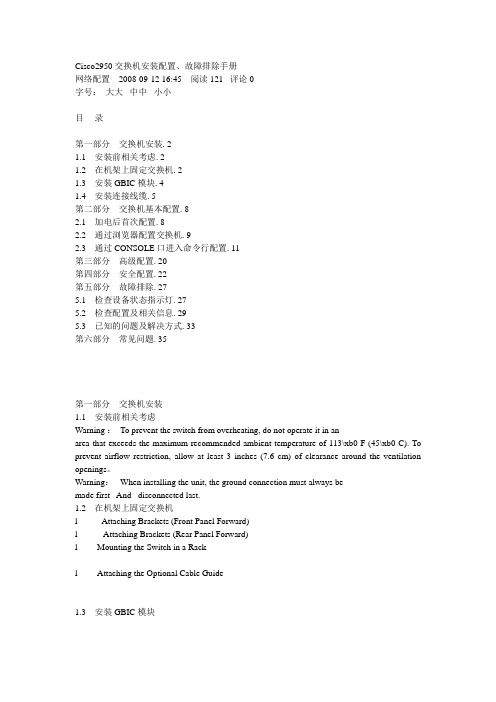
Cisco2950交换机安装配置、故障排除手册网络配置 2008-09-12 16:45 阅读121 评论0字号:大大中中小小目录第一部分交换机安装. 21.1 安装前相关考虑. 21.2 在机架上固定交换机. 21.3 安装GBIC模块. 41.4 安装连接线缆. 5第二部分交换机基本配置. 82.1 加电后首次配置. 82.2 通过浏览器配置交换机. 92.3 通过CONSOLE口进入命令行配置. 11第三部分高级配置. 20第四部分安全配置. 22第五部分故障排除. 275.1 检查设备状态指示灯. 275.2 检查配置及相关信息. 295.3 已知的问题及解决方式. 33第六部分常见问题. 35第一部分交换机安装1.1 安装前相关考虑Warning :To prevent the switch from overheating, do not operate it in anarea that exceeds the maximum recommended ambient temperature of 113\xb0 F (45\xb0 C). To prevent airflow restriction, allow at least 3 inches (7.6 cm) of clearance around the ventilation openings。
Warning:When installing the unit, the ground connection must always bemade first And disconnected last.1.2 在机架上固定交换机l Attaching Brackets (Front Panel Forward)l Attaching Brackets (Rear Panel Forward)l Mounting the Switch in a Rackl Attaching the Optional Cable Guide1.3 安装GBIC模块l Installing a 1000BASE-X GBIC Module in the Switchl Installing a 1000BASE-T GBIC Module in the Switchl Installing a GigaStack GBIC Module in the Switch1.4 安装连接线缆注意:交换机端口速率、双工的设置Ø Let the ports autonegotiate both speed and duplex.Ø Set the port speed and duplex parameters on both ends of the connection.When connecting to workstations, servers, routers, and Cisco IP Phones, connect a straight-through Category 5 cable to an RJ-45 connector on the front panel.When connecting to switches or repeaters, use a crossover Category 5 cable。
(完整版)思科交换机配置维护手册
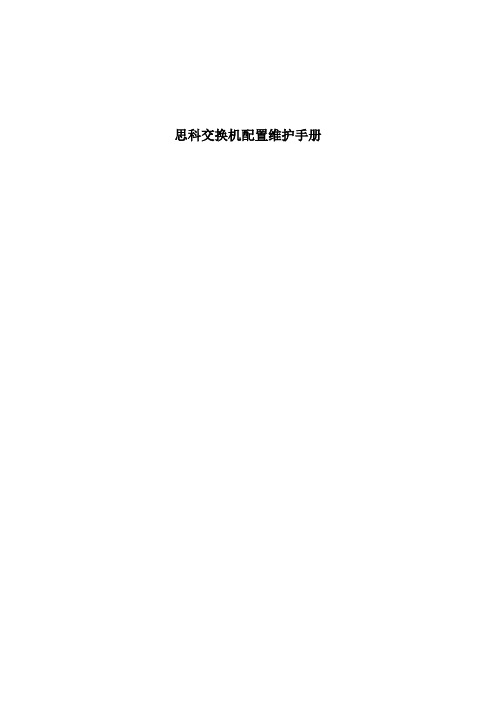
思科交换机配置维护手册目录一、端口配置1.1 配置一组端口当使用interface range命令时有如下的规则:•有效的组范围:o vlan从1 到4094o fastethernet槽位/{first port} - {last port}, 槽位为0o gigabitethernet槽位/{first port} - {last port},槽位为0o port-channel port-channel-number - port-channel-number, port-channel号从1到64•端口号之间需要加入空格,如:interface range fastethernet 0/1 – 5是有效的,而interface range fastethernet 0/1-5是无效的.•interface range命令只能配置已经存在的interface vlan•所有在同一组的端口必须是相同类别的。
见以下例子:Switch# configure terminalSwitch(config)# interface range fastethernet0/1 - 5Switch(config-if-range)# no shutdown以下的例子显示使用句号来配置不同类型端口的组:Switch# configure terminalSwitch(config)# interface range fastethernet0/1 - 3, gigabitethernet0/1 - 2 Switch(config-if-range)# no shutdown1.2 配置二层端口1.2.1 配置端口速率及双工模式Switch# configure terminalSwitch(config)# interface fastethernet0/3 Switch(config-if)# speed 10Switch(config-if)# duplex half1.2.2 端口描述1.2.3 配置三层口Catalyst 3750支持三种类型的三层端口: •SVIs: 即interface vlan•三层以太网通道口(EtherChannel)•.路由口:路由口是指某一物理端口在端口配置状态下用no switchport命令生成的端口所有的三层都需要IP地址以实现路由交换配置步骤如下:配置举例如下:Switch# configure terminalEnter configuration commands, one per line. End with CNTL/Z.Switch(config)# interface gigabitethernet0/2Switch(config-if)# no switchportSwitch(config-if)# ip address 192.20.135.21 255.255.255.0 Switch(config-if)# no shutdownSwitch(config-if)# endshow ip interface命令:Switch# show ip interface gigabitethernet0/2 GigabitEthernet0/2 is up, line protocol is upInternet address is 192.20.135.21/24Broadcast address is 255.255.255.255Address determined by setup commandMTU is 1500 bytesHelper address is not setDirected broadcast forwarding is disabled<output truncated>1.3 监控及维护端口1.3.1 监控端口和控制器的状态主要命令见下表:举例如下:Switch# show interfaces statusPort Name Status Vlan Duplex Speed TypeGi0/1 connected routed a-full a-100 10/100/1000Base TXGi0/2 wce server 20.20.2 disabled routed auto auto 10/100/1000Base TX Gi0/3 ip wccp web-cache notconnect routed auto auto 10/100/1000Base TX Gi0/4 notconnect routed auto auto 10/100/1000Base TX Gi0/5 notconnect routed auto auto 10/100/1000Base TX Gi0/6 disabled routed auto auto 10/100/1000Base TX Gi0/7 disabled routed auto auto 10/100/1000Base TX Gi0/8 disabled routed auto 100 10/100/1000Base TX Gi0/9 notconnect routed auto auto 10/100/1000Base TX Gi0/10 notconnect routed auto auto 10/100/1000Base TX Gi0/11 disabled routed auto auto unknownGi0/12 notconnect routed auto auto unknownSwitch# show interfaces fastethernet 0/1 switchportName: Fa0/1Switchport: EnabledAdministrative Mode: static accessOperational Mode: downAdministrative Trunking Encapsulation: dot1qNegotiation of Trunking: OffAccess Mode VLAN: 1 (default)Trunking Native Mode VLAN: 1 (default)Trunking VLANs Enabled: ALLPruning VLANs Enabled: 2-1001Protected: falseUnknown unicast blocked: disabledUnknown multicast blocked: disabledVoice VLAN: dot1p (Inactive)Appliance trust: 5Switch# show running-config interface fastethernet0/2Building configuration...Current configuration : 131 bytes!interface FastEthernet0/2switchport mode accessswitchport protectedno ip addressmls qos cos 7mls qos cos overrideend1.3.2 刷新、重置端口及计数器Clear命令目的clear counters [interface-id] 清除端口计数器.clear interface interface-id重置某一端口的硬件逻辑clear line [number | console 0 | vty number] 重置异步串口的硬件逻辑Note clear counters 命令只清除用show interface所显示的计数,不影响用snmp得到的计数举例如下:Switch# clear counters fastethernet0/5Clear "show interface" counters on this interface [confirm] ySwitch#*Sep 30 08:42:55: %CLEAR-5-COUNTERS: Clear counter on interface FastEthernet0/5by vty1 (171.69.115.10)可使用clear interface或clear line命令来清除或重置某一端口或串口,在大部分情况下并不需要这样做:Switch# clear interface fastethernet0/51.3.3 关闭和打开端口使用no shutdown命令重新打开端口.举例如下:Switch# configure terminalSwitch(config)# interface fastethernet0/5Switch(config-if)# shutdownSwitch(config-if)#*Sep 30 08:33:47: %LINK-5-CHANGED: Interface FastEthernet0/5, changed state to a administratively downSwitch# configure terminalSwitch(config)# interface fastethernet0/5Switch(config-if)# no shutdownSwitch(config-if)#*Sep 30 08:36:00: %LINK-3-UPDOWN: Interface FastEthernet0/5, changed state to up二、配置VLAN2.1 VLAN论述一个VLAN就是一个交换网,其逻辑上按功能、项目、应用来分而不必考虑用户的物理位置。
- 1、下载文档前请自行甄别文档内容的完整性,平台不提供额外的编辑、内容补充、找答案等附加服务。
- 2、"仅部分预览"的文档,不可在线预览部分如存在完整性等问题,可反馈申请退款(可完整预览的文档不适用该条件!)。
- 3、如文档侵犯您的权益,请联系客服反馈,我们会尽快为您处理(人工客服工作时间:9:00-18:30)。
C H A P T E R2-1Cisco 7600 Series Routers Module GuideOL-9392-032Ethernet and Gigabit Ethernet Switching ModulesThis chapter describes the Ethernet and Gigabit Ethernet switching modules, and it contains these sections:•10/100 and 10/100/1000 Ethernet Switching Modules, page 2-1•Gigabit Ethernet Switching Modules, page 2-13•Ethernet Module LEDs, page 2-2210/100 and 10/100/1000 Ethernet Switching ModulesNoteSpecific combinations of supervisor engines and modules may not be supported in your chassis. Refer to the release notes for the software version running on your system for specific information on modules and supervisor engine combinations that are not supported.This section describes these 10/100 and 10/100/1000 Ethernet switching modules:•24-Port 10BASE-FL Ethernet Switching Module (WS-X6024-10FL-MT), page 2-4•48-Port 10/100/1000BASE-T Ethernet Switching Module (WS-X6148-GE-TX), page 2-4•48-Port 10/100/1000BASE-T Ethernet Switching Module (WS-X6148V-GE-TX), page 2-4•48-Port 10/100BASE-T Ethernet Switching Module (WS-X6148-RJ21V), page 2-5•48-Port 10/100BASE-T Ethernet Switching Module (WS-X6148-RJ45V), page 2-6•24-Port 100BASE-FX Ethernet Switching Module (WS-X6224-100FX-MT), page 2-6•48-Port 10/100BASE-T Ethernet Switching Module (WS-X6248-RJ45), page 2-7•48-Port 10/100BASE-T Ethernet Switching Module (WS-X6248-TEL), page 2-7•48-Port 10/100BASE-T Ethernet Switching Module (WS-X6248A-TEL), page 2-7•24-Port 100BASE-FX Ethernet Switching Module (WS-X6324-100FX-MM), page 2-8•24-Port 100BASE-FX Ethernet Switching Module (WS-X6324-100FX-SM), page 2-8•48-Port 10/100BASE-T Ethernet Switching Module (WS-X6348-RJ21V), page 2-9•48-Port 10/100BASE-T Ethernet Switching Module (WS-X6348-RJ-45), page 2-9•48-Port 10/100BASE-T Ethernet Switching Module (WS-X6348-RJ45V), page 2-10Cisco 7600 Series Routers Module GuideOL-9392-03Chapter 2 Ethernet and Gigabit Ethernet Switching Modules10/100 and 10/100/1000 Ethernet Switching Modules•24-Port 100BASE-FX Fabric-Enabled Ethernet Switching Module (WS-X6524-100FX-MM), page 2-10•48-Port 10/100/1000BASE-T Ethernet Switching Module (WS-X6548-GE-TX), page 2-11•48-Port 10/100/1000BASE-T Ethernet Switching Module (WS-X6548V-GE-TX), page 2-11•48-Port 10/100BASE-T Fabric-Enabled Ethernet Switching Module (WS-X6548-RJ-21), page 2-12•48-Port 10/100BASE-T Fabric-Enabled Ethernet Switching Module (WS-X6548-RJ-45), page 2-12•48-Port 10/100/1000BASE-T Fabric-Enabled Ethernet Switching Module (WS-X6748-GE-TX), page 2-13Table 2-1 lists the features of the Ethernet switching modules.T able 2-1Ethernet Switching Modules FeaturesProduct Number Backplane Connection Forwarding Inline Power 1Port Buffer Size Queues Per Port WS-X6024-10FL-MT 32 Gbps Bus Centralized No 128 KB 2 transmit,1 receive WS-X6148-GE-TX 32 Gbps Bus Centralized Optional 2128 KB 2 transmit,1 receive WS-6148V-GE-TX 32 Gbps Bus Centralized Yes 128 KB 2 transmit,1 receive WS-X6148-RJ21V 32 Gbps Bus Centralized Yes 128 KB 2 transmit,1 receive WS-X6148-RJ45V 32 Gbps Bus Centralized Yes 128 KB 2 transmit,1 receive WS-X6224-100FX-MT 32 Gbps Bus Centralized Yes 128 KB 2 transmit,1 receive WS-X6248-RJ-4532 Gbps Bus Centralized No 128 KB 2 transmit,1 receive WS-X6248-TEL 32 Gbps Bus Centralized No 128 KB 2 transmit,1 receive WS-X6248A-TEL 32 Gbps Bus Centralized No 128 KB 2 transmit,1 receive WS-X6324-100FX-MM 32 Gbps Bus Centralized No 128 KB 2 transmit,1 receive WS-X6324-100FX-SM 32 Gbps Bus Centralized No 128 KB 2 transmit,1 receive WS-X6348-RJ21V 32 Gbps Bus Centralized Yes 128 KB 2 transmit,1 receive WS-X6348-RJ-4532 Gbps Bus Centralized Optional 2128 KB 2 transmit,1 receive WS-X6348-RJ45V32 Gbps BusCentralizedYes128 KB2 transmit,1 receiveCisco 7600 Series Routers Module GuideOL-9392-03Chapter 2 Ethernet and Gigabit Ethernet Switching Modules10/100 and 10/100/1000 Ethernet Switching ModulesWS-X6524-100FX-MMSwitch Fabric and BusCentralized Supportsoptional DFC card No1 MB4 transmit,2 receiveWS-X6548-GE-TX Switch Fabric and Bus Centralized Optional 2 1 MB 4 transmit,2 receive WS-6548V-GE-TX Switch Fabric and Bus Centralized Yes 1 MB 4 transmit,2 receive WS-X6548-RJ-21Switch Fabric and BusCentralized Supportsoptional DFC card No1 MB4 transmit,2 receiveWS-X6548-RJ-45Switch Fabric and BusCentralized Supportsoptional DFC card No 1 MB4 transmit,2 receiveWS-X6748-GE-TXSwitch Fabric CEF720No 1.3 MB4 transmit,2 receive1.Supports IP phones.2.Supports an optional inline power field upgrade module (WS-F6K-VPWR=)T able 2-1Ethernet Switching Modules Features (continued)Product Number Backplane Connection Forwarding Inline Power 1Port Buffer Size Queues Per Port2-4Cisco 7600 Series Routers Module GuideOL-9392-03Chapter 2 Ethernet and Gigabit Ethernet Switching Modules10/100 and 10/100/1000 Ethernet Switching ModulesNote2-5Cisco 7600 Series Routers Module GuideOL-9392-03Chapter 2 Ethernet and Gigabit Ethernet Switching Modules10/100 and 10/100/1000 Ethernet Switching Modules2-6Cisco 7600 Series Routers Module GuideOL-9392-03Chapter 2 Ethernet and Gigabit Ethernet Switching Modules10/100 and 10/100/1000 Ethernet Switching ModulesNote2-7Cisco 7600 Series Routers Module GuideOL-9392-03Chapter 2 Ethernet and Gigabit Ethernet Switching Modules10/100 and 10/100/1000 Ethernet Switching Modules2-8Cisco 7600 Series Routers Module GuideOL-9392-03Chapter 2 Ethernet and Gigabit Ethernet Switching Modules10/100 and 10/100/1000 Ethernet Switching ModulesNoteNote2-9Cisco 7600 Series Routers Module GuideOL-9392-03Chapter 2 Ethernet and Gigabit Ethernet Switching Modules10/100 and 10/100/1000 Ethernet Switching Modules2-10Cisco 7600 Series Routers Module GuideOL-9392-03Chapter 2 Ethernet and Gigabit Ethernet Switching Modules10/100 and 10/100/1000 Ethernet Switching ModulesNote2-11Cisco 7600 Series Routers Module GuideOL-9392-0310/100 and 10/100/1000 Ethernet Switching Modules2-12Cisco 7600 Series Routers Module GuideOL-9392-0310/100 and 10/100/1000 Ethernet Switching Modules2-13Cisco 7600 Series Routers Module GuideOL-9392-03Gigabit Ethernet Switching ModulesCisco 7600 Series Routers Module GuideOL-9392-03Gigabit Ethernet Switching ModulesT able 2-2Gigabit and 10-Gigabit Ethernet Switching Modules FeaturesProduct Number Backplane Connection Forwarding Number of Transmit Queues/Port Number of Receive Queues/Port WS-X6316-GE-TX Bus Centralized 32WS-X6408-GBIC Bus Centralized 32WS-X6408A-GBIC Bus Centralized 32WS-X6416-GBIC Bus Centralized 32WS-X6416-GE-MT BusCentralized32WS-X6501-10GEX4Switch fabric and busCentralized. Support for distributed forwarding with optionaldistributed forwarding card (DFC)32WS-X6502 -10GESwitch fabric and bus Centralized. Support for distributed forwarding with optional DFC 32WS-X6516-GBIC Switch fabric and bus Centralized. Support for distributed forwarding with optional DFC 32WS-X6516A-GBIC Switch fabric and bus Centralized. Support for distributed forwarding with optional DFC 32WS-X6516-GE-TX Switch fabric and busCentralized. Support for distributed forwarding with optional DFC32WS-X6704-10GESwitch fabric 1(dual channel)1.The module can be installed in slots 2–6 in the Cisco 7606, slots 2–9 in the Cisco 7609 and OSR-7609, and slots 9–13 in the Cisco7613 routers. It cannot be installed in slots 2–8 of the Cisco 7613 router. The module requires a Supervisor Engine 720.Centralized. Support for distributed forwardingwith optional DFC 3222.Receive queues change depending on whether you have a centralized forward card (CFC) or a DFC. For information about queuestructures, see /en/US/docs/routers/7600/ios/12.2SXF/configuration/guide/qos.html#wp1666010.WS-X6724-SFPSwitch fabricCentralized. Support for distributed forwarding with optional DFC 322WS-X6748-SFP Switch fabricCentralized. Support for distributed forwarding with optional DFC322WS-X6816-GBIC Switch fabric 1 (dual channel)Distributed forwarding with integrated DFC 32WS-X6708-10G-3C Switch fabric Distributed forwarding with integrated DFC 882WS-X6708-10G-3CXLSwitch fabricDistributed forwarding with integrated DFC8822-15Cisco 7600 Series Routers Module GuideOL-9392-03Gigabit Ethernet Switching ModulesNoteNote2-16Cisco 7600 Series Routers Module GuideOL-9392-03Gigabit Ethernet Switching ModulesNoteNote2-17Cisco 7600 Series Routers Module GuideOL-9392-03Gigabit Ethernet Switching Modules2-18Cisco 7600 Series Routers Module GuideOL-9392-03Gigabit Ethernet Switching ModulesNoteNote2-19Cisco 7600 Series Routers Module GuideOL-9392-03Gigabit Ethernet Switching Modules2-20Cisco 7600 Series Routers Module GuideOL-9392-03Gigabit Ethernet Switching ModulesNoteNote2-21Cisco 7600 Series Routers Module Guide OL-9392-03Gigabit Ethernet Switching Modules2-22Cisco 7600 Series Routers Module Guide OL-9392-03Ethernet Module LEDsCisco 7600 Series Routers Module Guide OL-9392-03Ethernet Module LEDs LINK GreenThe port is active (the link is connected and operational).OrangeThe module or port is disabled through the CLI command or the module is initializing 1. FlashingorangeThe port is faulty and has been disabled.Off The port is not active or the link is not connected.PHONE Green The voice daughter card is installed.OffThe voice daughter card is not detected or is not installed.1.This is a good time to verify that all LINK LEDs are functioning.T able 2-3Ethernet and Gigabit Ethernet Module LEDs (continued)LEDColor/State DescriptionEthernet Module LEDsCisco 7600 Series Routers Module GuideOL-9392-03。
