BM11_03_Overview
Fluke 600A AC DC Clamp Meter 说明书

BM037BM035BM033BM031Robust Enclosure;Premium Plating & Low Leakage PCBSuperior Immunity To Interference;Reliable Operations And Readings;Meets The Latest EN61326-1 EMC Features Non-Contact (NCV) & Single-Probe Voltage Detection For Identifying Live Lines;Added User Selectable Hi/Lo SensitivitiesDUAL SENSITIVITIES EF-DETECTION PATENTED AmpTip TM CAT III 600V & CAT IV 300V Up To 600V AC Measures Up To 600V DC AmpTip TM REGULAR CURRENT Features 600A Extra-slim Jaws ACA ModelsAnd Hall-effect Jaws ACA/DCA ModelsMAX CONDUCTOR SIZE 26mm, 600Amps Fast Captures In-rush +/- Peak SignalsAt Durations As Short As 5ms;Automatic APO Disable Feature CREST MaxMin IN-RUSH CURRENTS Records Max & Min Readings Over Time;Automatic APO Disable Feature REC MaxMin DISPLAY READINGS REL For Convenient Readings Comparison;DC_Zero For DCA Residue Offset (BM037 & 035)RELATIVE ZERO & DC_ZERO Freezes The DisplayingReading For Later View DATA HOLD Short-Beep Alert On Forward Voltages <0.85V;Beep & Backlight Effects For Shorted DiodesINNOVATIVE BeepLit TM DIODE TEST Best Resolution 0.1Ω At 600Ω Range;2 Auto-ranges Up To 6k Ω (BM035 & 031);5 Auto-ranges Up To 6000k Ω (BM037 & 033)RESISTANCE Quick Open-short Tests On Switches And Wires;Beep & Backlight Effects For Noisy EnvironmentsINNOVATIVE BeepLit TM CONTINUITY For HVAC Flame SensorsTesting Via Test Probes DCµA (BM037 & 033)2 Auto-ranges Up To 2500µFTo Measure Motor Capacitors CAPACITANCE (BM037 & 033)Selectable ºC And ºF Readings;Comes With Bkp60 Bead ProbeTYPE-K TEMPERATURE (BM037 & 033)Up To 6kV 1.2/50µs Lightning Surge;Fully Certified By Independent Test Lab;Years Of Credibility For Serious UsersTRANSIENT PROTECTION Compact AC/DC 600A! Cat-III 600V! AmpTip TM ! Precise Rotary Switch!Compact AC/DC 600A! Cat-III 600V! AmpTip TM ! Precise Rotary Switch!AmpTip TM To Fit, Accurate To Read, Compact To Carry, Safe To Trust, Reliable To Last Body width <50mm For Handy Operations, Overall Length <190mm For Easy CarryingELECTRICAL SPECIFICATIONS Accuracy is ±(% reading digits + number of digits) orotherwise specified, at 23°C ± 5°C.Maximum Crest Factor < 2 : 1 at full scale & < 4 : 1 athalf scale or otherwise specified, and with frequencyspectrum not exceeding the specified frequency bandwidth for non-sinusoidal waveforms.Indication: Bar-graph segments & audible beep tones proportional to the field strength Detection Frequency: 50/60Hz Detection Antenna: Inside the top side of the stationary jaw Probe-Contact EF-Detection: For more precise indication of live wires, such as distinguishing between live and ground connections, use one single probe to test via terminal COM for direct metal Probe-Contact EF-Detection to achieve the most distinctive indication.RANGE 600.0V 1.0% + 5dAccuracyDC VoltageInput Impedance: 10M Ω, 100 pF nominalRANGE AccuracyAC Voltage (with Low-Pass Filter)Open Circuit Voltage: < 3.5VDC typically Short Beep Alert Threshold: Drop across 0.850VBeepLit™ ON Threshold: < 0.100VAudible Indication: Beep soundVisible Indication: LCD Backlighttemperature of the ambient (isothermal stage) for a correct junction voltage compensation. Allow the meter and the type-K probe set to reach isothermal stage for a significant change of ambient temperature. It can take up to an hour for changes > 5°C. 2)Type-K thermocouple range & accuracy notincluded TM conductor: <0.01A/A for BM037 & BM035<0.06A/A for BM033 & BM031TM conductor: <0.01A/A 2)Specified with DC-Zero mode applied to offset the non-zero residual readings, if any 3)Add 5d to the specified accuracy @ < 4A 1.5% + 5d 600.0A conductor: <0.1A/A for BM037 & BM035 <0.6A/A for BM033 & BM031 2)For BM033 & BM031, specified accuracy is for measurements made at the jaw center. When the conductor is not positioned at the jaw center, add 2% to specified accuracy for position errors conductor: <0.1A/A 2)Specified with DC-Zero mode applied to offset the non-zero residual readings, if any 1)DC-bias, if any, not more than 50% of Sine RMS BeepLit™ Continuity Tester:Continuity Threshold: Between 30Ω and 480ΩContinuity ON Response Time: 15ms approx.Audible Indication: Beep soundVisible Indication: LCD BacklightCREST (Peak-Hold): Applicability: Voltage and Non-invasion Current functions Accuracy: Add +/- 250 digits to specified accuracy for changes > 5ms in duration。
微尺寸电子产品参考文档说明书

Fanout Buffers
Fanout Buffers
1:2
1:10
1:3
1:12
1:4
1:16
1:5
1:20
1:6
1:22
1:8
2:8
1:9
Product Tree
<< BACK
1:2 Fanout Buffers
1:2 Fanout Buffers
Product Tree
PL133-27 PL135-27 SY100EL11V SY100EP11U SY10EP11U
2 Outputs 2ps Phase Jitter
DSC2311
2 Outputs 2ps Phase Jitter
DSC400
4 Outputs 2ps Phase Jitter
Crystal
MX85
5 Outputs 0.2ps Phase Jitter
<< BACK
Oscillator Die
PL611-01
3 Outputs
PL611-30
2 Outputs
PL611s-02
2 Outputs
PL611s-18
2 Outputs
PL611s-19
2 Outputs
PL613-01
8 Outputs
<< BACK
1 Output
PL602-XX
PCIe Clock Generators
/treelink
Overview Demo Boards
POWER MANAGEMENT
End Equipment Chinese Tree
Lightmeter Model 1110 快速启动指南说明书

LightmeterModel 1110Quick Start GuideENGLISHLIGHTMETER DATA LOGGERCopyright© Chauvin Arnoux®, Inc. d.b.a. AEMC® Instruments. All rights reserved.No part of this documentation may be reproduced in any form or by any means (including electronic storage and retrieval or translation into any other language) without prior agreement and written consent from Chauvin Arnoux®, Inc., as governed by United States and International copyright laws.Chauvin Arnoux®, Inc. d.b.a. AEMC® Instruments15 Faraday Drive • Dover, NH 03820 USATel: (800) 945-2362 or (603) 749-6434 • Fax: (603) 742-2346This documentation is provided “as is,” without warranty of any kind, express, implied, or otherwise. Chauvin Arnoux®, Inc. has made every reasonable effort to ensure that this documentation is accurate; but does not warrant the accuracy or completeness of the text, graphics, or other information contained in this documentation. Chauvin Arnoux®, Inc. shall not be liable for any damages, special, indirect, incidental, or inconsequential; including (but not limited to) physical, emotional or monetary damages due to lost revenues or lost profits that may result from the use of this documentation, whether or not theChauvin Arnoux ®, Inc.d.b.a AEMC ® Instruments Statement of ComplianceChauvin Arnoux ®, Inc. d.b.a. AEMC ® Instrumentscertifies that this instrument has been calibratedusing standards and instruments traceable tointernational standards.We guarantee that at the time of shipping yourinstrument has met the instrument’s publishedspecifications.An NIST traceable certificate may be requested at the time of purchase, or obtained by returning the instrument to our repair and calibration facility, for a nominal charge.The recommended calibration interval for thisinstrument is 12 months and begins on the date ofreceipt by the customer. For recalibration, pleaseuse our calibration services. Refer to our repair andcalibration section at /calibration .Serial #:Catalog #:2121.71Model #: 1110Please fi ll in the appropriate date as indicated:Date Received: Date Calibration Due:Thank you for purchasing an AEMC® Instruments Lightmeter Data Logger Model 1110.For the best results from your instrument and for your safety, you must read the enclosed operating instructions carefully and comply with the precautions for use. Only qualified and trained operators should use this product.Symbols and DefinitionsDefinition of Measurement Categories (CAT)CAT IV:Corresponds to measurements performed at the primary electrical supply (< 1000 V).Example: primary overcurrent protection devices, ripple control units,and meters.CAT III:Corresponds to measurements performed in the building installation at the distribution level.Example: hardwired equipment in fixed installation and circuitbreakers.CAT II:Corresponds to measurements performed on circuits directly connected to the electrical distribution system.Example: measurements on household appliances and portable tools.PRECAUTIONS FOR USEThese safety warnings are provided to ensure the safety of personnel and proper operation of the instrument.■Read this instruction manual completely and follow all the safety information before attempting to use or service this instrument.■Safety is the responsibility of the operator!■Tests are to be carried out only on dead circuits! Check for live circuits before making resistance measurements (safety check).■Always make connections from the instrument to the circuit under test.■These megohmmeters are sources of high voltage, as is the sample connected to them. All persons performing or assisting in the tests mustfollow all safety precautions to prevent electrical shock to themselves and to others.■AEMC® Instruments considers the use of rubber gloves to be an excellent safety practice even if the equipment is properly operated and correctlygrounded.■When testing capacitance samples, make sure that they have been properly discharged and that they are safe to touch. Dielectric insulation samplesshould be short-circuited for at least five times the amount of time they were energized.■Never open the back of the instrument while connected to any circuit or input.INITIAL SETUPInstalling Batteries1. Press the tab of the battery compartment cover and lift it clear.2. Remove the battery compartment cover.3. Insert the new batteries, ensuring correct polarity.4. Close the battery compartment cover, ensuring it is completely andcorrectly closed.Connecting to a ComputerSome Model 1110 features (such as measurement units and min/max/average settings) can be configured through the instrument keypad. Others requirethe instrument to be connected to DataView® for configuration. (For detailed setup instructions, see the User Manual in the USB drive that comes with the instrument).To connect the Model 1110 to your computer:1. Install the DataView® software, making sure to select the Data LoggerControl Panel as an option (it is selected by default). De-select any Control Panels you do not need.2. If prompted, restart the computer after installation is complete.3. Connect the instrument to the computer using a USB cable or pair withBluetooth.4. Wait for the drivers to install. The drivers are installed the first time theinstrument is connected to the computer. The Windows operating system will display messages indicating when the installation is complete.5. Start the Data Logger Control Panel by double-clicking the Data Loggershortcut icon in the DataView® folder placed on the desktop during the installation.6. Click Instrument in the menu bar, and select Add an Instrument.7. The Add an Instrument Wizard dialog box opens. This is the first of aseries of screens that lead you through the instrument connection process.The first screen prompts you to select the connection type (USB orBluetooth). Choose the connection type and click Next.8. If the instrument is identified, click Finish. The instrument is nowcommunicating with the Control Panel.9. When you are finished, the instrument will appear in the Data LoggerNetwork branch in the Navigation frame, with a green check markindicating a successful connection.Setting the Instrument’s ClockTo ensure an accurate time stamp of measurements recorded in the instrument, set the instrument’s clock as follows:1. Select the instrument in the Data Logger Network.2. In the menu bar, select Instrument. In the drop-down menu that appears,click Set Clock.3. The Date/Time dialog box appears. Complete the fields in this dialog box. Ifyou need assistance, press F1.4. When you are finished setting the date and time, click OK to save yourchanges to the instrument.INSTRUMENT CONFIGURATIONIn addition to setting the instrument’s clock, other basic setup tasks include:■Enabling Bluetooth (can be done on the instrument or via DataView®)■Setting measurement units (can be done on the instrument or via DataView®)■Changing the Auto OFF interval (requires DataView®)Detailed information for configuring the instrument via the DataView® Data Logger Control Panel is available by pressing the Help button.ENABLING BLUETOOTHLong press (> 2 seconds) the button to enable/disable Bluetooth.SELECTING TEMPERATURE UNITSPress to toggle between lx (lux) and fc (foot-candles).OPERATIONMaking Measurements1. Remove the cap protecting the sensor.2. Place the sensor in the location to be measured, ensuring you do notposition yourself between the sensor and light source(s).3. If the instrument is OFF, press and hold down the button until itturns ON. The instrument displays the current time, followed by themeasurement.4. To change the units of measure, long-press the button. The instrumentwill continue to use this unit when next turned ON.5. To save the measurement to the instrument’s memory, press thebutton.Recording MeasurementsYou can start and stop a recording session on the instrument. Recorded datais stored in the instrument’s memory, and can be downloaded and viewed on a computer running the DataView® Data Logger Control Panel.You can record data by pressing the button:■A short press (MEM) records the current measurement(s) and date.■A long press (REC) starts the recording session. While the recording is in progress, the symbol REC appears at the top of the display. A second long press of stops the recording session. Note that while the instrument is recording, a short press of has no effect.To schedule recording sessions, and download and view recorded data, see the DataView® Data Logger Control Panel Help.REPAIR AND CALIBRATIONTo ensure that your instrument meets factory specifications, we recommend that it be sent back to our factory Service Center at one-year intervals for recalibration or as required by other standards or internal procedures.For instrument repair and calibration:You must contact our Service Center for a Customer Service Authorization Number (CSA#). Send an email to *************** requesting a CSA#,you will be provided a CSA Form and other required paperwork along with the next steps to complete the request. Then return the instrument along with the signed CSA Form. This will ensure that when your instrument arrives, it will be tracked and processed promptly. Please write the CSA# on the outside of the shipping container. If the instrument is returned for calibration, we need to know if you want a standard calibration or a calibration traceable to N.I.S.T. (includes calibration certificate plus recorded calibration data).Ship To: Chauvin Arnoux®, Inc. d.b.a. AEMC® Instruments15 Faraday Drive ▪ Dover, NH 03820 USAPhone: (800) 945-2362 (Ext. 360) / (603) 749-6434 (Ext. 360)Fax: (603) 742-2346***************E-mail:(Or contact your authorized distributor.)Contact us for the costs for repair, standard calibration, and calibration traceable to N.I.S.T.NOTE: You must obtain a CSA# before returning any instrument.TECHNICAL ASSISTANCEIf you are experiencing any technical problems or require any assistance with the proper operation or application of your instrument, please call, e-mail or fax our technical support team:Chauvin Arnoux®, Inc. d.b.a. AEMC® InstrumentsPhone: (800) 343-1391 (Ext. 351)Fax: (603) 742-2346E-mail: ********************LIMITED WARRANTYThe instrument is warrantied to the owner for a period of two years from the date of original purchase against defects in manufacture. This limited warranty is given by AEMC® Instruments, not by the distributor from whom it was purchased. This warranty is void if the unit has been tampered with, abused, or if the defect is related to service not performed by AEMC® Instruments.Full warranty coverage and product registration is available on our website at /warranty.html.Please print the online Warranty Coverage Information for your records. What AEMC® Instruments will do:If a malfunction occurs within the warranty period, you may return the instrument to us for repair, provided we have your warranty registration information onfile or a proof of purchase. AEMC® Instruments will repair or replace the faulty material at our discretion.REGISTER ONLINE AT: /warranty.html WARRANTY REPAIRSWhat you must do to return an Instrument for Warranty Repair:First, send an email to *************** requesting a Customer Service Authorization Number (CSA#) from our Service Department. You will be provided a CSA Form and other required paperwork along with the next stepsto complete the request. Then return the instrument along with the signed CSA Form. Please write the CSA# on the outside of the shipping container. Return the instrument, postage or shipment pre-paid to:Chauvin Arnoux®, Inc. d.b.a. AEMC® Instruments15 Faraday Drive, Dover, NH 03820 USAPhone: (800) 945-2362 (Ext. 360) / (603) 749-6434 (Ext. 360)Fax: (603) 742-2346***************E-mail:Caution: To protect yourself against in-transit loss, we recommend that you insure your returned material.NOTE: You must obtain a CSA# before returning any instrument.NOTES:NOTES:Lightmeter Model 1110 - Quick Start Guide 11AEMC ® Instruments15 Faraday Drive • Dover, NH 03820 USAPhone: (603) 749-6434 • (800) 343-1391 • Fax: (603) 742-234608/2399-MAN 100448 v03© 2017 Chauvin Arnoux ®, Inc. d.b.a. AEMC ®Instruments. All Rights Reserved.。
1732 ArmorBlock 诊断16点I O模块系列A用户指南说明书

Wiring Diagrams Pinout Guide for 1732 ArmorBlock Diagnostic 16-point I/O Modules, Series ACatalog Numbers 1732D-8X81212D, -8X81212HD,-8I8O1212D, -IB161212D, -IBDPM12MND, -8X8M12D Package ContentsYour package contains one 1732 ArmorBlock module and these wiring instructions.For complete installation instructions, refer to the Module Publication Number table and visit .Module Publication NumberModule PublicationNumber1732D-IN009 DeviceNet 1732 ArmorBlock Network-powered 8-input Auxiliary-powered8-output Module, Series A (cat. no. 1732-8X81212D)1732D-IN010 DeviceNet 1732 ArmorBlock Network-powered 8-input/8-output Module,Series A (cat. no. 1732-8I8O1212D)1732D-IN011 DeviceNet 1732 ArmorBlock Network-powered 8-input Auxiliary-powered8-output Module, Series A (cat. no. 1732-8X81212DH)1732D-IN012 DeviceNet 1732 ArmorBlock Network-powered 16-input Module, Series A(cat. no. 1732-IB161212D)1732D-IN007 DeviceNet 1732 ArmorBlock Network Powered 16-Input Module, Series A(cat. no. 1732D-IBDPM12MND)1732D-IN004 DeviceNet 1732 ArmorBlock Network-powered 8-input Auxiliary-powered8-output Module, Series A (cat. no. 1732D-8X8M12D)Publication 1732-WD003C-EN-P - July 20092 Pinout Guide for 1732 ArmorBlock Diagnostic 16-point I/O Modules, Series A Publication 1732-WD003C-EN-P - July 2009DeviceNet ConnectorsI/O Connectors1732 DeviceNet Micro-style(view into connector)Pin 1DrainPin 2V+Pin 3 V-Pin 4CAN_HPin 5CAN_L (view into connector)Pin 1DrainPin 2V+Pin 3V-Pin 4CAN_HPin 5CAN_LNetwork-in Male Connector Network-out Female Connector1732 DeviceNet Mini-styleNetwork-in Male Connector(view into connector)Pin 1 Sensor Source VoltagePin 2 Input BPin 3 ReturnPin 4 Input APin 5 PE 5-pin Female Input Micro-stylePinout Guide for 1732 ArmorBlock Diagnostic 16-point I/O Modules, Series A 3Publication 1732-WD003C-EN-P - July 2009Auxiliary Power Connector ATTENTION Two sets of mounting holes are used to mount the module directly to a panel or machine. Mounting holes accommodate #6 (M3) pan head screws. The torquespecification is 0.64 Nm (6 in-lb).ATTENTION This equipment is considered Group 1, Class A industrial equipment accordingto IEC/CISPR Publication 11. Without appropriate precautions, there may bepotential difficulties ensuring electromagnetic compatibility in otherenvironments due to conducted as well as radiated disturbance.(view into connector)Pin 1 Not UsedPin 2 Output BPin 3 ReturnPin 4 Output APin 5 PE5-pin Female Output Micro-style(view into connector)Pin 1Sensor Source VoltagePin 2 OutputPin 3 ReturnPin 4 InputPin 5 PE5-pin Female Combination Micro-style(view into connector)Pin 1Output Power+Pin 2No ConnectionPin 3No ConnectionPin 4Output Power-4-pin Mini-style4 Pinout Guide for 1732 ArmorBlock Diagnostic 16-point I/O Modules, Series A Publication 1732-WD003C-EN-P - July 2009SpecificationsEnvironmental Specifications AttributeValue Temperature, operating-20…60 °C (-4…140 °F)Ambient temperaturerating (UL)60 °C (140 °F)Operating voltage11…30V DC Output current 1732D-8I8O1212D - 0.5A per output1732D-8X81212D - 0.5A per output1732D-8X81212HD - 1.4A per output1732D-8X8M12D - 0.5A per outputEnclosure type ratingMeets IP65/66/67/69K (when marked), and NEMA 4X/6P withreceptacle dust caps or cable termination.CertificationsCertifications (whenproduct is marked)(1)(1)See the Product Certification link at for Declarations of Conformity, Certificates, and other certification details.Value c-UL-usUL Listed Industrial Control Equipment, certified for US and Canada. See UL File E322657CE European Union 2004/108/EC EMC Directive, compliant with:EN 61326-1; Meas./Control/Lab., Industrial RequirementsEN 61000-6-2; Industrial ImmunityEN 61000-6-4; Industrial EmissionsEN 61131-2; Programmable Controllers (Clause 8, Zone A & B)C-Tick Australian Radiocommunications Act,compliant with: AS/NZS CISPR 11; Industrial EmissionsDeviceNetODVA conformance tested to DeviceNet specificationsPinout Guide for 1732 ArmorBlock Diagnostic 16-point I/O Modules, Series A 5 Notes:Publication 1732-WD003C-EN-P - July 20096 Pinout Guide for 1732 ArmorBlock Diagnostic 16-point I/O Modules, Series A Notes:Publication 1732-WD003C-EN-P - July 2009Pinout Guide for 1732 ArmorBlock Diagnostic 16-point I/O Modules, Series A 7 Notes:Publication 1732-WD003C-EN-P - July 2009Publication 1732-WD003C-EN-P - July 2009PN-51088Supersedes Publication 1732-WD003B-EN-P - January 2008Copyright © 2009 Rockwell Automation, Inc. All rights reserved. Printed in Singapore.Rockwell Automation SupportRockwell Automation provides technical information on the Web to assist you in using its products. At , you can find technicalmanuals, a knowledge base of FAQs, technical and application notes, sample code and links to software service packs, and a MySupport feature that you can customize to make the best use of these tools.For an additional level of technical phone support for installation, configuration and troubleshooting, we offer TechConnect Support programs. For more information, contact your local distributor or Rockwell Automation representative, or visit .Installation AssistanceIf you experience a problem with a hardware module within the first 24 hours ofinstallation, please review the information that's contained in this manual. You can also contact a special Customer Support number for initial help in getting your module up and running:New Product Satisfaction ReturnRockwell tests all of its products to ensure that they are fully operational when shipped from the manufacturing facility. However, if your product is not functioning and needs to be returned:Allen-Bradley, Rockwell Automation, TechConnect, and ArmorBlock are trademarks of Rockwell Automation, Inc. Trademarks not belonging to Rockwell Automation are property of their respective companies.United States1.440.646.3434 Monday – Friday, 8am – 5pm EST Outside United States Please contact your local Rockwell Automation representative for any technical support issues.United States Contact your distributor. You must provide a Customer Support case number (see phone number above to obtain one) to your distributor in order to complete the return process.Outside United StatesPlease contact your local Rockwell Automation representative for returnprocedure.。
SAPT-CODE

F-01 Enter Sample DocumentF-02 Enter G/L Account PostingF-03 Clear G/L AccountF-04 Post with ClearingF-05 Post Foreign Currency ValuationF-06 Post Incoming PaymentsF-07 Post Outgoing PaymentsF-18 Payment with PrintoutF-19 Reverse Statistical PostingF-20 Reverse Bill LiabilityF-21 Enter Transfer PostingF-22 Enter Customer InvoiceF-23 Return Bill of Exchange Pmt Request F-25 Reverse Check/Bill of Exch.F-26 Incoming Payments Fast EntryF-27 Enter Customer Credit MemoF-28 Post Incoming PaymentsF-29 Post Customer Down PaymentF-30 Post with ClearingF-31 Post Outgoing PaymentsF-32 Clear CustomerF-33 Post Bill of Exchange UsageF-34 Post CollectionF-35 Post ForfaitingF-36 Bill of Exchange PaymentF-37 Customer Down Payment Request F-38 Enter Statistical PostingF-39 Clear Customer Down PaymentF-40 Bill of Exchange PaymentF-41 Enter Vendor Credit MemoF-42 Enter Transfer PostingF-43 Enter Vendor InvoiceF-44 Clear VendorF-46 Reverse Refinancing AcceptanceF-47 Down Payment RequestF-48 Post Vendor Down PaymentF-49 Customer Noted ItemF-51 Post with ClearingF-52 Post Incoming PaymentsF-53 Post Outgoing PaymentsF-54 Clear Vendor Down PaymentF-55 Enter Statistical PostingF-56 Reverse Statistical PostingF-57 Vendor Noted ItemF-58 Payment with PrintoutF-59 Payment RequestF-60 Maintain Table: Posting PeriodsF-62 Maintain Table: Exchange RatesF-65 Preliminary PostingF-66 Park Vendor Credit MemoF-67 Park Customer Credit MemoF-90 Acquisition from purchase w. vendorF-91 Asset acquis. to clearing accountF-92 Asset Retire. frm Sale w/ Customer F.01 ABAP/4 Report: Balance SheetF.02 Compact JournalF.03 ReconciliationF.04 G/L: Create Foreign Trade ReportF.05 Foreign Currency Val.: Open ItemsF.06 Foreign Currency Valuation:G/L Assts F.07 G/L: Balance Carried ForwardF.08 G/L: Account BalancesF.09 G/L: Account ListF.0A G/L: FTR Report on DiskF.0B G/L: Create Z2 to Z4F.10 G/L: Chart of AccountsF.11 G/L: General Ledger from Doc.FileF.12 Advance Tax ReturnF.13 ABAP/4 Report: Automatic Clearing F.14 ABAP/4 Report: Recurring EntriesF.15 ABAP/4 Report: List Recurr.EntriesF.16 ABAP/4 Report: G/L Bal.Carried Fwd F.17 ABAP/4 Report: Cust.Bal.Confirmation F.18 ABAP/4 Report: Vend.Bal.Confirmation F.19 G/L: Goods/Invoice Received Clearing F.1A Customer/Vendor StatisticsF.1B Head Office and Branch IndexF.20 A/R: Account ListF.21 A/R: Open ItemsF.22 A/R: Open Item Sorted ListF.23 A/R: Account BalancesF.24 A/R: Interest for Days OverdueF.25 Bill of Exchange ListF.26 A/R: Balance Interest CalculationF.27 A/R: Periodic Account StatementsF.28 Customers: Reset Credit LimitF.29 A/R: Set Up Info System 1F.2A Calc.cust.int.on arr.: Post (w/o OI)F.2B Calc.cust.int.on arr.: Post(with OI)F.2C Calc.cust.int.on arr.: w/o postingsF.2D Customrs: FI-SD mast.data comparison F.2E Reconciliation Btwn Affiliated Comps F.2F Management Acct Group Reconciliation F.2G Create Account Group Reconcil. G/L F.30 A/R: Evaluate Info SystemF.31 Credit Management - OverviewF.34 Credit Management - Mass ChangeF.35 Credit Master SheetF.36 Adv.Ret.on Sls/Pur.Form Printout(DE) F.37 Adv.rept.tx sls/purch.form print (BEF.38 Transfer Posting of Deferred TaxF.39 C FI Maint. table T042Z (BillExcTyp)F.40 A/P: Account ListF.41 A/P: Open ItemsF.42 A/P: Account BalancesF.44 A/P: Balance Interest CalculationF.45 A/P: Set Up Info System 1F.46 A/P: Evaluate Info SystemF.47 Vendors: calc.of interest on arrearsF.48 Vendors: FI-MM mast.data comparison F.4A Calc.vend.int.on arr.: Post (w/o OI)F.4B Calc.vend.int.on arr.: Post(with OI)F.4C Calc.vend.int.on arr.: w/o postingsF.50 G/L: Profitability Segment AdjustmntF.51 G/L: Open ItemsF.52 G/L: Acct Bal.Interest CalculationF.53 G/L: Account Assignment ManualF.54 G/L: Structured Account BalancesF.56 Delete Recurring DocumentF.57 G/L: Delete Sample DocumentsF.58 OI Bal.Audit Trail: fr.Document FileF.59 Accum.Clas.Aud.Trail: Create Extract F.5A Accum.Clas.Aud.Trail: Eval.ExtractF.5B Accum.OI Aud.Trail: Create ExtractF.5C Accum.OI Audit Trail: Display Extr.F.5D G/L: Update Bal. Sheet AdjustmentF.5E G/L: Post Balance Sheet Adjustment F.5F G/L: Balance Sheet Adjustment Log F.5G G/L: Subseq.Adjustment(BA/PC) Sp.ErA F.5I G/L: Adv.Rep.f.Tx on Sls/Purch.w.Jur F.61 Correspondence: Print RequestsF.62 Correspondence: Print Int.Documents F.63 Correspondence: Delete RequestsF.64 Correspondence: Maintain RequestsF.65 Correspondence: Print Letters (Cust) F.66 Correspondence: Print Letters (Vend) F.70 Bill/Exchange Pmnt Request Dunning F.71 DME with Disk: B/Excha. Presentation F.75 Extended Bill/Exchange InformationF.77 C FI Maintain Table T045DF.78 C FI Maintain Table T045BF.79 C FI Maintain Table T045GF.80 Mass Reversal of DocumentsF.81 Reverse Posting for Accr./Defer.DocsF.92 C FI Maintain T012K (Bill/Exch.)F.93 Maintain Bill Liability and Rem.RiskF.97 General Ledger: Report SelectionF.98 Vendors: Report SelectionF.99 Customers: Report SelectionF/LA Create Pricing ReportF/LB Change pricing reportsF/LC Display pricing reportsF/LD Execute pricing reportsF00 SAP office: Short MessageF000 AccountingF010 ABAP/4 Reporting: Fiscal Year Change F01N Debit position RA single reversalF01O Vacancy RU single reversalF01P Accruals/deferrals single reversalF01Q Debit position MC single reversalF01R MC settlement single reversalF01S Reverse Periodic PostingF01T Reverse Acc./Def. General ContractF040 ReorganizationF041 Bank Master Data ArchivingF042 G/L Accounts ArchivingF043 Customer ArchivingF044 Vendor ArchivingF045 Document ArchivingF046 Transaction Figures ArchivingF101 ABAP/4 Reporting: Balance Sheet Adj. F103 ABAP/4 Reporting: Transfer Receivbls F104 ABAP/4 Reporting: Receivbls Provisn F107 FI Valuation RunF110 Parameters for Automatic PaymentF111 Parameters for Payment of PRequest F13E ABAP/4 Report: Automatic ClearingF150 Dunning RunF48A Document ArchivingF53A Archiving of G/L AccountsF53V Management of G/L Account Archives F56A Customer ArchivingF58A Archiving of VendorsF61A Bank archivingF64A Transaction Figure ArchivingF66A Archiving of Bank Data StorageF8+0 Display FI Main Role DefinitionF8+1 Maintain FI Main Role DefinitionF8+2 Display FI Amount GroupsF8+3 Maintain FI Amount GroupsF8B4 C FI Maintain Table TBKDCF8B6N C FI Maintain Table TBKPVF8BG Maintain Global Data for F111F8BH Inconsistencies T042I and T042YF8BJ Maintain Clearing Accts (Rec.Bank)F8BK Maintain ALE-Compatible Pmnt Methods F8BM Maintain numb.range: Payment request F8BN Corr.Acctg Documents Payment Block F8BO Payment request archivingF8BR Levels for Payment RequestsF8BS Detail display of payment requestsF8BT Display Payment RequestsF8BU Create payment runs automaticallyF8BV Reversal of Bank-to-Bank TransfersF8BW Reset Cleared Items: Payt RequestsF8BZ F111 CustomizingF8XX Payment Request No. Ranges KI3-F8BM FA39 Call up report with report variantFAKA Config.: Show Display FormatFAKP Config.: Maintain Display FormatFAR1 S FI-ARI Maint. table T061AFARA S FI-ARI Maint. table T061P/QFARB C FI-ARI Maint. table T061RFARI AR Interface: Third-party applicatns FARY Table T061SFARZ Table T061VFAX1 BC sample SAP DE 2.1FAX2 BC sample 2 SAP DE 2.1FB00 Accounting Editing OptionsFB01 Post DocumentFB02 Change DocumentFB03 Display DocumentFB03Z Display Document/Payment UsageFB04 Document ChangesFB05 Post with ClearingFB05_OLD Post with clearingFB07 Control TotalsFB08 Reverse DocumentFB09 Change Line ItemsFB10 Invoice/Credit Fast EntryFB11 Post Held DocumentFB12 Request from CorrespondenceFB13 Release for PaymentsFB1D Clear CustomerFB1K Clear VendorFB1S Clear G/L AccountFB21 Enter Statistical PostingFB22 Reverse Statistical PostingFB31 Enter Noted ItemFB41 Post Tax PayableFB65 Enter Incoming Credit MemosFB70 Enter Outgoing InvoicesFB75 Enter Outgoing Credit MemosFB99 Check if Documents can be ArchivedFBA1 Customer Down Payment RequestFBA2 Post Customer Down PaymentFBA3 Clear Customer Down PaymentFBA6 Vendor Down Payment RequestFBA7 Post Vendor Down PaymentFBA7_OLD Post Vendor Down PaymentFBA8 Clear Vendor Down PaymentFBA8_OLD Clear Vendor Down PaymentFBB1 Post Foreign Currency ValnFBBA Display Acct Determination Config.FBBP Maintain Acct Determination Config.FBCJ Cash JournalFBCJC0 C FI Maintain Tables TCJ_C_JOURNALS FBCJC1 Cash Journal Document Number Range FBCJC2 C FI Maint. Tables TCJ_TRANSACTIONS FBCJC3 C FI Maintain Tables TCJ_PRINT FBCOPY Copy Function ModuleFBD1 Enter Recurring EntryFBD2 Change Recurring EntryFBD3 Display Recurring EntryFBD4 Display Recurring Entry ChangesFBD5 Realize Recurring EntryFBD9 Enter Recurring EntryFBDF Menu Banque de FranceFBE1 Create Payment AdviceFBE2 Change Payment AdviceFBE3 Display Payment AdviceFBE6 Delete Payment AdviceFBE7 Add to Payment Advice AccountFBF1 C80 Reporting Minus Sp.G/L Ind.FBF2 Financial TransactionsFBF3 Control ReportFBF4 Download DocumentsFBF5 Reports Minus Vendor AccountsFBF6 Document ChangesFBF7 C80 Reports Minus Sp.G/L Ind.FBF8 C84 ReportsFBFT Customizing BDFFBIPU Maintain bank chains for partnerFBKA Display Accounting ConfigurationFBKF FBKP/Carry Out Function (Internal)FBKP Maintain Accounting ConfigurationFBL1 Display Vendor Line ItemsFBL1N Vendor Line ItemsFBL3 Display G/L Account Line ItemsFBL3N G/L Account Line ItemsFBL4 Change G/L Account Line ItemsFBL4N G/L Account Line ItemsFBL5 Display Customer Line ItemsFBL5N Customer Line ItemsFBL6 Change Customer Line ItemsFBL6N Customer Line ItemsFBM1 Enter Sample DocumentFBM2 Change Sample DocumentFBM3 Display Sample DocumentFBM4 Display Sample Document Changes FBMA Display Dunning ProcedureFBME BanksFBMP Maintain Dunning ProcedureFBN1 Accounting Document Number Ranges FBN2 Number Range Maintenance: FI_PYORD FBP1 Enter Payment RequestFBR1 Post with Reference DocumentFBR2 Post DocumentFBRA Reset Cleared ItemsFBRC Reset Cleared Items (Payment Cards) FBS1 Enter Accrual/Deferral Doc.FBTA Display Text Determin.Configuration FBTP Maintain Text Determin.Configuration FBU2 Change Intercompany DocumentFBU3 Display Intercompany DocumentFBU8 Reverse Cross-Company Code Document FBV0 Post Parked DocumentFBV1 Park DocumentFBV2 Change Parked DocumentFBV3 Display Parked DocumentFBV4 Change Parked Document (Header)FBV5 Document Changes of Parked Documents FBV6 Parked Document $FBVB Post Parked DocumentFBW1 Enter Bill of Exchange Pmnt Request FBW2 Post Bill of Exch.acc.to Pmt Reques t FBW3 Post Bill of Exchange UsageFBW4 Reverse Bill LiabilityFBW5 Customer Check/Bill of ExchangeFBW6 Vendor Check/Bill of ExchangeFBW7 Bank file to file system (for FBWD)FBW8 File to Bank (for Transaction FBWD) FBW9 C FI Maintain Table T045DTAFBWA C FI Maintain Table T046aFBWD Returned Bills of Exchange Payable FBWD2 Parameter Transaction for FBWDFBWR C FI Maintain Table T045WFBWS C FI Maintain Table T046sFBZ0 Display/Edit Payment ProposalFBZ1 Post Incoming PaymentsFBZ2 Post Outgoing PaymentsFBZ3 Incoming Payments Fast EntryFBZ4 Payment with PrintoutFBZ5 Print Check For Payment Document FBZ8 Display Payment RunFBZA Display Pmnt Program Configuration FBZG Failed Customer PaymentsFBZP Maintain Pmnt Program Configuration FC10 Financial Statements ComparisonFC11 Data Extract for FI TransferFC80 Document C80FC82 Document C82FCAA Check ArchivingFCC1 Payment Cards: SettlementFCC2 Payment Cards: Repeat Settlement FCC3 Payment Cards: Delete LogsFCC4 Payment Cards: Display LogsFCCR Payment Card EvaluationsFCH1 Display Check InformationFCH2 Display Payment Document Checks FCH3 Void ChecksFCH4 Renumber ChecksFCH5 Create Check InformationFCH6 Change Check Information/Cash Check FCH7 Reprint CheckFCH8 Reverse Check PaymentFCH9 Void Issued CheckFCHA Check archivingFCHB Check retrievalFCHD Delete Payment Run Check Information FCHE Delete Voided ChecksFCHF Delete Manual ChecksFCHG Delete cashing/extract dataFCHI Check LotsFCHK Check Tracing Initial MenuFCHN Check RegisterFCHR Online Cashed ChecksFCHT Change check/payment allocation FCHU Create Reference for CheckFCHV C FI Maintain Table TVOIDFCHX Check Extract - CreationFCIWCU BW Customizing for CSFCIWD00 Download InfoObject textFCIWD10 Download InfoObject hierarchiesFCMN FI Initial Consolidation MenuFCV1 Create A/R SummaryFCV2 Delete A/R SummaryFCV3 Early Warning ListFC_BW_BEX Business Explorer Analyser FC_BW_RSA1 BW Administrator Workbench FC_BW_RSZDELETE Delete BW Query Objects FC_BW_RSZV Maintain BW VariablesFD-1 Number range maintenance: FVVD_RANL FD01 Create Customer (Accounting)FD02 Change Customer (Accounting)FD02CORE Maintain customerFD03 Display Customer (Accounting)FD04 Customer Changes (Accounting)FD05 Block Customer (Accounting)FD06 Mark Customer for Deletion (Acctng)FD08 Confirm Customer Individually(Actng)FD09 Confirm Customer List (Accounting)FD10 Customer Account BalanceFD10N Customer Balance DisplayFD10NA Customer Bal. Display with WorklistFD11 Customer Account AnalysisFD15 Transfer customer changes: sendFD16 Transfer customer changes: receiveFD24 Credit Limit ChangesFD32 Change Customer Credit Management FD33 Display Customer Credit Management FD37 Credit Management Mass Change FDCU Loans customizing menuFDFD Cash Management Implementation Tool FDI0 Execute ReportFDI1 Create ReportFDI2 Change ReportFDI3 Display ReportFDI4 Create FormFDI5 Change FormFDI6 Display FormFDIB Background ProcessingFDIC Maintain Currency Translation Type FDIK Maintain Key FiguresFDIM Report MonitorFDIO Transport ReportsFDIP Transport FormsFDIQ Import Reports from Client 000FDIR Import Forms from Client 000FDIT Translation Tool - Drilldown ReportFDIV Maintain Global VariableFDIX Reorganize Drilldown ReportsFDK43 Credit Management - Master Data List FDMNFDOO Borrower's notes order overview FDTA TemSe/REGUT Data Administration FDTT Treasury Data Medium Administration FEBA Postprocess Electronic Bank Statmt FEBC Generate Multicash formatFEBMSG Display Internet Messages FEBOAS Request Account Statement via OFX FEBOFX OFX FunctionsFEBP Post Electronic Bank Statement FEBSTS Search String Search Simulation FESR Importing of POR File (Switzerland) FEUB Adjust VIBEPP after EURO conversion FEUI Real Estate Implementation GuideFF$3 Send planning data to central system FF$4 Retrieve planning dataFF$5 Retrieve transmission resultsFF$6 Check settingsFF$7 Check all external systemsFF$A Maintain TR-CM subsystemsFF$B Convert Planning GroupFF$C Convert planning levelFF$D Convert business areasFF$L Display transmission informationFF$S Display transmission informationFF$X Configure the central TR-CM system FF-1 Outstanding ChecksFF-2 Outstanding Bills of ExchangeFF-3 Cash Management Summary Records FF-4 CMF Data In Accounting DocumentsFF-5 CMF Records fr.Materials Management FF-6 CMF Records from SalesFF-7 Forecast Item JournalFF-8 Payment Advice JournalFF-9 JournalFF.1 Standard G/L Account Interest Scale FF.3 G/L Account Cashed ChecksFF.4 Vendor Cashed ChecksFF.5 Import Electronic Bank StatementFF.6 Display Electronic Bank Statement FF.7 Payment Advice ComparisonFF.8 Print Payment OrdersFF.9 Post Payment OrdersFF.D Generate payt req. from advicesFF/1 Compare Bank TermsFF/2 Compare value dateFF/3 Archive advices from bank statementsFF/6 Deposit/loan mgmt analysis/postingFF/7 Deposit/loan management int accrualsFF/8 Import Bank Statement into Cash MgmtFF/9 Compare Advices with Bank StatementFF63 Create Planning Memo RecordFF65 List of Cash Management Memo RecordsFF67 Manual Bank StatementFF68 Manual Check Deposit TransactionFF6A Edit Cash Mgmt Pos Payment AdvicesFF6B Edit liquidity forecast planned itemFF70 Cash Mgmt Posit./Liquidity ForecastFF71 Cash PositionFF72 Liquidity forecastFF73 Cash ConcentrationFF74 Use Program to Access Cash ConcntnFF7A Cash PositionFF7B Liquidity forecastFF:1 Maintain exchange ratesFFB4 Import electronic check deposit listFFB5 Post electronic check deposit listFFL_OLD Display Transmission InformationFFS_OLD Display Transmission InformationFFTL Telephone listFFW1 Wire AuthorizationFFWR Post Payment Requests from AdviceFFWR_REQUESTS Create Payment Requests from Advice FF_1 Standard G/L Account Interest ScaleFF_3 G/L Account Cashed ChecksFF_4 Vendor Cashed ChecksFF_5 Import Electronic Bank StatementFF_6 Display Electronic Bank Statement。
全视角 HR215WU3-120 Product Specification Rev.O-20140310.pdf

1.4 General Specification The followings are general specifications at the model HR215WU3-120. <Table 1. General Specifications> Parameter Active area Number of pixels Pixel pitch Pixel arrangement Display colors Display mode Dimensional outline Weight Surface Treatment Specification 476.64(H) × 268.11 (V) 1920(H) × 1080(V) 0.24825(H) × 0.24825(V) RGB Vertical stripe 16.7M Normally Black 495.6(H) × 292.2(V) typ. 400 (Typ.) Anti-glare, 3H Unit mm pixels mm colors mm g Remarks
Symbol Parameter Min. -0.5 VSS-0.3 0 -20 Max. 5.5 VDD+0.3 +50 +60 Unit [VSS=GND=0V] Remarks
Power Supply Voltage
Logic Supply Voltage Operating Temperature Storage Temperature
SPEC. NUMBER
PRODUCT GROUP TFT MODULE
Rev.O
ISSUE DATE 2014.03.03
PAGE 1 OF30
TITLE : B4 HR215WU3-120 Product Specification Rev.O
Moxa OnCell G3100系列产品说明书

P/N: 1802031000016 *1802031000016*OnCell G3100 Series Quick Installation GuideEdition 4.1, August 2016Technical Support Contact Information/supportMoxa Americas:Toll-free: 1-888-669-2872 Tel: 1-714-528-6777 Fax: 1-714-528-6778 Moxa China (Shanghai office): Toll-free: 800-820-5036 Tel: +86-21-5258-9955 Fax: +86-21-5258-5505 Moxa Europe:Tel: +49-89-3 70 03 99-0 Fax: +49-89-3 70 03 99-99 Moxa Asia-Pacific:Tel: +886-2-8919-1230 Fax: +886-2-8919-1231 Moxa India:Tel: +91-80-4172-9088 Fax: +91-80-4132-10452016 Moxa Inc. All rights reserved.OverviewThere are currently six models in the OnCell G3100 series of IP-gateways: the OnCell G3110, OnCell G3150, OnCell G3110-HSPA, and OnCellG3150-HSPA. The main difference between the models is the serial interface type and cellular connection speed. The OnCell G3100 industrial RS-232, RS-232/422/485 GSM/GPRS/EDGE, or UMTS or HSPA IP gateways are some of the most affordable, secure, and versatile products available in the cellular networking market today. These gateways also provide remote access and TCP/IP support, and can be configured over a network.Package ChecklistMoxa’s OnCell G3110 Series is shipped with the following items. If any of these items is missing or damaged, please contact your customer service representative for assistance.Standard Accessories•Omni 1 dBi rubber SMA antenna (OnCell G3100 model name: ANT-CQB-ASM-01; OnCell G3100-HSPA model name:ANT-WCDMA-ASM-1.5)•Din-rail kit•5-pin terminal block (screw type)•10-pin terminal block (screw type)•Quick installation guide (printed)•Warranty cardOptional Accessories•Power Adaptor: 1.2 A (or above) @ 12V•DC power supply•Power jack to terminal block cable•Quad-band GSM/GPRS/EDGE antennas for OnCell G3110/G3150 series (impedance = 50 ohms):ANT-CQB-AHSM-00-3m: Omni 0dBi/10cm, magnetic SMA antenna, 3 mANT-CQB-AHSM-03-3m: Omni 3dBi/25cm, magnetic SMA antenna, 3 mANT-CQB-AHSM-05-3m: Omni 5dBi/37cm, magnetic SMA antenna, 3 mNote: Please notify your sales representative if any of the above items are missing or damaged.Hardware IntroductionFront ViewsRear ViewOnCell G3110/G3150 OnCell G3110-HSPA/ OnCell G3150-HSPATop ViewBottom ViewsOnCell G3110/G3110-HSPAOnCell G3150/G3150-HSPASide ViewsReset ButtonPress the Rest button continuously for 5 second to load factory defaults: Use a pointed object, such as a straightened paper clip or toothpick, to press the reset button. This will cause the Ready LED to blink on and off. The factory defaults will be loaded once the Ready LED stops blinking (after about 5 seconds). At this point, you should release the reset button (the default IP is 192.168.127.254).LED IndicatorsThe LED indicators on the front panel of the OnCell G3100 are described in the following table.Digital Input and OutputSix terminals on the terminal block are reserved for the I/O ports, with 2 terminals used for each input, and 2 terminals used for each output. Digital Input—Digital ON and OFF determine which power input is used: •On: +13 to +30 V for state “1”•Off: +3 to -30 V for state “0”)Digital Output—The default for the relay output (DOUT) is open, indicating a normal condition. If the relay output (DOUT) is shorted, it indicates an exception.Adjustable pull high/low resistor for RS-485 PortDIP switches on the bottom of the OnCell G3100 are used to set the pull high/low resistor value for each serial port.SW 1 2 3Pull High Pull Low Terminator ON 1 K Ω 1 K Ω 120 Ω OFF150 K Ω 150 K Ω –Hardware Installation ProcedureSTEP 1: Open the SIM cover, and insert the SIM card in the SIM card slot. STEP 2: Connect the 12-48 VDC power adaptor to the OnCell G3100 and then plug the power adaptor into a DC outlet.STEP 3: To configure the OnCell, use an Ethernet cable to connect the OnCell directly to your computer’s Ethernet interface.STEP 4: Connect the OnCell G3100’s serial Ethernet port to a serial or Ethernet device.Software Installation InformationThe User’s Manual, OnCell Search Utility, and OnCell Driver Manager can be downloaded from the Moxa website at . Please refer to the User’s Manual for additional details on using OnCell Search and Driver Manager.Pin Assignments and Cable WiringDB9 Male Port PinoutsNote that the OnCell G3110 only supports RS-232. The RS-422/485 pin assignments only apply to the OnCell G3150. DB9 Male4W/2W RS-485/RS-422 (Terminal Block) PinoutsI1 COM_1I2 COM_2Specifications。
HMEQ_overview_EM4-3_2010[1]
![HMEQ_overview_EM4-3_2010[1]](https://img.taocdn.com/s3/m/ede8867a1711cc7930b71604.png)
DSCI 4520/5240: HW2b HandoutHMEQ DATA ANALYSIS WITHSAS ENTERPRISE MINER 4.3By Dr. Nick EvangelopoulosBased on material from SAS EducationWELCOME to this SAS Enterprise Miner 4.3 tutorial. Parts of this write-up are based on SAS Education material. SAS Enterprise Miner is an easy-to-learn, user-friendly, visual Data Mining environment. This handout introduces you to Enterprise Miner Projects and explains how to fit a basic Logistic Regression model, a Decision Tree, and a Neural Network model using the HMEQ data.1. GETTING STARTED WITH ENTERPRISE MINER (EM)Your first task is to define a new Enterprise Miner (EM) project. Start a SAS session onyour PC. With a SAS session initiated, you must next start the Enterprise Minerinterface.•From the SAS menu bar, select Solutions > Analysis > Enterprise Miner.2. GETTING AROUND CLIENT-ONLY PROJECTSOnce Enterprise Miner starts, you may or may not see a project that opens by default. Let us assume that a default project opens, which you are able to close by clicking on the EM window (making it active) and then selecting File > Close projectNow if you right-click on the gray area, you will get an EM short menu. Select File > NEW > Project…As you will be working on your EM Project, SAS will be continuously saving your work in the designated project folder. Let us create a C:\temp folder and name the project hmeq.Behind the scenes, Enterprise Miner has created a new directory called hmeq. Within this new directory are three subdirectories: emdata, emproj, and reports. Emdata is a repository for the intermediate results files generated by the analysis. Emproj contains operational information pertaining to the newly defined project. Reports is a repository for any HTML reports generated within the project.3. WORKING WITH DIAGRAMS (FLOWS)In the Project Navigator window, select the diagram Untitled and enter the new name hmeq. If the Diargam Workspace is still gray, double-click the newly named hmeq diagram icon to change it to white. You can now add Enterprise Miner tools to the Workspace.4. LIBRARIES AND DATA FILESData files in SAS are organized in Libraries. This homework exercise will require the data file hmeq.sas7bdat, assuming it is located in the Data4520 library. In order to have Data4520 defined as a SAS library, you need to create a new SAS library pointing to a folder containing related data files. To do this, right-click on the Libraries Explorer window and select New…•Type Data4520 in the Name field.•Enter the path (or browse) to the homework data directory. For example, you can save the hmeq data file in a folder called C:\temp \data.•Select Enable at startup. This makes it a permanent SAS library.•Select OK.The new library called Data4520 has been added to your list of libraries.Drag and drop the Input Data Source and the Data Partition tools into the Diagram Workspace. Link the two nodes with an arrow. When complete, the Enterprise Miner interface appears as follows:Double-click on the Input Data Source node (or right-click on it and select Open). The Input Data Source window opens.Click on Select. The SAS Data Set window opens with the SASUSER library selected. Use the library drop-down menu to select the Data4520 library. Select the HMEQ data file and click OK.The Input Data Source window reopens filled with information about the HMEQ data set.Click on the Variables tab. Model Roles and Measurement levels for the 13 variables are listed. The role for variable BAD is listed as input, but it should be target.Click on the word “input” next to variable BAD. Then select Set Model Role > target.Close the Input Data Source window by clicking on the X button and save the changes. A link to the raw data has now been established. The Input Data Source node will import the raw data, process it, and output a data object called EMDATA.VIEW_XXX to subsequent nodes.5. BUILDING A LOGISTIC REGRESSION MODELLinear Regression belongs to a certain class of predictive techniques called parametricmodels. In a linear regression model, we predict the expected value of the target variable Y as E{y} = w0 + w1x1 + … + w p x p. An interesting special case arises when the target variable is a binary variable that can only be equal to 0 or 1, with a probability to be 1 equal toP(y = 1) = p. You may recall from the properties of Bernoulli distribution that, in such a case, the expected value of the binary target variable Y is simply p. Therefore, the linear regression function E{y} = p = w0 + w1x1 + … + w p x p can predict the probability of the target event {1}, i.e., the probability that the target variable is equal to 1. In most cases, a plot of this probability function versus the predictor variables X i will reveal an S-shape, which violates the knownassumptions of a regression model (constant error variance, normality of the error). However, a special transformation function exists, called logit function, g-1(p) = log (p/(1 – p)), which produces a straight-line shape that abides with all the regression requirements. The ratio p/(1 – p) is simply the odds of Y=1. In words, the logit function equates the log odds of Y=1 to a linear combination of the inputs.•Right-click your Input Data Source node and select Open > Variables. Right-click on the Model role of the variable BAD and set it to Target.•Add a Replacement Node to your workspace. This replaces missing values with appropriate substitutes.•Add a Regression Node to your workspace and connect it from the Replacement Node.•Run the diagram from the Regression node and view the results. The Results – Regression window opens. Select the Output tab.The Output report provides complete information about the regression model you just fit.6. IMPLEMENTING STEPWISE SELECTION•Close the Results – Regression window. Open the Regression node. The Linearand Logistic Regression window opens.•Select the Selection Method tab. Change the method to stepwise. Close the Linear and Logistic Regression window. Select Yes to save the changes. The SaveModel As window opens. Type StepReg as the model name.•Run the Regression node and view the results. Select the Output tab. Select the Statistics tab and scroll to the bottom of the table.7. GROWING A DECISION TREE•Add a Tree Node to your workspace and connect it from the Data Partition Node.Decision trees do not require data replacement, because they can handle missingvalues as if they were a separate kind of value.•Run the diagram from the Tree node and view the results. The Results – Tree window opens. The All tab is selected by default, showing the performance (in terms ofmisclassification rate) of various alternative trees on the training and the validation data sets. As the tree grows larger, the performance on the training data improves (the tree adapts too well on the training data) but the performance on validation data deteriorates (larger trees fail to be as generalizable).•In order to see the decision tree, select View > Tree.The default tree has six terminal nodes, called leaves. Each leaf has a corresponding path leading from the root to the leaf that defines a decision rule. The rules classify data cases with the help of splitting criteria.8. FITTING A NEURAL NETWORK•Add a Neural Network Node to your workspace and connect it from theReplacement Node.•Run the diagram from the Neural Network node. While the NN is running, a monitor appears. If the monitor does not show any activity for a few moments, selectStop and then Continue in order to restart the process. View the results.9. EVALUATING AND COMPARING THE MODELS•Add an Assessment node connected to Regression. Run the Assessment nodeand view the results. Produce a Non-Cumulative%Response chart by selectingyour models and then selecting Tools > Lift Chart.The process of model assessment involves the calculation of predicted values for all cases in the validation set. After the probabilities to get BAD = 1 are estimated, the estimates are sorted in decresing probability order. The cases are subsequently placed into 10 bins representing deciles, where the first decile (also called 10th percentile) has the highest predicted probabilities for defaulting on the loan. For each bin, the number of target values equal to 1 is considered as a percentage of the total bin contents. These percentages, known as %Response rates, are plotted on a %Response chart•Right-click on the gray area of the Lift Chart window and select Format > Show Exact in order to add to your %Response diagram a line that corresponds to a theoretical“perfect” model. This exact model defines the limits in model performance on the%Response chart.We observe that the Decision Tree turns out to perform better than the Regression model or the Neural Network, although the latter models are more flexible than the Tree. The main reason for this is the poor handling of the missing values by the replacement node. If, instead of the default treatment which is to substitute missing values by the average value for that variable, we adopt a more sophisticated replacement scheme, the performance of the two parametric models will improve dramatically.。
敏杰-意法液压马达参数

25
钢球液压马达 Sphere Piston Hydraulic Motor
加工车间/Workshop
办公室/Office
产品仓库/Finished Product Ware House
零件仓库/Parts Ware House
东莞HARDWARE & MACHINERY CO.,LTD.
液压马达的实际输出扭矩: 式中: 、 分别为马达的入口和出口压力(MPa)
q 为液压马达的排量; 为液压马达的机械效率
2、液压马达的理论转速:
液压马达的实际转速:
式中: 为液压马达的转速 Q 为输入液压马达的流量
3、液压马达的理论输出功率
液压马达的实际输出功率
式中 为液压马达的容积效率
东莞市敏杰五金机械有限公司 DONGGUAN MINJIE HARDWARE & MACHINERY CO.,LTD.
PCE-RCM 11 12 微粒物计数器说明书

PCE Americas Inc.711 Commerce Way Suite 8 Jupiter FL-33458USAFrom outside US: +1Tel: (561) 320-9162Fax: (561) 320-9176*********************/englishPCE Instruments UK Ltd.Unit 11Southpoint Business ParkEnsign wayHampshire / Southampton United Kingdom, SO31 4RFFrom outside UK: +44Tel: (0) 2380 98703 0Fax: (0) 2380 98703 9*************************Particle Counter PCE-RCM 11/12 INSTRUCTION MANUAL1-DescriptionThis device is an air quality detector included several measures, intelligent induction and cloud data storage.I1 can detect PM2.5, PM10, C02, HCHO, lVOC, temperature and humidity. This device uses laser scattering weight test method, with professional structure design, professional fan and original particle. 11 can sensitively and precisely detect and monitor PM2.5 and PM1 O , help you know indoor air quality and take actions to make the air clean. 11 uses professional C02 Sensor, can remind you to open windows when indoor concentration of C02 is too high. HCHO can detect formaldehyde and lVOC can detect indoor harmful gas, help you know environmental pollution. I n order to detect PM2.5, PM10, C02, HCHO, lVOC at the same time, it adopts reliable power supply circuit to ensure all measures are precise and stable and work time is as long as possible.This device adds rich experience of intelligence. Noise detection module is equipped. You can awaken device to start measure by generate a slight noise when device is sleeping.2-FeaturesPCE-RC M 11PCE-RC M 12.,,¡ .,,¡ .,,¡ .,,¡ .,,¡ .,,¡ .,,¡.,,¡VV Measure Mass Concentration of PM2.5/PM10/HCHO Measure C02 Measure HCHO Measure TVOCMeasure Temperature & Humidity 3"TFT LCO Display, 240*400 Pixels 5000 groups of sampling dataVV3-SpecificationsPartlcle MeasureParticle ChannelsPM2.5/PM10 Mass Concentration Range 0-2000µg/m'Resolution1µg/m' CO, MeasureRange 0-9999ppm Accuracy ±5%±75ppm Resolution 1ppmHCHORange 0.00-5.00mg/m' Accuracy ±5%F.S Resolution 0.01mg/m' TVOC MeasureRange 0.00-9.99mg/m 3 Accuracy ±5%F.S Resolution0.01mg/m'Tamparalura & Humld!!Y MaasuraTemperature Range -20-70"C(-4-158"F) Temperature Accuracy ±2"C Temperature Resolution 0.1"CHumidity Range 0-100%RHHumidity Accuracy ±3.5%RH(20-80%RH)Humidity Resolutionlnlalllganl SensorNoise Detect Sensor±5%RH(0-20%RH or 80-100%RH) 0.1%RHA slight noise can awaken devicePowerBattery WorkTime Charging Charging Time Auto Sleep OthersDisplayData Storage Work Te mperature Storage Temperature SizeWeight4-Function1-Machine Function2-Key Function 2400mAh Recharge U-ion Battery Able to continue work a lmos! 5 hours USB 5V/1AAlmos! 2 hours when shutdown Able to set auto sleep time3"TFT LCD Display,240*400Pixels 5000 groups al sampling data0-50ºC-10-60ºC85*75*155mm360g@ @� ..■Memory/Down Key � •••• N oise Detect -----t--Sensor�--+--USBTemperature &Humidity SensorSeVUp Key ----1--...)_ ,,-.... OIWOFF/ENTER Key---/-.,.._;;��::::....C02 SensorPM2.5SensorSeVUp Key: Long press to enter/exit the settings p age; Short press to switch measurement displaying in measure page, or to turn on in settings/memory page.ON/OFF/ENTER Key: Long press to startup/shutdown; Short press to enter/exit in settings/ memory page.Memory/Down Key: Long press to enter/exit the memory page; Short press to switch measurement displaying in measure page, or to down on in settings/memory page.5-Power ON/OFFIn shutdown mode, long press ON/OFF/ENTER key until the screen light, device power on. In startup mode, long press ON/OFF/ENTER key until the screen off, device power off. 6-MeasurePM1 O, C02, HCHO, TVOC measure dataAnalog bar PM2.5 measure dataTemperature/Humidity measure dataAfter startup and display measure data, the device will keep measuring not stop, contents of measure are PM2.5, PM1 O, C02, TVOC, HCHO, temperature and humidlty. Device will refresh screen every and switch !he display of PM1 O, C02, TVOC, and HCHO every 15 seconds. You can short press ON/OFF/ENTER key to switch display manually. PM2.5, PM1 O and C02 need 3-5 seconds warm-up time, TYDC need 40 seconds warm-up time, keep for the las! time the measurement values al this time. Before warm-up finish, measure data are old data. As analog bar shows, air quality has six alarm level. lf air is polluted, device will alarm based and number of measure data will change color. AII alarms are based on real measure data.11 WiFi is able, alarm information can be pushed to your mobile phone.20160924 0930 ..PM2526...-:,_PM10Xl(16520160924 09 JO � 52�TVOC,.,,,,o:ic1Ü.96¡• o>,7-S hutdown, S leep and Awaken 7-1.Shutdown/Sleep201(,Qg 24 09 JO.f't.1;,.51 07.-l'L..J;)Device can set auto power off or auto sleep. lf long time without operation, device can auto power off or auto sleep to save consumption. The PC E -R C M 11 and PC E -R C M 12 can set auto power off.7-2.Awaken by keyThe PC E -R C M 11 and PC E -R C M 12 can awake form shutdown status by long press of 0N/0FF/ENTER key.7-3.Awaken by noiseNoise also can be used to awaken device, far example striking table can awaken device from sleep status to measure status. The PCE-RCM 11 and PCE-RCM 12 can awake by noise within 30 minutes after shutdown.8-MemoryDark Spot far Connection Dot far Curren! Measure DataBright Spot far Measure DataIn measure page, long press MEM/Down key to enter/exit memory page.Memory page will dynamically display the lates! curve of measurement data. To view the static measure data you can short press ON/OFF/ENTER key. In static memory page, device display static curve of measure data, and you can short press Up/Down key to view the detail of historical data one by one.Device can record memory data as many as 5000, which contents are PM2.5, PM1 O and record time. In memory page, one curve include eight measure data, bright spot far the data, dark spot far connection, dot far the curren! data. You can short press the Up/Down key to see befare and alter historical data.9-SettingsIn measure page, lang press SET/Up key to enter/exit settings page.In settings page, short press Up/Down key to choose the item to be set and short press 0N/0FF/ENTER key to enter the submenu of item needed to be set. Ta exit from submenu, short press 0N/0FF/ENTER key to confirm all setting items then exit and back to the main menu of settings page.9-1.Time Settingscf;;, r, :0 I"r· > 1 "mlt is able to set up hourly(12 hours or 24 hours), AM/PM, date and time. Short press U p/Down key to change time settings, and short press 0N/0FF/ENTER key to confirm, alter confirm all setting items then exit and back to the main menu of settings page.9-2.Auto Power Off/Auto Sleep SettingsAPO 30 1111 llt is able to set up auto power off/auto sleep time as 10-120 minute or no auto power off/auto sleep. Device with WiFi can set up auto power off time in regular measure mode or auto sleep time in monitor measure mode.9-3.Unit Settingslt is able to sei up the uni! ol temperature as Celsius('C) or Fahrenheit('F), which delault is Celsius.9-4.Alarm Settings35lt is able to sei up the start point ol PM2.5 alarm as 1 0ppm, 35ppm, 75ppm, 150ppm, 200ppm or no alarm, which default is 35ppm. II PM2.5 alarm is enable, device will beep when concentralion ol PM2.5 is so high as to beyond the sei start point ol PM2.5 alarm.9-5.Brightness Settingslt is able to set up screen brightness which is a total of 5 brightness.9-6 .Noise Sensor Settingsiiii+F-1?· ltlt is able to enable/disable noise sensor. II enable, device can be awake lrom shutdown/sleep status by noise sensor.nguage Settingslt is able to sei up language as English or Chinese, which delault is English.9-10. About SoftwareIt is able to view device´s IMEI number, software version and MAC adress.10. Product Service- Maintenance or service is not includest in this manual, the product mustbe repaired by professionals.- All repaired parts must be replaced with specified parts.- Any changes in the operating manual, please refer to our instrument without prior notice.。
智能边桌产品参考 - KBBM1111 KBBM1112 KBBM1113 KBBM11

Smart Side TablePRODUCT REFS-KBBM1111/KBBM1112/KBBM1113/KBBM1114Assembly InstructionThank you for purchasing the Smart Side Table.In order to make the best use of this product and to use it safely,please read the manual carefully before use and keep it for future reference.Imported By:Imported by:Forward Industries,33401.U.S.AIssue1-06/07/20201.The maximum weight that can be placed on this product is33LBS.2.This product must not be used as a seat.3.Always use the original AC adapter and power cable,otherwise it may cause slow wireless charging,poorbluetooth speaker function.In extreme cases,an incompatible AC adapter may burn out.Drive units:Subwoofer6.5"4Ω40W x1pcs+Full range2.75"8Ω15W x2pcs+TweeterΦ31mm6Ω10W X2pcsRMS:65W(35W+15W*2)Bluetooth frequency:2.402-2.480GHzBluetooth compatible version:4.2Bluetooth transmit distance:Up to32.8feetWorking voltage:DC18V=3.5AUSB input:5V=2.4AWireless Charging:5W(5V=1A)Power Supply:AC adapter,100-240V~50/60HzBluetoothAux InUSB charger functionWireless charger functionTWS function(true wireless stereo)EQ(Movie/Pop/Rock)Main body Qty1(16.14*13inch)Legs Qty4(6.7inch)Legs Qty4(10inch)Note:two sizelegs options suppliedPower Cable Qty1(39.37inch)AC power Adapter Qty1(47.24inch) 3.5mm Aux Cable Qty1(37.4inch)EVA pad Spare Parts(If required)Qty4(1.18inch)body upsideclean.intounderside.Twothe‘DC.theadapter.1.POWER/TWS2.PLAY/PAUSE/PHONE3.VOLUME-4.VOLUME+5.EQ(Movie/Pop/Rock)6.WIRELESS CHARGING SYMBOLB PORT5V 2.4A8.DC IN9.AUX IN PORT1.Connect the power adapter with the DC port(please make sure you use the original adapter supplied).Youwill hear"Power on"from the speaker.The speaker will automatically enter Bluetooth mode as default,and you will hear"Bluetooth,waiting for connection".2.Press and hold the[]button to turn the unit off.You will hear"Power off".3.Press and hold the[]button to turn the unit back on.1.Insert the AUX cable into the AUX socket on the rear panel.The speaker will switch to AUX modeautomatically.The green LED light will be on.The Bluetooth mode will be switched off.2.After taking out the AUX cable,the Bluetooth mode will be switched back on automatically.You will hear thecommand"Bluetooth,waiting for connection"or"Bluetooth".1.With the power on and the unit in Bluetooth mode,it will automatically switch to pairing state.The blue LEDlight will flash slowly.The Bluetooth device name is‘KBBM Side Table’.2.A phone or other device can now be paired with the unit.3.You will hear"Bluetooth is Connected"after pairing.The blue LED light will become constant.If pairingfails,the blue LED light will flash quickly.4.During music playback,the music can be paused by short pressing the【】button.It will play again after afurther short press of the【】button.5.When this unit is connected to a smart phone,press and hold the【】button to switch off the Bluetoothconnection.You will hear"Bluetooth disconnected,waiting for connection".6.Another device can be connected by repeating paring with Kobe.It is not possible to have two devicesconnected simultaneously.7.The best distance between smart phone and speaker is≤32.8feet.1.Press the【➕】button to increase the volume.The white LED indicator will flash during adjustment.Thespeaker will automatically defaults to mid volume when switched on.You will hear the voice prompt“Maximum volume”when volume is max.2.Press the【➖】button to decrease the volume.When the speaker is switched on and connected,the EQ button can be used to selected different music playback style.A short press will switch betweenPop(Red LED illuminated)Rock(Green and Red LED illuminated)Movie(Green and Red LED illuminated)A further short press will turn to normal mode.The USB port(5V 2.4A)can charge mobile devices even when the unit is turned off,providing the AC adapteris connected,to a mains power source that is switched on.1.If you have a mobile device with wireless charging capability,it can be charged by placing it on thewireless charging symbol on the removable tray.2.Make sure that the smart phone is within the charging area.Once charging begins,the charging signal willbe showed on the phone screen.You can remove your smart phone form the charging area at any time to end the charging process.3.The wireless charger will charge compatible mobile devices even when the unit is turned off,providing theAC adapter is connected,to a mains power source that is switched on.4.Some phone cases may inhibit the wireless charging function.It may be necessary to remove the phonecases to improve wireless charging efficiency.1.If you have two Side tables,you can listen to music in TWS mode via Bluetooth.Turn on both tables.Double click the【】button of one speaker.The speaker will enter TWS paring mode.Your will hear an acoustic signal and the orange LED indicator flash rapidly.After TWS pairing,the LED of main speaker will become constant,and the LED of sub-speaker will flash slowly.2.To switch off TWS pairing,press the【】button of one speaker.The speaker will automatically turn off,if none of it’s functions are used after10minutes.If disposal of this product becomes necessary,please do this in an environmentally responsible way. Contact your local government office or authority for suitable disposal or recycling options in your local area.Do not dispose of this product,or it’s components,with your general domestic waste.(1) This device may not cause harmful interference, and(2) This device must accept any interference received, including interference that may cause undesired operation. Warning: Changes or modifications not expressly approved by the party responsible forcompliance could void the user's authority to operate the equipment.NOTE: This equipment has been tested and found to comply with the limits for a Class B digital device, pursuant to Part 15 of the FCC Rules. These limits are designed to provide reasonable protection against harmful interference in a residential installation. This equipment generates uses and can radiate radio frequency energy and, if not installed and used in accordance with the instructions, may cause harmful interference to radio communications. However, there is no guarantee that interference will not occur in a particular installation. If this equipment does cause harmful interference to radio or television reception, which can be determined by turning the equipment off and on, the user is encouraged to try to correct the interference by one or more of the following measures: Reorient or relocate the receiving antenna. Increase the separation between the equipment and receiver. Connect the equipment into an outlet on a circuit different from that to which thereceiver is connected. Consult the dealer or an experienced radio/TV technician for help.FCC Radiation Exposure Statement:This equipment complies with FCC radiation exposure limits set forth for anuncontrolled environment. This equipment should be installed and operatedwith minimum distance 20cm between the radiator & your body.If you have questions regarding the operation of your koble purchase,or in the unlikely event you need to returnthe unit because it is faulty or is no longer wanted,please contact our product returns department at*************************************,or service number:561-465-0030,Option0.Address:Forward Industries,105.South Narcissus Avenue Suite412,West Palm Beach,FL33401。
HAC Series Bi-Level Wall Mount Water Coolers 产品说明书
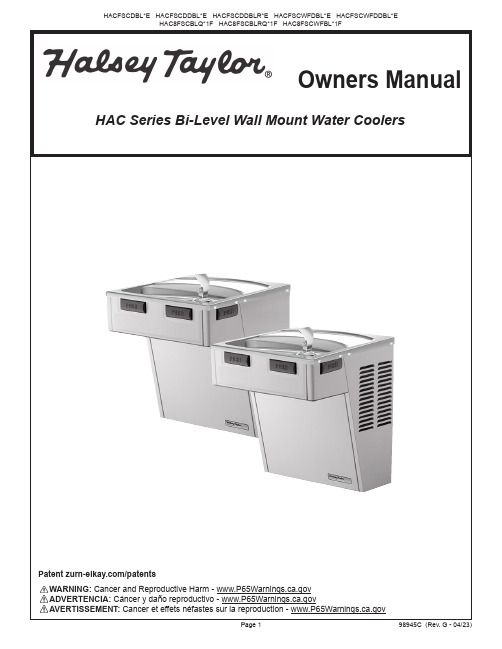
Owners ManualHAC Series Bi-Level Wall Mount Water CoolersWARNING: Cancer and Reproductive Harm - ADVERTENCIA: Cáncer y daño reproductivo - AVERTISSEMENT: Cancer et effets néfastes sur la reproduction - Patent /patentsPage 198945C (Rev. G - 04/23)Page 298945C (Rev. G - 04/23)Page 398945C (Rev. G - 04/23)12 5/16"313m m3 1/2"89m m 4 1/2"114m m18 3/4"476m m6 1/4"159m m20 1/8"511m m25 1/8"638m m20 3/8"518m m2 7/16"63m m 5"127m m10"254m mAD FBF I N I S H E D F L O O RH A N G E R B R A C K E T 13 7/8"352m m37 1/2"952m m1 3/8"35m m 1 3/8"35m m5 3/4"146m m5 3/4"146m m1 3/8"35m m 1 3/8"35m m5 3/4"146m m 5 3/4"146m m6 1/2"165m m18 1/16"459m m 11/16"18m m4 9/16"116m m2 9/16"65m m7 1/4"185m m E F5/16" (8m m ) D I A . (10 H O L E S )R I M H E I G H TO R I F I C E H E I G H TO R I F I C E H E I G H TLC LC 27"686m m31 7/8"809m m 33"838m m 39 1/2"1003m m C4 1/8"105m m18 5/8"473m m2 5/8"67m m6 3/4"172m m8"203m mEFIG. 2R E D U C E H E I G H T B Y 3" F O R I N S T A L L A T I O N O F C H I L D R E N 'S A D A C O O L E RH A C 8F S C B LL E G E N DA = R E C O M M E N D E D W A T E R S U P P L Y L O C A T I O N . S H U T O F F V A L V E (N O T F U R N I S H E D ) T O A C C E P T 3/8 O .D . U N P L A T E D C O P P E R T UB E .B = R EC O M M E NDE D L O C A T I O NF O R W A S T E O U T L E T 1-1/2” O .D . D R A I N C = 1-1/2" T R A P N O T F U R N I S H E D **D = E L E C T R I C A L S U P P L Y (3) W I R E R E C E S S E D B O X E = I N S U R E P R O P E R V E N T I L A T I O N B Y M A I N T A I N I NG 6" (152 m m ) (M I N .) C L E A R A N C E F R O M C A B I N E T L O U V E R S T O W A L L F = 7/16 B O L TH O L E S F O R F A S T E NI N G U N I T T O W A L LPage 498945C (Rev. G - 04/23)R I M H E I G H TO R I F I C E H E I G H TO R I F I C E H E I G H TLC LC C13 7/8"352m m7 1/4"185m m2 9/16"65m m6 1/4"159m m11/16"18m m4 9/16"116m m18 3/4"476m m37 1/2"952m m6 1/2"165m m18 1/16"459m m5 3/4"146m m5 3/4"146m m5 3/4"146m m5 3/4"146m m1 3/8"35m m 1 3/8"35m m 1 3/8"35m m1 3/8"35m m 2 7/16"63m m 5"127m m10"254m m20 3/8"518m m 26 11/16"678m m31 11/16"805m m3 1/2"89m m4 1/2"114m m 5/16" (8m m ) D I A . (10 H O L E S )12 5/16"313m m27"686m m 4 1/8"105m m18 5/8"473m m 2 9/16"65m m 31 7/8"810m m 33"838m m 39 1/2"1003m m BEEDAFFF I N I S H E D F L O O R6 3/4"172m m8"203m mH A N G E R B R A C K E T A D A R E Q U I R E M E N T FIG. 3R E D U C E H E I G H T B Y 3" F O R I N S T A L L A T I O N O F C H I L D R E N 'S A D A C O O L E RH A C 8F S C B L RL E G E N D /L E Y E N D A /L ÉG E N D EA = R E C O M M E N D E D W A T E R S U P P L Y L O C A T I O N . S H U T O F F V A L V E (N O T F U R N I S H E D ) T O A C C E P T 3/8 O .D . U N P L A T E D C O P P E R T UB E . B = R EC O M M E NDE D L O C A T I O NF O R W A S T E O U T L E T 1-1/2” O .D . D R A I N C = 1-1/2" T R A P N O T F U R N I S H E D **D = E L E C T R I C A L S U P P L Y (3) W I R E R E C E S S E D B O X E = I N S U R E P R O P E R V E N T I L A T I O N B Y M A I N T A I N I NG 6" (152 m m ) (M I N .) C L E A R A N C E F R O M C A B I N E T L O U V E R S T O W A L L F = 7/16 B O L TH O L E S F O R F A S T E NI N G U N I T T O W A L LHANGER BRACKETFIJADOR DE SUSPENSIÓNSUPPORT DE SUSPENSIONCOOLER BACKSUPPORT DE SUSPENSIONARRIÈRE DU REFROIDISSEURCORRECT STREAM HEIGHTPage 598945C (Rev. G - 04/23)Page 698945C (Rev. G - 04/23)PRINTED IN U.S.A.FOR PARTS CONTACT YOUR LOCAL DISTRIBUTOR OR VISIT OUR WEBSITE - 1333 BUTTERFIELD ROAD, DOWNERS GROVE, IL 60515630.574.3500。
BM1P10CFJ评测板说明书

(Note 2) Not include spikes noise
Units
V V W A V A mW % mVpp
Conditions
IOUT = 2 A VSTBY = 0 V VSTBY = 0 V IOUT = 0 A VSTBY = 0 V
Derating
IOUT [A]
2.5
2
1.5
1
Parameter
Operating Start Input Voltage Output Voltage Maximum Output Power Output Current Range (Note 1) Output Voltage at Standby Output Current at Standby Wait electricity Power supply efficiency Output Ripple Voltage (Note 2)
Electrical characteristic Not guarantee the characteristics is representative value.
Unless otherwise specified VIN = 230 Vac , IOUT = 2 A , VSTBY = 5V , Ta = 25 °C
BVMS 11.0部署指南说明书

BVMS - Deployment guideAuthor: Wrobel Maciej (BT-VS/XSW-SEC)Date: 28 May, 2021BVMS - Deployment guide 2 of 171Document information 3 1.1Version history 3 2Introduction 4 2.1General 4 3BVMS Functionality 5 4System requirements 7 5Content of the installation package 8 6Setup process 9 6.1Installation of the logbook 9 6.2Firewall configuration10 6.3Repair / Modify / Remove 10 6.4No-touch deployment package 10 7Patches 12 8Languages 13 9Logfiles 14 10Commandline options 15 11Examples 171 Document informationProject BVMS 11.0Reference n/aVersion20Last modified May 26, 2021 13:251.1 Version historyDate Version Description2020-02-18BVMS 10.0.1Added automatic firewall configuration. 2020-07-21BVMS 10.1Updated VC++ runtimesUpdated .NET framework version2021-05-26BVMS 11.0Updated prerequisitesUpdated featuresUpdated content of installation package2 IntroductionThis document describes the installation package for BVMS and is version independent. Operating system support of the specific BVMS version is listed in the BVMS release notes.2.1 GeneralThe BVMS installation package is distributed by ZIP file from our product download web page and comes with all components that are required to deploy the BVMS on the target system. The installation package is based on InstallShield technology.Windows Installer V.4.5 or later is required. The setup requires administrative rights.••••••••••••••3 BVMS FunctionalityThe BVMS installation consists of the following installable components:The normal installation process, using the graphical user interface, the following components can be selected:Management Server (including Enterprise functionality)SSH ServiceConfiguration Client Operator Client Cameo SDKCameo SDK manual and samplesBVMS SDKMobile Video Service (MVS)Video Recording Manager (VRM)Secondary Video Recording Manager (SEC_VRM)Video Streaming Gateway (VSG)Components that are not selectable and visible during the installation process are implicitly required to run the program and are installed automatically:The Core component is required by the Management Server, Operator Client, Configuration Client, NVR and Cameo SDK.VSDK (Video SDK) is required by Client, ConfigClient, Server, MVS and Cameo SDK.The ExportPlayer is installed when Server or OpClient is selected. It installs the binaries for the native video player for exported video. The binaries can be exported together with the exported video. No further installation is required to run the Export Player, it can run directly from the exported folder.Components can be dependent on each other and will be automatically selected (for example, the BVMS SDK feature is required by Server, Operator Client, Configuration Client, and Cameo SDK) when running the setup in interactive mode with user interface. Please note that all components (also dependent components) must be specified when running insilent mode from command line by using the "ADDLOCAL" property (find examples at the end of the document).WarningInstalling a VRM and MVS on the same system is not possible and will not be supported.When updating the system, the feature selection dialogue can be skipped by using the “Update now” button on the welcome dialogue. All existing features will be updated then.WarningWhen upgrading the system silently by command line without changing the existing features, the ADDLOCAL property should not be used. Otherwise features not specified in the ADDLOCAL property will get un-installed.4 System requirementsTo run BVMS the following 3rd party prerequisites are required per component. All prerequisites are checked and installed on demand when running the Setup.exe.Feature/Prerequisite Purpose All Server SQL_Server OpClientMVSService Handler Stops all BVMS Servicesbefore installation/upgradeXLogging Directory Creates loggingdirectoryX.NET Framework 4.8Support for managedcodeXVC++ Runtime 2010 and2015-2019Support for C/C++ code XOPC Core Components BIS Connection XSQL Server 2019ExpressLogbook Database XSentinel License Manager New BVMS LicensingModelXMedia Foundation for Server 2012Windows features forimage decodingX XInstall and configure IIS Web server for MVS X••••••5 Content of the installation packageThe following folder structure and content can be found on the BVMS installation media:Root:BVMS_Setup.exeSetup.ini: keeps information to control the setup (e.g. command line for the msi)Language specific .ini files BVMS folder:BVMS.msi: the Microsoft installer packageSeveral compressed installation files (.cab) used by the msiSeveral .mst files (transform files) to support different languages for the setupPlease note that all prerequisites are compressed into the BVMS_Setup.exe and are extracted into a temp folder for installation during runtime of the installation.The execution of the setup requires administrative rights.•••••••••••••6 Setup processThe setup process requires administrative rights and will be started by the “BVMS_Setup.exe”. The so called bootstrapper wraps the installer package (MSI), checks system conditions and installs prerequisites that are required by all features (refer to the table above). Before any system changes are performed, all BVMS related services and applications are shutdown as the very first action. Next the Windows Installer Package “BVMS.msi” is called by the Setup.exe and additional system checks are performed:Is the setup started on a supported operating system?Is DiBos installed?Is the CameoSDK installed?Is the Export Player installed?When a system check fails, the installation will be aborted with a corresponding error message.A graphical user interface (GUI) will lead the user through the setup process:License agreementSelection of destination folder SNMP activation Feature selection IIS configurationFirewall configurationDependent on the feature selection additional feature prerequisites are installed. Finally the installer copies/replace files and performs custom actions to deploy the BVMS. Upon a successful installation the system needs to be re-booted. In case of a setup error a rollback is performed and the initial installation state is restored depending on the actual progress. The installation of prerequisites cannot be reverted and must be un-installed automatically.6.1 Installation of the logbookThe logbook feature is automatically installed together with the server feature. It is hosted in an SQL database and therefore requires SQL server installed as prerequisite. The database schema is created during the setup by a custom action. In case of an issue with the database creation (for example, SQL server not installed, service stopped, busy etc.) the following dialogue with a specific error text is displayed:The user can select how to proceed:Abort: Cancel the setup.Retry: Retry the logbook schema creation. If an issue with the SQL server can be fixed immediately, the logbook creation can be retried.Ignore: Ignore failed logbook schema creation and proceed with the setup. The setup can be re-started in repairmode at a later point in time when e.g. SQL server is fixed.NoteThe BVMS server can be operated without running SQL logbook. No event information will be stored, starting the management server may take longer then expected, and activating the configuration may take longer then expected.6.2 Firewall configurationThe firewall configuration dialog is a fixed step in the setup process and will allow automatic configuration of all required firewall settings to run BVMS.It will enable the firewall and apply application specific settings.The applied rules and settings can be found in the readable command script file "C:\ProgramFiles\Bosch\VMS\bin\FirewallConfig.cmd".A warning message will be displayed if the configuration fails:In this case please review the firewall settings after the installation.Please note that firewall settings may fail due to specific system restrictions (e.g. domain policies).NoteThe firewall rules that have been applied with the setup cannot be reverted and must be manually changed/removed if required.6.3 Repair / Modify / RemoveRemoval of the product of the can be accessed through the Control Panel > Programs and Features. Modifying and repairing the installation requires the original setup media by starting the Setup.exe.6.4 No-touch deployment packageThe execution of the No-Touch-Deployment package during an automatic update of clients, is performed with a reduced user interface. It will also update the prerequisites, if required. No user interaction is required.NoteIt is not recommended to run the BVMS.msi directly, since system requirements are not checked and prerequisites will not be installed or updated. This may lead to unpredictable results.7 PatchesBug fixes and small updates are usually distributed as Microsoft patches and can be downloaded from the website. The patch package must be installed according to the Microsoft patch process (just double click if no further options are required). A read-me file that comes with the patch will give detailed information.••••••••••••••••••••••••8 LanguagesThe Bosch VMS Setup supports the following languages:English Arabic Chinese (traditional, simplified)Czech Danish Dutch Finnish French German Greek Hungarian Italian Japanese Korean Norwegian Polish Portuguese (Portugal)Russian Spanish Swedish Thai Turkish Vietnamese Hebrew (on request)Based on the operating system language, the setup language is automatically selected.9 LogfilesThe Windows Installer package (MSI) writes a logfile by default:“%PROGRAMDATA%\Bosch\VMS\Log \BVMS_Setup_V.w.x.y.z.log”(e.g. C:\ProgramData\ Bosch\VMS\Log\ BVMS_Setup_V.7.5.0.123.log)This logfile keeps all information from the Windows Installer (msiexec.exe) in debug mode. Logging for the Setup.exe is not active by default, but can be activated by command line:Setup.exe /debuglog<logfile name>(e.g. Setup.exe /debuglog"C:\<Path>\setupexe.log")10 Commandline optionsThe Setup.exe and BVMS.msi support various command line arguments./s: silent modeThe command Setup.exe /s runs the installation in silent mode, by default based on the responses contained in a response file called Setup.iss in the same directory. (Response files are created by running Setup.exe with the /r option). The command Setup.exe /s also suppresses the Setup.exe initialization window for a Basic MSI installation program, but it does not read a response file. To run a Basic MSI product silently, run the command line Setup.exe /s /v/qn. To specify the values of public properties for a silent Basic MSI installation, you can use a command such as:Setup.exe /s /v"/qn INSTALLDIR=D:\Destination"./a: administrative installationThe /a option causes Setup.exe to perform an administrative installation. An administrative installation copies (and uncompresses) your data files to a directory specified by the user, but it does not create shortcuts, register COM servers, or create an uninstallation log./v: pass arguments to MSIExecThe /v option is used to pass command-line options and values of public properties through to Msiexec.exe./x: Uninstall modeThe /x option causes Setup.exe to uninstall a previously installed product./j: Advertise modeThe /j option causes Setup.exe to perform an advertised installation. An advertised installation creates shortcuts, registers COM servers, and registers file types, but does not install your product's files until the user invokes one of these "entry points."/debuglog: Installation loggingTo specify the name and location of the log file, pass the path and name, as in the following example:Setup.exe /debuglog"C:\PathToLog\setupexe.log"To generate a log file for the feature prerequisites in the installation, use the /v parameter to set the ISDEBUGLOG property to the full path and file name for the log file, as follows:Setup.exe /debuglog"C:\PathToSetupLogFile\setup.log" /v"ISDEBUGLOG=prereq.log"You can use directory properties and environment variables in the path for the feature prerequisite log file./hide_progress: Suppress all progress dialogsSuppresses the display of any small and standard progress dialogs that might be shown during initialization.The small progress dialog is usually used for installations that display a splash screen during initialization, since a standard-size progress dialog does not leave any space for the splash screen. Specifying the /hide_progress option hides the small progress dialog for those installations, so end users would see just the splash screen without any progress indication.For command line arguments of the MSI package please refer to Microsoft’s documentation for Windows Installer.NoteThe Setup.exe and the .msi package support different command line arguments. When running the setup silently the appropriate argument has to be specified for both setup.exe and .msi.NoteWhen running the setup silent from command line, all features and dependent have to be specified manually in the ADDLOCAL property. The dependent features are automatically selected when using the setup with userinterface.NoteThere are different user interface levels for running the msi:/qn: Displays no user interface./qb: Displays a basic user interface./qr: Displays a reduced user interface with a modal dialog box displayed at the end of the installation./qf: Displays the full user interface with a modal dialog box displayed at the end./qn+: Displays no user interface, except for a modal dialog box displayed at the end./qb+: Displays a basic user interface with a modal dialog box displayed at the end./qb-: Displays a basic user interface with no modal dialog boxes.If the UI sequence of the main installation's .msi package is skipped by using “/qn”, the setup launcher evaluates Windows Installer properties such as ADDLOCAL,NoteIf the UI sequence of the main installation's .msi package is skipped by using “/qn”, the setup launcher evaluates Windows Installer properties such as ADDLOCAL, ADDSOURCE, ADDDEFAULT, and ADVERTISE to determine if any feature prerequisites should be installed, and it installs feature prerequisites accordingly.NoteWhen running the setup completely silent, the system reboots unasked at the end of the installation.NoteSome prerequisite installations (e.g. .NET framework) may also reboot the system unasked. The setup will usually resume after restart.11 ExamplesThe following examples can be used to install the related components silently. The texts can be copied into a batch file for re-use.Operator Client silent setupSetup.exe /s /v"/qn ADDLOCAL=Core,Client,BVMSSDK,ConfigCollector,VSDK,ExportPlayer"BVMS SDK silent setupSetup.exe /s /v"/qn ADDLOCAL=BVMSSDK,ConfigCollector"All-in-one silent setupSetup.exe /s /v"/qn ADDLOCAL=Core,Client,BVMSSDK,ConfigCollector,VSDK,ExportPlayer"CameoSDK silent setupSetup.exe /s /v"/qn ADDLOCAL=Core,CameoSDK,CameoSDKManuals,BVMSSDK,ConfigCollector,VSDK"VSG silent setupSetup.exe /s /v"/qn ADDLOCAL=VSG"MVS silent setupSetup.exe /s /v"/qn ADDLOCAL=Core,MVS,BVMSSDK,ConfigCollector,VSDK CONFIGUREIIS=1"Management server silent setupSetup.exe /s /v"/qn ADDLOCAL=Core,Server,SQL_Server,BVMSSDK,ConfigCollector,VSDK,ExportPlayer" Configuration Client silent setupSetup.exe /s /v"/qn ADDLOCAL=Core,ConfigClient,BVMSSDK,ConfigCollector,VSDK"。
X20(c)BM11 24VDC I O 模块数据手册说明书

UL
HazLoc
DNV GL
LR KR EAC KC I/O power supply Nominal voltage Permissible contact load Operating conditions Mounting orientation Horizontal Vertical Installation elevation above sea level 0 to 2000 m >2000 m Degree of protection per EN 60529 Ambient conditions Temperature Operation
Information:
It is important to absolutely ensure that there is no forced cooling by air currents in a closed control cabinet, for example using a fan or ventilation slots.
cULus E115267
Industrial control equipment
cCSAus 244665
Process control equipment
for hazardous locations
Class I, Division 2, Groups ABCD, T5
Temperature: B (0 - 55°C) Humidity: B (up to 100%)
MT11远程表产品说明书

MT Series——Remote MeterUser ManualModels:MT11Contents1.Important Safety Instructions (1)2.Overview (2)3.Product classification (3)4. Installation (4)4.1 Base of MT11 (Optional accessory) (4)4.2 Wall installation steps (5)4.3 Surface mounting steps (7)5.Product Features (8)5.1 Front View (8)5.2 Rear View (9)6.Display and operation (11)6.1LCD display (11)6.2 Auto global view mode (12)6.3 Temperature units (14)6.4 Clear the generated energy (14)6.5 Battery type (15)6.6 Fault indication (19)7.Technical Specifications (20)Thank you for selecting the remote meter.General safety information•Please contact our company or transportation if the product has been damaged.•Please read this manual carefully before using the product and pay attention to the safety information.•Keep the product away fromrain, exposure, severedust, vibrations,corrosive gas and intense electromagnetic interference. •Do not allow water to enter the product.•There are nouse rserviceable parts inside the product. Do not disassemble or attempt to repairit.Recommendations•The MT11 is only allowed to connect with DR N series charge controller.Please confirm before purchase and installation.• Please do not install MT11 in a situation with strong electromagnetic interference.The MT series remote meter is an accessory which is compatible with the DuoRacer series controller. It can monitor the running data and working status of the controller via the remote meter. The remote meter can browse the controller’s parameters, set the battery typeand temperature unit, and clean the generated energy.It is suitable for RV, Camper, Boat, and so on.Features:•Automatically identify and display the type,model and relevant parameter data of controllers.•Real-time display the operational data and working status of the connected devices indigital,graphics and textual forms by a large-screen multifunction LCD.•Three touch buttons are easy and quick to operate.•No need for external power supply. Charge controller supply the power for MT11.•It can browse the controller’s parameters, set the battery typeand temperature unit, and clean the generated energy.•Real-time display of failure information of the connected devices. •Longer communication distance based on RS485.1) MT11(include the 1.5m communication cable)✦ Remote meter MT11✦ 1.5m communication cable(Model: CC-RS485-RS485-3.81-4P-150)✦Base of MT112) MT11 (include the 5m communication cable)✦Remote meter MT11✦5m communication cable(Model: CC-RS485-RS485-3.81-4P-500)✦Base of MT113) MT11 (include the 10m communication cable)✦Remote meter MT11✦10m communication cable(Model:CC-RS485-RS485-3.81-4P-1000)✦Base of MT114) MT11(Do not include the communication cable)✦Remote meter MT11✦ 1.5m communication cable(Model: CC-RS485-RS485-3.81-4P-150)✦Do not include Base of MT11NOTE: The user can purchase the product according to the requirement.4.1 Base of MT11 (Optional accessory)4.2 Wall installation stepsStep1:Locate and drill screw holes based on the Frame Mounting dimension of the base,and erect the plastic expansion bolts.Step2:Use four PA4.2×32 self-tapping screws to fix the Frame.Step3:Remove the decorative shell.Step4:Use four M4×8 pan head screws to mount MT11 Surface on the Frame. Step5:Install the decorative shell.4.3 Surface mounting stepsStep1: Locate and drill screw holes based on the installation size of the surface.Step2: Remove the decorative shellStep3:Use four M4×8 cross recessed pan head screws with M4 nuts to mount MT11 surface onto the panel.Step4:Install the decorative shellNOTE:Take full consideration of the plugging/unplugging space of the communication cable and the length of the cable during installation to see if they are appropriate.5.1 Front ViewLCD display screenMan-machine interaction operation interface. Refer to the chapter 5 display and operationButtonsThe meter buttons include two function buttons and one switch button.Press the button1.PV array parameters2.Storage battery parameters3.Browse the start battery parameters automatically ()Browse the PV array parameters5.2 Rear View✦RS485communicationportIt is used to connect the controller which Power the MT11. ✦Communicationcable’s modelsCC-RS485-RS485-3.81-4P-150(Included)CC-RS485-RS485-3.81-4P-1000(Optional)CC-RS485-RS485-3.81-4P-2000(Optional)✦Pins definition6.1LCD displayIconIconBATT1 battery capacityBATT1battery capacity BATT1battery capacity BATT1battery capacity BATT1battery capacityDisplay the parametersDisplay the parametersDisplay the parameters①Battery power calculated by the linear relationship disconnect voltage of low voltage and float charging voltage.6.2 Auto global view modeOperation:Step1: Press the button, is appear.Step2:Press the button, select the .Echo Loop:PV voltage ——PV current ——PV power——Battery power——BATT1 voltage——BATT1 current——Max. BATT1 voltage——Min.BATT1 voltage——BATT1 temperature——BATT1 battery type——BATT2 voltage——BATT2 current——Max. BATT1 voltage——Min.BATT2 voltage——PV voltage6.3 Temperature unitsOperation:Step1: Press the button under the battery temperature interface. Step2: Press the button to select the temperature unit.Step3: Press the button to set successfully.6.4 Clear the generated energyPress the andbutton and hold on 5s to clear the generated energy.6.5 Battery type1)Operation:Step1: Press the button and hold 5s under the battery type interface. Step2: Press the button when the battery type interface is flashing. Step3: Press the button to confirm the battery type.2) Battery typeBATT112V Sealed BATT124V SealedBATT112V Gel BATT124V GelBATT112V Flooded BATT124V FloodedLiFePO LiFePOLi-NiCoMn (3S) Li-NiCoMn (6S)UserCAUTION:The battery voltage is set as default and not changeable when selecting the default battery type. Please change to “User” battery type before adjusting the battery voltage.CAUTION: Set the voltage of the “User” battery type via PC software only.1) Lead-acid Battery Control Voltage ParametersThe parameters are in the 12V system at 25 ºC. Please double the1) When the battery type is sealed, gel, flooded, the adjusting range of equalizing duration is 0 to180min, and boost duration is 10 to180min.2) The following rules must be observed when modifying the value of the parameter in user battery type(factory default value is the same as sealed type):A. Over Voltage Disconnect Voltage > Charging Limit Voltage ≥ EqualizeCharging Voltage ≥ Boost Charging Voltage ≥ Float Charging Voltage > Boost Reconnect Charging Voltage.B. Over Voltage Disconnect Voltage > Over Voltage Reconnect VoltageC. Low Voltage Reconnect Voltage > Low Voltage Disconnect Voltage ≥Discharging Limit Voltage.D. Under Voltage Warning Reconnect Voltage > Under Voltage WarningVoltage ≥ Discharging Limit Voltage.Boost Reconnect Charging voltage > Low Voltage Disconnect Voltage.2)Lithium Battery Control Voltage ParametersThe parameters are in the 12V system at 25 ºC; please double theThe following rules must be observed when modifying the parameter values in User for the lithium battery.A.Over Voltage Disconnect Voltage>Over charging protectionvoltage(Protection Circuit Modules(BMS))+0.2V※;B.Over Voltage Disconnect Voltage>Over Voltage Reconnect Voltage=Charging Limit Volt age ≥ Equalize Charging Voltage=Boost Charging Voltage ≥ Float Charging Voltage>Boost Reconnect Charging Voltage;C.Low Voltage Reconnect Voltage>Low Voltage Disconnect Voltage ≥ Discharging Limit Voltage;D.Under Voltage Warning Reconnect Voltage>Under Voltage Warning Voltage≥ Discharging Limit Voltage;E.Boost Reconnect Charging voltage> Low Voltage Reconnect Voltage;F.Low Voltage Disconnect Voltage ≥ Over-discharging protection voltage(BMS)+0.2V.WARNING:The voltage parameters of the lithium battery can be set, but you must refer to the voltage parameters of lithium battery BMS.WARNING: The required accuracy of BMS shall be at least 0.2V. If the deviation is higher than 0.2V, the manufacturer will assume no liability for any system malfunction caused by this.6.6 Fault indicationindicatorBattery levelshows full, batteryframe blink, faulticon blink.Battery levelshows empty,battery frame blink,fault icon blink.Battery levelshows currentcapacity, batteryframe blink, faulticon blink, thetemperature iconblink.flashing Battery level shows empty, battery frame blink.No alarm for limited voltage fault when using Lithium batteries.Any changes without prior notice! Version number:1.1BEIJING EPSOLAR TECHNOLOGY CO., LTD. Tel: +86-10-82894896 / 82894112Fax: +86-10-82894882E-mail:******************Website: 。
SAP TCODE 大全

Alerts Thresholds Maintenance
RZ08
SAP Alert Monitor
SM35
Batch Input Monitoring
RZ20
CCMS Monitoring
RZ21
CCMS Monitoring Arch. Customizing
RZ23
Performance database monitor
SE06
Set Up Transport Organizer
SE07
CTS Status Display
SE09
Transport Organizer
SE10
Transport Organizer
SEPA
EPS Server: Administration
SEPS
SAP Electronic Parcel Service
SM61
Backgroup control objects monitor
SM61B
New control object management
System Monitoring
SM50
Work Process Overview
SM51
List of SAP Systems
SM66
Systemwide Work Process Overview
SP00
Spool and related areas
SP01
Output Controller
SP01O
Spool Controller
SP02
Display Spool Requests
SP02O
Display Output Requests
Helios 11 240 伏特斯坦 4灯控制器说明书
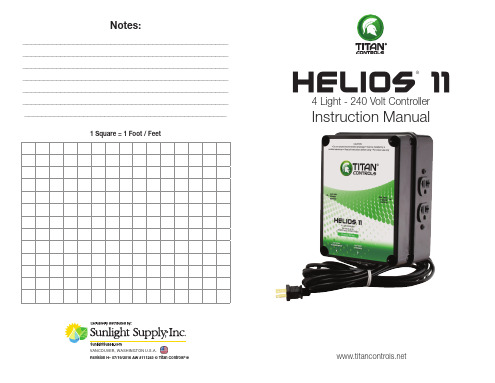
WARRANTY SERVICE: Please read warranty information first If after reviewing the troubleshooting tips the unit will still not work, you should return it to the Dealer where you purchased the controller. They will be able to further evaluate the unit and test its various components and quite possibly will be able to identify and/or fix any problems. If the Dealer is unable to fix the unit, they will return it to us for factory repair. If there are no Dealers in your area, you may contact us directly for technical support. If we cannot help you resolve the problem over the phone, we will issue you an RMA # (return merchandise authorization) authorizing you to return the unit to us for factory reconditioning (if the unit is under warranty). Contact the number below for an RMA # and shipping address. Complete the form below and include it with your unit. Also please write the RMA # on the outside of the box. Please package the unit in its original packaging. If it is damaged in shipment we cannot be responsible. Once we receive the unit back, we will repair or replace the controller within 48 hours (business) and return it to you freight prepaid via UPS ground shipment.
- 1、下载文档前请自行甄别文档内容的完整性,平台不提供额外的编辑、内容补充、找答案等附加服务。
- 2、"仅部分预览"的文档,不可在线预览部分如存在完整性等问题,可反馈申请退款(可完整预览的文档不适用该条件!)。
- 3、如文档侵犯您的权益,请联系客服反馈,我们会尽快为您处理(人工客服工作时间:9:00-18:30)。
BladeModeler
3.0 TurboSystem Overview
3/23/2007 © 2007 ANSYS, Inc. All rights reserved.
BladeModeler 11.0 ANSYS, Inc. Proprietary
Inventory #002498 3-1
Inventory #002498 3-13
Version 1.0
BladeModeler
Training Manual
• BladeModeler consists of three components: – BladeGen
• Blade Design
– DesignModeler
• • • • CAD tool to add additional features to blade Fillets, blade trimming, shroud covers Generation of fluid volume Creation of scrolls, housings, volutes, etc.
Version 1.0
Outline
Training Manual
• Workbench Environment • BladeModeler – BladeGen
• Vista CCD/CPD
– BladeEditor • TurboGrid • Turbo System - Assisted Workflow – Automated, Unstructured Blade Meshing – Turbo Pre – Turbo Reports
Training Manual
•
There are two typical workflows used for CFD analysis of turbo machinery in Workbench
1. With a TurboGrid License
BladeGen TurboGrid
Create blade geometry
• Vista CCD/CPD
– BladeEditor • TurboGrid • Turbo System - Assisted Workflow – Automated, Unstructured Blade Meshing – Turbo Pre – Turbo Reports
3/23/2007 © 2007 ANSYS, Inc. All rights reserved. BladeModeler 11.0 ANSYS, Inc. Proprietary
3/23/2007 © 2007 ANSYS, Inc. All rights reserved.
BladeModeler 11.0 ANSYS, Inc. Proprietary
Inventory #002498 3-11
Version 1.0
The ANSYS Project Page
Training Manual
Inventory #002498 3-3
Versiorkbench?
Training Manual
• ANSYS Workbench is a new-generation solution from ANSYS that provides powerful methods for interacting with the various ANSYS solvers. This modular environment provides a unique integration with CAD systems, and your design process, enabling the best CAE results.
External CAD WORKBENCH
3/23/2007 © 2007 ANSYS, Inc. All rights reserved.
BladeModeler 11.0 ANSYS, Inc. Proprietary
Inventory #002498 3-4
Version 1.0
Workflow
• Launching Workbench modules: • Workbench modules are all launched using the ANSYS Workbench icon, under “Start Menu > Programs > ANSYS 11.0” • Users can launch the Workbench from within a supported CAD system
• After launching ANSYS Workbench, the StartPage displays what options/modules are available to the user:
Launch a new BladeModeler Session Select file type to load existing files
Inventory #002498 3-6
Version 1.0
Structural Analysis
Training Manual
• Workbench can also be used for structural analysis of turbo machinery components
3/23/2007 © 2007 ANSYS, Inc. All rights reserved.
• The project page lists all files associated with the current project • The menu on the left is context-sensitive. Depending on the file selected, options available will differ
3/23/2007 © 2007 ANSYS, Inc. All rights reserved.
BladeModeler 11.0 ANSYS, Inc. Proprietary
Inventory #002498 3-12
Version 1.0
Outline
Training Manual
• Workbench Environment • BladeModeler – BladeGen
.wbdb Workbench Database .agdb .dsdb .fedb Finite Element Database .cmdb CFX-Mesh Database .cmdat CFX-Mesh Data
ANSYS Geometry Design Database Simulation Database
3/23/2007 © 2007 ANSYS, Inc. All rights reserved. BladeModeler 11.0 ANSYS, Inc. Proprietary
Inventory #002498 3-2
Version 1.0
Outline
Training Manual
• Workbench Environment • BladeModeler – BladeGen
– BladeEditor
• DesignModeler add-on that provides seamless geometry connection between BladeGen and DesignModeler
DesignModeler
(BladeEditor)
Create blade geometry
Import geometry to DesignModeler using BladeEditor feature
CFX-Mesh Turbo Pre Solver
Create unstructured mesh
BladeModeler 11.0 ANSYS, Inc. Proprietary
Inventory #002498 3-7
Version 1.0
Workbench Databases
Training Manual
• There are various types of files used by Workbench, each differentiated by the file extension
Change default settings
3/23/2007 © 2007 ANSYS, Inc. All rights reserved.
BladeModeler 11.0 ANSYS, Inc. Proprietary
Inventory #002498 3-10
Version 1.0
… Options Page
Analyze solution
BladeModeler 11.0 ANSYS, Inc. Proprietary
Inventory #002498 3-5
Version 1.0
Workflow
Training Manual
2. Without a TurboGrid License
BladeGen
Set up boundary conditions and physics
Iterates to a converged solution
Turbo Post
3/23/2007 © 2007 ANSYS, Inc. All rights reserved.
Analyze solution
BladeModeler 11.0 ANSYS, Inc. Proprietary
