NB-IOT智能安全门锁OLYM 600N
DS-KB8113-IME1(B) 豪华防盗门铃机 UD31657B 用户手册说明书
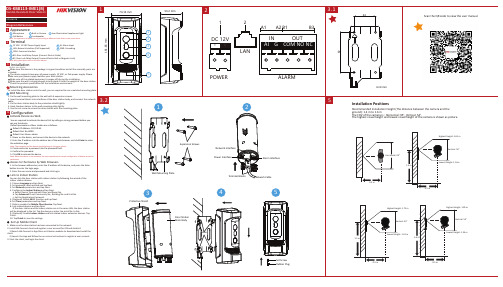
DS-KB8113-IME1(B)
1
Vandal-Resistant Door Station
UD31657B
Diagram References
1 Appearance
1 Microphone 2 Built-in Camera 3 Low Illumination Supplement Light
Horizontal: 93° 1.4 m
Highest Height: 1.65 m Vertical: 54°
Lowest Height: 1.14m
0.5 m
0.5 m
1.5 m
Highest Height: 1.75 m
Vertical: 54°
Lowest Height: 1.24 m
1.6 m
B3 NC: Door Lock Relay Output (Connect Electric Bolt or Magnetic Lock)
Note: Wiring description refers to the User Manual.
3 Installation Before you begin:
Highest Height: 1.85 m Vertical: 54°
Lowest Height: 1.34 m
Set Screw Rubber Plug
0.5 m
0.5 m
Note: When the device is not ac�vated, the basic opera�on and remote configura�on of device cannot be performed.
Access to the Device by Web Browsers
力纳克DESKLINE DL5 DL6(带CBD6S)用户手册说明书

目录前言 (3)适用于 (4)重要信息 (5)安全须知 (5).通用说明 (5).在安装、卸载或排除故障之前 (6).启动前 (6).运行期间 (6).其他 (6)仅适用于欧盟市场 (7)仅适用于非欧盟市场 (7)滥用 (7)维修 (8)制造商声明 (8)欧盟符合性声明 (9)英国符合性声明 (10)DESKLINE® DL5/DL6系统其他信息 (11)保修 (11).维护 (11).双重绝缘产品维修 (12)ETL标记 (13)DESKLINE® DL5/DL6系统说明 (14)安装 (15)安装电机外壳 (15).安装桌脚 (16).安装横杆 (17).安装桌面 (18).放置显示器 (19).工作台系统 (19)安装CBD6S(SMPS)控制盒 (20)DL5/DL6系统的电气连接 (21)DESKLINE®并行系统初始化 (22)防碰撞 (23)升降桌传感器™ 1 (24)PIEZO™ (24)Anti-Collision TM (25)配件 (26)力纳克产品的处置 (27)附图 (28)前言尊敬的用户:很高兴您选用了力纳克产品。
力纳克系统是凭借多年的推杆、控制盒、控制器、充电器生产和研发经验,开发的高科技产品。
本用户手册不面向最终用户。
它仅作为设备或系统制造商的信息资料,它将告诉您如何安装、使用和维护您的力纳克电子产品。
最终产品的制造商有责任提供用户手册,将本手册中的相关安全信息传递给最终用户。
我们相信力纳克将为您带来更持久耐用的产品或系统。
我们的产品在出厂前,均通过全面的功能和品质检测。
如果您的力纳克产品或系统仍然遇到问题,欢迎您随时与当地经销商联系。
力纳克在全球各地设有子公司,大多数分销商也均设有经授权的服务中心,随时准备为您提供帮助。
力纳克对其产品提供有限保修服务。
但保修的前提条件是按照说明书进行正确的使用和维护,并将产品送至经力纳克授权的维修中心进行维修。
Amprobe UAT-600地下设施定位器系列用户说明书
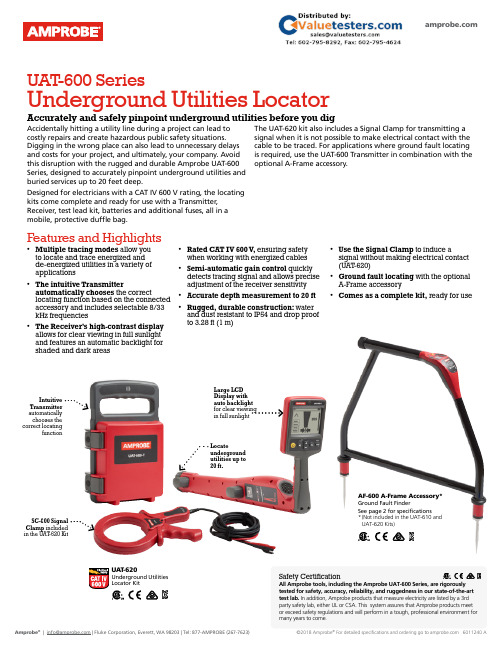
Accidentally hitting a utility line during a project can lead to costly repairs and create hazardous public safety situations. Digging in the wrong place can also lead to unnecessary delays and costs for your project, and ultimately, your company. Avoid this disruption with the rugged and durable Amprobe UAT-600 Series, designed to accurately pinpoint underground utilities and buried services up to 20 feet deep.Designed for electricians with a CAT IV 600 V rating, the locating kits come complete and ready for use with a Transmitter, Receiver, test lead kit, batteries and additional fuses, all in a mobile, protective duffle bag.The UAT-620 kit also includes a Signal Clamp for transmitting a signal when it is not possible to make electrical contact with the cable to be traced. For applications where ground fault locating is required, use the UAT-600 Transmitter in combination with the optional A-Frame accessory.Intuitive Transmitter automatically chooses the correct locatingfunctionSC-600 Signal Clamp included in the UAT -620 KitLarge LCD Display with auto backlight for clear viewing in full sunlightLocateunderground utilities up to 20 ft.UAT -600 SeriesUnderground Utilities LocatorAccurately and safely pinpoint underground utilities before you digUAT -620Underground Utilities Locator KitAF-600 A-Frame Accessory*Ground Fault FinderSee page 2 for specifications* (Not included in the UAT-610 and UAT-620 Kits)Safety CertificationAll Amprobe tools, including the Amprobe UAT-600 Series, are rigorously tested for safety, accuracy, reliability, and ruggedness in our state-of-the-art test lab. In addition, Amprobe products that measure electricity are listed by a 3rd party safety lab, either UL or CSA. This system assures that Amprobe products meet or exceed safety regulations and will perform in a tough, professional environment formany years to come.Features and Highlights• Multiple tracing modes allow you to locate and trace energized and de-energized utilities in a variety of applications• The intuitive Transmitterautomatically chooses the correctlocating function based on the connectedaccessory and includes selectable 8/33kHz frequencies• The Receiver’s high-contrast display allows for clear viewing in full sunlight and features an automatic backlight for shaded and dark areas• Rated CAT IV 600 V , ensuring safety when working with energized cables • Semi-automatic gain control quickly detects tracing signal and allows precise adjustment of the receiver sensitivity• Accurate depth measurement to 20 ft• Rugged, durable construction: water and dust resistant to IP54 and drop proof to 3.28 ft (1 m)• Use the Signal Clamp to induce asignal without making electrical contact (UAT -620)• Ground fault locating with the optional A-Frame accessory • Comes as a complete kit, ready for useLCD Display with autobacklightDetect ground faults on cables and pipesAF-600-A-FrameGround Fault FinderAF-600 A-FrameGround Fault FinderSave time and money by pinpointing leakage pointsGround faults are a common problem with electrical cables. Find any fault with the AF-600 A-Frame cable ground fault finder, specifically designed for use with the Amprobe UAT -600 Series.Set up the UAT -600-T Transmitter to apply a fault find signal to the utility under test, the AF-600 A-Frame receives the signal and locates the place of the fault. The AF-600 will pinpoint where a cable metal conductor (either a sheath or a metallic conductor of the wire) touches the ground and can also detect other conductors to ground faults such as pipeline coating defects.Carrying Case, User ManualThe AF-600 comes complete with batteries and a carrying caseFeatures and Highlights • Identify any point of leakage around a cable • Locate cable and wire ground faults, sheath faults or pipeline coating defects, where the utility is in direct contact with the ground • Find the exact point where metal is touching the ground and power is leaking, ie, a shield is rusted or a rubber buffer is broken, creating noise on a cable • Advanced technology and digital signal processing makes pinpointing process fast, accurate and clear:-Compass guidance with numeric fault field strength indicates the direction of the fault -Distance sensitive left and right arrows guides the user to precisely follow the path of the buried utility-Automatic gain control quickly detects tracing signal and precisely adjusts the A-Frame sensitivity-Adjustable volume controlsClearly view the LCD display in bright sunlightPinpoint fault location by using the AF-600 with the UAT-600 TransmitterSC-600Signal ClampTL-UAT -600Test Leads KitSC-600 Signal Clamp(included in the UAT -620 Kit only)The Signal Clamp accessory provides an efficient and safe method of applying a locate signal to a cable, enabling the Transmitter to induce a signal through the insulation into the wires or pipes. The clamp works on low impedance closed circuits only.Test Leads Kit(included in the UAT -610 and UAT -620 Kits)TL-UAT -600 Test Leads Kit includes: Black test lead with detachable black alligator clip, Red test lead with permanently attached red alligator clip, Ground stakeTrace an individual utility by connecting the The Transmitter will automatically change modes The Receiver’s high contrast LED screen is easy toUAT-620 Underground Utilities Locator Kit。
Polycom CX600 Lync Edition手机快速用户指南说明书
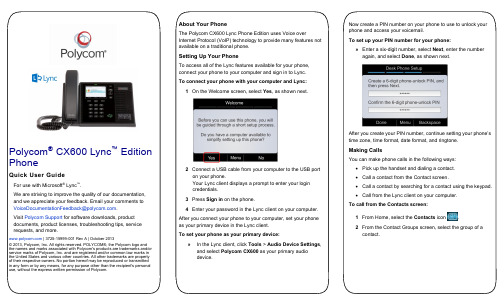
Polycom® CX600 Lync™ EditionPhoneQuick User GuideFor use with Microsoft® Lync™.We are striving to improve the quality of our documentation,and we appreciate your feedback. Email your comments to**************************************.Visit Polycom Support for software downloads, productdocuments, product licenses, troubleshooting tips, servicerequests, and more. | 3725-15999-001 Rev A | October 2013© 2013, Polycom, Inc. All rights reserved. POLYCOM®, the Polycom logo andthe names and marks associated with Polycom's products are trademarks and/orservice marks of Polycom, Inc. and are registered and/or common law marks inthe United States and various other countries. All other trademarks are propertyof their respective owners. No portion hereof may be reproduced or transmittedin any form or by any means, for any purpose other than the recipient's personaluse, without the express written permission of Polycom.About Your PhoneThe Polycom CX600 Lync Phone Edition uses Voice overInternet Protocol (VoIP) technology to provide many features notavailable on a traditional phone.Setting Up Your PhoneTo access all of the Lync features available for your phone,connect your phone to your computer and sign in to Lync.To connect your phone with your computer and Lync:1On the Welcome screen, select Yes, as shown next.2Connect a USB cable from your computer to the USB porton your phone.Your Lync client displays a prompt to enter your logincredentials.3Press Sign in on the phone.4Enter your password in the Lync client on your computer.After you connect your phone to your computer, set your phoneas your primary device in the Lync client.To set your phone as your primary device:» In the Lync client, click Tools > Audio Device Settings,and select Polycom CX600 as your primary audiodevice.Now create a PIN number on your phone to use to unlock yourphone and access your voicemail.To set up your PIN number for your phone:» Enter a six-digit number, select Next, enter the numberagain, and select Done, as shown next.After you create your PIN number, continue setting your phone’stime zone, time format, date format, and ringtone.Making CallsYou can make phone calls in the following ways:∙Pick up the handset and dialing a contact.∙Call a contact from the Contact screen.∙Call a contact by searching for a contact using the keypad.∙Call from the Lync client on your computer.To call from the Contacts screen:1From Home, select the Contacts icon .2From the Contact Groups screen, select the group of acontact.3Select a contact, and select Call, as shown next.To call by searching for a contact:1Enter your contact’s name or phone extension using thephone’s keypad.To enter a contact’s name, p ress the numbers on the keypad that correspond to the letters in your contact’s name.For example, press 8669*76484 to enter the name TonySmith and use the star key (*) for the space between thefirst and last name.2When you find your contact, select Call.To call from Microsoft Lync:1Open the Lync client on your computer, select a contact orsearch for a contact by name.2Click Call next to your contact’s name, as shown next.The call displays on your phone and in the Lync client.Answering and Holding CallsYou can answer incoming calls by picking up the handset orselecting Answer on the Incoming Call screen, as shown below.You can also choose to send an incoming call to voicemail byselecting To Voice Mail.After you answer an incoming call, the call is active. You canplace multiple active calls on hold in the In Call screen.To place an active call on hold:» Select Hold, as shown next.To switch between active and held calls:» Press , select Active Call, select a held call, andselect Resume.You can also make new calls during an active call.To make a new call during an active call:1From the In Call screen, select Menu > New Call. Theactive call is placed on hold.2Enter a phone number or select a contact and select Call.Managing Conference CallsYou can add multiple participants to an active call to initiate aconference call.To initiate a conference call:1During an active call, select Menu > Add Others, asshown next. The active call is placed on hold.2Enter a phone number or select a contact and select Add.During a conference call, you can mute your audio or mute theaudio from the call participants, or audience.To mute your audio during a call:» Press . Your audio is muted and the call participantscannot hear you.To mute the audience during a conference call: »Select Menu > Mute Audience, as shown next.You can no longer hear the audio from the other callparticipants.You can also remove a participant from a conference call at any time.To remove a participant from a conference call: 1Select a participant.2Press Menu > Remove, as shown next.The participant is removed from the conference call. Checking VoicemailIf you have new voicemail, the number of messages displaysbelow the voicemail icon on the Home screen, as shown next.To check your voicemail:1On the Home page, select , or press and hold 1 on thekeypad.The voicemail screen displays with a list of contacts whohave left messages.2Select a contact and select Play.The contact’s voicemail message plays.Transferring CallsYou can transfer active calls directly to a contact, to your mobilephone, or to a parking lot on the Lync server. The following arethree methods for transferring calls:∙Transfer Directly To Transfer the call directly to acontact without speaking to the contact first.∙Consult then Transfer To Speak with a contact beforetransferring the call.∙Transfer to Mobile Phone Transfer the call to yourmobile phone.To transfer a call:1In the In Call screen, select Menu, and select a transfermethod. For example, select Transfer Directly To, asshown next.2Depending on your transfer method, do the following:For Transfer Directly To, enter a phone number orselect a contact, and select Call.For Consult then Transfer To, enter a phone numberor select a contact, select Call, and select CompleteTransfer after you speak with the contact.For Transfer to Mobile Phone, answer the transferredcall on your mobile phone. You need to have yourmobile number saved on your phone to use this option.You can also transfer calls to a parking lot that places the call onhold on the Lync server. Calls transferred to the parking lot aregiven a retrieval number that any contact can use to retrieve thecall from the parking lot.Transferring calls to the parking lot enables you to remove thecall from your line so you can make additional calls or resume aheld call.To transfer a call to a Parking Lot:1From the In Call screen, select Menu > Transfer toParking Lot.The call is placed in the parking lot and the In Call screendisplays, as shown next.2 Provide a contact with the retrieval number for the parked call. For example, if Sarah needs to retrieve the parkedcall, instant message Sarah with the 344 retrieval number for the call.Joining Meetings from the CalendarYou can view your Microsoft ® Outlook® calendar andappointments on your phone and directly join meetings from appointments listed on your calendar. To join a meeting from your calendar: 1 From Home, select the Calendar icon.2 From Today’s Calendar , select a meeting and select Join , as shown next.Your phone dials into the meeting.Changing Your Presence Status Your presence status automatically changes based on your calendar events or phone activity. For example, if you are in a meeting or a call, your presence status displays as Busy on your phone and your Lync client. However, you can change your presence status manually at any time.To change your presence status on your phone: 1 From Home, select Menu > My Status .2 On the My Status screen, select a presence status, as shown next. The check mark indicates your current status.Your new presence status displays on your phone and Lync client.Viewing Contact CardsA contact card provides a contact’s availability , presence, phone number, schedule information, the most recent call, or apersonal note, if available. Note that contacts display in a contact group.To view a contact card:1 From Home, select the Contacts icon.2 From the Contact Groups scre en, select a contact’s group .3 Select a contact.The Contact Card screen displays, as shown next.Viewing Call LogsYou can view a history of incoming, outgoing, and missed calls on Call Logs screen. To view call logs:1 From Home, select the Call Logs icon.2 From the All Calls screen, select Menu and select the call log you want to view. For example, select View Missed Calls , as shown next.The chosen call list displays.。
S100S500S600金属密码门禁一体机

S100 S500 S600金属密码门禁一体机安装使用前仔细阅读本说明书1 产品简介:本产品为非接触式感应卡金属密码门禁一体机,根据型号不同分别支持EM、MIFARE两种感应卡,是目前最先进的单门门禁控制器之一。
它采用独特的金属外壳设计,灵巧的键盘面板操作,内置高档微处理器,抗干扰能力强,安全性和可靠性极高,可为2000个用户提供强大的安全保障。
它具有超低功耗、夜光键盘、独立密码、韦根输出、输出短路保护、门磁报警、防拆报警、开门按钮、门铃接口、安全级别设置等强大功能,使用非常方便,可广泛应用于家庭、办公室、住宅小区及其它公共场所。
2 功能特点:超低功耗:待机电流小于30mA。
夜光键盘:夜晚也能操作键盘。
用户容量大:支持2000个用户。
独立密码:可使用与卡无关的密码开门。
用户修改密码:用户可自行修改开门密码。
搜索速度快:刷卡至开门时间小于0.1S。
输出短路保护:电锁或报警输出短路时100μS内自动关闭输出。
韦根输出:带有维根输出接口,能输出Wg26卡号或Wg34按键号。
可用键盘删除卡号:卡丢失后可用键盘删除该卡,彻底消除安全隐患。
防拆报警:非法拆机后内置蜂鸣器发出报警音。
有门铃按键和接口:按键与电路隔离,可外接任何门铃。
3技术参数工作电压:DC12V静态电流:≤30mA读卡距离:3~6cm存储容量:2000个用户环境温度:-35℃~60℃环境湿度:10%~90%电锁输出:≤3A报警输出:≤20A输出短路保护时间:≤100μS开门时间:0~99秒(可调)外形尺寸:120 *80*25mm4管理员操作恢复出厂设置:机器断开电源,按下#键不松开手,然后通电,机器“嘀嘀”两声后松手。
即为机器初始化成功。
注:恢复出厂设置不会删除用户资料。
进入管理员操作状态:按。
管理员默认密码为999999。
4.1 修改管理员密码:按4.2 添加用户:4.2.1 连续增加卡:按,…。
4.2.2 指定卡号增加:按,…。
注:自动增加时,用户ID号由本机自动产生,范围是1~2000,并从小到大搜索。
安全门系统PSEN技术参数

M12,8芯连接器 570 500 M12,5芯连接器 570 503 M12,8芯连接器 570 501 M12,5芯连接器 570 504 M12,8芯连接器 570 502 M12,5芯连接器 570 505 M12,8芯连接器 570 600 M12,8芯连接器 570 630 M12,5芯连接器 570 603 M12,8芯连接器 570 601 M12,5芯连接器 570 604 M12,8芯连接器 570 602 M12,5芯连接器 570 605
在调试时节省时间和成本 由于其灵活的连接方式,PSENslock能被 快速、简易地安装或调试。他们也能安 装在当前流行的45mm边缘上。 即使在最高安全需求下,您也可通过串 联节省时间和成本
PSENslock型号编码
PSEN sl-1.0p 2.2
产品区 皮尔磁传感器 产品范围 sl – PSENslock 操作 非接触式,编码型 发射应答(RFID) 带有安全半导体输出 磁力驱动 0.5 1.0 500 N 1,000 N 连接 n p M12,5芯连接器 M12,8芯连接器 编码 1.1 2.1 2.2 编码型 完全编码型 唯一、完全编码型
PSENslock——带过程防护的安全门监控 PSENsgate——安全门监控,安全防护锁定及控制单元
Pilz安全门系统的详细信息,请访问:或
优势一览 系统最佳适用于带有流程防护的 安全位置监控 针对您工厂的高可用性: - 适用于最高安全需求 - 最高等级操纵保护(编码式) - 通过磁性防护锁定保护流程 快速调试 - 四个组装方向 - 允许门对准误差 - 通过连接器灵活连接 通过双面LED显示实现用户友好的 诊断 节能,由于PSENslock上使用的磁 铁可最大限度节能
PSEN安全门系统
NBIOT智能门锁产品介绍

SIEMENS 6GK1503-3CA00 PROFIBUS OLM P12 产品说明书

Transmission rate Transfer rate / with PROFIBUS Transfer rate / with PROFIBUS PA
9.6 kbit/s ... 12 Mbit/s 45.45 kbit/s
Interfaces Number of electrical/optical connections / for network components or terminal equipment / maximum Number of electrical connections ● for network components or terminal equipment ● for measuring device ● for signaling contact ● for power supply ● for redundant voltage supply Type of electrical connection ● for network components or terminal equipment ● for measuring device ● for power supply ● for power supply and signaling contact Number of optical interfaces / for fiber optic cable
112 mm 74.5 mm 340 g
Yes Yes
Yes
FM3611: Class 1, Division 2, Group A, B, C, D / T4, Class 1, Zone 2, Group IIC, T4 EN 60079-0: 2006, EN60079-15: 2005, EN60079-28: 2007, II 3 (2) G Ex nA [opis] IIC T4 KEMA 09 ATEX 0173X UL 60950-1, CSA C22.2 Nr. 60950-1 UL 1604 and UL 2279-15 (Hazardous Location), CSA C22.2 No. 213-M1987, Class 1 / Division 2 / Group A, B, C, D / T4, Class 1 / Zone 2 / Group IIC / T4 EN 61000-6-4 (Class A) EN 61000-6-2 EN 61000-6-2, EN 61000-6-4 Yes Yes
感知数据安检门 ZK-MD6000 系列 用户手册说明书

用户手册感知数据安检门ZK-MD6000系列版本:1.0 日期:2022.02重要申明首先感谢您选择本产品。
在使用前,请您仔细阅读本产品的说明书,以避免设备受到不必要的损害。
本公司提醒您正确使用,将得到良好的使用效果和验证速度。
非经本公司书面同意,任何单位和个人不得擅自摘抄、复制本手册内容的部分或全部,并不得以任何形式传播。
本手册中描述的产品中,可能包含本司及其可能存在的许可人享有版权的软件,除非获得相关权利人的许可,否则,任何人不能以任何形式对前述软件进行复制、分发、修改、摘录、反编译、反汇编、解密、反向工程、出租、转让、分许可以及其他侵权软件版权的行为,但是适用法禁止此类限制的除外。
由于产品的不断更新,本公司不能承诺实际产品与该资料一致,同时也不承担由于实际技术参数与本资料不符所导致的任何争议,任何改动恕不提前通知。
关于本手册●本文档主要介绍了感知数据安检门ZK-MD6000系列的界面及菜单的功能操作。
●本文档中的图片说明,可能与您手中产品的图片不符,请以实际产品显示为准。
●设备测温数据仅供参考,不能作为医学鉴定依据。
目录1.注意事项 (1)2.产品说明 (2)3. 安装环境 (3)4. 性能特点 (4)5. 部件说明 (5)6. 安装说明 (6)7. 金属检测区位说明 (9)8. 操作界面 (10)8.1系统菜单栏 (11)8.2主菜单设置 (12)9. 产品配置 (19)10.产品参数 (20)11.装箱清单 (21)12.保修 (22)1.注意事项操作前请仔细阅读1)本产品只能在于室内使用,注意避免露天使用本产品。
2)平稳地安装在平整、无震动的地面上,避免产品因剧烈晃动而引起误报。
3)尽量选择安装在远离高频设备和大型移动金属的区域,以免金属检测产生干扰。
4)安装前必须分清左右门板及相应标识的位置。
5)注意产品各个结构连接部分的螺栓、螺丝拧紧,确保整体安装稳固无晃动。
6)注意各部分线路连接正确并插接稳固。
LB600GM门机一体化控制器用户手册说明书

感谢您购买和使用LB600GM系列门机一体化控制器。
LB600GM系列门机一体化控制器是一款专用型变频电梯门机驱动控制器,可以匹配永磁同步电机和三相异步电机。
它集成了开关门逻辑控制与电机驱动控制,通过外部系统给出的开关门指令,就可以实现对整个门系统的控制。
该控制器产品应用范围广,可以满足大部分门系统的控制驱动需求,可以支持驱动交流异步电机和永磁同步电机。
本手册主要介绍了LB600GM系列门机一体化控制器的功能与使用方法,在使用前,请务必仔细阅读本手册。
第一章产品信息 (3)1.1型号说明及铭牌 (3)1.1.1 型号说明 (3)1.1.2 铭牌说明 (3)1.2产品技术指标 (4)1.3产品尺寸及部件说明 (5)第二章电气安装 (6)2.1接线端子说明 (6)2.1.1驱动回路端子分布与接线 (6)2.1.2控制回路端子分布与接线 (6)第三章操作显示与应用 (8)3.1操作面板显示界面 (8)3.2操作流程 (9)3.3运行状态 (11)3.4快速调试 (11)3.4.1速度控制模式 (11)3.4.2距离控制模式 (12)3.4.3 速度曲线确认 (14)第四章功能参数表 (18)4.1功能参数表说明 (18)4.2功能码介绍 (18)4.3详细功能介绍 (28)第五章故障对策 (53)5.1故障报警及对策一览表 (53)第一章 产品信息1.1 型号说明及铭牌 1.1.1 型号说明产品型号说明如图1-1所示:产品型号输入电压 (V ) 电源容量 (KV A) 输入电流 (A ) 输出电流 (A )适配电机 (KW )LB600GM-2S0004E 单相,220V , -15%~20%50Hz/60Hz1.0 5.2 3.2 0.4 LB600GM-2S0007E1.5 8.2 4.50.7图1-1 控制器的型号1.1.2 铭牌说明在变频器箱体的外侧,贴有标示变频器型号及规格的铭牌,铭牌内容示例如图1-2所示。
优モー德600 优モー德600ND智能燃ume报警控制面板说明书

Unimode 600 /Unimode 600NDIntelligent Fire Alarm Control Panel50110073-001:Rev A • AUnimodeGeneralThe Unimode 600 is an intelligent analog/addressable fire alarm control panel (FACP). The basic Unimode 600 panel contains one built in signaling line circuit (SLC), which can support 159 LiteSpeed sensors and 159 LiteSpeed modules or per loop. Additional SLC loops can be added using the model 5815XL SLC expander to increase the overall point capacity to a maximum of 636 points per panel.Unimode 600 has the interconnection capability for up to 8panels. The system has two modes of operation, multiple pan-els covering one larger building, or multiple independent build-ings.Unimode 600ND is used in a networked system where at least one Unimode 600 is in the system. It is the same as an Uni-mode 600 without the display.Unimode 600 has eight on-board Flexput™ circuits that can be configured for auxiliary power, notification outputs, or for con-ventional smoke detector inputs (Class A or Class B). The FACP also has a built-in, dual-line digital fire communicator,Form C trouble relay, and two programmable Form C relays.Unimode 600 has powerful features such as detector sensitiv-ity, day/night thresholds, drift compensation, pre-trouble maintenance alert, and calibration trouble alert.Unimode 600 supports a variety of devices, including Unimode 600ANN remote annunciator, 5824 serial/parallel printerinterface module (for event logging system reports), intelligent power module, and Fire-Lite (LiteSpeed) devices.Features•Built-in support for up to 159 LiteSpeed sensors and 159LiteSpeed modules. SLC expander will increase overall capacity to 636 points per Unimode 600 panel.•Unimode 600ND is used in a networked system where at least one Unimode 600 is in the system.•Up to eight Unimode 600 or Unimode 600ND panels can be networked providing up to 5088 total points.•Networked panels can be configured to emulate a large vir-tual system or can be segmented into separate sites for multiple building applications.••Built-in UL listed digital communicator for remote reporting of system activity and system programming.•9.0A of output power is available through 8 sets of terminals for notification and auxiliary applications per panel.•Supports Class B (Style 4) and Class A (Style 6 or Style 7)configuration for SLC, and SBUS’s.•Flexput™ I/O circuits configurable for auxiliary power, notifi-cation outputs, or conventional smoke detector inputs. Noti-fication circuits can be configured as Class A (Style Z) or Class B (Style Y). 2- and 4-wire smoke detectors can be configured as Class A (Style D) or Class B (Style B).•Built-in USB interface for programming.•Two RS-485 buses provide communication to system accessories.•Dedicated Form C trouble relay and two general purposeForm C programmable relays rated at 2.5 amps at 24 VDC.Unimode 600•13 preset notification cadence patterns (including ANSI 3.41) and four user programmable patterns.•Four line LCD display with 40 characters per line.•Built-in synchronization for appliances from AMSECO, Gentex®, System Sensor®, and Wheelock®.•999 software zones and 999 output groups.•Programmable date setting for Daylight Saving Time.•JumpStart auto programming allows for faster set up time by selecting default options for many programming tasks.•The Unimode 600 / Unimode 600ND can be surface or flush mounted.•Four programmable function keys.SpecificationsUnimode 600 AC: 120 VAC, 50/60 Hz, 5.0ATotal Accessory Load: 9A @ 24 VDC power-limitedStandby Current: 290 mAAlarm Current: 530 mABattery Charging Capacity: 17 to 55 AHBattery Size: 18 AH max. allowed in control panelcabinet. Larger capacity batteries can be housed inRBB or AB-55 accessory cabinet.Flush Mount Dimensions:14.75”W x 25”H x 4”D (37.5cm W x 63.5cm H x 10.16cm D) Overall Dimensions:16”W x 26.4”H x 4.65”D (40.6cm W x 67cm H x 11.8cm D) Weight: 28 lbs. (12.8 kg)Operating Temperature: 32°F – 120°F (0°C – 49°C) Humidity: 10% – 93% non-condensingEight circuits that can be programmed individually as:-Notification Circuits: 3A per circuit @ 24 VDC,power-limited-Auxiliary Power Circuits: 3A per circuit @ 24 VDC,power-limited-Initiation Circuit: 100 mA per circuit @ 24 VDC,power-limitedRequirements: FCC Part 15 & Part 68 approvedJack: RJ31X (two required)Listings and ApprovalsThese listings and approvals apply to the modules specified in this document. In some cases, certain modules or applications may not be listed by certain approval agencies, or listing may be in process. Consult factory for latest listing status.• NFPA 13, NFPA 15, NFPA 16, NFPA 70, & NFPA 72• UL Listed: S232Approved Releasing Solenoid Manufacturer Part number Rating Current Freq Asco T8210A107 24 VDC 3 A max 0 Hz Asco 8210G207 24 VDC 3 A max 0 Hz Product Line InformationUnimode 600 Intelligent Fire Alarm Control Panel Unimode 600ND Intelligent Fire Alarm Control Panelwithout built in displayUnimode 600ANN Red Remote Annunciator. Four lineLCD annunciator with 40 charactersper line.Unimode 600ANNG Gray Remote Annunciator. Four lineLCD annunciator with 40 charactersper line.5815XL Signal Line Circuit (SLC) Expander 5496 6 amp intelligent Power Module 5824 Serial/Parallel Printer InterfaceModule5880 LED I/O Module5865-3 & 5865-4 LED Fire Annunciators5883 Relay Interface BoardUnimode 600PK Software Suite - 2. Providesprogramming, upload/download, andevent reportingRBB: Remote Battery Box AccessoryCabinet. Use for backup batteries upto 35 AH.Dimensions: 16” W x 10” H x 6” D. AB-55 Remote Battery Box AccessoryCabinet. Use for backup batteriesthat are 35 AH - 55AH.Dimensions: 20” W x 12” H x 7.5” D.Fire-Lite (LiteSpeed) DevicesSee the document listed below for a complete listing of the devices:PN 15384 Fire-Lite Device Compatibility DocumentThis document is not intended to be used for installation purposes.We try to keep our product information up-to-date and accurate.We cannot cover all specific applications or anticipate all requirements.All specifications are subject to change without notice.For more information, contact Tyco. Phone:(561) 988-3600, Fax: (561) 988-3675 Made in the U.S.A.。
智能防盗门控制器SmartGuard 600设备安装及配置指南说明书

Esempio di applicazione di sicurezza Protezione di un cancello di sicurezza con il controllore di sicurezza SmartGuard 600Esempio di applicazione di sicurezza in rete Classificazione di sicurezza: Categoria 4 per EN954-1Introduzione Questo esempio spiega come cablare, configurare e programmare uncontrollore di sicurezza SmartGuard 600 per monitorare un cancello di sicurezza usando due finecorsa di sicurezza.Caratteristiche e vantaggi•Un unico controllore di sicurezza SmartGuard 600 monitora lo stato dei finecorsa.•Il sistema di sicurezza descritto in questo esempio può essere ampliato, se necessario, aggiungendo ulteriori ingressi o uscite di sicurezza.•Questo esempio prevede una facile integrazione nei controllori e nelle HMI Logix o GuardLogix mediante CIP Safety for DeviceNet.Argomento Pagina Introduzione 1Importanti informazioni per l’utente 2Informazioni generali sulla sicurezza 3Descrizione 4Installazione e cablaggio 4Configurazione del controllore SmartGuard 6005Programmazione 7Prestazioni 8Ulteriori riferimenti 82 Protezione di un cancello di sicurezza con il controllore di sicurezza SmartGuard600Importanti informazioni per l’utente Le apparecchiature allo stato solido hanno caratteristiche funzionali che differiscono da quelle delle apparecchiature elettromeccaniche. La pubblicazione Safety Guidelines for the Application, Installation and Maintenance of Solid State Controls (pubblicazione SGI-1.1 disponibile presso l’ufficio vendite Rockwell Automation di zona oppure on-lineall’indirizzo ) descrive alcune importanti differenze tra le apparecchiature allo stato solido e i dispositivi elettromeccanici cablati. Per questa differenza e anche per l’ampia varietà di utilizzi delle apparecchiature allo stato solido, tutte le persone responsabili dell’applicazione di queste apparecchiature devono accertarsi che ogni applicazione prevista di queste apparecchiature sia accettabile.In nessun caso Rockwell Automation, Inc. sarà obbligata per legge o responsabile di danni indiretti o conseguenti derivanti dall’utilizzo odall’applicazione di queste apparecchiature.Gli esempi e gli schemi riportati nel presente manuale sono inclusi soltanto per scopi illustrativi. Viste le numerose variabili e i numerosi requisiti associati con qualsiasi installazione particolare, Rockwell Automation, Inc. non può assumersi responsabilità o obblighi di legge relativi all’utilizzo effettivo basato su tali esempi e schemi.Rockwell Automation, Inc. non si assume alcuna responsabilità derivanti dai brevetti per quanto riguarda l’utilizzo di informazioni, circuiti elettrici, apparecchiature o software descritti nel presente manuale.È vietata la riproduzione integrale o parziale dei contenuti del presente manuale, senza permesso scritto di Rockwell Automation, Inc.In tutto il presente manuale, quando necessario, vengono utilizzate note per mettere in evidenza considerazioni sulla sicurezza.Pubblicazione SAFETY-AT005A-IT-P – Marzo 2007Pubblicazione SAFETY-AT005A-IT-P – Marzo 2007Protezione di un cancello di sicurezza con il controllore di sicurezza SmartGuard 600 3Informazioni generali sullasicurezza Per ulteriori informazioni sui nostri servizi di valutazione dei rischi, contattare Rockwell Automation.Questo esempio di applicazione è destinato a utenti esperti, già perfettamente a conoscenza dei requisiti dei sistemi di sicurezza.Per accertarsi di aver identificato e considerato tutte le possibilisituazioni di pericolo, è opportuno effettuare una valutazione deirischi. Tale valutazione può richiedere l’implementazione di circuitiaggiuntivi per ridurre il rischio a un livello tollerabile. Per i circuiti disicurezza, occorre procedere ai calcoli delle distanze di sicurezza che non rientrano nell’oggetto di questo documento.Pubblicazione SAFETY-AT005A-IT-P – Marzo 20074 Protezione di un cancello di sicurezza con il controllore di sicurezza SmartGuard 600Descrizione Questo esempio applicativo descrive un semplice sistema di sicurezzache monitora un cancello di sicurezza a protezione di macchinari pericolosi. Lo stato del cancello è monitorato da due interruttori di finecorsa a pistoncino.Lo stato dei finecorsa è monitorato dal controllore di sicurezzaSmartGuard 600. Due contattori di uscita di sicurezza sono cablati alle uscite del controllore SmartGuard 600.Il controllore SmartGuard 600 è programmato con il software RSNetWorx for DeviceNet.Funzione di sicurezzaI componenti di sicurezza previsti in questo esempio hanno duecontatti puliti. Per monitorare l’accesso di sicurezza, vengono utilizzati due interruttori di finecorsa.Il controllore SmartGuard 600 usa le sue uscite di prova a impulsi (T0,T1, ecc.) anche per inviare impulsi di prova sul doppio circuito degli interruttori di finecorsa. Prende in considerazione anchecortocircuiti a 24V cc e cortocircuiti tra canali. La funzione di prova a impulsi è configurata nel software RSNetWorx for DeviceNet.Questo esempio è conforme ai requisiti di sicurezza della Categoria 4 (EN954-1).Componenti necessariI componenti usati in questa applicazione sono i seguenti.Installazione e cablaggioPer informazioni dettagliate su installazione e cablaggio, far riferimento ai manuali elencati nella sezione Ulteriori riferimenti a pagina 8.Num. di Cat.Descrizione Quantità440P-MRPS11EInterruttore di finecorsa a pistoncino con rotella in metallo Senator (1 N.C., 1 N.A.)21752-L24BBBControllore SmartGuard 6001100S-CContattori di sicurezza 2800FM-R611Pulsante di reset, blu, rasato, iscrizione “R”, corpo in metallo 11606-XL Alimentatore 24V cc 2Protezione di un cancello di sicurezza con il controllore di sicurezza SmartGuard600 5 Panoramica del sistemaConfigurazione del controllore SmartGuard 600Per configurare il controllore SmartGuard 600, utilizzare il software RSNetWorx for DeviceNet, versione 8.0 o superiore. Attenersi allaControllore SmartGuard 600Interruttori di finecorsaContattori di sicurezzaresetI3I5I2I4I6I7S3: Pulsante di resetKM1 e KM2: Contattori Collegare un alimentatore 24V cc ai morsetti V0 e G0 di alimentazione dei circuiti interni.Pubblicazione SAFETY-AT005A-IT-P – Marzo 2007Pubblicazione SAFETY-AT005A-IT-P – Marzo 20076 Protezione di un cancello di sicurezza con il controllore di sicurezza SmartGuard 600procedura che segue per configurare gli ingressi e le uscite di questa applicazione esemplificativa.1.In RSNetWorx for DeviceNet, espandere la rete.2.Fare clic con il pulsante destro del mouse sul controllore SmartGuard e selezionare Properties.3.Selezionare la scheda Local Input/Test Output.4.Configurare le uscite a impulsi di prova per i due finecorsa e per l’EDM.Il pulsante Reset è utilizzato come ingresso standard e quindi non sono necessari impulsi di prova.5.Selezionare la scheda Local Output.Pubblicazione SAFETY-AT005A-IT-P – Marzo 2007Protezione di un cancello di sicurezza con il controllore di sicurezza SmartGuard 600 76.Configurare i contattori di uscita di sicurezza come Safety Pulse Test.7.Fare clic su Apply e poi su OK.Programmazione Il Logic Editor, aperto da RSNetWorx for DeviceNet, consente diprogrammare la propria applicazione usando i blocchi funzione.Dato che in questo esempio è previsto un reset automatico, il blocco funzione EDM [2] usa l’uscita del blocco funzione Safety Gate Monitoring [1] direttamente come suoi ingressi.Far riferimento a SmartGuard 600 Controllers User Manual,pubblicazione 1752-UM001, per informazioni dettagliate sull’uso di Logic Editor.Pubblicazione SAFETY-AT005A-IT-P – Marzo 20078 Protezione di un cancello di sicurezza con il controllore di sicurezza SmartGuard 600PrestazioniUlteriori riferimenti Per maggiori informazioni sui prodotti utilizzati in questo esempio,consultare i seguenti documenti.Le pubblicazioni possono essere scaricate all’indirizzo . Per ordinare copie cartacee della documentazione tecnica, contattare il responsabile delle vendite o il distributore Rockwell Automation di zona.Cancello di sicurezza chiusoEDMEDMCancello di sicurezza aperto Diagramma dei tempi DocumentoDescrizione SmartGuard 600 Controllers User Manual,pubblicazione 1752-UM001Informazioni dettagliate sulle operazioni di installazione, configurazione,programmazione e ricerca guasti delcontrollore SmartGuard 600.SmartGuard 600 Controllers Safety Reference Manual, pubblicazione 1752-RM001Informazioni sui requisiti dei sistemi disicurezza SIL3 e CAT4, tra cui intervalli diprova per la verifica funzionale, tempo direazione del sistema e valori PFD/PFH.Finecorsa – Catalogo C115Informazioni generali e guida alla selezioneper gli interruttori di finecorsa 440P .Industrial Automation Wiring and Grounding Guidelines, pubblicazione 1770-4.1Indicazioni generali per l’installazione di un sistema industriale Rockwell Automation.Sito web per la certificazione dei prodotti, Dichiarazioni di conformità, certificati e altri dati correlati.。
智慧公寓(出租房,公租房廉租房,酒店,民宿,校园)解决方案

05
开门记录查看
可远程查询开锁记 录
通过开锁记录可以 帮助远在异乡的亲 人对老人和小孩出 行状态的了解与牵 挂
06
自动报警
非法开锁报警功能
当有不法分子使用 暴力,或主人遇险 使用预设报警密码 开锁时,APP会收 到信息自动报警
临时授权
出门在外,亲 朋好友突然来 访或短住
独立性 产品具有NB-IoT和手机4G/5G+BLE两个独立
的网络连接通道,分别通过NB和4G/5G与网 络连接。NB通道主要用于状态信息、锁内凭 证开启日志等实时上传。APP开启和管理操作 指令则通过4G/5G+BLE通道交互
远程控制管理
多款远程操控软件搭配,让5G/NB-IoT物联网智能产品更具人性化!
NB smart door lock Guard a home for you
办公室
民宿
智能门锁 燃气报警器 烟感报警器
单间智能家居解决方案
磁阀气感 智能电表 智能水表
智能门锁 燃气报警器 烟感报警器
一房一厅解决方案
智能水表 智能电表
磁阀气感
智能电表 智能水表 智能门锁
两房一厅解决方案
烟感报警器 燃气报警器
深覆盖:拥有超强信号覆盖,可覆盖至室内和地下 室
03
产品介绍
NB-IoT智能门锁
主要材质 NB频段 开门方式 尺寸 系列 离合模块 指纹传感器类型
密码输入技术
用户容量
工作电源 锁芯类型 锁体类型 应急机械钥匙
不锈钢+锌合金
B1/B3/B5/B8/B20/B28 指纹、密码、感应卡、钥匙、NB-IOT网络 362*72*40(最高) NB-IOT系列 LH-2电机减速箱式离合模块
Roomba 600 系列使用说明书
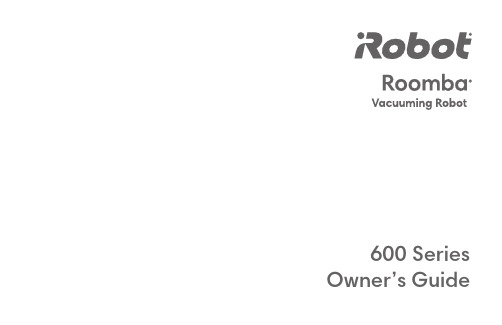
600 Series Owner’s GuideENRoomba ® 600 Series Owner’s Guide iWARNING: TO REDUCE THE RISK OF INJURY OR DAMAGE, READ THE FOLLOWING SAFETY PRECAUTIONS WHEN SETTING UP , USING, AND MAINTAINING YOUR ROBOT.Important Safety Instructionsii For more information, visit /Roomba600•Shock Hazard: Do not use a Home Base with a damaged cord or plug.• A lways charge and remove the battery from your robot and accessories before long-term storage or transportation.• I f you live in an area prone to electrical storms, it is recommended that you useadditional surge protection. Your robot’s Home Base should be protected with a surge protector in the event of severe electrical storms.• Shock Hazard: Always disconnect your robot from the Home Base • B efore every use, check the battery pack for any signs of damage or leakage. Do not charge damaged or leaking battery packs.• Chemical Exposure: If the battery pack is leaking, do not allow the liquid with copious amounts of water and seek medical advice. Place the battery in a sealed plastic bag and dispose of it safely according to local environmental regulations. Youshould return it to your local authorised iRobot Service Center for disposal wherever possible.• The battery pack must be removed from the robot before disposal.• Fire or Explosion Hazard: Do not crush or dismantle battery packs.incinerate or short-circuit the battery pack. Do not subject batteries to mechanical shock.• Do not immerse the battery pack in any liquid.• C ontact your local waste management authority for more information on battery recycling and disposal regulations in your area.This symbol on the product or its packaging indicates:D o not dispose of electrical appliances or batteries as unsorted municipal waste, use separate collection facilities. Contact your local authority for information regarding the collection systems available. If electrical appliances are disposed of in landfills or dumps, hazardous substances can leak into the groundwater and get into the food chain, damaging your health and well-being. Please contact your local or regional authority for more information on collection, reuse, and recycling programmes.Important Safety Instruction (cont.)• H eed all warnings on your robot, and its parts.• Risk of electric shock, use indoors in dry locations only.• Y our robot is not a toy. Do not sit or stand on this device. Small children and pets should be supervised when your robot is operating.• S tore and operate your robot in room temperature environments only.• D o not use this device to pick up sharp objects, glass, or anything that is burning or smoking.• D o not use this device to pick up spills of water, bleach, paint, other chemicals, or anything wet.• Do not spray or pour liquids on your robot.• B efore using this device, pick up objects like clothing, loose papers, pull cords for blinds or curtains, power cords, and any fragile objects. If the device passes over a power cord and drags it, there is a chance an object could be pulled off a table or shelf.• I f the room to be cleaned has a balcony, a physical barrier should be used to prevent access to the balcony and ensure safe operation.• Do not place anything on top of your robot.• B e aware that the robot moves on its own. Take care when walking in the area that the robot is operating in to avoid stepping on it. • Do not operate the robot in areas with exposed electrical sockets in the floor.• Shock Hazard: Your robot comes with a region approved power supply cord. Care to ensure the proper selection of a country-specific power supply cord.• This robot is intended for dry floor use only.• Shock and Fire Hazard: This product is designed to be plugged into a standard power converters will immediately void the warranty. • D o not use non-rechargeable batteries. Use only the rechargeable battery supplied with the product. For replacement, purchase an identical iRobot battery or contact iRobot Customer Care for alternative battery options.• AUTION : Only charge one of the following iRobot batteries: maximum 14.8V, maximum causing injury. Always contact Customer Care to ensure the correct replacement of your battery.Table of ContentsImportant Safety Information (i)About Your Roomba® (2)Using Your Roomba® (3)Accessories (4)Regular Robot Care (5)Troubleshooting (8)iRobot Customer Care (9)Roomba® 600 Series Owner’s Guide 1Buttons & IndicatorsTop ViewRCON Sensor Light Touch SensorHandleDock ButtonCLEAN/Power Button Troubleshooting IndicatorSpot ButtonBattery Indicator Wi-Fi Indicator4 For more information, visit /Roomba600The Dual Mode Virtual Wall barrier keeps Roomba in the places you want to be cleaned — and out of the ones you don’t. In-between cleaning cycles, you can leave the device operating in its position on the floor. You can set your device to one of twomodes to fit your home’s cleaning needs:Note: Under normal use, batteries will last 8-10 months. If you are not planning on using your Virtual Wall device for an extended period of time and you would like to store it, be sure to switch it to the “Off ” (middle) position.The Dual Mode Virtual Wall Barrier(optional accessory for all models)Virtual Wall Mode: When the switch is in the “up” position ( ), the device functions as a Virtual Wall. This means that you can set it to block openings of up to 10 feet (3 metres). It creates an invisible, cone-shaped barrier that only Roomba can see.Note: This barrier gets wider as it gets further from the device (refer to illustration).Halo Mode: When the switch is in the “down” position (), the device creates a protective zone that Roomba will not enter. This prevents Roomba from bumping into items you want to protect (e.g. a dog bowl or vase) or crossing into undesired areas (e.g. a corner or under a desk). The Halo is invisible and reaches approximately 24 inches(60 centimetres) from the centre of the device.Accessories10ft / 3m4f t / 1.2m*Robot appearance varies by modelRoomba ® 600 Series Owner’s Guide 5ENNote: iRobot manufactures various replacement parts andassemblies. You may purchase replacement parts through the iRobot HOME App or by visiting /Roomba600. If you think you need a replacement part, please contactiRobot Customer Care for more information.Recommended Robot CareTo keep Roomba running at peak performance, perform the following care procedures. Instructional care videos can also be viewed in the iRobot HOME App. If you notice Roomba picking up less debris from your floor, then empty the bin, clean the filter,and clean the extractors.Regular Robot Care6 For more information, visit /Roomba600Replace the filter every two monthsReplace the brushes every 6-12 monthsEmptying the BinImportant: Empty the bin before cleaning the filter.Pull the filter to remove it. Tap the filter against the side of your household waste bin to clear the debris. Reinstall the filter.Cleaning The FilterCleaning the Brushes21Reinstall the brush bearings and brushes, then close the brush guard.Open the bin door to empty the bin.Open the brush guard by lifting both tabs.321Remove and clean any hair and debris from the brushes and brush bearings.Press the bin release button and pull toremove the bin.Brush Frame Release TabsFlexible BrushMain BrushBrushBearings*Robot appearance varies by modelCleaning the Front Castor Wheel Pull firmly on the front wheel to remove it from the front castor assembly.R emove any debris from inside the wheel cavity.Spin the wheel by hand. If the rotation is restricted, remove the wheel from its housing and push firmly to remove the axle and clear any debris or hair wrapped around it.Reinstall all parts when finished. Make sure the wheel clicks back into place.123WheelAxleHousingWipe all sensors and charging contacts with a clean, dry cloth.48 For more information, visit /Roomba600TroubleshootingRoomba will tell you something is wrong with a two-tone distressresolved, visit /Roomba600.Rebooting Instructions For some errors, rebooting Roomba may resolve the problem. Reduced Power Standby Mode Roomba consumes a small amount of power whenever it is on the Home Base to ensure that it is ready for its next cleaning job, as well as to maintain Wi-Fi connectivity. It is possible to put Roomba in a further-reduced power state when not in use. For instructions and more details on this Reduced Power Standby Mode, refer to the iRobot HOME App.Lithium Ion Battery (available for selected models)Important: Lithium ion batteries and products that contain lithium ionbatteries are subject to stringent transportation regulations. If you need to ship this product (with the battery included) for service, travel, or any other reason, you MUST comply with the following shipping instructions:»Remove the lithium ion battery from the product»Please visit the iRobot HOME App or /Roomba600 to view an instructional video on how to remove the battery.» P lace a piece of tape over the battery’s metal charging contacts » R einstall the battery (with the tape on it) in the product and secure the battery door» P ackage the product in its original packaging or in your own packaging that prevents any movement during transportation »Ship via ground transportation only (no air shipping) » To reboot Roomba, press and hold the (DOCK) and (SPOT) buttons for 10 seconds until all indicators shut off, then release the buttons. » W hen you release the buttons, you will hear an audible tone signifying a successful reboot.Note: If you use Roomba’s scheduling feature, open the iRobot HOME App after rebooting to confirm that Roomba’s schedule remains intact.Roomba ® 600 Series Owner’s Guide 9USA & CanadaIf you have questions or comments about your Roomba, please contact iRobot before contacting a retailer. You can also find additional information such as maintenance tips and information about accessories on the iRobot HOME App or on our website at /Roomba600.Should you still need assistance, call our Customer Care team on (877) 855-8593.iRobot Customer Care Hours:• Monday to Friday, 9AM – 7PM Eastern Time• Saturday, 9AM – 6PM Eastern Time iRobot Customer CareOutside USA & Canada Visit to: • Learn more about iRobot in your country. • Get hints and tips to improve your Roomba’s performance. • Get answers to questions. • Contact your local support centre.Hereby, iRobot declares that the radio equipment type Roomba is in compliance with Directive 2014/53/EU. The full text of the EU declaration of conformity is available at the following internet address: /compliance The radio equipment operates in ISM band between 2412 and 2472 MHz with a maximum EIRP output power of 19.78 dBm (95.1 mW) at 2405 MHz.©2017 iRobot Corporation, 8 Crosby Drive, Bedford, MA 01730 USA. All rights reserved.i Robot, Roomba, iAdapt, Home Base, and Virtual Wall are registered trademarks of iRobot Corporation. AeroVac and Dirt Detect are trademarks of iRobot Corporation. WC: 4534073。
NBIoT智能门锁设计方案

NBIoT智能门锁设计方案随着时代的发展,科技的不断进步和人们对生活品质的追求,无线智能门锁技术受到了越来越多的关注。
目前市场上智能门锁已经较为成熟,并且普及度不断提高,为用户提供了更为安全、方便、易用的服务。
其中,基于NBIoT技术的智能门锁作为智能家居的一种重要组成部分,具有较高的前景和市场潜力。
本文将介绍NBIoT智能门锁的设计方案。
一、NBIoT智能门锁的概述NBIoT全称窄带物联网技术,是一种低速、低功耗、广覆盖的无线通信技术。
它的特点是低成本、低功耗、高覆盖、大连接、简化协议等。
适合于物联网大规模应用,具有广泛的应用前景。
而基于NBIoT技术的智能门锁,就是将NBIoT技术与传统的门锁结合起来,通过手机APP与门锁形成连接,实现随时随地远程开启门锁、监测门锁状态等功能。
同时,NBIoT智能门锁还可以支持多种授权方式,例如密码、指纹、刷卡等,提高了门锁的安全性。
二、NBIoT智能门锁的工作原理NBIoT智能门锁的工作原理可以概括为门锁与手机APP之间的通信。
首先,门锁通过NBIoT模块将门锁状态信息发送到云平台,并进行存储和处理。
这些数据可以包括门锁开启、关闭、被动式开启、低电量、异常状态等信息。
然后,手机APP 通过云平台获取门锁状态信息,并进行展示。
在用户需要远程开启门锁的情况下,手机APP会发送指令到云平台,然后由云平台向门锁发送控制指令,实现开启门锁的功能。
整个过程中,门锁通过NBIoT技术与云平台之间实现通信,用户通过APP实现远程控制。
三、NBIoT智能门锁的设计方案1.硬件设计硬件设计是NBIoT智能门锁的基础,门锁内部必须集成NBIoT模块,确保门锁与云平台之间的通信。
同时,门锁还需要配备高精度的电控锁芯,确保门锁的安全性。
NBIoT智能门锁还需要具备较长的续航时间,因此可以加装便携式动力装置,确保门锁可以连续运行。
2.软件设计软件设计是NBIoT智能门锁的另一个重要组成部分。
美国力马车库门开门机LM600A,LM800A,LM1000A安装说明书.doc
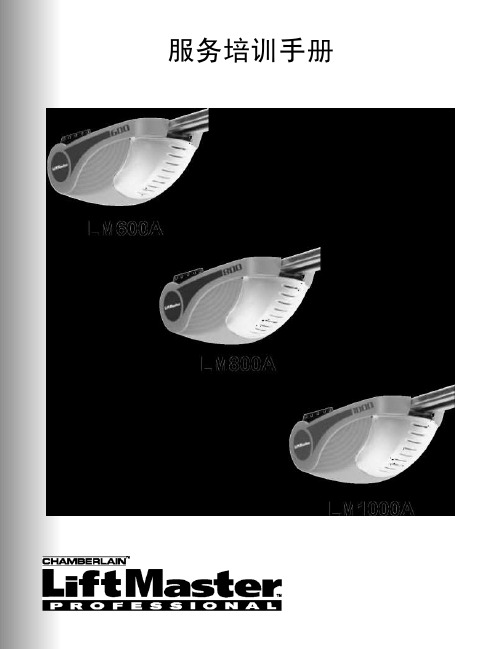
服务培训手册概述 (2)特点 (3)规格 (4)导轨表 (5)安装 (6)开门机逻辑(设计)................................................................................................................................. 7-8接收机/控制模块 (9)力马“智能”接收机 (10)遥控器特点 (11)遥控器型号 (11)把接收机编程到遥控器上 (12)编程无钥匙进入系统 (13)多功能壁装式门控板............................................................................................................................. 14-15连接 (16)自动设置极限 (17)手动设置极限 (18)行程设置 (19)设置力 (20)自动反向系统(安全) (21)防护系统™(红外传感器) (22)故障排除-防护系统™(红外传感器) (23)设置张力 (23)遥控测试设备M18E (24)电动机和传动装置 (25)电动机的安装/拆卸(电动机更换) (26)故障排除/故障纠正................................................................................................................................ 27-30力马服务 (31)1* 视有关型号而定21. 力马开门机与平滑运行的软启动/软停机机构配合工作。
开门机起动更慢,随后立即加速。
到达终止点之前不久,再次平滑减速。
2. 力马直流开门机800和1000有一个自动关闭系统。
当有人进入或离开车库时,车库门在编程的周期(4-180秒)过去后自动关闭。
东屋·世安高安全静脉锁E8使用手册说明书
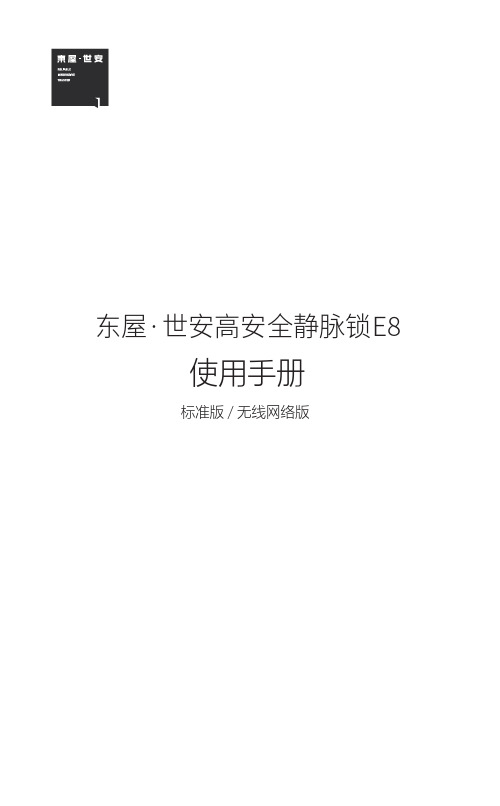
东屋·世安高安全静脉锁E8使用手册标准版/无线网络版目录一、产品简介1.产品特点2.产品技术参数3.产品结构说明4.产品按键说明二、快速操作指南三、产品使用方法1.电池安装2.静脉采集3.应急钥匙使用四、功能使用说明1.添加用户2.删除用户3.锁具设置五、无线联网版功能六、一般问题分析七、附录附录一、保修条款 ······························································· ······································································································································································································································································································································································· ············································································· ·················································································································································· ············································································· ············································································· ·......................................................................................................................................................................................................4.干扰码(防止他人偷窥). (1235678911111212)131415一、产品简介1.产品特点低电压保护静脉识别,指腹脏污淋雨也能正常使用电池电量低时报警提醒用户更换电池虚位密码语音提示虚位密码功能智能防偷窥全程语音提示钥匙关锁联网功能当电子部分故障造成锁具无法关闭时可使用钥匙应急关锁联网版可绑定APP 实现门锁状态监控******1991APP2.产品技术参数3.产品结构说明前面板功能说明网络连接指示灯绑定手机禁止访客 取消键增加用户设置键安防系统布防键把手3.产品结构说明后面板功能说明螺钉盖板把手内门旋钮螺钉塞子4.产品按键说明【 数字键 】:用于密码、功能键的输入【 ← 】:取消键,用于取消当前操作【 √ 】:确认键,用于确认当前操作【 设置 】:配合数字键做功能设置【 + 】:增加键,用于增加单个用户(手指、密码)【 × 】:删除键,用于删除单个用户二、快速操作指南为了方便、快速使用本产品,请参照以下步骤进行操作需详细操作,请参照“功能使用说明”1.添加第一个主人(管理员1):→输入123456→√→录入第一个手指→录入第二个手指→输入需设置的密码(2次)注意:1、系统出厂密码为123456,初次使用,需更改出厂密码2、 第一个主人添加完成必须设置密码,否则该用户添加失败2.添加访客:→输入0→录入第一个手指→录入第二个手指→√3.开锁方式:手指开锁:验证手指,下压把手开门密码开锁:验证6位有效密码,按√键确认,下压把手开锁钥匙开锁:插入钥匙顺时针旋转120°,下压把手开锁逆时针旋转至初始位置,拔出钥匙关锁三、产品使用方法1.用1元硬币或一字型螺丝起或其他工具拧出手拧螺钉,拔出电池仓组件,装入6节5号新电池2.把电池仓组件插入前面板,用1元硬币或一字型螺丝起或其他工具拧紧电池盖手拧螺钉即可● 必须使用5号碱性电池(LR6碱性电池),否则可能导致锁具无法 正常工作!静脉采集正确方法错误方法注意: 采集时,手指自然平放至最顶端位置应急钥匙使用① 插入钥匙,顺时针 转动钥匙,直到转 不动为止1. 用钥匙开关锁②下压把手开锁③逆时针转动钥匙 至原位,拔出钥匙关锁应急钥匙使用① 插入钥匙,顺时针转动钥匙,至转不动为止,按应急按钮,钥匙继续转动,至转 不动为止,拔下钥匙 此时锁关闭2. 当出现无法关锁时,用钥匙开关锁②插入钥匙逆时针 转动180°,下压把手 开锁;顺时针转动180°拔下钥匙关锁① 插入钥匙,逆时针 转动钥匙,至转不动 为止,按应急按钮 , 钥匙继续转动,至转不动为止,拔下钥匙锁具回到正常状态四、功能使用说明1.添加用户(需先参照快速操作指南添加管理员)添加主人:→验证管理员的手指或密码→录入第一个手指→录入第二个手指→输入需设置的密码(2次)添加访客:→验证管理员的手指或密码→0→录入第一个手指→ 录入第二个手指注意:1、 密码不可以设为123456和0000002、 主人用户手指录入成功,语音提示设置密码时可按“←”键取消密码设置2.删除用户删除主人:→验证管理员的手指或密码→选择需要删除的主人编号 →√删除访客:→验证管理员的手指或密码→0→选择需要删除的访客编号 →√3.锁具设置 →0→验证管理员的手指或密码允许访客:→7→验证管理员的手指或密码禁止访客:→3→验证管理员的手指或密码→3→√设置语言:→5→验证管理员的手指或密码→√(2次)恢复出厂: →9→验证管理员的手指或密码→9→√设置音量: 4.干扰码干扰码(防止他人偷窥):在6位正确码之前或者之后加任意数字(最多3位)只要中间连续6位密码正确,就能开锁不足9位按“√”键确认。
DS-K2M061 Hikvision 安全门控制单元用户手册说明书
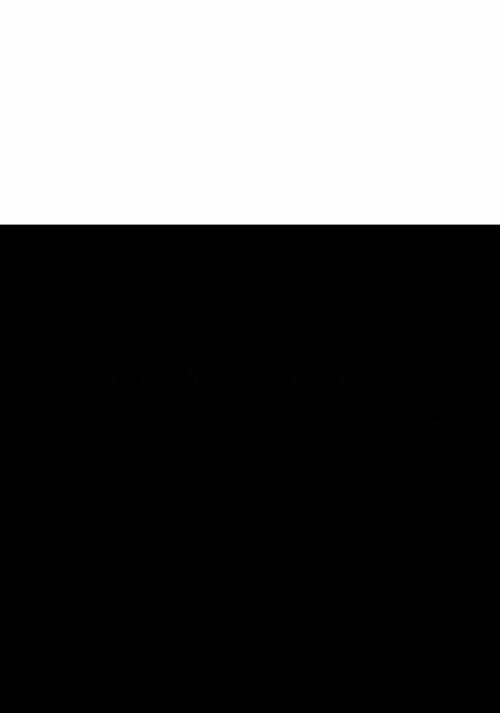
DS-K2M061 Secure Door Control UnitUser ManualLegal Information©2020 Hangzhou Hikvision Digital Technology Co., Ltd. All rights reserved.About this ManualThe Manual includes instructions for using and managing the Product. Pictures, charts, images and all other information hereinafter are for description and explanation only. The information contained in the Manual is subject to change, without notice, due to firmware updates or other reasons. Please find the latest version of this Manual at the Hikvision website ( https:/// ).Please use this Manual with the guidance and assistance of professionals trained in supporting the Product.Trademarksand other Hikvision's trademarks and logos are the properties of Hikvision in various jurisdictions.Other trademarks and logos mentioned are the properties of their respective owners. DisclaimerTO THE MAXIMUM EXTENT PERMITTED BY APPLICABLE LAW, THIS MANUAL AND THE PRODUCT DESCRIBED, WITH ITS HARDWARE, SOFTWARE AND FIRMWARE, ARE PROVIDED “AS IS” AND “WITH ALL FAULTS AND ERRORS”. HIKVISION MAKES NO WARRANTIES, EXPRESS OR IMPLIED, INCLUDING WITHOUT LIMITATION, MERCHANTABILITY, SATISFACTORY QUALITY, OR FITNESS FOR A PARTICULAR PURPOSE. THE USE OF THE PRODUCT BY YOU IS AT YOUR OWN RISK. IN NO EVENT WILL HIKVISION BE LIABLE TO YOU FOR ANY SPECIAL, CONSEQUENTIAL, INCIDENTAL, OR INDIRECT DAMAGES, INCLUDING, AMONG OTHERS, DAMAGES FOR LOSS OF BUSINESS PROFITS, BUSINESS INTERRUPTION, OR LOSS OF DATA, CORRUPTION OF SYSTEMS, OR LOSS OF DOCUMENTATION, WHETHER BASED ON BREACH OF CONTRACT, TORT (INCLUDING NEGLIGENCE), PRODUCT LIABILITY, OR OTHERWISE, IN CONNECTION WITH THE USE OF THE PRODUCT, EVEN IF HIKVISION HAS BEEN ADVISED OF THE POSSIBILITY OF SUCH DAMAGES OR LOSS.YOU ACKNOWLEDGE THAT THE NATURE OF THE INTERNET PROVIDES FOR INHERENT SECURITY RISKS, AND HIKVISION SHALL NOT TAKE ANY RESPONSIBILITIES FOR ABNORMAL OPERATION, PRIVACY LEAKAGE OR OTHER DAMAGES RESULTING FROM CYBER-ATTACK, HACKER ATTACK, VIRUS INFECTION, OR OTHER INTERNET SECURITY RISKS; HOWEVER, HIKVISION WILL PROVIDE TIMELY TECHNICAL SUPPORT IF REQUIRED.YOU AGREE TO USE THIS PRODUCT IN COMPLIANCE WITH ALL APPLICABLE LAWS, AND YOU ARE SOLELY RESPONSIBLE FOR ENSURING THAT YOUR USE CONFORMS TO THE APPLICABLE LAW. ESPECIALLY, YOU ARE RESPONSIBLE, FOR USING THIS PRODUCT IN A MANNER THAT DOES NOT INFRINGE ON THE RIGHTS OF THIRD PARTIES, INCLUDING WITHOUT LIMITATION, RIGHTS OF PUBLICITY, INTELLECTUAL PROPERTY RIGHTS, OR DATA PROTECTION AND OTHER PRIVACY RIGHTS. YOU SHALL NOT USE THIS PRODUCT FOR ANY PROHIBITED END-USES, INCLUDING THE DEVELOPMENT OR PRODUCTION OF WEAPONS OF MASS DESTRUCTION, THE DEVELOPMENT ORPRODUCTION OF CHEMICAL OR BIOLOGICAL WEAPONS, ANY ACTIVITIES IN THE CONTEXT RELATED TO ANY NUCLEAR EXPLOSIVE OR UNSAFE NUCLEAR FUEL-CYCLE, OR IN SUPPORT OF HUMAN RIGHTS ABUSES.IN THE EVENT OF ANY CONFLICTS BETWEEN THIS MANUAL AND THE APPLICABLE LAW, THE LATER PREVAILS.Data ProtectionDuring the use of device, personal data will be collected, stored and processed. To protect data, the development of Hikvision devices incorporates privacy by design principles. For example, for device with facial recognition features, biometrics data is stored in your device with encryption method; for fingerprint device, only fingerprint template will be saved, which is impossible to reconstruct a fingerprint image.As data controller, you are advised to collect, store, process and transfer data in accordance with the applicable data protection laws and regulations, including without limitation,conducting security controls to safeguard personal data, such as, implementing reasonable administrative and physical security controls, conduct periodic reviews and assessments of the effectiveness of your security controls.Safety InstructionDangers•The socket-outlet shall be installed near the equipment and shall be easily accessible.•An all-pole mains switch shall be incorporated in the electrical installation of the building.•Do not connect several devices to one power adapter as adapter overload may cause over-heat or fire hazard.•If smoke, odors or noise rise from the device, turn off the power at once and unplug the power cable, and then please contact the service center.•Shock hazard! Disconnect all power sources before maintenance.•If the product does not work properly, please contact your dealer or the nearest service center. Never attempt to disassemble the device yourself. (We shall not assume any responsibility for problems caused by unauthorized repair or maintenance.)Cautions•The equipment has been designed, when required, modified for connection to an IT power distribution system.•This equipment is suitable for mounting on concrete or other non-combustible surface only.•The serial port of the equipment is used for debugging only.••Install the equipment according to the instructions in this manual.•To prevent injury, this equipment must be securely attached to the floor/wall in accordance with the installation instructions.•No naked flame sources, such as lighted candles, should be placed on the equipment.•Do not place the device in extremely hot (refer to the specification of the device for the detailed operating temperature), cold, dusty or damp locations, and do not expose it to high electromagnetic radiation.•The device cover for indoor use shall be kept from rain and moisture.•Exposing the equipment to direct sun light, low ventilation or heat source such as heater or radiator is forbidden (ignorance can cause fire danger).•Please use a soft and dry cloth when clean inside and outside surfaces of the device cover, do not use alkaline detergents.•Please keep all wrappers after unpack them for future use. In case of any failure occurred, you need to return the device to the factory with the original wrapper. Transportation without the original wrapper may result in damage on the device and lead to additional costs.Available ModelsContentsChapter 1 Overview (1)1.1 Product Introduction (1)1.2 Appearance Introduction (2)Chapter 2 Interface Description (3)2.1 Cable Interface Description (3)2.2 Wiegand Interface Description (4)Chapter 3 Wiring Description (5)Chapter 4 Installation (6)4.1 DIP Switch Description (6)4.2 Install Secure Door Control Unit (7)Appendix A. Dimension (9)Appendix B. Communication Matrix and Device Command (10)Chapter 1 Overview1.1 Product IntroductionFigure 1-1 AppearanceSecure door control unit (hereinafter referred as "unit"), is to keep the door in the status before the access control terminal is crashed when the access control terminal is crashed or damaged by external force.Secure door control unit is the middle layer between access control terminal and door lock in the access control system. The top side can be connected to access control terminal, and the bottom side can be connected to door contact, door magnetic, exit button, Wiegand card readers and other external devices. Equipped with access control equipment, it is safer to control the door.1.2 Appearance IntroductionFigure 1-2 Appearance DescriptionTable 1-1 Appearance DescriptionThe debugging port is for debugging use only.TamperWiegand InterfaceDIP SwitchChapter 2 Interface DescriptionConnect access control devices, secure door control unit, door locks, and other related output devices ( you can choose connect Wiegand card reader) to establish communication.2.1 Cable Interface DescriptionFigure 2-1 Cable Interface DescriptionTable 2-1 Cable Interface Description2.2 Wiegand Interface DescriptionFigure 2-2 Wiegand Interface DescriptionTable 2-2 Wiegand Interface DescriptionChapter 3 Wiring Description The wiring of external devices is as following.Figure 3-1 External Devices Wiring DescriptionChapter 4 InstallationBefore installing the secure door control unit, please set the DIP switch and connect it with the cable.4.1 DIP Switch DescriptionRefer to Appearance Introduction for the position of DIP switch. DIP switch description is as shown in the following figure. No. 1 to 4 in the figure are switch No.Figure 4-1 DIP Switch DescriptionDIP switch meaning is as shown in the following table.Table 4-1 DIP Switch MeaningAs shown in the figure below, the binary number represented by the DIP switch 1234 is 0011, which is the decimal address: 3.Figure 4-2 DIP Switch(Binary 0011)•The DIP switch No. 1 to 3 are suitable for setting the RS-485 communication address. No. 4 is for Wiegand mode (OFF: Wiegand input, ON: Wiegand output).•The DIP address cannot be repeated.4.2 Install Secure Door Control UnitSteps1.Set the DIP of the secure door control unit according to the actual access control devicerequirements.The DIP binary ranges from 0001 to 1111.2.Drill holes on the wall or other places according to the mounting template.The minimum bearing weight of the wall or other places should be three times heavier than the device weight.3.Insert the provided plastic sleeve of the A4 expansion screw into the punched hole.4.Insert the cable into the cable socket, and insert the Wiegand cable into the Wiegand interface.If the cable needs to be connected from the side of the device, knock out the knockout hole on one side.5.Align the screw holes on both sides of the device with the sleeve in the wall and insert theprovided screws to fix the device.Figure 4-3 Install Secure Door Control UnitAppendix A. DimensionFigure A-1 DimensionAppendix B. Communication Matrix and DeviceCommandCommunication MatrixScan the following QR code to get the device communication matrix.Note that the matrix contains all communication ports of Hikvision access control and video intercom devices.Figure B-1 QR Code of Communication MatrixDevice CommandScan the following QR code to get the device common serial port commands.Note that the command list contains all commonly used serial ports commands for all Hikvision access control and video intercom devices.Figure B-2 Device Command。
康多MT600用户手册说明书

CONDOR MT600 USER MANUALINDEX Overview.....................................................Page 03 Connecting your Condor.....................................................Page 04•Speaker Signal.....................................................Page 05•Device Interface.....................................................Page 06•Powering Your Device.....................................................Page 07 LED Display.....................................................Page 08 Setting Delay.....................................................Page 09 The Control Portal.....................................................Page 10 Installing the Leg Stands/ Wall Mounts.....................................................Page 11 Specifications .....................................................Page 13 Warranty .....................................................Page 14CONDOR MT600 OVERVIEWThe Condor is a high-quality Beamforming array microphone that amplifies relevant audio information and rejects all noises and reverb. It has an exceptionally large pickup range while remaining discreet.The Condor utilizes multiple microphones, and a powerful DSP to achieve a commanding performance.In order to cover the entire room the Condor has an array technology that deploys seven long range beams. It examines the output of these beams, each from a fixed pre-determined direction, and keeps only the relevant audio information, while rejecting noise. This process updates its findings many times per second so that the end result is clear audio.The Condor also deploys echo canceling, noise canceling, and an AGC algorithm so that the level of speech stays the same for both people standing next to the array as well as dozens of feet away.This guide will help you learn how to use your Condor array and will reveal all the features that come with it.CONNECTING YOUR CONDORThere are three steps to connecting a Condor:‣Connect a speaker signal.‣Connect into an interface.‣Power the device.SPEAKER SIGNALTo achieve echo canceling, a loudspeaker signal should be connected into the Condor. There are two options for this setup:‣OPTION ONE- Connecting a loudspeaker directly into the Condor. In this setup, the Condor will act as both a microphone and a speaker, and will feed the speaker signaldirectly into the external speakers of your choosing.‣OPTION TWO- The Condor will act only as a microphone. The speakers will be connected directly into the conferencing device, without going through the Condor. Inorder to feed a reference signal into the Condor, we will need to send the speaker signal to it from the loudspeakers. This setup is typical when using a TV’s integrated speakers. NOTE: This can only be done if the loudspeaker has an audio out connection. Without this, the Condor’s echo canceler will not work.OPTION ONE- CONNECTING A LOUDSPEAKER DIRECTLY‣Connect the Condor to your conferencing interface/ device. Make sure the Condor is selected as both the microphone and speaker for this device.‣Connect an external amplified loudspeaker to the Condor using either the Optical OUT connector, or the Analog Speaker OUT connectors, located in the back panel of theCondor.OPTION TWO- FEEDING THE REFERENCE SIGNAL INDIRECTLY‣Connect the Condor to your conferencing interface/device. Make sure the Condor is selected as just a microphone.‣Connect your external amplified loudspeaker directly to your conferencing device. Make sure you select that loudspeaker as the Audio OUT.‣Connect your loudspeaker’s output (Speaker OUT) to the Condor via the Optical IN connector or Analog Speaker IN connectors, located in the back panel of the Condor.DEVICE/ INTERFACECONNECTING TO A DIGITAL CONNECTION (USB)This connection is for any session using your computer, such as Voice over IP applications (Skype, etc.).‣Using the USB cable provided, plug the micro USB side of the cable into the Condor (USB connector located on the connector panel behind the unit).‣Plug the USB end of the cable into any USB port on your computer or conferencing device.No additional drivers or steps are needed. However, we do recommend downloading and using our “Phoenix Audio Setup Utility” for optimal audio control and performance. This utility can be found on our website: /downloads/audiosetup/CONNECTING TO AN ANALOG INTERFACEThis connection is for any session using an analog line level signal such as Cisco Video Codec. ‣Connect the Condor to the device using the Condor’s Analog OUT connector.‣Plug the other end of the cable into your device’s Analog INPUT or microphone connector. The Analog OUT connector is located in the back panel of the Condor. NOTE: If you connect the Condor into a microphone input, make sure that that input is set as line level and not mic level.CONNECTING TO A SIP/IP LINEFor any session using an IP telephone provider (IP/SIP).‣Using an Ethernet cable, plug one end of the cable into the Condor’s Ethernet connector (located on the connector panel behind the unit).‣Plug the other end of the cable directly into your Ethernet wall socket.‣It is important that your Condor is registered with an IP service provider (See the following Control Portal section).POWERING YOUR DEVICEThere are three ways to power the Condor.‣USB Connection- Plugging the Condor into a powered USB port will provide it with a sufficient source of power.‣5V Power Supply- Plug the provided 5V power supply into the USB connector to power the device. This option should be used if you are connecting into an analog interface that is not providing power to the unit.‣Power over Ethernet (PoE)- If your home or office is equipped with PoE, plugging your Condor to the Ethernet via a Cat5 cable will provide power to the device.LED DISPLAYThere are four LEDs located between the grills in the front of the unit. Each LED can emit an either blue or red light.LIGHT INDICATIONS‣Direction- BLUE LED lights will display the direction of the voice it is currently picking up. ‣Power on- indicated by BLUE lights running right to left followed by left to right ‣Searching for IP address- indicated by BLUE lights accumulating right to left, clearing, and repeating the above.‣Finding an IP- right after searching for an IP display, all four BLUE lights will flash.‣Failed to find IP- right after searching for an IP display, all four lights will flash RED three times.‣Mute- all four lights will continuously flash RED until mute is deactivated.‣Telephone ringing- all four lights will flash BLUE until call is picked up.‣End of call- all four lights will turn RED for a few seconds‣Programing- when the unit is updating software BLUE lights run side to side until programing is complete.FunctionBLUE LightsRED LightsDirection of voice being picked up Lights point towards voicedirection Device powered on Lights running right to left, followed by left to rightDevice searching for an IP addressLights accumulating right to left, clearing, and repeating Device finding an IP address All four lights flashingDevice failed to locate an IP All four lights flash three times MuteAll four lights continuously flash until function is disabledTelephone Ringing All four lights will flash until call is picked upEnd of call All four lights will appear for a few secondsProgramingLights will run side to side until programing is completeSETTING DELAYNOTE: Making sure that your Condor’s delay is set properly is crucial to the performance of the echo canceler. If you’re experiencing echo while operating the Condor, chances are that your delay is not set properly.WHAT IS DELAYDelay is when the sound coming out of the speakers is not in sequence with the reference speaker's signal that is coming into the Condor. This will cause the echo canceler to fail.WHY IS THERE DELAYSound delay occurs when a TV signal tries to make up for its video processing time by artificially stalling the audio. This feature is embedded in every TV by its manufacturer. The delay in all TVs will differ.SYNCING THE DELAYWhen plugging the Condor to a TV, make sure to first connect the speakers before powering the unit. Once the Condor is powered, it will automatically play chirping sounds (four signals) that it will use in order to calculate the delay. After calculating the delay, the Condor will automatically set its delay time. This setting will be saved and used unless changed manually. Please note that next time you power your Condor it will not replay the signals.If for some reason the Condor did not automatically set its delay time, or if you are using a different TV, you can manually set, change, or reset the delay time by using the Phoenix Audio Testing Wizard located on our website: /downloads/testingwizard/THE CONTROL PORTAL (SETTING UP THE SIP)The online control portal will allow you to control and adjust all of your IP phone settings. To access:‣Obtain the Condors IP address by using the PDRC App, or through your router.‣Open a web browser and type in your Condor’s IP address in the address bar and press enter.‣ A Username / Password prompt will appear. Enter admin as your username and 1234 as your password, then click on “Log In”.NOTE: To access the portal, your computer must be located on the same LAN as the Condor. PORTAL OVERVIEWQUICK SETUPAdjust the LAN, SIP Proxy, and Registrar options.PERSONAL SETTINGSDirectoryAdd contacts to phone.Speed DialAssign up to 10 numbers for the speed dial list.TonesSelect from the existing ringtones or upload custom ringtones (not implemented in allversions).NETWORK CONNECTIONSAdjust the LAN and VLAN settings.INSTALLING THE LEG STANDS/ WALL MOUNTSThe Condor can be either propped up using leg stands, or mounted onto a wall using mounting brackets (both sets of stands come included).INSTALLING THE LEG STANDSTo install the leg stands onto the Condor:‣Align the teeth on the stands with the snap holes on the Condor.‣Push into place, making sure to use enough force for the stands to be securely clinked in. This can be done in any of the four stand insert locations.INSTALLING THE MOUNTING BRACKETSTo mount the Condor onto a wall, you will need the two mounting brackets, and 4 screws (As wall types vary, screws are not included).‣Align the teeth on the mounting brackets with the snap holes on the Condor, and click into place. This can be done in any of the four stand insert locations.‣Set the Condor against the desired position on the wall, and mark the wall from inside the holes of the mounting brackets.‣Separate the brackets from the Condor, and screw them into the wall using 4 screws. ‣Once mounted securely on the wall, click brackets into place on the Condor, making sure to use enough force for the brackets to be securely clinked in.SPECIFICATIONS•USB interface (micro B connector)•RCA Analog Audio INPUT and OUTPUT•Digital and Optical INPUT and OUTPUT• Three-way bridging capability• Frequency response 50Hz – 16KHz• Low latency (10ms)• Noise cancellation > 10dB (without pumping noise)• 100% full duplex – no attenuation (in either direction) during full duplex• High-end performance conforms to ITU-T G.167• Acoustic echo cancellation > 40dB with conversion speed of 40dB/sec• Residual echo is suppressed to the environment noise level, preventing artificial ducking of signal• 15 high-quality directional microphones• Direction-finding algorithm (determines the presence and direction of a speaker)• Beamforming algorithm (forms and directs audio beams towards a defined direction)• Automatic voice-level adjustment (AGC)•Metal case and metal grill mesh for high RFI immunity and product durability•VoIP and Signaling: SIP –RFC 3261, SDP –RFC 2327 SIP over TCP/UDP, Redundancy, Digest Authentication, PRACK, Early Media•Data Protocols: IPv4, TCP, UDP, ICMP, ARP, RTP, SRTP, Static IP/DHCP IP Assignment, IEEE 802.1p/ Q, HTTP/HTTPS/DHCP, NTP, FTP/TFTP•Provisioning and Management: Web Server for Configuration and Management, Configuration update via FTP, TFTP, HTTP, HTTPS, DHCP Options (66, 67, 160, 12, 77,42)Dimensions:Width: 48” Height: 2.25” Depth: 2”Weight: 3.35 lbs.Power Consumption: 500 mA from 5V ac/dc adaptor or via PoE supplySoftware:Plug- and -Play. No installation or drivers.Note: Audio Setup Utility is available for Windows. The setup utility helps monitor the audio input and output level but is not required.Operating Systems:Windows 98 and up / Linux / MacOS.Complies with FCC 47 CFR Part 68, and ACTA adopted technical criteria: TIA-968-AComplies with FCC 47CFR Part 15; ICES-003: 2004 Issue 4, Class B; AS/NZS CISPR 22: 2006, Class B; EN 55022: 1998+A1(00)+A2(03), Class B;, EN61000-3-2: 2000+A2(05); EN61000-3-3: 1995+A2(05); EN55024:1998+A1(01)+A2(03)Complies with ETSI EG 201 121 V1.1.3 (2000-02); ETSI ES 203 021-2 V2.1.2 (2006-01); ETSI ES 203 021-3V2.1.2 (2006-01)Conforms to the requirement of the European Union Directive 2002/95EC (RoHS Directive)WARRANTYThe following warranty statement is effective for all Phoenix Audio Technologies’ products as of October 1st, 2007Phoenix Audio Technologies warrants that this product is free of defects in both materials and workmanship. Should any part of this product be defective, the Manufacturer agrees, at its option, to repair or replace with a like new replacement any defective part(s) free of charge (except transportation charges) for a period of two years for all products. This warranty period begins on the date the end user is invoiced for the product, provided the end user provides proof of purchase that the product is still within the warranty period and returns the product within the warranty period to Phoenix Audio Technologies or an authorized Phoenix Audio Technologies dealer according to the Product Return and Repair Policy listed below. All inbound shipping costs are the responsibility of the end user, Phoenix Audio Technologies will be responsible for all outbound shipping costs.Product Return and Repair Policy1.Return to seller if purchased through an authorized dealera.Proof of purchase date from reseller within warranty period must be provided by the end userb.Seller may, at its discretion, provide an immediate exchange or repair or may return the unit to theManufacturer for repair2.Return to Manufacturera.An RMA (return merchandise authorization) number must be obtained by the end user from Phoenix AudioTechnologiesb. The end user must return the product to Phoenix Audio Technologies with proof of purchase (showingpurchase date) for a warranty claim, and display the RMA number on the outside of the shipping packageTHIS WARRANTY IS VOID IF:The product has been damaged by negligence, accident, act of God, or mishandling, or has not been operated in accordance with the procedures described in the operating and technical instructions; or; The product has been altered or repaired by other than the Manufacturer or an authorized service representative of the Manufacturer; or; Adaptations or accessories other than those manufactured or provided by the Manufacturer have been made or attached to the product which, in the determination of the Manufacturer, shall have affected the performance, safety or reliability of the product; or; The product’s original serial number has been modified or removed.NO OTHER WARRANTY, EXPRESS OR IMPLIED, INCLUDING WARRANTIES OF MERCHANTABILITY OR FITNESS FOR ANY PARTICULAR USE, APPLIES TO THE PRODUCT. MANUFACTURER’S MAXIMUM LIABILITY HEREUNDER SHALL BE THE AMOUNT PAID BY THE END USER FOR THE PRODUCT.Manufacturer shall not be liable for punitive, consequential, or incidental damages, expenses, or loss of revenue or property, inconvenience, or interruption in operation experienced by the end user due to a malfunction in the purchased product. No warranty service performed on any product shall extend the applicable warranty period. This warranty extends only to the original end user and is not assignable or transferable. This warranty is governed by the laws of the State of California.For more information or technical support pleaserefer to our website ,email us at *********************,or call (818) 937-4779Phoenix Audio Technologies, 16 Goodyear #120, Irvine, CA 92618Email: ******************, Telephone: (818) 937-4774, Fax: (818) 859-1054。
- 1、下载文档前请自行甄别文档内容的完整性,平台不提供额外的编辑、内容补充、找答案等附加服务。
- 2、"仅部分预览"的文档,不可在线预览部分如存在完整性等问题,可反馈申请退款(可完整预览的文档不适用该条件!)。
- 3、如文档侵犯您的权益,请联系客服反馈,我们会尽快为您处理(人工客服工作时间:9:00-18:30)。
门锁参展
2018年3月由奥联联合中国电信、华为共同 发起的国际电信联盟(简称“ITU”)的物 联网标识密码安全标准——《Security framework for use of identity-based cryptography in support of IoT services over Telecom networks》,已在瑞士的 SG17小组会议上成功立项。
NB-lOT网联
多种开锁方式
——解决健忘/丢钥匙的麻烦
指纹开锁
密码开锁
蓝牙开锁
远程开锁
IC开锁
钥匙开锁
支持指纹开锁、密码开锁、蓝牙开锁、远程开锁、 IC开锁、机械钥匙开锁……满足多种 开门场景,解决了用户经常忘带钥匙、丢钥匙的麻烦。
六大开锁方式
三防锁体技术
——C级锁芯
具有防锯、防撬、防冲撞的技术,确保顶级安 全性能,以细节设计带来全方位安全体验。通 过公安部智能锁安全认证,《GA 701-2007 指纹防盗锁通用技术条件》。
项
为导向片宽度)
导 向
测量工具:卷尺、直尺均可
片
测量方法:将尺子一边对齐导向片边侧,读
测 量
出另一边刻度值即可(如图)
--
门锁安装服务
安
装
注
意
塑钢门/铝塑门/断桥铝门/玻璃门
事
项
不
能
安
装
折叠门/推拉门
的
门
--
门锁安装服务
CONTENT
01
02
03
04
05
产品篇
卖点篇
功能篇
安装篇
其他篇
目录
体验门锁
超低功耗
门锁概述
开锁方式 通讯方式 数据安全性 主要材质 外形尺寸 锁舌材质 天地钩 密码长度 应急电源 待机时间 运行环境温度 使用门类型 适用门厚 密码容量 指纹容量 主电源 低电报警方式 密码禁试次数 适配手机
指纹、蓝牙、远程、密码、IC卡、钥匙 NBIoT 、 蓝牙 符合国家密码局SM9算法加密标准 铝合金 37 * 8 * 2.7 cm 不锈钢 可选 6位,支持最长32位的虚位密码 Micro USB 12个月以每天开关10次计。 -20℃ - 60℃ 正常标准门 40 - 120mm 40组 50枚 8节5号电池 语音提示报警、手机报警 连续错误5次锁定密码后报警推送 IOS / Android 手机
CONTENT
01
02
03
04
05
产品篇
卖点篇
功能篇
安装篇
其他篇
目录
NB-IoT 智能安全门锁
NB-loT intelligent Security Door Lock
OLYM 600N
国密SM9算法
六种开锁方式
国密SM9安全加密技术 NB-IoT物联网联接
消息实时通知
六大 功能
NB-IoT网联 三防锁体技术
该标准旨在为物联网安全提供基于IBC标识 密码的技术要求,以满足日益快速发展的物 联网、5G通讯、智能家居等多场景下数据 通讯和身份鉴别等安全需求。
国际荣誉
CONTENT
01
02
03
04
05
产品篇
卖点篇
功能篇
安装篇
其他篇
目录
防伪造身份开锁
SM9是中华人民共和国采用的标识密码标准,由国家密码管理局于2016 年3月28日发布。
超低功耗
国密SM9加密技术 三防锁体技术,家庭安全双保障
NB-loT网联,门锁通讯永不中断 六种方便开锁方式
专用微信小程序 门锁消息实时通知
三句理念
安全放心 使用省心 服务贴心
门锁卖点
CONTENT
01
02
03
04
05
产品篇
卖点篇
功 方 式
门锁功能
/
添 加 设 置 方 式
在商用密码体系中,SM9可实现物联网联接中的身份认证、通道加密、 数据存储加密功能。
SM9的加密强度等同于3072位密钥的RSA加密算法,破解单把密钥需要 2500亿台电脑计算10亿年时间。
三大 功能
防黑客盗取密码 防重要信息泄露
国密SM9算法
NB-IoT 技术 高强信号覆盖
采用新兴的NB-IoT技术,具有覆盖广、连接多、速率 低、成本低、功耗低、架构优等特点。无用户管理成本, 永远在线,即使家中停电停网,门锁通讯不中断。
门锁功能
便 捷 开 锁 方 式
门锁功能
添 加 分 配 权 限
门锁功能
CONTENT
01
02
03
04
05
产品篇
卖点篇
功能篇
安装篇
其他篇
目录
OLYM智能安全门锁 提供市区24小时、县区48小时上门服务。
门锁安装服务
安 装 售 后 流 程
门锁安装服务
安
装
门体厚度不低于4公分,门体厚度偏低,
注
可能造成锁体无法置入;如果是木门,
门锁市场物料
台卡样式
单页样式
门锁市场物料
谢 谢!
意
事
容易造成门体碎裂。
项
门边距不低于10公分,如果低于10公分,
门
可能导致锁体无法置入,并且面板无法
体 要
完全贴合门体表面安装固定。(门边距
求
为门侧边至门体表面花纹或镂空的距离)
——
门锁安装服务
安
装
锁体导向片,也叫锁体侧边条,为保证门锁
注 意
可以正常安装,减小门体改动,需测量门体
事
原锁导向片尺寸,如图(A为导向片高度、B
OLYM 600N
产品资料
进网许可证
无线电型号核准证
公安部检验检测报告
门锁资质
国家认证
密码产品销售许可证
密码安全芯片证书
SM9密码钥匙证书
SM9标识系统证书
SM9标识密码机证书
SM9交换系统证书
门锁资质
OLYM 600N是唯一入围天翼物联网大会的门锁产品
与中国电信物联网公司签署合作协议: 中国电信物联网开放平台发布“十大”物联网创新应用,分别是:智慧停车、智慧光伏、智慧农业、智慧校园、智
三防锁体技术
远程实时查看门锁运作状态, 家人到家实时记录, 点一点手机掌握家人动态。
远程状态感知
——实时查看开门记录
消息实时通知
超低功耗
——超长待机,应急供电
8节5号电池配置,换一次电池用一年以上,高于行业智能锁8 个月,联网智能锁6个月的一般标准,减少换电池的顾虑和麻 烦。还有外接USB口,可用充电宝应急开门使用。
