迪艾斯EDI DCP240+卡片打印机
飞利浦 MCM240 使用说明

Micro Hi-Fi SystemMCM240lilIndex English------------------------------------------------6Français--------------------------------------------21Español---------------------------------------------3651目錄一般事項環保資訊 (52)隨機配件 (52)安全須知 (52)準備工作背面連接.............................................................53 – 54自選附加設備的連接 (54)將其他設備連接到本機使用遙控器之前 (54)更換遙控器電池(鋰電池 CR2025) (54)控制鍵主機和遙控器上的控制鍵 (55)基本功能開機 (56)將本機切換至待機模式 (56)省電自動待機 (56)調節音量與音效 (56)CD/MP3-CD 光碟操作裝入光碟 (57)基本的播放控制 (57)播放 MP3 光碟 (58)不同的播放模式:亂序 (SHUFFLE)和重複(REPEAT) 播放 (58)編輯光碟曲目播放清單 (58)查看曲目播放清單 (59)刪除曲目播放清單 (59)電台接收調諧選台 (60)預設電台 (60)自動預設電台手動預設電台選擇預設電台 (60)改變調諧頻階 (61)時鐘/計時器設定時鐘 (62)查看時鐘 (62)設定計時器 (62)開啟或關閉計時器(TIMER) (62)開啟或關閉關機計時器(SLEEP) (63)技術規格 (64)維護保養 (64)故障排除 (65)一般事項重要事項!請注意位於本機底部的電壓選擇器已被廠家預設為 220V。
若你的國家使用 110V-127V電壓,請在開啟本機前將電壓選擇器的電壓設定為 110V-127V。
Agfa Drystar5503高速多格式数字胶片打印机

Agfa Drystar5503高速多格式数字胶片打印机
佚名
【期刊名称】《中国医疗器械信息》
【年(卷),期】2009(15)10
【摘要】100%数字成像技术DDI Drystar5503采用第四代直接数字成像技术(DDI),佐以专利A#Sharp打印科技,成像工序一步完成,提高了成像性能,提高了稳定性,提供您更清晰的图像质量。
100%打印还原无论图像信号源自于CT/MRI/DSA或数字胃肠,特别是CR/DR,Drystar5503的高精度打印像素均呈整数倍于信号源,从而避免了因打印像素与信号源像素不匹配而造成的失真,忠实还原图像原始面貌。
【总页数】1页(P97-97)
【关键词】打印机;Agfa;Dr;数字成像技术;胶片;图像质量;CT/MRI;信号源
【正文语种】中文
【中图分类】R446;R814.3
【相关文献】
1.Agfa Drystar5503高速多格式数字胶片打印机/iVis60全身应用全数字彩色超声诊断系统 [J],
2.Agfa CR30-X/Agfa Drystar5302台式多格式数字胶片打印机 [J],
3.AGFA干式数字胶片打印机基本结构及常见故障分析 [J], 李启钦;李康胡;陈超
4.AGFA干式数字胶片打印机的原理、应用维护与比较 [J], 宋赞;段贵军;雷益;薛仁
贵;强和山
5.Agfa Drystar 5302台式多格式数字胶片打印机 [J],
因版权原因,仅展示原文概要,查看原文内容请购买。
校园学生轨迹跟踪系统第二期需求说明

校园学生轨迹跟踪系统(第二期)需求说明一、建设目标为加大安全防范管理,在异常事件发生时提前预警、准确分析,方便我们及时决策、正确行动提供支持,真正实现智能校园系统的“增效”。
在严控场景的核心区域内:深化安防:安全是学校开展一切工作的前提,通过人工智能及大数据分析技术,围绕人、视频、GIS地图等多维度信息,刻画学生在校的“人脸轨迹”,做到学生在校活动可查、可控,为安全防控体系和长效管理机制建设提供数据来源,确保学生在校安全。
守护安全:将用于安防的学生轨迹分析系统应用学生安全预测预警中去,分时段布控,将规定上课时间内出现校内其余场所(例如操场、体育馆等区域)的学生可做到及时报警,告知老师,辅助老师守护学生健康。
利用智能技术支撑学生的安全管控的改革,做到一套系统,多处用途。
陌生人管控:外部的陌生人,通过尾随内部人员进入封闭校园内部、大楼,而园区内建筑的门禁漏洞,会导致陌生人可自由在园区内部穿行,给人员管理造成不便,也可能造成人身或财物损失。
二、功能实现本项目解决学生在校安全问题,系统核心亮点在于产生预测数据,挖掘具备疑似安全问题的个体,向校领导决策层提供周期报告。
本系统硬件层面依托人脸识别设备,数据来源基于一期、二期轨迹数据及需求方相关应用系统数据,系统输出包含数据可视化大屏显示及移动端显示。
系统功能如下:1、安全预警:按周分析监测到的可疑对象,并生成报告,报告涉及对象个人信息、危险等级、非安全轨迹点位访问记录(时间、滞留时长、次数等);可查看对象详细信息,如成绩、消费、图书借阅等日常行为情况;可查看对象轨迹图及相应监测位置安防视频回放。
2、轨迹寻人:可根据学生姓名及学籍号等信息进行模糊查寻,搜寻该学生指定时间轨迹图。
3、校园热力图:用于呈现除正常场所(如寝室、教学楼、食堂)外的学生到达区域情况,全球决策层掌握校园学生活动场所热点情况。
4、校园安全指数趋势图:依据挖掘出的每周可疑学生人数及危险等级编制安全指数,动态显示校园安全指数的曲线变化图。
瓷器制造商Oxford部署RFID系统
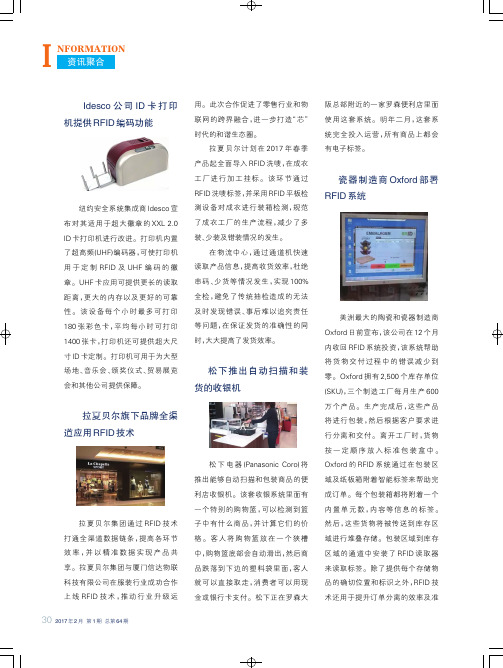
Idesco公司ID卡打印机提供RFID编码功能纽约安全系统集成商Idesco宣布对其适用于超大徽章的XXL2.0 ID卡打印机进行改进。
打印机内置了超高频(UHF)编码器,可使打印机用于定制RFID及UHF编码的徽章。
UHF卡应用可提供更长的读取距离,更大的内存以及更好的可靠性。
该设备每个小时最多可打印180张彩色卡,平均每小时可打印1400张卡,打印机还可提供超大尺寸ID卡定制。
打印机可用于为大型场地、音乐会、颁奖仪式、贸易展览会和其他公司提供保障。
拉夏贝尔旗下品牌全渠道应用RFID技术拉夏贝尔集团通过RFID技术打通全渠道数据链条,提高各环节效率,并以精准数据实现产品共享。
拉夏贝尔集团与厦门信达物联科技有限公司在服装行业成功合作上线RFID技术,推动行业升级运用。
此次合作促进了零售行业和物联网的跨界融合,进一步打造“芯”时代的和谐生态圈。
拉夏贝尔计划在2017年春季产品起全面导入RFID洗唛,在成衣工厂进行加工挂标。
该环节通过RFID洗唛标签,并采用RFID平板检测设备对成衣进行装箱检测,规范了成衣工厂的生产流程,减少了多装、少装及错装情况的发生。
在物流中心,通过通道机快速读取产品信息,提高收货效率,杜绝串码、少货等情况发生,实现100%全检,避免了传统抽检造成的无法及时发现错误、事后难以追究责任等问题,在保证发货的准确性的同时,大大提高了发货效率。
松下推出自动扫描和装货的收银机松下电器(Panasonic Coro)将推出能够自动扫描和包装商品的便利店收银机。
该套收银系统里面有一个特别的购物篮,可以检测到篮子中有什么商品,并计算它们的价格。
客人将购物篮放在一个狭槽中,购物篮底部会自动滑出,然后商品跌落到下边的塑料袋里面,客人就可以直接取走,消费者可以用现金或银行卡支付。
松下正在罗森大阪总部附近的一家罗森便利店里面使用这套系统。
明年二月,这套系统完全投入运营,所有商品上都会有电子标签。
瓷器制造商Oxford部署RFID系统美洲最大的陶瓷和瓷器制造商Oxford日前宣布,该公司在12个月内收回RFID系统投资,该系统帮助将货物交付过程中的错误减少到零。
Brother DCP-L2530DW 三合一无线单反胶打印机说明书

DCP-L2530DW Compact 3-in-1 mono laser printerWIRELESSPerformance designed for businesses of tomorrowDesigned to be set up and ready to use in minutes, the DCP-L2530DW comes with fast print speeds of up to 30 pages per minute, and wireless connectivity to print from your mobile phone or tablet.Maximum value for moneyWith cost being a key factor for many small businesses, we’ve ensured that the DCP-L2530DW gives you the best value for money. Using our high-yield toner cartridges, together with automatic 2-sided print, can seriously reduce the cost of each print job.Quiet without compromisePrint quietly without compromising on speed or quality, operating at the lowest decibel in class (under 50dB). The compact DCP-L2530DW, is designed to sit on your desk, quietly printing at full speed, while you work without interruption.Designed to go the distanceBuilt to perform for longer. The DCP-L2530DW, has been designed with you in mind. Made from robust and hardwearing materials and supported by outstanding service as standard,providing the peace of mind that your printer will keep on going.of up to 30pages per minute print input tonerGeneral TechnologyElectrophotographiclaser printerLaser classificationClass 1 laser product(IEC60825-1:2014)Processor600MHzMemory64MBWireless network interfaceIEEE802.11b/g/nControl panel2 line, 16characterLCD displayLocal interfaceHi-speed USB2.0Print Print speed standard(A4)Up to 30ppm(pages perminute)Print speed 2-sided(A4)Up to 15 sides per minute(7.5 sheets per minute)ResolutionUp to 1,200 x 1,200dpi Automatic 2-sided printing Print on to both sides of the paperFPOT (First Print Out Time) Less than 8.5 seconds from ready modeWarm up timeLess than 9 seconds from sleep modePrint languagesGDIPrinter functions N-up printing3Reduce up to2,4,9,16or25A4pages into justone A4page(Mac, up to 2, 4, 6, 9, or16)Watermark printing4Watermark your documentswith predefined text or withyour own user-definedmessages Booklet printing4Print documents in A5booklet format using automatic or manual 2-sided printSkip blank page4Ignores any blank pages in your documents by not printing themStandard Paper Handling1 Approx declared yield value in accordance with ISO/IEC19752.2 Calculated with 80g/m²paper.3 Windows® & Mac® only.4 Windows®only.All specifications correct at the timeof printing and are subject tochange.Brother is a registered trademark of BrotherPaper Input2Standard Tray -250 sheets Manual feed slot -1sheet Paper Output2Face Down -120sheets Face Up(Straight Paper Path) -1sheetsPrinter Driver Windows®Windows®10(32 & 64 bit editions)Windows®8(32 & 64 bit editions)Windows®7(32 & 64 bit editions)Windows® Server2016(32 & 64 bit editions)Windows® Server 2012,2012R2 &2008R2Windows® Server2008(32 & 64 bit editions)Macintosh5 macOS 10.8.x or greaterLinux5CUPS,LPD/LPRng (32 & 64 bit editions)Media specification1 Approx declared yield value in accordance with ISO/IEC19752.2 Calculated with 80g/m²paper.3 Windows® & Mac® only.4 Windows®only.All specifications correct at the timeof printing and are subject tochange.Brother is a registered trademark of BrotherMedia types&weights StandardPlain & recycled paper (between 60 -163g/m2) Manual feed slot Plain, recycled, bond, label, envelope, (between 60 -230g/m2) 2-sided printPlain & recycled paper (between 60 -105g/m2)Envelope & label printingYes, from the Manual feelslot: support for 1 envelope /sheetMedia sizesStandard trayA4, letter, A5, A5 (long edge),A6,executiveManual feed slotWidth: 76.2mm to 215.9mm xLength: 127mm to 355.6mm2-sided printA4Mobile / web based printing&scanning Brother iPrint&Scan(Android/ iPad / iPhone /iPod/ Windows®Phone/8,10 & RT)Print from, scan to, preview copiesand check the machine status froma mobile/ tablet/ laptop deviceGoogle Cloud print2.0Print most common file typesfrom any Google Cloud printenabled applicationAirPrintPrint from and scan to mostcommon file types from anyAirPrint enabled applicationBrother print service pluginPrint from Android deviceswithout a dedicated AppMopriaPrint most common file typesfrom Mopria supportedAndroid devicesCopy Speed -(A4)Up to 30cpm(copies perminute)FCOT (First Copy Time Out)Less than 10 seconds fromready modeResolutionUp to 600 x600dpiScan Scanner typeCIS (Contact ImageSensor)Colour & mono scanningYesScan resolution fromscanner glassUp to 1,200 x1,200dpiInterpolated scanresolutionUp to 19,200 x19,200dpi Standard functions7Scan to e-mail, OCR,image&fileScan featuresRemove background,skipblank page4, ID s can4,1 to2 Scan4, Split PDFScan to SharePoint7Scan documents directlyinto SharePointWindows® web servicesscanningScan direct into Windows®(from Windows® 7 &onwards) without needing toinstall a scanner driverScanner driver Windows®Windows®10(32 & 64 bit editions)Windows®8(32 & 64 bit editions)Windows®8(32 & 64 bit editions)Macintosh5 macOS 10.8.x or greaterLinux5SANE(32 & 64 bit editions)Network and security Wireless networkIEEE 802.11b/g/n(infrastructure mode/ adhoc mode)Wi-Fi direct TMPrint wirelessly withouthaving to go through awireless access point (bothautomatic and manualmethods supported)Wireless set-up supportWi-Fi protected setup(WPS)Wireless applicationsVertical pairingNetwork protocolsTCP/IP (IPv4 and IPv6)Wired network securitySMTP-AUTH, SNMPv3,SSL/TLS(SMTP,HTTP,IPP)Wireless network securityWEP 64/128 bit, WPA-PSK(TKIP/AES), WPA2-PSK(TKIP/ AES), SMTP-AUTH,SNMPv3,SSL/TLS(SMTP,HTTP,IPP)E-mail notificationsAutomatically have the devicesend e-mail alerts when itrequires attention, such aswhen the toner is low orneeds replacingIP filterRestrict which network userscan or cannot access thedevice over the network(IPv4only)IPv4ARP, RARP, BOOTP, DHCP,APIPA(Auto IP),WINS/NetBIOSname resolution, DNSResolver, mDNS, LLMNRresponder, LPR/LPD, CustomRaw Port/Port9100, SMTPClient, IPP/IPPS, FTP Server,SNMPv1/v2c/v3,HTTP/HTTPSserver, TFTP client and server,ICMP, Web Services(Print)IPv6NDP, RA, DNS resolver,mDNS,LLMNR responder, LPR/LPD,Custom Raw Port/Port9100,IPP/IPPS, SMTP Client,FTPServer, SNMPv1/v2c/v3,HTTP/HTTPS server, TFTP client andserver, ICMPv6, SNTP Client,Web Services(Print)Fleet management tools1 Approx declared yield value in accordance with ISO/IEC19752.2 Calculated with 80g/m²paper.3 Windows® & Mac® only.4 Windows®only.All specifications correct at the timeof printing and are subject tochange.Brother is a registered trademark of BrotherBRAdmin light4&5LAN/WAN management software Embedded web serverWeb based print management software embedded onto the device Driver deployment wizard4 Easily create print drivers for hassle free deployment over your networkDimensions and Weights With Carton(WxDxH)410 x 398.5 x 272 mm -10.3kgWithout Carton(WxDxH)580 x 517 x 434 mm -13.1kgDuty cycles Recommended monthlyUp to 2,000 pages monthlyprint volume Maximum monthly6Up to 15,000 pages monthly print volumeEnvironment Power consumptionPrinting -440W (260W inquiet mode),Ready -42W,Sleep -6.2W,Deep sleep -0.6W,Off -0.03WTEC value1.232kWh /WeekSound pressure levelPrinting48dbA,Quiet mode printing44dbA,ReadyUp to30dbA Power savingThis enables the printer toconsume less energy when notin useToner savingThis reduces the toner usageand helps to reduce the totalcost of printer ownershipEnergy StarYesEco-modeYesSupplies Inbox Toner700pages1Standard Yield Toner1,200 pages1(TN-2410)High Yield Toner3,000 pages1(TN-2420)Drum(DR-2400)Approx 12,000pagesCarton ContentsToner cartridge, drum,power supply cord, driversoftware for Windows®,Quick Set-Up Guide (PCinterface cable NOTincluded)The frequency of replacementconsumables will varydepending on the complexityof the prints, the percentageof coverage, paper size, pageper job, and the type ofmedia.PrintSmart Solutions (optional)PrintSmart Cost Control Monitor and control printing costs for all Brother and3rd party devices。
证卡打印机采购合同

证卡打印机采购合同甲方:乙方:公司银行帐号:根据《中华人民共和国政府采购法》及《中华人民共和国合同法》,经双方协商,本着平等互利和诚实信用的原则,一致同意签订本合同如下:一、 产品的价格、货款结算二、质量乙方提供的设备必须是符合原厂质量检测标准和国家质量检测标准以及合同规格和性能要求。
三、交货方式、时间、地点乙方须在本合同签订后__日内交货, 乙方负责将设备运送到甲方单位办公室,并安装调试到正常运行交付甲方。
四、验收设备到达后,甲方对货物的品种、质量、型号、数量进行检验,如设备的品种、质量、型号、数量与合同规定不符,甲方有权拒收。
五、货款支付甲方验收合格后,乙方出具正规增值税发票,甲方在收到乙方发票之日起 个工作日内,支付货款 ,剩余 作为该货物的质量保证金,质量保证金为期一年。
六、售后服务1.本合同所指的设备自验收之日起,证卡打印机整机保修1年,打印头终身保修;2.乙方在接到甲方报修后首选电话解决,如电话解决不了乙方需在48小时内到现场修理;3.保修期内,因设备自身的原因所引起的所有费用,均由乙方承担;4.质量保证金 ,整机保修(一年)到期后甲方一次性支付给乙方。
序号项目型号描述数量单价(元/RMB )合计(元/RMB )1迪艾斯再转印式证卡打印机 EDI XID 8300双面再转印式证卡打印机,边到边标准打印,高清打印,100张单面/小时台2 彩色带及转印膜 DIC10216/DIC10319 每套可打印1000张单面卡套 3 ID 薄卡ID 卡PVC 材质,ID 薄卡张总计:七、争议解决本合同发生争议产生的诉讼,由合同签定地人民法院受理。
八、合同生效本合同一式贰份,甲乙双方各执一份。
合同自双方签字之日起生效。
甲方(盖章):乙方:(盖章):法人代表或授权代理人(签字):法人代表或授权代理人(签字): 2013年9月日。
Diebold IM402TD 热敏打印机配置手册说明书

2 Manual de configuração – Impressora térmica não fiscal – Diebold IM402TDDSAT Sistemas – Soluções em sistema de informação (14) 3245-2116 / (14) 3011-21161 – Desligue a impressora no botão localizado aolado esquerdo do equipamento.2 – Pressione o botão “A vanço ” localizado na parte frontal do equipamento, e com o botão pressionado ligue o equipamento, não solte o botão até o terminoda impressão.3 – Um menu será impresso no final, no qual suas opções podem variar de uma versão para outra da impressora. Pressione o botão “Avanço” “X” vezes,onde “X” é numero correspondente ao menu“Configuração”.4 – Será impresso o numero do menu selecionado, se a opção estiver correta, pressione o botão “Avanço” e mantenha -o pressionado até que opróximo menu seja impresso.5 – Selecione o menu “Interface” pressionando 1 vezo botão “Avanço”.6 – Para confirmar a opção 1, pressione o botão “Avanço” e mantenha -o pressionado até que opróximo menu seja impresso.3 Manual de configuração – Impressora térmica não fiscal – Diebold IM402TDDSAT Sistemas – Soluções em sistema de informação (14) 3245-2116 / (14) 3011-21167 – Selecione o menu “Serial (RS323)” pressionando3 vezes o botão “Avanço”.8 – Para confirmar a opção 3, pressione o botão “Avanço” e mantenha -o pressionado até que opróximo menu seja impresso.9 – Selecione o menu “Velocidade” pressionando 2vezes o botão “Avanço”.10 – Para confirmar a opção 2, pressione o botão “Avanço” e mantenha -o pressionado até que opróximo menu seja impresso.11 – Selecione o menu “115200 bps” pressionando 5vezes o botão “Avanço”.12 – Para confirmar a opção 5, pressione o botão “Avanço” e mantenha -o pressionado até que opróximo menu seja impresso.。
迪码机械操作方法
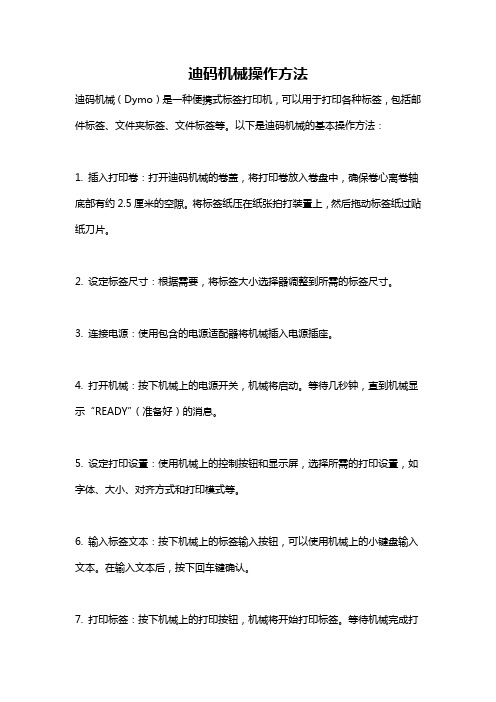
迪码机械操作方法
迪码机械(Dymo)是一种便携式标签打印机,可以用于打印各种标签,包括邮件标签、文件夹标签、文件标签等。
以下是迪码机械的基本操作方法:
1. 插入打印卷:打开迪码机械的卷盖,将打印卷放入卷盘中,确保卷心离卷轴底部有约
2.5厘米的空隙。
将标签纸压在纸张拍打装置上,然后拖动标签纸过贴纸刀片。
2. 设定标签尺寸:根据需要,将标签大小选择器调整到所需的标签尺寸。
3. 连接电源:使用包含的电源适配器将机械插入电源插座。
4. 打开机械:按下机械上的电源开关,机械将启动。
等待几秒钟,直到机械显示“READY”(准备好)的消息。
5. 设定打印设置:使用机械上的控制按钮和显示屏,选择所需的打印设置,如字体、大小、对齐方式和打印模式等。
6. 输入标签文本:按下机械上的标签输入按钮,可以使用机械上的小键盘输入文本。
在输入文本后,按下回车键确认。
7. 打印标签:按下机械上的打印按钮,机械将开始打印标签。
等待机械完成打
印过程,然后取出打印的标签。
请注意,以上步骤仅为基本的操作方法,实际操作可能会因机械型号和功能而有所不同。
建议在使用迪码机械之前,先阅读附带的用户手册,以获得准确的操作指导。
datavideo 数位影音导播机SE-800 说明书

12300-U East Washington Blvd., Whittier, CA 90606 USA
Tel: +1 562 696 2324
contactus@
Datavideo Technologies Europe BV(歐洲)
Californiedreef 263565 BL Utrecht, The Netherlands
可能應用的場合
您可能已經想好了可使用 SE-800 的場合。但當您大致閱讀本手冊以後,會發現原本不知 道或不曾想過的應用場合。請參閱第 16 頁的〈範例應用〉。其中,我們說明三種可使用 SE-800 的範例。
6
技術支援
對於本產品系統的設定、操作、疑問或維修…等,如需要更進一步的訊息或協助時,可就 近先向您購買本產品的經銷詢問。 Datavideo 位於全球之服務據點均可為您做完善的維修服務:
快速開始 .................................................................... 14 簡介 範例應用圖示 選擇視訊輸入格式並調整音訊等級 使用視訊與音訊監視器 剪接來源 溶接來源 來源間其他的轉場 效果
基本控制與操作 .............................................................. 21 前面板 視訊來源 輸入格式 色彩處理器 RGB 色彩校正 音訊輸入、等級與音量表 音訊輸入等級校正程序 語音同步 A+V
一、本產品經測試符合 FCC 規則第 15 條所規範的 Class B 數位裝置之規定,其限制目 的在於提供合理之保護,以免在住宅內安裝時發生有害的干擾。
二、本設備會產生、使用及釋放射頻能源,如果不遵照指示安裝與使用,可能會對無 線電通訊造成有害的干擾。但是特定的安裝並不保證不會產生干擾。如果本設備 在開啟或關啟時會對無線電或電視接收產生有害的干擾,使用者可嘗試以下列一 種或多種方法改正干擾:
证卡机色带

证卡机专用色带证卡机专用彩色带德国迪艾斯EDI 系列:1.型号:DIC10201·适用机型:DCP240+、DCP340+、DCP260+、DCP360+·色带类型:YMCKO,5格彩色带。
·打印容量:单面可打印500面。
·标配清洁套件:1张清洁卡、1个清洁轴。
2.·型号:DIC10580·适用机型:DCP350单双面机型通用·色带类型:YMCKO , 5格彩色带。
·打印容量:单面可打印250面。
·标配清洁套件:1张清洁卡、1个清洁轴。
3.·型号:DIC10580·适用机型:DCP350单双面机型通用·色带类型:K , 黑色带。
·打印容量:单面可打印1250面。
·标配清洁套件:1张清洁卡、1个清洁轴。
4.型号:DIC10216 & DIC10319·适用机型:XID580IE、XID8300、XID9300·色带类型:YMCK & RetransferFilm , 4格彩色带& 转印膜。
·打印容量:单面可打印1000面。
·其他彩色耗材:YMCKK 5格彩色带(适合正面彩色背面黑色),容量:750张双面。
YMCKUV 5格彩色带(适合UV荧光防伪打印),容量:750面。
法国爱丽丝Evolis 系列:1.型号:R3011·适用机型:Pebble、Dualys·色带类型:YMCKO,5格彩色带。
·打印容量:单面可打印200面。
2.型号:R2011·适用机型:Pebble、Dualys·色带类型:K , 黑色色带。
·打印容量:单面可打印1000面。
美国Datacard 系列:1.型号:552854-504·适用机型:SP30、SP35·色带类型:YMCKT,5格彩色带。
POSTEK打印机用户手册

重要提示
热敏式打印头因为其结构关系,容易受损。由于维护和使用不 当造成的打印头损坏,不在保修范围之内。请注意以下事项,以避 免在正常使用寿命期内损坏打印头: 1. 不能用硬物刮触打印头。 2. 为了避免打印头被腐蚀,请不要用手触摸打印头表面。 3. 为了避免打印头被腐蚀,请不要使用带有钠(Na)离子、钾 (K)离子、氯(Cl)离子的热敏纸。 4. 为了避免打印头被腐蚀, 请不要使打印头接触任何液体或潮 湿的物体。 5. 为了避免打印头被腐蚀,只能用无水乙醇擦拭打印头表面。 6. 请不要使用劣质耗材: (1)某些劣质的标签上带有纸屑、沙尘颗粒以及胶水等污 物,因为打印机工作时胶辊将耗材压紧在打印头上, 所以这些污物在打印过程中极易划伤打印头。 所以购买耗材前请务必确认耗材品质,以免因耗材品质造 成打印头损坏。劣质耗材造成的打印头损坏不在保修范围 内。
版权
深圳市博思得科技发展有限公司保留一切版权。 POSTEK iQ 条码标签打印机用户手册。 二○一五年一月第一版。
免除责任声明
本手册在其出版时,确切地阐述了 POSTEK iQ 条码标签打印机的规 格和使用说明。但是其后生产的打印机的规格以及配置可能会在没 有任何通告的情况下改变。该产品的制造商和经销商对于由本手册 和打印机之间存在的差异甚至错误所造成的直接或间接的损失不承 担任何责任。 尽管本手册对可能发生的问题进行了尽可能详尽的描述,但是不保 证实际使用该打印机的过程中仍有未预见的情况发生。对于使用该 打印机中发生的诸如打印机不工作、打印的内容缺损或不清晰等问 题,该产品的制造商和经销商只负责排除该打印机的故障(依照保 修卡上的保修条款) ,而对于其它任何直接或间接的损失包括商业利 益损失、业务中断损失、商业信息丢失或其它财务损失等不承担责 任。
EDI 8300证卡打印机说明书

⤃㜝㴳Ổ㆗慒⯟䇪彜⃦㚻◩澔ᶁ⬛夂䩌↼ↈ㔮䒶㸑澔 ㉕ᶌ䒶㸑乀澔䂷⎏學撁⒯Ⓡ彜埍Ὧ䎇ɝᶁ⬛ᶎ夂孖♿ 八Ὧ䎇㚻◩澔⎧↚曟ⶹ⋲旪ɝ
ᶎ夂⮇㚻◩㒿⚩ᶎ䦴⬛䘅㟍⫑ᶋ㆗᾿㔝䘅⚻㇁ɝ
㚻◩ṏ㟍⫑ᶋ㌊ᶌ㕷ᶎệẛ㋠⛐㚻◩澔彙⍰偾㕷㑎ờ ḻ⏙⍘ấɝ ⤃㜝㚻◩㌊厾㆗佼ᾓ澔ᶁ⬛夂䩌↼ↈ㔮䒶㸑澔㉕ᶌ䒶 㸑乀澔䂷⎏學撁⒯Ⓡ彜埍Ὧ䎇ɝᶁ⬛ᶎ夂孖♿八Ὧ䎇 㚻◩澔⎧↚曟ⶹ⋲旪ɝ
.
3
使用前
警告
.
ᶎ夂⚩㚻◩ᶋ㒿仯ṼỖ塆㚊㴳Ổ䘅⬺◩澔 ⮐✌慒⯟塆棱⑂䫊ɝ
㴳Ổ㆗慒⯟⯟ḏ⭽䒶Ổ澔彜⃦㚻◩⎏⍰偾⺖峸㿬㿿㆗ ⍘↱䒶ⅼɝ
ᶈᶁ⍒䒠Ṧᶌ㇁䢻⺃ⶹ䌱寢澔學ᶎ夂乨乮彜埍 㑎ờἀ䒩澔⎧↚ẛ御㆑㿬㿿⍋奧䒶ɝ
ℓ䁠澔⺃⏴䫊⺃ⶹ䌱寢Ḩ䒠㕷 㮵澔慒⯟䫊䇪⑂彜⃦㚻◩℆恩 ㏕厾⎏㚻◩⢗⡴㚊䞵㋠㕷 䒶㸑乀嵰䞵㋠㕷澐℆到暳ⅻ澔䒶乀㔮⺁䫊澑!!! ᶋ影䌱寢⍒䒠學䩌⋴⮇䒶㸑㍓⢵ṏ䒶㸑㍓⸨ᶋ㉕ᶌɝ 學⥕㇙Ḩ⑂撁⒯⸘彜埍乵Ὧ澔柿⬣ↈ⊀㑆八Ὧ䎇ɝ!!!
4
.
.
使用前
ᶎ夂㈋㚻◩仯ḏṦᶌỎ仯ɝ!!
注意
.
㶆㲘㚻◩᷌⇎ᶁ⬛夂㉕ᶌ䒶㸑乀ɝ
⚩徛䒶うℶᶌ彜埍㚻◩ẛ御㆑奧䒶ɝ
⎧↚⍰偾⭽兵㿬㿿㆗奧䒶ɝ !!㸀⸧⢨㆗㿱⮙⢛䘅⚱㔺ɝ !!㚊㰺䁠㆗吹㯾䘅⚱㔺澔⤃䁺棫㟍㆗⠟㸀◩旅归ɝ !!曡归∡䁮嬿⢈䘅⚱㔺ɝ !!ẛ⍒䒠㮵䍡ℸ⅞䘅⚱㔺澔⤃䨘⍤ɝ 㫥⢗澔㒿仯⚩斴䙵⮅䘅⚱㔺ᷠ⍰偾⭽兵㚻㝝㋠⛐ɝ
使用打印机前,请通读以下所有各项。
图形符号
v
本手册和打印机上使用了若干图形符号。这些符号意在 确保安全使用本产品,保护用户免于安全隐患,并预防 财产损坏。正确理解符号的意思后,务必通读本手册。
⤃㜝耒奇㚊㫥♿㞈䘅㱩ゐḌ柺侍撚孰ἀ䒩㚭Ḩ⑂⍰偾 ẛ御㆑ḻ慎ấ䒛兴㫼Ḣɝ
瑞士-彼岸公司牙科微型电动马达电路板说明书

产品编号2100203-0003/2019.05DMX-i主要功能和控制• 气动控制。
• 使用模拟输入或数字接口 (RS-232) 的电气控制• 系统变量参数如下:- 转速范围100 - 40,000转/分 (在整个转速范围内,可用最大扭矩超过3.0 Ncm)-步进或开/关模式转速调节-最大扭矩从10%至100%可调,以1%为增量 - 亮度控制 (16级设置) 或光纤开/关 - 反向旋转 (顺时针/逆时针)描述图表 规格 备注参考值DMX-i产品编号1501397-001电压 输入 - 32 Vdc +/- 10%速度参考值 输入 0 - 5 Vdc (线性)下拉输入旋转 (顺时针/逆时针)输入 0或5 Vdc (TTL) 下拉输入 亮度输入 0 - 5 Vdc上拉输入(16个输出级)气压 输入 0 - 3 bar (0 - 300 kPa , 参考值 0 - 43.5 psi)马达电源输出 相位A 、B 和C 光纤马达输出 L+ / L-RS-232 数字接口DIP开关操作模式选择系统使用4个DIP 开关进行配置,特别是选择操作模式 (参见下表)。
关于更多信息和技术支持,请联系瑞士-彼岸公司牙科经销商。
模式3的串联模式协议可向瑞士-彼岸公司牙科经销商索取。
0 = 关 1 = 开模式DIP 开关描述12 3 4000X X 电气模式,100 rpm 至40 000 rpm 101X X 气动模式,100 rpm 至40 000 rpm 210X X 带电流限制的气动模式 311X X 串行模式 (RS232)全部X X 1 X状态帧自动发送 (1 = 启用,0 = 禁用) 除3以外的所有模式X X X 1光纤照明延时 (1 = 启用,0 = 禁用) 仅模式311X 1帧检测 (0 = 校验和, 1 = 循环冗余校验)说明书简体中文 在本使用说明中,“设备”一词指“类型”标题下描述的产品,例如涡轮机、弯机头、手机、微型马达、套管、电子系 统、接头、综合治疗机等。
兄弟 TTP-245C TTP-343C TTP-244CE 熱轉式 熱感式條碼印表機 使用手冊说明

目錄版權聲明 (i)1. 產品介紹 (ii)1.1 印表機簡介................................................................................................ i i1.2 安規認證.................................................................................................... i i2. 入門 (1)2.1 拆封及檢查 (1)2.2 印表機組件 (2)2.2.1 外觀 (2)2.2.2 內部 (4)2.2.3 後部 (5)3. 安裝 (6)3.1 安裝印表機 (6)3.2 開啟/關閉上蓋 (7)3.3 安裝碳帶 (8)3.4 安裝標籤 (11)3.4.1 安裝標籤 (11)3.4.2 安裝外部進紙標籤(選配) (13)3.4.3 剝紙模式裝紙(選配) (15)3.4.4裁刀模式裝紙(選配) (17)3.5 印表機診斷工具(Diagnostic Tool) (18)3.5.1 啟用Diagnostic Tool工具程式 (18)3.5.2 印表機組態設定(感應器校正、設定乙太網路、設定印表機RTC時間參數.........) (19)3.6. 用印表機診斷工具(Diagnostic Tool)設定乙太網路 (20)3.6.1 經由USB介面設定 (20)3.6.2經由RS-232介面設定 (21)3.6.3 經由Ethernet介面設定 (22)3.7 安裝SD記憶卡 (24)4. LED指示燈及按鍵功能 (26)4.1 LED指示燈 (26)4.2 一般按鍵功能 (26)4.3 開機功能 (27)4.3.1 偵測碳帶強度;間隙/黑標感應器偵測 (27)4.3.2間隙/黑標感應器偵測;列印自測值並進入除錯模式 (28)4.3.3 印表機初始化 (31)4.3.4選用並校正黑標感應器 (32)4.3.5 選用校正間隙感應器 (33)4.3.6 跳過AUTO.BAS程式 (33)5. 故障排除 (34)5.1 LED指示燈狀態 (34)5.2 列印品質 (35)6. 保養 (36)更新記錄 (38)版權聲明本文件所收錄之資訊如有更動本公司不再另行通知。
IDEC FC5A型 说明书

FC9Y-B1269M ICRO S MART FC4A与FC5AFC4A和FC5A CPU模块功能之间的比较CPU模块FC4A FC5A程序容量最多31,200字节(5,200步)最多62,400/127,800字节(10,400/21,300步) (注释1)I/O点数最多264点最多512点高级指令最多72个最多152个32位处理—可能浮点型数据处理—可能三角函数/对数—可能处理时间LOD指令1 µs0.056 µs以上MOV指令66 µs0.167 µs以上基本指令 1.65 ms (1000步)83 µs (1000步)END处理(注释2)0.64 ms0.35 ms内部继电器最多1,584个最多2,048个移位寄存器最多128个最多256个数据寄存器最多7,600个最多48,000个基本指令中的位寻址—可能计数器最多100个256定时器最多100个256捕捉输入/中断输入最小打开脉宽/最小关闭脉宽四个输入(I2~I5)40 µs/150 µs5 µs/5 µs高速计数器计数频率最大20 kHz最大100 kHz计数范围0~65535 (16位)0~4,294,967,295 (32位)多段比较—可能比较动作比较输出比较输出中断程序频率测量—可能脉冲输出输出点最多2点最多3点输出脉冲频率最大20 kHz最大100 kHz 通信通信速度最大19,200 bps(数据连接: 最大38,400 bps)最大115,200 bps (注释3)Modbus主机/从机通信—可能AS-Interface模块数量最多1个最多2个PID高级自动调节—可能联机编辑/测试程序下载—可能运行时程序下载大小最多600字节无限制系统程序下载—可能内存盒下载程序可能可能注释1: 对于FC5A-D12K1E和FC5A-D12S1E,可以选择是否使用62,400字节或127,800字节的程序容量。
PT-2430PC电子标签打印机用户指南说明书

When using Windows Vista When connecting the device for the fiStarting P-touch Editor 5.0Click Open folder to view fi les .Exit P-touch Editor Lite by clicking on the at the top To disconnect the labeler, click the icon in the computer’s task bar (, , or ).P-touch Editor Lite by double-clicking Do not turn off the power or remove the labeler while using P-touch Editor Lite.Move the mode selector switch on the back of the P-touch labeler to the “E” position before connecting the USB cable.Double-click PTLITE10.Click P-touch Editor Lite.When margins are set to Large, (default setting) labels print with approx. 1" margins on each side of the printed text. Reduce this margin by changing the setting to Small.Select Margins from the menu displayedwhen you right click the mouse. Changethe setting to Small.Enter the desired text and click the Print button.If Auto Cut is set to ON (default setting) in thePrint Options, the tape will advance and cutyour label to accommodate the small margins.Select the tape size and enter the de-sired text.Insert a few spaces, then click the button.Enter the desired text and press theENTER key. Enter the desired text onthe second row.Click Symbol under . Select thesymbol that you want to enter from thedisplayed dialog box.Click the Print button.Select the number or letter within your text and clickter on each label. Click to the right of theand enter the number of labels being printing in theClick to change the font.Click to specify the font size.You can adjust the font size up or down one level by clicking or .Speci es the font style:Bold Italic UnderlineSpeci es the alignment of text in a text box.Sets the width of the tape. Click to automatically detect the width of theSets the length of the label. Click to automatically adjust the length of thelabel to accommodate the entered text.Click to set the zoom factor for the Label View.You can also change the zoom factor by clicking or .Click to print normally or to print with options.Auto Cut: Each label is automatically cut after printing.Chain Printing: Uses the least amount of tape when printing more than one label con-。
埃利普斯(Elypso)单面双面卡片打印机说明书

CONFIGURATION ON DEMAND• A ccording to your needs, Elypso can print either single or dual sided cards.• T he printer can also be equipped with encoders for magnetic stripe and contact and contactless smart cards.PERFECT INTEGRATION• T he software architecture of Evolis Premium SDK was designed to make Elypso fit seamlessly with your existing computer systems.• V ery compact (barely bigger than astandard letter size sheet of paper) and quiet, Elypso is discreet and has a small footprint.EASE OF USE• T hanks to Elypso’s unique front-loading design, insertion and retrieval of cards make it easy to access even in tight spaces.• W ith the Evolis Premium Suite ® software you can receive notifications and easily control the printer from your computer.The Elypso printer was designed for all your individual plastic card printing and personalization needs: monochrome or color, with multiple encoding options.Specially developed for use at customer-facing counters, Elypso fits seamlessly with your existing systems and is your best choice for instant card personalization.THE VERSATILE FRONT-DESK CARD SYSTEMELYPSO©2016 Evolis. All rights reserved. Actual product(s) may differ from information stated in this document. All specifications or pictures are subject to change without prior notice. All trademarks mentioned herein belong to their respective owners. Pictures: Olivier Calvez. 12/2016. KB-ELY1-087-ENG-A4 Rev D1EUROPE - MIDDLE-EAST - AFRICAEvolis - 14 avenue de la Fontaine - ZI Angers-Beaucouzé 49070 Beaucouzé - FranceT +33 (0) 241 367 606 - F +33 (0) 241 367 612 - info @ AMERICAS - Evolis Inc. - Fort Lauderdale - evolisinc @ ASIA-PACIFIC - Evolis Asia Pte Ltd - Singapore - evolisasia @ CHINA - Evolis China - Shanghai - evolischina @ INDIA - Evolis India - Mumbai - evolisindia @MAIN FEATURES / Full technical specifications on • M anualfeeder:card to card printing • LED control panelGENERAL FEATURES• Direct-to-card dye-sublimation/Resin thermal transfer • E dge-to-edge printing, single-sided, upgrade kit for dual-sided printing as an option • Standard 300 x 300 dpi resolution • C ustomizable 300 x 600 dpi resolution (color and monochrome printing) or 300 x 1200 dpi resolution (monochrome printing only)• 32 MB memory (RAM) standard - optional 64 MB 1PRINTING PERFORMANCES• Single side :- Color (YMCKO): 20.2 s per card - Monochrome: 6.5 s per card• Dual side (YMCKO-K): 27.3 s per cardINTERFACES• U SB (1.0, 1.1, 2.0, 3.0), cable supplied• E thernet TCP-IP 10BaseT, 100BaseT (Traffic Led)• 802.11b/g wireless connection as an optionCARD MANAGEMENT AND SPECIFICATIONS• M anual feeder: card to card printing • R eject tray: 30 cards (0.76 mm - 30 mil) as an option • C ard thickness: 0.50 to 1.25 mm (20 to 50 mil), no gauge adjustment, case by case for the 0.25 mm/10 mil plastic cards • C ard types: PVC cards, composite PVC cards, PET cards, ABS cards 1, special varnished cards 1• C ard format: ISO CR80 - ISO 7810 (53.98 mm x 85.60 mm)ADDITIONAL ENCODING MODULES•A vailable modules:- Magnetic stripe encoder ISO 7811 HiCo/LoCo, JIS2 - Smart contact station ISO 7816-2- Contact smart card encoder - PC/SC, EMV 2000-1 - C ontactless smart card encoder - ISO 14443A, B, ISO15693, MIFARE, DESFire, HID iCLASS, UHF(standard compliance: EPC C1 Gen2 / ISO18000-6C ETSI EN 302 208 or FCC part 15.247) - Other specific encoders upon request • I nternal USB or IP ports • O ptions can be combined • F actory-installed or installed on siteSAFETY• S upport for Kensington ®security lock • D ata encryption for magnetic encoding 1DISPLAY•P rinter LEDs • C olor touch screen as an option • G raphical notifications from the printer 2: cleaning alerts, empty/low level ribbon alert, etc.EVOLIS HIGH TRUST ® RIBBONSTo maximise the quality and durability of printed cards, the lifespan of the print head and the overall printer reliability, use Evolis High Trust ® ribbons.• A utomatic identification and setting • D elivered in a drop-in cassette for easy handling • R ibbon saver for monochrome printing List of ribbons available on SOFTWARE• D elivered with Evolis Premium Suite ® for Windows ®:- Printer driver - E volis Print Center for printer administration andsettings- Evolis Printer Manager for graphical notification 3 - 24/7 online support-C ompatible with Windows ® (32/64 bits): XP SP3, Vista,W7, W8, W10• Delivered with a driver for Mac OS X (from 10.6)• L inux upon request • E volis Premium SDK for remote supervision of theprinter, while facilitating and speeding up integration into IT systemsECO-FRIENDLY DESIGN, CERTIFICATIONSAND STATEMENT OF COMPLIANCE• S tandby, sleep modes & reduced energy consumption • CE, FCC, ICES, VCCI, CCC, KC, BIS • EAC 4•R oHSSIZE AND WEIGHT• S ize (H x W x D): 195 x 205 x 314 mm(7.68’’ x 8.07’’ x 12.36’’)• Weight: 2.95 kg (6.5 lbs)WARRANTY• 1-year warranty (printer and print head)5• W arranty extension available as an option1 Under specific conditions /2 Depends on the Windows version /3 Requires the .net 4.0 client profile version4 Depending on the printer model /5 Warranty subject to observance of specific conditions and use of Evolis High Trust ribbons• A utomatic ribbon recognition and set-up • E asy handling• O n-site configuration by adding specific modules• A ll encoding optionsMANUAL CARD FEEDERMODEL WITH A COLOR TOUCH SCREEN TO INTERACT WITH THE PRINTER• U SB connectivity• E thernet TCP/IP connectivity • O ptional reject tray。
迪百思DPX安装手册

Sense3NC.INI 4800 迪百思(D P X )网络版安装使用说明1. 选择服务器:可以用单位的服务器也可以用网络中的任何一台 PC 机作为服务器,这台机子同时也可以做客户机使用(可选择一台运行速度较快、资源占用较少的计算机担任服务器,这样可以减少客户机的等待时间)。
2. 设备驱动安装:将光盘中的“网络版工具程序”文件夹复制到作为服务器的计算机中。
运行“网络版工具程序\设备驱动程序”文件夹中的“Wiz.exe ”安装网络锁设备驱动程序。
然后在 USB 口上插入网络锁。
(注意:在安装驱动前不要插入网络锁)3. 运行服务程序:运行“网络版工具程序\服务程序(一组)”文件夹中的“S3NETSVR-USB.exe ”,这时候电脑的右下角会有标 ,右键-----显示主窗口:此时客户机上就可以使用 DPX 网络版程序了。
为了操作方便可以在桌面上建立服务程序的快捷方式。
4. 服务程序设置:如果有特殊需要则进行设置。
鼠标点第一个标 ,会弹出如图对话框。
参数的含义为:“服务名”和“服务端口”一般不需要修改,与客户端设置值须一致。
默认超时 30 分钟,即某台电脑加载后 30 分钟不使用 DPX 命令,则授权被剥夺,使用时需要重新加载,此值根据需要调整。
5. 客户机 DPX 程序安装:在客户机上运行光盘中的“迪百思(DPX)网络版安装程序.msi ”可根据程序提示逐步进行安装,安装过程同单机版。
正常情况下安装完成即可在 CAD 中加载运行 DPX 程序了。
6. 客户工具程序设置:如果在客户机上 CAD 中不能正常加载运行 DPX 程序或加载时间过长,则需要对客户工具程序进行设置。
在 DICAD PRO 安装路径中找到客户工具(一组)中的 CliTools.exe ,如“C:\Program Files\Dicad Pro\网络版工具程序\客户工具(一组)\ CliTools.exe ”。
如下图对话框:(1)基本设置:服务名必须要和服务程序中的服务名一致,一般不需要修改。
- 1、下载文档前请自行甄别文档内容的完整性,平台不提供额外的编辑、内容补充、找答案等附加服务。
- 2、"仅部分预览"的文档,不可在线预览部分如存在完整性等问题,可反馈申请退款(可完整预览的文档不适用该条件!)。
- 3、如文档侵犯您的权益,请联系客服反馈,我们会尽快为您处理(人工客服工作时间:9:00-18:30)。
迪艾斯EDI DCP240+卡片打印机
打印速度和功能
彩色、单面打印,多达160卡/小时(所有同类打印机中的佼佼者)
单色、单面打印,多达750卡/小时
可选条形码打印、写磁及智能卡个人化功能
条形码打印、写磁和智能卡外人化操作全线的机读功能,包括能使其所加工的卡片与各种保安及自动化系统相容。
先进的图像处理技术
图像更鲜明逼真,发卡效率更理想。
所有新型DCP240+打印机都具有最新推出的高科技图像处理技术。
先进优化的打印色带大大提高了印刷清晰度及逼真的色彩还原度。
DCP240+所用的色带为是同类产品中色彩最为逼真丰富的高技术产品,是直印式打印机中的领航者。
忧越的打印性能
平滑、均匀的背景印刷功能
可调式图像设计和色彩调节功能
完美复原来自数码相机及扫描仪图像色彩
超清晰的图像效果和完美的复制功能
更细致的条形码打印效果
德国品质创造出的最稳定的证卡打印机
DCP204+卡片打印机性能
标准性能
·紧凑的桌面型设计
·操作员可更换打印头(2分钟内)·单步操作更换色带和色带架
·智能化打印机驱动程序
·同工序覆膜
·边到边打印
·自动智能化清洁
·真正的外部卡片入口
·自动入卡(箱)
·声光故障报警
·打印速度:
最快160CPH (YMCKT色带,边到边)最快750CPH (K色带)
选装功能
同工序写磁
同工序智能卡个人化
接触式:GCI430连接
非接触式:Micro 680 连接
接触/非接触式:GCI430/680 连接
接触站点式。
