U53Gramm
DTG-RTD100系列数字电阻温度计说明书

New security feature uses magnetic stylus (included) for keypad activation. No accidental button presses. Perfect for dirty hands or if wearing glovesU L arge Multicolor Backlit Display with 25 mm (1") Digits Readable From Over 10.7 m (35')U U p to ±0.2°C (±0.3°F) or ±0.1% Rdg Accuracy U C onnects Directly to3-Wire Pt100 RTD Sensors U U ser Scaleable 4 to 20 mA , 0 to 5 or 0 to 10 Vdc Analog Output Standard U P owered by Internal Battery or External DC Power Supply U I ncluded Setup andService Software Allows for Fast Maintenance and Calibration via USB Connection U W ireless Transmitter Option Sends Readings to Remote Locations and Allows for PC-Based Chart Recording and Data Logging U L ow Power Operation and Sleep Mode for Long Battery Life U D isplay BacklightChanges from Green to Blue for Low Alarm and from Green to Red for High AlarmDigital RTD Thermometer316 SS Enclosure for Wash-Down and Marine ApplicationsDTG-RTD100 SeriesA v a i l ab l e w i t h B u i l t -I n W i r e l e s sT r a n s m i t t e r O pt i o nDTG-RTD100-1/4-600-E-W-ABwith angle bracket and wireless transmitter option,shown actual size.L a r g e 25 m m(1") D i g i t sAntenna connection for wireless option.A n g l e Br ac k e t O p t i o n f o rF l e x i b l e U s emonitoring, chart recording and data logging. A variety of user-configurable options and settings include: sample interval, units and backlight.reading at distances up to 10.7 m (35') easy. Models are available with or without integral standard sensors. Standard features include: internal battery external DC power supply operation, analog output and user programmable alarms. The wireless transmitter option allows for remoteOMEGA’s new DTG-RTD100 Thermometer Series features a rugged 316 SS enclosure that is designed specifically for wash-down and marine applications. The large backlit LCD display incorporates both large 25 mm (1") digits and a 25 segment bar graph that makeMagnetic stylus (included).NSpecificationsRange: -51 to 538°C (-60 to 1000°F) (depending on sensor selected)Accuracy: ±0.2°C (±0.3°F) or ±0.1% of readingResolution: 0.1°C (0.1°F)Operating Environment: -40 to 70°C (-40 to 158°F) 5 to 100% RH non-condensingRTD Probe/Sensor Input: Pt100, 3-wireDisplay Type: LCD with selectable backlightDisplay Digits: 4 digits, 9999 counts Character Height: 25.4 mm (1.0")Computer Interface: USB (one programming cable included)Sample/Display Interval: User adjustable from 0.375 to 30 seconds, preset to 1/secondPower: 3.6V lithium, 8.5 Ah capacity (“C” cell) included; 12 to 24 Vdc Battery Life (Typical): 1 year* Analog Output: User selectable0 to 5 Vdc, 0 to 10 Vdc, or 4 to 20 mA; Requires external 12 to 24 Vdc power supply for operationEnclosure: 316 stainless steel housing, ABS center gasketEnclosure Finish: Brushed 316 stainless steelEnclosure Rating: NEMA 4X (IP65)Settings (USB/Software)Units: °F, °C, KAlarms: User selectable “high” and “low” alarm limitsAnalog Output: User selectable scaling Backlight: On/off, or 10 second, 30 second, 1 minute, 5 minuteWireless Transmitter (Optional): Channel number, transmission rate, alarms, sensor offset, chart recording, data logging Dimensions:115.1 H* x 114.8 W x 74.2 mm D (4.53* x 4.52 x 2.92")(*height not including sensor)Weight: 0.72 kg (1.59 lb)Wireless Option SpecificationsTransmit Sample Rate:User programmable from 1 sample/ 2 minutes to 1 sample/every 2 seconds Radio Frequency (RF) Transceiver Carrier: ISM 2.4 GHzRF Output Power: 10 dBm (10 mW)Range of RF Link: O utdoor Line of Sight: Up to 120 m (400')Indoor/Urban: Up to 40 m (130') Software (Included Free): Requires Windows ® XP/Vista/7 (32- and 64-bit)Internal Battery: Two 3.6V lithium, 8.5 Ah capacity (“C” cell) included Data Transmitted to Host: Temperature reading, ambient temperature reading, RF transmit strength and battery levelReceive data from up to 48 transmitters, and provide a scalable retransmitted, hard wired analog output for 4 user selected transmitters in your system.UWTC-REC4 receiver UWTC-REC1Receive data from up to 48 transmitters, powered directly by the USB connection on yourcomputer.Wireless ReceiversTemperature Units (°C/°F)Large 25 mmReceiver/host with ethernet is compatible with UWTC and UWRTD connectors, transmitters and wireless probe assemblies. Connects directly toyour network or the Internet—no PC required!UWTC-REC2-D with analog output and display.design, Pt100 sensor with M12 male connector, stainless steel construction and 11⁄2" 16AMP cap, standard lengths from 3 to 6". Temperature range -50 to 200°C (-58 to 392°F).Probe sold separately.Probe sold separately.Probe sold separately.Temperature range -50 to 260°C (-58 to 500°F).heavy-duty design, Pt100 sensor with M12 male connector, stainless steel construction and 11⁄2" 16AMP cap, standard lengths from 3 to 6". Temperature range -50 to 200°C (-58 to 392°F).74-0574-05use with Remote SensorOptional Cables with M12C Connectors forRemote Sensor ConnectionDTG-RTD100-M12-M shown smaller thanactual size.General purpose M12 style cable with stripped leads and additional mating M12 field installable connector included.M12C-PVC-4-S-M-S-F-2, with Rugged PVC jacketed cables for wash-down Female model (-F) recommended forwashdown applications.O p t i o n a l W a l lM o u n t i n g B r a c k e tA v a i l a b l e UWTC-REC122 )DTG-RTD100 shown with integral industrialprobe and angle bracket option.DTG-RTD100 shown with M12 probe, soldseparately.NMagnetic stylus (included).Integral sensor.DTG-RTD100-M12-F with PR-21B-3-100-A-1/4-0600-M12 sensor, sold separately, shownsmaller than actual size.Purchase the DTG-100 with a 1⁄8 or 1⁄4" diameter industrial sensor attached or use the DTG-RTD100-M12-Fconfiguration to affix any M12style probe.Standard 304 or 316 stainless steel models–260L SeriesUniversal Angle Bracket OptionAntenna connection for wireless option.Integral sensor.DTG-RTD100-1/4-600-E-W, sensor included, shown smaller than actual size.Digital RTD Thermometer as an Integral Sensor1⁄8" or 1⁄4" dia, industrial sensor, 316 stainless steel construction, and 1⁄2 x 1⁄2 NPT fitting, temperature range -51 to 538°C (-60 to 1000°F).Ordering Example:DTG-RTD100-1/4-400-E, comes complete with thermometer and 4" L integral sensor.* Specify probe length; “300” for 3", “400” for 4", “500” for 5", or “600” for 6".** Specify analog output signal: “V1” for 0 to 5 Vdc; “V2” for 0 to 10 Vdc, “TC” for Type K thermocouple, or “MA” for 4 to 20 mA signal.To order with angle bracket option, add suffix “-AB” to model number for additional cost.To order with wireless transmitter option, add suffix “-W” to model number for additional cost.Note: Units with the wireless option require a UWTC series receiver or transceiver to operate.Ordering Examples: DTG-RTD100-1/4-600-E-W-AB, RTD meter with integral Pt100, 6" long, 1⁄4" diameter industrial probe with angle bracket and wireless options, and UWTC-REC1, 48-channel USB receiver.DTG-RTD100-M12-M , RTD meter with male M12 connector.。
NuMicro N9H30系列开发板用户手册说明书
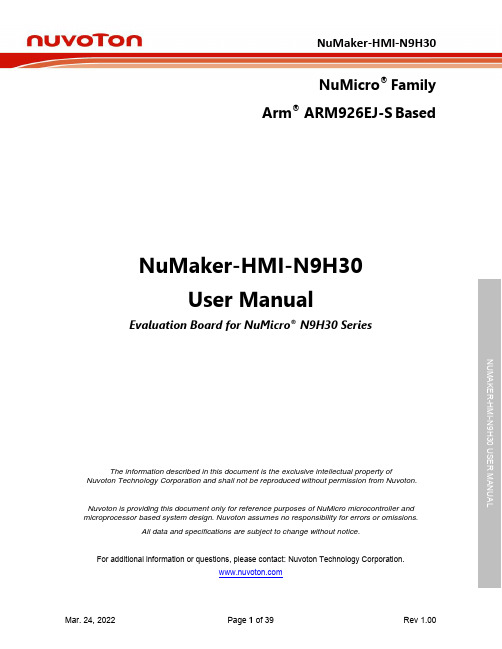
NuMicro®FamilyArm® ARM926EJ-S BasedNuMaker-HMI-N9H30User ManualEvaluation Board for NuMicro® N9H30 SeriesNUMAKER-HMI-N9H30 USER MANUALThe information described in this document is the exclusive intellectual property ofNuvoton Technology Corporation and shall not be reproduced without permission from Nuvoton.Nuvoton is providing this document only for reference purposes of NuMicro microcontroller andmicroprocessor based system design. Nuvoton assumes no responsibility for errors or omissions.All data and specifications are subject to change without notice.For additional information or questions, please contact: Nuvoton Technology Corporation.Table of Contents1OVERVIEW (5)1.1Features (7)1.1.1NuMaker-N9H30 Main Board Features (7)1.1.2NuDesign-TFT-LCD7 Extension Board Features (7)1.2Supporting Resources (8)2NUMAKER-HMI-N9H30 HARDWARE CONFIGURATION (9)2.1NuMaker-N9H30 Board - Front View (9)2.2NuMaker-N9H30 Board - Rear View (14)2.3NuDesign-TFT-LCD7 - Front View (20)2.4NuDesign-TFT-LCD7 - Rear View (21)2.5NuMaker-N9H30 and NuDesign-TFT-LCD7 PCB Placement (22)3NUMAKER-N9H30 AND NUDESIGN-TFT-LCD7 SCHEMATICS (24)3.1NuMaker-N9H30 - GPIO List Circuit (24)3.2NuMaker-N9H30 - System Block Circuit (25)3.3NuMaker-N9H30 - Power Circuit (26)3.4NuMaker-N9H30 - N9H30F61IEC Circuit (27)3.5NuMaker-N9H30 - Setting, ICE, RS-232_0, Key Circuit (28)NUMAKER-HMI-N9H30 USER MANUAL3.6NuMaker-N9H30 - Memory Circuit (29)3.7NuMaker-N9H30 - I2S, I2C_0, RS-485_6 Circuit (30)3.8NuMaker-N9H30 - RS-232_2 Circuit (31)3.9NuMaker-N9H30 - LCD Circuit (32)3.10NuMaker-N9H30 - CMOS Sensor, I2C_1, CAN_0 Circuit (33)3.11NuMaker-N9H30 - RMII_0_PF Circuit (34)3.12NuMaker-N9H30 - RMII_1_PE Circuit (35)3.13NuMaker-N9H30 - USB Circuit (36)3.14NuDesign-TFT-LCD7 - TFT-LCD7 Circuit (37)4REVISION HISTORY (38)List of FiguresFigure 1-1 Front View of NuMaker-HMI-N9H30 Evaluation Board (5)Figure 1-2 Rear View of NuMaker-HMI-N9H30 Evaluation Board (6)Figure 2-1 Front View of NuMaker-N9H30 Board (9)Figure 2-2 Rear View of NuMaker-N9H30 Board (14)Figure 2-3 Front View of NuDesign-TFT-LCD7 Board (20)Figure 2-4 Rear View of NuDesign-TFT-LCD7 Board (21)Figure 2-5 Front View of NuMaker-N9H30 PCB Placement (22)Figure 2-6 Rear View of NuMaker-N9H30 PCB Placement (22)Figure 2-7 Front View of NuDesign-TFT-LCD7 PCB Placement (23)Figure 2-8 Rear View of NuDesign-TFT-LCD7 PCB Placement (23)Figure 3-1 GPIO List Circuit (24)Figure 3-2 System Block Circuit (25)Figure 3-3 Power Circuit (26)Figure 3-4 N9H30F61IEC Circuit (27)Figure 3-5 Setting, ICE, RS-232_0, Key Circuit (28)Figure 3-6 Memory Circuit (29)Figure 3-7 I2S, I2C_0, RS-486_6 Circuit (30)Figure 3-8 RS-232_2 Circuit (31)Figure 3-9 LCD Circuit (32)NUMAKER-HMI-N9H30 USER MANUAL Figure 3-10 CMOS Sensor, I2C_1, CAN_0 Circuit (33)Figure 3-11 RMII_0_PF Circuit (34)Figure 3-12 RMII_1_PE Circuit (35)Figure 3-13 USB Circuit (36)Figure 3-14 TFT-LCD7 Circuit (37)List of TablesTable 2-1 LCD Panel Combination Connector (CON8) Pin Function (11)Table 2-2 Three Sets of Indication LED Functions (12)Table 2-3 Six Sets of User SW, Key Matrix Functions (12)Table 2-4 CMOS Sensor Connector (CON10) Function (13)Table 2-5 JTAG ICE Interface (J2) Function (14)Table 2-6 Expand Port (CON7) Function (16)Table 2-7 UART0 (J3) Function (16)Table 2-8 UART2 (J6) Function (16)Table 2-9 RS-485_6 (SW6~8) Function (17)Table 2-10 Power on Setting (SW4) Function (17)Table 2-11 Power on Setting (S2) Function (17)Table 2-12 Power on Setting (S3) Function (17)Table 2-13 Power on Setting (S4) Function (17)Table 2-14 Power on Setting (S5) Function (17)Table 2-15 Power on Setting (S7/S6) Function (18)Table 2-16 Power on Setting (S9/S8) Function (18)Table 2-17 CMOS Sensor Connector (CON9) Function (19)Table 2-18 CAN_0 (SW9~10) Function (19)NUMAKER-HMI-N9H30 USER MANUAL1 OVERVIEWThe NuMaker-HMI-N9H30 is an evaluation board for GUI application development. The NuMaker-HMI-N9H30 consists of two parts: a NuMaker-N9H30 main board and a NuDesign-TFT-LCD7 extensionboard. The NuMaker-HMI-N9H30 is designed for project evaluation, prototype development andvalidation with HMI (Human Machine Interface) function.The NuMaker-HMI-N9H30 integrates touchscreen display, voice input/output, rich serial port serviceand I/O interface, providing multiple external storage methods.The NuDesign-TFT-LCD7 can be plugged into the main board via the DIN_32x2 extension connector.The NuDesign-TFT-LCD7 includes one 7” LCD which the resolution is 800x480 with RGB-24bits andembedded the 4-wires resistive type touch panel.Figure 1-1 Front View of NuMaker-HMI-N9H30 Evaluation BoardNUMAKER-HMI-N9H30 USER MANUAL Figure 1-2 Rear View of NuMaker-HMI-N9H30 Evaluation Board1.1 Features1.1.1 NuMaker-N9H30 Main Board Features●N9H30F61IEC chip: LQFP216 pin MCP package with DDR (64 MB)●SPI Flash using W25Q256JVEQ (32 MB) booting with quad mode or storage memory●NAND Flash using W29N01HVSINA (128 MB) booting or storage memory●One Micro-SD/TF card slot served either as a SD memory card for data storage or SDIO(Wi-Fi) device●Two sets of COM ports:–One DB9 RS-232 port with UART_0 used 75C3232E transceiver chip can be servedfor function debug and system development.–One DB9 RS-232 port with UART_2 used 75C3232E transceiver chip for userapplication●22 GPIO expansion ports, including seven sets of UART functions●JTAG interface provided for software development●Microphone input and Earphone/Speaker output with 24-bit stereo audio codec(NAU88C22) for I2S interfaces●Six sets of user-configurable push button keys●Three sets of LEDs for status indication●Provides SN65HVD230 transceiver chip for CAN bus communication●Provides MAX3485 transceiver chip for RS-485 device connection●One buzzer device for program applicationNUMAKER-HMI-N9H30 USER MANUAL●Two sets of RJ45 ports with Ethernet 10/100 Mbps MAC used IP101GR PHY chip●USB_0 that can be used as Device/HOST and USB_1 that can be used as HOSTsupports pen drives, keyboards, mouse and printers●Provides over-voltage and over current protection used APL3211A chip●Retain RTC battery socket for CR2032 type and ADC0 detect battery voltage●System power could be supplied by DC-5V adaptor or USB VBUS1.1.2 NuDesign-TFT-LCD7 Extension Board Features●7” resolution 800x480 4-wire resistive touch panel for 24-bits RGB888 interface●DIN_32x2 extension connector1.2 Supporting ResourcesFor sample codes and introduction about NuMaker-N9H30, please refer to N9H30 BSP:https:///products/gui-solution/gui-platform/numaker-hmi-n9h30/?group=Software&tab=2Visit NuForum for further discussion about the NuMaker-HMI-N9H30:/viewforum.php?f=31 NUMAKER-HMI-N9H30 USER MANUALNUMAKER-HMI-N9H30 USER MANUAL2 NUMAKER-HMI-N9H30 HARDWARE CONFIGURATION2.1 NuMaker-N9H30 Board - Front View Combination Connector (CON8)6 set User SWs (K1~6)3set Indication LEDs (LED1~3)Power Supply Switch (SW_POWER1)Audio Codec(U10)Microphone(M1)NAND Flash(U9)RS-232 Transceiver(U6, U12)RS-485 Transceiver(U11)CAN Transceiver (U13)Figure 2-1 Front View of NuMaker-N9H30 BoardFigure 2-1 shows the main components and connectors from the front side of NuMaker-N9H30 board. The following lists components and connectors from the front view:NuMaker-N9H30 board and NuDesign-TFT-LCD7 board combination connector (CON8). This panel connector supports 4-/5-wire resistive touch or capacitance touch panel for 24-bits RGB888 interface.Connector GPIO pin of N9H30 FunctionCON8.1 - Power 3.3VCON8.2 - Power 3.3VCON8.3 GPD7 LCD_CSCON8.4 GPH3 LCD_BLENCON8.5 GPG9 LCD_DENCON8.7 GPG7 LCD_HSYNCCON8.8 GPG6 LCD_CLKCON8.9 GPD15 LCD_D23(R7)CON8.10 GPD14 LCD_D22(R6)CON8.11 GPD13 LCD_D21(R5)CON8.12 GPD12 LCD_D20(R4)CON8.13 GPD11 LCD_D19(R3)CON8.14 GPD10 LCD_D18(R2)CON8.15 GPD9 LCD_D17(R1)CON8.16 GPD8 LCD_D16(R0)CON8.17 GPA15 LCD_D15(G7)CON8.18 GPA14 LCD_D14(G6)CON8.19 GPA13 LCD_D13(G5)CON8.20 GPA12 LCD_D12(G4)CON8.21 GPA11 LCD_D11(G3)CON8.22 GPA10 LCD_D10(G2)CON8.23 GPA9 LCD_D9(G1) NUMAKER-HMI-N9H30 USER MANUALCON8.24 GPA8 LCD_D8(G0)CON8.25 GPA7 LCD_D7(B7)CON8.26 GPA6 LCD_D6(B6)CON8.27 GPA5 LCD_D5(B5)CON8.28 GPA4 LCD_D4(B4)CON8.29 GPA3 LCD_D3(B3)CON8.30 GPA2 LCD_D2(B2)CON8.31 GPA1 LCD_D1(B1)CON8.32 GPA0 LCD_D0(B0)CON8.33 - -CON8.34 - -CON8.35 - -CON8.36 - -CON8.37 GPB2 LCD_PWMCON8.39 - VSSCON8.40 - VSSCON8.41 ADC7 XPCON8.42 ADC3 VsenCON8.43 ADC6 XMCON8.44 ADC4 YMCON8.45 - -CON8.46 ADC5 YPCON8.47 - VSSCON8.48 - VSSCON8.49 GPG0 I2C0_CCON8.50 GPG1 I2C0_DCON8.51 GPG5 TOUCH_INTCON8.52 - -CON8.53 - -CON8.54 - -CON8.55 - -NUMAKER-HMI-N9H30 USER MANUAL CON8.56 - -CON8.57 - -CON8.58 - -CON8.59 - VSSCON8.60 - VSSCON8.61 - -CON8.62 - -CON8.63 - Power 5VCON8.64 - Power 5VTable 2-1 LCD Panel Combination Connector (CON8) Pin Function●Power supply switch (SW_POWER1): System will be powered on if the SW_POWER1button is pressed●Three sets of indication LEDs:LED Color DescriptionsLED1 Red The system power will beterminated and LED1 lightingwhen the input voltage exceeds5.7V or the current exceeds 2A.LED2 Green Power normal state.LED3 Green Controlled by GPH2 pin Table 2-2 Three Sets of Indication LED Functions●Six sets of user SW, Key Matrix for user definitionKey GPIO pin of N9H30 FunctionK1 GPF10 Row0 GPB4 Col0K2 GPF10 Row0 GPB5 Col1K3 GPE15 Row1 GPB4 Col0K4 GPE15 Row1 GPB5 Col1K5 GPE14 Row2 GPB4 Col0K6GPE14 Row2GPB5 Col1 Table 2-3 Six Sets of User SW, Key Matrix Functions●NAND Flash (128 MB) with Winbond W29N01HVS1NA (U9)●Microphone (M1): Through Nuvoton NAU88C22 chip sound input●Audio CODEC chip (U10): Nuvoton NAU88C22 chip connected to N9H30 using I2Sinterface–SW6/SW7/SW8: 1-2 short for RS-485_6 function and connected to 2P terminal (CON5and J5)–SW6/SW7/SW8: 2-3 short for I2S function and connected to NAU88C22 (U10).●CMOS Sensor connector (CON10, SW9~10)–SW9~10: 1-2 short for CAN_0 function and connected to 2P terminal (CON11)–SW9~10: 2-3 short for CMOS sensor function and connected to CMOS sensorconnector (CON10)Connector GPIO pin of N9H30 FunctionCON10.1 - VSSCON10.2 - VSSNUMAKER-HMI-N9H30 USER MANUALCON10.3 - Power 3.3VCON10.4 - Power 3.3VCON10.5 - -CON10.6 - -CON10.7 GPI4 S_PCLKCON10.8 GPI3 S_CLKCON10.9 GPI8 S_D0CON10.10 GPI9 S_D1CON10.11 GPI10 S_D2CON10.12 GPI11 S_D3CON10.13 GPI12 S_D4CON10.14 GPI13 S_D5CON10.15 GPI14 S_D6CON10.16 GPI15 S_D7CON10.17 GPI6 S_VSYNCCON10.18 GPI5 S_HSYNCCON10.19 GPI0 S_PWDNNUMAKER-HMI-N9H30 USER MANUAL CON10.20 GPI7 S_nRSTCON10.21 GPG2 I2C1_CCON10.22 GPG3 I2C1_DCON10.23 - VSSCON10.24 - VSSTable 2-4 CMOS Sensor Connector (CON10) FunctionNUMAKER-HMI-N9H30 USER MANUAL2.2NuMaker-N9H30 Board - Rear View5V In (CON1)RS-232 DB9 (CON2,CON6)Expand Port (CON7)Speaker Output (J4)Earphone Output (CON4)Buzzer (BZ1)System ResetSW (SW5)SPI Flash (U7,U8)JTAG ICE (J2)Power ProtectionIC (U1)N9H30F61IEC (U5)Micro SD Slot (CON3)RJ45 (CON12, CON13)USB1 HOST (CON15)USB0 Device/Host (CON14)CAN_0 Terminal (CON11)CMOS Sensor Connector (CON9)Power On Setting(SW4, S2~S9)RS-485_6 Terminal (CON5)RTC Battery(BT1)RMII PHY (U14,U16)Figure 2-2 Rear View of NuMaker-N9H30 BoardFigure 2-2 shows the main components and connectors from the rear side of NuMaker-N9H30 board. The following lists components and connectors from the rear view:● +5V In (CON1): Power adaptor 5V input ●JTAG ICE interface (J2) ConnectorGPIO pin of N9H30Function J2.1 - Power 3.3V J2.2 GPJ4 nTRST J2.3 GPJ2 TDI J2.4 GPJ1 TMS J2.5 GPJ0 TCK J2.6 - VSS J2.7 GPJ3 TD0 J2.8-RESETTable 2-5 JTAG ICE Interface (J2) Function●SPI Flash (32 MB) with Winbond W25Q256JVEQ (U7); only one (U7 or U8) SPI Flashcan be used●System Reset (SW5): System will be reset if the SW5 button is pressed●Buzzer (BZ1): Control by GPB3 pin of N9H30●Speaker output (J4): Through the NAU88C22 chip sound output●Earphone output (CON4): Through the NAU88C22 chip sound output●Expand port for user use (CON7):Connector GPIO pin of N9H30 FunctionCON7.1 - Power 3.3VCON7.2 - Power 3.3VCON7.3 GPE12 UART3_TXDCON7.4 GPH4 UART1_TXDCON7.5 GPE13 UART3_RXDCON7.6 GPH5 UART1_RXDCON7.7 GPB0 UART5_TXDCON7.8 GPH6 UART1_RTSCON7.9 GPB1 UART5_RXDCON7.10 GPH7 UART1_CTSCON7.11 GPI1 UART7_TXDNUMAKER-HMI-N9H30 USER MANUAL CON7.12 GPH8 UART4_TXDCON7.13 GPI2 UART7_RXDCON7.14 GPH9 UART4_RXDCON7.15 - -CON7.16 GPH10 UART4_RTSCON7.17 - -CON7.18 GPH11 UART4_CTSCON7.19 - VSSCON7.20 - VSSCON7.21 GPB12 UART10_TXDCON7.22 GPH12 UART8_TXDCON7.23 GPB13 UART10_RXDCON7.24 GPH13 UART8_RXDCON7.25 GPB14 UART10_RTSCON7.26 GPH14 UART8_RTSCON7.27 GPB15 UART10_CTSCON7.28 GPH15 UART8_CTSCON7.29 - Power 5VCON7.30 - Power 5VTable 2-6 Expand Port (CON7) Function●UART0 selection (CON2, J3):–RS-232_0 function and connected to DB9 female (CON2) for debug message output.–GPE0/GPE1 connected to 2P terminal (J3).Connector GPIO pin of N9H30 Function J3.1 GPE1 UART0_RXDJ3.2 GPE0 UART0_TXDTable 2-7 UART0 (J3) Function●UART2 selection (CON6, J6):–RS-232_2 function and connected to DB9 female (CON6) for debug message output –GPF11~14 connected to 4P terminal (J6)Connector GPIO pin of N9H30 Function J6.1 GPF11 UART2_TXDJ6.2 GPF12 UART2_RXDJ6.3 GPF13 UART2_RTSJ6.4 GPF14 UART2_CTSTable 2-8 UART2 (J6) Function●RS-485_6 selection (CON5, J5, SW6~8):–SW6~8: 1-2 short for RS-485_6 function and connected to 2P terminal (CON5 and J5) –SW6~8: 2-3 short for I2S function and connected to NAU88C22 (U10)Connector GPIO pin of N9H30 FunctionSW6:1-2 shortGPG11 RS-485_6_DISW6:2-3 short I2S_DOSW7:1-2 shortGPG12 RS-485_6_ROSW7:2-3 short I2S_DISW8:1-2 shortGPG13 RS-485_6_ENBSW8:2-3 short I2S_BCLKNUMAKER-HMI-N9H30 USER MANUALTable 2-9 RS-485_6 (SW6~8) FunctionPower on setting (SW4, S2~9).SW State FunctionSW4.2/SW4.1 ON/ON Boot from USB SW4.2/SW4.1 ON/OFF Boot from eMMC SW4.2/SW4.1 OFF/ON Boot from NAND Flash SW4.2/SW4.1 OFF/OFF Boot from SPI Flash Table 2-10 Power on Setting (SW4) FunctionSW State FunctionS2 Short System clock from 12MHzcrystalS2 Open System clock from UPLL output Table 2-11 Power on Setting (S2) FunctionSW State FunctionS3 Short Watchdog Timer OFFS3 Open Watchdog Timer ON Table 2-12 Power on Setting (S3) FunctionSW State FunctionS4 Short GPJ[4:0] used as GPIO pinS4Open GPJ[4:0] used as JTAG ICEinterfaceTable 2-13 Power on Setting (S4) FunctionSW State FunctionS5 Short UART0 debug message ONS5 Open UART0 debug message OFFTable 2-14 Power on Setting (S5) FunctionSW State FunctionS7/S6 Short/Short NAND Flash page size 2KBS7/S6 Short/Open NAND Flash page size 4KBS7/S6 Open/Short NAND Flash page size 8KBNUMAKER-HMI-N9H30 USER MANUALS7/S6 Open/Open IgnoreTable 2-15 Power on Setting (S7/S6) FunctionSW State FunctionS9/S8 Short/Short NAND Flash ECC type BCH T12S9/S8 Short/Open NAND Flash ECC type BCH T15S9/S8 Open/Short NAND Flash ECC type BCH T24S9/S8 Open/Open IgnoreTable 2-16 Power on Setting (S9/S8) FunctionCMOS Sensor connector (CON9, SW9~10)–SW9~10: 1-2 short for CAN_0 function and connected to 2P terminal (CON11).–SW9~10: 2-3 short for CMOS sensor function and connected to CMOS sensorconnector (CON9).Connector GPIO pin of N9H30 FunctionCON9.1 - VSSCON9.2 - VSSCON9.3 - Power 3.3VCON9.4 - Power 3.3V NUMAKER-HMI-N9H30 USER MANUALCON9.5 - -CON9.6 - -CON9.7 GPI4 S_PCLKCON9.8 GPI3 S_CLKCON9.9 GPI8 S_D0CON9.10 GPI9 S_D1CON9.11 GPI10 S_D2CON9.12 GPI11 S_D3CON9.13 GPI12 S_D4CON9.14 GPI13 S_D5CON9.15 GPI14 S_D6CON9.16 GPI15 S_D7CON9.17 GPI6 S_VSYNCCON9.18 GPI5 S_HSYNCCON9.19 GPI0 S_PWDNCON9.20 GPI7 S_nRSTCON9.21 GPG2 I2C1_CCON9.22 GPG3 I2C1_DCON9.23 - VSSCON9.24 - VSSTable 2-17 CMOS Sensor Connector (CON9) Function●CAN_0 Selection (CON11, SW9~10):–SW9~10: 1-2 short for CAN_0 function and connected to 2P terminal (CON11) –SW9~10: 2-3 short for CMOS sensor function and connected to CMOS sensor connector (CON9, CON10)SW GPIO pin of N9H30 FunctionSW9:1-2 shortGPI3 CAN_0_RXDSW9:2-3 short S_CLKSW10:1-2 shortGPI4 CAN_0_TXDSW10:2-3 short S_PCLKTable 2-18 CAN_0 (SW9~10) Function●USB0 Device/HOST Micro-AB connector (CON14), where CON14 pin4 ID=1 is Device,ID=0 is HOST●USB1 for USB HOST with Type-A connector (CON15)●RJ45_0 connector with LED indicator (CON12), RMII PHY with IP101GR (U14)●RJ45_1 connector with LED indicator (CON13), RMII PHY with IP101GR (U16)●Micro-SD/TF card slot (CON3)●SOC CPU: Nuvoton N9H30F61IEC (U5)●Battery power for RTC 3.3V powered (BT1, J1), can detect voltage by ADC0●RTC power has 3 sources:–Share with 3.3V I/O power–Battery socket for CR2032 (BT1)–External connector (J1)●Board version 2.1NUMAKER-HMI-N9H30 USER MANUAL2.3 NuDesign-TFT-LCD7 -Front ViewFigure 2-3 Front View of NuDesign-TFT-LCD7 BoardFigure 2-3 shows the main components and connectors from the Front side of NuDesign-TFT-LCD7board.7” resolution 800x480 4-W resistive touch panel for 24-bits RGB888 interface2.4 NuDesign-TFT-LCD7 -Rear ViewFigure 2-4 Rear View of NuDesign-TFT-LCD7 BoardFigure 2-4 shows the main components and connectors from the rear side of NuDesign-TFT-LCD7board.NuMaker-N9H30 and NuDesign-TFT-LCD7 combination connector (CON1).NUMAKER-HMI-N9H30 USER MANUAL 2.5 NuMaker-N9H30 and NuDesign-TFT-LCD7 PCB PlacementFigure 2-5 Front View of NuMaker-N9H30 PCB PlacementFigure 2-6 Rear View of NuMaker-N9H30 PCB PlacementNUMAKER-HMI-N9H30 USER MANUALFigure 2-7 Front View of NuDesign-TFT-LCD7 PCB PlacementFigure 2-8 Rear View of NuDesign-TFT-LCD7 PCB Placement3 NUMAKER-N9H30 AND NUDESIGN-TFT-LCD7 SCHEMATICS3.1 NuMaker-N9H30 - GPIO List CircuitFigure 3-1 shows the N9H30F61IEC GPIO list circuit.Figure 3-1 GPIO List Circuit NUMAKER-HMI-N9H30 USER MANUAL3.2 NuMaker-N9H30 - System Block CircuitFigure 3-2 shows the System Block Circuit.NUMAKER-HMI-N9H30 USER MANUALFigure 3-2 System Block Circuit3.3 NuMaker-N9H30 - Power CircuitFigure 3-3 shows the Power Circuit.NUMAKER-HMI-N9H30 USER MANUALFigure 3-3 Power Circuit3.4 NuMaker-N9H30 - N9H30F61IEC CircuitFigure 3-4 shows the N9H30F61IEC Circuit.Figure 3-4 N9H30F61IEC CircuitNUMAKER-HMI-N9H30 USER MANUAL3.5 NuMaker-N9H30 - Setting, ICE, RS-232_0, Key CircuitFigure 3-5 shows the Setting, ICE, RS-232_0, Key Circuit.NUMAKER-HMI-N9H30 USER MANUALFigure 3-5 Setting, ICE, RS-232_0, Key Circuit3.6 NuMaker-N9H30 - Memory CircuitFigure 3-6 shows the Memory Circuit.NUMAKER-HMI-N9H30 USER MANUALFigure 3-6 Memory Circuit3.7 NuMaker-N9H30 - I2S, I2C_0, RS-485_6 CircuitFigure 3-7 shows the I2S, I2C_0, RS-486_6 Circuit.NUMAKER-HMI-N9H30 USER MANUALFigure 3-7 I2S, I2C_0, RS-486_6 Circuit3.8 NuMaker-N9H30 - RS-232_2 CircuitFigure 3-8 shows the RS-232_2 Circuit.NUMAKER-HMI-N9H30 USER MANUALFigure 3-8 RS-232_2 Circuit3.9 NuMaker-N9H30 - LCD CircuitFigure 3-9 shows the LCD Circuit.NUMAKER-HMI-N9H30 USER MANUALFigure 3-9 LCD Circuit3.10 NuMaker-N9H30 - CMOS Sensor, I2C_1, CAN_0 CircuitFigure 3-10 shows the CMOS Sensor,I2C_1, CAN_0 Circuit.NUMAKER-HMI-N9H30 USER MANUALFigure 3-10 CMOS Sensor, I2C_1, CAN_0 Circuit3.11 NuMaker-N9H30 - RMII_0_PF CircuitFigure 3-11 shows the RMII_0_RF Circuit.NUMAKER-HMI-N9H30 USER MANUALFigure 3-11 RMII_0_PF Circuit3.12 NuMaker-N9H30 - RMII_1_PE CircuitFigure 3-12 shows the RMII_1_PE Circuit.NUMAKER-HMI-N9H30 USER MANUALFigure 3-12 RMII_1_PE Circuit3.13 NuMaker-N9H30 - USB CircuitFigure 3-13 shows the USB Circuit.NUMAKER-HMI-N9H30 USER MANUALFigure 3-13 USB Circuit3.14 NuDesign-TFT-LCD7 - TFT-LCD7 CircuitFigure 3-14 shows the TFT-LCD7 Circuit.Figure 3-14 TFT-LCD7 CircuitNUMAKER-HMI-N9H30 USER MANUAL4 REVISION HISTORYDate Revision Description2022.03.24 1.00 Initial version NUMAKER-HMI-N9H30 USER MANUALNUMAKER-HMI-N9H30 USER MANUALImportant NoticeNuvoton Products are neither intended nor warranted for usage in systems or equipment, anymalfunction or failure of which may cause loss of human life, bodily injury or severe propertydamage. Such applications are deemed, “Insecure Usage”.Insecure usage includes, but is not limited to: equipment for surgical implementation, atomicenergy control instruments, airplane or spaceship instruments, the control or operation ofdynamic, brake or safety systems designed for vehicular use, traffic signal instruments, all typesof safety devices, and other applications intended to support or sustain life.All Insecure Usage shall be made at customer’s risk, and in the event that third parties lay claimsto Nuvoton as a result of customer’s Insecure Usage, custome r shall indemnify the damagesand liabilities thus incurred by Nuvoton.。
电脑界的“双胞胎”__三星530U3B、535U3C同步评测

电脑界的“双胞胎”在人类的世界里,想要生双胞胎可谓是可遇而不可求。
而在计算机世界,这样的事情早已司空见惯。
戴着低价超级本光环的三星530U3B和有着超轻薄型笔记本标签的三星535U3C便是一对“双胞胎姐妹”,尽管它们外表相同,内心却有着不一样的内涵,系出同门身份却有区别,您会更喜欢姐姐(三星530U3B)还是妹妹(三星535U3C)呢?三星530U3B、535U3C同步评测图/文:陈标华1234567862 消费电子 2012I 评 测 Evaluation & TestingCopyright ©博看网. All Rights Reserved.外观篇由于三星530U3B、三星535U3C是由同一个模具生产出来的,所以外观是如出一辙。
下文外观部分小编以三星530U3B为准。
三星品牌已经深入人心,其超强的工业设计,精心打造的细节都给用户留下了深刻的印象。
1 530U3B净重只有1.39KG(535U3C净重1.52KG),带着机子往返于家里和办公室,感觉轻松自在;而厚度方面,最厚的地方也只有17.9mm。
2 笔记本A面采用镁铝合金材质,金属磨砂感不俗,加固机身的同时也不会留下明显的指纹痕迹。
3 B面屏幕的显示效果不错,色彩方面比较艳丽。
小编一直使用的是三星优化模式,亮度方面较柔和,当选择调节模式时,高亮度会让眼睛感觉不适。
4 屏幕上方的130W摄像头感光效果比较低,导致视频效果比较暗。
5 C面采用金属托板加上黑色巧克力按键,实际使用起来键程较短,回弹力不足。
键盘按键的空隙控制得不错,灰尘的进入量相对较少。
另外,触控板空间较大,可能会导致打字时误碰。
6 由于靠底部左侧只有一个散热口,这样布局使得热量容易聚积。
开机运行一段时间后,机身左上方明显感到烫手,机身底部温度也较高。
7 采用了下沉式屏幕转轴,最大开合角度约为120°,实际使用起来感觉屏幕可调节的幅度略有不足。
8 机身接口采用了类似Air Mac的设计,左侧是迷你电源接口,以太网口,USB3.0,HDMI,耳麦接口和mini VGA;右侧有4IN1读卡口和两个USB接口。
OM-5000系列产品说明书

Molded Transition Joint Thermocouple Probes sold separately, $20 ea.,Models KTIN-14U-12,JTIN-14U-12 and TTIN-14U-12 shown.See page A-83.ߜAutomatically Measures,Monitors and Records Temperatures and Voltages ߜWallmount and BenchtopStyles AvailableߜEasy 10 or 40 ChannelsProgramming from KeyboardߜBuilt-in 24 Character Printer ߜRS-232 Communication ߜGlobal High and LowAlarm RelaysߜExternal Print TriggerߜData Cache with 14.5 KByteBuffer Memory Standard ߜComprehensiveWindows-Based Software for Analyzing, Documenting,Graphing and EasyReporting of the ResultsOM-5200A Series Wall Mount Units$3395Basic UnitOM-5100A Series Benchtop Units$3395Basic UnitThe OM-5000 Series are compact dataloggers that measure, display, record and print data from a varietyof inputs including thermocouples and voltage sources. For applications in various operating environments, models are available for either wall mounting or benchtop use. An exceptionally bright display and high resolution printer assure easy operation of the units. Using a complete alphanumeric character set, the16-digit vacuum fluorescent display prompts the user while programming the unit. When logging a process, the display shows time, channel number and the value of the reading with units. The display is also used to view the contents of the 14.5 kilobyte buffer data cache which is capable of holding up to 7250 data points. The data cache, buffer memory provides temporary storage to allow reviewing data before printing or downloading. The integral thermal printer provides excellent sharpness and readability and an expanded24 character line.Completely programmable from the keyboard, input parameters include: current data, time and print interval, the contents and format of the printout, the configuration of each channel by sensor type, the number of channels scanned and skipped, scaling of the display, high and low alarms, engineering units, default unit of temperature, and nonvolatile storage of the system in an electrically programmed RAM.The OM-5000’s will accept a wide variety of inputs:7 different types of thermocouples as well as voltage inputs (0 to 2 V) in any channel. Temperature resolution is 0.1 degree, and voltage resolution is 100 microvolts at 2 volts. To output data, two-way RS-232 communication is standard. An optional alarm board, OM-5000-ARB, will control up to 10 channels with1 high and 1 low relay per channel with indicator lights. The relay board, which includes power supply, can be daisy-chained to 40 channels. All accessory alarm inputs and outputs are optically isolated or employ relay contact closures.SpecificationsTHERMOCOUPLE INPUTSTypes:J, K, T, E, R, S, BInput Impedance:10 mΩLead Resistance Effect:Less than 20 µV per 400 ΩCold Junction Compensation:0 to 50°C (32 to 122°F) Thermocouple Short to AC Protection:120 Vac Common Mode Voltage:1500 VacCommon Mode Rejection Ratio: dc to 50/60 Hz: 160 db Normal Mode Rejection Ratio: 50/60 Hz: 50 dbCold Junction Error:0.5°C (0.9°F) max, 10 to 40°C (50 to 104°F) VOLTAGE INPUTSRange:±2 VCMRR:>120 dB, dc to 60 HzNMRR:>75 dB CMV: 1500 VacInput Impedance:1 mΩBias Input Current:7 nAOvervoltage Protection:240 Vac, RMS Resolution:100 µV ChannelsLog Interval PrintoutConfiguration Printoutscanning (7)40 channels)channels (C)Userassignableunits (up to 3charactersLog intervalprintout(23 hrs 00min 00 sec)Dwell time (2sec/channel) ThermocoupleTime{{{{No alarmHigh valuealarmSoftwareRejectionfrequencyCacheinstalled(yes)Alarm Points PrintoutOM-5000 Series AccessoriesOMEGACARE SM extended warranty program is available for models shown on this page. Ask your salesrepresentative for full details when placing an order.OMEGACARE SM covers parts, labor and equivalent loanersThe OM-5000 series has beendiscontinued. Please see the DR130 as a possible alternative or contact ourCANADA www.omega.ca Laval(Quebec) 1-800-TC-OMEGA UNITED KINGDOM www. Manchester, England0800-488-488GERMANY www.omega.deDeckenpfronn, Germany************FRANCE www.omega.fr Guyancourt, France088-466-342BENELUX www.omega.nl Amstelveen, NL 0800-099-33-44UNITED STATES 1-800-TC-OMEGA Stamford, CT.CZECH REPUBLIC www.omegaeng.cz Karviná, Czech Republic596-311-899TemperatureCalibrators, Connectors, General Test and MeasurementInstruments, Glass Bulb Thermometers, Handheld Instruments for Temperature Measurement, Ice Point References,Indicating Labels, Crayons, Cements and Lacquers, Infrared Temperature Measurement Instruments, Recorders Relative Humidity Measurement Instruments, RTD Probes, Elements and Assemblies, Temperature & Process Meters, Timers and Counters, Temperature and Process Controllers and Power Switching Devices, Thermistor Elements, Probes andAssemblies,Thermocouples Thermowells and Head and Well Assemblies, Transmitters, WirePressure, Strain and ForceDisplacement Transducers, Dynamic Measurement Force Sensors, Instrumentation for Pressure and Strain Measurements, Load Cells, Pressure Gauges, PressureReference Section, Pressure Switches, Pressure Transducers, Proximity Transducers, Regulators,Strain Gages, Torque Transducers, ValvespH and ConductivityConductivity Instrumentation, Dissolved OxygenInstrumentation, Environmental Instrumentation, pH Electrodes and Instruments, Water and Soil Analysis InstrumentationHeatersBand Heaters, Cartridge Heaters, Circulation Heaters, Comfort Heaters, Controllers, Meters and SwitchingDevices, Flexible Heaters, General Test and Measurement Instruments, Heater Hook-up Wire, Heating Cable Systems, Immersion Heaters, Process Air and Duct, Heaters, Radiant Heaters, Strip Heaters, Tubular HeatersFlow and LevelAir Velocity Indicators, Doppler Flowmeters, LevelMeasurement, Magnetic Flowmeters, Mass Flowmeters,Pitot Tubes, Pumps, Rotameters, Turbine and Paddle Wheel Flowmeters, Ultrasonic Flowmeters, Valves, Variable Area Flowmeters, Vortex Shedding FlowmetersData AcquisitionAuto-Dialers and Alarm Monitoring Systems, Communication Products and Converters, Data Acquisition and Analysis Software, Data LoggersPlug-in Cards, Signal Conditioners, USB, RS232, RS485 and Parallel Port Data Acquisition Systems, Wireless Transmitters and Receivers。
FUJITSU LIFEBOOK U536笔记本产品介绍说明书
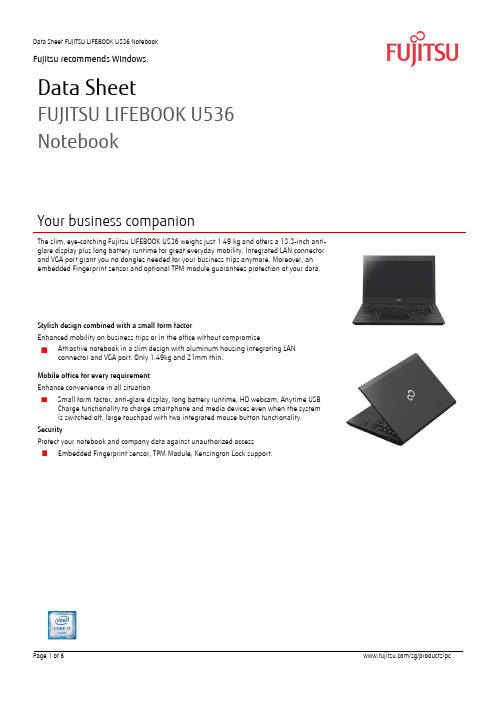
Data SheetFUJITSU LIFEBOOK U536 NotebookYour business companionThe slim, eye-catching Fujitsu LIFEBOOK U536 weighs just 1.49 kg and offers a 13.3-inch anti-glare display plus long battery runtime for great everyday mobility. Integrated LAN connector and VGA port grant you no dongles needed for your business trips anymore. Moreover, an embedded Fingerprint sensor and optional TPM module guarantees protection of your data.Stylish design combined with a small form factorEnhanced mobility on business trips or in the office without compromiseAttractive notebook in a slim design with aluminum housing integrating LAN connector and VGA port. Only 1.49kg and 21mm thin. Mobile office for every requirement Enhance convenience in all situationSmall form factor, anti-glare display, long battery runtime, HD webcam, Anytime USB Charge functionality to charge smartphone and media devices even when the system is switched off, large touchpad with two integrated mouse button functionality.SecurityProtect your notebook and company data against unauthorized accessEmbedded Fingerprint sensor, TPM Module, Kensington Lock support.COMPONENTSProcessor Intel® Core™ i7-6500U (4MB, up to 3.1GHz) with Intel® Turbo Boost TechnologyIntel® Core™ i5-6200U (3MB, up to 2.8GHz) with Intel® Turbo Boost TechnologyIntel® Core™ i3-6100U (3MB, 2.3GHz)Operating SystemOperating system compatible Windows 10 Pro 64bitWindows 10 64bitWindows 7 Professional 64bitMemory 4GB DDR4 2133MHz (4GB DIMM)8GB DDR4 2133MHz (4GB DIMM + 4GB DIMM)16GB DDR4 2133MHz (8GB DIMM + 8GB DIMM)Hard disk drives (internal) HDD SATA III, 7200 rpm, 500 GB, 2.5-inchHDD SATA III, 5400 rpm, 1 TB, 2.5-inchSSD M.2, 256GBSSD M.2, 128GBHard disk notes One Gigabyte equals one billion bytes, when referring to hard disk drive capacity.Accessible capacity may vary, also depending on used software.Up to 20 GB of HDD space is reserved for system recoveryInternal HDD interface: SATA III (6GBit/s)Interface add on cards/componentsWLAN Intel® Dual Band Wireless-AC 8260 802.11ac/a/b/g/n (2x2) and Bluetooth® Combo Bluetooth Bluetooth® 4.1 (Win10)Bluetooth® 4.0 (Win7)Display 13.3-inch HD, Anti-Glare, 200 cd/m² (1366 x 768)MultimediaCamera Built-in webcam, HD (1280 x 720)Base unitBase unit LIFEBOOK U536 13.3” BlackGeneral system informationChipset IntegratedSupported capacity RAM16GB(max.)Memory slots total 2 DIMM (DDR4)Memory notes DDR4L – 2133 MHz1 DIMM slot with max. 8 GBLAN Built-in 10/100/1000 MBit/s, Realtek® RTL8111HBIOS features BIOS based on Insyde BIOSAudio codec Realtek ALC255 (HD audio)Audio features Stereo Speakers (Waves MaxxAudio® 4)GraphicsTFT resolution (VGA) Max: 1920 x 1200TFT resolution (HDMI) Max: 1920 x 1200Graphics brand name Intel® HD Graphics 520Graphics features 3 Display SupportGraphics notes Shared memory depending on main memory size and operating system InterfacesMemory card slots 1 (SD up to 2GB, SDHC up to 32GB, SDXC up to 128GB)USB 3.0 total 3 (1 with Anytime USB Charge functionality)VGA 1HDMI 1Ethernet (RJ-45) 1DC-in 1Audio: line-in / line-out 1 (combo)Internal microphones 2 (digital)Kensington Lock Support 1Keyboard and pointing devicesNumber of keyboard keys: 86, Keyboard pitch: 18.4 mm, Keyboard stroke: 1.5mmSpill-resistant ; Multi gesture touchpad with mouse button functionalityStatus LEDWireless technologiesAntennas 2 Dual band WLAN antennas, 1 Bluetooth antenna shared with WLANBluetooth Bluetooth® 4.1 (Win10)Bluetooth® 4.0 (Win7)WLAN notes Import and usage according to country-specific regulations.Power supplyAC Adapter 19 V / 65 W (3.42 A), 100 V - 240 V, 50 Hz - 60 Hz, 3-pin (grounded) Stick Type AC-AdapterBattery Polymer battery 3-cell, 4170mAh, 45 WhBattery Run-time Up to 10hr 20minBattery charging time 2.8hrBattery notes Battery runtime information is based on worldwide acknowledged Bapco® MobileMark 2014 Office ProductivityWorkload e.g. surfing the internet, writing E-mails, viewing documents) which provides results that enable directproduct comparisons between manufacturers. It does not guarantee any specific battery runtime which actually canbe lower and may vary depending on product model, configuration, application and power management settings.The battery capacity slightly decreases with every charging cycle and over the lifetime.Dimensions / Weight / EnvironmentalDimensions (W x D x H) 322 x 255 x 21 mmWeight Start from 1.49kgWeight notes Including 3-cell battery, 256GB M.2 SSDOperating ambienttemperature5 - 35 °COperating relative humidity 20 - 85 %ComplianceGlobal RoHS (Restriction of hazardous substances)WEEE (Waste electrical and electronic equipment)Microsoft Operating Systems (HCT / HCL entry / WHQL)ENERGY STAR® 6.1CBAdditional SoftwareAdditional Software (preinstalled)Adobe® Reader® (Win7 only)Fujitsu Hotkey Utility (Win7 only)Fujitsu System Restore and Recovery (Win7 only) Fujitsu Anytime USB Charge UtilityFujitsu Battery UtilityFujitsu Bonus AppsFujitsu Function ManagerFujitsu LIFEBOOK Application PanelFujitsu Mobility Center Extension Utility Fujitsu Software AutoInstallerFujitsu Workplace ProtectMicrosoft® Office 2013 60 days TrialMcAfee Multi Access 60 days TrialRoxio® Creator LJAdditional Software (optional) TPM Utility (optional with TPM)ManageabilityManageability technology PXE 2.1 Boot codeWake up from S5 (off mode)WoL (Wake on LAN)Supported standards WOL, PXESecurityPhysical Security Kensington Lock supportSystem Security Optional: Trusted Platform Module (TPM 1.2/TPM 2.0)User Security Hard disk passwordUser and supervisor BIOS passwordEmbedded fingerprint sensorWarrantyStandard warranty 1 year (depending on country)Service level Bring-in Service (depending on country specific requirements) Maintenance and SupportServicesRecommended service 3 years, 9x5, Response Time: Next Business DaySpare Parts availability 5 years after end of product lifeRecommended AccessoriesUSB 3.0 Port ReplicatorFlexibility, expandability, desktop replacement and investment protection are just a few benefits of Fujitsu docking options. It takes just a second to attach your notebook to the Port Replicator and get connected to your external display, keyboard and mouse. Your workplace is simple and tidy while you are instantly ready to work with your notebook.AC Adapter LIFEBOOKPower your notebook at work, at home or on the road with a second power source. You can easily recharge your notebook everywhere. Depending on your notebook you can choose from various ACAdapters ranging from a stick type adapter to standard adapters, or even the innovative ECO AC Adapter.Privacy FilterPrivacy filters help block the screen view from anyone viewing the computer from a side view. 3M's unique micro louver privacy technology allows person directly infront of the computer to see on-screen data clearly.Fujitsu Prestige BackpackThe FUJITSU Prestige Backpack 17 protects notebooks with up to 17-inch displays. It contains three large compartments, two elastic mesh side pockets and a front bay. The padded back compartment provides protection for your notebook, while other sections store power adaptors and office supplies. Padded shoulder straps and back cushions provide comfort on the move.Fujitsu Display P24T-7 LEDFor demanding pixel and performance-hungry professionals, the FUJITSU P24T-7 LED Display is the perfect choice. The display provides exceptional picture and color performance. It also boasts unique and innovative features such as USB support even in standby, the patent-applied Presence Sensor to detect the screen during absence and a call indicator to signal incoming calls and prepares you for modern UC&C applications.More InformationIn addition to Fujitsu LIFEBOOK U536, Fujitsu provides a range of platform solutions. They combine reliable Fujitsu products with the best in services, know-how and worldwide partnerships.Dynamic InfrastructuresWith the Fujitsu Dynamic Infrastructures approach, Fujitsu offers a full portfolio of IT products, solutions and services, rangingfrom clients to data centre solutions,Managed Infrastructure and Infrastructure-as-a-Service. How much you benefit from Fujitsu technologies and services depends on the level of cooperation you choose. This takes IT flexibility and efficiency to the next level.Computing Products/global/services/computingplease contact your Fujitsu salesrepresentative, Fujitsu Business partner, or visit our website./sg/products/pcproperty rights. Technical data subject to modifications and delivery subject toavailability. Any liability that the data and illustrations are complete, actual or correct is excluded. Designations may be trademarks and/or copyrights of the respectivemanufacturer, the use of which by third parties for their own purposes may infringe the rights of such owner.worldwide project for reducing burdens on the environment.Using our global know-how, we aim to contribute to the creation of a sustainable environment for future generations through IT.Please find further information at http://www. /global/about/environment/delivery subject to availability. Any liability that the data and illustrations are complete,actual or correct is excluded. Designations may be trademarks and/or copyrights of therespective manufacturer, the use of which by third parties for their own purposes may infringe the rights of such owner.SINGAPOREMALAYSIAINDONESIAFujitsu Asia Pte LtdFujitsu (Malaysia) Sdn. Bhd.Pt. Fujitsu IndonesiaNexus @ One North, 1 Fusionopolis Link, #04-01, Singapore 138542 Level 1 & 2, Jalan Teknokrat 5, 63000 Cyberjaya, Selangor Darul Ehsan, Malaysia Wisma Keiai 10th Floor Jl. Jend. Sudirman Kav 3, Jakarta 10220, Indonesia Tel: +65-6710-5403 Tel: +60-3-8318-3700 Tel: +62-21-570-9330 Fax: +65-6512-7502Fax: +60-3-8318-8700Fax: +62-21-573-5150Email:**********************.com Email:********************.comEmail:*********************.com /sg/products/pc /my/services/computing/pc /id/services/pcPHILIPPINESTHAILANDVIETNAMFujitsu Philippines, Inc.Fujitsu Systems Business (Thailand) Ltd. Fujitsu Vietnam Limited (Hanoi Head Office)2/f United Life Building A. Arnaiz Ave. (Pasay Road), Legaspi Village, Makati City 1229, PhilippinesExchange Tower, 22-23 Floor, 388 Sukhumvit Road, Klongtoey, Bangkok 10110Unit 01-03, 17th Floor, Keangnam Hanoi Landmark Tower, Cau Giay New Urban Area, Me Tri Ward, Nam Tu Liem District, Hanoi, Vietnam Tel: +63-2-812-4001 Tel: +66-0-2302-1500 Tel: +84-4-2220-3113 Fax: +63-2-817-7576, +63-2-894 8550 Fax: +66-0-2302-1555 Fax: +84-4-2220-3114Email:***************.com Email:***************.com Email:****************.com /ph/products/computing/pc /th/en/services/pc/vnNote: For countries not listed above, please contact our Singapore office.Ultrabook, Celeron, Celeron Inside, Core Inside, Intel, Intel Logo, Intel Atom, Intel Atom Inside, Intel Core, Intel Inside, Intel Inside Logo, Intel vPro, Itanium,Itanium Inside, Pentium, Pentium Inside, vPro Inside, Xeon, and Xeon Inside are trademarks of Intel Corporation in the U.S. and/or other countries.All rights to the mentioned trademarks reside with their respective owners. Fujitsu endeavours to ensure that the information in this documentation is correct and fairly stated, but does not accept liability for any errors or omissions. The development of Fujitsu products and services is continuous and published information may not be up to date. It is important to check the current position with Fujitsu. The document is not part of the contract or licenses save in so far as may be expressly agreed.Last Update: 4th February 2016。
锐视科技 4K Ultra HD 无线外墙摄像头说明书

• 4K (8MP) Ultra HD delivers four times the detail of 1080p 1 for the clearest visual evidence possible (resolution settings must be manually switched to 4K)•Programmable dual motion-activated LED warning lights warn away would-be intruders •Remote-triggered siren to discourage trespassing and alert others •Advanced dual motion detection technology increases accuracy•The latest H.265 compression technology reduces video file sizes by up to 50% to save valuable hard drive space•Color Night Vision™ delivers full color nighttime video for improved recognition of people or objects in low light conditions 2 •IR night vision range up to 130ft (40m) in ambient lighting and 90ft (27m) in total darkness 3 •Smart IR for improved recognition of close-up objects or people in the dark•True HDR gives you picture clarity and detail under high-contrast lighting conditions •Super wide angle 128° field of view (diagonal) •Built-in microphone and speaker for 2-way talk 4•Includes two mounts for multiple indoor and outdoor mounting options•Simple camera installation using a single CAT5e cable with Power over Ethernet (PoE) •Weatherproof IP66 rated 5 and cold climate capability (-22°F / -30°C)•Weatherproof Ethernet connector cover for a protective seal against the elementsFeatures:STOP CRIME BEFORE IT EVEN STARTSLorex Active Deterrence cameras offer a new level of security coverage for your home or business. Warn off would-be intruders with dual programmable LED lights, remote-triggered siren, and 2-way talk. The super wide angle viewing allows you to cover more area with a single camera.LNB8105X Series4K ACTIVE DETERRENCE NETWORKSECURITY CAMERA2-Way Talk128°Field of view4K (8MP)Ultra High DefinitionNight Vision130/90 FT40/27 MSpecificationsProduct InformationMount / Tabletop Stand, 1× Wall Mount, 1× 60ft (18m) CAT5e In-Wall Rated UL Ethernet Cable, 1 × Mounting Kit, Quick Start Guide1. Default resolution settings must be manually changed to 4K (8MP) in order to record or view 4K video. Compatible with select Lorex LNR Series NVRs. For the most up-to-date list of compatible recorders, visit /compatibility2. Full color nighttime video typically switches to black & white IR night vision below 1 lux to ensure optimal low-light image quality.3. Stated IR illumination range is based on ideal conditions in typical outdoor night time ambient lighting and in total darkness. Actual range and image clarity depends on installation location, viewing area, and light reflection / absorption level of object. In low light, the camera will switch to black and white.4. Audio recording is disabled by default. Audio recording without consent is illegal in certain jurisdictions. Lorex Technology does not assume liability for any use of its products that fails to conform with local laws.5. Not intended for submersion in water. Installation in a sheltered location recommended.DisclaimersImage Sensor 1/2.5" 8MP Video Format NTSC / PAL Effective Pixels H: 3840 V: 2160Resolution 8MP (3840×2160) @ 15fps 1Scan System Progressive Sync System Internal S/N Ratio 44dB (AGC Off)IrisFixedAES Shutter Speed 1/3(4)~1/100,000 seconds Min. Illumination 0.7 Lux without IR LED 0 Lux with IR LED Video Output IPAudioBuilt-in Microphone & Speaker 4 Lens / Lens Type 2.8mm F2.0 / Fixed Field of view (Diagonal)128°Termination RJ45 Ethernet / 12V DC Power Barrel (optional)IR LED Type 850nmNight Vision Range 130ft (40m) / 90ft (27m) 3Color Night Vision™Yes 2Power Requirement PoE (Power over Ethernet) / 12V DC Power ConsumptionMax. 600mA / 7.2W Operating Temp. Range -22°F ~ 122°F / -30° ~ 50°C Operating Humidity Range <95% RHEnvironmental Rating IP66 (Indoor / Outdoor) 5Dimensions ( W × D × H)with Ceiling Mount/ Table Top Stand 3.0" × 3.8" × 4.7" / 75mm × 98mm × 119mm Dimensions ( W × D × H)with Wall Mount 3.0" × 4.4" × 3.1" / 75mm × 113mm × 78mm Weight1.4lbs / 0.64kg© 2019 Lorex TechnologyAs our product is subject to continuous improvement, Lorex Technolog y & subsidiaries reserve the right to modify product design, specifications & priceswithout notice and without incurring any obligation. E&OE.Lorex Corporation999 Corporate Blvd. Suite 110Linthicum, MD, 21090, United States3-02202019 (19-0072-LOR)Setup DiagramCameraHD NVRRouterPoE SwitchDimensionsCamera with Wall MountCamera with Ceiling Mount / Table Top Stand。
Memory Viewer function Manual

Memory Viewer functionOwner's ManualContentsUSB thumb drive for the Memory Viewer function (3)Inserting the USB thumb drive (3)Direct start-up into the memory viewer mode (4)Entering the memory viewer mode (5)Displaying the memory viewer browser window (6)Selection of menu (8)Image viewer in the manual mode (8)Image viewer in the program mode for Windows (8)Operation during image viewer in the manual/program mode (9)Operation during playback movie file (9)Termination of memory viewer . (9)Duplicating the data into the USB thumb drive for Windows (10)Formatting the USB thumb drive (11)Memory Viewer functionMemory Viewer functionThe Memory Viewer function is to make a presentation or project an image without using computers or some other external equipment. You do not have to carry a computer or other equipment to project images.Store images on a dedicated USB (Universal Serial Bus) thumb drive and insert it into the USB port (Series A) of the projector, then you can project those images.Notes for WindowsThis projector is also equipped with dedicated Network Viewer 5 software to edit the presentation images to project with the Memory Viewer function. With this function, you can edit images, photo data, or Power Point data into a more effective presentation data. For further information of the Network Viewer software, see the chapter "9. Network viewer function" on the separated "Network Owner's manual for Windows".Which images can be projected with the Memory Viewer function?With the Memory Viewer function, you can project images in these formats below.• Bitmap data• PNG data• GIF data (Animation GIF is not supported.)• JPEG data converted with the Network Viewer 5 [File Converter 1 and 2] software.• Text data• Movie file (Supporting file formats are Mpeg1, Mpeg2, Mpeg4, H.264 and VC-1.)• Program file created with the Network Viewer 5 [Program Editor].* S ome data may not be projected even with these formats. In that case, convert that kind ofdata into JPEG data with the Network Viewer 5 [File Converter 1 and 2] software.Text data used with Memory ViewerMemory viewer supports the text file with the ASCII format for single byte. Other text formats cannot be supported.Back up the dataIt is recommended that important data to edit with Network Viewer and store in USB thumb drive should be stored in other media in advance. We are not responsible for any data losses or damages resulting from use of the Memory Viewer function.TrademarksMicrosoft, Windows, and PowerPoint are either registered trademarks or trademarks of Microsoft Corporation in the United States and/or other countries. Macintosh is a registered trademark of Apple, Inc. in the USA and other countries. PowerPC is a registered trademark of IBM Corporation. Intel Core isa registered trademark of Intel Corporation in the USA and other countries.Each name of corporation or product in this owner's manual is either a registered trademark or a trademark of its respective corporation.• The On-Screen Menu and figures in this manual may differ slightly from the product.• The contents of this manual are subject to change without notice.Inserting the USB thumb driveUSB thumb drive for the Memory Viewer functionCommercially available USB thumb drives or the supplied one for Auto Capture with this projector can be used for this Memory Viewer function.The USB port is compatible with USB thumb drive formatted with FAT16 or FAT32.It is not compatible with other formats. Please note that when you format the USB thumb drive.Memory Viewer functionNote:✐ D uring accessing to the USB thumb drive, do not turn off the power or eject the USB thumb drive because the data in the USB thumb drive might get damaged. During accessing, the USB thumb drive is blinking✐ T he USB thumb drive allows you to insert or remove regardless of the power status of the projector.✐ T he direct start-up into the memory viewer mode may not operate when the USB thumb drive is inserted immediately after being removed.✐ T he Network Viewer and the Moderator functions are non-Mac-compliant.✐W hen using the following functions, you cannot use the memory viewer function. In addition, when using the memory viewer function, you cannot use the following functions adversely.Network viewer, Network capture, Moderator function, Play Movie files function"Connect to a Network projector" in Windows Vista Direct start-up into the memory viewer modeAfter inserting the USB thumb drive, the USB thumb drive blinks, Network (“Wired” or "Wireless") from the Input menu is automatically selected, the memory viewer start-up image appears briefly and then an image stored in the USB thumb drive is displayed on the screen.*Automatically, the same input of “Wired” or "Wireless" is selected as last time.*I f the image file is not available in the root directory of the USB thumb drive, the memory viewer browser window appears.* D uring operating the Network Viewer, the Network Capture or the Moderator functions, the direct start-up into the memory viewer mode can not operate.* W hen the projector is turned off and on while the USB thumb drive is left inside in the memory viewer mode, the projector starts into the memory viewer mode and an image stored in the USB thumb drive is displayed on the screen.When you press AUTO SET/CANCEL button in the memory viewer mode, the memory viewer browser window as shown on page 6 appears on the screen.When you remove the USB thumb drive during operating the projector in the memory viewer mode, the input source returns to the previous one selected just before inserting the USB thumb drive.AUTO SET/CANCELbuttonRemote Controlwith Point ed buttons and press SELECT button.SELECT button. The image file stored in the root directory of the USB thumb drive is displayed on the screen.Memory Viewer functionDisplaying the memory viewer browser windowWhen you press AUTO SET/CANCEL button in the memory viewer mode, following browser window "Thumbnail" or "Filename list" appears on the screen.Filename list displayMenu Displays current directory path Moves to upper directory Thumbnail displayDisplays current directory pathMenu ✐ E ven before the completion of thumbnail images drawing, the image selection is available by pressing point ed 7 8 buttons. (Though thumbnail images drawing cannot be interrupted by pressing any of point ed 7 8 buttons, the operation is valid.)✐ A file more than 10MB is not displayed as thumbnails. Icons are displayed in substitution for thumbnails.Movesto upperdirectoryMenu treeMenuSub menu Description MenuManual mode Mode to select a playing file respectivelyA vailable file types are JPEG(.jpg), Bitmap(.bmp),Movie file, Text(.txt). Others are not available.Program mode M ode to select a program file (.dpf) created by the program editor.* T his mode is non-Mac-compliant.Format Formats the USB thumb drive View ThumbnailDisplays files with the thumbnail on the browser window.Filename listDisplays files with the file name on the browser window.SetEnglish < > S elects display menu language, Japanese or English. Set with 7 8 button3 sec. < > S ets display period of an image in the auto display mode. (3 to 240 seconds) Set with point7 8 button.0 times < >S ets the repeating times in the auto display mode. (0 to 255 times). 0 means endless play. Set with point7 8 button.ExitQuits the Memory Viewer operation.Note:* T he resolution of the image which can be playing with memory viewer is as follows.PG,BMP ...........up to 8192 x 8192PNG,GIF...........up to 2048 x 1024Icon indicationFolder icon. Displays the contents of the selected folder with SELECT buttonTop directory icon. Moves to upper directory with SELECT buttonJPEG file iconBitmap file iconPNG file iconGIF file iconText file iconMovie file iconProgram file icon (Playback with the program mode) Un-supported file iconMemory Viewer functionSelection of menu1. T o select the menu, press AUTO SET/CANCEL button in the memory viewer mode. The cursor movesfrom file selection window to menu.2. S elect the sub-menu with point buttons and press SELECT button. To cancel the selection, pressAUTO SET/CANCEL button.Image viewer in the manual mode1. S elect "Manual mode" from "Menu" on the browser window of the memory viewer and press SELECT button.2. S elect a file to display with point buttons and press SELECT button. The selected file image isdisplayed on the screen.3. D uring displaying the image, you can switch the displayed image with the Point ed buttons, andstart auto-playback with the Point 8 button. Refer to the control buttons as described in the table on the next page.Image viewer in the program mode for Windows1. S elect "Program mode" on "Menu" of the browser window of the memory viewer. And press SELECTbutton. The program files (.dpf) in the DispParam folder under the current directory are displayed.*I f the DispParam folder is not placed in the current directory, the list of the folder name is displayed.Find the DispParam folder which stores the program file manually to display the contents of the folder.2. S elect a program file with point buttons and press SELECT button. The dialogue window appearsand select "Yes" and press SELECT button to start the auto display. The images programmed by program file are displayed on the screen. The display period of the image and the number of repeat are set with the program file. If they are not set with the program file, the data which is set up from the "Set" menu on the browser window will be applied.3. D uring displaying the image, you can switch the displayed image with the Point ed buttons, andstop auto-playback with the Point 7 button. Refer to the control buttons as described in the table on the next page.Note:During operating the memory viewer, the Network Viewer and Network Capture function cannot be used.The program file does not support in the manual mode. Use it in the program mode.Notes for Windows:* T he program file (.dpf) is created with the program editor software. For further information, see the item "Creating a program file [Program Editor]" (p.119) described on the separated network owner's manual.* T he DispParam folder is automatically created when the program file with the program editor is stored. For further information, see the item "Creating a program file [Program Editor]" (p.119) described on the separated network owner's manual.* W hen storing the program file into the USB thumb drive manually, create folder with the name of "DispParam" and store the program file into this folder.* I n the program mode, the browser window lists the program files and folders only. Other files are not listed.Termination of memory viewerTo terminate the memory viewer function, take one of methods described below.- Terminate with projector's on-screen menu.1. Select “Wired” or "Wireless" from the input menu of the projector. Press SELECT button.2. Select "Memory Viewer" with the point ed buttons and press SELECT button. The "Enter/Exit" pallet of the memory viewer appears.3. Select "Exit" and press SELECT button.- Terminate with memory viewer mode1. D uring the image displaying, press AUTO SET/CANCEL button. The browser window appears on the screen.2. Press AUTO SET/CANCEL button again. The cursor moves to menu item.3. Select "Exit" on the browser window with the point 7 8 buttons and press SELECT button.Operation during playback movie fileDuring the playback of the movie files, by the following number of times pressing the point buttons, you can pause, review or forward the playback.Operation during image viewer in the manual/program mode During displaying the image, you can control the displayed image with control buttons as described in the table below.* T he display time of the image and the number of repeat at the auto-playback mode are set up from the "Set" menu on the browser window. (p.7)*T he scrolling of the text file can be operated only in the manual mode.PointOperatione Manual playback with previous filed Manual playback with next file8 Start auto-playback* (program mode), or scroll down during displaying the text file* 7 Stop auto-playback* (program mode), or scroll up during displaying the text file*PointOperation eManual playback with previous file dManual playback with next file 7 or 8 x1/2/3/4See the figure below 7 X 4 7 X3 7 X 2 7 X1 8 X 1 8 X 2 8 X 3Pause Forward normal speed Forward in 2double speed Forward in 4double speed Review in 2double speed Forward in 8double speedReview in 4double speed Reviewin 8doublespeed10Memory Viewer functionDuplicating the data into the USB thumb drive for Windows It is described how to duplicate the data converted with the Network Viewer 5 [File Converter 1, File Converter 2] into the USB thumb drive through the network.1. L aunch the explorer software of the computer and type the IP address of the projector which has the USB thumb drive onto the address column. For example, "ftp://192.168.1.201".The contents of the USB thumb drive appear on the explorer window as below.2. Move the projection data from the computer into the USB thumb drive.Note:If the network PIN code is set for the projector, the authentication window appears as below. In that case, enter "user" into the User Name column and the network PIN code of the projector into thePassword column. *User Name must be "user".11Formatting the USB thumb driveA new USB thumb drive or a USB thumb drive formatted by computer or camera must be formatted by this product. Memory Viewer function may not operate properly with a USB thumb drive formatted by other equipment.1. I n the memory viewer mode, press AUTO SET/CANCEL button. The browser window appears on the screen.2. Press AUTO SET/CANCEL button again. The cursor moves to menu item.3. S elect "Format" from "Menu" with the point buttons and press SELECT button. The format confirmation window appears.4.S elect "Yes" with the point buttons and press SELECT button to start formatting. It takes about 1-2 seconds to complete the formatting.Note:✐ D uring formatting the USB thumb drive, do not turn off the power or eject the USB thumb drive because the data in the USB thumb drive might get damaged. During formatting, the USB thumb drive is blinking.* T he data converted by the Network Viewer 5 [File Converter1] can be stored into the USB thumb drive mounted on the projector directly. For further information, refer to chapter Network Viewer function, "Setting of output destination and conversion mode" (p.117) described on the separated Network Owner's manual for Windows.* T he program file created by the Program Editor can be stored into the USB thumb drive mounted on the projector directly. For further information, refer to chapter Network Viewer function, "Creating aprogram file" (p.119) described on the separated Network Owner's manual for Windows.MV-KY7BCMEMORY VIEWER OWNER'S MANUAL© 2009 Eiki International, Inc.U.S.A.EIKI International, Inc. 30251 EsperanzaRancho Santa Margarita CA 92688-2132 U.S.A.Tel : 800-242-3454 (949)-457-0200 Fax : 800-457-3454 (949)-457-7878 E-Mail:************Deutschland & ÖsterreichEIKI Deutschland GmbH Am Frauwald 12 65510 Idstein DeutschlandTel : 06126-9371-0 Fax : 06126-9371-14 E-Mail:************ChinaEIKI (Shanghai) Co., Ltd.Lakeside Oasis Middle Ring Business Centre Block 10. #16-07,1628, Jin Sha Jiang Road, Shanghai, 200333. China Main Line : 86-21-3251-3993 Service Hot Line : 86-21-3251-3995 Fax : 86-21-3251-3997 E-mail:*******************CanadaEIKI CANADA - Eiki International, Inc. P.O. Box 156, 310 First St. - Unit 2, Midland, ON, L4R 4K8, CanadaTel : 800-563-3454 (705)-527-4084 Fax : 800-567-4069 (705)-527-4087 E-Mail:***************Eastern EuropeEIKI CZECH SPOL. s.r.o. Nad Cementárnou 1163/4a Paraha 4, Podolí 147 00Czech RepublicTel : +42 02 4141 0928 +42 02 4140 3095 Fax: +42 02 4140 9435E-Mail:*********************South East AsiaEIKI Industrial (M) Sdn BhdNo. 3A-2C, 4th Floor, Jalan PJU 8/3A, Perdana Business Centre, Bandar Damansara Perdana, 47820 Petaling Jaya, Selangor MalaysiaTel : +603-7722-4362 Fax : +603-7722-4392 E-Mail:*************Japan & WorldwideEIKI Industrial Company Limited. 4-12 Banzai-Cho, Kita-Ku, Osaka, 530-0028 Japan Tel : +81-6-6311-9479 Fax : +81-6-6311-8486WorldWide Website 。
UMG 801 传输模块 安装说明书

Janitza electronics GmbH Vor dem Polstück 6D-35633 Lahnau (德国)客户支持电话 +49 6441 9642-22传真 +49 6441 9642-30电子邮件:**************** w w w .j a n i t z a .c o m 文档编号: 2.053.038.0.b 版本:08/2023UMG 801的 传输模块安装说明书 模块800-CON - 传输模块(2件套)2用户手册:图:传输模块800-CON (输出和输入端)信息 ·在构建测量设备和模块拓扑时,应务必注意作为基础设备的UMG 801最多允许安装10个模块。
JanBus 的最大总线长度为100 m 。
·成套传输模块(800-CON )既可作为输出端也可作为输入端使用。
小心忽视安装注意事项可能导致物品受损或人员受伤!忽视安装注意事项可能损坏或破坏带模块的基础设备甚至导致人员受伤。
·应务必注意基础设备的安装注意事项。
·在安装模块前: -将系统电源切断!确保其不会由于疏忽而被重新接通!确定电源已被切断!接地和短路!覆盖或隔离相邻的带电部件! ·确保安装环境具有充足的通风,必要时应采取冷却措施。
·请将损坏的设备寄回给制造商。
传输模块的供货范围包括匹配的总线连接器(Jan-Bus 接口)。
终端角请:• 目视检查设备及其组件是否存在任何机械故障。
• 在开始安装设备及其组件前,应检查供货范围是否完整(参见用户手册)。
如果发现无法保证安全运行,则应立即停止使用设备及其组件并确保其不会由于疏忽而开始运行。
基础设备及其组件出现以下情况时,将无法保证安全运行:• 出现明显损坏。
• 尽管电源正常,但设备不再继续工作。
• 长时间处于恶劣条件下(例如:在不允许的气候条件下存储设备并且未对室内气候环境进行调整,结露等类似情况)或在运输过程中遇到问题(例如:从高度掉落,即便未出现明显的损坏等类似情况)。
Youlean Loudness Meter - User Manual

MANUALSoftware Revision - v2.4.XDocument Revision - January 2021CONTENTS3 MAIN VIEWS (2)MINI VIEW (3)DISTRIBUTION VIEW (8)HISTOGRAM VIEW (9)DRAG & DROP (13)MENUS (14)MENUS - SETTINGS (16)LOUDNESS (16)DYNAMICS (17)ALERTS (17)ADVANCED (18)HELP (19)CREDITS (20)3 MAIN VIEWSMINI VIEW1. Channel configuration -Sets the channel configuration that is used for loudness measurements.5.1 routing●DTS - (L, R, Ls, Rs, C, LFE)●ITU - (L, R, C, LFE, Ls, Rs)●FILM - (L, C, R, Ls, Rs, LFE)7.1 routing●DTS 1 - (L, C, R, Ls, Rs, Lr, Rr, LFE)●DTS 2 - (L, R, C, LFE, Ls, Rs, Lr, Rr)●DOLBY 1 - (L, C, R, Ls, Rs, Lb, Rb, LFE)●DOLBY 2 - (L, R, C, LFE, Ls, Rs, Lb, Rb)●SDDS 1 - (L, Lc, C, Rc, R, Ls, Rs, LFE)●SDDS 2 - (L, R, C, LFE, Ls, Rs, Lc, Rc)●NM - (L, R, C, LFE, Lsr, Rsr, Ls, Rs)7.1.2 Dolby Atmos routing●PT - (L, C, R, Ls, Rs, Lsr, Rsr, LFE, Lts, Rts)●LR - (L, R, C, LFE, Ls, Rs, Lsr, Rsr, Lts, Rts)●NM - (L, R, C, LFE, Lsr, Rsr, Ls, Rs, Lts, Rts)2. Preset -Sets the loudness standard that is used for the measurement.There are 2 groups of standards:Film - TV - Gaming●ITU-R BS.1770-4●EBU R128●EBU R128 S1●ATSC A/85●OP-59●ARIB TR-B32●AGCOM 219/09/CSP●ASWG-R001 HOME●ASWG-R001 PORTABLEOnline Streaming●AES Streaming●Spotify●Spotify Loud●YouTube●Apple Music●Apple Podcast●Tidal●Deezer●Netflix●HBO●Disney+●Amazon Music●Amazon Alexa●EBU R128 S2●EBU R128 S2 MusicCustom presets:You can save up to 10 custom presets.NOTE:If preset has an * in front of its name, that means that the preset has been edited.3. Pause measurements -Pause all measurements.4. Pause integrated and loudness range measurements-All other measurements are not paused. It will be indicated in the histogram with a white block over the loudness measurements.5. Auto reset on host play -All measurements will reset after you stop and start playback or if you jump a play position in the playlist.6. Reset all measurements -All measurements will reset instantaneously.7. Hold Max -Shows a maximum of momentary, short-term and true peak measurements. Values will change their color to red if the threshold is exceeded. You can set custom thresholds in the SETTINGS menu.●Click on the value to reset8. Readouts -Show numerical values for short-term,integrated, loudness range, peak to short-term loudness and peak to integrated loudness.9. Readout focus -It helps you to visually focus on the specific readout. It can be changed in the VIEW menu.10. Main meter-Shows momentary loudness.11. Loudness range -Shows loudness range.12. Meter triangle -Shows short-term loudness.DISTRIBUTION VIEW1. Loudness distribution -Shows distribution of all loudness measurements.2. Dynamics distribution -Shows distribution of all dynamic range measurements.HISTOGRAM VIEW1. Window Size -Sets the window size that is used in the histogram display.2. Histogram mode●Continuous -Continuously measuring the loudness regardlessof the state of host playback.●Elapsed -Pauses the measurements if the host pauses theplayback.●Time Code -Loudness data is stored against the time codeposition. This mode enables the loudness overdub mode.●System Time -Choose this option to select a system clock(HH:MM:SS) reference. System time mode will allow events tobe correlated with the system clock. This mode will be usefulto track loudness measurements of live events and otherscheduled programs.3. Histogram view -Shows or hides short term, momentary or true peak values from the histogram.4. Window control -Shows a macro overview of the histogram history stored within the plug-in. The rectangular window shows the data currently represented in the history display and can be dragged left/right to locate a specific region in the histogram inspector.●Click outside the rectangular window to quickly jump to a region5. Tracking -This control determines whether the histogram graph automatically scrolls, or shows a static view. Click to toggle the auto tracking on/off. Tracking will be automatically turned on if you reset the data.6. Loudness - dynamics switch -Select loudness or dynamics graphs.7. Current position- Shows the position where current measurements are drawn. It will change its color to red if a value has been drawn from an incomplete buffer. It needs to pass 3 seconds for the buffer to become complete and to have true loudness representation. If the plugin host supports it, you can set a 3 seconds pre-roll window to compensate for that. If the current value is from an incomplete buffer, it will be inserted only if there are no previous measurements from the complete buffer on that position.Values from the complete buffer will overwrite all the previous measurements.8. Loudness target -Shows the loudness target that was set in the SETTINGS.9. Incomplete buffer -Marks where the values from the incomplete buffer were inserted.10. Paused -Marks where the measurements for integrated and loudness range were paused.11. True peak above the threshold -Marks where the true peak was going over the threshold. A threshold can be changed in the SETTINGS.12. Mouse over -Shows numerical measurements that are in the horizontal position of the mouse.13. Analyze file -Select audio or video file to quickly analyze it.14. Invert time -It will change time counting direction for Elapsed and Continuous histogram mode.MOUSE CONTROLS ON THE HISTOGRAM GRAPH●Double click to resume tracking.●Click and drag left/right to move through the measurementshistory.●Click and drag up/down to move histogram scale.●Move the scroll wheel to change window size (you might need toclick on the plug-in interface first to get the mouse wheel towork). If tracking is disabled, moving a mouse wheel will change the window size relative to a mouse position.●Hold CTRL and move scroll wheel to move the graphDRAG & DROPGet a quick and complete analysis by dropping an audiofile on the plugin.Currently supported file formats are WAV, MP3, OGG and FLAC, and all other operating system supported audio or videofiles.NOTE:Dropping audio or video on the plugin will discard all previous measurements.MENUS1. View menu -This menu will control all settings regarding the plugin view.NOTE: “Readout Focus” will set the gray outline below the specific readout in the MINI VIEW. This will help you to visually focus on specific measurement.2. Registration menu -Here you will register the PRO version of the plugin. After you buy the PRO version, you will receive an email with your license. Then you can copy your registered email and serial number and paste it in the correct fields to register the PRO version.3. Export menu -Here you can export all measurements and graphs as a PDF, PNG, SVG, EXCEL or Graph Memory file. The export look will be influenced by the plugin settings, so if you change the scale for the HISTOGRAM VIEW,for example, the scale will be changed on exported PDF too.You can also import graph memory files to reference previous measurements.If you want to set the custom logo to be the background behind the file name, you will need to have a PNG image with the resolution of 1748px width, and 79px height. You can use images with a higher resolution, but you need to maintain the aspect ratio.If you just want to have your logo embedded in the exported file, you don’t have to worry about image size, it will be scaled and placed automatically.4. Settings menu -Sets the SETTINGS of the plugin.MENUS - SETTINGSLOUDNESS1. Color thresh up -If measurements are above this threshold, the graph will change its color.2. Color thresh down -If measurements are below this threshold, the graph will change its color.3. Color Transition -Sets the color transition. This is useful for visualizing streaming presets since we don’t have a precise threshold for it.4. Scale Offset -Sets the scale offset.5. Scale Range -Sets the scale range.6. Loudness target -Sets the visual indication on the scale. Also, it controls zero position if the relative scale is engaged.7. Relative scale -Changes the scale so that value from “Loudness target” will become zero on the scale.8. Integrated gate -Select integrated loudness relative gate correction.9. Integrated Dial Gate -Sets the method for calculation of Integrated Dial measurement. Select DIAL-RELATIVE to switch automatically between dialog and relative gating based on the minimum dialog threshold.11. Dialog Readouts -Switch between normal and dial readouts.12. Min Dialog % -If DIAL-RELATIVE gating is selected,INTEGRATED DIA loudness will auto switch to relative gating if below the threshold.DYNAMICS1. Range -Sets the scale range.2. Color thresh -Sets the threshold for different colors. You can also disable colors.3. DR Target -Sets the visual guide for dynamics graph.4. Auto gradient -If on, changing the DR target will change color thresholds. You can leave it off if you want to change colors manually.ALERTSHere you can set the threshold for the alerts. There are two types of alerts: if the measurement goes below the threshold,or above the threshold.ADVANCED1. Use global settings -If on, the plugin will use global advanced settings. Every new instance of the plugin will have the same advanced options.If off, all options you set will be saved per plugin instance.3. Eco true peak -If on, switches true peak detection to a lower quality one, however true peak detection will still comply with the ITU recommendation. CPU usage should be reduced by ~40%.4. Save graphs -If on, the plugin will save all graphs with the host project. If reloading all graphs after host project reloads is not important to you, you can disable this option.If off, the project file size will be greatly reduced.5. Graph compression -If on, the plugin will compress all graphs before saving the project. This will make the saving process slower, but the project file size will be ~60% reduced.6. Graph truncation -If on, the plugin will lower the quality of the graphs before saving the project. This will make the saving process slower, but the project file size will be ~75% reduced.7. Remember APP session-If on, the next time you load the app all settings will be retained from the previous session.8. Input gain -If on, the volume correction will be applied to the audio signal before it gets analyzed. You can use this to offset all measurements.HELP1. Enable news -If on, the plugin will check for news once a day. If the OS firewall is blocking the internet connection for a host, the plugin won’t be able to check for the news.2. Enable BETA news- If on, the plugin will check for BETA version updates once a day.2. Enable tooltips- Get short info when hovering the mouse over the elements.CREDITSSpecial thanks for all BETA testers that have helped over the years! Also, thanks to everyone who has bought the PRO version or spread the word about this software over the years!Code and graphics design was done by Julijan Nikolic- Youlean.Copyright © Youlean 2016-2021. All rights reserved.https://youlean.co20。
三星笔记本推销流程设计
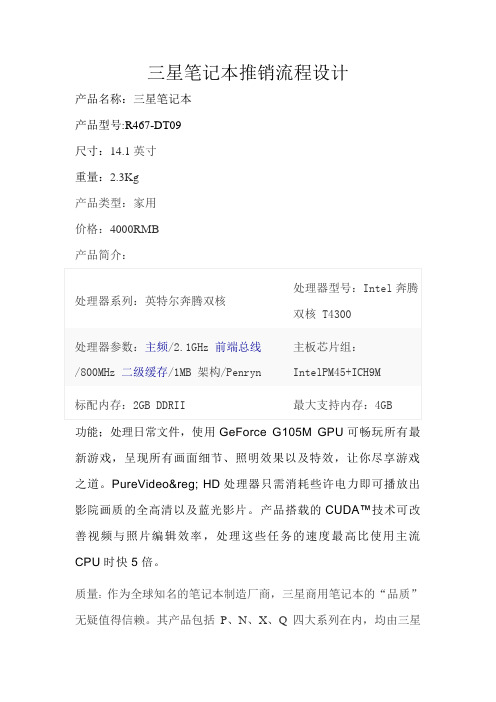
三星笔记本推销流程设计产品名称:三星笔记本产品型号:R467-DT09尺寸:14.1英寸重量:2.3Kg产品类型:家用价格:4000RMB产品简介:功能;处理日常文件,使用GeForce G105M GPU可畅玩所有最新游戏,呈现所有画面细节、照明效果以及特效,让你尽享游戏之道。
PureVideo® HD处理器只需消耗些许电力即可播放出影院画质的全高清以及蓝光影片。
产品搭载的CUDA™技术可改善视频与照片编辑效率,处理这些任务的速度最高比使用主流CPU时快5倍。
质量:作为全球知名的笔记本制造厂商,三星商用笔记本的“品质”无疑值得信赖。
其产品包括P、N、X、Q四大系列在内,均由三星自己的苏州工厂原厂制造,不会存在代工现象。
产品质量的稳定性处于业界领先,可在源头上有效保障产品各项零部件的性能与整机品质。
而且,三星商用笔记本在出厂前都要经过按国际标准进行的严格检测。
而数百道严苛检测项目的考验,完全保证了产品的品质。
在售后服务方面,三星服务于去年获得了业内权威的ISO9001:2008体系认证,表明了三星商用笔记本在服务体系和服务质量上与国际一流水准保持了同步,能够为用户提供具有“国际级”水平的专业服务。
而三星商用笔记本在全国范围内多达100多家的维修站点,均可提供包含硬件、软件在内的全面维修与升级服务,保证了用户即便是处于偏僻地区也可以及时就近获得全面、专业的服务。
对于在中国大陆地区销售的三星商用笔记本,三星均严格按照国家的“三包政策”进行售后服务,还可以享受到全球范围有限1年联保。
另外,三星商用笔记本的400免费服务电话全年无休,专门建立的服务网站还可为用户提供包含产品使用说明书、下载软件、网上报修、常见问题解答等全方位服务。
二公司介绍自1992年中韩正式建交后,三星电子于1992年8月在中国惠州投资建立了三星电子有限公司(SEHZ)。
此后,三星电子不断加大在中国的投资与合作,截止到2002年,在华累计投资额已达2 6亿美金,成为对中国投资最大的韩国企业。
Moxa MGate 5103 产品说明书

P/N: 1802051030011 *1802051030011*MGate 5103Quick Installation GuideEdition 1.2, March 2019Technical Support Contact Information/supportMoxa Americas:Toll-free: 1-888-669-2872 Tel: 1-714-528-6777 Fax: 1-714-528-6778 Moxa China (Shanghai office): Toll-free: 800-820-5036 Tel: +86-21-5258-9955 Fax: +86-21-5258-5505 Moxa Europe:Tel: +49-89-3 70 03 99-0 Fax: +49-89-3 70 03 99-99 Moxa Asia-Pacific:Tel: +886-2-8919-1230 Fax: +886-2-8919-1231 Moxa India:Tel: +91-80-4172-9088 Fax: +91-80-4132-10452019 Moxa Inc. All rights reserved.OverviewThe MGate 5103 is an industrial Ethernet gateway for ModbusRTU/ASCII/TCP, EtherNet/IP, and PROFINET network communications. Package ChecklistBefore installing the MGate 5103, verify that the package contains the following items:• 1 MGate 5103 gateway• 1 serial cable: CBL-RJ45F9-150•Quick installation guide (printed)•Warranty cardPlease notify your sales representative if any of the above items is missing or damaged.Optional Accessories (can be purchased separately)•CBL-F9M9-150: DB9-female-to-DB9-male serial cable, 150 cm •CBL-F9M9-20: DB9-female-to-DB9-male serial cable, 20 cm •CBL-RJ45SF9-150: RJ45-to-DB9-female shielded serial cable, 150 cm•ADP-RJ458P-DB9F: DB9-female-to-RJ45 connector•ADP-RJ458P-DB9F-ABC01: DB9-female-to-RJ45 connector •Mini DB9F-to-TB: DB9-female-to-terminal-block connectorHardware IntroductionLED IndicatorsLED Color DescriptionReady Off Power is off or a fault condition existsGreen Steady: Power is on, and the MGate isfunctioning normallyRed Steady: Power is on, and the MGate is bootingupBlinking slowly: Indicates an IP conflict, or theDHCP or BOOTP server is not respondingproperlyFlashing quickly: the microSD card failedMB/EIP Off Modbus: No communication with ModbusdeviceEtherNet/IP: No I/O data exchangeGreen (Blinking) Modbus: Communication in progress EtherNet/IP: I/O data is exchangingRed (Blinking) Communication errorWhen MGate 5103 acts as ModbusClient/Master:1. Slave device returned an error (exception)2. Received a frame error (parity error, checksum error)3. Timeout (slave device is not responding or TCP connection timed out)When MGate 5103 acts as ModbusServer/Slave:1. Received invalid function code2. Master accessed invalid register address or coil addresses3. Received frame error (parity error, checksum error)When MGate 5103 acts as EtherNet/IP adapter:1.Refuses connection due to incorrectconfigurationPN Off No connection with PROFINET I/O controllerGreen (Blinking) PROFINET I/O is connected and the controller is in RUN modeRed (Blinking) PROFINET I/O is connected, but the controller is in STOP modeDimensionsUnit: mm (inch)Reset ButtonRestore the MGate to factory default settings by using a pointed object (such as a straightened paper clip) to hold the reset button down until the Ready LED stops blinking (approximately five seconds).Pull-up, Pull-down, and Terminator for RS-485Beneath the MGate 5103’s top cover, you will find DIP switches to adjust each serial port’s pull-up resistor, pull-down resistor, and terminator.SW1 2 3 Pull-upresistorPull-downresistorTerminatorON 1 kΩ 1 kΩ120 ΩOFF 150 kΩ* 150 kΩ* –**DefaultHardware Installation Procedure1.Connect the power adapter. Connect the 12-48 VDC power line orDIN-rail power supply to the MGate 5103’s terminal block.e a serial cable to connect the MGate to the Modbus device.e an Ethernet cable to connect the MGate to the PROFINET IOcontroller.4.The MGate 5103 is designed to be attached to a DIN rail ormounted on a wall. For DIN-rail mounting, push down the spring and properly attach it to the DIN rail until it “snaps” into place. For wall mounting, install the wall-mounting kit (optional) first and then screw the device onto the wall.The following figure illustrates the two mounting options:Software Installation InformationPlease download the user's manual and Device Search Utility (DSU) from Moxa’s website: Refer to the user’s manual for additional details on using the DSU. The MGate 5103 also supports login via a web browser. Default IP address: 192.168.127.254 Default account: admin Default password: moxaPin AssignmentsModbus Serial Port (Male DB9) PinRS-232RS-422/ RS-485 (4W)RS-485 (2W) 1 DCD TxD-(A) – 2 RXD TxD+(B) –3 TXD RxD+(B)Data+(B) 4 DTR RxD-(A) Data-(A) 5* GND GND GND 6 DSR – – 7 RTS – – 8 CTS – – 9 – ––*Signal groundEthernet Port (RJ45) Pin Signal 1 Tx+ 2 Tx- 3 Rx+ 6Rx-Power Input and Relay Output PinoutsV2+V2-V1+V1-ShieldedGroundDC Power Input 2 DCPowerInput 2 N.O.CommonN.C.DC Power Input 1 DC Power Input 1SpecificationsPower Requirements Power Input12 to 48 VDC Power Consumption 455 mA max.Operating TemperatureStandard models:0 to 60°C (32 to 140°F) Wide temp. models:-40 to 75°C (-40 to 167°F)Ambient Relative Humidity 5 to 95% RH Dimensions 36 x 105 x 140 mm (1.42 x 4.13 x 5.51 in) Reliability Alert Tools Built-in buzzer and RTC MTBF 1,140,815 hrs.1. DEMKO Certification number: 13 ATEX 1307610XIEC Certification Number: IECEx UL 13.0051X; 2. Ambient Temperature Range:0°C to 60°C (for models without suffix –T) -40°C to 75°C (for models with suffix –T only) 3. Certification String: Ex nA nC IIC T3 Gc4. Standards Covered: EN 60079-0:2013+A11/IEC 60079-0 6th Ed.AND EN 60079-15:2010/IEC 60079-15 4th Ed. 5. The conditions of safe use:a. Ethernet Communications Devices are intended for mounting ina tool-accessible IP54 enclosure and use in an area of not more than pollution degree 2 as defined by IEC/EN 60664-1.b. Conductors suitable for use in an ambient temperature greaterthan 86°C must be used for the power supply terminal. c. A 4mm 2 conductor must be used when a connection to theexternal grounding screw is utilized.d. Provisions shall be made, either in the equipment or external tothe equipment, to prevent the rated voltage from beingexceeded by the transient disturbances of more than 140% of the peak-rated voltage.Terminal block (plug matched with socket): rated at 300 V, 15 A, 105°C, 12-28 AWG (0.0804 mm2 to 3.31 mm2) wire size, torque value 4.5 lb-in (0.509 N-m). The input terminal cable size: 14 AWG (2.1mm2).NOTE This equipment is suitable for use in Class 1, Division 2, Groups A, B, C, D or nonhazardous locations only.Moxa Inc.Fl. 4, No. 135, Lane 235, Baoqiao Rd.Xindian Dist., New Taipei City, 23145Taiwan, R.O.C.。
Unicore UM4B0 Installation and Operation User Manu
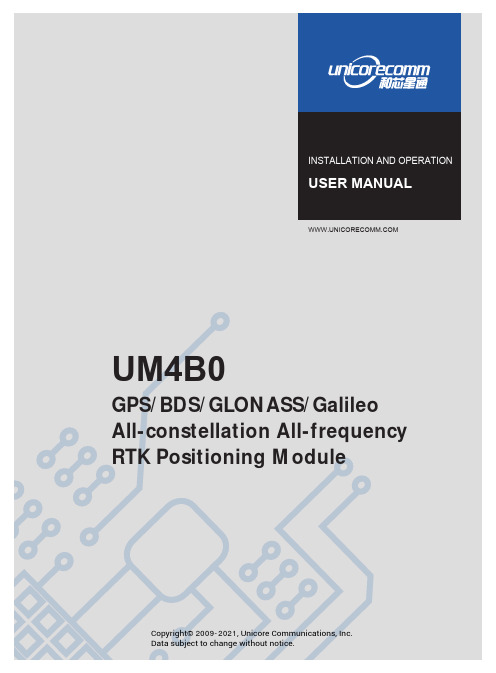
U ni c o r e C o n f i dINSTALLATION AND OPERATIONUSER MANUALData subject to change without notice.Communications, Inc.Copyright© 2009-2021, Unicore RTK Positioning ModuleAll-constellation All-frequency GPS/BDS/GLONASS/Galileo U M 4B0DisclaimerInformation in this document is subject to change without notice and does not represent a commitment on the part of Unicore Communications, Inc. No part of this manual may be reproduced or transmitted in any form or by any means, electronic or mechanical, including photocopying and recording, for any purpose without the express written permission of a duly authorized representative of Unicore Communications, Inc. The information contained within this manual is believed to be true and correct at the time of publication.© Copyright 2009-2021 Unicore Communications, Inc. All rights RSV.UM4B0 User Manual ForewordThis <User Manual> offers you information in the features of the hardware, the installation, specification and use of UNICORECOMM UM4B0 product.This manual is a generic version. Please refer to the appropriate part of the manual according to your purchased product configuration, concerning CORS, RTK and Heading.Readers it applies toThis <User Manual> is applied to the technicists who know GNSS Receiver to some extent but not to the general readers.Contents1INTRODUCTION (1)1.1O VERVIEW (1)1.2K EY F EATURES (1)1.3T ECHNICAL S PECIFICATIONS (2)1.4I NTERFACES (2)2HARDWARE (3)2.1D IMENSIONS (3)2.2P IN D EFINITION (T OP V IEW) (4)2.3E LECTRICAL S PECIFICATIONS (6)2.4O PERATIONAL C ONDITIONS (7)2.5P HYSICAL S PECIFICATIONS (7)3HARDWARE DESIGN (8)3.1D ESIGN IN C ONSIDERATIONS (8)3.2UM4B0R EFERENCE D ESIGN (9)3.3P INS (10)3.4PCB P ACKAGING (11)3.5R ESET S IGNAL (12)3.6A NTENNA (12)3.7E XTERNAL A NTENNA F EED D ESIGN (12)4INSTALLATION AND CONFIGURATION (14)4.1ESD H ANDLING P RECAUTIONS (14)4.2H ARDWARE I NSTALLATION (14)4.3S TART U P (17)4.4C ONFIGURATION AND O UTPUT (17)4.4.1Operation Procedures (18)5CONFIGURATION COMMANDS (19)5.1RTK R EFERENCE S TATION C ONFIGURATION (20)5.2RTK R OVER C ONFIGURATION (21)5.3M OVING B ASE C ONFIGURATIONS (21)5.4H EADING C ONFIGURATION (21)6ANTENNA DETECTION (22)7FIRMWARE UPGRADE (22)8PRODUCTION REQUIREMENT (24)9PACKAGING (25)1Introduction1.1OverviewUM4B0 is a high precision positioning and heading RTK module developed by Unicore Communications, targeting light robots, UAVs, intelligent vehicles, GIS information collection, etc.By employing a single UC4C0 (432 channel tracking) baseband chip and a single RF chip, using single-sided SMD packaging, UM4B0 has achieved the smallest size(30x40mm) in this industry with high accuracy heading and positioning output. It can simultaneously track BDS B1I/B2I/B3I/B1C/B2a + GPS L1/L2/L5 + GLONASSL1/L2+Galileo E1/E5a/E5b.Figure 1-1 UM4B0 Module1.2Key Features•30*40mm, the smallest multi-system multi-frequency high precision module •Support GPS L1/L2/L5+GLONASS L1/L2+BDS B1I/B2I/B3I/B1C/B2a+Galileo E1/E5a/E5b•Based on 432 channel NebulasII GNSS SoC•20Hz update rate•Instant RTK initialization and long-distance RTK•Enhanced multi-system multi-frequency RTK technology, JamShield adaptive narrow-band anti-interference and U-AutoAlign multi-path mitigation •Support odometer input and external high-performance IMU interface* •SMD packagingUM4B0 User Manual 1.3Technical SpecificationsTable 1-1 Performance SpecificationsTable 1-2 Functional Ports1.4InterfacesFigure 1-2 Block Diagram1.RF PartThe receiver gets filtered and enhanced GNSS signal from the antenna via a coaxial cable. The RF part converts the RF input signals into the IF signal, and converts IF analog signal into digital signals required for NebulasII (UC4C0) digital processing.2.NebulasII SoC (UC4C0)The UM4B0 incorporates the processing from the NebulasII (UC4C0), UNICORECOMM’s new generation high precision GNSS SoC with 55nm low power design, which supports up to 12 digital intermediate frequency or 8 analog intermediate frequency signals and can track 12 navigation signals with 432 channels.3.1PPSUM4B0 outputs 1 PPS with adjustable pulse width and polarity.4.EventUM4B0 provides 1 Event Mark Input with adjustable pulse width and polarity.2Hardware2.1DimensionsUM4B0 User ManualFigure 2-1 Mechanical Dimensions2.2Pin Definition (Top View)Figure 2-2 UM4B0 Pin DiagramTable 2-2 Pin DefinitionUM4B0 User Manual2.3Electrical SpecificationsTable 2-3 Absolute Maximum Ratings2.4Operational ConditionsTable 2-4 Operational ConditionsNOTE: Since the product contains capacitors at the input, inrush current will occur during power-on. Evaluate in the actual environment in order to check the effect of the supply voltage drop due to the inrush current.2.5Physical SpecificationsTable 2-5 Physical Specifications3Hardware Design3.1Design in ConsiderationsTo make UM4B0 work properly, you need to properly connect the following:The module VCC power-on behavior is repeatable, the initial level is lower than0.4V, and the undershoot and ringing should be guaranteed to be within 5% VCC Provide stable power to the VCC pinConnect all the GND pins to groundConnect VBAT pin to a 3.0V power supplyConnect ANT_IN signal to the antenna, and ensure the 50-ohm impedance matchingConnect ANT_PWR to +3.3~5.5 V voltage, then supply +3.3~5.5 V feed to the antenna through ANT_INEnsure COM1 is connected to a PC or an external processor, and users can use this serial port to receive position data. COM1 is also necessary for firmwareupgradesProperly connect the module’s reset pin FRESET_N to ensure complete reset of the module. It will restore the module to the manufacturing configuration.When ANT_NLOD, ANT_FFLG and antenna detection indication signal are connected, the IO without any pull-up/down of the client MCU terminal isrequired at the input.In order to obtain proper performance, special concerns should be paid during the design:Power supply: A table and low ripple power supply is necessary for good performance. Make sure the peak-to-peak voltage ripple does not exceed50mVpp. It is recommended to use a power chip with current output capacity greater than 2A to power the board.-Use LDO to ensure the purity of power supply-Try to place LDO close to the module in layout-Widen the tracks of power circuit or use copper pour surface to transmit current-Avoid walking through any high-power or high inductance devices such as a magnetic coilInterfaces: Ensure that the signals and baud rate of the main equipment match those of the UM4B0 moduleAntenna interface: Make sure the antenna impedance matches, and the cable is short without any kinks, try to avoid all acute anglesTry to avoid designing in any circuits underneath UM4B0This module is a temperature sensitive device, so dramatic changes in temperature will result in reduced performance. Keep it away as far as possible from any high-power high-temperature air and heating devices3.2UM4B0 Reference DesignFigure 3-1 Minimum Reference DesignFigure 3-2 UM4B0 Reference Design 3.3PinsTable 3-1 Pin Notes3.4 PCB PackagingFigure 3-3 UM4B0 recommended PCB Packaging (unit: mil, in brackets: mm)3.5Reset SignalUM4B0 module can’t work properly unless it is correctly reset after power on. To ensure effective reset, the reset pin (RST) and power supply pin (VCC) must meet the following time sequence requirement. To reset UM4B0 during normal operation, please pull RST pin to low level for more than 5ms.Figure 3-4 UM4B0 RST3.6AntennaThe module has the antenna input pin ANT_IN, which provides a +3.3V antenna feed. When an active antenna of +3.3~5V is adopted, please make sure the 50 Ω antenna impedance is matched.Figure 3-5 UM4B0 Active Antenna Connection3.7External Antenna Feed DesignUM4B0 feeds the antenna signals to the required circuits internally, but in order to effectively prevent damage from lightning and surges, circuit protection should be installed externally to protect the module.High voltage and high-power protection chips should be used to feed the antenna from the outside of the module. A gas discharge tube, varistor, TVS tube and other high-power protective devices may also be used in the antenna circuit to effectively improve the prevention against lightning stroke and surge.ANTFigure 3-6 UM4B0 External Antenna Feed Reference CircuitRemarks:a)L1, feed inductor, 68nH RF inductor in 0603 package is recommended;b)C1, decoupling capacitor, it is recommended to connect two capacitors of 100nF/100pFin parallel;c)C2, DC blocking capacitor, recommended 100pF capacitor.4Installation and Configuration4.1ESD Handling PrecautionsUM4B0 Module is an Electrostatic Sensitive Device (ESD) and special precautions when handling are required.Electrostatic discharge may cause damages to the device. All operations mentioned in this chapter should be carried out on an antistatic workbench, wearing an antistatic wrist strap and using a conductive foam pad. If anantistatic workbench is not available, wear an antistatic wrist strap and connect the other end to a metal frame to avoid the effects of static electricity.Hold the edge of the module, not in direct contact with the componentsPlease check carefully whether the module has obviously loose or damaged components.Figure 4-1 Typical Installation of UM4B0Please check the contents of the package carefully after receiving the package of UM4B0.UM4B0 EVK suite (or evaluation board)User manualUPrecise softwareQualified antennaMMCX antenna cablePC or Laptop with serial ports (Win7 or above), with UPrecise installed4.2Hardware InstallationAfter the above preparation, please follow the steps below to install:Step 1: Make sure to take all the anti-static measures, such as wearing an anti-static wrist strap, grounding the workbench;Step 2: Align UM4B0 transfer board positioning holes and pins with EVK, and fix it in the EVK. EVK provides power supply and standard communication interface for the module to communicate with peripheral devices;NOTE: The RF connector of the board is MMCX, and the suitable connecting wire should be selected according to the package. The input signal gain at the antenna interface is optimal between 20 and 36 dB. Please select the appropriate antenna, antenna cable and online LNA accordingly.Figure 4-2 Installation InstructionStep 3: Select the GNSS antenna with appropriate gain, and fix it in a stable, non-block area, using the coaxial radio frequency cable to connect the antenna to UM4B0 EVK;Step 4: Connect the PC to the EVK serial port through direct serial cable;Figure 4-3 Connect the Serial PortStep 5: Connect a 12V adapter to the EVK power input, and switch on to powerthe device;Figure 4-4 Connect the AntennaStep 6: Open the UPrecise software on the PC;Step 7: Control the receiver through UPrecise to send commands or to log data.4.3Start UpThe power supply for UM4B0 is 3.3VDC. Before powering on the device, please connect UM4B0 serial port to the GNSS antenna. The receiver is started and the communication is connected after powering up. Testing tools are provided for module testing.4.4Configuration and OutputUNICORECOMM UPrecise software provides a user-friendly graphical interface to control and display the operation of your receiver. The features of Uprecise include: Logging Control View: Graphic interface for data loggingConsole window for sending command to the receiver (Console View)Displaying the receiver’s output in ASCII-format (ASCII View)Graphic window for displaying Position of satellite, PRN, and Signal/Noise Ratio (Constellation View)Historical and present Trajectory of the receiver (Trajectory View)Position/Velocity/Time of the receiver (PVT View)Apart from the basic functions above, UPrecise offers advanced functions as follows: Selecting and recording the logSending commands to the receiverOperating and configuration of the ASCII viewThe trajectory view for displaying the present point and the past point of the receiverSwitching Views over the tracking windowSwitching between Constellation ViewsResetting the receiverReplaying the GGA logFigure 4-5 UPrecise SoftwareUM4B0 User Manual 4.4.1Operation ProceduresStep 1. Follow 4.2 Installation Guide to connect the power source, antenna to the board, and turn on the EVK switchStep 2. Click file - > connect the serial port, and set the baud rate; the default baud rate of UB4B0M is 115200bpsFigure 4-6 Connect the Serial PortStep 3. Click the receiver settings button to configure the NMEA message output. Itis recommended to configure GPGGA, GPGSV, and other messages.Figure 4-7 NMEA Data OutputStep 4. Click the receiver settings button to configure the NMEA message output, then click send. It is recommended to configure GPGGA, GPGSV, and other messages. Step 5.In the data session window, click “Send all Message” to complete all the NMEA message output (update rate 1Hz). Right click in the data session window to adjust: output log font size, stop / resume log output, or clear log content, etc.Step 6. Use various views of UPrecise to configure or input commands as required.5Configuration CommandsUM4B0 supports abbreviated ASCII format. Simplified ASCII format without check bit is more accessible to user commands. All commands are composed of a log heading and configuration parameters (If parameters are null, there will be only one heading in the command). Header field contains the command name or message headers. UM4B0 is simple to use, and common instructions are shown in the following table:UM4B0 User Manual5.1RTK Reference Station ConfigurationIf the precise coordinates are known, the precise coordinates could be set as in this example:Mode base 40.07898324818 116.23660197714 60.4265 // set lat lon heightrtcm1033 com2 10 // RTCM1033 input from com2rtcm1006 com2 10rtcm1074 com2 1rtcm1084 com2 1rtcm1094 com2 1rtcm1124 com2 1saveconfigIf precise coordinates are unknown:Mode base time 60 1.5 2.0 // 60 seconds position averagertcm1033 com2 10rtcm1006 com2 10rtcm1074 com2 1rtcm1084 com2 1rtcm1094 com2 1rtcm1124 com2 1saveconfig5.2RTK Rover ConfigurationRTK Rover stations (rover station) receive differential correction data sent from reference stations and receive satellite signals to provide an RTK positioning solution and realize RTK high-precision positioning with cm or mm-level accuracy. Common instructions for configuring RTK rover are as follows:gngga 1saveconfig5.3Moving Base ConfigurationsRTK reference station provides precisely known coordinates of a fixed station. Unlike the RTK reference station, moving base station is in motion, at the same time receives the satellite information, and sends it to the rover station receiver (to be determined) directly or after processing. The rover station receiver receives satellite observations as well as information from the moving base station, to make relative positioning and determine the position of the rover station. Commonly used instructions to set the moving base station are as follows:Mode movingbasertcm1006 com2 1rtcm1074 com2 1rtcm1084 com2 1rtcm1094 com2 1rtcm1124 com2 1saveconfig5.4Heading ConfigurationGNSS heading refers to the clockwise angle between true North and the baseline vector constituted by the two GNSS antennas. Commonly used instructions are as follows:Mode headinggphdt com1 1saveconfigUM4B0 User Manual6Antenna Detection1The UM4B0 module offers antenna open/short detection. The corresponding pins are ANT_NLOAD and ANT_FFLG.•The current monitoring chip outputs 2 bit high and low voltage; the software portion sets 2 bit IO of corresponding NII as input pull-up, and then queries the status of 2 bit IO to check the antenna state.•If ANT_PWR malfunctions, the query result is invalid.•If the antenna is not fed by ANT_PWR but by other means, the query result is invalid.7Firmware UpgradeUprecise software is used for the remote update of UM4B0. Please follow the steps below to upgrade the device:Figure 7-1 Update InterfaceClick “…” to browse the firmware update package, and click“Start” to start the firmware upgrading process (uncheck software reset):1 Optional by FirmwareFigure 7-2 Update StepsWaiting for the process to complete 100% (the upgrade time is normally within 5min):Figure 7-3 Update StepsPlease use COM1 only to update firmware.UM4B0 User Manual8Production RequirementRecommended thermal cycle curve is as follows:Figure 8-1 Soldering TemperatureTemperature rising stage∙Rising slope: Max. 3℃/s∙Rising temperature range:50℃-150℃Preheating stage∙Preheating time: 60 – 120 s∙Preheating temperature range: 150 - 180℃Reflux Stage∙Over melting temperature (217℃) time: 40 – 60 s∙Peak temperature: no higher than 245℃Cooling Stage∙Cooling slope: Max. 4℃ / sNotes:In order to prevent fall off during soldering of the modules, please avoid soldering the module in the back of the Board during design, that is, better not to go through soldering cycle twice.The setting of temperature depends on many factors, such as type of Board, solder paste type, solder paste thickness, etc. Please also refer to the relevant IPC standards and indicators for solder paste.Since the lead soldering temperatures are relatively low, if using this soldering method, please give priority to other components on the Board.9PackagingUM4B0 modules are delivered in trays, which is suitable for mainstream SMT equipment. Each box contains 5 trays, so there are 150 UM4B0 modules in the box. Table 9-1 Package Informationw 。
TOA UHF 无线麦克风 WM-5320 说明书
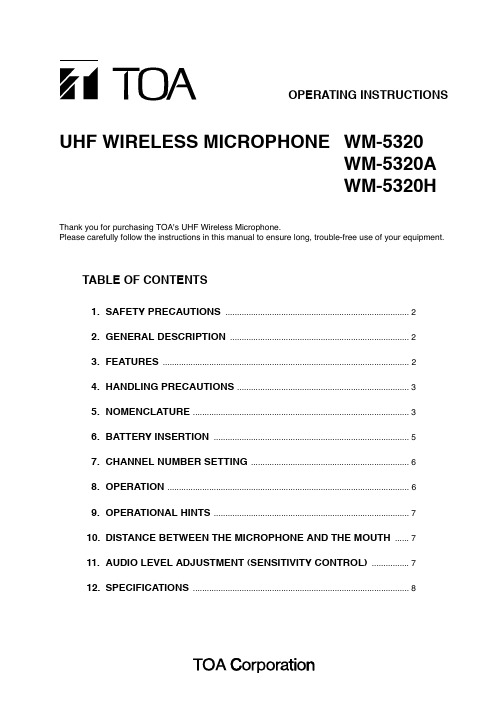
OPERATING INSTRUCTIONS UHF WIRELESS MICROPHONE WM-5320WM-5320AWM-5320H Thank you for purchasing TOA's UHF Wireless Microphone.Please carefully follow the instructions in this manual to ensure long, trouble-free use of your equipment.TABLE OF CONTENTS1.SAFETY PRECAUTIONS (2)2.GENERAL DESCRIPTION (2)3.FEATURES (2)4.HANDLING PRECAUTIONS (3)5.NOMENCLATURE (3)6.BATTERY INSERTION (5)7.CHANNEL NUMBER SETTING (6)8.OPERATION (6)9.OPERATIONAL HINTS (7)10.DISTANCE BETWEEN THE MICROPHONE AND THE MOUTH (7)11.AUDIO LEVEL ADJUSTMENT (SENSITIVITY CONTROL) (7)12.SPECIFICATIONS (8)1. SAFETY PRECAUTIONS•Be sure to read the instructions in this section carefully before use.•Make sure to observe the instructions in this manual as the conventions of safety symbols and messages regarded as very important precautions are included.•We also recommend you keep this instruction manual handy for future reference.Safety Symbol and Message ConventionsSafety symbols and messages described below are used in this manual to prevent bodily injury and property damage which could result from mishandling. Before operating your product, read this manual first and understand the safety symbols and messages so you are thoroughly aware of the potential safety hazards.•To prevent the electromagnetic wave from badly influencing medical equipment, make sure to switch off the unit's power when placing it in close proximity to the medical equipment.•When the unit is not in use for 10 days or more, be sure to take the battery out of the unit because battery leakage may cause personal injury or contamination of environment.•Make sure to observe the following handling precautions so that a fire or personal injury does not result from leakage or explosion of the battery.·Do not short, disassemble, heat nor put the battery into a fire.·Never charge batteries of the type which are not rechargeable.·Do not solder a battery directly.·Be sure to use the specified type of battery.·Note correct polarity (positive and negative orientation)when inserting a battery in the unit.·Avoid locations exposed to the direct sunlight, high temperature and high humidity when storing batteries.CAUTION TO USER: Changes or modifications not expressly approved by the party responsible for compliance could void the user's authority to operate the equipment.2. GENERAL DESCRIPTIONThe TOA's WM-5320 is a lapel wireless microphone, and the WM-5320A and WM-5320H are headset wireless microphones, which are all designed for speech use.The WM-5320 employs an omni-directional electret condenser microphone element, while the WM-5320A and WM-5320H employ unidirectional electret condenser microphone elements.The WM-5320A differs from the WM-5320H in that the WM-5320A features sweat-proof design and is supplied with a waist pouch.3. FEATURES•One frequency can be selected from 64 frequencies (16 channels x 4 banks) of 636 – 698 MHz.•An optimized PLL-synthesizer minimizes the oscillation frequency drift resulting from the ambient temperature or voltage fluctuation.•Audio level control adjusts the microphone sensitivity.•Power/Battery lamps indicate battery consumption to prevent the unit from malfunctioning when the battery level remarkably decreases.•Compact and high reliability•Sweat-proof handset with an adjustable fixing band is exclusively designed for use by aerobics instructors.(WM-5320A only)2•Operates on a single AA battery.•Employs a built-in antenna.•The state of battery consumption can be displayed on the tuner's indicator when the unit is used in conjunction with the optional WT-5800, WT-5805 or WT-5810 Wireless Tuner.4. HANDLING PRECAUTIONS•Do not expose the unit to rain or an environment where it may be splashed by water or other liquids, as doing so may result in unit failure.•Never open nor remove the unit case to modify the unit. Refer all servicing to your nearest TOA dealer.•Take care not to drop the unit onto the floor nor bump it against a hard object as the unit could fail.•Do not place the unit in locations of high temperature (ex. in an ill-ventilated car in summer) or high humidityas the unit could fail.•Do not use the unit in locations where it is exposed to seawater.•To clean, use a dry cloth. When the unit gets very dirty, wipe lightly with a cloth damped in a dilute neutral cleanser, then wipe with a dry cloth. Never use benzine, thinner, or chemically-treated cleaning towel.•Avoid using a mobile telephone near the wireless microphone in use. Noise could be picked up.•When using two or more wireless microphones, keep them at least 50 cm away from each other to avoid malfunctions or noise.•Keep the wireless microphone at least 3 m away from the receiving antenna. Using the microphone in close proximity to the antenna could result in malfunctions or noise.5. NOMENCLATUREUnit: mm[Main unit]34[Microphone unit] (WM-5320 only)Neck strap attachmentNeck strap (supplied with the WM-5320 and WM-5320H)5Plug lockø3.5 mmWindscreenGooseneckAdjustable bandMicrophone[Headset] (WM-5320A only)Windscreenø3.5 mmPlug lockGooseneckMicrophone[Headset] (WM-5320H only)[Waist pouch] (WM-5320A only)6. BATTERY INSERTIONStep 1.Turn off the power switch.Step 2.Remove the battery cover from the unit.Slide the battery cover in the direction indicated by the arrow while pushing down the cover with a thumb as shown in the figure.Step 3.Insert an AA battery according to (+) and (–)indications on the battery compartment.Step 4.Replace the removed battery cover.Battery replacement•A brand-new AA alkaline battery will continuously operate the unit for about 10 hours.•When the battery capacity becomes low, the green LED of the Power/ Battery lamps starts to dim, while the red LED to light.When only the red LED lights, replace the battery with a new one.In this condition, the unit transmits the remaining battery capacity information to the tuner, causing the tuner's BATT indicator to light.Red LED Green LEDNote:Windscreens are also available as optional product WH-4000S.68. OPERATIONStep 1.Plug the microphone's plug into the input connector as illustrated.Step 2.Confirm that the wireless microphone and the wireless tuner are identical in the channel number.If not identical, turn the power ON/OFF switch to the OFF position, then set the channel number to the same channel number as the tuner.Step 3.Turn the Power ON/OFF switch to the ON position. Then, confirm the green LED of the Power/Batterylamps will light.For the WM-5320A, put the unit into the waist pouch as shown in the figure below. Step 4.Turn the Power ON/OFF switch to the OFF position after use.Secure the connection with the plug lock.Illustration for WM-5320AChannel setting switch7. CHANNEL NUMBER SETTINGStep 1.Turn off the power switch, and then remove the batterycover.Step ing the supplied screwdriver, set the Channel settingswitch pointer to the desired channel number.Step 3.Replace the battery cover.NoteMake sure that the wireless microphone is identical to the wireless tuner in the channel number. Should the microphone's setting differ from that of the tuner, the tuner does not receive the microphone signal.9. OPERATIONAL HINTS•The microphone's service distance is 3 – 120 m. When the microphone user moves in a facility, signal dropouts (momentary losses of signal reception) may be encountered. These dropouts are caused by the building's architectural designs or materials which block the travel of or reflect the radio signal. If this occurs, the user needs to change locations for better signal reception.•The proper operation of your wireless system may be interfered with by other system operating on the same frequency. In such cases, change the operating frequency of your system. (As to dealing with the interference, refer to the operating instructions of the wireless tuner.)•Should you have any questions regarding the use or availability of TOA wireless products, please contact your local TOA dealer.10. DISTANCE BETWEEN THE MICROPHONE AND THE MOUTH[Lapel Wireless Microphone WM-5320]Keep your mouth 15 – 20 cm away from the microphone for the best possible sound reproduction. Take care not to bring your mouth too close to the microphone (within 5 cm) as this impairs speech clarity if you speak loudly.[Headset Wireless Microphones WM-5320A and WM-5320H]By adjusting the gooseneck, locate the microphone with the supplied windscreen in front of your mouth, and position it 3 – 5 cm away from your mouth for the best sound reproduction. When the microphone is too closeto your mouth or you speak too loud, speech clarity will be impaired, making it hard for the audience to hear announcements.7133-07-267-7AURL: http://www.toa.jp/Main unit Modulation Frequency modulation Frequency Range 636 – 698 MHz, UHF Selectable Channel 64 frequencies (the number of channels may differ from country to country.)RF Carrier Power Less than 50 mW Tone Frequency 32.768 kHz Oscillator PLL synthesized Maximum Input Level 120 dB SPLBattery LR6 (AA)Battery Life More than 10 hours (alkaline)Indicator Power/Battery lampsAntenna Built-in type Operating Temperature –10 to +50°C Finish Resin, coating Dimensions 62 (w) x 102.5 (h) x 23 (d) mm Weight 90 g (with battery)HeadsetMicrophone Element Electret type, cardioid pattern Cable Length 1.4 m Connector ø3.5 mm mini-plug [WM-5320A, WM-5320H]Note:The design and specifications are subject to change without notice for improvement.• AccessoriesMicrophone Element Electret condenser type, omni-directional pattern Modulation Frequency modulation Frequency Range 636 – 698 MHz, UHF Selectable Channel 64 frequencies (the number of channels may differ from country to country.)RF Carrier Power Less than 50 mW Tone Frequency 32.768 kHz Oscillator PLL synthesized Maximum Input Level 110 dB SPL (Audio level control: Maximum position)Battery LR6 (AA)Battery Life More than 10 hours (alkaline)Indicator Power/Battery lampsAntenna Built-in type Operating Temperature –10 to +50°C Finish Resin, coating Dimensions 62 (w) x 102.5 (h) x 23 (d) mm Weight 110 g (with battery)Note:The design and specifications are subject to change without notice for improvement.• Accessories12. SPECIFICATIONS[WM-5320]Screwdriver (for setting) ....................................1Storage case .....................................................1Neck strap (1)Screwdriver (for setting) ....................................1Waist pouch (WM-5320A only) . (1)Neck strap (WM-5320H only) (1)License requirementThe term "IC:" before the radio certification number only signifies that Industry Canada Technical specifications were met. Operation is subject to the following two conditions:(1) This device may not cause harmful interference, and (2) this device must accept any interference received,including interference that may cause undesired operation.IMPORTANT NOTE: To comply with the FCC RF exposure compliance requirements, no change to theantenna or the device is permitted. Any change to the antenna or the device could result in the device exceeding the RF exposure requirements and void user's authority to operate the device.。
APS Series LWU650-APS, LWU530-APS 使用者手冊 (完整版) 網路指南

特點
本投影機具有網路功能,可為您帶來以下主要功能。
ü WEB 控制 : 可讓您透過網路從電腦、智慧型手機和平板設備監控投影機。(&35) ü 網絡演示 : 可讓投影機投影透過網路傳輸的電腦影像。(&77) ü 我的圖像 : 可讓投影機最多儲存四個靜止影像並進行投影。(&81) ü 信差 : 可讓投影機透過網路顯示從電腦傳送的文本。(&82) ü 網路橋接器 : 可讓您從電腦透過投影機控制外部設備。(&85)
3.1.3.1 一般設定 .............................................................. 41 3.1.3.2 無線設定 .............................................................. 43 3.1.3.3 有線設定 .............................................................. 46 3.1.3.4 其他設定 .............................................................. 47 3.1.4 連接埠設定 ............................................................... 48 3.1.5 郵件設定 ................................................................. 50 3.1.6 警報設定 ................................................................. 52 3.1.7 排程設定 ................................................................. 53 3.1.7.1 排程管理 .............................................................. 53 3.1.7.2 編程列表 .............................................................. 54 3.1.7.3 編程編輯 .............................................................. 55 3.1.7.4 編程副本 .............................................................. 56
悠米 MTK6235音乐播放器 说明书
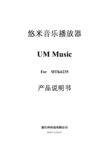
悠米悠米音乐音乐音乐播放器播放器 UM MusicFor MTK6235产品说明书深讯和科技有限公司深讯和科技有限公司2010年12月03日目录1简介31.1 概述 3 1.2 版本说明 32技术规格42.1 支持平台 4 2.2 支持格式 4 2.2 ROM占用 4界面5播放界面3播放3.1 运行 5 3.2 主界面 5 3.3 添加歌曲 6 3.4 封面切歌特效7 3.5 DJ打碟特效8 3.6 动态频谱特效9 3.7 主题换肤10 3.8 歌曲操作10 3.8 主菜单11 3.8 操作按键13 4列表界面14 3.9 歌曲列表14 3.10 列表操作15 3.9 自定义列表16 3.10 KTV选歌175 歌词界面186 搜索下载19 3.9 搜索歌曲19 3.10 下载管理207 均衡器界面218 桌面插件229 常见问题231简介1.1 概述UM Music悠米音乐,是由深讯和科技独立自主研发的手机音乐播放器。
独有酷炫界面、3D特效,奉献更优听觉享受之余,带来更佳视觉体验,打造更潮更时尚的音乐手机。
独有换肤功能,可根据手机本身的UI风格,快捷定制相应UI。
支持播放常见格式的音乐文件,更有网络乐库提供海量音乐下载。
专业运营团队支撑,即时歌词同步,尽享一站式音乐服务。
1.2 版本说明版本号:01.00.002技术规格:支持平台:2.1支持平台MTK6235 MTK6236:2.2支持格式支持格式:MP3、AMR、AAC 2.3 ROM占用338K3播放界面播放界面3.1 运行1.在手机主界面的应用列表中,选中“悠米音乐”的图标。
2.点击确定运行,将进入悠米音乐主界面。
3.2 主界面3.2.1 功能1.首次使用悠米音乐,主界面显示为默认的黑色主题,且默认显示封面切歌模式。
2.主界面上方为功能页切换区,可在5个功能项之间切换。
3.主界面下方为播放操作区,可对歌曲的播放状态进行切换。
展示界面展示3.2.2 界面1.功能界面Tab切换,从左到右依次为主界面、歌曲列表、歌词界面、搜索下载、均衡器界面,详情见后。
GFM52 烤箱使用說明書说明书
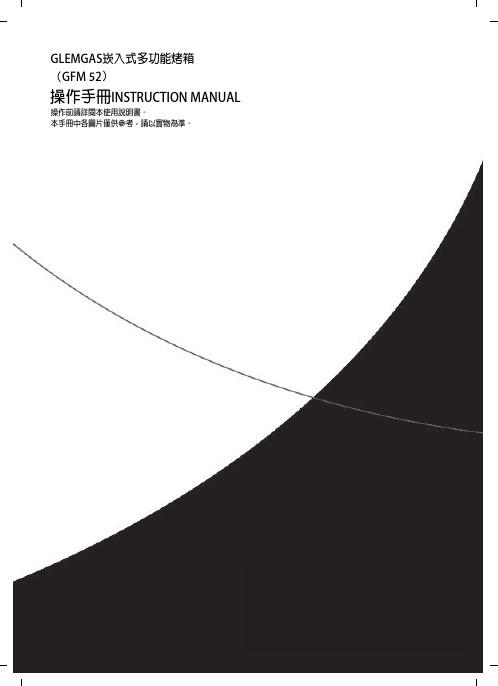
GLEMGAS崁入式多功能烤箱(G FM52)操作手冊INSTRUCTION MANUAL 操作前請詳閱本使用說明書。
本手冊中各圖片僅供參考,請以實物為準。
1規格型號GFM 52電壓及頻率220V / 60Hz容量60公升機體尺寸(寬x深x高) mm W597*D543*H590mm安裝尺寸(寬x深x高) ㎜W554-564*D550*H583-585mm 最大功率2670W注意:因產品改進和技術更新,參數如更改,請以產品的銘牌為准,恕不另⾏通知。
1. 安全資訊 (3)2. 安全信息 (4)3. 安裝 (5)4. 產品說明............................................................................................................ .75. 控制面板介紹及操作 (7)6. 首次使用須知 ......................................................................................... .. (9)7.使用配件............................................................................................................ 108. 保養與清潔.. (11).9. 疑難雜症 (13)10. 環境關懷 (14)11. 維修保固卡...... ...............................................................................................1512.敬告用戶環境影響書........................................................................................16感謝與叮嚀感謝您選購 Glem Gas 產品。
GO5系列Galvo头说明书

Beijing JCZ Technology Co. LtdManual of GO5 Serial Galvo headPlease read it before using the productFirstly, thank you for your interest in our GO serial Galvo head. Please read this manual before you use it.This manual includes some information such as type, principle, installation, notes and fault judgement about GO serial Galvo head.Please feel free to connect with me if you have some question about our product.Contact:Email:***************Tel: 86-10-64426995Skype: jczoverseaCatalogManual of GO5 Serial Galvo head 0Catalog (2)1 Warning (3)2 Basic safety instructions (3)2.1 Laser safety (3)3 Product introduction (3)3.1 Brief introduction (3)3.2 Classification (4)4 Attention about GO serial Galvo (4)4.1 The first start and adjust of the Galvo (4)5 Specification (4)6 Attachment list: (5)7 Size of GO5 Galvo head(unit:mm) (5)1 Warning1. We finish the adjust work to GO serial Galvo in factory time, the user had better not adjust it.2. Don’t connect wrong polarity for input power supply of GO serial driver card, or the Galvo system willbreak down.3. During the installation, please protect the mirror from polluting.4. Because of there are many chips in the driver card and scan head, so during the installation, please payattention to static defence problem, in order to avoid chip broken problem.5. When insert or draw plug, please hold the plug body, don’t draw the string directly, in case of break thestring.2 Basic safety instructions2.1 Laser safetyThe user is responsible for safe operation and for safeguarding the surrounding area against hazards that can be caused by laser radiation.OEM customer must ensure compliance with all local and national regulations.3 Product introduction3.1 Brief introductionGalvo system is a kind of servo control system that has high precision, high speed and composed of driver card and high speed swing motor. It mainly used in laser marking, laser show, stage lighting controlling, and so on.The working principle of the system: input a position signal, the motor will swing according to convert proportion. The whole process adopts close-loop feedback control: includes position sensor, error amplifier, power amplifier, position deviation integrator and current integrator, the five control system work together to finish the control work.The GO serial Galvo heads system adopts the newest generation integrated circuit, and the driver card has 4-layers structure and adopts various of anti-interference method. So the system has strong anti-interference, goodreliability, good linearity, high repeatability precision, short response time, also its volume and weight is small, it is easy to install and transport.3.2 ClassificationDigital:accept digital position control signal,XY2—100 protocol.4 Attention about GO serial Galvo1.Attention the heat dissipating of the scan headsWhen working the scan head will radiate much heat, and make sure that when working, the surface temperature of the scan heads should not over 45℃.2. Make sure that the Galvo head connect with ground well. To increase the anti-interference ability of the system, shell of the GO scanner should connect with shell of the system and ground well.4.1 The first start and adjust of the Galvo1.Before starting, please check the connection, especially for the ±15VDC power supply. If the input portof the power supply connects with a wrong place, the driver card will be broken.2.First start. Open the power supply, after 3 seconds, the swing motor stay in the center automatically.Turn the mirror gently by holding the brim of the mirror, the swing motor basically should be ‘freeze’.The swing motor will become hard when it is controlled by the step motor. Attention that, touch the brim of the mirror, but don’t touch the surface of the mirror.3.Input position signal to the XY driver card, the Galvo will work at once.5 SpecificationSystem response time:<0.5ms(it is up to inertia of the mirror)Analog Signal Input Resistance:100K±1%Ω(Single-ended input)Position Signal Output Resistance:1K±1%ΩPosition Signal Input Scale Factor:0.5V/0(input 0.5V,the mirror swing 10)Position Signal Input Range:±5V(max)Position Signal Output Scale Factor:0.5V/0Electronic circuit stability:20ppm/℃Input voltage request:±24VDCMaximum input current:10AAverage input current:2AOperating temperature range:-10~40℃6 Attachment list:Double ±15V/5A,one DC power supply, 220V-50/60HZ. Galvo head(drivers and mirrors)as follow:Fig 1 Galvo head7 Size of GO5 Galvo head(unit:mm)Fig 2 drawing of GO5 Galvo head。
Verifone Android Carbon Mobile 5 用户手册.pdf_16979336
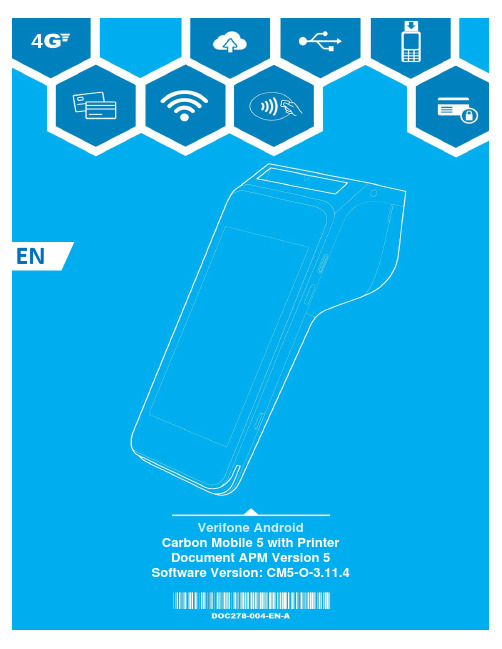
ENVerifone AndroidALTERNATIVE PAYMENT (3)Purchase transaction with Swish (4)Refund transaction with Swish (5)Purchase transaction with Klarna (9)Refund transaction with Klarna (12)Purchase transaction with MobilePay (15)Purchase transaction with Vipps (17)DescriptionAlternative payment methods are defined as a way of paying for goods or services which are not made via cash or major card schemes (Visa, MasterCard etc).The merchant is prompted to enter the amount of the transaction. The transaction amount is validated to ensure that the maximum amount is not exceeded. Purchase transactions with amount 0.00 are not allowed. User actionSelecting the “Card” button starts the card payment.Selecting the “Other” button presents the user with other transaction options such as refund.Pressing the “C” button will reset the current amount. The top left menu gives access to administrative functions.DescriptionAfter the amount has been entered, and the button “Card” has been selected, the customer can select other payment options.User actionThe user must choose between offered other payment options. (this guide describes APMs such as Klarna, MobilePay, Swish and Vipps)ENUser GuideAlternative Payment CM5PPurchase transaction with SwishDescriptionAfter the user has selected the Swish icon at the card prompt, the terminalwill display a QR code.User actionThe customer must use the Swish application on mobile device, to scanthe QR code.The customer must complete the required steps in Swish mobileapplication to complete the payment.The user can cancel the transaction, by selecting the “Cancel” button.DescriptionAfter the customer has finished payment processing in Swish application,the device will show options to print customer receipt. These options maydiffer depending on the configuration.User actionTo print the customer receipt, the user must select the “Print” button.To email the customer receipt, the user must select the “Email” button.To print and email the customer receipt, the user must select the “Print &Email” button.If the customer does not want a receipt, the user must select the “NoThanks” button.After the receipts are printed, the device will show approval screen which indicates that transaction has been successful.Refund transaction with SwishDescriptionTo perform a refund transaction with Swish application, the user needs to know the total amount and the Gateway Transaction ID of the original Swish transaction.The merchant is prompted to enter the amount of the transaction. The transaction amount is validated to make sure it does not exceed the maximum amount. Refund transactions with an amount of 0.00 are not allowed.Pressing the ”C” button will reset the current amount.The top right menu allows the merchant to clear the amount.The top left menu gives access to administrative functions.Selecting the “Other” button presents the user with other transaction options such as refund.User actionThe user must select the “Other” button to access the refund option.By selecting the “Other” button, the terminal will display the non-purchase transaction types.User actionThe user must select the “Refund” button.DescriptionIf the user authentication feature is enabled, the user is prompted for the passcode before performing refund transaction.User actionThe user must enter the cashier, the merchant or the admin passcode, to proceed with the processing of the refund transaction.After user authentication the customer can choose between other payment options.User actionThe user selects the Swish icon.DescriptionAfter the “Swish” icon has been selected, the user can choose between refund options.User actionThe user can enter Transaction ID (Gateway Transaction ID can be found on the purchase receipt) to refund a transaction. After the transaction ID is entered, the user must press the “Submit” button.The user can select the “Previous Swish Transaction” button to refund last successful Swish transaction.After the user has selected preferred refund option for Swish transaction, the terminal indicated that it is processing the payment data, by showing “Please Wait…” screen.User actionThe user is not required to do any action at this stage.DescriptionWhen the payment data has been processed, the terminal will show a “Refunded” screen. This informs the customer that the transaction has completed successfully. The device will show options to print customer receipt. These options may differ depending on the configurations. User actionTo print the customer receipt, the user must select the “Print” button. To email the customer receipt, the user must select the “Email” button. To print and email t he customer receipt, the user must select the “Print & Email” button.If the customer does not want a receipt, the user must select the “No Thanks” button.After the receipts are printed, the device will show approval screen whichindicates that transaction has been successful.Purchase transaction with KlarnaDescriptionAfter the user has selected the Klarna icon at the card prompt, theterminal will display a QR code.User actionThe customer must use a mobile device camera, to scan the QR code. Thecode will lead the customer to the Klarna webpage, where the customermust fill in all required data.The customer can choose to receive the link to Klarna webpage via SMSby selecting the “SMS” button.The user can cancel the transaction, by selecting the “Cancel” button.After the user has selected the “SMS” button, the terminal will display a phone number input field.User actionThe user must enter phone number to which an SMS with link to the Klarna web page will be sent and the button “Submit” must be selected to proceed.The customer must click on the link, which will lead the customer to the Klarna webpage, where the customer must fill in all required data.The user can return to the QR display, by selecting the “QR Code” button. The user can cancel the transaction, by selecting the “Cancel” button. DescriptionAfter the customer has scanned the QR code, or clicked on the link, which was sent to the customers mobile device, the device will indicate that the customer is filling out the requested data at the Klarna web site.User actionThe customer must fill out the requested data at the Klarna web site.ENUser GuideAlternative Payment CM5PDescriptionWhen the payment data has been processed, the terminal will show a“Thanks” screen. This informs the customer that the transaction hascompleted successfully. The device will show options to print thecustomer receipt. These options may differ depending on the terminalconfiguration.User actionTo print the customer receipt, the user must select the “Print” button.To email the cus tomer receipt, the user must select the “Email” button.To print and email the customer receipt, the user must select the “Print &Email” button.If the customer does not want a receipt, the user must select the “NoThanks” button.DescriptionAfter the receipts are printed, the device will show approval screen whichindicates that transaction has been successful.ENUser GuideAlternative Payment CM5PRefund transaction with KlarnaDescriptionTo perform a refund transaction with Klarna application, the user needsto know the total amount and the Gateway Transaction ID of the originalKlarna transaction.The merchant is prompted to enter the amount of the transaction. Thetransaction amount is validated to make sure it does not exceed themaximum amount. Refund transactions with an amount of 0.00 are notallowed.Pressing the ”C” button will reset the current amount.The top right menu allows the merchant to clear the amount.The top left menu gives access to administrative functions.Sel ecting the “Other” button presents the user with other transactionoptions such as refund.User actionThe user must select the “Other” button to access the refund option.DescriptionBy selecting the “Other” button, the terminal will display the n on-purchase transaction types.User actionThe user must select the “Refund” button.If the user authentication feature is enabled, the user is prompted for the passcode before performing refund transaction.User actionThe user must enter the cashier, the merchant or the admin passcode, to proceed with the processing of the refund transaction.DescriptionAfter user authentication the customer can choose between other payment options.User actionThe user selects the Klarna icon.After the “Klarna” icon has been selected, the user can choose between refund options.User actionThe user can enter Transaction ID (Gateway Transaction ID can be found on the purchase receipt) to refund a transaction. After the transaction ID is entered, the user must press the “Submit” button.The user can select the “Previous Klarna Transaction” but ton to refund last successful Klarna transaction.DescriptionWhen the payment data has been processed, the terminal will show a “Refunded” screen. This informs the customer that the transaction has completed successfully. The device will show options to print customer receipt. These options may differ depending on the configuration.User actionTo print the customer receipt, the user must select the “Print” button. To email the customer receipt, the user must select the “Email” button. To print and email the customer receipt, the user must select the “Print & Email” button.If the customer does not want a receipt, the user must select the “No Thanks” button.After the receipts are printed, the device will show approval screen whichindicates that transaction has been successful.Purchase transaction with MobilePayDescriptionAfter the user has selected the MobilePay icon at the card prompt, theterminal will display a QR code.User actionThe customer must use a mobile device camera or MobilePay application,to scan the QR code.The user can cancel the transaction, by selecting the “Cancel” button.DescriptionThe device indicates that the customer is filling out the requested data at the MobilePay application.User actionThe customer must complete the MobilePay transaction using mobile device.DescriptionWhen the payment data has been processed, the terminal will show a “Thanks” screen. This informs the customer that the transaction has completed successfully. The device will show options to print the customer receipt. These options may differ depending on the terminal configuration.User actionTo print the customer receipt, the user must select the “Print” button. To email the customer receipt, the user must select the “Email” button. To pr int and email the customer receipt, the user must select the “Print & Email” button.If the customer does not want a receipt, the user must select the “No Thanks” button.After the receipts are printed, the device will show approval screen which indicates that transaction has been successful.Purchase transaction with VippsDescriptionAfter the user has selected the Vipps icon at the card prompt, the terminal will display a QR code.User actionThe customer must use a mobile device camera, to scan the QR code.The user can cancel the transaction, by selecting the “Cancel” button.The device indicates that the customer is filling out the requested data at the Vipps application.User actionThe customer must complete the Vipps transaction using mobile device. DescriptionWhen the payment data has been processed, the terminal will show a “Thanks” screen. This informs the customer that the transaction has completed successfully. The device will show options to print the customer receipt. These options may differ depending on the terminal configuration.User actionTo print the customer receipt, the user must select the “Print” button. To email the customer receipt, the user must select the “Email” button. To print and email the customer receipt, the user must select the “Print & Email” button.If the customer does not want a receipt, the user must select the “No Thanks” button.indicates that transaction has been successful.。
打造全能应用三星超极本530U
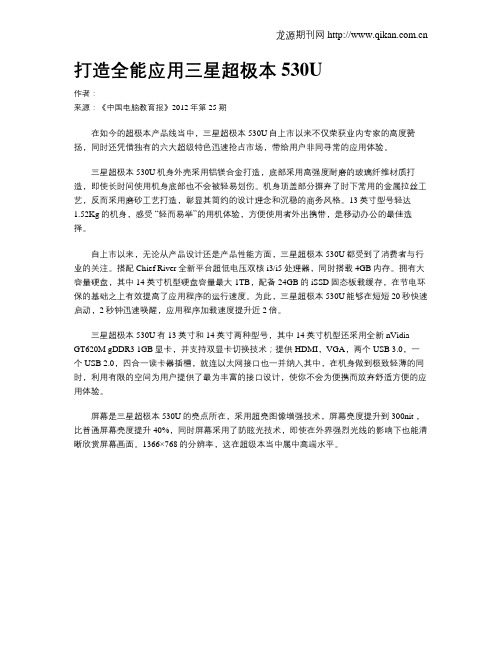
龙源期刊网 打造全能应用三星超极本530U作者:来源:《中国电脑教育报》2012年第25期在如今的超极本产品线当中,三星超极本530U自上市以来不仅荣获业内专家的高度赞扬,同时还凭借独有的六大超级特色迅速抢占市场,带给用户非同寻常的应用体验。
三星超极本530U机身外壳采用铝镁合金打造,底部采用高强度耐磨的玻璃纤维材质打造,即使长时间使用机身底部也不会被轻易划伤。
机身顶盖部分摒弃了时下常用的金属拉丝工艺,反而采用磨砂工艺打造,彰显其简约的设计理念和沉稳的商务风格。
13英寸型号轻达1.52Kg的机身,感受“轻而易举”的用机体验,方便使用者外出携带,是移动办公的最佳选择。
自上市以来,无论从产品设计还是产品性能方面,三星超极本530U都受到了消费者与行业的关注。
搭配Chief River全新平台超低电压双核i3/i5处理器,同时搭载4GB内存。
拥有大容量硬盘,其中14英寸机型硬盘容量最大1TB,配备24GB的iSSD固态板载缓存,在节电环保的基础之上有效提高了应用程序的运行速度。
为此,三星超极本530U能够在短短20秒快速启动,2秒钟迅速唤醒,应用程序加载速度提升近2倍。
三星超极本530U有13英寸和14英寸两种型号,其中14英寸机型还采用全新nVidiaGT620M gDDR3 1GB显卡,并支持双显卡切换技术;提供HDMI,VGA,两个USB 3.0,一个USB 2.0,四合一读卡器插槽,就连以太网接口也一并纳入其中,在机身做到极致轻薄的同时,利用有限的空间为用户提供了最为丰富的接口设计,使你不会为便携而放弃舒适方便的应用体验。
屏幕是三星超极本530U的亮点所在,采用超亮图像增强技术,屏幕亮度提升到300nit ,比普通屏幕亮度提升40%,同时屏幕采用了防眩光技术,即使在外界强烈光线的影响下也能清晰欣赏屏幕画面。
1366×768的分辨率,这在超级本当中属中高端水平。
- 1、下载文档前请自行甄别文档内容的完整性,平台不提供额外的编辑、内容补充、找答案等附加服务。
- 2、"仅部分预览"的文档,不可在线预览部分如存在完整性等问题,可反馈申请退款(可完整预览的文档不适用该条件!)。
- 3、如文档侵犯您的权益,请联系客服反馈,我们会尽快为您处理(人工客服工作时间:9:00-18:30)。
五年级上册第五单元第3课时教案Teaching contents 教学内容Grammar time & Checkout time (Do a survey)Teaching aims and learning objectives 教学目标1. 能够用表示职业类的词汇来描述他人的职业;2. 能够正确地使用句型What do/does … do? I’m/He’s/She’s a… I/He/She …来询问他人的职业并做回答;3. 能够理解并掌握Grammar time中一般现在时的基本概念,知道当主语是第三人称单数时助动词和行为动词的变化;4. 能够独立完成Checkout time对同学父母的职业的调查问卷,并且能做正确的汇报;5. 培养学生对职业的认识,以及对各种职业的尊敬,同时鼓励和激发学生之间主动表达的欲望和积极交流的热情。
Focus of the lesson and predicted area of difficulty 教学重点和难点教学重点:1. 能够使用所学职业类的词汇并掌握动词加r或er构成职业类名词的规则;2. 在特定的情景中熟练使用本单元句型来询问职业并进行描述;3. 能够理解并掌握Grammar time中一般现在时的基本概念,知道当主语是第三人称单数时助动词和行为动词的变化;4. 能够初步掌握动词的第三人数单数形式的变化规则和读音规律。
教学难点:1. 一般现在时中当主语是第三人称单数时助动词和行为动词的变化规则;2. 动词第三人数单数形式的变化规则和读音规律。
Teaching procedures 教学过程Step 1 Greeting and warm-up1. Learning aims. (PPT呈现)2. Sing a song: They sing happily.【设计意图:歌曲复习了4个职业类单词,活跃课堂气氛,为下面的复习环节做铺垫。
】Step 2 Revision男女生之间竞赛1. Round 1: Brainstorming. some jobs.b.Brief summary: verb + r/er →noun(write→writer, drive→driver,work→worker, farm→farmer,teach→teacher)2. Round 2: Quick respond.a. T: I say a verb, and you make phrases with it. For example, I say “help”, and yousay “help sick people”. OK?b. T: This time, I say the original form of the verb and you say the third personsingular verb. For example, I say “help”, you say“helps”.3. Round 3: Choose and say.T: Choose a letter apple and a number apple to practice with your partner. For example, I choose Apple A. It’s Miss Green. And I choose Apple 3, it’s a stethoscope. My partner and I can practice like this:What does Miss Green do?She’s a doctor.【设计意图:以男女生之间的对抗赛为依托,设计与职业、句型相关的活动,既激发了学生积极参与的兴趣,也是对所学内容的巩固和复习,为下面的语法归纳环节做准备。
】Step 3 Presentation1.Do a survey.a. T: Now, h ere’s a task for you. Please do a survey in groups of four and writedown others’ family members’ jobs.b. T: You’ve finished the survey already. It’s time to report.【设计意图:调查活动是对句型的加深巩固和实际运用,通过对话形式的调查和陈述句形式的汇报,突破本课教学难点——动词第三人称单数形式。
】2. Brief summary.T: Let’s think about how to know others’ jobs? What questions can we ask?S1: What do you do?S2: What does your father do?T: Yes. And we can answer: I’m/He’s/She’s a ...3. Grammar time 1 (do & does)Whatdo youdo ? doesyour fatherhis motherher motherT: Now, please think about a question: When do we use “do” and “does”?(帮助学生归纳“do”和“does”用法)T: In the questions of simple present tense, we use “do” with the first, the second and plural personal pronouns, and we only use “does” with the third person singular.4. Round 4: Find the house.T: Here’s Round 4. Please help the per sonal pronouns find their right house by saying “What do/does …?”【设计意图:从复习句型到实际运用,再引导学生根据句型总结助动词do和does 的用法,最后进行“找房子”的比赛游戏,在“感知——运用——总结——反馈”的过程中习得语言知识。
】5. Grammar time 2 (Verb forms)I teach English.He helps sick peopleShe makes sweetsT: Please think about the usage of the verbs in simple present tense.(帮助学生归纳)T: In simple present tense, we use the third person singular verbs with the third person, and we use original forms with other persons.6. Think and discuss.T: Please discuss the forms of the third person singular verbs.(引导学生总结规律)a. Add “s” after the verb in general, e.g. helpsb. Add “es” after “ch, sh, s, x and o”, e.g. teachesc. Change “y”into “i” and add “es”, e.g. studiesd. Special form: have→has7. Try to read.T: Now let’s try to rea d the third person singular verbs. Please pay attention to the sound.8. Grammar 3 (Pronunciation rules)(1) /s/ After the unvoiced consonants, such as takes, jumps;(2) /z/ After the voiced consonants, such as plays, runs;(3) /ts/ After /t/, such as writes, skates;(4) /dz/ After /d/, such as reads;(5) /Iz/ Add “es” after ch, sh, s, x, o, such as teaches.【设计意图:本课重点和难点是动词第三人称的用法以及读音,在充分操练的基础上引导学生根据典型例句归纳动词形式、动词的变化形式规律。
从个别现象到一般规律的学习符合学生的认知结构,同时在读动词第三人称单数形式的过程中感知不同发音并进行归纳,也是对学生辨音能力和英语语感的培养。
】Step 4 Consolidation1. Round 5: Try to say.T: Please say the third person singular verbs. Let’s see whether boys or girls can get more scores.2. Round 6: Fill in the blanks.T: Let’s use the right verb forms in the sentences. Please read these senten cescarefully and fill in the blanks.3. Competition result: Who are the winners?【设计意图:通过练习检验学生对知识的掌握程度,第一个练习主要关注动词的第三人称单数形式变化,第二个练习主要涉及一般现在时中动词的具体使用,单项练习与综合练习相结合,培养学生的综合语用能力。
】Homework 家庭作业1. Review Grammar time and remember the third person singular verb forms.2. Do more survey about your friends’ famil y ’ jobs and prepare to report in next lesson.【设计意图:课后作业兼顾机械记忆和实际运用,作业要求符合本课教学目标,易于学生达成和结果展示,帮助学生在课后更好地巩固和复习。
】Teaching aids 教学准备教学准备:PPT板书设计:Unit 5 What do they do? (Grammar time & Checkout time)说课本课时将教学内容确定为Grammar time 和Checkout time 中的Do a survey ,以男女生竞赛的形式为依托,在完成各项教学任务的过程中复习、巩固、操练、What doyou do ? does your fatherhis mother her motherI teach English . He helps sick people She makes sweets归纳和运用。
