2.2Unity3dUsing the Inspector中文翻译
unity3d软件一级栏翻译

unity3d软件一级栏翻译主菜单包含的子菜单File【文件】New Scene【新建场景】Open Scene【打开场景】Save Scene 【保存场景】Save Scene as…【场景另存为…】New Project…【新建工程文件】Open Project…【打开工程文件】Save Project 【保存工程文件】Build Settings…【创建设置】(这里可以设置你的游戏将要以何种方式发布,发布的场景文件又包含那些)Build & Run 【创建并运行】(这里以“Build Settings”里设置好的方式,发布并运行游戏)Exit 【退出】Edit【编辑】Undo 【撤销上一步操作】Redo 【恢复被撤销的操作】Cut 【剪切】Copy 【拷贝】Paste 【粘贴】Duplicate 【复制】Delete 【删除】Frame Selected 【在编辑场景中最大化显示被选中的物体】Select All 【全选编辑面板中的所有物体】Preferences…【首选参数设置】Play 【播放】(如果游戏已经开始播放,点此按钮代表停止播放)Pause 【暂停】Step 【逐帧播放游戏】Load selection 【载入所选】(与“Save selection”【存储所选】联合使用,你可以把它理解为一个临时的快捷键,帮你快速的找到特定的以被存储的物体对象。
)Saveselection 【存储所选】(与“Load selection”【载入所选】联合使用,你可以把它理解为一个临时的快捷键,帮你快速的找到特定的以被存储的物体对象。
)Project Settings 【工程文件设置】(包含了该工程项目的“Input”【热键】、“Tags”【标签管理】、“Audio”【音频设置】、“Ti me”【时间设置】、“Player”【播放器设置】、“Physics”【默认仿真物理设置】、“Quality”【播放质量参数设置】、“NetWork”【网络工作参数设置】、“Editor”【编辑器设置】)“Script Execution Order”【脚本编译顺序设置】Render settings 【渲染设置】(默认渲染参数设置,包括环境光,周围的雾化程度,环境颜色1等等一系列参数的设定)Network emulation 【网络仿真】(由于你制作的游戏将会在不同的网络环境中工作,所以需要这个参数来模拟不同的网络工作环境)Graphics emulation 【图形卡仿真】(由于你制作的游戏将会在不同的图形卡环境中工作,所以将需要这个参数来模拟不同硬件条件下的游戏显示质量)Snap settings 【捕捉设置】(和3Ds Max 的“栅格和捕捉设置”类似。
Unity 菜单中文解释

New Project
新建一个新的项目工程。用户想要制作出自己的游戏,第一步就是创建一个属于这个游戏的工程,这个工程是所有元素的基础。有了工程之后,用户就可以在这个工程里面添加自己的场景。
Open Project
打开一个已经创建的工程
Save Project
保存当前项目
Build Setting
Import New Asset
导入新的资源
Refresh
刷新,用于导入资源包之后
Import Package
导入资源包。当创建项目工程的时候,有些资源包没有导入进来,在开发过程中有需要使用,这时可以用到导入资源包的功能
Export Package
到处资源包
Select Dependencies
选择依赖项
选项设置。对Unity3D的一些基本设置,如:选用外部的脚本编辑,皮肤,各种颜色的设置。以及一些用户基本的快捷键的设置。
Play
编译并在Unity3D中运行程序
Pause
停止程序
Step
单步执行程序
Load Selection
载入所选
Save Selection
保存所选
Project Settings
Unity手册
Reference Manual
参考手册
Scripting Manual
脚本手册
Unity Forum
Unity论坛
Welcome Screen
欢迎窗口
Release Notes
发行说明
Report a Problem
问题反馈
7、工具栏:菜单栏下面一栏
1)Transform工具:从左到右分别表示手型工具,移动工具,旋转工具,缩放工具,UI缩放工具,对应快捷键:Q W E R T。
Unity3D菜单汉化翻译
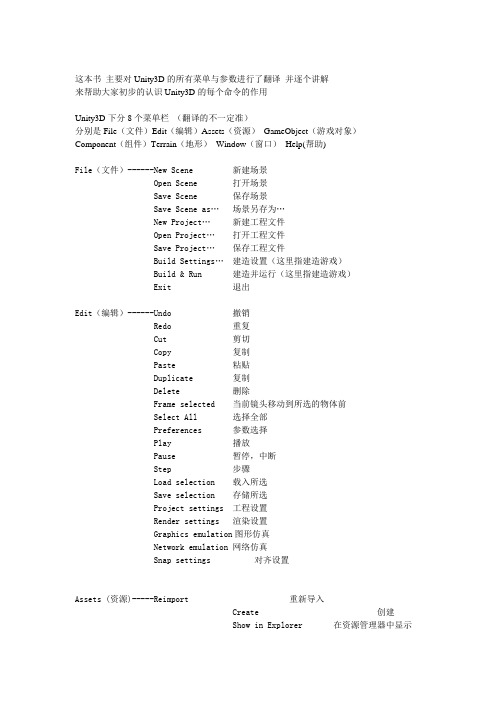
这本书主要对Unity3D的所有菜单与参数进行了翻译并逐个讲解来帮助大家初步的认识Unity3D的每个命令的作用Unity3D下分8个菜单栏(翻译的不一定准)分别是File(文件)Edit(编辑)Assets(资源)GameObject(游戏对象)Component(组件)Terrain(地形)Window(窗口)Help(帮助)File(文件)------New Scene 新建场景Open Scene 打开场景Save Scene 保存场景Save Scene as…场景另存为…New Project…新建工程文件Open Project…打开工程文件Save Project…保存工程文件Build Settings…建造设置(这里指建造游戏)Build & Run 建造并运行(这里指建造游戏) Exit 退出Edit(编辑)------Undo 撤销Redo 重复Cut 剪切Copy 复制Paste 粘贴Duplicate 复制Delete 删除Frame selected 当前镜头移动到所选的物体前Select All 选择全部Preferences 参数选择Play 播放Pause 暂停,中断Step 步骤Load selection 载入所选Save selection 存储所选Project settings 工程设置Render settings 渲染设置Graphics emulation图形仿真Network emulation 网络仿真Snap settings 对齐设置Assets (资源)-----Reimport 重新导入Create 创建Show in Explorer 在资源管理器中显示Open 打开(打开脚本)Import New Asset... 导入新的资源Refresh 刷新Import Package... 导入资源包Export Package... 导出资源包Select Dependencies 选择相关Export ogg file 导出OGG文件Reimport All 重新导入所有Sync VisualStudio Project 同步视觉工作室项目GameObject--------Create Empty 创建一个空的游戏对象(游戏对象) Create Other 创建其他组件Center On Children 子物体归位到父物体中心点Make Parent 创建子父集Clear Parent 取消子父集Apply Changes To Prefab 应用变更为预置Move To View 移动物体到视窗的中心点Align With View 移动物体与视窗对齐Align View to Selected 移动视窗与物体对齐Component(组件)---Mesh 网Particles 粒子Physics 物理Audio 音频Rendering 渲染Miscellaneous 杂项Scripts 脚本Camera-Control 摄像机控制Terrain(地形)-----Create Terrain 创建地形Import Heightmap - Raw... 导入高度图Export Heightmap - Raw... 导出高度图Set Resolution... 设置分辨率Create Lightmap... 创建光影图Mass Place Trees... 批量种植树Flatten Heightmap... 展平高度图Refresh Tree and Detail Prototypes 刷新树及预置细节Window(窗口)------Next Window 下个窗口Previous Window 前窗Layouts 布局Scene 场景窗口Game 游戏窗口Inspector 检视窗口Hierarchy 层次窗口Project 工程窗口Animation 动画窗口 Profiler 探查窗口Asset Server 资源服务器Console 控制台Help(帮助)--------About Unity 关于UnityEnter serial number 输入序列号Unity Manual Unity手册Reference Manual 参考手册Scripting Manual 脚本手册Unity Forum Unity论坛Welcome Screen 欢迎窗口Release Notes 发行说明Report a Problem 问题反馈第一章File(文件)New Scene 新建场景创建一个新的游戏场景Open Scene 打开场景打开一个游戏场景Save Scene 保存场景保存一个游戏场景Save Scene as 场景另存为游戏场景另存为New Project 新建工程文件创建一个新的工程文件Open Project 打开工程文件打开一个工程文件Save Project 保存工程文件保存一个工程文件Build Settings 建造设置导出游戏的设置Build & Run 建造并运行设置并导出游戏Exit退出退出软件这里面我们需要注意的是,创建一个场景与创建一个工程是完全不同的,一个工程文件可以包含多个游戏场景,但场景文件却是唯一的。
Unity3D 网络部分中文翻译- Master Server
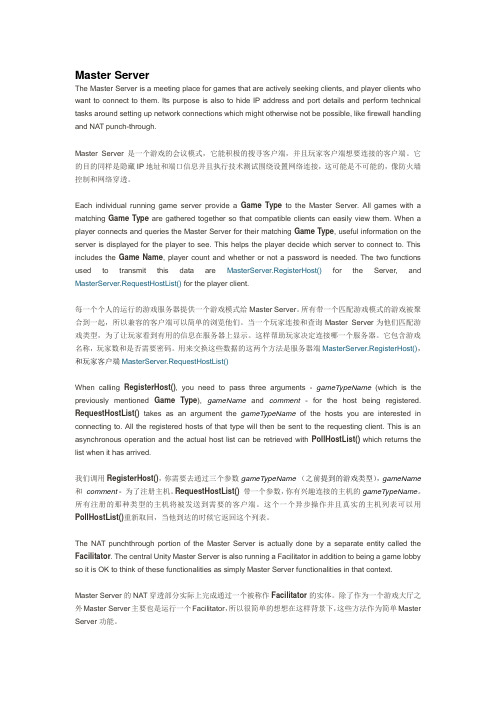
Master ServerThe Master Server is a meeting place for games that are actively seeking clients, and player clients who want to connect to them. Its purpose is also to hide IP address and port details and perform technical tasks around setting up network connections which might otherwise not be possible, like firewall handling and NAT punch-through.Master Server 是一个游戏的会议模式,它能积极的搜寻客户端,并且玩家客户端想要连接的客户端。
它的目的同样是隐藏IP地址和端口信息并且执行技术测试围绕设置网络连接,这可能是不可能的,像防火墙控制和网络穿透。
Each individual running game server provide a Game Type to the Master Server. All games with a matching Game Type are gathered together so that compatible clients can easily view them. When a player connects and queries the Master Server for their matching Game Type, useful information on the server is displayed for the player to see. This helps the player decide which server to connect to. This includes the Game Name, player count and whether or not a password is needed. The two functions used to transmit this data are MasterServer.RegisterHost()for the Server, and MasterServer.RequestHostList() for the player client.每一个个人的运行的游戏服务器提供一个游戏模式给Master Server。
Unity3D 网络部分中文翻译-Networking Elements in Unity
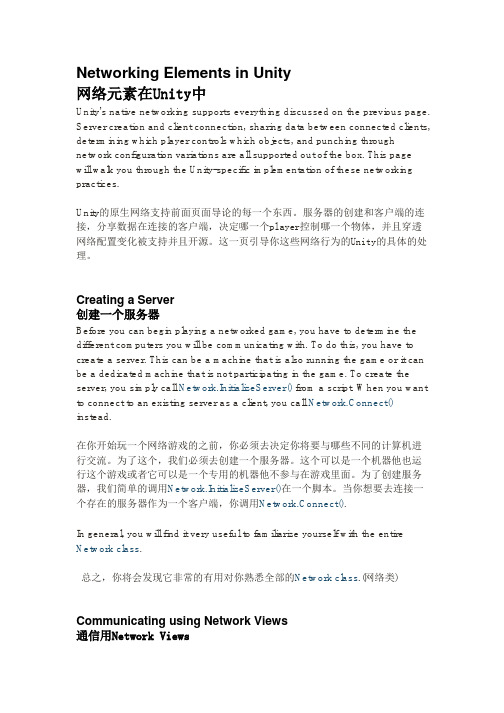
Networking Elements in Unity网络元素在Unity中Unity's native networking supports everything discussed on the previous page. Server creation and client connection, sharing data between connected clients, determining which player controls which objects, and punching through network configuration variations are all supported out of the box. This pagewill walk you through the Unity-specific implementation of these networking practices.Unity的原生网络支持前面页面导论的每一个东西。
服务器的创建和客户端的连接,分享数据在连接的客户端,决定哪一个player控制哪一个物体,并且穿透网络配置变化被支持并且开源。
这一页引导你这些网络行为的Unity的具体的处理。
Creating a Server创建一个服务器Before you can begin playing a networked game, you have to determine the different computers you will be communicating with. To do this, you have to create a server. This can be a machine that is also running the game or it can be a dedicated machine that is not participating in the game. To create the server, you simply call Network.InitializeServer() from a script. When you want to connect to an existing server as a client, you call Network.Connect() instead.在你开始玩一个网络游戏的之前,你必须去决定你将要与哪些不同的计算机进行交流。
unity using的用法-概述说明以及解释

unity using的用法-概述说明以及解释1.引言1.1 概述概述Unity是一种跨平台的游戏引擎,广泛用于游戏开发和虚拟现实应用程序的创建。
它的设计目标是提供一个易于使用且功能强大的工具,使开发人员能够创建出色的游戏和应用程序。
Unity具有丰富的功能和工具,可以帮助开发人员轻松创建2D和3D 游戏,以及虚拟现实和增强现实应用程序。
它支持多个平台,包括Windows、macOS、Linux、iOS、Android等,使开发人员能够将其应用程序发布到各种设备上。
这个引擎提供了一个可视化的开发环境,使开发人员可以使用图形界面进行场景构建、物体编辑和脚本编写。
它还支持脚本语言C和UnityScript,使开发人员可以根据自己的需求来编写和扩展功能。
Unity的优势还包括高度可定制性、强大的图形渲染和物理模拟。
它提供了丰富的资源库,包括模型、纹理、动画等,开发人员可以利用这些资源来创建出色的游戏场景和效果。
总之,Unity是一个功能强大且易于使用的游戏引擎,适用于各种类型的游戏和应用程序。
它使开发人员能够快速而高效地开发出有趣、华丽的作品,并为用户带来优质的游戏体验。
在接下来的文章中,我们将进一步介绍Unity的基本概念、使用环境、常用功能和开发技巧,以及展望Unity的未来发展。
文章结构部分的内容如下:1.2 文章结构本文主要分为引言、正文和结论三个部分。
在引言部分,将对整篇文章进行概述,并介绍文章的结构和目的。
正文部分将详细讨论Unity的基本概念、使用环境、常用功能和开发技巧,以帮助读者更好地理解和应用Unity。
最后,在结论部分将对Unity的使用优势进行总结,并展望其未来的发展。
本文的目的是帮助读者全面了解Unity的使用方法和技巧,同时为读者提供对Unity未来发展的展望和思考。
通过本文的阅读,读者将能够对Unity有更深入的理解,并能够更好地应用和开发Unity相关项目。
1.3 目的本文的目的是介绍Unity的使用方法和技巧,帮助读者更好地了解和掌握Unity的基本概念和功能。
unity3d MonoBehaviour章节中文翻译
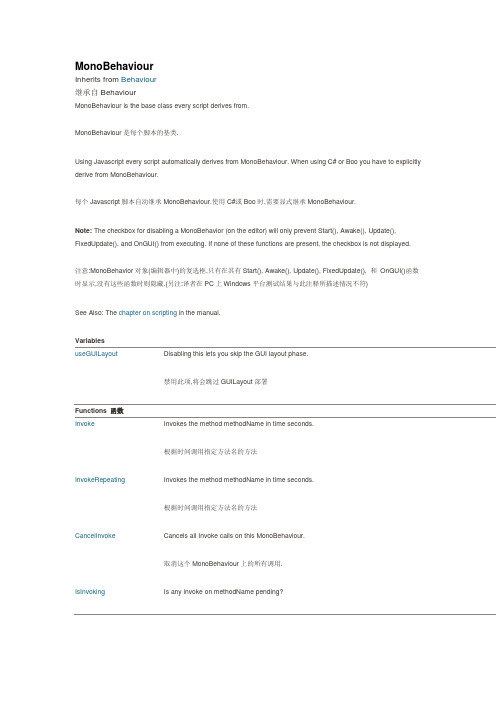
MonoBehaviourInherits from Behaviour继承自BehaviourMonoBehaviour is the base class every script derives from.MonoBehaviour是每个脚本的基类.Using Javascript every script automatically derives from MonoBehaviour. When using C# or Boo you have to explicitly derive from MonoBehaviour.每个Javascript脚本自动继承MonoBehaviour.使用C#或Boo时,需要显式继承MonoBehaviour.Note: The checkbox for disabling a MonoBehavior (on the editor) will only prevent Start(), Awake(), Update(), FixedUpdate(), and OnGUI() from executing. If none of these functions are present, the checkbox is not displayed.注意:MonoBehavior对象(编辑器中)的复选框,只有在其有Start(), Awake(), Update(), FixedUpdate(), 和OnGUI()函数时显示,没有这些函数时则隐藏.(另注:译者在PC上Windows平台测试结果与此注释所描述情况不符)See Also: The chapter on scripting in the manual.VariablesuseGUILayout Disabling this lets you skip the GUI layout phase.禁用此项,将会跳过GUILayout部署Functions 函数Invoke Invokes the method methodName in time seconds.根据时间调用指定方法名的方法InvokeRepeating Invokes the method methodName in time seconds.根据时间调用指定方法名的方法CancelInvoke Cancels all Invoke calls on this MonoBehaviour.取消这个MonoBehaviour上的所有调用.IsInvoking Is any invoke on methodName pending?某指定函数是否在等候调用StartCoroutine Starts a coroutine.开始协同程序.StopCoroutine Stops all coroutines named methodName running on this behaviour.停止这个动作中名为methodName的所有协同程序.StopAllCoroutines Stops all coroutines running on this behaviour.停止所有动作的协同程序.Overridable Functions 可重载的函数Update Update is called every frame, if the MonoBehaviour is enabled.当MonoBehaviour启用时,其Update在每一帧被调用LateUpdate LateUpdate is called every frame, if the Behaviour is enabled.当MonoBehaviour启用时,其LateUpdate在每一帧被调用FixedUpdate This function is called every fixed framerate frame, if the MonoBehaviour is enabled.当MonoBehaviour启用时,其FixedUpdate在每一帧被调用Awake Awake is called when the script instance is being loaded.当一个脚本实例被载入时Awake被调用.Start Start is called just before any of the Update methods is called the first time.Start在Update调用前被调用.Reset Reset to default values.重置,恢复到默认值.OnMouseEnter OnMouseEnter is called when the mouse entered the GUIElement or Collider.当鼠标进入到GUIElement(GUI组件)或Collider(碰撞体)中时调用OnMouseEnter.OnMouseOver OnMouseOver is called every frame while the mouse is over the GUIElement or Collider.当鼠标悬浮在GUIElement(GUI组件)或Collider(碰撞体)上时调用OnMouseOver.OnMouseExit OnMouseExit is called when the mouse is not any longer over the GUIElement or Collider.当鼠标移出GUIElement(GUI组件)或Collider(碰撞体)上时调用OnMouseExitOnMouseDown OnMouseDown is called when the user has pressed the mouse button while over the GUIElement or Collid当用户在GUIElement(GUI组件)或Collider(碰撞体)上点击鼠标时调用OnMouseDownOnMouseUp OnMouseUp is called when the user has released the mouse button.用户释放鼠标键的时候调用这个.OnMouseDrag OnMouseDrag is called when the user has clicked on a GUIElement or Collider and is still holding down thmouse.当用户鼠标拖拽GUIElement(GUI组件)或Collider(碰撞体)时调用OnMouseDragOnTriggerEnter OnTriggerEnter is called when the Collider other enters the trigger.当Collider(碰撞体)进入trigger(触发器)时调用OnTriggerEnter.OnTriggerExit OnTriggerExit is called when the Collider other has stopped touching the trigger.当Collider(碰撞体)移出trigger(触发器)时调用OnTriggerExit.OnTriggerStay OnTriggerStay is called once per frame for every Collider other that is touching the trigger.当Collider(碰撞体)触发trigger(触发器)时在每一帧调用OnTriggerStay.OnCollisionEnter OnCollisionEnter is called when this collider/rigidbody has begun touching another rigidbody/collider.当此collider/rigidbody触发另一个rigidbody/collider时,OnCollisionEnter将被调用.OnCollisionExit OnCollisionExit is called when this collider/rigidbody has stopped touching another rigidbody/collider.当此collider/rigidbody停止触发另一个rigidbody/collider时,OnCollisionExit将被调用. OnCollisionStay OnCollisionStay is called once per frame for every collider/rigidbody that is touching rigidbody/collider.当此collider/rigidbody触发另一个rigidbody/collider时,OnCollisionStay将会在每一帧被调用. OnControllerColliderHit OnControllerColliderHit is called when the controller hits a collider while performing a Move.当controller碰撞到collider时OnControllerHit被调用.OnJointBreak Called when a joint attached to the same game object broke.当附在同一对象上的关节被断开时调用.OnParticleCollision OnParticleCollision is called when a particle hits a collider.当粒子碰到collider时被调用.OnBecameVisible OnBecameVisible is called when the renderer became visible by any camera.当renderer(渲染器)在任何相机上可见时调用OnBecameVisible.OnBecameInvisible OnBecameInvisible is called when the renderer is no longer visible by any camera.当renderer(渲染器)在任何相机上都不可见时调用OnBecameInvisible.OnLevelWasLoaded This function is called after a new level was loaded.当一个新关卡被载入时此函数被调用.OnEnable This function is called when the object becomes enabled and active.当对象变为可用或激活状态时此函数被调用.OnDisable This function is called when the behaviour becomes disabled () or inactive.当对象变为不可用或非激活状态时此函数被调用.OnPreCull OnPreCull is called before a camera culls the scene.在相机剪裁场景之前被调用.OnPreRender OnPreRender is called before a camera starts rendering the scene.在相机渲染场景之前被调用.OnPostRender OnPostRender is called after a camera finished rendering the scene.在相机完成场景渲染之后被调用.OnRenderObject OnRenderObject is called after camera has rendered the scene.在相机场景渲染完成后被调用OnWillRenderObject OnWillRenderObject is called once for each camera if the object is visible.如果对象可见每个相机都会调用它.OnGUI OnGUI is called for rendering and handling GUI events.渲染和处理GUI事件时调用.OnRenderImage OnRenderImage is called after all rendering is complete to render image当完成所有渲染后被调用,用来渲染图片后期效果.OnDrawGizmosSelected Implement this OnDrawGizmosSelected if you want to draw gizmos only if the object is selected.如果你想在物体被选中时绘制gizmos,去实现这个函数.OnDrawGizmos Implement this OnDrawGizmos if you want to draw gizmos that are also pickable and always drawn.如果你想绘制可被点选的gizmos,去实现这个.OnApplicationPause Sent to all game objects when the player pauses.当玩家暂停时发送到所有的游戏物体.OnApplicationFocus Sent to all game objects when the player gets or looses focus.当玩家获取或失去焦点时发送给所有游戏物体.OnApplicationQuit Sent to all game objects before the application is quit.在应用退出之前发送给所有的游戏物体.OnPlayerConnected Called on the server whenever a new player has successfully connected.当一个新玩家成功连接时在服务器上被调用.OnServerInitialized Called on the server whenever a Network.InitializeServer was invoked and has completed.当Network.InitializeServer被调用并完成时,在服务器上调用这个函数OnConnectedToServer Called on the client when you have successfully connected to a server当你成功连接到服务器时,在客户端被调用.OnPlayerDisconnected Called on the server whenever a player disconnected from the server.当一个玩家从服务器上断开时在服务器端调用.OnDisconnectedFromServer Called on the client when the connection was lost or you disconnected from the server.当失去连接或从服务器端断开时在客户端调用.OnFailedToConnect Called on the client when a connection attempt fails for some reason.当一个连接因为某些原因失败时在客户端调用.OnFailedToConnectToMasterServer Called on clients or servers when there is a problem connecting to the MasterServer.当连接主服务器出现问题时在客户端或服务器端调用.OnMasterServerEvent Called on clients or servers when reporting events from the MasterServer.当报告事件来自主服务器时在客户端或服务器端调用.OnNetworkInstantiate Called on objects which have been network instantiated with Network.Instantiate当一个物体使用Network.Instantiate进行网络初始化时调用. OnSerializeNetworkView Used to customize synchronization of variables in a script watched by a network view.在一个网络视图脚本中,用于自定义变量同步Class Functions 类函数print Logs message to the Unity Console. This function is identical to Debug.Log.记录消息到Unity控制台.这个函数和Debug.Log作用相同.Inherited members 被继承的成员Inherited Variables 被继承的变量enabled Enabled Behaviours are Updated, disabled Behaviours are not.启用时Behaviours会执行更新,反之不更新.transform The Transform attached to this GameObject (null if there is none attached).附加在本游戏对象上的Transform(没有则为null).rigidbody The Rigidbody attached to this GameObject (null if there is none attached).附加在本游戏对象上的Rigidbody(没有则为null).camera The Camera attached to this GameObject (null if there is none attached).附加在本游戏对象上的Camera(没有则为null).light The Light attached to this GameObject (null if there is none attached).附加在本游戏对象上的Light (没有则为null).animation The Animation attached to this GameObject (null if there is none attached).附加在本游戏对象上的animation (没有则为null).constantForce The ConstantForce attached to this GameObject (null if there is none attached).附加在本游戏对象上的ConstantForce(没有则为null).renderer The Renderer attached to this GameObject (null if there is none attached).附加在本游戏对象上的Renderer(没有则为null).audio The AudioSource attached to this GameObject (null if there is none attached).附加在本游戏对象上的AudioSource(没有则为null).guiText The GUIText attached to this GameObject (null if there is none attached).附加在本游戏对象上的GUIText(没有则为null).networkView The NetworkView attached to this GameObject (Read Only). (null if there is none attached)附加在本游戏对象上的NetworkView(只读)(没有则为null).guiTexture The GUITexture attached to this GameObject (Read Only). (null if there is none attached)附加在本游戏对象上的GUITexture(只读) (没有则为null).collider The Collider attached to this GameObject (null if there is none attached).附加在本游戏对象上的Collider(没有则为null).hingeJoint The HingeJoint attached to this GameObject (null if there is none attached).附加在本游戏对象上的HingeJoint(没有则为null).particleEmitter The ParticleEmitter attached to this GameObject (null if there is none attached).附加在本游戏对象上的ParticleEmitter(没有则为null).gameObject The game object this component is attached to. A component is always attached to a game object.该组件附加的游戏对象.组件总是附加在一个游戏对象上.tag The tag of this game object.该游戏对象的标签.name The name of the object.该游戏对象的名字.hideFlags Should the object be hidden, saved with the scene or modifiable by the user?设置是否隐藏,保存在场景中或被用户修改.Inherited Functions 被继承的函数GetComponent Returns the component of Type type if the game object has one attached, null if it doesn't.返回游戏对象上某类型的组件.没有则返回null.GetComponentInChildren Returns the component of Type type in the GameObject or any of its children using depth first search.返回游戏对象或其子物体上某类型的组件.没有则返回null.搜素时深度优先.GetComponentsInChildren Returns all components of Type type in the GameObject or any of its children.返回游戏对象或其子物体上所有某类型的组件GetComponents Returns all components of Type type in the GameObject.返回游戏对象上某类型的所有组件.CompareTag Is this game object tagged tag?核对游戏对象的标签SendMessageUpwards Calls the method named methodName on every MonoBehaviour in this game object and on every ancestor of the Behaviour在该游戏对象的所有MonoBehaviour上及其父物体上调用名为methodName的方法,SendMessage Calls the method named methodName on every MonoBehaviour in this game object.在该游戏对象的所有MonoBehaviour上调用名为methodName的方法,BroadcastMessage Calls the method named methodName on every MonoBehaviour in this game object or any of its children.在该游戏对象的所有MonoBehaviour上及其子物体上调用名为methodName的方法,GetInstanceID Returns the instance id of the object.返回该物体的实例ID.Inherited Class Functions 被继承的类函数operator bool Does the object exist?判断物体是否存在.Instantiate Clones the object original and returns the clone.复制一个物体并返回该备份.Destroy Removes a gameobject, component or asset.移除一个物体,组件或资源.DestroyImmediate Destroys the object obj immediately. It is strongly recommended to use Destroy instead.立刻销毁一个物体.建议用Destroy代替之.FindObjectsOfType Returns a list of all active loaded objects of Type type.返回找到的所有指定类型的对象.FindObjectOfType Returns the first active loaded object of Type type.返回找到的指定类型的第一个对象operator ==Compares if two objects refer to the same比较两个物体是否相同.operator !=Compares if two objects refer to a different object比较两个物体是否不同.DontDestroyOnLoad Makes the object target not be destroyed automatically when loading a new scene.确保目标对象在加载新场景时不被自动销毁.eGUILayoutDescriptionDisabling this lets you skip the GUI layout phase.禁用此项,将会跳过GUILayout部署阶段It can only be used if you do not use GUI.Window and GUILayout inside of this OnGUI call.它只用于在假如你不用GUI.Window和GUILayout的时候.MonoBehaviour.Invokefunction Invoke (methodName : string, time : float) : voidDescriptionInvokes the method methodName in time seconds.根据时间调用指定方法名的方法.JavaScript// Launches a projectile in 2 seconds// 2秒后发射炮弹var projectile : Rigidbody;Invoke("LaunchProjectile", 2);function LaunchProjectile () {var instance : Rigidbody = Instantiate(projectile);instance.velocity = Random.insideUnitSphere * 5;}MonoBehaviour.InvokeRepeatingfunction InvokeRepeating (methodName : string, time : float, repeatRate : float) : voidDescriptionInvokes the method methodName in time seconds.根据时间调用指定方法名的方法After the first invocation repeats calling that function every repeatRate seconds. 从第一次调用开始,每隔repeatRate时间调用一次.JavaScript// Starting in 2 seconds.// a projectile will be launched every 0.3 seconds// 2秒后开始// 每0.3秒发射一颗炮弹var projectile : Rigidbody;InvokeRepeating("LaunchProjectile", 2, 0.3);function LaunchProjectile () {var instance : Rigidbody = Instantiate(projectile);instance.velocity = Random.insideUnitSphere * 5;}MonoBehaviour.CancelInvokefunction CancelInvoke () : voidDescriptionCancels all Invoke calls on this MonoBehaviour.取消这个MonoBehaviour上的所有调用.JavaScript// Starting in 2 seconds.// a projectile will be launched every 0.3 seconds// 2秒后开始// 每0.3秒发射一颗炮弹var projectile : Rigidbody;InvokeRepeating("LaunchProjectile", 2, 0.3);// Cancels the repeating invoke call,// when the user pressed the ctrl button// 当用户按下ctrl键取消repeating调用function Update() {if (Input.GetButton ("Fire1"))CancelInvoke();}function LaunchProjectile () {instance = Instantiate(projectile);instance.velocity = Random.insideUnitSphere * 5;}function CancelInvoke (methodName : string) : voidDescriptionCancels all Invoke calls with name methodName on this behaviour.取消所有名为methodName的调用.JavaScript// Starting in 2 seconds.// a projectile will be launched every 0.3 seconds// 2秒后开始// 每0.3秒发射一颗炮弹var projectile : Rigidbody;InvokeRepeating("LaunchProjectile", 2, 0.3);// Cancels the repeating invoke call,// when the user pressed the ctrl button// 当用户按下ctrl键取消repeating调用function Update() {if (Input.GetButton ("Fire1"))CancelInvoke("LaunchProjectile");}function LaunchProjectile () {instance = Instantiate(projectile);instance.velocity = Random.insideUnitSphere * 5;}MonoBehaviour.IsInvokingDescriptionIs any invoke on methodName pending?某指定函数是否在等候调用.JavaScript// Instantiates a project after 2 seconds when Space key was pressed// and it will only call the function after the function has ended its execution // 按下空格键2秒后实例化一个炮弹,在该函数执行完毕之前仅调用此函数var projectile : Rigidbody;function Update() {if(Input.GetKeyDown(KeyCode.Space) && !IsInvoking("LaunchProjectile"))Invoke("LaunchProjectile", 2);}function LaunchProjectile () {var instance : Rigidbody = Instantiate(projectile);instance.velocity = Random.insideUnitSphere * 5;}function IsInvoking () : boolDescriptionIs any invoke pending on this MonoBehaviour?此MonoBehaviour上是否有调用在等候.MonoBehaviour.StartCoroutinefunction StartCoroutine (routine : IEnumerator) : CoroutineDescriptionStarts a coroutine.开始协同程序.The execution of a coroutine can be paused at any point using the yield statement. The yield return value specifies when the coroutine is resumed. Coroutines are excellent when modelling behaviour over several frames. Coroutines have virtually no performance overhead. StartCoroutine function always returns immediately, however you can yield the result. This will wait until the coroutine has finished execution.一个协同程序在执行过程中,可以在任意位置使用yield语句.yield的返回值控制何时恢复协同程序向下执行.协同程序在对象自有帧执行过程中堪称优秀.协同程序在性能上没有更多的开销.StartCoroutine函数是立刻返回的,但是yield可以延迟结果.直到协同程序执行完毕.When using JavaScript it is not necessary to use StartCoroutine, the compiler will do this for you. When writing C# code you must call StartCoroutine.用javascript不需要添加StartCoroutine,编译器将会替你完成.但是在C#下,你必须调用StartCoroutine.JavaScript// In this example we show how to invoke a coroutine and continue executing// the function in parallel.// 此例演示如何调用协同程序和它的执行function Start() {// - After 0 seconds, prints "Starting 0.0"// - After 0 seconds, prints "Before WaitAndPrint Finishes 0.0"// - After 2 seconds, prints "WaitAndPrint 2.0"// 先打印"Starting 0.0"和"Before WaitAndPrint Finishes 0.0"两句,2秒后打印"WaitAndPrint 2.0"print ("Starting " + Time.time);// Start function WaitAndPrint as a coroutine. And continue execution while it is running // this is the same as WaintAndPrint(2.0) as the compiler does it for you automatically // 协同程序WaitAndPrint在Start函数内执行,可以视同于它与Start函数同步执行.StartCoroutine(WaitAndPrint(2.0));print ("Before WaitAndPrint Finishes " + Time.time);}function WaitAndPrint (waitTime : float) {// suspend execution for waitTime seconds// 暂停执行waitTime秒yield WaitForSeconds (waitTime);print ("WaitAndPrint "+ Time.time);}Another Example:JavaScript// In this example we show how to invoke a coroutine and wait until it// is completed// 在这个例子中我们演示如何调用协同程序并直到它执行完成.function Start() {// - After 0 seconds, prints "Starting 0.0"// - After 2 seconds, prints "WaitAndPrint 2.0"// - After 2 seconds, prints "Done 2.0"// 0秒时打印"Starting 0.0",2秒后打印"WaitAndPrint 2.0"和"Done 2.0"print ("Starting " + Time.time);// Start function WaitAndPrint as a coroutine. And wait until it is completed.// the same as yield WaitAndPrint(2.0);// 运行WaitAndPrint直到完成yield StartCoroutine(WaitAndPrint(2.0));print ("Done " + Time.time);}function WaitAndPrint (waitTime : float) {// suspend execution for waitTime seconds// 等待waitTime秒yield WaitForSeconds (waitTime);print ("WaitAndPrint "+ Time.time);}function StartCoroutine (methodName : string, value : object = null) : CoroutineDescriptionStarts a coroutine named methodName.开始一个叫methodName的协同程序.In most cases you want to use the StartCoroutine variation above. However StartCoroutine using a string method name allows you to use StopCoroutine with a specific method name. The downside is that the string version has a higher runtime overhead to start the coroutine and you can pass only one parameter很多情况下,我们会用到StartCoroutine的一个变体.使用有字符串方法名的StartCoroutine允许你用StopCoroutine去停止它.其缺点就是会有较高的性能开销,而且你只能传递一个参数.JavaScript// In this example we show how to invoke a coroutine using a string name and stop it// 这个例子演示如何调用一个使用字符串名称的协同程序并停掉它function Start () {StartCoroutine("DoSomething", 2.0);yield WaitForSeconds(1);StopCoroutine("DoSomething");}function DoSomething (someParameter : float) {while (true) {print("DoSomething Loop");// Yield execution of this coroutine and return to the main loop until next frame// 停止协同程序的执行并返回到主循环直到下一帧.yield;}}MonoBehaviour.StopCoroutinefunction StopCoroutine (methodName : string) : voidDescriptionStops all coroutines named methodName running on this behaviour.停止这个动作中名为methodName的所有协同程序.Please note that only StartCoroutine using a string method name can be stopped using StopCoroutine.请注意只有StartCoroutine使用一个字符串方法名时才能用StopCoroutine停用之.JavaScript// In this example we show how to invoke a coroutine using a string name and stop it// 这个例子演示如何调用一个使用字符串名称的协同程序并停掉它function Start () {StartCoroutine("DoSomething", 2.0);yield WaitForSeconds(1);StopCoroutine("DoSomething");}function DoSomething (someParameter : float) {while (true) {print("DoSomething Loop");// Yield execution of this coroutine and return to the main loop until next frame // 停止协同程序的执行并返回到主循环直到下一帧.yield;}}MonoBehaviour.StopAllCoroutinesfunction StopAllCoroutines () : voidDescriptionStops all coroutines running on this behaviour.停止所有动作的协同程序.JavaScript// Starts the coroutine// 开始协同程序.StartCoroutine ("DoSomething");// Cancels the coroutine immediately afterwards// 随后立即取消之.function DoSomething () {while (true) {yield;}}StopAllCoroutines();MonoBehaviour.Updatefunction Update () : voidDescriptionUpdate is called every frame, if the MonoBehaviour is enabled.当MonoBehaviour启用时,其Update在每一帧被调用Update is the most commonly used function to implement any kind of game behaviour.Update是实现各种游戏行为最常用的函数.JavaScript// Moves the object forward 1 meter a second// 以每秒1米的速度向前移动物体function Update () {transform.Translate(0, 0, Time.deltaTime * 1);}In order to get the elapsed time since last call to Update, use Time.deltaTime. This function is only called if the Behaviour is enabled. Override this function in order to provide your component's functionality.为了获取自最后一次调用Update所用的时间,可以用Time.deltaTime.这个函数只有在Behaviour启用时被调用.实现组件功能时重载这个函数.teUpdatefunction LateUpdate () : voidDescriptionLateUpdate is called every frame, if the Behaviour is enabled.当MonoBehaviour启用时,其LateUpdate在每一帧被调用LateUpdate is called after all Update functions have been called. This is useful to order script execution. For example a follow camera should always be implemented in LateUpdate because it tracks objects that might have moved inside Update.LateUpdate是在所有Update函数调用后被调用.这可用于调整脚本执行顺序.例如:当物体在Update里移动时,跟随物体的相机可以在LateUpdate里实现,JavaScript// Moves the object forward 1 meter a second// 以每秒1米的速度向前移动物体function LateUpdate () {transform.Translate(0, 0, Time.deltaTime * 1);}In order to get the elapsed time since last call to LateUpdate, use Time.deltaTime. This function is only called if the Behaviour is enabled. Override this function in order to provide your component's functionality.为了获取自最后一次调用LateUpdate所用的时间,可以用Time.deltaTime.这个函数只有在Behaviour启用时被调用.实现组件功能时重载这个函数.MonoBehaviour.FixedUpdatefunction FixedUpdate () : voidDescriptionThis function is called every fixed framerate frame, if the MonoBehaviour is enabled.当MonoBehaviour启用时,其FixedUpdate在每一帧被调用.FixedUpdate should be used instead of Update when dealing with Rigidbody. For example when adding a force to a rigidbody, you have to apply the force every fixed frame inside FixedUpdate instead of every frame inside Update.处理Rigidbody时,需要用FixedUpdate代替Update.例如:给刚体加一个作用力时,你必须应用作用力在FixedUpdate里的固定帧,而不是Update中的帧.(两者帧长不同)JavaScript// Apply a upwards force to the rigid body every frame// 每帧应用一个向上的力到刚体上function FixedUpdate () {rigidbody.AddForce (Vector3.up);}In order to get the elapsed time since last call to FixedUpdate, use Time.deltaTime This function is only called if the Behaviour is enabled. Override this function in order to provide your component's functionality.为了获取自最后一次调用FixedUpdate所用的时间,可以用Time.deltaTime.这个函数只有在Behaviour启用时被调用.实现组件功能时重载这个函数.MonoBehaviour.Awakefunction Awake () : voidDescriptionAwake is called when the script instance is being loaded.当一个脚本实例被载入时Awake被调用.Awake is used to initialize any variables or game state before the game starts. Awake is called only once during the lifetime of the script instance. Awake is called after all objects are initialized so you can safely speak to other objects or query them using eg. GameObject.FindWithTag. Each GameObject's Awake is called in a random order between objects. Because of this, you should use Awake to set up references between scripts, and use Start to pass any information back and forth. Awake is always called before any Start functions. This allows you to order initialization of scripts. Awake can not act as a coroutine.Awake用于在游戏开始之前初始化变量或游戏状态.在脚本整个生命周期内它仅被调用一次.Awake在所有对象被初始化之后调用,所以你可以安全的与其他对象对话或用诸如GameObject.FindWithTag这样的函数搜索它们.每个游戏物体上的Awke以随机的顺序被调用.因此,你应该用Awake来设置脚本间的引用,并用Start来传递信息Awake总是在Start之前被调用.它不能用来执行协同程序.Note for C# and Boo users: use Awake instead of the constructor for initialization, as the serialized state of the component is undefined at construction time. Awake is called once, just like the constructor.C#和Boo用户注意:Awake不同于构造函数,物体被构造时并没有定义组件的序列化状态.Awake像构造函数一样只被调用一次.JavaScriptprivate var target : GameObject;function Awake () {target = GameObject.FindWithTag ("Player");}Awake cannot be a co-routine.Awake不能用作协同程序.MonoBehaviour.Startfunction Start () : voidDescriptionStart is called just before any of the Update methods is called the first time.Start仅在Update函数第一次被调用前调用Start is only called once in the lifetime of the behaviour. The difference between Awake and Start is that Start is only called if the script instance is enabled. This allows you to delay any initialization code, until it is really needed. Awake is always called before any Start functions. This allows you to order initialization of scripts.Start在behaviour的生命周期中只被调用一次.它和Awake的不同是Start只在脚本实例被启用时调用.你可以按需调整延迟初始化代码.Awake总是在Start之前执行.这允许你协调初始化顺序.The Start function is called after all Awake functions on all script instances have been called.在所有脚本实例中,Start函数总是在Awake函数之后调用.JavaScript// Initializes the target variable.// target is private and thus not editable in the inspector// 初始化目标变量// 目标是私有的并且不能在检视面板中编辑private var target : GameObject;function Start () {target = GameObject.FindWithTag ("Player");}MonoBehaviour.Resetfunction Reset () : voidDescriptionReset to default values.重置为默认值Reset is called when the user hits the Reset button in the Inspector's context menu or when adding the component the first time. This function is only called in editor mode. Reset is most commonly used to give good default values in the inspector.Reset是在用户点击检视面板的Reset按钮或者首次添加该组件时被调用.此函数只在编辑模式下被调用.Reset最常用于在检视面板中给定一个最常用的默认值.JavaScript// Sets target to a default value.// This could be used in a follow camera.// 设置target为默认值// 这可以用于一个跟踪相机var target : GameObject;function Reset () {// Only set target if it is not assigned yet.// 如果target没有赋值,设置它if (!target)target = GameObject.FindWithTag ("Player");}MonoBehaviour.OnMouseEnterfunction OnMouseEnter () : voidDescriptionOnMouseEnter is called when the mouse entered the GUIElement or Collider.当鼠标进入到GUIElement(GUI组件)或Collider(碰撞体)中时调用OnMouseEnter.JavaScript// Attach this script to a mesh to make// it red when the mouse is over the mesh// 附加这个脚本到网格// 当鼠标经过网格时网格变红色function OnMouseEnter () {renderer.material.color = Color.red;}This function is not called on objects that belong to Ignore Raycast layer.OnMouseEnter can be a co-routine, simply use the yield statement in the function. This event is sent to all scripts attached to the Collider or GUIElement.这个函数不会在属于Ignore Raycast的层上调用.它可以被作为协同程序,在函数体内使用yield语句.这个事件将发送到所有附在Collider或GUIElement的脚本上.IMPORTANT: This function has no effect on iPhone.注意:这个函数在Iphone上无效.MonoBehaviour.OnMouseOverfunction OnMouseOver () : voidDescriptionOnMouseOver is called every frame while the mouse is over the GUIElement or Collider.当鼠标悬浮在GUIElement(GUI组件)或Collider(碰撞体)上时调用OnMouseOver.JavaScript// Fades the red component of the material to zero// while the mouse is over the mesh// 当鼠标在网格上时渐变红色组件为0function OnMouseOver () {renderer.material.color -= Color(0.1, 0, 0) * Time.deltaTime;}This function is not called on objects that belong to Ignore Raycast layer.OnMouseOver can be a co-routine, simply use the yield statement in the function. This event is sent to all scripts attached to the Collider or GUIElement.这个函数不会在属于Ignore Raycast的层上调用.它可以被作为协同程序,在函数体内使用yield语句.这个事件将发送到所有附在Collider或GUIElement的脚本上.IMPORTANT: This function has no effect on iPhone.注意:此函数在iPhone上无效.MonoBehaviour.OnMouseExitfunction OnMouseExit () : voidDescriptionOnMouseExit is called when the mouse is not any longer over the GUIElement or Collider.当鼠标移出GUIElement(GUI组件)或Collider(碰撞体)上时调用OnMouseExit.OnMouseExit balances out OnMouseEnterOnMouseExit与OnMouseEnter相反.JavaScript。
Unity 3d英文翻译
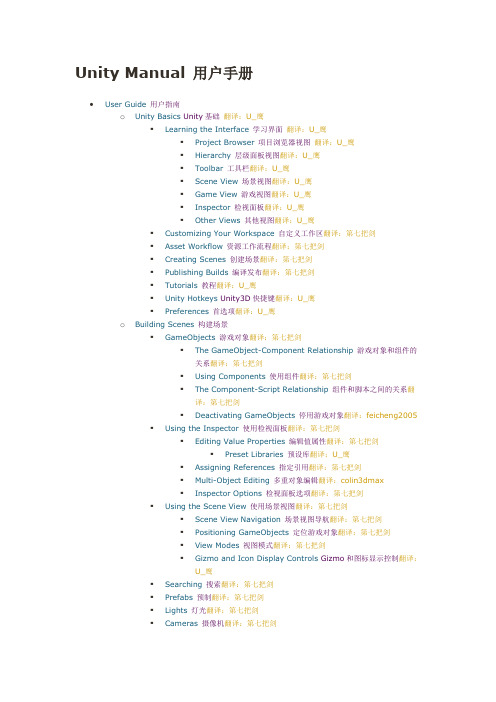
Unity Manual 用户手册•User Guide用户指南o Unity Basics Unity基础翻译:U_鹰▪Learning the Interface学习界面翻译:U_鹰▪Project Browser项目浏览器视图翻译:U_鹰▪Hierarchy层级面板视图翻译:U_鹰▪Toolbar工具栏翻译:U_鹰▪Scene View场景视图翻译:U_鹰▪Game View游戏视图翻译:U_鹰▪Inspector检视面板翻译:U_鹰▪Other Views其他视图翻译:U_鹰▪Customizing Your Workspace自定义工作区翻译:第七把剑▪Asset Workflow资源工作流程翻译:第七把剑▪Creating Scenes创建场景翻译:第七把剑▪Publishing Builds编译发布翻译:第七把剑▪Tutorials教程翻译:U_鹰▪Unity Hotkeys Unity3D快捷键翻译:U_鹰▪Preferences首选项翻译:U_鹰o Building Scenes构建场景▪GameObjects游戏对象翻译:第七把剑▪The GameObject-Component Relationship游戏对象和组件的关系翻译:第七把剑▪Using Components使用组件翻译:第七把剑▪The Component-Script Relationship组件和脚本之间的关系翻译:第七把剑▪Deactivating GameObjects停用游戏对象翻译:feicheng2005▪Using the Inspector使用检视面板翻译:第七把剑▪Editing Value Properties编辑值属性翻译:第七把剑▪Preset Libraries预设库翻译:U_鹰▪Assigning References指定引用翻译:第七把剑▪Multi-Object Editing多重对象编辑翻译:colin3dmax▪Inspector Options检视面板选项翻译:第七把剑▪Using the Scene View使用场景视图翻译:第七把剑▪Scene View Navigation场景视图导航翻译:第七把剑▪Positioning GameObjects定位游戏对象翻译:第七把剑▪View Modes视图模式翻译:第七把剑▪Gizmo and Icon Display Controls Gizmo和图标显示控制翻译:U_鹰▪Searching搜索翻译:第七把剑▪Prefabs预制翻译:第七把剑▪Lights灯光翻译:第七把剑▪Cameras摄像机翻译:第七把剑▪Terrain Engine Guide地形引擎指南翻译:第七把剑o Asset Import and Creation资源导入与创建翻译:第七把剑▪Primitive Objects基本对象翻译:U_鹰▪Importing Assets导入资源翻译:第七把剑▪Models模型翻译:用生命舞蹈▪3D formats3D格式翻译:用生命舞蹈▪Materials and Shaders材质与着色器翻译:第七把剑▪Texture 2D二维纹理翻译:第七把剑▪Procedural Materials程序材质翻译:U_鹰▪Movie Texture影片纹理翻译:U_鹰▪Audio Files音频文件翻译:U_鹰▪Tracker Modules音轨模块翻译:U_鹰▪Using Scripts使用脚本翻译:colin3dmax▪Creating and Using Scripts▪Controlling GameObjects Using Components▪Event Functions事件函数翻译:RICO▪Creating and Destroying GameObjects▪Coroutines▪Special Folders and Script Compilation Order▪Namespaces▪Asset Store资源商店翻译:肥耀▪Asset Store Access and Navigation▪Asset Store Publisher Administration资源商店发布者管理翻译:13y32r▪Asset Store FAQ▪Asset Server (Team License Only)资源服务器(仅团队许可)翻译:colin3dmax▪Setting up the Asset Server设置资源服务器(仅团队许可)翻译:青青子矜▪Cache Server (Team License Only)缓存服务器(仅团队许可)▪Cache Server (Team license only)缓存服务器(仅团队许可)翻译:一米的馒头▪Cache Server FAQ缓存服务器常见问题翻译:13y32r ▪Behind the Scenes场景幕后翻译:colin3dmaxo Creating Gameplay创建游戏翻译:U_鹰▪Instantiating Prefabs at runtime运行时实例化预置翻译:U_鹰▪Input输入翻译:U_鹰▪Transforms变换翻译:U_鹰▪Physics物理翻译:U_鹰▪Adding Random Gameplay Elements添加随机的游戏元素翻译:一米的馒头▪Particle Systems粒子系统翻译:小yue▪Particle System Curve Editor粒子系统曲线编辑器翻译:小yue▪Colors and Gradients in the Particle System (Shuriken)粒子系统中的颜色和渐变翻译:小yue▪Gradient Editor渐变编辑器翻译:小yue▪Particle System Inspector粒子系统检视面板翻译:小yue▪Introduction to Particle System Modules (Shuriken)粒子系统模块介绍翻译:小yue▪Particle System Modules (Shuriken)粒子系统模块翻译:小yue▪Particle Effects (Shuriken)粒子效果翻译:小yue▪Mecanim Animation System Mecanim动画系统翻译:FancyBit ▪ A Glossary of Animation and Mecanim terms动画和Mecanim 术语表翻译:FancyBit▪Asset Preparation and Import资源准备和导入翻译:FancyBit ▪Preparing your own character准备你自己的角色翻译:FancyBit▪Importing Animations导入动画翻译:FancyBit▪Splitting Animations分割动画翻译:FancyBit ▪Working with humanoid animations▪Creating the Avatar创建Avatar翻译:FancyBit▪Configuring the Avatar配置Avatar翻译:FancyBit▪Muscle setup肌肉设定翻译:FancyBit▪Avatar Body Mask阿凡达身体遮罩翻译:Karsion▪Retargeting of Humanoid animations为类人动画重新定位目标翻译:Karsion▪Inverse Kinematics (Pro only)▪Generic Animations in Mecanim Mecanim中的通用动画翻译:bwhale▪Bringing Characters to Life为角色赋予生命翻译:bwhale▪Looping animation clips循环动画剪辑翻译:bwhale▪Animator Component and Animator Controller动画组件和动画控制器翻译:bwhale▪Animation State Machines动画状态机翻译:bwhale▪Animation States动画状态翻译:bwhale▪Animation Transitions动画状态转移翻译:bwhale▪Animation Parameters动画参数翻译:bwhale ▪Blend Trees混合树翻译:bwhale▪1D Blending一维混合翻译:bwhale▪2D Blending二维混合翻译:bwhale▪Additional Blend Tree Options附加混合树选项翻译:bwhale▪Mecanim Advanced topics Mecanim进阶主题翻译:bwhale▪Working with Animation Curves in Mecanim(Pro only)使用Mecanim的动画曲线(仅限Pro版本)翻译:bwhale▪Sub-State Machines子状态机翻译:bwhale▪Animation Layers动画层翻译:bwhale▪Animation State Machine Preview (solo andmute)动画状态机预览(独立和关闭)翻译:bwhale▪Target Matching目标匹配翻译:bwhale▪Root Motion - how it works根动作-如何工作翻译:bwhale▪Tutorial: Scripting Root Motion for"in-place" humanoid animations教程:为一个人形场景动画编写根动作脚本翻译:bwhale▪Mecanim Performance and Optimization Mecanim性能和优化翻译:feicheng2005▪Mecanim FAQ Mecanim问答翻译:feicheng2005▪Legacy animation system旧版动画系统翻译:feicheng2005▪Animation View Guide(Legacy)动画视图指南翻译:U_鹰▪Animation Scripting(Legacy)动画脚本翻译:U_鹰▪Navmesh and Pathfinding (Pro only)导航网格和寻路(仅专业版)翻译:肥耀▪Navmesh Baking导航网格烘焙翻译:肥耀▪Sound声音翻译:U_鹰▪Game Interface Elements游戏界面元素翻译:U_鹰▪Networked Multiplayer多人网络翻译:U_鹰Android•Getting Started with Android Development Android 开发入门翻译:闲人若林o A ndroid SDK Setup安装Android SDK翻译:闲人若林o A ndroid Remote安卓远程工具翻译:闲人若林o T rouble Shooting故障排除翻译:U_鹰o R eporting crash bugs under Android在Android中报告崩溃BUG翻译:Summer Windso F eatures currently not supported by Unity Android目前在Unity Android 中不支持的特性翻译:Summer Windso S upport for Split Application Binary (.OBB)对分割应用程序二进制(.OBB)的支持翻译:悄悄o P layer Settings播放器设置翻译:U_鹰o A ndroid Scripting Android脚本翻译:U_鹰▪Input输入翻译:U_鹰▪Mobile Keyboard手机键盘翻译:雨天▪Advanced Unity Mobile Scripting高级Unity手机脚本翻译:SummerWinds▪Using .NET API 2.0 compatibility level使用.NET API 2.0 兼容级别翻译:U_鹰o B uilding Plugins for Android为Android创建插件翻译:雨天o C ustomizing the Splash screen of Your Mobile Application自定义手机启动画面翻译:闲人若林Blackberry 10•Getting Started with Blackberry 10 Developmento S etting up Unity to Build to Your Blackberry10 Deviceo B lackberry10 Detailso P lugins for Blackberry 10o B lackBerry 10 Controllero D ebugging on Blackberry10o B lackberry10 FAQWindows Store•Windows Store: Getting Startedo W indows Store: Deploymento W indows Store: Debuggingo W indows Store: Profilero W indows Store : Command line argumentso W indows Store : Pluginso W indows Store : Project Types▪AppCallbacks classo W indows Store : FAQ▪Windows Store FAQ : WACKo w indowsstore-examplesWindows Phone 8•Windows Phone 8: Getting Started Windows Phone 8:入门翻译:Cantilenao W indows Phone 8: Deployment Windows Phone 8:部署翻译:Cantilenao W indows Phone 8: Debugging Windows Phone 8:调试翻译:Cantilenao W indows Phone 8: Profilero I nteraction between Unity and Windows Phone step by step guideo W indows Phone 8: Plugins▪Windows Phone Plugins step by step guide (using C#)▪Windows Phone Plugins step by step guide (using C++)o W indows Phone 8: FAQ Windows Phone 8:常见问题翻译:Cantilenao W P8 Examples▪Xbox One: Getting Started•Getting Started with Native Client Development本地客户端开发入门翻译:peiandsky •Getting Started with Flash Development Flash开发入门翻译:我是头觅食的野猪o Flash: Setup Flash:安装翻译:我是头觅食的野猪o Flash: Building & Running Flash:生成并运行翻译:我是头觅食的野猪o Flash: Debugging Flash:进行调试翻译:我是头觅食的野猪o Flash: What is and is not supported Flash:支持和不支持的翻译:我是头觅食的野猪o Flash: Embedding Unity Generated Flash Content in Larger Flash Projectso Example: Supplying Data from Flash to Unityo Example: Calling ActionScript Functions from Unityo Example: Browser JavaScript Communicationo Example: Accessing the Stageo Example: Flash Vars•FAQ常见问题o Upgrade Guide from Unity 3.5 to 4.0Unity3.5升级指南翻译:青青子矜o Unity 3.5 upgrade guide Unity3.5升级指南翻译:U_鹰o Upgrading your Unity Projects from 2.x to 3.x升级项目从2.x 到3.x翻译:U_鹰▪Physics upgrade details物理升级细节翻译:U_鹰▪Mono Upgrade Details Mono升级细节翻译:U_鹰▪Rendering upgrade details渲染升级细节翻译:U_鹰▪Unity 3.x Shader Conversion Guide Unity 3.x着色器转换指南翻译:U_鹰o Unity 4.0 Activation - Overview Unity 4.0 激活- 概述翻译:U_鹰▪Managing your Unity 4.x license管理你的Unity 4.x许可证翻译:U_鹰▪Step-by-Step Guide to Online Activation of Unity 4.0在线激活Unity4.0逐步指南翻译:U_鹰▪Step-by-Step Guide to Manual Activation of Unity 4.0手工激活Unity4.0逐步指南翻译:U_鹰o Game Code Questions游戏代码问题翻译:U_鹰▪How to make a simple first person walkthrough如何制作一个简单的第一人称步骤?翻译:U_鹰o Graphics Questions图形问题翻译:U_鹰▪How do I Import Alpha Textures?如何导入Alpha纹理?翻译:我是头觅食的野猪▪How do I Use Normal Maps?如何使用法线贴图?翻译:我是头觅食的野猪▪How do I use Detail Textures?如何使用细节纹理?翻译:杨希羚▪How do I Make a Cubemap Texture?如何制作一个Cubemap纹理?翻译:杨希羚▪How do I Make a Skybox?如何制作天空盒?翻译:我是头觅食的野猪▪How do I make a Mesh Particle Emitter? (Legacy Particle System)如何制作网格粒子发射器?(旧的粒子系统)翻译:我是头觅食的野猪▪How do I make a Splash Screen?如何制作启动屏幕?翻译:杨希羚▪How do I make a Spot Light Cookie?如何制作聚光灯投影遮罩?翻译:杨希羚▪How do I fix the rotation of an imported model?如何修正导入模型的旋转?翻译:我是头觅食的野猪▪How do I use Water?如何使用水?翻译:杨希羚o FBX export guide如何导出FBX翻译:我是头觅食的野猪o Art Asset Best-Practice Guide怎样高效部署资源文件实践指南翻译:一米的馒头o How do I import objects from my 3D app?如何从3d应用程序中导入物体?翻译:用生命舞蹈▪Importing Objects From Maya从maya导入物体翻译:用生命舞蹈▪Importing Objects From Cinema 4D从Cinema 4D导入物体翻译:用生命舞蹈▪Importing Objects From 3D Studio Max从3D Studio Max导入物体翻译:用生命舞蹈▪Importing Objects From Cheetah3D从Cheetah3D导入物体翻译:我是头觅食的野猪▪Importing Objects From Modo从Modo导入物体翻译:我是头觅食的野猪▪Importing Objects From Lightwave从Lightwave导入物体翻译:我是头觅食的野猪▪Importing Objects From Blender从Blender导入物体翻译:我是头觅食的野猪▪Using Blender and Rigifyo Workflow Questions工作流程问题▪Getting started with Mono Develop(Mono Develop入门)翻译:肥耀▪How do I reuse assets between projects?怎样在项目间重用资源?翻译:肥耀▪How do I install or upgrade Standard Assets?怎样安装和升级标准资源包?翻译:肥耀▪Porting a Project Between Platforms平台间的项目移植翻译:Cantilena o Mobile Developer Checklist移动开发者清单翻译:悄悄▪Crashes系统崩溃翻译:悄悄▪Profiling性能分析翻译:悄悄▪Optimizations优化翻译:悄悄o How to deliver an application to the Apple Mac Store.•Advanced高级o Vector Cookbook向量介绍翻译:冷水泡面▪Understanding Vector Arithmetic理解向量运算翻译:冷水泡面▪Direction and Distance from One Object to Another从一个对象到另一个对象的方向和距离翻译:冷水泡面▪Computing a Normal/Perpendicular vector计算法线向量/垂直向量翻译:冷水泡面▪The Amount of One Vector's Magnitude that Lies in Another Vector's Direction一个向量的大小的数量位于另一个向量方向上翻译:冷水泡面o AssetBundles (Pro only)资源包(仅专业版)翻译:bwhale▪AssetBundles FAQ资源包问答翻译:bwhale▪Building AssetBundles创建资源包翻译:bwhale▪Downloading AssetBundles下载资源包翻译:bwhale▪Loading resources from AssetBundles从资源包中加载资源翻译:bwhale▪Keeping track of loaded AssetBundles追踪所下载的资源包翻译:bwhale▪Storing and loading binary data in an AssetBundle存储加载资源包中的二进制数据翻译:bwhale▪Protecting Content内容保护翻译:bwhale▪Managing asset dependencies管理资源依赖关系翻译:bwhale▪Including scripts in AssetBundles在资源包中包含脚本翻译:bwhaleo Graphics Features图形功能▪HDR (High Dynamic Range)高动态范围(HDR)图像翻译:肥耀▪Rendering Paths渲染路径翻译:肥耀▪Linear Lighting (Pro Only)线性光照(仅专业版)翻译:U_鹰▪Level of Detail (Pro Only)细节级别(仅专业版)翻译:肥耀▪Shaders着色器翻译:肥耀▪Shaders: ShaderLab & Fixed Function shaders着色器:着色器语言&固定功能着色器翻译:风里疯语▪Shaders: Vertex and Fragment Programs着色器:顶点和片段程序翻译:风里疯语▪Using DirectX 11 in Unity 4在Unity 4使用DirectX 11翻译:U_鹰▪Compute Shaders计算着色器翻译:13y32r▪Graphics Emulation图形仿真翻译:我是头觅食的野猪o AssetDatabase资源数据库翻译:肥耀o Build Player Pipeline构建播放器管线翻译:我是头觅食的野猪o Profiler (Pro only)分析器(仅专业版)翻译:肥耀▪Profiler window分析器窗口翻译:肥耀▪CPU Usage Area CPU使用率区域翻译:Cantilena▪Rendering Area渲染区域翻译:肥耀▪Memory Area内存区域翻译:Cantilena▪Audio Area音频区域翻译:Cantilena▪ProfilerPhysics物理学区域翻译:肥耀▪GPU Area GPU区域翻译:肥耀o Lightmapping Quickstart光照贴图快速入门翻译:用生命舞蹈▪Lightmapping In-Depth光照贴图深入学习翻译:用生命舞蹈▪Custom Beast Settings自定义Beast设置翻译:一米的馒头▪Lightmapping UVs光照贴图UV翻译:用生命舞蹈▪Light Probes灯光探测器翻译:用生命舞蹈o Occlusion Culling (Pro only)遮挡剔除(仅专业版)翻译:肥耀o Camera Tricks摄像机技巧翻译:U_鹰▪UnderstandingFrustum了解视锥体翻译:重生の记忆▪The Size of the Frustum at a Given Distance from the Camera从摄像机到给定距离的视锥体的大小翻译:我是头觅食的野猪▪Dolly Zoom (AKA the "Trombone" Effect)推拉变焦(又称伸缩变焦)翻译:我是头觅食的野猪▪Rays from the Camera摄像机射线翻译:我是头觅食的野猪▪Using an Oblique Frustum使用斜视锥体翻译:我是头觅食的野猪▪Creating an Impression of Large or Small Size创建一个大或小尺寸的感觉翻译:我是头觅食的野猪o Loading Resources at Runtime在运行时加载资源翻译:肥耀o Modifying Source Assets Through Scripting通过脚本修改源资源翻译:肥耀o Generating Mesh Geometry Procedurally用程序生成网格几何体翻译:肥耀▪Anatomy of a Mesh网格剖析翻译:肥耀▪Using the Mesh Class使用Mesh类翻译:肥耀▪Example - Creating a Billboard Plane示例- 创建一个广告牌平面翻译:肥耀o Rich Text富文本翻译:无悔o Using Mono DLLs in a Unity Project在Unity项目中使用Mono DLL(动态链接库)翻译:X-droido Execution Order of Event Functions事件函数的执行顺序翻译:X-droido Practical Guide to Optimization for Mobiles优化手机的实用指南翻译:Cantilena ▪Practical Guide to Optimization for Mobiles - Future & High End Devices优化手机的实用指南- 未来及高端设备翻译:Cantilena ▪Practical Guide to Optimization for Mobiles - Graphics Methods优化手机的实用指南- 图形方法翻译:Cantilena▪Practical Guide to Optimization for Mobiles - Scripting and Gameplay Methods优化手机的实用指南- 脚本和游戏设置方法翻译:萤之助▪Practical Guide to Optimization for Mobiles - Rendering Optimizations 优化手机的实用指南- 渲染优化翻译:萤之助▪Practical Guide to Optimization for Mobiles - Optimizing Scriptso Structure of an Unity XCode Project Unity XCode项目结构翻译:U_鹰o Optimizing Graphics Performance优化图形性能翻译:肥耀▪Draw Call Batching描绘调用批处理翻译:Amazonzx▪Modeling Characters for Optimal Performance为优化性能建模角色翻译:肥耀▪Rendering Statistics Window渲染数据统计窗口翻译:肥耀o Reducing File Size减小文件大小翻译:我是头觅食的野猪o Understanding Automatic Memory Management了解自动内存管理翻译:一米的馒头o Platform Dependent Compilation平台依赖编译翻译:我是头觅食的野猪o Generic Functions泛型函数翻译:肥耀o Debugging进行调试翻译:我是头觅食的野猪▪Console控制台翻译:U_鹰▪Debugger调试器翻译:我是头觅食的野猪▪Log Files日志文件翻译:肥耀▪Accessing hidden folders访问隐藏文件夹翻译:肥耀o Plugins (Pro/Mobile-Only Feature)插件- 只用于专业版/移动版功能翻译:太昊|仙境乐网▪Building Plugins for Desktop Platforms为桌面平台创建插件翻译:雨天▪Building Plugins for iOS为iOS创建插件翻译:雨天▪Building Plugins for Android为Android创建插件翻译:雨天▪Low-level Native Plugin Interface底层本地插件接口翻译:雨天o Textual Scene File Format (Pro-only Feature)文本场景文件格式(仅专业版功能)翻译:U_鹰▪Description of the Format格式说明翻译:我是头觅食的野猪▪YAMLSceneExample YAML场景示例翻译:我是头觅食的野猪▪YAML Class ID Reference YAML 类ID参考翻译:U_鹰o Streaming Assets流媒体资源翻译:我是头觅食的野猪o Command line arguments命令行参数翻译:一米的馒头o Running Editor Script Code on Launch启动时运行编辑器脚本代码翻译:U_鹰o Network Emulation网络仿真翻译:肥耀o Security Sandbox of the Webplayer网络播放器的安全沙箱翻译:我是头觅食的野猪o Overview of available .NET Class Libraries可用的.NET类库概述o Visual Studio C# Integration Visual Studio C#集成翻译:我是头觅食的野猪o Version control integration (Team license only)o Using External Version Control Systems with Unity使用Unity的外部版本控制系统翻译:我是头觅食的野猪o Analytics分析翻译:肥耀o Check For Updates更新检查翻译:肥耀o Installing Multiple Versions of Unity安装多个Unity版本翻译:青青子矜o Trouble Shooting故障排除翻译:U_鹰▪Troubleshooting Editor编辑器故障排除翻译:IanZhang▪Troubleshooting Webplayer网页播放器故障排除翻译:IanZhang Desktop•Shadows in Unity阴影翻译:U_鹰o D irectional Shadow Details平行光阴影细节翻译:U_鹰o T roubleshooting Shadows阴影疑难解答翻译:U_鹰o S hadow Size Computation阴影大小计算翻译:U_鹰o I ME in Unity Unity的输入法编辑器翻译:U_鹰o O ptimizing for integrated graphics cards为集成显卡优化翻译:U_鹰•Web Player Deployment网络播放器部署翻译:U_鹰o H TML code to load Unity content用HTML代码加载Unity内容翻译:U_鹰o W orking with UnityObject2使用精缩的UnityObject2翻译:IanZhango C ustomizing the Unity Web Player loading screen自定义Unity网络播放器加载的屏幕翻译:U_鹰o C ustomizing the Unity Web Player's Behavior自定义Unity网络播放器的行为翻译:U_鹰o U nity Web Player and browser communication Unity网络播放器和浏览器通信翻译:U_鹰o U sing web player templates使用网络播放器模板翻译:U_鹰o W eb Player Streaming网络播放器流处理翻译:U_鹰o W ebplayer Release Channels网页播放器版本翻译:人中吕布•Using the Chain of Trust system in the Web Player在网页播放器使用信任链系统翻译:人中吕布。
Unity3D中文手册
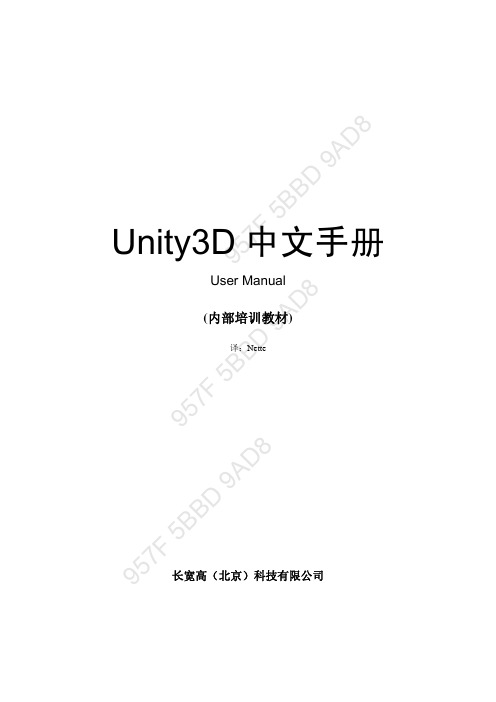
957F 5B B D 9A D8957F 5B B D 9A D 8 957F 5B B D 9A D 8Unity3D 中文手册User Manual(内部培训教材)译:Nette长宽高(北京)科技有限公司957F 5B B D 9A D8957F 5B B D 9A D 8 957F 5B B D 9A D 8说明:本文档所有资源均来自于互联网。
如果你对本文档中的内容有疑问请发送Email 到tianyhongcn@注意:本文档不包含组件参考和脚本参考的任何内容,它们将是另外的文档。
版权:1. 该文档属公司内部培训教程,不发行,不出版,仅作为公司内部的技术参考。
2. 本文档内容已申请著作权,受中国版权法保护,未经著作权人书面许可,本手册的任何部分不得以任何形式或手段复制或传播。
957F 5B B D 9A D8957F 5B B D 9A D 8 957F 5B B D 9A D 8目录欢迎使用Unity................................................................................................................................1 一、用户指南. (2)1.1. Unity 基础(Unity Basics) (2)1.1.1. 学习界面...........................................................................................................2 1.1.2. 资源工作流(Asset Workflow)........................................................................17 1.1.3. 创建场景(Creating Scenes)............................................................................18 1.1.4. 发布(Publishing Builds)..................................................................................19 1.1.5. 教程(Tutorials)................................................................................................22 1.2. 构建场景(Building Scenes) (23)1.2.1. 游戏物体(GameObject)..................................................................................23 1.2.2. 使用组件(Using Components).......................................................................25 1.2.3. 预设(Prefab)....................................................................................................30 1.2.4. 光照(Lights)....................................................................................................33 1.2.5. 相机(Cameras)................................................................................................42 1.2.6. 粒子系统(Particle Systems)............................................................................46 1.2.7. 地形引擎指南(Terrain Engine Guide)............................................................59 1.3. 使用资源(Working with Assets).. (62)1.3.1. 导入资源(Importing Assets)...........................................................................63 1.3.2. 网格(Meshes)..................................................................................................65 1.3.3. 材质和着色器(Material and Shaders)............................................................69 1.3.4. 2D 纹理(Texture 2D)......................................................................................72 1.3.5. 电影纹理(Movie Texture)...............................................................................78 1.3.6. 音频文件(Audio Files)...................................................................................80 1.3.7. 使用脚本(Using Scripts).................................................................................84 1.3.8. 资源服务器指南(Assets Server Guide)..........................................................88 1.3.9. 场景背后(Behind the Scenes).........................................................................94 1.4. 创建游戏(Creating Gameplay). (94)1.4.1. 运行时实例化预设(Instantiating Prefabs at runtime)....................................95 1.4.2. 输入(Input)....................................................................................................100 1.4.3. 变换(Transforms)..........................................................................................102 1.4.4. 物理(Physics)................................................................................................107 1.4.5. 动画(Animation)...........................................................................................124 1.4.6. 角色动画(Character Animation)...................................................................126 1.4.7. 声音(Sound)..................................................................................................133 1.4.8. 游戏接口元素...............................................................................................138 1.4.9. 多人网络. (139)二、常见问题(FAQ) (141)2.1. 游戏编码问题 (141)2.1.1. 如何制作一个简单的第一人称行走...........................................................141 2.2. 图形问题 (141)957F 5B B D 9A D8957F 5B B D 9A D 8 957F 5B B D 9A D 82.2.1. 如何导入透明贴图.......................................................................................142 2.2.2. 如何使用凹凸贴图.......................................................................................144 2.2.3. 如何使用细节纹理.......................................................................................147 2.2.4. 如何制作立方体贴图纹理...........................................................................149 2.2.5. 如何制作天空盒...........................................................................................150 2.2.6. 如何制作网格粒子发射器...........................................................................151 2.2.7. 如何制作启动画面.......................................................................................152 2.2.8. 如何制作投射光Cookie..............................................................................153 2.2.9. 如何修正导入模型的旋转...........................................................................154 2.2.10. 如何使用水...................................................................................................155 2.3. 如何从3D 程序中导入物体.. (158)2.3.1. 从Maya 中导入物体....................................................................................158 2.3.2. 从Cinema 4D 导入物体...............................................................................159 2.3.3. 从3DMax 中导入物体.................................................................................161 2.3.4. 从Cheetah3D 中导入物体...........................................................................164 2.3.5. 从Modo 中导入物体...................................................................................164 2.3.6. 从Lightwave 中导入物体............................................................................165 2.3.7. 从Blender 中导入物体................................................................................168 2.4. 工作流问题.. (169)2.4.1. 如何在工程间重用资源...............................................................................169 2.4.2. 如何安装或更新标准资源 (169)三、高级 (171)3.1. 实时加载资源.......................................................................................................171 3.2. 通过脚本修改源资源...........................................................................................171 3.3. 更新顺序...............................................................................................................173 3.4. Unity 中的阴影.. (174)3.4.1. 直射光细节...................................................................................................175 3.4.2. 调试阴影.......................................................................................................180 3.4.3. 阴影大小计算...............................................................................................181 3.5. 优化图形性能. (182)3.5.1. 角色建模优化...............................................................................................183 3.5.2. 集成显卡优化...............................................................................................184 3.5.3. 渲染统计窗口...............................................................................................185 3.6. 减小文件尺寸.......................................................................................................186 3.7. 流式Web 播放.....................................................................................................189 3.8. Web 播放器部署.. (191)3.8.1. 加载Unity 内容的HTML 代码..................................................................191 3.8.2. 自定义Unity Web 播放器的加载场景........................................................192 3.8.3. 自定义Unity Web 播放器的行为................................................................194 3.8.4. Unity Web 播放器和浏览器通信.................................................................194 3.8.5. 使用浏览器脚本检测Unity Web 播放器....................................................196 3.8.6. 发布活动内容...............................................................................................199 3.9. Web 播放器调试..................................................................................................201 3.10. 插件——Pro 版特性.. (202)957F 5B B D 9A D8957F 5B B D 9A D 8 957F 5B B D 9A D 83.11. 建立播放器流水线...............................................................................................204 3.12. 着色器. (205)3.12.1. 着色器:开始...............................................................................................205 3.12.2. 着色器:顶点和片元程序...........................................................................210 3.13. 显卡模拟...............................................................................................................216 3.14. 网络模拟 (217)957F 5B B D 9A D8957F 5B B D 9A D 8 957F 5B B D 9A D 8欢迎使用UnityUnity 使用户能够创建最好的交互式娱乐或者多媒体体验,该手册被设计用于帮助你学习如何使用Unity ,从基础到高级技术。
unity菜单翻译
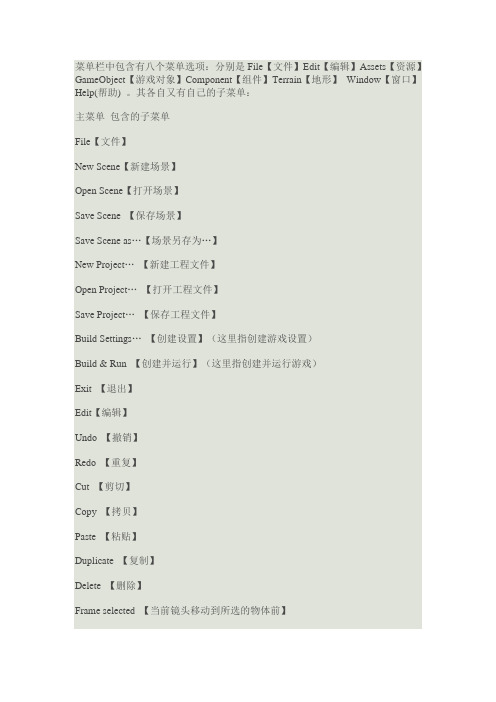
菜单栏中包含有八个菜单选项:分别是File【文件】Edit【编辑】Assets【资源】GameObject【游戏对象】Component【组件】Terrain【地形】Window【窗口】Help(帮助) 。
其各自又有自己的子菜单:主菜单包含的子菜单File【文件】New Scene【新建场景】Open Scene【打开场景】Save Scene 【保存场景】Save Scene as…【场景另存为…】New Project…【新建工程文件】Open Project…【打开工程文件】Save Project…【保存工程文件】Build Settings…【创建设置】(这里指创建游戏设置)Build & Run 【创建并运行】(这里指创建并运行游戏)Exit 【退出】Edit【编辑】Undo 【撤销】Redo 【重复】Cut 【剪切】Copy 【拷贝】Paste 【粘贴】Duplicate 【复制】Delete 【删除】Frame selected 【当前镜头移动到所选的物体前】Select All 【选择全部】Preferences 【首选参数设置】Play 【播放】Pause 【暂停】Step 【步骤】Load selection 【载入所选】Save selection 【存储所选】Project settings 【工程文件设置】(包含:可执行文件EXE图标设置,画面抗锯齿功能设置等)Render settings 【渲染设置】(如果您觉得整体画面的色彩质量不尽人意,可在此处进行调节)Graphics emulation 【图形仿真】(主要是配合一些图形加速器的处理)Network emulation 【网络仿真】(可选择相应的网络类型进行仿真)Snap settings 【临时环境】Assets (资源)Reimport 【重新导入】Create 【创建】(包含:文件夹、材质、脚本等等)Show in Explor 【显示项目资源所在的文件夹】Open【打开】Import New Asset... 【导入新的资源】Refresh 【刷新】Import Package...【导入资源包】Export Package... 【导出资源包】Select Dependencies 【选择相关】Export ogg file 【导出OGG文件】Reimport All 【重新导入所有】Sync VisualStudio Project 【与VS项目同步】GameObject 【游戏项目】Create Other 【创建其他组件】Center On Children 【子物体归位到父物体中心点】Make Parent 【创建父集】Clear Parent 【取消父集】Apply Changes To Prefab 【应用变更为预置】Move To View 【移动物体到视窗的中心点】Align With View 【移动物体与视窗对齐】Align View to Selected 【移动视窗与物体对齐】Component(组件)Mesh 【网络】Particles 【粒子系统】(能打造出非常棒的流体效果)Physics 【物理系统】(可使物体带有对应的物理属性)Audio 【音频】(可创建声音源和声音的听者)Rendering 【渲染】Miscellaneous 【杂项】Scripts 【脚本】(Unity内置的一些功能很强大的脚本)Camera-Control 【摄像机控制】Terrain(地形)Create Terrain 【创建地形】Import Heightmap - Raw... 【导入高度图】Export Heightmap - Raw... 【导出高度图】Set Resolution... 【设置分辨率】Create Lightmap... 【创建光影图】Mass Place Trees... 【批量种植树】Flatten Heightmap... 【展平高度图】Refresh Tree and Detail Prototypes 【刷新树及预置细节】Window(窗口)Next Window 【下个窗口】Previous Window 【前一个窗口】Layouts 【布局】Scene 【场景窗口】Game 【游戏窗口】Inspector 【检视窗口】(这里主要指各个对象的属性)Hierarchy 【层次窗口】Project 【工程窗口】Animation 【动画窗口】(用于创建时间动画的面板)Profiler 【探查窗口】Asset Server 【源服务器】Console 【控制台】Help(帮助)About Unity 【关于Unity】Enter serial number 【输入序列号】Unity Manual 【Unity手册】Reference Manual 【参考手册】Scripting Manual 【脚本手册】Unity Forum 【Unity论坛】Welcome Screen 【欢迎窗口】Release Notes 【发行说明】Report a Problem【问题反馈】Unity3D中所有控制脚本的基类MonoBehaviour有一些虚函数用于绘制中事件的回调,也可以直接理解为事件函数,例如大家都很清楚的Start,Update等函数,以下做个总结。
3d修改命令板里面命令的中英文对照
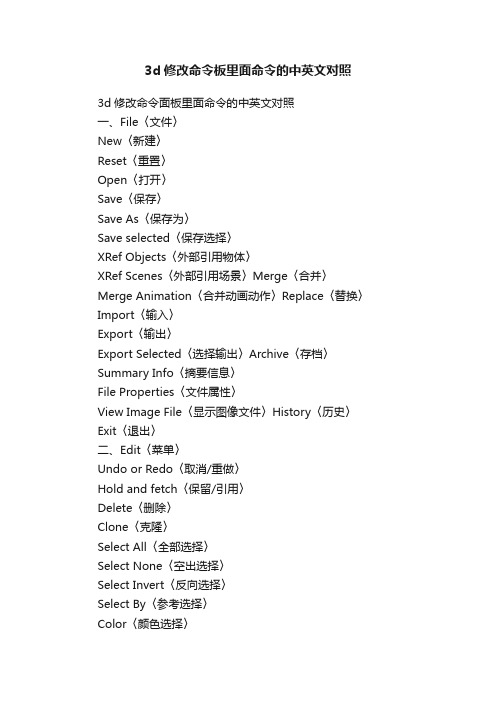
3d修改命令板里面命令的中英文对照3d修改命令面板里面命令的中英文对照一、File〈文件〉New〈新建〉Reset〈重置〉Open〈打开〉Save〈保存〉Save As〈保存为〉Save selected〈保存选择〉XRef Objects〈外部引用物体〉XRef Scenes〈外部引用场景〉Merge〈合并〉Merge Animation〈合并动画动作〉Replace〈替换〉Import〈输入〉Export〈输出〉Export Selected〈选择输出〉Archive〈存档〉Summary Info〈摘要信息〉File Properties〈文件属性〉View Image File〈显示图像文件〉History〈历史〉Exit〈退出〉二、Edit〈菜单〉Undo or Redo〈取消/重做〉Hold and fetch〈保留/引用〉Delete〈删除〉Clone〈克隆〉Select All〈全部选择〉Select None〈空出选择〉Select Invert〈反向选择〉Select By〈参考选择〉Color〈颜色选择〉Name〈名字选择〉Rectangular Region〈矩形选择〉Circular Region〈圆形选择〉Fabce Region〈连点选择〉Lasso Region〈套索选择〉Region:〈区域选择〉Window〈包含〉Crossing〈相交〉Named Selection Sets〈命名选择集〉Object Properties〈物体属性〉三、Tools〈工具〉Transform Type-In〈键盘输入变换〉Display Floater〈视窗显示浮动对话框〉Selection Floater〈选择器浮动对话框〉Light Lister〈灯光列表〉Mirror〈镜像物体〉Array〈阵列〉Align〈对齐〉Snapshot〈快照〉Spacing Tool〈间距分布工具〉Normal Align〈法线对齐〉Align Camera〈相机对齐〉Align to View〈视窗对齐〉Place Highlight〈放置高光〉Isolate Selection〈隔离选择〉Rename Objects〈物体更名〉四、Group〈群组〉Group〈群组〉Ungroup〈撤消群组〉Open〈开放组〉Close〈关闭组〉Attach〈配属〉Detach〈分离〉Explode〈分散组〉五、Views〈查看〉Undo View Change/Redo View change〈取消/重做视窗变化〉Save Active View/Restore Active View〈保存/还原当前视窗〉Viewport Configuration〈视窗配置〉Grids〈栅格〉Show Home Grid〈显示栅格命令〉Activate Home Grid〈活跃原始栅格命令〉Activate Grid Object〈活跃栅格物体命令〉Activate Grid to View〈栅格及视窗对齐命令〉Viewport Background〈视窗背景〉Update Background Image〈更新背景〉Reset Background Transform〈重置背景变换〉Show Transform Gizmo〈显示变换坐标系〉Show Ghosting〈显示重橡〉Show Key Times〈显示时间键〉Shade Selected〈选择亮显〉Show Dependencies〈显示关联物体〉Match Camera to View〈相机与视窗匹配〉Add Default Lights To Scene〈增加场景缺省灯光〉Redraw All Views〈重画所有视窗〉Activate All Maps〈显示所有贴图〉Deactivate All Maps〈关闭显示所有贴图〉Update During Spinner Drag〈微调时实时显示〉Adaptive Degradation Toggle 〈绑定适应消隐〉Expert Mode〈专家模式〉六、Create〈创建〉Standard Primitives〈标准图元〉Box〈立方体〉Cone〈圆锥体〉Sphere〈球体〉GeoSphere〈三角面片球体〉Cylinder〈圆柱体〉Tube〈管状体〉Torus〈圆环体〉Pyramid〈角锥体〉Plane〈平面〉Teapot〈茶壶〉Extended Primitives〈扩展图元〉Hedra〈多面体〉Torus Knot〈环面纽结体〉Chamfer Box〈斜切立方体〉Chamfer Cylinder〈斜切圆柱体〉Oil Tank〈桶状体〉Capsule〈角囊体〉Spindle〈纺锤体〉L-Extrusion〈L形体按钮〉Gengon〈导角棱柱〉C-Extrusion〈C形体按钮〉RingWave〈环状波〉Hose〈软管体〉Prism〈三棱柱〉Shapes〈形状〉Line〈线条〉Text〈文字〉Arc〈弧〉Circle〈圆〉Donut〈圆环〉Ellipse〈椭圆〉Helix〈螺旋线〉NGon〈多边形〉Rectangle〈矩形〉Section〈截面〉Star〈星型〉Lights〈灯光〉Target Spotlight〈目标聚光灯〉Free Spotlight〈自由聚光灯〉Target Directional Light〈目标平行光〉Directional Light〈平行光〉Omni Light〈泛光灯〉Skylight〈天光〉Target Point Light〈目标指向点光源〉Free Point Light〈自由点光源〉Target Area Light〈指向面光源〉IES Sky〈IES天光〉IES Sun〈IES阳光〉SuNLIGHT System and Daylight〈太阳光及日光系统〉Camera〈相机〉Free Camera〈自由相机〉Target Camera〈目标相机〉Particles〈粒子系统〉Blizzard〈暴风雪系统〉PArray〈粒子阵列系统〉PCloud〈粒子云系统〉Snow〈雪花系统〉Spray〈喷溅系统〉Super Spray〈超级喷射系统〉七、Modifiers〈修改器〉Selection Modifiers〈选择修改器〉Mesh Select〈网格选择修改器〉Poly Select〈多边形选择修改器〉Patch Select〈面片选择修改器〉Spline Select〈样条选择修改器〉Volume Select〈体积选择修改器〉FFD Select〈自由变形选择修改器〉NURBS Surface Select〈NURBS表面选择修改器〉Patch/Spline Editing〈面片/样条线修改器〉:Edit Patch〈面片修改器〉Edit Spline〈样条线修改器〉Cross Section〈截面相交修改器〉Surface〈表面生成修改器〉Delete Patch〈删除面片修改器〉Delete Spline〈删除样条线修改器〉Lathe〈车床修改器〉Normalize Spline〈规格化样条线修改器〉Fillet/Chamfer〈圆切及斜切修改器〉Trim/Extend〈修剪及延伸修改器〉Mesh Editing〈表面编辑〉Cap Holes〈顶端洞口编辑器〉Delete Mesh〈编辑网格物体编辑器〉Edit Normals〈编辑法线编辑器〉Extrude〈挤压编辑器〉Face Extrude〈面拉伸编辑器〉Normal〈法线编辑器〉Optimize〈优化编辑器〉Smooth〈平滑编辑器〉STL Check〈STL检查编辑器〉Symmetry〈对称编辑器〉Tessellate〈镶嵌编辑器〉Vertex Paint〈顶点着色编辑器〉Vertex Weld〈顶点焊接编辑器〉Animation Modifiers〈动画编辑器〉Skin〈皮肤编辑器〉Morpher〈变体编辑器〉Flex〈伸缩编辑器〉Melt〈熔化编辑器〉Linked XForm〈连结参考变换编辑器〉Patch Deform〈面片变形编辑器〉Path Deform〈路径变形编辑器〉Surf Deform〈表面变形编辑器〉* Surf Deform〈空间变形编辑器〉UV Coordinates〈贴图轴坐标系〉UVW Map〈UVW贴图编辑器〉UVW Xform〈UVW贴图参考变换编辑器〉Unwrap UVW〈展开贴图编辑器〉Camera Map〈相机贴图编辑器〉* Camera Map〈环境相机贴图编辑器〉Cache Tools〈捕捉工具〉Point Cache〈点捕捉编辑器〉Subdivision Surfaces〈表面细分〉MeshSmooth〈表面平滑编辑器〉HSDS Modifier〈分级细分编辑器〉Free Form Deformers〈自由变形工具〉FFD 2×2×2/FFD 3×3×3/FFD 4×4×4〈自由变形工具2×2×2/3×3×3/4×4×4〉FFD Box/FFD Cylinder〈盒体和圆柱体自由变形工具〉Parametric Deformers〈参数变形工具〉Bend〈弯曲〉Taper〈锥形化〉Twist〈扭曲〉Noise〈噪声〉Stretch〈缩放〉Squeeze〈压榨〉Push〈推挤〉Relax〈松弛〉Ripple〈波纹〉Wave〈波浪〉Skew〈倾斜〉Slice〈切片〉Spherify〈球形扭曲〉Affect Region〈面域影响〉Lattice〈栅格〉Mirror〈镜像〉Displace〈置换〉XForm〈参考变换〉Preserve〈保持〉Surface〈表面编辑〉Material〈材质变换〉Material By Element〈元素材质变换〉Disp Approx〈近似表面替换〉NURBS Editing〈NURBS面编辑〉NURBS Surface Select〈NURBS表面选择〉Surf Deform〈表面变形编辑器〉Disp Approx〈近似表面替换〉Radiosity Modifiers〈光能传递修改器〉Subdivide〈细分〉* Subdivide〈超级细分〉八、Character〈角色人物〉Create Character〈创建角色〉Destroy Character〈删除角色〉Lock/Unlock〈锁住与解锁〉Insert Character〈插入角色〉Save Character〈保存角色〉Bone Tools〈骨骼工具〉Set Skin Pose〈调整皮肤姿势〉Assume Skin Pose〈还原姿势〉Skin Pose Mode〈表面姿势模式〉九、Animation〈动画〉IK Solvers〈反向动力学〉HI Solver〈非历史性控制器〉HD Solver〈历史性控制器〉IK Limb Solver〈反向动力学肢体控制器〉SplineIK Solver〈样条反向动力控制器〉Constraints〈约束〉Attachment Constraint〈附件约束〉Surface Constraint〈表面约束〉Path Constraint〈路径约束〉Position Constraint〈位置约束〉Link Constraint〈连结约束〉LookAt Constraint〈视觉跟随约束〉Orientation Constraint〈方位约束〉Transform Constraint〈变换控制〉Link Constraint〈连接约束〉Position/Rotation/Scale〈PRS控制器〉Transform Script〈变换控制脚本〉Position Controllers〈位置控制器〉Audio〈音频控制器〉Bezier〈贝塞尔曲线控制器〉Expression〈表达式控制器〉Linear〈线性控制器〉Motion Capture〈动作捕捉〉Noise〈燥波控制器〉Quatermion(TC〈TCB控制器〉Reactor〈反应器〉Spring〈弹力控制器〉Script〈脚本控制器〉XYZ〈XYZ位置控制器〉Attachment Constraint〈附件约束〉Path Constraint〈路径约束〉Position Constraint〈位置约束〉Surface Constraint〈表面约束〉Rotation Controllers〈旋转控制器〉注:该命令工十一个子菜单。
unity3d MonoBehaviour章节中文翻译
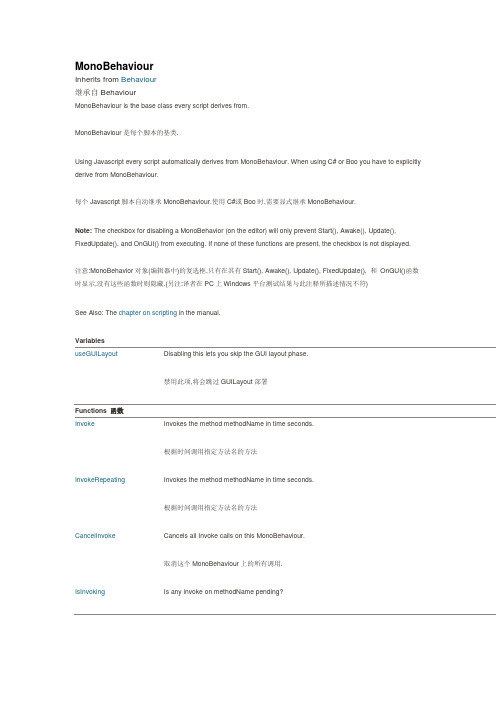
MonoBehaviourInherits from Behaviour继承自BehaviourMonoBehaviour is the base class every script derives from.MonoBehaviour是每个脚本的基类.Using Javascript every script automatically derives from MonoBehaviour. When using C# or Boo you have to explicitly derive from MonoBehaviour.每个Javascript脚本自动继承MonoBehaviour.使用C#或Boo时,需要显式继承MonoBehaviour.Note: The checkbox for disabling a MonoBehavior (on the editor) will only prevent Start(), Awake(), Update(), FixedUpdate(), and OnGUI() from executing. If none of these functions are present, the checkbox is not displayed.注意:MonoBehavior对象(编辑器中)的复选框,只有在其有Start(), Awake(), Update(), FixedUpdate(), 和OnGUI()函数时显示,没有这些函数时则隐藏.(另注:译者在PC上Windows平台测试结果与此注释所描述情况不符)See Also: The chapter on scripting in the manual.VariablesuseGUILayout Disabling this lets you skip the GUI layout phase.禁用此项,将会跳过GUILayout部署Functions 函数Invoke Invokes the method methodName in time seconds.根据时间调用指定方法名的方法InvokeRepeating Invokes the method methodName in time seconds.根据时间调用指定方法名的方法CancelInvoke Cancels all Invoke calls on this MonoBehaviour.取消这个MonoBehaviour上的所有调用.IsInvoking Is any invoke on methodName pending?某指定函数是否在等候调用StartCoroutine Starts a coroutine.开始协同程序.StopCoroutine Stops all coroutines named methodName running on this behaviour.停止这个动作中名为methodName的所有协同程序.StopAllCoroutines Stops all coroutines running on this behaviour.停止所有动作的协同程序.Overridable Functions 可重载的函数Update Update is called every frame, if the MonoBehaviour is enabled.当MonoBehaviour启用时,其Update在每一帧被调用LateUpdate LateUpdate is called every frame, if the Behaviour is enabled.当MonoBehaviour启用时,其LateUpdate在每一帧被调用FixedUpdate This function is called every fixed framerate frame, if the MonoBehaviour is enabled.当MonoBehaviour启用时,其FixedUpdate在每一帧被调用Awake Awake is called when the script instance is being loaded.当一个脚本实例被载入时Awake被调用.Start Start is called just before any of the Update methods is called the first time.Start在Update调用前被调用.Reset Reset to default values.重置,恢复到默认值.OnMouseEnter OnMouseEnter is called when the mouse entered the GUIElement or Collider.当鼠标进入到GUIElement(GUI组件)或Collider(碰撞体)中时调用OnMouseEnter.OnMouseOver OnMouseOver is called every frame while the mouse is over the GUIElement or Collider.当鼠标悬浮在GUIElement(GUI组件)或Collider(碰撞体)上时调用OnMouseOver.OnMouseExit OnMouseExit is called when the mouse is not any longer over the GUIElement or Collider.当鼠标移出GUIElement(GUI组件)或Collider(碰撞体)上时调用OnMouseExitOnMouseDown OnMouseDown is called when the user has pressed the mouse button while over the GUIElement or Collid当用户在GUIElement(GUI组件)或Collider(碰撞体)上点击鼠标时调用OnMouseDownOnMouseUp OnMouseUp is called when the user has released the mouse button.用户释放鼠标键的时候调用这个.OnMouseDrag OnMouseDrag is called when the user has clicked on a GUIElement or Collider and is still holding down thmouse.当用户鼠标拖拽GUIElement(GUI组件)或Collider(碰撞体)时调用OnMouseDragOnTriggerEnter OnTriggerEnter is called when the Collider other enters the trigger.当Collider(碰撞体)进入trigger(触发器)时调用OnTriggerEnter.OnTriggerExit OnTriggerExit is called when the Collider other has stopped touching the trigger.当Collider(碰撞体)移出trigger(触发器)时调用OnTriggerExit.OnTriggerStay OnTriggerStay is called once per frame for every Collider other that is touching the trigger.当Collider(碰撞体)触发trigger(触发器)时在每一帧调用OnTriggerStay.OnCollisionEnter OnCollisionEnter is called when this collider/rigidbody has begun touching another rigidbody/collider.当此collider/rigidbody触发另一个rigidbody/collider时,OnCollisionEnter将被调用.OnCollisionExit OnCollisionExit is called when this collider/rigidbody has stopped touching another rigidbody/collider.当此collider/rigidbody停止触发另一个rigidbody/collider时,OnCollisionExit将被调用. OnCollisionStay OnCollisionStay is called once per frame for every collider/rigidbody that is touching rigidbody/collider.当此collider/rigidbody触发另一个rigidbody/collider时,OnCollisionStay将会在每一帧被调用. OnControllerColliderHit OnControllerColliderHit is called when the controller hits a collider while performing a Move.当controller碰撞到collider时OnControllerHit被调用.OnJointBreak Called when a joint attached to the same game object broke.当附在同一对象上的关节被断开时调用.OnParticleCollision OnParticleCollision is called when a particle hits a collider.当粒子碰到collider时被调用.OnBecameVisible OnBecameVisible is called when the renderer became visible by any camera.当renderer(渲染器)在任何相机上可见时调用OnBecameVisible.OnBecameInvisible OnBecameInvisible is called when the renderer is no longer visible by any camera.当renderer(渲染器)在任何相机上都不可见时调用OnBecameInvisible.OnLevelWasLoaded This function is called after a new level was loaded.当一个新关卡被载入时此函数被调用.OnEnable This function is called when the object becomes enabled and active.当对象变为可用或激活状态时此函数被调用.OnDisable This function is called when the behaviour becomes disabled () or inactive.当对象变为不可用或非激活状态时此函数被调用.OnPreCull OnPreCull is called before a camera culls the scene.在相机剪裁场景之前被调用.OnPreRender OnPreRender is called before a camera starts rendering the scene.在相机渲染场景之前被调用.OnPostRender OnPostRender is called after a camera finished rendering the scene.在相机完成场景渲染之后被调用.OnRenderObject OnRenderObject is called after camera has rendered the scene.在相机场景渲染完成后被调用OnWillRenderObject OnWillRenderObject is called once for each camera if the object is visible.如果对象可见每个相机都会调用它.OnGUI OnGUI is called for rendering and handling GUI events.渲染和处理GUI事件时调用.OnRenderImage OnRenderImage is called after all rendering is complete to render image当完成所有渲染后被调用,用来渲染图片后期效果.OnDrawGizmosSelected Implement this OnDrawGizmosSelected if you want to draw gizmos only if the object is selected.如果你想在物体被选中时绘制gizmos,去实现这个函数.OnDrawGizmos Implement this OnDrawGizmos if you want to draw gizmos that are also pickable and always drawn.如果你想绘制可被点选的gizmos,去实现这个.OnApplicationPause Sent to all game objects when the player pauses.当玩家暂停时发送到所有的游戏物体.OnApplicationFocus Sent to all game objects when the player gets or looses focus.当玩家获取或失去焦点时发送给所有游戏物体.OnApplicationQuit Sent to all game objects before the application is quit.在应用退出之前发送给所有的游戏物体.OnPlayerConnected Called on the server whenever a new player has successfully connected.当一个新玩家成功连接时在服务器上被调用.OnServerInitialized Called on the server whenever a Network.InitializeServer was invoked and has completed.当Network.InitializeServer被调用并完成时,在服务器上调用这个函数OnConnectedToServer Called on the client when you have successfully connected to a server当你成功连接到服务器时,在客户端被调用.OnPlayerDisconnected Called on the server whenever a player disconnected from the server.当一个玩家从服务器上断开时在服务器端调用.OnDisconnectedFromServer Called on the client when the connection was lost or you disconnected from the server.当失去连接或从服务器端断开时在客户端调用.OnFailedToConnect Called on the client when a connection attempt fails for some reason.当一个连接因为某些原因失败时在客户端调用.OnFailedToConnectToMasterServer Called on clients or servers when there is a problem connecting to the MasterServer.当连接主服务器出现问题时在客户端或服务器端调用.OnMasterServerEvent Called on clients or servers when reporting events from the MasterServer.当报告事件来自主服务器时在客户端或服务器端调用.OnNetworkInstantiate Called on objects which have been network instantiated with Network.Instantiate当一个物体使用Network.Instantiate进行网络初始化时调用. OnSerializeNetworkView Used to customize synchronization of variables in a script watched by a network view.在一个网络视图脚本中,用于自定义变量同步Class Functions 类函数print Logs message to the Unity Console. This function is identical to Debug.Log.记录消息到Unity控制台.这个函数和Debug.Log作用相同.Inherited members 被继承的成员Inherited Variables 被继承的变量enabled Enabled Behaviours are Updated, disabled Behaviours are not.启用时Behaviours会执行更新,反之不更新.transform The Transform attached to this GameObject (null if there is none attached).附加在本游戏对象上的Transform(没有则为null).rigidbody The Rigidbody attached to this GameObject (null if there is none attached).附加在本游戏对象上的Rigidbody(没有则为null).camera The Camera attached to this GameObject (null if there is none attached).附加在本游戏对象上的Camera(没有则为null).light The Light attached to this GameObject (null if there is none attached).附加在本游戏对象上的Light (没有则为null).animation The Animation attached to this GameObject (null if there is none attached).附加在本游戏对象上的animation (没有则为null).constantForce The ConstantForce attached to this GameObject (null if there is none attached).附加在本游戏对象上的ConstantForce(没有则为null).renderer The Renderer attached to this GameObject (null if there is none attached).附加在本游戏对象上的Renderer(没有则为null).audio The AudioSource attached to this GameObject (null if there is none attached).附加在本游戏对象上的AudioSource(没有则为null).guiText The GUIText attached to this GameObject (null if there is none attached).附加在本游戏对象上的GUIText(没有则为null).networkView The NetworkView attached to this GameObject (Read Only). (null if there is none attached)附加在本游戏对象上的NetworkView(只读)(没有则为null).guiTexture The GUITexture attached to this GameObject (Read Only). (null if there is none attached)附加在本游戏对象上的GUITexture(只读) (没有则为null).collider The Collider attached to this GameObject (null if there is none attached).附加在本游戏对象上的Collider(没有则为null).hingeJoint The HingeJoint attached to this GameObject (null if there is none attached).附加在本游戏对象上的HingeJoint(没有则为null).particleEmitter The ParticleEmitter attached to this GameObject (null if there is none attached).附加在本游戏对象上的ParticleEmitter(没有则为null).gameObject The game object this component is attached to. A component is always attached to a game object.该组件附加的游戏对象.组件总是附加在一个游戏对象上.tag The tag of this game object.该游戏对象的标签.name The name of the object.该游戏对象的名字.hideFlags Should the object be hidden, saved with the scene or modifiable by the user?设置是否隐藏,保存在场景中或被用户修改.Inherited Functions 被继承的函数GetComponent Returns the component of Type type if the game object has one attached, null if it doesn't.返回游戏对象上某类型的组件.没有则返回null.GetComponentInChildren Returns the component of Type type in the GameObject or any of its children using depth first search.返回游戏对象或其子物体上某类型的组件.没有则返回null.搜素时深度优先.GetComponentsInChildren Returns all components of Type type in the GameObject or any of its children.返回游戏对象或其子物体上所有某类型的组件GetComponents Returns all components of Type type in the GameObject.返回游戏对象上某类型的所有组件.CompareTag Is this game object tagged tag?核对游戏对象的标签SendMessageUpwards Calls the method named methodName on every MonoBehaviour in this game object and on every ancestor of the Behaviour在该游戏对象的所有MonoBehaviour上及其父物体上调用名为methodName的方法,SendMessage Calls the method named methodName on every MonoBehaviour in this game object.在该游戏对象的所有MonoBehaviour上调用名为methodName的方法,BroadcastMessage Calls the method named methodName on every MonoBehaviour in this game object or any of its children.在该游戏对象的所有MonoBehaviour上及其子物体上调用名为methodName的方法,GetInstanceID Returns the instance id of the object.返回该物体的实例ID.Inherited Class Functions 被继承的类函数operator bool Does the object exist?判断物体是否存在.Instantiate Clones the object original and returns the clone.复制一个物体并返回该备份.Destroy Removes a gameobject, component or asset.移除一个物体,组件或资源.DestroyImmediate Destroys the object obj immediately. It is strongly recommended to use Destroy instead.立刻销毁一个物体.建议用Destroy代替之.FindObjectsOfType Returns a list of all active loaded objects of Type type.返回找到的所有指定类型的对象.FindObjectOfType Returns the first active loaded object of Type type.返回找到的指定类型的第一个对象operator ==Compares if two objects refer to the same比较两个物体是否相同.operator !=Compares if two objects refer to a different object比较两个物体是否不同.DontDestroyOnLoad Makes the object target not be destroyed automatically when loading a new scene.确保目标对象在加载新场景时不被自动销毁.eGUILayoutDescriptionDisabling this lets you skip the GUI layout phase.禁用此项,将会跳过GUILayout部署阶段It can only be used if you do not use GUI.Window and GUILayout inside of this OnGUI call.它只用于在假如你不用GUI.Window和GUILayout的时候.MonoBehaviour.Invokefunction Invoke (methodName : string, time : float) : voidDescriptionInvokes the method methodName in time seconds.根据时间调用指定方法名的方法.JavaScript// Launches a projectile in 2 seconds// 2秒后发射炮弹var projectile : Rigidbody;Invoke("LaunchProjectile", 2);function LaunchProjectile () {var instance : Rigidbody = Instantiate(projectile);instance.velocity = Random.insideUnitSphere * 5;}MonoBehaviour.InvokeRepeatingfunction InvokeRepeating (methodName : string, time : float, repeatRate : float) : voidDescriptionInvokes the method methodName in time seconds.根据时间调用指定方法名的方法After the first invocation repeats calling that function every repeatRate seconds. 从第一次调用开始,每隔repeatRate时间调用一次.JavaScript// Starting in 2 seconds.// a projectile will be launched every 0.3 seconds// 2秒后开始// 每0.3秒发射一颗炮弹var projectile : Rigidbody;InvokeRepeating("LaunchProjectile", 2, 0.3);function LaunchProjectile () {var instance : Rigidbody = Instantiate(projectile);instance.velocity = Random.insideUnitSphere * 5;}MonoBehaviour.CancelInvokefunction CancelInvoke () : voidDescriptionCancels all Invoke calls on this MonoBehaviour.取消这个MonoBehaviour上的所有调用.JavaScript// Starting in 2 seconds.// a projectile will be launched every 0.3 seconds// 2秒后开始// 每0.3秒发射一颗炮弹var projectile : Rigidbody;InvokeRepeating("LaunchProjectile", 2, 0.3);// Cancels the repeating invoke call,// when the user pressed the ctrl button// 当用户按下ctrl键取消repeating调用function Update() {if (Input.GetButton ("Fire1"))CancelInvoke();}function LaunchProjectile () {instance = Instantiate(projectile);instance.velocity = Random.insideUnitSphere * 5;}function CancelInvoke (methodName : string) : voidDescriptionCancels all Invoke calls with name methodName on this behaviour.取消所有名为methodName的调用.JavaScript// Starting in 2 seconds.// a projectile will be launched every 0.3 seconds// 2秒后开始// 每0.3秒发射一颗炮弹var projectile : Rigidbody;InvokeRepeating("LaunchProjectile", 2, 0.3);// Cancels the repeating invoke call,// when the user pressed the ctrl button// 当用户按下ctrl键取消repeating调用function Update() {if (Input.GetButton ("Fire1"))CancelInvoke("LaunchProjectile");}function LaunchProjectile () {instance = Instantiate(projectile);instance.velocity = Random.insideUnitSphere * 5;}MonoBehaviour.IsInvokingDescriptionIs any invoke on methodName pending?某指定函数是否在等候调用.JavaScript// Instantiates a project after 2 seconds when Space key was pressed// and it will only call the function after the function has ended its execution // 按下空格键2秒后实例化一个炮弹,在该函数执行完毕之前仅调用此函数var projectile : Rigidbody;function Update() {if(Input.GetKeyDown(KeyCode.Space) && !IsInvoking("LaunchProjectile"))Invoke("LaunchProjectile", 2);}function LaunchProjectile () {var instance : Rigidbody = Instantiate(projectile);instance.velocity = Random.insideUnitSphere * 5;}function IsInvoking () : boolDescriptionIs any invoke pending on this MonoBehaviour?此MonoBehaviour上是否有调用在等候.MonoBehaviour.StartCoroutinefunction StartCoroutine (routine : IEnumerator) : CoroutineDescriptionStarts a coroutine.开始协同程序.The execution of a coroutine can be paused at any point using the yield statement. The yield return value specifies when the coroutine is resumed. Coroutines are excellent when modelling behaviour over several frames. Coroutines have virtually no performance overhead. StartCoroutine function always returns immediately, however you can yield the result. This will wait until the coroutine has finished execution.一个协同程序在执行过程中,可以在任意位置使用yield语句.yield的返回值控制何时恢复协同程序向下执行.协同程序在对象自有帧执行过程中堪称优秀.协同程序在性能上没有更多的开销.StartCoroutine函数是立刻返回的,但是yield可以延迟结果.直到协同程序执行完毕.When using JavaScript it is not necessary to use StartCoroutine, the compiler will do this for you. When writing C# code you must call StartCoroutine.用javascript不需要添加StartCoroutine,编译器将会替你完成.但是在C#下,你必须调用StartCoroutine.JavaScript// In this example we show how to invoke a coroutine and continue executing// the function in parallel.// 此例演示如何调用协同程序和它的执行function Start() {// - After 0 seconds, prints "Starting 0.0"// - After 0 seconds, prints "Before WaitAndPrint Finishes 0.0"// - After 2 seconds, prints "WaitAndPrint 2.0"// 先打印"Starting 0.0"和"Before WaitAndPrint Finishes 0.0"两句,2秒后打印"WaitAndPrint 2.0"print ("Starting " + Time.time);// Start function WaitAndPrint as a coroutine. And continue execution while it is running // this is the same as WaintAndPrint(2.0) as the compiler does it for you automatically // 协同程序WaitAndPrint在Start函数内执行,可以视同于它与Start函数同步执行.StartCoroutine(WaitAndPrint(2.0));print ("Before WaitAndPrint Finishes " + Time.time);}function WaitAndPrint (waitTime : float) {// suspend execution for waitTime seconds// 暂停执行waitTime秒yield WaitForSeconds (waitTime);print ("WaitAndPrint "+ Time.time);}Another Example:JavaScript// In this example we show how to invoke a coroutine and wait until it// is completed// 在这个例子中我们演示如何调用协同程序并直到它执行完成.function Start() {// - After 0 seconds, prints "Starting 0.0"// - After 2 seconds, prints "WaitAndPrint 2.0"// - After 2 seconds, prints "Done 2.0"// 0秒时打印"Starting 0.0",2秒后打印"WaitAndPrint 2.0"和"Done 2.0"print ("Starting " + Time.time);// Start function WaitAndPrint as a coroutine. And wait until it is completed.// the same as yield WaitAndPrint(2.0);// 运行WaitAndPrint直到完成yield StartCoroutine(WaitAndPrint(2.0));print ("Done " + Time.time);}function WaitAndPrint (waitTime : float) {// suspend execution for waitTime seconds// 等待waitTime秒yield WaitForSeconds (waitTime);print ("WaitAndPrint "+ Time.time);}function StartCoroutine (methodName : string, value : object = null) : CoroutineDescriptionStarts a coroutine named methodName.开始一个叫methodName的协同程序.In most cases you want to use the StartCoroutine variation above. However StartCoroutine using a string method name allows you to use StopCoroutine with a specific method name. The downside is that the string version has a higher runtime overhead to start the coroutine and you can pass only one parameter很多情况下,我们会用到StartCoroutine的一个变体.使用有字符串方法名的StartCoroutine允许你用StopCoroutine去停止它.其缺点就是会有较高的性能开销,而且你只能传递一个参数.JavaScript// In this example we show how to invoke a coroutine using a string name and stop it// 这个例子演示如何调用一个使用字符串名称的协同程序并停掉它function Start () {StartCoroutine("DoSomething", 2.0);yield WaitForSeconds(1);StopCoroutine("DoSomething");}function DoSomething (someParameter : float) {while (true) {print("DoSomething Loop");// Yield execution of this coroutine and return to the main loop until next frame// 停止协同程序的执行并返回到主循环直到下一帧.yield;}}MonoBehaviour.StopCoroutinefunction StopCoroutine (methodName : string) : voidDescriptionStops all coroutines named methodName running on this behaviour.停止这个动作中名为methodName的所有协同程序.Please note that only StartCoroutine using a string method name can be stopped using StopCoroutine.请注意只有StartCoroutine使用一个字符串方法名时才能用StopCoroutine停用之.JavaScript// In this example we show how to invoke a coroutine using a string name and stop it// 这个例子演示如何调用一个使用字符串名称的协同程序并停掉它function Start () {StartCoroutine("DoSomething", 2.0);yield WaitForSeconds(1);StopCoroutine("DoSomething");}function DoSomething (someParameter : float) {while (true) {print("DoSomething Loop");// Yield execution of this coroutine and return to the main loop until next frame // 停止协同程序的执行并返回到主循环直到下一帧.yield;}}MonoBehaviour.StopAllCoroutinesfunction StopAllCoroutines () : voidDescriptionStops all coroutines running on this behaviour.停止所有动作的协同程序.JavaScript// Starts the coroutine// 开始协同程序.StartCoroutine ("DoSomething");// Cancels the coroutine immediately afterwards// 随后立即取消之.function DoSomething () {while (true) {yield;}}StopAllCoroutines();MonoBehaviour.Updatefunction Update () : voidDescriptionUpdate is called every frame, if the MonoBehaviour is enabled.当MonoBehaviour启用时,其Update在每一帧被调用Update is the most commonly used function to implement any kind of game behaviour.Update是实现各种游戏行为最常用的函数.JavaScript// Moves the object forward 1 meter a second// 以每秒1米的速度向前移动物体function Update () {transform.Translate(0, 0, Time.deltaTime * 1);}In order to get the elapsed time since last call to Update, use Time.deltaTime. This function is only called if the Behaviour is enabled. Override this function in order to provide your component's functionality.为了获取自最后一次调用Update所用的时间,可以用Time.deltaTime.这个函数只有在Behaviour启用时被调用.实现组件功能时重载这个函数.teUpdatefunction LateUpdate () : voidDescriptionLateUpdate is called every frame, if the Behaviour is enabled.当MonoBehaviour启用时,其LateUpdate在每一帧被调用LateUpdate is called after all Update functions have been called. This is useful to order script execution. For example a follow camera should always be implemented in LateUpdate because it tracks objects that might have moved inside Update.LateUpdate是在所有Update函数调用后被调用.这可用于调整脚本执行顺序.例如:当物体在Update里移动时,跟随物体的相机可以在LateUpdate里实现,JavaScript// Moves the object forward 1 meter a second// 以每秒1米的速度向前移动物体function LateUpdate () {transform.Translate(0, 0, Time.deltaTime * 1);}In order to get the elapsed time since last call to LateUpdate, use Time.deltaTime. This function is only called if the Behaviour is enabled. Override this function in order to provide your component's functionality.为了获取自最后一次调用LateUpdate所用的时间,可以用Time.deltaTime.这个函数只有在Behaviour启用时被调用.实现组件功能时重载这个函数.MonoBehaviour.FixedUpdatefunction FixedUpdate () : voidDescriptionThis function is called every fixed framerate frame, if the MonoBehaviour is enabled.当MonoBehaviour启用时,其FixedUpdate在每一帧被调用.FixedUpdate should be used instead of Update when dealing with Rigidbody. For example when adding a force to a rigidbody, you have to apply the force every fixed frame inside FixedUpdate instead of every frame inside Update.处理Rigidbody时,需要用FixedUpdate代替Update.例如:给刚体加一个作用力时,你必须应用作用力在FixedUpdate里的固定帧,而不是Update中的帧.(两者帧长不同)JavaScript// Apply a upwards force to the rigid body every frame// 每帧应用一个向上的力到刚体上function FixedUpdate () {rigidbody.AddForce (Vector3.up);}In order to get the elapsed time since last call to FixedUpdate, use Time.deltaTime This function is only called if the Behaviour is enabled. Override this function in order to provide your component's functionality.为了获取自最后一次调用FixedUpdate所用的时间,可以用Time.deltaTime.这个函数只有在Behaviour启用时被调用.实现组件功能时重载这个函数.MonoBehaviour.Awakefunction Awake () : voidDescriptionAwake is called when the script instance is being loaded.当一个脚本实例被载入时Awake被调用.Awake is used to initialize any variables or game state before the game starts. Awake is called only once during the lifetime of the script instance. Awake is called after all objects are initialized so you can safely speak to other objects or query them using eg. GameObject.FindWithTag. Each GameObject's Awake is called in a random order between objects. Because of this, you should use Awake to set up references between scripts, and use Start to pass any information back and forth. Awake is always called before any Start functions. This allows you to order initialization of scripts. Awake can not act as a coroutine.Awake用于在游戏开始之前初始化变量或游戏状态.在脚本整个生命周期内它仅被调用一次.Awake在所有对象被初始化之后调用,所以你可以安全的与其他对象对话或用诸如GameObject.FindWithTag这样的函数搜索它们.每个游戏物体上的Awke以随机的顺序被调用.因此,你应该用Awake来设置脚本间的引用,并用Start来传递信息Awake总是在Start之前被调用.它不能用来执行协同程序.Note for C# and Boo users: use Awake instead of the constructor for initialization, as the serialized state of the component is undefined at construction time. Awake is called once, just like the constructor.C#和Boo用户注意:Awake不同于构造函数,物体被构造时并没有定义组件的序列化状态.Awake像构造函数一样只被调用一次.JavaScriptprivate var target : GameObject;function Awake () {target = GameObject.FindWithTag ("Player");}Awake cannot be a co-routine.Awake不能用作协同程序.MonoBehaviour.Startfunction Start () : voidDescriptionStart is called just before any of the Update methods is called the first time.Start仅在Update函数第一次被调用前调用Start is only called once in the lifetime of the behaviour. The difference between Awake and Start is that Start is only called if the script instance is enabled. This allows you to delay any initialization code, until it is really needed. Awake is always called before any Start functions. This allows you to order initialization of scripts.Start在behaviour的生命周期中只被调用一次.它和Awake的不同是Start只在脚本实例被启用时调用.你可以按需调整延迟初始化代码.Awake总是在Start之前执行.这允许你协调初始化顺序.The Start function is called after all Awake functions on all script instances have been called.在所有脚本实例中,Start函数总是在Awake函数之后调用.JavaScript// Initializes the target variable.// target is private and thus not editable in the inspector// 初始化目标变量// 目标是私有的并且不能在检视面板中编辑private var target : GameObject;function Start () {target = GameObject.FindWithTag ("Player");}MonoBehaviour.Resetfunction Reset () : voidDescriptionReset to default values.重置为默认值Reset is called when the user hits the Reset button in the Inspector's context menu or when adding the component the first time. This function is only called in editor mode. Reset is most commonly used to give good default values in the inspector.Reset是在用户点击检视面板的Reset按钮或者首次添加该组件时被调用.此函数只在编辑模式下被调用.Reset最常用于在检视面板中给定一个最常用的默认值.JavaScript// Sets target to a default value.// This could be used in a follow camera.// 设置target为默认值// 这可以用于一个跟踪相机var target : GameObject;function Reset () {// Only set target if it is not assigned yet.// 如果target没有赋值,设置它if (!target)target = GameObject.FindWithTag ("Player");}MonoBehaviour.OnMouseEnterfunction OnMouseEnter () : voidDescriptionOnMouseEnter is called when the mouse entered the GUIElement or Collider.当鼠标进入到GUIElement(GUI组件)或Collider(碰撞体)中时调用OnMouseEnter.JavaScript// Attach this script to a mesh to make// it red when the mouse is over the mesh// 附加这个脚本到网格// 当鼠标经过网格时网格变红色function OnMouseEnter () {renderer.material.color = Color.red;}This function is not called on objects that belong to Ignore Raycast layer.OnMouseEnter can be a co-routine, simply use the yield statement in the function. This event is sent to all scripts attached to the Collider or GUIElement.这个函数不会在属于Ignore Raycast的层上调用.它可以被作为协同程序,在函数体内使用yield语句.这个事件将发送到所有附在Collider或GUIElement的脚本上.IMPORTANT: This function has no effect on iPhone.注意:这个函数在Iphone上无效.MonoBehaviour.OnMouseOverfunction OnMouseOver () : voidDescriptionOnMouseOver is called every frame while the mouse is over the GUIElement or Collider.当鼠标悬浮在GUIElement(GUI组件)或Collider(碰撞体)上时调用OnMouseOver.JavaScript// Fades the red component of the material to zero// while the mouse is over the mesh// 当鼠标在网格上时渐变红色组件为0function OnMouseOver () {renderer.material.color -= Color(0.1, 0, 0) * Time.deltaTime;}This function is not called on objects that belong to Ignore Raycast layer.OnMouseOver can be a co-routine, simply use the yield statement in the function. This event is sent to all scripts attached to the Collider or GUIElement.这个函数不会在属于Ignore Raycast的层上调用.它可以被作为协同程序,在函数体内使用yield语句.这个事件将发送到所有附在Collider或GUIElement的脚本上.IMPORTANT: This function has no effect on iPhone.注意:此函数在iPhone上无效.MonoBehaviour.OnMouseExitfunction OnMouseExit () : voidDescriptionOnMouseExit is called when the mouse is not any longer over the GUIElement or Collider.当鼠标移出GUIElement(GUI组件)或Collider(碰撞体)上时调用OnMouseExit.OnMouseExit balances out OnMouseEnterOnMouseExit与OnMouseEnter相反.JavaScript。
2.1Unity3dGameObjects中文翻译
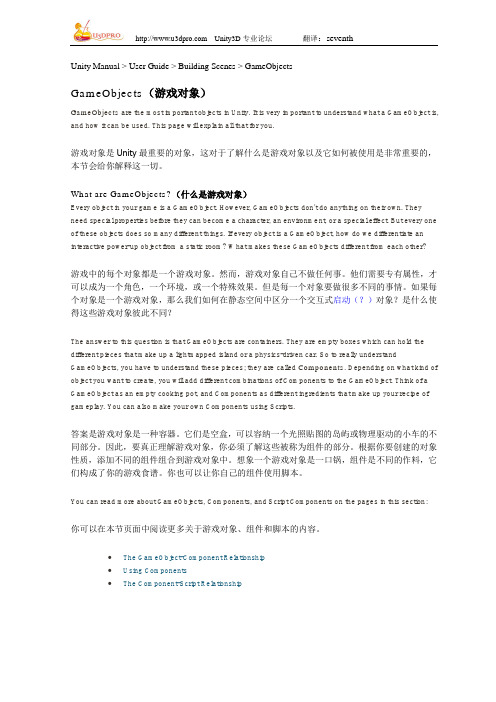
Unity Manual > User Guide > Building Scenes > GameObjectsGameObjects(游戏对象)GameObjects are the most important objects in Unity. It is very important to understand what a GameObject is, and how it can be used. This page will explain all that for you.游戏对象是Unity最重要的对象,这对于了解什么是游戏对象以及它如何被使用是非常重要的,本节会给你解释这一切。
What are GameObjects?(什么是游戏对象)Every object in your game is a GameObject. However, GameObjects don't do anything on their own. They need special properties before they can become a character, an environment, or a special effect. But every one of these objects does so many different things. If every object is a GameObject, how do we differentiate an interactive power-up object from a static room? What makes these GameObjects different from each other?游戏中的每个对象都是一个游戏对象。
然而,游戏对象自己不做任何事。
他们需要专有属性,才可以成为一个角色,一个环境,或一个特殊效果。
2.3Unity3dUsing the Scene View中文翻译
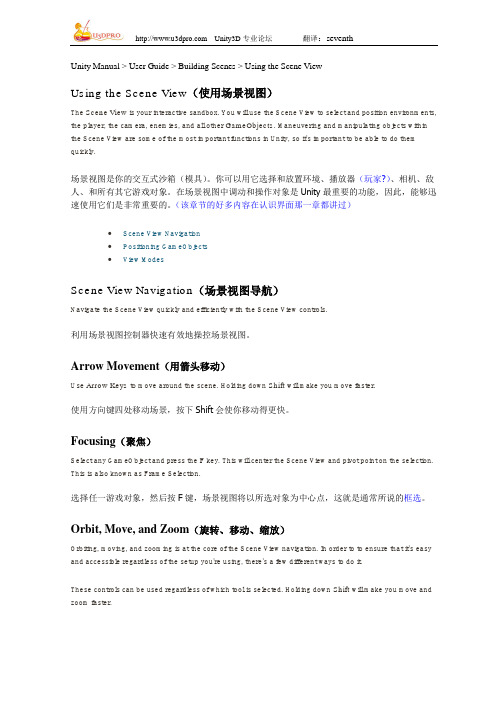
Unity Manual > User Guide > Building Scenes > Using the Scene ViewUsing the Scene View(使用场景视图)The Scene View is your interactive sandbox. You will use the Scene View to select and position environments, the player, the camera, enemies, and all other GameObjects. Maneuvering and manipulating objects within the Scene View are some of the most important functions in Unity, so it's important to be able to do them quickly.场景视图是你的交互式沙箱(模具)。
你可以用它选择和放置环境、播放器(玩家?)、相机、敌人、和所有其它游戏对象。
在场景视图中调动和操作对象是Unity最重要的功能,因此,能够迅速使用它们是非常重要的。
(该章节的好多内容在认识界面那一章都讲过)∙Scene View Navigation∙Positioning GameObjects∙View ModesScene View Navigation(场景视图导航)Navigate the Scene View quickly and efficiently with the Scene View controls.利用场景视图控制器快速有效地操控场景视图。
Arrow Movement(用箭头移动)Use Arrow Keys to move around the scene. Holding down Shift will make you move faster.使用方向键四处移动场景,按下Shift会使你移动得更快。
unity3d入门-中文翻译版新建第一个自己的工程
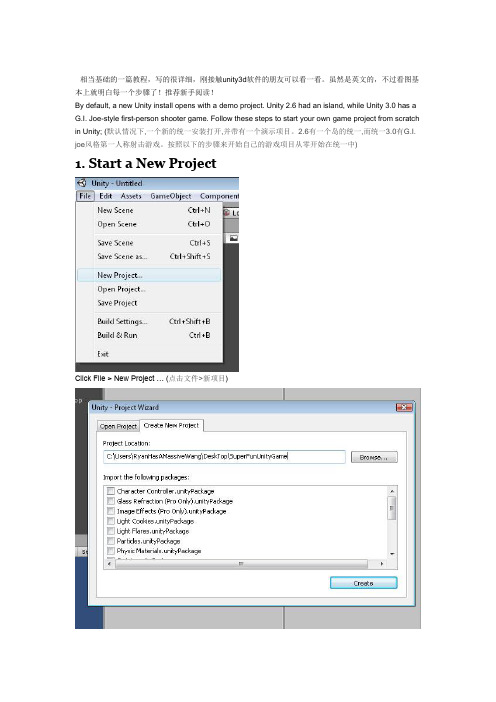
相当基础的一篇教程,写的很详细,刚接触unity3d软件的朋友可以看一看。
虽然是英文的,不过看图基本上就明白每一个步骤了!推荐新手阅读!By default, a new Unity install opens with a demo project. Unity 2.6 had an island, while Unity 3.0 has a G.I. Joe-style first-person shooter game. Follow these steps to start your own game project from scratch in Unity; (默认情况下,一个新的统一安装打开,并带有一个演示项目。
2.6有一个岛的统一,而统一3.0有G.I. joe风格第一人称射击游戏。
按照以下的步骤来开始自己的游戏项目从零开始在统一中)1. Start a New ProjectClick File > New Project … (点击文件>新项目)Every Unity sits in its own folder. In this dialogue, browse to or create a new folder where your project will live, and then click the Create button. (每一个统一坐在自己的文件夹。
在这个对话,浏览或创建一个新文件夹在您的项目将生活,然后单击create按钮)What you’re left with is this (什么你留下这是)Ok –where’s the “Make Game” button at? (好的,年代,使游戏按钮)Here’s what’s g oing on behind the scenes: (这年代什么年代幕后的工作)Unity automatically creates three sub-folders in your Project folder. You won’t have to touch these folders –in fact, you really shouldn’t, because there’s metadata in there that might get botched if you start p oking around. Most of the time, you can import assets directly through the Unity IDE (program). (统一自动创建三个子文件夹在您的项目文件夹。
unity3d软件一级栏翻译

主菜单包含的子菜单File【文件】New Scene【新建场景】Open Scene【打开场景】Save Scene 【保存场景】Save Scene as…【场景另存为…】New Project…【新建工程文件】Open Project…【打开工程文件】Save Project 【保存工程文件】Build Settings…【创建设置】(这里可以设置你的游戏将要以何种方式发布,发布的场景文件又包含那些)Build & Run 【创建并运行】(这里以“Build Settings”里设置好的方式,发布并运行游戏)Exit 【退出】Edit【编辑】Undo 【撤销上一步操作】Redo 【恢复被撤销的操作】Cut 【剪切】Copy 【拷贝】Paste 【粘贴】Duplicate 【复制】Delete 【删除】Frame Selected 【在编辑场景中最大化显示被选中的物体】Select All 【全选编辑面板中的所有物体】Preferences…【首选参数设置】Play 【播放】(如果游戏已经开始播放,点此按钮代表停止播放)Pause 【暂停】Step 【逐帧播放游戏】Load selection 【载入所选】(与“Save selection”【存储所选】联合使用,你可以把它理解为一个临时的快捷键,帮你快速的找到特定的以被存储的物体对象。
)Saveselection 【存储所选】(与“Load selection”【载入所选】联合使用,你可以把它理解为一个临时的快捷键,帮你快速的找到特定的以被存储的物体对象。
)Project Settings 【工程文件设置】(包含了该工程项目的“Input”【热键】、“Tags”【标签管理】、“Audio”【音频设置】、“Ti me”【时间设置】、“Player”【播放器设置】、“Physics”【默认仿真物理设置】、“Quality”【播放质量参数设置】、“NetWork”【网络工作参数设置】、“Editor”【编辑器设置】)“Script Execution Order”【脚本编译顺序设置】Render settings 【渲染设置】(默认渲染参数设置,包括环境光,周围的雾化程度,环境颜色1等等一系列参数的设定)Network emulation 【网络仿真】(由于你制作的游戏将会在不同的网络环境中工作,所以需要这个参数来模拟不同的网络工作环境)Graphics emulation 【图形卡仿真】(由于你制作的游戏将会在不同的图形卡环境中工作,所以将需要这个参数来模拟不同硬件条件下的游戏显示质量)Snap settings 【捕捉设置】(和3Ds Max 的“栅格和捕捉设置”类似。
unity3d菜单翻译汉化中文(最全最简单)
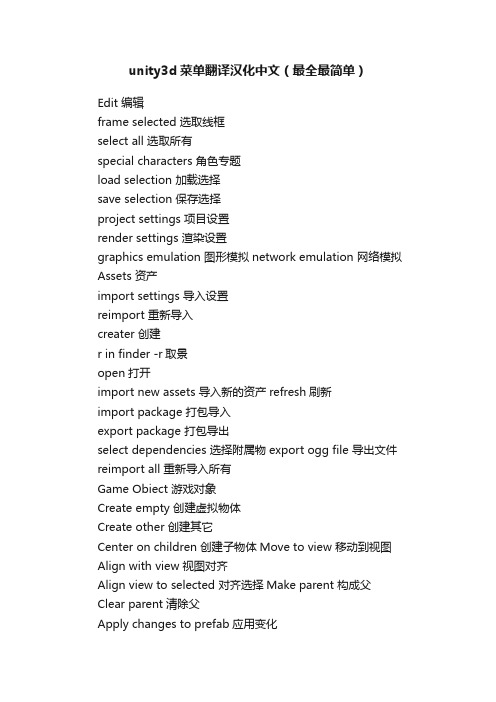
unity3d菜单翻译汉化中文(最全最简单)Edit 编辑frame selected 选取线框select all 选取所有special characters 角色专题load selection 加载选择save selection 保存选择project settings 项目设置render settings 渲染设置graphics emulation 图形模拟network emulation 网络模拟Assets 资产import settings 导入设置reimport 重新导入creater 创建r in finder -r取景open打开import new assets 导入新的资产refresh刷新import package 打包导入export package 打包导出select dependencies 选择附属物export ogg file 导出文件reimport all 重新导入所有Game Obiect 游戏对象Create empty 创建虚拟物体Create other 创建其它Center on children 创建子物体Move to view 移动到视图Align with view 视图对齐Align view to selected 对齐选择Make parent 构成父Clear parent清除父Apply changes to prefab应用变化Component 元素Mesh 网格物体Psrticles 粒子Ellipsoid particle emitter 椭圆发射器Mesh particle emitter 网状发射器Particle animator 粒子动画World particle collider 粒子碰撞Particle renderer 粒子渲染Trail renderer 慢速渲染Physics 物理模拟Rigidbody刚体Character controller角色控制器Box collider盒子Sphere collider球体碰撞Capsule collider胶囊碰撞Mesh colloder网格碰撞Wheel colloder舵轮碰撞Raycast collider CAST碰撞Hinge joint铰链关节Fixed joint固定关节Spring joint反弹关节Character joint角色关节Configurable joint结构关节Constant force恒力Audio音频Rendering渲染Projector投影机Halo光晕Lens flare镜头耀斑GUI texture界面纹理GUI text界面文字Skybox天空GUI layer界面层Flare layer耀斑层Halo layer光晕层Miscellaneous杂项Animation 动画Line renderer线性渲染Network view 网络视图Terrain collider 地形碰撞Scripts脚本Activate trigger激活触点Animation speed动画速度Drag rigidbody拖曳刚体FPFlyerFPSCounter FPS计算器FPSWalkerHeronHeron ColliderLsland waterParrot waypointsPerformance tweak性能调整Seagull海鸥Seagull flight path海鸥飞行路径Seagull sound heat海鸥声热Terrain地形Timed object destructor定时爆破物Underwater effects水下特效Water水Water lightmap fog 水、灯光贴图、雾Water simple简单的水Water wave scroll水波滚动Wave animation水波动画Wave mesh adjustment波网调整Image effects 特效Blur模糊)Blur(island) 模糊(岛)Color correction色彩校正Contrast stretch对比延伸Edge detection边缘检测Glow辉光Glow(island) 辉光(岛)Grayscale灰度Motion blur运动模糊Noise噪点Sepia tone深褐色调Twirl扭曲Vortex涡Camera control相机控制Mouse look 鼠标注视Mouser orbit鼠标轨迹Smooth follow平滑跟随Smooth look at平滑观看Terrain地形Create terrain创建地形Import heightmap raw导入高度图Export heightmap raw导出高度图Set resolution设置分辨率Create lightmap创建lightmapMass place trees生成大片树木Flatten heightmap辗平高度图Refresh tree and detail prototypes刷新树和详细的原型Update tree lightmap color更新树的lightmap Update Tree Color更新树木的颜色Update Tree Color更新树木的颜色Custom 定制Duplicate texture 复制纹理Export to obj 导出OBJWindow窗口Minimize 最小化Layouts 布局Maximize最大化Split horizontal水平切割Split vertical 垂直切割Animation 动画Project项目HierARChy 层级Inspector 监督Scene 场景Game 游戏Console控制器Bring all to front 在最前地形属性InspectorSimple 采样(简单)full 满debug调试tag:untagged 标签layer:default层:默认Raise height提升高度Hold down shift to lower height 按住SF健压平Terrain collider 地形碰撞Material材质Is trigger触发Terrain data地形数据Create Tree Colliders创建树的碰撞Water lightmap fog(script) 水、灯光贴图、雾(脚本)Script脚本Fog density雾的密度Fog color雾色Base color基础色Base mult blur pixels基础模糊像素Blur over drive 模糊驱动器Depth ambient环境深度Terrain size地形大小Terrain collider地形碰撞Texture纹理。
Unity3D菜单汉化翻译
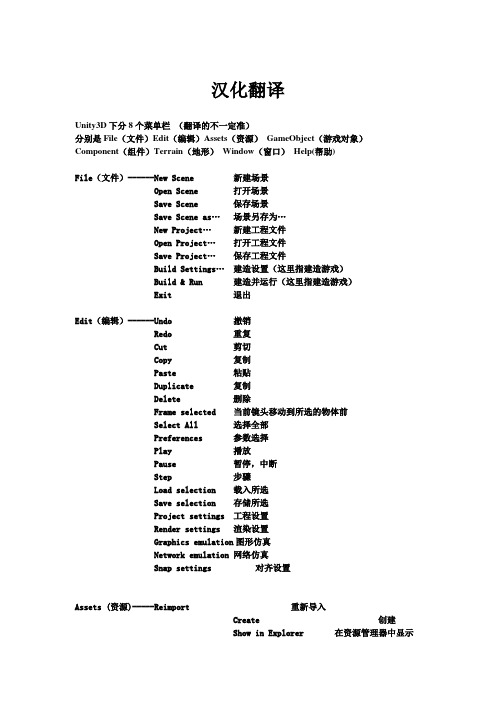
Sync VisualStudio Project 同步视觉工作室项目
GameObject--------Create Empty创建一个空的游戏对象
(游戏对象)Create Other 创建其他组件
Center On Children 子物体归位到父物体中心点
Make Parent 创建子父集
Export Heightmap - Raw... 导出高度图
Set Resolution... 设置分辨率
Create Lightmap... 创建光影图
Mass Place Trees... 批量种植树
Flatten Heightmap... 展平高度图
Refresh Tree and Detail Prototypes 刷新树及预置细节
游戏场景另存为
New Project 新建工程文件
创建一个新的工程文件
Open Project 打开工程文件
打开一个工程文件
Save Project 保存工程文件
保存一个工程文件
Build Settings建造设置
导出游戏的设置
Build & Run建造并运行
设置并导出游戏
Exit退出
退出软件
这里面我们需要注意的是,创建一个场景与创建一个工程是完全不同的,一个工程文件可以包含多个游戏场景,但场景文件却是唯一的。工程文件就相当于整个游戏文件,而场景文件就相当于游戏中的每一关。
====Browse浏览其他
--Asset Server diff tool资源服务器比较工具
--Auto Refresh自动刷新
--Show Project Wizard at Startup 启动时显示工程向导
Unity3D 脚本中文参考
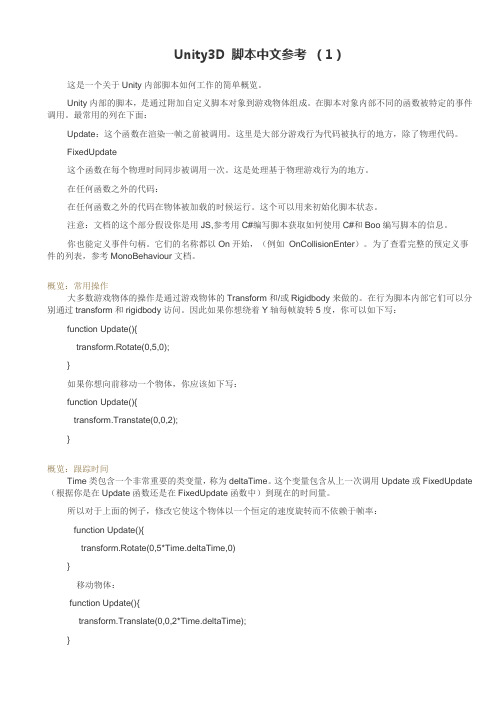
Unity3D 脚本中文参考(1)这是一个关于Unity内部脚本如何工作的简单概览。
Unity内部的脚本,是通过附加自定义脚本对象到游戏物体组成。
在脚本对象内部不同的函数被特定的事件调用。
最常用的列在下面:Update:这个函数在渲染一帧之前被调用。
这里是大部分游戏行为代码被执行的地方,除了物理代码。
FixedUpdate这个函数在每个物理时间同步被调用一次。
这是处理基于物理游戏行为的地方。
在任何函数之外的代码:在任何函数之外的代码在物体被加载的时候运行。
这个可以用来初始化脚本状态。
注意:文档的这个部分假设你是用JS,参考用C#编写脚本获取如何使用C#和Boo编写脚本的信息。
你也能定义事件句柄。
它们的名称都以On开始,(例如OnCollisionEnter)。
为了查看完整的预定义事件的列表,参考MonoBehaviour文档。
概览:常用操作大多数游戏物体的操作是通过游戏物体的Transform和/或Rigidbody来做的。
在行为脚本内部它们可以分别通过transform和rigidbody访问。
因此如果你想绕着Y轴每帧旋转5度,你可以如下写:function Update(){transform.Rotate(0,5,0);}如果你想向前移动一个物体,你应该如下写:function Update(){transform.Transtate(0,0,2);}概览:跟踪时间Time类包含一个非常重要的类变量,称为deltaTime。
这个变量包含从上一次调用Update或FixedUpdate (根据你是在Update函数还是在FixedUpdate函数中)到现在的时间量。
所以对于上面的例子,修改它使这个物体以一个恒定的速度旋转而不依赖于帧率:function Update(){transform.Rotate(0,5*Time.deltaTime,0)}移动物体:function Update(){transform.Translate(0,0,2*Time.deltaTime);}如果你加或减一个每帧改变的值,你应该将它与Time.deltaTime相乘。
- 1、下载文档前请自行甄别文档内容的完整性,平台不提供额外的编辑、内容补充、找答案等附加服务。
- 2、"仅部分预览"的文档,不可在线预览部分如存在完整性等问题,可反馈申请退款(可完整预览的文档不适用该条件!)。
- 3、如文档侵犯您的权益,请联系客服反馈,我们会尽快为您处理(人工客服工作时间:9:00-18:30)。
Unity Manual > User Guide > Building Scenes > Using the InspectorUsing the Inspector(使用检视视图)The Inspector is used to view and edit Properties of many different types.Games in Unity are made up of multiple GameObjects that contain meshes, scripts, sounds, or other graphical elements like Lights. When you select a GameObject in the Hierarchy or Scene View, the Inspector will show and let you modify the Properties of that GameObject and all the Components and Materials on it. The same will happen if you select a Prefab in the Project View. This way you modify the functionality of GameObjects in your game. You can read more about the GameObject-Component relationship, as it is very important to understand.检视视图用于查看和编辑不同类型的属性。
Unity的游戏都是由包含网格、脚本、声音或其他图形元素(比如光源)的多个游戏对象所构成。
当你在层次视图或场景视图中选择一个游戏对象,检视视图会显示它并且可以让你修改游戏对象的属性和所有组件及材质。
当你在项目视图中选择一个预设件,也同样可以这样,用这种方法你可以修改游戏对象的功能。
你可以阅读GameObject-Component relationship,因为它是非常重要的。
Inspector shows the properties of a GameObject and the Components and Materials on it.检视视图显示游戏对象和其组件及材质的属性When you create a script yourself, which works as a custom Component type, the member variables of that script are also exposed as Properties that can be edited directly in the Inspector when that script component has been added to a GameObject. This way script variables can be changed without modifying the script itself.Furthermore, the Inspector is used for showing import options of assets such as textures, 3D models, and fonts when selected. Some scene and project-wide settings are also viewed in the Inspector, such as all the Settings Managers.当你创建一个脚本,它将作为一个自定义的组件类型,当这个脚本组件被添加到一个游戏对象中时,该脚本的成员变量将作为可直接编辑的属性陈列在检视视图中。
这样以来无需修改脚本本身就可以直接改变其变量。
此外,检视视图也用于显示资源的导入选项,如纹理、三维模型、选择字体。
某些场景和项目范围的设置也可以在检视视图中来查看,如所有的设置管理器。
Any property that is displayed in the Inspector can be directly modified. There are two main types of Properties: Values and References.检视视图中显示的任何属性都可以直接修改,有两种主要类型的属性:赋值属性和参照(引用)属性。
∙Editing Value Properties∙Assigning References∙Inspector OptionsEditing Value Properties(编辑赋值属性)Value properties do not reference anything and they can be edited right on the spot. Typical value properties are numbers, toggles, strings, and selection popups, but they can also be colors, vectors, curves, and other types.赋值属性不能引用(参照)任何东西,它们可以直接编辑。
典型的赋值属性是数字、切换开关、字符串和选择弹出窗口,它们也可以是颜色、向量、曲线和其它类型。
Value properties on the inspector can be numbers, checkboxes, strings..赋值属性可以是数字、复选框、字符串.Many value properties have a text field and can be adjusted simply by clicking on them, entering a value using the keyboard, and pressing Enter to save the value.许多赋值属性有一个文本字段,可以通过点击简单地调整,使用键盘键入一个值,然后按回车保存该值。
∙You can also put your mouse next to a numeric property, left-click and drag it to scroll values quickly 你也可以把你的鼠标放到一个数字属性的旁边,用左键拖动来快速滚动数值。
∙Some numeric properties also have a slider that can be used to visually tweak the value. 有些数字属性会有一个可以直观地调整数值的滑块。
Some Value Properties open up a small popup dialog that can be used to edit the value. 有些赋值属性会弹出一个小对话框,可以用来编辑数值。
Color Picker(拾色器)Properties of the Color type will open up the Color Picker. (On Mac OS X this color picker can be changed to the native OS color picker by enabling Use OS X Color Picker under Unity->Preferences.)颜色类型的属性将打开拾色器。
(在Mac系统中,通过Unity->Preferences激活选项Use OS X Color Picker,这个拾色器可以更改系统自带的拾色器)The Color Picker reference in the inspector is represented by:检视视图中的拾色器参考下图:Color Picker reference in the inspector.检视视图中的拾色器And opens the Color Picker just by clicking on it: 打开拾色器点取颜色:Color Picker descriptions.拾色器外观Use the Eyedropper Tool when you want to find a value just by putting your mouse over the color you want to grab.——把鼠标放到你想要的颜色上,使用吸管工具选取颜色。
RGB / HSV Selector lets you switch your values from Red, Green, Blue to Hue, Saturation and Value (Strength)of your color.——RGB /HSV选择器,让你通过调整红、绿、蓝的色相、饱和度和数值(强度)来选择颜色。
Finally, the transparency of the Color selected can be controlled by the Alpha Channel value. ——最后,所选颜色的透明度可通过Alpha通道来控制。
Curve Editor(曲线编辑器)Properties of the AnimationCurve type will open up the Curve Editor. The Curve Editor lets you edit a curve or choose from one of the presets. For more information on editing curves, see the guide on Editing Curves.The type is called AnimationCurve for legacy reasons, but it can be used to define any custom curve function. The function can then be evaluated at runtime from a script.AnimationCurve(动画曲线)类型的属性将打开曲线编辑器。
曲线编辑器允许你编辑曲线或从预置(应该是指程序自带的)中选择一个。
