APM4220KAC-TUL中文资料
阿尔卡特产品培训教材OMSN-C

图 1
如上图1所示;用光标点中有 ‘?’的网元,然后打开菜单Supervision执行Start命令,激活对网元的监控。
终端开始对选定的网元进行搜索监控,CT终端显示如下内容,如图2所示;
图 2
搜索完毕后,CT终端显示被监控的网元为绿色,右边方框显示出被监控网元的告警数量和Local网络地址及各种标示符。
图 3
然后打开菜单Supervision执行Login 命令,成功登录监控1650SMC单元后,监控终端的CT 进入设备子架的图形界面,如下图4所示;
图 1
如上图1所示;用光标点中有 ‘?’的网元,然后打开菜单Supervision执行Start命令,SupervisionÆStart’,激活对网元的监控。
终端开始对选定的网元进行搜索监控,CT终端显示如
图 2
搜索完毕后,CT终端显示被监控的网元为绿色,右边方框显示出被监控网元的实时告警数量Local网络地址及各种标示符。
图 3
成功登录监控1670SM单元后,监控终端的CT界面进入设备机架的图形界面,如下图4所示;
图11
图18
个指示灯:。
莫卡(Moxa)产品说明书
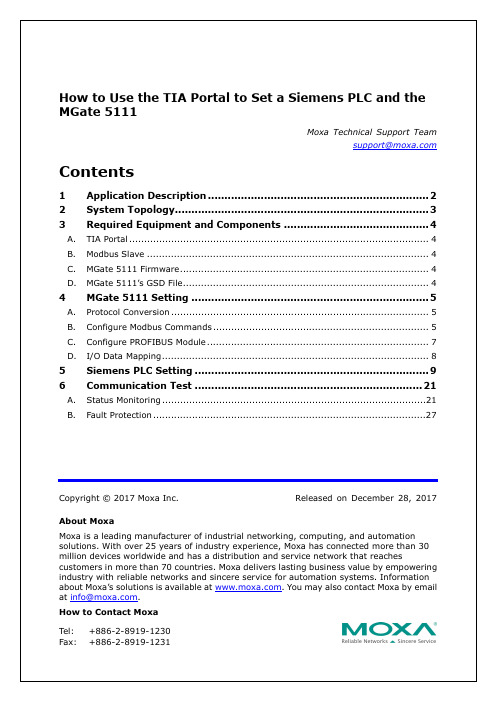
Copyright © 2017 Moxa Inc. Released on December 28, 2017About MoxaMoxa is a leading manufacturer of industrial networking, computing, and automationsolutions. With over 25 years of industry experience, Moxa has connected more than 30 million devices worldwide and has a distribution and service network that reachescustomers in more than 70 countries. Moxa delivers lasting business value by empowering industry with reliable networks and sincere service for automation systems. Information about Moxa’s solutions is available at . You may also contact Moxa by email at *************. How to Contact Moxa Tel: +886-2-8919-1230 How to Use the TIA Portal to Set a Siemens PLC and the MGate 5111Moxa Technical Support Team****************Contents1 Application Description ...................................................................2 2 System Topology .............................................................................3 3Required Equipment and Components (4)A. TIA Portal .................................................................................................... 4B. Modbus Slave .............................................................................................. 4C.MGate 5111 Firmware (4)D. MGate 5111’s GSD File (4)4MGate 5111 Setting (5)A. Protocol Conversion ...................................................................................... 5B. Configure Modbus Commands ........................................................................ 5C.Configure PROFIBUS Module (7)D. I/O Data Mapping (8)5 Siemens PLC Setting ....................................................................... 9 6Communication Test (21)A. Status Monitoring ........................................................................................21 B. Fault Protection . (27)1Application DescriptionThe TIA Portal is Siemens’s new software platform to configure and programS7-300/400/1200/1500 PLCs. This technical note demonstrates how to configure theSiemens S7-300 to connect with the MGate 5111 in TIA Portal V14.The MGate 5111 supports a variety of maintenance functions, such as Protocol Diagnostics, Traffic Monitoring, Status Monitoring, and Fault Protection. The Status Monitoringfunction notifies a PLC/DCS/SCADA system when a Modbus device gets disconnected or does not respond. If a command has run successfully, the status bit’s value will be 1. If a command has failed, the status bit’s value will be 0. In this case, the master device will be aware of the failure status of the slave device. When a PROFIBUS cable gets disconnected, the Fault Protection function executes actions on end devices identified by a pre-defined value set by the user.This technical note demonstrates how PROFIBUS Master (Siemens PLC) get these Modbus command statuses by receiving Input Status module values, as well as how the FaultProtection function works. We also demonstrate how Protocol Diagnostics and TrafficMonitoring make troubleshooting easy.2System TopologyThis technical note demonstrates how to exchange data between a PROFIBUS master and six Modbus TCP slaves. The Modbus TCP slave IDs 1-3 use Modbus Read command and show the Status Monitoring function. The Modbus TCP slave IDs 4-6 use Modbus Write command and show the Fault Protection function.We use the Siemens S7-300 as the PROFIBUS Master to connect the MGate 5111’s PROFIBUS port. On a PC, we run a Modbus Slave tool to simulate Modbus TCP slaves that the MGate 5111 will connect to the PC’s TCP 502 to poll slaves.3Required Equipment and ComponentsA.TIA PortalAs a registered Siemens’s customer you can download the trial software for TIA PortalV14 and test it for 21 days.Version: V14Download Website:https:///cs/document/109740158/simatic-step-7-(tia-portal)-v14-trial-download?dti=0&lc=en-WWB.Modbus SlaveModbus Slave is a popular Modbus slave simulator to test and debug your modbusdevices. Supports Modbus RTU/ASCII and Modbus TCP/IP.Version: V6+Download Website:/download.htmlC.MGate 5111 FirmwareVersion: V.1.0Download Website: D.MGate 5111’s GSD FileThe GSD (General Station Description) file is an electronic device datasheet or device database file that identifies the PROFIBUS IO device. This file can be installed into a PROFIBUSEngineering tool, e.g., TIA Portal so that the PROFIBUS Engineering tool can configure thisPROFIBUS IO Device.Version: V.1.0 or higherDownload Website: Note: For wiring, please refer to the MGate 5111 User’s Manual4 MGate 5111 SettingFor details, please refer to the MGate 5111 user’s manual that you can download from A. Protocol ConversionLogin to the MGate 5111’s Web Console. Set Protocol Conversion : Role 1 as PROFIBUS Slave and Role 2 as TCP Client.B. Configure Modbus CommandsUnder Modbus TCP settings , set Max. retry as 0. The default value is 3. Changing this value to 0 is in order to quickly demonstrate the detection that the TCP command has failed.Then add below Function Code 03 commands to poll Slave ID1- ID3’s register 0, and add Function Code 06 commands to write Slave ID4-ID6’s register 0.Keep ID4’s Fault Protection command as Keep latest data.For ID5 Fault Protection command, choose Clear all data bit to 0 and set Fault timeout as 10000 ms.For ID6 Fault Protection command, choose Set to user defined value and set Fault value as 0xFF 0xFF. Fault timeout is set as 10000 ms.C.Configure PROFIBUS ModuleAdd Input Module 1 words to Slot 1-3 to map the register values of Modbus Slave ID 1-3.Add Input Status Module to store the Modbus TCP command status on Slot 4. AddOutput: 1 word modules to slots 5-7 to write the value on the registers of Modbus Slave IDs 4~6.D. I/O Data MappingLet the MGate auto map the data on both sides of the MGate’s IO Internal Memory. Modbus read commands fit PROFIBUS Module 1-3 as below. Take note that the input status module is not included in MGate’s IO Internal Memory.On the other data flow, we can see PROFIBUS Modules 5-7 fit ID4 and ID5’s Modbus write commands as follows:5Siemens PLC Setting(1)Create a new project.(2)Once the new project has been created successfully, click Configure a device toadd the PLC.To add the actual PLC’s CPU model, select it from Controllers CPU as below:(3) Click PLC’s PROFINET interface to set its IP Address .(4)Click PLC’s MPI/DP interface to set Interface Type as PROFIBUS.Click Add new subne t to add a PROFIBUS subnet.Then a PROFIBUS_1 subnet is created. You can modify the PROFIBUS baudrate by modifying Transmission Speed5111’s GSD file.Select the MGate 5111’s GSD file then click Install .Make sure the installation is a success.(6)In the Hardware catalog window, we can filter “moxa” to search the MGate 5111. Choose the MGate 5111 device icon, then drag and drop to PROFIBUS_1 subnet.(7) Click Not assigned to assign the MGate 5111 to PLC_1.Then the MGate 5111 is set into PLC_1’s DP Master System.(8) In the MGate 5111’s Device view , drag and drop Input 1 Word to Slot 1-3 and Input 1 Byte to Slot 4. Assign their I address to 0-6.Drag and drop Output 1 Word to Slot 5-7. Assign their Q address to 0-5.(9) Under the MGate 5111’s Properties , set its PROFIBUS address as its actual address, which is set by hardware’s rotary switch.(10)We want to get Modbus ID1-ID3’s register value and make sure the Modbuscommands’ responses are valid. If a Modbus command’s response is invalid or times out, the register value will show a specific value. In this demonstration, we will use a program to set this value as 0xFFFF. We will show details later.We created the following tags:Each Network program shows as follows:(11)Execute Compile and make sure there are no errors.(12)Execute DownloadClick Start Search to search for an accessible PLC.After locating an accessible PLC, execute Load .The TIA Portal will check hardware and software consistency. After checking for errors, click Load to download.After loading, enable Start all to start modules and then click Finish.6Communication TestA.Status Monitoring(1)The PC runs a Modbus Slave tool and listens on TCP port 502. Add slave IDs 1-3and set their register 0’s value as 1, 2, 3, respectively.(2)Click Add new watch table to create the Watch table_1.Add the following tags to be monitored:(3)Click Go online and then click Monitor all.When Input Status module shows a value of 7, then commands 1-3 are successful.ID1Value- ID3Value are running as 1, 2, 3, respectively.(4) We can use the MGate’s Protocol Diagnostics tool on the Web Console to checkModbus and PROFIBUS communication status:Via System Monitoring → Protocol Status → Modbus TCP Diagnose , we can see its connection status is OK with no invalid responses.Via System Monitoring → Protocol Status → Modbus TCP Traffic , we can log Modbus TCP communication traffic:Via System Monitoring → Protocol Status → PROFIBUS Slave Diagnose , we can see State’s value is note as Data Exchange :Via System Monitoring → Protocol Status → I/O Data View , we can choose PROFIBUS Master ← Modbus TCP Server data flow side to see Modbus slave input data:(5)Disable Modbus Slave ID 2 on the Modbus Slave tool, so Modbus Command 2can’t receive any responses. Check Watch table; Input Status module showsa value of 5 and ID2Value a value of 0xFFFF.Disable Modbus Slave ID 1 and 3 on the Modbus Slave tool. Check Modbus TCP Diagnose;Status shows that the Request_timeout and Timeout counters are increasing:B. Fault Protection(1)Add slave ID4-ID6 on the Modbus Slave tool as below:(2) On the Watch table, set Modify value on QW0 as 0x0004, QW2 as 0x0005, QW4 as 0x0006. Then click the Modify button.(3) Check Modbus Slave IDs 4-6; they are updated as 0x0004, 0x0005, 0x0006, respectively.Via System Monitoring → Protocol Status → I/O Data View, we can choosePROFIUS Master → Modbus/TCP Server data flow side to see the PROFIBUS output data:(4)Remove the PROFIBUS cable. After 10000 ms, the Fault Timeout is on. Checkwhether Modbus Slave ID 4’s register 0 value is still 0x0004. Slave ID 5’s register0 value is updated to 0x0000 and Slave ID 6’s register 0 to 0xFFFF.Check PROFIBUS Master Modbus/TCP Server data flow side. We can see they all updated as its Fault Value:Check PROFIBUS Slave. Its Baudrate shows Not Found and State shows Wait Parameterization:。
MAX4222中文资料

MAX4214/MAX4215/MAX4217/MAX4219/MAX4222
_______________Ordering Information
PART TEMP. RANGE PINPACKAGE 5 SOT23-5 8 SO 8 µMAX 8 SO 8 µMAX 14 SO 16 QSOP 14 SO 16 QSOP SOT TOP MARK ABAH — — — — — — — —
____________________________Features
o Internal Precision Resistors for Closed-Loop Gains of +2V/V or -1V/V o High Speed: 230MHz -3dB Bandwidth 90MHz 0.1dB Gain Flatness (MAX4219/22) 600V/µs Slew Rate o Single 3.3V/5.0V Operation o Outputs Swing Rail-to-Rail o Input Common-Mode Range Extends Beyond VEE o Low Differential Gain/Phase Error: 0.03%/0.04° o Low Distortion at 5MHz: -72dBc SFDR -71dB Total Harmonic Distortion o High Output Drive: ±120mA o Low 5.5mA Supply Current o 400µA Shutdown Supply Current (MAX4215/19) o Space-Saving SOT23-5, µMAX, or QSOP Packages
飞毛腿移动电源 移动电源怎么充电 移动电源品牌
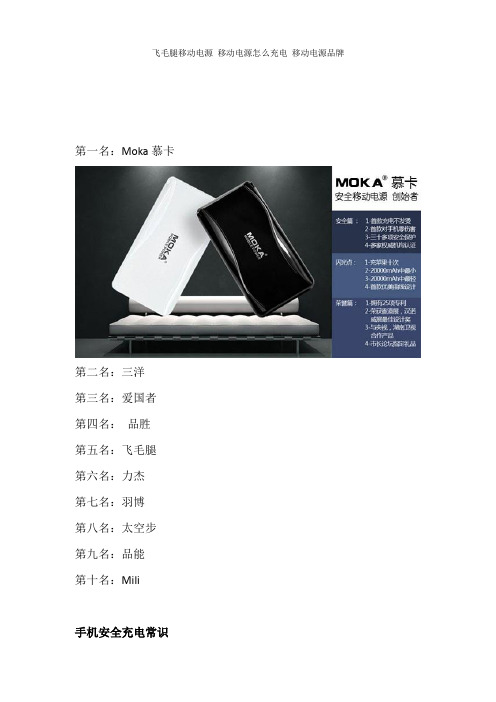
飞毛腿移动电源移动电源怎么充电移动电源品牌第一名:Moka慕卡第二名:三洋第三名:爱国者第四名:品胜第五名:飞毛腿第六名:力杰第七名:羽博第八名:太空步第九名:品能第十名:Mili手机安全充电常识1、手机充电时,将手机关机。
这个方法可以保证使用者不会触点,但是对于大多数人来说,边充电边玩手机已经形成了习惯,而关机充电,也容易漏接电话,造成不便。
2、使用备用电池充电。
电池和机身分离,这个方法还算可行。
但是对于苹果用户来说,这个方法就极为坑爹了。
3、使用安全移动电源。
人体安全电压是35V,安全移动电源的电源是5V。
直接断绝了手机与220V直流电的接触。
而且安全移动电源携带方便,可以随时充,随地充。
从根本上保证了人身安全。
Moka(慕卡)安全移动电源【商务型:i6】20000毫安大容量,首款不发烫、无辐射、京东天猫有售羽博YB-641 Pro采用了唯美的纯白配色,与目前日益时尚的移动设备非常搭调。
YB-641 Pro 依然采用了钢琴烤漆工艺,外观时尚,视觉手感都非常不错,配备防火ABS材料,大大提升了移动电源的安全性。
羽博烈日移动电源加强版YB-641 Pro 由于10400mAh的超大容量,使YB-641 Pro的体积与之前推出的移动电源相比大了一号,重量也有所上升。
该设备的三围为102×54.5×41.5mm,重约231g。
羽博YB-641 Pro配备双USB输出口,能同时为两款设备充电,实用性将大大提升。
另外,在满电的情况下,LED小手电照明可连续使用480小时以上。
羽博YB-641 Pro移动电源配备了一块10400mAh的超大容量电池,依然采用了高品质的Li-ion进口电芯,充放电循环次数不低于500次。
该设备的输入、输出电压均为5V,符合USB电压标准,电源最大充电电流为1000mA,一般电脑的USB端口和大多数USB充电器都能为其充电。
羽博YB-641 Pro附送了micro数据线、iPod转接头和V8转接头,通过iPod转接头可以为苹果iOS设备充电,V8转接头可以为市面上主流的智能手机设备充电这款烈日移动电源YB-641Pro配有YB-704电源适配器、AppleTOMicro数据线和V8 Micro 转接头。
TLP4222G中文资料

40
60
80 100 120
Ambient temperature Ta (°C)
100 Ta = 25°C
30 10
IF – VF
3 1
0.3
0.1
0.6
0.8
1
1.2
1.4
1.6
1.8
Forward voltage VF (V)
Allowable on-state current ION (mA)
5
2002-12-26
Switching time tON, tOFF (ms)
TLP4222G,TLP4222G-2
RESTRICTIONS ON PRODUCT USE
020704EBC
· TOSHIBA is continually working to improve the quality and reliability of its products. Nevertheless, semiconductor devices in general can malfunction or fail due to their inherent electrical sensitivity and vulnerability to physical stress. It is the responsibility of the buyer, when utilizing TOSHIBA products, to comply with the standards of safety in making a safe design for the entire system, and to avoid situations in which a malfunction or failure of such TOSHIBA products could cause loss of human life, bodily injury or damage to property. In developing your designs, please ensure that TOSHIBA products are used within specified operating ranges as set forth in the most recent TOSHIBA products specifications. Also, please keep in mind the precautions and conditions set forth in the “Handling Guide for Semiconductor Devices,” or “TOSHIBA Semiconductor Reliability Handbook” etc..
Universal Dual Velocity RS422 485 产品说明书

F e a t u r e s• 2 Port RS422/485•Universal PCI•128 Byte FIFO with user definable trigger level •Up to 921600 baud rate •Standard Profile•Full Duplex and Half Duplex Autogating •Transient Spike Protection •Drivers for all popular operating systems•Sample Programs, Test &Terminal software - all with source code •Lifetime Support and Lifetime Warranty Click on each feature to find similar productsUNIVERSAL DUAL VELOCITY RS422/485D e s c r i p t i o nPCI card providing 2 industry standard 9 pin RS422/485 serial COM ports in a single PCI slot. On board Zener diodes ensure electrical protection. Velocity megabaud data transfer rates and 128 byte deep FIFO guarantees uncompromising performance and fault-free use.Universal PCI is fully compatible with both 3.3Volt and 5Volt PCI slots; protecting your investment into the future.Now with Brainboxes Lifetime Warranty and Lifetime Support!S o f t w a r eMicrosoft signed drivers (easy installation & robust operation) for:o Windows Server 2003 x32 bit & x64 bit Editions o Windows XP x32 bit & x64 bit Editions oWindows 2000.Fully tested drivers also included for:oWindows Me, Windows 98 & 95, Windows NT .As well as: full product documentation, a thoroughtroubleshooting guide and terminal software. And detailed sample source code for all popular programming languages.Need support for other operating systems? Please call.Find out about Brainboxes excellent driver configurability:Click HereORDER DescriptionCode UNIVERSAL DUAL VELOCITY RS422/485UC-313‘UC-313SERIAL CARDS ENGINEERED TO EXCEED EXPECTATIONS ‘A p p l i c a t i o n s•Cash Deposit Machine •Self Checkouts •Industrial Sector •Pay At Pump•Banking & Financial Sector •Retail Point Of Sale For Optical Isolation see: UC-310Product of the Year WINNERManufa c t u re r of t h e Yea rWINNERUNIVERSAL DUAL VELOCITY RS422/485Product Code UC -3313Serial PortPorts2 Port RS422/485Connector DB9 (9 Pin Male)UART type 16950 UART inside Brainboxes LYNX BB16PCI958FIFO size128 Byte with user definable trigger level Transmitted Signal Strength +/- 5 Volts open circuit RS422/485 Standard Operating Distance 4000 ft (1200 metres) RS422/485 StandardElectrical Protection*+ve transient spikes > 12V , -ve transient spikes >6.8V , Serial Port SettingsBaud Rate (bits per second)up to 921,600Data Bits 5,6,7 or 8Parity Odd, Even, None, Mark or Space Stop Bits 1, 1.5 or 2Flow Control CTS/RTSIRQsPlug and Play - Shared interrupts for all ports Tx/Rx ModesFull Duplex, Half Duplex Autogating Connection Schemes Point to Point,One talker; many listeners, (32 Max)Many talkers / listeners Half Duplex (32 Max)RS485 GatingHardware Autogating, TxD always / RTS true enabled,RxD always enabled, RxD RTS true disabled, CTS forced true GeneralBracket Profile Standard PCB Layers 4Power 190mA @ 5V 12mA @ 12V Weight 0.097KgSize85 x 125 mmInterfaceBUS Compatibility 32/64 bit Universal (3.3V or 5V) PCI or PCI-X OS Compatibility Windows 98/ NT4/ 2000/ XP/ Server 2003Windows XP x64 bit Edition / Windows Server 2003 x64 bit LinuxPCI ComplianceVersion 3.0Approvals & Accreditations UL, EMC: CE, FCC, PCI Power Management 1.1 Compliant, PCI 3.0 CompliantBox ContentsInstallation CD including manual, Microsoft signed drivers, utilities and sample programs with source code UNIVERSAL DUAL VELOCITY RS422/485Installation GuideOEM option Available for bulk buy OEMProduct Support Lifetime Email and Phone Supportfrom Fully qualified, friendly staff 40 hours a week Warranty LifetimeMade InManufactured in the UK by BrainboxesWinner 2005 European Electronics Industry Awards “Manufacturer of the Year”CustomisableBrainboxes operate a "Perfect Fit Custom Design" Product of the Year WINNERManufa c t u re r of t h e Yea rWINNER Pin 1TXD- Pin 2 TXD+ Pin 3 RTS- Pin 4 RTS+ Pin 5 GND Pin 6 RXD- Pin 7 RXD+ Pin 8 CTS- Pin 9CTS+123 4 56789RS422/485Pinout (9 pin Male)UNIVERSAL DUAL VELOCITY RS422/485Glossary:Product Features ExplainedUniversal PCIUniversal products allow compatibility with both 3.3 Volt and 5 Volt PCI systems. This ensures that Brainboxes universal card range is backward compatible with older systems and works with all new PCI systems.More info on'Universal'products:Click HereAutogatingWhen the device is set to half duplex mode, transmitted and received data is sent across the same signal lines.Autogating means the Brainboxes card knows when to 'listen' for data and when to transmit data, with a quick and automatic hardware switch between the 2 modes. This is much faster than software switching and ensures no data loss due to turnaround delay.More Info:Click HereElectrical ProtectionAll Brainboxes RS422/485 cards have transient spike protection. This protects against noise on the signal line which can be created by: electrical surges on the other device, nearby magnetic field interactions and background noise.Assuring safe and reliable operation in almost any environment.PCI CompliantAll Brainboxes Universal PCI cards are fully PCI version 3.0 compliant, in accordance with the PCI-Special Interest Group (PCI-SIG).Large FIFOFIFO means First In First Out, a FIFO is memory space on the Brainboxes card. A larger FIFO allows more memory space for buffering data, so calls to the computer processor are less frequent. This significantly increases data throughput and improves CPU availability for other applications.More info:Click Here4Layer PCBPrinted Circuit Board with 4 layers of circuitry complies with the PCI SIG best practice guideline and ensures a more reliable card. 1 layer is for power and 1 for ground which leads to greater EMC shielding for the signals. This ultimately gives greater signal integrity for sensitive timing applications.Surface Mount ComponentsMost components on a Brainboxes card are placed by a surface mount machine. The surface mount machine allows for highly accurate and fast production of Brainboxes cards. Orders can be met quickly, reliably and with outstanding quality.CapacitorsAs required by the PCI-SIG all Brainboxes cards have capacitors connected to all the power pins on the PCI connector, near to the connector. This ensures that the electrical power rails on the Brainboxes card stay at the right voltage, regardless of the power demands placed on them. Data signals keep their integrity.UNIVERSAL DUAL VELOCITY RS422/485B r a i n b o x e s ' K a i z e n"Brainboxes constantly strives to achieve higher standards for the benefit of customers."‘Kaizen’ is a Japanese term meaning ‘continuous improvement’. Kaizen has been implemented throughout Brainboxes, resulting in significant improvements to our products and our customer service,as illustrated by the development of our own custom ASIC “LYNX” and our new lifetime warranty. As part of this ongoing process, in 2004 we embarked on ‘Lean’ and ‘6 Sigma’ programs which are successfully increasing productivity and efficiency in all areas of the company.More Info:Click HereB r a i n b o x e s ' S e r v i c e“Brainboxes offers free lifetime support for ALL customers.”We aim to provide industry leading support for our customers. Our highly trained and helpful supportengineers sit and work closely with the product designers, developers, and testers to ensure an in-depth knowledge of the products. Support can be found by emailing **********************or calling: +44 (0)151 220 2500 during UK office hours. Support website: /support/index.asp“Brainboxes’ passionately believes in the quality of its manufacturing process and will reflect this byoffering a Lifetime Warranty on ALL of its universal serial card range.”Brainboxes is pleased to be able to extend a new Lifetime Warranty for all universal serial cards products.We have introduced this based on our exceptional manufacturing and design quality and the company ethos of kaizen.R S 422/485 S t a n d a r d sRS422 allows one transmitter and up to 10 receivers with data transmission rates up to 10 Megabits per second, for distances up to 40 feet and up to 100 Kilobits per second, for distances up to 4000 feet (1219 metres).RS485, based on the RS422 standard, allows up to 32 driver/receivers pairs on a party line data bus. This can be configured into half duplex and full duplex mode. Whilst only one of these should be transmitting data at any time, the rest can all simultaneously listen to the data.More Info:Click HereB r a i n b o x e s ' L Y N XWe developed the Brainboxes LYNX (BB16PCI958) to enable us to drive product performance, and supply customer needs for Universal PCI products (3.3v and 5v compatible). By reducing the part count and incorporating several components into one chip (FIFO, UARTs, PCI interface), we have also increased board reliability. The LYNX also features thorough backwards compatibility with legacy systems, tested beyond the databook for compatibility with standard TL16C550, 750 UARTs. The chip is designed so that Brainboxes products will work with all applications designed for TI UARTs. More Info:Click HereRS422/485 Pinout。
横河卡件

型号日本横河YOKOGAW A模块/卡件/配件名称及产品介绍(链接众多型号)输入输出模块AAI141-S模拟输入模块(4~20MA,非隔离),16通道AAI141-H模拟输入模块(4~20MA,非隔离,HART协议),16通道AA V141模拟输入模块(1~5V,非隔离),16通道AA V142模拟输入模块(-10V~10V,非隔离),16通道AAI841-S模拟输入模块(4~20MA输入,4~20MA输出,非隔离),8输入/8输出AAI841-H模拟输入输出模块(4~20MA,非隔离,HART协议),8输入/8输出AAB841模块输入输出模块(1~5V输入,4~20MA输出,非隔离),8输入/8输出AA V542模拟输出模块(-10~10V,非隔离)16通道AAI143 模拟输入模块(4~20MA,隔离),16通道AAI543 模拟输入模块(4~20MA,隔离),16通道AA V144模拟输入模块(-10V~10V,隔离),16通道AA V544模拟输出模块(-10V~10V,隔离),16通道AA T14 1 热电偶/MV输入模块(热电偶:JIS R,J,K,E,T,B,S,N/MV:-100~150MV,隔离),16通道AAR181热电阻输入模块(热电阻:JIS PT100 ohm,隔离),12通道AAI135-S模拟输入模块(4~20MA,隔离通道),8通道AAI135-H模拟输入模块(4~20MA,隔离通道,HART协议),8通道AAI835-S模块输入输出模块(4~20MA,隔离通道),4输入/4输出AAI835-H模块输入输出模块(4~20MA,隔离通道,HART协议),4输入/4输出AA T14 5 热电偶/MV输入模块(热电偶:JIS R,J,K,E,T,B,S,N/MV:-100~150MV,隔离通道),16通道AAR14 5 热电阻/滑线电阻输入模块(热电阻:JIS PT100 ohm/滑线电阻:0~10 kohm,隔离),16通道AAP135脉冲串输入模块(脉冲数计数,0~10KHZ,隔离通道),8通道AAP14脉冲串输入模块,PM1兼容模块(脉冲数计数,0~6KHZ,非隔离),16通道9AAP84 9 脉冲输入/模拟输出模块,PAC兼容模块(脉冲数计数输入,4~20MA输出,非隔离),8输入8输出ADV151数字输入模块(24V DC),32通道ADV551数字输出模块(24V DC),32通道ADV141数字输入模块(100V~120V AC),16通道ADV142数字输入模块(220V~240V AC),16通道ADV157数字输入模块(24V DC,压紧端子专用型),32通道ADV541继电器输出模块(24~110V DC/100~240V AC,隔离),16通道ADV557数字输出模块(24V DC,压紧端子专用型),32通道ADV161数字输入模块(24V DC),64通道ADV561数字输出模块(24V DC),64通道ADR541继电器输出模块(24~110V DC/100~240V AC),16通道ADV859数字输入输出模块ST2兼容模块(隔离通道),16输入/16输出ADV159数字输入模块ST3兼容模块(隔离通道),32通道ADV559数字输出模块ST4兼容模块(隔离通道),32通道ADV869数字输入输出模块ST5兼容模块(每16通道共用负极侧),32输入/32输出ADV851数字输入输出模块(输出噪声,24V DC),16通道ADV169数字输入模块ST6兼容模块(每16通道共用负极侧),64通道ADV569数字输出模块ST7兼容模块(每16通道共用负极侧),64通道ASI133-S模拟电流输入模块(4~20MA,隔离),8通道ASI133-H模拟电流输入模块(4~20MA,隔离),8通道ASI533-S模拟电流输出模块(4~20MA,隔离),8通道ASI533-H模拟电流输出模块(4~20MA,隔离),8通道AST143 -S TC/MV输入模块(TC:B,E,J,N,R,S,T/MV:-100V~150MV,-50~75MV,隔离),16通道ASR13 3-S 热电阻/滑线电阻输入模块(热电阻:PT50,PT100,PT200,PT1000,NI100,NI200,NI120/滑线电阻:0~10 kohm,隔离),8通道ASD143-P数字输入模块(NAMUR兼容,隔离),16通道ASD533-S数字输出模块(I=45MA时,U 〉12V,隔离),8通道AAM10 电流/电压输入模块(简易型),1通道AAM11 电流/电压输入模块,1通道AAM11B电流/电压输入模块(BRAIN对应型),1通道AAM21 MV,热电偶,热电阻输入模块,1通道AAM21JMV,热电偶,热电阻输入模块(符合IEC584-1995,IEC751-1995),1通道AAM21J/RJMV,热电偶,热电阻输入模块(符合IEC584-1995,IEC751-1995),1通道APM11 脉冲输入模块,1通道AAM50 电流/电压输出模块,1通道AAM51 电流/电压输出模块,1通道AMC80 多点控制用模拟输入输出模块,8输入/8输出ADM15R继电器输入模块,16通道ADM55R继电器输出模块,16通道AMM12T电压输入多路转换器模块,16通道AMM22T热电偶输入多路转换器模块,16通道AMM32T热电阻输入多路转换器模块,16通道AMM42T两线式变送器输入多路转换器模块,16通道AMM52T电流输出多路转换器模块,16通道AMM22TJ热电偶输入多路转换器模块(16点,端子型,符合IEC584-1995),16通道AMM32TJ热电阻输入多路转换器模块(16点,端子型,符合IEC751-1995),15通道AMM22MMV输入多路转换器模块,16通道AMM12C电压输入多路转换器模块,16通道AMM22CMV输入多路转换器模块,16通道AMM2 5C 带热电偶接口的MV输入多路转换器模块(15点,连接器型,新增了RJC输入端口),15通道AMM32C热电阻输入多路转换器模块(16点,连接器型),16通道AMM32CJ热电阻输入多路转换器模块(16点,连接器型,符合IEC751-1995),16通道ADM11T接点输入模块(16点端子型),16通道ADM12T接点输入模块(32点端子型),32通道ADM51T接点输出模块(16点端子型),16通道ADM52T接点输出模块(32点端子型),32通道ADM11C接点输入模块(16点连接器型),16通道ADM12C接点输入模块(32点连接器型),32通道ADM51C接点输出模块(16点连接器型),16通道ADM52C接点输出模块(32点连接器型),32通道SAI143-S03模拟输入模块(4~20MA,16通道,通用电缆),16通道SAI143-S33模拟输入模块(4~20MA,16通道,横河专用电缆),16通道SAI143-H03模拟输入模块(4~20MA,HART通信,通用电缆),16通道SAI143-H33模拟输入模块(4~20MA,HART通信,横河专用电缆),16通道SA V144-S03模拟输入模块(1~5V/1~10V,隔离),16通道SA V144-S33模拟输入模块(1~5V/1~10V,横河专用电缆),16通道SAI533-H03模拟输出模块(4~20MA,HART通信,通用电缆),8通道SAI533-H33模拟输出模块(4~20MA,HART通信,横河专用电缆),8通道SDV14数字输入模块(无电压触点,隔离),16通道4-S13SDV144-S33数字输入模块(无电压触点,横河专用电缆),16通道SDV531-S23数字输出模块(24V DC,触点,通用电缆),8通道SDV531-S33数字输出模块(24V DC,触点,横河专用电缆),8通道SDV541-S23数字输出模块(24V DC,触点,通用电缆),16通道SDV541-S33数字输出模块(24V DC,触点,横河专用电缆),16通道通信模块/卡件/总线接口模块ALR111-SRS-232C通信模块(1200bps~115.2kbps),双端口,2□,ALR111-S00、ALR111-S01ALR12 1-S RS-422/RS-485通信模块(1200bps~115.2kbps),双端口,2□,ALR121-S00、ALR121-S01ALE111-SEthernet通信模块(10mbps),1□,ALE111-S00 ALE111-S01ALF111-SFoundation Fieldbus(FF-H1)通信模块(31.25kbps),4□,ALF111-S00、ALF111-S01 ALP111-SPROFIBUS-DPV1通信模块,1□,ALP111-S00、ALP111-S01ACM11 RS-232C通信模块,1通道ACM12 RS-422/RS-485通信模块,1通道ACF11 现场总线通信模块,1通道ACM21 RS-232C通用通信卡件,1通道ACM22 RS-422/RS-485通用通信卡件,1通道ACM71 Ethernet通信模块(PFC口用),1通道ACP71 Profibus通信模块,1通道EB401-11ER总线接口主模块EC401-10通信模块/网关EC401-11通信模块/网关SB301 数据卡SB401 通信模块SB501 通信卡EB402 总线接口模块EB501 总线接口模块EB511-10通信模块VF311 通信模块VI702 网卡/通信模块VF702 网卡/通信模块VC401-通信卡11VI451-1通信卡1A TP502 通信模块AIP502 网络适配器G3环境兼容产品/现场控制单元AFV10现场控制单元(用于FIO、Vnet/IP),AFV10D-S41211DAFV10现场控制单元(用于FIO、Vnet/IP)SANR10ER总线节点单元(19英寸机架安装型)DANR10ER总线节点单元(19英寸机架安装型)SANR11连接单元,ANR11D-420/NDELDA VR10Vnet路由路DANB10ESB总线节点单元(19英寸机架安装型),ANB10D-420/CU2N/NDEL DANB10ESB总线节点单元(19英寸机架安装型)SAFS30S 现场控制单元AFS30现场控制单元DAFG30现场控制单元SAFG30现场控制单元DAFG40现场控制单元DAFS81现场控制单元DAFS82现场控制单元DAFS83现场控制单元DAFS84现场控制单元DAFG81现场控制单元DAFG82现场控制单元DAFG83现场控制单元DAFG84现场控制单元DAFG81现场控制单元SAFG82现场控制单元SAFG83现场控制单元SAFG84现场控制单元SAFS81S 现场控制单元AFS82S 现场控制单元AFS83S 现场控制单元AFS84S 现场控制单元AFG10现场控制单元DAFG20现场控制单元DAFG10现场控制单元SAFG20现场控制单元SAFG40现场控制单元SAFS10S 现场控制单元AFS20S 现场控制单元AFS40S 现场控制单元AFS10现场控制单元DAFS20现场控制单元DAFS40现场控制单元,AFS40D-H4233 DAFF30现场控制单元DAFF30S 现场控制单元AFF50现场控制单元DAFF50S 现场控制单元AFM20现场控制单元DACG10现场控制单元S零部件Y AX10通用工作台1Y AX80通用工作台1LPCKI控制台组件(100V AC/220V AC)TYPCKI控制台组件(100V AC/220V AC)TT9070C空气过滤器,推荐更换周期1年,每隔3个月冲洗一次BT9003B空气过滤器,推荐更换周期1年,每隔3个月冲洗一次YT9050N空气过滤器,推荐更换周期1年,每隔3个月冲洗一次YSCB100开路接线检查器-S0SCB110开路接线检查器-S0S9211FLCD单元,推荐更换周期3年AS9202FLCD单元(无触摸面板),推荐更换周期3年(100V AC)AS9203FLCD单元(无触摸面板),推荐更换周期3年(200V AC)AS9200FLCD单元(有触摸面板),推荐更换周期3年(100V AC)AS9201FLCD单元(有触摸面板),推荐更换周期3年(200V AC)AS9225FLCD单元,推荐更换周期4年AS9388FLCD单元,推荐更换周期3年AS9389FLCD单元,推荐更换周期3年AAIP601 风扇单元,推荐更换周期4年S9002K风扇单元,推荐更换周期4年,100V ACAS9000VK风扇单元,推荐更换周期4年,110/115V ACS9020KA风扇单元,推荐更换周期4年,120V ACS9281FA操作键盘,推荐更换周期取决于使用频率S9284FA操作键盘,推荐更换周期取决于使用频率S9363FA操作键盘,推荐更换周期取决于使用频率S9390FA操作键盘,推荐更换周期取决于使用频率AIP826 操作键盘,推荐更换周期取决于使用频率AIP827 操作键盘,推荐更换周期取决于使用频率S9282FA操作键盘,推荐更换周期取决于使用频率A1519UPAC适配器(用于操作键盘),推荐更换周期5年S9109VK熔丝,推荐更换周期8年,用于PW481,PW482,PW441,PW442,PW444 A1546EF熔丝,推荐更换周期8年,用于PW484S9518VK熔丝,推荐更换周期3年,用于100V AC(用于维修口)A1353EF熔丝,推荐更换周期3年,用于220V AC(用于维修口)S9725VM继电器,推荐更换周期:100000次操作S9049PM保险丝T9528VK滤波器A1193MN钳形滤波器电源模块PW301 电源模块PW302 电源模块PW304 电源模块PW401 电源模块PW402 电源模块PW404 电源模块PW441 电源模块/铝电解电容器(电源单元内),推荐更换周期8年,100V AC:环境温度40℃以下PW442 电源模块/铝电解电容器(电源单元内),推荐更换周期8年,220V AC:环境温度40℃以下PW444-11 电源模块/铝电解电容器(电源单元内),推荐更换周期8年,24V AC:环境温度40℃以下PW481-10 电源模块/铝电解电容器(电源单元内),推荐更换周期8年,100V AC:环境温度40℃以下PW482-10 电源模块/铝电解电容器(电源单元内),推荐更换周期8年,220V AC:环境温度40℃以下PW484 电源模块/铝电解电容器(电源单元内),推荐更换周期8年,24V AC:环境温度40℃以下PW501 电源模块PW502 电源模块PW504 电源模块PW601 电源模块PW602 电源模块PW604 电源模块PW701 电源模块PW702 电源模块PW704 电源模块PW803 电源模块DCS电池S9400UKDCS电池S9325UKDCS电池S9765UKDCS电池S9961UKDCS电池/电源单元,推荐更换周期8年S9129FA电池组,推荐更换周期3年(环境温度30℃以下);40℃以下1.5年;50℃以下9个月CPU模块CP451 CPU模块CP332DCPU模块CP333DCPU模块CP345-10CPU模块CP703 CPU模块CP401 CPU模块CP451-10CPU模块I/O模块插件箱AMN11 模拟I/O模块用插件箱AMN12 模拟I/O模块用高速型插件箱(只限LFCS)AMN21 继电器I/O模块用插件箱AMN31 端子型I/O模块用插件箱AMN32 连接型I/O模块用插件箱AMN33 通用模块用插件箱AMN34 多点控制模拟I/O模块用插件箱AMN51 通信卡件和Ethernet通信模块用插件箱(只限紧凑型FCS)AMN52 Profibus通用模块用插件箱(只限紧凑型FCS)连接电缆YCB111连接电缆YCB117连接电缆YCB118连接电缆YCB121连接电缆YCB128连接电缆YCB14 1 连接电缆,YCB141-M001(1M),YCB141-M002(2M),YCB141-M005(5M),YCB141-M010(10M),YCB141-M140(40M)YCB146连接电缆YCB148连接电缆YCB149连接电缆YCB30 1 连接电缆,YCB301-C020(20CM),YCB301-C100(1M),YCB301-C200(2M),YCB301-C300(3M),YCB301-C400(4M),YCB301-C800(8M)YCB311连接电缆,YCB311-M005(5M),YCB311-M010(10M)AKB13 1 连接电缆,AKB131-M002(2M),AKB131-M005(5M),AKB131-M010(10M),AKB131-M015(15M)AKB13 2 连接电缆,AKB132-M002(2M),AKB132-M005(5M),AKB132-M010(10M),AKB132-M015(15M)AKB13 3 连接电缆,AKB133-M002(2M),AKB133-M005(5M),AKB133-M010(10M),AKB133-M015(15M)AKB13 4 连接电缆,AKB134-M002(2M),AKB134-M005(5M),AKB134-M010(10M),AKB134-M015(15M)AKB13 5 连接电缆,AKB135-M002(2M),AKB135-M005(5M),AKB135-M010(10M),AKB135-M015(15M)AKB13 6 连接电缆,AKB136-M002(2M),AKB136-M005(5M),AKB136-M010(10M),AKB136-M015(15M)AKB141连接电缆AKB142连接电缆AKB161连接电缆AKB162连接电缆AKB33 1 信号连接电缆(用于ADV151与ADV551之间连接),AKB331-M001(1M),1M至50M可选AKB33 2 信号连接电缆(用于ADV141之间的连接),AKB332-M001(1M),1M至50M可选AKB33 3 信号连接电缆(用于ADV142之间的连接),AKB333-M001(1M),1M至50M可选AKB33 4 信号连接电缆(用于ADR541之间的连接),AKB334-M001(1M),1M至50M可选AKB33 5 信号连接电缆(用于AAR145之间的连接),AKB335-M001(1M),1M至50M可选AKB336信号连接电缆(用于ALF111之间的连接),AKB336-M001(1M),1M至50M可选AKB33 7 信号连接电缆(用于ADV161与ADV561之间的连接),AKB337-M001(1M),1M 至50M可选YCB147总线适配器,YCB147-2/BR,YCB147-4/BR 未整理分类卡件、模块、配件CP151CP332CP333ADR561ABC11DABC11SAEA3D 端子板AEA4D 端子板AET4D 端子板AED5D 端子板ARM15A端子板ARM55端子板WARM55端子板CARM55端子板XSARM1端子板5ASARM5端子板5CSARM5端子板5DARS55端子板MARS15端子板BARS15端子板MA1080RZLPCKITYPCKITY AX101Y AX211Y AX801SSC50FCU控制单元DAIP131AIP171AIP181AIP261AIP421AIP481AIP501AIP503AIP511AIP512AIP521AIP571AIP578 AIP579 AIP588 A TSA3 DA TSA3 SA TSB4 DA TSB4 SA TSD3 DA TSD3 SA TSS3 DA TSS3S A TST4 DA TST4 SA TSR3 DA TSR3 S PFCS-S 5310 PFCD-S 5520 YNT51 1S YNT51 1D YNT51 2S YNT51 2D YNT52 1D PRK71 ANS50ANS20。
Voyager 4210 4220 办公蓝牙头戴耳机系统用户指南说明书

Voyager 4210/4220 Office Bluetooth headset system for computer and desk phoneUser GuideContentsHook up system3Desk phone setup details3Position Your Base5Overview6Headset overview6Base overview7Accessories7Pair8Pair headset to base8Pair to mobile device8Pair mode8Fit and charge9Wear on the right or left9Charge9Check headset battery status9Load software10Update firmware10The basics11Power on/off11Adjust volume11Make, answer, end calls11Launch Microsoft Teams (Teams model only)12More Features13Play or pause audio13Voice assistant (smartphone feature)13Change your default line13Enable and use Amazon Alexa (smartphone feature)13Enable Tile13Online indicator14Corded mode (audio over USB)14Troubleshooting15Headset15Desk phone16Softphone16Support18Using the diagram, connect your headset system.*Headset design/headset cradle may vary but function is the same.NOTE Base configuration settings Desk phone Setting (on bottom of base)Most phones A Cisco phones D Cisco phones with EHS cable A Choose a desk phone setup A, B, C or D and connect cables.A Desk phone with dedicated headsetportUSE•Connect one end of the telephone interface cable to the back of the base•Connect the other end of the telephone interface cable into the dedicated headset port on the desk phoneIMPORTANT Cisco phones use configuration D on the bottom of the base. Most otherphones use default configuration A .Hook up systemDesk phone setupdetailsNOTE Use this setup if you are not using the HL10 lifter or EHS cable. In this configuration, press both the headset button on your desk phone and the call control button on theheadset to answer or end calls.B Desk phone (standard)USE•Connect one end of the telephone interface cable to the back of the base •Disconnect the handset coil cord from the base of the desk phone and re-connect it to the telephone interface cable junction box•Finally connect the remaining end of the telephone interface cable into the openhandset port on the desk phoneIMPORTANT Cisco phones use configuration D on the bottom of the base. Most other phones use default configuration A.NOTE Use this setup if you are not using the HL10 lifter or EHS cable and your desk phone does not have a dedicated headset port. In this configuration, manually remove the handset on your desk phone and press the call control button on the headset to answer or end calls.C Desk phone + EHS cable (sold separately)USEIMPORTANT Use configuration A on the bottom of the base, which works for most phones including Cisco phones.D Desk phone + HL10 lifter (sold separately)USE IMPORTANT Cisco phones use configuration D on the bottom of the base. Most other phones use default configuration A .The minimum recommended separation between your desk phone and the base is 6inches.The minimum recommended separation between the base and computer is 12 inches.Incorrect position can cause noise and interference problems.NOTEHeadset cradle may vary, but function is the same.Position Your BaseOverviewMute/unmuteAlexa Smartphone feature: Voice assistant (requires app)PowerBluetooth® pairingCharge portVolumeCallMicrosoft Teams (requires app)Smartphone feature: Default voice assistantSiri®, GoogleAssistant™Play/pause**Next track**Previous track**NOTE**Functionality varies by application. May not function with web-based apps.Be safePlease read the safety guide for important safety, charging, battery and regulatoryinformation before using your new headset.1234567891110121Computer button 8Handset lifter jack 2Microsoft Teams button (Teams model only)9Telephone interface cable jack 3Bluetooth LED 10Bluetooth pairing button 4Desk phone button 11Desk phone listening volume 5Charging LED 12Desk phone speaking volume 6USB port 13Desk phone configuration switch 7Power jack1Electronic hookswitch cable (EHS cable) Electronically and automatically answers/ends a desk phone call. Enables remote call control with your headset.2HL10 lifter Automatically lifts handset and returns it to the cradle. Enables remote call control with your headset.Base overviewAccessoriesYour system has a base and compatible Bluetooth headset.Your headset comes pre-paired to the base. To pair again:1Slide and hold the headset Power switch away from the off position until the LEDs flash 2Put your base into pair mode by pressing and holding the Bluetooth pairing button on the back of your base for 2 seconds until the display panel's Bluetooth icon flashes blue andNOTE Your headset can pair with up to 8 devices but only maintain 2 connections simultaneously; this includes the base.1To put your headset in pair mode, slide and hold the Power switch away from the off position until you hear "pairing" and the headset LEDs flash red and blue.2Activate Bluetooth on your phone and set it to search for new devices.•iPhone Settings > Bluetooth > On*•Android Settings > Bluetooth On > Scan for devices*NOTE *Menus may vary by device.3Select “Poly V42XX Series.”Once successfully paired, you hear “pairing successful” and the headset LEDs stop flashing.NOTE Your headset can pair with up to 8 devices but only maintain 2 connections simultaneously; this includes the base.Slide and hold the headset Power switch away from the off position until the LEDs flashred and blue.PairPair headset to basePair to mobile devicePair mode•To position the microphone on the right or left side, rotate the microphone boom up and over. Bend the boom so it is approximately 2 finger widths from the corner of your mouth.•Gently flex the headband wider if the fit is uncomfortable on your ears.Before first use, charge your headset for a minimum of 20 minutes by placing it in the cradle. The base display's battery icon turns solid blue when charging and turns off when charge is complete. A full charge takes approximately 90 minutes.NOTE You may also charge your headset using a micro-USB cable connected to a power source.Check your headset battery status:•With headset inactive, slide and release the Power switch away from the off position.Listen to the voice alert or observe the headset LEDs.Fit and chargeWear on the right or leftChargeCheck headset batterystatusCustomize your device behavior through advanced settings and options with Poly Lens App. Some softphones require the installation of Poly software to enable device call control (answer/end and mute) functionality. Download: /lens .NOTE Device settings are also available in Plantronics Hub App.Keep your firmware up-to-date to improve performance and add new features to yourPoly device.Update your firmware using your computer with Poly Lens App. Download at /lens .While updating firmware:•Do not use your Poly device until the update is complete.•Disconnect your Poly device from paired devices such as phones, tablets and computers.•Do not start a second update from a second device.•Do not stream media.•Do not answer or place a call.Load softwareUpdate firmware•Headset volume Fine-tune your headset volume by adjusting the headset's volume up (+)and down (-) controls.•Desk phone volume When you are on a desk phone call and your voice is too quiet/loud,adjust the speaking volume on the bottom of the base. If your caller's voice is too loud/quiet on a desk phone call, adjust the listening volume.•Base ringtone volume Adjust the base ringtone volume setting in Poly Lens Desktop App.This ringtone alerts you if you are not wearing your headset and a call comes in.Adjust headset microphone volume (softphone)Place a test softphone call and adjust softphone volume and PC sound volume accordingly.Make a call (computer or desk phone)1Desk phone only : Press the phone's Headset button or manually remove the handset if you don't have an HL10 lifter or EHS cable.TIP If you do not hear a dial tone, turn over the base and adjust the switch (A--G). “A” works forthe majority of desk phones. "D" works for Cisco phones.2Dial from your softphone or desk phone.Answer or end a callTo answer or end a call, choose:•Tap the headset Call button.•Computer or desk phone:Desk phone only: If you don't have an HL10 lifter or EHS cable, Press the phone's Headset button or manually remove the handset when answering a call or hang up the handset when ending a call.The basicsAdjust volumeMake, answer, endcallsMuteDuring an active call, tap the Mute button to mute or unmute your headset.Hold a callTo hold an active call or resume a held call:•Press the headset Call button for 2 seconds.•Computer or desk phone:The button flashes red when a call is on hold.NOTE 2 desk phone calls can be put on hold only from your desk phone.Switch between calls (flash)To switch between calls:•Press the headset Call button for 2 seconds.•Computer or desk phone: Tap the corresponding Audio button on the base. The button flashes red when a call is on hold.NOTE Switching 2 desk phone calls can only be done from your desk phone.Your base and headset each have a Teams button to quickly open and use the Microsoft Teams desktop app. The base Teams button illuminates when you have a meeting or notification.TIP Your headset's Call button is also a Teams button.•When not on a call, tap the Teams button to view Microsoft Teams app on yourcomputer.•When the base's Teams button LED pulses purple, tap to join your meeting.•When the base's Teams button LED is solid purple, tap to view your Teams notifications.NOTE Teams model and Teams desktop application required. Teams mobile application is not supported.Launch Microsoft Teams (Teams modelonly)Tap the Call button to pause or resume streaming audio.NOTE Functionality varies by application. May not function with web-based apps.Track selectionDouble-tap the Call button to skip to the next track or triple-tap the Call button to play the previous track.NOTE Functionality varies by application. May not function with web-based apps.Fast forward/rewindDouble-tap and hold the Call button to fast-forward. Triple-tap and hold the Call button to rewind.NOTE Functionality varies by application. May not function with web-based apps.Siri, Google Assistant ™, Cortana Press and hold the Call button for 2 seconds to activate your smartphone's default voice assistant. Wait for the phone prompt to activate voice dialing, search, and other smartphone voice controls.ATTENTION Voice assistant is only active when your headset is out of base range and paired to a smartphone.Change the default outbound phone line/audio channel.With the system idle, do one of the following:•On your base, press the desired audio button for 4 seconds until it flashes 4 times.•Download and open Poly Lens Desktop App on your computer, go to Device Name >Settings > General > Default Phone Line and choose the desired audio line.With Alexa enabled on your headset, you can ask for directions, call friends, access Alexa Skills and more.NOTE Amazon Alexa isn't available in all languages and countries.1Enable AlexaA Pair the headset to your mobile deviceB Download or update your Plantronics Hub mobile app (software) if necessary.Download: /softwareC Launch Plantronics Hub app and ensure that your headset (firmware) is up-to-dateD From Plantronics Hub main menu, choose Apps > Amazon Alexa > EnableE Launch the Amazon Alexa app and follow the instructions to set up your headset2Use AlexaA To use Alexa, tap the Mute button (when not on a call) and ask a question. You hear a tone when Alexa is activated.With the Tile app enabled on your mobile device, you can ring your lost headset or locate it on a map and ask the Tile community for help.1Pair the headset to your mobile device2Update your Plantronics Hub mobile app (software) if necessary3Launch Plantronics Hub app and ensure that your headset (firmware) is up-to-date 4From Plantronics Hub main menu, choose Apps > Tile > EnableMore FeaturesPlay or pause audioVoice assistant (smartphone feature)Change your defaultlineEnable and use Amazon Alexa (smartphone feature)Enable Tile5Launch the Tile app and follow the instructions to connect your headsetYour headset LED illuminates red to inform others that you are on a call. Manage settings in Poly Lens App.If your audio is cutting out during softphone calls, you may be experiencing Bluetooth density problems. Improve audio performance by using density-friendly corded mode.1Disconnect your Bluetooth USB adapter from your computer2Connect your headset directly to your computer with the provided 1.5 m USB cable 3Power off your headset to use density-friendly corded mode NOTE Your headset battery charges while in corded mode.Online indicator Corded mode (audioover USB)I can’t hear a dial tone in the headset.•Make sure your headset is charged.•Make sure your headset is paired to base. See Pair headset to base .•Adjust the configuration switch (A--F) on the bottom of the base until a dial tone is heard. The default A works for most phones.ATTENTION Use configuration D for Cisco phones. Cisco phones connected with EHS cable use configuration A .•Make sure your desk phone is connected correctly to your base. See Desk phone setup details .•If your base is connected to your desk phone's dedicated headset port, press the desk phone's headset button to hear a dial tone.•If your base is connected to your desk phone's dedicated headset port, press the desk phone's headset button and base's desk phone button to hear a dial tone.•If your base is connected to your handset port, manually remove the handset to hear a dial tone (if you do not have an EHS cable or HL10 lifter).•Make sure your HL10 lifter is lifting the handset high enough to operate the hookswitch; set to a higher setting if necessary.•Adjust the headset's listening volume. See Adjust volume .•If the volume is still too low, adjust the desk phone listening volume on the base. See Adjust volume .Can I connect my headset to a mobile phone and the base at the same time?Yes, your headset remembers up to 8 devices, but connect to up to 2 devices at a time. That includes your base.I hear static.•Make sure there is at least 12 inches between your base and your computer, and 6 inches between your base and your telephone. If adjusting the distance doesn’t help, yourheadset is going out of range, move closer to the base. See Position Your BaseThe sound is distorted.•Lower the desk phone speaking volume and/or desk phone listening volume on the base. For most telephones the correct setting is position 2. See Adjust volume .•If your desk phone has a volume control, lower until the distortion disappears.•If the distortion is still present, adjust the headset volume control to lower the headset speaker volume. See Adjust volume .•Make sure there is 12 inches between your base and your computer, and 6 inches between your base and your telephone. See Position Your Base .TroubleshootingHeadsetI hear echo in the headset.•Lower the desk phone speaking volume and/or desk phonelistening volume on the base. For most telephones thecorrect setting is position 2. See Adjust volume.•If the audio level is too low in this position, increase theheadset volume. See Adjust volume.•If your speaking volume is too low for your listener in thisposition, adjust the position of the headset to make sure themicrophone is as close as possible to your mouth.People I talk to can hear a buzz in the background.•Move the base further away from your phone. See Position Your Base.•If the base power supply is plugged into a power strip, plug it into the wall directly.I can't activate Siri or Google Now on my headset.Your smartphone's default voice assistant is a mobile-only feature and is not active when your headset is in range of your base.•Ensure that your headset is out of base range •Ensure that the headset is paired to your smartphone •See Voice assistantThe handset lifter is installed but does not lift the handset.•Be sure the handset lifter power cord is firmly pushed into the handset lifter jack on the base.When I dial from my softphone application, nothing happens.•Ensure your headset is charged.•Ensure your headset is paired to the base. See Pair headset to base.•Ensure that Poly Lens Desktop App is installed. Download: /lens.•If Poly Lens Desktop App is not installed and you do not have a compatible softphone, you must first press the base's Audio button and then use the softphone interface to place/ answer/end calls.•Ensure that the headset is the default sound device by going to your Sound Control Panel (Windows) or your Sound System Preferences (Mac).•Restart your computer.Speaking and/or listening volume is too low or too high.•Adjust headset listening volume with volume button.•Adjust listening/speaking volumes in the computer’s sound control panel/system preferences.•Adjust listening/speaking volumes in the softphone application.Desk phone SoftphoneThe sound is distorted or I hear an echo in the headset.•Reduce speaking and/or listening volume on the computer using your softphone application.•Point microphone towards your chin.•If the distortion is still present, lower the volume on the headset.I can no longer hear any audio through my PC Speakers.For Windows 10 and Windows 8 systems•Go to Start > Control Panel > Sounds and Audio Devices > Audio > Sound Playback and change the default setting from your headset to your PC speakers. Click “OK” to confirm your change.For Windows Vista and Windows 7 systems•Go to Start > Control Panel > Sounds > Playback and change the default setting from your headset to your PC speakers. Click “OK” to confirm your change.For Mac OS X•Choose Apple menu > System Preferences and click Sound.•Click Output, and then select “Internal Speakers” or your speaker choice.(Teams model only) How do I interact with Microsoft Teams?•T ap the headset Call button or your base's Teams button to quickly open and use Microsoft Teams. See Launch Microsoft Teams.•Set your target softphone in Poly Lens Desktop App(Teams model only) Does my Microsoft Teams-enabled headset work with other softphones?Yes, while your headset is optimized for Microsoft Teams, it can be configured to use with other supported softphones. Set your target phone by going to Poly Lens Desktop App. When you configure another softphone, the Call button:•doesn't interact with Teams•doesn't go to Teams notifications•will not launch CortanaMy audio is cutting out during softphone calls.•You may be experiencing Bluetooth density problems. Connect your headset directly to your computer. See Corded mode (audio over USB).SupportNEED MORE HELP?/supportHP Inc.1501 Page Mill RoadPalo Alto 94304, U.S.A.650-857-1501HP Deutschland GmbHHP HQ-TRE71025 Boeblingen, GermanyHP Inc UK LtdRegulatory Enquiries, Earley West300 Thames Valley Park DriveReading, RG6 1PTUnited Kingdom© 2023 Poly. Bluetooth is a registered trademark of Bluetooth SIG, Inc. All trademarks arethe property of their respective owners. HP Inc.Model ID: Headset: B4210T/B4220T, base: CB4222(-M) CD.215647-06 05.23。
码流无缝切换保护开关的工作原理与使用
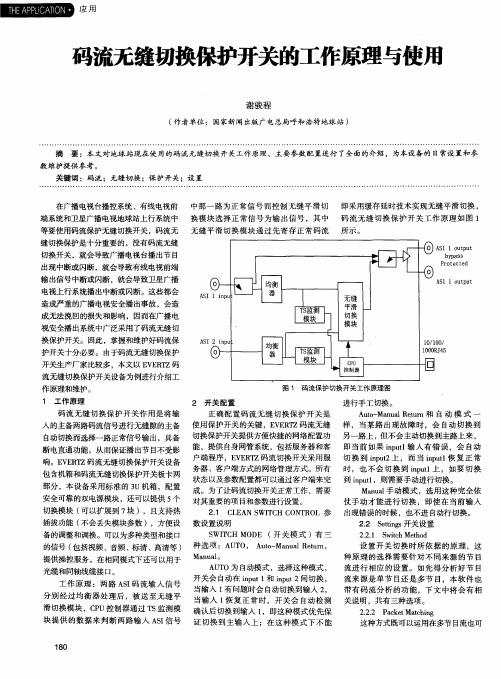
包含机箱和码流无缝切换保护开关板卡两
部 分 ,本设备采用标 准的 3 u机箱 ,配置
状态以及参数配置都可 以通过客户端来完 到 i n p u t 1 ,则需要手动进行切换 。
成。为了让码流切换开关正常工作 ,需要 Ma n u a l 手 动模式 ,选 用这种完全 依 安全可靠 的双 电源模 块 ,还可 以提供 5 个 对其重要 的项 目和参数进行设置。 仗手 动才 能进 行切换 ,即使 在 当前输 入 切换模块 ( 可 以扩展到 7 块 ),且支持热 2 .1 C L E A N S WI T C H C O N T R O L参 出现错误的时候 ,也 不进 自动行切换 。 插 拔功 能 ( 不会丢失模块参数 ),方便设 数设置说明 2 . 2 S e t t i n g s 开关设置 备的调整和调换 。可 以为多种类型和接 口 S WI T C H MOD E( 开 关 模 式 )有 三 T O, A u t o — Ma n l l a l R e t l i t n , 的信号 ( 包括视频 、音频、标清 、高清等 ) 种 选项 :AU
缝切换保护是十分重要 的,没有码流无缝
切换开关 ,就会导致广播 电视台播出节 目 出现 中断或闪断 ,就会导致有线电视前端
输出信号 中断或闪断 ,就会导致卫星广播
电视上行 系统播 出中断或闪断。这些都会 造成严重的广播 电视安全播出事故 ,会造
成无法挽回的损失和影响 ,因而在广播 电
在广播电视 台播控系统 、有线 电视前 中那 一路 为 正常信 号而 控制 无缝 平滑切 即采用缓存 延时技术实现 无缝平滑切换 , 端系统和卫星广播 电视地球 站上行 系统 中 换 模块 选择 正常 信号 为输 出信 号 ,其 中 码 流无 缝切 换 保护 开关 工 作原 理 如 图 1 等要使用码流保护无缝切换开关 ,码流无 无 缝平 滑切 换模 块通 过先 寄存 正常码 流 所 示 。
RocketPort PCI 422系列多端口串行卡产品概述说明书

Product OverviewThe RocketPort ® PCI 422 series multiport serial card fits into the PCI slot of a personal computer, and uses a 36 MHz processor that is specifically designed to process asynchronous serial communications. The RocketPort PCI 422 supports RS-422 exclusively , in either DTE or DCE mode.The RocketPort PCI 422 series uses Application Specific Integrated Circuits (ASICs) technology to replace most hardware components, including:•The processor • A serial controller•Bus interface logic and other miscellaneous logicYou can install up to four RocketPort PCI 422 cards in one PC, with up to 32 additional serial ports, and you can install any combination of PCI-bus and ISA-bus RocketPort cards.422 Hardware Installation GuideProduct List and PicturesProduct List andPicturesThis Hardware Installation document discusses the following serial controllers.Locating Drivers and Software Documentation You can download the latest drivers and software installation documents from the web site at /Download.asp.RocketPort Terminology For the purposes of the following discussions, “RocketPort ISA” cards means any interface type including 4-port RJ45, 8-port RJ11, Quadcable, and Octacable, or 8/ 16/32-port model.These products are referred to as “RocketPort PCI” cards:•RocketPort PCI-bus boards (any interface type including 4-port RJ45, 8-port RJ11, Quadcable, Octacable, and 8/16/32-port models)•RocketPort Plus models•RocketPort PCI 422 models•RocketPort Universal PCI-bus boards (any interface type including Quadcable, Octacable, 8-port low profile, 16/32-port models)Type Ports Interface TypeDB9Quadcable4This model has four DB9 male connectors for RS-422 serialport connections. Includes a fanout cable with four standardDB9 male connectors.88Requires one 8-port interface module.DB9Octacable8This model has eight DB9 male connectors for RS-422 serialport connections. Includes an eight port fanout cable withstandard DB9 male connectors.Note:The cables and interface modules shipped with this product are described and illustrated in RocketPort Interfaces on Page 5.Quadcable with DB98 Port with Interface ModuleOctacable with PB9Interface Cables Interface CablesBefore Installing the HardwareBefore Installing the HardwareRead this subsection:•If you already have one or more RocketPort ISA cards installed in your system.•If you plan to install a combination of RocketPort ISA and RocketPort PCI cards at this time.Existing RocketPort ISA Cards Installed You must deconfigure and remove any existing RocketPort ISA cards before installing RocketPort PCI cards. After you have successfully installed the RocketPort PCI cards, reinstall the RocketPort ISA cards.ExplanationThe BIOS on your computer automatically handles I/O addressing for RocketPort PCI cards when you first power up the computer after installing the cards. I/O addresses for RocketPort ISA cards are set manually using DIP switches on the card. If you install an ISA card before installing a RocketPort PCI card, the ISA card addressing may interfere with the computer’s ability to recognize the RocketPort PCI card which may prevent the PCI card from functioning properly .Additional ConsiderationsIf you are mixing RocketPort ISA and PCI cards, set the DIP switches on the ISA cards so that the first ISA card that you install is the “first” card for I/Oaddressing purposes, even if it is physically the second, third, or fourth card that you install.Installing the RocketPort HardwareHardware installation consists of optionally setting the DIP switch for a port to DCE, installing the card in the system, and connecting the interface.Card InstallationUse the following procedure to install the card.Note:If you are installing PCI and ISA RocketPort cards, install the PCI cardsand driver before installing and configuring the ISA cards.1.For the 2 port SMPTE card only: to configure a specific port to DCE modein SMPTE, set the switch for that port to ON .Note:The default switch settings are set to OFF for DTE mode.2.Turn off your computer. 3.Remove the system cover.4.Select a PCI expansion slot.5.Remove the slot cover.Note:You may want to write down the model number and serial number ofthe card before installation.6.Insert the card into the slot and seat it securely . 7.Reinstall the expansion slot retaining screw .Note:You may want to leave the system unit cover off until the driver isinstalled and running, in case you need to change the DTE/DCE switch setting.OFF ONInstalling a Quad/Octacable Interface8.Attach the interface that came with your card using the appropriateprocedure:•Installing a Quad/Octacable Interface on Page 4•Installing a Standard or Surge Interface Module for an 8 Port Card on Page 4Installing a Quad/Octacable InterfaceUse this procedure to complete the Quadcable or Octacable hardware installation.Note:Quad and Octacable models support RS-232 exclusively.1.Attach the male end of the Quadcable or Octacable to the card. 2.Tighten the retaining screws.See RocketPort Interfaces on Page 5, if you need information about the connectors.e the software installation and configuration document for your operatingsystem, with the driver to complete your installation.For the latest software and documentation, go to /download.asp .Note:After installing the hardware, you must install the device driver for youroperating system.4.Verify that the ports are functioning properly and connect your peripheraldevices.Installing aStandard or Surge Interface Module for an 8 Port CardUse this procedure to complete the installation with a standard interface module.Do not connect the RocketPort cable to the card or the interface module when the PC is powered on. This prevents possible damage to the interface module electronics.1.Attach the interface module cable to the connector on the RocketPort cardmounting bracket.2.Tighten the retaining screws.e the software installation and configuration document for your operatingsystem, with the driver to complete your installation.For the latest software and documentation, go to /download.asp .Note:After installing the hardware, you must install the device driver for youroperating system.4.Verify that the ports are functioning properly and connect your peripheraldevices.RocketPort InterfacesRocketPort InterfacesA cable or interface module may be shipped with RocketPort PCI 422 series. The type of cable or interface module shipped with RocketPort PCI 422 series depends on the product part number. The cables and interface modules are described below:•Quadcable and Octacable fanout cables with the following configurations:-Quadcable DB9 male -Octacable DB9 male•Interface modules with the following configurations:-8-port DB9 male-8-port SMPTE (Society of Motion Picture and Television Engineers) 207M DB9 femaleNote:RS-422 supports up to 10 multidrop devices.Cabling RequirementsUse the appropriate pinout specification provided below for your hardware.DB9 InterfacesThe RocketPort PCI 422 supports Quadcable, Octacable, an 8-port box interface equipped with male DB9 connectors, and the 8-port SMPTE 207M interface module, which is equipped with female DB9 connectors.DB9 PinoutsThe following figures and table illustrate the signals present on DB9 connectors.Octacable DB98 PortSMPTE Interface ModulePin 1Pin 5Pin 6Pin 9DB9 Male for Quad/Octa Pin 1Pin 5Pin 6Pin 9DB9 Female for SMPTEBuilding DB9 Loopback PlugsBuilding DB9Loopback PlugsLoopback connectors are plugs, with pins wired together, that are used inconjunction with the RocketPort diagnostic software to test serial ports. To build a DB9 loopback plug, wire the following pins together:•Pin 2 to 8•Pin 3 to 7SpecificationsThe following tables illustrate RocketPort PCI 422 conditions and specifications.PinDTE ModeDCE Mode1Not Connected Not Connected 2TxD-RxD-3RxD+TxD+4 to 6Not used Not used 7TxD+RxD+8RxD-TxD-9 Chassis Ground Chassis GroundEnvironmental Condition Value Air temperature:System on System off0 to 40°c -20 to 85°c Humidity (non-condensing):System on System off 8% to 80%20% to 80%Altitude:0 to 10,000 feet (0 to 3048 meters)Electromagnetic ComplianceEmission:Canadian EMC requirements CISPR-22/EN55022 Class B FCC PART 15: Class B Immunity:EN50082: 801-2 ESD, 801-3 RF , 801-4 FT Safety:UL recognized.RocketPort PCI 422 Card Specification Baud Rate:RS-422 DTE/DCE 50 to 460.8K baud Note:Baud rate is dependent upon hardware and operating system configuration.Bus interface PCIControl by device driver: Data bitsParityStop bits7 or 8 Odd, Even, None1 or 2Current consumption+5V850mA Power consumption 4.25 W Dimensions 4.9” by 4.2”Heat output14.49 BTU/Hr I/O ports/expansion slot From 4 to 8 Interfaces RS-422 Mean time between failures (MTBF)55.8 Years Mode (hardware selectable)DTE or DCE RocketPort cards/system4 SMPTE standard207MSurge protection Provides ESD surge protection minimum of 10KV @ 200A for a duration of 1 ns.Interface Module Type MountingDimensions Overall Dimensions RS-422, 8-Port 3.37” x 2.69” 3.68” x 3.6” x 1.6”FCC NoticesRadio Frequency Interference (RFI) (FCC 15.105)This equipment has been tested and found to comply with the limits for Class B digital devices pursuant to Part 15 of the FCC Rules.This equipment generates, uses, and can radiate radio frequency energy, and if not installed and used in accordance with the instruction manual, may cause harmful interference to radio communications. However, there is no guarantee that interference will not occur in a particular installation. If this equipment does cause harmful interference to radio or television reception, which can be determined by turning the equipment off and on, the user is encouraged to try and correct the interference by one or more of the following measures:•Reorient or relocate the receiving antenna.•Increase the distance between the equipment and receiver.•Connect the equipment to an outlet on a circuit different from that to which the receiver is connected.•Consult the dealer or an experienced radio/TV technician for help.Labeling Requirements (FCC 15.19)This equipment complies with Part 15 of FCC Rules. Operation is subject to the following two conditions:•This device may not cause harmful interference, and•This device must accept any interference received, including interference that may cause undesired operation.Modifications (FCC 15.21)Changes or modifications to this equipment not expressly approved by Comtrol Corporation may void the user’s authority to operate this equipment.Serial Cables (FCC15.27)This equipment is certified for Class A operation when used with shielded cables.Troubleshooting and Running Diagnostics Troubleshooting and Running DiagnosticsThis section describes how to diagnose and troubleshoot problems. When aproblem occurs, first determine that your RocketPort is functioning properly. Startby creating a bootable diagnostics diskette.Creating a Diagnostics Diskette You need two files to create a bootable floppy diagnostic diskette:•The Rawrite utility that creates a bootable diagnostics diskette.•The diskette image file (*.i).You can find both files on the Comtrol Software and Documentation CD or at ftp:// /RPort.This discussion outlines how to create a bootable diagnostics diskette. You can use our Web site /bootdiag.asp to:•Download the necessary files.•Easily find specific procedures for your operating system to create the bootable diskette.Diagnostics Overview After you create a bootable diagnostic diskette, you can use the diagnostic program to:•Confirm that the hardware is functioning.•Determine resolutions to conflicts during installation.•Perform stress test on the cards.For example, you may want to run the diagnostics overnight to evaluate a possible problem. You will need loopback plugs for each port that you want to stress test. If you need additional loopback plugs, you can use the appropriate Building Loopback Plugs discussion in this document to build additional loopback plugs.Running the Diagnostics Use the following procedure to run the diagnostics:1.Insert the diagnostics diskette you created and restart your machine. Thediagnostic starts automatically.2.Verify that the system locates the RocketPort card.3.Follow the remainder of the online instructions.If the diagnostics did not pass you may want to use the following discussion to diagnose your problem.Resolving Failures If the diagnostics could not find the card:•Turn off the power and reseat the card into the slot.•Check for proper cable connections.•Check for proper installation of the loopback plug.Try running the diagnostics again. If they fail again, you may have a bad port,contact Technical Support.Technical SupportTechnical SupportComtrol has a staff of support technicians available to help you. You should review Troubleshooting and Running Diagnostics on Page 9 before calling TechnicalSupport. In addition, the Web site has Online Technical Support available. If you call for Technical Support, please have the following information available:Trademark NoticesComtrol and RocketPort are registered trademarks of Comtrol Corporation.Microsoft and Windows are registered trademarks of Microsoft Corporation in the United States and/or other countries.Other product names mentioned herein may be trademarks and/or registered trademarks of their respective owners.Fifth Edition, October 13, 2004Copyright © 2002 - 2004. Comtrol Corporation. All Rights Reserved.Comtrol Corporation makes no representations or warranties with regard to the contents of this document or to the suitability of the Comtrol product for anyparticular purpose. Specifications subject to change without notice. Some software or features may not be available at the time of publication. Contact your reseller for current product information.ItemYour System InformationModel number Serial number Interface typeOperating system type, release, and service package Device driver versionPC make, model, speed, and single or dual processorList other devices in the PC and their addressesComtrol Headquarters Europe Phone (763) 494-4100+44 (0)1869 323220FAX (763) 494-4199+44 (0)1869 323211E-mail *************************************.ukWeb support /Downloads /download.asp Web site FTP siteDocument Number: 2000129 Rev. E。
MyPowerS4220系列全千兆汇聚路由交换机
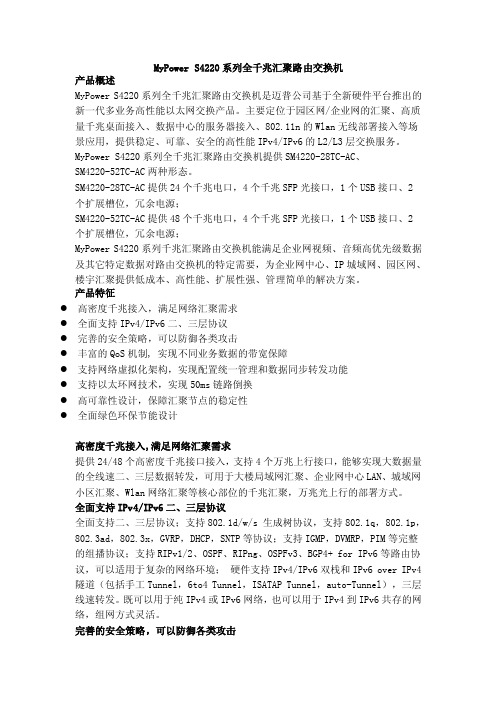
MyPower S4220系列全千兆汇聚路由交换机产品概述MyPower S4220系列全千兆汇聚路由交换机是迈普公司基于全新硬件平台推出的新一代多业务高性能以太网交换产品。
主要定位于园区网/企业网的汇聚、高质量千兆桌面接入、数据中心的服务器接入、802.11n的Wlan无线部署接入等场景应用,提供稳定、可靠、安全的高性能IPv4/IPv6的L2/L3层交换服务。
MyPower S4220系列全千兆汇聚路由交换机提供SM4220-28TC-AC、SM4220-52TC-AC两种形态。
SM4220-28TC-AC提供24个千兆电口,4个千兆SFP光接口,1个USB接口、2个扩展槽位,冗余电源;SM4220-52TC-AC提供48个千兆电口,4个千兆SFP光接口,1个USB接口、2个扩展槽位,冗余电源;MyPower S4220系列千兆汇聚路由交换机能满足企业网视频、音频高优先级数据及其它特定数据对路由交换机的特定需要,为企业网中心、IP城域网、园区网、楼宇汇聚提供低成本、高性能、扩展性强、管理简单的解决方案。
产品特征●高密度千兆接入,满足网络汇聚需求●全面支持IPv4/IPv6二、三层协议●完善的安全策略,可以防御各类攻击●丰富的QoS机制, 实现不同业务数据的带宽保障●支持网络虚拟化架构,实现配置统一管理和数据同步转发功能●支持以太环网技术,实现50ms链路倒换●高可靠性设计,保障汇聚节点的稳定性●全面绿色环保节能设计高密度千兆接入,满足网络汇聚需求提供24/48个高密度千兆接口接入,支持4个万兆上行接口,能够实现大数据量的全线速二、三层数据转发,可用于大楼局域网汇聚、企业网中心LAN、城域网小区汇聚、Wlan网络汇聚等核心部位的千兆汇聚,万兆光上行的部署方式。
全面支持IPv4/IPv6二、三层协议全面支持二、三层协议;支持802.1d/w/s 生成树协议,支持802.1q,802.1p,802.3ad,802.3x,GVRP,DHCP,SNTP等协议;支持IGMP,DVMRP,PIM等完整的组播协议;支持RIPv1/2、OSPF、RIPng、OSPFv3、BGP4+ for IPv6等路由协议,可以适用于复杂的网络环境;硬件支持IPv4/IPv6双栈和IPv6 over IPv4隧道(包括手工Tunnel,6to4 Tunnel,ISATAP Tunnel,auto-Tunnel),三层线速转发。
Voyager 4210 4220 办公用计算机与桌面电话耳机说明书

PLANTRONICS + POLYCOM.Voyager 4210/4220 Office(Microsoft)適用於電腦及桌上型電話使用指南目錄概觀3耳機概觀3基座概觀4配件4連接系統5桌上型電話設定詳細資料5放置基座7配對8再次與基座配對8與行動裝置配對8配對模式8配戴與充電9左右耳配戴9充電9查看耳機電池狀態9載入軟體10基本功能11開啟耳機電源11調整音量11撥打、接聽、結束通話11啟動 Microsoft Teams12檢視 Microsoft Teams 通知12更多功能13播放或暫停音訊13語音助理 (智慧型手機功能)13啟用並使用 Amazon Alexa (智慧型手機功能)13啟用 Tile13變更您的預設線路13線上指示燈13有線模式 (以 USB 傳輸音訊)13疑難排解15耳機15桌上型電話16軟體電話16支援18概觀靜音/解除靜音Alexa智慧型手機功能:語音助理 (需要應用程式)電源Bluetooth® 配對充電連接埠音量通話Microsoft Teams (需要應用程式)Siri®、Google智慧型手機功能:預設語音助理Assistant™播放/暫停**下一首曲目**上一首曲目**附註**功能會因應用程式而異。
可能無法透過網路應用程式使用。
注意安全使用新耳機前,請先閱讀安全指南以瞭解重要安全說明、電池充電與法規資訊。
1234567891110121電腦按鈕8聽筒升降器插孔2Microsoft Teams 按鈕9電話介面纜線插孔3桌上型電話按鈕10Bluetooth 配對按鈕4Bluetooth LED 11桌上型電話收聽音量5充電 LED 12桌上型電話發話音量6USB 連接埠13桌上型電話設定開關7電源插孔1電子掛機開關纜線 (EHS 纜線)電子式自動接聽/結束桌上型電話通話。
您可使用耳機進行通話遙控。
2HL10 升降器自動提起聽筒並把它放回基座。
Parker 422 全球胶管线产品介绍说明书

Product Bulletin 4480-B122-USParker 422Parker is proud to expand its worldwide hose line, designed to accomodate global customer requirements. Manufactured to strict international specifications, Parker 422 offers customers consistency of performance combined with improved availability anywhere in the world.Part Number Hose I.D.Hose O.D.er WorkingPressure Minimumd Rad s Bend Radius Weight Weigh Parkrimp FieldAttachable h m m in h m m M Pa i h m m lb ft kg m 4kg/m es 4inch mm inch mm psi MPa inch mm lbs/ft 43 Series 42 Series 422-41/46,30.53325041000.160,24146303133022,510060••422-55/1680.5931254-1/21150.180,275609153521,54215080••422-63/80.68260051300.230,34381008172018,010030••422-81/20.81232571800.290,431212,501212516,010090••422-105/80.94187582000.330,49581604241513,020030••422-123/4 1.0915259-1/22400.420,63341919281510,59220020••422-161 1.4112758,8123000.630,94251136158830030••422-201-1/4 1.799006,316-1/24200.81,191-/431,519456316/2401•422-241-1/227255,020500 1.01,491-/2385150501•422-3222.545754,025630 1.52,2451246440602•seamless application coverage and leak-free seamless application coverage and leak-fre performance, anywhere and everywhere .Features and benefits• Higher working pressure than 421 series for improved reliability and expanded applications.• Nitrile inner tube for improved fluid compatibility with a larger array of hydraulic fluids, including biodegradable.• Meets ISO 1436-1 Type 1SN, SAE 100R1 Type AT, and EN 853 Type 1SN• Rated at 4:1 burst pressureConstructionInner tube: NitrileReinforcement: One-braid, high tensile steel wire Cover: S ynthetic rubberApplications·Agriculture ·ConstructionTemperature• -40°F to 212°F (-40°C to 100°C)• Water, water/oil emulsion and water/glycol hydraulic fluids uids up to 185°F (85°C) • Air up to 158°F (70°C)Parker Hannifin Corporation Hose Products Division – U.S.30240 Lakeland Blvd.Wickliffe, Ohio 44092Phone: (440) 943-5700 Fax: (440) Bulletin 4480-B122-US 5000 5/06 ©2006 Parker Hannifin CorporationWARNING!• Contact with suddenly moving or falling objects that are controlled by the conveyed fluid • Injections by high-pressure fluid discharge • Dangerously whipping Hose• Contact with conveyed fluids that may be hot, cold, toxic or otherwise injuriousFailure or improper selection or improper use of hose, tubing, fittings, assemblies or related accessories (“Products”) can cause death,personal injury and property damage. Possible consequences of failure or improper selection or improper use of these Products include but are not limited to:Before selecting or using any of these Products, it is important that you read and follow Parker Safety Guide for Selecting and Using Hose, Tubing, Fittings and Related Accessories (Parker Publication No. 4400-B.1- Revised May, 2002). Only Hose from Parker’s Stratoflex Products Division is approved for in flightaerospace applications, and no other Hose can be used for such in flight applications.• Fittings thrown off at high speed• High velocity fluid discharge • Explosion or burning of the conveyed fluid• Electrocution from high voltage electric power lines• Sparking or explosion caused by static electricity buildup or other sources of electricity• Sparking or explosion while spraying paint or flammable liquids• Injuries resulting from inhalation, ingestion or exposure to fluidsThe 422/421 advantage:·Forestry·Automotive Plantsa fast and easy process.ss.Hose Products Division – Europe Via GB Pirelli, 622070 Veniano (CO), Italy Phone: (39) 031-936111 Fax: (39) 031-936664/euro_hpdSee Catalog 4400 or for 43 and 42 Series Fitting tting Selection Visit to view CrimpSource 43 an ®See Catalog 4400 or for 43 and 42 Series Fitting Selection , the online resource urce for hose crimp specifications for the complete line of Parker crimping ma ng machines.·Turf Care·Transportation ion。
OMG-ULTRA-COMM422 四口自动RS-422 485接口说明书
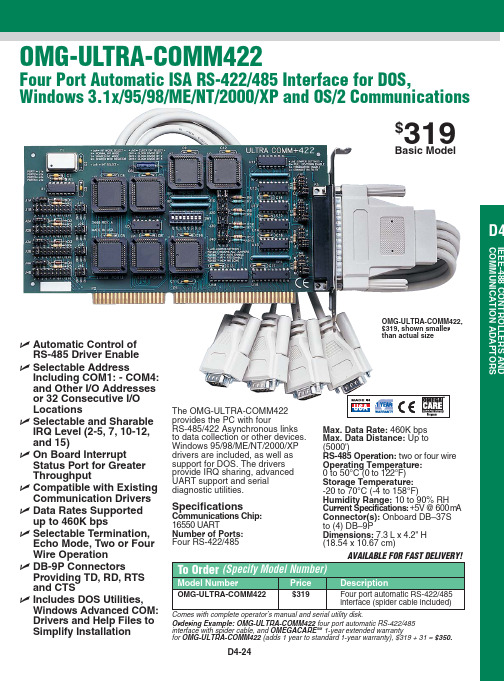
ߜ Includes DOS Utilities, Windows Advanced COM: Drivers and Help Files to Simplify Installation
OMG-ULTRA-COMM422, $319, shown smaller than actual size
S+ DQG &RQGXFWLYLW\
Conductivity Instrumentation, Dissolved Oxygen Instrumentation, Environmental Instrumentation, pH Electrodes and Instruments, Water and Soil Analysis Instrumentation
'DWD $FTXLVLWLRQ
Communication Products and Converters, Data Acquisition and Analysis Software, Data Loggers Plug-in Cards, Signal Conditioners, USB, RS232, RS485, Ehernet and Parallel Port Data Acquisition Systems, Wireless Transmitters and Receivers
+HDWHUV
Band Heaters, Cartridge Heaters, Circulation Heaters, Comfort Heaters, Controllers, Meters and Switching Devices, Flexible Heaters, General Test and Measurement Instruments, Heater Hook-up Wire, Heating Cable Systems, Immersion Heaters, Process Air and Duct, Heaters, Radiant Heaters, Strip Heaters, Tubular Heaters
Moxa NPort IAW5000A-I O 系列 1 2 RS-232 422 485 IEEE

NPort IAW5000A-I/O系列1/2RS-232/422/485IEEE802.11a/b/g/n無線裝置伺服器,具備6個或12個數位IO特色與優點•具有6或12個數位IO的串列裝置伺服器•將串列和乙太網路裝置連結到IEEE802.11a/b/g/n網路•透過通用MQTT將串列/I/O數據連接到雲端•支援使用內建裝置SDK的MQTT連接到Azure/Alibaba Cloud•支援使用JSON和Raw數據格式的TLS和憑證進行的MQTT連接•用於配置備份/複製和事件日誌的microSD卡,以及雲端連網中斷時的數據緩衝•支援重新封裝串列埠數據大小(最大4K),儲存需要傳送到雲端平台的數據封包數量•支援備援DC電源輸入與1點relay輸出•透過WEP、WPA、WPA2保護資料存取的安全性•無線Client功能,利於靈活整合•4kV串列突波保護認證簡介NPort IA5000A-I/O串列裝置伺服器內建數位I/O,可在您需要將現場串列設備與乙太網路或雲端平台整合時,提供最大的彈性。
雲端裝置伺服器可以使用通用MQTT或第三方雲端服務(例如Azure和Alibaba Cloud)與工業物聯網應用程式進行通訊。
這些裝置伺服器整合數位I/O相當適合各種工業資料擷取應用。
裝置上的DI/DO可使用Modbus TCP通訊協定透過TCP/IP加以控制,而且可透過網頁進行設定和保護。
裝置也可用作Windows/Linux PC的COM連接埠(專利的Real COM技術),與舊有應用相容。
所有型號都相當堅固耐用,可使用DIN軌道安裝,而且採用備源電源輸入的設計,能夠確保應用於工業應用時運作不中斷。
無線用戶端設備伺服器配備一個乙太網路連接埠,可在串列線路、LAN和WAN之間無縫傳輸資料,使用單一IP位址即可橋接LAN和WLAN介面。
支援用於監控數位輸入的MTConnect通訊協定MTConnect專為現場應用程式設計,能夠將現場數據轉換為符合MTConnect的任何軟體應用程式都可以瞭解的標準格式。
Moxa CP-132EL 系列 2 埠 RS-422 485 PCI Express 擴充卡 商品

CP-132EL系列2埠RS-422/485PCI Express擴充卡,內建選購的2kV光電隔離保護特色與優點•PCI Express1.0相容•快速資料傳輸,最高傳輸率達921.6Kbps•128位元FIFO和晶片內建軟體流量控制•短版形狀設計可安裝於小型尺寸的PC•為多種作業系統提供的驅動程式,包括Windows、Linux和UNIX•內建LED與管理軟體,可輕鬆維護認證簡介CP-132EL和CP-132EL-I是2埠PCI Express擴充卡,專為需要長距離、多點、PC型數據擷取解決方案的工業自動化應用所設計。
RS-485Multidrop可連接1.2公里範圍內高達31台裝置CP-132EL/EL-I擴充卡有兩個RS-422/485串列埠,每個串列埠可以達成高達921.6kbps的數據傳輸率。
在RS-485模式中,擴充卡可連接1.2公里範圍內高達31台菊鏈RS-485裝置。
對於長距離RS-485通訊,請選擇CP-132EL-I型號,其所附的2kV光電隔離保護可避免設備損壞。
為Windows、Linux和UNIX提供的驅動程式Moxa持續為各種不同的作業系統提供支援,CP-132EL/EL-I擴充卡也不例外。
我們提供適用於所有Moxa擴充卡並且極為可靠的Windows和Linux驅動程式,而其他作業系統(例如WEPOS)也支援嵌入式整合。
規格Serial InterfaceComm.Controller16C550C compatibleBus PCI Express1.0Connector DB25femaleFIFO128bytesMax.No.of Boards per PC8No.of Ports2Serial Standards RS-422,RS-485Baudrate50bps to921.6kbps(supports non-standard baudrates)Data Bits5,6,7,8Stop Bits1,1.5,2Parity None,Even,Odd,Space,MarkFlow Control None,XON/XOFFIsolation CP-132EL-I-DB9M:2kVSerial SignalsRS-422Tx+,Tx-,Rx+,Rx-,GNDRS-485-4w Tx+,Tx-,Rx+,Rx-,GNDRS-485-2w Data+,Data-,GNDSerial Software FeaturesWindows Drivers DOS,Windows95/98/ME/NT/2000,Windows XP/2003/Vista/2008/7/8/8.1/10(x86/x64),Windows2008R2/2012/2012R2(x64),Windows Embedded CE5.0/6.0,Windows XPEmbeddedLinux Drivers Linux kernel2.4.x,Linux kernel2.6.x,Linux kernel3.x,Linux kernel4.x,Linux kernel5.x UNIX Drivers Solaris10,UnixWare7,SCO OpenServer5,SCO OpenServer6,QNX6Power ParametersInput Current CP-132EL-DB9M:548mA@3.3VDCCP-132EL-I-DB9M:636mA@3.3VDCPhysical CharacteristicsDimensions CP-132EL-DB9M:67.21x101.97mm(2.65x4.08in)CP-132EL-I-DB9M:67.21x103.97mm(2.65x4.16in)LED InterfaceLED Indicators Built-in Tx,Rx LEDs for each portEnvironmental LimitsOperating Temperature0to55°C(32to131°F)Storage Temperature(package included)-20to85°C(-4to185°F)Ambient Relative Humidity5to95%(non-condensing)Standards and CertificationsEMC EN55032/24EMI CISPR32,FCC Part15B Class BEMS IEC61000-4-2ESD:Contact:4kV;Air:8kVIEC61000-4-3RS:80MHz to1GHz:3V/mIEC61000-4-4EFT:Power:1kV;Signal:0.5kVIEC61000-4-5Surge:Power:2kVIEC61000-4-6CS:150kHz to80MHz:3V/m;Signal:3V/mIEC61000-4-8PFMFDeclarationGreen Product RoHS,CRoHS,WEEEMTBFTime CP-132EL-DB9M:4,147,133hrsCP-132EL-I-DB9M:1,681,099hrsStandards Telcordia(Bellcore)Standard TR/SRWarrantyWarranty Period5yearsDetails See /tw/warrantyPackage ContentsDevice1x CP-132EL Series serial boardDocumentation1x document and software CD1x quick installation guide1x warranty card尺寸CP-132EL CP-132EL-I訂購資訊Model Name Serial Standards No.of Serial Ports Isolation Included Cable CP-132EL-DB9M RS-422/4852–CBL-M25M9x2-50 CP-132EL-I-DB9M RS-422/48522kV CBL-M25M9x2-50配件(選購)Brackets3095010000007Bracket for DB44packConnectorsMini DB9F-to-TB DB9female to terminal block connectorCablesCBL-M25M9x2-50M25to2x DB9male serial cable,50cm©Moxa Inc.版權所有.2020年3月6日更新。
rs422芯片

rs422芯片RS-422是一种差分信号传输的标准,用于在远距离或高噪声环境下传输数据。
它是RS-485标准的一个子集,适用于点对点或多点通信。
RS-422芯片是用于实现RS-422标准的集成电路。
它通常包括发送器和接收器,并具有相应的电路和功能来实现RS-422的差分信号传输。
RS-422芯片主要用于数据通信系统,特别适用于需要远距离传输的应用。
它可以在电缆长度达到1200米的环境下实现高速数据传输。
RS-422芯片的主要特点包括:1. 差分信号传输:RS-422使用正负两个不同的信号线来传输数据,以提高抗干扰能力。
这使得RS-422芯片在噪声环境下性能更好。
2. 高速传输:RS-422芯片支持高达10Mbps的数据传输速率,适用于高速数据通信。
3. 远距离传输:RS-422芯片可以在长达1200米的距离内传输数据,适用于需要长距离通信的应用。
4. 多点通信:RS-422芯片支持一对多的多点通信,可以将多个接收器连接到一个发送器。
5. 驱动能力强:RS-422芯片具有较高的驱动能力,可以驱动长距离的电缆和多个接收器。
6. 低功耗:RS-422芯片通常采用低功耗设计,适合于需要长时间运行的应用。
RS-422芯片广泛应用于工业自动化、仪器仪表、通信设备等领域。
它在这些应用中提供了可靠的数据传输,同时通过差分信号传输和较高的驱动能力提高了抗干扰能力和传输距离。
总之,RS-422芯片是一种高性能的差分信号传输集成电路,适用于需要远距离、高速、可靠数据传输的应用。
通过采用RS-422芯片,可以提高系统的抗干扰能力和传输质量,满足各种工业和通信领域的需求。
- 1、下载文档前请自行甄别文档内容的完整性,平台不提供额外的编辑、内容补充、找答案等附加服务。
- 2、"仅部分预览"的文档,不可在线预览部分如存在完整性等问题,可反馈申请退款(可完整预览的文档不适用该条件!)。
- 3、如文档侵犯您的权益,请联系客服反馈,我们会尽快为您处理(人工客服工作时间:9:00-18:30)。
APM4220KAANPEC reserves the right to make changes to improve reliability or manufacturability without notice, and advise customers to obtain the latest version of relevant information to verify before placing orders.Ordering and Marking InformationFeaturesApplications• 25V/16A,R DS(ON)=7.5m Ω(typ.) @ V GS =10V R DS(ON)=10m Ω(typ.) @ V GS =4.5V • Super High Dense Cell Design • Avalanche Rated • Reliable and Rugged• Thermal Pad Exposed with Standard SOP-8 Outline• Lead Free Available (RoHS Compliant)N-Channel MOSFETSOP − 8 ExposedPin Description• Power Management in Notebook Computer,Portable Equipment and Battery Powered SystemsAPM4220Handling Code Tem p. Range Package CodePackage CodeKA : SOP-8-POperating Junction Tem p. Range C : -55 to 150°CHandling CodeTU : Tube TR : Tape & Reel Lead Free CodeL : Lead Free Device Blank : Original Device APM4220 KA :APM4220XXXXXXXXXX - Date CodeLead Free Code • •= Thermal Pad(connected to Drain plane for better heat dissipation)G( 5,6,7,8 )(1, 2, 3)Note: ANPEC lead-free products contain molding compounds/die attach materials and 100% matte in plate termina-tion finish; which are fully compliant with RoHS and compatible with both SnPb and lead-free soldiering operations.ANPEC lead-free products meet or exceed the lead-free requirements of IPC/JEDEC J STD-020C for MSL classifica-tion at lead-free peak reflow temperature.APM4220KAAbsolute Maximum Ratingsj .The value of R θJA is when the device mounted on1in 2 pad with 2oz. Copper, t ≤ 10s.Notes:k . The value of R θJA is when the device mounted onminimum pad with 2oz. Copper, t ≤ 10s.APM4220KAElectrical Characteristics (T A = 25°C unless otherwise noted)Notes:a: Pulse test ; pulse width ≤300µs, duty cycle ≤ 2%.b: Guaranteed by design, not subject to production testing.APM4220KA1E-41E-30.010.1110301E-30.010.112Typical CharacteristicsI D - D r a i n C u r r e n t (A )Safe Operation AreaV DS - Drain - Source Voltage (V)Power Dissipation P t o t - P o w e r (W )T j - Junction T emperature (°C)I D - D r a i n C u r r e n t (A)Drain Current T j - Junction Temperature (°C)Thermal Transient ImpedanceSquare Wave Pulse Duration (sec)0204060801001201401600.00.51.01.52.02.53.03.50204060801001201401603691215180.010.11101000.010.1110100N o r m a l i z e d T r a n s i en t T h e r m a l R e s i s t a n c e012345-50-250255075100125150 V GS - Gate - Source Voltage (V)T j - Junction T emperature (°C)APM4220KATypical Characteristics (Cont.)Drain-Source On ResistanceN o r m a l i z e dO n R e s i s t a n c e T j - Junction T emperature (°C)V SD - Source - Drain Voltage (V)Source-Drain Diode ForwardI S - S o u r c e C u r r e n t (A )V DS - Drain - Source Voltage (V)C - C a p a c i t a n c e (p F )CapacitanceGate Charge Q G - Gate Charge (nC)V G S - G a t e -s o u r c e V o l t a g e (V )-50-252550751001251500.000.250.500.751.001.251.501.752.000.00.20.40.60.8 1.0 1.2 1.4 1.60.111050051015202550010001500200025003000051015202530354012345678910APM4220KAAvalanche Test Circuit and WaveformsSwitching Time Test Circuit and WaveformsAPM4220KAPackaging InformationSOP-8-P pin ( Reference JEDEC Registration MS-012)* Thermal pad dimensionAPM4220KAT LT P25T e m p e r a t u r eTim eReflow Condition (IR/Convection or VPR Reflow)Physical SpecificationsClassification Reflow ProfilesAPM4220KAClassification Reflow Profiles(Cont.)Reliability Test ProgramCarrier TapeCopyright ANPEC Electronics Corp.Rev. B.1 - Apr., 2005APM4220KA 11Cover Tape DimensionsAnpec Electronics Corp.Head Office :5F, No. 2 Li-Hsin Road, SBIP,Hsin-Chu, T aiwan, R.O.C.T el : 886-3-5642000Fax : 886-3-5642050Taipei Branch :7F, No. 137, Lane 235, Pac Chiao Rd.,Hsin Tien City, Taipei Hsien, T aiwan, R. O. C.T el : 886-2-89191368Fax : 886-2-89191369Customer ServiceCarrier Tape(Cont.)(mm)元器件交易网。
