SD5100中文资料
尼康机身对照表

ViewNX 2 ROM x1
CD-
播放模式
PictBridge
支持变焦播 放的全屏和 缩略图 (4,9或72 张影像或日 历)播放, 短片播放, 幻灯播放, 直方图显 示,高亮显 示,自动旋 转影像及影 像注释
AC适配器EP5A
删除模式
格式化记忆 卡,删除所 有图像,删 除选定照片
相机带AN-DC3 存储性能
G型或D型AF 尼克尔:支 持所有功能 (PC微距尼 克尔不支持 某些功能) 。不支持IX 尼克尔镜头
其它AF尼克 尔:支持除 3D彩色短阵 测光II以外 的所有功能 。不支持用 于F3AF的镜 头
AI-P尼克 尔:支持除 3D彩色矩阵 测光II以外 的所有功能
非CPU可用 于模式A和 M:若用户 提供镜头数 据,则支持 彩色短阵测 光和光圈值 显示(仅限 于AI镜头)
支持
1)单张拍 摄[S],2) 低速连拍 [CL]:1-5 fps,3)高 速连拍 [CH]:6 fps,4)安 静快门释放 [Q],5)自 拍,6)遥 控,7)反 光板预升
ML-L3(可 选)
配件热靴盖 BS-1 x1
操作功能
橡胶眼杯DK20 x1
GPS功能
支持(可 选)
机身盖BF-1B x1
打印模式
尼康D5100
参考价格: 尼康D5100
参数规格
主要性能 发布日期 机身特性 操作方式 传感器类型 传感器尺寸
有效像素数
影像处理器 最高分辨率 图像分辨率 高清摄像 镜头特点
对焦方式
对焦点数 变焦方式
显示功能
尼康D7000
¥4,800
查看: 更多 尼康D7000
信息 或 更多
图片 参数规格
清华紫光 文诚系列电脑 说明书

文诚系列技术培训手册清华紫光台式电脑事业部技术支持部2004-06-01目录一、产品特点1.1优良的品质保证1.2出色的结构设计1.3可靠的安全维护二、文诚系列主机配置2.1文诚系列主机配置表三、主板技术规格3.1 精英P6VEMD2主板说明3.2 精英L4S5MG/GX+主板说明3.3 技嘉GA-8I845GV-CH2说明四、驱动程序安装4.1驱动光盘说明4.2驱动程序安装目录一、产品特点文诚系列电脑强调性能价格比,适用于教育、网吧等中低端用户,便于集中管理,统一维护。
1.1优良的品质保证1)通过国家3C认证;2)严格的部件优选体制,所有部件采用业界一线厂商的产品;3)周密的测试全集,保证部件的兼容性,同时保证系统的稳定性;4)五年保修。
1.2出色的结构设计1)立卧两用,根据不同空间随意放置;2)机箱面板模块化设计,根据不同的应用选取不同外观;3)良好的散热设计,确保立卧使用时系统内部热量有效、及时的散发;4)静音设计,减少部件共振,优化风道,降低噪音。
1.3可靠的安全维护1)集成硬盘保护功能,保证硬盘数据的安全,遭到破坏一键恢复;2)同一机型间网络传输功能,维护好一台机器即可通过网络对其他机器进行维护;3)自动维护,无人值班的情况下对整个网络环境中的机器机型维护;4)预留机箱锁孔,防止非法开启机箱。
二、文诚系列主机配置(一)文诚500 文诚800 文诚1000E 文诚1100文诚1200 CPU C3800Celeron 1.8GCeleron 1.8G Celeron 1.8G Celeron 1.8G主板 P6VEMD2L4S5MG/GX+ L4S5MG/GX+ L4S5MG/GX+GA-8I845GV-CH2内存Twinmos 128MDDR333Twinmos 128MDDR333Twinmos 128MDDR333Twinmos 128MDDR333Twinmos 128MDDR333硬盘SeagateST340015ASamsungSV0411N(40GB/5400PRM)SeagateST340015ASamsungSV0411N(40GB/5400PRM)SeagateST340015ASamsungSV0411N(40GB/5400PRM)光驱LG CR-8523B LG GCR-8523B软驱SamsungSFD-321BSamsungSFD-321BSamsungSFD-321B显示卡主板集成主板集成主板集成主板集成主板集成声卡主板集成主板集成主板集成主板集成主板集成网卡主板集成主板集成主板集成主板集成主板集成电源长城 1801-HP 长城 1801-HP 长城 1801-HP 长城 1801-HP 长城 1801-HPCPU风扇主板集成Cool MasterDI4-7H53B/DI4-7H54A-R2Cool MasterDI4-7H53B/DI4-7H54A-R2Cool MasterDI4-7H53B/DI4-7H54A-R2/EC203MBCool MasterDI4-7H53B/DI4-7H54A-R2/EC203MB机箱保利得 EN7472 保利得 EN7472 保利得 EN7472 保利得 EN7472 保利得 EN7472键盘精模 JME7010 精模 JME7010 精模 JME7010 精模 JME7010 精模 JME7010鼠标致伸 M042K0 致伸 M042K0 致伸 M042K0 致伸 M042K0 致伸 M042K0驱动光盘智能驱动光盘V2.0智能驱动光盘V2.0智能驱动光盘V2.0/2.1智能驱动光盘V2.0文诚系列主机配置(二)三、主板技术规格3.1文诚500采用的主板是:精英P6VEMD2,采用VIA CLE266 CE / VT8235 CD 芯片组。
UC-5100系列硬件用户手册说明书

UC-5100 Series Hardware User’s ManualEdition 1.1, October 2018/product© 2018 Moxa Inc. All rights reserved.UC-5100 Series Hardware User’s Manual The software described in this manual is furnished under a license agreement and may be used only in accordance withthe terms of that agreement.Copyright Notice© 2018 Moxa Inc. All rights reserved.TrademarksThe MOXA logo is a registered trademark of Moxa Inc.All other trademarks or registered marks in this manual belong to their respective manufacturers.DisclaimerInformation in this document is subject to change without notice and does not represent a commitment on the part of Moxa.Moxa provides this document as is, without warranty of any kind, either expressed or implied, including, but not limited to, its particular purpose. Moxa reserves the right to make improvements and/or changes to this manual, or to the products and/or the programs described in this manual, at any time.Information provided in this manual is intended to be accurate and reliable. However, Moxa assumes no responsibility for its use, or for any infringements on the rights of third parties that may result from its use.This product might include unintentional technical or typographical errors. Changes are periodically made to the information herein to correct such errors, and these changes are incorporated into new editions of the publication.Technical Support Contact Information/supportMoxa AmericasToll-free: 1-888-669-2872 Tel: +1-714-528-6777 Fax: +1-714-528-6778Moxa China (Shanghai office) Toll-free: 800-820-5036Tel: +86-21-5258-9955 Fax: +86-21-5258-5505Moxa EuropeTel: +49-89-3 70 03 99-0 Fax: +49-89-3 70 03 99-99Moxa Asia-PacificTel: +886-2-8919-1230 Fax: +886-2-8919-1231Moxa IndiaTel: +91-80-4172-9088 Fax: +91-80-4132-1045Table of Contents1.Introduction ...................................................................................................................................... 1-1Overview ........................................................................................................................................... 1-2 Model Descriptions .............................................................................................................................. 1-2 Package Checklist ............................................................................................................................... 1-2 Product Features ................................................................................................................................ 1-3 Hardware Block Diagram ..................................................................................................................... 1-3 2.Hardware Introduction...................................................................................................................... 2-1Appearance ........................................................................................................................................ 2-2 LED Indicators .................................................................................................................................... 2-5 Reset Button ...................................................................................................................................... 2-5 Reset to Default Button ....................................................................................................................... 2-5 Real Time Clock .................................................................................................................................. 2-5 Installation Options ............................................................................................................................. 2-6 DIN-Rail Mounting ....................................................................................................................... 2-6Optional DIN-Rail Mounting .......................................................................................................... 2-6 3.Hardware Connection Description ..................................................................................................... 3-1Wiring Requirements ........................................................................................................................... 3-2 Connecting the Power .................................................................................................................. 3-2Grounding the Unit ...................................................................................................................... 3-2 Connecting to the Console Port ............................................................................................................. 3-3 Connecting to the Network ................................................................................................................... 3-3 Connecting to a Serial Device ............................................................................................................... 3-4 Connecting to a DI/DO Device .............................................................................................................. 3-4 Connecting to a CAN Device ................................................................................................................. 3-4 Connecting to a USB Device ................................................................................................................. 3-5 Connecting the Cellular/Wi-Fi Module and Antenna ................................................................................. 3-5 Installing Micro SIM Cards ................................................................................................................... 3-7 Installing the SD Card ......................................................................................................................... 3-8 Adjusting the CAN DIP Switch .............................................................................................................. 3-8 Adjusting Serial Port DIP Switch ........................................................................................................... 3-8 A.Regulatory Approval Statements ....................................................................................................... A-11Introduction The UC-5100 Series embedded computers are designed for industrial automation applications. The computers feature 4 RS-232/422/485 full-signal serial ports with adjustable pull-up and pull-down resistors, dual CAN ports, dual LANs, 4 digital input channels, 4 digital output channels, a SD socket, and a mini PCIe socket for wireless module in a compact housing with convenient front-end access to all these communication interfaces. The following topics are covered in this chapter:❒Overview❒Model Descriptions❒Package Checklist❒Product Features❒Hardware Block DiagramOverviewThe UC-5100 Series embedded computers are designed for industrial automation applications. The computers feature 4 RS-232/422/485 full-signal serial ports with adjustable pull-up and pull-down resistors, dual CANports, dual LANs, 4 digital input channels, 4 digital output channels, a SD socket, and a mini PCIe socket for wireless module in a compact housing with convenient front-end access to all these communication interfaces. Model DescriptionsThe UC-5100 Series includes the following models:•UC-5101-LX: Industrial computing platform with 4 serial ports, 2 Ethernet ports, SD socket, 4 DI, 4 DO, -10 to 60°C operating temperature range•UC-5102-LX: Industrial computing platform with 4 serial ports, 2 Ethernet ports, SD socket, mini PCIe socket, 4 DI, 4 DO, -10 to 60°C operating temperature range•UC-5111-LX: Industrial computing platform with 4 serial ports, 2 Ethernet ports, SD socket, 2 CAN ports,4 DI, 4 DO,-10 to 60°C operating temperature range•UC-5112-LX: Industrial computing platform with 4 serial ports, 2 Ethernet ports, SD socket, mini PCIe socket, 2 CAN ports, 4 DI, 4 DO, -10 to 60°C operating temperature range•UC-5101-T-LX: Industrial computing platform with 4 serial ports, 2 Ethernet ports, SD socket, 4 DI, 4 DO, -40 to 85°C operating temperature range•UC-5102-T-LX: Industrial computing platform with 4 serial ports, 2 Ethernet ports, SD socket, mini PCIe socket, 4 DI, 4 DO, -40 to 85°C operating temperature range•UC-5111-T-LX: Industrial computing platform with 4 serial ports, 2 Ethernet ports, SD socket, 2 CAN ports,4 DI, 4 DO, -40 to 85°C operating temperature range•UC-5112-T-LX: Industrial computing platform with 4 serial ports, 2 Ethernet ports, SD socket, 2 CAN ports, mini PCIe socket, 4 DI, 4 DO, -40 to 85°C operating temperature rangeNOTE The operating temperature range of the wide temperature models is:-40 to 70°C with an LTE accessory installed-10 to 70°C with a Wi-Fi accessory installed.Package ChecklistBefore installing a UC-5100 computer, verify that the package contains the following items:•UC-5100 Series computer•Console cable•Power jack•Quick Installation Guide (printed)•Warranty cardNotify your sales representative if any of the above items are missing or damaged.NOTE The console cable and power jack can be found beneath the molded pulp cushioning inside the product box.Product Features•ARMv7 Cortex-A8 1000 MHz processor•Dual auto-sensing 10/100 Mbps Ethernet ports• 4 software-selectable RS-232/422/485 ports supporting all signals•Dual Industrial CAN 2.0 A/B protocol supported•Moxa Industrial Linux with 10-year superior long term support•Mini PCIe socket for Wi-Fi/Cellular module•Micro SD socket for storage expansion•Supports TPM v2.0 (optional)•-40 to 85°wide temperature range and -40 to 70°C with LTE enabledFor a complete set of specifications, refer to the product datasheet available on the Moxa Website. Hardware Block Diagram2Hardware Introduction The UC-5100 embedded computers are compact and rugged, making them suitable for industrial applications. The LED indicators allow you to monitor performance and identify trouble spots quickly, and the multiple ports can be used to connect a variety of devices. The UC-5100 Series comes with a reliable and stable hardware platform that lets you devote the bulk of your time to application development. In this chapter, we provide basic information about the embedded computer’s hardware and its various components.The following topics are covered in this chapter:❒Appearance❒LED Indicators❒Reset Button❒Reset to Default Button❒Real Time Clock❒Installation OptionsD IN-Rail MountingO ptional DIN-Rail MountingAppearance Front ViewUC-5101UC-5102UC-5111UC-5112Dimensions [units: mm (in)] UC-5101UC-5102UC-5111UC-2112LED IndicatorsThe function of each LED is described in the table below: LED Name Status FunctionPower Green Power is on, and the device is functioning normally OffPower is offReadyYellow OS has been successfully enabled and the device is ready EthernetGreen Steady On: 10 Mbps Ethernet linkBlinking: Data transmission is in progress Yellow Steady On: 100 Mbps Ethernet linkBlinking: Data transmission is in progressOff Transmission speed below 10 Mbps or the cable is not connectedSerial (Tx) Green Serial port is transmitting data Off Serial port is not transmitting data Serial (Rx)Yellow Serial port is receiving data Off Serial port is not receiving dataL1/L2/L3(UC-5102/5112) YellowThe number of glowing LEDs indicates the signal strength. All LEDs: Excellent L1 & L2 LEDS : Good L1 LED : PoorOffNo wireless module detectedL1/L2/L3(UC-5101/5111)Yellow/OffProgrammable LEDs defined by usersReset ButtonThe UC-5100 computer is provided with a Reset button, which is located on the front panel of the computer. To reboot the computer, press the reset button for 1 second.Reset to Default ButtonThe UC-5100 is also provided with a Reset to Default button which can be used to reset the operating system back to the factory default status. Press and hold the Reset to Default button between 7 to 9 seconds to reset the computer to the factory default settings. When the reset button is held down, the Ready LED will blink once every second. The Ready LED will become steady when you hold the button continuously for 7 to 9 seconds. Release the button within this period to load the factory default settings.Real Time ClockThe UC-5100’s real time clock is powered by a non-chargeable battery. We strongly recommend that you do not replace the lithium battery without help from a qualified Moxa support engineer. If you need to change the battery, contact the Moxa RMA service team.Installation OptionsDIN-Rail MountingThe aluminum DIN-rail attachment plate is already attached to the product’s casing. To mount the UC-5100 on to a DIN rail, make sure that the stiff metal spring is facing upwards and follow these steps. Step 1Insert the top of the DIN rail into the slot just below the stiff metal spring in the upper hook of the DIN-rail mounting kit.Step 2Push the UC-5100 towards the DIN rail until theDIN-rail attachment bracket snaps into place.Optional DIN-Rail MountingThe UC-5100 can be mounted with the optional DIN rail mounting kit. Follow these steps for the installation. 1. Attach the optional DIN-rail mounting kit on therear panel with two screws.2. Pull down the slider of the DIN-rail bracketlocated at the back of the unit.3. Insert the top of the DIN rail into the slot justbelow the upper hook of the DIN-rail bracket. 4. Latch the unit firmly on to the DIN rail as shownin the illustrations below.5. Once the computer is mounted properly, youwill hear a click and the slider will rebound back into place automatically.Note this optional DIN-rail mounting kit should be purchased separately.3 Hardware Connection DescriptionIn this chapter, we describe how to connect the UC-5100 to a network and various devices for first time testing purposes.The following topics are covered in this chapter:❒Wiring RequirementsC onnecting the PowerG rounding the Unit❒Connecting to the Console Port❒Connecting to the Network❒Connecting to a Serial Device❒Connecting to a DI/DO Device❒Connecting to a CAN Device❒Connecting to a USB Device❒Connecting the Cellular/Wi-Fi Module and Antenna❒Installing Micro SIM Cards❒Installing the SD Card❒Adjusting the CAN DIP Switch❒Adjusting Serial Port DIP SwitchWiring RequirementsIn this section, we describe how to connect various devices to the embedded computer. Be sure to read and follow these common safety precautions before proceeding with the installation of any electronic device: • Use separate paths to route wiring for power and devices. If power wiring and device wiring paths mustcross, make sure the wires are perpendicular at the intersection point.NOTEDo not run signal or communication wiring and power wiring in the same wire conduit. To avoid interference, wires with different signal characteristics should be routed separately.• You can use the type of signal transmitted through a wire to determine which wires should be kept separate.The rule of thumb is that wiring that shares similar electrical characteristics can be bundled together. • Keep input wiring and output wiring separate.• When necessary, it is strongly advised that you label wiring to all devices in the system.Connecting the PowerTerminal BlockConnect the 9 to 48 VDC power line to the terminal block, which is connector to the UC-5100 Series computer. If the power is supplied properly, the “Power” LED will glow asolid green light. The power input location and pin definition are shown in the adjacent diagram.SG: The Shielded Ground (sometimes called Protected Ground) contact is at the bottomcontact of the 3-pin power terminal block connector when viewed from the angle shown here. Connect the wire to an appropriate grounded metal surface or through the groundingscrew on top of the device.Grounding the UnitGrounding and wire routing help limit the effects of noise due to electromagnetic interference (EMI). Run the ground connection from the ground screw to the grounding surface prior to connecting devices.Connecting to the Console PortThe UC-5100’s console port is a 4-pin pin-header RS-232 port located on the top panel of the case. It is designed for serial console terminals, which are useful for identifying the boot up message, or for debugging when the system cannot boot up.PIN Signal1 -2 - 3GND 4 TxD 5 RxD 6 - 7 - 8-Connecting to the NetworkThe Ethernet ports are located on the front panel of the UC-5100 computers. The pin assignments for the Ethernet port are shown in the following figure. If you are using your own cable, make sure that the pin assignments on the Ethernet cable connector match the pin assignments on the Ethernet port.PinSignal 1 Tx+ 2 Tx- 3 Rx+ 4 – 5– 6 Rx- 7 – 8–Connecting to a Serial DeviceThe serial ports are located on the front panel of the UC-5100 computer. Use a serial cable to connect your serial device to the computer’s serial port. These serial ports have RJ45 connectors and can be configured for RS-232, RS-422, or RS-485 communication. The pin location and assignments are shown in the table below.Pin RS-232RS-422 RS-485 1 DSR - - 2 RTS TxD+ - 3 GND GND GND 4 TxD TxD- - 5RxD RxD+ Data+ 6 DCD RxD-Data- 7 CTS - - 8DTR--Connecting to a DI/DO DeviceThe UC-5100 Series comes with 4 digital inputs and 4 digital outputs. The DI/DO connectors are located on the top panel of the computer. Refer to the diagram on the left for the pin definitions. For the wiring method, refer to the following figure:Connecting to a CAN DeviceThe UC-5111/5112 comes with 2 CAN ports, allowing users to connect CAN device. The pin location and assignments are shown in the following table:PIN Signal 1 CAN_H 2 CAN_L 3 CAN_GND4- 5 - 6 - 7 CAN_GND8-Connecting to a USB DeviceThe UC-5100 Series computers come with a USB port located at the lower part of the front panel, allowing users to connect to a device with an USB interface. The USB port uses a type A connector. Connecting the Cellular/Wi-Fi Module and AntennaThe UC-5102 and UC-5112 computerscome with one Mini PCIe socket forinstalling one cellular or Wi-Fi module.Unfasten the two screws on the rightpanel to remove the cover and find thelocation of the socket.The cellular module package includes 1 cellular module, and 2 screws. The cellular antennas should bepurchased separately to fit your installation requirements.Follow these steps to install the cellular module.1.Set the antenna cables aside for convenience of installation andclear the wireless module socket as shown in the figure.2.Insert the cellular module into the socket and fasten two screws(included in the package) on to the top of the module.We recommended using a tweezer when installing or removingthe module.3.Connect the free ends of the two antenna cables next to thescrews as shown in the image.4.Replace the cover and secure it using two screws.5.Connect the cellular antennas to the connectors.Antenna connectors are located on the front panel of thecomputer.The Wi-Fi module package includes 1 Wi-Fi module, and 2 screws. The antenna adapters and Wi-Fi antennas should be purchased separately to fit your installation requirements.Follow these steps to install a Wi-Fi module.1. Set the antenna cables aside and clear the wireless module socket as shown in the figure for convenience of installation.2. Insert the Wi-Fi module into the socket and fasten two screws (included in the package) on to the top of the module.We recommended using a tweezer when installing or removing the module.3. Connect the free ends of the two antenna cables next to the screws as shown in the image.4. Replace the cover and secure it with two screws.5. Connect the antenna adapters to the connectors on the front panel of the computer.6. Connect the Wi-Fi antennas to the antenna adapters.Installing Micro SIM CardsYou will need to install a Micro SIM card on your UC-5100 computer. Follow these steps to install the Micro SIM card.1. Remove the screw on the cover located on the frontpanel of the UC-5100.2. Insert the Micro SIM card into the socket. Make sureyou place the card in the right direction. To remove the Micro SIM card, simply push the Micro SIM card and release it. Note: There are two Micro SIM card sockets allowing users to install two Micro SIM cards simultaneously. However, only oneMicro SIM card can be enabled for use.UC-5100 Series Hardware Hardware Connection Description 3-8Installing the SD CardThe UC-5100 Series computers come with a socket for storage expansion that allows users to install an SD card. Follow these steps to install the SD card:1. Unfasten the screw and remove the panel cover.The SD socket is located on the front panel of thecomputer.2. Insert the SD card into the socket. Ensure that thecard is inserted in the right direction.3. Replace the cover and fasten the screw on thecover to secure the cover.To remove the SD card, simply push the card in andrelease it.Adjusting the CAN DIP SwitchThe UC-5111 and UC-5112 computers come with one CAN DIP switch for users to adjust the CAN termination resistor parameters. To set up the DIP switch, do the following:1. Find the DIP switch location on the top panel of thecomputer2. Adjust the setting as required. The ON value is 120Ω, and the default value is OFF.Adjusting Serial Port DIP SwitchThe UC-5100 computers come with a DIP switch for users to adjust the pull-up/pull-down resistors for the serial port parameters. The serial port DIP switch is located on the bottom panel of the computer.Adjust the setting as required. The ON setting corresponds to 1KΩ and the OFF setting corresponds to 150KΩ. The default setting is OFF.Each port consists of 4 pins; you must switch all 4 pins of a port simultaneously to adjust the value of the port.A Regulatory Approval StatementsThis device complies with part 15 of the FCC Rules. Operation is subject to the followingtwo conditions: (1) This device may not cause harmful interference, and (2) this devicemust accept any interference received, including interference that may cause undesiredoperation.Class A: FCC Warning! This equipment has been tested and found to comply with the limits for a Class A digital device, pursuant to part 15 of the FCC Rules. These limits are designed to provide reasonable protection against harmful interference when the equipment is operated in a commercial environment. This equipment generates, uses, and can radiate radio frequency energy and, if not installed and used in accordance with the instruction manual, may cause harmful interference to radio communications. Operation of this equipment in a residential area is likely to cause harmful interference in which case the users will be required to correct the interference at their own expense.European Community。
SD卡中文资料

SD卡中文资料特性:◎容量:32MB/64MB/128MB/256MB/512MB/1GByte ◎兼容规范版本1.01 ◎卡上错误校正◎支持CPRM ◎两个可选的通信协议:SD 模式和 SPI 模式◎可变时钟频率 0-25MHz ◎通信电压范围:2.0-3.6V 工作电压范围:2.0-3.6V ◎低电压消耗:自动断电及自动睡醒,智能电源管理◎无需额外编程电压◎卡片带电插拔保护◎正向兼容MMC 卡◎高速串行接口带随即存取---支持双通道闪存交叉存取---快写技术:一个低成本的方案,能够超高速闪存访问和高可靠数据存储---最大读写速率:10Mbyte/s ◎最大10 个堆叠的卡(20MHz,Vcc=2.7-3.6V) ◎数据寿命:10 万次编程/擦除◎CE 和 FCC 认证◎PIP 封装技术◎尺寸:24mm 宽×32mm 长×1.44mm 厚说明:本 SD 卡高度集成闪存,具备串行和随机存取能力。
可以通过专用优化速度的串行接口访问,数据传输可靠。
接口允许几个卡垛叠,通过他们的外部连接。
接口完全符合最新的消费者标准,叫做SD 卡系统标准,由 SD 卡系统规范定义。
SD 卡系统是一个新的大容量存储系统,基于半导体技术的变革。
它的出现,提供了一个便宜的、结实的卡片式的存储媒介,为了消费多媒体应用。
SD 卡可以设计出便宜的播放器和驱动器而没有可移动的部分。
一个低耗电和广供电电压的可以满足移动电话、电池应用比如音乐播放器、个人管理器、掌上电脑、电子书、电子百科全书、电子词典等等。
使用非常有效的数据压缩比如 MPEG,SD 卡可以提供足够的容量来应付多媒体数据。
框图:SD 卡上所有单元由内部时钟发生器提供时钟。
接口驱动单元同步外部时钟的 DAT 和 CMD 信号到内部所用时钟。
本卡由 6 线SD 卡接口控制,包括:CMD,CLK,DAT0-DAT3。
在多 SD 卡垛叠中为了标识SD 卡,一个卡标识寄存器(CID)和一个相应地址寄存器(RCA)预先准备好。
菲尼克斯5100说明书
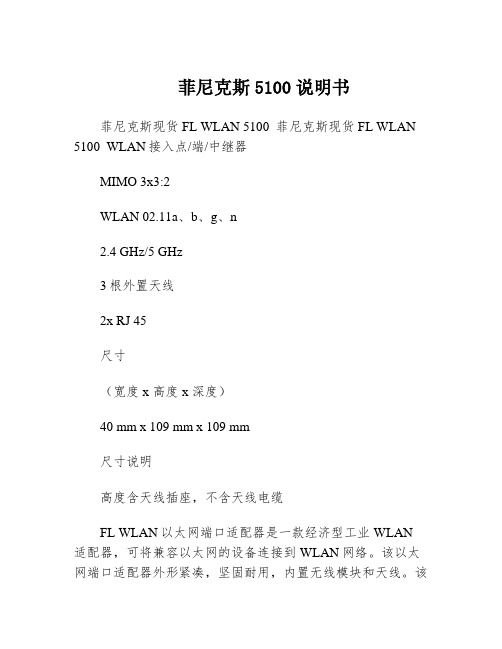
菲尼克斯5100说明书菲尼克斯现货FL WLAN 5100 菲尼克斯现货FL WLAN 5100 WLAN接入点/端/中继器MIMO 3x3:2WLAN 02.11a、b、g、n2.4 GHz/5 GHz3根外置天线2x RJ 45尺寸(宽度 x 高度 x 深度)40 mm x 109 mm x 109 mm尺寸说明高度含天线插座,不含天线电缆FL WLAN以太网端口适配器是一款经济型工业WLAN 适配器,可将兼容以太网的设备连接到WLAN网络。
该以太网端口适配器外形紧凑,坚固耐用,内置无线模块和天线。
该设备防护等级达IP65,可直接现场安装,通过带M12连接器的以太网电缆连接到自动化设备。
优势:可直接在集成到应用以太网端口适配器的主要应用领域安装快捷轻松安装在现场以太网端口适配器是一种简易解决方案,可轻松将带以太网接口的工业自动化设备连接到WLAN网络。
该设备防护等级达IP65,可直接现场安装,通过带M12连接器的以太网电缆连接到自动化设备。
优势:内置天线的紧凑型IP65模块用于以太网和电力传输的M12接口轻松安装在现场自动组态,调试更简单安全通过Mode按钮轻松组态使用Mode按钮,无需组态即可轻松快速地构建安全的点到点网络和小型网络。
此外,也可通过网络浏览器轻松组态。
通过AT命令进行高级设置轻松组态和控制FL EPA 2在WLAN EPA模块运行过程中,可通过控制器发出的简单AT命令对其进行自动组态和控制。
这样就可以通过移动系统的控制器根据位置对漫游过程(即接入点之间的转换)进行控制。
FL EPA产品一览特性FL EPA 2FL EPA 2 RSMAWLAN标准IEEE 02.11a/b/gIEEE 02.11 a/b/g频段和道(*依不同国家而定)2.4 GHz,1-11道5 GHz:36-140道(端)5 GHz:36-4道(接入点)2.4 GHz,1-11道5 GHz:36-140道(端)5 GHz:36-4道(接入点)大数据速率(总值)54Mbps54 Mbps大数据流量(净值)< 20 Mbps< 20 Mbps运行模式端(单端网桥、多端网桥)(微型接入点)两个FL EPA模块之间的无线网桥端(单端网桥、多端网桥)(微型接入点)两个FL EPA模块之间的无线网桥大传输功率2.4 GHz:17 dBm(包括天线)5 GHz:15 dBm(包括天线)2.4 GHz:17 dBm(包括天线)5 GHz:15 dBm(包括天线)天线数1(内置)1(外置),RSMA接口安装后的防护等级IP65IP65环境温度(工作)-30°C … 60°C … 65°C电源9 … 30 V DC,大1.7 W9 …30 V DC,大1.7 W特殊性能双无线板:WLAN和蓝牙双无线板:WLAN和蓝牙功能强大的WLAN IEEE 02.11n模块,通范围更广采用新标准和MIMO技术,扩展通范围该设备有*的无线号,并采用符合IEEE 02.11n标准的MIMO(多点输入,多点输出)多天线技术,可在长距离范围内实现稳定、高速且可靠的无线通。
SD5000N中文资料

Siliconix S-51850—Rev. G, 14-Apr-97
1
SD5000/5400 Series
Absolute Maximum Ratings (TA = 25_C Unless Otherwise Noted)
Benefits
D High-Speed System Performance D Low Insertion Loss at High Frequencies D Low Transfer Signal Loss D Simple Driver Requirement D Single Supply Operation
Specificationsa
Limits
SD5000 SD5400 SD5001 SD5401
Parameter Switching
Turn-On Turn On Time Turn-Off Turn Off Time
Symbolb
td(on) tr td(off) tf
Test Conditionsb
rDS(on)
VSB = 0 V ID = 1 mA
SD5400 Series VGS = 5 V VGS = 10 V VGS = 15 V VGS = 20 V
Resistance Match
DrDS(on)
VGS = 5 V
5
5
Dynamic
Forward Transconductance gf fs C(GS+GD+GB) C(GD+DB) C(GS+SB) Crss f= 3 kHz VDS = 10 V f = 1 MHz VGS = VBS = –15 V SD5000 Series VDS = 10 V VSB = 0 V ID = 20 mA f = 1 kHz SD5000 Series SD5400 Series 12 11 2.5 2.0 3.7 0.2 –107 10 9 3.5 3 5 0.5 10 mS 9 3.5 3 5 0.5 dB pF
SDP-5100-A用户手册

~1~
SDP-5100-A 微机综合保护测控装置
二、技术条件要求和参数
2.1 环境条件 2.1.1工作环境: *海拨高度:<2000m *环境温度:-10 ℃~+55 ℃ *相对湿度:50%~95% *大气压力:86 kPa ~106kPa 2.1.2贮存、运输极限环境温度: 装置的贮存、运输及安装允许的环境温度为-25~+70℃。 2.1.3 周围环境要求 装置使用地点应无爆炸、无腐蚀气体及导电尘埃、无严重霉菌、无剧 烈震动源, 不允许有超过发电站范围内可能的电磁场存在。 有防御雨、 雪、 风、沙、尘埃及静电的措施。 2.2 电源要求 电源为交直流两用。 2.2.1 交流电源 *额定电压: 85V~265V *频率:50Hz,允许偏差±5% *波形:正弦,波形畸变<5% 2.2.2 直流电源 *额定电压: 100V~250V *允许偏差: 20% *纹波系数:不大于5% 2.2.3 单元功率消耗: 小于20W 2.2.4 交流电压功耗: 小于0.5VA/相 2.2.5 交流电流功耗: 小于1VA/相 (额定电流5A) 小于0.5VA/相 (额定00-A 微机综合保护测控装置
三、前面板布置及操作简介
3.1装置面板布置 前面板由以下六部分组成(见图1): 1、128×240屏幕图形液晶显示器LCD,用于显示操作菜单、各种运 行数据、参数、波形及状态。 2、8个LED工作状态指示灯,分别为:分闸、合闸、故障、告警、工 作、遥控、通讯及控断。 3、四个方向键(↑、↓、←、→),四个操控按键,分别为:合闸、 分闸、确认、取消。
注意:
◆ 该装置必须由专业人员进行安装与检修 ◆ 在对该装置进行任何内部或外部操作前,必须隔离输入信号和电源 ◆ 提供给该装置的电参数需在额定允许范围内
(1-7)SDP-5100概述

指标参数 2kV、 3kV 2kV、 3kV 跌落到 50% >500ms
0% >100ms 6kV 接触 8kV 非接触 1.0kV、1MHz 2.5kV、1MHz
备注 GB6162 GB6162 GB6162 GB6162
触点容量
-2-
分、合闸出口继电器
述
组成装置的插件主要有:电源插件、交流采样插件、继电器插件、主板插件、液晶控制 及显示面板。各部件独立插接安装,散热好,抗干扰能力强,便于更换维护。
1) 硬件系统示意图
操作 按键、 分合 按键、 指示灯
大屏幕 LCD 显示器
外部开入量输入端子
人机接口板
操
作
面
主控板
板
控
制
板
电流电压变换器板 通讯板
电源及开入量板
2 主要特点及功能 2.1 保护功能齐备:各保护功能齐备,并可按照用户要求进行定制。 2.2 测量功能:高精度测量电流、电压、有功功率 、无功功率、功率因数、频率、零序电 流、计算电度;两路脉冲量输入实现外部电度表自动抄表。 2.3 高度集成:集保护、测量、控制、监测、通讯、录波、事件记录等多种功能于一体。 2.4 友好人机界面:大屏幕图形液晶显示,动态显示一次系统图、实时波形图、故障录波 图、各种电气参数及保护信息。中文菜单提示,操作快捷方便。 2.5 强大的通讯功能:提供 RS422/485 连网通讯接口。可实现遥测、遥信、遥控、保护定 值设定及查询、装置工作状态、SOE 事件记录、录波数据等传输功能。 2.6 多路状态监测功能;有多达 16 路开入量,除特殊定义外,其它开入量可由用户定义, 解决了用户需监测多个开入量问题,不需再配其他装置; 2.7 强大自检功能:具备软、硬件实时自检与报警功能。 2.8 在线编程功能(ISP):提供一个在线编程通讯接口,可自由下载各种保护软件模块、 一次系统图,无须拆卸装置。 2.9 SOE 事件记录: 在线记录事件量达 64 条,先进先出(FIFO)动态刷新,带有时间标记, 掉电不丢失。 2.10 故障录波功能:可将故障前、故障中、故障后的电流、电压、断路器状态和保护信息 完整真实记录下来,记录长度 100 个周波,为用户进行故障分析提供依据。
虹润仪表5100
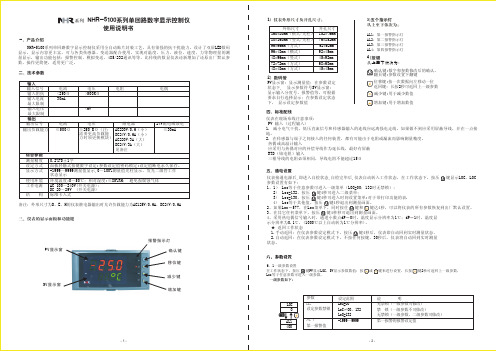
七、参数说明 1.报警输出(AL1、AL2、AH1、AH2) ★关于回差: 本仪表采用报警输出带回差,以防止输出继电器在或报警输出临界点上下波动时频繁动作。 具体输出状态如下: ★测量值由低上升时: ★测量值由高下降时 : 下限回差值(AH2)
0~3
0~2
0~2
dP=0:无小数点 dP=1:小数点在十位(显示XXX.X) dP=2:小数点在百位(显示XX.XX) dP=3:小数点在千位(显示X.XXX) ALM1=0:无报警 ALM1=1:第一报警为下限报警 ALM1=2:第一报警为上限报警 ALM2=0:无报警 ALM2=1:第二报警为下限报警 ALM2=2:第二报警为上限报警
24V配电或馈电 ≤30mA
综合参数 测量精度 设定方式 显示方式 使用环境 工作电源 结 构
0.2%FS±1字 面板轻触式按键数字设定;参数设定值密码锁定;设定值断电永久保存。 -1999~9999测量值显示,0~100%测量值光柱显示,发光二级管工作 状态显示 环境温度:0~50℃;相对湿度:≤85%RH; 避免强腐蚀气体 AC 100~240V(开关电源); DC 20~29V (开关电源) 标准卡入式
参数第二报警方式pn27dp设定范围字035设定输入分度号类型见表1dp0无小数点dp1小数点在十位显示xxxxdp2小数点在百位显示xxxxdp3小数点在千位显示xxxxalm10无报警alm11第一报警为下限报警alm12第一报警为上限报警alm20无报警alm21第二报警为下限报警alm22第二报警为上限报警参数第1变送输出的零点迁移第1变送输出的放大比例第2变送输出的零点迁移alm3alm01设定范围字019次019102400分045全量程01999倍全量程01999倍012012012alm30无报警alm31第三报警为下限报警alm32第三报警为上限报警alm40无报警alm41第四报警为下限报警alm42第四报警为上限报警alm43断线报警输入信号断线时第13路报警功能无效alg0无闪烁报警alg1带闪烁报警设置仪表滤波系数防止显示值跳动见仪表参数说明2无报警延迟功能个位0个位19报警后延迟05设定值秒后输出报警信号十位0断线时有报警输出继电器报警接点输出十位1断线时无报警输出仅闪烁报警无继电器报警接点输出brk0断线时显示0brk1断线时显示分度号最大值brk2断线时显示历史最大值brk3断线时显示断线前时刻的测量值设定通讯时本仪表的设备代号baud0通讯波特率为1200bps
TP5100中文数据手册

TP5100
南京拓品微电子有限公司
NanJing Top Power ASIC Corp.
数据手册 DATASHEET
TP5100
器芯片
U
2A开关降压 8.4V/4.2V锂电池充电
南京拓品微电子有限公司
TP5100
概述
TP5100是一款开关降压型双节8.4V/单节4.2V锂电池充电管理芯片。 其QFN16超小型封装 与简单的外围电路, 使得TP5100非常适用于便携式设备的大电流充电管理应用。 同时, TP5100 内置输入过流、欠压保护、芯片过温保护、短路保护、电池温度监控、电池反接保护。 TP5100具有5V-18V宽输入电压,对电池充电分为涓流预充、恒流、恒压三个阶段,涓流 预充电电流、 恒流充电电流都通过外部电阻调整, 最大充电电流达2A。 TP5100采用频率400kHz 的开关工作模式使它可以使用较小的外围器件,并在大电流充电中仍保持较小的发热量。 TP5100内置功率PMOSFET、防倒灌电路,所以无需防倒灌肖特基二极管等外围保护。
R R R R
PWR_ON-(引脚 6):电源切换控制引脚。 当芯片接电源时, PWR_ON- 被内部开关拉 到低电平,驱动 PMOS 导通,当芯片不接电 源时,PWR_ON-被内部开关拉到高电平为 BAT 端电池电压,驱动 PMOS 关断。此引 脚可以用于电源供电切换, 也可用作检测电 源上电建立是否正常。 GND(引脚 7) :电源地。 VS(引脚 8) :输出电流检测的正极输入端。 BAT(引脚 9) :电池电压检测端。将电池 的正端连接到此管脚。 VREG(引脚 10) :内部电源。VREG 是一个 内部电源, 它外接一个 0.1uF 旁路电容到地, 可以最大驱动 5mA。 TS(引脚 11) :电池温度检测输入端。将 TS 管脚接到电池的 NTC(负温度系数热敏 电阻)传感器的输出端。如果 TS 管脚的电 压小于 VREG 的 45%或者大于 VREG 电压 的 80%,意味着电池温度过低或过高,则充 电被暂停。如果 TS 直接接 GND,电池温度 检测功能取消,其他充电功能正常。
苏州艾源特便携式手持式超声波流量计(能量表)说明书

§ 2.1 如何开关机 .................................................................................................... 18 § 2.2 如何充电及判断内置电池电量 ........................................................................ 18 § 2.3 菜单结构及 LCD 液晶显示器 .......................................................................... 19 § 2.4 操作键盘 ....................................................................................................... 19
§ 4.5 查看测量数据 ................................................................................................. 42 § 4.6 测量数据处理 ................................................................................................. 43
§ 2.4.1 16 键键盘 ........................................................................................... 19 § 2.4.2 4 键键盘 ............................................................................................. 20
博科5100光纤交换机_官方产品资料brocade_5100_switch_CN(博科官方)

产品彩页
BROCADE 5100 交换机
存储区域网络
一款适用于各种SAN环境的灵活 且易于使用的交换机
亮点
• 在节能优化1U机型中提供了最多40个的 完全8 Gbit/sec 1:1的高性能端口
• 提供了同类最佳的中端企业SAN交换机 端口密度和可扩展性以及冗余、可热插 拔组件和不间断软件升级
• 拥有自动感应1、2、4和8 Gbit/sec功能 以及与博科和博科M系列fabric架构的本 地化操作,可保护现有的设备投资
一流的投资回报和投资保护
Brocade 5100采用了相同的Fabric OS来支 持整个博科产品系列——从8端口Brocade 300交换机到768端口Brocade DCX™ Backbone,从而可在简化维护工作和现场 升级的同时帮助
开放式SAN管理
Fabric OS由于可在一个公共平台下将 Brocade 5300等光纤通道交换机联网,从 而可通过标准接口简化管理,同时还可提 供对第三方管理应用的支持。Brocade 5100支持通过命令行界面(CLI)、博科web Tools、EFCM及Fabric Manager的交换机 管理。
采用干线合并技术
5.5 G 4G 1.5 G 4.5 G
最多有8条ISL的干线 采用干线合并技术
7G 5G 1.5 G
(25-40)备自投SDP-5100F2技术说明书
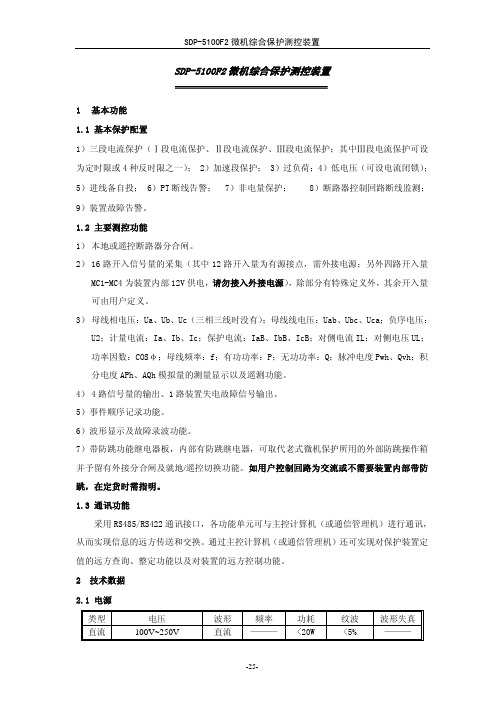
为 IEC 极端反时限;设定为 000004 为 UK 反时限;
另装置设置了启动延时功能,断路器闭合 Ty 时间后反时限保护才会投入。Ty 时间设
定可在“3.4 控制变量整定”的“反时限延时”中进行设定,如装置控制回路所带负载为电
动机,可将 Ty 时间设定为电动机的启动时间,以免在电动机启动时装置告警。如不需要启
I>Izd3,保护经过时间 T3 后动作,跳开断路器;
2)保护逻辑
Ⅲ段电流投入 IaB IbB IcB
≥1 >Izd3
&
T3
显示、录波事件记录 出口
告警
-28-
SDP-5100F2 微机综合保护测控装置
3.2.3 设定为 000001 为 IEC 标准反时限;设定为 000002 为 IEC 非常反时限;设定为 000003
单位 A s A s A s A s V s A s s s
符号 Izd1
T1 Izd2
T2 Izd3
T3 Izd4 Tzd4 ULzd
TL ILzd Tsy Ttz Thz
整定值范围 (0.2~20)×In
0~100s (0.2~20)×In
0.1~100s (0.2~20)×In
0.1~100s (0.2~20)×In
I>Izd1,保护经过时间 T1 后动作,跳开断路器;I>Izd2,保护经过时间投入 IaB IbB IcB
≥1 >Izd1
&
T1
显示、录波
≥1
事件记录
Ⅱ段保护投入
≥1 >Izd2
&
T2
≥1
告警
≥1 出口
-27-
SDP-5100F2 微机综合保护测控装置
XDPAD5100资料

DPAD10 _ D1 D3 +15V D2 + D4 -15V
e in
IR < 1 pA DPAD1
+V
-V DPAD1
+
1
J110 C CONTROL SIGNAL
J210 VOUT
APPLICATION Operational Amplifier Protection. Input Differential Voltage limited to 0.8 V (typ) by DPADS D1 and D2 Common mode input voltage limited by DPADS D3 and D4 to ±15V. Typical sample and hold circuit with clipping, DPAD diodes reduce offset voltages fed capacitively from the FET switch gate.
C
C2 A1
A2
C1
CASE C 2 3 A1ຫໍສະໝຸດ C2 4 A2 5 1 C1
CJ1, CJ2, CJ4
C1 BOTTOM VIEW (ALTERNATE)
BOTTOM VIEW
SCHEMATIC DIAGRAM
A
C
C
A
元器件交易网
DPAD1 / DPAD2 / DPAD5 / DPAD10 / DPAD20 / DPAD50 / DPAD100 SSTDPAD5 / SSTDPAD10 / SSTDPAD20 / SSTDPAD50 / SSTDPAD100
ELECTRICAL CHARACTERISTICS (25oC unless otherwise noted)
NTRON5100氧气分析仪中文说明书
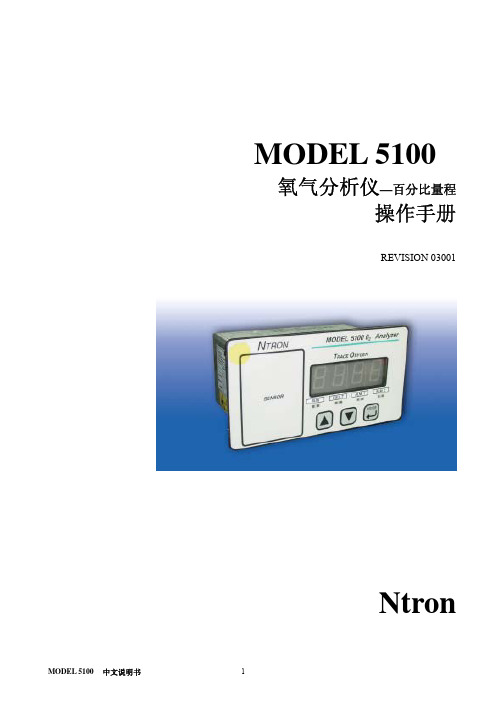
MODEL 5100 氧气分析仪—百分比量程操作手册REVISION 03001Ntron目录安全提示 (3)规格表 (4)产品保证书 (4)第一部分工作原理1.1 概括 (5)1.2 特征 (6)1.3 系统组成 (7)1.3.1 主板 (7)1.3.2 继电器板 (7)1.3.3 电源 (7)1.3.4 显示板 (7)1.3.5 控制面板 (7)1.3.6 传感器 (7)1.3.7 单元组和单元组帽 (8)1.3.8 底板 (8)第二部分 5100分析仪操作2.1 安装 (10)2.1.1 分析仪的安装位置 (11)2.1.2 分析仪的安装 (11)2.1.2.1 管路安装 (12)2.1.2.2 电气连接 (12)2.2 开始2.2.1 通电前检查 (14)2.2.2 通电 (14)2.2.3 校准 (14)2.2.4 报警设置 (15)2.2.5 返回运行形式 (15)第三部分操作形式3.1 运行 (16)3.2 校验 (17)3.3 设置或查看报警 (19)3.4 FL-自诊断故障 (19)3.5 报警激活形式 (19)第四部分模拟范围 (20)第五部分报警输出 (21)第六部分通讯接口 (22)第七部分维护 (24)第八部分常见问题 (25)安全提示:安装或操作之前请详细阅读操作手册。
(在没有完全明白型号5100的特征和功能之前而进行操作,可能会造成不安全。
) 气体加压时,使用保护眼罩和遵守安全的程序。
确保进入的气体气压为1—3PSIG。
测量气体要在相同压力和流动速度下校准。
接近传感器之前,必须待传感器冷却后。
使用期期满,氧气传感器可适当处理。
确保在使用之前已经校准仪器。
测试环境和测试气体不结露。
不要置于高温环境。
不要直接输入不规则的气体、高压气体以防氧气管爆裂。
确保分析仪的操作温度,不要置于高温的表面,不要阻塞通风口。
不要置于易燃物质旁。
表 1 型号 5100 规格传感器内置加热器的微型氧化锆氧传感器测量量程 0-1%/0-10%/0-25%/0-50%/0-100%,O2自动量程或固定量程显示0.75''LED 数字显示显示精度 :1%量程:.xx, 10%量程: x.xx,25%/50%/100% 量程: xx.x系统状态LED指示灯:故障时为黄灯,正常和在线测量为绿灯。
WF-5100 系列纯正波电源用户手册说明书
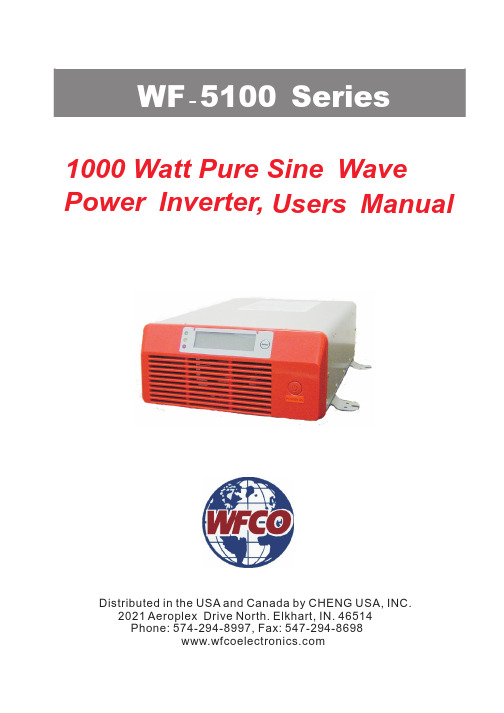
51001000 Watt Pure Sine Wave Power Inverter,Users ManualDistributed in the USA and Canada by CHENG USA, INC.2021 Aeroplex Drive North. Elkhart, IN. 46514Phone: 574-294-8997, Fax: 547-294-86981. Important Safety Instructions1-1. General Safety Precautions1-1-1. Do not expose the WF-5100 series inverter to rain,snow,spray,bilge or dust.To reduce risk of hazard, do not cover or obstruct the5100 seriesventilation openings. Do not install the WF-Inverter in azero-clearance compartment. Overheating may result.1-1-2. To avoid a risk of fire and electric shock.Make sure that existing wiring is in good electrical condition; and that wire size is not5100 seriesunder sized.Do not operate the WF-inverter withdamaged or substandard wiring.1-1-3. This equipment contains components which can produce arcs or sparks.To prevent fire or explosion do not install in compartmentscontaining batteries or flammable materials or in locations whichrequire ignition protected equipment.This includes any spacecontaining generator, fuel tanks, or joints, fittings, or otherconnection between components of the fuel system.1-2. Precautions When Working with Batteries1-2-1. If battery acid contacts skin or clothing, wash immediately with soap and water. If acid enters eye, immediately flood eye with runningcold water for at least20minutes and get medical attentionimmediately.1-2-2. Never smoke or allow a spark or flame in vicinity of battery.1-2-3. Do not drop a metal tool on the battery. The resulting spark or short-circuit on the battery or other electrical part may cause anexplosion.1-2-4. Remove personal metal items such as rings, bracelets, necklaces, and watches when working with a lead-acid battery.A lead-acid battery produces a short-circuit current high enough toweld a ring or the like to metal, causing a severe burn.2-1. General InformationPlease read all instructions and cautionary marking on this manual before using WF - series Inverter . 51002. Functional CharacteristicsThe WF-5100 Series is a stand alone power inverter with AC run through and is suitable for use in RV, Marine and other applications where clean 115Vac voltage is required.As long as 115Vac utility power is applied to the inverter,115Vac flow through the inverter to appliances. Should 115Vac utility power be cut off, the inverter automatically switches itself to the invert mode providing clean 115Vac. Once the 115Vac utility power is reapplied the inverter switches itself back to the run through mode. Note: Battery must be in place for run through function to work.The WF-5100 Series Inverter is available with12Vdc input (WF-5110H, WF-5110G) or24Vdc input (WF-5120H, WF-5120G). Both have 115Vac 60Hz output.The WF-5100 Series Inverter is also available in two different versions of output wiring:Model: WF-5110H and WF-5120H are hard wired outputs.Model: WF-5110G and WF-5120G have GFCI Receptacles for outputs.This provides a safe and easy way to plug appliances directly into the inverter.2-2. FeaturesProduct :1000 Watt continuous output for electronic appliancesPure sine wave output (THD < 3%) to operate higher -end electronic Equipments . Built in 2 milliseconds transfer time.Built in advance microprocessor to make friendly interface with user .Dual AC GFCI outlets or hard wire AC connection model options .LCD display with all operation statusUL 458 approval and FCC class B .Protection :Battery over voltage and under voltage protections .Over temperature protection .Over load protectionShort Circuit protectionGround fault protection by GFCI receptacle .Reverse polarity protection .AC Output Fuse(15A/600VAC)For Over-Current Protection.This allows the transfer from utility power to invert power to be interruption free, protecting sensitive equipment.2-3. Electrical Performance3. Basically Descriptions3-1Mechanical drawingsHARDWIRE3-2-1. AC Output Fuse:3-2-3. Battery terminals :Connect 12V /24V batteries or other 12V /24V power sources .3-2-4. Connect chassis ground terminal to earth ..Remote port : Connect RJ -11 wiring with remote control unit .3-2-2CAUTION : Do Not Remove Covers.For Continued Fire Protection Replace Only With Specified Type AndRate Fuse. Turns Off The Power Switch Before Replacing Fuse.Refer Servicing To Qualified Personnel.Fuse Information:Manufacturer: LITTELFUSE INCModel Number: KLDR15Fuse Size: 10.3*38.1mm, Rating: 15A/600VAC3-3-1. V entilation :Do not obstruct , allows at least 2 to 3 inches of clearance for airflow . 3-3-2. AC input: Pass Through VoltagePlug into AC source directly: 120Vac, 60Hz, 12 Amps Max .POWERDISPLAYSELETE4. Installation4-1AC Safety Grounding:During the AC wiring installation, AC input and output grounding areconnected to the inverter. The AC input grounding must connect to theincoming grounding of your AC utility sources and the AC output groundingshould go to the grounding point for your loads. (for example, a distributionpanel ground bus ).Neutral Grounding (GFCI):The neutral conductor of the AC output circuit of the Inverter isAutomatically connected to the safety ground during inverter operation.This conforms to National Electrical Code requirements that derived ACsources separately (such as inverter and generators) have their neutralconductors tied to ground in the same way that the neutral conductor fromthe utility is tied to ground at the AC breaker panel.For models configured with a transfer relay, while AC utility powerspresenting and the Inverter is in bypass mode, this connection(neutral of the Inverter's AC output to input safety ground ) is notpresented so that the utility neutral is only connected to ground at yourbreaker panel,as required.4-2Ground Fault Circuit Interrupters (GFCI):Recreational Vehicles Installations (for North American approvals) will requireGFCI protection. All branch circuits connected to the AC output hard wireshould be GFCI protected. Additional electrical codes may require GFCIprotection of certain receptacles in residential installations.While the pure sine wave output of the Inverter is equivalent to thewaveform provided by utilities, compliance with UL standards requires us toUse only GENERAL PROTECHT GROUP INC, test and recommend specific GFCI.Type DG15 ground-fault circuit-interrupter receptacles.Or AMERICAN ELECTRIC DEPOT INC, Type G1501ground-fault circuit-interrupter receptacles. Other types may failto operate properly when connected to this unit.4-3 Hard -wire InstallationTo make AC wiring connections :4-3-1. The AC wiring compartment is located on the front panel of theWF -5110H/WF-5120H .Remove the AC wiring compartment cover to gain access to the AC output hard-wire(pigtails leads).4-3-2. Connect to the AC output wiring of the WF -5110H/WF-5120H AC outputhard-wire(pigtails leads) by using wire connectors, refer to the following: Wire length / gauge Line (L )Black Neutral (N )White Ground Green orBare copper Within 16 feet / AWG # 16~18 16 ~ 32 feet / AWG # 14~164-3-3. After wiring , double check and review all connections to make surethe wires are in correct position and all wires are secure .4-4 Making DC Wiring Connections :Following recommendations for connections between the battery cables and the DC input terminals on the Inverter . T he cables should be made of high quality copper wiring, also keep the cable length as short as possible.I f cables are not of adequate gauge (too small or too long ), theinverter performance will decrease. Please refer to the above chart for proper cable length and gauges. . Battery cable fusing --- A fuse is required by the National Electrical Code (NEC ) to protect the battery and cables , A UL listed DC rated slow blow fuse must be installed in positive battery cable , within 18 inches of the battery .AC output WiringCables should be of adequate gauge for the length of cable being used.WFCO recommends the following cables for an optimum inverter performance . Model NoWireAWG Inline Fuse WF -5110H,5110G# 4 100A WF -5120H,5120G # 6 50A5. Operation:To operate the WF-5100series Inverter, turn it on by using the ON/OFFswitch. The inverter is now ready to deliver AC power to your loads. If youare loading several appliances, turn them on separately after the inverterswitch is on,this process is to avoid the power inverter from delivering thestarting current all at once to the loads.5-1. Controls and indicators:The ON/OFF switch turns on/off the control circuit of the powerinverter. The WF-5100Inverter operates on input voltage ranges as follows:10to15.0VDC for12V models20to30.0VDC for24V modelsYellow LED - indicates battery back up status.Green LED - indicates AC input status.Red LED - indicates inverter failure.LCD Display - indicates operation status.Note: Inverter will not operate on AC input only. A battery must beconnected to the inverter for inverter to operate.6. Warranty Information6-1. WFCO Power Inverter :WFCO extends, to the original owner, a Limited Power Inverter Warrantycommencing from the original date of purchase for a period of two (2) years.This limited warranty is extended specifically for and is limited to RecreationalVehicle application and is only valid in the continental United States, Alaska,Hawaii and the Provinces of Canada. WFCO warrants, to the owner, that itsPower Inverter is free from defects in material and workmanship under normaluse and service based on its intended use and function and is limited to the repair or replacement, at its discretion, of any defective part or defective assembly. Any implied warranties of merchantability and fitness for intended use are limited induration unless applicable State Law provides otherwise. You may have otherright as specified by each individual state.6-2. Exclusions and limitations :The OEM warranty specifically does not apply to the following :Any Power Inverter that has been repaired or altered by anunauthorized person.Any damage caused by misuse, faulty installation, testing, negligence oraccident or any Power Inverter installed in a commercial vehicle.Any Power Inverter whose serial number has been defaced altered orremoved.Any consequential damages arising from the loss of use of the productincluding but not limited to : inconvenience, loss of service, loss of revenue,loss or damage to personal property, cost of all services performed inremoving or replacing the WFCO Power Inverter.6-3. Warranty:Upon determination and validation by the OEM dealer that a WFCO PowerInverter has a defect, the dealer shall contact the WFCO warranty servicenumber (877) 294-8997and obtain a return goods authorization (RGA) number.This number shall appear on all correspondence with warranty service.Upon validation warranty service shall replace the Power Inverter with alike product. The RGA number shall also be placed on the outside of the carton used to return the product for ease of identification. Do not mark on thePower Inverter.。
MOXA UC-5100系列硬件用户手册说明书

UC-5100 Series Hardware User’s ManualEdition 1.2, February 2020/product© 2020 Moxa Inc. All rights reserved.UC-5100 Series Hardware User’s Manual The software described in this manual is furnished under a license agreement and may be used only in accordance withthe terms of that agreement.Copyright Notice© 2020 Moxa Inc. All rights reserved.TrademarksThe MOXA logo is a registered trademark of Moxa Inc.All other trademarks or registered marks in this manual belong to their respective manufacturers.DisclaimerInformation in this document is subject to change without notice and does not represent a commitment on the part of Moxa.Moxa provides this document as is, without warranty of any kind, either expressed or implied, including, but not limited to, its particular purpose. Moxa reserves the right to make improvements and/or changes to this manual, or to the products and/or the programs described in this manual, at any time.Information provided in this manual is intended to be accurate and reliable. However, Moxa assumes no responsibility for its use, or for any infringements on the rights of third parties that may result from its use.This product might include unintentional technical or typographical errors. Changes are periodically made to the information herein to correct such errors, and these changes are incorporated into new editions of the publication.Technical Support Contact Information/supportMoxa AmericasToll-free: 1-888-669-2872 Tel: +1-714-528-6777 Fax: +1-714-528-6778Moxa China (Shanghai office) Toll-free: 800-820-5036Tel: +86-21-5258-9955 Fax: +86-21-5258-5505Moxa EuropeTel: +49-89-3 70 03 99-0 Fax: +49-89-3 70 03 99-99Moxa Asia-PacificTel: +886-2-8919-1230 Fax: +886-2-8919-1231Moxa IndiaTel: +91-80-4172-9088 Fax: +91-80-4132-1045Table of Contents1.Introduction ...................................................................................................................................... 1-1Overview ........................................................................................................................................... 1-2 Model Descriptions .............................................................................................................................. 1-2 Package Checklist ............................................................................................................................... 1-2 Product Features ................................................................................................................................ 1-3 Hardware Block Diagram ..................................................................................................................... 1-3 2.Hardware Introduction...................................................................................................................... 2-1Appearance ........................................................................................................................................ 2-2 LED Indicators .................................................................................................................................... 2-5 Reset Button ...................................................................................................................................... 2-5 Reset to Default Button ....................................................................................................................... 2-5 Real-time Clock .................................................................................................................................. 2-5 Installation Options ............................................................................................................................. 2-6 DIN-rail Mounting ........................................................................................................................ 2-6Optional DIN-rail Mounting Kit ...................................................................................................... 2-6 3.Hardware Connection Description ..................................................................................................... 3-1Wiring Requirements ........................................................................................................................... 3-2 Connecting the Power .................................................................................................................. 3-2Grounding the Unit ...................................................................................................................... 3-2 Connecting to the Console Port ............................................................................................................. 3-3 Connecting to the Network ................................................................................................................... 3-3 Connecting to a Serial Device ............................................................................................................... 3-4 Connecting to a DI/DO Device .............................................................................................................. 3-4 Connecting to a CAN Device ................................................................................................................. 3-5 Connecting to a USB Device ................................................................................................................. 3-5 Connecting the Cellular/Wi-Fi Module and Antenna ................................................................................. 3-5 Installing Micro SIM Cards ................................................................................................................... 3-8 Installing the SD Card ......................................................................................................................... 3-8 Adjusting the CAN DIP Switch .............................................................................................................. 3-9 Adjusting Serial Port DIP Switch ........................................................................................................... 3-9 A.Regulatory Approval Statements ....................................................................................................... A-11Introduction The UC-5100 Series embedded computers are designed for industrial automation applications. The computers feature 4 RS-232/422/485 full-signal serial ports with adjustable pull-up and pull-down resistors, dual CAN ports, dual LANs, 4 digital input channels, 4 digital output channels, a SD socket, and a mini PCIe socket for wireless module in a compact housing with convenient front-end access to all these communication interfaces. The following topics are covered in this chapter:❒Overview❒Model Descriptions❒Package Checklist❒Product Features❒Hardware Block DiagramOverviewThe UC-5100 Series embedded computers are designed for industrial automation applications. The computers feature 4 RS-232/422/485 full-signal serial ports with adjustable pull-up and pull-down resistors, dual CANports, dual LANs, 4 digital input channels, 4 digital output channels, a SD socket, and a mini PCIe socket for wireless module in a compact housing with convenient front-end access to all these communication interfaces. Model DescriptionsThe UC-5100 Series includes the following models:•UC-5101-LX: Industrial computing platform with 4 serial ports, 2 Ethernet ports, SD socket, 4 DI, 4 DO, -10 to 60°C operating temperature range•UC-5102-LX: Industrial computing platform with 4 serial ports, 2 Ethernet ports, SD socket, mini PCIe socket, 4 DI, 4 DO, -10 to 60°C operating temperature range•UC-5111-LX: Industrial computing platform with 4 serial ports, 2 Ethernet ports, SD socket, 2 CAN ports,4 DI, 4 DO,-10 to 60°C operating temperature range•UC-5112-LX: Industrial computing platform with 4 serial ports, 2 Ethernet ports, SD socket, mini PCIe socket, 2 CAN ports, 4 DI, 4 DO, -10 to 60°C operating temperature range•UC-5101-T-LX: Industrial computing platform with 4 serial ports, 2 Ethernet ports, SD socket, 4 DI, 4 DO, -40 to 85°C operating temperature range•UC-5102-T-LX: Industrial computing platform with 4 serial ports, 2 Ethernet ports, SD socket, mini PCIe socket, 4 DI, 4 DO, -40 to 85°C operating temperature range•UC-5111-T-LX: Industrial computing platform with 4 serial ports, 2 Ethernet ports, SD socket, 2 CAN ports,4 DI, 4 DO, -40 to 85°C operating temperature range•UC-5112-T-LX: Industrial computing platform with 4 serial ports, 2 Ethernet ports, SD socket, 2 CAN ports, mini PCIe socket, 4 DI, 4 DO, -40 to 85°C operating temperature rangeNOTE The operating temperature range of the wide temperature models is:-40 to 70°C with an LTE accessory installed-10 to 70°C with a Wi-Fi accessory installed.Package ChecklistBefore installing a UC-5100 computer, verify that the package contains the following items:•UC-5100 Series computer•Console cable•Power jack•Quick Installation Guide (printed)•Warranty cardNotify your sales representative if any of the above items are missing or damaged.NOTE The console cable and power jack can be found beneath the molded pulp cushioning inside the product box.Product Features•Armv7 Cortex-A8 1000 MHz processor•Dual auto-sensing 10/100 Mbps Ethernet ports• 4 software-selectable RS-232/422/485 ports supporting all signals•Dual Industrial CAN 2.0 A/B protocol supported•Moxa Industrial Linux with 10-year superior long term support•Mini PCIe socket for Wi-Fi/Cellular module•Micro SD socket for storage expansion•-40 to 85°wide temperature range and -40 to 70°C with LTE enabledFor a complete set of specifications, refer to the product datasheet available on the Moxa Website. Hardware Block Diagram2Hardware Introduction The UC-5100 embedded computers are compact and rugged, making them suitable for industrial applications. The LED indicators allow you to monitor performance and identify trouble spots quickly, and the multiple ports can be used to connect a variety of devices. The UC-5100 Series comes with a reliable and stable hardware platform that lets you devote the bulk of your time to application development. In this chapter, we provide basic information about the embedded computer’s hardware and its various components.The following topics are covered in this chapter:❒Appearance❒LED Indicators❒Reset Button❒Reset to Default Button❒Real-time Clock❒Installation OptionsD IN-rail MountingO ptional DIN-rail Mounting KitAppearance Front ViewUC-5101UC-5102UC-5111UC-5112Dimensions [units: mm (in)] UC-5101UC-5102UC-5111UC-2112LED IndicatorsThe function of each LED is described in the table below: LED Name Status FunctionPower Green Power is on, and the device is functioning normally OffPower is offReadyYellow OS has been successfully enabled and the device is ready EthernetGreen Steady On: 10 Mbps Ethernet linkBlinking: Data transmission is in progress Yellow Steady On: 100 Mbps Ethernet linkBlinking: Data transmission is in progressOff Transmission speed below 10 Mbps or the cable is not connectedSerial (Tx) Green Serial port is transmitting data Off Serial port is not transmitting data Serial (Rx)Yellow Serial port is receiving dataOff Serial port is not receiving dataL1/L2/L3(UC-5102/5112) YellowThe number of glowing LEDs indicates the signal strength. All LEDs: Excellent L1 & L2 LEDS : Good L1 LED : PoorOffNo wireless module detectedL1/L2/L3(UC-5101/5111)Yellow/OffProgrammable LEDs defined by usersReset ButtonThe UC-5100 computer is provided with a Reset button, which is located on the front panel of the computer. To reboot the computer, press the reset button for 1 second.Reset to Default ButtonThe UC-5100 is also provided with a Reset to Default button which can be used to reset the operating system back to the factory default status. Press and hold the Reset to Default button between 7 to 9 seconds to reset the computer to the factory default settings. When the reset button is held down, the Ready LED will blink once every second. The Ready LED will become steady when you hold the button continuously for 7 to 9 seconds. Release the button within this period to load the factory default settings.Real-time ClockThe UC-5100’s real time clock is powered by a non-chargeable battery. We strongly recommend that you do not replace the lithium battery without help from a qualified Moxa support engineer. If you need to change the battery, contact the Moxa RMA service team.Installation OptionsDIN-rail MountingThe aluminum DIN-rail attachment plate is already attached to the product’s casing. To mount the UC-5100 on to a DIN rail, make sure that the stiff metal spring is facing upwards and follow these steps. Step 1Insert the top of the DIN rail into the slot just below the stiff metal spring in the upper hook of the DIN-rail mounting kit.Step 2Push the UC-5100 towards the DIN rail until theDIN-rail attachment bracket snaps into place.Optional DIN-rail Mounting KitThe UC-5100 can also be mounted using an optional DIN-rail mounting kit. Follow these steps for the installation.1. Attach the optional DIN-rail mounting kit on therear panel with two screws.2. Pull down the slider of the DIN-rail bracketlocated at the back of the unit.3. Insert the top of the DIN rail into the slot justbelow the upper hook of the DIN-rail bracket. 4. Latch the unit firmly on to the DIN rail as shownin the illustrations below.5. Once the computer is mounted properly, youwill hear a click and the slider will rebound back into place automatically.Note: This optional DIN-rail mounting kit should be purchased separately.3 Hardware Connection DescriptionIn this chapter, we describe how to connect the UC-5100 to a network and various devices for first time testing purposes.The following topics are covered in this chapter:❒Wiring RequirementsC onnecting the PowerG rounding the Unit❒Connecting to the Console Port❒Connecting to the Network❒Connecting to a Serial Device❒Connecting to a DI/DO Device❒Connecting to a CAN Device❒Connecting to a USB Device❒Connecting the Cellular/Wi-Fi Module and Antenna❒Installing Micro SIM Cards❒Installing the SD Card❒Adjusting the CAN DIP Switch❒Adjusting Serial Port DIP SwitchWiring RequirementsIn this section, we describe how to connect various devices to the embedded computer. Be sure to read and follow these common safety precautions before proceeding with the installation of any electronic device: • Use separate paths to route wiring for power and devices. If power wiring and device wiring paths mustcross, make sure the wires are perpendicular at the intersection point.NOTEDo not run signal or communication wiring and power wiring in the same wire conduit. To avoid interference, wires with different signal characteristics should be routed separately.• You can use the type of signal transmitted through a wire to determine which wires should be kept separate.The rule of thumb is that wiring that shares similar electrical characteristics can be bundled together. • Keep input wiring and output wiring separate.• When necessary, it is strongly advised that you label wiring to all devices in the system.Connecting the PowerTerminal BlockConnect the 9 to 48 VDC power line to the terminal block, which is connector to the UC-5100 Series computer. If the power is supplied properly, the “Power” LED will glow asolid green light. The power input location and pin definition are shown in the adjacent diagram.SG: The Shielded Ground (sometimes called Protected Ground) contact is at the bottomcontact of the 3-pin power terminal block connector when viewed from the angle shown here. Connect the wire to an appropriate grounded metal surface or through the groundingscrew on top of the device.Grounding the UnitGrounding and wire routing help limit the effects of noise due to electromagnetic interference (EMI). Run the ground connection from the ground screw to the grounding surface prior to connecting devices.Connecting to the Console PortThe UC-5100’s console port is a 4-pin pin-header RS-232 port located on the top panel of the case. It is designed for serial console terminals, which are useful for identifying the boot up message, or for debugging when the system cannot boot up.PIN Signal1 -2 - 3GND 4 TxD 5 RxD 6 - 7 - 8-Connecting to the NetworkThe Ethernet ports are located on the front panel of the UC-5100 computers. The pin assignments for the Ethernet port are shown in the following figure. If you are using your own cable, make sure that the pin assignments on the Ethernet cable connector match the pin assignments on the Ethernet port.PinSignal 1 Tx+ 2 Tx- 3 Rx+ 4 – 5– 6 Rx- 7 – 8–Connecting to a Serial DeviceThe serial ports are located on the front panel of the UC-5100 computer. Use a serial cable to connect your serial device to the computer’s serial port. These serial ports have RJ45 connectors and can be configured for RS-232, RS-422, or RS-485 communication. The pin location and assignments are shown in the table below.Pin RS-232RS-422 RS-485 1 DSR - - 2 RTS TxD+ - 3 GND GND GND 4 TxD TxD- - 5RxD RxD+ Data+ 6 DCD RxD- Data- 7 CTS - - 8DTR--Connecting to a DI/DO DeviceThe UC-5100 Series comes with 4 general-purpose input connectors and 4 general-purpose output connectors. These connectors are located on the top panel of the computer. Refer to the diagram on the left for the pin definitions of the connectors. For the wiring method, refer to the following figures:Connecting to a CAN DeviceThe UC-5111/5112 comes with 2 CAN ports, allowing users to connect CAN device. The pin location and assignments are shown in the following table:PIN Signal 1CAN_H 2 CAN_L 3 CAN_GND4- 5 - 6 - 7 CAN_GND8-Connecting to a USB DeviceThe UC-5100 Series computers come with a USB port located at the lower part of the front panel, allowing users to connect to a device with an USB interface. The USB port uses a type A connector.Connecting the Cellular/Wi-Fi Module and AntennaThe UC-5102 and UC-5112 computers come with one Mini PCIe socket for installing one cellular or Wi-Fi module. Unfasten the two screws on the right panel to remove the cover and find the location of the socket.The cellular module package includes 1 cellular module, and 2 screws. The cellular antennas should be purchased separately to fit your installation requirements.Follow these steps to install the cellular module.1.Set the antenna cables aside for convenience of installation andclear the wireless module socket as shown in the figure.2.Insert the cellular module into the socket and fasten two screws(included in the package) on to the top of the module.We recommended using a tweezer when installing or removingthe module.3.Connect the free ends of the two antenna cables next to thescrews as shown in the image.4.Replace the cover and secure it using two screws.5.Connect the cellular antennas to the connectors.Antenna connectors are located on the front panel of thecomputer.The Wi-Fi module package includes 1 Wi-Fi module, and 2 screws. The antenna adapters and Wi-Fi antennas should be purchased separately to fit your installation requirements.Follow these steps to install a Wi-Fi module.1.Set the antenna cables aside and clear the wireless module socketas shown in the figure for convenience of installation.2.Insert the Wi-Fi module into the socket and fasten two screws(included in the package) on to the top of the module.We recommended using a tweezer when installing or removing themodule.3.Connect the free ends of the two antenna cables next to thescrews as shown in the image.4.Replace the cover and secure it with two screws.5. Connect the antenna adapters to the connectors on the front panelof the computer.6. Connect the Wi-Fi antennas to the antenna adapters.Installing Micro SIM CardsYou will need to install a Micro SIM card on your UC-5100 computer. Follow these steps to install the Micro SIM card.1. Remove the screw on the cover located on the frontpanel of the UC-5100.2. Insert the Micro SIM card into the socket. Make sureyou place the card in the right direction.To remove the Micro SIM card, simply push theMicro SIM card and release it. Note: There are twoMicro SIM card sockets allowing users to install twoMicro SIM cards simultaneously. However, only oneMicro SIM card can be enabled for use.Installing the SD CardThe UC-5100 Series computers come with a socket for storage expansion that allows users to install an SD card. Follow these steps to install the SD card:1. Unfasten the screw and remove the panel cover.The SD socket is located on the front panel of thecomputer.2. Insert the SD card into the socket. Ensure that thecard is inserted in the right direction.3. Replace the cover and fasten the screw on thecover to secure the cover.To remove the SD card, simply push the card in andrelease it.Adjusting the CAN DIP SwitchThe UC-5111 and UC-5112 computers come with one CAN DIP switch for users to adjust the CAN termination resistor parameters. To set up the DIP switch, do the following:1.Find the DIP switch location on the top panel of thecomputer2.Adjust the setting as required. The ON value is 120Ω, and the default value is OFF.Adjusting Serial Port DIP SwitchThe UC-5100 computers come with a DIP switch for users to adjust the pull-up/pull-down resistors for the serial port parameters. The serial port DIP switch is located on the bottom panel of the computer.Adjust the setting as required. The ON setting corresponds to 1KΩ and the OFF setting corresponds to 150KΩ.The default setting is OFF.Each port consists of 4 pins; you must switch all 4 pins of a port simultaneously to adjust the value of the port.A Regulatory Approval StatementsThis device complies with part 15 of the FCC Rules. Operation is subject to the followingtwo conditions: (1) This device may not cause harmful interference, and (2) this devicemust accept any interference received, including interference that may cause undesiredoperation.Class A: FCC Warning! This equipment has been tested and found to comply with the limits for a Class A digital device, pursuant to part 15 of the FCC Rules. These limits are designed to provide reasonable protection against harmful interference when the equipment is operated in a commercial environment. This equipment generates, uses, and can radiate radio frequency energy and, if not installed and used in accordance with the instruction manual, may cause harmful interference to radio communications. Operation of this equipment in a residential area is likely to cause harmful interference in which case the users will be required to correct the interference at their own expense.European Community。
MPXV5100DP中文资料

MPXV5100DP中⽂资料MPX5100Rev 10, 05/2005Freescale Semiconductor Technical DataFreescale Semiconductor, Inc., 2005. All rights reserved.Integrated Silicon Pressure Sensor On-Chip Signal Conditioned, Temperature Compensated, and CalibratedThe MPX5100 series piezoresistive transducer is a state-of-the-art monolithic silicon pressure sensor designed for a wide range of applications, but particularly those employing a microcontroller or microprocessor with A/D inputs. This patented, single element transducer combines advanced micromachiningtechniques, thin-film metallization, and bipolar processing to provide an accurate, high level analog output signal that is proportional to the applied pressure.Features ? 2.5% Maximum Error over 0° to 85°CIdeally suited for Microprocessor or Microcontroller-Based Systems Patented Silicon Shear Stress Strain Gauge Available in Absolute, Differential and Gauge Configurations Durable Epoxy Unibody Element Easy-to-Use Chip Carrier Option Typical ApplicationsPatient Monitoring Process Control Pump/Motor ControlPressure Switching ORDERING INFORMATIONDevice TypeOptionsCase No.MPX Series OrderNumber Device MarkingUNIBODY PACKAGE (MPX5100 SERIES)Basic Elements Absolute 867MPX5100A MPX5100A Differential867MPX5100D MPX5100D Ported Elements Differential Dual Ports 867C MPX5100DP MPX5100DP Absolute, Single Port 867B MPX5100AP MPX5100AP Gauge, Single Port 867B MPX5100GP MPX5100GP Gauge, Axial PC Mount 867FMPX5100GSX MPX5100D Gauge, Axial Port, SMT 482A MPXV5100GC6U MPXV5100G Gauge, Axial Port, DIP 482CMPX5V100GC7U MPXV5100G Gauge, Dual Port, SMT1351MPXV5100DPMPXV5100MPX5100/MPXV5100SERIESINTEGRATED PRESSURE SENSOR0 to 100 kpa (0 to 14.5 psi)15 to 115 kPa (2.2 to 16.7 psi)0.2 to 4.7 V Output PIN NUMBER (1)1.Pins 1, 5, 6, 7, and 8 are internal device connections. Do not connect to external circuitry or ground. Pin1 is noted by the notch in the lead.1N/C 5N/C 2V S 6N/C 3GND 7N/C 4V OUT8N/CPIN NUMBER (1)1.Pins 4, 5, and 6 are internal deviceconnections. Do not connect to external circuitry or ground. Pin 1 is noted by the notch in the lead.1V OUT 4N/C 2GND 5N/C 3V S6N/CMPX5100SensorsFigure 1. Fully Integrated Pressure Sensor SchematicTABLE 1. Maximum Ratings (1)1.Exposure beyond the specified limits may cause permanent damage or degradation to the device.RatingSymbol Value Unit Maximum Pressure (P1 > P2)P MAX 400kPa Storage Temperature T STG -40° to +125°C °C Operating TemperatureT A-40° to +125°C°CTABLE 2. Operating Characteristics (V S = 5.0 V DC , T A = 25°C unless otherwise noted, P1 > P2. Decoupling circuit shown in Figure 4 required to meet electrical specifications.)CharacteristicSymbol Min Typ Max Unit Pressure Range (1)Gauge, Differential: MPX5100D/MPX5100G/MPXV5100G Absolute: MPX5100A 1.0.1 kPa (kiloPascal) equals 0.145 psi.P OP015——100115kPaSupply Voltage (2)2.Device is ratiometric within this specified excitation range.V S 4.75 5.0 5.25V DC Supply CurrentI O —7.010mAdc Minimum Pressure Offset (3) (0 to 85°C)@ V S = 5.0 V 3.Offset (V OFF ) is defined as the output voltage at the minimum rated pressure.V OFF 0.0880.200.313V DC Full Scale Output (4)Differential and Absolute (0 to 85°C)@ V S = 5.0 V 4.Full Scale Output (V FSO ) is defined as the output voltage at the maximum or full rated pressure.V FSO 4.587 4.700 4.813V DC Full Scale Span (5)Differential and Absolute (0 to 85°C)@ V S = 5.0 V 5.Full Scale Span (V FSS ) is defined as the algebraic difference between the output voltage at full rated pressure and the output voltage at the minimum rated pressure.V FSS — 4.500—V DC Accuracy (6)6.Accuracy (error budget) consists of the following:?Linearity: Output deviation from a straight line relationship with pressure over the specified pressure range.Temperature Hysteresis:Output deviation at any temperature within the operating temperature range, after the temperature is cycled toand from the minimum or maximum operating temperature points, with zero differential pressure applied.Pressure Hysteresis:Output deviation at any pressure within the specified range, when this pressure is cycled to and from minimumor maximum rated pressure at 25°C.TcSpan:Output deviation over the temperature range of 0° to 85°C, relative to 25°C.TcOffset:Output deviation with minimum pressure applied over the temperature range of 0° to 85°C, relative to 25°C.?Variation from Nominal:The variation from nominal values, for Offset or Full Scale Span, as a percent of V FSS at 25°C.———±2.5%V FSS Sensitivity V/P —45—mV/kPa Response Time (7)t R — 1.0—ms Output Source Current at Full Scale Output I O+—0.1—mAdc Warm-Up Time (8)——20—ms Offset Stability (9)——±0.5—%V FSSV SSensing ElementV OUTGain Stage # 2and Ground Reference Shift CircuitryPins 1 and 5 through 8 are NO CONNECTS for small outline packages GNDThin Film Temperature Compensation and Gain Stage # 1Pins 4, 5, and 6 are NO CONNECTS for unibody packagesMPX5100SensorsON-CHIP TEMPERATURE COMPENSATION, CALIBRATION AND SIGNAL CONDITIONINGFigure 2 shows the sensor output signal relative to pressure input. Typical, minimum, and maximum output curves are shown for operation over a temperature range of 0× to 85×C using the decoupling circuit shown in Figure 4. The output will saturate outside of the specified pressure range.Figure 3 illustrates both the Differential/Gauge and the Absolute Sensing Chip in the basic chip carrier (Case 867). A fluorosilicone gel isolates the die surface and wire bonds from the environment, while allowing the pressure signal to be transmitted to the sensor diaphragm.The MPX5100 series pressure sensor operatingcharacteristics, and internal reliability and qualification tests are based on use of dry air as the pressure media. Media, other than dry air, may have adverse effects on sensorperformance and long-term reliability. Contact the factory for information regarding media compatibility in your application. Figure 2. Output Vs. Pressure DifferentialFigure 3. Cross Sectional Diagrams (Not to Scale)Figure 4 shows the recommended decoupling circuit for interfacing the output of the integrated sensor to the A/D inputof a microprocessor or microcontroller. Proper decoupling of the power supply is recommended.Figure 4. Recommended Power Supply Decoupling and Output Filtering (For additional output filtering, please refer to Application Note AN1646.)7.Response Time is defined as the time for the incremental changed in the output to go from 10% to 90% of its final value when sugected to a specified step change in pressure.8.Warm-Up Time is defined as the time required for the product to meet the specified output voltage after the Pressure has been stabilized. 9.Offset Stability is the product’s output deviation when subjected to 1000 hours of Pulsed Pressure, Temperature Cycling with Bias Test.O u t p u t V o l t a b e (V )543MAX102030405060708090100210110S p a n R a n g e (T y p )O u t p u t R a n g e (T y p )OffsetPressure (kPa)(Typ)MINTYPV out = V S *(0.009*P+0.04)± (Pressure Error * Temperature Factor * 0.009 * V S V S = 5.0 V ± 0.25 Vdc PE = 2.5TM = 1TEMP = 0 to 85°CFluorosilicone Gel Die Coat Wire BondLead FrameDieEpoxy PlasticCaseDifferential/Gauge ElementDie BondFluorosilicone GelDie Coat Wire BondLead FrameDieStainless Steel Metal CoverEpoxy PlasticCase Die BondAbsolute ElementStainless Steel Metal Cover470 pFVs+5.0 V0.01 µF GNDV OUT1.0 µFIPSOUTPUTMPX5100SensorsTransfer Function (MPX5100D, MPX5100G, MPXV5100G Nominal Transfer Value:V OUT = VS (P x 0.009 + 0.04)± (Pressure Error x Temp. Mult. x 0.009 x V S )V S = 5.0 V ±5% P kPaTemperature Error MultiplierMPX5100D/MPX5100G/MPXV5100G SeriesTemp Multiplier4.03.02.00.01.0-40-2020406014012010080- 4030 to 85°C 1+125°3Break Points Temperature in °CNote: The Temperature Multiplier is a linear response from 0° to -40°C and from 85° to 125°C. Pressure Error BandPressure in kPa3.02.01.0-1.0-2.0-3.00.0020406080100120Pressure Error (max)0 to 100 kPa± 2.5 kPaE r r o r (k P a )Error Limits for PressureMPX5100D/MPX5100G/MPXV5100G SeriesMPX5100SensorsTransfer Function (MPX5100A)Nominal Transfer Value:V OUT = V S (P x 0.009 + 0.095)± (Pressure Error x Temp. Mult. x 0.009 x V S )V S = 5.0 V ±5% P kPaTemperature Error MultiplierMPX5100A Temp Multiplier 4.03.02.00.01.0-40-2020406013012010080140- 4030 to 85°C 1+125°3Break Points Temperature in °CNote: The Temperature Multiplier is a linear response from 0° to -40°C and from 85° to 125°C.SeriesPressure Error BandPressure in kPa3.02.01.0-1.0-2.0-3.00.0020406080100130Pressure Error (max)15 to 115 kPa± 2.5 kPaE r r o r (k P a )Error Limits for PressureMPX5100A SeriesMPX5100SensorsPRESSURE (P1)/VACUUM (P2) SIDE IDENTIFICATION TABLEFreescale designates the two sides of the pressure sensor as the Pressure (P1) side and the Vacuum (P2) side. The Pressure (P1) side is the side containing fluoro silicone gel which protects the die from harsh media. The MPX pressure sensor is designed to operate with positive differential pressure applied, P1 > P2.The Pressure (P1) side may be identified by using Table 3 below.INFORMATION FOR USING THE SMALL OUTLINE PACKAGEMINIMUM RECOMMENDED FOOTPRINT FOR SURFACE MOUNTED APPLICATIONSSurface mount board layout is a critical portion of the total design. The footprint for the surface mount packages must be the correct size to ensure proper solder connection interface between the board and the package. With the correct footprint, the packages will self align when subjected to a solder reflow process. It is always recommended to design boards with a solder mask layer to avoid bridging and shorting between solderFigure5. Small Outline Package FootprintTABLE 3. PRESSURE (P1)/VACUUM (P2) SIDE IDENTIFICATION TABLEPart NumberCase TypePressure (P1) Side IdentifierMPX5100A, MPX5100D 867Stainless Steel Cap MPX5100DP867C Side with Part Marking MPX5100AP, MPX5100GP 867B Side with Port Attached MPX5100GSX 867F Side with Port Attached MPXV5100GC6U 482A Side with Port Attached MPXV5100GC7U 482C Side with Port Attached MPXV5100DP 1351Side with Part MarkingPACKAGE DIMENSIONSCASE 482A-01ISSUE ASMALL OUTLINE PACKAGECASE 482C-03ISSUE BSMALL OUTLINE PACKAGEMPX5100 SensorsPACKAGE DIMENSIONSCASE 867-08ISSUE NUNIBODY PACKAGECASE 867B-04ISSUE FUNIBODY PACKAGE MPX5100SensorsPACKAGE DIMENSIONSCASE 867C-05ISSUE FUNIBODY PACKAGECASE 867F-03ISSUE D UNIBODY PACKAGE MPX5100SensorsPACKAGE DIMENSIONSCASE 1351-01ISSUE OSMALL OUTLINE PACKAGEMPX5100SensorsNOTESMPX5100 SensorsHow to Reach Us:Home Page:/doc/95f5dc1a52d380eb62946da2.htmlE-mail:support@/doc/95f5dc1a52d380eb62946da2.htmlUSA/Europe or Locations Not Listed: Freescale SemiconductorTechnical Information Center, CH370 1300 N. Alma School Road Chandler, Arizona 85224+1-800-521-6274 or +1-480-768-2130 support@/doc/95f5dc1a52d380eb62946da2.html Europe, Middle East, and Africa:Freescale Halbleiter Deutschland GmbHTechnical Information CenterSchatzbogen 781829 Muenchen, Germany+44 1296 380 456 (English)+46 8 52200080 (English)+49 89 92103 559 (German)+33 1 69 35 48 48 (French)support@/doc/95f5dc1a52d380eb62946da2.htmlJapan:Freescale Semiconductor Japan Ltd.HeadquartersARCO Tower 15F1-8-1, Shimo-Meguro, Meguro-ku,Tokyo 153-0064Japan0120 191014 or +81 3 5437 9125support.japan@/doc/95f5dc1a52d380eb62946da2.htmlAsia/Pacific:Freescale Semiconductor Hong Kong Ltd.Technical Information Center2 Dai King StreetTai Po Industrial EstateTai Po, N.T., Hong Kong+800 2666 8080/doc/95f5dc1a52d380eb62946da2.html @/doc/95f5dc1a52d380eb62946da2.html For Literature Requests Only:Freescale Semiconductor Literature Distribution Center P.O. Box 5405Denver, Colorado 802171-800-441-2447 or 303-675-2140Fax: 303-675-2150 LDCForFreescaleSemiconductor@/doc/95f5dc1a52d380eb62946da2.html Information in this document is provided solely to enable system and software implementers to use Freescale Semiconductor products. There are no express or implied copyright licenses granted hereunder to design or fabricate any integrated circuits or integrated circuits based on the information in this document.Freescale Semiconductor reserves the right to make changes without further notice to any products herein. Freescale Semiconductor makes no warranty, representation or guarantee regarding the suitability of its products for any particular purpose, nor does Freescale Semiconductor assume any liability arising out of the application or use of any product or circuit, and specifically disclaims any and all liability, including without limitation consequential or incidental damages.“Typical” parameters that may be provided in Freescale Semiconductor data sheets and/or specifications can and do vary in different applications and actual performance may vary over time. All operating parameters, including “Typicals”, must be validated for each customer application by customer’s technical experts. Freescale Semiconductor does not convey any license under its patent rights nor the rights of others. Freescale Semiconductor products are not designed, intended, or authorized for use as components in systems intended for surgical implant into the body, or other applications intended to support or sustain life, or for any other application in which the failure of the Freescale Semiconductor product could create a situation where personal injury or death may occur. Should Buyer purchase or use Freescale Semiconductor products forany such unintended or unauthorized application, Buyer shall indemnify and hold Freescale Semiconductor and its officers, employees, subsidiaries, affiliates, and distributors harmless against all claims, costs, damages, and expenses, and reasonable attorney fees arising out of, directly or indirectly, any claim of personal injury or death associated with such unintended or unauthorized use, even if such claim alleges that Freescale Semiconductor was negligent regarding the design or manufacture of the part. Freescale? and the Freescale logo are trademarks of Freescale Semiconductor, Inc. All other product or service names are the property of their respective owners.Freescale Semiconductor, Inc. 2005. All rights reserved.MPX5100。
JB-TB-ASD5100控制器使用说明书

JB-TB-ASD5100气体报警控制器 产品使用说明书V1.0目 录一、注意事项: (3)二、关于ASD5100: (3)1.执行标准: (3)2.产品特点: (3)3.使用范围: (4)三、主要技术参数: (4)四、控制器结构: (5)1.ASD5100内部结构(图1): (5)2.ASD5100外形尺寸(图2): (5)3.控制面板结构(图3) (6)4.指示灯功能说明: (6)5.按键操作说明: (6)五、设置操作说明: (7)1.启动状态: (7)2.监控状态: (7)a)操作权限: (8)b)当前信息: (8)c)消音操作: (9)d)复位操作: (9)e)输出信息: (9)3.功能菜单设置: (10)a)节点登记: (10)b)时间设置: (10)c)系统自检: (11)d)输出设置: (11)e)输出控制: (12)f)历史记录: (12)g)清除设置: (13)h)屏蔽设置: (13)i)密码修改: (13)六、控制器安装调试: (14)1.安装固定: (14)2.外部导线要求: (15)3.系统接线说明: (15)a)交流电源输入: (16)b)总线驱动输出: (16)c)控制输出: (16)d)备用电池: (16)4.接线注意事项: (17)5.开通调试: (17)七、报警故障信息处理: (17)1.报警信息处理: (17)2.故障信息处理: (18)八、日常使用维护: (19)九、售后服务: (19)十、产品装箱单: (19)一、注意事项:欢迎您选用沈阳安仕得科技有限公司的气体报警控制器,在安装和使用本产品前,请仔细阅读和理解产品使用说明书。
1.控制器的安装及调试应由受过培训的专业人员进行。
2.控制器应安装在有人值守的非防爆室内环境中。
3.控制器外壳应良好与大地连接,供电应采用相对洁净的市电供应,并做好防雷措施。
注意:控制器在没有外供电的情况下,无法正常工作。
在正常工作状态下,市电AC输入端断电时,控制器自动切换到备用电池供电,但备用电池的供电时间有限,如果没有及时恢复市电的供应,控制器将自动停止工作。
- 1、下载文档前请自行甄别文档内容的完整性,平台不提供额外的编辑、内容补充、找答案等附加服务。
- 2、"仅部分预览"的文档,不可在线预览部分如存在完整性等问题,可反馈申请退款(可完整预览的文档不适用该条件!)。
- 3、如文档侵犯您的权益,请联系客服反馈,我们会尽快为您处理(人工客服工作时间:9:00-18:30)。
SD5100YT 100 70 100
UNITS V V V A
A 0.85 V mA °C/W °C °C
0.75
NOTES: 1. Thermal Resistance Junction to Ambient .
DATE : OCT.10.2002
PAGE . 1
元器件交易网
Fig.2- TYPICAL INSTANTANEOUS FORWARD CHARACTERISTIC
10000
INSTANTANEOUS REVERSE CURRENT, MILAMPERES
10
CAPACITANCE, pF
1.0
T J =100 C
O
1000
0.1
T J = 75 OC
TJ=25 OC f=1.0mHz Visg=5mVp-p
1.0
TJ=25 C f=1.0mHz Visg=5mVp-p
O
1.0 0 20 40 60 80 100 120
O
140
0.1
.2
.3
.4
.5.6
.7
.8.91.0
1.1
CASE TEMPERATURE, C Fig.1- FORWARD CURRENT DERATING CURVE
INSTANTAN.5) .082(2.1) .024(0.6) .016(0.4)
MECHANICAL DATA
Case: TO-251AB molded plastic Terminals: Solder plated, solderable per MIL-STD-750,Method 2026 Polarity: AS marking Weight: 0.015 ounces, 0.4grams.
PEAK FORWARD SURGE CURRENT, AMPERES
Fig.4- TYPICAL JUNCTION CAPACITANCE
120 100 80 60 40 20 0 1 10
NO. OF CYCLES AT 60Hz
100
Fig.5- MAXIMUM NON-REPETITIVE SURGE CURRENT
2 .09 .09 (2.3) (2.3)
.225(5.7) .209(5.3)
• Low power loss, High efficiency
.063(1.6) .047(1.2)
1 3
2 4
MAXIMUM RATINGS AND ELECTRICAL CHARACTERISTICS Ratings at 25°C ambient temperature unless otherwise specified. Single phase, half wave, 60 Hz, resistive or inductive load. For capacitive load, derate current by 20%
元器件交易网
DATA SHEET
SD520YT~SD5100YT
SURFACE MOUNT SCHOTTKY BARRIER RECTIFIERS VOLTAGE 20 to 100 Volts
FEATURES
• Plastic package has Underwriters Laboratory Flammability Classification 94V-O • For surface mounted applications • Low profile package • Built-in strain relief • High surge capacity • For use in low voltage high frequency inverters, free wheeling, and polarity protection applications • High temperature soldering guaranteed:260¢XC/10 seconds at terminals
SD520YT SD530YT SD540YT SD550YT SD560YT SD580YT Maximum Recurrent Peak Reverse Voltage Maximum RMS Voltage Maximum DC Blocking Voltage Maximum Average Forward Rectified Current at Tc=75°C Peak Forward Surge Current, 8.3 ms single half sine-wave superimposed on rated load (JEDEC method) Maximum Instantaneous Forward Voltage at 5.0A (Note 1) Maximum DC Reverse Current at Tc=25°C DC Blocking Voltage per element Tc=100°C Maximum Thermal Resistance (Note 2) Operating and Storage Temperature Range Storage Temperature Range 0.55 0.2 20 80 -55 to +125 -65 to +150 20 14 20 30 21 30 40 28 40 50 35 50 5 100 60 42 60 80 56 80
100
T J = 25 OC
.01
.001
10 0.1 0 20 40 60 80 100 120 140
PERCENT OF RATEP PEAK REVERSE VOLTAGE %
1.0
10
100
REVERSE VOLTAGE, VOLTS
Fig.3- TYPICAL REVERSE CHARACTERISTICS
DATE : OCT.10.2002 PAGE . 2
.307(7.8) .283(7.2)
1 3 .032(0.8) .012(0.3) .071(1.8) .051(1.3) .02(0.5)
CURRENT - 5 Ampere
TO-251AB
.264(6.7) .248(6.3) .216(5.5) .200(5.1) 4
Unit: inch ( mm )
RATING AND CHARACTERISTIC CURVES
AVERAGE FORWARD CURRENT, AMPERES
50
INSTNTANEOUS FORWARD CURRENT AMPERES
20- 40V 10
50- 60V 80- 100 V
5.0 4.0 3.0 2.0
RESISTTIVE OR INDUCTIVE LOAD
