TEMS_使用手册
teams认证流程
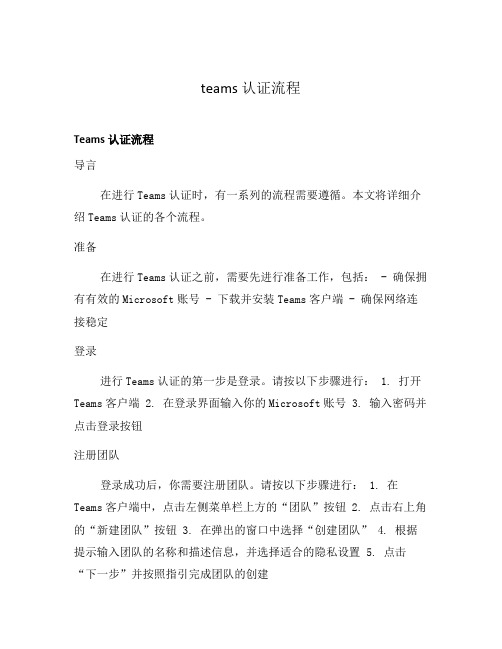
teams认证流程Teams认证流程导言在进行Teams认证时,有一系列的流程需要遵循。
本文将详细介绍Teams认证的各个流程。
准备在进行Teams认证之前,需要先进行准备工作,包括: - 确保拥有有效的Microsoft账号 - 下载并安装Teams客户端 - 确保网络连接稳定登录进行Teams认证的第一步是登录。
请按以下步骤进行: 1. 打开Teams客户端 2. 在登录界面输入你的Microsoft账号 3. 输入密码并点击登录按钮注册团队登录成功后,你需要注册团队。
请按以下步骤进行: 1. 在Teams客户端中,点击左侧菜单栏上方的“团队”按钮 2. 点击右上角的“新建团队”按钮 3. 在弹出的窗口中选择“创建团队” 4. 根据提示输入团队的名称和描述信息,并选择适合的隐私设置 5. 点击“下一步”并按照指引完成团队的创建邀请成员创建团队后,你可能需要邀请其他成员加入团队。
请按以下步骤进行: 1. 在团队界面,点击右上角的“添加成员”按钮 2. 在弹出的窗口中输入成员的Microsoft账号或邮箱地址 3. 添加完成后,点击“邀请”按钮即可发送邀请设置权限在团队中,你可以设置不同成员的权限。
请按以下步骤进行: 1. 在团队界面,点击右上角的“管理团队”按钮 2. 在弹出的窗口中选择“设置” 3. 在“权限”选项卡中,你可以为每个成员设置不同的权限,如管理员、成员、访客等 4. 根据需要进行权限的调整安装扩展为了增强Teams的功能,你可以安装各种扩展。
请按以下步骤进行: 1. 在Teams客户端中,点击左下角的“应用”按钮 2. 在弹出的应用窗口中,浏览并选择你需要的扩展 3. 点击扩展卡片上的“添加”按钮即可安装扩展使用Teams完成以上流程后,你已经可以开始使用Teams进行协作和沟通了。
以下是一些常用功能: - 创建和管理频道 - 发送消息和文件 - 进行音视频会议 - 分享屏幕和应用程序 - 使用日历和任务管理 - 进行团队和个人设置结语通过本文,我们了解了Teams认证的各个流程。
Microsoft Teams 业务用户指南说明书

Microsoft Teams®BusinessUser GuideTable of ContentsHow to Login to Microsoft Teams (2)Using Your Browser (2)Using the Desktop Program (2)Navigating Microsoft Teams (2)Icons (2)Teams Meetings (3)How to Schedule a Teams Meeting (3)How to Start a Teams Meeting (4)Start Meeting Using Teams (4)Start Meeting Using Outlook (4)Meeting Controls (5)Video (5)Audio (5)Share (5)More Actions (6)Show Conversation (6)Show Participants (6)Hang Up (7)Additional Meeting Options (7)Help and Support (7)Microsoft Training (7)How to Login to Microsoft TeamsUsing Your Browser1.Open your browser and go to https:///2.Login using your email address and password.Using the Desktop Program1.Click the Start button or the Search button on the bottom left of your screen.2.Type “teams”3.Click Microsoft TeamsIf Microsoft Teams does not display, then you do not have the desktop program installed. Please use your browser.Navigating Microsoft TeamsIconsThe icons on the left side of Teams allow you to do the following:Activity: Displays all your recent activity using Teams.Chat: Allows you to directly message people and groups.Teams: Displays the teams you are associated with.Calendar: Allows you to directly join any Teams meetings.Calls: Make calls, access voicemail, and create speed dials. NOTE: Must have a Teams phone number.Files: Displays all the recent files you’ve looked at in the various Teams, Chats, and Meetings. Apps (icon not displayed): C onnect other apps to Teams. You can disregard for now.Help (icon not displayed): Access Microsoft help. You can disregard for now.Teams MeetingsHow to Schedule a Teams Meeting1.Open Outlook2.Click New Items -> Meeting (top left)3.Click Teams Meeting icon4.This will insert the following into the meeting invitation:a.Locationb.Link to join on computer “Join Microsoft Teams Meeting”c.Call-in number for audio onlyd.Conference ID5. Enter the email addresses for the attendees.6. Enter a subject.7. Enter any additional information in the body above the first line.8. Click Send.After scheduling a Teams meeting, the event will be scheduled in your Outlook and Teams calendars. How to Start a Teams MeetingStart Meeting Using Teams1.Open Teams.2.Click Calendar icon (on the left).3.Find meeting and click “Join.”Start Meeting Using Outlook1.Open Outlook Calendar.2.Find meeting and double click on it.3.Click “Join Microsoft Teams Meeting.”Meeting ControlsAfter starting a meeting, you can do various things via the icons displayed at the bottom center of your screen.Video: Click this to turns your camera on or off, if you have one. Most ATG laptops have a camera; ATG monitors do not.Audio: Use this to mute/unmute your microphone.Share: Use this to share your screen/application. If you have multiple screens, you will have to select which screen or program you want to display.More Actions: The three-dots icon always indicates more options. Click it to display a menu of additional items,including an option to record the meeting.Show Conversation: Displays the chat window for the meeting.Show Participants: D isplay who is currently in the meeting.Hang Up: Ends the meeting for all participants.Additional Meeting Options1.Open Outlook Calendar.2.Double-click Teams meeting.3.Click “Meeting options.”Make the following selections:Who can bypass the lobby? People in my organization (host must allow unrecognized users).Who can present? Everyone (anyone can present after host allows them).Help and SupportIf you run into problems using Teams please contact us: *****************. We are happy to help you. Microsoft TrainingMicrosoft offers some great Teams training videos on its website.。
teams使用手册
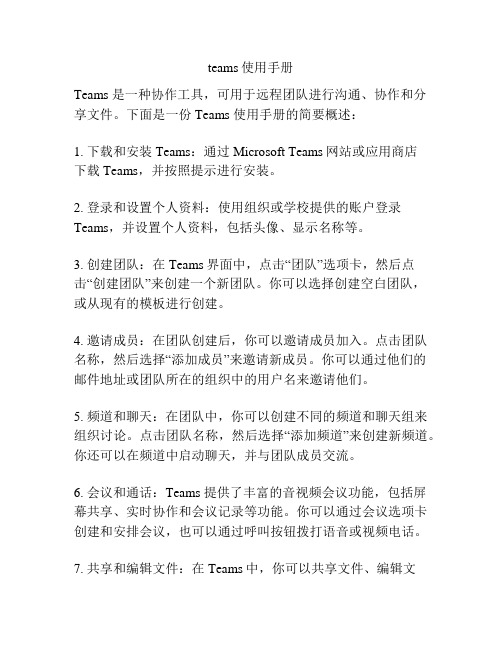
teams使用手册Teams 是一种协作工具,可用于远程团队进行沟通、协作和分享文件。
下面是一份 Teams 使用手册的简要概述:1. 下载和安装Teams:通过Microsoft Teams网站或应用商店下载Teams,并按照提示进行安装。
2. 登录和设置个人资料:使用组织或学校提供的账户登录Teams,并设置个人资料,包括头像、显示名称等。
3. 创建团队:在Teams界面中,点击“团队”选项卡,然后点击“创建团队”来创建一个新团队。
你可以选择创建空白团队,或从现有的模板进行创建。
4. 邀请成员:在团队创建后,你可以邀请成员加入。
点击团队名称,然后选择“添加成员”来邀请新成员。
你可以通过他们的邮件地址或团队所在的组织中的用户名来邀请他们。
5. 频道和聊天:在团队中,你可以创建不同的频道和聊天组来组织讨论。
点击团队名称,然后选择“添加频道”来创建新频道。
你还可以在频道中启动聊天,并与团队成员交流。
6. 会议和通话:Teams 提供了丰富的音视频会议功能,包括屏幕共享、实时协作和会议记录等功能。
你可以通过会议选项卡创建和安排会议,也可以通过呼叫按钮拨打语音或视频电话。
7. 共享和编辑文件:在Teams中,你可以共享文件、编辑文档和协同工作。
通过“文件”选项卡,可以上传和分享文件,团队成员可以查看和编辑这些文件。
8. 应用和插件:Teams 支持许多第三方应用和插件,以增强协作和生产力。
你可以在Teams应用商店中查找并安装有用的应用程序。
这只是一个简要的概述,Teams 提供了更多的功能和选项,允许用户根据团队的需求进行高效协作。
详细使用手册可以在Microsoft官方文档中找到。
如何使用MicrosoftTeams进行远程培训和在线学习

如何使用MicrosoftTeams进行远程培训和在线学习使用Microsoft Teams进行远程培训和在线学习随着全球范围内新型冠状病毒的爆发,许多学校和教育机构被迫暂停了课堂上的面对面教学活动。
为了应对这一挑战,远程培训和在线学习成为了新的教育模式。
在这种情况下,使用技术工具来支持远程培训和在线学习变得至关重要。
Microsoft Teams作为一种强大的协作和通信工具,为远程培训和在线学习提供了许多便利和机会。
本文将介绍如何使用Microsoft Teams进行远程培训和在线学习的方法,帮助学生和教师更好地适应这一新的教学模式。
一、创建班级和课程使用Microsoft Teams进行远程培训和在线学习的第一步是创建一个班级和相关的课程。
在Teams中,您可以创建一个“团队”来代表一个班级或者一个课程。
可以在Teams中直接创建班级团队,设置班级名称、班级描述等信息。
在创建团队之后,您可以邀请学生或老师加入该团队,他们将成为团队的成员。
您可以通过邀请链接、邮件邀请等方式将团队的加入链接发送给学生或老师。
二、设置和管理课程在创建团队后,您可以在该团队中创建不同的频道来表示不同的课程或主题。
每个频道可以用于特定的教学目标,并且可以对应不同的班级活动,例如讨论、作业、实验等。
在每个频道内,您可以发布通知、分享文件、创建讨论等。
学生和教师可以在频道内进行实时互动和讨论,相互分享学习资源和经验。
三、实时视频会议和讲座利用Microsoft Teams的实时视频会议功能,学生和教师可以进行远程的实时互动和讲座。
您可以在课程频道中创建一个视频会议,邀请学生参加。
视频会议支持多人同时参与,可以进行语音通话、视频通话以及屏幕共享。
通过实时视频会议,学生可以与教师进行面对面的交流和提问,教师可以展示课件、演示实验等。
这种实时互动可以提供更好的教学体验,促进学生的学习理解和参与度。
四、在线作业和测验Microsoft Teams还支持在线作业和测验功能,方便学生在远程环境下进行作业提交和测验参与。
Microsoft Teams 基本版、标准版和高级版说明书

Microsoft Teams Essentials 1Standard Premium1Reflects Microsoft Teams Essentials (AAD Identity) licenses purchased through a Microsoft Partner. For important differences w ith Microsoft Teams Essentials licenses purchased directly from the Microsoft website or customer admin portal, please refer to https:///Micros oftTeams/get-started-with-teams-essentials .Desktop client apps 1●●Microsoft 365 for mobile 2●●●●Install apps on up to 5 PCs/Mac + 5 tablets + 5 smartphones●3●3●●Microsoft 365 for the web●●●●Visio for the web●●●Microsoft Editor premium features●●Multilingual user interface for Microsoft 365 apps●●1 Includes Word, Excel, PowerPoint, OneNote, Outlook, Access (PC only), and Publisher (PC only).2Includes Word, Excel, PowerPoint, Outlook, and OneNote mobile Apps.3 Mobile apps only.Email, calendar, and schedulingExchange Kiosk 2 GB mailbox ●Exchange Plan 1 50 GB mailbox●●●Calendar●●●●Outlook desktop client●●Auto-expanding email archive ●Exchange Online Protection●●●Public folder mailboxes ●●●Resource mailboxes●●●Microsoft Shifts●●●Microsoft Bookings●●●1The non-ADD Identity version of Microsoft Teams Essentials available for online purchase directly form Microsoft includes the Exchange Kiosk service plan to enable Teams calendar only. It does not include a mailbox or voicemail.Microsoft Teams ●●●●Unlimited chat ●●●●Online meetings●●●●Webinars●●Screen sharing and custom backgrounds●●●●Record meetings●●●●Avatars for Teams ●●●●Priority notifications●●●●Audio Conferencing 1●●●●1Check country and region availability. Available via the no-cost Audio Conferencing with Dial-out to US and Canada supplemental license.Microsoft 365 appsEmail, calendar, and scheduling Meetings, calling, and chatIntranet and storage Knowledge and content Project and task managementAnalyticsMicrosoft VivaAutomation, app building, and chatbotsThreat protectionEndpoint and app management Identity and access managementCloud access security broker Information protectioneDiscovery and auditing Add-on licensesMicrosoft Teams Essentials 11Reflects Microsoft Teams Essentials (AAD Identity) licenses purchased through a Microsoft Partner. For important differences w ith Microsoft Teams Essentials licenses purchased directly from the Microsoft website or customer admin portal, please refer to https:///Micros oftTeams/get-started-with-teams-essentials.Productivity Score●●●Secure Score●●●Compliance Management●●●SharePoint Plan 1●●●10 GB additional storage per license 1●●●OneDrive personal storage● (10 GB)● (1 TB)● (1 TB)● (1 TB)1In addition to 1TB storage provided per organization.Microsoft Planner ●●●Microsoft To-Do●●●Microsoft Graph API ●●●Microsoft Search ●●●●Microsoft Lists●●●Microsoft Forms 1●●●Microsoft Stream (on SharePoint)●●●Delve●●●1Licensed users can create/share/manage forms. Completing/responding does not require a Forms license.Viva Insights app in Teams ●●●Personal insights and experiences●●●1Requires Exchange Online. Analyst workbench tools and accelerators, Manager and leader insights and experiences, and Premium personal insights and experiences are available with the Viva Insights and Viva Suite add-ons.Communities, Conversations, and Storylines●●●1Leadership Corner, AMAs, Storyline Delegate Posting, Advanced Analytics, and Answers in Viva available with the Viva Suite ad d-on. Answers in Viva also available with the Viva Topics add-on.Dashboard, Feed, Resources, and Teams app ●●●Microsoft Teams Essentials 11Reflects Microsoft Teams Essentials (AAD Identity) licenses purchased through a Microsoft Partner. For important differences w ith Microsoft Teams Essentials licenses purchased directly from the Microsoft website or customer admin portal, please refer to https:///Micros oftTeams/get-started-with-teams-essentials.1Power Apps for Microsoft 365●●●Power Automate for Microsoft 365●●●Power Virtual Agent for Teams●●●Dataverse for Teams●●●1Refer to the licensing FAQs and Licensing Guide at for details including functionality limits.Microsoft Intune Plan 1●Mobile Device Management ●●Mobile application management●Windows Autopilot ●Group Policy support●1●1Office cloud policy support●1●1Shared computer activation for Microsoft 365 Apps●Endpoint Analytics ●Cortana management●1Limited to policies for web apps and privacy policies for client apps.Microsoft Defender for Business ●Microsoft Defender Exploit Guard ●Microsoft Defender Credential Guard●BitLocker and BitLocker To Go ●Windows Information Protection●Microsoft Defender for Office 365 Plan 1●1Viva Learning in Teams ●●●Create learning tabs in Teams channels●●●Search, share, and chat about learning content●●●Microsoft Learn and Microsoft 365 Training libraries + 125 top LinkedInLearning courses●●●Organization-generated content with SharePoint and Viva Learning●●●1Course recommendations and progress tracking, integration with 3rd party content providers and Learning Management Systems, and learning content surfaced across Microsoft 365 suite available with the Viva Learning or Viva suite add-on license.Microsoft Teams Essentials 11Reflects MicrosoftTeams Essentials (AAD Identity) licenses purchased through a Microsoft Partner. For important differences w ith Microsoft Teams Essentials licenses purchased directly from theMicrosoft website or customer admin portal, please refer to https:///Micros oftTeams/get-started-with-teams-essentials.Content Search ●●●●Litigation Hold ●Audit (Standard)●●●●Cloud access security brokerMicrosoft Defender for Cloud Apps Discovery●Manual retention labels ●Basic org-wide or location-wide retention policies●Teams message retention policies 1●●●●130-day minimum retention period (no maximum period).Azure Information ProtectionPlan 1Manual, default, and mandatory sensitivity labeling in Office 365●Manual labeling with the AIP app and plugin●Data Loss Prevention (DLP) for emails and files●Basic Message Encryption ●Windows 11 Edition BusinessAzure Virtual Desktop●Universal Print (5 jobs/user/month pooled)●Windows Update for Business deployment service●Microsoft Entra ID 1 Plan 1●User Provisioning●Cloud user self-service password change ●●●Cloud user self-service password reset●●Hybrid user self-service password change/reset with on-premises write-back●Conditional Access●On-premises Active Directory sync for SSO●Windows Hello for Business●1Formerly Azure Active Directory Premium .Microsoft Teams Essentials1Basic Standard1Reflects Microsoft Teams Essentials (AAD Identity) licenses purchased through a Microsoft Partner. For important differences w ith Microsoft Teams Essentials licenses purchased directly from theMicrosoft website or customer admin portal, please refer to https:///Micros oftTeams/get-started-with-teams-essentials.Security and ComplianceMicrosoft 365 E5 Info Protection and Governance N/A+1+1+ Microsoft 365 E5 Insider Risk Management N/A+++ Microsoft 365 E5 eDiscovery and Audit N/A+++Microsoft Defender for Business N/A++●Microsoft Defender for Business servers add-on for Microsoft Defender for Business N/A+5+5+6Microsoft Defender for Identity N/A+++ Microsoft Defender for Office 365 Plan 1N/A++●Microsoft Defender for Office 365 Plan 2N/A+++ Microsoft Defender for Cloud Apps N/A+++ App governance add-on for Microsoft Defender for Cloud Apps N/A+2+2+2 Microsoft Defender for Endpoint Plan 1N/A+++Microsoft Defender for Endpoint Plan 2N/A+++ Microsoft Defender for Endpoint for servers3N/A+++ Premium Assessments add-on for Compliance Manager4N/A+++Microsoft Entra7 ID Plan 1N/A++●Microsoft Entra7 ID Plan 2N/A+++Microsoft Intune Plan 1N/A++●Microsoft Intune Plan 2N/A+5+5+Microsoft Intune Suite N/A+5+5+Microsoft Intune Remote Help N/A+5+5+ Microsoft Purview Data Loss Prevention (for email and files)N/A++●Exchange Archiving N/A++●1 Requires EMS E3 or Azure Information Protection Plan 1 standalone required.2 Requires Microsoft Defender for Cloud Apps.3 Separate license required for each OSE (e.g., servers or virtual machines). See OSE definition in the Product Terms glossary.4Get details on available assessments.5 Requires Microsoft Intune Plan 16 Requires Microsoft Defender for Business or Microsoft 365 Business Premium. Maximum quantity/seat cap is 60 licenses per cust omer.7 Formerly Azure Active Directory Premium.Microsoft Teams EssentialsBasic Standard1Reflects Microsoft Teams Essentials (AAD Identity) licenses purchased through a Microsoft Partner. For important differences w ith Microsoft Teams Essentials licenses purchased directly from theMicrosoft website or customer admin portal, please refer to https:///Micros oftTeams/get-started-with-teams-essentials.Teams Services1Teams Premium++++ Audio Conferencing with Dial-out to US and Canada2++++ Extended Dial-out Minutes to US and Canada++2+2+2Teams Phone Standard3++++Domestic Calling Plan4++++ Domestic Calling 120 Minute Plan4++++International Calling Plan4,5++++ Teams Phone with Domestic Calling Plan++++ Teams Phone with International Calling Plan5++++Teams Phone with Pay-as-you-go Calling Plan ++++1 Check country and region availability.2 Available to add at no cost. Includes unlimited toll dial-out, 60 minutes/user/month dial-out to phone numbers in the US and Canada, and Operator Connect Conferencing.3 Audio Conferencing, Audio Conferencing with Dial-out to US and Canada, or Business Voice required.4 Teams Phone Standard required.5 Includes full Domestic Calling Plan.Power PlatformPower BI Pro N/A+++Power BI Premium N/A+++ Power Apps per-app (1 app/user/month)N/A+++ Power Apps per-user (unlimited apps/user/month)N/A+++Power Automate per-user (unlimited flows + 5K AI Builder+++credits/user/month)N/APower Automate per-user w/ Unattended RPA (unlimited flows + 5K AI+++Builder credits/user/month) N/APower Automate per-flow (5 flows/month for unlimited users)1N/A+++ Power Apps per app pay-as-you-go N/A+++ Dataverse-Database Capacity-Data Stored-1 GB N/A+++ Dataverse-File Capacity-Data Stored-10 GB N/A+++Dataverse-Log Capacity-Data Stored-1 GB N/A+++1Initial minimum purchase requirement of 7 licenses.Microsoft Teams EssentialsBasic Standard1Reflects Microsoft Teams Essentials (AAD Identity) licenses purchased through a Microsoft Partner. For important differences w ith Microsoft Teams Essentials licenses purchased directly from the Microsoft website or customer admin portal, please refer to https:///Micros oftTeams/get-started-with-teams-essentials .Universal Print Volume Add-on 1N/A N/A N/A +High Efficiency Video Codec (HEVC)1N/AN/AN/A+1Universal Print and HEVC require Windows. Plans that do not include Windows licenses are marked as “N/A”.SharePoint Advanced ManagementN/A+++Extra Graph Connector Capacity N/A N/AN/AN/ACross-tenant user data migrationN/A +++Office 365 Extra File StorageN/A+++eDiscovery Storage N/A +++Advanced Data ResidencyN/A+++Microsoft VivaViva SuiteN/A +++Viva Workplace Analytics and Employee Feedback N/A +++Viva Employee Communications and CommunitiesN/A +++Viva Topics N/A +++Viva Insights N/A +++Viva Glint N/A +++Viva LearningN/A+++Viva GoalsN/A+++。
teams操作手册
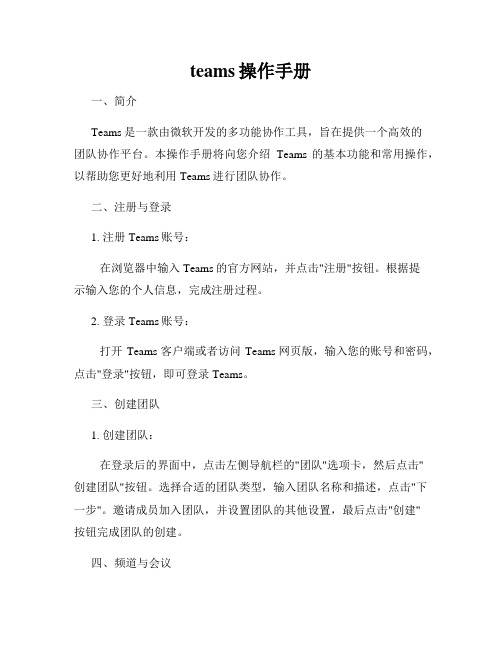
teams操作手册一、简介Teams是一款由微软开发的多功能协作工具,旨在提供一个高效的团队协作平台。
本操作手册将向您介绍Teams的基本功能和常用操作,以帮助您更好地利用Teams进行团队协作。
二、注册与登录1. 注册Teams账号:在浏览器中输入Teams的官方网站,并点击"注册"按钮。
根据提示输入您的个人信息,完成注册过程。
2. 登录Teams账号:打开Teams客户端或者访问Teams网页版,输入您的账号和密码,点击"登录"按钮,即可登录Teams。
三、创建团队1. 创建团队:在登录后的界面中,点击左侧导航栏的"团队"选项卡,然后点击"创建团队"按钮。
选择合适的团队类型,输入团队名称和描述,点击"下一步"。
邀请成员加入团队,并设置团队的其他设置,最后点击"创建"按钮完成团队的创建。
四、频道与会议1. 创建频道:在团队界面中,点击左侧导航栏的"团队"选项卡,选择您想要创建频道的团队。
点击"更多选项",然后选择"添加新频道"。
输入频道的名称和描述,点击"保存"按钮。
2. 发起会议:在频道界面中,点击"会议"选项卡,然后点击"新会议"按钮。
选择会议的时间和日期,并添加会议的主题和参与人员。
点击"发送"按钮,即可发起会议邀请。
五、聊天与通信1. 发送消息:在团队或频道界面中,选择您要发送消息的位置。
在输入框中输入您要发送的消息,并按下回车键或点击发送按钮,即可发送消息。
2. 语音通话与视频通话:在聊天界面中,选择您要与之通话的联系人或者团队成员,并点击"音频通话"或"视频通话"按钮。
等待对方接听即可开始通话。
teams操作手册

Teams操作手册旨在帮助用户更好地使用Microsoft Teams,以下是简要概述:
一、Teams简介
Teams是Microsoft推出的团队协作工具,支持多人实时聊天、文件共享、视频会议等功能。
通过Teams,用户可以更加高效地进行团队沟通与协作。
二、操作步骤
1.登录Teams:打开Teams应用,使用Microsoft账户登录。
2.创建团队:在应用首页,点击“创建团队”按钮,输入团队名称和描述,即
可创建一个新的团队。
3.添加成员:在团队页面,点击“添加成员”按钮,输入成员的电子邮件地址
或手机号,邀请他们加入团队。
4.开始聊天:在团队页面,点击左侧的聊天选项卡,进入聊天窗口。
在这里,
可以与团队成员进行实时聊天。
5.分享文件:在聊天窗口中,点击“文件”图标,选择要分享的文件或文件
夹,即可将其发送给其他成员。
6.发起会议:在团队页面,点击“会议”按钮,选择会议类型和日期时间,邀
请成员参加会议。
在会议中,可以共享屏幕、演示文稿等。
7.保存聊天记录:在聊天窗口中,点击右上角的“更多”按钮,选择“保存聊
天记录”,可以将聊天记录保存到本地或云端。
8.退出团队:在团队页面,点击右上角的“设置”按钮,选择“退出团队”,
即可退出当前团队。
三、注意事项
1.在使用Teams时,确保网络连接稳定。
2.在分享文件时,注意保护隐私和安全。
3.在发起会议时,提前通知成员参加会议。
4.在使用Teams时,如遇任何问题或困难,可以查看帮助文档或联系技术支
持。
Teams文件权限与保密措施
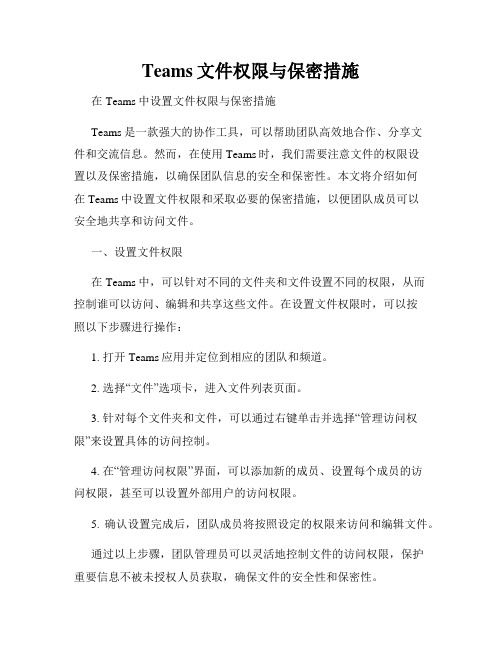
Teams文件权限与保密措施在Teams中设置文件权限与保密措施Teams是一款强大的协作工具,可以帮助团队高效地合作、分享文件和交流信息。
然而,在使用Teams时,我们需要注意文件的权限设置以及保密措施,以确保团队信息的安全和保密性。
本文将介绍如何在Teams中设置文件权限和采取必要的保密措施,以便团队成员可以安全地共享和访问文件。
一、设置文件权限在Teams中,可以针对不同的文件夹和文件设置不同的权限,从而控制谁可以访问、编辑和共享这些文件。
在设置文件权限时,可以按照以下步骤进行操作:1. 打开Teams应用并定位到相应的团队和频道。
2. 选择“文件”选项卡,进入文件列表页面。
3. 针对每个文件夹和文件,可以通过右键单击并选择“管理访问权限”来设置具体的访问控制。
4. 在“管理访问权限”界面,可以添加新的成员、设置每个成员的访问权限,甚至可以设置外部用户的访问权限。
5. 确认设置完成后,团队成员将按照设定的权限来访问和编辑文件。
通过以上步骤,团队管理员可以灵活地控制文件的访问权限,保护重要信息不被未授权人员获取,确保文件的安全性和保密性。
二、加强保密措施除了设置文件权限之外,还可以采取一些额外的保密措施来加强团队信息的安全性。
1. 加密重要文件:对于一些非常重要和敏感的文件,可以采用加密的方式进行存储。
Teams本身提供了加密的功能,可以帮助保护这些文件不被未授权人员访问。
2. 定期审查权限:团队管理员应定期审查和更新文件的访问权限,随时跟踪和监控谁可以访问哪些文件,并及时对权限进行调整。
3. 员工培训和意识教育:团队成员应该定期接受关于信息安全和保密意识的培训,加强对保密工作的重视和理解。
4. 备份和恢复:建立定期备份和恢复机制,确保即使发生意外情况,团队的重要信息也能够得到保护和恢复。
总结在Teams中设置文件权限和加强保密措施是非常重要的,可以帮助团队保护重要信息不被泄露和篡改,确保团队的工作安全和稳定进行。
Teams群组通知设置建议

Teams群组通知设置建议Microsoft Teams作为一款优秀的协作办公软件,为企业和团队提供了一种高效的沟通方式。
在团队协作中,合理的群组通知设置可以帮助团队成员更好地处理工作事务,提高工作效率。
本文将对Teams群组通知设置进行建议和探讨。
一、群组通知的重要性在团队协作中,及时、准确的通知对于任务的推进和信息的传递至关重要。
合理的群组通知设置可以帮助团队成员及时获得重要信息,减少信息传递的时间成本,提高工作效率。
二、合理设置通知方式1. 重要性分类:根据通知的重要性和紧急程度,可以将通知分为紧急通知、重要通知和一般通知。
紧急通知可以选择强制提醒,重要通知可以选择有声音提醒,一般通知可以选择静音提醒,以减少不必要的打扰,提高工作的专注度。
2. 工作时间段:可以设置通知的工作时间段,避免在非工作时间接收到通知造成干扰,保障工作和生活的平衡。
3. 个性化设置:根据个人偏好和工作习惯,允许个性化设置通知方式和频率,满足不同成员的需求。
三、通知规范1. 通知内容清晰、简洁:发送通知时,尽量将内容控制在一定长度内,清晰简洁地表达要点,避免冗长的通知影响阅读效果。
2. 关键词标注:对于特别重要或紧急的通知,可以在标题或内容中标注关键词,吸引团队成员第一时间阅读并处理。
3. 信息准确性:确保通知的内容准确无误,避免造成误解或混乱。
四、通知管理与反馈1. 通知管理:在Teams中,可以建立通知管理机制,明确通知的发布、审核和管理流程,保证通知的有效性和权威性。
2. 反馈机制:鼓励团队成员对通知提出建议和反馈意见,及时调整和优化通知设置,形成良性的沟通反馈闭环。
五、定期优化群组通知设置不是一成不变的,随着团队协作的深入和个人需求的变化,需要不断进行群组通知设置的优化。
定期收集团队成员的意见和建议,进行通知设置的调整和改进,以适应团队协作的发展和变化。
结语通过合理的Teams群组通知设置,团队成员可以更好地处理工作事务,提高工作效率,促进团队协作的顺利进行。
Adobe Creative Cloud for Teams 商业用户指南说明书
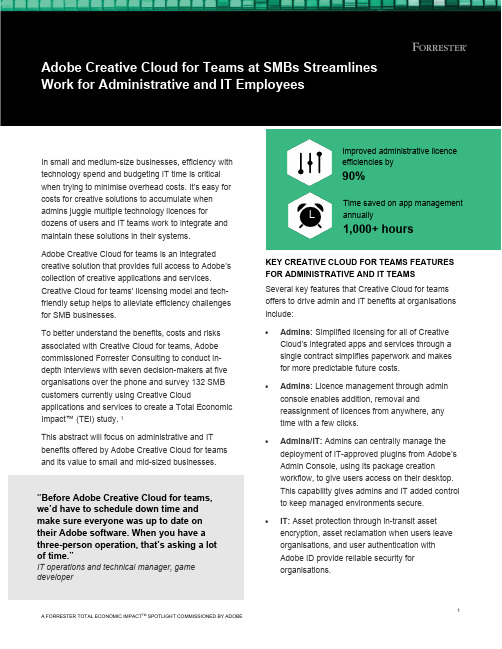
In small and medium-size businesses, efficiency with technology spend and budgeting IT time is critical when trying to minimise overhead costs. It’s easy for costs for creative solutions to accumulate when admins juggle multiple technology licences for dozens of users and IT teams work to integrate and maintain these solutions in their systems.Adobe Creative Cloud for teams is an integrated creative solution that provides full access to Adobe’s collection of creative applications and services. Creative Cloud for teams' licensing model and tech-friendly setup helps to alleviate efficiency challenges for SMB businesses.To better understand the benefits, costs and risks associated with Creative Cloud for teams, Adobe commissioned Forrester Consulting to conduct in-depth interviews with seven decision-makers at five organisations over the phone and survey 132 SMB customers currently using Creative Cloud applications and services to create a Total Economic Impact™ (TEI) study. 1This abstract will focus on administrative and IT benefits offered by Adobe Creative Cloud for teams and its value to small and mid-sized businesses. KEY CREATIVE CLOUD FOR TEAMS FEATURES FOR ADMINISTRATIVE AND IT TEAMSSeveral key features that Creative Cloud for teams offers to drive admin and IT benefits at organisations include:•Admins: Simplified licensing for all of Creative Cloud’s integrated apps and services through asingle contract simplifies paperwork and makesfor more predictable future costs.•Admins: Licence management through admin console enables addition, removal andreassignment of licences from anywhere, anytime with a few clicks.•Admins/IT: Admins can centrally manage the deployment of IT-approved plugins from Adobe’sAdmin Console, using its package creationworkflow, to give users access on their desktop.This capability gives admins and IT added control to keep managed environments secure.•IT: Asset protection through in-transit asset encryption, asset reclamation when users leaveorganisations, and user authentication withAdobe ID provide reliable security fororganisations.Improved administrative licenceefficiencies by90%Time saved on app managementannually1,000+ hours“Before Adobe Creative Cloud for teams, we’d have to schedule down time and make sure everyone was up to date on their Adobe software. When you have a three-person operation, that’s asking a lot of time.”IT operations and technical manager, game developerINVESTMENT DRIVERSOrganisations had several goals around addressing administrative and IT work challenges that led to their adoption of Creative Cloud for teams:•Driver: Optimise creative solution costs.Interviewees said system admins at theirorganisation spent hours each week trying tokeep track of employees’ access to variouscreative solutions. According to surveyedCreative Cloud for teams users, theirorganisations averaged as many as 5.6 designand visualisation apps.Admins' management work includes overseeinglicensing among multiple users of each app,bringing contractors onto projects, andemployees joining or leaving the organisation. Asa result of juggling licences, admins would makeoversights where they signed up for morelicences than necessary and wasted allottedbudget. Lack of visibility on licensing would alsolead to delays in employees receiving access totools as admins sorted it out.Adobe’s single contract and admin console stood out to interviewees as the solution to resolvemost of their administrative challenges.Meanwhile, the breadth of apps and servicesoffered by Creative Cloud for teams would helporganisations offload several solutions they used while further reducing management work.•Results: Efficient management of creative app licensing. Among surveyed Creative Cloud forteams users, 64% reported that the solutionhelped their organisation become more costeffective through improved licence managementand platform consolidation. Managers eliminated spend on unused or duplicative creative solutions because Creative Cloud for teams provided total visibility over employee access to its apps andservices. Adobe’s admin console also ensuredthat managers could quickly allocate solutionaccess to employees so they could carry on with their work.Organisations reduced their reliance on othercreative solutions, further freeing up time among system admins. Altogether, time spent managing creative apps was reduced by 90% andorganisations saved tens of thousands of hoursannually on these efforts.•Driver: Reduce work lift of creative solutions on IT team. Before Creative Cloud for teams,interviewees’ organisations regularly tried outnew creative apps to accommodate projectrequirements or honour employees' requests. To leverage these apps, IT would have to work onthe backend to properly vet and integrate themwith their systems and other apps. The frequency of these requests, coupled with maintenance toguarantee reliable performance, required hoursof service from IT teams on a regular basis.Compounding matters, the diversity of creativeapps used and lack of integration led to frequent technical setbacks for IT to address.Difficulties with securely integrating creative apps led to IT teams closely monitoring security andensuring all apps, including Adobe, were up todate. Any exploitable gaps in integrations,particularly with essential tools teams use forcollaboration, could lead to serious creative andfinancial losses. Manual efforts added hours ofwork on a monthly basis for technical teams tomanage.Interviewees were drawn to Adobe’s support forintegrations with a wide variety of apps andhoped it would help streamline workflows. TheTech team timesavings2.7 hoursrange of Adobe’s apps and services offered also promised to make oversight of security and updates manageable.•Results: Fewer requests for IT support and less time-consuming work. Creative Cloud for teams' support for managed deployment of IT approved plugins and updates through the Admin Console reduced compatibility issues and technical errors.•This minimised due diligence and backend work to successfully deploy plugins. There were fewer technical setbacks for IT to manage as well, giving them back time to focus on ways in which to improve their product and systems.As for security, with Creative Cloud for teams, IT teams were able to push out updates across their organisation to ensure all users were working from the same, most up-to-date version of Creative Cloud. In addition, asset encryption and the ability to upload files directly to Adobe’s cloud storage mitigated exploitation of security loopholes. Since moving creative efforts to Creative Cloud, creative teams could rest easier knowing their solutions were performing reliably and their assets were secure.Source: A commissioned survey on AdobeCreative Cloud for teams for SMBs conducted by Forrester Consulting on behalf of Adobe, April 2021Appendix A: Endnotes1 Total Economic Impact is a methodology developed by Forrester Research that enhances a company’s technology decision-making processes and assists vendors in communicating the value proposition of their products and services to clients. The TEI methodology helps companies demonstrate, justify and achieve the tangible value of IT initiatives to both senior management and other key business stakeholders.DISCLOSURESThe reader should be aware of the following:• The study is commissioned by Adobe and delivered by Forrester Consulting. It is not meant to be a competitive analysis.•Forrester makes no assumptions as to the potential ROI that other organisations will receive. Forrester strongly advises that readers use their own estimates within the framework provided in the report to determine the appropriateness of an investment in Adobe Creative Cloud for teams.• Adobe reviewed and provided feedback to Forrester. Forrester maintains editorial control over the study and its findings and does not accept changes to the study that contradict Forrester’s findings or obscure the meaning. •Adobe provided the customer names for the interview(s) but did not participate in the interviews.ABOUT TEITotal Economic Impact™ (TEI) is a methodology developed by Forrester Research that enhances a company’s technology decision-making processes and assists vendors in communicating the value proposition of their products and services to clients. The TEI methodology helpscompanies demonstrate, justify and achieve the tangible value of IT initiatives to both senior management and other key business stakeholders. The TEI methodology consists of four components to evaluate investment value: benefits, costs, risks and flexibility.© Forrester Research, Inc. All rights reserved. Forrester is a registered trademark of Forrester Research, Inc.TOTAL ECONOMIC IMPACT ANALYSISFor more information, download the full study: “The Total Economic Impact TM Of Adobe Creative Cloud for Teams”, a commissioned study conducted by Forrester Consulting on behalf of Adobe, October 2021. STUDY FINDINGSForrester interviewed seven decision-makers at five organisations over the phone and surveyed 132 SMB customers currently using Creative Cloud for teams applications and services, and combined the results into a three-year composite organisation financial analysis. Risk-adjusted present value (PV) quantified benefits include:•Admins reduced creative application work by 90% from having only one contract for Creative Cloud for teams. •Creative Cloud for teams accelerated productivity by 5,000 hours by enabling creatives to turn round high-quality work faster.•Teams reduced the amount of work that came with leveraging third-party creative apps by over 1,000 hours.Return on investment (ROI) 388% Net present value (NPV)£367,041。
teams 使用手册
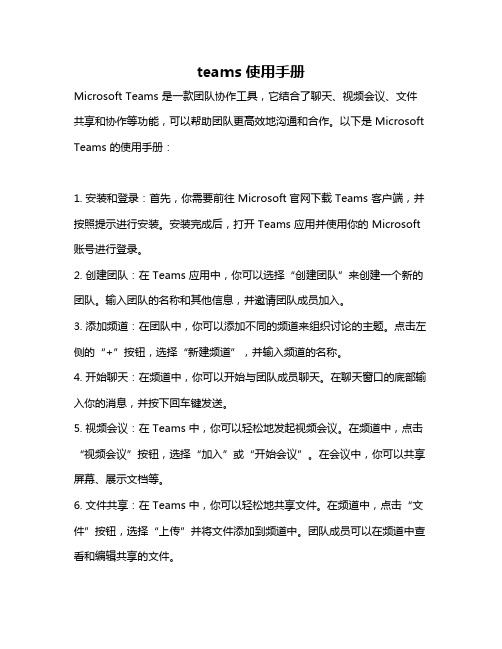
teams 使用手册Microsoft Teams 是一款团队协作工具,它结合了聊天、视频会议、文件共享和协作等功能,可以帮助团队更高效地沟通和合作。
以下是 Microsoft Teams 的使用手册:1. 安装和登录:首先,你需要前往 Microsoft官网下载 Teams 客户端,并按照提示进行安装。
安装完成后,打开 Teams 应用并使用你的 Microsoft 账号进行登录。
2. 创建团队:在 Teams 应用中,你可以选择“创建团队”来创建一个新的团队。
输入团队的名称和其他信息,并邀请团队成员加入。
3. 添加频道:在团队中,你可以添加不同的频道来组织讨论的主题。
点击左侧的“+”按钮,选择“新建频道”,并输入频道的名称。
4. 开始聊天:在频道中,你可以开始与团队成员聊天。
在聊天窗口的底部输入你的消息,并按下回车键发送。
5. 视频会议:在 Teams 中,你可以轻松地发起视频会议。
在频道中,点击“视频会议”按钮,选择“加入”或“开始会议”。
在会议中,你可以共享屏幕、展示文档等。
6. 文件共享:在 Teams 中,你可以轻松地共享文件。
在频道中,点击“文件”按钮,选择“上传”并将文件添加到频道中。
团队成员可以在频道中查看和编辑共享的文件。
7. 协作编辑:在 Teams 中,你可以与其他团队成员协作编辑文档。
在频道中,点击“文档”按钮,选择“新建文档”或“打开现有文档”。
在文档编辑界面中,你可以与其他人实时协作编辑文档。
8. 设置:在 Teams 应用中,你可以设置不同的选项来定制你的体验。
点击左侧的“设置”按钮,你可以选择主题、通知、权限等设置。
9. 退出登录:当你不再需要使用 Teams 时,可以点击左上角的“注销”按钮来退出登录。
以上是 Microsoft Teams 的使用手册,希望对你有所帮助。
在使用过程中遇到任何问题,可以参考 Teams 的帮助文档或联系 Microsoft 的客户支持寻求帮助。
teams使用手册
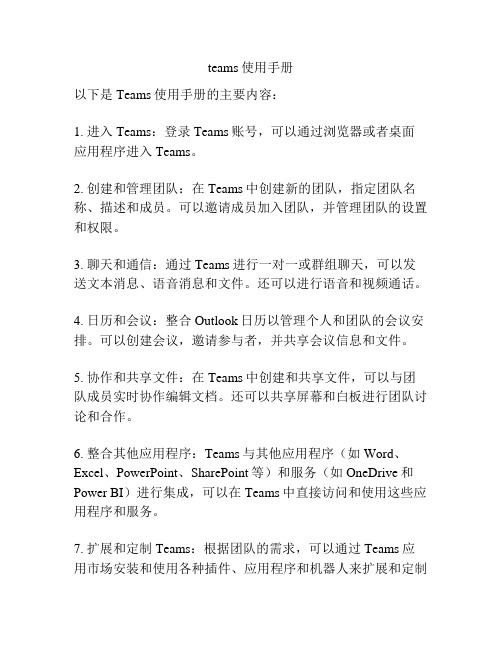
teams使用手册
以下是Teams使用手册的主要内容:
1. 进入Teams:登录Teams账号,可以通过浏览器或者桌面应用程序进入Teams。
2. 创建和管理团队:在Teams中创建新的团队,指定团队名称、描述和成员。
可以邀请成员加入团队,并管理团队的设置和权限。
3. 聊天和通信:通过Teams进行一对一或群组聊天,可以发送文本消息、语音消息和文件。
还可以进行语音和视频通话。
4. 日历和会议:整合Outlook日历以管理个人和团队的会议安排。
可以创建会议,邀请参与者,并共享会议信息和文件。
5. 协作和共享文件:在Teams中创建和共享文件,可以与团队成员实时协作编辑文档。
还可以共享屏幕和白板进行团队讨论和合作。
6. 整合其他应用程序:Teams与其他应用程序(如Word、Excel、PowerPoint、SharePoint等)和服务(如OneDrive和Power BI)进行集成,可以在Teams中直接访问和使用这些应用程序和服务。
7. 扩展和定制Teams:根据团队的需求,可以通过Teams应用市场安装和使用各种插件、应用程序和机器人来扩展和定制
Teams。
8. 安全和隐私:了解Teams的安全功能,如数据加密、身份验证和访问控制。
还要了解Teams的隐私政策和数据保护措施。
9. 帮助和支持:如果遇到问题或需要帮助,可以直接访问Teams的帮助中心或联系支持团队。
此外,Teams还可以结合其他Office 365工具和服务使用,如Planner、Forms、Yammer等。
可以根据具体情况和需求,自定义Teams的使用方式和功能。
Teams团队管理方法
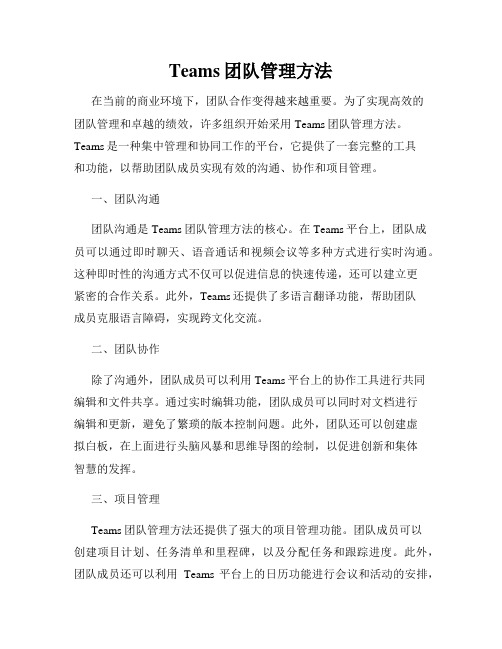
Teams团队管理方法在当前的商业环境下,团队合作变得越来越重要。
为了实现高效的团队管理和卓越的绩效,许多组织开始采用Teams团队管理方法。
Teams是一种集中管理和协同工作的平台,它提供了一套完整的工具和功能,以帮助团队成员实现有效的沟通、协作和项目管理。
一、团队沟通团队沟通是Teams团队管理方法的核心。
在Teams平台上,团队成员可以通过即时聊天、语音通话和视频会议等多种方式进行实时沟通。
这种即时性的沟通方式不仅可以促进信息的快速传递,还可以建立更紧密的合作关系。
此外,Teams还提供了多语言翻译功能,帮助团队成员克服语言障碍,实现跨文化交流。
二、团队协作除了沟通外,团队成员可以利用Teams平台上的协作工具进行共同编辑和文件共享。
通过实时编辑功能,团队成员可以同时对文档进行编辑和更新,避免了繁琐的版本控制问题。
此外,团队还可以创建虚拟白板,在上面进行头脑风暴和思维导图的绘制,以促进创新和集体智慧的发挥。
三、项目管理Teams团队管理方法还提供了强大的项目管理功能。
团队成员可以创建项目计划、任务清单和里程碑,以及分配任务和跟踪进度。
此外,团队成员还可以利用Teams平台上的日历功能进行会议和活动的安排,并在日历上共享和更新信息。
这种集中管理的项目视图可以帮助团队成员更好地了解项目的整体情况,提高工作效率。
四、安全和隐私在团队管理中,安全和隐私是非常重要的考虑因素。
Teams团队管理方法通过多层次的安全措施,保护团队成员的数据和隐私。
从用户身份验证到数据加密,Teams平台确保了团队成员的信息在传输和存储过程中的安全性。
此外,Teams还提供了管理员控制功能,可以限制对敏感信息的访问和权限管理,保护组织的利益和知识产权。
综上所述,Teams团队管理方法提供了一套全面而强大的工具和功能,帮助团队实现高效的沟通、协作和项目管理。
通过该方法,团队成员可以在同一个平台上实现各种工作需求,提高工作效率和团队绩效。
Teams项目管理技巧
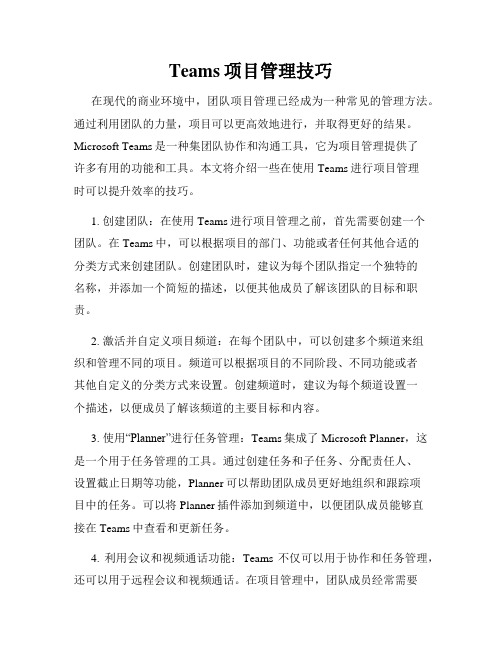
Teams项目管理技巧在现代的商业环境中,团队项目管理已经成为一种常见的管理方法。
通过利用团队的力量,项目可以更高效地进行,并取得更好的结果。
Microsoft Teams是一种集团队协作和沟通工具,它为项目管理提供了许多有用的功能和工具。
本文将介绍一些在使用Teams进行项目管理时可以提升效率的技巧。
1. 创建团队:在使用Teams进行项目管理之前,首先需要创建一个团队。
在Teams中,可以根据项目的部门、功能或者任何其他合适的分类方式来创建团队。
创建团队时,建议为每个团队指定一个独特的名称,并添加一个简短的描述,以便其他成员了解该团队的目标和职责。
2. 激活并自定义项目频道:在每个团队中,可以创建多个频道来组织和管理不同的项目。
频道可以根据项目的不同阶段、不同功能或者其他自定义的分类方式来设置。
创建频道时,建议为每个频道设置一个描述,以便成员了解该频道的主要目标和内容。
3. 使用“Planner”进行任务管理:Teams集成了Microsoft Planner,这是一个用于任务管理的工具。
通过创建任务和子任务、分配责任人、设置截止日期等功能,Planner可以帮助团队成员更好地组织和跟踪项目中的任务。
可以将Planner插件添加到频道中,以便团队成员能够直接在Teams中查看和更新任务。
4. 利用会议和视频通话功能:Teams不仅可以用于协作和任务管理,还可以用于远程会议和视频通话。
在项目管理中,团队成员经常需要进行讨论、沟通和决策。
通过使用Teams的会议和视频通话功能,团队成员可以方便地进行实时的交流和合作,而不需要面对面开会。
5. 共享文件和文档:在项目管理中,文件和文档的共享和访问非常重要。
Teams提供了一个方便的平台,团队成员可以在频道中共享和访问文件和文档。
可以上传、下载、编辑和评论文件,以便团队成员之间进行有效的协作和反馈。
此外,Teams还可以与其他Microsoft Office工具集成,如Word、Excel和PowerPoint,使文件的编辑和共享更加便捷。
RingCentral for Microsoft Teams 管理员指南说明书
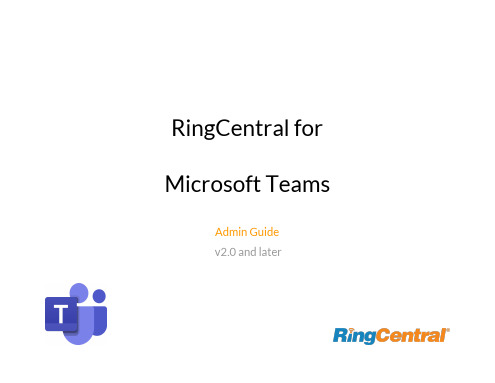
2
RingCentral for Microsoft Teams Admin Guide
Requirements
Software ● RingCentral for Teams app ● RingCentral Phone app ● RingCentral Meetings app ● Browser: Google Chrome, version 69 or later recommended ● RingCentral Office Standard or above
● Make RingCentral the default app for your audio and video communications within Microsoft Teams using the O365 chrome extension.
● Send SMS messages, view call history and more within Teams using the O365 chrome extension.
RingCentral for
Microsoft Teams
Admin Guide v2.0 and later
RingCentral for Microsoft Teams Admin Guide
CONTENTS
Introduction
2
About RingCentral for Microsoft Teams
11
2. The message extension interface - Clicking the RingCentral icon below the message bar allows users to make audio calls or engage in video meetings and conference calls with a group.
microsoftteams使用手册
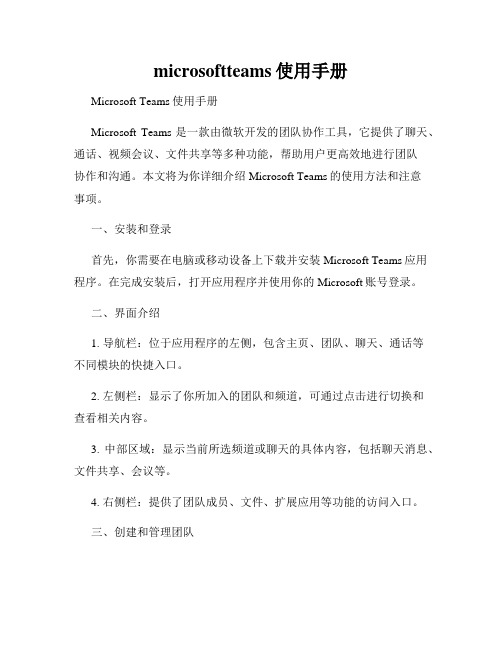
microsoftteams使用手册Microsoft Teams使用手册Microsoft Teams是一款由微软开发的团队协作工具,它提供了聊天、通话、视频会议、文件共享等多种功能,帮助用户更高效地进行团队协作和沟通。
本文将为你详细介绍Microsoft Teams的使用方法和注意事项。
一、安装和登录首先,你需要在电脑或移动设备上下载并安装Microsoft Teams应用程序。
在完成安装后,打开应用程序并使用你的Microsoft账号登录。
二、界面介绍1. 导航栏:位于应用程序的左侧,包含主页、团队、聊天、通话等不同模块的快捷入口。
2. 左侧栏:显示了你所加入的团队和频道,可通过点击进行切换和查看相关内容。
3. 中部区域:显示当前所选频道或聊天的具体内容,包括聊天消息、文件共享、会议等。
4. 右侧栏:提供了团队成员、文件、扩展应用等功能的访问入口。
三、创建和管理团队1. 创建团队:点击导航栏的“团队”,然后选择“创建团队”。
根据需要选择创建新团队或从现有的Office 365组织中创建团队,填写相关信息并点击“下一步”即可完成团队创建。
2. 管理团队:在团队界面中,点击右上角的“管理团队”按钮,你可以添加或删除成员、编辑团队设置、管理频道等。
四、频道和聊天1. 创建频道:在团队界面中,点击左侧栏的“团队”后的三个点,选择“添加频道”。
输入频道名称和描述,点击“保存”即可成功创建频道。
2. 发起聊天:在团队或频道界面中,点击中部区域的“开始新对话”框,输入要@提及的成员,然后输入内容进行聊天。
3. 表情和附件:在聊天框中,你可以使用表情符号来表达情感,也可以发送图片、文件或链接等附件。
4. 回复和引用:你可以对聊天消息进行回复,或者通过引用功能回顾之前的对话内容。
五、调度和参与会议1. 创建会议:在导航栏中选择“会议”,点击“新建会议”按钮,填写相关信息,包括会议主题、参与人员、日期和时间等,然后点击“保存”即可创建会议。
teams聊天记录转发

teams聊天记录转发中括号内容:[teams聊天记录转发]标题:如何高效利用Microsoft Teams进行团队协作导言:在现代工作环境下,团队成员分散在各个地点,无法得到即时的面对面沟通,这为团队协作带来了挑战。
然而,Microsoft Teams作为一款全面的协作工具,可以帮助团队成员高效沟通、合作和共享资源。
本文将介绍如何利用Teams进行团队协作,并详细解释如何转发聊天记录,以提升团队工作效率。
第一部分:了解Microsoft Teams介绍Microsoft Teams的基本概念和功能,并解释为何选择Teams作为协作工具。
第二部分:利用Microsoft Teams进行团队协作详细介绍如何利用Teams的不同功能进行团队协作,包括创建团队、添加成员、设置权限等。
第三部分:聊天记录的转发功能解释Teams中转发聊天记录的重要性,并一步一步指导如何进行聊天记录转发。
第四部分:团队协作的典型场景列举几个典型的团队协作场景,并详细说明如何利用Teams的协作功能进行高效工作。
第五部分:其他协作功能的应用介绍Teams中其他有用的协作功能,如共享屏幕、在线会议、任务管理等,提供更多选择以满足不同团队的需求。
结论:总结如何高效利用Microsoft Teams进行团队协作,并强调转发聊天记录在团队工作中的重要性。
通过合理运用Teams的功能,团队成员可以更高效地协同工作,提升工作效率,实现共同的目标。
[teams聊天记录转发],如何高效利用Microsoft Teams进行团队协作导言:在现代工作环境下,团队成员分散在各个地点,无法得到即时的面对面沟通,这为团队协作带来了挑战。
然而,Microsoft Teams作为一款全面的协作工具,可以帮助团队成员高效沟通、合作和共享资源。
本文将介绍如何利用Teams进行团队协作,并详细解释如何转发聊天记录,以提升团队工作效率。
第一部分:了解Microsoft TeamsMicrosoft Teams是一款集合了聊天、文件共享、在线会议等功能的软件,旨在提供一个集中化的平台,以方便团队成员进行沟通和协作。
Teams会议记录技巧
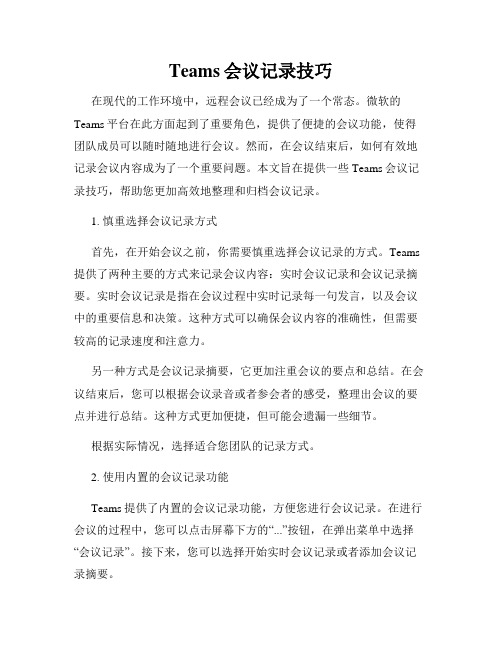
Teams会议记录技巧在现代的工作环境中,远程会议已经成为了一个常态。
微软的Teams平台在此方面起到了重要角色,提供了便捷的会议功能,使得团队成员可以随时随地进行会议。
然而,在会议结束后,如何有效地记录会议内容成为了一个重要问题。
本文旨在提供一些Teams会议记录技巧,帮助您更加高效地整理和归档会议记录。
1. 慎重选择会议记录方式首先,在开始会议之前,你需要慎重选择会议记录的方式。
Teams 提供了两种主要的方式来记录会议内容:实时会议记录和会议记录摘要。
实时会议记录是指在会议过程中实时记录每一句发言,以及会议中的重要信息和决策。
这种方式可以确保会议内容的准确性,但需要较高的记录速度和注意力。
另一种方式是会议记录摘要,它更加注重会议的要点和总结。
在会议结束后,您可以根据会议录音或者参会者的感受,整理出会议的要点并进行总结。
这种方式更加便捷,但可能会遗漏一些细节。
根据实际情况,选择适合您团队的记录方式。
2. 使用内置的会议记录功能Teams提供了内置的会议记录功能,方便您进行会议记录。
在进行会议的过程中,您可以点击屏幕下方的“...”按钮,在弹出菜单中选择“会议记录”。
接下来,您可以选择开始实时会议记录或者添加会议记录摘要。
实时会议记录功能会在会议的右侧面板中显示,您可以在其中键入会议中的发言内容和重要信息。
会议记录摘要则会保存为一个文档,您可以随时编辑和查看。
3. 技巧一:标明发言人为了让会议记录更加清晰明了,您可以在记录发言时标明发言人的姓名或者缩写。
这样不仅方便其他参会人员查阅记录,也能帮助您在将来回顾记录时更好地理解和分析。
4. 技巧二:重点记录在会议中,有些内容比其他内容更加重要。
您可以使用不同的字体、颜色或者加粗等方式,突出重点内容。
这有助于其他人快速浏览会议记录,迅速获取会议要点。
5. 技巧三:记录决策和待办事项会议往往会产生一些决策和待办事项。
您可以将这些内容单独列出,并标明相应的负责人和截止日期。
Microsoft Teams Live Events 指南说明书
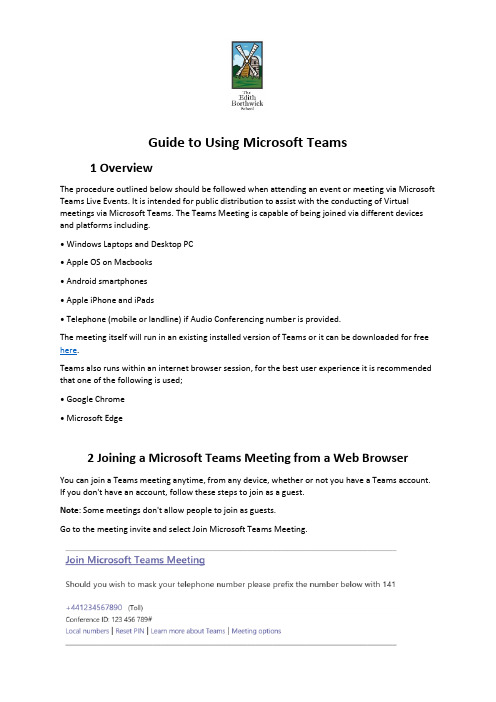
Guide to Using Microsoft Teams1 OverviewThe procedure outlined below should be followed when attending an event or meeting via Microsoft Teams Live Events. It is intended for public distribution to assist with the conducting of Virtual meetings via Microsoft Teams. The Teams Meeting is capable of being joined via different devices and platforms including.• Windows Laptops and Desktop PC• Apple OS on Macbooks• Android smartphones• Apple iPhone and iPads• Telephone (mobile or landline) if Audio Conferencing numbe r is provided.The meeting itself will run in an existing installed version of Teams or it can be downloaded for free here.Teams also runs within an internet browser session, for the best user experience it is recommended that one of the following is used;• Google Chrome• Microsoft Edge2 Joining a Microsoft Teams Meeting from a Web BrowserYou can join a Teams meeting anytime, from any device, whether or not you have a Teams account. If you don't have an account, follow these steps to join as a guest.Note: Some meetings don't allow people to join as guests.Go to the meeting invite and select Join Microsoft Teams Meeting.That will open a web page, where you'll see two choices:• Download the Windows app, and• Join on the web instead.If you join on the web, you can use either Microsoft Edge or Google Chrome. Your browser may ask if it's okay for Teams to use your mic and camera. Be sure to allow it so you'll be seen and heard in your meeting.Enter your name and choose your audio and video settings. If the meeting room (or another device that's connected to the meeting) is nearby, choose Audio off to avoid disrupting. Select Phone audio if you want to listen to the meeting on your mobile phone.When you're ready, click Join nowThis will take you to the meeting lobby. The meeting organizer will be notified that you're waiting and will subsequently admit you into the meetingNotes to consider:• You can adjust your microphone and camera before joining the event.• Choose a room that has good Wi-Fi/internet connection.• Choose a room that has good lighting.• Check your Camera and Microphone are working. • To test your camera – type camera into the search bar.• To test your microphone –type ‘microphone set-up’ into the search bar3 Joining a Microsoft Teams Meeting from a smartphoneEven if you don't have a Teams account, you can still join a Teams meeting on the mobile app. Here's how:In the meeting invite, select Join Microsoft Teams Meeting.If you don't already have the Teams mobile app, you'll be taken to your app store to download it. Download the app and open it right from the app store page.Teams will ask if it's okay to use your mic. Be sure to allow it so others in the meeting will be able to hear you.Next, you'll be given two options for joining your meeting: Join as a guest or Sign in and join. Choose Join as a guest.Type your name and tap Join meeting4 Meeting OperationsDuring the meeting it will be necessary to change some of the options within Teams, moving the mouse cursor around the screen will display the operations bar across the window.The basic functions activated by clicking on one of the icons are as follows;1) Start / stop video2) Mute / unmute microphone3) Share screen4) Options menu5) Raise / lower hand6) Chat window7) Meeting participants8) Hang-up / close meetingMicrosoft Teams - https:///en-us/microsoft-teams/downloadapp#desktopAppDownloadregion。
Teams实时协作技巧
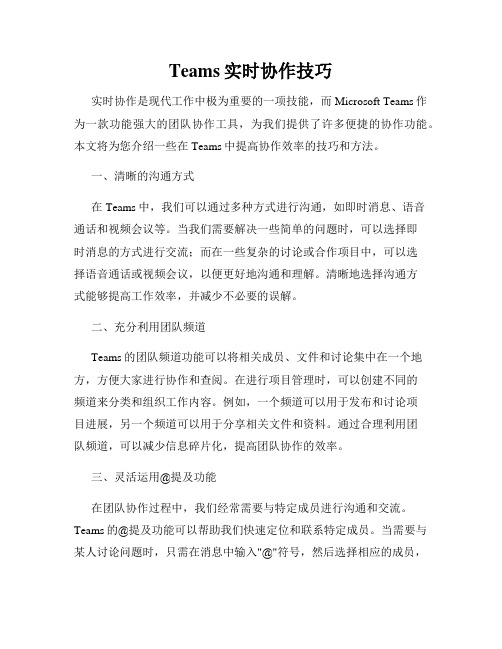
Teams实时协作技巧实时协作是现代工作中极为重要的一项技能,而Microsoft Teams作为一款功能强大的团队协作工具,为我们提供了许多便捷的协作功能。
本文将为您介绍一些在Teams中提高协作效率的技巧和方法。
一、清晰的沟通方式在Teams中,我们可以通过多种方式进行沟通,如即时消息、语音通话和视频会议等。
当我们需要解决一些简单的问题时,可以选择即时消息的方式进行交流;而在一些复杂的讨论或合作项目中,可以选择语音通话或视频会议,以便更好地沟通和理解。
清晰地选择沟通方式能够提高工作效率,并减少不必要的误解。
二、充分利用团队频道Teams的团队频道功能可以将相关成员、文件和讨论集中在一个地方,方便大家进行协作和查阅。
在进行项目管理时,可以创建不同的频道来分类和组织工作内容。
例如,一个频道可以用于发布和讨论项目进展,另一个频道可以用于分享相关文件和资料。
通过合理利用团队频道,可以减少信息碎片化,提高团队协作的效率。
三、灵活运用@提及功能在团队协作过程中,我们经常需要与特定成员进行沟通和交流。
Teams的@提及功能可以帮助我们快速定位和联系特定成员。
当需要与某人讨论问题时,只需在消息中输入"@"符号,然后选择相应的成员,他们将收到通知,并能够及时参与讨论。
运用@提及功能能够更好地协调团队成员的工作和资源。
四、共享和协作文档Teams提供了强大的协作文档功能,使团队成员可以实时编辑和共享文件。
当多人需要同时编辑一个文档时,我们可以选择使用Teams 的共享功能,这样所有的修改都会实时同步,避免了文件版本混乱的问题。
此外,Teams还支持评论和标记功能,让团队成员可以方便地进行反馈和讨论。
五、会议和日程管理在Teams中,我们可以方便地安排和管理会议和日程。
通过Teams 的日历功能,我们可以创建会议邀请、添加提醒和分享日程安排。
而在会议进行过程中,Teams的会议功能提供了共享屏幕、录制会议和实时笔记等便捷功能,使得远程会议变得更加高效和便利。
- 1、下载文档前请自行甄别文档内容的完整性,平台不提供额外的编辑、内容补充、找答案等附加服务。
- 2、"仅部分预览"的文档,不可在线预览部分如存在完整性等问题,可反馈申请退款(可完整预览的文档不适用该条件!)。
- 3、如文档侵犯您的权益,请联系客服反馈,我们会尽快为您处理(人工客服工作时间:9:00-18:30)。
About This ReleaseThe information in this document describes the TEMS Investigation 9.0.x release.PC Hardware and Software RequirementsThis section summarizes the requirements on the computer on which TEMS Investigation is to be installed.TEMS Investigation 9.0 is designed to run on a standard PC and interfaces with the connected devices through USB or serial ports.You must be administrator on the PC to be able to install TEMS Investigation.It must also be ensured that Windows group policies and (in Windows Vista) UAC permit installation and use of the product.General RequirementsGraphics: 1024 x 768 (SVGA) with at least 16 bit colors (High Color)Data Collection RequirementsProcessor and RAM requirements are strongly dependent on what external devices are connected and what tasks they perform. One example of recommended minimum configuration for data collection is given here.∙ Pentium T7200 or AMD TL-58 class CPU, preferably with dedicated graphics card AMD, ATI or nVidia, 1 GB RAMOther hardware requirements:∙ One USB port for each phone, scanner, AQM module and HASP hardware key∙ One serial port for each GPS and for scanners using a serial connection (PCTel SeeGull LX dual-band/single-band scanner, Anritsu ML8720 scanner)∙ One PC-Card or ExpressCard/34 slot for each data card∙ Sound card and loudspeakers for event audio indications∙ Enough disk space to accommodate temporary files created during logfile recording and replay.∙ When using the measurement equipment in a vehicle, there is a need to ensure that the power supply is sufficient with regard to the power consumption of the equipment.∙ For AQM measurements, in addition to the AQM module/s, one external Call Generator is needed.∙ For video streaming measurements one streaming server is needed: Darwin Streaming Server (v5.5.5) or Helix Server (v10 or v11).If floating licenses are to be used, a machine is also needed to host the license server.USB ports are not needed if only Route Analysis and floating licenses are used. However, at least one free USB port is needed on the machine hosting the license server.Route Analysis RequirementsThe Route Analysis application will run smoother the more RAM the PC has.PC Software Requirements∙ Internet Explorer 6.0 or higher required for Report Generator and online help.For the RAN Tuning tool in Route Analysis, one of the following is also needed:∙ Microsoft Office XP, Microsoft Office 2000, Microsoft Office 2003 or Microsoft Office 2007∙ Microsoft Word, Microsoft Excel, and Microsoft Graph (from Office tools)∙ Microsoft Access or MDAC, downloadable from:/data/ref/mdac/downloads/∙ On Microsoft XP, MSXML 6, downloadable from:/downloads/details.aspx?FamilyID=993c0bcf-3bcf-4009-be21-27e85e18 57b1&displaylang=enFor video streaming measurements the following is needed:∙ Microsoft DirectX 9.0cFor Python script processing of logfiles or conversion of .CSV format cell files to XML format, using the Converter tool in Route Analysis, the following also needs to be installed before the installation of TEMS Investigation:∙ Python 2.5 interpreter, downloadable from: /download/When installing Python, administrator rights are required, and UAC in Windows Vista must be disabled. The environment variables PATH and PYTHONPATH need also to be set properly. OS RequirementsThe following operating systems are supported:∙ Windows Vista with Service Pack 1∙ Windows XP Professional with Service Pack 2∙ Windows XP Tablet PC Edition with Service Pack 2Installation under other operating systems is not supported.Phone and Scanner Software Requirements The following phones and scanners are supported in this release:/solutions/tems/support/investigation/sup_ti.shtmlInstallationThe user installing should have administrator privileges. The installation is automatic. Just insert the CD and follow the on-screen instructions.If the installation should not start automatically, double-click the file TEMS Investigation 9.0.exe on the CD.After installation, the TEMS Investigation applications can be started from the Start menu. Click Start and select Programs > Ericsson > TEMS Products > TEMS Investigation 9.0 Data Collection/Route Analysis.All USB drivers for mobiles and other equipment that are supplied by Ericsson, need to be installed from the separate driver CD to the directory <install dir>\Drivers.For other devices, not provided by Ericsson, the drivers and other information need to be supplied by the vendor.Existing HASP HL keys may need to be firmware upgraded to SRM (if they have not been already) before they can be remotely updated. See the document TEMS HASP HL SRM Hardware Key Info for details.With network-based licenses, the HASP HL SRM driver must be installed on the machine hosting the license server. This driver is located on the driver software CD.To perform audio quality measurements you need a Call Generator. How to install this component is described in the document “Call Generator Installation Manual” which is included in the Call Generator sales package. This document also states additional hardware and OS requirements.New Features in TEMS Investigation 9.0For more information, see the TEMS Investigation 9.0 Technical Product Description.General New FeaturesThe following new features have been implemented in TEMS Investigation 9.0:∙ Support for WiMAX measurements∙ Support for new user terminals and scanners:∙ UMTS:∙ Sony Ericsson Z750i∙ Nokia 6120, 6121, N95, N95NAM∙ Sierra Wireless Aircard 880/880e∙ Sierra Wireless Aircard 881/881e∙ CDMA:∙ Samsung X799∙ PCTEL CDMA2000 LX Basic Single & Dual band (800 & 1900 MHz)∙ PCTEL CDMA2000 LX Dual band (800/1900 MHz)∙ WiMAX:∙ DRT 4301A WiMAX 2.4/2.5/3.5 GHz∙ GPS:∙ NMEA-HS Holux GPSlim 236∙ Support for new device SW/FW:∙ Huawei E220 7.2 SW 11.117.07.00.07(For the full list of connectable devices see:/solutions/tems/support/investigation/sup_ti.shtml.)∙ WAP-based video streaming∙ WCDMA cell identification range extended (from 50 km to 200 km)∙ SQI MOS on Sony Ericsson phones∙ VSQI intermediate scores (average over last 30 VSQI realtime scores reported once every 30 seconds)∙ WAP 2.0 (WP-HTTP) supported∙ Improved uplink interference presentation for up to 40 cells during scanning∙ Scanning of up to 12 UARFCNs with PCTEL EX and Sony Ericsson Z750iNew Information ElementsWCDMA∙ SQI MOS∙ Finger information for 5th–12th scanned UARFCN∙ Poss No Of AS Members for 5th–12th scanned UARFCN∙ Scanning information for 5th–12th scanned UARFCNGSM∙ SQI MOSCDMA/EV-DO∙ PESQ Echo Attenuation∙ PESQ Echo Correlation∙ PESQ Echo Delay∙ PESQ Echo Power∙ PESQ Score DL∙ PESQ Score UL∙ PESQ Sentence DL∙ PESQ Sentence UL∙ PESQ VolumeData∙ VSQI Intermediate ScoreWiMAX∙ AllRemoved Features∙ Connection support for Sony Ericsson V802SE, V800, Z800i, Z1010∙ Connection support for LG U8130∙ Connection support for Qualcomm chipset devices TM6200, TM6250, TM6250 (US), Samsung SGH-Z105, SGH Z500, Vodafone MCC∙ Connection support for Motorola A830, A835, A845∙ Connection support for Nokia 6230 EU, 6230 US, 6630, 6650, 6651, 7600∙ Connection support for Rohde & Schwarz TSMUCorrected Bugs∙ Problems disconnecting GPS.∙ RAN Tuning report does not include WCDMA RLC DL related information.∙ RAN Tuning Report Technical Reference Manual missing bookmarks.∙ “Add threshold” dialog in Report Generato r tool shows wrong "<" and ">" information.∙ Two different frame numbers for each message in TEMS logfiles.∙ Detection of CPICH RSCP and decoding of SC not properly handled in the presence of narrowband interfering GSM signal.∙ Sending SMS message using text file adds characters to the received message.∙ IE “Mode –System” (numeric) in Route Analysis has wrong value range.∙ Only WCDMA and GSM are available in CDMA PN Scan RF Bar Chart when selecting Information Element.∙ Presentation of FER FCH % stops when replaying certain types of logfiles.∙ Wrong data shown in RR Cell Report on System Information 13 parameter NACC. Known Bugs and LimitationsPC Application RelatedGeneral/Installation∙ When running multiple installations (different versions) of TEMS Investigation on the same machine, each installation needs to be put in its own directory. If the installation program encounters an existing installation, it will automatically suggest a different directory for the new installation. If you have mistakenly installed one product version on top of another, uninstall all applications and then reinstall each application to a unique directory.∙ The application start-up time may be prolonged if slow network shares are mounted on the machine.General/Vista (Data Collection)∙ Aero Glass should be turned off for performance reasons.∙ User Access Control needs to be turned off to allow IP trace. It may also need to be disabled for other reasons depending on its configuration.∙ Error dialog about writing in Windows registry appears when starting GeoSet Manager; .gst files can however still be created.∙ Synchronization of mobile devices needs to be turned off. This can be done either in the Windows Mobile Device Center (Control Panel) > Connections, where you need to disable ”Allow USB Connections”, or in Windows Media Player > Options > Devices, where device synchronization must be disabled for all measurement devices.∙ To avoid high CPU load/slow performance during multiple data sessions: Turn off IPv6 encapsulation in IPv4, that is, Windows ISATAP (Intra-Site Automatic Tunnel Addressing Protocol) for devices that will be used for measurement.Data Collection∙ User-created workspaces from previous versions of TEMS Investigation need to be recreated. New workspaces are supplied with the application.∙ Problems may arise when TEMS Investigation is run on slow computers. Symptoms of these problems include repeated disconnects of connected handsets, long processing times, and high CPU load.∙ On some older computers, problems with the serial port will cause "Resynch" reports to appear in the Mode Report message window. To resolve these problems, take the following steps: 1) Disable the computer's IR port. 2) Turn power management off. See the Getting Started Manual, chapter 3. 3) (Dell computers only:) From the Start menu, choose Programs > Dell Open Manage Client > Disable Dell Open Manage Client. 4) Reboot.∙ Firewalls and other security products may prevent TEMS Investigation from running two or more data sessions at the same time.∙ Standby/Hibernate mode should be disabled in the PC when running Data Collection.∙ Not all devices can be autodetected and identified correctly. Reasons for this include the fact that some devices do not report a unique identity. Devices that are not autodetected must be enabled manually. This option always exists as a fallback if the automatic detection fails.∙ The number of equipment icons on the status bar (bottom right) may sometimes become inconsistent with the combo box on the main window toolbar (top left). This may occur after connecting and disconnecting devices a number of times.∙ The GPS icon in the application status bar may sometimes turn red during data collection, although position reporting from the GPS device is satisfactory.∙ Some GPS units may be erroneously identified as a "MS Serial Ballpoint". In Windows XP, perform the following steps: 1) With Administrator privileges on the PC, choose Start > Run > regedit. 2) Navigate to HKEY_LOCAL_MACHINE > System > Current Control Set > Services > sermouse. 3) Locate the entry "Start" and double-click on it. 4) Change the value Data from 3to 4. This will prevent Windows from identifying the GPS device as a mouse. Note, however, that leaving the setting Data = 4 will prevent you from identifying new mouse devices until you change the value back to 3.∙ During logfile recording as well as during logfile replay, temporary files are created by the application to enable the user to browse the history of the logfile. These files can become very large (3–4 times the logfile size), the exact size depending on the number of devices connected to the application at recording time. The temporary files are named according to the format “temsn” and created in the Windows temp directory (default: C:\path\tmp, where the path is defined by the environment variable TMP; in Windows XP, the TMP variable can be modified from the Control Panel: System Properties > Advanced > Environment Variables). Make sure there is plenty of space on the disk where the temp directory resides. The temporary files are removed when you exit the application; however, if the application terminates abnormally, this might not happen. The files must then be removed manually.∙ If recording is started and a logfile is then replayed multiple times (using rewind, step, etc.) the route will look very strange in Route Analysis with multiple “MS1” devices appearing.∙ When you save a command sequence to an XML file, any user names and passwords (e.g. for FTP or HTTP servers) given in commands are saved with the file (encrypted). Note that another user who runs your command sequence will be accessing the server using the same user name and password.∙ When running video telephony from a command sequence, the phone needs to be locked on WCDMA.∙ Redial only works for calls made in a command sequence.∙ When running multiple command sequences at the same time, you need to be aware of potential device usage conflicts. For example, assigning Dial to the MS and Hang Up to the DC device of the same phone may cause unwanted behavior.∙ Command Sequence tool: It may happen that a phone proceeds from a PS session command (such as KPI FTP DL) to the next command assigned to it without being detached from the PS network. This may cause the latter command to fail (potentially introducing artifacts in KPI statistics). If this problem occurs, it can be prevented by inserting an explicit PS Detach command (or a Wait For Event command with event = PS Detach) after the PS session command. This is to ensure that the PS Detach completes before the phone proceeds with its next task.∙ When using the serving cell indication in the Map window to show the strongest scanned CPICH, this works only for the 1st UMTS frequency (the one decoded into the information elements named “1st”).∙ In the WCDMA Data Line Chart, changing to a different MS does not update the Legend pane (bottom left) in the line chart window.∙ The Channel Verification tool causes the Sony Ericsson W600i phone to disconnect, and moreover it cannot be reconnected until the application has been restarted.∙ The information element Coding Scheme DL is not updated correctly.∙ The WCDMA RLC throughput trace reporting period is not exactly 1 secondas specified. The reporting period varies according to phone load andis typically around 1050 ms during high speed WCDMA PS activity.∙ When turning on all extended logs for Motorola and Qualcomm chipset based devices (without turning off something else), the load on TEMS Investigation may become excessive, and the application may freeze.∙ Interpolation of GPS positions does not work with the PCTel SeeGull LX and EX scanner GPS.∙ Negative frame numbers may occur occasionally when replaying or exporting older logfiles. These frame numbers should be regarded as invalid.∙ Logfiles merged with uplink data files may contain internal reports with erroneous timestamps.∙ The phone must be locked to GSM when performing GSM Channel Verification with a WCDMA capable phone. How to set this lock (on Radio Access Technology) is described in the Data Collection User’s Manual, chapter 13 (“Device Properties”).∙ IP packet capture/analysis stops after less than a minute when using multiple CDMA phones.∙ A separately powered USB 2.0 hub is strongly recommended for drive tests. That is, the USB hub should not be powered through the USB port alone. Depending on the type and number of devices connected, the hub may otherwise not be able to deliver sufficient power. It needs also to be stressed that an uninterrupted USB connection between PC and device is vital for successful recording of realtime measurement data.∙ Autodetect of Ethernet devices will trigger any firewall.∙ AutoPlay must be disabled in Windows Control Panel, for all devices that are to be used for measuring.Route Analysis∙ Devices in logfiles from previous versions of TEMS Investigation GSM/TEMS Investigation WCDMA may not always be correctly identified. Older Samsung phones, for example, may appear as “Unknown CLSID Unsupported”.∙ Loading old workspaces from previous versions of Route Analysis will crash the Route Analysis application. Only workspaces from this version will load.∙ The legend in the Map window flickers when items are selected/deselected. Whenever a checkbox on the Legend tab is checked or unchecked, the contents of that window pane are redrawn.∙ Changing the presentation in a slave map window sometimes adds an offset to the plot in the master window from which the slave was created. (An easy workaround is to close the slave, refresh the master, and open a new slave.)∙ The spider cursor does not show at the outset in the Map window, nor does it appear when selecting objects directly on the map. However, when a sample is selected in a different presentation window (e.g. a line chart or a message window), the spider cursor does appear around the corresponding point of the route.∙ Events in the MID/MIF files generated by the RAN Tuning tool may sometimes be associated with the wrong MS/DC device. For example, a RAS Dial event from DC1 may be given as originating from MS2 in the MID/MIF files (UE Event Plot).∙ Care should be taken when comparing (for example) events in the RAN Tuning report with events shown during replay in Data Collection. RAN Tuning calculates event statistics only on complete calls and data sessions. Calls and data sessions that are set up before the logfile recording is started, or end after the logfile recording is stopped, are not used for calculating event statistics.∙ The maximum database size in RAN Tuning is 2 GB.∙ To avoid long processing times in RAN Tuning tool, the selected cell files/clusters should match as closely as possible the area where the selected logfiles were recorded.∙ The route in the Map window is moved when opening a slave map.∙ The Map window does not have any tooltips for its toolbar buttons.∙ In the Map window, data is displayed differently depending on which of the plotted routes is stepped through.∙ No default map is loaded in Route Analysis Map window.∙ The replay function in Route Analysis often executes very slowly. Manually stepping through the route with the keyboard arrow keys can be faster.∙ The cache in Route Analysis should be cleared when a new release is installed to avoid misleading results. How to do this is described in the Route Analysis User’s Manual, section 5.5 (“Clearing the Logfile Cache”).∙ The spider cursor in the Route Analysis map does not show values for CDMA and EV-DO related data.∙ Processing logfiles with Python scripts from the Converter tool does not work. A workaround is to run the scripts from the Windows Command Prompt.Device Related (General)∙ Whenever a phone is not automatically detected or the autodetect is not satisfactory, manual enabling can always be used. This is described in the Data Collection User’s Manual, section 6.7, “Manual Enabling of Equipment”.Phone RelatedSony Ericsson K800/K790/Z750∙ The driver software for the memory stick needs to be installed on the PC to avoid problems when connecting a phone that is turned off. If the K790/K800 has a memory stick, do as follows when first connecting the phone: Insert the USB cable. Wait for drivers to install. Unplug and insert again to make the memory stick driver install.∙ When setting a RAT lock for a K800 phone, only the Apply and Cancel buttons should be used in the dialog (not the OK button).∙ When locking the phone on a WCDMA cell, the signal strength measurements will become invalid for other cells.∙ The Pocket functionality in the phone remains disabled after removing the USB cable connection to the PC.Sony Ericsson K600/W600∙ If CKPD is going to be used to execute video calls, it is necessary to disable the keylock first. Qualcomm Chipset Based Phones and PC Cards∙ An inter-RAT handover can be performed without any handover command from the network. In this case, no event is generated, and pre-handover IE values are not cleared in presentation windows. For example, WCDMA IEs in the Line Chart WCDMA window do not become invalid after handover to GSM, but freeze at their final values (flat lines drawn in chart).∙ The hardware information and the number of UEs used are sometimes missing in the logfile information (accessed by clicking the Information [“i”] button on the Replay toolbar).∙ AT commands in command sequences are not always executed.∙ If video calls are iterated, a Wait command (at least 5 seconds) must be present after the End Call command. This is needed for the camera to initialize and for the phone to enter the correct state for the next video call.∙ In Route Analysis, Samsung phones are detected as Qualcomm TM6200 phones.∙ PS Attach/Detach does not work with some data cards. This will cause KPI sessions to fail. The procedure is handled correctly by (for example) Option Fusion and Globetrotter GT Max.∙ Some Qualcomm chipset based commercial UEs may not have test reporting activated. The device may then be impossible to connect, or seem to be locked to GSM, and/or only deliverlow-level reports. Please contact the UE vendor; Ericsson is not authorized to change this behavior.∙ Sierra Wireless 850/860/875 data cards cannot be autodetected; they must be manually added in the application.∙ Some issues with poor uplink and downlink throughput using Sierra Wireless HSDPA cards are resolved with appropriate registry settings. The following settings are recommended when using these devices:Path in registry: HKEY_LOCAL_MACHINE\SYSTEM\CurrentControlSet\Services\Tcpip\ Parameters\Settings for Windows XP:tcpwindowsize 65535tcpwindowsizeglobal 0tcpsack 1tcpmaxdupacks 2tcp1323opts 3tcpmaxconretransmit 5∙ Mobilink software in the Novatel Merlin X950D and in the MCD 950D PC card should be disabled and cannot be used when running TEMS Investigation.∙ Care needs to be taken when using the NV interface to write to a Qualcomm chipset based device, since an inappropriate NV write may damage the device.∙ The WCDMA AMR IEs are updated for both GSM and WCDMA when using Qualcomm chipset based devices.Nokia N95/6120/6121∙ When the Nokia 6121 switches from GSM to WCDMA, GSM values remain in TEMS Investigation presentation windows. These are old values and linger because Nokia NTM3 phones stop reporting on GSM after the switch.∙ If you encounter problems connecting one of these phones in Data Collection, there is a need for a power reboot of the phone.∙ When locking on band with Nokia N95, this action should be preceded by disabling band lock (“All bands supported” option). If you click OK between selections of different bands, the phone will lock on all bands that you have selected at some point.Nokia 6280/6680∙ The Nokia 6280 and 6680 phones cannot perform a dialup with the DC device immediately after a call has been performed with the MS device. If the phone is disconnected in between, the dialup will work.Nokia 6125∙ If the phone does not recognize the network or otherwise behaves strangely, a master reset of the phone may help:Menu > SettingsScroll down to Restore factory settingsEnter security code 12345Then power cycle the phone.Nokia 6086∙ Too long SSID strings will be shown truncated (to 12 characters).Motorola E1000/E1070/Razr V3xx∙ EFEM (Enhanced Field Engineering Mode) needs to be disabled when running TEMS Investigation. To do this, push the middle menu button and then the left menu button, and set Availability of EFEM Screens to Off.∙ GSM neighbors reported by the Motorola E1070 are not correctly sorted.∙ The Lock to RAT feature in Motorola Razr V3xx NA (US) does not support the GSM 900/1800bands.LG U960∙ It is not possible to run video telephony from a command sequenceAQM Modules∙ If the USB connection is broken during AQM measurement, the PC application may need to be restarted to enable reconnect of phones.∙ When running AQM measurements, it is recommended to use the Start Recording and Stop Recording commands in the command sequence to ensure that each logfile contains a full call sequence. Automatic swapping of logfiles is not recommended, as this can cause the merge mechanism to fail.∙ PESQ calls may fail with error message “3 AQM Module errors”. This message is shown when the PC application has tried to contact the AQM module three times and failed on all occasions. This can be caused for example by the module being physically disconnected from the USB port or by the module not responding. The proper procedure when this happens is either to reset the AQM module using the reset button located on the back of the module, or to restart the module by disconnecting and connecting power. The AQM module then needs to be paired again with its phone. This is done from the Equipment Configuration window by right-clicking the phone, choosing Select AQM Module, and then choosing the correct module. – Failures of this kind are also recorded in the logfile in the form of error messages indicating that the connection to the AQM module has been lost. – If such failures occur frequently, this indicates a bad USB connection or power cable.Scanner RelatedDRT 4301∙ The Logfile Information dialog does not indicate scanned channels or carriers for logfiles recorded with the DRT scanner.PCTel SeeGull LX/EX∙ If you do not disconnect the scanner properly from within TEMS Investigation, problems may arise when you try to connect it again. For example, if you remove the cable from the serial port without first disconnecting the scanner in the application, measurements will continue to run in the scanner, and when it is connected to the port again the connect might fail. There are two ways to solve the problem: either connect the scanner manually in TEMS Investigation, or turn the scanner off and on to make the connect function work again.∙ In the event of an error report from the hardware during a measurement, all further measurements are suspended until the power to the scanner is manually recycled. There is no recovery from errors reported by hardware.∙ In the CW scan, a –65 dBc spurious response exists +1.4 MHz from the unmodulated input signal.∙ The Spectrum Analyzer can sometimes return spurious responses (–62 dBc) when a very strong input tone is present.∙ When CPICH scanning multiple frequencies, the sample rate per frequency will be decreased compared to the single-frequency measurement. When scanning four frequencies, the sample rate is decreased to only one measurement per frequency over a two-second period, which means that it no longer makes any sense to choose the “Sub” data mode. It is then better to choose the “Full” data mode and also get the synchronization channel measurements.∙ The PCTel scanners may sometimes report many scan drop messages. The scanner uses this message to tell the host how many scan data messages were dropped and not delivered through the data link. Automatic scan data is dropped when the scanner is scanning faster than the data can be delivered through the data link, causing the pipeline to overfill.GPS Related∙ While in dead reckoning mode, Garmin Street Pilot 2650 labels its calculated positions as invalid in the PC interface yet presents the positions on its display without any such indication. The positions calculated by dead reckoning are indeed mostly useful and enable TEMS Investigation to plot the route reasonably correctly when GPS coverage is temporarily lost. (To make use of the “invalid” positions you need to turn on an option in the GPS window properties (see the Data Collection User's Manual, section 20.1.)∙ The events GPS Connected and GPS Disconnected are intended for drive testing and are generated only during recording. They do not appear during replay and post-processing.∙ The positioning capabilities of the USB GPS (KRE 105 074) may not be adequate for all needs. See further "Product Specification USB GPS Receiver" (USB_specification100502.doc) available on the GPS CD.∙ To connect the Nokia LD-3W Bluetooth GPS device first startup Data Collection. Then the GPS needs to be logically connected in Windows outside of the Data Collection application, otherwise it cannot be successfully connected in the Equipment Configuration tool.∙ If the power is lost on a Bluetooth GPS device the GPS or PC application need to be restarted in order to re-connect.Call Generator Related∙ The Call Generator cannot be installed on the same machine as a Call Generator from TEMS Automatic 5.2 or earlier. Merely uninstalling the TEMS Automatic Call Generator is not sufficient; the machine needs to be scratched (cleaned) before you can install a new Call Generator. Contact InformationFor customer support contact information, please visit our website on the Internet:/tems.。
