WINXP SP3下WINCC6.2的安装方法
wincc6.2 SP2安装问题

wincc6.2 SP2安装问题
我安装了wincc6.2SP2后,连接无线路由器上网,能连接上,而且信号很强,但不知道为什么就不能上网,几乎接收不到数据。
我和我同学共一个路由器,他的能上网,没装wincc6.2之前我的是可以上网的。
我也试了很多方法,比如重装网络驱动、改IP之类的,还是搞不好。
是不是wincc6.2和系统有什么冲突?有什么办法解决掉,恳求帮忙。
问题补充:
本来我的系统SP3的,网上很多人说只要改下注册表就能安装,我按照网上的方法改了注册表,是安装上去了,也能用,就是出现了上面的问题,这真的没有解决的办法了吗最佳答案
这个与安装wincc软件没有必然的关系,检查下你的网络邻居---属性---无线网络连接有没有被禁用;另外看看我的电脑——属性——硬件——设备管理器——网络适配器——里面的无线网卡有没有打叉(或者禁用);还有的话我使用的网通的网络,无线路由器不能够共享上网,下载宽带我世界,登陆一个账号,只能一台电脑上网。
如果还是不行,有可能是你的wincc软件没有装好,导致无线网络不能够使用,注意安装的兼容性:
《SIMATICWinCCV7.x,V6.x及V5.x和哪些产品兼容?》/CN/view/zh/21927773。
WINCC的安装
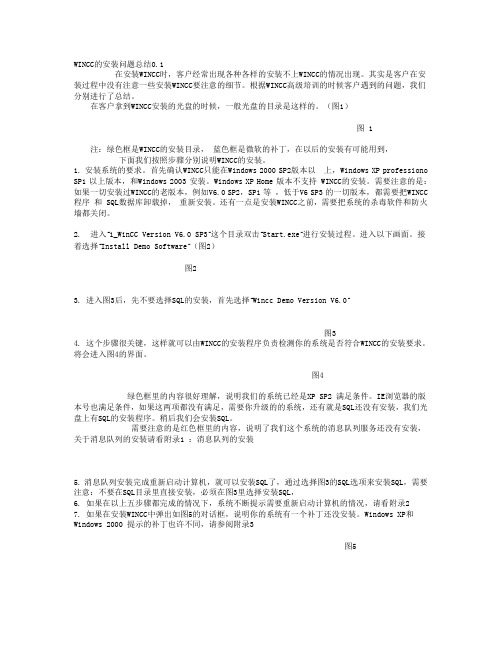
WINCC的安装问题总结0.1在安装WINCC时,客户经常出现各种各样的安装不上WINCC的情况出现。
其实是客户在安装过程中没有注意一些安装WINCC要注意的细节。
根据WINCC高级培训的时候客户遇到的问题,我们分别进行了总结。
在客户拿到WINCC安装的光盘的时候,一般光盘的目录是这样的。
(图1)图 1注:绿色框是WINCC的安装目录,蓝色框是微软的补丁,在以后的安装有可能用到,下面我们按照步骤分别说明WINCC的安装。
1. 安装系统的要求。
首先确认WINCC只能在Windows 2000 SP2版本以上,Windows XP professiono SP1 以上版本,和Windows 2003 安装。
Windows XP Home 版本不支持 WINCC的安装。
需要注意的是:如果一切安装过WINCC的老版本,例如V6.0 SP2,SP1 等,低于V6 SP3 的一切版本,都需要把WINCC 程序和 SQL数据库卸载掉,重新安装。
还有一点是安装WINCC之前,需要把系统的杀毒软件和防火墙都关闭。
2. 进入“1_WinCC Version V6.0 SP3”这个目录双击“Start.exe”进行安装过程。
进入以下画面。
接着选择“Install Demo Software”(图2)图23. 进入图3后,先不要选择SQL的安装,首先选择“Wincc Demo Version V6.0”图34. 这个步骤很关键,这样就可以由WINCC的安装程序负责检测你的系统是否符合WINCC的安装要求。
将会进入图4的界面。
图4绿色框里的内容很好理解,说明我们的系统已经是XP SP2 满足条件。
IE浏览器的版本号也满足条件,如果这两项都没有满足,需要你升级的的系统,还有就是SQL还没有安装,我们光盘上有SQL的安装程序。
稍后我们会安装SQL。
需要注意的是红色框里的内容,说明了我们这个系统的消息队列服务还没有安装,关于消息队列的安装请看附录1 :消息队列的安装5. 消息队列安装完成重新启动计算机,就可以安装SQL了,通过选择图3的SQL选项来安装SQL,需要注意:不要在SQL目录里直接安装,必须在图3里选择安装SQL,6. 如果在以上五步骤都完成的情况下,系统不断提示需要重新启动计算机的情况,请看附录27. 如果在安装WINCC中弹出如图5的对话框,说明你的系统有一个补丁还没安装。
WINXPSP3下WINCC6.2的安装方法

WINXPSP3下WINCC6.2的安装方法WINXP SP3下WINCC6.2的安装方法在WINDOWS XP SP3下安装WINCC6.2时,无法安装KB319740补丁,导致WINCC无法安装.今天在网上看到一篇文章可以解决这个问题,转载如下:在windows xp sp3上安装wincc,主要是解决KB319740补丁无法安装的问题,方法是在注册表中添加如下:只需添加[HKEY_LOCAL_MACHINE\SOFTWARE\Microsoft\Updates\Windo ws XP\SP3\KB319740] 即可!"Des cription"="Hotfix for Windows XP (KB319740)""InstalledDate"="1/19/2007""InstalledBy"="YourName""UninstallCommand"="C:\\WINDOWS\\$NtUninstallKB3197 40$\\spuninst\\spuninst.exe ""Type"="Update"[HKEY_LOCAL_MACHINE\SOFTWARE\Microsoft\Updates\Wi ndows XP\SP3\KB319740\Filelist][HKEY_LOCAL_MACHINE\SOFTWARE\Microsoft\Updates\Wi ndows XP\SP3\KB319740\Filelist\0]"FileName"="uxtheme.dll""Version"="6.0.2900.2523""BuildDate"="Thu Sep 23 21:16:59 2004""BuildCheckSum"="412c0""Location"="C:\\WINDOWS\\system32"[HKEY_LOCAL_MACHINE\SOFTWARE\Microsoft\Updates\Wi ndows XP\SP3\KB319740\Filelist\1]"FileName"="uxtheme.dll""Version"="6.0.2900.2523""BuildDate"="Thu Sep 23 21:16:59 2004""BuildCheckSum"="412c0""Location"="C:\\WINDOWS\\system32\\DllCache"经实验采用以上方法后,的确可以实现WINCC6.2在WINXPSP3下的正常安装。
Wincc6.2安装说明
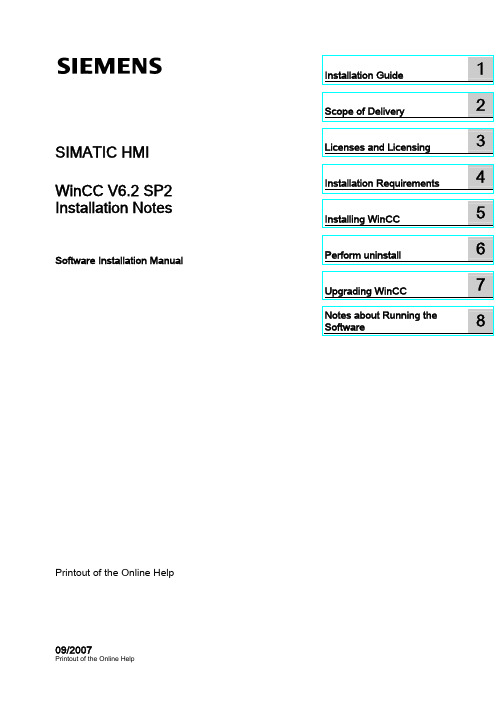
SIMATIC HMI WinCC V6.2 SP2 Installation NotesSoftware Installation ManualPrintout of the Online HelpSafety GuidelinesThis manual contains notices you have to observe in order to ensure your personal safety, as well as to preventdamage to property. The notices referring to your personal safety are highlighted in the manual by a safety alertsymbol, notices referring only to property damage have no safety alert symbol. These notices shown below aregraded according to the degree of danger.indicates that death or severe personal injury will result if proper precautions are not taken.WARNINGindicates that death or severe personal injury may result if proper precautions are not taken.CAUTIONwith a safety alert symbol, indicates that minor personal injury can result if proper precautions are not taken.CAUTIONwithout a safety alert symbol, indicates that property damage can result if proper precautions are not taken.NOTICEindicates that an unintended result or situation can occur if the corresponding information is not taken intoaccount.If more than one degree of danger is present, the warning notice representing the highest degree of danger willbe used. A notice warning of injury to persons with a safety alert symbol may also include a warning relating toproperty damage.Qualified PersonnelThe device/system may only be set up and used in conjunction with this documentation. Commissioning andoperation of a device/system may only be performed by qualified personnel. Within the context of the safety notesin this documentation qualified persons are defined as persons who are authorized to commission, ground andlabel devices, systems and circuits in accordance with established safety practices and standards.Prescribed UsageNote the following:WARNINGThis device may only be used for the applications described in the catalog or the technical description and onlyin connection with devices or components from other manufacturers which have been approved orrecommended by Siemens. Correct, reliable operation of the product requires proper transport, storage,positioning and assembly as well as careful operation and maintenance.TrademarksAll names identified by ® are registered trademarks of the Siemens AG. The remaining trademarks in thispublication may be trademarks whose use by third parties for their own purposes could violate the rights of theowner.Disclaimer of LiabilityWe have reviewed the contents of this publication to ensure consistency with the hardware and softwaredescribed. Since variance cannot be precluded entirely, we cannot guarantee full consistency. However, theinformation in this publication is reviewed regularly and any necessary corrections are included in subsequenteditions.Siemens AG Automation and Drives Ordernumber: Printout of the Online HelpⓅ 09/2007Copyright © Siemens AG 2007.Technical data subject to changeTable of contents1 Installation Guide (5)2 Scope of Delivery (7)3 Licenses and Licensing (9)4 Installation Requirements (11)4.1 WinCC Installation Requirements (11)4.2 Hardware Requirements for the Installation (12)4.3 Software Requirements for the Installation (14)4.4 Notes on Data and System Security (17)4.5 Access Rights in Operating System (18)4.5.1 Defining Access Rights in the Operating System (18)4.5.2 Including users in the "SIMATIC HMI" user group (19)4.5.3 Include user in the user group"SQLServer2005MSSQLUser$<COMPUTERNAME>$WINCC" (19)4.5.4 Including domain-global user group in the "SIMATIC HMI" user group (20)4.5.5 Release existing project for "SIMATIC HMI" user group (20)4.6 How to Adapt the Windows Security Policies (21)5 Installing WinCC (23)5.1 Installing WinCC (23)5.2 How to Install MS Message Queuing (24)5.3 How to Install Microsoft SQL Server 2005 (27)5.4 How to Install WinCC (28)5.5 How to Install Supplementary Components Later (30)6 Perform uninstall (31)6.1 How to Perform an Uninstall (31)7 Upgrading WinCC (33)7.1 Upgrading WinCC (33)7.2 Information on Migrating Projects (34)7.3 How to Perform an Upgrade Installation (36)8 Notes about Running the Software (39)Index (41)Table of contentsInstallation Guide 1ContentsThis documentation contains important information on the scope of delivery, as well as onthe installation and operation of WinCC.The information contained here takes precedence over the information contained in themanual and online help.Installation GuideScope of Delivery 2Delivered ComponentsWinCC V6.2 SP2 is available as a basic package and as an upgrade package.You will receive the following components:Component Standard PackageDVD WinCC V6.2 SP2 XXSQL Server 2005 Service Pack 1 for WinCC V6.2DVDXDVD "MS ServicePacks & Tools":- Microsoft Internet Explorer 6 SP1- Windows 2000 Service Pack 4- Windows XP Service Pack 2- Windows Server 2003 Service Pack 2- Hotfix - Windows Server 2003- Hotfix - Windows XP SP2- Security Patch - Win2000- MUI Patch - Windows Server 2003 SP2- Hotfix - Microsoft SQL Server 2005 SP1- Microsoft .Net Framework V1.1CD SIMATIC NET 1)XStorage medium with required licenses 2)XCertificate of License XInstallation Notes in short version (from thisXdocument) 3)1) Please note the software requirements of the supplied SIMATIC NET version.Not all drivers are supported by Windows XP.2) WinCC V6.2 SP2, the License Keys for new deliveries of WinCC are shipped on USB stickand are no longer issued on the previously used license disk.3) You can find detailed installation notes in the "Read first" file on your "WinCC V6.2 SP2"DVD:Double click in the WinCC Information System summary on the entry "Installation Notes".Choose any subject via . A gray menu bar will appear on the upper edge of the displayedpage. Open the printable version using the entry "Tools" > "Open PDF". To do this, you willneed Adobe Acrobat Reader V5.0.Adobe Acrobat Reader is available free of charge at this URL/products/acrobatAdditional PDF files for printing the online help are available in the "PrintDocuments" folderon your "WinCC V6.2 SP2" DVD.Scope of DeliveryCommunication driverThe following table lists the communication drivers included in the package. Additionalrequired licenses are contained in their respective option packages.Communication driver requires additional licenseOPC NoPROFIBUS DP NoPROFIBUS FMS No 2)SIMATIC 505 TCPIP No 2)SIMATIC S5 Ethernet Layer 4 No 2)SIMATIC S5 Ethernet TF 1)No 2)SIMATIC S5 Profibus FDL NoSIMATIC S5 Programmers Port AS511 NoSIMATIC S5 Serial 3964R NoSIMATIC S7 Protocol Suite NoSIMATIC TI Ethernet Layer 4 No 2)SIMATIC TI Serial NoSystem Info NoWindows DDE No1) Communication driver is only supported on stand-alone systems under Windows 2000.2) The storage medium contains the WinCC licenses.The WinCC DVD Start ProgramTo open the WinCC DVD Start page, place the DVD in the drive. If the operating system'sautorun function is activated, the DVD will start automatically. If the autorun function isdisabled, start the 'Start.exe' program on the DVD.The Start page on the WinCC DVD will open.●Under "Welcome", you will find a video with information about the software.●The WinCC Information System with information about the system and installation isavailable under "Read First".●"Display DVD Contents" opens Windows Explorer.●"Install SIMATIC WinCC" starts the WinCC setup program to install WinCC.●See "Additional Software" for setup programs for installing other applications andadditional software to WinCC.●With "Language selection", you can select the language for the Start page and the setupprogram.●With "Exit", you can close the Start page of the WinCC DVD.Licenses and Licensing 3IntroductionThe WinCC software is protected and can only be used in its full measure with a validlicense. Each installed software and option used requires a valid license for unrestrictedoperation of WinCC. You will receive a storage medium with all necessary license keys forthe installation of licenses. The licenses for optional packages must be ordered separately.Licenses which are installed for use in WinCC are transferred from the storage medium to alocal drive and are unregistered on the storage medium. The cumulation of more than onelicense per component subject to a license is possible only for archive licenses. Otherlicenses cannot be cumulated.NoteFurthermore, the licensee confirms that the software (SW) contains licensed software byMicrosoft Corporation or its subsidiaries. Thereby, licensee agrees to be bound by the termsand conditions of the appended license agreement between Microsoft SQL Server and enduser, and to fulfill same.Notes On License ConditionsPlease observe the enclosed license conditions, which are also displayed during theinstallation.The SIMATIC WinCC software is copy-protected against unlicensed use. Additionalinformation on licenses and license types may be found under "Getting Started > Licensing"in the WinCC Information System.Installed licenses are required to enable proper operation of WinCC. If WinCC is installedwithout licenses, the program will switch to demo mode at start-up.NoteIt is not allowed to run WinCC in process mode without a valid license.Upgrade to WinCC V6Following an upgrade of WinCC V5 to WinCC V6, only the V6 license is available. Thislicense is not recognized by WinCC V5.If WinCC V5 is used as an alternative to WinCC V6, the user is authorized to create animage of WinCC V5, including its license. However, both WinCC versions may only be usedas an alternative to each other. Any concurrent use of WinCC V6 and WinCC V5 representsa violation of the license agreement.Licenses and LicensingDemo ModeIf a license is missing for one or several components, WinCC will run in demo mode. WinCCalso switches to demo mode when the maximum authorized number of process tags orarchive tags is exceeded in a project.In Demo mode, you can use the WinCC software fully for a maximum of one hour. After thisperiod, the operation of WinCC violates the license agreements. After one hour, the WinCCExplorer and the editors will be closed. In Runtime, the system will request the acquisition ofa valid license. This dialog will appear every 10 minutes.Details on demo mode may be found in WinCC Information System under "Getting Started >Licensing".Microsoft SQL Server 2005A license is necessary to use the Microsoft SQL Server 2005 database. This license isreadily available in a licensed and proper installation of WinCC.The licensed SQL server installed with WinCC may only be used in connection with WinCC.Its use for external applications or an internal database requires an additional license.Installation of LicensesLicenses may be installed during installation of WinCC or after the fact. Connect the storagemedium containing the WinCC licenses with your computer after the setup program promptsyou to install the licenses. All required licenses are automatically installed.For installation of licenses after the fact, you may use the Automation License Manager. Youwill find the Automation License Manager in the Windows start menu in the "SIMATIC"program group. An after-the-fact installation of a license will take effect upon restart ofWinCC.For the installation of licenses, the following requirements must be met:●Administrator rights are required.●The storage medium containing the licenses must not be write protected.●For configuration purposes, RC licenses may be installed on a local drive but can also beinstalled on a license server.●Licenses may only be installed on a non-compressed drive.NoteAfter uninstalling WinCC, the licenses remain installed on the system.Upgrade InstallationYou must upgrade the existing authorizations if you have received WinCC as upgrade fromV5.x to V6.2. The same is applicable to authorizations of communication drivers and WinCCoptions.The WinCC V5 licenses can then no longer be used after the upgrades.In order to use the WinCC Web Navigator under WinCC V6.2 you need Version 6.2 of theWeb Navigator. Authorizations up to V6.1 used for the Web Navigator up until now can nolonger be used. A corresponding upgrade is required.Installation Requirements 4 4.1WinCC Installation RequirementsIntroductionYou will need special hardware and software for the installation of WinCC. The requirementsare described in the chapters "Hardware Requirements for Installation" and "SoftwareRequirements for Installation".The first check if certain conditions are met is already executed during the installation ofWinCC. The following conditions are checked:●Operating system●User Rights●Graphic Resolution●Internet Explorer●MS Message Queuing●SQL Server●Due Complete Restart (Cold Restart)Error MessagesIf one these conditions is not met, the WinCC installation will be aborted and an errormessage will be displayed. For details about the error messages displayed see the tablebelow.Error Message ExplanationTo execute installation properly, restart the computer The software installed on your computer requires a restart. Before WinCC can be installed, the computer should be restarted once.Required operating system, Win XP / Win 2000 SP4 Upgrade the operating system to at least Windows XP SP2 and Windows 2000 SP4, respectively.This application requires VGA or any higher resolution Check the settings of the connected monitor and upgrade the graphic card, if necessary.You do not have administrator rights. Log on as administrator. Administrator rights are required for the installation.Please log in to Windows again as a user with administrator rights.4.2 Hardware Requirements for the InstallationError Message ExplanationThe WinCC instance of Microsoft SQL Server 2005 SP1 Hotfix was not found. Install Microsoft SQL Server 2005 SP1 Hotfix from the DVD included in the delivery.This message may also indicate that you are lacking administrator rights for this installation. In this case, log on to Windows again as user with administrator rights.Setup has detected that unInstallShield is active. Please close unInstallShield and restart Setup. Close unInstallShield.This message may also indicate that you are lacking administrator rights for this installation. In this case, log on to Windows again as user with administrator rights.The Microsoft message queuing services are not installed Install the Microsoft message queuing services. To do this, you will need the Windows installation CD. Instructions are included in Chapter "Installing MS Message Queuing".The required SQL Server 2005 SP1 entity is not installed. Install Microsoft SQL Server 2005 SP1 Hotfix from the DVD included in the delivery. Instructions are included in Chapter "Installing Microsoft SQL Server 2005".4.2Hardware Requirements for the InstallationIntroductionCertain hardware configuration conditions must be fulfilled for installation.Hardware RequirementsWinCC supports all common IBM/AT-compatible PC platforms.To efficiently work with WinCC, select a system with the recommended specifications.NoteServer requirements are also valid for single-user systems unless specified otherwise.Minimum RecommendedCPU Client: Intel Pentium III, 600 MHzServer: Intel Pentium III; 1 GHzCentral archive server: Intel Pentium 4; 2 GHz Client: Intel Pentium III; 1 GHzServer: Intel Pentium 4; 2 GHzCentral archive server: Intel Pentium 4; 2.5 GHzWorking memory Client: 512 MBSingle-user system: 512 MB / Server: 1 GBCentral archive server: 1 GB Client: 512 MBSingle-user system: 1 GB / Server: >1 GB Central archive server: >= 2 GB4.2 Hardware Requirements for the InstallationMinimum RecommendedFree memory on harddisk- for the installation of WinCC 1)- for working with WinCC 2) 3)Client: 500 MB / Server: 700 MBClient: 1 GB / Server: 1.5 GB / central archiveserver: 40 GBClient: 700 MB / Server: 1 GBClient: 1.5 GB / Server: 10 GB / central archiveserver: 2 x 80 GB on different hard disks.Virtual memory 4) 1.5 X working memory 1.5 X working memoryWorking memoryfor Windowsprinter spooler 5)100 MB > 100 MBGraphic card 16 MB 32 MBNumber of colors 256 True ColorResolution 800 * 600 1024 * 7681) The installation requires at least 100 MB of free memory space for additional system fileson the drive on which the operating system is installed. Generally the operating system isdrive "C:".2) Depending on project size as well as size of archives and packages. On project activating,free memory space of at least 100 MB must be available.3) WinCC projects should not be stored on compressed drives or directories.4) Use the recommended value in the area "Total size of swap file for all drives" for "Size ofswap file for a specific drive". Enter the recommended value in both the "Start size" field aswell as in the "Maximum size" field.5) WinCC requires the Windows printer spooler to detect printer faults. Therefore, no otherprinter spooler may be installed.NoteIn the case of online configuration, the recommended requirements are valid as the minimumrequirement.●4.3 Software Requirements for the Installation4.3Software Requirements for the InstallationIntroductionFor the installation, certain requirements concerning operating system and softwareconfiguration must be met.NOTICEWinCC is basically approved for operation in a domain or work group.However, observe the domain-group policies and domain restrictions which could hinderthe installation. In this case, remove the computer from the domain before installingMicrosoft Message Queuing, Microsoft SQL Server 2005 and WinCC. Log on to thecomputer concerned locally with administrator rights. Carry out the installation. Followingsuccessful installation, the WinCC computer can be registered in the domain again. If thedomain-group policies and domain restrictions do not impair the installation, the computermust not be removed from the domain during installation.However, please note that the domain-group policies and domain restrictions could affectoperation. If these restrictions cannot be overcome, operate the WinCC computer in a workgroup.If necessary, contact the domain administrator.Operating system●WinCC is only released for the operating languages German, English, French, Italian andSpanish or multilingual operating systems.The Asian version of WinCC has been released for multilingual operating systems and foroperating languages of English, simplified Chinese (PR China), traditional Chinese (Taiwan),Japanese, and Korean.All servers should be operated using Windows Server 2003 Standard and Enterprise Edition.All clients in a projects must be operated using either Windows XP Professional or Windows2000 Professional.The use of either Windows Server 2003 or Windows XP Professional results in respectiverestrictions which should be taken into account when selecting the operating system:●The SIMATIC Ethernet TF driver is only supported by Windows 2000.Single-user Systems and ClientsWinCC runs under Windows XP Professional and Windows 2000.Operating system Configuration CommentsWindows XP Windows XP Professional ServicePack 2 Please note the software pre-requisites of the delivered SIMATIC NET-Version.While installing Windows XP Internet Explorer V6.0 Service Pack 1 is installed automatically.Windows 2000 Windows 2000 ProfessionalService Pack 4---4.3 Software Requirements for the InstallationSingle user systems and clients in WinCC multi-user systems can also be operated onWindows servers 2003.While installing WinCC, the following components will be installed after confirmation:●Microsoft Security Patch MS04-12(for Windows 2000 Professional SP4, corresponds to Microsoft Security PatchKB828741)●Microsoft Security Patch KB319740(for Windows XP SP2)●Microsoft Security Patch KB929046(for Windows Server 2003 SP2 and Windows Server 2003 R2)WinCC serverA WinCC server can only be operated on Windows Server 2003 Standard and EnterpriseEdition or Windows Server 2003 R2.Operating system Configuration CommentsWindows Server 2003 Server 2003 Service Pack 2Windows Server 2003 R2 Server 2003 Service Pack 2The MUI version of Windows Server 2003 SP2 andWindows Server 2003 R2 SP2 additionally require theMicrosoft MUI patch KB925148. The patch is available onthe "MS Service Packs & Tools" DVD.NoteWinCC is not suitable for use in a Microsoft terminal server. You can use the Microsoftterminal server only in connection with the WinCC Web client. Please observe theinformation in the WinCC Web Navigator installation instructions.Settings for Windows Server 2003When configuring the system, the following settings must be adapted in the Control Panel:●Windows Server 2003:Activate "Network and DFÜ connections" > Connection "internal" or LAN connection >"Status" > "Properties" > "Activate file and printer release for Microsoft networks >"Properties" > "Maximize data throughput for network applications"●Windows Server 2003:Activate "System properties" > "Extended" > "System performance" > "Settings" >"Expanded" > "Processor time scheduling" > "Background services"In the event of problems with the connection between a Client and the Server, check thesettings for the client licensing mode on the server. If your network only has one server, youmust select the setting "Per Server". The "Number of concurrent connections" must equalthe number of clients. If your network has multiple servers, you must select the setting "PerSeat". For further information about licensing, please see the operating system'sdocumentation.4.3 Software Requirements for the InstallationMicrosoft Message Queuing ServicesWinCC requires Microsoft Message Queuing Services. Detailed information can be found inthe chapter "Installing Microsoft Message Queuing".Microsoft SQL Server 2005WinCC requires Microsoft SQL Server 2005 SP1 Hotfix. The corresponding access rightsmust have been set up for accessing the SQL server data. Detailed information can be foundin the chapter "Installing Microsoft SQL Server 2005".Operation with Several Network CardsWhen a server is used with several network cards, please observe the notes in Chapter"Special Features of Communication Using a Server with Several Network Cards".Process Communication DriverUse the supplied SIMATIC NET CD supplied for the SIMATIC NET driver.Internet Explorer - RequirementsWinCC requires Microsoft Internet Explorer V6.0 SP1 or SP2. Microsoft Internet ExplorerV7.0 is also released for WinCC. However, WinCC does not support the "Tabbed Browsing"functionality of the browser.Internet Explorer V6.0 SP1 can be installed from the supplied "MS Service Packs & Tools"DVD.Please select from the following options for Internet Explorer:●Installation options: Standard installation●Updating the Windows Desktop: No●Active Channel Selection: NoneIf you wish to fully use WinCC's HTML Help, you must permit the use of JavaScript under"Internet Options" in Internet Explorer.Adapting Security PoliciesThe operating system must permit the installation of unsigned drivers and files. Detailedinformation is available in the Chapter "Adapting Security Policies under Windows".4.4 Notes on Data and System Security 4.4Notes on Data and System SecurityIntroductionSystem security when using WinCC can be increased by implementing simple measures.Preventing Access to the Operating System Layer in RuntimeIf the Windows Selection dialog is opened in an activated WinCC project, access to theWindows operating system is possible using this function. A Windows Selection dialog isopened, for example, when data is imported or files are selected.Protect the corresponding function by executing a Permission Check via the UserAdministrator to prevent unauthorized access to the operating system.Preventing access to the Windows toolbarUse the computer properties to prevent the Windows toolbar being displayed in runtime.Open the "Computer properties" dialog and deactivate all the hotkeys on the Parameter tabcontrol in the "Disable Keys" section.In addition, deactivate the "Keep the taskbar on top of other windows" setting in Windows.Disable KeysIf the key combination is disabled, the following key combinations are also disabled inruntime:Key combination Function<Windows key+U> System utility program managerPress <Shift> five times Locking functionPress <Shift right> for eight seconds Impact delay<Alt left+Shift left+Num> Keyboard mouse<Alt left+Shift left+Print> High contrastNOTICEThe functions can be configured using the Windows Control Panel. If the functions areactivated in the Windows Control Panel before activating WinCC Runtime, they are nolonger locked in runtime.Local user rights when operating WinCCLocal administrator rights are required to install WinCC.Local power user rights for Windows are required in order to operate WinCC.4.5 Access Rights in Operating SystemLocal power user rights for Windows are required on the client as well as the serverWindows for remote access to a WinCC project.In order to operate a WinCC Client in runtime, the "User" user right is the minimumrequirement. Prior to operation, however, the administrative settings must have been set upby an administrator or power user, e.g. the authorization of file rights or printer driversettings.4.5Access Rights in Operating System4.5.1 Defining Access Rights in the Operating SystemIntroductionWhen working with WinCC, certain folders can be enabled for access via the network. Forreasons of security, this folder should only be made available to specific users.Access rights specified in WinCCFollowing WinCC installation, WinCC automatically establishes the following local groups inWindows User and Group Administration:●"SIMATIC HMI". These members may create local projects, and may process, start, andaccess these projects remotely. By default, the user who executes the WinCCinstallation, and the local administrator are included in this group. Additional membersmust be added manually by an administrator.●"SIMATIC HMI CS". These members may configure only but may not make any changesto runtime components directly. By default, this group is empty and reserved for later use.●"SIMATIC HMI Viewer". These members have read access only to configuration andruntime data. This group is primarily used for accounts for web publication services, e.g.,IIS (Internet Information Services) for operation of WinCC Webnavigator.After installation, the directory "InstallationDirectory/WinCC/aplib" with the name"SCRIPTFCT" is unlocked for user group "SIMATIC HMI". This directory contains centrallibraries for project script functions.If a project is newly created locally, the members of user groups "SIMATIC HMI" and"SIMATIC HMI CS" receive access rights to the project directories. Following a manual copy,the administrator or main user may have to open the project once to set the localauthorizations properly. Thereafter, settings for the unlocked directory are not changed anyfurther by WinCC. You may manually change settings, if necessary.NoteConfigurators and users of runtime components must be registered not only in a "SIMATICHMI" group but also in a Windows group. Membership in the "SIMATIC HMI" group permitsaccess to the projects only but no access to the operating system. In order to create aproject, the configurator must be at least the main user and a member of the "SIMATIC HMI"group.。
WINCC安装出现的2个问题及解决方法f

WINCC安装出现的2个问题及解决方法 [530]1、WINCC在创建项目时出现“找不到网络路径”错误,一旦出现,项目即不能被创建,WINCC无法正常运行。
这种错误是由于在安装WINCC的时候没有关闭防火墙所致。
WINCC安装时系统会提醒使用者关闭防火墙,很多使用者忽略了,在大多数不关闭防火墙就安装的情况下,WINCC也能正常运行,但是有一定概率出现这个“找不到网络路径”错误。
那么解决办法呢?最根本的解决办法是重装系统(这个也是网上大多数同仁推荐的),但是这很麻烦。
我推荐的办法是,先关闭防火墙(所有的!包括WINDOWS自带的,各种杀毒软件附加的,和360SAFE!!)看错误是否能解决,经验证有可能能恢复正常,如果WINCC 能创建项目了,那么在创建项目之后再把防火墙都启动,使系统仍受其保护。
如果还是不能恢复正常,就进入安全模式将防火墙卸载再回到正常启动的XP,看是否芙饩觯 绻 芙饩鼍椭刈胺阑鹎剑 绻 舛疾恍校 蔷椭缓弥刈跋低沉恕K 苑阑鹎皆赪INCC之后再安装是非常重要的,这一点在使用瑞星防火墙的用户尤其关键,如果将瑞星装在WINCC前面,系统都进不去!!!2、WINCC出现“Automation License Manager has not been startedPlease start the service”错误。
这个错误会在两种情况下出现:(1)系统硬件发生了变化,WINCC对系统要求似乎比较高,某些同仁实在受不了开发机器缓慢的速度,就直接给系统添加了内存。
殊不知一旦系统硬件发生变化,WINCC即认为重新被安装在了其他机器上了,根据授权的原则,就会出现这个错误。
(2)对于某些克隆XP的用户来说是由于系统默认将Automation License Manager service关闭了所致。
那么解决办法呢?网上大多数方法是进入“控制面板”----“管理工具”--------“服务”-----将“Automation License Manager service”开启,似乎是很完美的,在有些时候的确能解决问题。
西门子软件XP系统安装须知
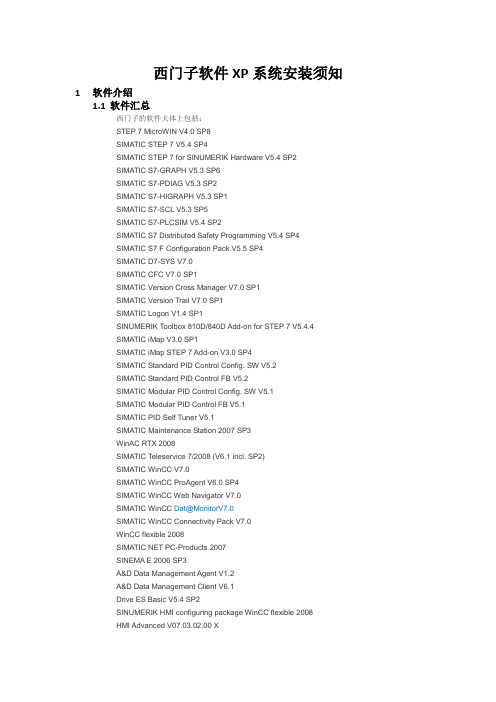
西门子软件XP系统安装须知1软件介绍1.1软件汇总西门子的软件大体上包括:STEP 7 MicroWIN V4.0 SP8SIMATIC STEP 7 V5.4 SP4SIMATIC STEP 7 for SINUMERIK Hardware V5.4 SP2SIMATIC S7-GRAPH V5.3 SP6SIMATIC S7-PDIAG V5.3 SP2SIMATIC S7-HIGRAPH V5.3 SP1SIMATIC S7-SCL V5.3 SP5SIMATIC S7-PLCSIM V5.4 SP2SIMATIC S7 Distributed Safety Programming V5.4 SP4SIMATIC S7 F Configuration Pack V5.5 SP4SIMATIC D7-SYS V7.0SIMATIC CFC V7.0 SP1SIMATIC Version Cross Manager V7.0 SP1SIMATIC Version Trail V7.0 SP1SIMATIC Logon V1.4 SP1SINUMERIK Toolbox 810D/840D Add-on for STEP 7 V5.4.4SIMATIC iMap V3.0 SP1SIMATIC iMap STEP 7 Add-on V3.0 SP4SIMATIC Standard PID Control Config. SW V5.2SIMATIC Standard PID Control FB V5.2SIMATIC Modular PID Control Config. SW V5.1SIMATIC Modular PID Control FB V5.1SIMATIC PID Self Tuner V5.1SIMATIC Maintenance Station 2007 SP3WinAC RTX 2008SIMATIC Teleservice 7/2008 (V6.1 incl. SP2)SIMATIC WinCC V7.0SIMATIC WinCC ProAgent V6.0 SP4SIMATIC WinCC Web Navigator V7.0SIMATIC WinCC Dat@MonitorV7.0SIMATIC WinCC Connectivity Pack V7.0WinCC flexible 2008SIMATIC NET PC-Products 2007SINEMA E 2006 SP3A&D Data Management Agent V1.2A&D Data Management Client V6.1Drive ES Basic V5.4 SP2SINUMERIK HMI configuring package WinCC flexible 2008HMI Advanced V07.03.02.00 XTRANSLINE 2000 HMI Pro CS V07.02.00.00TRANSLINE 2000 HMI Pro RT V07.02.00.01SIMATIC PDM V6.0 SP4SIMOTION Scout V4.1.1.6SIMATIC S7 Technology (T-Config) V4.1SIMATIC RFID Systems V1.3 SP3SIMATIC RF-MANAGER 2008SIRIUS Motor Starter ES 2007 SP1SIRIUS Soft Starter ES 2007 SP1SIRIUS SIMOCODE ES 2007 SP1SIRIUS Modular Safety System ES 2008Automation License Manager V4.0Premium Studio 20081.2常用软件项目常用软件包括:STEP 7 MicroWIN V4.0 SP8SIMATIC STEP 7 V5.4 SP5SIMATIC S7-PLCSIM V5.4 SP2SIMATIC WinCC V6.2WinCC flexible 2008Automation License Manager V4.02安装顺序及注意事项2.1安装顺序MicroWIN→Step7→Net→Wincc→WinCC flexible→Simatic_EKB_Install2.2安装注意事项●添加消息队列打开控制面板,找到添加/删除程序,添加/删除windows组件,选最后一个“消息队列”,勾上安装。
软件基础 WINCC安装指导

软件基础WINCC安装指导谨以此贴献给我们的朋友袁工!第一部分※系统安装window XP SP3,要安装完全版的,精简版和GHOST版可能造成【消息队列】无法安装。
系统安装window XP SP2的话需要安装微软补丁WindowsXP-KB319740-v5-x86-CHS.exe 文件长度565 KB (578,800 字节)。
瑞星杀毒跟本软件有冲突。
1- 控制面板-添加删除程序-添加删除windows组件-【消息队列】勾选。
2- 我的电脑-属性-修改电脑名称为服务器相同【ZMJK】,两台客户端为【CLIENT1】和【CLIENT2】。
3- 设置系统IP地址。
服务器IP地址为192.168.0.3 子网掩码是255.255.255.0 默认网关无。
客户端1的IP地址为192.168.0.1 子网掩码是255.255.255.0 默认网关无。
客户端2的IP地址为192.168.0.2 子网掩码是255.255.255.0 默认网关无。
4- 安装虚拟光驱软件daemon_tools_347cn。
5- 用虚拟光驱载入镜像SIMATIC_STEP7_V5.4_IncL_SP3安装。
一路默认安装。
【安装完成后重启※客户机无需安装此项】6- 用虚拟光驱载入镜像SIMATIC_SQL_v6.0_SP3a安装。
选择install SQL Server 2000,设置为默认,一路NEXT。
【安装完成后重启】7- 用虚拟光驱载入镜像SIMATIC_NET安装。
选择install SIMTAIC NET software。
一路默认安装,在驱动安装时选择EXIT。
【安装完成后重启】8- 用虚拟光驱载入镜像SIMATIC_WinCC_v6.0_SP3_ASIA安装。
序列号填写01234567 89,选择自定义安装。
OPC服务器设置里面的XML Data Access取消,SmartTolls里面的…组态软件‟不安装。
WinCC安装说明
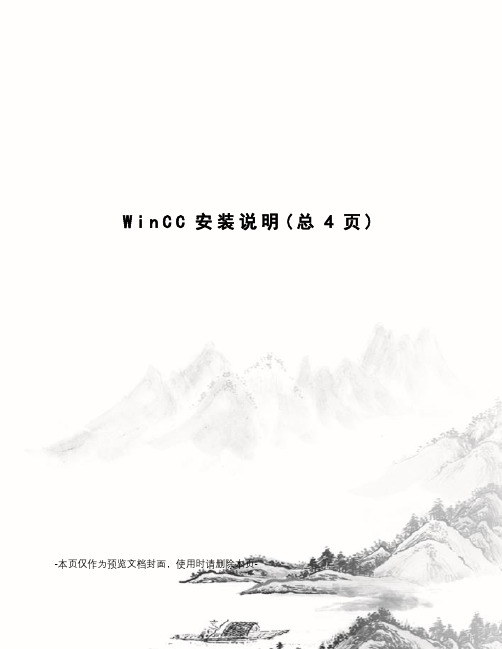
W i n C C安装说明(总4页) -本页仅作为预览文档封面,使用时请删除本页-
安装说明:
1)关闭其它应用软件(360等)。
2)选中两个压缩包进行解压,解压到英文目录,即解压后文件所在路径不要有中文字符。
1)安装Windows组件:消息队列
和IIS:
开始-控制面板-程序-打开或关闭
windows功能
勾选消息队列(MSMQ服务器),
点击确定
2)打开安装文件,安装时若总是
出现重启问题,解决办法:
a.打开注册表:点击“开始-运行”
或者直接按“windows+R”快捷
键,打开“运行”对话框,输入
regedit,打开注册表编辑器
b.找到文
件”PendingFileRenameOperations”
删除:
HKEY_LOCAL_MACHINE
—SYSTEM
—CurrentControlSet
—Control
—SessionManager
—PendingFileRenameOperations
3)选择“安装程序语言:简体中文”
点击“下一步”
4)一直下一步,出现右边界面,勾选“中文”,英文默认勾选,点击“下一步”
5)安装类型选择“数据包安装”,点击“下一步”
6)勾选”WinCC Installation”和”SIMATIC NET SP1”,其它组件根据需求选择,单击“下一步”
7)一直“下一步”进行安装,安装完成后,弹出右边界面,直接点击“下一步”
8)最后选择“重启”,点击“完成”。
WinCC6.2完全安装方法
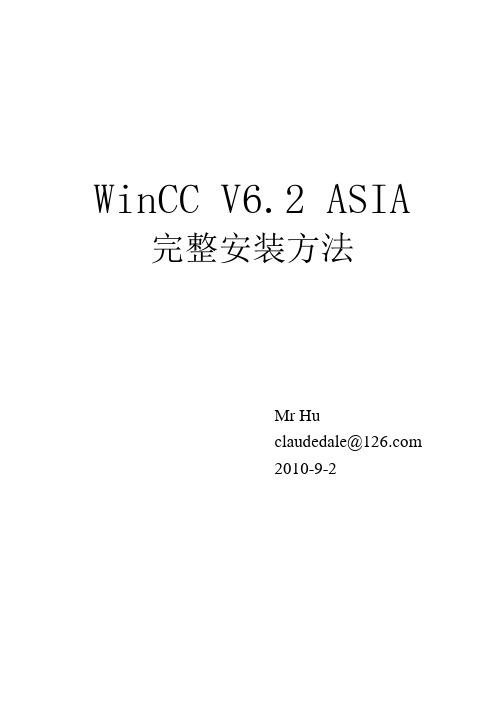
WinCC V6.2 ASIA 完整安装方法Mr Hu******************2010-9-2目录一、安装SQL2005 (1)二、安装微软补丁 (6)三、添加消息队列服务 (8)四、安装WinCC V6.2 (10)【1】准备安装 (10)【2】正式安装 (12)五、授权 (22)附录I 关于Windows XP SP3 版本安装WinCC 不能安装KB319740 的问题解决方法 (27)WinCC V6.2 ASIA完整安装方法一、安装SQL20051、打开SQL2005 的安装目录:2、双击“setup.exe”,如图1 所示。
图13、点击“Next”,如图2 所示。
图24、选择“I accept the…”,点击“Next”。
如图3 所示。
图3图46、勾选“SQL Server 2005(WinCC)”,点击“Next”,如图5 所示。
图5图68、选择“Default password”,点击“Continue”,如图7 所示。
图79、此时正在安装SQL Server 2005(WinCC),如图8 所示。
图810、完成安装,如图9、图10 所示。
图9图10二、安装微软补丁此补丁应安装到Windows XP SP2 系统中,若系统为SP3,请参照附录安装。
1、打开微软补丁安装目录,如图11 所示。
图111、安装WindowsXP-KB319740-v5-x86-CHS.exe 补丁,图12 所示。
图122、安装WindowsXP-KB889673-x86-CHS.exe 补丁。
方法同安装KB319740 相同,安装成功后重启电脑。
三、添加消息队列服务1、控制面板→添加或删除程序,如图13 所示。
图132、添加/删除Windows 组件。
如图14 所示。
图14 3、勾选“消息队列”,如图15 所示。
图154、点击“下一步”,正在安装,如图16 所示。
图165、重启电脑。
四、安装WinCC V6.2【1】准备安装1、打开WinCC V6.2 ASIA 安装目录,双击“Setup.exe”,如图17 所示。
WindowsXP SP 3 KB319740
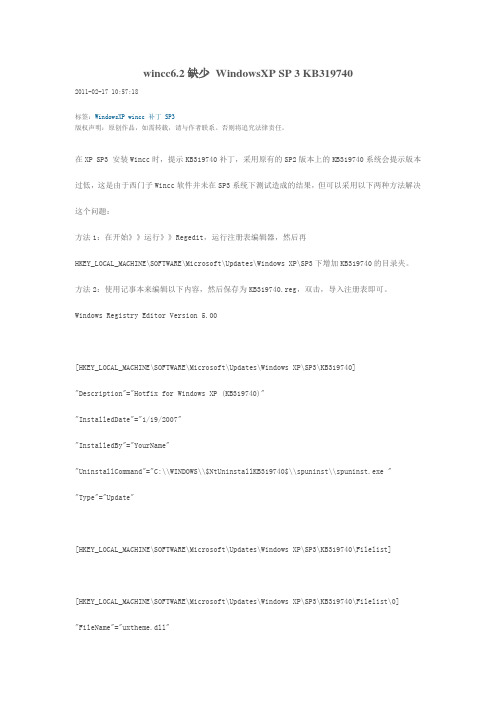
wincc6.2缺少WindowsXP SP 3 KB3197402011-02-17 10:57:18标签:WindowsXP wincc补丁SP3版权声明:原创作品,如需转载,请与作者联系。
否则将追究法律责任。
在XP SP3 安装Wincc时,提示KB319740补丁,采用原有的SP2版本上的KB319740系统会提示版本过低,这是由于西门子Wincc软件并未在SP3系统下测试造成的结果,但可以采用以下两种方法解决这个问题:方法1:在开始》》运行》》Regedit,运行注册表编辑器,然后再HKEY_LOCAL_MACHINE\SOFTWARE\Microsoft\Updates\Windows XP\SP3下增加KB319740的目录夹。
方法2:使用记事本来编辑以下内容,然后保存为KB319740.reg,双击,导入注册表即可。
Windows Registry Editor Version 5.00[HKEY_LOCAL_MACHINE\SOFTWARE\Microsoft\Updates\Windows XP\SP3\KB319740] "Description"="Hotfix for Windows XP (KB319740)""InstalledDate"="1/19/2007""InstalledBy"="YourName""UninstallCommand"="C:\\WINDOWS\\$NtUninstallKB319740$\\spuninst\\spuninst.exe " "Type"="Update"[HKEY_LOCAL_MACHINE\SOFTWARE\Microsoft\Updates\Windows XP\SP3\KB319740\Filelist][HKEY_LOCAL_MACHINE\SOFTWARE\Microsoft\Updates\Windows XP\SP3\KB319740\Filelist\0] "FileName"="uxtheme.dll""Version"="6.0.2900.2523""BuildDate"="Thu Sep 23 21:16:59 2004""BuildCheckSum"="412c0""Location"="C:\\WINDOWS\\system32"[HKEY_LOCAL_MACHINE\SOFTWARE\Microsoft\Updates\Windows XP\SP3\KB319740\Filelist\1] "FileName"="uxtheme.dll""Version"="6.0.2900.2523""BuildDate"="Thu Sep 23 21:16:59 2004""BuildCheckSum"="412c0""Location"="C:\\WINDOWS\\system32\\DllCache"本文出自“VPN”博客,转载请与作者联系!。
Windows_XP_Sp3下安装WINCC_V6.2常见问题及解决方法
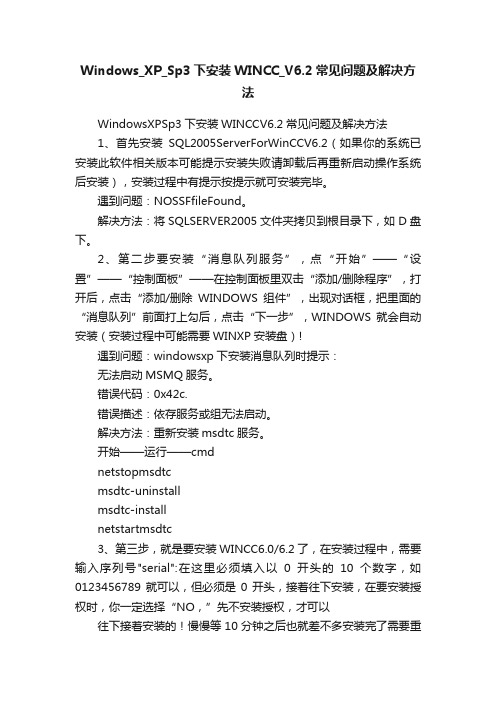
Windows_XP_Sp3下安装WINCC_V6.2常见问题及解决方法WindowsXPSp3下安装WINCCV6.2常见问题及解决方法1、首先安装SQL2005ServerForWinCCV6.2(如果你的系统已安装此软件相关版本可能提示安装失败请卸载后再重新启动操作系统后安装),安装过程中有提示按提示就可安装完毕。
遇到问题:NOSSFfileFound。
解决方法:将SQLSERVER2005文件夹拷贝到根目录下,如D盘下。
2、第二步要安装“消息队列服务”,点“开始”——“设置”——“控制面板”——在控制面板里双击“添加/删除程序”,打开后,点击“添加/删除WINDOWS组件”,出现对话框,把里面的“消息队列”前面打上勾后,点击“下一步”,WINDOWS就会自动安装(安装过程中可能需要WINXP安装盘)!遇到问题:windowsxp下安装消息队列时提示:无法启动MSMQ服务。
错误代码:0x42c.错误描述:依存服务或组无法启动。
解决方法:重新安装msdtc服务。
开始——运行——cmdnetstopmsdtcmsdtc-uninstallmsdtc-installnetstartmsdtc3、第三步,就是要安装WINCC6.0/6.2了,在安装过程中,需要输入序列号"serial":在这里必须填入以0开头的10个数字,如0123456789就可以,但必须是0开头,接着往下安装,在要安装授权时,你一定选择“NO,”先不安装授权,才可以往下接着安装的!慢慢等10分钟之后也就差不多安装完了需要重新启动计算机才能生效!4、遇到问题:安装时可能会遇到不断提示重新启动的情况。
解决方法:删除注册表中:\HKEY_LOCAL_MACHINE\SYSTEM\CurrentControlSet\Contr ol\SessionManager 中的PendingFileRenameOperations项不需要重启了,安装就没问题了,不会提示重启了。
WindowsXP-SP-3-KB319740
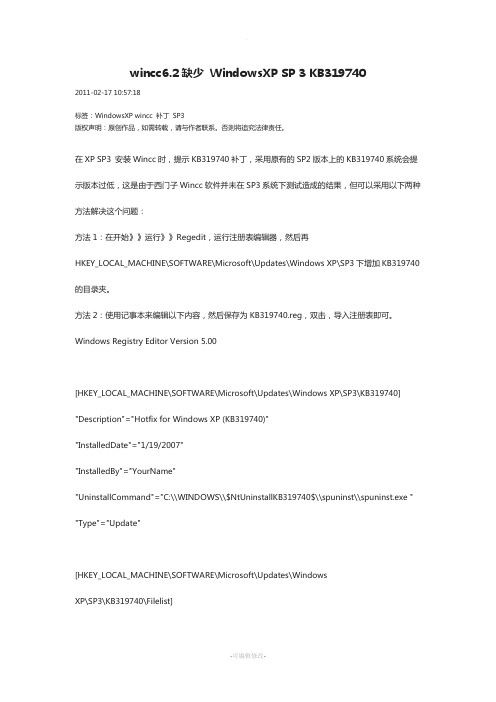
wincc6.2缺少WindowsXP SP 3 KB3197402011-02-17 10:57:18标签:WindowsXP wincc 补丁SP3版权声明:原创作品,如需转载,请与作者联系。
否则将追究法律责任。
在XP SP3 安装Wincc时,提示KB319740补丁,采用原有的SP2版本上的KB319740系统会提示版本过低,这是由于西门子Wincc软件并未在SP3系统下测试造成的结果,但可以采用以下两种方法解决这个问题:方法1:在开始》》运行》》Regedit,运行注册表编辑器,然后再HKEY_LOCAL_MACHINE\SOFTWARE\Microsoft\Updates\Windows XP\SP3下增加KB319740的目录夹。
方法2:使用记事本来编辑以下内容,然后保存为KB319740.reg,双击,导入注册表即可。
Windows Registry Editor Version 5.00[HKEY_LOCAL_MACHINE\SOFTWARE\Microsoft\Updates\Windows XP\SP3\KB319740] "Description"="Hotfix for Windows XP (KB319740)""InstalledDate"="1/19/2007""InstalledBy"="YourName""UninstallCommand"="C:\\WINDOWS\\$NtUninstallKB319740$\\spuninst\\spuninst.exe " "Type"="Update"[HKEY_LOCAL_MACHINE\SOFTWARE\Microsoft\Updates\WindowsXP\SP3\KB319740\Filelist][HKEY_LOCAL_MACHINE\SOFTWARE\Microsoft\Updates\Windows XP\SP3\KB319740\Filelist\0]"FileName"="uxtheme.dll""Version"="6.0.2900.2523""BuildDate"="Thu Sep 23 21:16:59 2004" "BuildCheckSum"="412c0""Location"="C:\\WINDOWS\\system32"[HKEY_LOCAL_MACHINE\SOFTWARE\Microsoft\Updates\Windows XP\SP3\KB319740\Filelist\1]"FileName"="uxtheme.dll""Version"="6.0.2900.2523""BuildDate"="Thu Sep 23 21:16:59 2004" "BuildCheckSum"="412c0""Location"="C:\\WINDOWS\\system32\\DllCache"本文出自“VPN”博客,转载请与作者联系!。
WinCC 6.0在XP下的详细安装步骤
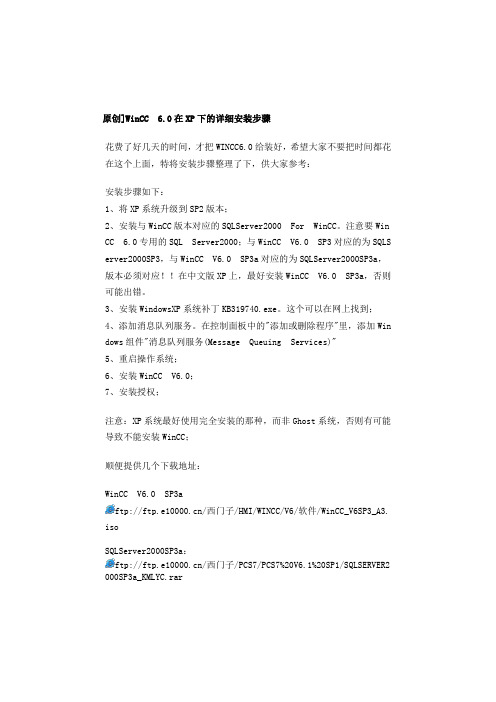
原创]WinCC 6.0在XP下的详细安装步骤
花费了好几天的时间,才把WINCC6.0给装好,希望大家不要把时间都花在这个上面,特将安装步骤整理了下,供大家参考:
安装步骤如下:
1、将XP系统升级到SP2版本;
2、安装与WinCC版本对应的SQLServer2000 For WinCC。
注意要WinCC 6. 0专用的SQL Server2000;与WinCC V6.0 SP3对应的为SQLServer2000 SP3,与WinCC V6.0 SP3a对应的为SQLServer2000SP3a,版本必须对应!!在中文版XP上,最好安装WinCC V6.0 SP3a,否则可能出错。
3、安装WindowsXP系统补丁KB319740.exe。
这个可以在网上找到;
4、添加消息队列服务。
在控制面板中的"添加或删除程序"里,添加Win dows组件"消息队列服务(Message Queuing Services)"
5、重启操作系统;
6、安装WinCC V6.0;
7、安装授权;
注意:XP系统最好使用完全安装的那种,而非Ghost系统,否则有可能导致不能安装WinCC;
顺便提供几个下载地址:
WinCC V6.0 SP3a
ftp:///西门子/HMI/WINCC/V6/软件/WinCC_V6SP3_A3. iso
SQLServer2000SP3a:
ftp:///西门子/PCS7/PCS7%20V6.1%20SP1/SQLSERVER2 000SP3a_KMLYC.rar。
wincc安装第一步:安装说明XP
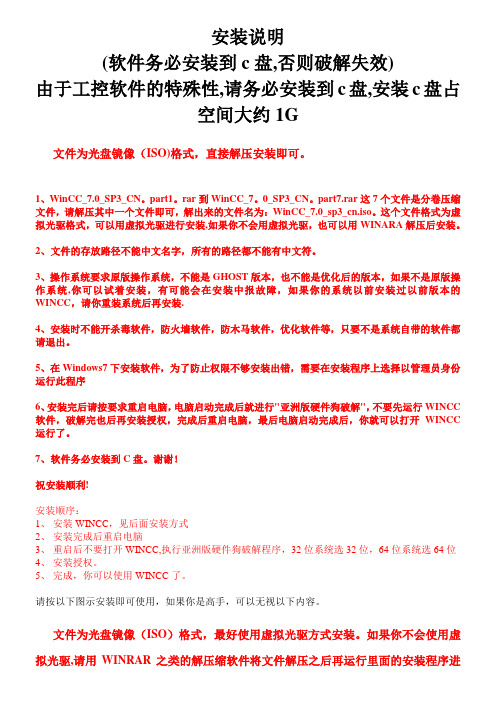
安装说明(软件务必安装到c盘,否则破解失效)由于工控软件的特殊性,请务必安装到c盘,安装c盘占空间大约1G文件为光盘镜像(ISO)格式,直接解压安装即可。
1、WinCC_7.0_SP3_CN。
part1。
rar到WinCC_7。
0_SP3_CN。
part7.rar这7个文件是分卷压缩文件,请解压其中一个文件即可,解出来的文件名为:WinCC_7.0_sp3_cn.iso。
这个文件格式为虚拟光驱格式,可以用虚拟光驱进行安装,如果你不会用虚拟光驱,也可以用WINARA解压后安装。
2、文件的存放路径不能中文名字,所有的路径都不能有中文符。
3、操作系统要求原版操作系统,不能是GHOST版本,也不能是优化后的版本,如果不是原版操作系统,你可以试着安装,有可能会在安装中报故障,如果你的系统以前安装过以前版本的WINCC,请你重装系统后再安装.4、安装时不能开杀毒软件,防火墙软件,防木马软件,优化软件等,只要不是系统自带的软件都请退出。
5、在Windows7下安装软件,为了防止权限不够安装出错,需要在安装程序上选择以管理员身份运行此程序6、安装完后请按要求重启电脑,电脑启动完成后就进行"亚洲版硬件狗破解",不要先运行WINCC 软件,破解完也后再安装授权,完成后重启电脑,最后电脑启动完成后,你就可以打开WINCC 运行了。
7、软件务必安装到C盘。
谢谢!祝安装顺利!安装顺序:1、安装WINCC,见后面安装方式2、安装完成后重启电脑3、重启后不要打开WINCC,执行亚洲版硬件狗破解程序,32位系统选32位,64位系统选64位4、安装授权。
5、完成,你可以使用WINCC了。
请按以下图示安装即可使用,如果你是高手,可以无视以下内容。
文件为光盘镜像(ISO)格式,最好使用虚拟光驱方式安装。
如果你不会使用虚拟光驱,请用WINRAR之类的解压缩软件将文件解压之后再运行里面的安装程序进行安装.安装启动后,请根据以下图片所示一步步完成即可。
WinCC安装流程
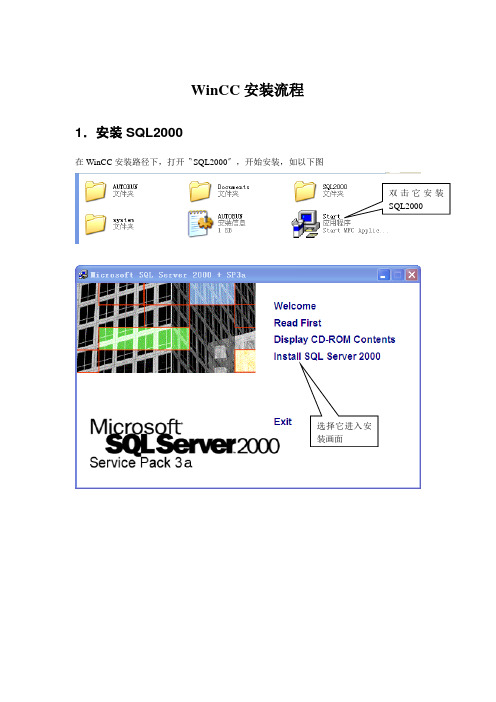
WinCC安装流程1.安装SQL2000在WinCC安装路径下,打开〝SQL2000〞,开始安装,如以下图双击它安装SQL2000选择它进入安装画面单击〝Next〞单击〝Yes〞单击〝Browse〞,能够选择安装路径,一样我们用默认路径单击〝Next〞单击〝Weiter〞单击〝Next〞进入安装界面单击〝Finish〞,SQL2000安装完成2.安装WinCC在WinCC安装路径下,打开〝WinCC〞,开始安装,如以下图单击〝Start〞,开始安装WinCC选择〝安装SIMATIC WinCC〞打开操纵面板中的〝添加或删除程序〞,如以下图!有组件未安装 OK 该组件已安装单击此处SQL Server2000组件Windows 消息队列组件重新启动运算机勾上〝消息队列〞复选框消息队列安装进度条安装过程中可能显现如下提示:无法启动MSMQ服务错误代码:0x42c错误描述:依存服务或组无法启动这时,参考://zhidao.baidu /question/87147196.html进行操作,然后再进行消息队列的安装单击此处,〝消息队列〞安装完成消息队列安装完成后,重新安装WinCC那个时候重新安装WINCC后,下面的对话框可能还会弹出让你重起机器,你就按它的要求做就能够了。
在那个地点要注意:假如你安装的时候不是弹出下面的正常安装画面,那就说明你还需要更新你的系统,更新系统的步骤是如以下图:选择下面的安装安装完成后重新启动机器,然后再一次按上面的操作安装WINCC 将进入以下的安装界面。
单击〝下一步〞打开它安装它单击填好上面姓名和公司信息,序列号随便填几个号码,然后单击〝下一步〞能够选择安装路径,一样使用默认路径,单击〝下一步〞单击〝下一选择典型化安装选择此处单击〝下一单击〝下一进入WinCC安装界面,此为安装进度条安装过程中,可能显现安装到一半左右然后安装进行不下去的情形,这时关闭安装界面,按照上述步骤重新安装WinCC单击完成安装WinCC授权打开〝WinCC V6.0 授权〞,如以下图双击此处,打开文件夹双击此处依照系统安装的分区,选择C或其他安装分区单击此处选择64K的授权,单击〝OK〞。
