how_to_create_a_3d_map
hive函数大全
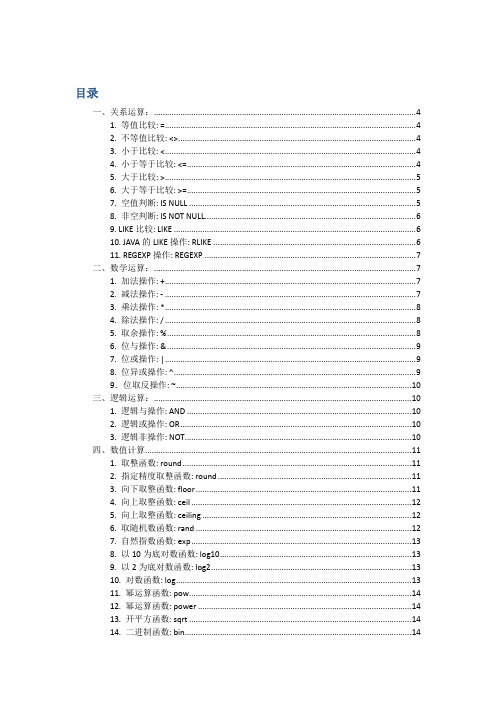
目录一、关系运算: (4)1. 等值比较: = (4)2. 不等值比较: <> (4)3. 小于比较: < (4)4. 小于等于比较: <= (4)5. 大于比较: > (5)6. 大于等于比较: >= (5)7. 空值判断: IS NULL (5)8. 非空判断: IS NOT NULL (6)9. LIKE比较: LIKE (6)10. JAVA的LIKE操作: RLIKE (6)11. REGEXP操作: REGEXP (7)二、数学运算: (7)1. 加法操作: + (7)2. 减法操作: - (7)3. 乘法操作: * (8)4. 除法操作: / (8)5. 取余操作: % (8)6. 位与操作: & (9)7. 位或操作: | (9)8. 位异或操作: ^ (9)9.位取反操作: ~ (10)三、逻辑运算: (10)1. 逻辑与操作: AND (10)2. 逻辑或操作: OR (10)3. 逻辑非操作: NOT (10)四、数值计算 (11)1. 取整函数: round (11)2. 指定精度取整函数: round (11)3. 向下取整函数: floor (11)4. 向上取整函数: ceil (12)5. 向上取整函数: ceiling (12)6. 取随机数函数: rand (12)7. 自然指数函数: exp (13)8. 以10为底对数函数: log10 (13)9. 以2为底对数函数: log2 (13)10. 对数函数: log (13)11. 幂运算函数: pow (14)12. 幂运算函数: power (14)13. 开平方函数: sqrt (14)14. 二进制函数: bin (14)15. 十六进制函数: hex (15)16. 反转十六进制函数: unhex (15)17. 进制转换函数: conv (15)18. 绝对值函数: abs (16)19. 正取余函数: pmod (16)20. 正弦函数: sin (16)21. 反正弦函数: asin (16)22. 余弦函数: cos (17)23. 反余弦函数: acos (17)24. positive函数: positive (17)25. negative函数: negative (17)五、日期函数 (18)1. UNIX时间戳转日期函数: from_unixtime (18)2. 获取当前UNIX时间戳函数: unix_timestamp (18)3. 日期转UNIX时间戳函数: unix_timestamp (18)4. 指定格式日期转UNIX时间戳函数: unix_timestamp (18)5. 日期时间转日期函数: to_date (19)6. 日期转年函数: year (19)7. 日期转月函数: month (19)8. 日期转天函数: day (19)9. 日期转小时函数: hour (20)10. 日期转分钟函数: minute (20)11. 日期转秒函数: second (20)12. 日期转周函数: weekofyear (20)13. 日期比较函数: datediff (21)14. 日期增加函数: date_add (21)15. 日期减少函数: date_sub (21)六、条件函数 (21)1. If函数: if (21)2. 非空查找函数: COALESCE (22)3. 条件判断函数:CASE (22)4. 条件判断函数:CASE (22)七、字符串函数 (23)1. 字符串长度函数:length (23)2. 字符串反转函数:reverse (23)3. 字符串连接函数:concat (23)4. 带分隔符字符串连接函数:concat_ws (23)5. 字符串截取函数:substr,substring (24)6. 字符串截取函数:substr,substring (24)7. 字符串转大写函数:upper,ucase (24)8. 字符串转小写函数:lower,lcase (25)9. 去空格函数:trim (25)10. 左边去空格函数:ltrim (25)11. 右边去空格函数:rtrim (25)12. 正则表达式替换函数:regexp_replace (26)13. 正则表达式解析函数:regexp_extract (26)14. URL解析函数:parse_url (26)15. json解析函数:get_json_object (27)16. 空格字符串函数:space (27)17. 重复字符串函数:repeat (27)18. 首字符ascii函数:ascii (28)19. 左补足函数:lpad (28)20. 右补足函数:rpad (28)21. 分割字符串函数: split (28)22. 集合查找函数: find_in_set (29)八、集合统计函数 (29)1. 个数统计函数: count (29)2. 总和统计函数: sum (29)3. 平均值统计函数: avg (30)4. 最小值统计函数: min (30)5. 最大值统计函数: max (30)6. 非空集合总体变量函数: var_pop (30)7. 非空集合样本变量函数: var_samp (31)8. 总体标准偏离函数: stddev_pop (31)9. 样本标准偏离函数: stddev_samp (31)10.中位数函数: percentile (31)11. 中位数函数: percentile (31)12. 近似中位数函数: percentile_approx (32)13. 近似中位数函数: percentile_approx (32)14. 直方图: histogram_numeric (32)九、复合类型构建操作 (32)1. Map类型构建: map (32)2. Struct类型构建: struct (33)3. array类型构建: array (33)十、复杂类型访问操作 (33)1. array类型访问: A[n] (33)2. map类型访问: M[key] (34)3. struct类型访问: S.x (34)十一、复杂类型长度统计函数 (34)1. Map类型长度函数: size(Map<K.V>) (34)2. array类型长度函数: size(Array<T>) (35)3. 类型转换函数 (35)十二、join,group,order,distribute,常用函数 (35)一、关系运算:1. 等值比较: =语法:A=B操作类型:所有基本类型描述: 如果表达式A与表达式B相等,则为TRUE;否则为FALSE举例:hive> select 1 from lxw_dual where 1=1;12. 不等值比较: <>语法: A <> B操作类型: 所有基本类型描述: 如果表达式A为NULL,或者表达式B为NULL,返回NULL;如果表达式A与表达式B不相等,则为TRUE;否则为FALSE举例:hive> select 1 from lxw_dual where 1 <> 2;13. 小于比较: <语法: A < B操作类型: 所有基本类型描述: 如果表达式A为NULL,或者表达式B为NULL,返回NULL;如果表达式A小于表达式B,则为TRUE;否则为FALSE举例:hive> select 1 from lxw_dual where 1 < 2;14. 小于等于比较: <=语法: A <= B操作类型: 所有基本类型描述: 如果表达式A为NULL,或者表达式B为NULL,返回NULL;如果表达式A小于或者等于表达式B,则为TRUE;否则为FALSE举例:hive> select 1 from lxw_dual where 1 <= 1;15. 大于比较: >语法: A > B操作类型: 所有基本类型描述: 如果表达式A为NULL,或者表达式B为NULL,返回NULL;如果表达式A大于表达式B,则为TRUE;否则为FALSE举例:hive> select 1 from lxw_dual where 2 > 1;16. 大于等于比较: >=语法: A >= B操作类型: 所有基本类型描述: 如果表达式A为NULL,或者表达式B为NULL,返回NULL;如果表达式A大于或者等于表达式B,则为TRUE;否则为FALSE举例:hive> select 1 from lxw_dual where 1 >= 1;1注意:String的比较要注意(常用的时间比较可以先to_date之后再比较)hive> select * from lxw_dual;OK2011111209 00:00:00 2011111209hive> select a,b,a<b,a>b,a=b from lxw_dual;2011111209 00:00:00 2011111209 false true false7. 空值判断: IS NULL语法: A IS NULL操作类型: 所有类型描述: 如果表达式A的值为NULL,则为TRUE;否则为FALSE举例:hive> select 1 from lxw_dual where null is null;18. 非空判断: IS NOT NULL语法: A IS NOT NULL操作类型: 所有类型描述: 如果表达式A的值为NULL,则为FALSE;否则为TRUE举例:hive> select 1 from lxw_dual where 1 is not null;19. LIKE比较: LIKE语法: A LIKE B操作类型: strings描述: 如果字符串A或者字符串B为NULL,则返回NULL;如果字符串A符合表达式B 的正则语法,则为TRUE;否则为FALSE。
设计地图英语知识点高中
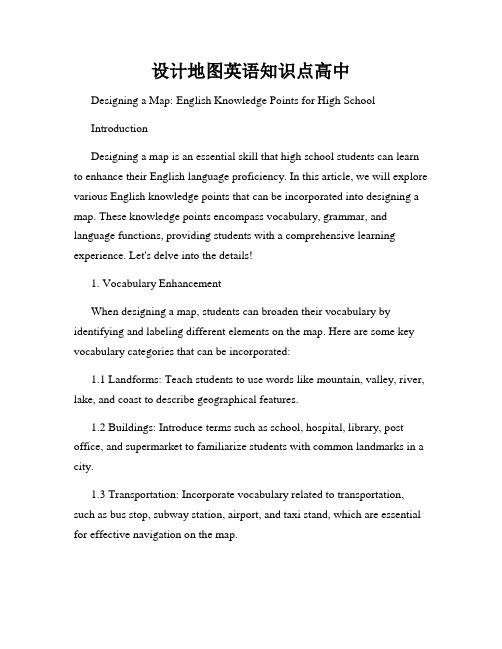
设计地图英语知识点高中Designing a Map: English Knowledge Points for High SchoolIntroductionDesigning a map is an essential skill that high school students can learn to enhance their English language proficiency. In this article, we will explore various English knowledge points that can be incorporated into designing a map. These knowledge points encompass vocabulary, grammar, and language functions, providing students with a comprehensive learning experience. Let's delve into the details!1. Vocabulary EnhancementWhen designing a map, students can broaden their vocabulary by identifying and labeling different elements on the map. Here are some key vocabulary categories that can be incorporated:1.1 Landforms: Teach students to use words like mountain, valley, river, lake, and coast to describe geographical features.1.2 Buildings: Introduce terms such as school, hospital, library, post office, and supermarket to familiarize students with common landmarks in a city.1.3 Transportation: Incorporate vocabulary related to transportation, such as bus stop, subway station, airport, and taxi stand, which are essential for effective navigation on the map.1.4 Directions: Explore words like north, south, east, west, as well as terms such as left, right, straight, and turn to help students understand and give directions on the map.By integrating these vocabulary categories, designing a map can serve as an opportunity for students to reinforce and expand their English lexicon.2. Grammar PracticeThe process of designing a map can also facilitate the practice of important grammatical structures. Here are a few grammar points that can be emphasized while creating a map:2.1 Prepositions: Encourage students to accurately label locations by using appropriate prepositions, such as in, on, next to, between, and behind. For instance, they can describe a school as "on Main Street" or a park as "next to the library."2.2 Present Continuous Tense: Incorporate the present continuous tense, which describes actions happening at the moment of speaking, to indicate ongoing activities on the map. For example, students can place symbols representing people walking or cars moving to demonstrate current actions.2.3 Imperatives: Highlight imperatives as students design a map legend or key, instructing map users on how to interpret the symbols. This can involve using imperatives such as "follow," "use," or "take" to provide clear instructions.2.4 Modals: Introduce modals like can, should, and must to specify permissions, suggestions, or obligations on the map. Students can describerules for accessing certain areas or recommend points of interest using these modal verbs.By practicing grammar within the context of map design, students can reinforce their understanding of grammatical structures while engaging in a practical task.3. Language FunctionsIn addition to vocabulary and grammar, designing a map can also provide opportunities for students to practice various language functions. Here are a few examples:3.1 Giving Directions: Simulate real-life situations by asking students to create a map that guides others to a specific location. This exercise helps students practice giving clear and concise directions in English.3.2 Describing Locations: Encourage students to provide detailed descriptions of different places on the map using appropriate adjectives. This enhances their ability to effectively communicate geographic features and other characteristics.3.3 Expressing Preferences: Prompt students to include symbols or labels that represent their favorite places in town. This allows them to express personal preferences in English while designing the map.3.4 Making Comparisons: Ask students to compare and contrast various locations on the map, using comparative and superlative forms. This activity helps to strengthen their understanding of these language functions and grammatical structures.By focusing on different language functions, students can develop not only their English language skills but also their ability to use English in real-world scenarios.ConclusionDesigning a map offers an engaging and practical way for high school students to enhance their English language proficiency. By incorporating vocabulary, grammar, and language functions, students can reinforce their understanding of English knowledge points while engaging in a creative activity. This approach fosters a holistic learning experience, enabling students to apply their language skills in a meaningful context. So, let's inspire our students to embark on the exciting journey of designing English-infused maps!。
STM32固件库使用手册的中文翻译版
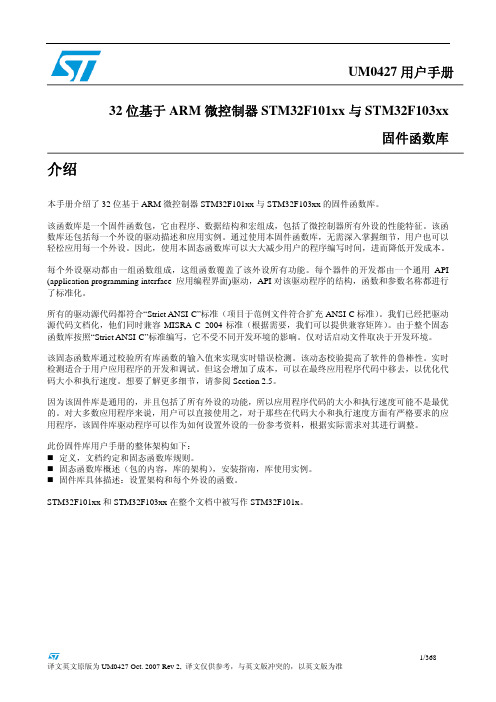
因为该固件库是通用的,并且包括了所有外设的功能,所以应用程序代码的大小和执行速度可能不是最优 的。对大多数应用程序来说,用户可以直接使用之,对于那些在代码大小和执行速度方面有严格要求的应 用程序,该固件库驱动程序可以作为如何设置外设的一份参考资料,根据实际需求对其进行调整。
1.3.1 变量 ................................................................................................................................................ 28 1.3.2 布尔型 ............................................................................................................................................ 28 1.3.3 标志位状态类型 ........................................................................................................................... 29 1.3.4 功能状态类型 .............................................................................................................
erlang map用法

在Erlang中,maps(映射)是一种用于存储键值对的数据结构,它可以用于存储和操作各种类型的数据。
Maps提供了一种灵活而高效的方式来组织和访问数据。
以下是关于Erlang中Maps的用法的详细解答:创建Maps你可以使用maps:new/0函数来创建一个空的Map,然后使用maps:put/3函数向Map中添加键值对。
Map=maps:new(),Map1=maps:put(my_key,my_value,Map).访问Maps中的值你可以使用maps:get/2函数来获取Map中指定键的值,如果键不存在,则返回默认值。
另外,也可以使用模式匹配的方式来访问Map中的值。
Value=maps:get(my_key,Map1),{ok,Value2}=maps:find(my_key,Map1).更新Maps你可以使用maps:update/3函数来更新Map中指定键的值,或者使用maps:put/3函数来添加新的键值对。
Map2=maps:update(my_key,fun(Value)->Value+1end,Map1),Map3=maps:put(another_key,another_value,Map2).删除键值对你可以使用maps:remove/2函数来删除Map中的指定键值对。
Map4=maps:remove(another_key,Map3).Maps的迭代你可以使用maps:fold/3函数来迭代访问Map中的所有键值对。
Result=maps:fold(fun(Key,Value,Acc)->do_something(Key,Value,Acc) end,InitialAcc,Map4).注意事项•Maps是不可变的,意味着每次更新或修改Map时,都会创建一个新的Map,而不会对原始Map进行更改。
•Maps的键可以是任何可比较的Erlang数据类型,值可以是任何Erlang数据类型。
MAP指令使用方法

MAP指令使用方法```MAP(function, dataset)```其中,function是一个函数,用于对每个数据进行映射处理;dataset是一个数据集,可以是数组、列表或其他形式的集合。
1.定义映射函数:首先,我们需要定义一个函数,用于对数据进行映射处理。
这个函数可以根据具体的需求进行定义,例如计算平方、取对数等。
下面是一个简单的例子:```pythondef square(x):return x**2```这个函数接收一个参数x,返回它的平方。
2.应用MAP函数:一旦我们定义了映射函数,就可以将它应用到数据集上。
例如,我们有一个数字列表[1,2,3,4],想要对每个元素进行平方操作。
可以使用MAP指令来实现:```pythondata = [1, 2, 3, 4]result = MAP(square, data)```这里,square函数被应用于data列表的每个元素,返回一个新的列表result,其中包含每个元素的平方。
3.使用匿名函数:在一些情况下,我们可能只需要一次性地定义一个简单的映射函数,而不需要单独定义一个函数。
可以使用匿名函数来实现这一点。
例如,我们可以将上述例子修改为使用匿名函数:```pythondata = [1, 2, 3, 4]result = MAP(lambda x: x**2, data)```这里,lambda表达式定义了一个匿名函数,以一个参数x为输入,返回x的平方。
4.处理复杂数据结构:除了列表和数组,MAP指令还可以应用于更复杂的数据结构,例如字典和对象。
可以根据数据结构的具体特点来定义映射函数。
例如,我们有一个字典列表,想要将每个字典中的一些属性提取出来。
可以使用MAP指令来实现:```pythondata = [{'name': 'Alice', 'age': 25}, {'name': 'Bob', 'age': 30}]result = MAP(lambda x: x['name'], data)```这里,lambda表达式定义了一个匿名函数,以每个字典x为输入,返回x的'name'属性。
erlang map的用法

erlang map的用法详解在Erlang中,`maps` 是一种用于存储键值对的数据结构。
`maps` 提供了一组用于访问、插入、删除和更新键值对的操作。
以下是一些关于Erlang `maps` 的常见用法详解:创建Map要创建一个新的Map,可以使用`maps:new/0` 函数:```erlangMyMap = maps:new().```插入键值对使用`maps:put/3` 函数向Map 中插入键值对:```erlangUpdatedMap = maps:put(Key, Value, MyMap).```获取值通过键获取值,可以使用`maps:get/2` 函数:```erlangValue = maps:get(Key, MyMap).```更新值可以使用`maps:put/3` 函数更新现有键的值:```erlangUpdatedMap = maps:put(Key, NewValue, MyMap).```删除键值对使用`maps:remove/2` 函数删除Map 中的键值对:```erlangUpdatedMap = maps:remove(Key, MyMap).```Map的合并通过`maps:merge/2` 函数,可以合并两个Map:```erlangMergedMap = maps:merge(Map1, Map2).```获取所有键或值使用`maps:keys/1` 和`maps:values/1` 函数可以获取所有的键或值:```erlangAllKeys = maps:keys(MyMap),AllValues = maps:values(MyMap).```遍历Map可以使用`maps:fold/3` 函数遍历Map。
这个函数接受一个函数作为参数,该函数接受键、值和一个累加器,并返回一个新的累加器。
```erlangSum = maps:fold(fun(_, Value, Acc) -> Value + Acc end, 0, MyMap).```Map模式匹配在模式匹配中,可以使用Map 模式匹配来提取特定键的值:```erlang#{Key := Value} = MyMap,```Map的大小通过`maps:size/1` 函数可以获取Map 的大小(键值对的数量):```erlangSize = maps:size(MyMap).```。
Autodesk InfraWorks 集成设计的创作方法说明书

CI1270 -Making Something from Nothing: Integrating Autodesk® InfraWorks™ into Your DesignJoseph Huang, PhD, AIA BIM Manager -MWH Raghavendra Bhat Sr. Structural Engineer -MWHHave you encountered any challenges when creating an urban-scale 3D model? How can you start a design proposal with an area that has no existing information, such as topography maps, aerial photos, and engineering data? This class focuses on workflows and tips and tricks that can enable you to better create, evaluate, and communicate conceptual designs using Autodesk InfraWorks, Autodesk® AutoCAD® Civil 3D®, and Autodesk® Revit® software. We also demonstrate the comparison of using Autodesk® Navisworks® software and Autodesk® BIM 360™ Glue® cloud-based software in various cases in order to choose the suitable workflow for your design.Class SummaryAbout the SpeakersJoseph Huang Raghavendra Bhat▪BIM Manager at MWH Global in Chicago▪Registered Architect in Illinois, USA▪PhD degree from Illinois Institute of Technology ▪Autodesk Revit 2013 Certified Professional▪AU Speaker in 2011▪Sr. Structural Engineer at MWH Global in Pune, India ▪Autodesk Certified Associate and Professional▪Integrated Project Delivery utilizing Autodesk software ▪Over 8 years of professional experience▪Mentor & TrainerAt the end of this class, you will be able to:▪List some best practices of using Autodesk InfraWorks combing with other BIM platforms▪Describe how Autodesk InfraWorks can enable planning to create 3Dconceptual models▪Define workflows to enable the geometry and intelligent data movingbetween Autodesk Infrastructure Design Suite▪Distribute generated clash markups via email instantly and have users link to conflict areas within RevitKey Learning ObjectivesLook out for “ “ to take note of some quick useful tips !Overview of Autodesk InfraWorks & BIM New Urban Scale BIM ApproachGIS3DModels Design Input SQLiteHistory▪AutoCAD: 1982▪3ds Max: 1988▪Autodesk Viz: 1994▪Revit: 2000 / 2002▪Civil 3D: 2005▪Infrastructure Modeler (2012-13): 2011▪InfraWorks (2014): 2013▪Project Galileo Online▪Autodesk 360 Infrastructure Modeler ▪InfraWorks 3605 ¼” floppy disk SketchPad, 1963 MIT iPad, 2010Google Glass, 2013 Application to Different Project TypesExisting Condition: Google Street View vs. InfraWorks Potential BIM Design WorkflowPlanning Phase Design Phase Construction Phase Operations & Maintenance Autodesk InfraWorks Collaboration Platform aerial photo digital terrain GIS dataCivil 3D ▪Earthwork QTOs▪Land Reclamation Revit ▪Lock Walls ▪Lock Heads ▪Buildings ▪MEP Systems Navisworks ▪Clash Detection▪4D Sequencing ▪QTO ▪Alternatives Analysis▪Visualization (Renderings, Animation)▪Public Communications bathymetryAnalytical Programs▪Finite ElementAnalysis▪CFD Inventor ▪Gate Design ▪Hydro Turbines▪Fabrication▪DetailingBIM 360 FieldVico ▪5D ConstructionIntegration▪Autodesk + VelaSystems DWG, PDF, 3ds Max, BIM 360 Glue IBM Maximo▪Asset Management▪COBie▪Life CycleGIS & Start from Scratch What is GIS and Why we use?▪ A Geographic InformationSystem (GIS) is acomputerized databasemanagement system forcapture, storage, retrieval,manipulation, analysis anddisplay of spatial data.▪Geographical patterns &relationships for predictionand managementDifferent Coordinate SystemsAutodesk InfraWorks Coordinate SystemsUtilizes 3 Coordinate Systems:▪By GIS database containing the model data.To preserve accuracy and improve performance, use either LL84by default (GPS Coordinate System & all Google Earth files utilize LL84) or a projected coordinate system with origin longitude near the model. You specify this coordinate system when creating a new model.▪By the 3D model.This is a custom metric coordinate system determined internally by the application, and it cannot be changed.▪The coordinate system we used is displaying in the status bar.You can set that to any coordinate system at any time without affecting how data is stored in the GIS database or displayed in the 3D model.Custom Geospatial Coordinate Systems▪What if you’re running a different version of each app?Or multiple versions of one or more of these apps?▪Manually copy the coordinate system definitions to the correct folder.▪The definitions are normally stored in the C:\ProgramData\Autodesk\Geospatial Coordinate Systems folder.▪If you have multiple versions of Map 3D, Civil 3D, or InfraWorks installed, you will notice multiple folders.▪In such case you can copy and paste (make a backup first!) the definitions from one Geospatial Coordinate Systems folder into another (matching the version of InfraWorks).Credit: At Land’s End blogWhere do you start▪You already have the data?▪Yes▪No▪What data would you need?▪Basic required –Terrain Ground Imagery Transportation▪Water Buildings City Bodies Utility Data▪What are you trying to get out of this? (purpose of this model)Downloading Data from USGS/The National Map Note:-Refer to handout for more free links todownload GIS data.Download links received in Email▪Which Ortho-imagery to download?Option 1:▪Download the footprint data, KMZ file.Option 2:▪Preview and download. Email notificationWhere do you store your data?▪Create a project folder to organize all your data.▪Create a subfolder for each data type for ex. Terrain, Ground Imagery and Roads.▪As you download the zip files from the websites create a target folder under the respective data type folder.▪For convenience to relocate, name the target folder something recognizable, and include the source information for example –USGS DEM’s.Tips for ground Imagery:▪Look for natural color orthophotography.▪Look for mosaics (titled photos by area)▪Autodesk Infraworks transforms the incoming data to the model’s coordinate system. New Project SetupCreate New ProjectDefine ProjectDefine ProjectCoordinatesBrowse from world wide coordinate system Note:-Refer to handout for detail description withreference to green numbered markers.Model SettingsModel settingsDefine Model ExtentsDefine Model units User InterfaceImport Data and Combine ModelsCreate your base model from multiple sourcesImport Data and Combine Models▪Data sources: configuration of specific data sources ▪File types:▪.SHP –vector type, buildings, roads, railways▪.TIF, .ADF –raster type, terrain images▪.SID –raster type, GIS imagery▪.DEM –raster type, GeoTech▪.FBX, 3DS, .OBJ, .DAE, .DXF, .DWG –3D model files ▪.IMX –Civil 3D▪.CityGML▪.LandXML(Civil 3D)▪.RVT –Revit(*InfraWorks 2014 R2)▪.RCS, .RCP –Point Cloud files▪.SQLite –InfraWorks project fileBest Practices of Using Autodesk InfraWorks with some Tips and TricksImporting Revit Models (InfraWorks 2014 R2)RVT vs. FBX?▪Import Revit model directly to InfraWorks.(e.g. project model)Materials and textures from Revit files are now transferred over to InfraWorks automatically.▪Export to FBX and import to InfraWorks. (e.g. content library)▪Use LOD (more facetted model but a smaller file size)▪Without boundary Edge (no line between 2 surfaces; a less “mesh” like model in 3ds Max)▪Check “Use LOD” & uncheck “Without boundary Edge” (recommended)▪Export to FBX and open in 3ds Max for enhanced material finishes and import to InfraWorks. (for high quality presentation)“Google Earth effect” in InfraWorksImporting RVT and CityGML▪To Import RVT and CityGML files: Must need Internet and signed into InfraWorks using Autodesk 360 credentials.If not logged in youwould receive this error.After importing any Revit model, cross check any known dimension using the measure tool.Importing Point Clouds▪In InfraWorks 2014 version, point cloud support has been added.▪Supports point cloud project (.RCP) and scan (.RCS) files produced by Autodesk ReCap.▪Analyze > Point Cloud Themes: display the elevations from 3D terrain scan by radar.Elevation Analysis Elevation AnalysisSlope Analysis Aspect AnalysisTheme PalettesVisually classify assets according to attributes (i.e. Roof Heights) Area, Cut & Fill QuantitiesTotal Length:2D Area:3D Area:Volume Cut:Volume Fill:Volume Net:Range FinderData Query -Use ExpressionsData QueryIncluding Text and Hyperlinks as City Scale BIM Explore ModelTooltips –Explore Model & Points of Interest –Proximity Distance -StoryboardLine of Sight Simulation Line of Sight SimulationSun Shadow StudyColor-coded Mapping to represent BIM Display Geotechnical DataInfraWorks 2014: Create Water Areas "River to Lake"InfraWorks 2014: Create Water Areas "River to Lake" Add a tiny water “patch”Creating Proposals Presentation (rendering)Presentations –Tips & Tricks Presentation (animation)InfraWorks to 3D printer▪InfraWorks export as .FBX and open from Autodesk MeshMixer▪Save your work in MeshMixer, and export to save it as an .STL file.The 3D print of Downtown Minot, North DakotaInfraWorks and Augmented RealityAutodesk InfraWorks 360 –real world locationShowbackgroundscene Interoperability with other 3D/BIM platformsExporting to Civil 3D via .IMX Exporting to Navisworks via .FBXWorkaround to get images into Navisworks▪Save file as NWF.▪ A folder will be created where you save the NWF file called “filename.fbm” which will contain all the DDS files. ▪Open each individual DDS file with the converter and convert to JPEG. (you can use free online converter)▪You can then delete the DDS files.▪Open Navisworks > Options Editor > File Readers and make sure you adjust the FBX settings as below.▪Open the same FBX model and it will say that the DDS files are missing. You just have to re-map them with the new JPEG path (same name) and the file will open and look correct.CollaborationCollaborate in InfraWorks –multiple users Publishing the Selected Scenario to InfraWorks 360Autodesk InfraWorks360 –Design Feed Quantitative, real-time feedbackiPad(Field or Airport waiting area)Desktop Computer(Office)Autodesk InfraWorks 360 –Storyboard on iPadCloud-based Collaboration and WorkflowBIM 360 Glue Add-inshttps:///addins/addins.htmlAdd-on as seen in NavisworksBIM 360 Glue Configuration BIM 360 Glue IntegrationBIM 360 Glue IntegrationView Clashes in Revit via BIM 360 Glue Add-inBIM 360 Services OWNER CONSTRUCTION MANAGER FACILITIES MANAGER BIM 360 and Navisworks –How different?ARCHITECTENGINEERSUB-CONTRACTORW E B S E R V I C E S BIM 360 Glue G EOMERTY+A TTRIBUTE SBIM 360 and NavisworksDeveloping a 4D Simulation Model from Infraworks *Exporting to DWG can be one of the solutions, but that doesn’t bring in the right properties of the roads.Q&A \\Thank You********************************************************。
穆图Android GIS 开发平台 EasyMap产品手册

5
EasyMap类库详解…………………………………………………………………………………………………… 28 5.1 工作空间 ................................................................................................................. 28
EasyMap 产品手册
北京穆图科技有限公司 2012 年 6 月·北京
法律声明
本文档的版权为北京穆图科技有限公司所有,受中国著作权法和著作权国际公约的保护。未经本公司书面 许可, 不得以任何方式或理由对该文档的任何部分进行使用、 复制、 修改、 抄录、 传播或与其它产品捆绑使用、 销售,侵权必究。 本文档并不代表供应商及其代理的承诺,北京穆图科技有限公司可在不作任何声明的情况下对本文档进行 修改。 本文档中提到其他公司及其产品的商标所有权为该公司所有。未经该权利人的书面同意,不得以任何方式 或理由进行使用、复制、修改、抄录、传播。 本手册中所涉及的软件产品及其后续升级产品均由北京穆图科技有限公司研发、销售。
1 开发环境要求 ....................................................................................................................... 7 2 运行环境要求 ....................................................................................................................... 7 2.2 3 4 开发运行配置 ......................................................................................................... 8
maptruct 自定义映射方法

MapStruct,爪哇魔导师,当您需要绘制不同爪哇豆种类之间的地图时,即为救援! MapStruct以其不可思议的力量以闪电速度生成映射码,使其成为定义豆之间的映射的快照。
等等,还有更多!MapStruct 也允许您想象出自定义的绘图方法,来处理您的方法中任何棘手的绘图要求。
说再见地图的伤痛,因为地图Struct已经覆盖你!
如果您想在 MapStruct 中创建自定义的映射方法,只需与 Mapper
注释进行接口,并拥有与目标属性同名的方法。
然后可以将自定义映
射方法的代码放入一个单独的类中,并在使用使用属性的地图注释中
引用。
这样,可以在不同的映射器界面中使用相同的自定义映射方法。
在建立自定义绘图方法时,必须使用Java代码来执行绘图逻辑。
这种方法提供了必要的灵活性,以处理可能无法通过MapStruct提供的默认绘图行为实际解决的复杂绘图设想。
定制绘图方法可以适应定时参数,从而能够采用更适合具体要求的绘图逻辑。
这种方法符合适应性
和定制性原则,符合我们总体政策和战略范围内的复杂测绘设想。
map的操作方法

map的操作方法一、map的基本概念。
1.1 map就像是一个超级收纳盒。
它可以把各种东西按照一定的规则放在不同的小格子里。
在编程的世界里呢,map是一种数据结构,它主要的功能就是存储键值对。
就好比你有很多双鞋子,每双鞋子都有一个对应的鞋盒,这个鞋盒就像是键,鞋子就是值。
1.2 它特别的灵活。
可以用来处理各种各样的数据关系。
比如说,你要管理一个班级学生的成绩,每个学生的名字就是键,他对应的成绩就是值。
这就像每个学生都有自己专属的“成绩小格子”,方便你随时找到想要的信息。
2.1 创建map。
创建map就像搭建一个新的收纳架。
在很多编程语言里,都有专门创建map的语法。
比如说在Java里,你可以用HashMap或者TreeMap。
这就好比你选择不同类型的收纳架,有的收纳架可能是按照顺序摆放东西(TreeMap类似这种有序的),有的就比较随意(HashMap就无序一些)。
创建的时候就像是你先把这个收纳架的框架搭好,准备往里面放东西。
2.2 添加元素。
往map里添加元素就像往收纳盒里放东西。
还是以学生成绩为例,你想把小明的成绩90分放进map里,你就把“小明”这个键和90这个值对应起来放进map。
这就好比你把写着“小明”的纸条贴在装着90分试卷的小盒子上,然后把这个小盒子放在收纳架上。
操作起来很简单,只要按照编程语言规定的语法来就行,就像按照收纳架的使用说明来放东西一样。
2.3 查找元素。
查找元素的时候呢,map就像一个贴心的小助手。
你只要告诉它你要找的键,它就能快速地把对应的值找出来给你。
比如说你想知道小明的成绩,你只要在map里查找“小明”这个键,它就能把90分这个值给你。
这就像你在收纳架上找贴着“小明”纸条的小盒子一样,只要纸条标记清楚了,就能很快找到。
三、map的优势。
3.1 高效性。
map查找元素的速度那是相当快的。
就像一个经验丰富的快递员,能够在众多包裹中迅速找到你要的那个。
不管你map里存储了多少个键值对,它都能快速定位。
3d美术英语专业词汇
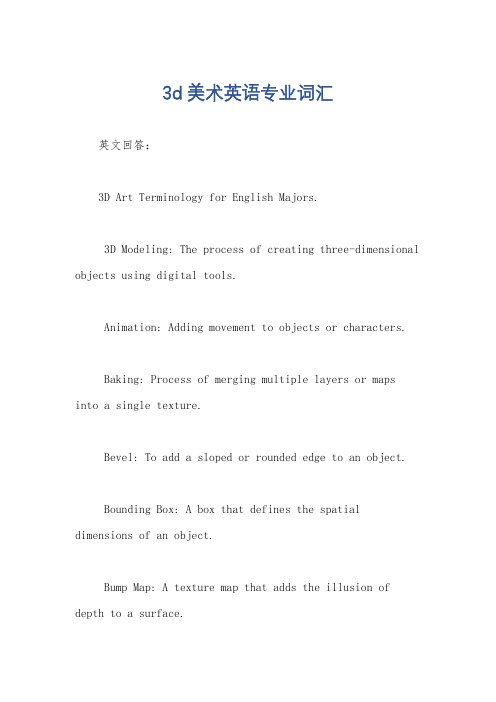
3d美术英语专业词汇英文回答:3D Art Terminology for English Majors.3D Modeling: The process of creating three-dimensional objects using digital tools.Animation: Adding movement to objects or characters.Baking: Process of merging multiple layers or mapsinto a single texture.Bevel: To add a sloped or rounded edge to an object.Bounding Box: A box that defines the spatial dimensions of an object.Bump Map: A texture map that adds the illusion of depth to a surface.Cinematic: Relating to the techniques and conventions of filmmaking.Diffuse Map: A texture map that determines the color of an object.Displacement Map: A texture map that modifies the geometry of an object.Dystopian: A genre characterized by a dark, pessimistic future.Edge Loop: A series of vertices and edges that form a loop around an object.Extrusion: The process of creating a new shape by extending part of an existing object.Facet: A flat surface on a 3D object.Game Engine: A software program that allows users tocreate and run 3D games.Hard Surface Modeling: Creating objects with sharp, defined edges, such as cars or weapons.LOD (Level of Detail): Reducing the level of detail of objects based on their distance from the camera.Material: A set of properties that define the surface characteristics of an object.Mesh: A collection of vertices, edges, and faces that form a 3D object.Normal Map: A texture map that stores information about the surface orientation of an object.Orthographic: A projection method that displays objects from a parallel angle.PBR (Physically Based Rendering): A rendering technique that simulates the physical properties of lightand materials.Polygon: A shape with three or more straight sides, forming one face of a 3D object.Quads: Polygons with four sides.Ray Tracing: A rendering technique that traces thepath of light to accurately calculate shadows and reflections.Rigging: The process of creating a skeleton for an object, allowing it to be animated.Shader: A program that defines how an object's surface is rendered.Subdivision Surface: A technique that creates a smooth, organic surface from a low-polygon mesh.Texture: A 2D image applied to a 3D object to add details and realism.Transform: The process of moving, rotating, or scaling an object.UV Mapping: Assigning 2D coordinates to a 3D model to allow textures to be applied correctly.Vertex: A point in space that defines the shape of a 3D object.Voxel: A 3D pixel that represents a point in space.中文回答:3D美术英语专业词汇。
python中map的创建方式
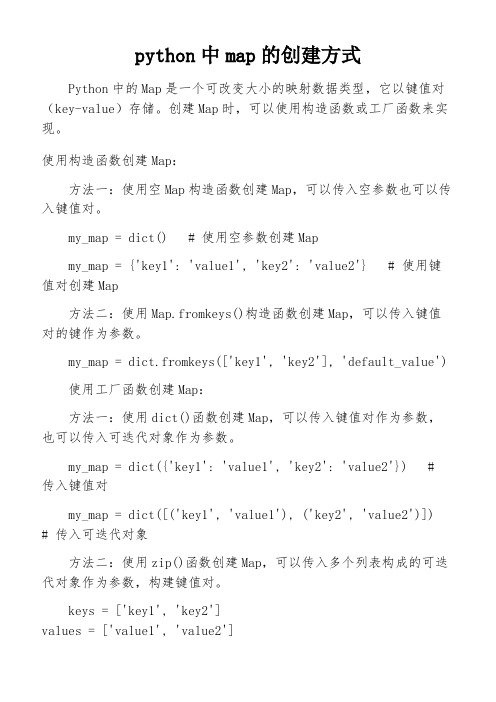
python中map的创建方式Python中的Map是一个可改变大小的映射数据类型,它以键值对(key-value)存储。
创建Map时,可以使用构造函数或工厂函数来实现。
使用构造函数创建Map:方法一:使用空Map构造函数创建Map,可以传入空参数也可以传入键值对。
my_map = dict() # 使用空参数创建Mapmy_map = {'key1': 'value1', 'key2': 'value2'} # 使用键值对创建Map方法二:使用Map.fromkeys()构造函数创建Map,可以传入键值对的键作为参数。
my_map = dict.fromkeys(['key1', 'key2'], 'default_value')使用工厂函数创建Map:方法一:使用dict()函数创建Map,可以传入键值对作为参数,也可以传入可迭代对象作为参数。
my_map = dict({'key1': 'value1', 'key2': 'value2'}) # 传入键值对my_map = dict([('key1', 'value1'), ('key2', 'value2')]) # 传入可迭代对象方法二:使用zip()函数创建Map,可以传入多个列表构成的可迭代对象作为参数,构建键值对。
keys = ['key1', 'key2']values = ['value1', 'value2']my_map = dict(zip(keys, values))。
3D打印全球任意地点的Topo地图的手册说明书

How to 3D Print a Topo Map with 3D Features Anywhere in the WorldPosted on Aug. 27, 2013 by Roy Smith - Guest ContributorRoy (aka "The SmithBot") presents us with a hands-on guide to turning your neighborhood, city, state, or favorite National Park into a 3D printable relief map.A few months ago my friend Barney said, “Can you print Thousand Palms Canyon?”I knew what he meant: all the hills and gulleys and landscape features we’re familiar with. “No,”I said. “That’s impossible.” But the idea kept bugging me. Why not? So I did what any of you would do in the middle of a sleepless night: I went online. Huh! Not impossible, but maybe a little bit tricky. Below are the step-by-step instructions.Author's Note: I’m using Photoshop and 3DS Max on a PC to edit files and export them to my MakerBot Replicator 2, so this procedure might be different for you if you’re using other software. I bet it will be similar enough for this info to be useful, though.1. Download and install Google Earth.2. Download and install MicroDEM - a free application available through the U.S. Naval Academy website. Install involves two steps - download and run the installer first, then replace the executable with the latest version (available as a separate download).3. Download and install the srtm4.1 plugin for Google Earth (Note: clicking on this link may automatically download the srtm4.1 plugin, depending on your browser).A. Selecting a topographic region in Google Earth4. In Google Earth, the SRTM4.1 will appear under “My Places” in the navigation on the left. Click on the small “Elevation” square, an d a grid of boxes should appear on the globe image (Image “A”);5. Click on one of the boxes that includes topography you want to print;B. Topographic data - download options6. A window will appear (You might need to scroll down). Click on the link as in Image “B”;C. Topographic data - the direct download url7. The auto-download probably won’t work, so copy the url as suggested, and paste it into your browser, as shown in Image “C.” This download may take a few minutes;8. Unzip the downloaded archive. The only file you need is the .asc file. Put it somewhere you can find it easily. Toss the rest;9. You need to use MicroDEM to interpret the altitude data. (Do n’t try using any of the other “helpful” tools on the Internet to open this kind of file – some of them are nasty viruses!);10. In MicroDEM, go to File>Open>Open DEM and locate your file;D. Using MicroDEM to preview your topographic data11. Here’s the tricky part: You probably have no idea what you’re looking at. No highway s, no names of cities, no identifiers of any kind! So you’ll need to reference back-and-forth with some other map to narrow down the area you want to print. When you figure out which part of the map you want to zoom in on, use the “Subset & zoom” tool (dot ted border) from upper left to lower right to zoom in (Image “D”);12. Right-click on the map and choose “Legends/marginalia,” and make sure none of the boxes is selected (don't forget to remove the gridlines);E. Exporting topographic data in greyscale13. Right-click again, select Display parameter>Elevation>Gray scale. This is the image you will use in your 3D program to create a displacement map in order to print your topographical 3D model (Image “E”);14. Select File>Save image, and choose whatever image format works best in your 3D program(I use jpeg);F. Checking the image size in Photoshop15. Quit out of MicroDEM and open Photoshop or whatever image-editing program you use. Open the file you just saved. Check to determine image size, and jot it down. Mine happened to be 860x650 pixels. That means, when I create a plane object in 3DS Max it will be, like, 8.6in x 6.5in o r 860mm x 650mm or whatever units you prefer (Image “F”). Close the file;Editor's Note: If you don't have Photoshop there are plenty of other options for checking the dimensions of an image. In Windows Explorer single-clicking a picture file will display the dimensions in the info panel at the bottom of the window.G. Creating a plane in 3D Studio Max16. Open your 3D program, create a plane with similar dimensions (You might need to switch width for length), and give that plane LOTS of segments, like, 430x325. I divided dimensions in half (Image “G”);H. Creating a displacement map from your grayscale elevation image17. In 3DS Max (or whatever you’re using), select the plane, go to the Modifier List, scro ll down to “Displace,” and add your grayscale map to create the terrain you want. Adjust “strength” to exaggerate the height of the mountains however you prefer. Problem is, a plane has only two dimensions, so you can’t print it with a 3D printer no matter how many mountains it has (Image "H");Editor's Note: If you don't have access to 3D Studio Max, fear not! Using Roy's instructions as a general guideline we completed these steps with Blender (a free 3D editing tool).J. Converting your plane into a 3D printable object18. Convert the plane to an Editable Poly, select only the outermost vertices (“select border” in 3DS Max), and drag them all down pretty far on the Z axis till they’re clear of everything else. Then “Make Planar” on “Z,” which should line up all the vertices you selected to have equal “Z” values. With that border still selected, click on “Cap.” That completes a 3D printable object (Image “J”);19. Move the bottom “cap” up near to the lowest point of your topography, but not too close, or you risk breaking your printed map when you pry it off your build surface at the end of this process;20. Select your topo map object and export it as a StereoLitho (STL) file;K. Topographic map imported into MakerWare21. Open MakerWare, MatterControl, or whatever you’re using to drive your printer, and add your STL object, scaling it to fit your print bed comfortably (Image “K”);L. The final product - a 3D printed topographic map22. Print it! This will take a long time to print. My map took almost four hours, but the detail is amazing. This printed object is only about 4.75in x 3.5in (Image “L”).This may look like a long, difficult process, but it’s actually pretty straightforward if you follow every step to the letter. Believe me: It will be a lot easier for you to go through these steps than it was for me to figure them out.If you find any mist akes in this article, please point them out, and I’ll do my best to fix them.Good printing!Roy SmithThe Smithbot27 CommentsIt looks kind of hairyuhuh - August 29th, 2013 at 12:12p.m.@uhuh - There are some pretty technical aspects so it is definitely not for the faint of heart, but once you get the hang of the tools involved it is very repeatable.If you try it out and run into problems just post your question here - we'll attempt to improve the instructions over time.kevin.pope[Moderator] - August 29th, 2013 at 12:19p.m.Yes, I mean there's hairs on it.uhuh - August 30th, 2013 at 9:37a.m.Hahaha - I'm pretty sure those are filament strands.Update: New photo shows the final product with a tiny bit of clean-upkevin.pope[Moderator] - August 31st, 2013 at 8:47a.m.Hi, can you describe step by step the proces in blender? Thanks!pimpom - September 2nd, 2013 at 7:49a.m.@pimpom Yes, we will work on describing the process in blender.kevin.pope[Moderator] - September 3rd, 2013 at 9:23p.m.I'm wondering how tree coverage would impact the ability to map different areas. For instance, if an area has dense tree coverage, how is Google Earth getting these measurements?Alex - October 19th, 2013 at 12:47p.m.I'm having some trouble getting from step 4 to step 5, where I can't figure out how to "click" on one of the boxes. Any input as to how you get to the topographic data download section would be greatly appreciated!Thanks!AlexAlex - October 19th, 2013 at 12:59p.m.@AlexTo be a little more clear - in order to select a topographic data set you'll want to 'fly' to the area you want an look for a label called 'Data for: srtm_xx_xx', clicking on the icon near that label will pop up the dialog in figure b.There are some methods of gathering topographic that ignore tree coverage - such as Airborne Laser Scanning (aka lidar). Not sure if that was part of the collection method for this particular data set though.kevin.pope[Moderator] - October 19th, 2013 at 1:42p.m.Hello. I'm having a bit of an issue. I was able to download everything and open up Google Earth, but when I click on the elevation box for SRTM4.1, no white boxes appear and I'm not sure how to proceed. Is there a setting that would be hiding them?Thanks!heolson - December 4th, 2013 at 5:41a.m.I'm not aware of any settings that would hide the data. The grid squares are fairly large so if you are zoomed in you may not see them. Here is a picture of what it should look like with the plugin installed:kevin.pope[Moderator] - December 6th, 2013 at 2:33p.m.The same thing is happening to me. No white lines appear when I click on the "elevation" setting. I've pulled out, zoomed in: nothing. I can't select anything.Christian Probasco - December 6th, 2013 at 6:19p.m.What model/size 3d printer did you use?Guest - December 23rd, 2013 at 8:43a.m.It was the Airwolf3D XLcselph[Moderator] - December 24th, 2013 at 11:28a.m.I am also not able to see any squares, i zoomed in to the exactly same spot and size as the comment of kevin.pope but i don't see anything.I just donwloaded it and i am using version 7.1.2.2041. I don't know if it has to do anything withit but maybe it is because of an update in google maps? or am I doing something wrong? I hope someone knows a solution i so want this maps printed ;)Thanks for help and this topic is so nice thanks for sharing this!Guest/Roeland22896 - December 26th, 2013 at 2:00p.m.Ok i noticed something hope that will help a bit more to find the problem.you have the "lamp" symbol on the elevation map and yours is green in the picture but and mine is orange, i tried to right click and then click on refresh, is moves a few times (now it is grey) from left to right and then it stand still in the middle and goes back to orange.Guest/Roeland22896 - December 26th, 2013 at 2:06p.m.If i click propreties, then this is the link i get:/portal/srtm41/elevation.kmzBox is selected from allow settings to be expandedBox is empty from Show content as optionIn description there is nothingIn view everything is on NA and date/time is NONEI don't know what refresh was (played a while but nono of the settings changed anything) but box was empty from fly to vieuw refresh.Sorry for these 3 fast commments but just wanted to give some more information.Guest/Roeland22896 - December 26th, 2013 at 2:12p.m.Interesting, could be that the plug in isn't compatible with the new version of Google Earth. I will download a fresh copy and give it a try.kevin.pope[Moderator] - December 29th, 2013 at 1:03p.m.I could not get the grid to show up either for 7.1.xxx version (latest). I downloaded the older7.0.xxx version and now it works...FYIGuest/Mitch Frankel - December 31st, 2013 at 12:08p.m.^^^ I was wrong, the grids that appear for version 7.0.xxx were not for elevation data. I cannot get srtm4.1 to work for any version of Google earth 32-bit Windows 7 OS.Guest/Mitch Frankel - December 31st, 2013 at 12:13p.m.I was able to get a greyscale heightmap image from microdem using data from the srtm website (/SELECTION/inputCoord.asp), import the plane into blender, and displace the plane so that my topo is visible. I now have a 2D map and have not been able to figure out how to make a 3D solid to export to stl (using Blender). Any help in doing steps 18-20 above in Blender would be greatly appreciated.Guest/Mitch Frankel - December 31st, 2013 at 2:20p.m.Sorry for so many posts - Use this tutorial for Blender (see comments for extruding the plane) - /tutorial/make-mountains-blender-height-maps. Between that tutorial and this one, I've gotten an awesome 3D print of the Wasatch!Guest/Mitch Frankel - December 31st, 2013 at 2:44p.m.I HAVE THE SAME PROBLEM AS Guest/Roeland22896 ANYONE GOT AN ANSWER?SUZ - March 6th, 2014 at 6:59a.m.There appears to currently be a problem with the servers that provide the SRTM data to google earth, so the plugin does not currently function (see the upper left part of this page:/srtm: "Status Technical problems. Servers being rebuilt.")Your best bet is probably what Mitch Frankel suggested... get the data (without using google earth) from /SELECTION/inputCoord.aspGuest - April 22nd, 2014 at 10:32a.m.I'm doing this for French alps, using the data from CGIAR as in the hint above. I can make a nice map, and even extrude it. But I can't do step 18 to make a flat base for 3D printing. Can someone offer me a noobie walkthrough for step 18 above, but in Blender?Big J - June 16th, 2014 at 11:05p.m.Thanks for the tutorial. I have a question, I'm working with a jpg of a map, it's not greyscale, it's red and blue shading. How can I convert that to a 3d displacement map in Maya or Sketchup?Thanks.T - June 21st, 2014 at 10:57a.m.Cheer Roy!Every step has been perfect, absolutely perfect.Worked out well, I ended up using Blender for the Displacement, then 3DS Max for the base forming. The SRTM Google plugin is still giving me issues though, but hopefully i'll fix that soon.Best Regards,AndrewAndrew - August 10th, 2014 at 6:49p.m.Add a Comment*italics* italics**bold** bold [MatterHackers]() MatterHackers* item 1 * item 2 * item 3 ∙item 1 ∙item 2 ∙item 3> quoted text quoted text ∙Related Articles• Your new source for 3D printing supplies• Working To Add Automatic Printer Calibration• Automatic Printer Calibration: Update• 3D Printing A Wooden Glider• Southern California 3D Printing Meetup• Great Turnout For Jan 2013, 3D Printing Meetup• A 3D Printed Valentine• How To Succeed When Printing In PLA• Have Printer – Will Travel• 3D Printing Workshop - Southern California• 3D Printers for Peace Contest Announces Winners• How to Make Your Friends into Flakes• Lars Brubaker presents at the 2014 3D Printer World Expo • Sneak Peak: MatterControl 1.1• How To Succeed When Printing With ABS• Printing Tips & Tricks: ABS Bed Adhesion• Printing with Nylon• MatterCAD - Design Your 3D Parts In C#• MatterCAD API Documentation。
createmodel的作用和用法

如何使用create_model方法创建高质量的机器学习模型在机器学习中,使用create_model方法是创建高质量模型的重要步骤之一。
create_model方法是一种功能强大的工具,可以帮助数据科学家和机器学习工程师快速建立和调优模型,以解决各种复杂的问题。
本文将深入探讨create_model方法的作用和用法,以及如何利用它来创建高质量的机器学习模型。
1. 什么是create_model方法create_model方法是一种在机器学习库中常见的功能,例如在Python中的scikit-learn库和在R语言中的caret包中都有这个方法。
它的作用是根据给定的数据集和模型参数,创建一个新的机器学习模型。
这个方法可以根据数据的特点和需求,选择合适的算法、超参数和特征工程方法,从而构建出最优的模型。
2. create_model方法的用法在使用create_model方法时,首先需要准备好待处理的数据集。
这包括数据的清洗、特征工程和标签处理等步骤。
可以使用create_model方法来创建一个初始模型。
在创建模型时,可以选择不同的算法(如逻辑回归、随机森林、支持向量机等)、超参数设置和特征选择方法。
通过反复尝试和调优,可以找到最适合数据集的模型。
3. create_model方法的作用create_model方法的主要作用是帮助用户快速建立和调优模型,以解决实际问题。
通过尝试不同的算法和参数设置,可以找到最适合数据的模型。
create_model方法还可以帮助用户理解不同算法之间的差异,以及不同参数对模型性能的影响。
通过这种方式,用户可以更好地选择和理解模型,从而提高机器学习的效率和准确性。
4. 个人观点和理解在我看来,create_model方法是机器学习中一项非常重要的工具。
它可以帮助我们在短时间内构建出高质量的模型,减少了繁琐的实验和尝试过程。
create_model方法还可以帮助我们更好地理解数据和模型,从而更好地解决实际问题。
createdataset用法

createdataset用法create_dataset()是一个在Python中创建数据集的函数。
它可以用于一系列数据的组织、准备和处理,以便进行后续的分析和建模。
以下是关于create_dataset()函数的一些相关参考内容:一、数据集的目的和用途:1. 数据可重复使用:create_dataset()函数可以创建一个可重复使用的数据集,可以在不同的任务中使用同一数据集。
2. 数据的组织和存储:create_dataset()函数可以将数据以一种有组织的方式进行存储,使得数据的读取和处理更加方便。
3. 数据的准备和清洗:create_dataset()函数可以对数据进行预处理、清洗和转换,以便进行后续的分析和建模。
4. 数据的特征工程:create_dataset()函数可以包含对数据进行特征选择、特征提取和特征构造等操作,以提高模型的性能。
5. 数据的可视化:create_dataset()函数可以将数据可视化,以便更直观地理解数据的分布和特征。
二、create_dataset()函数的参数和用法:create_dataset()函数可以有以下参数:1. 数据源:指定数据的来源,可以是一个数据文件、数据库表或者一个API接口。
2. 数据类型:指定数据的类型,可以是结构化数据、非结构化数据或者时间序列数据。
3. 数据处理:指定需要对数据进行的处理操作,比如数据清洗、数据转换、特征选择等。
create_dataset()函数的用法例子:# 导入相应的库import pandas as pdfrom sklearn.model_selection import train_test_split# 创建数据集的函数def create_dataset(data_path, test_size=0.2):# 读取数据data = pd.read_csv(data_path)# 数据清洗data = data.dropna() # 删除缺失值# 特征选择features = data[['feature1', 'feature2', 'feature3']] # 选择特定的特征列# 数据划分X_train, X_test, y_train, y_test = train_test_split(features, data['target'], test_size=0.2)return X_train, X_test, y_train, y_test# 调用函数创建数据集X_train, X_test, y_train, y_test = create_dataset('data.csv')# 打印数据集的形状print('训练集的形状:', X_train.shape)print('测试集的形状:', X_test.shape)三、create_dataset()函数的扩展和改进:1. 支持不同类型的数据:可以根据具体的数据类型,实现不同的数据处理和准备方法。
halcon例程create_pose讲解 -回复

halcon例程create_pose讲解-回复问题:halcon例程"create_pose"讲解简介:Halcon是一种广泛应用于机器视觉领域的开发工具,它提供了丰富的函数库,使开发者能够快速开发复杂的图像处理算法。
其中,create_pose 是Halcon中的一个例程,用于创建一个Pose对象,表示物体在3D空间中的位姿。
一、Pose对象的概念:Pose(位置和姿态)是一个常用的概念,用于描述物体在3D空间中的位置和方向。
一个Pose对象通常由一个3D坐标和一个方向向量组成。
在Halcon中,Pose对象是由create_pose例程创建的。
二、create_pose例程的使用:create_pose是Halcon中的一个例程,用于创建一个Pose对象。
它的输入参数包括物体的3D坐标和方向向量,输出参数是一个Pose对象。
1. 语法:create_pose(Px, Py, Pz, Rx, Ry, Rz, ObjPose)其中,Px、Py、Pz分别表示物体的3D坐标的x、y、z分量;Rx、Ry、Rz分别表示物体的方向向量的x、y、z分量;ObjPose是输出参数,表示创建的Pose对象。
2. 参数讲解:- Px、Py、Pz:物体的3D坐标的x、y、z分量。
这些值用于确定物体在3D空间中的位置。
- Rx、Ry、Rz:物体的方向向量的x、y、z分量。
这些值用于确定物体在3D空间中的方向。
- ObjPose:输出参数,表示创建的Pose对象。
三、create_pose例程的详细步骤:下面将一步一步详细解释create_pose例程的实现过程。
1. 创建一个Pose对象:首先,我们需要定义一个Pose对象,并用于存储物体的位姿信息。
可以使用以下语法创建一个Pose对象:ObjPose := create_pose()这样,我们就创建了一个空的Pose对象,可以用于存储位姿信息。
map 3d的用法 -回复

map 3d的用法-回复Title: The 3D Mapping Revolution: Unveiling its Applications and AdvancementsIntroduction:In recent years, the emergence of 3D mapping technology has revolutionized various industries and paved the way for remarkable advancements. From virtual reality gaming and architectural visualization to urban planning and disaster management, the realm of 3D mapping presents boundless possibilities. In this article, we will delve into the intricacies of 3D mapping and explore its multifaceted applications across a wide range of fields.1. Understanding 3D Mapping:At its core, 3D mapping is the process of creating virtual representations of real-world objects or environments in three dimensions. It involves the fusion of data captured from multiple sources, such as aerial photography, satellite imagery, laser scanners, or even user-generated content. The combination of these datasets generates high-fidelity 3D models that accurately depict the physical world.2. Architectural Visualization:Architects and designers have long benefited from 3D mapping's ability to create realistic representations of their envisioned structures. By overlaying 3D models onto real-world topography, architects can analyze how a building or infrastructure project fits within its surrounding environment. This visualization allows for better decision-making, collaborative planning, and enhanced communication with stakeholders.3. Virtual Reality and Gaming:The gaming industry has made significant strides in leveraging 3D mapping technology to create immersive virtual experiences. Using 3D scanning techniques, developers can recreate real-world environments and place users within them. This application has paved the way for virtual reality (VR) gaming, wherein players can explore richly detailed and interactive virtual worlds.4. Topographic Mapping and GIS:Geographic Information Systems (GIS) and topographic mapping have long relied on 2D representations. However, 3D mapping provides a more comprehensive understanding of terrains, elevations, and land features. With increased accuracy and detail,urban planners, environmentalists, and surveyors can better assess flood-prone areas, analyze land use patterns, and plan intelligent transportation systems.5. Augmented Reality for Navigation:AR navigation applications have grown in popularity, primarily due to the integration of 3D mapping technology. By combiningreal-time data with 3D maps, users can view overlays of directions, points of interest, and other contextual information. This integration enables a seamless and intuitive navigation experience, especially in complex urban environments.6. Virtual Tourism and Cultural Preservation:3D mapping offers a unique opportunity to digitally document and preserve cultural heritage sites. By capturing high-resolution imagery and combining it with other relevant data, 3D models of historical monuments and archaeological sites can be created. These virtual replicas allow for immersive exploration, virtual tours, and preservation efforts in case of damage or destruction.7. Disaster Management and Emergency Response:In times of crisis, 3D mapping technology aids emergency responseteams by providing accurate and up-to-date visualizations of affected areas. Integrated with real-time data, this technology helps responders gain a holistic understanding of the situation. Furthermore, it assists in visualizing potential hazards, evacuation planning, and analyzing the impact of various disaster scenarios.Conclusion:The broad-ranging applications of 3D mapping have transformed industries and introduced new possibilities. From architecture and gaming to navigation and disaster response, the integration of 3D mapping technology allows for better decision-making, improved planning, and enhanced user experiences. As technology continues to evolve, the potential for 3D mapping to reshape our world only grows, promising a future filled with remarkable advancements and transformative opportunities.。
map数据结构支持的方法

map数据结构支持的方法下面是一些map数据结构常用的方法:1. 初始化:map可以通过定义一个空的实例或将键值对作为参数传递来进行初始化。
2. 插入:使用put(key, value)方法向map中插入一对键值对。
3. 删除:使用remove(key)方法根据键删除map中的一个键值对。
4. 大小:使用size(方法获取map中键值对的数量。
5. 是否为空:使用isEmpty(方法判断map是否为空。
6. 获取键的集合:使用keySet(方法获取map中所有键的集合。
7. 获取值的集合:使用values(方法获取map中所有值的集合。
8. 获取键值对的集合:使用entrySet(方法获取map中所有键值对的集合。
9. 清空:使用clear(方法清空map中的键值对。
10. 包含键:使用containsKey(key)方法判断map中是否包含特定的键。
11. 包含值:使用containsValue(value)方法判断map中是否包含特定的值。
12. 获取值:使用get(key)方法根据键获取对应的值。
13. 替换值:使用replace(key, value)方法替换map中特定键的值。
14. 合并:使用putAll(map)方法将另一个map中的所有键值对合并到当前map中。
15. 遍历:可以使用for-each循环遍历map中的所有键值对,也可以使用迭代器来遍历键、值或键值对的集合。
16. 排序:可以使用TreeMap类来创建一个按照键进行排序的map。
17. 复制:使用clone(方法复制一个map的副本。
18. 转换为数组:使用toArray(方法将map转换为一个包含键、值或键值对的数组。
19. 内部实现:map可以使用数组、链表、红黑树或其他数据结构来实现不同操作。
20. 散列函数:map使用散列函数来将键映射为索引,以提高查找效率。
总结:map数据结构支持的方法包括初始化、插入、删除、获取大小、判断是否为空、获取键的集合、获取值的集合、获取键值对的集合、清空、包含键、包含值、获取值、替换值、合并、遍历、排序、复制、转换为数组、内部实现和散列函数等。
createmultimaterialobject

createmultimaterialobjectCreateMultiMaterialObject is a powerful and versatile function that allows you to create complex 3D models in Three.js. This function is essential for game developers, architects, and anyone else working in the field of 3D modeling.OverviewCreateMultiMaterialObject is a function that belongs to the THREE namespace. It is used tocreate a 3D object with multiple materials. The function takes two arguments: a geometry object and an array of materials.The geometry object represents the shape of the object, and the array of materials represents the different textures and colors that will be applied to the object's surfaces. The materials can bebasic materials, phong materials, lambert materials, or any other type of material available in Three.js.How to Use CreateMultiMaterialObjectTo use CreateMultiMaterialObject, you first need to create a geometry object. This can be doneusing any of the built-in geometries in Three.js, such as BoxGeometry, SphereGeometry, or CylinderGeometry, or by creating your own custom geometry. Once you have the geometry object, you need to create an array of materials that will be applied to the various surfaces of the object.Here is an example of how to use CreateMultiMaterialObject to create a cube with different textures applied to each face:``` var geometry = new THREE.BoxGeometry(1, 1, 1); var materials = [ newTHREE.MeshBasicMaterial({map: newTHREE.TextureLoader().load('texture1.jpg')}), new THREE.MeshBasicMaterial({map: newTHREE.TextureLoader().load('texture2.jpg')}), new THREE.MeshBasicMaterial({map: newTHREE.TextureLoader().load('texture3.jpg')}), new THREE.MeshBasicMaterial({map: newTHREE.TextureLoader().load('texture4.jpg')}), new THREE.MeshBasicMaterial({map: newTHREE.TextureLoader().load('texture5.jpg')}), newTHREE.MeshBasicMaterial({map: newTHREE.TextureLoader().load('texture6.jpg')}) ];var cube =THREE.SceneUtils.createMultiMaterialObject(geometry , materials); ```In this example, we first create a BoxGeometry object with dimensions of 1 unit on each side. We then create an array of six MeshBasicMaterials, each with a different texture loaded from an image file. Finally, we call CreateMultiMaterialObject with the geometry and materials arrays, and store the resulting object in the variable "cube".Possible ApplicationsCreateMultiMaterialObject has many applications in 3D modeling and game development. Some of these applications include:- Creating complex 3D objects with different textures and colors on each surface - Creating buildings and structures with multiple materials (such as glass windows and concrete walls) - Creating game characters with different materials for clothing, skin, hair, etc. - Creatinglandscapes with different materials for terrain, water, and vegetationConclusionCreateMultiMaterialObject is a powerful function in Three.js that allows you to create complex 3D models with multiple materials. By using this function, you can create more realistic and detailed objects for use in games, architectural visualizations, and other applications. With its versatility and flexibility, CreateMultiMaterialObject is a valuable tool for any 3D artist or developer.。
open3d 法向量表示方式

open3d 法向量表示方式在Open3D中,法向量可以用三维向量或点云中每个点的法向量表示。
法向量表示了一个表面在每个点处的方向。
可以通过以下方式在Open3D中表示法向量:1. 使用numpy数组表示法向量:可以使用三维numpy数组来表示法向量。
每个数组元素表示一个点的法向量,包含三个分量:x、y和z。
通过将numpy数组与Open3D的几何图形对象(如PointCloud或TriangleMesh)关联来表示法向量。
``` pythonimport numpy as npimport open3d as o3d# 创建一个PointCloud对象point_cloud = o3d.geometry.PointCloud()# 创建一个形状为(n, 3)的numpy数组作为法向量normals = np.random.randn(n, 3)# 关联法向量和PointCloud对象point_cloud.normals = o3d.utility.Vector3dVector(normals)```2. 使用Open3D的Vector3dVector表示法向量:可以使用Open3D的Vector3dVector数据结构来表示法向量。
Vector3dVector是Open3D中用于表示向量的几何图形对象。
类似于使用numpy数组,可以将Vector3dVector与PointCloud对象、TriangleMesh对象或任何其他支持法向量的Open3D几何图形对象一起使用。
``` pythonimport open3d as o3d# 创建一个PointCloud对象point_cloud = o3d.geometry.PointCloud()# 创建一个Vector3dVector对象表示法向量normals = o3d.utility.Vector3dVector([(1, 0, 0), (0, 1, 0), (0, 0, 1)])# 关联法向量和PointCloud对象point_cloud.normals = normals```无论使用哪种方式,Open3D都支持从法向量和点云中计算其他几何属性,例如曲率、法向量平滑等。
- 1、下载文档前请自行甄别文档内容的完整性,平台不提供额外的编辑、内容补充、找答案等附加服务。
- 2、"仅部分预览"的文档,不可在线预览部分如存在完整性等问题,可反馈申请退款(可完整预览的文档不适用该条件!)。
- 3、如文档侵犯您的权益,请联系客服反馈,我们会尽快为您处理(人工客服工作时间:9:00-18:30)。
How to Create a 3D Map by - Page | 6
Step 4
Make at least eight bases. Glue all of them to the two main sections.
How to Create a 3D Map by - Page | 7
Step 3
Using the tacky glue, glue them together. They don’t have to be pretty!
TIP
Any glue should work, but tacky glue (which holds fast and dries clear) works better than most!
How to Create a 3D Map by - Page | 3
Step 1
For this project, we are using one black foam board.
With the box cutter, cut out a section from the middle. The newly created middle section must be at least four or five inches wide. You will use this piece for the bridge, as well as for scrap pieces. The other two main sections will be used as the ledges/paths for most of the terrain.
One black foam board Color printer Cardstock paper Fat Dragon Games download (Cliff) One sheet from a gridded easel pad (1-inch graph paper) Tacky glue Box cutter Toothpicks Styrofoam
TIP
Angle your box cutter downward to get easier, cleaner cuts!
How to Create a 3D Map by - Page | 4
Step 2
Making the bases for the two sections is easy.
How to Create a 3D Map by - Page | 16
Step 13
Stick the torches into the torch supports.
How to Create a 3D Map by - Page | 17
How to Create a 3D Map by - Page | 8
Step 6
The Bridge
From the scrap foam, cut out a 4 x 10-inch piece. Put gridded paper on it just like the main sections.
TIP
If you don’t have an easel pad, use white foam board instead of black. You’ll just have to draw the grid lines on the sections using a yardstick or ruler.
How to Create a 3D Map by - Page | 13
Step 10, continued
.
TIP
For any 3D terrain map, you can use standard printer paper. We at always use cardstock paper. It’s thicker, more durable, and has more of a rough, textured feel. You can get it anywhere, but craft stores tend have better quality products.
How to Create a 3D Map by - Page | 11
Step 9
Terrain Color
If you want to go high-tech, you can use an airbrush with different shades of brown and tan. Colored pencils work great as well. If you’re pressed for time, just leave it white. Make sure you color the bridge as well (perhaps a different color).
How to Create a 3D Map by - Page | 14
Step 11
Glue the cliff pieces to the edges of the ledges. You only need to glue cliffs to the sides of the map that are facing each other.
How to Create a 3D Map by - Page | 9
Step 7
The Railings
From the scrap foam, cut out two 9-inch railings. Glue them onto the bridge where it best suits you.
How to Create a 3D Map by - Page | 2
What supplies do you need?
The supplies that you need to build a 3D map vary, but here is a list for what was used on this project:
Step 5
One sheet of paper from a gridded easel pad is used. The entire pad costs $20 at an office store.
Turn the paper over, placing your section on the non-gridded side of the paper. Trace around the section, then cut it out. Glue or tape the paper to the section. If using glue, use very little.
Cut two pieces from the scrap foam. Make them 1½ inches wide by almost 3 inches long. For this, it is easier to use scissors.
How to Create a 3D Map by - Page | 5
How to Create a 3D Map by - Page | 10
Step 8
Torch Supports
Using scissors, cut out eight small supports for your torches, then glue them to the bridge and railings.
Using cardstock paper, print out seven or eight sheets. We won’t be doing any folding, so only cut the main piece.
TIPቤተ መጻሕፍቲ ባይዱ
For this project, the cliff is a sheer drop-off. If you wanted to have a slope instead, you would need to keep the upper fold tabs, and glue them to the tops of the main sections. That way you can fold the tabs at whatever angle you want.
How to Create a 3D Map by - Page | 15
Step 12
Torches
Using scissors, cut four toothpicks in half (unless you’re really, really strong – then just break them yourself!). Color the toothpicks either brown or black with markers. Break off little pieces of styrofoam and stick them onto the toothpicks. Shape as desired. Using either an airbrush or highlighter, color the styrofoam pieces yellow, orange, and/or red.
How to Create a 3D Map by - Page | 12
Step 10
This is a quick download from Fat Dragon Games. If you can’t get this, you can make your own. You could even skip this step if you wanted to, as it isn’t necessary.
