.Linux下安装vmtools
linux 安装vmare tools
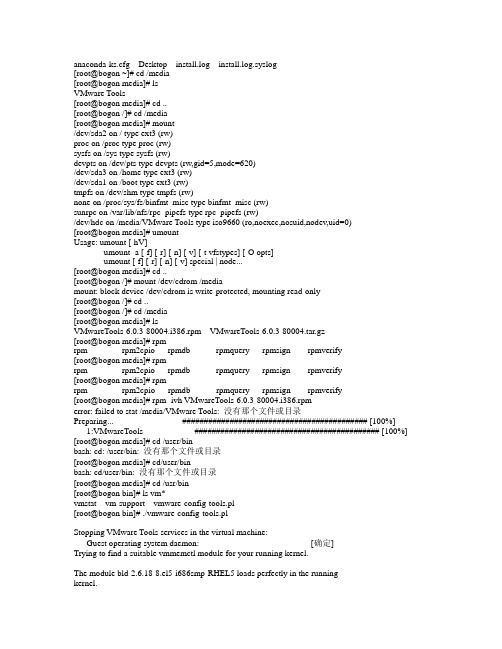
anaconda-ks.cfg Desktop install.log install.log.syslog[root@bogon ~]# cd /media[root@bogon media]# lsVMware Tools[root@bogon media]# cd ..[root@bogon /]# cd /media[root@bogon media]# mount/dev/sda2 on / type ext3 (rw)proc on /proc type proc (rw)sysfs on /sys type sysfs (rw)devpts on /dev/pts type devpts (rw,gid=5,mode=620)/dev/sda3 on /home type ext3 (rw)/dev/sda1 on /boot type ext3 (rw)tmpfs on /dev/shm type tmpfs (rw)none on /proc/sys/fs/binfmt_misc type binfmt_misc (rw)sunrpc on /var/lib/nfs/rpc_pipefs type rpc_pipefs (rw)/dev/hdc on /media/VMware Tools type iso9660 (ro,noexec,nosuid,nodev,uid=0)[root@bogon media]# umountUsage: umount [-hV]umount -a [-f] [-r] [-n] [-v] [-t vfstypes] [-O opts]umount [-f] [-r] [-n] [-v] special | node...[root@bogon media]# cd ..[root@bogon /]# mount /dev/cdrom /mediamount: block device /dev/cdrom is write-protected, mounting read-only[root@bogon /]# cd ..[root@bogon /]# cd /media[root@bogon media]# lsVMwareTools-6.0.3-80004.i386.rpm VMwareTools-6.0.3-80004.tar.gz[root@bogon media]# rpmrpm rpm2cpio rpmdb rpmquery rpmsign rpmverify[root@bogon media]# rpmrpm rpm2cpio rpmdb rpmquery rpmsign rpmverify[root@bogon media]# rpmrpm rpm2cpio rpmdb rpmquery rpmsign rpmverify[root@bogon media]# rpm -ivh VMwareTools-6.0.3-80004.i386.rpmerror: failed to stat /media/VMware Tools: 没有那个文件或目录Preparing... ########################################### [100%] 1:VMwareTools ########################################### [100%] [root@bogon media]# cd /user/binbash: cd: /user/bin: 没有那个文件或目录[root@bogon media]# cd/user/binbash: cd/user/bin: 没有那个文件或目录[root@bogon media]# cd /usr/bin[root@bogon bin]# ls vm*vmstat vm-support vmware-config-tools.pl[root@bogon bin]# ./vmware-config-tools.plStopping VMware Tools services in the virtual machine:Guest operating system daemon: [确定]Trying to find a suitable vmmemctl module for your running kernel.The module bld-2.6.18-8.el5-i686smp-RHEL5 loads perfectly in the runningkernel.Trying to find a suitable vmhgfs module for your running kernel.The module bld-2.6.18-8.el5-i686smp-RHEL5 loads perfectly in the running kernel.pcnet32 35269 0Unloading pcnet32 moduleTrying to find a suitable vmxnet module for your running kernel.The module bld-2.6.18-8.el5-i686smp-RHEL5 loads perfectly in the running kernel.Trying to find a suitable vmblock module for your running kernel.The module bld-2.6.18-8.el5-i686smp-RHEL5 loads perfectly in the running kernel.[EXPERIMENTAL] The V irtual Machine Communication Interface (VMCI) service provides a new communication capability with the Host, primarily for development at the moment. Would you like to enable this feature? [no] yesTrying to find a suitable vmci module for your running kernel.The module bld-2.6.18-8.el5-i686smp-RHEL5 loads perfectly in the running kernel.Detected version 7.1.Please choose one of the following display sizes that X will start with (1 -15):[1] "640x480"[2]< "800x600"[3] "1024x768"[4] "1152x864"[5] "1280x800"[6] "1152x900"[7] "1280x1024"[8] "1376x1032"[9] "1400x900"[10] "1400x1050"[11] "1440x900"[12] "1680x1050"[13] "1600x1200"[14] "1920x1200"[15] "2364x1773"Please enter a number between 1 and 15:[2] 3Argument "redhat" isn't numeric in numeric eq (==) at ./vmware-config-tools.pl line 5856, <EXISTINGXF86CONFIG> line 7.Argument "redhat" isn't numeric in numeric eq (==) at ./vmware-config-tools.pl line 5856, <EXISTINGXF86CONFIG> line 7.Argument "redhat" isn't numeric in numeric eq (==) at ./vmware-config-tools.pl line 5893, <EXISTINGXF86CONFIG> line 30.Argument "redhat" isn't numeric in numeric eq (==) at ./vmware-config-tools.pl line 5893, <EXISTINGXF86CONFIG> line 30.X Window System V ersion 7.1.1Release Date: 12 May 2006X Protocol V ersion 11, Revision 0, Release 7.1.1Build Operating System: Linux 2.6.18-128.1.16.el5 i686 Red Hat, Inc.Current Operating System: Linux bogon 2.6.18-164.el5 #1 SMP Tue Aug 18 15:51:54 EDT 2009 i686 Build Date: 22 July 2009Build ID: xorg-x11-server 1.1.1-48.67.el5Before reporting problems, check to make sure that you have the latest version.Module Loader presentMarkers: (--) probed, (**) from config file, (==) default setting,(++) from command line, (!!) notice, (II) informational,(WW) warning, (EE) error, (NI) not implemented, (??) unknown.(++) Log file: "/tmp/vmware-config0/XF86ConfigLog.3031", Time: Wed Mar 16 10:35:00 2011(++) Using config file: "/tmp/vmware-config0/XF86Config.3031"X is running fine with the new config file.The XKEYBOARD keymap compiler (xkbcomp) reports:> Warning: Multiple symbols for level 1/group 1 on key <I5F>> Using XF86Sleep, ignoring XF86Standby> Warning: Symbol map for key <I5F> redefined> Using last definition for conflicting fieldsErrors from xkbcomp are not fatal to the X serverFreeFontPath: FPE "unix/:7100" refcount is 2, should be 1; fixing.Starting VMware Tools services in the virtual machine:Switching to guest configuration: [确定]Guest filesystem driver: [确定]Mounting HGFS shares: [失败]Guest memory manager: [确定]Guest vmxnet fast network device: [确定]New Host-Guest communications path: [确定]Blocking file system: [确定]DMA setup: [确定]Guest operating system daemon: [确定]The configuration of VMware Tools 6.0.3 build-80004 for Linux for this runningkernel completed successfully.Y ou must restart your X session before any mouse or graphics changes takeeffect.Y ou can now run VMware Tools by invoking the following command:"/usr/bin/vmware-toolbox" during an X server session.To use the vmxnet driver, restart networking using the following commands: /etc/init.d/network stoprmmod pcnet32rmmod vmxnetmodprobe vmxnet/etc/init.d/network startTo make use of the virtual printer, you will need to restart the CUPS service Enjoy,--the VMware team[root@bogon bin]#。
在VMware中为Linux系统安装VM-Tools的详解教程
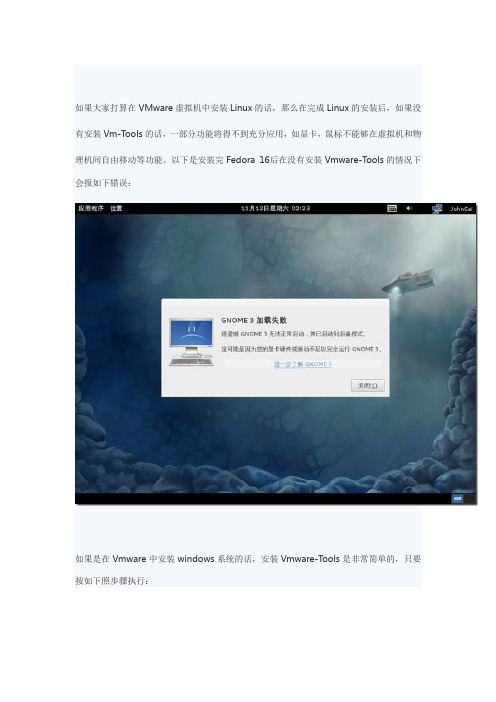
如果大家打算在VMware虚拟机中安装Linux的话,那么在完成Linux的安装后,如果没有安装Vm-Tools的话,一部分功能将得不到充分应用,如显卡,鼠标不能够在虚拟机和物理机间自由移动等功能。
以下是安装完Fedora 16后在没有安装Vmware-Tools的情况下会报如下错误:如果是在Vmware中安装windows系统的话,安装Vmware-Tools是非常简单的,只要按如下照步骤执行:让后打开系统的我的电脑下的光驱运行安装程序即可自动安装Vmware-Tools,或者光驱自动运行进行安装。
安装后重启系统即可。
但是在Vmware中安装Linux后安装Vmware-Tools不像windows那么简单。
下面就让我们一起来学习一下在Vmware中安装Vmware-Tools吧!在安装Linux的虚拟机中,单击“虚拟机”菜单下的“安装Vmware-Tools”出现以下菜单,证明Vmware-Tools的光驱镜像文件已经放入光驱设备。
在Linux系统中,如果要使用硬盘、光盘、软盘或MO盘等存储设备,必须先进行挂装(Mount)。
当存储设备挂装完成之后,就可以将其作为一个目录来进行访问了。
挂载点必须是一个已经存在的目录,mount没有创建挂载点的功能。
打开Linux的Terminal终端设备仿真程序先介绍一下下面安装该工具时要用到的几个目录:/mnt 挂载目录,用来临时挂载别的文件系统,硬件设备/tmp临时文件的目录,用来存放不同程度执行时产生的临时文件/sudo 以系统管理者的身份执行命令在终端中输入以下命令:mkdir /mnt/cdrom…在/mmt目录下创建名位cdrom 的目录。
如果你像我一样不是以root 用户登录的话会提示权限不够导致不能够在该路径下创建目录,所以必须切换到root用户,如下输入su -表示切换到root用户,提示输入密码,输入安装系统时设置的root密码。
回车后即可切换到root用户了。
VMwareTools安装步骤
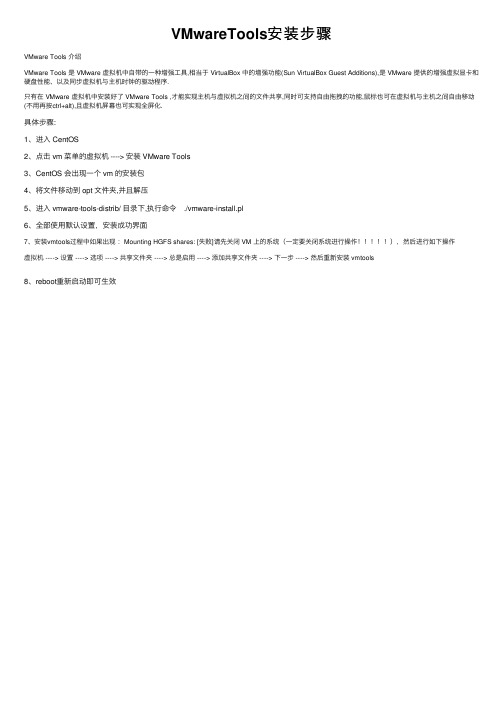
VMwareTools安装步骤
VMware Tools 介绍
VMware Tools 是 VMware 虚拟机中⾃带的⼀种增强⼯具,相当于 VirtualBox 中的增强功能(Sun VirtualBox Guest Additions),是 VMware 提供的增强虚拟显卡和硬盘性能、以及同步虚拟机与主机时钟的驱动程序.
只有在 VMware 虚拟机中安装好了 VMware Tools ,才能实现主机与虚拟机之间的⽂件共享,同时可⽀持⾃由拖拽的功能,⿏标也可在虚拟机与主机之间⾃由移动(不⽤再按ctrl+alt),且虚拟机屏幕也可实现全屏化.
具体步骤:
1、进⼊ CentOS
2、点击 vm 菜单的虚拟机 ----> 安装 VMware Tools
3、CentOS 会出现⼀个 vm 的安装包
4、将⽂件移动到 opt ⽂件夹,并且解压
5、进⼊ vmware-tools-distrib/ ⽬录下,执⾏命令 ./vmware-install.pl
6、全部使⽤默认设置,安装成功界⾯
7、安装vmtools过程中如果出现:Mounting HGFS shares: [失败]请先关闭 VM 上的系统(⼀定要关闭系统进⾏操作),然后进⾏如下操作
虚拟机 ----> 设置 ----> 选项 ----> 共享⽂件夹 ----> 总是启⽤ ----> 添加共享⽂件夹 ----> 下⼀步 ----> 然后重新安装 vmtools
8、reboot重新启动即可⽣效。
linux下安装 VMware Tools?
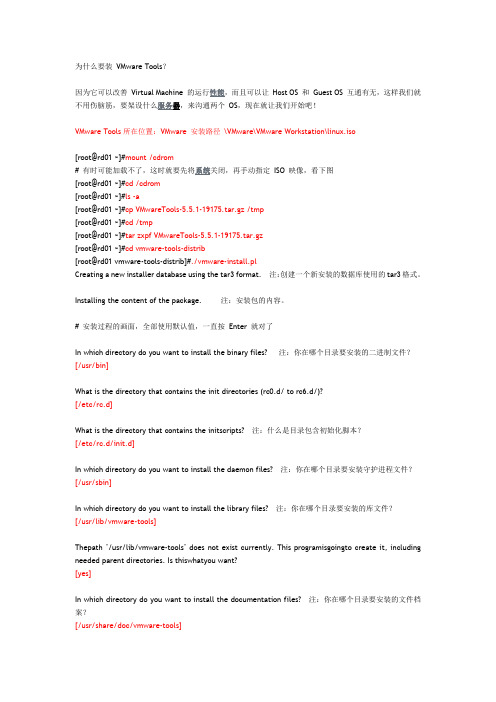
为什么要装VMware Tools?因为它可以改善Virtual Machine 的运行性能,而且可以让Host OS 和Guest OS 互通有无,这样我们就不用伤脑筋,要架设什么服务器,来沟通两个OS,现在就让我们开始吧!VMware Tools所在位置:VMware 安装路径\VMware\VMware Workstation\linux.iso[root@rd01 ~]#mount /cdrom# 有时可能加载不了,这时就要先将系统关闭,再手动指定ISO 映像,看下图[root@rd01 ~]#cd /cdrom[root@rd01 ~]#ls -a[root@rd01 ~]#cp VMwareTools-5.5.1-19175.tar.gz /tmp[root@rd01 ~]#cd /tmp[root@rd01 ~]#tar zxpf VMwareTools-5.5.1-19175.tar.gz[root@rd01 ~]#cd vmware-tools-distrib[root@rd01 vmware-tools-distrib]#./vmware-install.plCreating a new installer database using the tar3 format. 注:创建一个新安装的数据库使用的tar3格式。
Installing the content of the package. 注:安装包的内容。
# 安装过程的画面,全部使用默认值,一直按Enter 就对了In which directory do you want to install the binary files? 注:你在哪个目录要安装的二进制文件?[/usr/bin]What is the directory that contains the init directories (rc0.d/ to rc6.d/)?[/etc/rc.d]What is the directory that contains the initscripts? 注:什么是目录包含初始化脚本?[/etc/rc.d/init.d]In which directory do you want to install the daemon files? 注:你在哪个目录要安装守护进程文件?[/usr/sbin]In which directory do you want to install the library files? 注:你在哪个目录要安装的库文件?[/usr/lib/vmware-tools]Thepath "/usr/lib/vmware-tools" does not exist currently. This programisgoingto create it, including needed parent directories. Is thiswhatyou want?[yes]In which directory do you want to install the documentation files? 注:你在哪个目录要安装的文件档案?[/usr/share/doc/vmware-tools]Thepath "/usr/share/doc/vmware-tools" does not exist currently.Thisprogram isgoing to create it, including needed parent directories.Isthis what you want?[yes]The installation of VMware Tools 5.5.1 build-19175 for Linux completedsuccessfully. You can decide to remove this software from your system at anytime by invoking the following command: "/usr/bin/vmware-uninstall-tools.pl".注:5.5.1的VMware工具建造,19175为Linux安装完成成功。
虚拟化平台Linux操作系统命令行安装VmwareTools
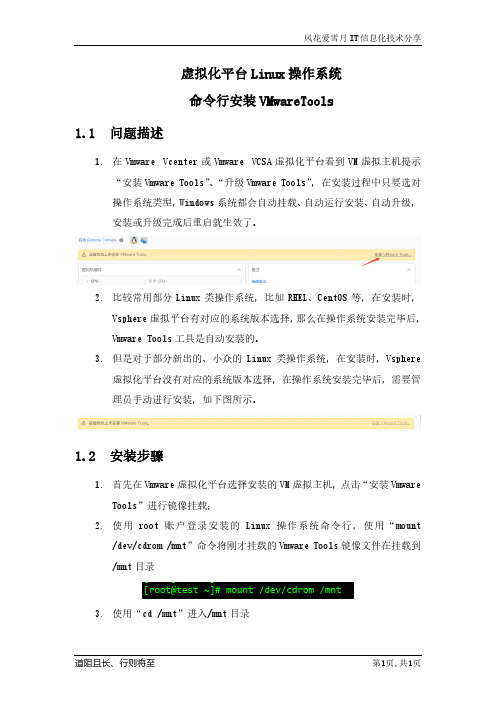
虚拟化平台Linux操作系统命令行安装VMwareTools1.1问题描述1.在Vmware Vcenter或Vmware VCSA虚拟化平台看到VM虚拟主机提示“安装Vmware Tools”、“升级Vmware Tools”,在安装过程中只要选对操作系统类型,Windows系统都会自动挂载、自动运行安装、自动升级,安装或升级完成后重启就生效了。
2.比较常用部分Linux类操作系统,比如RHEL、CentOS等,在安装时,Vsphere虚拟平台有对应的系统版本选择,那么在操作系统安装完毕后,Vmware Tools工具是自动安装的。
3.但是对于部分新出的、小众的Linux类操作系统,在安装时,Vsphere虚拟化平台没有对应的系统版本选择,在操作系统安装完毕后,需要管理员手动进行安装,如下图所示。
1.2安装步骤1.首先在Vmware虚拟化平台选择安装的VM虚拟主机,点击“安装VmwareTools”进行镜像挂载;2.使用root账户登录安装的Linux操作系统命令行,使用“mount/dev/cdrom /mnt”命令将刚才挂载的Vmware Tools镜像文件在挂载到/mnt目录3.使用“cd /mnt”进入/mnt目录4.在/mnt目录使用“ls”命令查看已挂载的Vmware Tools文件,文件名“VmwareTools-10.3.24-xxxxx.tar.gz”的软件包5.使用“cp ./VMwareTools-10.3.24-18733423.tar.gz /tmp/”将挂载的文件在拷贝到“/tmp”目录,再使用“cd /tmp”切换目录6.使用“tar -zxf VMwareTools-10.3.24-18733423.tar.gz”对VmwareTools程序包进行解压,解压后在/tmp目录下会有名称为“vmware-tools-distrib”文件夹,使用“cd vmware-tools-distrib”切换目录7.使用“./vmware-install.pl”命令执行Vmware Tools安装脚本文件,执行过程中一路回车和yes即可,一直到脚本执行结束,如下图所示:最后是提醒,Vmware Tools镜像是挂载到/mnt目录,自动弹出/dev/sr0,也就是说已经安装成功了,自动将已挂载的镜像文件弹出了。
虚拟机安装 tools

这篇《VMWare虚拟机如何与主机共享文件夹(如何安装VMWare tools)》里也提到这个方法。请参考小标题3下面的图示:
/viewthread.php?tid=211344ቤተ መጻሕፍቲ ባይዱ
又找到一篇文字参考,讲得也比较明白:
/dz_1210/blog/static/2099021200841911151249/
回车。再输入./vmware-install.pl ,即可按装VMware Tools,以后一路回车即可,
以下大家都懂,重启即可。
6.这下鼠标可以自由的出入宿主机和虚拟机了,显示屏幕的尺寸也变为可调,
刷新速度也变快了,安装成功
第一步、在上方菜单栏找到并点击“安装VMware Tools”。如没有反应,请按第二步手动安装(以虚拟win98系统为例):
好了,你只需要弄清这三点,基本上是完全可以轻松安装VMware tools了,下面我给出安装过程。
windows VMware tools安装步骤:
(1)在CD-ROM虚拟光驱中选择使用ISO镜像,找到VMWARE TOOLS 安装文件,如D:\VMware\VMware Workstation\Programs\windows.iso
linux VMware tools安装步骤:
(1) 在CD-ROM虚拟光驱中选择使用ISO镜像,找到VMWARE TOOLS 安装文件,如D:\VMware\VMware Workstation\Programs\linux.iso
(2) 以ROOT身份进入LINUX
(3) 进入linux新建一个终端,输入 /sbin/telinit 3 进入纯文本模式,然后在纯文本模式下再次用root身份登陆
Linux下安装VMware_Tools完整版

Linux下安装VMware Tools完整版VMware Tools 可以实现鼠标在虚拟机环境和WINDOWS 环境的方便切换(如果没有安装此工具,鼠标从虚拟机的Linux 环境中切换到WINDOWS 下,需要同时按Ctrl+Alt键,安装后鼠标可以直接移出);还可以使Linux 访问和操作WINDOWS 的目录。
选择VM\Install VMware Tools…,选择之后,桌面中的光盘图标变为VMware Tools,双击此光盘图标,会看到两个文件: VMwareTools-5.0.0-13124.i386.rpm 和VMwareTools-5.0.0-13124.tar.gz。
(一)这里的安装有两种方法:1、直接双击VMwareTools-5.0.0-13124.i386.rpm 开始运行,完成之后打开终端,执行vmware-config-tools.pl,开始安装,中间会出现一些确认选项,一直回车,直到出现设置屏幕分辨率的提问,选择一个然后回车(如选择3,1024×768),继续直到完成安装。
2、打开终端, cd 到/media/cdrom/ (此处是光盘所在的位置,在此位置下应该有VMwareTools-5.0.0-13124.i386.rpm 和VMwareTools-5.0.0-13124.tar.gz 两个文件文件),执行如下命令:cp VMwareTools-5.0.0-13124.tar.gz /tmp //拷贝文件到tmp 目录下cd /tmp //CD 到tmp 目录下tar xzf VMwareTools-5.0.0-13124.tar.gz //解压文件cd vmware-tools-distrib //CD到vmware-tools-distrib 目录下./vmware-install.pl //开始安装中间会出现一些确认项,一直回车(二)设置共享文件共享文件的设置有两种方法:1、打开VM\Setting,选择Options\Share Folders,添加一个共享文件夹,共享名随便写,共享文件夹的路径为WINDOWS端的共享文件夹,如:D:\share,打开终端,在/mnt/hgfs/share 目录下就可以访问到D:\share 目录下的文件了。
从零开始安装VMwareTools的详细步骤(图文教程)
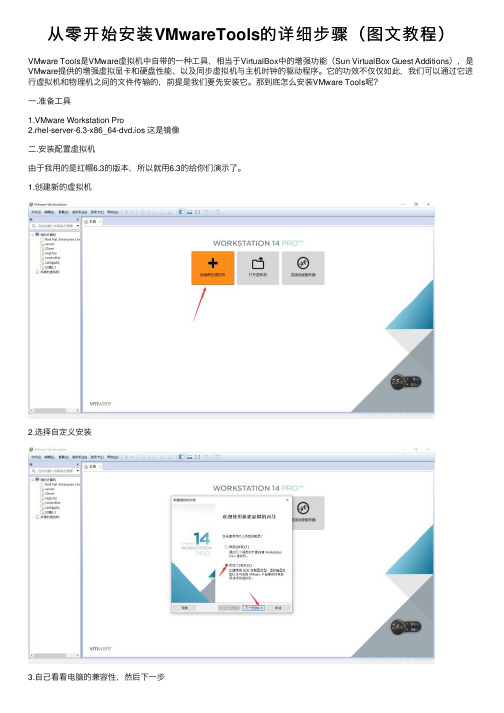
从零开始安装VMwareTools的详细步骤(图⽂教程)VMware Tools是VMware虚拟机中⾃带的⼀种⼯具,相当于VirtualBox中的增强功能(Sun VirtualBox Guest Additions),是VMware提供的增强虚拟显卡和硬盘性能、以及同步虚拟机与主机时钟的驱动程序。
它的功效不仅仅如此,我们可以通过它进⾏虚拟机和物理机之间的⽂件传输的,前提是我们要先安装它。
那到底怎么安装VMware Tools呢?⼀.准备⼯具1.VMware Workstation Pro2.rhel-server-6.3-x86_64-dvd.ios 这是镜像⼆.安装配置虚拟机由于我⽤的是红帽6.3的版本,所以就⽤6.3的给你们演⽰了。
1.创建新的虚拟机2.选择⾃定义安装3.⾃⼰看看电脑的兼容性,然后下⼀步4.选择稍后安装操作系统,下⼀步5.选择操作系统,⾃⼰的镜像是什么就选择什么6.修改安装路径及名称7.根据⾃⼰电脑的配置来设置处理器8.根据⾃⼰的电脑配置来设置内存9.选中图中所选,然后下⼀步10.选中图中所选,然后下⼀步11.选中图中所选,然后下⼀步12.选中图中所选,然后下⼀步13.这⾥要分为单个⽂件并设置虚拟机内存14.下⼀步15.点击⾃定义硬件16.选择⾃⼰要安装系统的镜像⽂件,以及设置⽹络适配器为NAT模式17.点击完成18.开启虚拟机19.选中第⼀个,敲回车20.选择Skip(跳过),回车21.回车22.点击Next(下⼀步)23.凭⾃⼰的爱好选择语⾔24.选择键盘25.选中图中所选,然后下⼀步26.选择“是”,下⼀步27.可以⾃⼰设置主机名28.下⼀步29.设置登陆密码30.如果密码设置的太简单就会出现这个界⾯,所以要点击“⽆论如何都是⽤”31.选中图中所选,然后下⼀步32.点击“将修改写⼊磁盘”,下⼀步33.这⾥根据⾃⼰的需求选择,我选择桌⾯。
然后就是安装了34.这⾥需要⼀定的时间,耐⼼等待35.点击重新引导,虚拟机就重启了36.前进37.选择“同意“,前进38.前进39.这⾥可以填⽤户名,密码,也可以不⽤填40.如果不填的话就会出现是否继续。
linux下安装vmtools方法
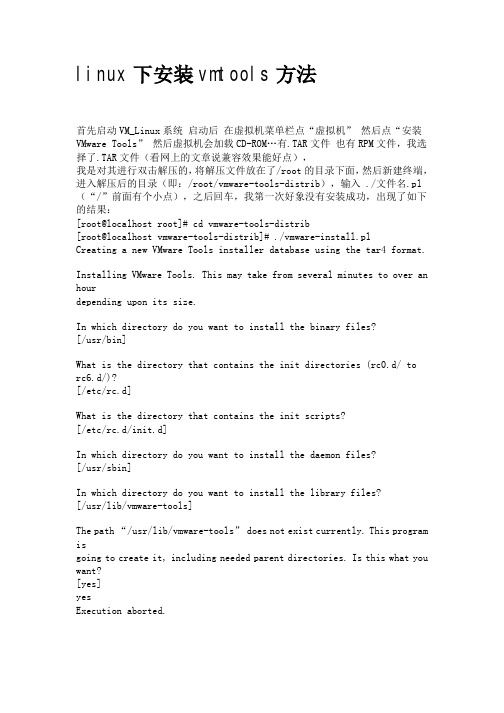
linux下安装vmtools方法首先启动VM_Linux系统启动后在虚拟机菜单栏点“虚拟机”然后点“安装VMware Tools”然后虚拟机会加载CD-ROM…有.TAR文件也有RPM文件,我选择了.TAR文件(看网上的文章说兼容效果能好点),我是对其进行双击解压的,将解压文件放在了/root的目录下面,然后新建终端,进入解压后的目录(即:/root/vmware-tools-distrib),输入 ./文件名.pl (“/”前面有个小点),之后回车,我第一次好象没有安装成功,出现了如下的结果:[root@localhost root]# cd vmware-tools-distrib[root@localhost vmware-tools-distrib]# ./vmware-install.plCreating a new VMware Tools installer database using the tar4 format.Installing VMware Tools. This may take from several minutes to over an hourdepending upon its size.In which directory do you want to install the binary files?[/usr/bin]What is the directory that contains the init directories (rc0.d/ torc6.d/)?[/etc/rc.d]What is the directory that contains the init scripts?[/etc/rc.d/init.d]In which directory do you want to install the daemon files?[/usr/sbin]In which directory do you want to install the library files?[/usr/lib/vmware-tools]The path “/usr/lib/vmware-tools”does not exist currently. This program isgoing to create it, including needed parent directories. Is this what you want?[yes]yesExecution aborted.然后我重新启动了一下虚拟机,重新操作了一遍,这一次成功了,出现了如下的结果:[root@localhost root]# cd vmware-tools-distrib[root@localhost vmware-tools-distrib]# ./vmware-install.plA previous installation of VMware Tools has been detected.The previous installation was made by the tar installer (version 4).Keeping the tar4 installer database format.Uninstalling the tar installation of VMware Tools.Skipping VMware Tools services shutdown on the host: [ 确定 ]The removal of VMware Tools 6.0.0 build-45731 for Linux completed successfully.Thank you for having tried this software.Installing VMware Tools. This may take from several minutes to over an hourdepending upon its size.In which directory do you want to install the binary files?[/usr/bin]What is the directory that contains the init directories (rc0.d/ torc6.d/)?[/etc/rc.d]What is the directory that contains the init scripts?[/etc/rc.d/init.d]In which directory do you want to install the daemon files?[/usr/sbin]In which directory do you want to install the library files?[/usr/lib/vmware-tools]The path “/usr/lib/vmware-tools”does not exist currently. This program isgoing to create it, including needed parent directories. Is this what you want?[yes] yesIn which directory do you want to install the documentation files? [/usr/share/doc/vmware-tools]The path “/usr/share/doc/vmware-tools”does not exist currently. This programis going to create it, including needed parent directories. Is this what youwant? [yes] yesThe installation of VMware Tools 6.0.0 build-45731 for Linux completed successfully. You can decide to remove this software from your system at anytime by invoking the following command:“/usr/bin/vmware-uninstall-tools.pl”.Before running VMware Tools for the first time, you need to configure it byinvoking the following command: “/usr/bin/vmware-config-tools.pl”. Do you wantthis program to invoke the command for you now? [yes] yesStopping VMware Tools services in the virtual machine:Guest operating systemdaemon: [ 确定 ] Trying to find a suitable vmmemctl module for your running kernel.The module up-2.4.20-8.athlon-RH9.0 loads perfectly in the running kernel.Trying to find a suitable vmhgfs module for your running kernel.The module up-2.4.20-8.athlon-RH9.0 loads perfectly in the running kernel.pcnet32 18016 0Unloading pcnet32 moduleTrying to find a suitable vmxnet module for your running kernel.The module up-2.4.20-8.athlon-RH9.0 loads perfectly in the running kernel.Trying to find a suitable vmblock module for your running kernel.The module up-2.4.20-8.athlon-RH9.0 loads perfectly in the running kernel.[EXPERIMENTAL] The VMware CPU Time Accounting daemon (vmware-vmdesched) canhelp increase the accuracy of CPU time accounting performed by the guest operating system. Please refer to the VMware Knowledge Base for more details onthis capability. Do you wish to enable this feature? [no] no[EXPERIMENTAL] The Virtual Machine Communication Interface (VMCI) serviceprovides a new communication capability with the Host, primarily for development at the moment. Would you like to enable this feature? [no] noDetected XFree86 version 4.3.0.Please choose one of the following display sizes that X will start with (1 -15):[1] “640×480″[2] “800×600″[3]< “1024×768″[4] “1152×864″[5] “1280×800″[6] “1152×900″[7] “1280×1024″[8] “1376×1032″[9] “1400×900″[10] “1400×1050″[11] “1440×900″[12] “1680×1050″[13] “1600×1200″[14] “1920×1200″[15] “2364×1773″Please enter a number between 1 and 15:[3] 3XFree86 Version 4.3.0 (Red Hat Linux release: 4.3.0-2)Release Date: 27 February 2003X Protocol Version 11, Revision 0, Release 6.6Build Operating System: Linux 2.4.20-3bigmem i686 [ELF]Build Date: 27 February 2003Build Host: Before reporting problems, check /to make sure that you have the latest version.Module Loader presentOS Kernel: Linux version 2.4.20-8 (bhcompile@) (gcc version 3.2.2 20030222 (Red Hat Linux 3.2.2-5)) #1 Thu Mar 13 17:18:24 EST 2003 PFMarkers: (–) probed, (**) from config file, (==) default setting,(++) from command line, (!!) notice, (II) informational,(WW) warning, (EE) error, (NI) not implemented, (??) unknown.(++) Log file: “/tmp/vmware-config0/XF86ConfigLog.3622″, Time: Mon Jul 21 01:44:44 2008(++) Using config file: “/tmp/vmware-config0/XF86Config.3622″X is running fine with the new config file.Starting VMware Tools services in the virtual machine:Switching to guestconfiguration: [ 确定 ] Guest filesystemdriver:[ 确定 ]Mounting HGFSshares:[失败]Guest memorymanager:[ 确定 ]Guest vmxnet fast networkdevice: [ 确定 ]Blocking filesystem:[ 确定 ]DMAsetup:[ 确定 ]Guest operating systemdaemon: [ 确定 ]The configuration of VMware Tools 6.0.0 build-45731 for Linux for this runningkernel completed successfully.You must restart your X session before any mouse or graphics changes take effect.You can now run VMware Tools by invoking the following command:“/usr/bin/vmware-toolbox” during an X server session.To use the vmxnet driver, restart networking using the following commands: /etc/init.d/network stoprmmod pcnet32rmmod vmxnetmodprobe vmxnet/etc/init.d/network startTo make use of the virtual printer, you will need to restart the CUPS serviceIf you wish to configure any experimental features, please run the followingcommand: “vmware-config-tools.pl –experimental”.Enjoy,–the VMware team就此VMTools安装成功。
Linux装VMware Tools并添加vmxnet3网卡

一、安装VMware Tools在虚拟机上右键客户机-> 安装VMWARE TOOLS 子菜单,会弹出对话框,点击"确认" 安装1. 挂载光驱:mkdir /mnt/cdromMount -t iso9660 /dev/cdrom /mnt加载CDROM设备,这是如果进入/mnt 目录下,你会发现一个文件:VMwareTools-9.4.0-1280544.tar.gz这个就是VMware Tools的Linux软件包。
有的虚拟机上估计执行mount /dev/cdrom /mnt/cdrom进入cd /mnt/cdrom2. copy 此文件到临时文件夹cp /mnt/cdrom/VMwareTools-9.4.0-1280544.tar.gz /tmp3. 卸载CDROM,执行umount /dev/cdrom4. 进入tmp文件目录并解压此文件包cd /tmptar -zxvf vmware-linux-tools.tar.gz解压默认到vmware-tools-distrib目录下:此时你可以使用ls -ll 查看文件夹下的文件5. 进入vmware-tools-distrib,安装vmware tools../vmware-install.pl执行安装,安装过程中他会一步一步的有问题回应,此过程中,你遇到后面显示[yes],[no],[yes][no]的直接输入yes,然后回车。
其他的问题不管[]里面是什么,直接回车就好了,不要输入。
6. 安装完成,重启ok。
二、添加VMware VMXNET 3万兆网卡查询网卡相关资料的命令:ifconfig IP地址、接口名称等ethtool eth*网卡速度ethtool –i eth*网卡驱动、厂家1、在VMware软件中添加网卡,在适配器类型中选择VMXNET32、配置新网卡IP信息(临时IP或自动获取)3、查看原网卡配置文件信息、DNS配置、主机配置,保留内容#cd /etc/sysconfig/network-scripts/lsIP地址cat ifcfg-eth0GATEWAY=192.168.1.1TYPE=EthernetDEVICE=eth0BOOTPROTO=noneNETMASK=255.255.255.0IPADDR=192.168.1.236ONBOOT=yesDNScat /etc/resolv.confoptions timeout:15options timeout:15nameserver 192.168.1.10nameserver 114.114.114.114HOSTNAMEcat /etc/sysconfig/networkNETWORKING=yesNETWORKING_IPV6=yesHOSTNAME=4、删除原网卡(1)原网卡下线ifdown eth*#cd /etc/sysconfig/networking/devices#rm -f *.bak#cd /etc/sysconfig/networking/profiles/default#rm -f *.bak#cd /etc/sysconfig/network-scripts/#rm -f *.bak有时候没有这些文件,是因为对应的网卡被停用了,执行ifup eth*后再执行上面的删除动作。
vmware install tools安装方法

vmware install tools安装方法vmware-install-tools安装方法忙活很久的虚拟机告一段落,redhatlinux真的很有意思想象之前加装碰到种种问题现在总结一下,期望有所协助假设你已经安装好了虚拟机,并且以redhatlinux5和vmware6版本的虚拟机,其他的类似浏览vmware序列号vmware6序列号duma4-dmhfp-d2m4g-4pxzldkrkn-dyp4g-y21fc-4wwqqq0wuh-48q6j-42ndc-4ptnqa8hc7-1ggr0-e4pd4-4t694dtx01-ru923-y05fy-4ytqk6a8l6-f2tqj-le7dp-4t1v0m80mh-ff90d-4254g-4p9nq9anwd-ddj8q-lajdg-4w8x239wk0-4a04x-0a466-4r5j49ajpj-0rw0g-m0h7t-4d9nylct4t-24gfe-a816v-4mtqq一、虚拟机加装回去系统后,在状态栏中一直告诫你加装vmwaretools。
因为虚拟机就是默认使用自带的虚拟显卡,只有正确安装了vmwaretools后,才能在虚拟机中正确启动redhat操作系统,并恰当设置显示卡以及显示器的分辨率等参数。
注意:在安装好linux后再进行此项操作a、重新启动虚拟机,步入linux系统,页面setting(设置)--vmwaretoolsinstall(加装vmware工具)在弹出的菜单中点击install,安装vmware工具,这表示vmware将linux的iso映像文件作为了虚拟机的光盘。
并没有跟你装上tools,而windows系统就会的提示安装。
b.其实这时并没有真正地安装上vmwaretools软件包,还须进一步设置。
步入文本登入界面中或在图形界面步入终端:右键单击桌面,弹头出来菜单中单击关上终端;步入命令行注意你要以root身份进入系统,否则安装不成功的!!游客和root区别就在当你是游客时命令行开头是“$”,而root时,命令行开头是“#”c.在命令行后面输入如下命令(注意大小写和空格,同时每行命令后记住回车)mount-tiso9660/dev/cdrom/mnt(读取cdrom设备,并且cdrom为所读cp/mntlscp/mnt/vmwaretools-6.0.1-11507.tar.gz/tmp(将该软件包持拷贝到linux属性。
linux下安装vmtools

将光盘中的内容复制到tmp目录下
cp VM* /tmp/
注:*号是通配符。还有,输入单个命令时按Tab自动输入。
[img=400,189]/albums/e103/yangzhixiao/4.jpg[/img]
进入tmp目录
cd /tmp
Enioy!
最后显示的是VMware开发组的注记。要让他们知道中国有这么多用破解版的,他们就不这么写了。呵呵。
输入startx启动Xwindows
OK。
[img=400,300]/albums/e103/yangzhixiao/01.jpg[/img]
注:linux区分大小写,例如,用户名root和Root就是两个用户了。你想进入tmp目录,而你输入的是Tmp,嘿嘿,肯定是进不去的!
按下alt+f2,输入konsole 新建一个终端。
[img=400,255]/albums/e103/yangzhixiao/s1.jpg[/img]
用root登录,输入root的密码,如果你忘了,我只能同情你了。按下alt+ctrl把鼠标切出来,点击菜单上的“安装VMware-tools”。
解压缩.tar.gz文件
tar zvxf VMware*.tar.gz
[img=400,197]/albums/e103/yangzhixiao/5.jpg[/img]
屏幕哗哗的闪呀!进入解压后的vmware-tools-distrib目录
以上都很顺利,很多人都卡在了这里,这个该死的目录怎么也找不到,why?是因为你没安装gcc或kernel-source,回本文开头去看吧!
[img=400,204]/albums/e103/yangzhixiao/按回车键。
linux下安装vmtools

VMtools简介与安装来源: ChinaUnix博客日期:2009.04.18 20:38(共有条评论) 我要评论VMtools简介与安装一、什么是VMwareVMware是一个虚拟机软件,它可以在你现有的操作系统上虚拟出一个新的主机,这个虚拟主机一方面是建立在你正在运行的操作系统之上的,同时,它又拥有自己独立的CPU,硬盘,内存及各个硬件,当然,这些都是虚拟出来的,虚拟主机的CPU是通过i386的保护模式实现的,虚拟的硬盘其实就是本机上的一个文件,内存当然是从物理中划出一块,别的如网络设备也都是通过某种途径实现的。
VMware给我们提供了这么一个机会:可以在一台机器上真正同时运行两个独立的操作系统,一个是原始的操作系统,一个运行于虚拟机上,前者称之为本机,后者为虚拟主机。
二、什么是VMtoolsVM tools顾名思义就是Vmware的一组工具。
主要用于虚拟主机显示优化与调整,另外还可以方便虚拟主机与本机的交互,如允许共享文件夹,甚至可以直接从本机向虚拟主机拖放文件、鼠标无缝切换、显示分辨率调整等,十分实用。
三、安装步骤1、安装并进入Rad Hat 9操作系统具体如何安装请自己百度吧,如果连linux都装不上。
还是不要学linux了,呵呵。
进入操作系统时,你会发现整个图形界面工作在800*600的界面下,鼠标操作很不灵活,而且切换虚拟机与windows之间必须使用ctrl + alt键。
2、安装VMtools:安装VMtools有两种方法:一般情况下VMtools集成在VMware中,可直接安装;有时VMware自带的VMtools版本较低不能满足需求时可自行从镜像安装。
下面我们分别讨论这两种方式VMtools的安装步骤。
1)自带tools:选择VMware工具栏=> 虚拟机=> 安装VMtools自行安装tools:选择VMware工具栏=> 虚拟机=> 设置=>cd rom=>使用ISO镜像=>定位到你要安装的Tools镜像文件,镜像文件一般名为linux.iso 2)以root身份进入linux有的版本可自动加载cdrom光驱,此时会弹出cdrom文件,直接进行第三步;不能自动加载光盘镜像需要手动挂载光驱,可采用以下命令完成:mount /dev/cdrom /mnt/hgfs将光驱挂载在指定位置3) 采用cd /mnt/hgfs/cdrom 进入光驱,ls察看是否有VMwareTools-6.0.0-45731.i386.rpm 、VMwareTools-6.0.0-45731.tar.gz 两个文件若有说明挂载成功。
详解如何在Linux(CentOS7)命令行模式安装VMwareTools

详解如何在Linux(CentOS7)命令⾏模式安装VMwareTools本例中为在Linux(以CentOS 7为例)安装VMware Tools。
1.⾸先启动CentOS 7,在VMware中点击上⽅“VM”,点击“Install VMware Tools...”(如已安装则显⽰“Reinstall VMware Tools...”)。
2.在命令⾏输⼊“ls /dev”查看。
3.输⼊“mkdir /mnt/cdrom”在/mnt⽬录下新建⼀个名为cdrom的⽂件夹。
4.输⼊“mount -t iso9660 /dev/cdrom /mnt/cdrom”将光盘挂载到/mnt/cdrom⽬录下。
5.输⼊“ls /mnt/cdrom/”查看内容,输⼊“cp /mnt/cdrom/VMwareTools-9.2.0-799703.tar.gz /root/vm.tar.gz”,将名为“VMwareTools-9.2.0-799703.tar.gz”复制到/root⽬录下,并重新命名为vm.tar.gz。
6.在根⽬录下输⼊“ls”查看⽂件,输⼊“tar -xzf vm.tar.gz”将⽂件解压,输⼊“ls”查看⽂件,可发现新增⽬录“vmware-tools-distrib”。
7.输⼊“cd vmware-tools-distrib/”进⼊名为“vmware-tools-distrib”的⽬录,输⼊“./vmware-install.pl”尝试安装,出现错误“-bash: ./vmware-install.pl: /usr/bin/per: bad interpreter: No such file or directory”,表明未安装编译环境。
8.输⼊“yum -y install perl gcc make kernel-headers kernel-devel”开始安装。
9.提⽰已经安装完毕。
10.在“vmware-tools-distrib”⽬录下重新输⼊“./vmware-install.pl”开始安装,基本上按回车键即可。
VMWARE中虚拟工具VMTOOLS的安装
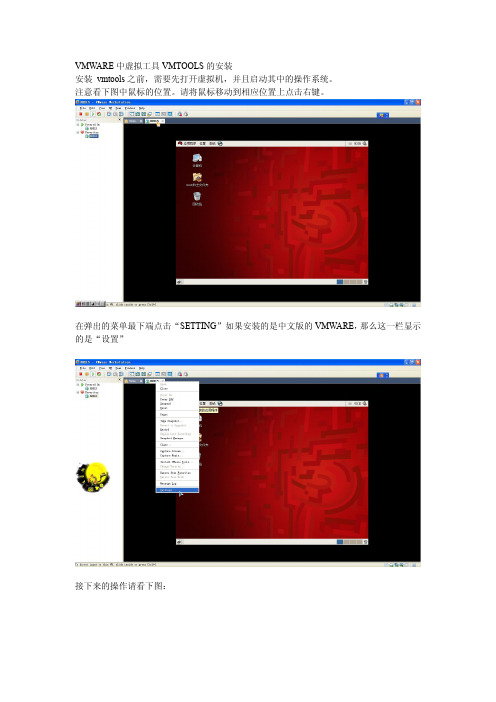
VMW ARE中虚拟工具VMTOOLS的安装安装vmtools之前,需要先打开虚拟机,并且启动其中的操作系统。
注意看下图中鼠标的位置。
请将鼠标移动到相应位置上点击右键。
在弹出的菜单最下端点击“SETTING”如果安装的是中文版的VMW ARE,那么这一栏显示的是“设置”接下来的操作请看下图:在上图中,这个linux.iso镜像文件究竟在哪里?是困扰很多初学者的一个问题。
如果说你的电脑(不是虚拟机,而是真实的电脑)是windows系统,那么,linux.iso应该在安装VMW ARE 的安装目录下寻找比方说,我以前把vmware安装到了“D:\Program Files\VMware\VMware workstation”目录下,所以,linux.iso也应该去“D:\Program Files\VMware\VMware workstation”目录下去寻找。
(补充)接下来点击“OK”现在桌面上出现了光盘图标了“Terninal”再到终端里面输入以下命令:# mount /dev/cdrom /mnt这句话的意思是把光驱挂载到/mnt目录之下。
前面那个#不要输入然后输入:# cd /mnt进入到挂载目录下输入以下命令# tar zxvf VmwareTools-8.4.2-261024.tar.gz ,意思是把VmwareTools-8.4.2-261024.tar.gz解压到当前目录下。
解压完成后,输入以下命令# cd vmware-tools-distrib# ./vmware-install.pl (注意斜杠前有一点,表示当前目录下)然后回车然后无论提示什么都是直接按回车在安装过程中有两段文字需要引起注意“The installation of Vmware Tools 8.4.2 build-261024 for linux completed successfully .You can decide to remove this software from you system at any time by invoking the following command:'/usr/bin/vmware-uninstall-tools.pl'”意思是说vmtools已经安装成功了,以后如果想要卸载,请输入/usr/bin/vmware-uninstall-tools.pl然后回车。
vmware tools安装
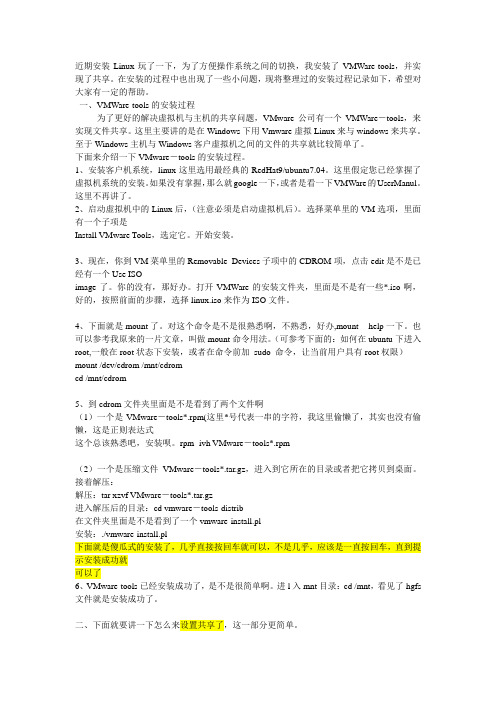
近期安装Linux玩了一下,为了方便操作系统之间的切换,我安装了VMWare-tools,并实现了共享。
在安装的过程中也出现了一些小问题,现将整理过的安装过程记录如下,希望对大家有一定的帮助。
一、VMWare-tools的安装过程为了更好的解决虚拟机与主机的共享问题,VMware公司有一个VMWare-tools,来实现文件共享。
这里主要讲的是在Windows下用Vmware虚拟Linux来与windows来共享。
至于Windows主机与Windows客户虚拟机之间的文件的共享就比较简单了。
下面来介绍一下VMware-tools的安装过程。
1、安装客户机系统,linux这里选用最经典的RedHat9/ubuntu7.04。
这里假定您已经掌握了虚拟机系统的安装。
如果没有掌握,那么就google一下,或者是看一下VMWare的UserManul。
这里不再讲了。
2、启动虚拟机中的Linux后,(注意必须是启动虚拟机后)。
选择菜单里的VM选项,里面有一个子项是Install VMware Tools,选定它。
开始安装。
3、现在,你到VM菜单里的Removable Devices子项中的CDROM项,点击edit是不是已经有一个Use ISOimage了。
你的没有,那好办。
打开VMWare的安装文件夹,里面是不是有一些*.iso啊,好的,按照前面的步骤,选择linux.iso来作为ISO文件。
4、下面就是mount了。
对这个命令是不是很熟悉啊,不熟悉,好办,mount --help一下。
也可以参考我原来的一片文章,叫做mount命令用法。
(可参考下面的:如何在ubuntu下进入root,一般在root状态下安装,或者在命令前加sudo 命令,让当前用户具有root权限)mount /dev/cdrom /mnt/cdromcd /mnt/cdrom5、到cdrom文件夹里面是不是看到了两个文件啊(1)一个是VMware-tools*.rpm(这里*号代表一串的字符,我这里偷懒了,其实也没有偷懒,这是正则表达式这个总该熟悉吧,安装呗。
VM6.5环境下安装linux的VM Tools

3.解压完毕开始安装
sudo ./vmware-tools-distrib/vmware-install.pl
4安装过程如下,一直回车即可
Creating a new VMware Tools installer database using the tar4 format.
Installing VMware Tools.
VM6.5环境下安装linux的VM Tools[转]
最近一段时间在学习linux,但是安装“VMware Tools”这一步。老是报“What is the location of the directory of C header files that match your running kernel?”,从网上找到了一些解决方案,与大家分享
网上找了许多相关内容,还有人说需要安装的rpm包是kernel-devel,经过测试,安装kernel-devel-2.6.18-8.el5.i686.rpm包后依然无法自动找到the directory of C header files,如果手动改目录为:/usr/src/kernels/2.6.18-8.e15-i686/include,会出现错误:
Guest operating system daemon: done
Virtual Printing daemon: done
The bld-2.6.24-16-i386generic-Ubuntu8.04 - vmmemctl module loads perfectly into
the running kernel.
VMwareTools-6.5.0-118166.tar.gz
在这选第二种安装
LINUX VMWare-TOOLS的安装及使用

[yes]
In which directory do you want to install the documentation files?
[yes]
Using compiler "/usr/bin/gcc". Use environment variable CC to override.
What is the location of the directory of C header files that match your running
[/home/tsm/doc/vmware-tools]
The path "/home/tsm/doc/vmware-tools" does not exist currently. This program is
going to create it, including needed parent directories. Is this what you want?
[root@localhost ~]# cp /mnt/vmware-linux-tools.tar.gz /tmp
进入TMP目录:
[root@localhost ~]# cd /tmp
解压缩该软件包:
[root@localhost ~]# tar zxvf VMwareTools-6.0.0-45731.tar.gz
make: Leaving directory `/tmp/vmware-config0/vmmemctl-only'
StartOS DeepinLinux Ubuntu vmware tools安装问题彻底解决
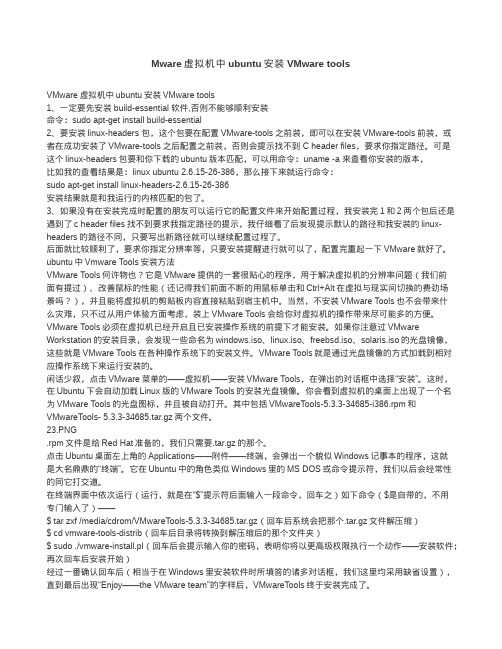
3、linux-kernel-headers
8、安装好上面三个软件后,打开刚才那个终端窗口 输入:su ,然后提示输入密码,然后再输入 ./vmwareinstall.pl 开始安装 vmware tools,安装的时候出现的提示,直接按回车就行了,有的提示按过回车后会稍微 反应一会才会出现下一个提示,不要太急
Mware 虚拟机中 ubuntu 安装 VMware tools
VMware 虚拟机中 ubuntu 安装 VMware tools 1、一定要先安装 build-essential 软件,否则不能够顺利安装 命令:sudo apt-get install build-essential 2、要安装 linux-headers 包,这个包要在配置 VMware-tools 之前装,即可以在安装 VMware-tools 前装,或 者在成功安装了 VMware-tools 之后配置之前装,否则会提示找不到 C header files,要求你指定路径。可是 这个 linux-headers 包要和你下载的 ubuntu 版本匹配,可以用命令:uname -a 来查看你安装的版本, 比如我的查看结果是:linux ubuntu 2.6.15-26-386,那么接下来就运行命令: sudo apt-get install linux-headers-2.6.15-26-386 安装结果就是和我运行的内核匹配的包了。 3、如果没有在安装完成时配置的朋友可以运行它的配置文件来开始配置过程,我安装完 1 和 2 两个包后还是 遇到了 c header files 找不到要求我指定路径的提示,我仔细看了后发现提示默认的路径和我安装的 linuxheaders 的路径不同,只要写出新路径就可以继续配置过程了。 后面就比较顺利了,要求你指定分辨率等,只要安装提醒进行就可以了,配置完重起一下 VMware 就好了。 ubuntu 中 Vmware Tools 安装方法 VMware Tools 何许物也?它是 VMware 提供的一套很贴心的程序,用于解决虚拟机的分辨率问题(我们前 面有提过)、改善鼠标的性能(还记得我们前面不断的用鼠标单击和 Ctrl+Alt 在虚拟与现实间切换的费劲场 景吗?),并且能将虚拟机的剪贴板内容直接粘贴到宿主机中。当然,不安装 VMware Tools 也不会带来什 么灾难,只不过从用户体验方面考虑,装上 VMware Tools 会给你对虚拟机的操作带来尽可能多的方便。 VMware Tools 必须在虚拟机已经开启且已安装操作系统的前提下才能安装。如果你注意过 VMware Workstation 的安装目录,会发现一些命名为 windows.iso、linux.iso、freebsd.iso、solaris.iso 的光盘镜像, 这些就是 VMware Tools 在各种操作系统下的安装文件。VMware Tools 就是通过光盘镜像的方式加载到相对 应操作系统下来运行安装的。 闲话少叙,点击 VMware 菜单的——虚拟机——安装 VMware Tools,在弹出的对话框中选择“安装”。这时, 在 Ubuntu 下会自动加载 Linux 版的 VMware Tools 的安装光盘镜像。你会看到虚拟机的桌面上出现了一个名 为 VMware Tools 的光盘图标,并且被自动打开。其中包括 VMwareTools-5.3.3-34685-i386.rpm 和 VMwareTools- 5.3.3-34685.tar.gz 两个文件。 23.PNG .rpm 文件是给 Red Hat 准备的,我们只需要.tar.gz 的那个。 点击 Ubuntu 桌面左上角的 Applications——附件——终端,会弹出一个貌似 Windows 记事本的程序,这就 是大名鼎鼎的“终端”。它在 Ubuntu 中的角色类似 Windows 里的 MS DOS 或命令提示符,我们以后会经常性 的同它打交道。 在终端界面中依次运行(运行,就是在“$”提示符后面输入一段命令,回车之)如下命令($是自带的,不用 专门输入了)—— $ tar zxf /media/cdrom/VMwareTools-5.3.3-34685.tar.gz(回车后系统会把那个.tar.gz 文件解压缩) $ cd vmware-tools-distrib(回车后目录将转换到解压缩后的那个文件夹) $ sudo ./vmware-install.pl(回车后会提示输入你的密码,表明你将以更高级权限执行一个动作——安装软件; 再次回车后安装开始) 经过一番确认回车后(相当于在 Windows 里安装软件时所填答的诸多对话框,我们这里均采用缺省设置), 直到最后出现“Enjoy——the VMware team”的字样后,VMwareTools 终于安装完成了。
在Linux虚拟机中手动安装VMwareTools

在Linux虚拟机中⼿动安装VMwareTools
过程
1. 在主机上,从 Workstation Pro 菜单栏中选择虚拟机 > 安装 VMware Tools > 左侧栏会显⽰DVD,可点击查看⽂件
如果安装了早期版本的 VMware Tools,则菜单项是更新 VMware Tools。
2. 在虚拟机中,打开终端窗⼝。
3. 运⾏不带参数的 mount 命令,以确定 Linux 发⾏版是否已⾃动挂载 VMware Tools 虚拟 CD-ROM 映像。
如果已挂载 CD-ROM 设备,则将采⽤类似于以下输出的形式列出 CD-ROM 设备及其挂载点:
/dev/cdrom on /mnt/cdrom type iso9660 (ro,nosuid,nodev)
4. 解压缩安装程序
tar xzvf ~/Downloads/VMwareTools-x.x.x-yyyy.tar.gz /opt/
5. 运⾏安装程序并以 root ⽤户⾝份配置 VMware Tools
cd /opt/vmware-tools-distrib/
sudo ./vmware-install.pl
6. 默认配置选项,⼀直按ENTER就可以了,最后会看到 enjoy 成功。
如图:。
- 1、下载文档前请自行甄别文档内容的完整性,平台不提供额外的编辑、内容补充、找答案等附加服务。
- 2、"仅部分预览"的文档,不可在线预览部分如存在完整性等问题,可反馈申请退款(可完整预览的文档不适用该条件!)。
- 3、如文档侵犯您的权益,请联系客服反馈,我们会尽快为您处理(人工客服工作时间:9:00-18:30)。
Linux下安装vmtools图文详解
安装完linux后安装vmtools的好处是能够屏幕变满屏,也能够和主机之间自由的复制文件。
下面以centos6.2桌面版为例来讲解,使用的虚拟机为vmware 8.0:
步骤:一、点击vm-install vmware tools…如图
二、点击后,会在桌面上生成加载的光驱就是
vmware tools,如图:
三、双击进入此光盘,把里面的压缩文件(.tar.gz)文件拷贝出来到可以解压的地方,里面文件如下图:
四、到桌面上后,打开终端,直接切换到
root账户su root,输入密码后到了root账户下,利用cd命令到桌面:cd /home/xyf/桌面
这里的命令需要注意的是xyf为我刚登录时的用户名(我们虽然切换到了root权限下,但是压缩文件还是在刚才账户下的桌面上的,),有些不是桌面而是desktop显示的。
五、解压出来tar -zcvf VMwareTools-8.8.0-471268.tar.gz
提示:这里可以用tap键来补全的哟。
六、进入解压后的目录cd vmware-tools-distrib
七、开始安装vmtools :./vmware-install.pl (注意斜杠前面有个小点“.”)
安装开始后会问类似路径的问题,直接回车即可,如下图:
如果碰到问
[yes]之类的,输入y回车即可,如下图:
如果碰到问
[no]之类的,输入n回车即可,如下图:
如果碰到一直出现同一个问题无法继续,就输入空格+no 即可
# 显示分辨率,这里是以1024x768 为例
# VMware Tools 安装的时候,会自动修改X server 的配置文件
[1] "640x480"
[2]< "800x600"
[3] "1024x768"
[4] "1152x864"
[5] "1280x800"
[6] "1152x900"
[7] "1280x1024"
[8] "1376x1032"
[9] "1400x1050"
[10] "1680x1050"
[11] "1600x1200"
[12] "1920x1200"
[13] "2364x1773"
Please enter a number between 1 and 13:
[2] 3
X Window System Version 6.8.2
Release Date: 9 February 2005
X Protocol Version 11, Revision 0, Release 6.8.2
Build Operating System: Linux 2.6.9-34.EL i686 [ELF]
Current Operating System: Linux rd01.domain 2.6.9-34.EL #1 Wed Mar 8 00:07:35 CST 2006 i686
Build Date: 04 May 2006
Build Host:
Before reporting problems, check
to make sure that you have the latest version.
Module Loader present
OSKernel: Linux version 2.6.9-34.EL (buildcentos@build-i386) (gccversion3.4.5 20051201 (Red Hat 3.4.5-2)) #1 Wed Mar 8 00:07:35 CST 2006P
Markers: (--) probed, (**) from config file, (==) default setting,
(++) from command line, (!!) notice, (II) informational,
(WW) warning, (EE) error, (NI) not implemented, (??) unknown.
(++) Log file: "/tmp/vmware-config0/XF86ConfigLog.3131", Time: Mon Jun 12
20:57:34 2006
(++) Using config file: "/tmp/vmware-config0/XF86Config.3131"
(WW) VMWARE(0): Failed to set up write-combining range
(0xf0000000,0x1000000)
X is running fine with the new config file.
Starting VMware Tools services in the virtual machine:
Switching to guest configuration: [ 确定]
Guest filesystem driver: [ 确定]
DMA setup: [ 确定]
Guest operating system daemon: [ 确定]
The configuration of VMware Tools 5.5.1 build-19175 for Linux for this running kernel completed successfully.
You must restart your X session before any mouse or graphics changes take effect.
You can now run VMware Tools by invoking the following command:
"/usr/bin/vmware-toolbox" during an XFree86 session.
To use the vmxnet driver, restart networking using the following commands: /etc/init.d/network stop
rmmod pcnet32
rmmod vmxnet
depmod -a
modprobe vmxnet
/etc/init.d/network start
Enjoy,
--the VMware team
当看到如下提示信息时(
enjoy)就表示你已经安装成功了,如图:
[root@rd01 vmware-tools-distrib]# shutdown -r now
# 修改完成之后,重新启动计算机,让VMware Tools 生效
八、此时已经安装完成了,需要清理下安装后的文件即可。
先删除压缩文件:
rm VMwareTools-8.8.0-471268.tar.gz (如果提示确认,输入y回车)
小提示:这里可以直接选中文件,然后按下键盘上的Delete即可。
九、删除解压后的文件夹,用rm -rf vmware-tools-distrib (需要root权限)
十、重启电脑完成vmtools的安装:reboot (需要root权限)
其实安装没那么麻烦的,只需解压、安装、清理即可,这里稍微详细的列出了,呵呵。
