MD3000系统安装指南
Dell PowerVault MD3000i 配置指南说明书
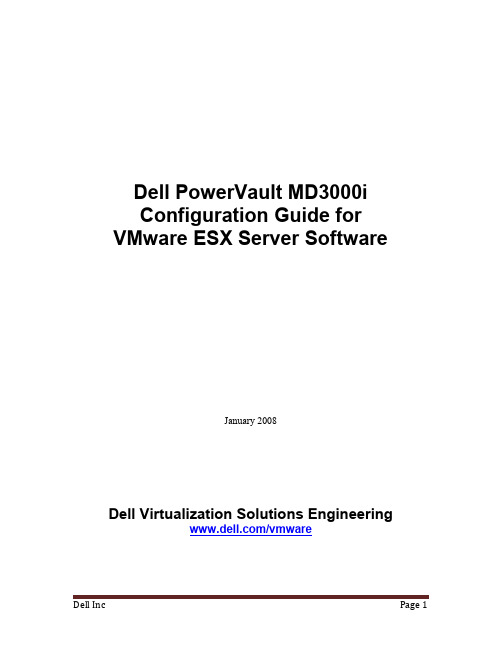
Dell PowerVault MD3000iConfiguration Guide for VMware ESX Server SoftwareJanuary 2008Dell Virtualization Solutions Engineering/vmwareTable of Contents1. Introduction (3)2. Architectural Setup (3)3. iSCSI Connectivity Support (4)4. PowerVault MD3000i Storage Setup and Configuration (4)5. iSCSI Software Initiator Configuration on ESX Server (5)6. Configure iSCSI storage on ESX Server (8)7. References (9)Dell Inc Page 31.IntroductionThe Dell ™PowerVault ™ MD3000i storage solution consists of a standard or high availability configuration. The standard model has a single controller with two 1GbE ports. It can be deployed to support up to 16 hosts non-redundantly. The high availability model has dual controllers with two 1GbE ports per controller for a total of four 1GbE ports. The dual controller option can connect up to 16 fully redundant hosts. This document provides instructions to setup the MD3000i iSCSI storage solution for usage with VMware® ESX Server ™ software.The Dell PowerVault MD3000i iSCSI storage array contains four Ethernet ports through which the VD can be accessed affording both redundancy and availability of data. Provisioning of storage on servers in a VM environment is a multiple step process starting with definition of the server names for host access. The iSCSI connection is then established from the storage subsystem, and after detection and configuration is established as a two way link with the associated ESX server(s), completing the iSCSI communication subsystem. The final step allocates the detected storage to the individual virtual machines (VM’s), where all or part of the configured storage can be assigned to individual VM’s.2. Architectural SetupThe following figure illustrates a typical high availability setup for using the MD3000i in an ESX Server farm. As a best practice, Dell recommends using a separate Gigabit Ethernet network switch to handle iSCSI storage traffic. Two servers are connected to two switches. Each switch has a path to the MD3000i via the two dual port controllers. In this base HA configuration, the servers, switches, and MD3000i ports share the same subnet. The NIC ports serving iSCSI traffic on the ESX servers are teamed.Figure 1: MD3000i High Availability ConfigurationLANESX Server 1MD3000iESX Server 2MD1000MD1000Ethernet Switches3.iSCSI Connectivity SupportOperating System Host Bus AdapterVMware ESX Server 3.5 iSCSI software initiator with ESX Server 4.PowerVault MD3000i Storage Setup and Configuration Create virtual disks on MD3000i using steps described in:/support/edocs/systems/md3000i/en/IG/PDF/IGbk0HR.pdf.After opening the Modular Disk Storage Manager and selecting the MD3000i storage array to be configured, select the Configure tab.Note: in the examples to follow the Storage array “sg23_training” is an MD3000i withvirtual disks already configured using the Create Virtual Disks selection. The new server being added to an existing host group is named “Valhalla”.From the Configure tab1. Select Configure Host Access (Manual).2. Enter the host name for the server which has the ESX Server software is installed.3. Select Linux as the host type.From the next screen, specify the iSCSI Initiator by selecting the New button (lower right on screen). On the Enter New iSCSI Initiator screen enter a name for the iSCSI initiator name. The label is auto-populated from the server name.Figure 2: iSCSI Initiator WindowHost Group configuratio n starts from the following screen titled “Configure Host Access (Manual) –Specify Host Group”. For ESX servers supporting VMotion, HA, and DRS, a host group must be defined so the MD3000i storage subsystem has a configured iSCSI path to each of the hosts.Select “Yes: This host will share access to the same virtual disks with other hosts”If a new host group is desired select the radio button for that option and enter in a namefor your host group using standard host naming conventions (e.g. no spaces etc).Should you already have one or more host groups assigned, select the radio buttonenabling selection from a drop down list of existing host groups. This option is to beused when configuring the second, third, etc. host in a group. Once the host group isselected previously configured hosts for that host group will be displayed. Note thatthese are shown as Linux hosts even though they are configured as ESX servers. Selecting Next provides a Confirmation screen in which the new server being configured is shown and the other previously configured associated hosts are named. For the first server configured in a new host group there will be no associated hosts listed under the Associated host group.Figure 3: Modular Disk Storage Manager Configure TabSelect Finish confirming the new host definition. This initiates the wizard configuration of the new host.On completion,Select Yes to proceed to the next host you wish to configure, orSelect No to end the configuration wizard.Helpful Hint: Record the MD3000i IP address for later configuration5.iSCSI Software Initiator Configuration on ESX ServerThis section lists the steps required to configure the software initiator on the VMware ESX Server. Connect to the ESX server/VirtualCenter using VI Client, and follow the below steps:1. Select Configuration->Security Profile on the ESX server.2. Click on Properties. The Firewall Properties box appears.Figure 5: Firewall Properties Window3. Check Software iSCSI Client.4. Select Configuration->Storage Adapters on the ESX server.5. Select iSCSI software adapter and click on Properties.Figure 6: iSCSI software adapter under Storage Adapters on VI client6. The iSCSI initiator Properties window appears.7. Under the general tab select Configure tab. Select the Enabled checkbox and click OK.Select Close.Figure 7: iSCSI software initiator properties window8. Select iSCSI software adapter under storage. You should now see your iSCSI Targetname listed.Figure 8: iSCSI software adapter after initial configuration9. Select Properties under storage adapters. Select Dynamic Discovery. Select Add.Provide the IP address of the MD3000i and click OK. There may be a slight delay before the process completes.Figure 9: iSCSI software initiator properties window10. Click Close.6.Configure iSCSI storage on ESX ServerConnect to the ESX server/Virtual Center using VI Client and follow the steps below.1. Go to the configuration tab and select Storage Adapters. Select the iSCSI SoftwareAdapter and click Rescan. The newly created iSCSI target and LUN should be visiblefrom the ESX server.Figure 10: iSCSI target and LUNs as visible through VI client2. Go to the configuration tab and select Storage. Click on Add Storage, select Disk/Lunand click Next. Select the newly added storage and click Next.3. Select the newly created iSCSI LUN and click Next.4. Review the disk layout and click Next.5. Provide a name for the VMFS datastore and click Next.6. Select the appropriate block size and capacity for the VMFS datastore and click Next.7. Review the disk layout and click Finish to create the VMFS datastore. The new datastoreis now ready to be used for storing virtual machine images.7. References1. Dell PowerVault MD3000i support documents:/support/edocs/systems/md3000i/2. Drivers download page for MD3000i:/support/downloads/driverslist.aspx?c=us&cs=555&l=en&s=biz&Se rviceTag=&SystemID=PWV_MD3000I&os=NAA&osl=EN3. VMware Virtual Infrastructure 3 Documentation:/support/pubs/vi_pubs.html4. Dell|VMware alliance home page: /vmwareTHIS DOCUMENT IS FOR INFORMATIONAL PURPOSES ONLY, AND MAY CONTAIN TYPOGRAPHICAL ERRORS AND TECHNICAL INACCURACIES. THE CONTENT IS PROVIDED AS IS, WITHOUT EXPRESS OR IMPLIED WARRANTIES OF ANY KIND.Microsoft and Windows are registered trademarks of Microsoft Corporation. VMware is a registered trademark and VMotion, Virtual SMP, and ESX Server are trademarks of VMware, Inc. Intel and Xeon are registered trademarks of Intel Corp. Other trademarks and trade names may be used in this document to refer to either the entities claiming the marks and names or their products. Dell disclaims proprietary interest in the marks and names of others.Copyright 2007 Dell Inc. All rights reserved. Reproduction in any manner whatsoever without the express written permission of Dell Inc. is strictly forbidden. For more information, contact Dell. Information in this document is subject to change without notice.。
OPEN3000系统安装手册—操作系统及公共软件-SUN分册
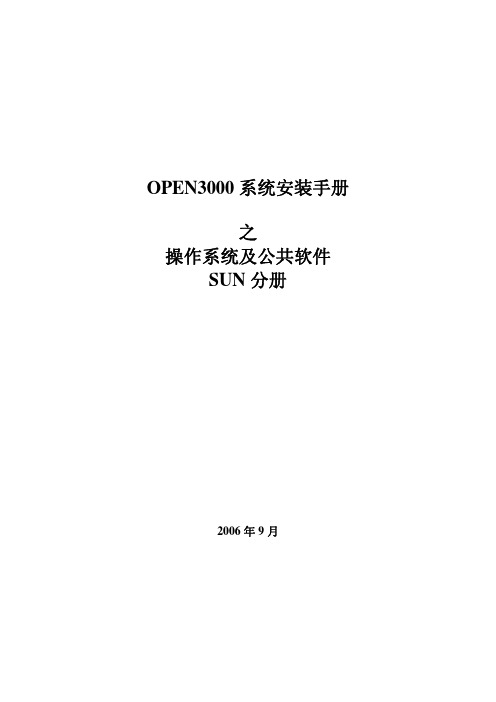
OPEN3000系统安装手册之操作系统及公共软件SUN分册2006年9月序 言本册阐述了SUN机型的操作系统、数据库、网络、运行环境(C/C++、FORTRAN、Qt、CORBA)的安装以及一些系统公共软件的安装与配置,是安装与配置整个OPEN3000系统的基础说明。
由于时间仓促,对在SUN上ORACLE以及FORTRAN的安装尚在编写中,将在以后的工作中不断完善。
不足之处请及时指正。
目 录第一篇 操作系统 (5)第一章安装SUN S OLARIS 9.0操作系统 (5)1.1 安装步骤 (5)1.2建用户 (25)1.3打patch (26)1.4系统设置 (26)1.5 安装浏览报表工具 mozilla (27)第二篇 数据库 (28)第三篇 运行环境 (29)第一章安装C/C++编译器 (29)1.1 SUN操作系统安装C++ 6.0 (29)第二章安装FORTRAN编译器 (31)第三章安装SAMBA软件 (32)3.1 UNIX 环境下的samba安装 (32)3.2 取得版本库程序 (32)由项目经理向设计部申请版本库程序。
(32)第四章安装Q T软件 (33)4.1 UNIX 环境下的Qt安装 (33)第五章安装CORBA软件 (36)5.1 UNIX环境下CORBA的安装 (36)第三篇网络交换机的安装和配置 (38)第一章系统网络组成结构 (38)第二章后台部分网络交换机的配置 (40)2.1 连接 (40)2.2 基本配置 (41)2.3 VLan设置 (42)2.4 端口设置 (42)2.5 FEC/GEC配置 (43)2.6 SNMP配置: (44)2.7 HSRP配置 (45)2.8 保存配置 (45)2.9 常用命令 (46)第三章前置部分网络交换机的配置 (47)3.1 配置华为品牌的前置交换机 (47)第四章实时数据库中交换机相关表填写 (49)4.1 交换机信息表的填写 (49)4.2 交换机端口信息表的填写 (49)第五篇 其他设备的安装和配置 (51)第一章防火墙的配置 (51)1.1 cisco防火墙的配置 (51)第二章物理隔离的配置 (54)2.1 syskeeper物理隔离的配置 (54)第一篇 操作系统第一章 安装SUN Solaris 9操作系统 1.1 安装步骤1.1.1 开机通电,等待显示器亮后,按Stop+a键。
MD3000双口双控固件升级步骤
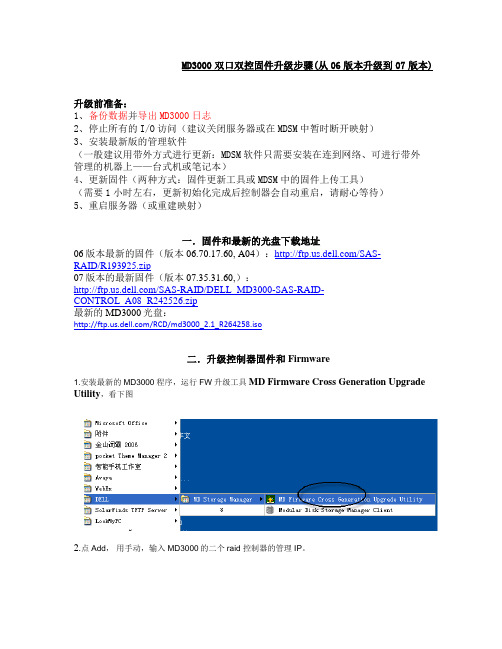
MD3000双口双控固件升级步骤(从06版本升级到07版本)升级前准备:1、备份数据并导出MD3000日志2、停止所有的I/O访问(建议关闭服务器或在MDSM中暂时断开映射)3、安装最新版的管理软件(一般建议用带外方式进行更新:MDSM软件只需要安装在连到网络、可进行带外管理的机器上——台式机或笔记本)4、更新固件(两种方式:固件更新工具或MDSM中的固件上传工具)(需要1小时左右,更新初始化完成后控制器会自动重启,请耐心等待)5、重启服务器(或重建映射)一.固件和最新的光盘下载地址06版本最新的固件(版本06.70.17.60, A04):/SAS-RAID/R193925.zip07版本的最新固件(版本07.35.31.60,):/SAS-RAID/DELL_MD3000-SAS-RAID-CONTROL_A08_R242526.zip最新的MD3000光盘:/RCD/md3000_2.1_R264258.iso二.升级控制器固件和Firmware1.安装最新的MD3000程序,运行FW升级工具MD Firmware Cross Generation Upgrade Utility,看下图2.点Add,用手动,输入MD3000的二个raid 控制器的管理IP。
1.找到现有的盘柜后,会列出当前的固件版本,选择对应的文件升级,如图选择对于的文件升级到07最新版,如图点 Dowmlaod,去浏览,选择你下载的最新FW文件。
然后开始升级:注意红色圈的内容,看view log检测升级过程。
在MD Firmware Cross Generation Upgrade Utility升级完成后界面如下:左右。
(这个过程一定要有耐心,不要重启机器,等到Firmware ok后才表示升级完成。
)。
西屋默纳克3000一体机系统调试基本流程
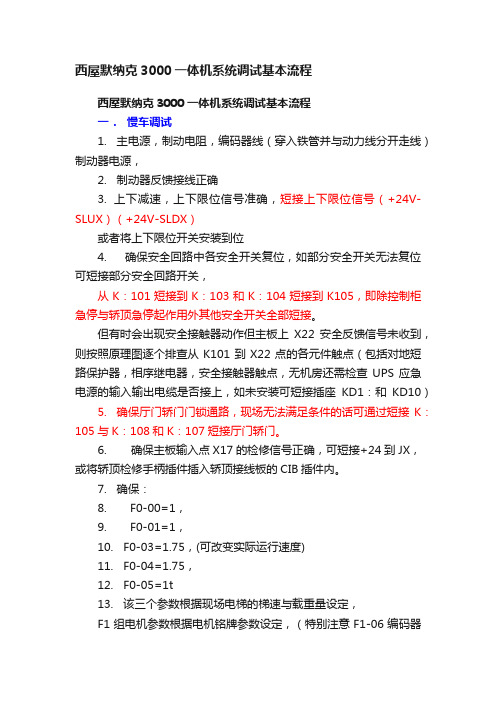
西屋默纳克3000一体机系统调试基本流程西屋默纳克3000一体机系统调试基本流程一.慢车调试1. 主电源,制动电阻,编码器线(穿入铁管并与动力线分开走线)制动器电源,2. 制动器反馈接线正确3. 上下减速,上下限位信号准确,短接上下限位信号(+24V-SLUX)(+24V-SLDX)或者将上下限位开关安装到位4. 确保安全回路中各安全开关复位,如部分安全开关无法复位可短接部分安全回路开关,从K:101短接到K:103和K:104短接到K105,即除控制柜急停与轿顶急停起作用外其他安全开关全部短接。
但有时会出现安全接触器动作但主板上X22安全反馈信号未收到,则按照原理图逐个排查从K101到X22点的各元件触点(包括对地短路保护器,相序继电器,安全接触器触点,无机房还需检查UPS应急电源的输入输出电缆是否接上,如未安装可短接插座KD1:和KD10)5. 确保厅门轿门门锁通路,现场无法满足条件的话可通过短接K:105与K:108和K:107短接厅门轿门。
6. 确保主板输入点X17的检修信号正确,可短接+24到JX,或将轿顶检修手柄插件插入轿顶接线板的CIB插件内。
7. 确保:8. F0-00=1,9. F0-01=1,10. F0-03=1.75,(可改变实际运行速度)11. F0-04=1.75,12. F0-05=1t13. 该三个参数根据现场电梯的梯速与载重量设定,F1组电机参数根据电机铭牌参数设定,(特别注意F1-06编码器原点角度与F1-08接线方式,贴于主机铭牌附近,手动更改F1-06和F1-08时必须将F0-00的控制方式改为0才能进行修改,修改完成后F0-01必须改回1,但此时需断电重启后才能修改)如果F1-06编码器原点角度不对则需要进行主机编码器原点角度自学习,自学习分两种,带载荷自学习和空载完整自学习(注:适用于同步电机)。
14. 确保FF-01()额定功率参数的正确:FF参数的进入密码是:0143013:7.5KW14:11KW15:15KW16:18.5KW17:22KW18:30KW带载自学习:将F1-11改为1,操作器上出现TURN指示时,将F8-02改为0,按住上行或者下行此时电机将运转(注:打开抱闸时电机会发出“嘟”的声音)待电机自己停止,查看F1-06,F1-08参数并记录,重复此操作三次,对比F1-06参数三次学出的数值,如误差不大说明自学习成功。
MD3000 Windows下安装步骤
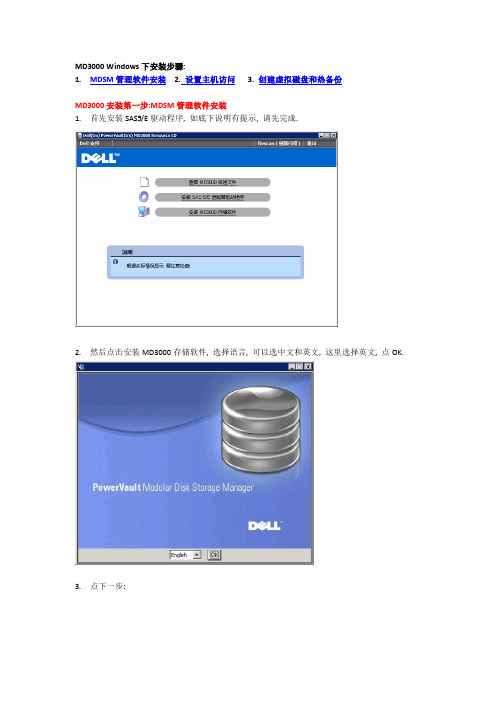
MD3000 Windows下安装步骤:1.MDSM管理软件安装2.设置主机访问3. 创建虚拟磁盘和热备份MD3000安装第一步:MDSM管理软件安装1.首先安装SAS5/E驱动程序, 如底下说明有提示, 请先完成.2.然后点击安装MD3000存储软件, 选择语言, 可以选中文和英文, 这里选择英文, 点OK.3.点下一步:4.接受协议:5.选择安装路径:6.选择安装类型, 如果不知道选什么, 请选择全安装:7.选择自动启动监视:8.提示所需空间:9.提示安装完成:10.如有提示重启请确认.MD3000安装第二步: 设置主机访问1.打开开始→程序→DELL→MD Storage Manager→Modular Disk Storage Manager Client2.选择自动, 开始搜索(手动分为带内和带外管理, 分别代表通过SAS管理和通过管理网口管理)3.一两分钟后显示搜索到的服务器和存储:4.点关闭后, 可以看到存储的大概配置信息:5.重新打开后, 可以看到带内和带外的IP地址.(带外IP地址就是两个控制器的IP地址, 默认是192.168.128.101; 192.168.128.102)6.更改网络配置(根据需要可选)更改IP地址会引起带外管理重新配置. 不影响带内管理7.配置主机访问: 先看自动配置: (手动和自动任选一项)8. 把左边可用的主机加到右边:9. 点击确定即可.10. 手动配置主机访问:11. 输入主机名, 选择主机类型:12. 点击下一步:13. 选择对应的SAS卡WWN:14. 选择创建主机或主机组(针对Cluster)15. 点击完成.MD3000安装第三步: 创建虚拟磁盘和热备份1.选择创建虚拟磁盘:2.显示没有磁盘组, 点下一步:3.手动创建:4.选择磁盘和阵列级别:5.点击计算容量:6.选择要创建的虚拟磁盘大小和IO参数:7.选择要把该虚拟磁盘分配给哪一台主机使用:8.如果有多余的磁盘, 建议配置一块热备份磁盘:9.手动配置:10.选择硬盘组合, 点分配:11.本例选了两块硬盘做热备:12.点击完成.13.打开该服务器的设备管理器, 刷新14.查看是否有MD3000开头的磁盘, 如没有, 请重启机器:15.打开磁盘管理器, 配置分区:。
MD3000i配置指南(多路径)
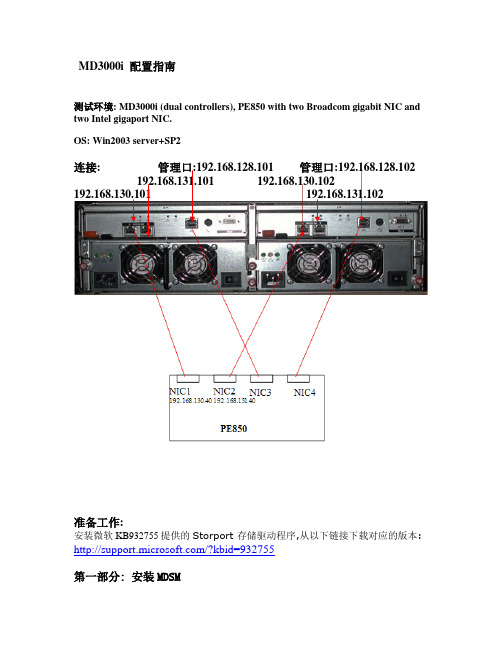
MD3000i 配置指南测试环境: MD3000i (dual controllers), PE850 with two Broadcom gigabit NIC and two Intel gigaport NIC.OS: Win2003 server+SP2连接: 管理口:192.168.128.101 管理口:192.168.128.102 192.168.131.101 192.168.130.102192.168.130.101 192.168.131.102准备工作:安装微软KB932755提供的Storport 存储驱动程序,从以下链接下载对应的版本: /?kbid=932755第一部分: 安装MDSM在服务器上安装MDSM管理软件,选择语言点击下一步安装选择安装目录选择典型安装完成安装选择自动搜索MD3000搜索到带内管理方式的MD3000,带内管理需要SM client 和SM agent 和Access Virtual Disk也可以选择手动方式,使用带外方式连接,带外需要SM client 和SM agent和网线连接192.168.128.101和192.168.128.102 带外管理方式登陆选择“配置”-“创建虚拟磁盘”,来进行RAID和VD的创建选择“手动”创建RAID配置RAID5创建虚拟磁盘(VD),指定数据块大小把VD和服务器相对应。
完成RAID和VD配置选择“配置”-“配置热备份”配置热备份硬盘手动指定热备份硬盘选择“配置”-“创建主机到虚拟磁盘的映射”,创建VD和服务器对应关系第二部分安装MS Initiator,配置Chap,启用Vlan support:1.微软提供了各个版本的initiator可供下载,这里我们安装V2.04,从随机光盘里找到该文件,直接运行:2.因为安装MDSM时已经安装了MPIO,所以这里不要选择安装MPIO:3.安装完成后,打开Initiator,选择Discovery,分别输入两个Target的IP地址: 192.168.130.104 /192.168.131.104,端口号建议使用默认:4.选择target,点击 logon,分别选中”automatically restore…”和”enable muti-path”选项,然后点击”advanced”, local adpater选择microsoft iscsi initiator,分别选择源IP(服务器网卡IP)和Target portal(该网卡连接的MD3000i的控制卡接口IP):5.再次点击logon, 分别选中”automatically restore…”和”enable muti-path”选项,然后点击”advanced”, local adpater选择microsoft iscsi initiator,分别选择源IP(服务器另一网卡IP)和Target portal(该网卡连接的MD3000i的另一块控制卡接口IP):6.这时选择Target的details查看,会看到系统启动了两个Session连接到MD3000i:7.从MDSM里的ISCSI→查看/结束ISCSI会话选项,我们也可以看到盘柜和PE850(主机statition40)建立起了两个会话:8.接下来即可创建虚拟磁盘,进行主机映射,比如下图是分配给本机2个虚拟磁盘后,在设备管理器里看到的状态:9.如果需要启用CHAP认证,那么在MDSM里,打开ISCSI→更改目标验证:10.选择CHAP,打开CHAP秘密,输入验证码:11.在Initiator里打开CHAP: 选择Target→Logon→Advanced,选中CHAP logon information,输入验证码:12.启用Vlan支持,以下只是示例,我们将服务器网卡和其对应连接的MD3000i控制卡网口配置到同一Vlan里.实际应用时不一定必须采用此方法,也可以在交换机上按所需的端口划分Vlan. 这里我们选择ISCSI 配置ISCSI主机端口,选择相应的端口,点击”高级”,在其中我们不但可以设置其Vlan,还可以开启对802.1P数据包优先级,巨型帧等支持及更改ISCSI TCP 侦听端口:13.将对应的服务器网卡加到对应的Vlan里:经过以上的配置,即可实现只有和对应MD3000i控制口相同的Vlan的initiator(网卡)才能访问的目的.附:常常有客户误删除盘柜上的Access Lun,导致无法对其进行带内管理,通过用Smcli我们可以添加Access Lun 给相应的主机:C:\Program Files\Dell\MD Storage Manager\client>SMcli 192.168.128.103 -c "set ac cessVirtualDisk logicalUnitNumber=31 host=\"station4\";"。
DELL服务器双机热备实施步骤
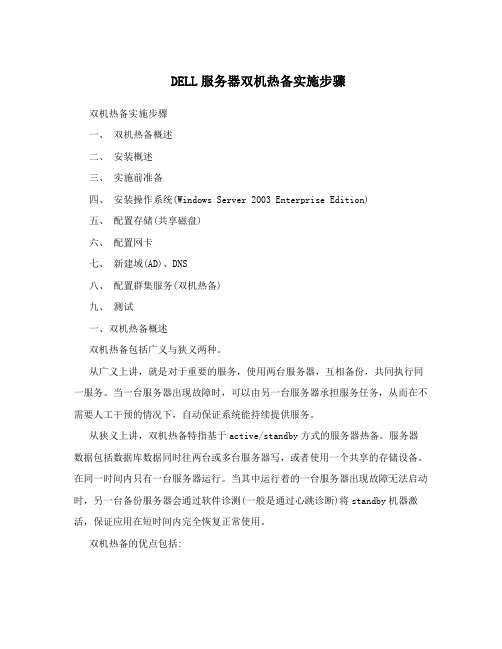
DELL服务器双机热备实施步骤双机热备实施步骤一、双机热备概述二、安装概述三、实施前准备四、安装操作系统(Windows Server 2003 Enterprise Edition)五、配置存储(共享磁盘)六、配置网卡七、新建域(AD)、DNS八、配置群集服务(双机热备)九、测试一、双机热备概述双机热备包括广义与狭义两种。
从广义上讲,就是对于重要的服务,使用两台服务器,互相备份,共同执行同一服务。
当一台服务器出现故障时,可以由另一台服务器承担服务任务,从而在不需要人工干预的情况下,自动保证系统能持续提供服务。
从狭义上讲,双机热备特指基于active/standby方式的服务器热备。
服务器数据包括数据库数据同时往两台或多台服务器写,或者使用一个共享的存储设备。
在同一时间内只有一台服务器运行。
当其中运行着的一台服务器出现故障无法启动时,另一台备份服务器会通过软件诊测(一般是通过心跳诊断)将standby机器激活,保证应用在短时间内完全恢复正常使用。
双机热备的优点包括:• 高可用性:通双机热备,资源 (例如:磁盘驱动器和 Internet 协议 (IP) 地址) 的所有权会自动从故障服务器转移到可用的服务器。
当集群中的某个系统或应用程序发生故障时,群集软件会在可用的服务器上重新启动故障应用程序,或者将工作从故障节点分散到剩下的节点上。
因此,用户只会在瞬间感觉到服务的暂停。
• 故障恢复:当故障服务器重新回到其预定的首选所有者的联机状态时,群集服务将自动在群集中重新分配工作负荷。
该特性可配置,但默认禁用。
• 可管理性:您可以使用“群集管理器”工具 (CluAdmin.exe),将群集作为一个单一的系统进行管理,并将应用程序作为单一服务器上应用程序进行管理。
您可以将应用程序转移到群集中的其他服务器。
“群集管理器”可用于手动平衡服务器的工作负荷,并根据计划维护发布服务器。
您还可以从网络中的任何位置监控群集、所有节点及资源的状态。
MD3000i linux5 installation and configuration 文档
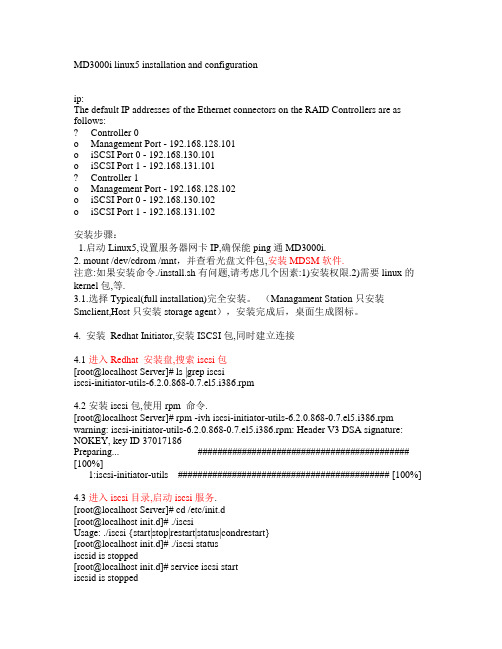
MD3000i linux5 installation and configurationip:The default IP addresses of the Ethernet connectors on the RAID Controllers are as follows:? Controller 0o Management Port - 192.168.128.101o iSCSI Port 0 - 192.168.130.101o iSCSI Port 1 - 192.168.131.101? Controller 1o Management Port - 192.168.128.102o iSCSI Port 0 - 192.168.130.102o iSCSI Port 1 - 192.168.131.102安装步骤:1.启动Linux5,设置服务器网卡IP,确保能ping通MD3000i.2. mount /dev/cdrom /mnt,并查看光盘文件包,安装MDSM软件.注意:如果安装命令./install.sh有问题,请考虑几个因素:1)安装权限.2)需要linux的kernel包,等.3.1.选择Typical(full installation)完全安装。
(Managament Station只安装Smclient,Host只安装storage agent),安装完成后,桌面生成图标。
4. 安装Redhat Initiator,安装ISCSI包,同时建立连接4.1进入Redhat 安装盘,搜索iscsi包[root@localhost Server]# ls |grep iscsiiscsi-initiator-utils-6.2.0.868-0.7.el5.i386.rpm4.2安装iscsi包,使用rpm 命令.[root@localhost Server]# rpm -ivh iscsi-initiator-utils-6.2.0.868-0.7.el5.i386.rpm warning: iscsi-initiator-utils-6.2.0.868-0.7.el5.i386.rpm: Header V3 DSA signature: NOKEY, key ID 37017186Preparing... ########################################### [100%]1:iscsi-initiator-utils ########################################### [100%] 4.3进入iscsi目录,启动iscsi服务.[root@localhost Server]# cd /etc/init.d[root@localhost init.d]# ./iscsiUsage: ./iscsi {start|stop|restart|status|condrestart}[root@localhost init.d]# ./iscsi statusiscsid is stopped[root@localhost init.d]# service iscsi startiscsid is stoppedTurning off network shutdown. Starting iSCSI daemon: [ OK ][ OK ] Setting up iSCSI targets: iscsiadm: No records found![ OK ]4.4搜索iscsi target. 自动显示当前iscsi连接target.[root@localhost init.d]# iscsiadm -m discovery -t sendtargets -p 192.168.130.101:3260 192.168.130.101:3260,1.dell:powervault.60019b9000c295240000000048e9a9db192.168.130.102:3260,2.dell:powervault.60019b9000c295240000000048e9a9db192.168.131.101:3260,1.dell:powervault.60019b9000c295240000000048e9a9db192.168.131.102:3260,2.dell:powervault.60019b9000c295240000000048e9a9db[root@localhost init.d]# iscsiadm -m discovery -t sendtargets -p 192.168.130.102:3260 192.168.130.101:3260,1.dell:powervault.60019b9000c295240000000048e9a9db192.168.130.102:3260,2.dell:powervault.60019b9000c295240000000048e9a9db192.168.131.101:3260,1.dell:powervault.60019b9000c295240000000048e9a9db192.168.131.102:3260,2.dell:powervault.60019b9000c295240000000048e9a9db4.5检查并启动iscsi后台程序,重启iscsi服务,iscsi自动建立连接.[root@localhost init.d]# chkconfig --list iscsiiscsi 0:off 1:off 2:off 3:on 4:on 5:on 6:off[root@localhost init.d]# service iscsi restartStopping iSCSI daemon: /etc/init.d/iscsi: line 33: 27726 Killed/etc/init.d/iscsid stopiscsid (pid 27523) is running... [ OK ]Setting up iSCSI targets: Logging in to [iface: default, target:.dell:powervault.60019b9000c295240000000048e9a9db, portal: 192.168.131.101,3260]iscsiadm: can not connect to iSCSI daemon (111)!iscsiadm: initiator reported error (18 - could not communicate to iscsid)Logging in to [iface: default, target:.dell:powervault.60019b9000c295240000000048e9a9db, portal: 192.168.130.101,3260]iscsiadm: can not connect to iSCSI daemon (111)!iscsiadm: initiator reported error (18 - could not communicate to iscsid)Logging in to [iface: default, target:.dell:powervault.60019b9000c295240000000048e9a9db, portal: 192.168.131.102,3260]iscsiadm: can not connect to iSCSI daemon (111)!iscsiadm: initiator reported error (18 - could not communicate to iscsid)Logging in to [iface: default, target:.dell:powervault.60019b9000c295240000000048e9a9db, portal: 192.168.130.102,3260]iscsiadm: can not connect to iSCSI daemon (111)!iscsiadm: initiator reported error (18 - could not communicate to iscsid)[ OK ] [root@localhost init.d]#查看映射的磁盘fdisk –l (/dev/sdb表示磁盘已找到)MD3000i linux5 installation and configuration安装前准备:1.硬件连接正常1)开机顺序为先开MD3000i,待状态灯正常后再开服务器2)如果有扩展连接MD1000,要先开MD1000,再开MD3000,最后再开服务器2.软件:MD3000i安装光盘,目前使用redhat 5.2版本(2.6.18-92.el5)进行测试3.连接ip:The default IP addresses of the Ethernet connectors on the RAID Controllers are as follows: ∙Controller 0o Management Port - 192.168.128.101o iSCSI Port 0 - 192.168.130.101o iSCSI Port 1 - 192.168.131.101∙Controller 1o Management Port - 192.168.128.102o iSCSI Port 0 - 192.168.130.102o iSCSI Port 1 - 192.168.131.102安装步骤:1.启动Linux5,设置服务器网卡IP,确保能ping通MD3000i.2. mount /dev/cdrom /mnt,并查看光盘文件包,安装MDSM软件.注意:如果安装命令./install.sh有问题,请考虑几个因素:1)安装权限.2)需要linux的kernel包,等.3.安装画面3.1.选择Typical(full installation)完全安装。
邦讯信息 安装指导
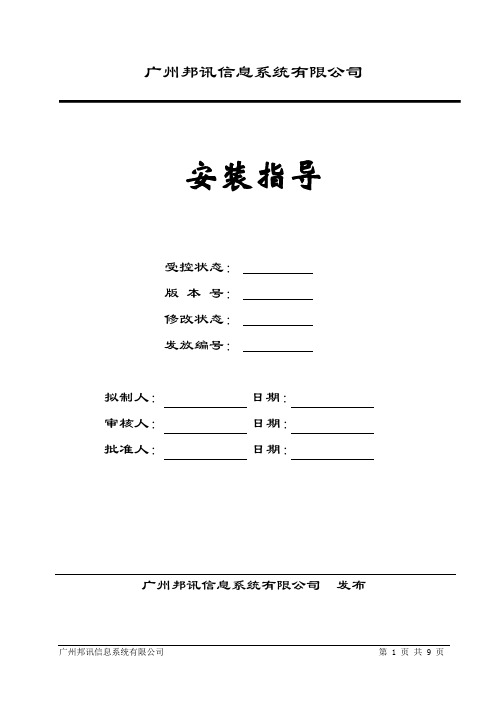
备电池组-48V…………………接直流电压传感器上端2
7、空调防盗的接线(通道8)
上层端子10号端子接棕色线……………………对应端子输入通道号8
上层端子13号端子接蓝色线……………………GND
8、油/市电切换的接线(通道12)
上层端子18号端子接红色线…………………对应端子接到油/市电切换的7,8,9(输入通道12)
组1单体13负极
米
红棕中的红
34芯屏蔽电缆
SBMD3000(14端子)
组1单体13正极
米
黑绿中的绿
34芯屏蔽电缆
SBMD3000(15端子)
组1单体14正极
米
黑棕中的棕
34芯屏蔽电缆
SBMD3000(16端子)
组1单体15正极
米
黑灰中的灰
34芯屏蔽电缆
SBMD3000(17端子)
组1单体16正极
米
黄蓝中的蓝
我们太原这边是把电表安在此485读头上,电源柜装在COM1端口,电池组装在COM4端口上,如果普天的电源柜需要用转换头把485转换到232,我们的普天电源柜是用水晶头连接,2负3正接在485转换头上,转换头另一端接个DB9头的公头的235对应的是,RXD TXD GND(请自己用电脑的串头线测试,无果不行的说,请把235对应TXD RXD GND)
黑(GND)黑(韦根读头GND与485读头共用下层端子28号端子)
绿(WG0)蓝(data0下层端子25号端子)
白(WG1)黄(data1下层端子26号端子)
读卡器端8021端
4、电控锁的接线
共7根线,锁上橙色线不要。
红色——A门门锁公共端1,A门常开与+12V连
MD3000i linux4 installation and configuration
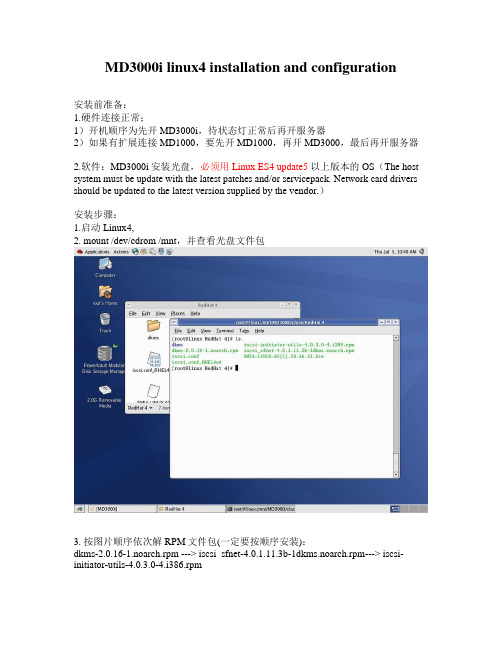
MD3000i linux4 installation and configuration安装前准备:1.硬件连接正常;1)开机顺序为先开MD3000i,待状态灯正常后再开服务器2)如果有扩展连接MD1000,要先开MD1000,再开MD3000,最后再开服务器2.软件:MD3000i安装光盘,必须用Linux ES4 update5以上版本的OS(The host system must be update with the latest patches and/or servicepack. Network card drivers should be updated to the latest version supplied by the vendor.)安装步骤:1.启动Linux4,2. mount /dev/cdrom /mnt,并查看光盘文件包3. 按图片顺序依次解RPM文件包(一定要按顺序安装):dkms-2.0.16-1.noarch.rpm ---> iscsi_sfnet-4.0.1.11.3b-1dkms.noarch.rpm---> iscsi-initiator-utils-4.0.3.0-4.i386.rpm4.进入/opt/dell/mdstoragemanager/ , 用tar xzvf rdac-LINUX-source.tar.gz5.进入 linuxrdad-99.01.B6.64. 编译内核6.用make clean和make all install完成编译7.输入yes后,完成编译,生成mpp-2.6.9-55.ELsmp.img文件(LSI公司的img)8.用vi 编辑/etc/grub.conf启动文件。
内容是图片中着黑色的部分,保存退出,服务器一定要重新启动。
9.服务器启动后,用 rpm -qa | grep-i iscsi 检查iscsi 包已安装,用lsmod查看mpp模块10.安装MDSM管理软件。
MD3000系统安装指南
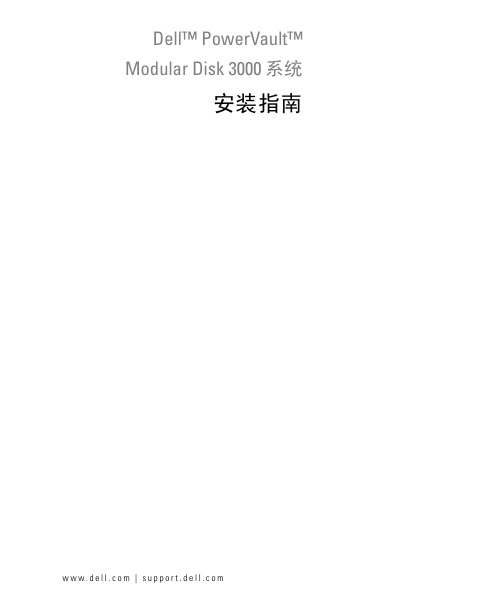
Dell™ PowerVault™Modular Disk3000 系统安装指南w w w.d e l l.c o m|s u p p o r t.d e l l.c o m注、注意和警告注:注表示可以帮助您更好地使用系统的重要信息。
注意:注意表示可能会损坏硬件或导致数据丢失,并告诉您如何避免此类问题。
____________________本说明文件中的信息如有更改,恕不另行通知。
©2007Dell Inc.。
版权所有,翻印必究。
未经 Dell Inc.书面许可,严禁以任何形式进行复制。
本文中使用的商标:Dell、DELL徽标和PowerVault 是 Dell Inc. 的商标;Intel和Pentium是 Intel Corporation 的注册商标;SUSE 是 Novell Inc. 的注册商标;DirectX、Microsoft、Windows和Windows Server是 Microsoft Corporation 的注册商标;Red Hat和Red Hat Enterprise Linux是 Red Hat Inc. 的注册商标。
本说明文件中述及的其它商标和产品名称是指拥有相应商标和产品名称的公司或其制造的产品。
Dell Inc. 对其它公司的商标和产品名称不拥有任何所有权。
2007 年 2 月目录1简介 (5)系统要求 (5)管理站点硬件要求 (5)存储阵列简介 (6)2硬件安装 (7)存储配置计划 (7)关于存储设备连接 (7)连接存储设备 (8)冗余和非冗余 (8)单 SAS 输入端口配置 (8)双 SAS 输入端口配置 (10)使用先前配置的 MD1000 存储设备进行扩充 (15)使用新的 MD1000 存储设备进行扩充 (16)3软件安装 (19)系统装配和启动 (19)安装 MD Storage Manager (19)在 Windows 系统上安装 (19)在 Linux 上安装 (23)适用于 Windows 系统的说明文件 (25)查看 Resource CD 的内容 (25)安装手册 (25)适用于 Linux 系统的说明文件 (25)查看 Resource CD 的内容 (25)安装手册 (26)目录34安装后任务 (27)验证存储阵列搜索 (29)高级功能 (30)故障排除工具 (30)5卸载软件 (31)从 Windows 卸载 (31)从 Linux 卸载 (31)索引 (33)4目录简介本指南概述了配置 Dell™ PowerVault™ Modular Disk 3000 (MD3000) 的步骤。
MD3000集群(cluster)配置文档
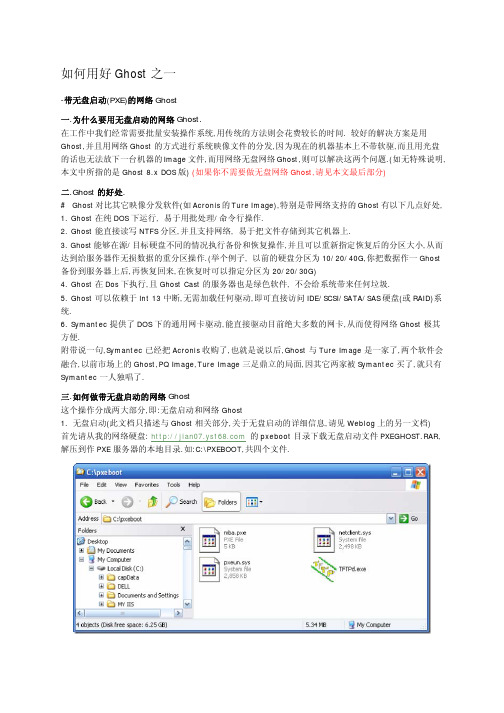
如何用好Ghost之一-带无盘启动(PXE)的网络Ghost一.为什么要用无盘启动的网络Ghost.在工作中我们经常需要批量安装操作系统,用传统的方法则会花费较长的时间. 较好的解决方案是用Ghost,并且用网络Ghost的方式进行系统映像文件的分发,因为现在的机器基本上不带软驱,而且用光盘的话也无法放下一台机器的Image文件,而用网络无盘网络Ghost,则可以解决这两个问题.(如无特殊说明,本文中所指的是Ghost 8.x DOS版) (如果你不需要做无盘网络Ghost,请见本文最后部分)二.Ghost的好处.# Ghost对比其它映像分发软件(如Acronis的Ture Image),特别是带网络支持的Ghost有以下几点好处,1. Ghost在纯DOS下运行, 易于用批处理/命令行操作.2. Ghost能直接读写NTFS分区,并且支持网络, 易于把文件存储到其它机器上.3. Ghost能够在源/目标硬盘不同的情况执行备份和恢复操作,并且可以重新指定恢复后的分区大小,从而达到给服务器作无损数据的重分区操作.(举个例子, 以前的硬盘分区为10/20/40G,你把数据作一Ghost 备份到服务器上后,再恢复回来,在恢复时可以指定分区为20/20/30G)4. Ghost在Dos下执行,且Ghost Cast的服务器也是绿色软件, 不会给系统带来任何垃圾.5. Ghost可以依赖于Int 13中断,无需加载任何驱动,即可直接访问IDE/SCSI/SATA/SAS硬盘(或RAID)系统.6. Symantec提供了DOS下的通用网卡驱动,能直接驱动目前绝大多数的网卡,从而使得网络Ghost极其方便.附带说一句,Symantec已经把Acronis收购了,也就是说以后,Ghost与Ture Image是一家了,两个软件会融合,以前市场上的Ghost,PQ Image,Ture Image三足鼎立的局面,因其它两家被Symantec买了,就只有Symantec一人独唱了.三.如何做带无盘启动的网络Ghost这个操作分成两大部分,即:无盘启动和网络Ghost1. 无盘启动(此文档只描述与Ghost相关部分,关于无盘启动的详细信息,请见Weblog上的另一文档)首先请从我的网络硬盘: 的pxeboot目录下载无盘启动文件PXEGHOST.RAR,解压到作PXE服务器的本地目录.如:C:\PXEBOOT,共四个文件.设置好服务器的IP地址,如 192.168.1.240运行其中的TFTPD.EXE, 这个文件用于提供无盘启动服务.(本人已经将其汉化)点设置按钮,将TFTP的根目录更改成你放置这四个文件的目录,如 C:\pxeboot, 其它无需更改, 确定.在主界面上点DHCP SERVER,再更改划红线部分的设置.注意: 除启动文件名必须为mba.pxe外,其它部分自定.但要注意起始地址和子网掩码必须和服务器的iP 地址在同一网段.保存设定,不要关闭软件,即配置好了无盘PXE启动.现在把需要做Ghost的机器通过交叉网线/HUB/交换机与这台机器连起来,再把机器设置从网络优先启动.(你的机器必须支持网络启动,现在大部分品牌机都支持),机器从网络无盘启动画面如下:2.网络Ghost系统从我的网络硬盘: 的Ghost目录下载GhostCast.RAR, 解压到服务器的本地目录,如:C:\GhostCast,*** 创建服务器的备份运行Ghostsev.exe,必须设置好以下参数, 服务器端就已经作好接收Ghost镜像的准备了.启动要备份的机器(更改Bios从网络启动), 无须操作,机器会自动启动Ghost软件,因为我的启动文件里默认是作恢复映像操作的,所以Ghost会报错,如下:不用理会,点OK退出Ghost.再在命令提示符下输入Ghost启动软件. 选择GhostCast,再点击Multicast,输入Ghost会话名称: dell接下来就跟着Ghost提示操作就OK了.*** 恢复Ghost映像到机器上基本操作与备份一样,选择恢复映像,再更改必要的选项,再把服务器选择从网络启动,接着等着系统全自动恢复了.注:本文在DELL/HP/IBM等多种型号服务器配置(包括Windows 2000/2003&部分Linux, SCSI/IDE/SAS/SATA RAID)上测试通过.如果你不需要做无盘网络的Ghost系统, 而只要一片简单的带Ghost启动光盘, 请到我的网络U盘中的Ghost目录下载NETGHOST.ISO刻录成光盘即可.任何问题请通过Mail: jian07@联系我.。
MD-3.0安装及整合
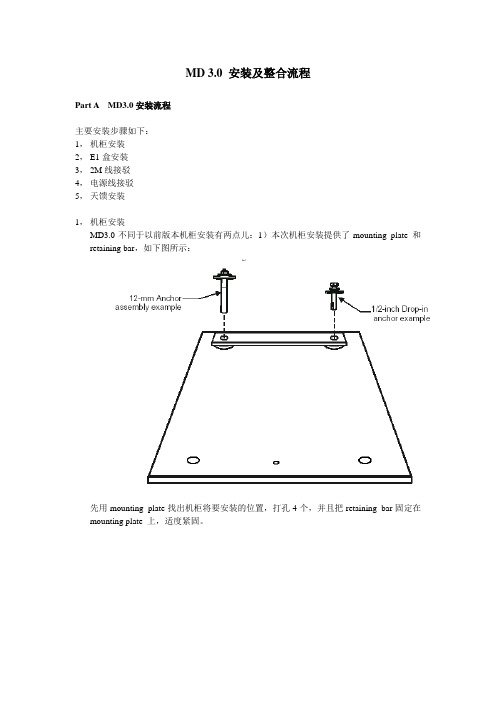
MD 3.0 安装及整合流程Part A MD3.0安装流程主要安装步骤如下:1,机柜安装2,E1盒安装3,2M线接驳4,电源线接驳5,天馈安装1,机柜安装MD3.0不同于以前版本机柜安装有两点儿:1)本次机柜安装提供了mounting plate 和retaining bar,如下图所示:先用mounting plate找出机柜将要安装的位置,打孔4个,并且把retaining bar固定在mounting plate 上,适度紧固。
再把机柜从前向后推,把机柜后部卡入retaining bar与mounting plate的缝隙中。
紧固机柜前面,再紧固机柜后边的retaining bar 与mounting plate,也即前面是把机柜与mounting plate与地面或槽钢紧固,后面是把机柜夹紧在retaining bar 与mounting plate之间。
2)考虑到MD3.0滤波器罩突出12cm,在温州采用的是设备门面与机房内其它设备平齐的方法;并且机柜右边有设备时,考虑要能打开设备的门,必须在MD3.0与其它设备之间预留空隙,温州采用预留13cm的方法,这样,机柜门可以打开超过90度。
2,E1盒安装在朗讯安装规范中,对E1盒的安装有明确要求,主要原则就是方便维护,在温州我们统一把E1盒安装在距地1.6米的一个地方。
3,2M线接驳本次提供的120欧姆2M线已经成端,在设备侧为25针头,考虑到双载波的要求,我们要求施工队把16根线在E1盒中全部绕上,色谱顺序为:①兰(白),橙(白);②绿(白),棕(白);③灰(白),兰(红);④橙(红),绿(红)同时,如果使用双载波,75欧姆线在E1盒中使用第一路和第三路。
4,电源线接驳MD3.0提供三路-48V供电输入,第一路为50A,4AWG,第二、三路为90A,2AWG。
5,天馈安装天馈安装与以前要求相同,请注意在安装前与RF联系,获得天线安装参数,并且安装完成时必须认真核对天线安装的方位角与俯仰角。
MD3000i更换RAID控制器模块说明书
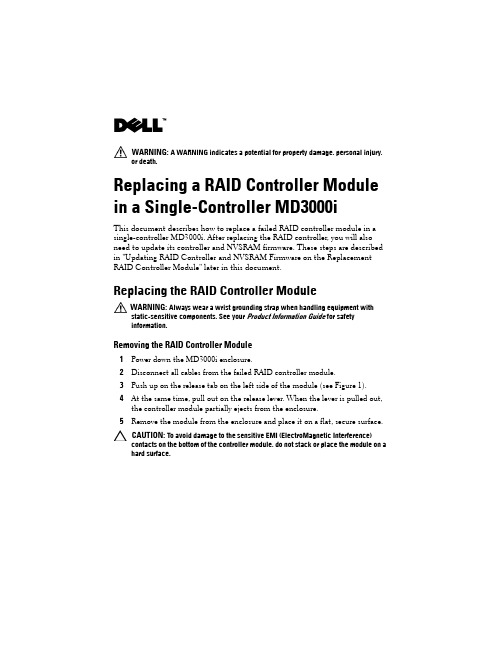
WARNING: A WARNING indicates a potential for property damage, personal injury, or death.Replacing a RAID Controller Module in a Single-Controller MD3000iThis document describes how to replace a failed RAID controller module in a single-controller MD3000i. After replacing the RAID controller, you will also need to update its controller and NVSRAM firmware. These steps are described in "Updating RAID Controller and NVSRAM Firmware on the Replacement RAID Controller Module" later in this document.Replacing the RAID Controller ModuleWARNING: Always wear a wrist grounding strap when handling equipment withstatic-sensitive components. See your Product Information Guide for safetyinformation.Removing the RAID Controller Module1Power down the MD3000i enclosure.2Disconnect all cables from the failed RAID controller module.3Push up on the release tab on the left side of the module (see Figure 1).4At the same time, pull out on the release lever. When the lever is pulled out, the controller module partially ejects from the enclosure.5Remove the module from the enclosure and place it on a flat, secure surface.CAUTION: To avoid damage to the sensitive EMI (ElectroMagnetic Interference)contacts on the bottom of the controller module, do not stack or place the module on a hard surface.Figure 1.Removing and Installing a RAID Controller ModuleInstalling a Replacement RAID Controller Module1Carefully insert the replacement RAID controller module into the empty module slot.2Push the module into the back of the slot until it is firmly seated in the backplane connector (see Figure 1).3Push the release lever in (towards the enclosure) until the module is retracted into the slot and is secure.Proceed to the next section to update the RAID controller and NVSRAM firmware on the new controller.1release tab 2release leverUpdating RAID Controller and NVSRAM Firmware on the Replacement RAID Controller ModuleThe following procedure is required only if a single controller storage array enters lockdown mode after replacement of a failed controller.To update the RAID controller module and NVSRAM firmware, the following items will be required:•Server, workstation, or laptop computer with access to the management port of the RAID controller module•Single Controller Replacement UtilityUsing the Single Controller Replacement UtilityNOTE: The Single Controller Replacement Utility will not update any RAID controller that is not in lockdown mode. If your RAID controller is not in lockdown mode, use the update procedure described in the Dell TM PowerVault TM MD3000i User’s Guide.NOTE: In order to update the firmware, the RAID enclosure must contain at least two disk drives.The Single Controller Replacement Utility should be run after replacing a failed controller in a single-controller system. The utility ensures that the firmware version in the replacement controller is in sync with the firmware expected by the virtual disks. After running the utility, the storage array should return to the configuration it was in prior to the controller failure.The utility can be run from any computer with access to the management port of the storage array by following these steps:1Extract all files and folders from the utility .zip file to a temporary location. 2Navigate to the location of the extracted files.If you are using a Windows system, run the simplex.bat file.If you are using a Linux system, execute the simplex.sh file.A GUI-based wizard will guide you through the remaining steps necessary toupdate the controller.3When the wizard completes, click Finish.The update process is complete.____________________Information in this document is subject to change without notice.©2008Dell Inc.All rights reserved.Reproduction in any manner whatsoever without the written permission of Dell Inc.is strictly forbidden. Trademarks used in this text: Dell, the DELL logo, and PowerVault are trademarks of Dell Inc. Other trademarks and trade names may be used in this document to refer to either the entities claiming the marks and names or their products. Microsoft and Windows are either trademarks or registered trademarks of Microsoft Corporation in the United States and/or other countries. Dell Inc. disclaims any proprietary interest in trademarks and trade names other than its own.December 2008。
NORD Power Genius 3000 安装手册说明书
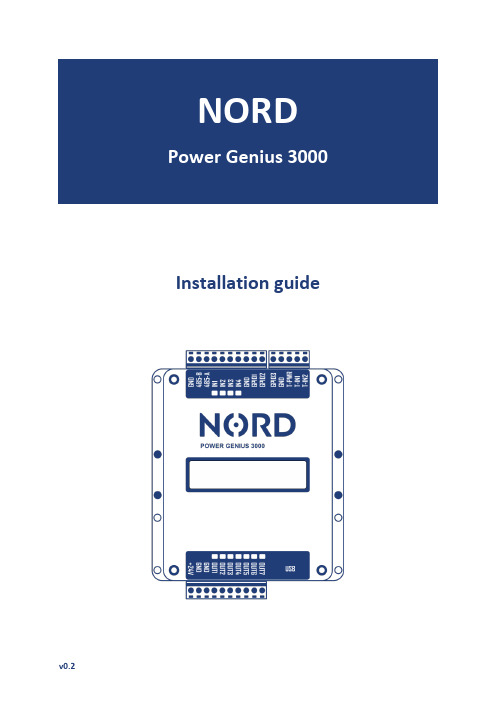
Installation guideProduct description (2)General information (2)Description of function (2)Working modes – Output control (2)Package content (2)Optional accessories (2)Technical data (3)Parameters (3)Description of terminals (3)Compatibility (3)Equipment installation (4)Installation directions (4)Power supply connection diagram (4)Data communication connection diagram (5)Input connection diagram (5)Output connection diagram (6)Thermometers connection diagram (6)Device configuration (7)Configuration application (7)Application notes (7)Main window (7)Tab – Outputs (8)Superior output (8)Output control by – Export to grid (8)Output control by – Battery SOC (9)Output control by – Timer (9)Output control by – Thermostat (9)Output control by – Input – External control (9)Output control by – Input – Button switch (10)Tab – Simulator (10)Tab – Action (10)Information panel – Inverter (10)Information panel – NORD Power Genius 3000 (11)Device behaviour in failure states (11)CE, PHS, Recycling (11)NORD Power Genius 3000 is Energy manager of new generation for green electricity surplus.The device contains seven independent outputs, which are controlled on the basis of the current parameters of the photovoltaic system, according to the set rules in the individual working control modes. Working modes can be combined with each other to achieve the desired logic of controlling appliances.Warning: The device is intended as a complement to photovoltaic system technologies. For proper operation, verify that the photovoltaic (PV) inverter is compatible with the Power Genius 3000.The working mode turns on output(s) based on set mode criteria. It will control connected appliances (HVAC, water heater, etc.).Export to grid Mode for turning on appliances based on surplus power sendto the distribution gridBattery SOC Mode for turning on appliances based on battery statusTimer Mode for turning on appliances based on in defined time windows Thermostat Mode for turning on appliances when defined temperatures are reached Input – External control Mode for turning on appliances with an external signalInput – Button Mode for forced turning on appliances for a defined time intervalPower Genius 3000 Mounting brackets on a DIN rail includedConfiguration cable USB A – USB Mini BManual Quick installation manualElectromagnetic relay 24 V DC – 230 V AC 6 AElectromagnetic relay 24 V DC – 230 V AC 16 AElectromagnetic relay 24 V DC – 230 V AC 20 ASSR relay 24 V DC – 230 V AC 20 ATemperature sensor Digital thermometer DS18B20 on cableDimensions 85 x 115 x 27 mmMounting DIN rail, or on panelInput power source 24 V DC / 100 mAOperating temperature -20 °C to +50 °C, dry environmentInverter communication RS485, setting: 19200-8-N-14x digital input Designed for connection of dry-contacts, activation by connectionto the GND terminal7x digital output Transistor outputs with open collector (switch GND level), max. loadof one output is 100 mA / 24 V2x temperature sensor input Designed for DS18B20 temperature sensorsConfiguration PC configuration application, connection to PC via mini-USB cable,compatible with OS: Windows 7 and aboveDescription of terminals in order from upper left to lower right:GND, 485-B, 485-A Data communication line with the inverter, the connection is carriedout by terminal A to A, B to B. Do not connect the GND terminal unlessit is stated in the inverter manual otherwiseIN1 to IN4 and GND Digital inputs IN1 to IN4 and GND potential for their activation GPIO1 to GPIO3 Do not connect these terminals, they are reserved for customdevelopmentGND, T-PWR, T-IN1 and T-IN2 GND(-) and T-PWR(+) are power supply, T-IN1 and T-IN2 data linesfor DS18B20 temperature sensors+24 V, GND, GND Power input for the device +24 V(+), GND(-). The GND terminalsare connected inside the deviceOUT1 to OUT7 Digital outputs/terminals connect GND levelsThe device is compatible with the following Solax Power inverter models:•Solax X1-HYBRID G4 (FW 1.00+)•Solax X3-HYBRID G4 (FW 1.00+)•The device may only be connected to the electrical grid by a person with the appropriate electrotechnical qualification.•The power supply of the device must be protected by an external fuse according to the specification in the technical parameters chapter.•The device is not intended for an environment with a risk of fire or explosion.•The inputs are potential-free, do not connect any other potential than from the GND terminal of the device.•Outputs are transistorized, with open collector. They switch the level of the GND terminal of the device.•If the outputs will switch an inductive load, for example an electromagnetic relay, it needs to be equipped with a protection diode.•Do not disassemble the device. All repairs may be carried out ONLY by an authorized service.•Appliances controlled by this device must contain their own protective and regulatory elements.The manufacturer is not responsible for damage to property or health caused by the connected appliance.•The manufacturer is not responsible for device malfunction caused by software and hardware changes on the side of the connected inverter.To power the device, use a DC voltage source of 24 V min. 100mA.If other/additional devices are connected, e.g. control relays, we recommend a source of min. 500 mA.Connect the device to the inverter's communication port (RS485) using a data cable. The connection is carried out by terminal A to A, B to B. Do not connect the GND terminal unless it is stated in the inverter manual otherwise.In case of Solax Power X1-HYBRID G4 and X3-HYBRID G4 inverters, connect the NORD Power Genius with a data cable to the COM Port of the inverter.The inputs are potential-free, never connect any other potential to them than from the GND section terminal of the device.The outputs are transistorized, with an open collector, they switch the level of the GND terminal. To power the power switches (SSRs and electromagnetic relays), use 24 V from the power source, or +24 V input terminals of the device. If the outputs of the device will switch an inductive load, for example an electromagnetic relay, it needs to be equipped with a protection diode.Connect a maximum of one DS18B20 temperature sensor to each of the T-IN1 and T-IN2 inputs. The GNDand T-PWR terminals are common for both sensors.Device configuration is done in computer application software. Please, download it to your computer from your distributor's website.Extract the downloaded file with all subfolders in the selected directory and run the file:NORD Power Genius 3000.exeConnect the device to the computer using the enclosed USB cable. Check if the computer application shows Connected in its bottom left corner.Click on the button Read from unit. This will upload the settings/configuration from the device into the application. Then it is possible to make changes to the configuration/settings in the app.When you will be done making changes, click on button Save to unit. This will transfer the settings/configuration from the application to your device. The result of the load/save operation is displayed in the lower right corner of the application.•The modified configuration changes in the application will be executed only after the settings are transferred from the application to the device. Until then the device works with its last configuration stored.•When loading/saving the configuration and updating the device firmware, always wait for the application to confirm the completion of the operation.•In case of unsuccessful completion, repeat the operation.•After the settings are saved in the device, its logistic will be restarted.•Before the device is connected in real operation, we recommend testing the behaviour of the logic witha simulator; see separate chapter below.•Multiple control modes can be enabled simultaneously for each output.•The set value of Minimum switch-on time is used only by the control modes:Export to grid and Battery SOC.•If Export to grid and Battery SOC control modes are simultaneously enabled on the same output, the output will be turned on when the conditions of one of these modes are met. To turn off the output, the conditions for both modes need to be met at the same time.Tab Outputs The settings for controlling individual outputs.Tab Simulator Start and control of the inverter’s simulator.Tab Action Section for saving and loading configuration, and forfirmware update.Information panel: Inverter Displays the current value of the inverter or simulator. Information panel:NORD Power Genius 3000 Current statuses of device inputs, outputs and sensors.Output name Name of output, can be customized.Superior output Indicates which output is superior to the specific output. This setting only appliesto Export to grid and Battery SOC. More in a separate section below. Minimum switch-on time If the output’s turn on conditions are met, it will not turn off before this timerun out, even if the conditions for turning off the output have already been met.If this time elapses and the conditions for turning off the output have not yetbeen met, the output remains on. This setting only applies to Export to grid andBattery SOC.The Superior output function can only be used for Export to grid and Battery SOC working modes. In other modes the outputs are always independent.If the superior output is set to Superior output = none, it means the output will be turned on/off whenever the conditions for turning on or off are met, regardless the other output‘s status.When using the superior output functions, at least one of the outputs must always be set to Superior output = none. This output is then the main and the control of the other outputs depends on it.If an output has its Superior output set, it can only be turned on when its superior output is turned on.If the output is superior to another output (subordinate), it can only be switched off when its subordinate output is switched off.It controls the outputs based on the power export to the distribution network.To turn the outputs on - all conditions must be met at the same time:• Turn on when export to grid is above: exceeds the set value on the set phase• Maximum consumption from the battery: will not exceed the set value• Minimum battery SOC: exceeds the set valueTo turn the outputs off- it is sufficient that one of the conditions is met:• Turn off when import from grid is above: exceeds the set value at the set phase• Maximum consumption from the battery: exceeds the set value• Minimum battery SOC: is less than set valueSOC – State Of ChargeTo turn the outputs on - all conditions must be met at the same time:•Current time: values are in the set time window•Turn on above: batter y’s SOC exceeds the set value•Maximum consumption from the battery: will not exceed set valueTo turn the outputs off- it is sufficient that one of the conditions is met:•Current time: time is outside the set time window•Turn off below: battery’s SOC is less then set value•Maximum consumption from the battery: set value is exceededOutput is controlled based on the current time.Conditions for enabling the output:• Current time: is in the set time windowConditions for turning off the output:• Current time: is outside the set time windowOutput is controlled based on the measured temperature from the digital temperature sensor. To turn the outputs on - all conditions must be met at the same time:• Current time: is in the set time window• Measured temperature: meets the condition for switching onTo turn the outputs off- it is sufficient that one of the conditions is met:• Current time: is outside the set time window• Measured temperature: meets the condition for switching offOutput is controlled based on the input status.Conditions for turning on the output in External control mode:• The selected input is activated (connected to the GND terminal)Conditions for turning off the output in External control mode:• The selected input is not activated (not connected to the GND terminal)Output is controlled based on the input status.Conditions for turning on the output in Button mode:• The selected input has been activated (connection to the GND terminal for at least 50 ms)Conditions for turning off the output in Button mode:• The set time has expired(“The time when power is on”)The simulator can be used to simulate any specific values of the converter parameters to test the functionality of the set rules.Simulator Control:Enable simulator Enables simulator mode. In this mode the data is not read from the inverter,but the data entered by the user is used. The device responds to this dataaccording to the logic set in the tab Outputs.Entered values Setting for the values of individual parameters.Button: Set values Sends data to the device (Simulator must be on).Button: Set time Sends data to the device (Simulator must be on).Comment:The simulator works in such a way that all logic takes place on the device side, i.e. in the same way as in real operation. The only difference is that the input data is not read from the inverter, but from the application. The simulator can also be used without connecting the inverter (via a data line).The tab Action contains individual buttons for managing device configurations.Read from unit Loads the configuration from the device into the application.Save to unit Saves the configuration from the application to the device.Read from file Loads the configuration from a file into the application.Save to file Saves the configuration from the application to a file on a computer. Firmware update Opens a browser to select file which will update the device.The panel displays the current values of the individual parameters from the inverter, or the switched-on simulator.The panel displays the current status of individual inputs, outputs, temperature sensors, or the times of their switching and blocking.IN1 – IN4Input status: green – input activated, red– input not activated.T-IN1 – T-IN2Temperatures measured by the temperature sensors.OUT1 – OUT7Output status: green– output activated, red– input not activated.OUTx turned on for time Displays the time for how long the output will stay on.If the output is on and the time remains 00:01, it means that the conditionsfor turning off the output have not been met. After the conditions are met, it willbe turned off immediately.Turn on blocking If an output is switched on when the conditions are met, the switching onof the next output is blocked for this time.The power-on blocking time is a maximally 10 seconds.Turn off blocking If an output is turned off when the conditions are met, the next outputis blocked for this time.The power-off blocking time is a maximally 10 seconds.Loss of communication with inverter for more than 10s.The display shows the information “COM ERR”. The outputs assigned to Overflows, Battery status, Timer and Thermostat are turned off.Failure or temperature sensorfor more than 10s.The outputs assigned to the Thermostat mode are turned off.Incorrect data in device configuration memory.An error may occur when the settings are not completely saved to the device.Display shows the information “MEM ERR”.All outputs are turned off.If this error occurs for the first time, reupload a new configuration to the device, otherwise contact technical support.The display shows no text.The failure may occur when the firmware update is not completed.All outputs are turned off.If this error occurs for the first time, update firmware of the device,otherwise contact technical support.The manufacturer declares that this device is designed and manufactured in compliancewith the harmonization legislation of the European Union: Directive No.: 2014/53/EU,2014/30/EU, 2011/65/EU, if used as intended. Declaration of Conformity can be foundon the website of your distributor.Do not dispose of the device in regular waste, but hand it in at an electronic wastecollection point.。
OPEN3000系统安装手册—平台及应用软件
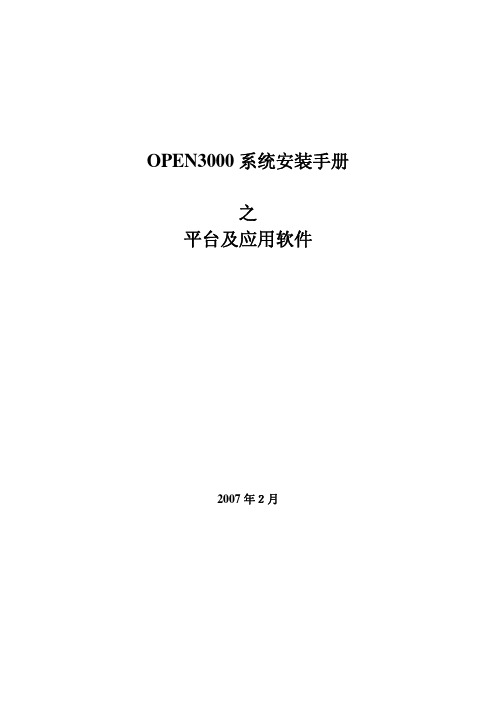
OPEN3000系统安装手册之平台及应用软件2007年2月目录目录 (1)第一章 UNIX上安装和配置基本平台软件 (1)1.1准备工作检查 (1)1.2倒入基准库 (3)1.3编译版本库程序 (5)1.4配置表的配置 (6)1.5修改配置文件 (11)1.6拷贝目录 (19)1.7安装/配置其它机器 (20)1.8启动系统 (21)1.9安装生成第二台及以后机器 (21)1.10安装打印程序 (21)1.11NTP对时服务和守护进程配置 (26)1.12商用库自动备份配置 (28)1.13系统总控台多屏设置 (29)第二章 PC上安装和配置基础平台软件 (31)2.1平台软件目录 (31)2.2建立系统环境变量 (31)2.3安装网卡负载均衡驱动程序 (33)2.4配置表 (33)2.5配置文件 (33)2.6PC机配置NTP客户端 (34)2.7PC机配置自动启动 (35)2.8修改PC机配置 (35)第三章安装和配置SCADA子系统 (36)3.1安装SCADA子系统软件 (36)3.2配置SCADA子系统软件 (36)第四章安装和配置FES子系统 (43)4.1安装FES子系统的硬件 (43)4.2配置终端服务器 (47)4.2安装FES子系统软件 (47)4.3配置FES子系统软件 (48)4.4接入天文钟 (52)4.5TASE2软件的安装 (55)第五章安装和配置PAS 子系统 (56)5.1安装PAS子系统软件 (56)5.2配置PAS子系统软件 (56)第六章安装和配置AGC 子系统 (58)6.1安装AGC子系统软件 (58)6.2配置AGC子系统软件 (58)第七章安装和配置DTS 子系统 (60)7.1安装DTS子系统软件 (60)7.2配置DTS子系统软件 (62)第八章安装和配置WEB子系统 (63)8.1WEB服务器的系统安装与配置 (63)8.2WEB服务器的信息发布 (69)第九章安装和配置报表子系统 (80)9.1安装PC报表服务器 (80)9.2安装PC报表工作站 (87)9.3安装UNIX报表工作站 (87)9.4其他注意事项及常见错误 (89)第一章 UNIX上安装和配置基本平台软件本章对服务器上平台的安装顺序进行了说明。
默耐克系统3000现场调试维修指导
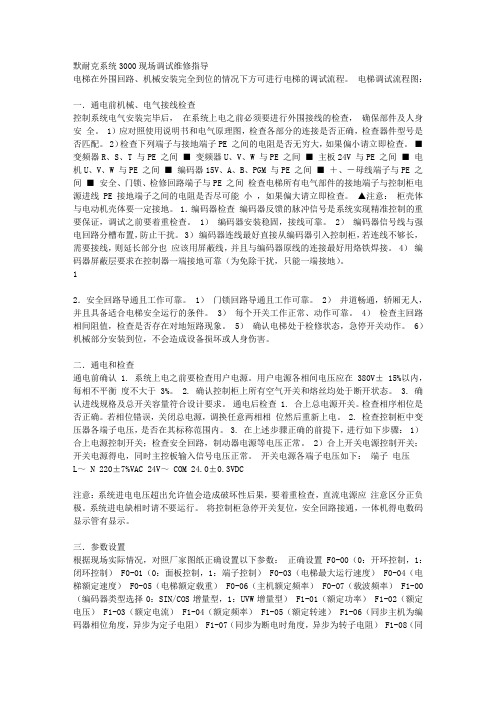
默耐克系统3000现场调试维修指导电梯在外围回路、机械安装完全到位的情况下方可进行电梯的调试流程。
电梯调试流程图:一.通电前机械、电气接线检查控制系统电气安装完毕后,在系统上电之前必须要进行外围接线的检查,确保部件及人身安全。
1)应对照使用说明书和电气原理图,检查各部分的连接是否正确,检查器件型号是否匹配。
2)检查下列端子与接地端子PE 之间的电阻是否无穷大,如果偏小请立即检查。
■变频器R、S、T 与PE 之间■变频器U、V、W 与PE 之间■主板24V 与PE 之间■电机U、V、W 与PE 之间■编码器15V、A、B、PGM 与PE 之间■+、-母线端子与PE 之间■安全、门锁、检修回路端子与PE 之间检查电梯所有电气部件的接地端子与控制柜电源进线PE 接地端子之间的电阻是否尽可能小,如果偏大请立即检查。
▲注意:柜壳体与电动机壳体要一定接地。
1.编码器检查编码器反馈的脉冲信号是系统实现精准控制的重要保证,调试之前要着重检查。
1)编码器安装稳固,接线可靠。
2)编码器信号线与强电回路分槽布置,防止干扰。
3)编码器连线最好直接从编码器引入控制柜,若连线不够长,需要接线,则延长部分也应该用屏蔽线,并且与编码器原线的连接最好用烙铁焊接。
4)编码器屏蔽层要求在控制器一端接地可靠(为免除干扰,只能一端接地)。
12.安全回路导通且工作可靠。
1)门锁回路导通且工作可靠。
2)井道畅通,轿厢无人,并且具备适合电梯安全运行的条件。
3)每个开关工作正常、动作可靠。
4)检查主回路相间阻值,检查是否存在对地短路现象。
5)确认电梯处于检修状态,急停开关动作。
6)机械部分安装到位,不会造成设备损坏或人身伤害。
二.通电和检查通电前确认 1. 系统上电之前要检查用户电源。
用户电源各相间电压应在380V± 15%以内,每相不平衡度不大于3%。
2. 确认控制柜上所有空气开关和熔丝均处于断开状态。
3. 确认进线规格及总开关容量符合设计要求。
md3000磁阵安装全过程
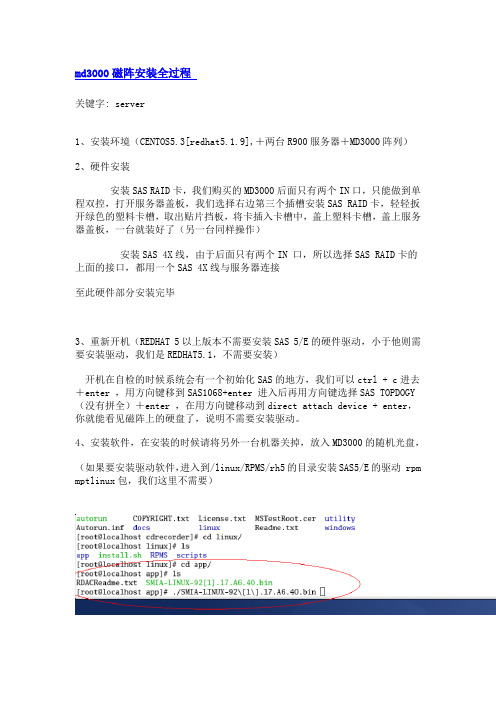
md3000磁阵安装全过程关键字: server1、安装环境(CENTOS5.3[redhat5.1.9],+两台R900服务器+MD3000阵列)2、硬件安装安装SAS RAID卡,我们购买的MD3000后面只有两个IN口,只能做到单程双控,打开服务器盖板,我们选择右边第三个插槽安装SAS RAID卡,轻轻扳开绿色的塑料卡槽,取出贴片挡板,将卡插入卡槽中,盖上塑料卡槽,盖上服务器盖板,一台就装好了(另一台同样操作)安装SAS 4X线,由于后面只有两个IN 口,所以选择SAS RAID卡的上面的接口,都用一个SAS 4X线与服务器连接至此硬件部分安装完毕3、重新开机(REDHAT 5以上版本不需要安装SAS 5/E的硬件驱动,小于他则需要安装驱动,我们是REDHAT5.1,不需要安装)开机在自检的时候系统会有一个初始化SAS的地方,我们可以ctrl + c进去+enter ,用方向键移到SAS1068+enter 进入后再用方向键选择SAS TOPDOGY(没有拼全)+enter ,在用方向键移动到direct attach device + enter,你就能看见磁阵上的硬盘了,说明不需要安装驱动。
4、安装软件,在安装的时候请将另外一台机器关掉,放入MD3000的随机光盘,(如果要安装驱动软件,进入到/linux/RPMS/rh5的目录安装SAS5/E的驱动 rpm mptlinux包,我们这里不需要)开始安装 MD3000的管理软件,在 /linux/app目录下面,客户的 linux需要X-windows.下面有一个SMIA-LINUX……的bin安装包./SMIA-LINUX…….bin来安装他,这时后弹出一个安装的图形界面,一步一步的执行下去就可以完成安装。
选择默认的安装路径(注意管理软件的默认安装路径/opt/dell/mdstoragemanager)安装完成后会在桌面生成两个程序启动连接,点击下面那个柱装的图标,进入软件这时注意了,磁阵管理分为带内管理和带外管理,带内管理是通过SAS线内管理,带外管理是通过网线进行的的带外管理这里安装的时候很奇怪,带内管理没有WIDDOWS MSCS CLUSTER-单个路径的选项,这里我们需要用笔记本电脑通过网线进行带外管理。
DELL Dell PowerVault MD3000 Systems 说明书
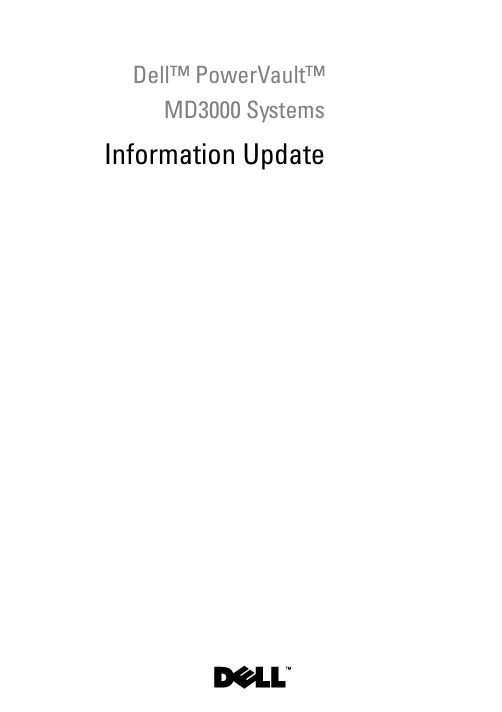
Dell™ PowerVault™MD3000Systems Information UpdateNotes, Cautions, and WarningsNOTE: A NOTE indicates important information that helps you make better use of your computer.CAUTION: A CAUTION indicates potential damage to hardware or loss of data if instructions are not followed.WARNING: A WARNING indicates a potential for property damage, personalinjury, or death.____________________Information in this document is subject to change without notice.©2008–2009Dell Inc.All rights reserved.Reproduction of these materials in any manner whatsoever without the written permission of Dell Inc. is strictly forbidden.Trademarks used in this text: Dell, the DELL logo, and PowerVault are trademarks of Dell Inc.; Microsoft, Windows, and Windows Server are either trademarks or registered trademarks of Microsoft Corporation in the United States and/or other countries; SUSE is a registered trademark of Novell, Inc., in the United States and other countries; Red Hat and Red Hat Enterprise Linux are registered trademarks of Red Hat, Inc. in the United States and other countries.Other trademarks and trade names may be used in this document to refer to either the entities claiming the marks and names or their products. Dell Inc. disclaims any proprietary interest in trademarks and trade names other than its own.September 2009Rev. A02ContentsDetermining Your Firmware Version (5)Important Information Before Upgrading YourFirmware (5)Performance Affected after Upgrading to SecondGeneration Firmware (5)Virtual Disk Copy Operation on SATA Disks (6)Load Balancing in Microsoft Windows Server 2008 (6)Installing Linux Operating System (6)Battery Learn Cycle (6)Creating Host to Virtual Disk Mappings (7)Additional Disk Group and Virtual Disk ExpansionInformation (7)Storage Manager for SANs (8)Unable to Assign LUNs to Windows 2008Server (8)Array Password Reset Using Microsoft WindowsServer 2008 (8)Modular Disk Storage Manager (9)Physical Disk Migration (9)RAID Level (9)Change Disk Group RAID Level (9)RAID Level Migration Requirements (10)Contents3Under-Reported Disk Capacity (10)Configuration File Write Error (10)Limitations of NTFS-Formatted Disks (11)Password Reset Procedure (11)Updates to the MD3000 Documentation (12)Hardware Owner’s Manual (12)Command Line Interface Guide (12)Installation Guide (12)4ContentsDetermining Your Firmware VersionTo determine if your software is first generation or second generation, perform the following steps:1Connect to the system using the Dell™ PowerVault™ MD Storage Manager.2Select the Support tab.3Click Storage Array Profile.Note the firmware version:If it is 06.xx.xx.xx, it is first generation.If it is 07.xx.xx.xx, it is second generation.Important Information Before Upgrading Your FirmwarePrior to performing the firmware upgrade, perform a complete backup of the data, and use the Gather Support Information tool to save the system configuration. This recommendation applies whenever you make changes to your configuration.Performance Affected after Upgrading to Second Generation FirmwareAfter upgrading to second generation firmware, you may experience a temporary performance impact. This impact is caused by the second generation firmware, which adds smart-battery functionality to the MD3000. In order to accurately measure battery parameters, the batteries are taken through a “learn cycle” and the system’s write cache is disabled for the duration of the learn cycle. The first learn cycle starts soon after the firmware upgrade is completed and takes around 15 hours to complete. During this time, you may experience a temporary performance slowdown for certain kinds of file operations as the write cache is disabled. Once the learn cycle is complete, the write cache is automatically enabled.Future learn cycles are scheduled for every 13 weeks. Y ou can adjust the day and time of the day of future learn cycles using MD Storage Manager (click Tools and select Change Battery Settings).Information Update5Virtual Disk Copy Operation on SATA DisksA virtual disk copy operation may take much longer when a new copy is created on SATA disks. To improve the performance, first create the virtual disk. After the virtual disk is initialized, start the virtual disk copy operation. Load Balancing in Microsoft Windows Server 2008Load balancing in Microsoft® Windows Server® 2008 is provided by the MPIO driver under the MPIO tab. For information about accessing the MPIO tab, see the Installation Guide at /manuals. The following options are supported by MD3000:•Least Path Weight•Least Queue DepthInstalling Linux Operating SystemDuring a Linux operating system installation, the installer lists all the volumes that are discovered from MD3000, including virtual disks that are mapped to the host and Universal Xport. If the operating system needs to be installed on an MD3000 virtual disk, you must ensure that you select the appropriate virtual disk. The array does not respond if you select the Universal Xport disk(s) for installation.Battery Learn CycleIn second generation firmware systems, the cache offload battery undergoes a learn cycle once in every 13 weeks to ensure that the battery is in a good state. The learn cycle performs a complete discharge of the battery followed by a complete recharge. During this cycle, the system cache is disabled on all virtual disks in the system. There may be a temporary impact on the performance of the system when the battery undergoes a learn cycle. A learn cycle takes place under the following situations:•First time upgrade from first generation firmware to second generation firmware•Once in every 13 weeks6Information UpdateThe next scheduled learn cycle can be seen under Tools→Change Battery Settings in the MD Storage Manager. The learn cycle can be postponed by up to seven days at a time through the GUI. Y ou can also use the following SMcli command to postpone a learn cycle: set storageArray learnCycleDate daysToNextLearnCycle=[x]For more information, see the Command Line Interface Guide at /manuals.Creating Host to Virtual Disk MappingsY ou can create Host-to-Virtual Disk mappings to a host group or to a single host. If you have created the mapping to a host that is part of a host group, the mapped host alone will have access to the virtual disk. Additional Disk Group and Virtual Disk Expansion InformationTo expand disks groups or virtual disks, you can use the MD Storage Manager or the command line interface. It is only possible to add one disk at a time or two in the case of RAID10 to expand the disk group.To expand the virtual disk using the command line interface, type: set virtualDisk [VDname] addCapacity=sizetobeaddedFor more information, see the Command Line Interface Guide at /manuals.During disk group and virtual disk expansion operations, you have complete access to the virtual disks and disk group redundancy is maintained at all times. The impact on the performance is minimal during the operation.For more information, see the User's Guide at /manuals.Information Update7Storage Manager for SANsUnable to Assign LUNs to Windows 2008 ServerThe Windows Server 2008 Storage Manager for SANs utility can be used to create and manage virtual disks in the MD3000 from the host server. If the host server contains SAS 5/i HBAs, the SAS 5/i ports must be disabled in the Storage Manager for SANs utility to prevent issues with assigning virtual disks (LUNs) to the host server.Perform the following steps:1Click LUN Management.2Click Manage Server Connection.3Select the host server.4In the Fiber Channel Ports tab, disable all the SAS 5/i ports and leave the SAS5/e ports enabled.There are 8 SAS 5/i ports per SAS 5/i HBA in the host server. The HBA Port WWN has the following format: xx:xx:xx:xx:xx:xx:xx:00 toxx:xx:xx:xx:xx:xx:xx:07.NOTE: SAS 5/e HBAs have two ports with HBA Port WWN as follows:yy:yy:yy:yy:yy:yy:yy:00 and yy:yy:yy:yy:yy:yy:yy:04Array Password Reset Using Microsoft Windows Server 2008To reset a lost or forgotten password on an MD3000 array, a command must be issued via the serial port on either controller in the array to clear the existing password. This task is accomplished through COM port connection from a server, workstation or laptop to a controller on the MD3000 array.On most Windows operating systems, the HyperTerminal application is used to establish the COM port connection to the serial port on the controller. However, HyperTerminal is not available on Windows Server 2008 systems.8Information UpdateComplete the following steps to reset the password to an MD3000 array if your system is running the Windows Server 2008 operating system:1Obtain a terminal application capable of COM port connections.2Configure the application to use the communication settings as described on page 23 of the Dell PowerVault Modular Disk Storage Manager User’s Guide.3Proceed with the password reset procedure described on page 24 of the User’s Guide.Modular Disk Storage ManagerThe following updates apply to the Modular Disk Storage Manager(MD Storage Manager):•When the MD Storage Manager is installed on Red Hat® Enterprise Linux® systems or SUSE® Linux Enterprise Servers, or when theMD Storage Manager is running on SUSE Linux Enterprise Servers,Japanese and Simplified Chinese are not supported.Physical Disk MigrationCold power-up migration of physical disk s from one MD3000 duplex configuration to another MD3000 duplex configuration is supported only when all physical disk s are moved from one system to another. No other migrations, including partial physical disk migration and RAID controller module migration, are supported.RAID LevelChange Disk Group RAID LevelFollow these instructions to change the RAID level of a disk group as needed: 1In MD Storage Manager, click the Modify tab and click Change Disk Group RAID Level.2Select the disk group that you want to modify.3Select the new RAID level from the drop-down menu.4Click Change to start the process.Information Update910Information UpdateNOTE: Dell recommends backing up the disk group before modifying the RAIDlevel.NOTE: The number of disks in the disk group should meet its RAID level criteria. RAID1 and RAID10 require an even number of disks. On the MD3000, RAID 5requires a minimum of 3disks and RAID 6 requires a minimum of 5 disks. You may need to add free capacity to the disk group before changing the RAID level.RAID Level Migration RequirementsSuccessful RAID Level Migration (RLM) requires that the appropriate number of physical disk s are present in your disk group. To perform RLM from a RAID 1 or RAID 10 to an odd-number of physical disks (five or more) in RAID 5, first add an even number of disks to the RAID 1 or RAID 10, convert to RAID 5, then add another physical disk to make the count odd.Under-Reported Disk CapacityThe unit Gigabyte (GB) is often used to refer to calculation of both 109bytes and 230 bytes. The MD Storage Manager calculates hard disk capacity in GB using 230 bytes as compared to 109 that is used by hard disk manufacturers, and therefore displays a smaller capacity than reported by the hard drive vendor. There is no actual loss of available data capacity, and the MD3000 only reserves 512 MB (106) of space per hard disk for meta-data usage.Configuration File Write ErrorUsing the MD Storage Manager with Microsoft Windows Server 2008 or Microsoft Windows Vista can result in a Configuration File Write Error . The MD Storage Manager will be unable to save any changes to the configuration files. This error is seen when the application is run as a user without Local Administrator privileges. MD Storage Manager requires Local Administrator privileges for full functionality.Workaround: This error can be bypassed by running the MD StorageManager with local administrator privileges. This can be set by right-clicking the shortcut and clicking Run as Administrator . This setting can be made permanent by modifying the shortcut properties and enabling Always run as administrator .Limitations of NTFS-Formatted DisksThe following error may occur when formatting virtual disks larger than 2TB using the NTFS protocol:The format operation did not complete because the cluster count is higher than expected.This error is caused by the limitations of NTFS-formatted disks based on cluster size.Table 1-1.Limitations of NTFS-Formatted Disks Based on Cluster SizeCluster size Maximum NTFS Volume Size (bytes RAW)5122,199,023,255,040 (2TB)1,0244,398,046,510,080 (4TB)2,0488,796,093,020,160 (8TB)4,09617,592,186,040,320 (16TB)8,19235,184,372,080,640 (32TB)16,38470,368,744,161,280 (64TB)32,768140,737,488,322,560 (128TB)65,536281,474,976,645,120 (256TB)As seen in T able1-1, you will need to modify cluster size to format certain virtual disks. T o expand existing virtual disks beyond the limits, back up the data on any existing virtual disks and reformat the virtual disk with the new cluster size. Please refer to Microsoft KB302873 and KB814594 for additional information. Password Reset ProcedureThe password reset procedure differs slightly between the first generation and second generation controllers. Please see the latest version of theDell PowerVault MD3000 RAID Controller Password Reset on for details on the password reset procedures.Information Update11Updates to the MD3000 DocumentationHardware Owner’s ManualThe following update applies to the Dell™ PowerVault™ MD3000 RAID Enclosure Hardware Owner’s Manual:Table 1-1 and Table 1-2—Flashing amber in the enclosure status LED indicates that the solution is in a non-optimal state. See the MD Storage Manager error recovery console or contact technical support to resolve this state.Command Line Interface GuideThe following are the corrections/additions in the list of parameters described in Table 1-2:•d: Used to display the array details from the array configuration file.•V: Used along with the -d parameter to display the version of SMcli that is connected to the array.Installation GuideThe following update applies to the Dell™ PowerVault™ Modular Disk 3000 Installation Guide:•The multi-pathing MPP driver is installed directly from the CD on Linux.Step 12 of the host installation procedure should read - "Return to the CD main menu and select the Install Multi-Pathing Driver option".•The note stating that the MD3000 supports only round robin load-balancing policies is no longer applicable.12Information UpdateDell™ PowerVault™MD3000系统信息更新注、小心和警告注:“注”表示可以帮助您更好地使用计算机的重要信息。
DELL_MD3000 群集手册
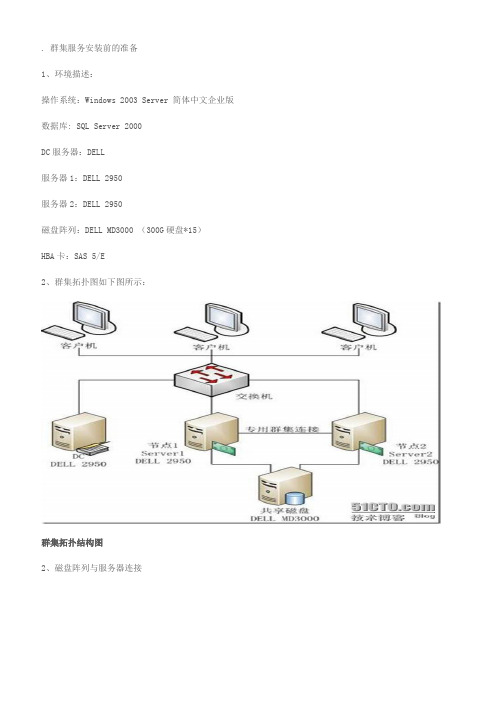
. 群集服务安装前的准备1、环境描述:操作系统:Windows 2003 Server 简体中文企业版数据库: SQL Server 2000DC服务器:DELL服务器1:DELL 2950服务器2:DELL 2950磁盘阵列:DELL MD3000 (300G硬盘*15)HBA卡:SAS 5/E2、群集拓扑图如下图所示:群集拓扑结构图2、磁盘阵列与服务器连接SAS 5/E 上面有两个接口分别为0、1,MD3000上一般有两个In接口,和一个Out接口。
接主机一般使用两个In接口。
需要注意的是:如果一台服务器的SAS卡使用了ID为“1”的接口,另一台则需要使用ID为“0”的接口。
如上图所示。
3、账号信息:本地管理员账号:administrator密码:********域管理员账号:administrator(51654874)密码:********群集管理员账号:cluster (域管理员组)密码:********SQL管理员账号:sqladmin (域管理员组)密码:********SA密码:sa4、服务器信息:域服务器服务器名:DCIP地址:192.168.2.5子网掩网:255.255.255.0网关:192.168.2.1DNS:192.168.2.5域名:Test.local域还原模式密码:******** 第一台服务器服务器名:Server1公网IP地址:192.168.2.2 子网掩网:255.255.255.0网关:192.168.2.1DNS:192.168.2.5心跳侦测地址:192.168.18.1 子网掩码:255.255.255.0第二台服务器服务器名:Server2公网IP地址:192.168.2.3 子网掩网:255.255.255.0网关:192.168.2.1DNS:192.168.2.5心跳侦测地址:192.168.18.2子网掩码:255.255.255.05、群集5.1 群集名称:data.test.local5.1虚拟IP地址:192.168.2.556、SQL Server 20006.1 虚拟服务器名称:VIRSQLCLUSTER6.2 虚拟IP地址:192.168.2.667、磁盘配置:Label DeviceC: SYSTEM 40GB | 本机D: DATA 96GB | 本机E: CDROM | 本机P: DATA 300GB | 磁盘阵列S: SHARE 剩余空间 | 磁盘阵列Q: Quorum 1GB | 磁盘阵列8、MD3000 控制器管理IP:控制器0:192.168.2.101控制器1:192.168.2.1022. 群集服务器安装及配置 2.1 硬件设备情况步骤节点1 节点2 存储注释安装配置系统上电上电断电检查所有共享总线上的存储设备是否都已经断电,给各节点上电。
- 1、下载文档前请自行甄别文档内容的完整性,平台不提供额外的编辑、内容补充、找答案等附加服务。
- 2、"仅部分预览"的文档,不可在线预览部分如存在完整性等问题,可反馈申请退款(可完整预览的文档不适用该条件!)。
- 3、如文档侵犯您的权益,请联系客服反馈,我们会尽快为您处理(人工客服工作时间:9:00-18:30)。
Dell™ PowerVault™Modular Disk3000 系统安装指南w w w.d e l l.c o m|s u p p o r t.d e l l.c o m注、注意和警告注:注表示可以帮助您更好地使用系统的重要信息。
注意:注意表示可能会损坏硬件或导致数据丢失,并告诉您如何避免此类问题。
____________________本说明文件中的信息如有更改,恕不另行通知。
©2007Dell Inc.。
版权所有,翻印必究。
未经 Dell Inc.书面许可,严禁以任何形式进行复制。
本文中使用的商标:Dell、DELL徽标和PowerVault 是 Dell Inc. 的商标;Intel和Pentium是 Intel Corporation 的注册商标;SUSE 是 Novell Inc. 的注册商标;DirectX、Microsoft、Windows和Windows Server是 Microsoft Corporation 的注册商标;Red Hat和Red Hat Enterprise Linux是 Red Hat Inc. 的注册商标。
本说明文件中述及的其它商标和产品名称是指拥有相应商标和产品名称的公司或其制造的产品。
Dell Inc. 对其它公司的商标和产品名称不拥有任何所有权。
2007 年 2 月目录1简介 (5)系统要求 (5)管理站点硬件要求 (5)存储阵列简介 (6)2硬件安装 (7)存储配置计划 (7)关于存储设备连接 (7)连接存储设备 (8)冗余和非冗余 (8)单 SAS 输入端口配置 (8)双 SAS 输入端口配置 (10)使用先前配置的 MD1000 存储设备进行扩充 (15)使用新的 MD1000 存储设备进行扩充 (16)3软件安装 (19)系统装配和启动 (19)安装 MD Storage Manager (19)在 Windows 系统上安装 (19)在 Linux 上安装 (23)适用于 Windows 系统的说明文件 (25)查看 Resource CD 的内容 (25)安装手册 (25)适用于 Linux 系统的说明文件 (25)查看 Resource CD 的内容 (25)安装手册 (26)目录34安装后任务 (27)验证存储阵列搜索 (29)高级功能 (30)故障排除工具 (30)5卸载软件 (31)从 Windows 卸载 (31)从 Linux 卸载 (31)索引 (33)4目录简介本指南概述了配置 Dell™ PowerVault™ Modular Disk 3000 (MD3000) 的步骤。
还包含 MD Storage Manager 软件、SAS 5/E 适配器驱动程序以及PowerVault MD3000 Resource CD 的说明文件的安装。
提供的其它信息包括系统要求、存储阵列组织、初始软件启动和验证以及公用程序和高级功能的讨论。
MD Storage Manager 使管理员可以配置和监测存储阵列以获得最佳可用性。
MD Storage Manager 在 Microsoft® Windows®和 Linux操作系统上均可运行,并且可以通过电子邮件或简单网络管理协议 (SNMP) 发送关于存储阵列错误状态的警报。
可以将这些警报设置为即时通知或定期通知。
系统要求安装和配置 MD3000 硬件和 MD Storage Manager 软件之前,请确保操作系统可以支持并满足最低系统要求。
有关详情,请参阅上的Dell PowerVault 兼容性值表。
管理站点硬件要求管理站点使用 MD Storage Manager 以在网络中配置和管理存储阵列。
指定为管理站点的任意系统必须为基于 x86 的系统并满足以下最低要求:•Intel® Pentium®或同级别的 CPU(133 MHz 或更高主频)•128 MB RAM(建议 256 MB)•120 MB 可用磁盘空间•管理员或同等权限•最低显示设置 800 x 600 像素及 256 色(建议 1024 x 768 像素及 16 位色)简介5存储阵列简介存储阵列包括存储设备中集中的各种硬件组件,例如,物理磁盘、RAID 控制器模块、风扇和电源。
包含通过 RAID 控制器模块访问的物理磁盘的存储设备称为 RAID 存储设备。
连接至阵列的一个或多个主机可以访问存储阵列上的数据。
还可以在主机和阵列之间建立多个物理通路,以便丢失任意单个通路(例如,由于主机端口出现故障)时均不会导致无法访问阵列上存储的数据。
存储阵列由 MD Storage Manager 软件管理,该软件可运行在主机或存储管理站点上。
在主机系统上,MD Storage Manager 和阵列通过接口电缆直接传送管理请求和事件信息。
在存储管理站点上,MD Storage Manager 通过 RAID控制器模块上的以太网连接或宿主服务器上安装的主机代理与阵列进行通信。
使用 MD Storage Manager,您可以将阵列中的物理磁盘配置为称作磁盘组的逻辑组件。
然后,可以将磁盘组划分为多个虚拟磁盘。
在存储阵列配置和硬件允许的情况下,可以划分任意多个磁盘组和虚拟磁盘。
可在存储阵列的未配置的空间中创建磁盘组,在磁盘组的可用空间中创建虚拟磁盘。
未配置的空间由尚未分配给磁盘组的物理磁盘组成。
使用未配置的空间创建虚拟磁盘时,将自动创建磁盘组。
如果删除磁盘组中仅有的虚拟磁盘,则该磁盘组也将一起删除。
可用空间是指磁盘组中尚未分配给虚拟磁盘的空间。
可使用 RAID 技术将数据写入存储阵列中的物理磁盘。
RAID 级别定义了将数据写入物理磁盘的方式。
不同的 RAID 级别可以提供不同级别的可访问性、冗余和容量。
可以为存储阵列上的每个磁盘组和虚拟磁盘设置一个指定的 RAID 级别。
您可以通过在磁盘组(具有除 0 之外的 RAID 级别)中创建热备用来提供其它数据冗余层。
热备用可以自动更换标记为“Failed”(故障)的物理磁盘。
6简介硬件安装7硬件安装本章提供了有关原则以用于对 Dell™ PowerVault™ MD3000 存储阵列的物理配置进行计划,以及将一台或多台主机连接至阵列。
有关硬件配置的完整信息,请参阅《Dell PowerVault MD3000 硬件用户手册》。
存储配置计划安装存储阵列之前应考虑以下几项:•评估数据存储需求和管理要求。
•计算可用性要求。
•确定备份的频率和级别,例如,每天部分备份,每周完整备份。
•考虑存储阵列选项,例如,密码保护和错误状态的电子邮件警报通知。
•根据数据组织计划,设计虚拟磁盘和磁盘组的配置。
例如,将一个虚拟磁盘用于库存,一个用于财务和税收信息,再一个用于客户信息。
•确定是否有足够的空间以用于热备用,热备用可以自动更换出现故障的物理磁盘。
•如果您要使用高级功能,则请考虑如何配置虚拟磁盘备份和快照虚拟磁盘。
关于存储设备连接RAID 阵列存储设备通过两个热插拔 RAID 控制器模块连接至主机。
RAID 控制器模块被标识为 RAID 控制器模块 0 和 RAID 控制器模块 1(有关详情,请参阅《PowerVault MD3000 硬件用户手册》)。
每个 RAID 控制器模块至少具有一个 SAS 输入端口连接器,该连接器提供了到主机或节点的直接连接。
可选的双端口 RAID 控制器提供了第二个 SAS 输入端口连接器。
SAS 输入端口连接器被标记为“In-0”,如果使用了可选的控制器,则第二个 SAS 输入端口连接器被标记为“In-1”(有关详情,请参阅《PowerVault MD3000 硬件用户手册》)。
注: 从宿主服务器连接至 MD3000 SAS 输入端口连接器时,可以使用服务器 HBA 的任一输出端口连接器。
每个 MD3000 RAID 控制器模块还包含一个 SAS 输出端口连接器。
此端口使您可以选择将 RAID 存储设备连接至扩充存储设备。
8硬件安装连接存储设备最多可以将存储设备连接至四台主机和两台扩充存储设备。
您选择的配置取决于所拥有的主机数量、要连接至独立主机还是群集节点以及所需的数据冗余的级别。
后面的图根据 MD3000 上可用的 SAS 输入端口连接器的数目进行分组。
单 SAS 输入端口配置和双 SAS 输入端口配置均支持冗余和非冗余布线。
冗余和非冗余非冗余配置,即仅提供从主机至 RAID 存储设备的单数据通路的配置,建议仅将其用于不重要的数据存储。
由于电缆出现故障或被拔下、主机总线适配器出现故障或者 RAID 控制器模块出现故障或被卸下而导致的通路故障将导致主机对 RAID 存储设备中存储信息的访问失败。
冗余是通过在主机和存储阵列之间安装独立的数据通路(其中每条通路对应不同的 RAID 控制器模块)而建立的。
由于两个 RAID 控制器均可以访问存储阵列中的所有磁盘,因此冗余可以在通路出现故障的情况下保护主机对数据的访问。
单 SAS 输入端口配置图 2-1 至图 2-5 显示了从单 SAS 输入端口连接器到 MD3000 RAID 控制器模块的受支持非冗余和冗余布线配置。
每个图均显示了可选扩充存储设备的最大连接数目。
图 2-1 至图 2-3 显示了一台和两台主机,每台仅连接至一个 RAID 控制器模块(随后将扩充为再连接两台存储设备)。
主机可以共享存储空间但没有冗余通路,如果一条通路出现故障,则该通路上的服务器将断开与存储阵列的连接。
图 2-1.使用非冗余数据通路连接一台主机单 HBA 宿主服务器RAID 控制器模块 0RAID 控制器模块 1MD3000 RAID 存储设备MD1000 扩充存储设备MD1000 扩充存储设备硬件安装9图 2-2.使用非冗余数据通路连接两台主机图 2-3.连接双节点群集(单 HBA,每个节点均具有非冗余数据通路)单 HBA 宿主服务器RAID 控制器模块 0RAID 控制器模块 1MD3000 RAID 存储设备MD1000 扩充存储设备MD1000 扩充存储设备单 HBA宿主服务器单 HBA 宿主服务器单 HBA 宿主服务器RAID 控制器模块 0RAID 控制器模块 1MD3000 RAID 存储设备MD1000 扩充存储设备MD1000 扩充存储设备10硬件安装图 2-4 和图 2-5 显示了用于一台和两台主机的具有高可用性的冗余布线配置。
如果任一通路出现故障,则至少仍有一个 HBA 连接至一个 RAID 控制器。
图 2-4.使用冗余数据通路连接单台主机(具有两个电缆连接的双 HBA )图 2-5.使用冗余数据通路连接单台主机(单 HBA )双 SAS 输入端口配置图 2-6 至图 2-12 显示了从两个 SAS 输入端口连接器到 MD3000 RAID 控制器模块的受支持非冗余和冗余布线配置。
