RMX1800操作使用说明
polycomMCU操作指导手册
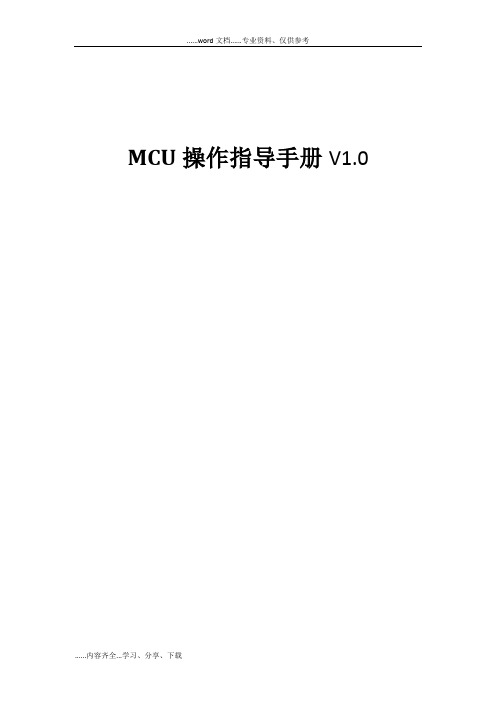
MCU操作指导手册V1.0目录一、MCU单机操作 (3)1.物理连接 (3)1.1 物理连接 (3)2.配置RMX1800网络信息,用户名/密码 (4)2.1 WEB登陆 (4)2.2 RMX manager登陆 (4)2.3 网络配置 (6)2.4 用户名密码设置 (7)3.在MCU里添加终端 (9)4.配置AVC会议模板 (11)5.使用会议模板新建会议 (18)6管理地址薄 (20)7.虚拟会议室 (23)8.演讲者模式和讨论模式区别 (24)9.会议分屏、个人分屏、自动分屏、语音激励、定制轮巡 (25)10.字幕功能 (26)11.会议迁移终端 (28)二、MCU级联操作 (30)1.MCU级联的意义 (30)2.MCU基本级联 (30)3.在级联会议中切换分屏、包括全屏广播2级分会场,一个分屏轮巡所有2级分会场 (31)三、内部系统集成相关 (32)1.跟DMA集成 (32)1.1 MCU操作 (32)1.2 DMA操作 (33)2.跟录播融合 (34)1.1在RSS上创建虚拟录制室 (34)1.2在RMX上完成配置录制连接 (35)1.3在RMX上启用录制过程 (36)四、MCU版本升级 (37)1.MCU版本升级 (37)1.1 备份配置 (37)1.2 产品激活和升级 (38)一、MCU单机操作1.物理连接1.1 物理连接RMX1800、RMX2000和RMX4000的物理连接不同,下面分别展开叙述:(1) RMX1800,有两个网口,LAN1和LAN2,LAN1口是管理网口,LAN2口是媒体/信令网口,需要两个IP地址,并且两根网线分别连接1800和交换机,配置时选择LAN1的管理网口。
(2) RMX2000,背面有三个网口,但配置时只用第二个网口,因为支持内部交换板卡,所以配置时只需要一根网线连接网口2进行配置,IP地址需要三个,分别是管理地址、媒体地址和信令地址。
(3) RMX4000,可以支持四块媒体板,有四个媒体地址,另外RTM板卡还需要配置一个管理IP、信令IP和机箱IP。
RMX1800

超高清、超流畅视频协作平台在当今瞬息万变的年代,高效的政府、现代化的企业需要内部与合作伙伴快速便捷的沟通。
视频协作技术使您能够远隔千里随时随地进行面对面地沟通交流。
无论您的团队是在北京、伦敦、纽约或世界其他的任何一个地方,Polycom的视频协作系统使您能够协同工作、快速决策,工作效率成倍提高。
大规模的视频协作应用对系统的可靠性、扩展性以及应用体验提出了越来越高的要求。
Polycom云视频协作平台的RMX1800集业界领先的技术及客户化的视频应用于一体,为您提供业界无以伦比的超流畅高清视频、高清内容以及水晶般高保真音频。
超强的扩展性和灵活性RMX1800具有全编全解和动态资源分配的先进架构和强大的处理能力。
能够全方位兼容符合国际电联标准的不同协议、不同速率、不同分辨率、不同帧速率的任何终端;全面满足政府、企业大型会议、讨论型工作组会议、方便快捷的移动性会议以及高端极致远真会议的超强扩展性和灵活性的应用。
超凡的用户体验RMX1800是一款配置简单、易于使用、功能强大的云视频协作平台。
为最终用户提供了各种模式应用的高质量会议;为系统管理员提供了无与伦比的操控性和系统管理能力。
另外,RMX1800云视频协作平台支持对称1080p 60,能够以超流畅逼真效果实现视频及内容共享。
对于IT部门来说,Polycom RMX 1800 具有出色的灵活性,管理员可以轻松定制虚拟会议室和各种个性化分屏模式。
简单直观的管理员工作界面,可以有效提高您的视频协作使用率和公司生产效率。
最低的总拥有成本—使用H.264 HighProfile 可节省高达50%的带宽资源,通过动态资源分配支持更多方同时呼叫加入视频和音频会议。
卓越的音频体验--支持22K Hz宽频技术,展现环绕立体声。
最高的灵活性—充分利用Polycom®RealPresence®虚拟化管理解决方案,实现高可靠性和扩展性,同时确保100%自动冗余备份。
POLYCOM RMX1800 培训 PPT
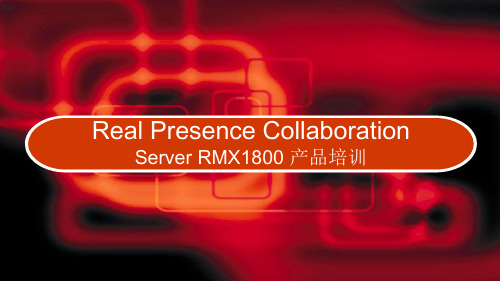
31
会议操作
• 手动终止会议 − 在会议列表中选择要删 除的会议并单击 删除会议( ) − 单击确定终止会议
32
会议操作
• 会议级更改会议的 视频分屏
− 在会议属性对话框 中选择会议设置
− 若自动分屏复选框 已选中则清除选择
33
会议操作
• 从视频分屏选项中 选择要显示的窗口 数量以及要求的视 频分屏缩略图并单
与会者的 IP 地址或号码。 与会者的别名或 SIP URL。 与会者的网络连接类型 – H.323、SIP 或 ISDN/PSTN。
呼入 – 与会者呼叫会议。 呼出 – MCU 呼叫与会者。 显示与会者音频信道的状态 如果与会者的音频已连接而且信道既未静音也未阻塞则没有 任何指示。 已静音 – 与会者音频信道被静音。此与会者仍能听到会议。 已阻塞 – 从会议传输到与会者的音频被阻塞。 静音和阻塞– 音频信道被静音和阻塞。
• 也可在右侧地址簿添加新的与 会者,然后拖拽到会议中
• 在地址簿中建立的与会者可以 在以后的会议中重复使用。
20
会议监控
• 会议列表
工具栏
新建会议 列表标题
会议数据
删除会议
21
会议监控
端口利用率
系统中已分配的视频端口(CIF分辨率)总数
正在使用的视频端口
视频端口使用率指示器 系统中已分配的音频端口总数
29
会议监控
列 视频
加密 FECC令牌
内容令牌
图标/描述 显示与会者视频信道的状态 如果与会者的视频连接没有问题而且信道既未暂停也未部分连接再不显示任何指示。
已暂停 – 从端点到会议的视频传输被暂停。
polycomMCU操作指南

M C U指导手册V1.0【PolycomSE】—2014年12月—目录一、MCU单机操作 ............................................................................................... 错误!未指定书签。
1.物理连接................................................................................................................ 错误!未指定书签。
1.1物理连接............................................................................................................. 错误!未指定书签。
2.配置RMX1800网络信息,用户名/密码 ............................................................ 错误!未指定书签。
2.1WEB登陆 ............................................................................................................ 错误!未指定书签。
2.2RMXmanager登陆 .............................................................................................. 错误!未指定书签。
2.3网络配置............................................................................................................. 错误!未指定书签。
RMX1800快速安装入门指南V8.1.8
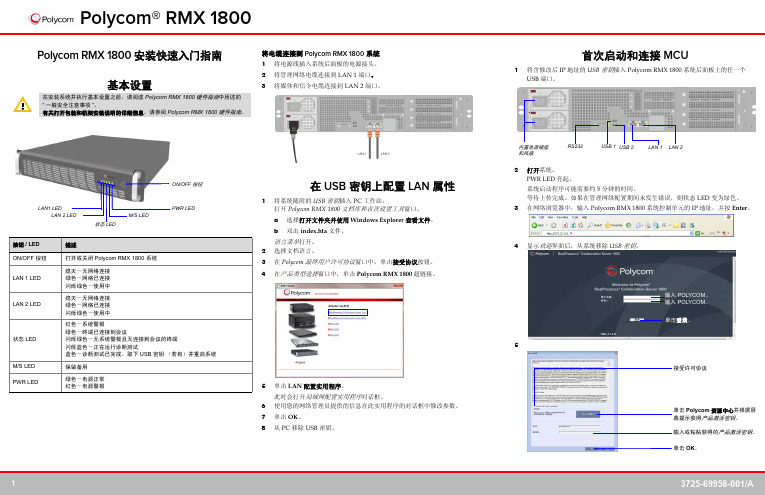
Polycom RMX 1800 安装快速入门指南基本设置将电缆连接到 Polycom RMX 1800 系统1将电源线插入系统后面板的电源接头。
2将管理网络电缆连接到 LAN 1 端口。
3将媒体和信令电缆连接到 LAN 2 端口。
在 USB 密钥上配置 LAN 属性1将系统随附的 USB 密钥插入PC 工作站。
打开Polycom RMX 1800 文档库和首次设置工具窗口。
a选择打开文件夹并使用 Windows Explorer 查看文件。
b双击index.hta文件。
语言菜单打开。
2选择文档语言。
3在Polycom 最终用户许可协议窗口中,单击接受协议按钮。
4在产品类型选择窗口中,单击Polycom RMX 1800 超链接。
5单击LAN 配置实用程序。
此时会打开局域网配置实用程序对话框。
6使用您的网络管理员提供的信息在此实用程序的对话框中修改参数。
7单击OK。
8从 PC 移除 USB 密钥。
首次启动和连接 MCU1将含修改后 IP 地址的USB 密钥插入 Polycom RMX 1800 系统后面板上的任一个USB 端口。
2打开系统。
PWR LED 亮起。
系统启动程序可能需要约 5 分钟的时间。
等待上传完成。
如果在管理网络配置期间未发生错误,则状态 LED 变为绿色。
3在网络浏览器中,输入Polycom RMX 1800 系统控制单元的 IP 地址,并按Enter。
4显示欢迎界面后,从系统移除USB 密钥。
5在安装系统并执行基本设置之前,请阅读Polycom RMX 1800硬件指南中所述的“一般安全注意事项”。
有关打开包装和机架安装说明的详细信息,请参阅Polycom RMX 1800硬件指南。
按钮/ LED描述ON/OFF 按钮打开或关闭Polycom RMX 1800 系统LAN 1 LED熄灭-无网络连接绿色-网络已连接闪烁绿色-使用中LAN 2 LED熄灭-无网络连接绿色-网络已连接闪烁绿色-使用中状态 LED红色-系统警报绿色-终端已连接到会议闪烁绿色-无系统警报且无连接到会议的终端闪烁蓝色-正在运行诊断测试蓝色-诊断测试已完成。
RMX 1800
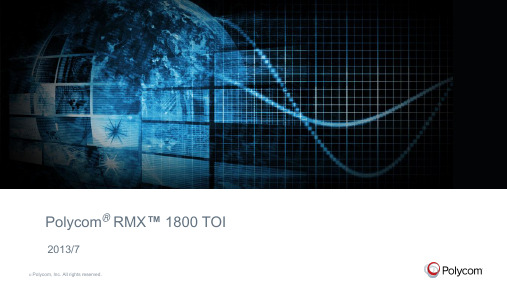
100 100 100
30 15 10* (Asymmetric)
100 50 25
©
Polycom, Inc. All rights reserved.
Rev 1.0
6
Polycom Confidential – Do Not Print or Distribute
竞争对比
Cisco (4500/MSE8000) X √ Huawei (96系列) √ √ Radvision (Elite 6000) √ √ Polycom (RMX1800) √ √
©
Polycom, Inc. All rights reserved.
Rev 1.0
3
Polycom Confidential – Do Not Print or Distribute
RMX1800 概览
• RMX1800是一款全新的全编全解MCU • 软件版本:
− 从8.1版本开始,所有MCU将使用相同的软件 代码 − 共享相同的功能集 − 相同的操作界面:RMX manager/Web Client
Core Networking & Security
©
Polycom, Inc. All rights reserved.
Rev 1.0
2
Polycom Confidential – Do Not Print or Distribute
RMX1800-大规模高清多方视频协作平台
给用户提供最优的1080p 60高分辨率、高流畅的会议室型解决方案
COLLABORATION • CONTROL 可同Group、CONFERENCING HDX系列终端高度集成
Polycom® RealPresence® Platform
1800采煤机说明书
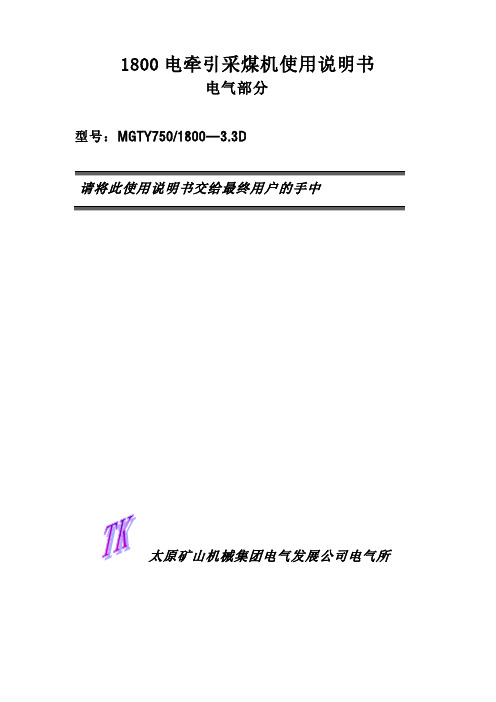
1800电牵引采煤机使用说明书电气部分型号:MGTY750/1800—3.3D请将此使用说明书交给最终用户的手中太原矿山机械集团电气发展公司电气所第一部分电气系统简介1.机型:MGTY 750/1800—3.3DMG—滚筒式采煤机TY—太原750—单向截割功率1800—装机总功率3.3—供电电压3300VD—电牵引2.机组的供电:2.1 双电缆供电2.2 供电电缆的型号:MCP 3×95+1×35+4×6(实际采用3*1502)3.特点:3.1 多电机横向布置,抽屉式结构,安装维护方便。
3.2 机载式交流变频调速,一拖一牵引方式,可实现功率平衡。
3.3 关键的电气部件全部采用进口件,提高了系统的可靠性。
3.4 低功耗的遥控系统,免充电式无线发射,可离机操作,既增加了安全性,而且待机时间长。
3.5 带故障记录的中文人机界面,缩短了故障查询时间。
3.6 保护齐全,增加了系统的使用寿命。
3.7 双电缆供电,分步启动控制,降低了起动大电流对供电网络的冲击。
4.电气系统的基本配置:表一:5.电气系统的保护5.1 在采煤机上完成截割电机的温度监测及热保护5.2 破碎电机的温度监测及热保护5.3 油泵电机的温度监测及热保护5.4 牵引变压器的温度监测及热保护5.5 对截割电机和牵引电机恒功率控制过载保护5.6 电机的漏电闭锁控制5.7 完成对运输机的闭锁控制第二部分电控箱1.功能结构电控箱位于主机架的中央,它可以在采空侧方便的推入和抽出,主要功能是完成采煤机的电源引入和分配,以及整机的控制和监测。
电控箱分为三个腔体,两个接线腔和一个隔爆腔,其中一个接线腔供3300V高压电源的引入和分配,另一个为牵引驱动的电源分配。
隔爆腔和接线腔之间用高压接线柱和过线组来连接。
高压接线柱连接主回路,过线组连接控制信号回路。
电控箱前面有两个大喇叭口用于3300V双电源引入,后面的大喇叭口作为各个电机供电电缆的通道,小喇叭口用来接收和发送控制信号电缆通道。
polycomMCU操作指南
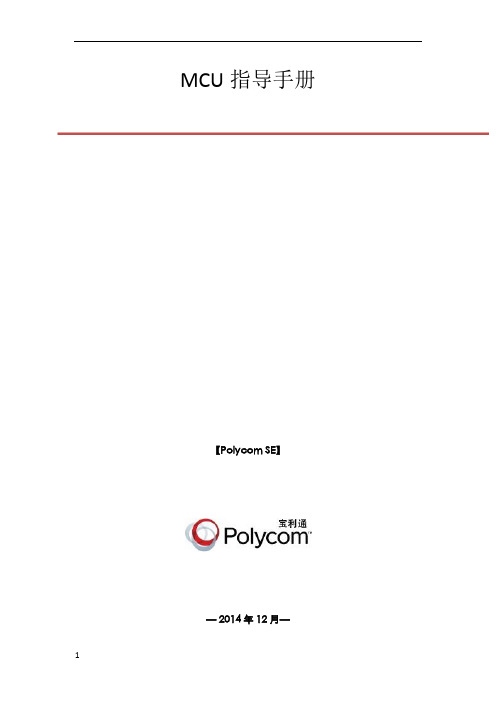
v1.0 可编辑可修改MCU指导手册【Polycom SE】— 2014年12月—目录一、MCU单机操作 (3)1.物理连接 (3)物理连接 (3)2.配置RMX1800网络信息,用户名/密码 (4)WEB登陆 (4)RMX manager登陆 (4)网络配置 (6)用户名密码设置 (7)3.在MCU里添加终端 (9)4.配置AVC会议模板 (11)5.使用会议模板新建会议 (18)6管理地址薄 (21)7.虚拟会议室 (24)8.演讲者模式和讨论模式区别 (25)9.会议分屏、个人分屏、自动分屏、语音激励、定制轮巡 (27)10.字幕功能 (27)11.会议迁移终端 (30)二、MCU级联操作 (32)级联的意义 (32)基本级联 (32)3.在级联会议中切换分屏、包括全屏广播2级分会场,一个分屏轮巡所有2级分会场 (33)三、内部系统集成相关 (34)1.跟DMA集成 (34)操作 (34)DMA操作 (35)2.跟录播融合 (36)在RSS上创建虚拟录制室 (36)在RMX上完成配置录制连接 (37)在RMX上启用录制过程 (38)四、MCU版本升级 (39)版本升级 (39)备份配置 (39)产品激活和升级 (40)一、MCU单机操作1.物理连接物理连接RMX1800、RMX2000和RMX4000的物理连接不同,下面分别展开叙述:(1)RMX1800,有两个网口,LAN1和LAN2,LAN1口是管理网口,LAN2口是媒体/信令网口,需要两个IP地址,并且两根网线分别连接1800和交换机,配置时选择LAN1的管理网口。
(2)RMX2000,背面有三个网口,但配置时只用第二个网口,因为支持内部交换板卡,所以配置时只需要一根网线连接网口2进行配置,IP地址需要三个,分别是管理地址、媒体地址和信令地址。
(3)RMX4000,可以支持四块媒体板,有四个媒体地址,另外RTM板卡还需要配置一个管理IP、信令IP和机箱IP。
POLYCOM RMX1800 培训 PPT
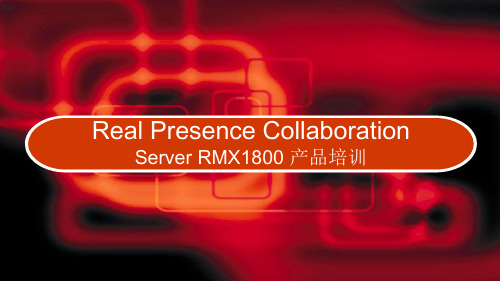
Server RMX1800 产品培训
RMX 1800 硬件结构
1 2 3 4 5 6
❖ 高度:2U ; 宽频电源 :100-240 AC 50/60 Hz ❖ 1080P60 高分辨率;标准协议:H.323/SIP ❖ AVC/SVC
2
Lan1 端口指示灯 Lan12端口指示灯 系统运行状态指示灯 系统工作状态指示灯
29
会议监控
列 视频
加密 FECC令牌
内容令牌
图标/描述 显示与会者视频信道的状态 如果与会者的视频连接没有问题而且信道既未暂停也未部分连接再不显示任何指示。
已暂停 – 从端点到会议的视频传输被暂停。
部分连接 – 与会者因视频信道故障仅通过音频信道连接。
表示终端与会议的连接进行了加密。
与会者是 FECC 令牌的拥有者并具有远端摄像头控制 功能。 FECC 令牌只能一次分配到一名与会者并在无与会者 请求时保持未分配状态。
与会者的 IP 地址或号码。 与会者的别名或 SIP URL。 与会者的网络连接类型 – H.323、SIP 或 ISDN/PSTN。
呼入 – 与会者呼叫会议。 呼出 – MCU 呼叫与会者。 显示与会者音频信道的状态 如果与会者的音频已连接而且信道既未静音也未阻塞则没有 任何指示。 已静音 – 与会者音频信道被静音。此与会者仍能听到会议。 已阻塞 – 从会议传输到与会者的音频被阻塞。 静音和阻塞– 音频信道被静音和阻塞。
基准点数按照720P30计算
AVC/SVC 不混合:
最小单位4CIF,CIF和4CIF 一样占 0.5 资源点
8
建立会议模版
• 单击会议模板 • 在右侧弹出的对话
rmx_1800快速配置手册

Installation Quick Start Guide for RealPresenceCollaboration Server (RMX)1800Basic Setup Connecting the Cables to the RealPresence Collaboration Server 1800System1Insert the power cable into the power connector on the rear panel of the system.2Connect the Management Network cable to LAN 1 port.3Connect the media and signaling cable to LAN 2 port4For systems that have three DSP media cards, connect E1/T1 cables to the PRI portsalso.Configuring the LAN Properties on the USB Key1Insertthe USB key provided with your system into the PC workstation.The Polycom RealPresence Collaboration Server(RMX) Documentation Library & InitialSetup Tools window opens.a Select Open Folder to view files using Windows Explorer.b Double-click the index.hta file.2Select the documentation language. from the language window.3In the Polycom End User License Agreement window, click theAccept Agreementbutton.4In the Product Type Selection window, click the RealPresence Collaboration Server1800 hyperlink.5 Click LAN Configuration Utility.The LAN Configuration Utility dialog box opens.6Modify the parameters in the utility’s dialog box using the information supplied byyour network administrator.7Click OK.8Remove the USB key from the PC.First-time Power-up and Connection to MCU1Insert the USB key containing the modified IP addresses into either of the USBports on the RealPresence Collaboration Server 1800 system’s back panelThe following graphic illustrates RealPresence Collaboration Server 1800 systemswith three DSP media cards. Other systems don’t have PRI ports..2Power the system ON.The PWR LED is lit. System power-up sequence may take approximately fiveminutes.3In your network browser, enter the IP address of the RealPresence CollaborationServer 1800 system’s Control Unit and press Enter.4After the Welcome screen is displayed, remove the USB key from the system.5.Before installing the system and performing the basic setup, please read theImportant Safeguards described in the Polycom RealPresence CollaborationServer 1800 Hardware Guide.For detailed description of unpacking and rack mounting instructions, seethe Polycom RealPresence Collaboration Server 1800 Hardware Guide.Button/LED DescriptionON/OFF button Power the RealPresence Collaboration Server 1800 System on or offLAN 1 LEDOff - No network connectionGreen - Network connectedFlickering green - In useLAN 2 LEDOff - No network connectionGreen - Network connectedFlickering green - In useSTATUS LEDRed - System alarmsGreen - Endpoints are connected to a meetingFlickering green - No system alarms and no endpoints connected to themeetingFlickering blue - Diagnostic tests are runningBlue - Diagnostic tests are completed. Remove the USB key (if applicable)and restart the systemM/S LEDBlue - System upgrade completed, waiting for rebootFlickering blue - System upgrading in progressGreen - The system works normally, either in single mode, or as themaster MCU in the hot backup modeFlickering green - The system works normally, as the slave MCU in the hotbackup modeM/S LEDPWR LEDON/OFF buttonLAN 2 LEDLAN1 LEDSTATUS LEDPWR LED Green - Power normalRed - Power alarmsButton/LED DescriptionLAN 2Built-inpower socketand fanRS232USB 2USB 1LAN 1Click Login.Enter POLYCOM.Enter POLYCOM.Click Polycom ResourceCenter and follow the on screeninstructions to obtain the ProductActivation Key.Enter or paste the ProductActivation Ke y obtained.Click OK.Accept the licenseagreementInitial System ConfigurationThis section describes the definition of H.323 Network Service, setting the RMX time, modifying the default Administrator user and setting basic system flags. For detailed description of H.323, SIP and ISDN Network Service definitions, see the RealPresence Collaboration Server (RMX) 1800/2000/4000 Getting Started Guide , “First Time Installation and Configuration”.>>In the Fast Configuration Wizard , select Next to move from one window to another.1Configure signaling and media network IP address.2Configure the router for signaling and media network.3Configure DNS settings.4In the Network Type tab, IP Network Type field, select H.323 and click Next .567Click the Save & Continue button. In the IP Network Service creation confirmation window, click OK .891011ClickSave & Close .12In the Success Message box confirming successful configuration, click OK.13In the Reset Confirmation dialog box, click Yes.14In the Please wait for system reset message box, click OK.System restart may take up to 10 minutes.15Refresh the browser periodically until the Login screen is displayed and Login.In the Main Screen an MCU State indicator displays the time remaining until the system start-up is complete.When the default system User is replaced and the system Time is set and if there are no System Errors , the green STATUS LED on the system’s front panel turns ON.Connecting to a Conference Directly or via EntryQueueThe RMX is shipped with pre-configured default conferencing entities that can be used to dial in and start conferences. Default (Transit) Entry Queue ID: 1000, default Meeting Room IDs: 1001, 1002, 1003, and 1004.H.323 ParticipantsDial: [MCU Prefix in Gatekeeper][Conference or Entry Queue ID/Name] For example, if the MCU prefix in the gatekeeper is 925, enter 925 or 9251000 to connect to the EQ or 9251001/2/3/4 to connect directly to the conference. When connected to the EQ, enter the destination Meeting Room ID (i.e. 1001, 1002, 1003 or 1004).Alternatively, use the EQ or conference name. For example, if the conference name is Maple_Room, the participant can dial: 925Maple_Room.SIP ParticipantsDial: conference_routing _name@domain_name. Conference routing name must be registered with the SIP server. For example, enter 1001@ if conference routing name is 1001 and the domain name is .Conference Control Using DTMF CodesIPv4 is the default protocol for setting the IP Network Service in the Fast Configuration Wizard.Change the default service name if required.Signalling host IP address is the same as the media IP address. Enter the media network IP addressEnter the subnet mask for thesignaling and media network.Enter the router address of the signaling and media network.Enter the name of the MCU onthe network.Select whether to enable DNS service.Optional. Define the DNS server properties:•Registration mode•The name of the MCU domain•The static IP address of the primary DNS serverEnter the name of the MCU on the network service.Select Specify to configure the gatekeeper parameters. Enter gatekeeper’s host name or IP address.Enter the string with which the MCU registers itself with the gatekeeper.Enter the alias that identifies the RMX’s Signaling Host within the network. Up to five aliases can be defined for each RMX.Select this check box only if the authentication is enabled on the gatekeeper, to enable theCollaboration Server to register with the gatekeeper. Otherwise, skip this tab.Enter the user name and password the Collaboration Server will use to authenticate itself with the gatekeeper. Thename and password must be defined in the gatekeeper.Option 1: Using the arrows, set the GMT Time on the ing the arrows, set the time zone difference between Greenwich and the RMX’s physical location.Option 2: Click to automatically update the RMX's GMT Date, Time and Offset to match that of the workstation.Option 3: Select this check box to synchronize RMX time with up to three external NTP servers and enter their IP addresses.Enter the new user name of the new administrator user.Enter the password for the new administrator user.Enter the new password again to confirm the new password.Optional. Modify the default settings of the system flags that define the generalsystem behavior such as the number of digits in theconference ID assigned by the MCU.These flags can be modified later, if required, by clicking Setup menu > System Configuration .Operation DTMF String Mute My Line*6 Unmute My Line #6Play Help Menu *83Change To Chairperson *78Request private assistance *0Request assistance for conference00。
理光1800说明书

操作说明书
1 入门 2 放置原稿 3 复印 4 用户工具 5 故障排除 6 其它功能 7 附注 8 安全性 9 规格
使用本机前,请仔细阅读本手册并将其放在便于查阅的地方以备将来参考。为了安全和正确地使用本机,请在使用前 仔细阅读本手册中的安全信息。
简介 本手册包含有关如何操作和使用本机的详细说明。为了您的安全和利益,请在使用本机前仔细阅读本手 册。请将本手册放在便于查阅的地方以便快速参考。 重要信息 本手册的内容如有变动恕不另行通知。对于在使用或操作本机时 , 由于操作不当而导致的直接、间接、 特殊、偶然或必然的损失,本公司概不负责。
注意: 进行本手册指定之外的其它控制、调整使用或者操作步骤时 , 将有可能使您暴露于危险的辐射中。 本手册采用两种尺寸符号。本机参照公制。 为了获得良好的复印质量,供应商建议您使用他们提供的原装碳粉。 对于因在办公设备上使用非原装的部件而导致的任何损坏或损失,供应商概不负责。 电源 220-240V、 50/60Hz、 7A 或更高 请务必将电源线连接到如上所述的电源。有关电源的详细信息,请参见第 57 页 “ 电源连接 ” 。
polycomMCU操作指南
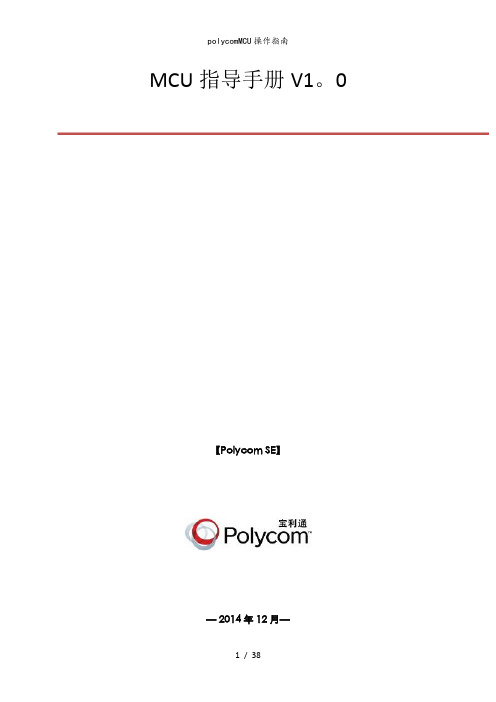
MCU指导手册V1。
0【Polycom SE】— 2014年12月—目录一、MCU单机操作 (3)1。
物理连接 (3)1。
1 物理连接 (3)2.配置RMX1800网络信息,用户名/密码 (4)2。
1 WEB登陆 (4)2。
2 RMX manager登陆 (4)2。
3 网络配置 (5)2。
4 用户名密码设置 (7)3。
在MCU里添加终端 (9)4.配置AVC会议模板 (11)5.使用会议模板新建会议 (18)6管理地址薄 (20)7。
虚拟会议室 (23)8。
演讲者模式和讨论模式区别 (24)9。
会议分屏、个人分屏、自动分屏、语音激励、定制轮巡 (25)10。
字幕功能 (26)11。
会议迁移终端 (28)二、MCU级联操作 (30)1.MCU级联的意义 (30)2.MCU基本级联 (30)3.在级联会议中切换分屏、包括全屏广播2级分会场,一个分屏轮巡所有2级分会场 (31)三、内部系统集成相关 (32)1。
跟DMA集成 (32)1.1 MCU操作 (32)1.2 DMA操作 (33)2。
跟录播融合 (34)1。
1在RSS上创建虚拟录制室 (34)1.2在RMX上完成配置录制连接 (35)1.3在RMX上启用录制过程 (36)四、MCU版本升级 (37)1。
MCU版本升级 (37)1。
1 备份配置 (37)1。
2 产品激活和升级 (38)一、MCU单机操作1.物理连接1。
1 物理连接RMX1800、RMX2000和RMX4000的物理连接不同,下面分别展开叙述:(1) RMX1800,有两个网口,LAN1和LAN2,LAN1口是管理网口,LAN2口是媒体/信令网口,需要两个IP地址,并且两根网线分别连接1800和交换机,配置时选择LAN1的管理网口。
(2) RMX2000,背面有三个网口,但配置时只用第二个网口,因为支持内部交换板卡,所以配置时只需要一根网线连接网口2进行配置,IP地址需要三个,分别是管理地址、媒体地址和信令地址。
RMX1800常用功能培训手册

会议的控制
– 若自动分屏复 选框已选中则 清除选择
会议的控制
–在您要强制一名与会者出现的窗口中从会议与会者列 表中选择此与会者的名称
强制显示的 会场
字段
名称 状态
ID 开始时间 结束时间
描会述 议监控
显示会议名称和类型
•–
视频会议包括 HD CP 会议。
•–
新建会议
• 在与会者一项中 单击从地址薄添 加按钮从中选择 要添加的与会者
新建会议
• 与会者也可在会 议开始后添加
• 添加完与会者后 点击确定即可召 开你所需要的会 议
新建会议
添加地址簿
• 也可在右侧地址簿添加新的 与会者,然后拖拽到会议中
• 在地址簿中建立的与会者可 以在以后的会议中重复使用。
添加与会者
• 可以选择会议的 与会者对话框中 的添加按钮,也可 右击与会者对话框 中的空白部分选择 新建与会者
• 与会者的操作
会议的控制
• 与会者的操作会议的控制
会议的控制
会议的控制 • 更改会议的持续时间
– 在会议列表窗格中 双击会议名称
– 在常规选项卡中修 改结束时间字段并 单击确定
– 主席会场可以远程 控制MCU的分屏、 与会者挂断、双流 发送等功能
会议监控
工具栏按钮
在光标位于按钮上时会出现工具提示
会议监控
系统中已分配的视频端口(CIF分辨率)总数 正在使用的视频端口 视频端口使用率指示器
系统中已分配的音频端口总数 正在使用的视频端口 音频端口使用率指示器
音频和视频高端口使用率阈值
会议监控
• 在会议 或与会者窗格上任一处右击并从菜单中选择一个操作
RealPresence Collaboration Server (RMX) 系列产品说明书
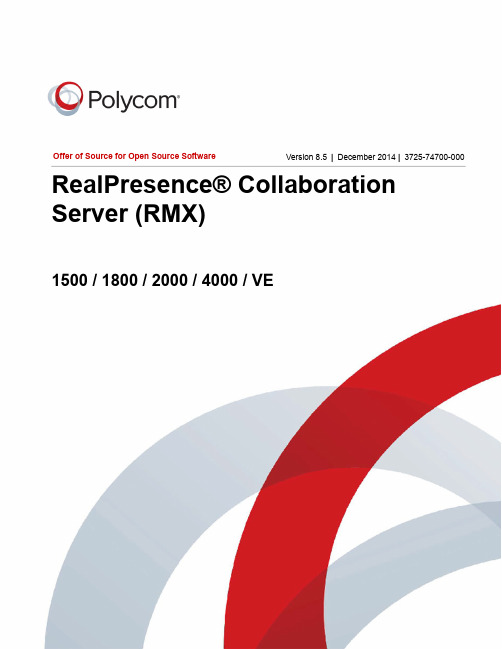
Offer of Source for Open Source SoftwareVersion 8.5|December 2014 |3725-74700-000 RealPresence® Collaboration Server (RMX)1500 / 1800 / 2000 / 4000 / VECopyright© 2014, Polycom, Inc. All rights reserved. No part of this document may be reproduced, translated into another language or format, or transmitted in any form or by any means, electronic or mechanical, for any purpose, without the express written permission of Polycom, Inc.6001 America Center DriveSan Jose, CA 95002USAPolycom®, the Polycom logo and the names and marks associated with Polycom products are trademarks and/or service marks of Polycom, Inc. and are registered and/or common law marks in the United States and various other countries. All other trademarks are property of their respective owners. No portion hereof may be reproduced or transmitted in any form or by any means, for any purpose other than the recipient's personal use, without the express written permission of Polycom.Java is a registered trademark of Oracle America, Inc.,and/or its affiliates.End User License Agreement By installing, copying, or otherwise using this product, you acknowledge that you have read, understand and agree to be bound by the terms and conditions of the End User License Agreement for this product. The EULA for this product is available on the Polycom Support page for the product.Patent Information The accompanying product may be protected by one or more U.S. and foreign patents and/or pending patent applications held by Polycom, Inc.Open Source Software Used in this Product This product may contain open source software. You may receive the open source software from Polycom up to three (3) years after the distribution date of the applicable product or software at a charge not greater than the cost to Polycom of shipping or distributing the software to you.Disclaimer While Polycom uses reasonable efforts to include accurate and up-to-date information in this document, Polycom makes no warranties or representations as to its accuracy. Polycom assumes no liability or responsibility for any typographical or other errors or omissions in the content of this document.Limitation of Liability Polycom and/or its respective suppliers make no representations about the suitability of the information contained in this document for any purpose. Information is provided "as is" without warranty of any kind and is subject to change without notice. The entire risk arising out of its use remains with the recipient. In no event shall Polycom and/or its respective suppliers be liable for any direct, consequential, incidental, special, punitive or other damages whatsoever (including without limitation, damages for loss of business profits, business interruption, or loss of business information), even if Polycom has been advised of the possibility of such damages.Customer Feedback We are striving to improve our documentation quality and we appreciate your feedback. Email your opinions and comments to *********************************.Polycom Support Visit the Polycom Support Center for End User License Agreements, software downloads, product documents, product licenses, troubleshooting tips, service requests, and more.RealPresence® Collaboration Server® (RMX) Offer of Source for Open Source Software ContentsOffer of Source for Open Source Software . . . . . . . . . . . . . . . . . . . . . . . . . . . . . . 1 Open Source Software . . . . . . . . . . . . . . . . . . . . . . . . . . . . . . . . . . . . . . . . . . . . . . . . . . . . . . . 1 License Information . . . . . . . . . . . . . . . . . . . . . . . . . . . . . . . . . . . . . . . . . . . . . . . . . . . . . . . . . . 2Offer of Source for Open Source SoftwareYou may have a Polycom® RealPresence® Collaboration Server® (RMX) 1500 / 1800 / 2000 / VE from Polycom that contains software from the open source community that must be licensed under the specific license terms applicable to the software.For at least three years from the date of distribution of the applicable product or software, we will give to anyone who contacts us using the contact information provided below, for a charge of no more than our cost of physically distributing, one of the following items (a) A copy of the complete correspondingmachine-readable source code for programs listed in this document or (b) A copy of the corresponding machine-readable source code for the libraries listed in this document, as well as the executable object code of the Polycom work with which that the library links.The software included or distributed for the RealPresence® Collaboration Server (RMX) 1500 / 1800 / 2000 / VE, including any software that may be downloaded electronically via the internet or otherwise (the "Software") is licensed, not sold.Open Source SoftwareThe RealPresence® Collaboration Server (RMX) 1500 / 1800 / 2000 / VE uses several open source software packages, each containing multiple open-source components. The packages containing the source code and the licenses for all of the open-source software are available upon request.Contact information for requesting source code:Email: ***********************License InformationThe following table contains license information for the open source software packages used in the Polycom® RealPresence® Collaboration Server (RMX) 1500 / 1800 / 2000 / 4000 / Virtual Edition.Note that the source code and the licenses for all the open-source software, including CentOS and its components, are available upon request. This list is provided as a convenient reference.Application Version License type License URLBash 4.1.2GPLv3/copyleft/gpl.htmlhttps:///downloads/Bind9.3.2ISC License(BSD like)binutils 2.16.1/2.18/GPL /wiki/GNU_Binutils2.20.51.20100809GPLv2 /license.htmlbusybox 1.1.3/1.10.4/1.17.3coreutils 5.2.1/8.4-19GPLv3/wiki/GNU_Core_UtilitiesCurl7.19.5MIT /licenses/mit-license.phpcyrus-sasl 2.1.22BSD /licenses/bsd-license.phpdhclient 4.1.1ISC /wiki/BSD_licenses#2-clausediffutils 2.8.1GPLv2dropbear2012.55MIT like /get/System/System-Administration/Dropbear-SSH-8298.shtmle2fsprogs 1.39/1.41.1BSD /projects/e2fsprogs/postdownload?source=dlpethtool5/6/8.4-19GPLv2/m/ethtool-5-i486-1.tgz.53151-0.html expat 1.95.8/2.0.1MIT /expat/expat-1.95.8.tar.gz/m/figlet222.tar.gz.166727-2.html figlet222The AcademicFree LicenseGdb 6.4/6.8/7.4GPL /wiki/GNU_General_Public_LicenseGlib 2.8.6LGPLv2/wiki/GNU_Lesser_General_Public_LicenseGrub0.97GPLv2 /m/grub-0.97.tar.gz.971783-0.html hotplug2004_03_29GPLv2 /Htop0.8.1GPLv2 /m/htop-0.8.1.tar.gz.414870-0.html httpd 2.4.3Apache /licenses/iproute2-2.6.35/2-2.6.37/2-2.6.32GPLv2 /anonymous/iproute2/NEW-OSDL/iprout e2-2.6.35.tar.bz2iptables 1.4.1.1/1.4.7-5/1GPLv2 /downloads/documents/html_product_m anuals/MobilityRFS_SRG_5300/wwhelp/wwhimpl/common/html/wwhelp.htm#context=53_1002621_01_AP_SRG_v5300_HTML&file=0B_Appendix_B_Open_Source_Declaration.16.2.htmllibcap-ng0.6.4LGPLv2+/licenses/old-licenses/lgpl-2.1.htmllibfreebl3.so 3.13.5-8MPLv2.0/linux/RPM/centos/6.5/x86_64/Packages/nss-softokn-freebl-3.14.3-9.el6.i686.html/MPL/2.0/libgcc_s.so. 14.1.2-52GPLv3 withlink exception/copyleft/gpl.htmllibICE 1.0.4BSD like /m/libICE-1.0.4.tar.gz.365664-0.html libiconv 1.11LGPLv2.1libpcap0.95BSD ftp:///vol/2/metalab/distributions/pdaxrom/src/libpcap-0.9.5.tar.gzlibstdc++ 4.1.2-52GPLv3withlink exception/copyleft/gpl.htmlLinux 2.6.18/2.6.24/2.6.24.7/2.6.33.4/2.6.37/3.4.7ltrace0.5GPLv2/copyleft/gpl.htmlltt-control0.47-25012008GPLv2 https://www.google.co.il/url?sa=t&rct=j&q=&esrc=s&source=web &cd=1&ved=0CCUQFjAA&url=http%3A%2F%2Fwww.findthatzip%2Fsearch-45104713-hZIP%2Fwinrar-winzip-download-ltt-control-0.47-25012008.tar.gz.htm&ei=AcbnUvzWO-_gsAT09YLAAg&usg=AFQjCNFI8cR5UNd-izGX7cZw8Lc5pLVvDg&sig2=W5W7etipJTlXn2_MG6ghkg&cad=rjamksquashfs 4.1GPL /copyleft/gpl.html mod_mono 2.2Apache /Mod_monomodule-init-t ools 3.3-pre1/3.4/3.9GPLv2 /pub/linux/utils/kernel/module-init-tools/module-init-tools-3.3-pre1.tar.gzmono 2.4.2GPLv2 /sources/mod_mono/mod_mono-2.4.2.tar.bz2mtd-utils 1.0.0GPL ftp:///pub/mtd-utils/mtd-utils-1.0.0.tar.gzNano 1.3.10GPLv2 /dist/v1.3/nano-1.3.10.tar.gzncurses 5.5/5.6/5.7MIT /software/ncurses/Application Version License type License URLnet-snmp 5.4NET-SNMP(BSD like)/about/license.htmlnetkit-ftp0.17Regents of theUniversity ofCaliforniaBSD-like /pub/linux/system/network/netkit/netkit-ftp-0.17.ta r.gznfs-utils 1.0.8/1.1.1GPLv2 /projects/nfs/files/nfs-utils/1.0.8/nfs-utils-1.0.8.tar.gz/downloadNtp 4.2.2p3/4.2.6p2BSD like /ntp/ntp_spool/ntp4/ntp-4.2/ntp-4.2.2p3.tar.g zopenldap 2.4.23OpenLDAP(non viral)ftp:///pub/OpenLDAP/openldap-release/openlda p-2.4.23.tgzopenssh 4.3p2BSD like /files/download/47643/openssh-4.3p2.tar.gzopenssl 1.0.c OpenSSL /source/license.htmlopenssl-fips 2.0.1OpenSSL /source/license.htmloprofile0.9.7GPLv2 /projects/oprofile/files/oprofile/oprofile-0.9.7/oprofile-0.9.7.tar.gz/downloadPcre5BSD like ftp:///pub2/openpkg1/sources/DST/pcre/pcre-5.0.tar.gzPopt 1.10.7MIT like https:///poptportmap5beta BSD /blfs/view/5.1/basicnet/portmap.htmlprocps 3.2.8LGPLv2/projects/procps/readline5/6.04GPLv3/php/chet/readline/rltop.html sdparm 1.03BSD like http://sg.danny.cz/sg/sdparm.html#mozTocId197336smartctl(smartmontools)5.42GPLv2/copyleft/gpl.htmlstrace 4.5.18/4.7BSD like /m/strace-4.5.14-20061101.tar.bz2.491461-0.htmlsysfsutils 2.0.0GPLv2 /projects/linux-diag/files/sysfsutils/sysfsutils-2.0.0/Tar 1.21/1.23-7GPLv3/software/tar/tcpdump 3.9.5BSD /repo/pkgs/tcpdump/tcpdump-3.9.5.tar.gz/2135e7b1f09af0eaf66d2af822bed44a/termcap 1.31GPLv2 /gnu/termcap/Application Version License type License URLuboot GPLv2http://www.denx.de/wiki/U-Boot/Licensingudev135/147-2.42GPLv2 /repo/pkgs/udev/udev-135.tar.bz2/66 1b9df34e1304dad10f595d95b472bb/util-linux-ng 2.4.1-rc2/2.17.2-12.7GPLv2 /pub//pub/linux/utils/util -linux/v2.14/valgrind 3.4.0GPLv2 /wget 1.9.1GPLv2 /gnu/wget/wpa_supplicant1BSD http://hostap.epitest.fi/wpa_supplicant/ Zlib 1.2.3Zlib /zlib_license.html Application Version License type License URL。
RMX1800操作使用说明

演示标题|年月日
29
演示标题|年月日
30
▪ 请检查是否在会议中指定了双流发送者,如果指定了会场为 双流发送者,则其他终端的双流请求会被MCU忽略。
演示标题|年月日
22
常见问题-终端听不见声音或看不见图像
▪ 请检查相应终端是否被静音、暂停视频、阻塞音频:
▪ 如果被设置成静音 ,该会场可以听到会议,但无法将本 会场声音传至会议。
▪ 如果被设置成阻塞音频 止了。
多点控制器(MCU ) 使用培训
系统登录
▪ RMX1800系统登录方式分为“浏览器(WEB)”和“RMX Manager(软件)”。
▪ WEB登录需要安装浏览器插件,受浏览器内核限制,一般 不推荐
▪ 软件登录则在电脑上安装服务器程序,相对稳定,推荐
演示标题|年月日
2
系统登录-WEB浏览器登录
▪ 在浏览器地址栏输入的默认IP地址192.168.1.254设备的管 理地址),即可登录RMX1800管理界面
▪ 选择(单击)欢迎界面上的国旗即可将界面语言变换成相应 国家的语言
▪ 用户名/密码:POLYCOM/POLYCOM ▪ 单击登录
演示标题|年月日
3
系统登录-RMX manager登录
▪ 通过WEB浏览器链接,下载并安装系统配套的manager管 理软件。
▪ 通过软件包进行安装。
下载并安装 manager软件
统资源。
演示标题|年月日
20
常见问题-连接会议时显示与会者为问题连接
▪ 当出现连接状态为 问题连接或 部分连接提示时,请 确认终端的协议匹配状态及网络状态,尝试断开后重新连接。
▪ 如果显示为 噪音连接,则会造成对应终端视频流停止更 新,此时需要检查相应终端的链接网络状况。
RMX1800系统使用培训

©
Polycom, Inc. All rights reserved.
26
会议操作-视频设置
选择会议模式,定义演讲者及分屏数
©
Polycom, Inc. All rights reserved.
27
会议操作-定制查询
选中需要轮训会场添加到右侧,可设置轮训顺序
©
Polycom, Inc. All rights reserved.
28
会议操作-定制查询
选中“自动扫描”后,根据之前定义轮训顺序进行轮训
©
Polycom, Inc. All rights reserved.
29
©
Polycom, Inc. All rights reserved.
©
Polycom, Inc. All rights reserved.
3
RMX1800后面板
连接电源线缆、LAN1、LAN2口网线 设备标配一个电源,可选配双电源
©
Polycom, Inc. All rights reserved.
4
RMX1800 IP地址信息
• 需要IP地址数量 − 管理(MCU管理,1个) − 信令媒体(MCU呼叫,1个) • 默认设置: − 管理IP:192.168.1.254 − 网关:192.168.1.1 − 掩码:255.255.255.0
16
建立会议模板-记录录制
启用录制功能,添加录播服务器,可定义立即及手动进行录制
©
Polycom, Inc. All rights reserved.
17
建立会议模板-会场名称
会场名称项目中可进行字体颜色、大小、显示位置等定义,下面有预览显示
RMX1800硬件指南V8.1
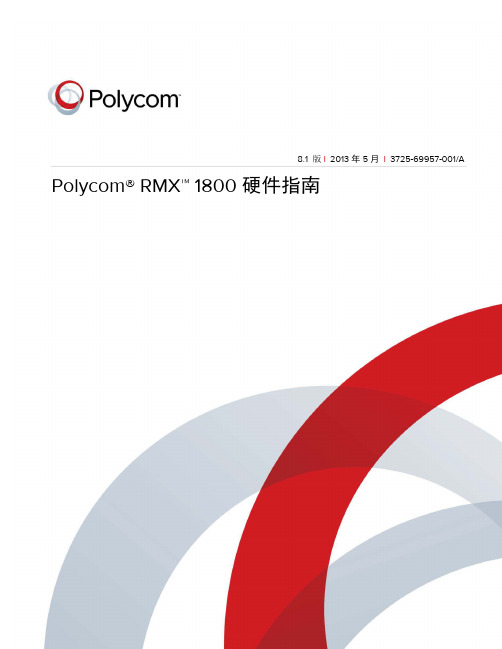
[Type the document title]8.1版|2013 年 5 月|3725-69957-001/APolycom® RMX™ 1800 硬件指南© 2013 Polycom, Inc. 保留所有权利。
Polycom, Inc.6001 America Center Drive San Jose CA 95002美国未经 Polycom, Inc. 明确书面许可,不得以任何形式或通过任何电子或机械方式,复制或传播本文档的任何部分用于任何用途。
按照法律规定,复制包括译为其他语言或形式。
就缔约方之间而言,Polycom, Inc. 保留对产品所含软件全部专有权利的产权和所有权。
本软件受美国版权法和国际条约规定的保护。
因此,必须如同对待任何其他版权材料(例如书籍或录音)一样对待该软件。
我们已尽最大努力来保证本手册信息的正确性。
Polycom, Inc. 不对其中的印刷或书写错误负责。
本文信息如有更改,恕不另行通知。
ii商标信息Polycom® 以及与 Polycom 产品相关的名称和标志均为 Polycom, Inc. 的商标及/或服务标志,且均已在美国及其他国家注册并/或成为了普通法所认可的标志。
其他所有商标均为其各自所有者的资产。
专利信息随附产品可能受美国和其他国家/地区的一项或多项专利和/或 Polycom,Inc.正在申请的专利所保护。
目录目录硬件描述 . . . . . . . . . . . . . . . . . . . . . . . . . . . . . . . . . . . . . . . . . . . . . . . . . . . . . . . 1主要功能 (1)RMX 1800 规格 (2)RMX 1800系统容量 (3)资源容量 (4)场地要求 (5)安全要求 (5)机架安装安全事项 (5)安装注意事项 (6)安装 RMX 1800 (6)打开 RMX 1800 包装 (6)将 RMX 1800 安装在机箱上 (7)将 RMX 1800 连接到电源 (7)将 RMX 1800 连接到交流电源 (7)将电缆连接到 RMX 1800 (8)首次启动 (8)RMX 1800前面板 (9)RMX 1800 后面板 (10)附录 A 管制通告. . . . . . . . . . . . . . . . . . . . . . . . . . . . . . . . . . . . . . . . . . . . . . . . 11重要安全措施 (11)管制通告 (11)美国及加拿大管制通告 (11)欧盟管制通告 (12)Japan (12)Chinese (12)Korea (12)硬件描述本《硬件指南》介绍了 RMX 1800 及其组件的相关信息。
- 1、下载文档前请自行甄别文档内容的完整性,平台不提供额外的编辑、内容补充、找答案等附加服务。
- 2、"仅部分预览"的文档,不可在线预览部分如存在完整性等问题,可反馈申请退款(可完整预览的文档不适用该条件!)。
- 3、如文档侵犯您的权益,请联系客服反馈,我们会尽快为您处理(人工客服工作时间:9:00-18:30)。
演示标题|年月日
14
会议控制
▪ 右键或双击已控制
▪ 延长会议时间
在“结束时间”处, 可及时的对会议结束 时间进行修改和延长, 会议不会中断
演示标题|年月日
16
会议控制
▪ 切换分屏模式
更换演讲者,在“视频设置”中,可通 过“演讲者”选项的下拉菜单,更改讲 话会场,更换演讲者。
▪ 选择(单击)欢迎界面上的国旗即可将界面语言变换成相应 国家的语言
▪ 用户名/密码:POLYCOM/POLYCOM ▪ 单击登录
演示标题|年月日
3
系统登录-RMX manager登录
▪ 通过WEB浏览器链接,下载并安装系统配套的manager管 理软件。
▪ 通过软件包进行安装。
下载并安装 manager软件
,该会场到会议双向音频都被阻
▪ 如果设置成暂停视频 ,该会场到会议的视频会被暂停。。
演示标题|年月日
23
常见问题-视频图像效果突然变差
▪ 如果在开会中某些会场视频质量突然下降,请检查当前该会 场网络情况,因MCU为适应网络而采取了自动降低视频参 数来保障会议,网络正常后视频效果会自动恢复。
演示标题|年月日
统资源。
演示标题|年月日
20
常见问题-连接会议时显示与会者为问题连接
▪ 当出现连接状态为 问题连接或 部分连接提示时,请 确认终端的协议匹配状态及网络状态,尝试断开后重新连接。
▪ 如果显示为 噪音连接,则会造成对应终端视频流停止更 新,此时需要检查相应终端的链接网络状况。
演示标题|年月日
21
常见问题-终端不能发送双流
▪ 请检查是否在会议中指定了双流发送者,如果指定了会场为 双流发送者,则其他终端的双流请求会被MCU忽略。
演示标题|年月日
22
常见问题-终端听不见声音或看不见图像
▪ 请检查相应终端是否被静音、暂停视频、阻塞音频:
▪ 如果被设置成静音 ,该会场可以听到会议,但无法将本 会场声音传至会议。
▪ 如果被设置成阻塞音频 止了。
多点控制器(MCU ) 使用培训
系统登录
▪ RMX1800系统登录方式分为“浏览器(WEB)”和“RMX Manager(软件)”。
▪ WEB登录需要安装浏览器插件,受浏览器内核限制,一般 不推荐
▪ 软件登录则在电脑上安装服务器程序,相对稳定,推荐
演示标题|年月日
2
系统登录-WEB浏览器登录
▪ 在浏览器地址栏输入的默认IP地址192.168.1.254设备的管 理地址),即可登录RMX1800管理界面
演示标题|年月日
4
系统登录-RMX manager登录
▪ 安装完成后,双击电脑桌面上的“RMX Manager x.x”进入 管理软件登录界面
演示标题|年月日
5
系统登录-RMX manager登录
▪ 配置管理软件显示语言 ▪ 路径:setup-customize Display settings-Multiling setting-
24
常见问题-MCU无法启动
▪ 如果MCU无法登陆,检查MCU面板上的LED指示灯,如果 出现红色LED,尝试关闭RMX2000后重新启动,如还为红 色LED,则表明系统某部件出现重大问题,请参照LED故障 指示表检查并联系我方工程师。
演示标题|年月日
25
常见问题-会议突然自动结束
▪ 在会议进行中如果会议突然自动结束,请检查会议的持续时 间,在会议持续时间设置不足的情况下会议到预设时间后会 自动结束。
选择“chinese simplified” ▪ 关闭软件,重新打开。
演示标题|年月日
6
系统登录-RMX manager登录
▪ 添加MCU信息 ▪ 增加MCU站点名称、管理IP地址、用户名、密码
添加MCU
演示标题|年月日
7
系统登录
▪ 登录界面
演示标题|年月日
8
添加地址薄
▪ 新建与会者、地址组 ▪ 删除与会者、地址组 ▪ 修改与会者属性
演示标题|年月日
9
添加地址薄
▪ 设置站点名称,填写站点IP地址,别名/类型为“H.323”, 点击确定
演示标题|年月日
10
会议创建
▪ 常规新建会议: ▪ 点击图片,新建会议。也可在下方空白处,右键 “新建会
议”。
演示标题|年月日
11
会议创建
▪ 设置会议时间、选择简档(及配置的会议模版),其余保持 默认。
演示标题|年月日
26
常见问题-网络连接不上MCU
▪ 请检查MCU的网络物理连接情况,并确认MCU的管理IP是 否被修改过。
演示标题|年月日
27
常见问题-会议中不能自动轮训
▪ 请检查是否确认了演讲者,且演讲者的视频设定为“自动轮 训”。
演示标题|年月日
28
常见问题-终端在会议中自动掉线
▪ 请在会议中双击该终端,查看属性中的联接状态-掉线原因, 并尝试PING该终端,重呼该终端,看是否能立即互通。
演示标题|年月日
29
演示标题|年月日
30
演示标题|年月日
12
会议创建
▪ 与会者:从本地地址薄里手动添加参会会场,并指定演讲者, 其余保持默认
演示标题|年月日
13
会议创建
▪ 确认后,将在右下角提示会议创建成功,并开始进行参会者 连接。
▪ 接状态如上图:状态为“连接”则该会场已正常加入,状态 为“已断开”则为该会场因某种原因未加入到会议中。
在“视频设置”选项中,取消“自动分屏” 后,可设置分屏模式(1分屏、2分屏、3分屏 ….,最大可达16分屏)
演示标题|年月日
17
会议控制
▪ 启用或修改站点名称(site names)
演示标题|年月日
18
会议控制
▪ 启用或关闭“信息覆盖”
演示标题|年月日
19
会议控制
▪ 会议删除 ▪ 点击“确定”后,会议将按序挂断与会者,并删除占用的系
