MKEY1000用户使用手册
NICE1000电梯一体化控制器用户手册-V1.10
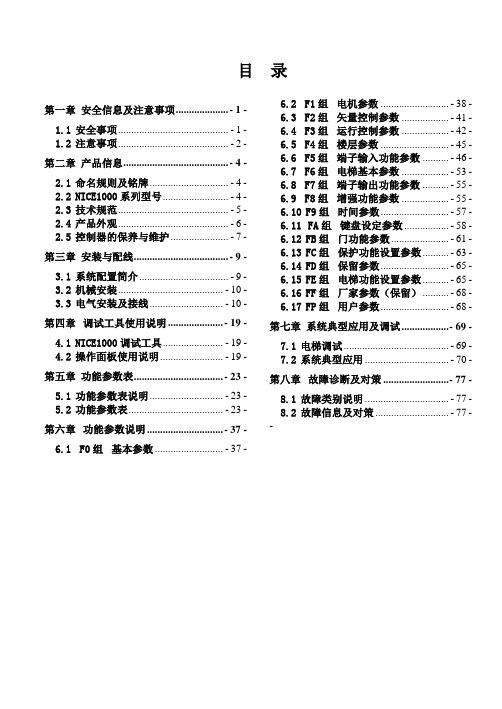
目录第一章安全信息及注意事项.................... - 1 -1.1安全事项 (1)1.2注意事项 (2)第二章产品信息........................................ - 4 -2.1命名规则及铭牌 (4)2.2NICE1000系列型号 (4)2.3技术规范 (5)2.4产品外观 (6)2.5控制器的保养与维护 (7)第三章安装与配线.................................... - 9 -3.1系统配置简介 (9)3.2机械安装 (10)3.3电气安装及接线 (10)第四章调试工具使用说明 ..................... - 19 -4.1NICE1000调试工具 (19)4.2操作面板使用说明 (19)第五章功能参数表.................................. - 23 -5.1功能参数表说明 (23)5.2功能参数表 (23)第六章功能参数说明 ............................. - 37 -6.1F0组基本参数 (37)6.2F1组电机参数 (38)6.3F2组矢量控制参数 (41)6.4F3组运行控制参数 (42)6.5F4组楼层参数 (45)6.6F5组端子输入功能参数 (46)6.7F6组电梯基本参数 (53)6.8F7组端子输出功能参数 (55)6.9F8组增强功能参数 (55)6.10F9组时间参数 (57)6.11FA组键盘设定参数 (58)6.12FB组门功能参数 (61)6.13FC组保护功能设置参数 (63)6.14FD组保留参数 (65)6.15FE组电梯功能设置参数 (65)6.16FF组厂家参数(保留) (68)6.17FP组用户参数 (68)第七章系统典型应用及调试 .................. - 69 -7.1电梯调试 (69)7.2系统典型应用 (70)第八章故障诊断及对策 ......................... - 77 -8.1故障类别说明 (77)8.2故障信息及对策 (77)-前言NICE1000是默纳克控制技术有限公司自主研发的电梯一体化控制器。
迈尼-克路特移动测试设备编程手册说明书
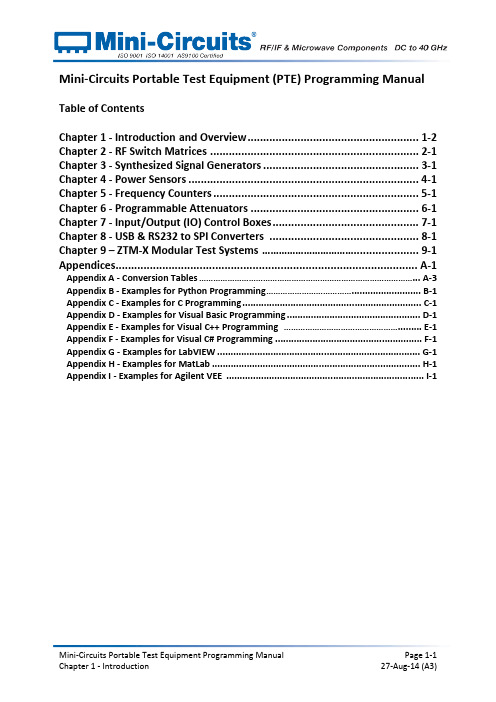
Mini-Circuits Portable Test Equipment (PTE) Programming Manual Table of ContentsChapter 1 - Introduction and Overview ....................................................... 1-2 Chapter 2 - RF Switch Matrices ................................................................... 2-1 Chapter 3 - Synthesized Signal Generators .................................................. 3-1 Chapter 4 - Power Sensors .......................................................................... 4-1 Chapter 5 - Frequency Counters .................................................................. 5-1 Chapter 6 - Programmable Attenuators ...................................................... 6-1 Chapter 7 - Input/Output (IO) Control Boxes ............................................... 7-1 Chapter 8 - USB & RS232 to SPI Converters ................................................ 8-1 Chapter 9 – ZTM-X Modular Test Systems ……………………………..................... 9-1 Appendices ................................................................................................. A-1 Appendix A - Conversion Tables ………………………………………………………………………………... A-3 Appendix B - Examples for Python Programming ……………………………….......................... B-1 Appendix C - Examples for C Programming ................................................................... C-1 Appendix D - Examples for Visual Basic Programming .................................................. D-1 Appendix E - Examples for Visual C++ Programming …………………………………………......... E-1 Appendix F - Examples for Visual C# Programming ....................................................... F-1 Appendix G - Examples for LabVIEW ............................................................................ G-1 Appendix H - Examples for MatLab .............................................................................. H-1 Appendix I - Examples for Agilent VEE .......................................................................... I-1Chapter 1 -Introduction and OverviewChapter 1 - Introduction and Overview ....................................................... 1-2 1.1 - Overview ............................................................................................................ 1-3 1.2 - Operating in a Windows Environment ................................................................ 1-41.2.1 - The DLL (Dynamic Link Library) Concept .......................................................................... 1-41.2.2 - Summary of DLL Files for the Mini-Circuits PTE Range .................................................... 1-51.2.3 - ActiveX COM Object ......................................................................................................... 1-61.2.4 - Class Library .............................................................................................. 1-8 1.3 - Operating in a Linux Environment ....................................................................... 1-9 1.4 - Notices ............................................................................................................. 1-101.4.1 - Registered Trademarks ................................................................................................... 1-101.4.2 - Copyright Information .................................................................................................... 1-101.1 -OverviewThis Programming Manual is intended for customers wishing to create their own interface for Mini-Circuits' USB controlled Portable Test Equipment (PTE). For instructions on using thesupplied GUI program, or connecting the PTE hardware, please see the User Guide of therelevant model.Mini-Circuits offers support over a variety of operating systems, programming environments and third party applications.Support for Windows® operating systems is provided through the Microsoft®.NET® andActiveX® frameworks to allow the user to develop customized control applications. Support for Linux® operating systems is accomplished using the standard libhid and libusb libraries.Mini-Circuits has experience with a wide variety of environments including (but not limitedto):∙Visual Basic®, Visual C#®, Visual C++®∙Delphi®∙Borland C++®∙CVI®∙LabVIEW®∙MATLAB®∙Python®∙Agilent VEE®The Mini-Circuits PTE CD package includes a GUI program installation, DLL Objects (32/64bit), Linux support, project examples for third party software, and detailed user manuals.The latest CD version is available for download at:/support/software_download.htmlFor details on individual models, application notes, GUI installation instructions and userguides please see:/products/PortableTestEquipment.shtmlFiles made available for download from the Mini-Circuits website are subject to Mini-Circuits’terms of use which are available on the website.1.2 -Operating in a Windows Environment1.2.1 -The DLL (Dynamic Link Library) ConceptThe Dynamic Link Library concept is Microsoft's implementation of the shared libraryconcept in the Windows environment.DLLs provide a mechanism for shared code and data, intended to allow a developer todistribute applications without requiring code to be re-linked or recompiled.Mini-Circuits' CD package provides DLL Objects designed to allow your own softwareapplication to interface with the functions of Mini-Circuits' PTE, see Figure 1.Figure 1: DLL Interface ConceptMini-Circuits’ CD package provides two DLL files, the choice of which file to use is dictated by the user’s operating system:1.ActiveX com objectDesigned to be used in any programming environment that supports third partyActiveX COM (Component Object Model) compliant applications.The ActiveX file should be registered using RegSvr32 (see following sections fordetails). Class LibraryDesigned to be a logical unit of functionality that runs under the control of the system.1.2.2 -Summary of DLL Files for the Mini-Circuits PTE RangeActiveX Com objects and class libraries can be downloaded from the Mini-Circuits website at:/support/software_download.html1.2.3 -ActiveX COM ObjectActiveX COM object DLL files are designed to be used with both 32 bit and 64 bit Windowsoperating systems. A 32 bit programming environment that is compatible with ActiveX isrequired. To develop 64 bit applications, the Class library should be usedinstead.Supported Programming EnvironmentsMini-Circuits’ PTE devices have been tested in the following programming environments.This is not an exhaustive list and the DLL file is designed to operate in most environmentsthat support ActiveX functionality. Please contact Mini-Circuits for support.∙Visual Studio® 6 (Visual C++ and Visual Basic)∙LabVIEW 8.0 or newer∙MATLAB 7 or newer∙Delphi∙Borland C++∙Agilent VEE∙PythonInstallation1.Copy the DLL file to the correct directory:a.For 32 bit Windows operating systems this is C:\WINDOWS\System32b.For 64 bit Windows operating systems this is C:\WINDOWS\SysWOW642.Open the Command Prompt:a.For Windows XP® (see Fig 1.1.2a):i.Select “All Programs” and then “Accessories” from the Start Menuii.Click on “Command Prompt” to openb.For later versions of the Windows operating system you will need to haveAdministrator privileges in order to run the Command Prompt in “Elevated”mode (see Fig 1.1.2b for Windows 7 example and Fig 1.1.2c for Windows 8):i.Open the Start Menu/Start Screen and t ype “Command Prompt”ii.Right-click on the shortcut for the Command Promptiii.S elect “Run as Administrator”iv.You may be prompted to enter the log in details for an Administratoraccount if the current user does not have Administrator privileges on thelocal PCe regsvr32 to register the DLL:a.For 32 bit Windows operating systems type (see Fig 1.1.2d):\WINDOWS\System32\Regsvr32 \WINDOWS\System32\mcl_pm.dll(where mcl_pm.dll is the name of the relevant DLL)b.For 64 bit Windows operating systems type (see Fig 1.1.2e):\WINDOWS\SysWOW64\Regsvr32 \WINDOWS\SysWOW64\mcl_pm.dll(where mcl_pm.dll is the name of the relevant DLL)4.Hit enter to confirm and a message box will appear to advise of successful registration.Fig 1.1.2a: Opening the Command Prompt in Windows XP Fig 1.1.2b: Opening the Command Prompt in Windows 7Fig 1.1.2c: Opening the Command Prompt in Windows 8Fig 1.1.2d: Registering the DLL in a 32 bit environmentFig 1.1.2e: Registering the DLL in a 64 bit environment1.2.4 Class Library class libraries are designed to be used with both 32 bit and 64 bit Windowsoperating systems. To develop 64 bit applications the user must have both a 64 bit operating system and 64 bit programming environment. However, the class library isalso compatible with 32 bit programming environments.Supported Programming EnvironmentsMini-Circuits’ PTE devices have been tested in the following programming environments.This is not an exhaustive list and the DLL file is designed to operate in most environmentsthat support functionality. Please contact Mini-Circuits for support.∙National Instruments CVI∙ (Visual C++, Visual , Visual C# 2003 or newer)∙LabVIEW 2009 or newer∙MATLAB 2008 or newer∙Delphi∙Borland C++Installation1.Copy the DLL file to the correct directorya.For 32 bit Windows operating systems this is C:\WINDOWS\System32b.For 64 bit Windows operating systems this is C:\WINDOWS\SysWOW642.No registration is required1.3 -Operating in a Linux EnvironmentTo open a connection to Mini-Circuits PTE devices, the Vendor ID and Product ID arerequired:∙Mini-Circuits Vendor ID: 0x20CE∙Mini-Circuits Product IDs:▪Switch Matrices: 0x22▪Signal Generators: 0x12▪Power Meters: 0x11▪Frequency Counters: 0x10▪Digital Step Attenuators: 0x23▪Input/Output Control Boxes: 0x21▪USB/RS232/SPI Converters: 0x25▪ZTM-X Modular Test Systems: 0x22Communication with each PTE device is carried out by way of USB Interrupt. The transmitted and received buffer sizes are 64 Bytes each:∙Transmit Array = [Byte 0][Byte1][Byte2]…[Byte 63]∙Returned Array = [Byte 0][Byte1][Byte2]…[Byte 63]In most cases, the full 64 byte buffer si ze is not needed so any unused bytes become “don’t care” bytes; they can take on any value without affecting the operation of the PTE.1.4 -Notices1.4.1 -Registered TrademarksMicrosoft, Windows, Windows XP, Windows 7, ActiveX, , Visual Basic, Visual C#, and Visual C++ are registered trademarks of Microsoft Corporation.Linux is a registered trademark of Linus Torvalds.LabVIEW is a registered trademark of National Instruments Corporation.Delphi is a registered trademark of Codegear LLC.MATLAB is a registered trademark of MathWorks, Inc.Agilent VEE is a registered trademark of Agilent.The above trademarks and all other trademarks cited within the Programming Manual are the property of their respective owners.Neither Mini-Circuits nor the Mini-Circuits Portable Test Equipment are affiliated with orendorsed or sponsored by the owners of the above referenced trademarks set forth in this manual.Mini-Circuits and the Mini-Circuits logo are registered trademarks of Scientific Components Corporation.1.4.2 -Copyright InformationThis Programming Manual is owned by Mini-Circuits and is protected by copyright,trademark and other intellectual property laws.© Copyright 2013 Scientific Components Corporation.。
KORG WK-1000 天气预报与充电板说明书
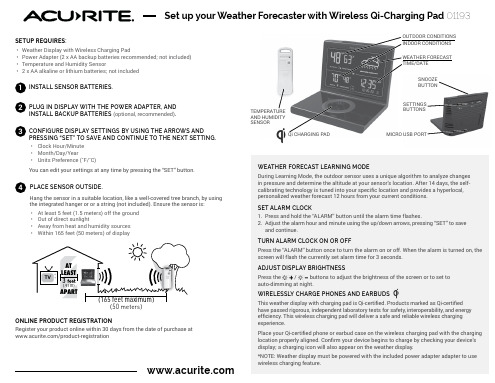
Time, date, or units of measurement need to be adjusted
On the display, press the “SET” button at any time and use the up/down arrows to adjust the display settings. Use the “SET” button to save and toggle to the next settings. If no buttons are pressed for 8 seconds, the display will save the current setting and exit setting mode.
Hale Waihona Puke *NOTE: Weather display must be powered with the included power adapter adapter to use wireless charging feature.
TROUBLESHOOTING
Problem
No outdoor data on the display
Set up your Weather Forecaster with Wireless Qi-Charging Pad 01193
SETUP REQUIRES: • Weather Display with Wireless Charging Pad • Power Adapter (2 x AA backup batteries recommended; not included) • Temperature and Humidity Sensor • 2 x AA alkaline or lithium batteries; not included
MAX1000 用户手册

MAX-1000 矩阵系统用户手册HONEYWELL Co,. Ltd.目录1.综述1.1 简介1.2 CCTV键盘1.3 模拟操作面板1.4 其它设备1.5 本手册所作的前提假定1.6 本手册所用的惯例击键数字范围注意要点监示器信息1.7 厂商联络方式1.8 商标注明2 启动2.1 输入你的选择号码,怎样和为什么?2.2 监示器选择2.3 摄像机选择2.4 PTZ摄像机控制2.5 VCR选择2.6 CCTV键盘控制VCR2.7 摄像机录像2.8 辅助装置和复用器3 扫描序列的使用3.1 什么是扫描序列?什么是扫描序列3.2 启动扫描序列3.3 中止扫描序列3.4 暂停扫描序列3.5 产生新的扫描序列3.6 扫描序列的编辑用新的摄像机选择进行替换删除该摄像机选择插入新的摄像机选择3.7 改变停顿周期3.8 为一个摄像机增加停顿4 宏语言的使用4.1 什么是宏程序?齐投摄像机选择摄像机漫游自动控制4.2 宏语言的执行4.3 产生一个新的宏程序4.4 宏程序的删除4.5 我能编辑一个宏程序吗?5 警报管理5.1 什么是警报?5.2 外部警报输入5.3 摄像机故障警报视频丢失低电平视频5.4 PTZ解码箱故障警报5.5 PTZ解码箱防拆警报5.6 VCR警报5.7 其它装置警报5.8 警报堆栈5.9 在警报堆栈上移位5.10 清除警报6 键盘的其它功能6.1 快速摄像机选择6.2 设置摄像机视场(PTZ预置位) 6.3 调用摄像机视场(PTZ预置位) 6.4 摄像机PTZ复位6.5 选择代用摄像机6.6 隐藏显示的字符6.7 显示SMARTEXTTM7 菜单系统7.1 什么是菜单系统?访问菜单系统退出菜单系统7.2 从菜单上选择移动菜单进入窗口7.3 键盘操作员登记7.4 键盘操作员注销7.5 激活/中止视频输入中止一个摄像机激活一个摄像机7.6 锁定/释放视频输入控制锁定一个PTZ摄像机释放一个PTZ摄像机锁定/释放一个PTZ摄像机7.7 锁定/释放视频输出选项锁定视频输出选项释放视频输出选项锁定/释放视频输出选项7.8 中止/激活警报输入中止警报输入激活警报输入9.3 字符显示定时9.4 监示器黑屏9.5 黑屏暂停9.6 监示器访问9.7 操作员对系统的访问9.8 操作员的级别划分9.9 CCTV键盘定时9.1 0 自动注销9.11 摄像机故障检测视频丢失低电平视频1 0 排除提示10.1 摄像机选择第一章概述1.1简介MAX一1000 CCTV管理系统是一个强功能的计算机控制视频切换矩阵。
MKey 5系列安全开关数据手册说明书

—SAFETY PRODUCTSMKEY 5 Series Safety Switch Data SheetMKey 5 is a mechanical safety switch usedfor monitoring doors and hatches.The switch is mounted on the frame and the actuator key on the moving part of the guard. Option for a stainless steel head is also available.Easy to installVariety of actuatorsMany types of actuators available depending on application.Easy mountingRotating head allows for up to 8 actuating positions allowing for many mounting posibilities.Continuous operationProtect against unwantedstops“Double wide seal gaskets” ena-bles switches to keep its IP rat-ing for the life of the switch.Long Mechanical LifeCam system in switches all ro-tate the same direction reduc-ing wear giving long mechanicallife and good tolerance to misa-lignment.Optimum InterfaceSmall DesignSmall footprint makes it easy toinstall in restricted space.Industry FootprintStandard industry footprint forsmaller mechanical switchesand ½ NPT conduit entry.Ordering InformationDescription Material Housing Material Head Type Order code MKEY 5, ½ NPT, No Key Polyester Polyester MKEY 5 2TLA050003R1000 MKEY 5 ½ NPT, Standard Key Polyester Polyester MKEY 5 2TLA050003R1100 MKEY 5, ½ NPT, Flat Key Polyester Polyester MKEY 5 2TLA050003R1200 MKEY 5, ½ NPT, Plastic Flex Key Polyester Polyester MKEY 5 2TLA050003R1300 MKEY 5, ½ NPT, Metal Flex Key Polyester Polyester MKEY 5 2TLA050003R1400 MKEY 5, ½ NPT, SS Flex Key Polyester Polyester MKEY 5 2TLA050003R1500 MKEY 5+, ½ NPT, No Key, 40N Polyester Polyester MKEY 5+ 2TLA050003R1001 MKEY 5+ ½ NPT, Standard Key, 40N Polyester Polyester MKEY 5+ 2TLA050003R1101 MKEY 5+, ½ NPT, Flat Key, 40N Polyester Polyester MKEY 5+ 2TLA050003R1201 MKEY 5+, ½ NPT, Plastic Flex Key, 40N Polyester Polyester MKEY 5+ 2TLA050003R1301 MKEY 5+, ½ NPT, Metal Flex Key, 40N Polyester Polyester MKEY 5+ 2TLA050003R1401 MKEY 5+, ½ NPT, SS Flex Key, 40N Polyester Polyester MKEY 5+ 2TLA050003R1501 MKEY 5, ½ NPT, No Key Polyester Stainless Steel MKEY 5 2TLA050003R1010 MKEY 5 ½ NPT, Standard Key Polyester Stainless Steel MKEY 5 2TLA050003R1110 MKEY 5, ½ NPT, Flat Key Polyester Stainless Steel MKEY 5 2TLA050003R1210 MKEY 5, ½ NPT, Plastic Flex Key Polyester Stainless Steel MKEY 5 2TLA050003R1310 MKEY 5, ½ NPT, Metal Flex Key Polyester Stainless Steel MKEY 5 2TLA050003R1410 MKEY 5, ½ NPT, SS Flex Key Polyester Stainless Steel MKEY 5 2TLA050003R1510 MKEY 5+, ½ NPT, No Key, 40N Polyester Stainless Steel MKEY 5+ 2TLA050003R1011 MKEY 5+ ½ NPT, Standard Key, 40N Polyester Stainless Steel MKEY 5+ 2TLA050003R1111 MKEY 5+, ½ NPT, Flat Key, 40N Polyester Stainless Steel MKEY 5+ 2TLA050003R1211 MKEY 5+, ½ NPT, Plastic Flex Key, 40N Polyester Stainless Steel MKEY 5+ 2TLA050003R1311 MKEY 5+, ½ NPT, Metal Flex Key, 40N Polyester Stainless Steel MKEY 5+ 2TLA050003R1411 MKEY 5+, ½ NPT, SS Flex Key, 40N Polyester Stainless Steel MKEY 5+ 2TLA050003R1511 NOTE: Anything in bold is typically stocked.AccessoriesDescription Material Housing Order code Standard Key Stainless Steel2TLA050040R0202 Flex Key with metal housing Stainless Steel2TLA050040R0203 Flex Key with stainless steel housing Stainless Steel2TLA050040R0204 Flat Key Stainless Steel2TLA050040R0220½ NPT Cable Gland Stainless Steel2TLA050040R0001 NOTE: Anything in bold is typically stocked.Technical DataManufacturerAddress ABB Electrification Sweden AB / JOKAB SAFETYVarlabergsvägen 11SE-434 39 KungsbackaSwedenElectrical characteristicsUtilization category AC-15 A300 3AThermal current 10ARated insulation/withstand voltages 500 VAC/2500 VACContacts 2NC + 1NOGeneralTravel for positive opening 6 mmActuator entry minimum radius 175 mm Standard Key100 mm Flexible KeyProtection class IP67Ambient temperature -25…+80°CSize See manualConduit entries ½ NPTMaterial Polyester (Head Polyester or S/Steel 316)Fixing Body: 2 x M5Actuator: 2 x M5Maximum approach / withdrawal speed 600 mm/sHolding Force MKEY 5: 12NMKEY 5+: 40NVibration IEC 68-2-6, 10-55 Hz+1 Hz,Excursion: 0.35 mm, 1 octave/minSafety-related characteristic data and ConformityConformity European Machinery Directive 2006/42/ECEN ISO 12100:2010, EN 1088:1995+A2:2008,EN 60204-1:2006+A1:2009 EN 60947-1:2007+A1:2011,EN 60947-5-1:2004+A1:2009EN ISO 13849-1 Up to PL e, Cat. 4 depending on system architecture EN 62061 Up to SIL3 depending on system architecture Safety dataB10d MTTFd 2,500,000 operations at 100 mA load356 years (8 cycles per hour / 24 hours per day / 365 days per year)Certifications TÜV, cULusInformation with regard to UL 508 Use 12AWG copper conductors onlyElectrical Rating: A300 48W5Type 1 EnclosureMax. Switching Current / Volt / Amp: 120V 6A (720VAbreak) PF 0.38,240V 3A (720VA break) PF 0.38.NOTE: A single MKey5 can achieve performance level PL c according to EN ISO 13849 if used correctly with an ABBJokab Safety safety relay, Pluto safety-PLC or Vital safety module. If two MKey5-switches are used for the samesafety function, a performance level up to PL e can be achieved. Refer to EN ISO 13849 for details on how toachieve this if necessary.—ABB Inc.305 Gregson DriveCary, North Carolina 27511 United States/ products/machine-motor-control —We reserve the right to make tech-nical changes or modify the contentsof this document without prior no-tice. With regard to purchase orders,the agreed particulars shall prevail.ABB AG does not accept any responsi-bility whatsoever for potential errorsor possible lack of information in thisdocument.We reserve all rights in this documentand in the subject matter and illus-trations contained therein. Any repro-duction, disclosure to third parties orutilization of its contents – in whole orin parts – is forbidden without priorwritten consent of ABB AG.Copyright© 2022 ABBAll rights reserved。
力克尼电子产品说明书
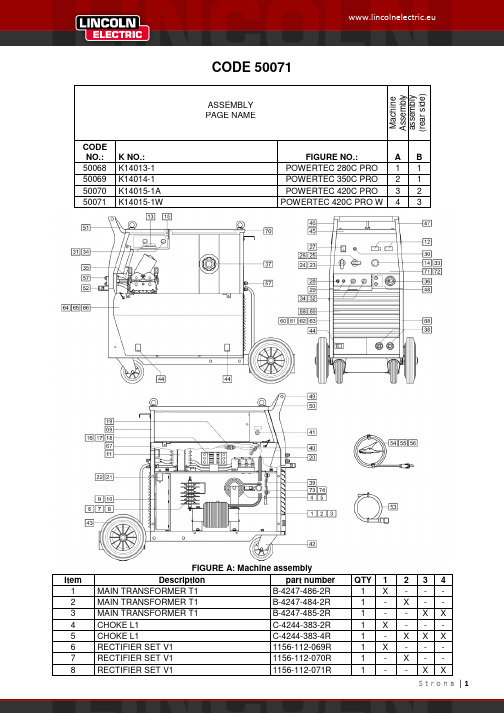
CODE 50071ASSEMBLY M a c h i n e A s s e m b l y a s s e m b l y (r e a r s i d e )PAGE NAMECODE NO.: K NO.: FIGURE NO.:A B 50068 K14013-1 POWERTEC 280C PRO 1 1 50069 K14014-1 POWERTEC 350C PRO 2 1 50070 K14015-1A POWERTEC 420C PRO 3 2 50071K14015-1WPOWERTEC 420C PRO W43FIGURE A: Machine assemblyItem Description part numberQTY1 2 3 4 1 MAIN TRANSFORMER T1 B-4247-486-2R 1 X - - - 2 MAIN TRANSFORMER T1 B-4247-484-2R 1 - X - - 3 MAIN TRANSFORMER T1 B-4247-485-2R 1 - - X X 4 CHOKE L1 C-4244-383-2R 1 X - - - 5 CHOKE L1 C-4244-383-4R 1 - X X X 6 RECTIFIER SET V1 1156-112-069R 1 X - - - 7 RECTIFIER SET V1 1156-112-070R 1 - X - - 8RECTIFIER SET V1 1156-112-071R1--XX9 FAN M1 1111-311-081R 1 X X - -10 FAN M1 0874-111-002R 1 - - X X11 AUXILIARY TRANSFORMER T2 C-4244-384-1R 1 X X X X12 CONTROL P.C BOARD G4560 C-3731-399-2R 1 X X X X13 CONTROL P.C BOARD US-67 0918-432-068R 1 X X X X14 CONTROL P.C BOARD PD-5 0918-432-073R 1 X X X X15 RECTIFIER SET V2 1156-112-044R 1 X X X X16 CONTACTOR K1 1115-212-177R 1 X - - -17 CONTACTOR K1 1115-212-178R 1 - X - -18 CONTACTOR K1 1115-212-179R 1 - - X X19 GAS VALVE K2 0972-423-012R 1 X X X X20 CAPACITORS C1,C2,C3 1158-121-010R 3 X X X X21 CAPACITOR C4 1158-121-045R 1 X X - -22 CAPACITOR C4 1158-121-001R 1 - - X X23 VOLTAGE SWITCH S2 1115-260-166R 1 X - - -24 VOLTAGE SWITCH S2 1115-260-073R 1 - X X X25 VOLTAGE SWITCH S1 1115-260-167R 1 X - - -26 VOLTAGE SWITCH S1 1115-260-074R 1 - X - -27 MAIN SWITCH S3 1115-270-019R 1 X X X X28 SWITCH S7 1158-650-021R 1 X X X X29 SWITCH S6 1158-650-022R 1 X X X X30 LAMP H1 0917-421-024R 1 X X X X31 SWITCH S4,S5 1115-299-052R 2 X X X X32 POTENTIOMETERS R11,R12 1158-113-304R 2 X X X X33 KNOB 9ET10491R 1 X X X X34 KNOB 9ET13639-3R 4 X X X X35 FEEDING UNIT (complete) C-6713-007-1R 1 X X X X36 EURO SOCKET (outlet guide) C-2985-006-1R 1 X X X X37 SLEEVE 0744-000-192R 1 X X X X38 SOCKET X2,X3 C-2986-001-2R 2 X X X X39 SHUNT B1 0941-712-026R 1 X X X X40 FERRITE TUBE 1158-290-036R 1 X X X X41 FUSE F1 1158-660-006R 1 X X X X42 TURNING WHEEL 1029-660-127R 2 X X X X43 WHEEL 1029-660-250R 2 X X X X44 HINGE 0654-610-004R 5 X X X X45 EDGE SHIELD 1362-212-010R 1 X X X X46 LEFT HOLDER 1362-212-002R 1 X X X X47 RIGHT HOLDER 1362-212-003R 1 X X X X48 EURO SOCKET (insulator) 1362-212-009R 1 X X X X49 CAP 1362-212-004R 2 X X X X50 LEFT SIDE HANDLE ASSEMBLY 1362-212-006R 1 X X X X51 RIGHT SIDE HANDLE ASSEMBLY 1362-212-007R 1 X X X X52 SMALL FLAP 1362-212-001R 1 X X X X53 GAS HOSE -2m D-5578-174-1R 1 X X X X54 GROUND CABLE with WORK CLAMP -3m K14011-1 1 X - - -55 GROUND CABLE with WORK CLAMP -3m K14018-1 1 - X - -56 GROUND CABLE with WORK CLAMP -3m K14019-1 1 - - X X57 QUICK CONNECT COUPLING (ONLYWATER)0744-000-151R 4 - - - X58 FRONT PANEL C-3721-828-1/08R 1 - X X X59 FRONT PANEL C-3721-828-2/08R 1 X - - -60 LEFT SIDE PANEL WITH LABELS C-3721-836-1R 1 X - - -61 LEFT SIDE PANEL WITH LABELS C-3721-836-2R 1 - X - -62 LEFT SIDE PANEL WITH LABELS C-3721-836-3R 1 - - X -63 LEFT SIDE PANEL WITH LABELS C-3721-836-4R 1 - - - X64 RIGHT SIDE PANEL WITH LABEL D-3721-392-4R 1 X - - -65 RIGHT SIDE PANEL WITH LABEL D-3721-392-5R 1 - X - -66 RIGHT SIDE PANEL WITH LABEL D-3721-392-6R 1 - - X X67 LEFT SIDE PANEL D-3721-401-1/33R 1 X X X X68 RIGHT SIDE PANEL C-3721-814-2/33R 1 X X X X69 REAR PANEL C-3721-827-1/08R 1 X X X X70 TOP PANEL D-3773-044-2R 1 X X X X71 FRONT LABEL 2719-107-086R 1 X - - -72 FRONT LABEL 2719-107-087R - X X X73 POWER RESISTOR R1 1158-112-012R X - - -74 POWER RESISTOR R1 1158-112-008R - X X XFIGURE B: Machine assembly (rear side)Item Description part number QTY 1 2 31 HANDLE 0562-230-005R 1 X X X2 GAS INLET SOCKET D-1891-135-1R 1 X X X3 MAINS CORD whitout PLUG -5m (4x4mm²) D-5578-171-2R 1 X - -3 MAINS CORD whitout PLUG -5m (4x6mm²) D-5578-171-3R 1 - X X4 CIRCUIT BREAKER Q1 (ONLY WATER) 1115-299-027R 1 - - X5 SOCKET X16 (ONLY WATER) 1131-222-004R 1 - - X6 WATER COOLER (ONLY WATER) K10329 1 - - X7 COOLER BRACKET (ONLY WATER) D-2632-641-1/33R 1 - - XFigure C: Feeding Unit AssemblyItem Description part number QTY 1 WIRE FEEDER COMPL. 0744-000-165R 1 X1 FEED PLATE 0646-233-002R 1 X2 FIXING ARM COMPL. 0646-233-015R 2 X3 INLET GUIDE 0646-233-025R 1 X4 AXIS PRESSURE ARM 0646-233-003R 2 X5 SPRING PRESSURE ARM 0646-233-013R 2 X6 PRESSURE ARM COMPL.L 0646-233-007R 1 X7 INTERMEDIATE GUIDE 0646-233-023R 1 X8 AXIS DRIVE ROLL 0646-233-020R 2 X9 GEAR WHEEL ROLL 0646-231-090R 2 X10 GEAR WHEEL MOTOR 0646-233-028R 1 X11 FIXING CAP 0744-000-190R 2 X12 METAL COVER 0646-233-027R 1 X13 PRESSURE ARM COMPL.R 0646-233-005R 1 X14 MOTOR -28V 1111-722-047R 1 X15 WOODRUFF KEY 0646-231-102R 1 X。
PM1000微计算机基于pH ORP 温度柜台仪器操作手册说明书
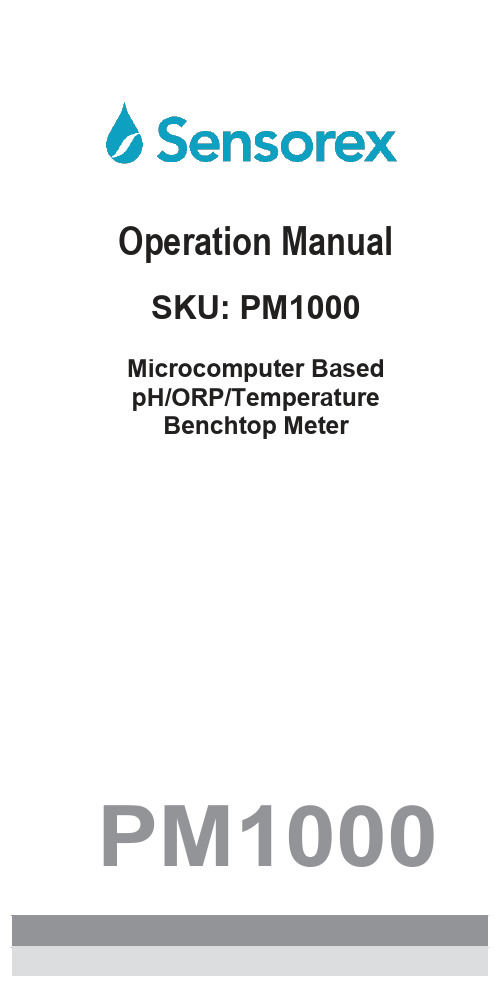
Operation ManualSKU: PM1000Microcomputer BasedpH/ORP/TemperatureBenchtop Meter PM1000CONTENTS GENERAL INTRODUCTION (2)INITIAL INSPECTION (2)POWER INPUT (2)INSTALLING THE BATTERIES (3)DISPLAY & KEYS FUNCTIONS (3)A. Display (3)B. Keys (4)OPERATIONAL PROCEDURES (5)A. Buffer Set Selection (5)B. pH Calibration (6)a. Calibration with an ATC/Temp probe in the pH-AUTOLOCKmode (6)b. Calibration with manual temperature compensation in thepH AUTOLOCK mode (7)c. Calibration with an ATC/Temp probe in the pH NON-AUTOLOCK mode (8)d. Calibration with manual temperature compensation in thepH NON-AUTOLOCK mode (9)C. pH Measurements (9)a. Measurement with an ATC/Temp probe in the pH-AUTOLOCKmode (9)b. Measurement with manual temperature compensation in thepH AUTOLOCK mode (10)c. Measurement with an ATC/Temp probe in the pH NON-AUTOLOCK mode (10)d. Measurement with manual temperature compensation in thepH NON-AUTOLOCK mode (11)D. Temperature Measurements (11)E. mV Measurements (11)a. Measurement in the mV-AUTOLOCK mode (11)b. Measurement in the mV NON-AUTOLOCK mode (11)pH BUFFERS (12)ERROR DISPLAYS AND TROUBLESHOOTING (13)SPECIFICATIONS (14)WARRANTY (15)Thank you for selecting the PM1000 meter. The PM1000 is a precision tool that measures pH, mV and temperature. A built-in microprocessor stores, calculates and compensates for all parameters related to pH determinations including pH electrode temperature characteristics, electrode slope deviations and buffer solutions.This meter has a waterproof IP54 case. The mechanical keys are highly reliable with tactile and audio feedback. It is powered by six AAA-size alkaline batteries or with a UL approved AC adapter (OUTPUT:DC9V). The meter also displays a “BAT” message when the batteries are in need of replacement. Re-calibration is not required when power is restored.The front of the meter has a large LCD that displays pH or mV and temperature simultaneously along with user prompts and mode indicators. The unit prompts the user through calibration and measurement procedures.An AUTOLOCK feature for both pH and mV measurements enables the unit to automatically sense the end point and “LOCK” the display to indicate the end point value of a measurement. AUTOLOCK and user prompts help eliminate most errors in determining pH and mV values, resulting in precise, repeatable and error-free measurements. The PM1000 can also be used in non-AUTOLOCK mode.The model PM1000 is available with pH and ORP probes. Other features include single or dual or three point calibration, electrode offset recognition, electrode slope recognition, electrode efficiency display, built-in buffer coefficients, automatic or manual temperature compensation, long battery life, and 50/60Hz AC noise rejection. This meter is user-friendly for laboratory application.Carefully unpack the unit and accessories. Inspect for damages made in shipment. If any damage is found, notify your Sensorex representative immediately. All packing materials should be saved until satisfactory operation is confirmed.The model 6177 can be powered by an 115V or 230VAC adaptor as well as 6 “AAA” alkaline batteries. Check the label on the ACadaptor supplied with the instrument to make sure that the AC line voltage is correct. If the wrong AC adaptor is supplied, notify your Sensorex representative immediately.T o insert the batteries into the meter, follow the procedure outlined below.e a P hil l ips screw driver and unlock the battery cover by turning the screw driver in the counter clockwise direction.After unlocking the screw, take off the battery cover (Fig.1)2.Replace the old batteries with new ones and install each in the correct polarity position.3.Put the battery cover back on the instrument. Use a Phill ips screw driver and turn the screw in the clockwise direction tolock the battery cover. Figure 1: Battery compartmentA.DisplayFigure2: Active LCD screenB.KeysOPERATIONAL PROCEDURESA.Buffer Set SelectionThe PM1000 meter has two buffer sets: 7.00, 4.01, 10.01pH and 6.86, 4.00, 9.18pH. The meter is factory pre-set at 7.00, 4.01 and 10.01pH.To change the buffer set, turn off the unit, then press and hold the “Stand” key while turning on the unit again.[Note: There is no need to repeat this procedure every time the unit powers up unless one decides to change the buffer settings.]B.pH CalibrationThe PM1000 uses one, two or three point calibration.[Note: If the unit uses two or three point calibration, the first point must be 6.86/7.00, and the second point can either be 4.00/4.01 or9.18/ 10.01.]a.Calibration with an ATC/Temp probe in the pH-AUTOLOCKmode.1.Turn the unit on. Press “Clear” key for 2 seconds, all LCDelements will light up. The meter clears all calibration valuesstored in internal memory.2.Connect the pH electrode to the BNC connector and theATC/Temp probe to the ATC/Temp connector of the unit:“ATC” icon will light up. “pH” icon and “AUTO” icon will lightup. One of the buffer in the pre-selected buffer set will start to flash.3.Rinse the pH and ATC/Temp probes in distilled water thenimmerse them in the first buffer solution. Allow temperaturereading to stabilize, then press and hold “Stand” key for 5seconds to calibrate. The “WAIT” icon will flash until the unitdetects a stable reading. Once the unit calibrates the firstpoint, the selected buffer remains light up while the remaining two buffers start to flash. The unit is ready to be sloped at the second buffer.[Note:If the first buffer solution is 7.00 or 6.86, at this moment,press the “Mode” key. The unit will exit the calibration mode. Single point calibration is complete.If the first buffer solution is 4.00, 4.01, 9.18 or 10.00, at thismoment, the unit will automatically exit the calibration mode.Single point calibration is complete.]4.Rinse the pH and ATC/Temp probe in distilled water andimmerse them in the second buffer solution (either 4.00/4.01or 9.18/10.01). Allow temperature reading to stabilize, thenpress “Slope” key to calibrate. The “WAIT” icon will flash until the unit detects a stable reading. Once the unit calibrates thesecond point, the selected two buffers light up and theremaining buffer starts to flash. The unit is ready to be sloped for the third buffer.[Note: At this moment, press the “Mode” key. T he unit willexit the calibration mode. Dual point calibration is complete.]5.Rinse the pH or pH/ATC probe in distilled water andimmerse it in the third buffer solution (either 9.18/10.01or4.00/4.01). Allow temperature reading to stabilize, thenpress “Slope” key to calibrate. The “WAIT” icon will flashuntil the unit detects a stable reading. Once the unitcalibrates the third point the unit will automatically exit thecalibration mode. Three point calibration is complete.6.The unit calculates and compensates for the pH electrodeslope deviation corresponding to the values of the threecalibration buffers. After calibration, press and hold “Mea./Eff.” key for about 5 seconds to display the new electrodeefficiency.b.Calibration with manual temperature compensation in thepH-AUTOLOCK mode.1.Turn the unit on. Press “Clear” key for 2 seconds, all LCDelements will light up. The meter clears all calibration valuesstored in internal memory.2.Connect the pH electrode to the BNC connector of the unit,“MAN” icon will light up. “pH” icon and “AUTO” icon will light up.One of the buffers in the pre-selected buffer set will start toflash.3.Rinse the pH probe in distilled water and immerse it in the firstbuffer solution. A djust the temperature reading to that of the firstbuffer using the “up” or “down” keys (0.0 to 60.0℃). Thenpress and hold “Stand” key for 5 seconds to calibrate. The“WAIT” icon will flash until the unit detects a stable reading.Once the unit calibrates the first point, the selected bufferremains lit up while the remaining second buffer start s to flash.The unit is ready to be sloped at the second buffer.[Note:If the first buffer solution is 7.00 or 6.86, p ress the “Mode”key and the unit will exit the calibration mode. Single pointcalibration is complete.If the first buffer solution is 4.00, 4.01, 9.18 or 10.00, theunit will automatically exit the calibration mode. Single pointcalibration is complete.]4.Repeat steps 4~6 of “Calibration with an ATC/Temp probe inthe pH-AUTOLOCK mode”for dual and three point calibration.c.Calibration with an ATC/Temp probe in the pH NON-AUTOLOCK mode.1.Turn the unit on. Press “Clear” key for 2 seconds, all LCDelements will light up. The meter clears all calibration valuesstored in internal memory.2.Connect the pH electrode to the BNC connector and the ATC/Temp probe to the ATC/Temp connector of the unit:“ATC” icon will light up. Press “Mode” key to select “pH” mode.“pH” icon is on. One of the buffers in the pre-selected bufferset will start to flash.3.Rinse the pH or pH/ATC probe in distilled water and immersein the first buffer solution. Allow temperature reading tostabilize, then press and hold the “Stand” key for 5secondsto calibrate, The unit immediately calibrates the first point, The selected buffer remains lit up while the remaining two buffers start to flash. The unit is ready to be sloped at the secondbuffer.[Note:If the first buffer solution is 7.00 or 6.86, at this moment,Press the “Mode” key, the unit will exit the calibration mode. Singlepoint calibration is complete.If the first buffer solution is 4.00, 4.01, 9.18 or 10.00, at thismoment,the unit will automatically exit the calibration mode.Single point calibration is complete.]4.Rinse the pH and ATC/Temp probe in distilled water andimmerse them in the second buffer solution (either 4.00/4.01or 9.18/10.01). Allow temperature reading to stabilize, thenpress “Slope” key to calibrate. The unit immediately calibrates the second point, the other buffer solution will flash. The unit is ready to be sloped at the third buffer.[Note: At this moment, press the “Mode” key, the unit will exit the calibration mode. Dual point calibration is complete.]5.Rinse the pH and ATC/Temp probe in distilled water andimmerse them in the third buffer solution (either 9.18/10.01 or4.00/4.01). Allow temperature reading to stabilize, then press“Slope” key to calibrate. The unit immediately calibrates thethird point and the unit will automatically exit the calibrationmode. Three points calibration is complete.6.The unit calculates and compensates for the pH electrodeslope deviation corresponding to the values of the threecalibration buffers. After calibration, press and hold “Mea./Eff.”key for about 5 seconds to display the new electrode efficiency.d.Calibration with manual temperature compensation in thepH NON-AUTOLOCK mode.1.Turn the unit on. Press “Clear” key for 2 seconds, all LCDelements will light up. The meter clears all calibration valuesstored in internal memory.2.Connect the pH electrode to the BNC connector of the unit,“MAN” icon will light up. Press “Mode” key to select “pH” mode.“pH” icon is on. One of the buffers in the pre-selected buffer set will start to flash.3.Rinse the pH probe in distilled water and immerse it in the firstbuffer solution. A djust the temperature reading to that of the firstbuffer using the “up” or “down” keys (0.0 to 60.0℃) beforepressing “Stand” key. Then press and hold “Stand” key for 5seconds to calibrate. The unit immediately calibrates the firstpoint, the selected buffer remains light up while the remaining two buffers start to flash. The unit is ready to be sloped at the second buffer.[Note:If the first buffer solution is 7.00 or 6.86,p ress the “Mode” key and the unit will exit the calibration mode. Single pointcalibration is complete.If the first buffer solution is 4.00, 4.01, 9.18 or 10.00, at thismoment, the unit will immediately exit the calibration mode.Single point calibration is complete.]4.Repeat steps 4~6 of “Calibration with an ATC/Temp probe inthe pH NON- AUTOLOCK mode” for dual and three pointcalibration.C.pH MeasurementsTo take pH measurements, the pre-selected buffer solution set must light up, indicating the unit is Single point or dual-point or three-point calibrated and ready for measurements. If buffer solution set flashes, perform a pH calibration before taking measurements.a.Measurement with an ATC/Temp probe in the pH-AUTOLOCK mode.1.Connect the pH electrode to the BNC connector and theATC/Temp probe to the ATC/Temp connector of the unit. The“ATC” icon will light up.2.Press “Mode” key until “pH” icon and “AUTO” icon light up.3.Rinse the pH electrode and ATC/temp probe with distilledwater and immerse in the sample to be measured. Removeany air bubbles trapped around the probe by shaking orstirring the probe.4.Press the “Mea.” key. The “WAIT” icon will start flashing. Theunit is waiting for a stable reading. The display will track the pH value as sensed by the pH electrode and the ATC/Tempprobe.5.When the “WAIT” icon disappears, the reading is then “LOCK”and will not respond to further changes from the sample. ThepH value shown is the pH value of the sample at the displayed sample temperature.[Note: For samples that are inherently unstable, the unit willnot AUTOLOCK. In this case, use the pH NON- AUTOLOCKmode for measurements.]b.Measurement with manual temperature compensation inthe pH-AUTOLOCK mode.1.Connect the pH electrode's BNC connector to the BNCconnector of the unit.The “MAN” icon will light up. Set unit todisplay the sample temperature by pressing the up and down keys(0.0 to 100.0℃).2.Repeat steps 2~5 of “Measurement with an ATC/Tempprobe in the pH- AUTOLOCK mode”.c.Measurement with an ATC/Temp probe in the pH NON-AUTOLOCK mode.1.Connect the pH electrode to the BNC connector and the ATC/Temp probe to the ATC/Temp connector of the unit. The“ATC” icon will light up.2.Press “Mode” key until “pH” icon light s up.3.Rinse the pH electrode and ATC/temp probe with distilledwater and immerse in the sample to be measured.4.Allow sufficient time for the display to stabilize. The instrumentwill display the pH value of the sample at the displayed sample temperature.d.Measurement with manual temperature compensation inthe pH NON-AUTOLOCK mode.1.Connect the pH electrode to the BNC connector of the unit.The “MAN” icon will light up. Set unit to display the sampletemperature by pressing the up and down keys(0.0 to 100.0℃).2.Repeat steps 2~4 of “Measurement with an ATC/Tempprobe in the pH NON- AUTOLOCK mode”.D.Temperature MeasureThe PM1000 can measure temperature independently with the ATC/temp probe without using the pH electrode. Place theATC/temp probe in the sample. The unit will display the measured temperature.E.mV Measurementsa.Measurement in the mV-AUTOLOCK mode.1.Connect the optional combination ORP electrode to the BNCconnector of the unit.2.Press “Mode” key until “mV” icon and “AUTO” icon light up.3.Rinse electrode with distilled water and immerse it in sample tobe measured.4.Press the “Mea.” key. The “WAIT” icon will start flashing. Theunit is waiting for a stable reading. The display will track themV value as sensed by the ORP electrode5.When the “WAIT” icon disappears, the reading is then “LOCK”and will not respond to further changes from the sample. ThemV value is the sample reading.[Note: For samples that are inherently unstable, the unit willnot AUTOLOCK. In this case, use the pH NON- AUTOLOCKmode for measurements.]b.Measurement in the mV NON-AUTOLOCK mode.1.Connect the optional combination ORP electrode to the BNCconnector of the unit.2.Press “Mode” key until “mV” icon light s up.3.Rinse electrode with distilled water and immerse it in samplebe measured.4.Allow sufficient time for the display to stabilize. The instrumentwill display the mV value of the sample.The temperature coefficient of pH calibration buffers 4.01, 6.86, 7.00,9.18 and 10.01 are stored inside the instrument. The buffers used to calibrate the instrument must exhibit the same temperature characteristics as the stored values.[Note: The actual reading of the instrument can differ from the values shown by ±0.01pH.]measures are taken, contact your Sensorex representative.]Sensorex warrants this product to be free from significant deviations in material and workmanship for a period of 1 year from date of purchase. If repair or adjustment is necessary and has not been the result of abuse or misuse, within the year period, please return-freight-prepaid and the correction of the defect will be made free of charge. If you purchased the item from our Sensorex distributors and it is under warranty, please contact them to notify us of the situation. Sensorex Service Department alone will determine if the product problem is due to deviations or customer misuse.Out-of-warranty products will be repaired on a charge basis. RETURN OF ITEMSAuthorization must be obtained from one of our representatives before returning items for any reason. When applying for authorization, have the model and serial number handy, including data regarding the reason for return. For your protection, items must be carefully packed to prevent damage in shipment and insured against possible damage or loss. Sensorex will not be responsible for damage resulting from careless or insufficient packing. A fee will be charged on all authorized returns.NOTE:Sensorex reserves the right to make improvements in design, construction and appearance of our products without notice.Sensorex Corp.11751 Markon DriveGarden Grove, CA 92841TEL: 714-895-4344FAX: 714-894-4839E-Mail:******************Website: 。
帕顿1000和1000s用户手册说明书
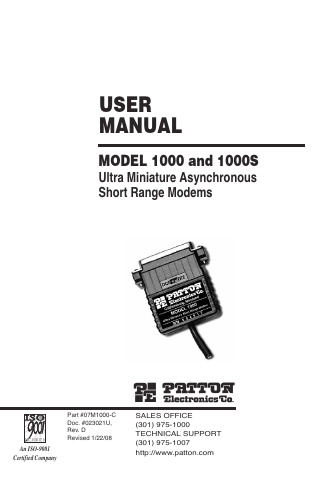
USER MANUAL MODEL 1000 and 1000S Ultra Miniature Asynchronous Short Range Modems SALES OFFICE (301) 975-1000TECHNICAL SUPPORT (301) 975-1007Part #07M1000-C Doc. #023021U,Rev. D Revised 1/22/08C E R T I F I E D An ISO-9001Certified Company1.0 WARRANTY INFORMATIONPatton Electronics warrants all Model 1000 components to be free from defects, and will—at our option—repair or replace the product should it fail within one year from the first date of shipment.This warranty is limited to defects in workmanship or materials, and does not cover customer damage, abuse or unauthorized modification. If this product fails or does not perform as warranted, your sole recourse shall be repair or replacement as described above. Under no condition shall Patton Electronics be liable for any damages incurred by the use of this product. These damages include, but are not limited to, the following: lost profits, lost savings and incidental or consequential damages arising from the use of or inability to use this product. Patton Electronics specifically disclaims all other warranties, expressed or implied, and the installation or use of this product shall be deemed an acceptance of these terms by the user.1.1 RADIO AND TV INTERFERENCEThe Model 1000 generates and uses radio frequency energy, and if not installed and used properly—that is, in strict accordance with the manufacturer's instructions—may cause interference to radio and television reception. The Model 1000 has been tested and found to comply with the limits for a Class A computing device in accordance with the specifications in Subpart J of Part 15 of FCC rules, which are designed to provide reasonable protection from such interference in a commercial installation. However, there is no guarantee that interference will not occur in a particular installation. If the Model 1000 does cause interference to radio or television reception, which can be determined by turning the power off or disconnecting the RS-232 interface, the user is encouraged to try to correct the interference by one of the following measures: moving the computing equipment away from the receiver, re-orienting the receiving antenna and/or plugging the receiving equipment into a different AC outlet (such that the computing equipment and receiver are on different branches).1.2 CE NOTICEThe CE symbol on your Patton Electronics equipment indicates that it is in compliance with the Electromagnetic Compatibility (EMC) directive and the Low Voltage Directive (LVD) of the Union European (EU). A Certificate of Compliance is available by contacting Patton Technical Support.11.2 SERVICEAll warranty and non-warranty repairs must be returned freight prepaid and insured to Patton Electronics. All returns must have a Return Materials Authorization number on the outside of the shipping container. This number may be obtained from Patton Electronics Technical Service at (301) 975-1007; : or,******************.NOTE:Packages received without an RMA number will not be accepted.Patton Electronics' technical staff is also available to answer any questions that might arise concerning the installation or use of your Model 1000. Technical Service hours: 8AM to 5PM EST, Monday through Friday.22.0 GENERAL INFORMATIONThank you for your purchase of this Patton Electronics product. This product has been thoroughly inspected and tested and is warranted for One Year parts and labor. If any questions or problems arise during installation or use of this product, please do not hesitate to contact Patton Electronics Technical Support at (301) 975-1007.2.1 FEATURES• New design uses Surface Mount Technology• Full duplex• Data rates to 19.2 Kbps• Range to 17 miles (27.2 km)• No AC power required• External DCE/DTE switch• Uses modular plugs (RJ-11 or RJ-45) or terminal posts fortwisted pair connections• Very thin case (.75") for closely spaced computer ports• New snap-together, pop-open case• Surge protected (Model 1000S only)• Made in USA2.2 DESCRIPTIONThe Model 1000 Asynchronous Short Range Modem uses the latest surface mount technology to attain high quality short range modem performance in a low profile package. The unit operates full duplex at data rates to 19.2 Kbps over 2 twisted pair. Requiring no AC power or batteries, the Model 1000 supports distances to 17 miles (27.2km).With an externally accessible DCE/DTE switch, the Model 1000 allows easy connection to any device without opening the unit. Three enclosure options allow terminations to be via RJ-11, RJ-45 or terminal blocks. A unique strain relief prevents thin twisted pairs from breaking or pulling loose.The Model 1000S is a surge protected version of the Model 1000 that uses the latest in bi-directional, clamping, transient suppressors to protect itself and connected equipment against harmful transient discharges. For surge handling capability, the Model 1000S is compliant with IEC 801.5 level 2, 1kV.34.0 INSTALLATIONOnce you have properly configured the DTE/DCE switch, you are ready to connect the Model 1000 to your system. This section tells you how to properly connect the Model 1000 to the twisted pair and RS-232 interfaces, and how to operate the Model 1000.4.1 CONNECTION TO THE TWISTED PAIR INTERFACEThe Model 1000 supports data-only communication between two RS-232 devices at distances to 17 miles (27.2 km) and data rates to 19.2 Kbps. There are two essential requirements for installation:1. These units work in pairs. Therefore, you must have one Model1000 at each end of a two twisted pair interface.2. To function properly, the Model 1000 needs two twisted pair ofmetallic wire. The pairs must be unconditioned, dry metallic wire, between 19 and 26 AWG (.4mm to .9mm) (the higher numbergauges may limit distance). Standard dial-up telephone circuits, or leased circuits that run through signal equalization equipment are not acceptable.For your convenience, the Model 1000 is available with three different twisted pair interfaces: RJ-11 jack, RJ-45 jack and terminal blocks with strain relief.4.1.1 TWISTED PAIR CONNECTION USING RJ-11 OR RJ-45The RJ-11 and RJ-45 connectors on the Model 1000's twisted pair interface are pre-wired for a standard TELCO wiring environment (see Figure 3). The table on the following page shows the signal/pinrelationships.610. TIP the top half of the case as necessary to place it over the strain relief assembly (see Figure 11, below). Do not snap the case together yet.11. Insert one captive screw through a saddle washer and then insert the entire piece through the hole in the DB-25 end of the case. Snap that side of the case closed. Repeat the process for the other side. This completes cable installation.4.2 CONNECTION TO THE RS-232 INTERFACEOnce you have configured the Model 1000 for DTE or DCE and connected the twisted pair wires correctly, simply plug the Model 1000 directly into the DB-25 port of the RS-232 device. After doing so, remember to insert and tighten the two captive connector screws.(Note: If you must use a cable to connect the Model 1000 to the RS-232, make sure it is a straight through cable of the shortest possible length—we recommend 6 feet or less).4.3 OPERATING THE MODEL 1000Once the Model 1000 is properly installed, it should operate transparently—as if it were a standard cable connection. Operating power is derived from the RS-232 data and control signals; there is no"ON/OFF" switch.Dear Valued Customer,Thank you for purchasing Patton Electronics products! We do appreciate your business. I trust that you find this user manual helpful.We manufacture one of the widest selections of data communications products in the world including CSU/DSU's, network termination units, powered and self-powered short range modems, fiber optic modems, interface converters, baluns, electronic data switches, data-line surge protectors, multiplexers, transceivers, hubs, print servers and much more. We produce these products at our Gaithersburg, MD, USA, facility, and can custom manufacture products for your unique needs.We would like to hear from you. Please contact us in any of the following ways to tell us how you like this product and how we can meet your product needs today and in the future.Web: Sales E-mail: ****************Support E-mail: ******************Phone - Sales (301) 975-1000Phone - Support (301) 975-1007Fax: (301) 869-9293Mail: Patton Electronics Company7622 Rickenbacker DriveGaithersburg, MD 20879 USAWe are committed to a quality product at a quality price. Patton Electronics is ISO 9001 certified. We meet and exceed the highest standards in the industry (CE, UL, etc.).It is our business to serve you. If you are not satisfied with any aspect of this product or the service provided from Patton Electronics or its distributors, please let us know.Thank you.Burton A.PattonVice PresidentP.S. Please tell us where you purchased this product:__________________________________________________________________________________________________________________ _________________________________________________________ _________________________________________________________ _________________________________________________________ _________________________________________________________。
1000用户操作使用说明书

目录第一章JK-TX-GST1000消防设施维保监控器功能简介及技术参数错误!未定义书签。
1.1 监控器自身基本功能............................... 错误!未定义书签。
1.2 主要技术参数..................................... 错误!未定义书签。
第二章用户使用说明...................................... 错误!未定义书签。
2.1监控器结构概述................................. 错误!未定义书签。
2.1.1JK-TX-GST1000消防设施维保监控器面板说明.... 错误!未定义书签。
2.1.2指示灯区 ................................... 错误!未定义书签。
2.1.3按键区...................................... 错误!未定义书签。
2.2开机、关机与自检............................... 错误!未定义书签。
2.2.1开机 ....................................... 错误!未定义书签。
2.2.2关机 ....................................... 错误!未定义书签。
2.2.3主备电切换 ................................. 错误!未定义书签。
2.3声音/消音...................................... 错误!未定义书签。
2.4事件处理....................................... 错误!未定义书签。
2.4.1硬件故障 ................................... 错误!未定义书签。
2.4.2通讯故障 ................................... 错误!未定义书签。
克罗韦尔 PowerMonitor 1000 单元固件版本更新 说明书

安装指南PowerMonitor 1000 单元固件版本更新产品目录号1408-BC3、1408-TS3、1408-EM3主题页码获取产品固件版本3使用 ControlFLASH 软件工具更新设备固件版本8本出版物提供了 PowerMonitor™ 1000 单元固件版本的更新说明。
重要事项在开始进行操作之前,请先确认已进行了正确的网络连接,并确认已在 RSLinx® Classic 软件中组态了网络驱动程序。
2罗克韦尔自动化出版物 1408-IN003A-ZH-P - 2015 年 年 7 月PowerMonitor 1000 单元固件版本更新用户重要须知在安装、配置、操作或维护设备之前,请仔细阅读本文档及“其它资源”部分列出的文档,了解设备的安装、配置和操作信息。
用户需要了解安装和接线指南以及所有适用规范、法律和标准的相关要求。
安装、调节、投入使用、操作、装配、拆卸和维护等活动均要求由经过适当培训的人员遵照适用法规执行。
如未按照制造商指定的方法使用设备,则设备提供的保护功能可能会受到影响。
对于由于使用或应用此设备而导致的任何间接损害或由此引起的损害,罗克韦尔自动化公司在任何情况下均不承担任何责任。
本手册中的实例和图表仅供说明之用。
由于具体安装情况存在许多可变因素及要求,因此罗克韦尔自动化公司概不承担根据实例及示意图进行实际使用而产生的任何责任或义务。
对于因使用本手册中所述信息、电路、设备或软件而引起的专利问题,罗克韦尔自动化公司不承担任何责任。
未经罗克韦尔自动化公司书面许可,任何单位或个人不得复制本手册之全部或部分内容。
在整本手册中,我们在必要的地方使用了以下注释,来提醒您注意相关的安全事宜。
标签也可贴放在设备表面或内部,用于提供特定警示。
警告:标识在危险环境下可能导致爆炸进而造成人员伤亡、财产损坏或经济损失的做法或情况的信息。
注意:标识可能会导致人员伤亡、财产损坏或经济损失的做法或情况的信息。
Fluke MC-1000多功能测量仪说明书

DescriptionThe MC-1000 Multi-Function Calibrator provides thecombination of a high accuracy calibrator and commonDMM functions. This single instrument will calibratevirtually any process device — read and source ther-mocouples, RTDs, Ohms, V oltage, current, frequency,pressure — and test continuity as well. The MC-1000is compatible with both Fluke 700 Series and BETApressure modules with the addition of a simple con-nector/adapter. The MC-1000 features a simple userinterface, large display, and an RS232 interface.Features• ±0.4 °C thermocouple/±0.3 °C RTD accuracy• ±0.015% of reading electrical accuracy• T en (10) T/C types and eight (8) RTD types, plus Y SI400• Read and source modes• Full function 4 to 20 mA read, source, simulate,and read/power modes with ±0.015% of readingaccuracy• Source or read 0 to 20 Volts (±0.015% of readingaccuracy)• Measure 0 to 250 VDC or VAC• Direct keyboard entry enables quick outputchanges• Store up to nine (9) setpoints for each outputfunction• RTD function compatible with all pulsed transmit-ters• RS232 interface• Supplied in full rubber bootMC-1000 High Accuracy Multi-Function Calibrator Martel Electronics CorporationMC-1000 Multi-Function CalibratorMartel Electronics Corporation PO Box 770Londonderry, NH 03053 USA T el: 800-821-0023Email:********************Web: Distributed by:© Copyright 2003-2005 Martel Eectronics Corporation All trademarks are the property of their respective owners. 050502R0/OEMM/2.5M BETA Calibrators is a Martel Electronics Corporation company brand.P/N 6800045, 5/05 Rev. AMC-1000 Specifi cations (23 °C ±5 °C unless otherwise noted)Pressure RangesVarious ranges in 29 different pressure modules – see separate Pressure Module data sheetT/C RangesJ, K, T, E, R, S, N, B, L, U,including – 10 to 75 mV RTD RangesPt 385 (100, 200, 500, 1000Ohms) Pt 392, JIS, Ni120,Cu10, YSI400Ohms Ranges0 to 400.00 and 400 to 3,200mA Range0 to 24.000 mA (Low) Read0-20.000 VDC Source0-20.000 VDC (High) Read only0-250 VDC or VAC Frequency0.000 to 24.000 mA CPMSource 2.0 - 1,000.0 Measure 0.0 - 1,000.0 HzSource 0 - 1,000 Measure 0.0 - 1,000.0kHzSource 1.0 -10.0 Measure0.00 -10.00Continuity 0 to 400.0 Ohms;audible tonewhen under 10 Ohms Accuracy[±x.x °C total error] T/C Type J ±0.3 °C ±10 µV; [±0.4 °C] RTD Pt 100±0.1 °C ±0.075 Ω ; [±0.3 °C] O hms (400)±0.1 Ω O hms (3,200)±1.0 ΩmA ComplianceUp to 1,000 Ω load Voltage Drive Capability 1 mARTD IEX-Range0.01 mA to 3 mARTD Frequency Response 10 ms – works with all pulsed transmitters EnvironmentalOperating Temperature -10 °C to +50 °CStorage Temperature -20 °C to 70 °C Power Requirements6 VDCBatteries4 AA alkaline batteries,25 hours typical operating timeMechanicalDimensions8.7” H x 4.2” W x 2.3” D (220.9 x 106.6 x 58.4 mm) Weight30.5 ounces (863 gms)Accessories Included Test leads, 4 AA alkaline batteries, NIST Certifi cate,and instruction manual Model CC572Measuring Pressure with the MC-1000The MC-1000 is compatible with both Fluke 700 Series and BETA pressure modules, with the use of an adapter kit.* Please refer to the separate Pressure Mod-ules data sheet for module ranges and model numbers, as well as information about the adapter kit.*BetaPort Pressure Adapter, Model BPPA-100.Need more performance and features inthe fi eld?T ry the MC-1200 Multi-Function CalibratorMeasure and source 13 T/C types, 13 RTD types,Ohms, current, voltage, frequency, and source pulse trains. Calibrate transmit-ters with the isolated mA/V read-back circuit. Measure pressure with BETA pres-sure modules. Drive 4-20 mA loops up to 1000 Ohms with the built-in 24 V sup-ply. Directly enter custom RTD coeffi cients. Program dedicated setpoints in all source modes. Calibrate almost anything with the highest accuracy in its class— ±0.015% of reading!。
NICE1000电梯功能参数说明-56
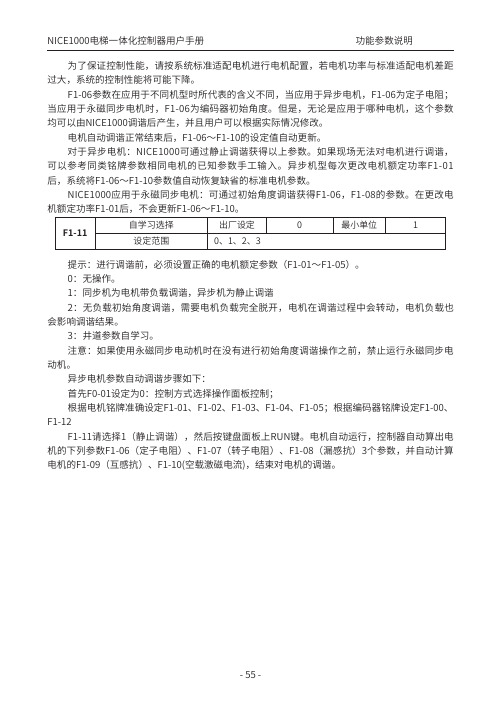
NICE1000电梯一体化控制器用户手册 功能参数说明为了保证控制性能,请按系统标准适配电机进行电机配置,若电机功率与标准适配电机差距过大,系统的控制性能将可能下降。
F1-06参数在应用于不同机型时所代表的含义不同,当应用于异步电机,F1-06为定子电阻;当应用于永磁同步电机时,F1-06为编码器初始角度。
但是,无论是应用于哪种电机,这个参数均可以由NICE1000调谐后产生,并且用户可以根据实际情况修改。
电机自动调谐正常结束后,F1-06~F1-10的设定值自动更新。
对于异步电机:NICE1000可通过静止调谐获得以上参数。
如果现场无法对电机进行调谐,可以参考同类铭牌参数相同电机的已知参数手工输入。
异步机型每次更改电机额定功率F1-01后,系统将F1-06~F1-10参数值自动恢复缺省的标准电机参数。
NICE1000应用于永磁同步电机:可通过初始角度调谐获得F1-06,F1-08的参数。
在更改电机额定功率F1-01后,不会更新F1-06~F1-10。
F1-11自学习选择出厂设定0最小单位1设定范围0、1、2、3提示:进行调谐前,必须设置正确的电机额定参数(F1-01~F1-05)。
0:无操作。
1:同步机为电机带负载调谐,异步机为静止调谐2:无负载初始角度调谐,需要电机负载完全脱开,电机在调谐过程中会转动,电机负载也会影响调谐结果。
3:井道参数自学习。
注意:如果使用永磁同步电动机时在没有进行初始角度调谐操作之前,禁止运行永磁同步电动机。
异步电机参数自动调谐步骤如下:首先F0-01设定为0:控制方式选择操作面板控制;根据电机铭牌准确设定F1-01、F1-02、F1-03、F1-04、F1-05;根据编码器铭牌设定F1-00、F1-12F1-11请选择1(静止调谐),然后按键盘面板上RUN键。
电机自动运行,控制器自动算出电机的下列参数F1-06(定子电阻)、F1-07(转子电阻)、F1-08(漏感抗)3个参数,并自动计算电机的F1-09(互感抗)、F1-10(空载激磁电流),结束对电机的调谐。
键盘NKB1000系列_快速操作手册_V1.0.0_131206
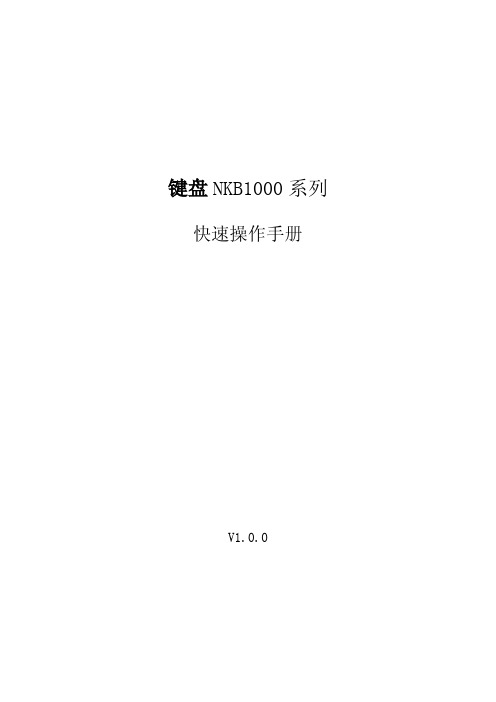
3.1 键盘连接 .................................................................................................................................................. 13 3.1.1 RS232 串口控制模式 ........................................................................................................................ 13 3.1.2 RS485 串口控制模式 ........................................................................................................................ 13 3.1.3 通过网络连接键盘 ........................................................................................................................... 15
ii
键盘 NKB1000 系列
1
目录
前言 ............................................................................................................................................ i 重要安全须知 ............................................................................................................................ ii 1 概述 .......................................................................................................................................1
KMS1000使用手册

KMS1000智能切换系统使用指南广州市奥威亚电子科技有限公司目 录KMS1000智能切换系统安装 (2)1.1包含内容 (2)1.2安装前的准备 (2)1.3安装系统 (3)1.3.1产品外观 (3)1.3.2产品背面 (3)1.3.3系统连线 (4)1.3.4驱动安装 (4)KMS1000智能切换系统安装1.1 包含内容本章介绍KMS1000智能切换系统的安装过程。
包含的内容如下: 安装前的准备;安装KMS1000;。
KMS1000连线;驱动程序安装;备注1.2 安装前的准备在安装KMS1000系统之前,请准备以下内容:请先安装完录播系统,主讲人电脑(安装好WINDOWS 系统及软件)、安装好电子白板(如果有)。
USB 连接线(USB-A 口到USB-B 口);1.3安装系统1.3.1产品外观该设备为嵌入式设备,安装调试配置完成后,以后使用无需操作,可自动使用。
电源指示灯系统状态指示灯监测指示灯注:该设备通电即自动工作,请按说明安装驱动程序。
1.3.2产品背面以下接口按上图从右至左顺序介绍。
USB :连接主讲人电脑USB口。
PS2/2_IN: 连接PS2键盘或者PS2鼠标。
PS2/1_IN: 连接PS2键盘或者PS2鼠标。
PS2/2_OUT: 连接主讲人电脑的相应PS2口。
PS2/1_OUT: 连接主讲人电脑的相应PS2口。
RS485:RS485接口,连接录播服务器。
RS232:RS232接口,暂时不用。
1.3.3系统连线请连接号录播系统等设备,确保录播系统正常工作,连接RS485接口的T+T-到录播系统的相应R+R-(线序要交叉,即T+T-接对方R+R-)。
连接好PS2的鼠标或者键盘(这个不是必须的,单独一根USB口就可以完成动作监测)。
连接USB 口到主讲人电脑。
1.3.4WINDOWS 7 驱动安装连接USB口到电脑USB口,电脑会提示检测到新硬件,要求安装驱动程序。
1、在计算机管理——设备管理器,里面找到我们的设备,如下图所示,在未知设备上点右键,选择更新驱动,选择自己指定驱动路径,指定到驱动文件目录,系统会自己识别到驱动,点确定即可正确安装,请安操作系统类型选择相应的驱动文件。
MachMotion 1000系列铣床控制器操作手册说明书

1000 Series Mill Control OPERATING MANUALSpecializing in CNC Automation and Motion Control2 | P a g eG0131This manual covers the operation of the 1000 Series Mill Control.Formatting Overview:•Menus, options, icons, fields, and text boxes on the screen will be bold (e.g. the Help icon).•Clickable buttons will be bold and within brackets (e.g. the [OK] button).•Directory names, commands, and examples of editing program files will appear in Courier New fontThis manual as well as all other MachMotion manuals can be found at Copyright © 2014, MachMotionAll rights reserved.P a g e | 3 1000 Series Mill ControlG0131Table of Contents1INTRODUCTION (5)1.1Control Startup (5)1.2Overview (5)2HOMING (6)3PROGRAMMED MOVEMENT (7)3.1MDI (7)3.2G-Code (7)3.2.1G-Code File Controls (8)3.2.2Running a G-Code File Example (8)3.2.3Running a G-Code File with the Single Block Option (9)3.2.4Block Delete Option (9)3.2.5Running a G-Code File with the Run From Here Option (9)3.2.6Tool Path Screen (10)3.3Advanced (10)3.3.1Dry Run (10)3.3.2M-S-T Lock (10)3.3.3Regen Tool Path (11)3.3.4Show Boundaries (11)3.3.5Jog Follow (11)4TOOLS, TOOL OFFSETS, AND CUTTER COMPENSATION (11)4.1Tools and Tool Offsets (11)4.1.1Fixed Tool Set Height (11)4.1.2Random Tool Set Height (11)4.1.3Auto Tool Setter (12)5SPINDLE CONTROL (13)5.1G-Code Spindle Control (13)5.2Manual Spindle Control (13)5.2.1Spindle (13)5.2.2Mist (14)5.2.3Coolant (14)6FIXTURE OFFSETS (14)7APPENDIX A – STARTUP PROCEDURE (15)8APPENDIX B (16)4 | P a g e8.1Warranty Information (16)8.2Additional Resources (16)P a g e | 5 1INTRODUCTION1.1Control Star tupTo open the control software double-click on the Mill profile icon on the desktop or open the Mach4 Loader and choose a profile from the list.FIGURE 1 – CONTROL ICONS1.2OverviewThis manual gives the process for basic operation of a mill using the MachMotion control screen. Depending on the control type, the control screen will display slightly different. The two screens are shown below, followedby a brief summary of the different sections of the screen.FIGURE 2A – STANDARD CONTROL SCREEN OVERVIEW6 | P a g eFIGURE 2B – WIDESCREEN CONTROL SCREEN OVERVIEWFor a quick reference, the description of each zone is located below.1.The tool path window shows the path the tool will take when a G-Code file is loaded. G-Code linenumber display (can also show percentage complete with setting change) and part counter display.2.Unlock the screen to access certain features/settings. Use DRO mode to measure or run in manualmode. DRO mode is has no effect on fixture offsets.3.The axis DROs show the current location and homing state (Green DROs indicate part coordinates,brown DROs indicate machine coordinates. The axis label LEDs turn green when the axis is homed).4.The axes DROs display the remaining travel distance to complete the current line of G-Code. Changebetween part and machine coordinates by clicking [Machine Coordinates].5.Feed rate control and status6.Spindle control and status, Mist & Coolant, and Auxiliary Buttons. Change between tabs for offsetsand settings.7.The Control section is used to Enable/Disable system, Start and Stop programs, and Feed Hold. Resetwill rewind the program and return to the default state of G-Code settings.8.G-Code control and other functions9.View current/last status message. Click [History] to view status messages and clear status line.10.Displays current G-Code modals and the state of the control.2HOMINGTo home the mill, begin by enabling the system (Figure 2 #7). Click [UnLocked] button (Figure 3). To home all axes press the [Home All] button. Each axis can also be homed using the individual axis home buttons. Once an axis has been homed, the axis LED display will be green.P a g e | 7FIGURE 3 – MILL HOMING3PROGRAMMED MOVEMENT3.1MDITo command a movement using the MDI feature, press the MDI tab.FIGURE 4 - MDI TAB SELECTIONEnter the desired G-Code command into the field and press [Cycle Start] to execute the command(s). Theup/down arrow buttons will scroll through the history of cycled commands.FIGURE 5 - EXAMPLE MDI COMMAND3.2G-CodeThe primary method of commanding motion is using G-Code files. G-Code files can be hand written, generated by a wizard, or generated from CAD files using a CAM program.8 | P a g e3.2.1G-Code File ControlsFIGURE 6 - G-CODE CONTROLS1.Cycle Start – Starts a loaded G-Code file2.Feed Hold – Pauses a running G-Code file which can then be restarted by pressing Cycle Start3.Cycle Stop – Stops a running G-Code file or other commanded movement4.Reset – Rewinds a loaded G-Code file to the beginning and resets G-Code modals to defaultconfiguration5.Load – Opens a file browser to select an existing G-Code file6.Recent – Opens a selection window with the ten most recent run G-Code files7.Edit – Opens a loaded G-Code file to allow easy editing8.Close – Closes the loaded G-Code file9.M1 Optional Stop – Stops program with M1 command10.Single Block – Run the G-Code line by line11.Block Delete – Ignores designated lines within the G-Code file12.Run From Here – Run the loaded G-Code file starting at selected line3.2.2Running a G-Code File ExampleTo run a G-Code file, follow the steps below:1.Press the [Load] button (Figure 6) then select a G-Code file and press [Open]2.Jog the machine to the work piece zero point3.Zero the axes by selecting [UnLocked] and then [Zero All] (Figure 7)4.Before running G-Code, it is good practice to go back to [Locked] mode. All offsets are saved when[Locked] is pressed.5.Press [Cycle Start] to run the program (Figure 6)6.If it is necessary to stop in the middle of a program to inspect the part press [Feed Hold] (Figure 6)7.If it is necessary to end a program before it has completely run press [Cycle Stop] (Figure 6)FIGURE 7 – ZERO THE AXESP a g e | 9 3.2.3Running a G-Code File with the Single Block OptionIf it is necessary to run a G-Code file line-by-line, follow the steps below:1.Click the [Single Block] button (Figure 6)2.Press [Cycle Start] button to begin the file (Figure 6)3.The line will run and then enter feed hold.4.To run successive lines, continue pressing [Cycle Start]5.When finished running lines, press [Single Block] to put it back in normal run mode3.2.4Block Delete OptionThe Block Delete option (Figure 6) allows for specially marked lines to be ignored when running a G-Code file. Consider the following:N1 M3 S2000N2 /G00 G91 Z-1N3 G00 G91 X4 Y5N4 /4 G01 G91 Z3N5 /M00N6 G01 G91 Z5N7 /8 M5N8 M30With the Block Delete options selected as noted in Figure 8, the N2, N5, and N7 lines would be ignored.FIGURE 8 – ZERO THE AXES3.2.5Running a G-Code File with the Run From Here OptionIf for whatever reason a program needs to be started in the middle, use the Run From Here feature by following these steps:e the Up/Down arrows in the G-Code file window to select the line to start from (Figure 6)2.Press the [Run From Here] button (Figure 6)3.Select the [Change to Needed Tool] button if applicable (Figure 9)4.Enter desired value in the Feed Rate field (Figure 9)5.Select axis to move and press [Move Selected] button (Figure 9) to move the axis into position6.Select desired Auxiliary Settings and press [Turn On Selected Auxiliaries] button (Figure 9)7.Press [Cycle Start] to begin the file at selected starting line (Figure 6)10 | P a g eFIGURE 9 – RUN FROM HERE3.2.6Tool Path ScreenBelow are the controls to manipulate the tool path screen:1.Zoom – right click with the mouse and move mouse up/down2.Rotate – left click with the mouse and rotate the part by moving the mouse3.Pan – press Ctrl on the keyboard and left click with the mouse, then pan by moving the mouse (one-hand control option is to use left and right mouse click and move the mouse. No Ctrl press needed) 3.3AdvancedThe Advanced tab has various settings and axis details for the G-Code file to be run as well as options for the tool path display.FIGURE 10 - ADVANCED CONTROLS3.3.1Dry RunThe Dry Run option will process the G-Code file without turning on Mist or Coolant.3.3.2M-S-T LockThe M-S-T Lock mode prevents the Mist, Spindle, and Tool Changes from activating when running a G-Code file (ignores M-, S-, and T-Codes).3.3.3Regen Tool PathClicking the [Regen Tool Path] button regenerates the Tool Path window display.3.3.4Show BoundariesClicking the [Show Boundaries] button displays a dotted line around the area of range of travel determined by values set in soft-limits.3.3.5Jog FollowJog Follow sets the tool path screen to keep the current position in the range of view4TOOLS, TOOL OFFSETS, AND CUTTER COMPENSATION4.1Tools and Tool OffsetsDefining tools depends on the tool setter/gage-block position type. The tool setter/gage-block position type options are fixed (e.g., a bed mill) and random (e.g., a knee mill).4.1.1Fixed Tool Set HeightIf the table height (work surface) of the machine is adjustable, the Setter Position needs to be updated before you begin a job.1.Change the tool number to the number for the new tool2.Put the new tool in the spindle3.Touch the tool off on the tool setter/gage block4.Go to the Tool Offset tab (Figure 11)5.Press the [Manual Calculate Tool Length] button to record tool length6.Repeat steps 1-6 for each additional toolsFIGURE 11 - TOOL WINDOW4.1.2Random Tool Set Height1.Put the master tool in the spindle2.Press [UnLock] to unlock the screen3.Set the tool number to 1 (Figure 2 #5)4.Verify the gage block height setting5.Touch the master tool off on the tool setter/gage block6.Press the [Calculate Setter Position] button7.Remove master tool and place the new tool in the spindle8.Change the tool number to the number for the new tool9.Touch the master tool off on the tool setter/gage block10.Press the [Manual Calculate Tool Length] button to record tool length11.Repeat steps 7-10 for each additional toolsFIGURE 12 RANDOM TOOL SET HEIGHTNote: The master tool does not have to be an actual tool. It can be a blank rod or the bottom of the empty spindle. The main point is that it should be a specific and consistent reference point.4.1.2.1SETTING UP ADDITIONAL TOOLS AFTER CALCULATING SETTER POSITION:1.Define the master tool as stated above2.Change the tool number to the number for the new tool3.Put the new tool in the spindle4.Touch the tool of on the same surface as the master tool5.Go to the Tool Offset tab (Figure 11)6.Press the [Manual Calculate Tool Length] button7.Repeat steps 2-6 for each additional toolTool diameters can be set in the Diameter field (Figure 2 #5) or in the Tool Table (Figure 13). Tool diameters are required only if cutter compensation is being used.4.1.3Auto Tool SetterWith an auto tool setter, the process is the same, however, instead of manually touch the tool of on the gage block/setter, press [Auto Calculate Tool Length].FIGURE 13 - TOOL TABLE5SPINDLE CONTROL5.1G-Code Spindle ControlThe spindle is controlled through G-Code using the M-Codes M3 (Clockwise), M4 (Counterclockwise), and M5 (Off). To control the spindle speed in RPMs an S word is added.For example, M3 S2000 would turn the spindle on in the clockwise direction at 2000 RPM.5.2Manual Spindle Control5.2.1SpindleTo control the spindle separately from G-Code use the spindle control on the Machine screen.FIGURE 14 - SPINDLE CONTROL1.S-OV% – Spindle Override Percentage2.Load – The load of the spindle3.Spindle FWD – Turns spindle on clockwise4.Spindle REV – Turns spindle on counterclockwise5.TSpeed – True Spindle speed (if feedback encoder is installed)6.Speed – Commanded Speed7.Range – Pulley number selected and speed range5.2.2Mist[Mist] turns on and off the Mist control (Figure 14).5.2.3Coolant[Coolant] turns on and off the Coolant control (Figure 14).6FIXTURE OFFSETSAll G-Code files have their own coordinate system. In order to allow parts to be located on the table at any desired location, the part offset can be defined to adjust the actual location of the part on the table.Part offsets can be defined and saved using G54-G59P120. The functionality is designed to allow different tooling setups to have predefined zero points to allow for streamlined setup.Setting up saved part offsets is done through the Fixture Offsets tab. You can view the fixture table and change the values directly by clicking the [Show fixture Table] button. The values can also be set by using the MDI command to select the G-Code number for the fixture offsets to be stored in. Once the machine is at the desired zero position, and the edge finder diameter has been set, the edge finder offset buttons can be used to set the values. Use the [Calculate Z Fixture Offset] button for setting the Z offset.FIGURE 15 – FIXTURE OFFSETS7 APPENDIX A – STARTUP PROCEDUREEnableFigure 168APPENDIX B8.1Warranty InformationMachMotion guarantees all products to be free from manufacturer defects for a period of one year from the date of purchase. Products which prove to be defective under normal conditions and proper use, during the warranty period, will be repaired or exchanged free of charge. For warranty service the customer must contact MachMotion for an RMA number and then return the defective product to MachMotion. If a product is sent to MachMotion without an RMA number, the product may be misdirected or delayed. When a product or part is exchanged, any replacement item becomes the customer’s property and the replaced item becomes MachMotion's property.If the defect is found to be caused by improper use or installation, the warranty is void. Otherwise the product will be repaired or exchanged and returned to the address located on the Product Return/Repair Form. MachMotion will cover ground shipping cost for the replacement/repaired product being returned to the customer. MachMotion does offer expedited shipping at the customer’s expense.If a replacement product is needed quickly, a replacement can be sent immediately. In this case the customer will be charged for the replacement part at the time of the order and be refunded that charge when the defective component is returned to MachMotion, assuming the defective item falls under the warranty guidelines. MachMotion will issue a refund within two work weeks after receiving the faulty component.8.2Additional ResourcesAdditional manuals and resources can be found at The Mach Motion Team14518 County Road 7240, Newburg, MO 65550(573) 368-7399 • Fax (573) 341-2672。
Kwumsy K1 无线键盘用户指南说明书
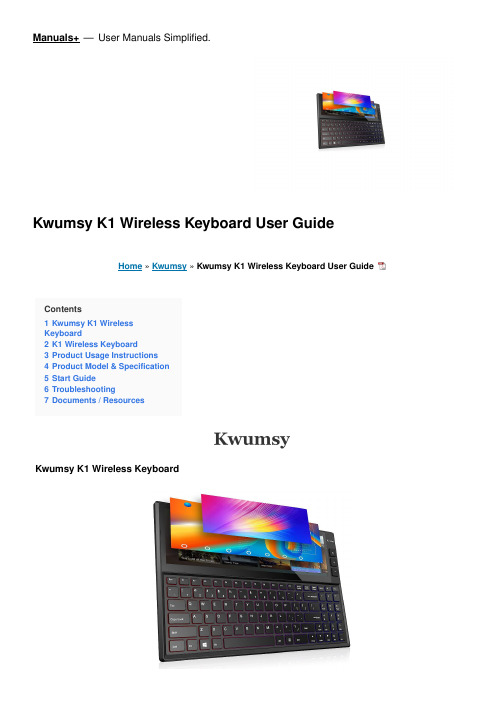
Manuals+— User Manuals Simplified.Kwumsy K1 Wireless Keyboard User GuideHome » Kwumsy » Kwumsy K1 Wireless Keyboard User GuideContents1 Kwumsy K1 WirelessKeyboard2 K1 Wireless Keyboard3 Product Usage Instructions4 Product Model & Specification5 Start Guide6 Troubleshooting7 Documents / ResourcesKwumsy K1 Wireless KeyboardON/OFF and Bluetooth connection indicator light: a it will be on for 3s after turning on the power switch, andCase status indicator light: the light will be on when the keyboard is in upper case state.Low-battery indicator light: it will flicker in case of low battery, promoting the user to make charging. Charging indicator light: it will be red while charging, and upon completion of the recharging, it will be green.Type-C USB charging interface OFF 6Power switchIn the menu of Bluetooth Setting, search K1 and it. click it, and then the keyboard will be connectedUpon successful Bluetooth connection, the paring indicator light will be off.Description of keyboard shortcut keys: Connect– Bluetooth pairing (press and hold Fn+C for 3 seconds) The above multimedia functions are realized by single press after switching the system.: this keyboard is three-system universal keyboard, and after confirming use of the device, press FN+QWIENotice1. When not in use for a long time, please turn off the keyboard, so as to lengthen the battery life.2. In order to ahieve longer battery life, it is recommended charging the keyboard only when the power lampflickers. The charging duration had better not be less than 2h each time.Energy-saving sleep modeWhen the keyboard makes no operation within 15min, it will enter Sleep Mode automatically. All LEDs will be off, and if to use again, you can press any key and wait for around 3s, then the keyboard will be awakened and will connect with the Bluetooth automatically, thus coming into normal operation.Troubleshooting1. Confirm that the power has been turned on2. Confirm that the keyboard is within operatable distance range.3. Confirm that the battery is of electricity.4. Confirm that Bluetooth Setting of tablet PC has been turned on.5. Confirm that wireless keyboard and Bluetooth have been connected.6. Confirm that wireless keyboard and Bluetooth have been paried.CleaningClean the keyboard with clear water, alcohol or similar alcohol agents.ChargingIn case of low battery, the low-battery indicator light will flicker constantly, and at this time the keyboard shall be charged.1. Conenct Micro end of the original accessory USB cable to Micro charging interface on the keyboard.2. Connect A end of USB cable to USB interface of the power adapter or computer (excluding power adapter).3. Charging indicator light: it will be red while charging, and upon completion of the recharging, it will be green.Documents / ResourcesKwumsy K1 Wireless Keyboard [pdf] User Guide2ATZ4-K1, 2ATZ4K1, K1, K1 Wireless Keyboard, Wireless Keyboard, KeyboardManuals+,。
迈莱斯体裁系列1000体裁器说明书
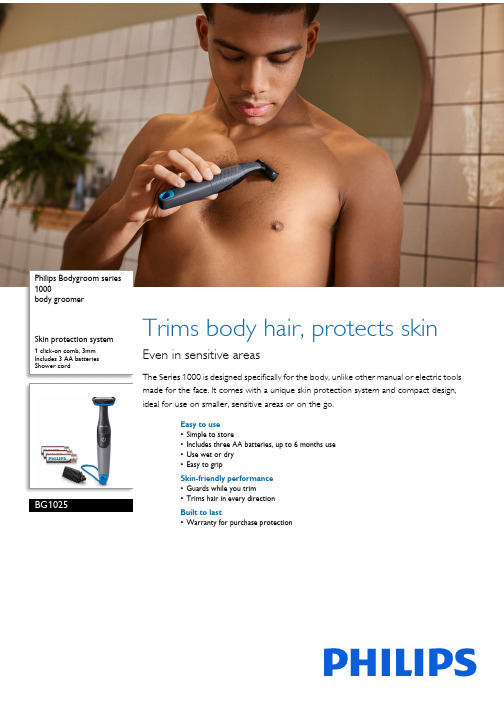
Philips Bodygroom series 1000body groomerSkin protection system 1 click-on comb, 3mmIncludes 3 AA batteries Shower cordBG1025Trims body hair, protects skin Even in sensitive areasThe Series 1000 is designed specifically for the body, unlike other manual or electric tools made for the face. It comes with a unique skin protection system and compact design, ideal for use on smaller, sensitive areas or on the go.Easy to use•Simple to store•Includes three AA batteries, up to 6 months use•Use wet or dry•Easy to gripSkin-friendly performance•Guards while you trim•Trims hair in every directionBuilt to last•Warranty for purchase protectionHighlightsSkin protection system The unique skin protection system guards evenyour most sensitive body areas, allowing youto comfortably trim hair as close as 0.5mmwithout direct contact between the sharp edgeof the blades and your skin.Bidirectional trimmer and comb Cut hair that grows in any direction using thebidirectional trimmer and 3mm comb. Pre-trimming is recommended for thicker hair.AA battery power Cordless use thanks to AA battery power - the Philips Bodygroom is ready to use whenever, wherever. Includes two bonus AA batteries for a total of three batteries. For optimal performance with up to two months use per battery, use high quality Philips Alkaline AA batteries. Battery performance and run-timemay differ depending on hair type andfrequency of use.100% Showerproof Your wet and dry body groomer is 100% waterresistant, so you can use it in or out of theshower. For best results, use on dry hairbefore showering.Ergonomic grip Your body groomer is easy to hold and manoeuvre, with a rubber ergonomic grip to help you keep control while you trim.Shower cordHang your Philips body trimmer up in the most convenient location for you. Simply attach it to the shower cord and hang it up.Built to lastAll of our grooming products are built to last.They come with a 2 year warranty and theynever need to be oiled.Issue date 2023-07-18 Version: 4.2.1EAN: 87 10103 72377 6© 2023 Koninklijke Philips N.V.All Rights reserved.Specifications are subject to change without notice. Trademarks are the property of Koninklijke Philips N.V. or their respective owners.SpecificationsCreate the look you want•Number of length settings: 1 fixed length setting Accessories•Included batteries: 3 AA batteries included •Shower cordPower•Battery type: AA battery•Run time: Up to 2 monthsDesign•Handle: Ergonomic grip & handlingService•2-year worldwide guarantee Cutting system•Cutting element: Bi-directional trimmer •Cutter width: 32 mm•Skin comfort: Skin protection system, Comfort in sensitive areasEase of use•Maintenance free: No oil needed, No need to replace the blades•Wet & Dry: Fully washable, Showerproof and easy cleaning•Secured length settings•Operation: Cordless use。
MKey RFID安全锁说明书

MKey RFID is a safety lock with dual interlocking function used to safely lock doors, gates and hatches. In addition to the standard mechan-ical key, there is also an integrated RFID sensor. This makes it easy to reach the highest safety level.The head of MKey RFID is always stain-less-steel, but the body is available in plastic, die cast metal or stain-less-steel to suit different demands.Interlock combined with safety lock Both interlock and safety lock in the same product.Easy to reach PL e / SIL3The dual channel interlock (mechan-ical and RFID) makes it easy to reach the highest safety level for the inter-locking function according to EN ISO 13849 and ISO 62061.The locking function also reaches the highest safety level, if a fault exclu-sion for the mechanical breakage can be made, which is easiest to achieve with the handle accessories.Safety and protectionEasy to installFast installationIt is practical to have both the interlock and the safety lock in the same hous-ing since only one product needs to be installed.Mounting plates for both MKey and the handles simplify installation. Minimum inputs neededCabling is minimized when using the M12 quick-connector.Easy trouble shootingExtensive LED indication and status information reduce downtime .Strong holding forceA holding force of up to 3000 N makes sure to keep the door closed.Robust designAll models have a robust design.For extra protection and resistance, models are available in stainless-steel housing with IP67/IP69K and a tem-perature range of -25 to +40°C suitable for F&B applications. Stainless steel models also offers good resistance to washdown with detergents.Continuous operation—SAFETY PRODUCTSDual interlock safety lock with RFIDMKey RFIDRFIDRFID (radio frequency identification) uses an electromag-netic field to trigger a response from the passive tag in the key. The keys for MKey RFID are individually coded using unique codes (30 million different codes). This cor-responds to High coding according to EN ISO 14119.—MKey RFID FeaturesRotatable headThe head of MKey RFID can be rotated into 4 different positions.The keys can be inserted both on the side and top of the head, resulting in 8 different mounting positions for MKey RFID.Rear escape releaseThe optional rear escape release is used to force the lock to unlock from the inside.Emergency openingIn case of emergency, the lock can be forced to unlock from the outside using a screwdriver and turning the man-ual release on the front or side of MKey.2OSSD series connectionSeveral locks can be connected in series, if OSSD signals are used for supervision of the interlocking function. (Thelocking function still needs to be controlled separately.)LED indicationsThe LEDs show the status of the guard/door, lock, inputsand outputs.MKey9RFHousing Extra featuresConduit/Type Order codeFunction Material Suitable for TypeOrder code—MKey RFID safety lockNote that an actuator is not included, so a key needs to be ordered separately.—AccessoriesMKey8RFQCMKey8ZRFMKey10RFERStandardRFID keyFlexibleRFID keySlide bolt left hand MKey8RF,MKey9RFStainless steel rotary handleright handRotary handle left hand forMKey10RF Rear escape handledie cast leftRear handleSpring loadedcatch— NoteWe reserve the right to make technical changes or modify the contents of this document without prior notice. With regard to purchase orders, the agreed particulars shall prevail. ABB does not accept any responsibility whatsoever for potential errors or possible lack of infor-mation in this document.We reserve all rights in this document and in the subject matter and illustra-tions contained therein. Any reproduc-tion, disclosure to third parties orutilization of its contents – in whole or in parts – is forbidden without prior written consent of ABB.Copyright© 2023 ABB. All rights reserved.—CONTACTABB Electrification Sweden AB SE-721 61 Västerås, Sweden Tel. +46 (0)21-32 50 /low-voltage2T L C 010208L 0201 r e v C。
卡斯克道子车库门助手操作指南说明书
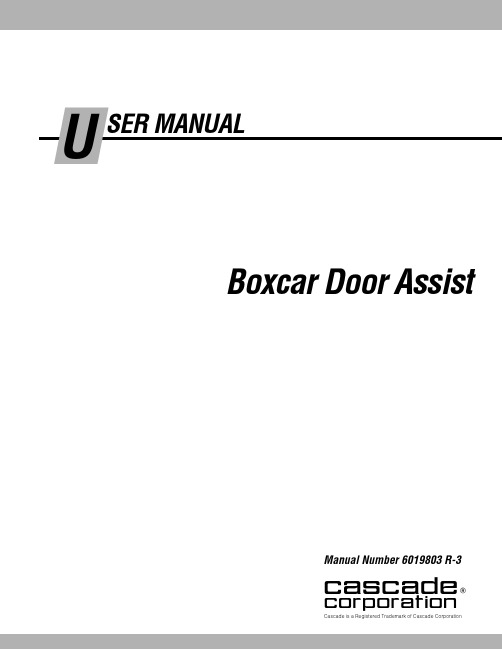
Cascade is a Registered Trademark of Cascade Corporationcascade ாcorporationManual Number 6019803 R-3Boxcar Door AssistPageINTRODUCTIONSpecial Definitions1OPERATOR'S GUIDESafety Rules1Boxcar Door Assist2Industrial Lift Trucks3General Setup for Opening Doors4Picking Up, Securing Unit4Opening, Closing Doors5Open Docks5Close Quarters6Disengaging and Stowing7Troubleshooting7Safe Operation and Maintenance8OSHA Regulations8INSTALLATIONTruck Requirements9Electrical Installation10INSPECTION & MAINTENANCEDaily11100-Hour Maintenance11500-Hour Maintenance111000-Hour Maintenance11SERVICEWinch Drive Assembly, Cable Replacement12Sheaves, Cable Guards, Guide Block12Electrical13PARTSProduct Identification16Base Unit16Multi-Clamp Tower Assembly18Narrow Doorway Boom/Sheave Assembly19Recommended Spare Parts back coverPublications back coverContact Cascade back coveri6019803 Rev. 36019803 Rev. 31This Section contains operating instructions for the Cascade Boxcar Door Assist. It will help you avoid common errors which can often cause damage to the equipment or personnel injury.This information is intended to simplify operator under-standing about effective and safe Boxcar Door Assist use and operation. Read this information thoroughly before operating the unit. Be sure you know andunderstand all operating procedures and safety precau-tions. If you have any questions, or don’t understand a procedure, ask your supervisor.Emphasize Safety! Most accidents are caused by operator carelessness or misjudgement. You must watch for poorly maintained equipment and hazardous situations and correct them.This User Manual is for the Cascade Boxcar Door Assist and contains an Operator's Guide, Installation Instructions,Inspection & Maintenance, Service and Parts. All specifica-tions are shown in U.S. and (Metric) units where applicable.Special DefinitionsThe statements shown appear throughout this Manual where special emphasis is required. Read all WARNINGS and CAUTIONS before proceeding with any work.Statements labeled IMPORTANT and NOTE are provided as additional information of special significance or to make the job easier.CAUTION – A statement preceded by CAUTION is information that should be acted upon to prevent machine damage.IMPORTANT – A statement preceded by IMPORTANT is information that possesses special significance .NOTE – A statement preceded by NOTE is information that is handy to know and may make the job easier.Wireless Front View - Fully Optioned Base Unit26019803 Rev. 3DA0057.illCAUTION: Electrical interlocks prevent unsafe operation with unit tilted, raised too high, or overloaded. (Faults reset automatically in 2-10 sec.)Max.6019803 Rev. 33No ridersNo reaching through mastNo standing under load46019803 Rev. 3PERATOR'S GUIDEOPick up or clamp unit and attach safety chainsAdjust forks to slot width1Position roll clamp pads on towers ABOVE fork slotsORRC1217.illDA0018.illDA0019.ill2General setup for opening boxcar doorsPicking up, securing unitDA0002.illWARNING – Remain in truck or stay clear of No Stand Zone when opening or closing boxcar door.Assure cable is rigged parallel to door and floor – do not pull with cable at an angle. Cable under tension is hazardous and may result in equipment damage or bodily injury.DA0042.illNO STAND ZONE -defined by door size,movement rangeWireless Remote ControlHook, CableBoxcar Door Assist UnitCL1958.illPosition bale clamp pads on towers, pads EVEN with bottom of unitDA0023.illConnect power cable to truck or Internal Battery3ORShort Arm on RH side6019803 Rev. 3566019803 Rev. 36019803 Rev. 3786019803 Rev. 3(Specific Regulations from OSHA 1910.178 and 1917.17)(a) General Requirement(4)Modifications and additions which affect capacity and safe operationshall not be performed by the customer or user without manufactur-ers prior written approval. Capacity, operation and maintenance instruction plates, tags or decals shall be changed accordingly.(5)If the truck is equipped with front-end attachments other thanfactory installed attachments, the user shall request that the truck be marked to identify the attachments and show theappropriate weight of the truck and attachment combination at maximum elevation with load laterally centered.(6)The user shall see that all nameplates and markings are in placeand maintained in a legible condition.(e) Safety Guards(2)If the type of load presents a hazard, the user shall equip forktrucks with a vertical load backrest extension in accordance with:(a)(2) All new powered industrial trucks acquired and used by an employer after February 15, 1972 shall meet the design and construction requirements for powered industrial trucksestablished in the “American National Standard for Powered Industrial Trucks, Part II, ANSI B56.1”, except for vehicles intended primarily for earth moving or over-the-road hauling.(l) Operator TrainingOnly trained and authorized operators shall be permitted to operate a powered industrial truck. Methods shall be devised to train operators in the safe operation of powered industrial trucks.(m) Truck Operations(1)Trucks shall not be driven up to anyone standing in front of abench or other fixed object.(2)No person shall be allowed to stand or pass under the elevatedportion of any truck, whether loaded or empty.(3)Unauthorized personnel shall not be permitted to ride onpowered industrial trucks. A safe place to ride shall be provided where riding of trucks is authorized.(4)The employer shall prohibit arms or legs from being placed betweenthe uprights of the mast or outside the running lines of the truck.(5i)When a powered industrial truck is left unattended, loadengaging means shall be fully lowered, controls shall beneutralized, power shall be shut off and brakes set. Wheels shall be blocked if the truck is parked on an incline.(5ii)A powered industrial truck is unattended when the operator is 25feet or more away from the vehicle which remains in his view, or whenever the operator leaves the vehicle and it is not in his view.(5iii)When the operator of an industrial truck is dismounted andwithin 25 feet of the truck still in his view, the load engaging means shall be fully lowered, controls neutralized and the brakes set to prevent movement.(6) A safe distance shall be maintained from the edge of ramps orplatforms while on any elevated dock or platform or freight car.Trucks shall not be used for opening or closing freight doors.(10) A load backrest extension shall be used whenever necessary tominimize the possibility of the load or part of it from falling rearward.(n) Traveling(4)The driver shall be required to slow down and sound the horn atcross isles and other locations where vision is obstructed. If the load being carried obstructs forward view, the driver shall be required to travel with the load trailing.(7i)When ascending or descending grades in excess of 10 percent,loaded trucks shall be driven with the load upgrade.(7iii)On all grades the load and load engaging means shall be tilted back ifapplicable, and raised only as far as necessary to clear the road surface.(o) Loading(1)Only stable or safely arranged loads shall be handled. Caution shall beexercised when handling off-center loads which cannot be centered.(2)Only loads within the rated capacity of the truck shall be handled.(3)The long or high (including multiple-tiered) loads which may affectcapacity shall be adjusted.(4)Trucks equipped with attachments shall be operated as partiallyloaded trucks when not handling a load.(5) A load engaging means shall be placed under the load as far aspossible; the mast shall be carefully tilted backward to stabilize the load.(6)Extreme care shall be used when tilting the load forward or backward,particularly when high tiering. Tilting forward with load engaging means elevated shall be prohibited except to pick upa load. An elevated load shall not be tilted forward except when the load is in a deposit position over a rack or stack. When stacking or tiering, only enough backward tilt to stabilize the load shall be used.(p) Operation of the Truck(1)If at any time a powered industrial truck is found to be in need ofrepair, defective, or in any way unsafe, the truck shall be taken out of service until it has been restored to safe operating condition.(q) Maintenance of Industrial Trucks(1)Any power-operated industrial truck not in safe operatingcondition shall be removed from service. All repairs shall be made by authorized personnel.(5)All parts of any such industrial truck requiring replacement shall bereplaced only by parts equivalent as to safety with those used in the original design.(6)Industrial trucks shall not be altered so that the relative positionsof the various parts are different from what they were when originally received from the manufacturer, nor shall they be altered either by the addition of extra parts not provided by the manufacturer or by the elimination of any parts. Additional counter-weighting of fork trucks shall not be done unless approved by the truck manufacturer.(7)Industrial trucks shall be examined before being placed in serviceand shall not be placed in service if the examination shows anycondition adversely affecting the safety of the vehicle. Such examina-tions shall be made at least daily. When industrial trucks are used on a round-the-clock basis, they shall be examined after each shift.Defects when found shall be immediately reported and corrected.Railroad Facilities (Ref. 1917.17)(h)Before being opened fully, doors shall be opened slightly to ensure thatthe load has not shifted during transit. Special precautions shall be taken if the doors being opened are visibly damaged.(i)If powered industrial trucks are used to open railcar doors, the trucks orthe railcar doors shall be equipped with door opening attachments.Employees shall stand clear of the railcar doors while they are being opened and closed.(j)Only railcar door openers or powered industrial trucks equipped withdoor opening attachments shall be used to open jammed doors.6019803 Rev. 39Truck RequirementsAn IC lift truck with forks or clamp attachment is required topick up the electrically powered Boxcar Door Assist Unit.Paper Roll ClampForks or Clamp Attachment•Forks (2 x 5 x 48 in. L maximum)•Paper Roll Clamp Electrical PowerTruck-Powered Unit – Requires 12V @ 200A or 24V @ 100A DC power from the truck battery or electrical system. Use the No. 2-gauge twin cable andconnectors supplied with the unit (see Page 10 for electrical cable installation).Self-Powered Unit – Contains an internal 12V battery and charger to supply all required power.No truck power connection is required.106019803 Rev. 3Truck-Powered Unit (Steps 1, 2, 4, 5) – Use the No. 2-gauge twin cable, fusebox and connectors supplied with the unit and install as shown. Connect winch power cable to truck and test unit.Self-Powered Unit (Steps 3, 4, 5) – Charge battery using 12V charger supplied. Connect winch power cable to internal battery••secure cable.•Mount fuesbox solidly to truck if possible, or secure with cable ties to prevent movement.Determine location on truck cowl for power connectorcable to truck, or to unit internal battery6019803 Rev. 311DailyCheck items shown each day. Report problems to your supervisor.100-HourComplete the following inspection and maintenance on the Boxcar Door Assist Unit:•Check safety chains, hooks and chain anchors for damage. Replace damaged or missing parts.•Check for loose or missing fasteners. Tighten or replace if necessary.•Check cable sheaves and cable guards for freedom and proper operation. Replace damaged or worn parts.•Check electrical power cable, battery (if equipped)and connectors for damage. Replace damaged or worn parts •Check winch cable/hook by pulling out to full length and assuring there are no frayed or broken strands or kinks in the cable. Replace cable if it does not meet the above inspection criteria.500-Hour•Replace winch cable.1000-Hour•Replace cable sheevesRemote•Connect battery charger to power cable and charge battery for 8 hours.126019803 Rev. 31.0Winch Drive AssemblyThere are no field-servicable items on the winch drive assembly except for the cable/wire rope.1.11side-to-side.2sheaves to the IMPORTANT:3into the slot. 4IMPORTANT: DA0066.ill2.0Blockdescribed below:1new parts as shown.23430 ft.-lbs. (40 Nm).6019803 Rev. 3133.0Electrical3.1Main Power Fuse1Locate Boxcar Door Assist fusebox, which is near truck battery on truck-powered unit or near battery hold-down on self-powered unit.2Remove the cover and replace the fuse as shown.Assure that the stud terminals are reassembled as shown.CAUTION: Assure that the replacement fuse is the correct ampere rating for the winch:12V system – 200 Amp (Part No. 6017353)3.2Power Cable HarnessesCAUTION:Boxcar Door Assist Unit1contactor. CAUTION:damage.2capscrews.3other cables and wires as shown. correct polarity Truckharness on the truck.Power Cable Capscrews,WashersContactor Cover146019803 Rev. 33.3Winch Contactor, Motor Power CablesCAUTION: Before working on the contactor and winch cables, disconnect the power cable.1Remove the cover from the contactor.CAUTION: Covers contain electrical components and wiring – handle carefully to avoid damage.2Disconnect the main power cable harness from the + and – terminals on the winch contactor. Forreassembly, the main power cable is installed on top of the other cables and exits along the RH side(driver’s view) of the contactor (see illustration below).3Disconnect the remaining cables and wire harnesses from the contactor. Remove the contactor from the frame. For reassembly, tighten the contactor cap-screws to 5 ft.-lbs. (8 Nm).4For reassembly, reverse the above procedures with the following exceptions:•Install a new winch contactor.CAUTION: Assure all cables and wires arereconnected properly and with correct polarity .Serious damage may result with the cablesmisconnected. Refer to illustrations and schemat-ics for correct hookup.DA0072.illWINCH POWER CABLE SCHEMATICcontactor are swapped: F1 is connected to F2, and F2 is connected to F1.Electrical power from truck or internal battery.Winch Motor Power CablesCurrent Sensor IMPORTANT: Arrow must point toward negative connection to motor.3.4Circuit Board Controller,Wiring HarnessesCIRCUIT BOARD WIRING HARNESS SCHEMATICCurrent Winch Cover166019803 Rev. 36014809 Rev. 317REF QTY PART NO.DESCRIPTION6024568Base Unit – 12V 6024569Base Unit – 24V 116015241Winch – 12V 6022171Winch – 24V216025812Cable Assembly ▲316020248Knob ▲446001Square Nut, .37554629516Capscrew, .375 x 1.00616024660Spring Tensioner 716019902Platform Weldment 88768538Capscrew, M10 x 3094209043Washer, M10104767614Capscrew, M10 x 201123550Capscrew, .25 x .3751216020238Winch Cover136206321Capscrew, M6 x 16146202346Washer, M61516020229Bumper, Rubber 166202348Washer, M12176768556Capscrew, M12 x 451866020689Bushing 1916020233Brake Pad 204787383Washer, M102112787381Nut, M102226016660Sheave ◆234683162Shim ◆2426020106Pin ◆252682999Eye Pin ◆262787398Washer, M8◆272767961Capscrew, M8 x 16◆2816021248Fairlead Weldment ◆2926021751Safety Chain Assembly 3026021355Safety Chain Assembly3116019453Power Wire Assembly, Base Unit3216019450Power Wire Assembly/Fuseblock, Truck 338206322Washer, M103416021112Controller Assembly 3516021110Cover ■3616024410Circuit Board ■3716025862Wire Harness3816024807Emergency Release Pushbutton 3916026851Current Sensor 4016036925Winch Contactor ▲4126389Lockwasher, .254216021752Guard4316028481Cable Wedge Anchor ●4416026661Remote Transmitter▲Included with Winch.◆Included in Center Sheave Assembly 6021908.■Included with Controller Assembly 6021112.● Included with Cable Assembly 6025812. Reference:SK-7152.15A186014809 Rev. 3TowerREF QTY PART NO.DESCRIPTION6021945Tower Assembly 116020171Tower Weldment 26215419Washer, M2036679082Capscrew, M20 x 35426020627Whip Spring 54787398Washer, M862686119Lockwasher, M872767414Nut, M882765352Capscrew, M8 x 30926020249Rubber Pad1024783608Capscrew, M10 x 161126020224Bar6014809 Rev. 319cBoxcar Door AssistUNITS SERVICED PART NUMBERDESCRIPTION1-56-1920-506016660Sheave w/Bearing 2246021668Cable Guide Block 1246021811Cable/Hook Assembly 1246028481Cable Wedge Anchor 1246026661Wireless Remote1116019450Truck Power Harness/Fuseblock 1116017353200A Fuse (12V)123ECR2032Wireless Remote Battery123Users – Cascade product literature, service literature, parts and videos are available through authorized lift truckdealers. To find the dealer nearest you, contact:Lift Truck Dealers – To order parts, service literature or videos:Boxcar Door AssistPART NO.DESCRIPTION6019803User Manual (Operation, Installation, Service, Parts)679929Tool Catalog673964Literature Index Order Form 6024073Promotional CDContacting CascadeCascade Parts Sales 2501 Sheridan Ave.Springfield, OH 45505Tel: 888-CASCADE (227-2233)FAX: 888-329-0234Recommended Spare Parts© Cascade Corporation 200511-2005Part Number 6019803 R-3North America/South America Cascade CorporationU.S. Headquarters 2201 NE 201stFairview, OR 97024-9718Tel: 800-CASCADE (227-2233)503-669-6300Fax: 888-329-8207EuropeCascade N.V.European Headquarters P,O, Box 30091300 El Almere Damsluisweg 561332 ED Almere The Netherlands Tel: 31-36-5492911Fax: 31-36-5492964。
K米远程资源管理系统_场所操作手册

K米远程资源管理系统场所操作手册2013-06-24 1.2版目录1.概述 (2)2.环境搭建 (2)2.1.客户端硬件配置说明 (2)2.2.获取账号 (2)2.3.安装远程资源管理系统 (2)2.4.安装资源接收工具(仅星云服务器) (3)3.场所下载资源 (3)3.1.打开K米远程资源管理系统客户端 (3)3.2.设置 (5)3.3.场所下载过程说明星云服务器端自动资源入库 (12)4.常见问题解答(FAQ) (17)4.1.无法下载 (17)4.2.资源分发后,视频已经分发过去了,为什么曲库里看不到资源信息 (17)4.3.手工导出搜歌文件 (17)1.概述本文档介绍K米远程资源管理系统,配合星云服务器或者锋云服务器,下载资源和资源入库的方法。
注意:1、所有使用K米远程资源管理自动分发功能的场所,其自定义资源的编号必须在8位的9开头的编号范围内,否则可能会出现场所自定义资源被覆盖的情况。
2.环境搭建部署K米远程资源管理系统的PC机,必须始终插入加密狗,否则程序会自动退出。
2.1.客户端硬件配置说明根据《K米远程资源管理系统_部署文档》,搭建好硬件环境。
2.2.获取账号下载资源需要用到场所的账号和密码,请向代理商咨询和申请。
2.3.安装远程资源管理系统向代理商获取K米远程资源管理系统的安装包,在场所PC上安装。
双击安装文件,按照默认的软件安装方式安装即可。
安装后会在桌面生成一个K米远程资源管理系统的快捷方式。
点击快捷方式即可进入系统进行操作。
2.4.安装资源接收工具(仅星云服务器)要实现资源自动分发到星云服务器,需在星云服务器上安装资源接收工具。
向代理商获取资源接收工具的安装包,在场所安装有星云服务器的PC上安装,若想把资源在不同的机器上都有存放,则在想接收资源的每台服务器上都要安装。
双击安装文件,按照默认的软件安装方式安装即可。
安装后会在桌面生成一个进资源接收工具的快捷方式。
点击快捷方式即可启动工具。
- 1、下载文档前请自行甄别文档内容的完整性,平台不提供额外的编辑、内容补充、找答案等附加服务。
- 2、"仅部分预览"的文档,不可在线预览部分如存在完整性等问题,可反馈申请退款(可完整预览的文档不适用该条件!)。
- 3、如文档侵犯您的权益,请联系客服反馈,我们会尽快为您处理(人工客服工作时间:9:00-18:30)。
北京清创锦恒科技发展有限公司 地址:北京海淀区北三环西路 43 号 3 区 5 号楼 318 邮编:100080 电话:010-62538670、010-86800578 传真:010-62538670
III
“门神”系列身份认证系统-MKEY-1000 用户使用手册
目录
1 一般性说明......................................................................................................1 1.1 Mkey1000 能做点什么 .............................................................................1 1.2 Mkey1000 特点.............................................................................................1 1.3 Mkey1000 技术特性.....................................................................................2 1.4 Mkey1000 产品组件.....................................................................................3 1.5 MKEY1000 开发者 ......................................................................................3 2 MKey1000 简介 .................................................................................................5 2.1 文件系统 .......................................................................................................5 2.2MKey1000 安全特性 .....................................................................................6 2.3 MKEY-1000 安全认证过程..........................................................................8 2.4 设备属性 .......................................................................................................9 3 MKey1000 产品组件安装 ...............................................................................10 3.1 Mkey1000 支持平台及标准.......................................................................10 3.2 Mkey1000 驱动程序安装...........................................................................10 3.3 卸载 Mkey1000 驱动程序及应用程序......................................................10 4 使用 MKeyAppTools 应用软件...................................................................... 11 4.1 目录树刷新 .................................................................................................12 4.2 设备管理 ....................................................................................................12 4.3 EDIT 的命令操作 .......................................................................................14
4.3.1 创建目录文件/基本文件/密钥 ..................................................14 4.3.2 删除目录/文件/密钥 .................................................................19 4.3.3 密钥的认证................................................................................19 4.3.4 二进制文件读写操作................................................................21 4.3.5 MKEY1000 的文件属性............................................................22 4.4 其他命令 .....................................................................................................23 4.4.1 LED 灯操作...............................................................................23 4.4.2 取随机数.....................................................................................23 4.4.3 取序列号.....................................................................................23 5 MKey1000Manager 管理器说明 ....................................................................24 5.1 MKey1000 发行 ..........................................................................................24 5.1.1 操作方式....................................................................................25 5.1.2 主目录属性................................................................................26 5.1.3 发行密钥....................................................................................27 5.2 MKey1000 配置 ..........................................................................................27 5.1.1 更改发行密钥............................................................................28 5.1.2 更改口令密钥............................................................................28 5.1.3 设备测试....................................................................................29 5.1.4 设备属性....................................................................................30 5.3 数字证书管理 ............................................................................................30 6 MKey1000 的 PKI 应用...................................................错误!未定义书签。 6.1 MKey1000 基本应用接口 ..........................................错误!未定义书签。 6.2 MKey1000 的 MS CAPI CSP 模块 ............................错误!未定义书签。
许可终止
若违反本协议的任一条款与条件,北京清创锦恒科技发展有限公司可以
II
“门神”系列身份认证系统-MKEY-1000 用户使用手册
随时终止许可。终止许可时,您必须立即销毁本系统及文档的所有拷贝,或 者归还给北京清创锦恒科技发展有限公司。
