大华摄像头配置文档
大华摄像机操作说明
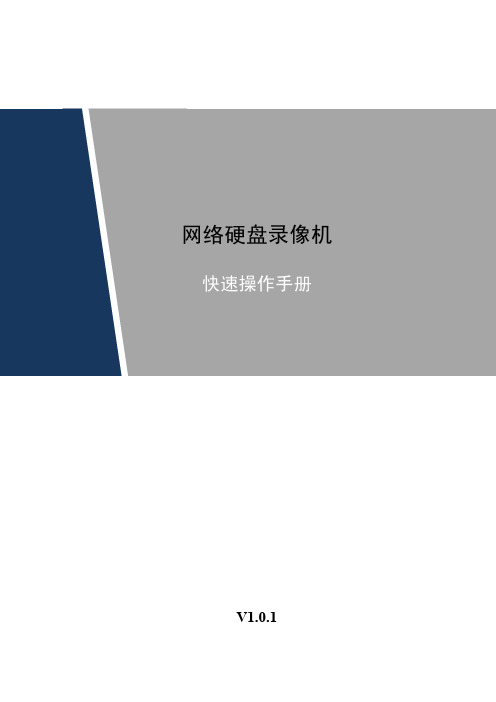
激光辐射
激光辐射标识,表示强激光辐射。 表示能帮助您解决某个问题或节省您的时间。 表示是正文的附加信息,是对正文的强调和补充。
前言
I
重要安全须知
下面是关于产品的正确使用方法、为预防危险、防止财产受到损失等内容,使用设备前请仔细阅 读本说明书并在使用时严格遵守,阅读后请妥善保存说明书。
危险
表示有高度潜在危险,如果不能避免,会导致人员伤亡或严 重伤害。 表示有中度或低度潜在危险,如果不能避免,可能导致人员 轻微或中等伤害。 表示有潜在风险,如果忽视这些文本,可能导致设备损坏、 数据丢失、设备性能降低或不可预知的结果。
警告
注意
防静电
电击防护
防静电标识,表示静电敏感的设备。
电击防护标识,表示高压危险。
请务必按照要求使用电池,否则可能导致电池起火、爆炸或燃烧的危险! 更换电池时只能使用同样类型的电池! 产品必须使用本地区推荐使用的电线组件(电源线) ,并在其额定规格内使用。 请务必使用设备标配的电源适配器,否则引起的人员伤害或设备损害由使用方自己承担。 请将 I 类结构的产品连接到带保护接地连接的电网电源输出插座上。 器具耦合器为断开装置,正常使用时请保持方便操作的角度。
特别声明
产品请以实物为准,说明书仅供参考。 说明书和程序将根据产品实时更新,如有升级不再另行通知。 如不按照说明书中的指导进行操作,因此造成的任何损失由使用方自己承担。 说明书可能包含技术上不准确的地方、或与产品功能及操作不相符的地方、或印刷错误,以 公司最终解释为准。
重要安全须知
II
请在设备布控后及时修改用户的默认密码,以免被人盗用。 请不要将设备放置和安装在阳光直射的地方或发热设备附近。 请不要将设备安装在潮湿、有灰尘或煤烟的场所。 请保持设备的水平安装,或安装在稳定的场所,注意防止本产品坠落。 请勿将液体滴到或溅到设备上, 并确保设备上不能放置装满液体的物品, 防止液体流入设备。 请安装在通风良好的场所,切勿堵塞设备的通风口。 仅可在额定输入输出范围内使用设备。 请不要随意拆卸设备。 请在允许的湿度和温度范围内运输、使用和存储设备。
浙江大华 安防摄像机 产品介绍 说明书

第十四期 2017年3月使用对象: 所有用户安防小知识 摄像机基本性能介绍 操作一点通 大华球机常用云台功能设置 故障大排查 大华网络摄像机浏览器访问异常提示 新功能展示 大华摄像机新产品介绍扫二维码加我们售后服务微信——摄像头专刊(上)聚合力 练内功提效率目录P8 新款红外IPC 手动关闭红外灯方式 P8 大华标准型网络摄像机配合护罩控制雨刷 P10大华球机常用云台功能设置P1 前端摄像机初始IP 地址和账号密码 P1 如何计算摄像头的存储容量 P2 摄像机防护等级介绍 P3 摄像机基本性能介绍P26 DH-HAC-HDW2208E-A 接入HCVR 不能实现音频功能P28 IPC 使用在特殊光线环境中出现偏色 P29 大华网络摄像机浏览器访问异常提示 P31 大华网络摄像机的辅码流问题P34大华USB 摄像机新产品介绍 P36网络全景拼接及守望者产品介绍P37怎么联系我们 P40新内容展示 P43客户建议操作一点通故障大扫除安防小知识 新功能展示资讯平台安防小知识一、前端摄像机初始IP地址和账号密码1、大华网络摄像机(IPC)初始IP地址:192.168.1.108,初始账号:admin,初始密码:admin2、大华网络球机(SD)初始IP地址:192.168.1.108,初始账号:admin,初始密码:admin二、如何计算摄像头的存储容量1、容量计算存储空间=(码流值*3600*24)/(8*1024*1024),计算结果单位是G/天例如:一个720P的网络摄像头,码流值设定为2048Kb/S时,存储一天的容量为(2048*3600*24)/(8*1024*1024)≈21G几种常见码流值对应的存储容量(参考理论值)2、大华HDCVI高清摄像机对应码流值及存储空间720P 对应码流——2048kb/s:每通道每小时需要约0.9G存储空间1080P 对应码流——4096kb/s:每通道每小时需要约1.8G存储空间三、摄像机防护等级介绍IP防护等级是由两个数字所组成: IP X X第一个数字X表示设备离尘、防止外物侵入的等级第二个数字X表示设备防湿气、防水侵入的密闭程度,数字越大表示其防护等级越高。
大华安防DSS Pro通用监控管理中心说明书
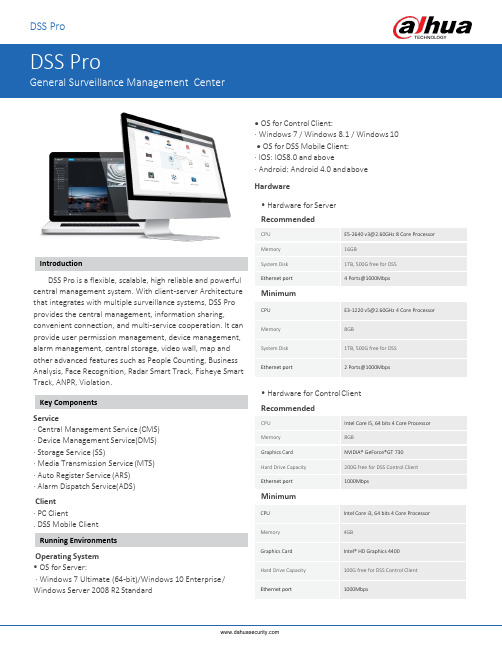
DSS ProDSS Pro is a flexible, scalable, high reliable and powerful central management system. With client-server Architecture that integrates with multiple surveillance systems, DSS Pro provides the central management, information sharing, convenient connection, and multi-service cooperation. It can provide user permission management, device management, alarm management, central storage, video wall, map and other advanced features such as People Counting, Business Analysis, Face Recognition, Radar Smart Track, Fisheye Smart Track, ANPR, Violation.Service·Central Management Service (CMS)·Device Management Service(DMS)·Storage Service (SS)·Media Transmission Service (MTS)·Auto Register Service (ARS)·Alarm Dispatch Service(ADS)Client·PC Client. DSS Mobile ClientOperating System•OS for Server:·Windows 7 Ultimate (64-bit)/Windows 10 Enterprise / Windows Server 2008 R2 Standard •OS for Control Client:·Windows 7 / Windows 8.1 / Windows 10 •OS for DSS Mobile Client:·IOS: IOS8.0 and above·Android: Android 4.0 and above Hardware•Hardware for Server•Hardware for Control C lient•Hardware for Control C lientBrowser Version · Internet Explorer: 9/10/11 · Chrome: 40.0.2214.91 and above · Firefox: 40.0.2 and aboveNew Design, Easy to Use · Based on Windows OS. · New design interface, better experience.High Flexibility and Stability · Easy performance upgrade through distributed hardware extension. · Easy functionality upgrade via add-ons. · Supports hot standby for master serverHigh Compatibility· Dahua’s devices included: network camera, network speed dome, NVR, DVR, MNVR, ITC etc. · Connects to third-party devices via standard ONVIF protocol. · DSS Pro SDK for third-party platform or mobile development1. DSS Pro Web Manager•Business ConfigurationOrganization Management · Through organization to achieve device group management. Device Management· Device initialization: Initialize Dahua's d evice· Add devices via auto search, IP, Domain, IP Segment, auto register(for 3G, 4G, DHCP device). · Manage Dahua’s devices such as network camera, network · speed dome, NVR, DVR, MDVR, etc. · Through the ONVIF protocol to add third-party devices tomanage.· Change IP address of Dahua's device.· Modify the added device password.Role and User Management· Add, edit and delete the roles and u sers.· Assign different roles with different permissions.· User can be assigned with the roles to obtain thecorresponding permissions. · User can be restricted by the MAC and expiry data. · C an set user PTZ permissions . · User can be locked. · Supports import domain user and assign roles to the user. Event Management · Detect the device exception, video events, alarm input a nd alarm host. · Alarm Scheme: All day template, Weekday t emplate, Weekend template and custom t emplate. · Alarm Priority: Low, Medium, High. · Linkage: record, snapshot, live video, alarm output, PTZ, video wall, E-mail. · Add, edit, delete, enable and disable alarm scheme. Storage · Central storage: Extend storage via iSCSI. · Add, edit, delete, enable and disable the record plan. · Supports edge storage and central storage for record plan. · Backup the video from the edge storage, like EVS, NVR , DVR and etc. by schedule · Backup the video from MDVR by WiFi. · Disk Quota: Group the disk, and cameras can be allocated to different disk g roups.Map · Google online map, Google offline map, raster map · Main map and submaps.· Up to 8-level submap.· Add, edit and delete the submap on the map. · Add, edit and delete the hot spots (camera, alarm input) onthe map.Video Wall· Add and manage the video wall. · Supports On/Off the screen ID.· Supports combine screens to one s creen. · Bind the decode channel with the corresponding screen. Bind Resource · Bind IVS-F (Intelligent Video Server for Face Recognition) with the corresponding cameras. · Bind POS channel with the corresponding cameras. Target Management· Face recognition library management· Upload face picture and set person info.Vehicle Blacklist· Vehicle Blacklist management· Vehicle blacklist arming and disarming•System Maintenance Statistic· Overview and detail system information.·Running Status: CPU, storage, b andwidth.·Online information of service, device and user, device health report.·Event Information Statistics: total events and processed events.·Source Information: video channel, alarm channel.Log·System log, web manager log, control client log.·Search and export log.Backup and Restore·Backup system data automatically (daily, week, month).·Backup system data manually.·Restore system data from server or local file.Other Functions·Supports https·Device time calibration, server time c alibration2. DSS Pro Control ClientLive View·Displays device tree. Show/hide offline d evice.·Displays the device IP address or device name on the device tree·View real-time video.·Common layout and custom layout·PTZ control·Manual recording·Snapshot·Instant playback·Digital zoom·Fisheye dewarping·Fisheye and speed dome smart tracking·Audio talk·Set alarm window.·Decode the video to video wall quickly·Turn on/off the audio in live view·Region of Interest: Divide one window into 4 or 6 parts, one shows whole image, others show the detail.·Save the current live view as a view.·Supports 4 Live View tabs.·Supports adding channel to favorite·Video tour according to device, org, favorite or view.·Quickly switch to playback.·Supports NKB to control camera on Live View·Fast switch to playback.·POS transaction overlay·Set POS overlay style·View map via live view window ·Panoramic Smart Track: 1(fixed channel) +1(SD c hannel) mode, 2(fixed channel)+1(SD channel) mode.Playback·Playback the record from the edge devices or central storage.·Video filter: normal, motion, alarm, video loss, tampering video·Sync play , up to 64 channel playback·Reverse playback·Slow and fast forward·Playback frame-by-frame·Lock or mark the important record for central storage. ·Download the assigned records, support AVI and DAV format.·Decode the video to video wall.Download Center·Download record from central storage or device. ·Download record by timeline, files or tags.·Supports multi-task download.·Supports DAV and AVI format.Event·Display event alarm info including alarm time, alarm name, alarm status, etc.·View the live video or pictures from related camera. ·Acknowledge the event alarm.·Arming control for event alarm·Forward the alarm to relevant u ser·Send alarm e-mail.·Process the alarm events.·Search alarm eventsVideo Wall·Decode the real-time video to wall·Decode the playback video to the video wall. ·Manually/automatically decode to w all.·Control the video wall split·Change the stream type of video channel.·Adding box, on/off screen and back d isplay.·Tour the video channel.·Schedule plan: Set the running task on timeline.·Tour plan: Loop different task, can set loop time ·Supports NKB to control video wall.Map·View the live video and playback on the map·Zoom in and zoom out the map·Decode the video to video wall quickly·Supports the area or length calculating for GIS map ·Supports visible range and initial angle.·Channel flash on map when alarm is o ccurring.Smart track·Fisheye and speed domePeople Counting·People counting and heat m ap·Statistic the count of enter and exit·Search the people counting data via time·Generate the daily, weekly, monthly report.·Search the heat map·Export the people counting and heatmap data.Face Recognition·Automatically captures faces in the camera field of view ·Real-time capture of the faces and display recognition details·Quick registration of unfamiliar faces into the database ·Similar Face Search·Text Search·Arm Records·Trail Search: Generate trail based on the artificial screening of the captured facesANPR·Traffic video and real-time license plate recognition ·Search history license plate recognition result·Search history vehicle track·Trail Search: Generate trail based on license plate and t ime info.·Arm RecordsViolation·Search vehicle violation i nformation·Play violation videoRadar Smart Track·Bind radar and speed dome·When radar detects the object, SD turn to the position. Bussiness Analysis·Overview: orders, sales, footfall, per custom transaction, KPI, sales and orders, entering rate, top 10 l ist.·People Count: entrance people count, entering rate, district customer.·Transaction Statistics: commodity price, sales growth, sales, orders.·Sales Statistics: sales, sales year on year.·Order Statistics: orders, orders year on year.2. DSS Pro Mobile ClientLogin·Login APP for the first time, need to fill in user name, password, IP address and Port numberHistory Record·Show recently viewed channels, you can open live video or playback via history records.·Up to 20 history records, then replace the oldest operation record.Live View·Open more than one channel at same time, up to 16 channels·Three stream type: HD, SD, smooth·Supports PTZ control·Supports horizontal screen p lay·One-key switch to p layback·Snapshot, local recordPlayback·Supports searching device recording and center recording ·The calendar shows whether there is a video on that day ·Supports Snapshot·Supports Local Record·Supports 1X, 2X, 3X, 4X, 1/2X, 1/4X, 1/8X playback ·Different video type with different color.Alarm Centre·Displays total alarm record and untreated alarm records, total alarm records up to 200.·Alarm processing: solved, I gnore.·Enable/disable refresh alarm·Alarm video and alarm pictureMap·Supports Google map·Displays the video channel on the map·View video and do playback.Files Management·Displays the recording and snapshot by time.·Single/Batch export·Single/Batch deletionLocal Config·Display the user name·Check for new version·Setup PTZ step length·User Manual·APP VersionDSS ProOrg, User and RoleMedia Transmission ServerPlayback, Storage and DownloadAlarmMapRev 001.001 © 2016 Dahua . All rights reserved. Design and specifications are subject to change without notice.。
大华球机WBD设置
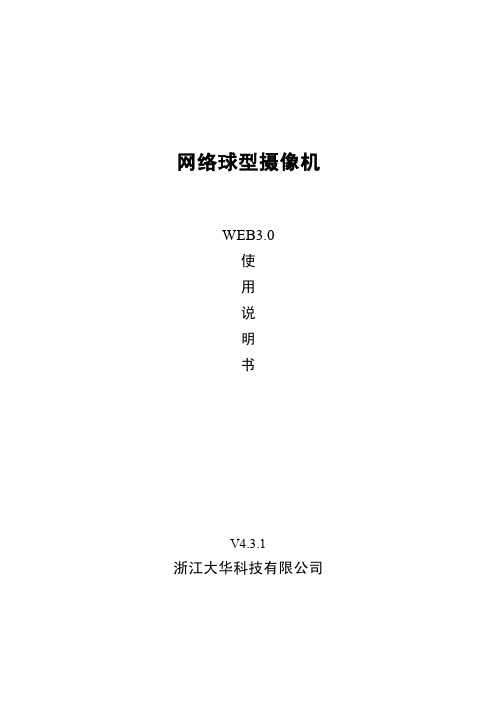
、
、
、
、
是浙江大华技术 股份
有限公司的商标或注册商标。
HDMI 标识、HDMI 和 High-Definition Multimedia Interface 是 HDMI Licensing LLC 的商标或
注册商标。本产品已经获得 HDMI Licensing LLC 授权使用 HDMI 技术。
3.2 智能设置.....................................................................................................................................................................- 15 3.2.1 全局配置 ..........................................................................................................................................................- 15 3.2.2 场景配置 ..........................................................................................................................................................- 16 3.2.3 规则配置 ..........................................................................................................................................................- 18 3.2.4 参数配置 ..........................................................................................................................................................- 28 -
大华终端设备说明书
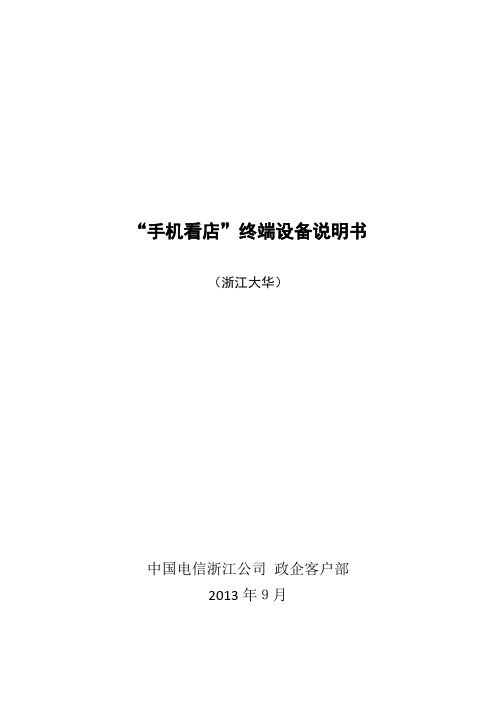
“手机看店”终端设备说明书(浙江大华)中国电信浙江公司政企客户部2013年9月目录第一章DH-IPC-K100W ......................................................................................................... - 1 -1.1 产品概述 .......................................................................................................................- 1 -1.2 功能特性 .......................................................................................................................- 1 -1.3 外观介绍 .......................................................................................................................- 3 -1.4 技术参数 .......................................................................................................................- 4 -1.5 安装说明 .......................................................................................................................- 5 -1.6 参数设置 .......................................................................................................................- 6 - 第二章DH-IPC-K105W ..................................................................................................... - 10 -2.1 功能特性 .................................................................................................................... - 10 -2.2 技术参数 .................................................................................................................... - 11 -第一章DH-IPC-K100W1.1 产品概述本系列网络摄像机结合传统摄像机和网络视频的技术,集音视频数据采集、传输于一体,无需其他辅助设备,接入互联网即可使用。
大华智能交通高清摄像机_使用说明书(DH-ITC202、213-GRB3A、GVRB3A)V1.4_120818

a) 请避免将设备对准强光(如灯光照明、阳光等)聚焦,否则容易引起过亮或拉光现象(这并非设备故 障),也将影响感光器件 CCD(或 CMOS)的寿命。
b) 请在允许的湿度和温度范围内运输、使用和存储设备。 c) 请用户使用时不要让水及任何液体流入设备,以免内部元件受损。 d) 为了避免热量积蓄,请不要阻挡设备附近的通风。 e) 运输、存储及安装过程中要防止重压、剧烈振动、浸泡等对产品造成的损坏。 f) 当运送摄像机时,需重新以出厂时的包装进行包装,或用同等品质的材质包装。
智能交通高清摄像机
使用说明书
智能交通高清摄像机
(DH-ITC202/213- GRB3A、 DH-ITC202/213- GVRB3A)
使用说明书
重要安全须知
浙江大华技术股份有限公司
V1.4
智能交通专用
i
智能交通高清摄像机
使用说明书
下面是关于产品的正确使用方法以及预防危险、防止财产受到损失等内容,使用时请务必遵守。
3 设备结构..................................................................................................................................... - 5 -
3.1 背面板........................................................................................................................................................ - 5 3.2 C、CS 型接口摄像机机身侧面板 ............................................................................................................ - 7 3.3 C、CS 型镜头 ............................................................................................................................................ - 7 3.4 报警设置.................................................................................................................................................... - 8 -
马士大华电子V-LCD90MD 9英寸摄像头顶部监视器操作指南说明书

Marshall ElectronicsModel No.V-LCD90MD9”Camera-Top Monitor with Modular Input/OutputOperating InstructionsEdition3Revision6WThis page intentionally left blankTable of ContentsInstallation and Initial Setup------------------------------------------------------------------------------------------------------5Top and Front Panel Features----------------------------------------------------------------------------------------------------6 Rear Panel Features-----------------------------------------------------------------------------------------------------------------7Compatible Input Formats---------------------------------------------------------------------------------------------------------8 MAIN MENU AND NAVIGATION--------------------------------------------------------------------------------------------------9 Using the menu buttons (9)Using the RotoMenu(BRIGHT)knob (9)Scaling Submenu (9)Color Submenu (11)Markers Submenu (12)Filters Submenu (13)Audio Submenu (17)Signal Analysis Submenu (17)User Settings Submenu (18)System Submenu (20)Specifications-----------------------------------------------------------------------------------------------------------------------21 Dimensions--------------------------------------------------------------------------------------------------------------------------22 Maintenance------------------------------------------------------------------------------------------------------------------------23 Warranty----------------------------------------------------------------------------------------------------------------------------23This page intentionally left blankInstallation and Initial Setup■UnpackingCarefully unpack the V-LCD90MD monitor and verify that the following items are included:•V-LCD90MD Monitor•V-PS12V-5V-XLR Power Supply•Operating InstructionsInspect the unit for any physical damage that may have occurred during shipping.Should there be any damage,immediately contact Marshall Electronics at(800)800-6608. If you are not located within the continental United States,call+1(310)333-0606.■Connections,Power-On and Initial SetupPlug the power supply into an AC power source(100-240V@50/60Hz).Attach the Power connector to the back of the monitor.Connect the required cables for video signal input and output.(Power must be applied to the V-LCD90MD for the active loop-though output to be activated.)The monitor defaults to‘ON’when power is supplied.Video will automatically be detected and displayed on the screen.Top and Front Panel FeaturesInput Select ButtonUse the Input select button to switch between the on-board HDMI input or(ifMenu Navigation ButtonsUse the Menu, ↑, ↓, and Select buttons to display and navigate the on-screenfor details on using the Menu.User Control KnobThe USER control knob can be customized to control multiple functions.Change the function of this knob in the MENU.See the User Settings Submenu for more information.Power SwitchThis power switch controls power to the monitor from the DC Power Connector or the custom Battery Adaptor.The monitor will always attempt to draw power from the DC connector first if both the DC Power Connector and a Battery are installed simultaneously.Rear PanelFeaturesHDMI Input and OutputThe V-LCD90MD has one HDMI input and one active loop-through output.The HDMI Output is HDCP Compliant and will NOT pass through HDCP protected content.See Compatible Input Formatsfor details on acceptedformats.Battery Adaptor MountUse this area to attach an optional battery mount.Several popular batteries are supported.Contact Marshall Electronics for a complete list of supportedmounts.Compatible Input FormatsMD-3GE525i/60,625i/50720p/25,29.97,30,50,59.94,601080p/23.98,23.98sF,24,24sF,25,29.97,301035i/59.94,601080i/50,59.94,603G–Level AYCbCr,RGB1080p/60,59.94,50MDO-3G(converted from HDMI to SDI)720p/50,59.94,601080p/23.98,24,25,29,301080p/50,59.94,601080i/50,59.94,60HDMI Input480p59.94,576p50720p/25,29.97,30,50,59.94,601080p/23.98,23.98sF,24,24sF,25,29.97,301080p/50,59.94,601035i/59.94,601080i/50,59.94,60*MDO-3G Module Output is converted from HDMI Input.HDCP protected content will not be looped throughMAIN MENU AND NAVIGATIONAccess and navigate the main menu using the 4menu buttons or the RotoMenu ™knob:Using the menu buttons•Press the MENU button to enter the main menu.•Use the ↑and ↓buttons to scroll through the main menu or each submenu.•Press the SELECT button to enter a submenu or choose a setting.•Press the MENU button to exit the main menu,or return to the main menu from a submenu.Using the RotoMenu (BRIGHT)knobThe Marshall Electronics RotoMenu concept has been brought to our line of camera top monitors to make navigating the Main Menu easier than ever.To RotoMenu functionality has been integrated into the BRIGHT knob,so that whenever the Main Menu is up,•Press the MENU button to enter the main menu.•Rotate the BRIGHT knob to scroll up or down in the main menu or each submenu.•Press the BRIGHT knob to enter a submenu or choose a setting.By default,the menu automatically times out after 15seconds of being idle.Scaling SubmenuUse the Scaling submenu to adjust various scaling options and to allow greater control of how your video signal is shown on thedisplay.■Input CropEnable the Input Crop function to select the area of active video that you would like shown on the image display.Select the desired Input by accessing the Adjust option below the main function:AdjustMain MenuScaling SubmenuUse the BRIGHT knob to move the selection box LEFT and RIGHT.Use the COLOR knob to move the selection box UP and e the CONTRAST knob to move the right border LEFT and RIGHT.Use the USER knob to move the bottom border UP andDOWN.When you are satisfied with the position,press the SELECT button or press the BRIGHT knob to confirm yourselection.The new cropped selection will be displayed on the screen.If your Aspect Ratio is set to AUTO,the monitor will select the closest aspect ratio to the dimensions of your customized Input.■Aspect RatioUse this menu option to switch between several aspect ratio settings.•In 4:3mode,images are scaled up or down to fill the maximum 4:3portion of the screen.•In 16:9mode,images are scaled to fill the entire 16:9screen.•In Full Screen,images are scaled to fill the entire screen.•In Custom mode,images scaling is adjusted to your selection in the Adjust portion of the menu:AdjustUse any of the rotary knobs to select your desired aspect ratio.Some of the more common aspect ratio settings are shown on the Aspect Ratio selectionwidget.As you move along the scale,your current aspect ratio will be displayed below thewidget.■Pixel-to-PixelUse this setting to enable Pixel-to-Pixel mode.This mode bypasses the monitor’s internal scaling function and displays images in their native resolution and aspect ratio,with a one-to-one mapping of incoming image pixels to screen pixels:Custom Aspect Ratio selectionAspect Ratio selection widget•For incoming formats smaller than the native resolution of the screen(or selected aspect ratio),the image will be displayed in the center of the screen using only the necessary LCD pixels.For example,720p images will occupy exactly1280x720pixels in the center of the screen.The surrounding screen area will be black.To select a Custom Pixel to Pixel zone,enter the Adjust function:AdjustThe outer square represents the entire image and the inner grey box represents your current Pixel to Pixel e the COLOR knob to move your selection LEFT and e the CONTRAST knob to move your selection UP or DOWN.Press the SELECT button or the ROTOMENU knob to lock in your selection.■DSLR PresetUse the DSLR Preset option to reduce the visibility of on screen indicators shown with popular DSLR cameras.The available options are:•NK16:9•NK3:2•CN16:9•CN3:2SubmenuColorIMD Configuration Submenu■TemperatureUse this setting to choose one of three color temperature presets:•D55(5500K)•D65(6500K)•D93(9300K)•Custom(Adjustable Color Bias and Gain)•Linear(No processing is applied to the panel)■Bias&GainSelect this submenu to fine-tune the monitor’s color balance(R,G,B).This should only be done by someone experienced with video engineering,as this will alter the overall color shading of the screen.The purpose is to allow color matching to other types of monitors and/or displays.Note:The Color Temperature preset will automatically switch to Custom when Color Bias settings are adjusted.It is normal for color bias adjustments to be very subtle.When selecting the RGB Bias and Gain submenu,bias adjustment indicators will appear at the top of the screen,and gain adjustment indicators will appear at the bottom of the screen:1112Use the ▲and ▼buttons to select each individual bias or gain control.Highlighting the BIAS or GAIN icons enables a group change of the Red,Green and Blue color components,respectively.Alternatively,you can use the BRIGHT knob to scroll through the different color components and settings.After selecting the color component to adjust,use the ▲and ▼buttons to increase or decrease the value.■GammaUse the Gamma setting to adjust the value of the gamma applied to incoming video signals.The default gamma value is 2.2.Gamma correction represents the relationship between the pixel levels from your incoming video and the luminance of your monitor.The lowest gamma level available,1.6,will cause the image to appear brighter.The highest gamma level available,2.4,will cause the image to appear darker.The chart below shows this on ascale.■Color SpaceUse this setting to automatically detect (Auto)or select the color space (RGB or YCrCb)of incoming HDMI video.This should match the color space of the video output settings on your playback device.Markers SubmenuUse the Markers submenu to select various types of markers and settings in 4:3,16:9,or Full Screenmode.■Marker EnableThe Marker Enable setting turns 16:9or 4:3screen markers On or Off.By default,this setting is On.■ Center MarkerUse this setting to display a center marker on the screen.MarkersSubmenuCenter Marker■Marker SelectionUse this setting to adjust and view the settings of1of2available markers.■PresetsUse this setting to superimpose one of13markers on the screen or1custom setting.This setting is disabled when the Pixel-to-Pixel mode is enabled.•Off(No Marker)•4:3Aspect Ratio•13:9Aspect Ratio•14:9Aspect Ratio•16:9Aspect Ratio• 1.85:1Aspect Ratio• 2.35:1Aspect Ratio• 2.39:1Aspect Ratio•95%Safe Area•93%Safe Area•90%Safe Area•88%Safe Area•85%Safe Area•80%Safe Area•Custom■ CustomizeUse this setting to customize the screen markers by using the BRIGHT,COLOR,CONTRAST and USER knobs.These control the LEFT,RIGHT,TOP and BOTTOM edges,respectively.Each Marker(1or2)can be fully customized in this fashion.■Line WidthUse this setting to choose the width of the marker lines,from1px(thinnest)to10px(widest).■Line ColorUse this setting to select a custom color for the Screen Markers.You can choose between White(default),Yellow,Red,Green and Blue.■TransparencyUse this setting to select the transparency of the marker background.Choose between0%(black),25%,50%,75%and100%(see through)transparency. Filters SubmenuUse the Filters Submenu to enable various modes.13■Check FieldUse the check field modes for monitor calibration or to analyze individual color components of an image.In Monochrome mode,all color is disabled and only a grayscale image is shown.In Blue,Green,and Red check field modes,only the selected color will be shown.Use the following procedure when calibrating the monitor to SMPTE color bars with the following procedure:1.Allow the monitor to warm up for at least5-10minutes.2.Display SMPTE split-field color bars on the monitor using an external source.3.Enable Monochrome mode.4.Locate the pluge pattern(super black,black,and gray bars)at the lower-right corner of the screen.Adjust the Brightness knob until there is no visibledifference between the super black and black bars,but the gray bar is still visible.5.Adjust the Contrast knob until an even grayscale appears along the top bars.6.Disable Monochrome mode.7.Enable Blue Check Field mode and adjust the Color knob so that the outermost bars(white and blue)appear to match in brightness.8.Disable Blue Check Field mode.1415■False ColorThis monitor has a false color filter to aid in the setting of camera exposure.As the camera Iris is adjusted,elements of the image will change color based on theluminance or brightness values.This enables proper exposure to be achieved without the use of costly,complicated external equipment.To best utilize this feature,you must understand the color chart below and have a basic understanding of camera exposure.Normally,when shooting subjects like people,it is common practice to set exposure of faces to the equivalent of approximately 56IRE.The false color filter will show this area as the color PINK on the monitor.Therefore,as you increaseexposure (open the IRIS),your subject will change color as indicated on the chart:PINK,then GREY,then a few shades of YELLOW.Over exposed subjects (above 101IRE)on the monitor will be shown as RED.In addition,underexposed subjects will show as DEEP-BLUE to DARK–BLUE,with clipped-blacks indicated with a FUCHSIA-like stly,the color GREEN is used to indicate elements of the image that are approximately 45IRE.This represents a ‘neutral’or ‘mid-level’exposure commonly used for objects (not people).False ColorKey■Peaking(Focus assist)The Peaking Filter is used to aid the camera operator in obtaining the sharpest possible picture.You can turn the Peaking filter ON and adjust the Threshold and Color by accessing the Adjust e the BRIGHT knob to adjust the Threshold.Adjusting the Threshold to a higher value forces the Peaking algorithm to react quicker to objects that are in e COLOR knob to adjust the Color.Your choice is are Red (default),Yellow,Pink,Green and Blue.■ClipThe Clip function is used to visually filter data on the screen that is under a Lower Threshold or over an Upper Threshold.Data on either side of the filters can be filtered with a customcolor.The Upper Threshold can be adjusted using the CONTRAST and USER knob,respectively.In the image above,the Lower Threshold has been set to20IRE(Red).This means that any part of the image UNDER20IRE will be“colored”in RED.Also,the Upper Threshold has been set to90IRE(Yellow).This means that any part of the image OVER90IRE will be“colored”in YELLOW.■InvertThe Clip function can also be inverted to filter the area between the Upper and Lower Threshold.The color selected for the Lower Threshold acts as the color for data.all inverted Clipcolor it RED.■Monochrome16Enabling Monochrome in the Clip filter will convert all video to monochrome first,and then apply the Clip filter.This helps visually filtered data stand out from regular color video.■Apply To WaveformEnabling Monochrome in the Clip filter will convert all video to monochrome first,and then apply the Clip filter.This helps visually filtered data stand out from regular color video.Audio Submenuavailable.Use the Audio Submenu to enable and adjust the various Audio functions■VolumeUse this function adjust the volume of the Headphone jack audio signal.■MuteUse this function to Mute(ON)or Unmute(OFF)the audio output from the Headphone jack.■ChannelsUse this function to select which stereo audio pair to route to the headphone jack.HDMI options are stereo pairs1-8.Modular options are stereo pairs1-16.Signal Analysis SubmenuUse the Video Configuration submenu to select various video settings such as monochrome mode or blue-only mode.1718■EnableUse this setting to enable the signal analysis instruments selected in the Layout mode.■LayoutSelect which of the signal analysis instruments to display on screen.You can display an Audio Meter (Audio)or a Waveform monitor (VIDEO)or bothsimultaneously.■PositionSelect the location of the Signal Analysis instruments on the screen.Choose between Bottom-Right,Bottom-Left,Top-Left and Top-Right.■TransparencyAdjust the transparency of the Signal Analysis instruments on the screen.Choose between 0%(completely blocking video in background),25%(Default),50%and 75%(show the most amount of video possible).User Settings SubmenuUse the User Settings submenu to customize User Settings and Function buttons on the monitor’s keypad for easy access to frequently usedfeatures.■Save StateUse this setting to save the state of the monitor to 1of 6available slots.■Load StateUse this setting to load a previously configured monitor state.You can also load the Manufacturer Default state (MFG Settings )■User KnobUse this setting to select the function of the USER knob on the monitor’s rotary encoder section.Choose between Volume (default),Peaking Threshold (used with the Peaking function)and Backlight.■F1,F2,F3,F4Signal Analysis SubmenuUse this setting to select the functions to be activated by the F1-F4buttons on the monitor’s keypad.Choose between the following options:•Aspect Ratio Toggle through Aspect Ratio Settings•Pixel to Pixel Enable/disable Pixel to Pixel•DSLR Preset Toggle through DSLR Preset settings•Color Temperature Toggle through Color Temperature presets•Gamma Toggle through Gamma settings•Color Space Switch between YCbCr and RGB Color Space(HDMI ONLY)•Marker Enable Enable/disable On-Screen Markers•Center Marker Enable/disable the Center Marker•Marker Select Toggle between two different On-Screen Markers•Marker Preset Toggle through On-Screen Markers•Marker Width Toggle through On-Screen Marker widths•Marker Color Toggle through On-Screen Marker colors•Marker Transparency Toggle through Marker Background Transparency settings•Check Field Toggle through Check Field options•False Color Enable/disable False Color filter•Peaking Filter Enable/disable Peaking filter•Clip Filter Enable/disable the Clip filter•Clip:Invert Enable/disable the Clip Invert feature•Clip:Monochrome Enable/disable the Clip Monochrome feature•Waveform Clip Enable/disable the Clip filter on the Waveform monitor•Audio Mute Enable/disable the Audio Mute feature•Audio Channels Toggle through the available Audio Channels•Signal Analysis Enable/disable the Signal Analysis feature•Analyzer Layout Toggle through Analyzer Layout setup(audio,video or both)•Analyzer Position Toggle through Analyzer on-screen locations•Analyzer Transparency Toggle through Analyzer transparency settings•Input Format OSD Toggle through Input Format OSD on-screen time•Freeze Image Enable/disable the Freeze Image feature•Splash Screen Enable/disable the Splash Screen on monitor startup•Curtain Color Toggle through different Curtain Colors•Menu Time Out Toggle through Menu Time-Out settings•Input Crop Enable/disable the Input Crop featureAll F(unction)buttons also act as Function Hot Keys,which makes it easy to assign functions to the available F(unction)keys.Simply highlight a function in the menu and press the desired“F”key to assign the function to that key,then press again to confirm the setting.If the function is not available for“F”Hot Key assignment,there will be notification on the screen.19System Submenusettings.Use the System Submenu Settings to modify general monitor■Input Format OSDUse this setting to modify the appearance of the Input Format OSD.Choose between OFF,ON(always on),or5Seconds.■Freeze ImageUse this function to Freeze the incoming image display.■BacklightUse this function to adjust the Backlight strength of the panel.Values range from0(lowest Backlight setting)to100(highest Backlight setting).Values increment by2. *Raising the backlight value will increase the amount of current used by the monitor,which will reduce battery time.■Splash ScreenUse this setting to save the enable(ON)or disable(OFF)the“Marshall Electronics,Inc.”splash screen on monitor power up.■Curtain ColorUse this setting to select between different Curtain Color settings for the monitor.Choose between Blue,Black or Green.■Menu Time-OutUse this setting to set the Menu Time-Out length.Select between10-30seconds(5second increments)or Off to disable automatic Menu Time-Out.■VersionUse this function to view the current Firmware versions of all monitor components.20Specifications■PANELScreen Size9”DiagonalDisplay Area(h x v)193.92x116.352mmPixels1280x RGB x768Viewing Angle(h x v)176°x176°Brightness350cd/m2Contrast Ratio1000:1■VIDEO INPUT/OUTPUTHDMI Input/Output■CONNECTORSHDMI Video Input1x HDMI Female ReceptacleHDMI Video Output(Active Loop-Through)1x HDMI Female ReceptacleStereo Headphone Jack1/8”(3.5mm)Female JackPower Input4-Pin XLRPin1–“-“Pin4–“+”Optional Module Slot ■ELECTRICALPower Consumption 1.3A@12VDC(16W)Voltage Requirement12VDC■MECHANICALWeight(with rack ears): 2.10lbsOperating Temperature32°F to104°F(0°C to40°C)Storage Temperature-4°F to120°F(-20°C to50°C)See Dimensions for exact specifications..DimensionsMaintenance■Screen CleaningPeriodically clean the screen surface using ammonia-free cleaning wipes(Marshall Part No.V-HWP-K).A clean micro-fiber cloth can also be used using only non-abrasive and ammonia-free cleaning agents.Do not use paper towels.Paper towel fibers are coarse and may scratch the surface of the polycarbonate faceplate or leave streaks on the surface.Antistatic and fingerprint resistant cleaning agents are recommended.Do not apply excessive pressure to the screen to avoid damaging the LCD.■Faceplate DustingDust the unit with a soft,damp cloth or chamois.Dry or abrasive cloths may cause electrostatic charge on the surface,attracting dust particles.Neutralize static electricity effects by using the recommended cleaning and polishing practice.WarrantyMarshall Electronics warranties to the first consumer that this V-LCD90MD LCD monitor will,under normal use,be free from defects in workmanship and materials,when received in its original container,for a period of one year from the purchase date.This warranty is extended to the first consumer only,and proof of purchase is necessary to honor the warranty.If there is no proof of purchase provided with a warranty claim,Marshall Electronics reserves the right not to honor the warranty set forth above. Therefore,labor and parts may be charged to the consumer.This warranty does not apply to the product exterior or cosmetics.Misuse,abnormal handling,alterations or modifications in design or construction void this warranty.It is considered normal for a minimal amount of pixels,not to exceed three,to fail on the periphery of the display active viewing area.Marshall Electronics reserves the option to refuse service for display pixel failure if deemed unobtrusive to effective use of the monitor by our technicians.No sales personnel of the seller or any other person is authorized to make any warranties other than those described above,or to extend the duration of any warranties on behalf of Marshall Electronics,beyond the time period described above.Due to constant effort to improve products and product features,specifications may change without notice.Marshall Electronics,Inc.1910East Maple Ave.El Segundo,CA90245Tel:(800)800-6608/(310)333-0606•Fax:310-333-0688 •******************。
大华智能交通高清摄像机_使用说明书_V1.1.1
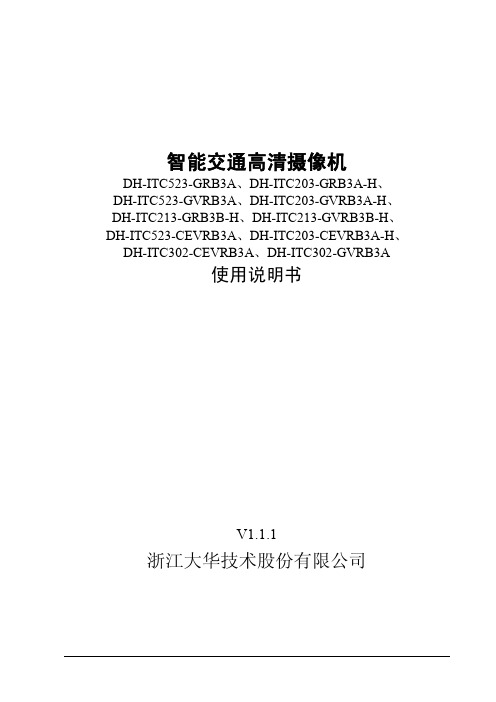
浙江大华技术股份有限公司
-i-
智能交通高清摄像机
重要安全须知
重要安全须知
使用产品前,请认真阅读并严格遵守以下要求,以免您的产品和财产受到损失。
电源要求
请严格遵守当地各项电气安全标准。 请使用满足 SELV(安全超低电压)要求的电源。 请在安装配线时装入易于使用的断电设备。 请在设备运行前检查供电电源是否正确。 请保护电源软线免受踩踏或紧压,特别是插头、电源插座和从装置引出的接点处。
6.1 简介 .................................................................................................................................................. - 15 6.2 系统登录 .......................................................................................................................................... - 15 -
表示有中度或低度潜在危险,如果不能避免,可能导致人员轻微 或中等伤害。
表示有潜在风险,如果忽视这些文本,可能导致设备损坏、数据 丢失、设备性能降低或不可预知的结果。
防静电 电击防护 激光辐射
表示静电敏感的设备。
表示高压危险。
表示强激光辐射。 表示能帮助您解决某个问题或节省您的时间。 表示是正文的附加信息,是对正文的强调和补充。
4 系统组网 ....................................................................................................................... - 11 5 快速配置工具................................................................................................................ - 12 6 WEB 客户端 .................................................................................................................. - 15 -
大华网络摄像机_WEB3.0使用说明书
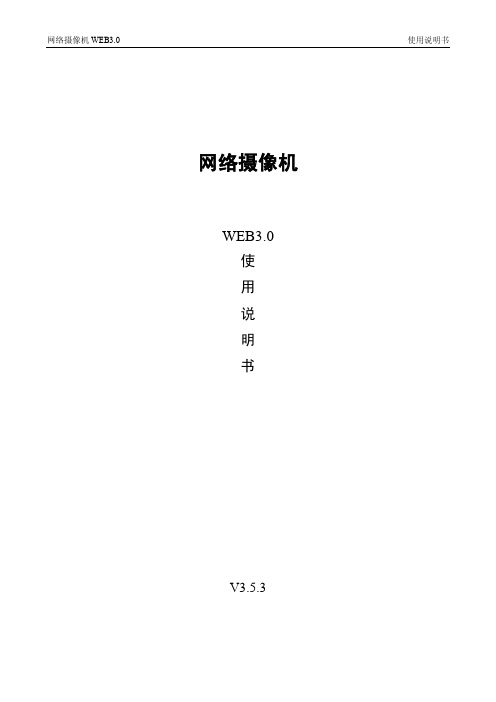
网络摄像机WEB3.0 使用说明书网络摄像机WEB3.0使用说明书V3.5.3前言概述本文档详细描述了WEB客户端、预览、云台、设置等内容。
符号约定在本文中可能出现下列标志,它们所代表的含义如下:符号说明表示有高度潜在危险,如果不能避免,会导致人员伤亡或严重伤害。
表示有中度或低度潜在危险,如果不能避免,可能导致人员轻微或中等伤害。
表示有潜在风险,如果忽视这些文本,可能导致设备损坏、数据丢失、设备性能降低或不可预知的结果。
表示能帮助您解决某个问题或节省您的时间。
表示是正文的附加信息,是对正文的强调和补充。
i目录前言 (i)1 预览........................................................................................................................................ -2 -1.1 编码设置 ............................................................................................................................................. - 3 -1.2 系统菜单 ............................................................................................................................................. - 3 -1.3 视频窗口功能选项 .............................................................................................................................. - 3 -1.4 视频窗口设置...................................................................................................................................... - 4 -2 云台........................................................................................................................................ - 8 -3 设置...................................................................................................................................... - 11 -3.1 相机设置 ........................................................................................................................................... - 11 -3.1.1 摄像头属性............................................................................................................................... - 11 -3.1.2 视频 .......................................................................................................................................... - 15 -3.1.3 音频 .......................................................................................................................................... - 18 -3.2 网络设置 ........................................................................................................................................... - 19 -3.2.1 TCP/IP ....................................................................................................................................... - 19 -3.2.2 连接 .......................................................................................................................................... - 21 -3.2.3 PPPoE ........................................................................................................................................ - 22 -3.2.4 DDNS ........................................................................................................................................ - 22 -3.2.5 IP权限....................................................................................................................................... - 23 -3.2.6 SMTP邮件 ................................................................................................................................ - 24 -3.2.7 UPnP .......................................................................................................................................... - 25 -3.2.8 SNMP ........................................................................................................................................ - 26 -3.2.9 Bonjour ...................................................................................................................................... - 27 -3.2.10 组播 ........................................................................................................................................ - 28 -3.2.11 自动注册................................................................................................................................. - 28 -3.2.12 WIFI ......................................................................................................................................... - 29 -3.2.13 QoS .......................................................................................................................................... - 31 -3.3 事件管理 ........................................................................................................................................... - 32 -3.3.1 视频检测................................................................................................................................... - 32 -3.3.2 报警设置................................................................................................................................... - 35 -3.3.3 异常处理................................................................................................................................... - 36 -3.4 存储管理 ........................................................................................................................................... - 38 -3.4.1 时间表 ...................................................................................................................................... - 38 -3.4.2 存储 .......................................................................................................................................... - 39 -3.4.3 录像控制................................................................................................................................... - 41 -3.5 系统管理 ........................................................................................................................................... - 42 -3.5.1 本机设置................................................................................................................................... - 42 -3.5.2 用户管理................................................................................................................................... - 43 -3.5.3 云台设置................................................................................................................................... - 47 -3.5.4 出厂默认设置........................................................................................................................... - 48 -3.5.5 配置导入导出........................................................................................................................... - 49 -3.5.6 自动维护................................................................................................................................... - 49 -3.5.7 固件升级................................................................................................................................... - 50 -3.6 系统信息 ........................................................................................................................................... - 50 -3.6.1 版本信息................................................................................................................................... - 50 -3.6.2 系统日志................................................................................................................................... - 51 -3.6.3 在线用户................................................................................................................................... - 51 -4 报警...................................................................................................................................... - 53 -5 注销...................................................................................................................................... - 54 -插图目录图 1 WEB视频预览界面............................................................... - 2 - 图 2编码设置示意图................................................................. - 3 - 图 3系统菜单示意图................................................................. - 3 - 图 4 视频窗口功能选项示意图 ........................................................ - 3 - 图 5视频窗口设置示意图............................................................. - 4 - 图 6图像调节示意图................................................................. - 4 - 图 7聚焦缩放示意图................................................................. - 5 - 图 8鱼眼设备示意图................................................................. - 6 - 图 9安装模式示意图................................................................. - 7 - 图 10 云台界面示意图............................................................... - 8 - 图 11云台控制台示意图.............................................................. - 9 - 图 12云台设置窗口示意图............................................................ - 9 - 图 13 摄像头属性设置示意图........................................................ - 11 - 图 14聚焦缩放示意图............................................................... - 14 - 图 15 视频-视频码流设置示意图 ..................................................... - 15 - 图 16 视频-图片码流设置示意图 ..................................................... - 17 - 图 17 视频-视频叠加设置示意图 ..................................................... - 17 - 图 18 视频-存储路径设置示意图 ..................................................... - 18 - 图 19 音频设置示意图.............................................................. - 19 - 图 20 网络设置-TCP/IP设置示意图................................................... - 20 - 图 21 网络设置-连接设置示意图 ..................................................... - 21 - 图 22网络设置-PPPoE设置示意图 .................................................... - 22 - 图 23 网络设置-DDNS设置示意图..................................................... - 23 - 图 24 网络设置-IP权限设置示意图................................................... - 24 - 图 25 网络设置-SMTP邮件设置示意图................................................. - 24 - 图 26 网络设置-UPnP设置示意图..................................................... - 26 - 图 27 网络设置-SNMP设置示意图..................................................... - 26 - 图 28 网络设置-Bonjour设置示意图.................................................. - 27 - 图 29 网络设置-组播设置示意图 ..................................................... - 28 - 图 30 网络设置-自动注册设置示意图 ................................................. - 29 - 图 31 网络设置-WIFI设置示意图..................................................... - 30 -图 32 网络设置-WIFI连接示意图..................................................... - 30 - 图 33网络设置-QoS设置示意图 ...................................................... - 31 - 图 34 视频检测-动态检测设置示意图 ................................................. - 32 - 图 35 布撤防时间段设置示意图 ...................................................... - 32 - 图 36 区域设置示意图.............................................................. - 33 - 图 37 视频检测-视频遮挡设置示意图 ................................................. - 34 - 图 38 报警设置-报警联动设置示意图 ................................................. - 35 - 图 39 报警设置-报警输出设置示意图 ................................................. - 36 - 图 40异常处理设置示意图(1)...................................................... - 36 - 图 41 异常处理设置示意图(2) ..................................................... - 37 - 图 42 异常处理设置示意图(3) ..................................................... - 37 - 图 43 异常处理设置示意图(4) ..................................................... - 37 - 图 44 异常处理设置示意图(5) ..................................................... - 38 - 图 45 存储管理-时间表设置示意图 ................................................... - 39 - 图 46存储管理-存储设置示意图(1)................................................. - 39 - 图 47存储管理-存储设置示意图(2)................................................. - 40 - 图 48存储管理-存储设置示意图(3)................................................. - 40 - 图 49 存储管理-录像控制示意图 ..................................................... - 41 - 图 50 系统管理-本机设置示意图(1) ................................................ - 42 - 图 51系统管理-本机设置示意图(2)................................................. - 42 - 图 52 系统管理-用户管理设置示意图 ................................................. - 44 - 图 53 添加用户界面示意图.......................................................... - 45 - 图 54 修改用户界面示意图.......................................................... - 46 - 图 55系统管理-用户组管理设置示意图................................................ - 46 - 图 56 添加组界面示意图............................................................ - 47 - 图 57 修改组界面示意图............................................................ - 47 - 图 58 系统管理-云台设置示意图 ..................................................... - 48 - 图 59 系统管理-出厂默认设置示意图 ................................................. - 48 - 图 60 系统管理-配置导入导出设置示意图 ............................................. - 49 - 图 61 系统管理-自动维护设置示意图 ................................................. - 49 - 图 62 系统管理-固件升级设置示意图 ................................................. - 50 - 图 63 系统信息-版本信息界面示意图 ................................................. - 50 -图 64 系统信息-日志信息界面示意图 ................................................. - 51 - 图 65系统信息-在线用户界面示意图.................................................. - 52 - 图 66报警设置界面示意图........................................................... - 53 - 图 67注销界面示意图............................................................... - 54 -网络摄像机WEB3.0 WEB客户端WEB客户端关于本章本章描述内容如下表所示。
大华网络摄像机(F 型标准枪)快速操作手册 V1.0.3说明书

网络摄像机(F 型标准枪)快速操作手册 V1.0.3浙江大华技术股份有限公司法律声明版权声明© 2017 浙江大华技术股份有限公司。
版权所有。
在未经浙江大华技术股份有限公司(下称“大华”)事先书面许可的情况下,任何人不能以任何形式复制、传递、分发或存储本文档中的任何内容。
本文档描述的产品中,可能包含大华及可能存在的第三人享有版权的软件。
除非获得相关权利人的许可,否则,任何人不能以任何形式对前述软件进行复制、分发、修改、摘录、反编译、反汇编、解密、反向工程、出租、转让、分许可等侵犯软件版权的行为。
商标声明●、、、是浙江大华技术股份有限公司的商标或注册商标。
●HDMI标识、HDMI和High-Definition Multimedia Interface 是HDMI Licensing LLC的商标或注册商标。
本产品已经获得HDMI Licensing LLC授权使用HDMI技术。
●VGA是IBM公司的商标。
●Windows标识和Windows是微软公司的商标或注册商标。
●在本文档中可能提及的其他商标或公司的名称,由其各自所有者拥有。
责任声明●在适用法律允许的范围内,在任何情况下,本公司都不对因本文档中相关内容及描述的产品而产生任何特殊的、附随的、间接的、继发性的损害进行赔偿,也不对任何利润、数据、商誉、文档丢失或预期节约的损失进行赔偿。
●本文档中描述的产品均“按照现状”提供,除非适用法律要求,本公司对文档中的所有内容不提供任何明示或暗示的保证,包括但不限于适销性、质量满意度、适合特定目的、不侵犯第三方权利等保证。
出口管制合规声明大华遵守适用的出口管制法律法规,并且贯彻执行与硬件、软件、技术的出口、再出口及转让相关的要求。
就本手册所描述的产品,请您全面理解并严格遵守国内外适用的出口管制法律法规。
关于本文档●产品请以实物为准,本文档仅供参考。
●本文档供多个型号产品做参考,每个产品的具体操作不一一例举,请用户根据实际产品自行对照操作。
大华DH-SD5A225XA-HNR 2MP 25倍星光红外WizSense网络云台摄像机说明书

Launched by Dahua Technology, WizSense is a series of AI products and solutions that adopt independent AI chip and deep learning algorithm. It focuses on human and vehicle with high accuracy, enabling users to fast act on defined targets. Based on Dahua's advanced technologies, WizSense provides intelligent, simple and inclusive products and solutions.System OverviewDahua PTZ AI network camera adopts advanced CNN deep learning algorithms to support smart capture and perimeter protection with high accuracy. Together with infrared illumination and Starlight technology, the camera is the perfect solution for dark, lowlight applications. The series combines a day/night mechanical IR cut filter for the highest image quality in variable lighting conditions during the day, and True WDR for applications with direct sunlight or glare.FunctionsPerimeter ProtectionAutomatically filtering out false alarms caused by animals, rustling leaves, bright lights, etc. Enables system to act secondary recognition for the targets. Improving alarm accuracy.Starlight TechnologyFor challenging low-light applications, Dahua’s Starlight Ultra-low Light Technology offers best-in-class light sensitivity, capturing color detailsin low light down to 0.005 lux. The camera uses a set of optical features to balance light throughout the scene, resulting in clear images in dark environments.PFA TechnologyPFA technology has innovatively introduced new methods of judgment to ensure the accuracy and predictability of the direction of subject distance adjustment. The result is a set of advanced focusing algo-rithms. PFA ensures clarity of the image throughout the process of zooming and shortens focus time. The realization of PFA technology substantially improves user experience and increases product value.EnvironmentalDahua cameras operate in extreme temperature environments, rated for use in temperatures from -40 °C to +70 °C (-40 °F to +158 °F) with 95% humidity. Subjected to rigorous dust and water immersion tests and certified to the IP67 Ingress Protection rating makes it suitable for demanding outdoor applications.Wide Dynamic RangeThe camera achieves vivid images, even in the most intense contrast lighting conditions, using industry-leading wide dynamic range (WDR) technology. For applications with both bright and low lighting conditions that change quickly, True WDR (120 dB) optimizes both the bright and dark areas of a scene at the same time to provide usable video.Auto-trackingThis feature controls the pan/tilt/zoom actions of the camera to automatically track an object in motion and to keep it in the scene. The tracking action can be triggered manually or automatically by defined rules. Once a rule is triggered, the camera can zoom in and track the defined target automatically.Smart H.265+Smart H.265+ is the optimized implementation of the H.265 codec that uses a scene-adaptive encoding strategy, dynamic GOP, dynamic ROI, flexible multi-frame reference structure and intelligent noise reduction to deliver high-quality video without straining the network. SmartH.265+ technology reduces bit rate and storage requirements by up to 70% when compared to standard H.265 video compression.SMD PLUSWith Deep-Learning Algorithm, Dahua SMD PLUS filters the motion de-tection alarm triggered by non-concerned target and recognizes human and vehicle effectively, sending alarms when human and vehicle intrude.· 1/2.8" 2Megapixel STARVIS™ CMOS· Powerful 25x optical zoom· Starlight Technology· Max. 50/60fps@1080P· IR distance up to 150 m· SMD PLUS· Deep-learning-based perimeter protection· Auto-tracking and IVS· PoE+·IP67, IK10H.265PoE+0.005LuxAccessoriesIncluded:PFB305WWall Mount BracketAC24V/3A Power AdapterOptional:PFA111Mount Adapter PFA140Power Box PFB300CCeiling Mount BracketPFA120Junction Box PFA150Pole Mount BracketPFA151Corner MountBracketPFB303S Parapet MountBracketRev 001.001 © 2020 Dahua. All rights reserved. Design and specifications are subject to change without notice.Pictures in the document are for reference only, and the actual product shall prevail.Dimensions (mm[inch])。
大华智能交通高清摄像机_使用说明书_V1.1.1
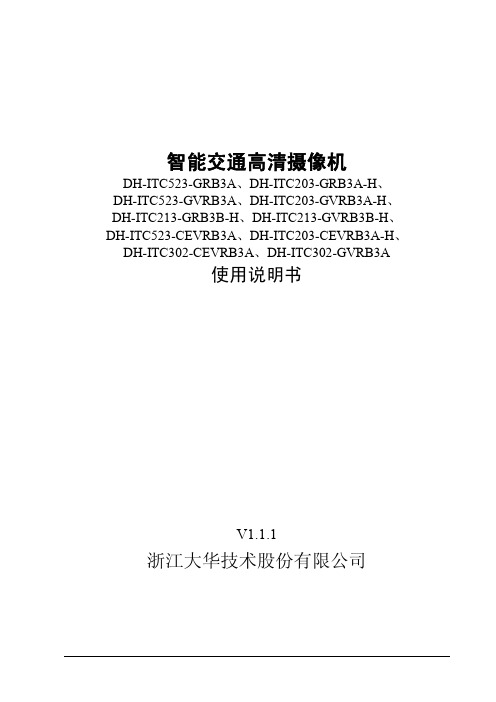
智能交通高清摄像机
DH-ITC523-GRB3A、DH-ITC203-GRB3A-H、 DH-ITC523-GVRB3A、DH-ITC203-GVRB3A-H、 DH-ITC213-GRB3B-H、DH-ITC213-GVRB3B-H、 DH-ITC523-CEVRB3A、DH-ITC203-CEVRB3A-H、
浙江大华技术股份有限公司
-i-
智能交通高清摄像机
重要安全须知
重要安全须知
使用产品前,请认真阅读并严格遵守以下要求,以免您的产品和财产受到损失。
电源要求
请严格遵守当地各项电气安全标准。 请使用满足 SELV(安全超低电压)要求的电源。 请在安装配线时装入易于使用的断电设备。 请在设备运行前检查供电电源是否正确。 请保护电源软线免受踩踏或紧压,特别是插头、电源插座和从装置引出的接点处。
3.3.1 安装 ............................................................................................................................................. - 9 3.3.2 拆卸 ........................................................................................................................................... - 10 3.4 I/O 端口使用 ..................................................................................................................................... - 10 -
大华 2MP 30x 户外防腐型网络摄像机 DH-SD60230U-HNI-SL 说明书

All-environment Series | DH-SD60230U-HNI-SL· 1/2.8” 2Megapixel STARVIS™ CMOS · Powerful 30x optical zoom · Starlight technology · H.265 Encoding· Max. 50/60fps@1080P · Auto-tracking and IVS · Support PoE+· IP68, IK10, NEMA 4X· Material: 316L Stainless steelSystem OverviewFeaturing powerful optical zoom and accurate pan/tilt/zoomperformance, this camera provides an all-in-one solution for capturing long distance video surveillance for outdoor applications. Together with infrared illumination and Starlight technology, the camera is the perfect solution for dark, lowlight applications. The series combines a day/night mechanical IR cut filter for the highest image quality in variable lighting conditions during the day, and True WDR for applications with direct sunlight or glare.FunctionsStarlight TechnologyFor challenging low-light applications, Dahua’s Starlight Ultra-low Light Technology offers best-in-class light sensitivity, capturing color details in low light down to 0.005 lux. The camera uses a set of optical features to balance light throughout the scene, resulting in clear images in dark environments.Wide Dynamic RangeThe camera achieves vivid images, even in the most intense contrast lighting conditions, using industry-leading wide dynamic range (WDR) technology. For applications with both bright and low lighting conditions that change quickly, True WDR (120 dB) optimizes both the bright and dark areas of a scene at the same time to provide usable video.Auto-trackingThis feature controls the pan/tilt/zoom actions of the camera toautomatically track an object in motion and to keep it in the scene. The tracking action can be triggered manually or automatically by defined rules. Once a rule is triggered, the camera can zoom in and track the defined target automatically.Smart H.265+Smart H.265+ is the optimized implementation of the H.265 codec that uses a scene-adaptive encoding strategy, dynamic GOP , dynamic ROI, flexible multi-frame reference structure and intelligent noise reduction to deliver high-quality video without straining the network. Smart H.265+ technology reduces bit rate and storage requirements by up to 70% when compared to standard H.265 video compression.PFA TechnologyPFA technology has innovatively introduced new methods ofjudgment to ensure the accuracy and predictability of the direction of subject distance adjustment. The result is a set of advanced focusing algorithms. PFA ensures clarity of the image throughout the process of zooming and shortens focus time. The realization of PFA technology substantially improves user experience and increases product value.EnvironmentalDahua cameras operate in extreme temperature environments, rated for use in temperatures from -40 °C to +70 °C (-40 °F to +158 °F) with 95% humidity. The camera complies with the IK10 Vandal Resistance impact rating. Subjected to rigorous dust and water immersion tests and certified to the IP68 Ingress Protection rating makes it suitable for demanding outdoor applications.ProtectionThe camera allows for ±25% input voltage tolerance, suitable for the most unstable conditions for outdoor applications. Its 6KV lightning rating provides effective protection for both the camera and its structure against lightning.InteroperabilityThe camera conforms to the ONVIF (Open Network Video Interface Forum) and PSIA (Physical Security Interoperability Alliance) specifications, ensuring interoperability between network video products regardless of manufacturer.Rev 001.001© 2018 Dahua. All rights reserved. Design and specifications are subject to change without notice.Dimensions (mm)AccessoriesIncluded :AC 24V/3A Power Adapter PFB303W-SLWall MountOptional :PFA120-SL Junction Box。
大华录像机怎么设置?
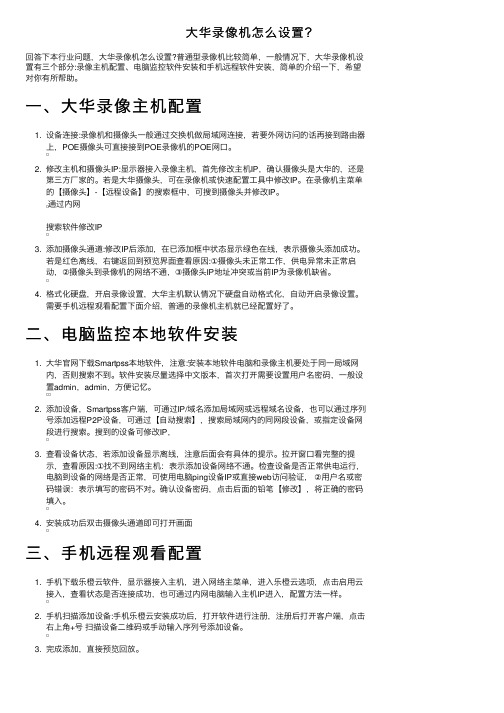
⼤华录像机怎么设置?回答下本⾏业问题,⼤华录像机怎么设置?普通型录像机⽐较简单,⼀般情况下,⼤华录像机设置有三个部分:录像主机配置、电脑监控软件安装和⼿机远程软件安装,简单的介绍⼀下,希望对你有所帮助。
⼀、⼤华录像主机配置1. 设备连接:录像机和摄像头⼀般通过交换机做局域⽹连接,若要外⽹访问的话再接到路由器上,POE摄像头可直接接到POE录像机的POE⽹⼝。
2. 修改主机和摄像头IP:显⽰器接⼊录像主机,⾸先修改主机IP,确认摄像头是⼤华的,还是第三⽅⼚家的。
若是⼤华摄像头,可在录像机或快速配置⼯具中修改IP。
在录像机主菜单的【摄像头】-【远程设备】的搜索框中,可搜到摄像头并修改IP。
通过内⽹搜索软件修改IP3. 添加摄像头通道:修改IP后添加,在已添加框中状态显⽰绿⾊在线,表⽰摄像头添加成功。
若是红⾊离线,右键返回到预览界⾯查看原因:①摄像头未正常⼯作,供电异常未正常启动,②摄像头到录像机的⽹络不通,③摄像头IP地址冲突或当前IP为录像机缺省。
4. 格式化硬盘,开启录像设置,⼤华主机默认情况下硬盘⾃动格式化,⾃动开启录像设置。
需要⼿机远程观看配置下⾯介绍,普通的录像机主机就已经配置好了。
⼆、电脑监控本地软件安装1. ⼤华官⽹下载Smartpss本地软件,注意:安装本地软件电脑和录像主机要处于同⼀局域⽹内,否则搜索不到。
软件安装尽量选择中⽂版本,⾸次打开需要设置⽤户名密码,⼀般设置admin,admin,⽅便记忆。
2. 添加设备,Smartpss客户端,可通过IP/域名添加局域⽹或远程域名设备,也可以通过序列号添加远程P2P设备,可通过【⾃动搜索】,搜索局域⽹内的同⽹段设备,或指定设备⽹段进⾏搜索。
搜到的设备可修改IP,3. 查看设备状态,若添加设备显⽰离线,注意后⾯会有具体的提⽰。
拉开窗⼝看完整的提⽰,查看原因:①找不到⽹络主机:表⽰添加设备⽹络不通。
检查设备是否正常供电运⾏,电脑到设备的⽹络是否正常,可使⽤电脑ping设备IP或直接web访问验证,②⽤户名或密码错误:表⽰填写的密码不对。
大华DH-SD5A425XA-HNR 4MP25x星光+IR WizSense网络PTZ摄像机说明书

Launched by Dahua Technology, WizSense is a series of AI products and solutions that adopt independent AI chip and deep learning algorithm. It focuses on human and vehicle with high accuracy, enabling users to fast act on defined targets. Based on Dahua's advanced technologies, WizSense provides intelligent, simple and inclusive products and solutions.System OverviewDahua PTZ WizSense network camera adopts advanced CNN deep learn-ing algorithms to support Smart Capture and perimeter protection with high accuracy. Together with infrared illumination and Starlight technol-ogy, the camera is the perfect solution for dark, lowlight applications. The series combines a day/night mechanical IR cut filter for the highest image quality in variable lighting conditions during the day, and True WDR for applications with direct sunlight or glare.FunctionsPerimeter ProtectionAutomatically filtering out false alarms caused by animals, rustling leaves, bright lights, etc. Enables system to act secondary recognition for the targets. Improving alarm accuracy.Starlight+ TechnologyFor challenging low-light applications, Dahua’s Starlight Ultra-low Light Technology offers best-in-class light sensitivity, capturing color details in low light down to 0.001 lux. The camera uses a set of optical features to balance light throughout the scene, resulting in clear images in dark environments.PFA TechnologyPFA technology has innovatively introduced new methods of judgment to ensure the accuracy and predictability of the direction of subject distance adjustment. The result is a set of advanced focusing algo-rithms.PFA ensures clarity of the image throughout the process of zooming and shortens focus time. The realization of PFA technology substantially improves user experience and increases product value.EnvironmentalDahua cameras operate in extreme temperature environments, rated for use in temperatures from -40 °C to +70 °C (-40 °F to +158 °F) with 95% humidity. Subjected to rigorous dust and water immersion tests and certified to the IP67 Ingress Protection rating makes it suitable for demanding outdoor applications.Wide Dynamic RangeThe camera achieves vivid images, even in the most intense contrast lighting conditions, using industry-leading wide dynamic range (WDR) technology. For applications with both bright and low lighting conditions that change quickly, True WDR (120 dB) optimizes both the bright and dark areas of a scene at the same time to provide usable video.Auto-trackingThis feature controls the pan/tilt/zoom actions of the camera to automatically track an object in motion and to keep it in the scene. The tracking action can be triggered manually or automatically by defined rules. Once a rule is triggered, the camera can zoom in and track the defined target automatically.Smart H.265+Smart H.265+ is the optimized implementation of the H.265 codec that uses a scene-adaptive encoding strategy, dynamic GOP, dynamic ROI, flexible multi-frame reference structure and intelligent noise reduction to deliver high-quality video without straining the network. SmartH.265+ technology reduces bit rate and storage requirements by up to 70% when compared to standard H.265 video compression.SMD PLUSWith Deep-Learning Algorithm, Dahua SMD PLUS filters the motion de-tection alarm triggered by non-concerned target and recognizes human and vehicle effectively, sending alarms when human and vehicle intrude.· 1/1.8" 4Megapixel CMOS· Powerful 25x optical zoom· Starlight+ Technology· Max. 25/30fps@4MP· IR distance up to 150m· SMD PLUS· Deep-learning-based perimeter protection· Auto-tracking and IVS· PoE+·IP67, IK10H.265PoE+0.001LuxAccessoriesIncluded:PFB305WWall Mount BracketAC24V/3APower AdapterOptional:PFA111Mount AdapterPFA140Power BoxPFB300CCeiling Mount BracketPFA120Junction BoxPFA150Pole Mount BracketPFA151Corner MountBracketPFB303SParapet MountBracketDimensions (mm[inch])Rev 001.001 © 2020 Dahua. All rights reserved. Design and specifications are subject to change without notice.Pictures in the document are for reference only, and the actual product shall prevail.。
大华解决方案及配置选型

设备选型
网络摄像机
带红外 网络摄像机
非红外
枪机 半球 球机 枪机 半球 球机
标清 130万 200万 ……
红外枪机、半球均标配镜头、 护罩,故不需再选;
非红外枪机一般都不配镜头、 护罩,需另配;
球机都自带镜头、护罩、云台;
标清 130万 200万 ……
网络枪机、半球、球机都只需 连接电源线、网线即可;
设备选型
镜头选型
以1/3英寸CCD为例
镜头焦 3.6mm 6mm
距
8mm
12mm 16mm 25mm
监控角 约80°
度
约65° 约45°
约30°
约24°
约11°
10处视 约16m 约10m 约7.5m
场宽度
约5m
约3.5m 约2.4m
各设备信号输入输出类型
硬盘录像机
硬盘录像机输入:模拟视频信号(BNC接口) 音频输入、音频输出 报警输入(开关量) 报警输出(开关量)
硬盘录像机输出:网络信号(网口) 解码视频输出 (BNC/VGA/HDMI) 环通接口(BNC接口输出)
控制接口:RS485(球机控制接口)
RS232
各设备信号输入输出类型
设备选型 网络硬盘录像机NVR
4路D1视频输入
NVR
8路D1视频输入 16路D1视频输入 32路D1视频输入 64路D1视频输入
1块硬盘 2块硬盘 8块硬盘 16块硬盘
带报警、音频 不带报警、音频 带POE供电口 带switch交换口
100路以上D1视频输入
显示设备
显示设备输入:模拟视频信号 (BNC/VGA/HDMI)
大华IPC操作指南(修订版)
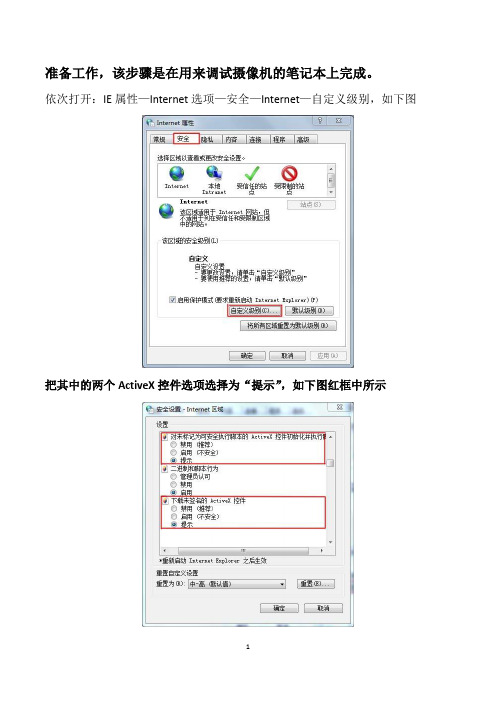
准备工作,该步骤是在用来调试摄像机的笔记本上完成。
依次打开:IE属性—Internet选项—安全—Internet—自定义级别,如下图
把其中的两个ActiveX控件选项选择为“提示”,如下图红框中所示
1,网页登陆IPC
在IE浏览器地址栏输入摄像机的IP地址,默认的IP地址:192.168.1.108。
用户名,密码,默认都为admin,依次输入。
2,修改摄像机的IP地址
依次在网页上找到并点击“设置”---“网络设置”--“TCP/IP”选项,如下图,在红色方框内修改IP地址,子网掩码,网关。
3,修改日夜模式
点击“设置”——“相机设置”——“摄像头属性”日夜模式默认是自动,修改为“彩色”。
如下图
4,修改码流及分辨率
点击“设置”——“相机设置”——“视频”——“视频码流”选项如下图所示:红色方框内所示位置
室内设置要求:
分辨率:1280*720,码流:2048
分辨率:1920*1080,码流:4096
室外设置要求:
分辨率:1280*720,码流:4096
分辨率:1920*1080,码流:8192
5,修改摄像机画面通道名称及位置
还是点击“设置”---“相机设置”---“视频”---“视频叠加”选项,
按照项目现场的要求输入对应的名称,默认的是“IPC”修改后如下图
可以拉动图片上黄色的来修改通道名称的位置,上下左右均可拖动。
6,修改画面的时间位置
就在修改通道名称这个页面点击时间标题后,拉动修改时间日期的位置,上下左右均可拖动。
如下图:。
- 1、下载文档前请自行甄别文档内容的完整性,平台不提供额外的编辑、内容补充、找答案等附加服务。
- 2、"仅部分预览"的文档,不可在线预览部分如存在完整性等问题,可反馈申请退款(可完整预览的文档不适用该条件!)。
- 3、如文档侵犯您的权益,请联系客服反馈,我们会尽快为您处理(人工客服工作时间:9:00-18:30)。
摄像头型号
ip配置
大华摄像头默认ip地址为192.168.1.108,在机器背部有reset按键,如需要
恢复则在通电状态下按reset按键,即可重置摄像头默认ip地址为192.168.1.108。
使用浏览器在地址栏输入摄像头地址,登陆摄像头配置页面,默认账号为:admin 密码为:admin
进入设置界面后,首先设置网络。
依次选择设置——网络设置——TCP/IP,设置ip地址与主机同一网段且不与其他设备冲突,最后点击确定。
IP版本IPv4
摄像头视频设置
依次选择设置——摄像头属性——视频
选择辅码流使能,编码模式选择H.264,分辨率选择352*288,码流选择192主码流选择D1(704*576),最后点击确定。
关闭系统自动维护
备注:在设置完成后,摄像头需要断电重启,设置才能生效。
查看软件版本号
IPC-HFW2100B-V2-0600B型摄像头
当前版本为:2.212.0000.4.R, build : 2014-03-07 查看当前版本信息方法如下图
IPC-HDW2100S-V2-0360B型摄像头
当前版本为:2.420.0000.1.R, build : 2014-07-18 ONVIF版本2.4.1
查看当前版本信息方法如下图。
