Mascamter安装步骤
master安装
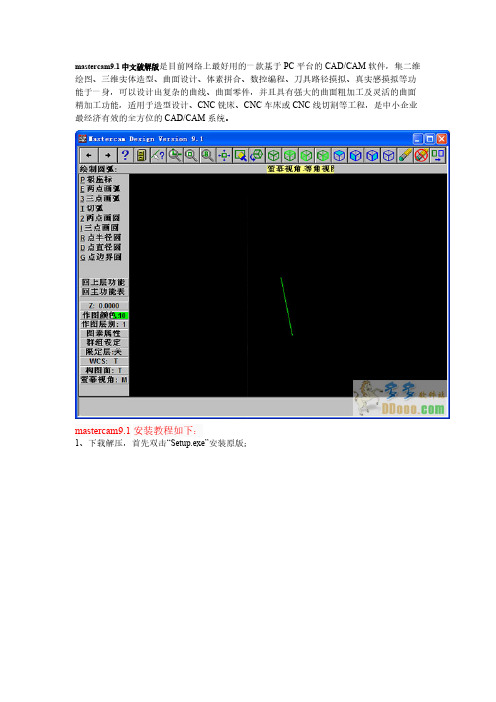
mastercam9.1中文破解版是目前网络上最好用的一款基于PC平台的CAD/CAM软件,集二维绘图、三维实体造型、曲面设计、体素拼合、数控编程、刀具路径摸拟、真实感摸拟等功能于一身,可以设计出复杂的曲线、曲面零件,并且具有强大的曲面粗加工及灵活的曲面精加工功能,适用于造型设计、CNC铣床、CNC车床或CNC线切割等工程,是中小企业最经济有效的全方位的CAD/CAM系统。
mastercam9.1安装教程如下:1、下载解压,首先双击“Setup.exe”安装原版;2、选择“install products”--“mastercam 9.1”3、依次点击“next”--“YES”--再随意填入用户名(比如多多软件站)4、默认单位选择“default units selection”--“english 或metric”5、选择全部的选项安装,稍等几分钟,显示如下图代表软件安装成功;6、接着,打开解压好的“V91SP2升级包”文件夹,运行setup.exe进行升级安装(专用于winxp sp2系统补丁,现在的电脑大部分是sp3系统可以不安装);7、再进入“Crack”文件夹进行mastercam9.1破解程序;8、双击“mastercam_v9.1 crack解密”--选择“iso-mc91.exe”--勾选好“make backup copy of patched files”--路径选择mastercam的安装目录“C:\Mcam9”--“一路next”即可。
9、然后进入“MasterCAM V9.1sp2简体中文汉化补丁”文件夹,双击exe文件进行程序汉化;10、打开“C:\Mcam9”目录,你会发现出现“CHI--中文”和“ENG--英文”两个图标,点击“CHI--中文”图标后,再运行mastercam9.1主程序即为中文版本。
mastercam9.1中文破解版新功能:1、灵活的几何编辑功能可改变单个实体或所有实体的线宽、线形、和颜色。
MASTERCAM X8 64位安装方法

1. 安装 MasterCAM X8 64bit. 选择 SIM 类型 : NetHASP 其他默认即可,安装路径可自己选择。
2. 复制 "mastercam.exe" 到 Mastercam X7安装目录 (默认为C:\Program Files\mcamx7\) 并覆盖原来的文件
3. 安装 USB- 驱动
3.3. 双击install.bat 等到待找到并安装新的系统设备(电脑右下角有提示)
(如果双击install.bat后,电脑没有反应,电脑右下角没有提示,按照下面方法手动添加驱动:
重启电脑按F8进入(禁用驱动程序数字签名强制)模式后,
手动添加: 开始菜单-控制面板-设备管理器。
在设备管理器中的设备列表中最上面的电脑名上点右键-
添加过时硬件-
下一步-
安装我手动从列表中选择的硬件-
下一步-
从硬盘安装-
浏览到“USB-Emul_Win64”目录下的mcamvusb.inf-确定。
如果安装成功在可以查看到 设备管理器-系统设备下有个“Virtual Usb Bus Enumerator”的设备!!!
3.4.打开 Program Files\mcamx8\NHaps X 选择NetHasp 和 Local Read ok
地址是这个c:\windows\system32\DRIVERS\mcamvusb.sys
3.6. 打开软件,完成!
3.5.1 运行Driver Signature Enforcement Overrider(DSEO)软件(如右图),
5.5.2点选第一个“Enable Test Mode”选项启用测试模式,然后找到尚未认证的驱动文件
汇编编译工具MASM的安装和使用
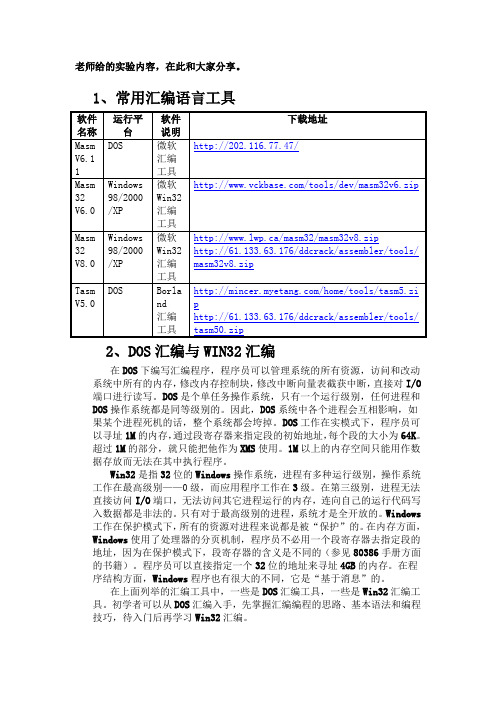
老师给的实验内容,在此和大家分享。
1、常用汇编语言工具2、DOS汇编与WIN32汇编在DOS下编写汇编程序,程序员可以管理系统的所有资源,访问和改动系统中所有的内存,修改内存控制块,修改中断向量表截获中断,直接对I/O 端口进行读写。
DOS是个单任务操作系统,只有一个运行级别,任何进程和DOS操作系统都是同等级别的。
因此,DOS系统中各个进程会互相影响,如果某个进程死机的话,整个系统都会垮掉。
DOS工作在实模式下,程序员可以寻址1M的内存,通过段寄存器来指定段的初始地址,每个段的大小为64K。
超过1M的部分,就只能把他作为XMS使用。
1M以上的内存空间只能用作数据存放而无法在其中执行程序。
Win32是指32位的Windows操作系统,进程有多种运行级别,操作系统工作在最高级别——0级,而应用程序工作在3级。
在第三级别,进程无法直接访问I/O端口,无法访问其它进程运行的内存,连向自己的运行代码写入数据都是非法的。
只有对于最高级别的进程,系统才是全开放的。
Windows 工作在保护模式下,所有的资源对进程来说都是被“保护”的。
在内存方面,Windows使用了处理器的分页机制,程序员不必用一个段寄存器去指定段的地址,因为在保护模式下,段寄存器的含义是不同的(参见80386手册方面的书籍)。
程序员可以直接指定一个32位的地址来寻址4GB的内存。
在程序结构方面,Windows程序也有很大的不同,它是“基于消息”的。
在上面列举的汇编工具中,一些是DOS汇编工具,一些是Win32汇编工具。
初学者可以从DOS汇编入手,先掌握汇编编程的思路、基本语法和编程技巧,待入门后再学习Win32汇编。
当然,学习DOS汇编并不一定需要安装和使用DOS操作系统。
程序员可以在Win32环境中安装MASM 6.0或其它16位汇编工具,在命令提示符状态下编译和链接DOS汇编程序。
DOS汇编程序在Win32环境中运行时,操作系统会模拟实模式运行16位进程。
storm安装完整步骤

nimbus.host: "nimbus"
9.将配置好的storm分发到supervisor中
10.确保jdk版本,如果有问题需要修改path,本例报错找不到conjore的一个包,就是这个问题。
11.启动storm
启动nimbus:storm nimbus >o.txt 2>&1 &
make install
4.安装python,解压缩Python-2.6.6.tar.bz2,tar -jxvf Python-2.6.6.tar.bz2 并改名为python
cd python
./configure
make
su - root
make install
检查python环境安装是否成功python -V
修改权限为755
8.修改conf/storm.yaml的配置
storm.zookeeper.servers:
- "nimbus"
- "supervisor01"
- "supervisor02"
storm.local.dir: "/home/hadoop/storm-data"(‘:’后面一定有一个空格,否则报错)
启动supervisor:storm supervisor >o.txt 2>&1 &
启动监控ui:storm ui >o.txt 2>&1 &
查看启动成功失败:http://nimbus:8080
12.提交任务
启动Storm Topology:storm jar allmycode.jar org.me.MyTopology arg1 arg2 arg3
Cimatron安装方法
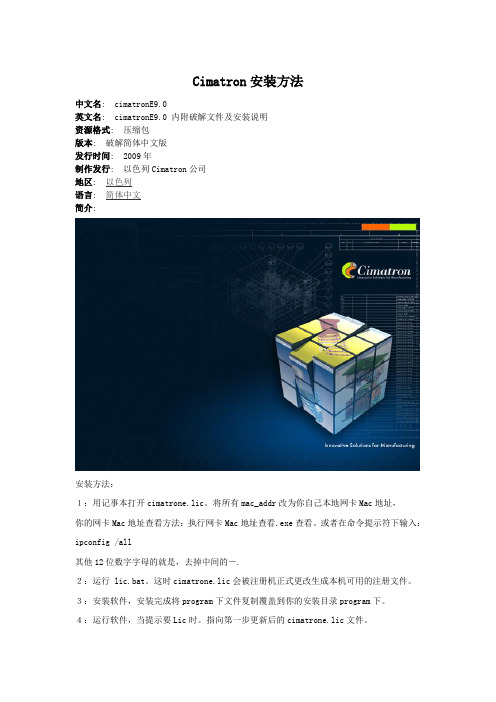
Cimatron安装方法中文名: cimatronE9.0英文名: cimatronE9.0 内附破解文件及安装说明资源格式: 压缩包版本: 破解简体中文版发行时间: 2009年制作发行: 以色列Cimatron公司地区: 以色列语言: 简体中文简介:安装方法:1:用记事本打开cimatrone.lic。
将所有mac_addr改为你自己本地网卡Mac地址,你的网卡Mac地址查看方法:执行网卡Mac地址查看.exe查看。
或者在命令提示符下输入:ipconfig /all其他12位数字字母的就是,去掉中间的-.2:运行 lic.bat。
这时cimatrone.lic会被注册机正式更改生成本机可用的注册文件。
3:安装软件,安装完成将program下文件复制覆盖到你的安装目录program下。
4:运行软件,当提示要Lic时。
指向第一步更新后的cimatrone.lic文件。
License server 不需要安装。
5:搞定。
汉化方法:将CHINESE文件夹解压后复制到安装位置的\Cimatron\CimatronE\Program\Resource 文件夹内。
然后在快捷方式的属性内加(空格-LANG空格CHINESE)和IT版汉化方式一样的――工模具制造及产品加工领域的创新解决方案为了更好的服务于工模具制造(型腔模具制造,冲压模具制造)以及产品加工制造领域,CimatronE9.0版本在原来版本的基础上引进了200多项重大改进和新增功能。
为新客户提供强有力的竞争优势的同时,也给购买年维护的老客户带了新的价值。
通过倡导灵活的自动化,内置的分析性能以及全部工作特性的改进,CimatronE9.0提供了高水平的客户应用经验。
新的版本在很多领域进行了优化和新功能添加。
如:报价评估系统,模具设计,2D图纸输出,电极设计制造以及数控编程等,无论从单个模块考虑还是从完整的集成化的解决方案考虑,都会给客户带来效率和质量的提高,从而提高企业利润。
CimaE8.5安装方法
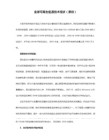
2:用记事本打开编辑cimatrone.lic,将上面的所有HOSTID=<hostid>替换成你的真实Mac地址。完成后保存。
备注:MAC地址可用粉网MAC地址扫描器得出,MAC地址扫描器可上网下载并安装,记得将所得MAC地址中的“-”号去掉,例:MAC:00-15-F2-72-AC-06,去掉“-”号后为:0015F272AC06。用0015F272AC06替换<hostid>。
3:安装软件,点击cimatronE_V8.5_270完美版\cimatronE\CimatronE\Disk1\setyup.exe”运行“setyup.exe”。到使用license文件时,
找到cimatrone.lic,然后点击下一步,安装继续,直到完成。
4:复制“cimatronE_V8.5_270完美版\cime8.5特别文件\installdir”下所有文件,覆盖安装跟目录下文件,即“X:\Cimatron\CimatronE\Program”下所有文件。
5:把下载的中文包解压改名为 chinese然后将它拷贝到X:\Cimatron\CimatronE\Program\Resog chinese,注意{-lang chinese}前要空一格!
然后 如图:添加 -lang chinese
PRO-E、UG、MASERCAM软件安装全程

3、安装完成后,先不要打开,接下来就是授权书的导入,在你的安 装文件里面找到crack文件,里面有个iso-mc91.exe文件,双击打 装文件里面找到crack文件,里面有个iso-mc91.exe文件,双击打 开,按提示把安装目录改成你的MASTERCAM9.1安装目录里面。进 开,按提示把安装目录改成你的MASTERCAM9.1安装目录里面。进 行安装,安装完成后。 4、汉化将文件打开。双击解压到安装目录里面。然后打开安装目录, 双击里面的CHI.BAT文件两次,即可。 双击里面的CHI.BAT文件两次,即可。 5、这个时候基本是安装完成,可以打开了。
PRO/E安装方法 PRO/E安装方法
5.一切装好之后,还有破解,你打开的可能是英文的Proe也可能你打不开,你必须将 5.一切装好之后,还有破解,你打开的可能是英文的Proe也可能你打不开,你必须将 其修改成中文。所以,装完之后,不要急于打开。把刚刚CRACK4.0里面的另一个文 其修改成中文。所以,装完之后,不要急于打开。把刚刚CRACK4.0里面的另一个文 件(即wildfire4.0-patch.exe)复制到你安装PROE的目录下的i486-nt/obj中。双 件(即wildfire4.0-patch.exe)复制到你安装PROE的目录下的i486-nt/obj中。双 击打开。会出现一个界面选择PATCH---会逃出一个提示点击“ 击打开。会出现一个界面选择PATCH---会逃出一个提示点击“是”。然后会出现一个 选择文件的对话框,选择的文件也是安装目录下的i486-nt/obj。这是你会看只有几个 选择文件的对话框,选择的文件也是安装目录下的i486-nt/obj。这是你会看只有几个 文件并没有.EXE,类型文件,这个时候你就要选择文件类型了。在下面有个选择文件 文件并没有.EXE,类型文件,这个时候你就要选择文件类型了。在下面有个选择文件 类型的项,选择第二项即.exe文件类型。这个时候你会看到出现了很多文件了。然后 类型的项,选择第二项即.exe文件类型。这个时候你会看到出现了很多文件了。然后 在其中找到XTOP.EXE的文件--打开。弹出对话框,选择是,然后继续像刚才那样在 在其中找到XTOP.EXE的文件--打开。弹出对话框,选择是,然后继续像刚才那样在 找到安装目录下的i486-nt/obj----XTOP.EXE文件打开,如此三次,就不会出现提示 找到安装目录下的i486-nt/obj----XTOP.EXE文件打开,如此三次,就不会出现提示 对话框了,也就是说目录下已经生成了5 对话框了,也就是说目录下已经生成了5个文件。做完之后,单击右边退出既可以。
mscam安装步骤

第三、重新启动
第四、将光盘根目录下crack里边的msvcr70.dll拷贝到Mastercam9.1和MetaCut Utilities2.1里边,执行crack里边的iso-mc91.exe和iso-mcu21.exe对Master9.1和Metacut Utilities2.1分别进行修补。注意下一步是右上角的箭头。
第六、现在可以选Update Registration,选中刚刚产生的License(*.ndk).ok.
-------你可以不用把破解文件复制到mcu里直接注册,不用CRACK里德21修补
级别:大师 时间:10-Fra bibliotek1 19:12
安装步骤:
安装路径最好不要改变。安装完毕后一定要重新启动。
第一、双击“setup.exe----Install Products----Mastercam9.1"
第二、双击“setup.exe----Install Products----MetaCut Utilities2.1”
马克特 Easy 1-2-3 安装Measure 使用指南说明书

For Windows 98SE/Me/2000 (1394 and USB) and XP (1394)13945000DV/5000XT**USB 5000LE1394USBMaxtor OneTouch™Button*The 5000LE model does not support the 1394 interface.**5000DV/5000XT models may also be connected with the USB interface. ©2002 Maxtor Corporation3Configure the Maxtor OneTouch featurePush the button and follow the on-screen instructions. After completing the product registration, exit the Retrospect Express software.Push the button again and follow the on-screen instructions to configure this feature. For details, refer to the User’s Guide – page 11.2Connect the drive to your computer*Plug in the power adapter and either the USB cable or the 1394 cable. For details, refer to the User’s Guide – page 7.1Insert the Install CD into your CD-ROM driveFollow the on-screen instructions to install new drivers, the Maxtor OneTouch feature,and Retrospect Express software. Fordetails, refer to the User’s Guide – page 5.Windows XP with 1394 interfaceWindows XP requires special installation steps.For details, refer to page 10 of the User’s Guide.Windows 98SE with 1394 interfaceA window titled Version Conflict will appear three times. Click Yes to keep the correct fileeach time.Installation without Retrospect Express™If you wish to only install your drive without Retrospect Express, follow the instructions on page 17 of the User’s Guide. For more information about Retrospect Express,refer to page 19 of the User’s Guide. Note: The MaxtorOneTouch™ feature will not work unless you install Retrospect Express.Windows 2000 and XPIf you get an error message regarding AdministrativePrivileges, follow the instructions on page 32 of the User’s Guide.Windows 98SE and 1394* interfaceYou must install Microsoft’s 98SE Storage Supplement.For details, refer to the User’s Guide – page 31.Windows XP and USB interfaceRefer to instruction below.Windows XP onlyA Windows Alert appears with the message:“The software you are installing has not passed Windows logo testing…”. This is normal. Click Continue Anyway.For Windows XP with USB interface,please refer to instructions below.Connect only one interface at a time.Allow up to 2 minutes for your computer to recognize the drive.USB*USB*The 5000LE model does not support the 1394 interface.©2002 Maxtor Corporation2Insert the Install CD into your CD-ROM driveFollow the on-screen instructions to install new drivers, the Maxtor OneTouch feature,and Retrospect Express software. Fordetails, refer to the User’s Guide – page 5.1Connect the drive to your computer*Plug in the power adapter and the USB cable.For details, refer to the User’s Guide – page 7.Installation without Retrospect Express™If you wish to only install your drive without Retrospect Express, follow the instructions on page 17 of the User’s Guide. For more information about Retrospect Express,refer to page 19 of the User’s Guide. Note: The Maxtor OneTouch™ feature will not work unless you install Retrospect Express.Windows XP onlyA Windows Alert appears with the message:“The software you are installing has not passed Windows logo testing…”. This is normal. Click Continue Anyway.For Windows 98, Me, 2000 and XP with 1394 interface, please refer to instructions above.Windows 2000 and XPIf you get an error message regarding Administrative Privileges, follow the instructions on page 32 of the User’s Guide.Note:The User’s Guide describes an alternate installation process.Easy 1-2-3 Setup for Proper Installation For Windows XP with USB InterfaceMaxtor OneTouch™Button3Configure the Maxtor OneTouch featurePush the button and follow the on-screen instructions. After completing the product registration, exit the Retrospect Express software.Push the button again and follow the on-screen instructions to configure this feature. For details, refer to the User’s Guide – page 11.Allow up to 2 minutes for your computer to recognize the drive.FireWire 5000DV/5000XT**USB 5000LEFireWireUSBFor Macintosh (FireWire ®and USB)3Configure the Maxtor OneTouch featurePush the button and follow the on-screen instructions to configure this feature. For details, refer to the User’s Guide – page 11.2Connect the drive to your computer*Plug in the power adapter and either the USB cable or the FireWire cable. For details, refer to the User’s Guide – page 7.1Insert the Install CD into your CD-ROM driveTo install new drivers, the Maxtor OneTouch feature, and Retrospect Express software,insert the Install CD, open the CDs icon and double-click the Install Retrospect Express icon. For details, refer to the User’s Guide –page 6.Installation without Retrospect Express™If you wish to only install your drive without Retrospect Express, follow the instructions on page 17 of the User’s Guide. For more information about Retrospect Express,refer to page 19 of the User’s Guide. Note: The Maxtor OneTouch feature will not work unless you install Retrospect Express.MaxtorOneTouch ™ButtonThe following Software License Agreement (“License”) for one licensed copy of the Maxtor Personal Storage Software (the “Software”) applies to you. By opening the sealed packet containing the Software, you indicate your acceptance of this License.This is a legal agreement between you (“You”) and Maxtor Corporation (“Maxtor”). By open-ing the sealed package and/or by using the Software you agree to be bound by the terms of this License. If you do not agree to the terms of this License, promptly return the Software,together with the unused Maxtor Personal Storage disk drive product (“Maxtor Personal Storage Disk Drive”) packaged with the Software, in their original sealed packaging, to the place you acquired the Software for a full refund.1.License . The Software is licensed and not sold. Maxtor grants to you a personal, nonexclusive license to Use the Software only on a computer that is directly or indirectly coupled to, and only for operation in conjunction with, one or more Maxtor Personal Storage Disk Drives. “Use” means storing, loading,installing, executing or displaying the Software. You may not modify the Software or disable any licensing or control features of the Software. You are obtaining no rights in the Software except those given in this limited license.2.Ownership . The Software, together with all intellectual property rights embodied therein, is owned by Maxtor and/or its third party suppliers and the Software is protected by United States copyright laws and international treaties. Your license confers no title or ownership in the Software. Maxtor’s third party suppliers may protect their rights in the event of any violation of this License.3.Copies . You may make one copy of the Software for backup or archival purposes, or when copying is an essential step in the authorized Use of the Software. You must reproduce all copyright notices in the orig-inal Software on all copies. You may not copy the Software onto any bulletin board or similar system, nor can you copy the user documentation provided with the Software except for your own authorized use. 4.Restrictions on Use . The Software contains copyrighted material, trade secrets, and other proprietary material of Maxtor and its suppliers. You are not permitted to (i) modify, adapt, translate, decompile, dis-assemble or otherwise reverse engineer the Software or reduce the Software to human-readable form by any means whatsoever; (ii) remove any identification, copyright or other notices from the Software; (iii)create a derivative work of any part of the Software; or (iv) rent, lease, loan or distribute the Software in whole or in part.5.Transfer . Your license will automatically terminate upon any transfer of the Software. Upon transfer, you must cease all use and deliver the Software, including any copies and related documentation, to the transferee. The transferee must accept and be bound by this License as a condition of the transfer. 6.Third Party Software . The media containing the Software includes third software products (“Third Party Software”) which require that you enter into a separate license agreement with the publisher of such software in conjunction with your original installation. You understand that your use of the Third Party Software is governed by the terms of that end user license agreement and not by this License, and you agree to abide by that third party license agreement.7.Termination . Maxtor may terminate your license upon notice of failure to comply with any of the terms of this License. Upon termination, you must immediately destroy the Software, together with all copies thereof. The disclaimers in Sections 8 and 9 and the provisions of Sections 6, 10, 11 and 12 shall survive any termination.8.Limited Warranty . Maxtor warrants that the media on which the Software is distributed will be free from damage or physical defects at the time of first distribution to you. If the damaged or defective media is returned to Maxtor (postage prepaid) within ninety (90) days from the date of delivery of the Software to you, then Maxtor will provide you with a replacement copy at no cost. Your sole and exclusive remedy in the event of breach of this warranty will be that Maxtor will, at its option, replace any defective media returned to Maxtor within the warranty period or refund the money you paid attributable to the Software.Except for the foregoing, Maxtor is licensing the Software to you “as is.” Neither Maxtor nor its suppliers warrant that the Software will meet your requirements or that the operation of the Software will be unin-terrupted or that the Software will be error-free. THE ABOVE WARRANTY IS EXCLUSIVE AND IN LIEU OF ALL OTHER WARRANTIES OR CONDITIONS, WHETHER EXPRESS, IMPLIED OR STATUTORY , INCLUD-ING, WITHOUT LIMITATION, ANY IMPLIED WARRANTY OR CONDITION OF MERCHANTABILITY , FIT-NESS FOR A PARTICULAR PURPOSE OR NONINFRINGEMENT OF THIRD PARTY RIGHTS. Some juris-dictions do not allow the exclusion of implied warranties or limitations on how long an implied warranty may last, so the above limitations may not be applicable to you. This limited warranty provides specific legal rights. Other rights may vary from jurisdiction to jurisdiction.9.Limitation of Liability . EXCEPT TO THE EXTENT PROHIBITED BY LOCAL LAW OR FOR BODILYINJURY , IN NO EVENT SHALL MAXTOR OR ITS SUBSIDIARIES, AFFILIATES OR SUPPLIERS, BE LIABLE FOR ANY DIRECT, CONSEQUENTIAL, SPECIAL, INCIDENTAL, OR INDIRECT DAMAGES OF ANY KIND (INCLUDING, WITHOUT LIMITATION, ANY LOSS OF DATA, LOSS OF PROFITS OR DOWNTIME COSTS)ARISING OUT OF THE USE OF , INABILITY TO USE, OR THE RESULTS OF USE OF , THE SOFTWARE,WHETHER BASED IN WARRANTY , CONTRACT, TORT OR OTHER LEGAL THEORY , AND WHETHER OR NOT ADVISED OF THE POSSIBILITY OF SUCH DAMAGES. IN NO EVENT SHALL THE TOTAL LIABILITY OF MAXTOR OR ITS SUPPLIERS FOR ALL DAMAGES, LOSSES, AND CAUSES OF ACTION EXCEED THE AMOUNT PAID BY YOU FOR THE SPECIFIC MAXTOR PRODUCT TO WHICH THE LIABILITY IS RELATED. Some jurisdictions do not allow the exclusion or limitation of liability for incidental or conse-quential damages, so the above limitation may not apply to you.10.Export Restrictions . Y ou agree and certify that neither the Software nor any technical data received from Maxtor, nor the direct product thereof, will be exported outside the United States except as authorized and as permitted by the laws and regulations of the United States. If the Software has been rightfully obtained byyou outside the United States, you agree that you will not re-export the Software nor any other technical data received from Maxtor, nor the direct product thereof, except as permitted by the laws and regulations of the United States and the laws and regulations of the jurisdiction in which you obtained the Software.11.Government Restricted Rights . The Software is provided with RESTRICTED RIGHTS. The Software is a commercial software product, licensed on the open market, and was developed entirely at private expense and without government funds. Any use, modification, reproduction, release, performance, display, or dis-closure of the Software by any government entity shall be governed solely by the terms of this License and shall be prohibited except to the extent expressly provided under this License. No license to theSoftware is granted to any government entity requiring different terms. Use, duplication, or disclosure by the U.S. Government is subject to restrictions as set forth in subparagraph (c)(1)(ii) of the Rights inTechnical Data and Computer Software clause at DFARS 252.227-7013 or subparagraphs (c)(1) and (2) of the Commercial Computer Software – Restricted Rights clause at 48 CFR 52.227-19, as applicable.Manufacturer is Maxtor Corporation, 500 McCarthy Blvd., Milpitas, CA 95035.12.General . This License will be governed by the laws of the State of California, as applied to agreementsentered into and to be performed entirely within California between California residents, without regard to principles of conflicts of laws. Application of the United Nations Convention on Contracts for theInternational Sale of Goods is expressly disclaimed. This License may only be modified by a written docu-ment which has been signed by both you and Maxtor. Should any provisions of this License be declared invalid by any court of competent jurisdiction, the balance of the License will remain in full force and effect.This is the entire agreement between you and Maxtor, and supersedes any prior agreement, whether writ-ten or oral, relating to the subject matter of this License.Software License Agreement Maxtor Personal Storage ™SoftwareIMPORTANT – READ CAREFULLY BEFORE OPENING SOFTWARE PACKETMacintosh OS 9 and OS XMaxtor requires that you re-format your drive with the Mac OS Extended format for proper operation. For details, refer to the User’s Guide – page 14.Macintosh OS XOS X will not recognize the original format of the drive. After you connect the drive, an alert box appears. Select Initialize to begin the OS X Disk Utility . Select the Erase tab in Disk Utility . Format the drive for Mac OS Extended . For details, refer to the User’s Guide – page 16.*The 5000LE model does not support the FireWire interface.**5000DV/5000XT models may also be connected with the USB interface. ©2002 Maxtor Corporation。
3dsmax2014安装教程
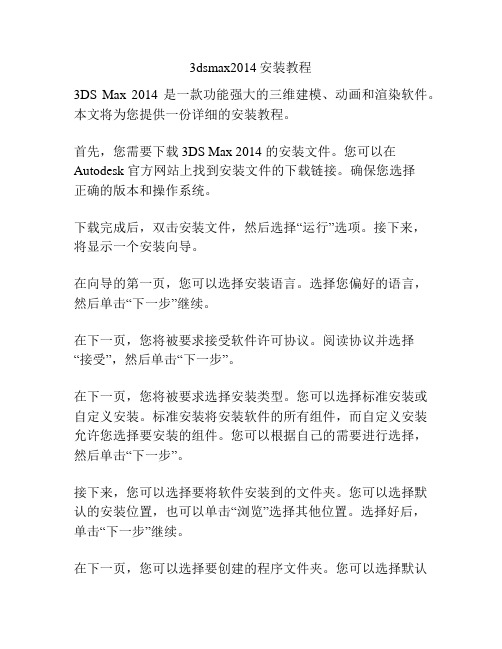
3dsmax2014安装教程3DS Max 2014 是一款功能强大的三维建模、动画和渲染软件。
本文将为您提供一份详细的安装教程。
首先,您需要下载 3DS Max 2014 的安装文件。
您可以在Autodesk 官方网站上找到安装文件的下载链接。
确保您选择正确的版本和操作系统。
下载完成后,双击安装文件,然后选择“运行”选项。
接下来,将显示一个安装向导。
在向导的第一页,您可以选择安装语言。
选择您偏好的语言,然后单击“下一步”继续。
在下一页,您将被要求接受软件许可协议。
阅读协议并选择“接受”,然后单击“下一步”。
在下一页,您将被要求选择安装类型。
您可以选择标准安装或自定义安装。
标准安装将安装软件的所有组件,而自定义安装允许您选择要安装的组件。
您可以根据自己的需要进行选择,然后单击“下一步”。
接下来,您可以选择要将软件安装到的文件夹。
您可以选择默认的安装位置,也可以单击“浏览”选择其他位置。
选择好后,单击“下一步”继续。
在下一页,您可以选择要创建的程序文件夹。
您可以选择默认的文件夹名称,也可以自定义文件夹名称。
选择好后,单击“下一步”。
然后,您将被要求选择要安装的组件。
您可以根据自己的需要选择要安装的组件,然后单击“下一步”。
接下来,您将看到一个概览页面,上面显示了您的选择。
仔细检查您的选择,并确保所有都正确无误。
然后单击“下一步”。
安装程序现在将开始复制文件。
这可能需要一些时间,取决于您的计算机性能。
安装完成后,您将看到一个安装完毕页面。
您可以选择是否启动软件。
如果您想立即启动3DS Max 2014,选择“现在启动”。
否则,取消勾选该选项,然后单击“完成”。
3DS Max 2014 现在已经成功安装在您的计算机上。
您可以从开始菜单或桌面快捷方式启动软件。
在启动软件后,您可能需要进行激活。
按照提示进行激活,并按照您的许可证购买情况输入所需的信息。
总结一下,安装 3DS Max 2014 非常简单。
只需要按照安装向导的步骤进行操作,选择您偏好的设置,然后等待安装完成即可。
MasterCam安装步骤
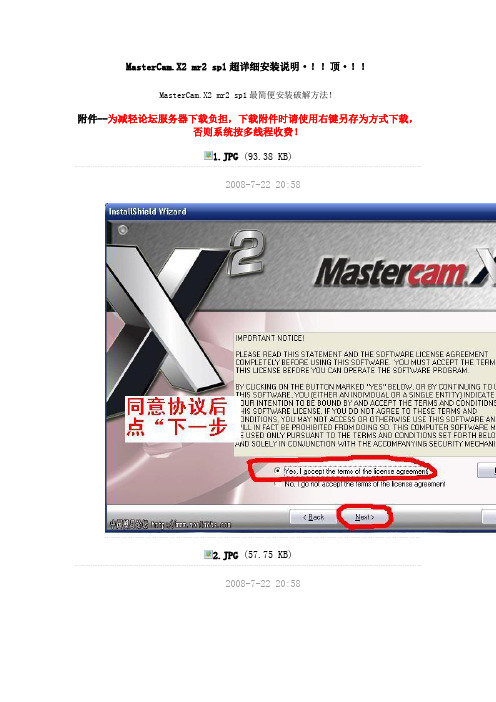
MasterCam.X2 mr2 sp1超详细安装说明·!!顶·!!MasterCam.X2 mr2 sp1最简便安装破解方法!附件--为减轻论坛服务器下载负担,下载附件时请使用右键另存为方式下载,否则系统按多线程收费!1.JPG (93.38 KB)2008-7-22 20:582.JPG (57.75 KB)2008-7-22 20:583.JPG (74.78 KB)2008-7-22 20:584.JPG (55.7 KB)2008-7-22 20:585.JPG (52.65 KB)2008-7-22 20:586.JPG (55.12 KB)2008-7-22 20:58打开MC_X2_crack\HASPEmulPE-XP_2_33_a002W\安装HASPEmulPE-XP_2_33_a002W.exe HASPEmulPE-XP_2_33_a002W.exe也可能在拷的文件的根目录下!点击next选接受点击next点击finish 完成安装!双击打开后点YES ,点确定在MC_X2_crack\Crack文件夹中双击导入注册表文件mastercamx2.reg双击打开后点YES ,点确定在这个目录下复制mastercam.exe到安装目录C:\mcamx主程序的安装目录下!打开安装目录C:\mcamx,找到汉化.exe,双击安装返回桌面双击打开HASP Emulator PE V2.33双击左上角图标然后打开主程序安装完毕!如果此时提示NO SIM:解决方法:打开master cam x2\MC_X2_crack\HASPEmulPE-XP_2_33_a002W文件夹双击打开keygen.exe任意输入8个字母!点generate,然后点exit!重新导入这个文件夹下的haspemul.reg然后返回桌面返回桌面双击打开HASP Emulator PE V2.33点击然后返回桌面返回桌面双击打开HASP Emulator PE V2.33双击左上角图标然后打开主程序安装完毕!。
Cimatron7(思美创)安装方法
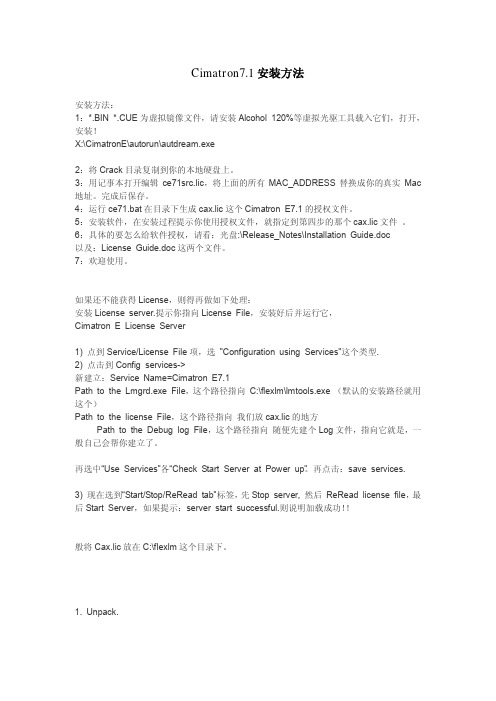
Cimatron7.1安装方法安装方法:1:*.BIN *.CUE为虚拟镜像文件,请安装Alcohol 120%等虚拟光驱工具载入它们,打开,安装!X:\CimatronE\autorun\autdream.exe2:将Crack目录复制到你的本地硬盘上。
3:用记事本打开编辑ce71src.lic,将上面的所有MAC_ADDRESS替换成你的真实Mac 地址。
完成后保存。
4:运行ce71.bat在目录下生成cax.lic这个Cimatron E7.1的授权文件。
5:安装软件,在安装过程提示你使用授权文件,就指定到第四步的那个cax.lic文件。
6:具体的要怎么给软件授权,请看:光盘:\Release_Notes\Installation Guide.doc以及:License Guide.doc这两个文件。
7:欢迎使用。
如果还不能获得License,则得再做如下处理:安装License server.提示你指向License File,安装好后并运行它,Cimatron E License Server1) 点到Service/License File项,选"Configuration using Services"这个类型.2) 点击到Config services->新建立:Service Name=Cimatron E7.1Path to the Lmgrd.exe File,这个路径指向C:\flexlm\lmtools.exe (默认的安装路径就用这个)Path to the license File,这个路径指向我们放cax.lic的地方Path to the Debug log File,这个路径指向随便先建个Log文件,指向它就是,一般自己会帮你建立了。
再选中“Use Services”各“Check Start Server at Power up”。
PC上安装Mac OS经验与教程
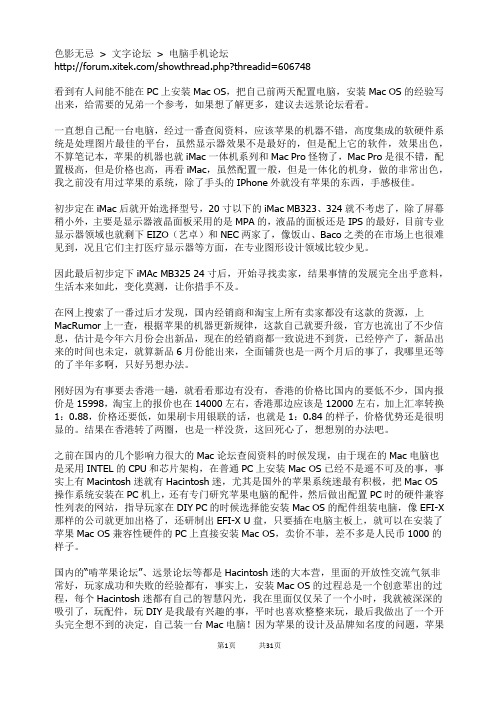
色影无忌>文字论坛>电脑手机论坛/showthread.php?threadid=606748看到有人问能不能在PC上安装Mac OS,把自己前两天配置电脑,安装Mac OS的经验写出来,给需要的兄弟一个参考,如果想了解更多,建议去远景论坛看看。
一直想自己配一台电脑,经过一番查阅资料,应该苹果的机器不错,高度集成的软硬件系统是处理图片最佳的平台,虽然显示器效果不是最好的,但是配上它的软件,效果出色,不算笔记本,苹果的机器也就iMac一体机系列和Mac Pro怪物了,Mac Pro是很不错,配置极高,但是价格也高,再看iMac,虽然配置一般,但是一体化的机身,做的非常出色,我之前没有用过苹果的系统,除了手头的IPhone外就没有苹果的东西,手感极佳。
初步定在iMac后就开始选择型号,20寸以下的iMac MB323、324就不考虑了,除了屏幕稍小外,主要是显示器液晶面板采用的是MPA的,液晶的面板还是IPS的最好,目前专业显示器领域也就剩下EIZO(艺卓)和NEC两家了,像饭山、Baco之类的在市场上也很难见到,况且它们主打医疗显示器等方面,在专业图形设计领域比较少见。
因此最后初步定下iMAc MB325 24寸后,开始寻找卖家,结果事情的发展完全出乎意料,生活本来如此,变化莫测,让你措手不及。
在网上搜索了一番过后才发现,国内经销商和淘宝上所有卖家都没有这款的货源,上MacRumor上一查,根据苹果的机器更新规律,这款自己就要升级,官方也流出了不少信息,估计是今年六月份会出新品,现在的经销商都一致说进不到货,已经停产了,新品出来的时间也未定,就算新品6月份能出来,全面铺货也是一两个月后的事了,我哪里还等的了半年多啊,只好另想办法。
刚好因为有事要去香港一趟,就看看那边有没有,香港的价格比国内的要低不少,国内报价是15998,淘宝上的报价也在14000左右,香港那边应该是12000左右,加上汇率转换1:0.88,价格还要低,如果刷卡用银联的话,也就是1:0.84的样子,价格优势还是很明显的。
[VIP专享]master安装
![[VIP专享]master安装](https://img.taocdn.com/s3/m/4719af3ddd3383c4ba4cd20a.png)
mastercam9.1中文破解版是目前网络上最好用的一款基于PC平台的CAD/CAM软件,集二维绘图、三维实体造型、曲面设计、体素拼合、数控编程、刀具路径摸拟、真实感摸拟等功能于一身,可以设计出复杂的曲线、曲面零件,并且具有强大的曲面粗加工及灵活的曲面精加工功能,适用于造型设计、CNC铣床、CNC车床或CNC线切割等工程,是中小企业最经济有效的全方位的CAD/CAM系统。
mastercam9.1安装教程如下:1、下载解压,首先双击“Setup.exe”安装原版;2、选择“install products”--“mastercam 9.1”3、依次点击“next”--“YES”--再随意填入用户名(比如多多软件站)4、默认单位选择“default units selection”--“english 或metric”5、选择全部的选项安装,稍等几分钟,显示如下图代表软件安装成功;6、接着,打开解压好的“V91SP2升级包”文件夹,运行setup.exe进行升级安装(专用于winxp sp2系统补丁,现在的电脑大部分是sp3系统可以不安装);7、再进入“Crack”文件夹进行mastercam9.1破解程序;8、双击“mastercam_v9.1 crack解密”--选择“iso-mc91.exe”--勾选好“make backup copy of patched files”--路径选择mastercam的安装目录“C:\Mcam9”--“一路next”即可。
9、然后进入“MasterCAM V9.1sp2简体中文汉化补丁”文件夹,双击exe文件进行程序汉化;10、打开“C:\Mcam9”目录,你会发现出现“CHI--中文”和“ENG--英文”两个图标,点击“CHI--中文”图标后,再运行mastercam9.1主程序即为中文版本。
mastercam9.1中文破解版新功能:1、灵活的几何编辑功能可改变单个实体或所有实体的线宽、线形、和颜色。
CAMPATH软件安装和使用
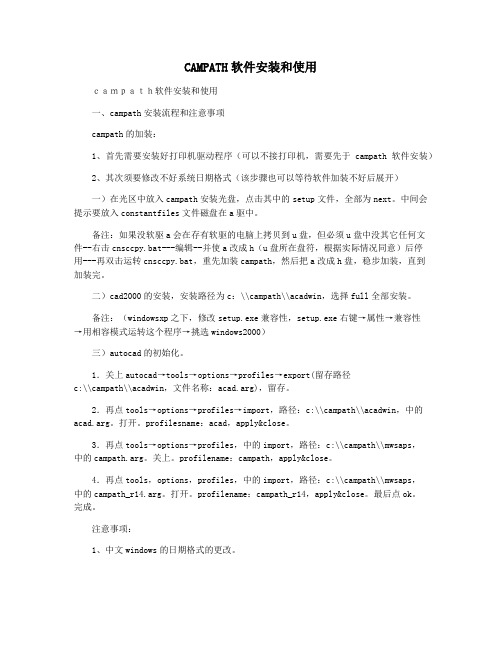
CAMPATH软件安装和使用campath软件安装和使用一、campath安装流程和注意事项campath的加装:1、首先需要安装好打印机驱动程序(可以不接打印机,需要先于campath软件安装)2、其次须要修改不好系统日期格式(该步骤也可以等待软件加装不好后展开)一)在光区中放入campath安装光盘,点击其中的setup文件,全部为next。
中间会提示要放入constantfiles文件磁盘在a驱中。
备注:如果没软驱a会在存有软驱的电脑上拷贝到u盘,但必须u盘中没其它任何文件--右击cnsccpy.bat---编辑--并使a改成h(u盘所在盘符,根据实际情况同意)后停用---再双击运转cnsccpy.bat,重先加装campath,然后把a改成h盘,稳步加装,直到加装完。
二)cad2000的安装,安装路径为c:\\campath\\acadwin,选择full全部安装。
备注:(windowsxp之下,修改setup.exe兼容性,setup.exe右键→属性→兼容性→用相容模式运转这个程序→挑选windows2000)三)autocad的初始化。
1.关上autocad→tools→options→profiles→export(留存路径c:\\campath\\acadwin,文件名称:acad.arg),留存。
2.再点tools→options→profiles→import,路径:c:\\campath\\acadwin,中的acad.arg。
打开。
profilesname:acad,apply&close。
3.再点tools→options→profiles,中的import,路径:c:\\campath\\mwsaps,中的campath.arg。
关上。
profilename:campath,apply&close。
4.再点tools,options,profiles,中的import,路径:c:\\campath\\mwsaps,中的campath_r14.arg。
