E8_Manual_1.3EN
德力西电气 NB user manual-EN 英文使用说明书

NB Sine Wave Inverter User Manual Standard: GB/T 20321.1□Please carefully read this User Manual before installing and operating the product, and keep this manual properly for future referenceTable of ContentsTable of Contents (I)1. Safety Precautions (1)2. Product Introduction (2)3. Installation (3)4. Operation (7)5. Maintenance (10)6. Troubleshooting (10)7. Machine Accessories (12)8. Description on Common Symbols (13)Note: The product instructions may change without notice.1. Safety Precautions■ Please carefully read this manual and keep it properly.■ Please follow all warning signs on the machine, and do not tear or damage those warning labels.■ Do not allow the inverter work under the l oad that exceeds the rated load.■ Prevent the short circuit between the positive and negative poles of battery, otherwise this may cause a fire or electric shock.■ Do not block all vents, and follow the instructions provided by the manufacturer for insta llation.■ Do not store or operate this product in the following environment;■ In the places with flammable gases, corrosive substances, or large amounts of dust.■ In the places where the temperature is abnormally high or low (above 40°C or below -10°C), or the humidity is high (90% and above).■ In the places with direct sunlight or close to heating device.■ In the places with severe vibrations.■ In the event of a fire around, please extinguish a fire with a dry powder fire extinguisher, because the use of a liquid fire extinguisher will cause a risk of electric shock.Caution:There is high voltage in the inverter. In order to avoid injury to personal safety, if you have any questions, please consult the dealer’s professional or maintenance center, and it is forbidden to open or repair it without permission.2. Product IntroductionWith advanced SPWM sine wave control technology used, the NB series sine wave inverter adopts perfect protection and battery management functions. Thanks to its high power supply quality, this product is suitable for various loads, and can be widely used in household appliances such as TVs, refrigerators, induction cookers, electric fans, microwave ovens, and air conditioners.2.1 Model Naming DescriptionInput rated DC voltage (V)Output rated capacity (VA)Sine wave inverter2.2 Product Features◆Pure sine wave output, suitable for household appliances such as TVs, refrigerators, induction cookers, electric fans, microwave ovens, and air conditioners◆ Microcomputer (CPU) control technology used, with superior performance◆ Ultra-wide input voltage range, high-precision output, fully automatic voltage regulation◆Built-in overload, short circuit, overvoltage, undervoltage, and overtemperature protection functions, with high reliability◆The simple and clear LED display can be upgraded to a comprehensive digital LCD display for easy observation of machine status◆The battery can be configured according to different requirements for the power supply time◆Valve-regulated maintenance-free lead-acid battery is used; with the intelligent battery management, and overcharge and over-discharge protection, prolong the battery life.2.3 Main technical indicatorsMain technical indicatorsModel NB-500/12 NB-1000/24 NB-1500/48 NB-2000/48 NB-3000/48Input Volage range 150~270VAC Freq. 50Hz±10%Output Rated capacity 500VA 1000VA 1500VA 2000VA 3000VA Waveform Sine waveFreq. Mains supply: Synchronize with the mains supply Inverter: 50Hz±0.5 Volage accuracy Mains supply: 220V±10% Inverter: 220V±5% Overload capacityWhen the load exceeds 150%±5%, the inverter protectionwill workafter10s to stop the machine; when the load resumes to the rated load, theinverter will automatically work.Protection Overload, overtemperature, and battery over-voltage protectionBattery DC voltage 12VDC 24VDC 48VDCNumber of batteries (12V) 1 2 4Battery protectionOver-discharge protection, overcharge protection, and intelligentmanagementCharging current Max. 15A2.4 Working environmentItem Content Ambient temperature -10o C~+40o CRelative humidity <85% (non-condensing)Altitude Less than 1000 meters. When greater than 1000 meters, the rating is reduced by 1%for every 100 meters of an increaseStorage temperature -15o C~45o C2.5 System block diagramMains input DisplaycontrollerTestingFuse DC/AC Loadconverter/ (User equipment) AC output Battery charger3. Installation3.1 Unpacking inspection1) Unpack the product, and check the product appearance for poor appearance quality or damage caused during transportation.2) Check the list of accessories to confirm whether the machine accessories are complete.3) Confirm whether the machine is the model you want to purchase according to the nameplate pasted on the sideof the product.4) If you have the above problems, please contact the dealer or company in time!3.2 Installation precautions■Please put the inverter in a well-ventilated place far away from the dangerous objects such as water, flammable gases, or corrosives. The specific installation environment should meet the product specification requirements.■Side installation is not allowed; keep the air inlet on the front panel and side plate and the air outlet on the rear cover unblocked.■If the machine is working at low temperatures, water droplet condensation may occur; therefore, please wait until the inside and outside of the machine are completely dry before installation, otherwise there is a risk of electric shock.■Protect the inverter to ensure good contact.3.3 Battery selection and power supply timeTable 1 Battery power supply time selectionModel Numberof cellsper packCapacity / power supply time of single pack of battery (minute) 20AH 40A 55AH 65AH 75AH 100AH 120AH 150AHNB-500 1 cell 10 35 45 50 65 90 110 160 NB-1000 2 cells 10 35 45 50 65 90 110 160 NB-1500 4 cells 17 50 65 70 95 130 150 200 NB-2000 4 cells 12 35 40 45 70 85 115 150 NB-3000 4 cells 5 20 25 30 40 50 65 90 Note: The above table is for reference only (calculated under full battery charge and full load conditions), the actual power supply time depends on the size of the load and the battery level.3.4 WiringThere is no a mains on-off switch and a battery on-off switch in the main circuit of this product, and it is recommended that a 25A or above switch (or connected to the mains socket) is installed in the front of the AC input of this product by users, and a 63A or above switch is installed in the front of the battery input end.3.4.1 Battery wiringIt is important to follow the correct procedure to connect the battery, otherwise there may be a risk of electric shock. Please strictly follow the steps below:1) First connect the battery pack in series to ensure the appropriate battery voltage, with 12VDC for NB-500, 24VDC for NB-1000, and 48VDC for NB-1500, NB-2000, and NB-3000.2) One end of the battery connecting cable of NB-500 and NB-1000 has been fixed on the device, and the other end is connected to the battery pack through two open wires, as shown in Figure 3-1.3) The battery inputs of NB-1500, NB-2000 and NB-3000 adopt the terminal block form, and the battery connecting wire is first connected to the battery end (do not connect it to the inverter end first, otherwise there may be a risk of electric shock); the red line is connected to the positive pole "+"of the battery, and the black line is connected to the negative pole "-"of the battery, as shown in Fig. 3-2.4) The red line is connected to the positive pole "+"of the battery, and the black line is connected to the negative pole "-"of the batteryRed line Black line Red line Black lineBattery Battery 1 Battery 2Fig. 3-1 NB-500 and NB-1000 battery wiringOutput live lineOutput zero lineInput/output ground wireInput live lineInput zero lineRed line Black lineBattery 1 Battery 2 Battery 3 Battery 4Fig. 3-2 NB-1500, NB-2000, and NB-3000 battery wiring3.4.2 AC input and output wiringThe socket with an overcurrent protection device is used for NB-500, NB-1000 input power line connection. One end of the minas input line has been fixed with the inverter, and the other end can be connected to the mains socket. There are two output sockets on this machine, and the specific connection method is shown in Fig. 3-3:Output 220VACConnected to the loadMainsFig. 3-3 NB-500, NB-1000 AC input and output wiring methodsThe terminal block is used for the connection of NB-1500, NB-2000, NB-3000 input and output power line (two terminal block and socket methods are used for output). To identify the terminal, first remove the rear cover plate. For specific connection method, see Fig. 3-4:Negative pole of battery (black)Positive pole of battery (red)Output live lineOutput zero lineInput/output ground wireInput live lineInput zero lineFig. 3-4NB-1500, NB-2000, NB-3000 input and output wiring methodNote: The terminal block is used for 6A or above output.Note: The battery connecting cable is a standard cable, and it cannot be extended indefinitely, otherwise it will affect the normal operation of the inverter.4. Operation4.1 LCD display panelFig. 4 - 1 LCD Display PanelFig. 4-1 LCD display panelA: Mains power indicator B: Mains voltage valueC: Output indicator D: Output voltage valueE: Battery status indicator F: Battery capacity percentageG: Inverter status indicator H: Load size indicatorI: OFF –stop J: ON- start4.3 Operation ModeThe operating mode of the inverter can be divided into mains mode and battery mode.4.3.1 Mains modeWhen the inverter is running in mains mode, the LCD panel will display the main screen shown in Fig. 4-2.Fig. 4-2 LCD mains display screenNote: To connect the generator, please follow the steps below:Start the generator, connect the output power of the generator to the input of the inverter after the generator is running smoothly (at this time, confirm that the inverter is no-loaded), then press the Start button to start the inverter, and then connect the load one by one after the inverter starts. It is recommended to select the generator capacity that equals to the twice the capacity of the inverter.4.3.2 Battery Mode1) When the battery capacity reduces, the number of lights of the battery capacity indication part will decrease; when the battery voltage drops to the pre-warning level, the buzzer will beep every second to remind the user that the battery capacity is insufficient.The main screen of the LCD panel display is shown in Fig. 4-3Fig. 4-3 Battery mode4.3.3 Fault and alarm displayIn case of failure of inverter, the "FAULT" fault indicator light on the LED panel will be on, the smiling face on the LCD panel will change to a crying face, as shown in Fig. 4-4, and the inverter will always beep.Fig. 4-4 fault display4.4 Operation4.4.1 Switch operationStart operation modes: Mains start and battery start■Mains startConnect the battery, and then turn on the mains, and the inverter will automatically start.■DC startWhen there is no mains input, press the Start button once. The panel lights up after a few seconds, and the inverter is already running in battery mode.4.4.2 Stop operationWith the Stop button pressed, the system power is turned off and there is no display on the panel. If out of the service for a long time, please disconnect the mains and battery connection cables!5. Maintenance5.1 Battery maintenanceThe battery is an important part of the inverter system. The life of the battery depends on the ambient temperature and the number of discharges. Operation at high temperatures or deep discharge can shorten the life of the battery. ■The battery should work in the ambient temperature ranged 15℃ to 25℃as much as possible.■If the inverter is out of the service for a long time, it is recommended to charge it once every 3 months.■If the battery is discharged to stop the machine by the protective device, it shall be charged in time, and cannot be turned on again, otherwise the battery will be scrapped in advance■Under normal circumstances, the battery life is 1~3 years; if found harsh condition, replace it early. The battery must be replaced by professionals.Note:●Please turn off the inverter and disconnect the mains before replacing the battery;●Take off metal objects such as rings and watches;●Please use a screwdriver with an insulated handle, and do not put tools or other metal objects on the battery;●Do not short connect or reversely connect the positive and negative poles of the battery.6. Troubleshooting and ServiceIf found any abnormality of the inverter, please check the following items before contacting a customer service representative■Check whether the battery is connected normally, and whether the battery voltage is too low.■Check whether there is a mains input, and whether the mains voltage and frequency meet the requirements. ■Check whether the fuse located at the rear panel for damage or disconnection.When report a fault to the customer service, be sure to record and inform the following information:1)Inverter model, date of purchase2)Fault occurrence date3)Complete problem description (including panel display information, buzzer beeping situation, power situation, load capacity, and battery configuration).■Common faults and troubleshootingTable 1 Common troubleshootingFault Cause Alarm SolutionWith the ON/OFF key pressed, the machine cannot start The inverter output short circuitor overload or too short ON keypressing timeNoTurn off the inverter, remove all loads,confirm no fault or internal short circuit ofthe load; press the ON key for more than 1secondThe internal fuse is burnt,indicating there is an internalfaultNoDo not try to open or repair it, but contactyour dealerBattery discharge time is reduced The battery is not charged NoPower on the inverter with mains for morethan 3 hours to re-charge the batteryThe inverter output overladed NoCheck the load capacity, and remove thenon-critical equipmentThe battery itself is aged, andthe battery cannot be fullychargedNoReplace the battery, and contact the dealerto obtain the battery replacementcomponentsThe fault indicator ison or the display is failed to show a crying face, the buzzer always beeps The inverter is turned off due tointernal faultAlwaysbeepThe inverter needs to be repaired, andcontact your dealerThe display shows a crying face (the faultlight on the LED dispaly is lit); load indciation bars are full Overload prewarningBeeponceeveryonesecondDecrease the load, otherwise the outlet willbe powered offThe display shows a crying face (the faultlight on the LED dispaly is lit); load indciation bars are full Output short circuitAlwaysbeepDisconnect the load, and check the laod forshort circuitFault Cause Alarm Solution The battery voltageis normal, but there is no output voltage Internal fault of inverterAlwaysbeepStart the inverter after cooling down; if stillfailed to start the machine, please contactthe Customer Service Center.Inverter stops suddently Interter overheated; inverter isdaamgedNoStart the inverter after cooling down; if stillfailed to start the machine, please contactthe Customer Service Center.The display shows a crying face (the faultlight on the LED display is lit); the battery capacity shows 0%. Voltage undervoltage alarmBeeponceeveryonesecondThe output will be powered off; pleaseconnect the mains for charging, or replace itby the fully charged batteryUnder mains power, click sound is issued from the machine There is mains voltagefluctuations; the inverter is inthe voltage stabilizingregulationNoOnly when the output voltage is within the220±10% range, this belongs to the normalphenomenonThe mains input display shows that the mains voltage is0V (the mains indicator on the LED screen is not on) Fust is burnt NoReplaced by the fuse of the samespecification (500-1000VA); reset theovercurrent protector (1500-3000VA).7. Machine Accessories1. User Manual 1 copy;2. Certificate of Conformity 1 copy;3. Battery cable:12V power supply type (no connection configuration)24V power supply type 1 piece (battery cable)48V power supply type 5 pieces (battery cable)4. Fuse tube:NB-500VA, 1000VA2 pcs;No fuse tube provided for NB-1500VA and above type (self-reset protector used).8. Description of common symbolsThe following symbols are used in this manual, and may also occur during application. Therefore, users shall familiarize them, and know their meanings.Symbols and their meaningsSymbol MeaningCaution prompt Protective groundingHigh voltage hazard BatteryTurn on the host Repetitive cycleTurn off the host Do not leave with debrisAlternating current Direct currentProduct Warranty CardUser nameAddressTel. ZipModel & Spec. Date of productionSales unitDate of sales Invoice numberWarranty unit InspectorWarranty addressCompany CommitmentThe company will provide the "three guarantees" service for any poor manufacturing quality causing that the product cannot work normally under the normal storage, transport, maintenance, and operation conditions within the 24 months from the date of production. For any damage due to one of the following situations, a paid repair will be given even if within the warranty period:1) Improper operation, maintenance, or storage;2) Modified without permission or improper repair;3) Damage due to falling off or caused during installation after purchase;4) Force majeure such as earthquakes, fires, lightning strikes, abnormal voltages, and secondary disasters;If you have any question, please contact the dealer or our company’s customer service department.5) The model marked on the three-guarantee certificate is inconsistent with the model of the product to be repaired, the warranty card and purchase invoice are altered, the warranty period expires, and there is no warranty certificate provided.Within the warranty period, if the product is failed due to its poor quality problem, the user can send it to the sales company’s repair center for repair or replacement free of charge if the filled warranty card (user page) and purchase invoice shall be shown.The warranty card and purchase invoice are used as the warranty certificate of this machine, and shall be kept properly by the user, and they will not be provided again if lost.If you have any questions, please contact your dealer or our customer service department.Customer Service Hotline: 400-826-8008.Zhejiang Delixi Electrical Co., Ltd.Maintenance RecordsRepair date Warranty contents Repairer Address: No. 155, Zhandong Road, Liushi Town, Yueqing City, ZhejiangQualityServicePhone**************6279 1202Fax**************Zip: 325604Certificate DELIXI ELECTRIC LTD Name: Sine Wave InverterModel: NB SeriesThis product passes the inspection and is allowed to be shipped.Standard: GB/T 20321.1Inspector: Check 02Production date: See label on inner boxDELIXI ELECTRIC LTDAddress: Delixi High-Tech Industrial Park, Liushi Town, Leqing City, Zhejiang P/C: 325604 Tel: (86-577) 6177 8888Fax: (86-577) 6177 8000Customer Service hotline: 400-826-8008The first edition of this manual was issued on May 2021.。
E8E8a 仿真器用户手册附加文档
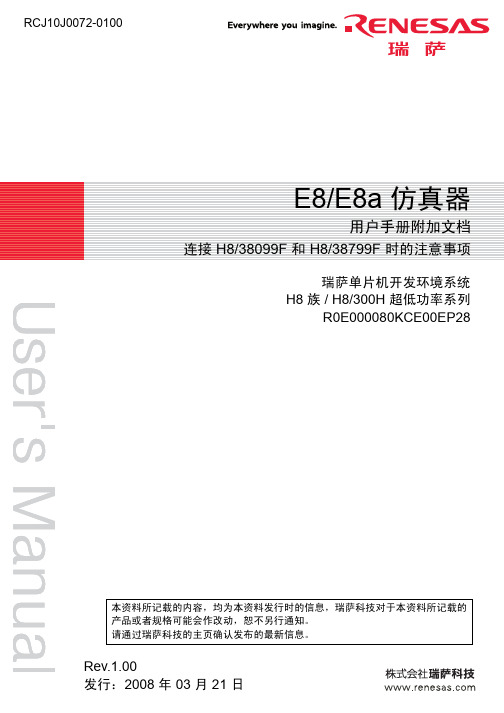
2. Renesas shall have no liability for damages or infringement of any intellectual property or other rights arising out of the use of any information in this document, including, but not limited to, product data, diagrams, charts, programs, algorithms, and application circuit examples.
封
RCJ10J0072-0100
E8/E8a 仿真器
用户手册附加8/38799F 时的注意事项
瑞萨单片机开发环境系统 H8 族 / H8/300H 超低功率系列
Eclipse Arrowboard 2400

106326_A
TO BATTERY TERMINALS
2nd Connection (TO 1.1)
Eclipse Arrowboard 2400 Schematic Manual ©2016 Allmand™ Bros., Inc.
1.5
Eclipse® AB 2400 1.6 - Tail Light Harness Schematic
LICENSE PLATE LIGHT
LEFT TAIL LIGHT
WHITE RED BLACK
BROWN
RIGHT TAIL LIGHT
WHITE RED BLACK
WHITE BLACK
SIDE MARKER LIGHT
SIDE MARKER LIGHT
YELLOW LEFT TURN & BRAKE
FOUR PIN FLAT CONNECTOR
Eclipse Arrowboard 2400 Schematic Manual ©2016 Allmand™ Bros., Inc.
1.6
1.7 - 15 Lamp Panel Schematic
34 PIN TERMINAL CONNECTOR CONNECTS TO ARROWBOARD CONTROLLER CIRCUIT BOARD
Portable Industrial Heaters
Brighter. Warmer. Safer.
en Schematic Manual ECLIPSE® ARROWBOARD 2400
Portable Light Towers
Portable Light Stands
34 PIN TERMINAL CONNECTOR CONNECTS TO ARROWBOARD CONTROLLER CIRCUIT BOARD
AXIS M2036-LE 轻型Bullet摄像头商品说明书

DatasheetAXIS M2036-LE Bullet CameraAffordable camera with deep learningIdeal for tough environments and rough weather,AXIS M2036-LE delivers Quad HD1440p/4MP.With a deep learning processing unit,it enables unique opportunities for analytics based on deep learning on the edge.AXIS Object Analytics offers detection and classification of humans,vehicles,and types of vehicles.And Axis Edge Vault protects your Axis device ID and simplifies authorization of Axis devices on your network.This IK08-rated camera offers flexible and cost-efficient installation including support for PoE.Edge-to-edge technology allows for smart pairing with Axis Speakers. Plus,a spacious,sealed back box ensures secure cable management.>Quad HD1440p/4MP>Compact,lightweight design>Analytics with deep learning>Zipstream supporting H.264/H.265>Outdoor-ready with IR illuminationAXIS M2036-LE Bullet Camera Models AXIS M2036-LEAXIS M2036-LE BlackCameraImage sensor1/2.7”progressive scan RGB CMOSLens Fixed iris,fixed focus,IR corrected2.4mm,F2.1Minimum focus distance:0.5m4MP(16:9)Horizontal field of view:130°Vertical field of view:71°4MP(4:3)Horizontal field of view:109°Vertical field of view:81°Day and night Automatically removable infrared-cut filterMinimum illumination With LightfinderColor:0.18lux at50IRE,F2.1 B/W:0.04lux at50IRE,F2.1 0lux with IR illumination onShutter speed1/38500s to1/5sSystem on chip(SoC)Model CV25Memory1024MB RAM,512MB Flash ComputecapabilitiesDeep learning processing unit(DLPU) VideoVideo compression H.264(MPEG-4Part10/AVC)Main and High Profiles H.265(MPEG-H Part2/HEVC)Main Profile Motion JPEGResolution2304x1728to320x240(4:3)2668x1512to640x360(16:9)Frame rate Up to25/30fps with power line frequency50/60Hz in H.264and H.265aVideo streaming Multiple,individually configurable streams in H.264,H.265and Motion JPEGAxis Zipstream technology in H.264and H.265Controllable frame rate and bandwidthVBR/ABR/MBR H.264/H.265Multi-viewstreamingUp to2individually cropped out view areas in full frame rateImage settings Compression,color,brightness,sharpness,contrast,whitebalance,exposure control,motion-adaptive exposure,WDR:upto115dB depending on scene,text and image overlay,privacymasks,mirroring of imagesRotation:0°,90°,180°,270°,including Corridor FormatPan/Tilt/Zoom Digital PTZAudioAudio output Audio features through portcast technology:two-way audioconnectivity,voice enhancerSmart pairing with Axis speakers via edge-to-edge technology NetworkNetwork protocols IPv4,IPv6USGv6,HTTP,HTTPS,HTTP/2,TLS,QoS Layer3DiffServ, FTP,SFTP,CIFS/SMB,SMTP,Bonjour,UPnP®,SNMP v1/v2c/v3 (MIB-II),DNS,NTP,NTS,RTSP,RTP,SRTP/RTSPS,TCP,UDP, IGMPv1/v2/v3,RTCP,DHCPv4/v6,SSH,LLDP,MQTT v3.1.1System integrationApplication Programming Interface Open API for software integration,including VAPIX®and AXIS Camera Application Platform;specifications at One-click cloud connectionONVIF®Profile G,ONVIF®Profile M,ONVIF®Profile S,and ONVIF®Profile T,specification at Event conditions I/O:manual triggerDevice status:above operating temperature,above or belowoperating temperature,below operating temperature,withinoperating temperature,IP address removed,network lost,newIP address,system readyVideo:average bitrate degradation,tampering,day-night modeApplication:motion alarm,VMD4,VMD3Scheduled and recurring:scheduled eventEdge storage:recording ongoing,storage disruption,storagehealth issues detectedMQTT subscribeEvent actions Record video:SD card and network shareUpload of images or video clips:FTP,SFTP,HTTP,HTTPS,networkshare and emailPre-and post-alarm video or image buffering for recording oruploadNotification:email,HTTP,HTTPS,TCP and SNMP trapOverlay text,day/night modeMQTT publishBuilt-ininstallation aidsPixel counterLevel gridAnalyticsAXIS ObjectAnalyticsObject classes:humans,vehicles(types:cars,buses,trucks,bikes)Features:line crossing,object in area,crossline counting BETA,occupancy in area BETA,time in area BETAUp to10scenariosMetadata visualized with color-coded bounding boxesPolygon include/exclude areasPerspective configurationONVIF Motion Alarm eventMetadata Object data:Classes:humans,faces,vehicles(types:cars,buses, trucks,bikes),license platesAttributes:Vehicle color,upper/lower clothing color,confidence,positionEvent data:Producer reference,scenarios,trigger conditions Applications IncludedAXIS Object Analytics,AXIS Video Motion Detection,activetampering alarmSupport for AXIS Camera Application Platform enablinginstallation of third-party applications,see /acap CybersecurityEdge security Software:Signed firmware,brute force delay protection,digest authentication,password protection,AES-XTS-Plain64256bitSD card encryptionHardware:Axis Edge Vault cybersecurity platformSecure element(CC EAL6+),system-on-chip security(TEE),Axisdevice ID,secure keystore,signed video,secure boot,encryptedfilesystem(AES-XTS-Plain64256bit)Network security IEEE802.1X(EAP-TLS),IEEE802.1AR,HTTPS/HSTS,TLS v1.2/v1.3, Network Time Security(NTS),X.509Certificate PKI,IP addressfilteringDocumentation AXIS OS Hardening GuideAxis Vulnerability Management PolicyAxis Security Development ModelAXIS OS Software Bill of Material(SBOM)To download documents,go to /support/cybersecu-rity/resourcesTo read more about Axis cybersecurity support,go to/cybersecurityGeneralCasing IP66-/IP67-,NEMA4X-and IK08-ratedAluminum and plastic casingAXIS M2036-LE:White NCS S1002-BAXIS M2036-LE Black:Black NCS S9000-N Sustainability PVC free,BFR/CFR freePower Power over Ethernet(PoE)IEEE802.3af/802.3at Type1Class3Typical5W,max12.95WConnectors RJ4510BASE-T/100BASE-TX PoEIR illumination OptimizedIR with power-efficient,long-life855nm IR LEDsRange of reach20m(65.6ft)or more depending on the scene Storage Support for microSD/microSDHC/microSDXC cardSupport for SD card encryption(AES-XTS-Plain64256bit)Recording to network-attached storage(NAS)For SD card and NAS recommendations see Operatingconditions-30°C to50°C(-22°F to122°F)Start-up temperature:-30°C(-22°F)Maximum temperature according to NEMA TS2(2.2.7):74°C(165°F)Humidity:10–100%RH(condensing)Storage conditions -40°C to65°C(-40°F to149°F) Humidity5–95%RH(non-condensing)Approvals EMCCISPR24,CISPR35,EN55032Class A,EN55035,EN61000-6-1,EN61000-6-2,FCC Part15Subpart B Class A,ICES-3(A)/NMB-3(A),KC KN32Class A,KC KN35,RCM AS/NZS CISPR32Class A,VCCI Class ASafetyIEC/EN/UL62368-1,CAN/CSA C22.2No.62368-1,IEC/EN/UL60950-22,CAN/CSA-C22.2No.60950-22,IEC62471,IS13252EnvironmentIEC60068-2-1,IEC60068-2-2,IEC60068-2-6,IEC60068-2-14,IEC60068-2-27,IEC60068-2-78,IEC/EN60529IP66/IP67,IEC/EN62262IK08,NEMA250Type4X,NEMA TS2(2.2.7-2.2.9)NetworkNIST SP500-267Dimensions Length:170mm(6.7in)ø101mm(4.0in)Weight491g(1.1lb)IncludedaccessoriesInstallation guide,Windows®decoder1-user license,Torx®L-key,connector guardOptionalaccessoriesAXIS T94B03L Recessed MountAXIS T94B02D Pendant KitAXIS T94B01P Conduit Back BoxAXIS T94B02M J-Box/Gang Box PlateAXIS T94mounts for various installationsAXIS Surveillance CardsFor more accessories,see VideomanagementsoftwareAXIS Companion,AXIS Camera Station,video managementsoftware from Axis Application Development Partners.For moreinformation,see /vmsLanguages English,German,French,Spanish,Italian,Russian,SimplifiedChinese,Japanese,Korean,Portuguese,Polish,TraditionalChinese,Dutch,Czech,Swedish,Finnish,Turkish,Thai,VietnameseWarranty5-year warranty,see /warrantya.Reduced frame rate in Motion JPEG©2021-2023Axis Communications AB.AXIS COMMUNICATIONS,AXIS,ARTPEC and VAPIX are registered trademarks ofAxis AB in various jurisdictions.All other trademarks are the property of their respective owners.We reserve the right tointroduce modifications without notice.T10172618/EN/M13.2/2309。
ADLRAN ATLAS 800PLUS 使用手册说明书
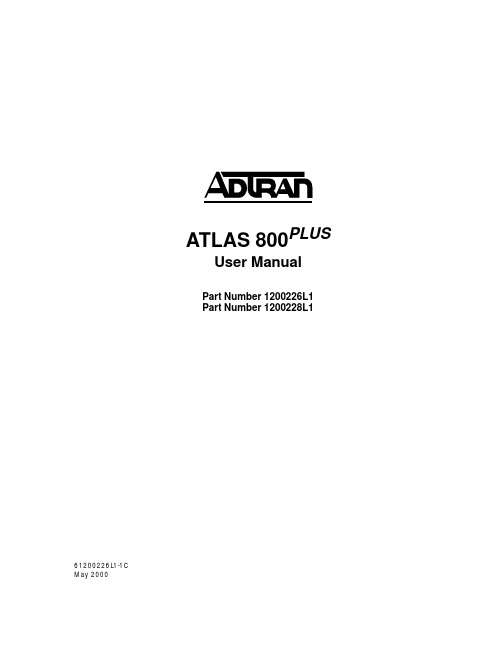
iv
Affidavit Requirements for Connection to Digital Services • An affidavit is required to be given to the telephone company whenever digital terminal equipment
901 Explorer Boulevard P.O. Box 140000
Huntsville, AL 35814-4000 (256) 963-8000
© 2000 ADTRAN, Inc. All Rights Reserved.
Prinns require that in this manual the following information be provided to the customer:
6. This unit contains no user-serviceable parts. 7. The following information may be required when applying to your local telephone company for
leased line facilities.
without encoded analog content and billing protection is used to transmit digital signals containing encoded analog content which are intended for eventual conversion into voiceband analog signals and transmitted on the network. • The affidavit shall affirm that either no encoded analog content or billing information is being transmitted or that the output of the device meets Part 68 encoded analog content or billing protection specifications. • End user/customer will be responsible for filing an affidavit with the local exchange carrier when connecting unprotected customer premise equipment (CPE) to 1.544 Mbps or subrate digital services. • Until such time as subrate digital terminal equipment is registered for voice applications, the affidavit requirement for subrate services is waived.
Inovonics EN1223D EchoStream Double-Button Panic A

© Inovonics, 2009 - EN1223D EchoStream ® Double-Button Panic AlarmInstallation and Operation Manual - 05583A, April 29, 20091 OverviewInovonics EN1223D panic alarm transmitters are our smallest, lightest, and most versatile pendants.Note: For UL installations, refer to the EN4216R Installation and Operation Manual .1.1 Inovonics Wireless Contact InformationIf you have any problems with this procedure, contact Inovonics Wireless technical services:•E-mail:*********************•Phone: (800) 782-2709; (303) 939-93361.2 Inovonics Wireless Contact InformationIf you have any problems with this procedure, contact Inovonics Wireless technical services:•E-mail:*********************•Phone: (800) 782-27091.3 Transmitter ComponentsFigure 1 Transmitter components 2 Installation and Startup2.1 Installation Notes•These products are designed to be maintained by professional security technicians.•Products are intended for indoor use.•Manually test all products weekly.2.2 Install/Replace the Batteries1.If present, remove the 3 three housing screws on the back of thetransmitter.2.Open the housing.3.Install the new batteries, ensuring the positive terminals (+) face theindicated side of the holder.2.3 Select the Frequency BandEchoStream products are able to use a range of radio frequencies, and must be configured for your geographic area. To configure the transmitter:1.Place a selection jumper on the appropriate frequency band selectionpins.•Place the jumper on the top two pins, marked NZ, to set the frequency range to 921-928 MHz for New Zealand.•Place the jumper on the bottom two pins, marked AU, to set the frequency range to 915-928 MHz for Australia.•Leave the jumper off the pins to set the frequency range to 902-928 MHz for North America.Note: Only devices set for use in North America are configured for UL installations.2.Press the Reset button to complete configuration.Caution: When pressing the Reset button, make sure you don’t also touch the frequency band selection pins. Touching the frequency band selection pins while pressing the Reset button can inadvertently set the transmitter to the wrong frequency band.2.4 Register the TransmitterThe transmitter must be registered with the system in order to be monitored and supervised. When supervised, the transmitter will send a check-in message to the serial receiver or network coordinator every three minutes.Each transmitter has a unique factory-programmed identification number. Refer to the receiver’s installation instructions for details on registering a transmitter.1.When prompted by the receiver to reset transmitter, press the Resetbutton.Caution: The transmitter should be tested after registration to ensure operation. To test the transmitter, activate each of the conditions and ensure an appropriate response.3 Operate the TransmitterTo activate single button transmitters, press the button for at least one second. To activate double button transmitters, press both buttons simultaneously. Alarm signals are transmitted multiple times and areindicated by the blinking transmission LED. When the buttons are released, the transmitter sends an alarm restoral signal.To test a transmitter, activate the alarm by pressing the button(s).4 SpecificationsDimensions: 5.6 x 4.8 x 1.8 cm (2.2 x 1.9 0.72”)Operating temperature: 0 to 60°C (32 to 140°F), 90% relative humidity, noncondensingTypical battery life: 3-5 yearsBattery type (BAT609): Renata CR2450, Panasonic CR2450Power requirement: 3 VDC, 60 mAUL listings: UL 1023, ULC/ORD-C1023-74Compatible receiver: EN4216RNote: Specifications and data are subject to change without notice.5 Warranty and DisclaimerNote: Changes or modifications to this unit not expressly approved by Inovonics Wireless Corporation may void the installer's authority to operate the equipment as well as the product warranty.Inovonics Wireless Corporation ("Inovonics") warrants its products("Product" or "Products") to conform to its own specifications and to be free of defects in materials and workmanship under normal use for a period of thirty-six (36) months from the date of manufacture. Within the warranty period, Inovonics will repair or replace, at its option, all or any part of the warranted Product. Inovonics will not be responsible for dismantling and/or reinstallation charges. To exercise the warranty, the User ("User", "Installer" or "Consumer") must work directly through their authorized distributor who will be given a Return Material Authorization ("RMA") number by Inovonics. Details of shipment will be arranged directly through the authorized distributor.This warranty is void in cases of improper installation, misuse, failure to follow installation and operating instructions, alteration, accident or tampering, and repair by anyone other than Inovonics.This warranty is exclusive and expressly in lieu of all other warranties, obligations or liabilities, whether written, oral, express, or implied. There is no warranty by Inovonics that Inovonics product will be merchantable or fit for any particular purpose, nor is there any other warranty, expressed or implied, except as such is expressly set forth herein. In no event shall Inovonics be liable for an incidental, consequential, indirect, special, or exemplary damages, including but not limited to loss of profit, revenue, or contract, loss of use, cost of down time, or interruption of business, nor any claim made by distributor's customers or any other person or entity.This warranty will not be modified or extended. Inovonics does notauthorize any person to act on its behalf to modify or extend this warranty. This warranty will apply only to Inovonics Poducts. Inovonics will not be liable for any direct, incidental, or consequential damage or loss whatsoever, caused by the malfunction of Product due to products,accessories, or attachments of other manufacturers, including batteries, used in conjunction with Inovonics Products.Note: *******************************************************Conformity.A Transmit LEDB Activation buttonsC Frequency band selection pinsD Reset buttonEBatteryCBA DE。
Native Instruments MASCHINE MK3 用户手册说明书

The information in this document is subject to change without notice and does not represent a commitment on the part of Native Instruments GmbH. The software described by this docu-ment is subject to a License Agreement and may not be copied to other media. No part of this publication may be copied, reproduced or otherwise transmitted or recorded, for any purpose, without prior written permission by Native Instruments GmbH, hereinafter referred to as Native Instruments.“Native Instruments”, “NI” and associated logos are (registered) trademarks of Native Instru-ments GmbH.ASIO, VST, HALion and Cubase are registered trademarks of Steinberg Media Technologies GmbH.All other product and company names are trademarks™ or registered® trademarks of their re-spective holders. Use of them does not imply any affiliation with or endorsement by them.Document authored by: David Gover and Nico Sidi.Software version: 2.8 (02/2019)Hardware version: MASCHINE MK3Special thanks to the Beta Test Team, who were invaluable not just in tracking down bugs, but in making this a better product.NATIVE INSTRUMENTS GmbH Schlesische Str. 29-30D-10997 Berlin Germanywww.native-instruments.de NATIVE INSTRUMENTS North America, Inc. 6725 Sunset Boulevard5th FloorLos Angeles, CA 90028USANATIVE INSTRUMENTS K.K.YO Building 3FJingumae 6-7-15, Shibuya-ku, Tokyo 150-0001Japanwww.native-instruments.co.jp NATIVE INSTRUMENTS UK Limited 18 Phipp StreetLondon EC2A 4NUUKNATIVE INSTRUMENTS FRANCE SARL 113 Rue Saint-Maur75011 ParisFrance SHENZHEN NATIVE INSTRUMENTS COMPANY Limited 5F, Shenzhen Zimao Center111 Taizi Road, Nanshan District, Shenzhen, GuangdongChina© NATIVE INSTRUMENTS GmbH, 2019. All rights reserved.Table of Contents1Welcome to MASCHINE (25)1.1MASCHINE Documentation (26)1.2Document Conventions (27)1.3New Features in MASCHINE 2.8 (29)1.4New Features in MASCHINE 2.7.10 (31)1.5New Features in MASCHINE 2.7.8 (31)1.6New Features in MASCHINE 2.7.7 (32)1.7New Features in MASCHINE 2.7.4 (33)1.8New Features in MASCHINE 2.7.3 (36)2Quick Reference (38)2.1Using Your Controller (38)2.1.1Controller Modes and Mode Pinning (38)2.1.2Controlling the Software Views from Your Controller (40)2.2MASCHINE Project Overview (43)2.2.1Sound Content (44)2.2.2Arrangement (45)2.3MASCHINE Hardware Overview (48)2.3.1MASCHINE Hardware Overview (48)2.3.1.1Control Section (50)2.3.1.2Edit Section (53)2.3.1.3Performance Section (54)2.3.1.4Group Section (56)2.3.1.5Transport Section (56)2.3.1.6Pad Section (58)2.3.1.7Rear Panel (63)2.4MASCHINE Software Overview (65)2.4.1Header (66)2.4.2Browser (68)2.4.3Arranger (70)2.4.4Control Area (73)2.4.5Pattern Editor (74)3Basic Concepts (76)3.1Important Names and Concepts (76)3.2Adjusting the MASCHINE User Interface (79)3.2.1Adjusting the Size of the Interface (79)3.2.2Switching between Ideas View and Song View (80)3.2.3Showing/Hiding the Browser (81)3.2.4Showing/Hiding the Control Lane (81)3.3Common Operations (82)3.3.1Using the 4-Directional Push Encoder (82)3.3.2Pinning a Mode on the Controller (83)3.3.3Adjusting Volume, Swing, and Tempo (84)3.3.4Undo/Redo (87)3.3.5List Overlay for Selectors (89)3.3.6Zoom and Scroll Overlays (90)3.3.7Focusing on a Group or a Sound (91)3.3.8Switching Between the Master, Group, and Sound Level (96)3.3.9Navigating Channel Properties, Plug-ins, and Parameter Pages in the Control Area.973.3.9.1Extended Navigate Mode on Your Controller (102)3.3.10Navigating the Software Using the Controller (105)3.3.11Using Two or More Hardware Controllers (106)3.3.12Touch Auto-Write Option (108)3.4Native Kontrol Standard (110)3.5Stand-Alone and Plug-in Mode (111)3.5.1Differences between Stand-Alone and Plug-in Mode (112)3.5.2Switching Instances (113)3.5.3Controlling Various Instances with Different Controllers (114)3.6Host Integration (114)3.6.1Setting up Host Integration (115)3.6.1.1Setting up Ableton Live (macOS) (115)3.6.1.2Setting up Ableton Live (Windows) (116)3.6.1.3Setting up Apple Logic Pro X (116)3.6.2Integration with Ableton Live (117)3.6.3Integration with Apple Logic Pro X (119)3.7Preferences (120)3.7.1Preferences – General Page (121)3.7.2Preferences – Audio Page (126)3.7.3Preferences – MIDI Page (130)3.7.4Preferences – Default Page (133)3.7.5Preferences – Library Page (137)3.7.6Preferences – Plug-ins Page (145)3.7.7Preferences – Hardware Page (150)3.7.8Preferences – Colors Page (154)3.8Integrating MASCHINE into a MIDI Setup (156)3.8.1Connecting External MIDI Equipment (156)3.8.2Sync to External MIDI Clock (157)3.8.3Send MIDI Clock (158)3.9Syncing MASCHINE using Ableton Link (159)3.9.1Connecting to a Network (159)3.9.2Joining and Leaving a Link Session (159)3.10Using a Pedal with the MASCHINE Controller (160)3.11File Management on the MASCHINE Controller (161)4Browser (163)4.1Browser Basics (163)4.1.1The MASCHINE Library (163)4.1.2Browsing the Library vs. Browsing Your Hard Disks (164)4.2Searching and Loading Files from the Library (165)4.2.1Overview of the Library Pane (165)4.2.2Selecting or Loading a Product and Selecting a Bank from the Browser (170)4.2.2.1[MK3] Browsing by Product Category Using the Controller (174)4.2.2.2[MK3] Browsing by Product Vendor Using the Controller (174)4.2.3Selecting a Product Category, a Product, a Bank, and a Sub-Bank (175)4.2.3.1Selecting a Product Category, a Product, a Bank, and a Sub-Bank on theController (179)4.2.4Selecting a File Type (180)4.2.5Choosing Between Factory and User Content (181)4.2.6Selecting Type and Character Tags (182)4.2.7List and Tag Overlays in the Browser (186)4.2.8Performing a Text Search (188)4.2.9Loading a File from the Result List (188)4.3Additional Browsing Tools (193)4.3.1Loading the Selected Files Automatically (193)4.3.2Auditioning Instrument Presets (195)4.3.3Auditioning Samples (196)4.3.4Loading Groups with Patterns (197)4.3.5Loading Groups with Routing (198)4.3.6Displaying File Information (198)4.4Using Favorites in the Browser (199)4.5Editing the Files’ Tags and Properties (203)4.5.1Attribute Editor Basics (203)4.5.2The Bank Page (205)4.5.3The Types and Characters Pages (205)4.5.4The Properties Page (208)4.6Loading and Importing Files from Your File System (209)4.6.1Overview of the FILES Pane (209)4.6.2Using Favorites (211)4.6.3Using the Location Bar (212)4.6.4Navigating to Recent Locations (213)4.6.5Using the Result List (214)4.6.6Importing Files to the MASCHINE Library (217)4.7Locating Missing Samples (219)4.8Using Quick Browse (221)5Managing Sounds, Groups, and Your Project (225)5.1Overview of the Sounds, Groups, and Master (225)5.1.1The Sound, Group, and Master Channels (226)5.1.2Similarities and Differences in Handling Sounds and Groups (227)5.1.3Selecting Multiple Sounds or Groups (228)5.2Managing Sounds (233)5.2.1Loading Sounds (235)5.2.2Pre-listening to Sounds (236)5.2.3Renaming Sound Slots (237)5.2.4Changing the Sound’s Color (237)5.2.5Saving Sounds (239)5.2.6Copying and Pasting Sounds (241)5.2.7Moving Sounds (244)5.2.8Resetting Sound Slots (245)5.3Managing Groups (247)5.3.1Creating Groups (248)5.3.2Loading Groups (249)5.3.3Renaming Groups (251)5.3.4Changing the Group’s Color (251)5.3.5Saving Groups (253)5.3.6Copying and Pasting Groups (255)5.3.7Reordering Groups (258)5.3.8Deleting Groups (259)5.4Exporting MASCHINE Objects and Audio (260)5.4.1Saving a Group with its Samples (261)5.4.2Saving a Project with its Samples (262)5.4.3Exporting Audio (264)5.5Importing Third-Party File Formats (270)5.5.1Loading REX Files into Sound Slots (270)5.5.2Importing MPC Programs to Groups (271)6Playing on the Controller (275)6.1Adjusting the Pads (275)6.1.1The Pad View in the Software (275)6.1.2Choosing a Pad Input Mode (277)6.1.3Adjusting the Base Key (280)6.1.4Using Choke Groups (282)6.1.5Using Link Groups (284)6.2Adjusting the Key, Choke, and Link Parameters for Multiple Sounds (286)6.3Playing Tools (287)6.3.1Mute and Solo (288)6.3.2Choke All Notes (292)6.3.3Groove (293)6.3.4Level, Tempo, Tune, and Groove Shortcuts on Your Controller (295)6.3.5Tap Tempo (299)6.4Performance Features (300)6.4.1Overview of the Perform Features (300)6.4.2Selecting a Scale and Creating Chords (303)6.4.3Scale and Chord Parameters (303)6.4.4Creating Arpeggios and Repeated Notes (316)6.4.5Swing on Note Repeat / Arp Output (321)6.5Using Lock Snapshots (322)6.5.1Creating a Lock Snapshot (322)6.5.2Using Extended Lock (323)6.5.3Updating a Lock Snapshot (323)6.5.4Recalling a Lock Snapshot (324)6.5.5Morphing Between Lock Snapshots (324)6.5.6Deleting a Lock Snapshot (325)6.5.7Triggering Lock Snapshots via MIDI (326)6.6Using the Smart Strip (327)6.6.1Pitch Mode (328)6.6.2Modulation Mode (328)6.6.3Perform Mode (328)6.6.4Notes Mode (329)7Working with Plug-ins (330)7.1Plug-in Overview (330)7.1.1Plug-in Basics (330)7.1.2First Plug-in Slot of Sounds: Choosing the Sound’s Role (334)7.1.3Loading, Removing, and Replacing a Plug-in (335)7.1.3.1Browser Plug-in Slot Selection (341)7.1.4Adjusting the Plug-in Parameters (344)7.1.5Bypassing Plug-in Slots (344)7.1.6Using Side-Chain (346)7.1.7Moving Plug-ins (346)7.1.8Alternative: the Plug-in Strip (348)7.1.9Saving and Recalling Plug-in Presets (348)7.1.9.1Saving Plug-in Presets (349)7.1.9.2Recalling Plug-in Presets (350)7.1.9.3Removing a Default Plug-in Preset (351)7.2The Sampler Plug-in (352)7.2.1Page 1: Voice Settings / Engine (354)7.2.2Page 2: Pitch / Envelope (356)7.2.3Page 3: FX / Filter (359)7.2.4Page 4: Modulation (361)7.2.5Page 5: LFO (363)7.2.6Page 6: Velocity / Modwheel (365)7.3Using Native Instruments and External Plug-ins (367)7.3.1Opening/Closing Plug-in Windows (367)7.3.2Using the VST/AU Plug-in Parameters (370)7.3.3Setting Up Your Own Parameter Pages (371)7.3.4Using VST/AU Plug-in Presets (376)7.3.5Multiple-Output Plug-ins and Multitimbral Plug-ins (378)8Using the Audio Plug-in (380)8.1Loading a Loop into the Audio Plug-in (384)8.2Editing Audio in the Audio Plug-in (385)8.3Using Loop Mode (386)8.4Using Gate Mode (388)9Using the Drumsynths (390)9.1Drumsynths – General Handling (391)9.1.1Engines: Many Different Drums per Drumsynth (391)9.1.2Common Parameter Organization (391)9.1.3Shared Parameters (394)9.1.4Various Velocity Responses (394)9.1.5Pitch Range, Tuning, and MIDI Notes (394)9.2The Kicks (395)9.2.1Kick – Sub (397)9.2.2Kick – Tronic (399)9.2.3Kick – Dusty (402)9.2.4Kick – Grit (403)9.2.5Kick – Rasper (406)9.2.6Kick – Snappy (407)9.2.7Kick – Bold (409)9.2.8Kick – Maple (411)9.2.9Kick – Push (412)9.3The Snares (414)9.3.1Snare – Volt (416)9.3.2Snare – Bit (418)9.3.3Snare – Pow (420)9.3.4Snare – Sharp (421)9.3.5Snare – Airy (423)9.3.6Snare – Vintage (425)9.3.7Snare – Chrome (427)9.3.8Snare – Iron (429)9.3.9Snare – Clap (431)9.3.10Snare – Breaker (433)9.4The Hi-hats (435)9.4.1Hi-hat – Silver (436)9.4.2Hi-hat – Circuit (438)9.4.3Hi-hat – Memory (440)9.4.4Hi-hat – Hybrid (442)9.4.5Creating a Pattern with Closed and Open Hi-hats (444)9.5The Toms (445)9.5.1Tom – Tronic (447)9.5.2Tom – Fractal (449)9.5.3Tom – Floor (453)9.5.4Tom – High (455)9.6The Percussions (456)9.6.1Percussion – Fractal (458)9.6.2Percussion – Kettle (461)9.6.3Percussion – Shaker (463)9.7The Cymbals (467)9.7.1Cymbal – Crash (469)9.7.2Cymbal – Ride (471)10Using the Bass Synth (474)10.1Bass Synth – General Handling (475)10.1.1Parameter Organization (475)10.1.2Bass Synth Parameters (477)11Working with Patterns (479)11.1Pattern Basics (479)11.1.1Pattern Editor Overview (480)11.1.2Navigating the Event Area (486)11.1.3Following the Playback Position in the Pattern (488)11.1.4Jumping to Another Playback Position in the Pattern (489)11.1.5Group View and Keyboard View (491)11.1.6Adjusting the Arrange Grid and the Pattern Length (493)11.1.7Adjusting the Step Grid and the Nudge Grid (497)11.2Recording Patterns in Real Time (501)11.2.1Recording Your Patterns Live (501)11.2.2The Record Prepare Mode (504)11.2.3Using the Metronome (505)11.2.4Recording with Count-in (506)11.2.5Quantizing while Recording (508)11.3Recording Patterns with the Step Sequencer (508)11.3.1Step Mode Basics (508)11.3.2Editing Events in Step Mode (511)11.3.3Recording Modulation in Step Mode (513)11.4Editing Events (514)11.4.1Editing Events with the Mouse: an Overview (514)11.4.2Creating Events/Notes (517)11.4.3Selecting Events/Notes (518)11.4.4Editing Selected Events/Notes (526)11.4.5Deleting Events/Notes (532)11.4.6Cut, Copy, and Paste Events/Notes (535)11.4.7Quantizing Events/Notes (538)11.4.8Quantization While Playing (540)11.4.9Doubling a Pattern (541)11.4.10Adding Variation to Patterns (541)11.5Recording and Editing Modulation (546)11.5.1Which Parameters Are Modulatable? (547)11.5.2Recording Modulation (548)11.5.3Creating and Editing Modulation in the Control Lane (550)11.6Creating MIDI Tracks from Scratch in MASCHINE (555)11.7Managing Patterns (557)11.7.1The Pattern Manager and Pattern Mode (558)11.7.2Selecting Patterns and Pattern Banks (560)11.7.3Creating Patterns (563)11.7.4Deleting Patterns (565)11.7.5Creating and Deleting Pattern Banks (566)11.7.6Naming Patterns (568)11.7.7Changing the Pattern’s Color (570)11.7.8Duplicating, Copying, and Pasting Patterns (571)11.7.9Moving Patterns (574)11.7.10Adjusting Pattern Length in Fine Increments (575)11.8Importing/Exporting Audio and MIDI to/from Patterns (576)11.8.1Exporting Audio from Patterns (576)11.8.2Exporting MIDI from Patterns (577)11.8.3Importing MIDI to Patterns (580)12Audio Routing, Remote Control, and Macro Controls (589)12.1Audio Routing in MASCHINE (590)12.1.1Sending External Audio to Sounds (591)12.1.2Configuring the Main Output of Sounds and Groups (596)12.1.3Setting Up Auxiliary Outputs for Sounds and Groups (601)12.1.4Configuring the Master and Cue Outputs of MASCHINE (605)12.1.5Mono Audio Inputs (610)12.1.5.1Configuring External Inputs for Sounds in Mix View (611)12.2Using MIDI Control and Host Automation (614)12.2.1Triggering Sounds via MIDI Notes (615)12.2.2Triggering Scenes via MIDI (622)12.2.3Controlling Parameters via MIDI and Host Automation (623)12.2.4Selecting VST/AU Plug-in Presets via MIDI Program Change (631)12.2.5Sending MIDI from Sounds (632)12.3Creating Custom Sets of Parameters with the Macro Controls (636)12.3.1Macro Control Overview (637)12.3.2Assigning Macro Controls Using the Software (638)12.3.3Assigning Macro Controls Using the Controller (644)13Controlling Your Mix (646)13.1Mix View Basics (646)13.1.1Switching between Arrange View and Mix View (646)13.1.2Mix View Elements (647)13.2The Mixer (649)13.2.1Displaying Groups vs. Displaying Sounds (650)13.2.2Adjusting the Mixer Layout (652)13.2.3Selecting Channel Strips (653)13.2.4Managing Your Channels in the Mixer (654)13.2.5Adjusting Settings in the Channel Strips (656)13.2.6Using the Cue Bus (660)13.3The Plug-in Chain (662)13.4The Plug-in Strip (663)13.4.1The Plug-in Header (665)13.4.2Panels for Drumsynths and Internal Effects (667)13.4.3Panel for the Sampler (668)13.4.4Custom Panels for Native Instruments Plug-ins (671)13.4.5Undocking a Plug-in Panel (Native Instruments and External Plug-ins Only) (675)13.5Controlling Your Mix from the Controller (677)13.5.1Navigating Your Channels in Mix Mode (678)13.5.2Adjusting the Level and Pan in Mix Mode (679)13.5.3Mute and Solo in Mix Mode (680)13.5.4Plug-in Icons in Mix Mode (680)14Using Effects (681)14.1Applying Effects to a Sound, a Group or the Master (681)14.1.1Adding an Effect (681)14.1.2Other Operations on Effects (690)14.1.3Using the Side-Chain Input (692)14.2Applying Effects to External Audio (695)14.2.1Step 1: Configure MASCHINE Audio Inputs (695)14.2.2Step 2: Set up a Sound to Receive the External Input (698)14.2.3Step 3: Load an Effect to Process an Input (700)14.3Creating a Send Effect (701)14.3.1Step 1: Set Up a Sound or Group as Send Effect (702)14.3.2Step 2: Route Audio to the Send Effect (706)14.3.3 A Few Notes on Send Effects (708)14.4Creating Multi-Effects (709)15Effect Reference (712)15.1Dynamics (713)15.1.1Compressor (713)15.1.2Gate (717)15.1.3Transient Master (721)15.1.4Limiter (723)15.1.5Maximizer (727)15.2Filtering Effects (730)15.2.1EQ (730)15.2.2Filter (733)15.2.3Cabinet (737)15.3Modulation Effects (738)15.3.1Chorus (738)15.3.2Flanger (740)15.3.3FM (742)15.3.4Freq Shifter (743)15.3.5Phaser (745)15.4Spatial and Reverb Effects (747)15.4.1Ice (747)15.4.2Metaverb (749)15.4.3Reflex (750)15.4.4Reverb (Legacy) (752)15.4.5Reverb (754)15.4.5.1Reverb Room (754)15.4.5.2Reverb Hall (757)15.4.5.3Plate Reverb (760)15.5Delays (762)15.5.1Beat Delay (762)15.5.2Grain Delay (765)15.5.3Grain Stretch (767)15.5.4Resochord (769)15.6Distortion Effects (771)15.6.1Distortion (771)15.6.2Lofi (774)15.6.3Saturator (775)15.7Perform FX (779)15.7.1Filter (780)15.7.2Flanger (782)15.7.3Burst Echo (785)15.7.4Reso Echo (787)15.7.5Ring (790)15.7.6Stutter (792)15.7.7Tremolo (795)15.7.8Scratcher (798)16Working with the Arranger (801)16.1Arranger Basics (801)16.1.1Navigating Song View (804)16.1.2Following the Playback Position in Your Project (806)16.1.3Performing with Scenes and Sections using the Pads (807)16.2Using Ideas View (811)16.2.1Scene Overview (811)16.2.2Creating Scenes (813)16.2.3Assigning and Removing Patterns (813)16.2.4Selecting Scenes (817)16.2.5Deleting Scenes (818)16.2.6Creating and Deleting Scene Banks (820)16.2.7Clearing Scenes (820)16.2.8Duplicating Scenes (821)16.2.9Reordering Scenes (822)16.2.10Making Scenes Unique (824)16.2.11Appending Scenes to Arrangement (825)16.2.12Naming Scenes (826)16.2.13Changing the Color of a Scene (827)16.3Using Song View (828)16.3.1Section Management Overview (828)16.3.2Creating Sections (833)16.3.3Assigning a Scene to a Section (834)16.3.4Selecting Sections and Section Banks (835)16.3.5Reorganizing Sections (839)16.3.6Adjusting the Length of a Section (840)16.3.6.1Adjusting the Length of a Section Using the Software (841)16.3.6.2Adjusting the Length of a Section Using the Controller (843)16.3.7Clearing a Pattern in Song View (843)16.3.8Duplicating Sections (844)16.3.8.1Making Sections Unique (845)16.3.9Removing Sections (846)16.3.10Renaming Scenes (848)16.3.11Clearing Sections (849)16.3.12Creating and Deleting Section Banks (850)16.3.13Working with Patterns in Song view (850)16.3.13.1Creating a Pattern in Song View (850)16.3.13.2Selecting a Pattern in Song View (850)16.3.13.3Clearing a Pattern in Song View (851)16.3.13.4Renaming a Pattern in Song View (851)16.3.13.5Coloring a Pattern in Song View (851)16.3.13.6Removing a Pattern in Song View (852)16.3.13.7Duplicating a Pattern in Song View (852)16.3.14Enabling Auto Length (852)16.3.15Looping (853)16.3.15.1Setting the Loop Range in the Software (854)16.4Playing with Sections (855)16.4.1Jumping to another Playback Position in Your Project (855)16.5Triggering Sections or Scenes via MIDI (856)16.6The Arrange Grid (858)16.7Quick Grid (860)17Sampling and Sample Mapping (862)17.1Opening the Sample Editor (862)17.2Recording Audio (863)17.2.1Opening the Record Page (863)17.2.2Selecting the Source and the Recording Mode (865)17.2.3Arming, Starting, and Stopping the Recording (868)17.2.5Using the Footswitch for Recording Audio (871)17.2.6Checking Your Recordings (872)17.2.7Location and Name of Your Recorded Samples (876)17.3Editing a Sample (876)17.3.1Using the Edit Page (877)17.3.2Audio Editing Functions (882)17.4Slicing a Sample (890)17.4.1Opening the Slice Page (891)17.4.2Adjusting the Slicing Settings (893)17.4.3Live Slicing (898)17.4.3.1Live Slicing Using the Controller (898)17.4.3.2Delete All Slices (899)17.4.4Manually Adjusting Your Slices (899)17.4.5Applying the Slicing (906)17.5Mapping Samples to Zones (912)17.5.1Opening the Zone Page (912)17.5.2Zone Page Overview (913)17.5.3Selecting and Managing Zones in the Zone List (915)17.5.4Selecting and Editing Zones in the Map View (920)17.5.5Editing Zones in the Sample View (924)17.5.6Adjusting the Zone Settings (927)17.5.7Adding Samples to the Sample Map (934)18Appendix: Tips for Playing Live (937)18.1Preparations (937)18.1.1Focus on the Hardware (937)18.1.2Customize the Pads of the Hardware (937)18.1.3Check Your CPU Power Before Playing (937)18.1.4Name and Color Your Groups, Patterns, Sounds and Scenes (938)18.1.5Consider Using a Limiter on Your Master (938)18.1.6Hook Up Your Other Gear and Sync It with MIDI Clock (938)18.1.7Improvise (938)18.2Basic Techniques (938)18.2.1Use Mute and Solo (938)18.2.2Use Scene Mode and Tweak the Loop Range (939)18.2.3Create Variations of Your Drum Patterns in the Step Sequencer (939)18.2.4Use Note Repeat (939)18.2.5Set Up Your Own Multi-effect Groups and Automate Them (939)18.3Special Tricks (940)18.3.1Changing Pattern Length for Variation (940)18.3.2Using Loops to Cycle Through Samples (940)18.3.3Using Loops to Cycle Through Samples (940)18.3.4Load Long Audio Files and Play with the Start Point (940)19Troubleshooting (941)19.1Knowledge Base (941)19.2Technical Support (941)19.3Registration Support (942)19.4User Forum (942)20Glossary (943)Index (951)1Welcome to MASCHINEThank you for buying MASCHINE!MASCHINE is a groove production studio that implements the familiar working style of classi-cal groove boxes along with the advantages of a computer based system. MASCHINE is ideal for making music live, as well as in the studio. It’s the hands-on aspect of a dedicated instru-ment, the MASCHINE hardware controller, united with the advanced editing features of the MASCHINE software.Creating beats is often not very intuitive with a computer, but using the MASCHINE hardware controller to do it makes it easy and fun. You can tap in freely with the pads or use Note Re-peat to jam along. Alternatively, build your beats using the step sequencer just as in classic drum machines.Patterns can be intuitively combined and rearranged on the fly to form larger ideas. You can try out several different versions of a song without ever having to stop the music.Since you can integrate it into any sequencer that supports VST, AU, or AAX plug-ins, you can reap the benefits in almost any software setup, or use it as a stand-alone application. You can sample your own material, slice loops and rearrange them easily.However, MASCHINE is a lot more than an ordinary groovebox or sampler: it comes with an inspiring 7-gigabyte library, and a sophisticated, yet easy to use tag-based Browser to give you instant access to the sounds you are looking for.What’s more, MASCHINE provides lots of options for manipulating your sounds via internal ef-fects and other sound-shaping possibilities. You can also control external MIDI hardware and 3rd-party software with the MASCHINE hardware controller, while customizing the functions of the pads, knobs and buttons according to your needs utilizing the included Controller Editor application. We hope you enjoy this fantastic instrument as much as we do. Now let’s get go-ing!—The MASCHINE team at Native Instruments.MASCHINE Documentation1.1MASCHINE DocumentationNative Instruments provide many information sources regarding MASCHINE. The main docu-ments should be read in the following sequence:1.MASCHINE Getting Started: This document provides a practical approach to MASCHINE viaa set of tutorials covering easy and more advanced tasks in order to help you familiarizeyourself with MASCHINE.2.MASCHINE Manual (this document): The MASCHINE Manual provides you with a compre-hensive description of all MASCHINE software and hardware features.Additional documentation sources provide you with details on more specific topics:▪Controller Editor Manual: Besides using your MASCHINE hardware controller together withits dedicated MASCHINE software, you can also use it as a powerful and highly versatileMIDI controller to pilot any other MIDI-capable application or device. This is made possibleby the Controller Editor software, an application that allows you to precisely define all MIDIassignments for your MASCHINE controller. The Controller Editor was installed during theMASCHINE installation procedure. For more information on this, please refer to the Con-troller Editor Manual available as a PDF file via the Help menu of Controller Editor.▪Online Support Videos: You can find a number of support videos on The Official Native In-struments Support Channel under the following URL: https:///NIsupport-EN. We recommend that you follow along with these instructions while the respective ap-plication is running on your computer.Other Online Resources:If you are experiencing problems related to your Native Instruments product that the supplied documentation does not cover, there are several ways of getting help:▪Knowledge Base▪User Forum▪Technical Support▪Registration SupportYou will find more information on these subjects in the chapter Troubleshooting.1.2Document ConventionsThis section introduces you to the signage and text highlighting used in this manual. This man-ual uses particular formatting to point out special facts and to warn you of potential issues. The icons introducing these notes let you see what kind of information is to be expected:This document uses particular formatting to point out special facts and to warn you of poten-tial issues. The icons introducing the following notes let you see what kind of information can be expected:Furthermore, the following formatting is used:▪Text appearing in (drop-down) menus (such as Open…, Save as… etc.) in the software and paths to locations on your hard disk or other storage devices is printed in italics.▪Text appearing elsewhere (labels of buttons, controls, text next to checkboxes etc.) in the software is printed in blue. Whenever you see this formatting applied, you will find the same text appearing somewhere on the screen.▪Text appearing on the displays of the controller is printed in light grey. Whenever you see this formatting applied, you will find the same text on a controller display.▪Text appearing on labels of the hardware controller is printed in orange. Whenever you see this formatting applied, you will find the same text on the controller.▪Important names and concepts are printed in bold.▪References to keys on your computer’s keyboard you’ll find put in square brackets (e.g.,“Press [Shift] + [Enter]”).►Single instructions are introduced by this play button type arrow.→Results of actions are introduced by this smaller arrow.Naming ConventionThroughout the documentation we will refer to MASCHINE controller (or just controller) as the hardware controller and MASCHINE software as the software installed on your computer.The term “effect” will sometimes be abbreviated as “FX” when referring to elements in the MA-SCHINE software and hardware. These terms have the same meaning.Button Combinations and Shortcuts on Your ControllerMost instructions will use the “+” sign to indicate buttons (or buttons and pads) that must be pressed simultaneously, starting with the button indicated first. E.g., an instruction such as:“Press SHIFT + PLAY”means:1.Press and hold SHIFT.2.While holding SHIFT, press PLAY and release it.3.Release SHIFT.Unlabeled Buttons on the ControllerThe buttons and knobs above and below the displays on your MASCHINE controller do not have labels.。
瑞萨E8a使用手册(中文)
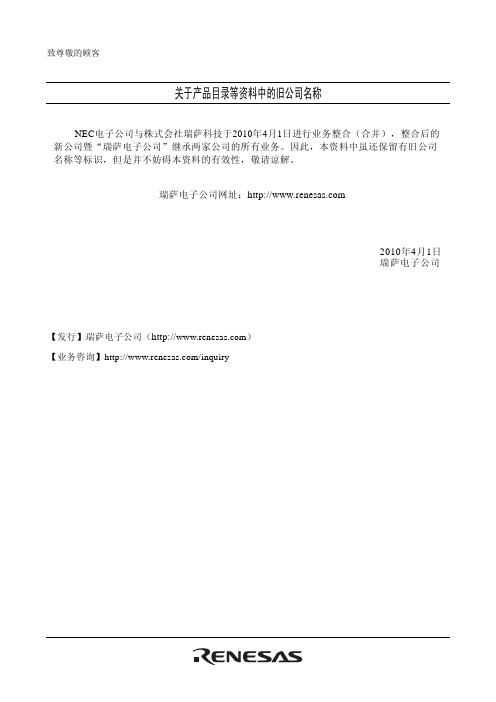
8. You should use the Renesas Electronics products described in this document within the range specified by Renesas Electronics, especially with respect to the maximum rating, operating supply voltage range, movement power voltage range, heat radiation characteristics, installation and other product characteristics. Renesas Electronics shall have no liability for malfunctions or damages arising out of the use of Renesas Electronics products beyond such specified ranges.
Instruction manual for Gaggenau RB 280 fridge free

Gaggenauen Information for Use zh-hk使用手冊RB 280Fridge-freezer組合式冷凍冷藏冰箱12en5Table of contents1Safety............................................ 71.1General information.................... 71.2Intended use............................... 71.3Restriction on user group........... 71.4Safe transport............................. 71.5Safe installation.......................... 81.6Safe use ..................................... 91.7Damaged appliance................. 112Preventing material damage ..... 123Environmental protection and saving energy............................. 123.1Disposing of packaging........... 123.2Saving energy........................... 124Installation and connection....... 124.1Scope of delivery...................... 124.2Criteria for the installationlocation..................................... 134.3Installing the appliance ............ 144.4Preparing the appliance forthe first time.............................. 144.5Connecting the appliance tothe electricity supply................. 145Familiarising yourself withyour appliance............................145.1Appliance ................................. 145.2Control panel............................ 146Features...................................... 156.1Shelf.......................................... 156.2Extendable shelf....................... 156.3Folding bottle shelf................... 156.4Fruit and vegetable con-tainer with humidity control...... 156.5Flat frozen food container........ 156.6Door rack.................................. 156.7Accessories.............................. 157Basic operation.......................... 167.1Switching on the appliance...... 167.2Operating tips (16)7.3Switching off the appliance...... 167.4Setting the temperature............ 178Additional functions .................. 178.1Fast cooling ............................. 178.2Automatic Fast freezing............ 178.3Manual Fast freezing................ 178.4Holiday mode........................... 189Alarm........................................... 189.1Door alarm ............................... 189.2Temperature alarm................... 1810Home Connect ......................... 1910.1Setting up Home Connect...... 2010.2Checking the signalstrength .................................. 2010.3Installing updates for theHome Connect software ........ 2010.4Resetting Home Connectsettings................................... 2110.5Data protection....................... 2111Refrigerator compartment....... 2111.1Tips for storing food in therefrigerator compartment ....... 2111.2Chill zones in the refriger-ator compartment................... 2211.3"OK" sticker............................ 2212Freezer compartment............... 2212.1Freezing capacity................... 2212.2Fully utilising the freezercompartment volume ............. 2312.3Tips for storing food in thefreezer compartment.............. 2312.4Tips for freezing fresh food.... 2312.5Shelf life of frozen food at−18 °C.................................... 2312.6Defrosting methods forfrozen food (23)en13Defrosting (24)13.1Defrosting in the refriger-ator compartment (24)13.2Defrosting in the freezercompartment (24)14Cleaning and servicing (25)14.1Preparing the appliance forcleaning (25)14.2Cleaning the appliance (25)14.3Cleaning the condensationchannel and drainage hole (26)14.4Removing the fittings (26)14.5Removing appliance com-ponents (26)15Troubleshooting (27)15.1Power failure (30)15.2Conducting an applianceself-test (30)16Storage and disposal (30)16.1Taking the appliance out ofoperation (30)16.2Disposing of old appliance (30)17Customer Service (31)17.1Product number (E-Nr.) andproduction number (FD) (31)18Technical data (31)19Declaration of Conformity (31)6Safety en71 SafetyObserve the following safety instructions.1.1 General information¡Read this instruction manual carefully.¡Keep the instruction manual and the product information safe for future reference or for the next owner.¡Do not connect the appliance if it has been damaged in transit.1.2 Intended useThis appliance is only intended to be fully fitted in a kitchen.Only use this appliance:¡for chilling and freezing food and for making ice cubes.¡In private households and in enclosed spaces in a domestic en-vironment.¡Up to an altitude of 2000 m above sea level.1.3 Restriction on user groupThis appliance may be used by children aged 8 or over and by people who have reduced physical, sensory or mental abilities or inadequate experience and/or knowledge, provided that they are supervised or have been instructed on how to use the appliance safely and have understood the resulting dangers.Do not let children play with the appliance.Cleaning and user maintenance must not be performed by chil-dren unless they are being supervised.1.4 Safe transportWARNING ‒ Risk of injury!The high weight of the appliance may result in injury when lifted.▶Do not lift the appliance on your own.en Safety81.5 Safe installationWARNING ‒ Risk of electric shock!Incorrect installation is dangerous.▶Connect and operate the appliance only in accordance with the specifications on the rating plate.▶Connect the appliance to a power supply with alternating cur-rent only via a properly installed socket with earthing.▶The protective conductor system of the domestic electrical in-stallation must be properly installed.▶Never equip the appliance with an external switching device,e.g. a timer or remote control.▶When the appliance is installed, the mains plug of the power cord must be freely accessible. If free access is not possible, an all-pole isolating switch must be installed in the permanent elec-trical installation according to the installation regulations.▶When installing the appliance, check that the power cable is not trapped or damaged.If the insulation of the power cord is damaged, this is dangerous.▶Never let the power cord come into contact with heat sources.WARNING ‒ Risk of explosion!If the appliance's ventilation openings are sealed, a leak in the re-frigeration circuit may result in a flammable mixture of gas and air.▶Keep ventilation openings, in the appliance enclosure or in thebuilt-in structure, clear of obstruction.WARNING ‒ Risk of fire!It is dangerous to use an extended power cord and non-approved adapters.▶Do not use extension cables or multiple socket strips.▶Only use adapters and power cords approved by the manufac-turer.▶If the power cord is too short and a longer one is not available,please contact an electrician to have the domestic installation adapted.Safety en9Portable multiple socket strips or portable power supply units may overheat and cause a fire.▶Do not place portable multiple socket strips or power supply units on the back of the appliance.1.6 Safe useWARNING ‒ Risk of electric shock!An ingress of moisture can cause an electric shock.▶Only use the appliance in enclosed spaces.▶Never expose the appliance to intense heat or humidity.▶Do not use steam- or high-pressure cleaners to clean the appli-ance.WARNING ‒ Risk of suffocation!Children may put packaging material over their heads or wrap themselves up in it and suffocate.▶Keep packaging material away from children.▶Do not let children play with packaging material.Children may breathe in or swallow small parts, causing them to suffocate.▶Keep small parts away from children.▶Do not let children play with small parts.WARNING ‒ Risk of explosion!If the cooling circuit is damaged, flammable refrigerant may es-cape and explode.▶To accelerate the defrosting process, do not use any other mechanical devices or means other than those recommended by the manufacturer.▶If food is stuck to the freezer compartment, loosen it with a blunt implement such as the handle of a wooden spoon.Products which contain flammable propellants and explosive sub-stances may explode, e.g. spray cans.▶Do not store products which contain flammable propellants (e.g.spray cans) or explosive substances in the appliance.en Safety10WARNING ‒ Risk of fire!Electrical devices within the appliance may cause a fire, e.g. heat-ers or electric ice makers.▶Do not operate electrical devices within the appliance.WARNING ‒ Risk of injury!Containers that contain carbonated drinks may burst.▶Do not store containers that contain carbonated drinks in the freezer compartment.Injury to the eyes caused by escaping flammable refrigerant and hazardous gases.▶Do not damage the tubes of the refrigerant circuit or the insula-tion.WARNING ‒ Risk of cold burns!Contact with frozen food and cold surfaces may cause burns by refrigeration.▶Never put frozen food straight from the freezer compartment into your mouth.▶Avoid prolonged contact of the skin with frozen food, ice andsurfaces in the freezer compartment.CAUTION ‒ Risk of harm to health!To prevent food from being contaminated, you must observe the following instructions.▶If the door is open for an extended period of time, this may lead to a considerable temperature increase in the compartments of the appliance.▶Regularly clean the surfaces that may come into contact with food and accessible drain systems.▶Store raw meat and fish in suitable containers in the refrigerator so that they do not touch or drip on other food.▶If the fridge/freezer is empty for an extended period of time,switch off the appliance, defrost it, clean it and leave the door open to prevent the formation of mould.Safety en11Metal or metal-style parts in the appliance may contain aluminium.If acidic food comes into contact with aluminium in the appliance,aluminium foil ions may pass into the food.▶Do not consume soiled food.1.7 Damaged applianceWARNING ‒ Risk of electric shock!If the appliance or the power cord is damaged, this is dangerous.▶Never operate a damaged appliance.▶Never pull on the power cord to unplug the appliance. Always unplug the appliance at the mains.▶If the appliance or the power cord is damaged, immediately un-plug the power cord or switch off the fuse in the fuse box.▶Call customer services. → Page 31Incorrect repairs are dangerous.▶Repairs to the appliance should only be carried out by trained specialist staff.▶Only use genuine spare parts when repairing the appliance.▶If the power cord of this appliance is damaged, it must be re-placed by the manufacturer, the manufacturer's Customer Ser-vice or a similarly qualified person in order to prevent any risk.WARNING ‒ Risk of fire!If the tubes are damaged, flammable refrigerant and harmful gases may escape and ignite.▶Keep naked flames and ignition sources away from the appli-ance.▶Ventilate the room.▶Switch off the appliance. → Page 16▶Unplug the appliance from the mains or switch off the circuit breaker in the fuse box.▶Call after-sales service. → Page 31en Preventing material damage122 Preventing material damageATTENTION!Using the base, runners or appliance doors as a seat surface or climbing surface may damage the appliance.▶Do not stand or support yourself on the base, runners or doors.Contamination with oil or fat maycause plastic parts and door seals to become porous.▶Keep plastic parts and door seals free of oil and grease.Metal or metal-style parts in the appli-ance may contain aluminium. Alu-minium reacts when it comes into contact with acidic foods.▶Do not store unpackaged food in the appliance.3 Environmental protec-tion and saving energy3.1 Disposing of packagingThe packaging materials are environ-mentally compatible and can be re-cycled.▶Sort the individual components by type and dispose of them separ-ately.3.2 Saving energyIf you follow these instructions, your appliance will use less power.Selecting the installation location ¡Keep the appliance out of direct sunlight.¡Install the appliance as far away as possible from heating elements,cookers and other heat sources:–Maintain a 30 mm clearance to electric or gas cookers.–Maintain a 300 mm clearance to oil or solid-fuel cookers.¡Use a niche depth of 560 mm.¡Never cover or block the external ventilation openings.Saving energy during useNote: The arrangement of the fittings does not affect the energy consump-tion of the appliance.¡Open the appliance only briefly and then close it carefully.¡Never cover or block the interior ventilation openings or the exterior ventilation openings.¡Transport purchased food in a cool bag and place in the appli-ance quickly.¡Allow warm food and drinks to cool down before storing them.¡Thaw frozen food in the refrigerator compartment to utilise the low tem-perature of the food.¡Always leave some space between the food and to the back panel.¡Defrost the freezer compartment regularly.4 Installation and con-nection4.1 Scope of deliveryAfter unpacking all parts, check for any transport damage and for com-pleteness of delivery.If you have any complaints, contact your dealer or our after-sales service → Page 31.Installation and connection en13The delivery consists of the following:¡Built-in appliance¡Equipment and accessories 1¡Installation material ¡Installation instructions ¡User manual¡Customer service directory ¡Warranty enclosure 2¡Energy label¡Information on energy consump-tion and noises¡Information about Home Connect4.2 Criteria for the installationlocationWARNING Risk of explosion!If the appliance is in a space that is too small, a leak in the refrigeration circuit may result in a flammable mix-ture of gas and air.▶Only install the appliance in a space with a volume of at least 1 m 3 per 8 g refrigerant. Theon the rating plate. → Fig. 1The weight of the appliance ex works may be up to 75 kg depending on the model.The subfloor must be sufficientlystable to bear the weight of the appli-ance.Permitted room temperatureThe permitted room temperature de-pends on the appliance's climate class.the rating plate. → Fig. 1Climate class Permitted room tem-peratureSN 10 °C to 32 °C N 16 °C to 32 °C ST 16 °C to 38 °C T 16 °C to 43 °CThe appliance is fully functional within the permitted room temperature.If an appliance with climate class SN is operated at colder room temperat-ures, the appliance will not be dam-aged up to a room temperature of 5 °C.Niche dimensionsObserve the niche dimensions if you install your appliance in the niche. If this is not the case, problems may occur when installing the appliance.Niche depthInstall the appliance in the recom-mended niche depth of 560 mm.If the niche depth is smaller, the en-ergy consumption increases slightly.The niche depth must be a minimum 550 mm.Niche widthAn inside niche width of at least 560 mm is required for the appli-ance.Over-and-under and side-by-side installationIf you want to install 2 refrigerating appliances one over the other or side by side, you must maintain a clear-ance of at least 150 mm between the appliances. Selected appliances can be installed without a minimum clear-ance. Ask your dealer or kitchen planner about this.1Depending on the appliance specifications 2Not in all countriesen Familiarising yourself with your appliance144.3 Installing the appliance▶Install the appliance in accordancewith the enclosed installation in-structions.4.4 Preparing the appliancefor the first time1.Remove the informative material.2.Remove the protective foil andtransit bolts, e.g. remove the ad-hesive strips and carton.3.Clean the appliance for the first time. → Page 254.5 Connecting the applianceto the electricity supply1.Insert the mains plug of the appli-ance's power cable in a socket nearby.The connection data of the appli-plate. → Fig. 12.Check the mains plug is inserted properly.a The appliance is now ready for use.5 Familiarising yourself with your appliance5.1 ApplianceYou can find an overview of the parts of your appliance here.→Fig. 1Note: Deviations between your appli-ance and the diagrams may differ with regard to their features and size.5.2 Control panelYou can use the control panel to con-figure all functions of your appliance and to obtain information about the operating status.→ Fig.2in °C.Features en156 FeaturesThe features of your appliance de-pend on the model.6.1 ShelfTo vary the shelf as required, you can remove the shelf and re-insert it elsewhere.→ "Removing the shelf", Page 266.2 Extendable shelfIn order to achieve an improved over-view and to remove food morequickly, pull out the extendable shelf.6.3 Folding bottle shelfStore bottles securely on the folding bottle shelf.To use the bottle shelf, fold the metal bracket down.→ Fig. 36.4 Fruit and vegetable con-tainer with humidity con-trolStore fresh fruit and vegetables loose in the fruit and vegetable container.Cover any chopped fruit and veget-ables, or store in air-tight packaging.You can adjust the humidity in the fruit and vegetable container using the humidity controller and a special seal. This allows fresh fruit and veget-ables to be stored for up to twice as long as with conventional storage.→ Fig. 4The air humidity in the fruit and vegetable container can be setaccording to the type and amount of food to be stored by moving the humidity controller:¡Low humidity required when primarily storing fruit or mixed items, or if the appliance is very full.¡High humidity required when primarily storing vegetables or when the appliance is not very full.Condensation may form in the fruit and vegetable container depending on the food and quantity stored.Remove the condensation with a dry cloth and adjust the air humidity to a lower setting using the humidity con-troller.To ensure that the quality and aroma are retained, store fruit and veget-ables that are sensitive to cold out-side of the appliance at temperatures of approx. 8 °C to 12 °C, e.g. pine-apple, bananas, citrus fruits, cucum-bers, courgettes, peppers, tomatoes and potatoes.6.5 Flat frozen food containerStore flat frozen items, the ice stor-age container and the ice scoop in the flat frozen food container.6.6 Door rackTo adjust the door rack as required,you can remove the door rack and re-insert elsewhere.→ "Removing door rack", Page 266.7 AccessoriesUse original accessories. These have been made especially for your appli-ance.The accessories for your appliance depend on the model.en operation16Egg trayStore eggs safely on the egg tray.Bottle holderThe bottle holder prevents bottles from falling over when the appliance door is opened and closed.Press the metal bracket together and slide the bottle tray as close to the bottle as possible .→ Fig. 5Freezer trayYou can freeze smaller quantities of food quickly in the freezer drawer,e.g. berries, pieces of fruit, herbs and vegetables.→ Fig. 6Distribute the frozen food evenly in the frozen food tray and allow to freeze for approx. 10 to 12 hours.Then place in a freezer bag or a freezer box.Ice packUse the ice pack for temporarilykeeping food cool, e.g. in a cool bag.Tip: If a power failure or malfunction occurs, the ice pack can be used to slow down the thawing process for the stored frozen food.Ice cube trayUse the ice cube tray to make ice cubes.Making ice cubesUse only drinking water to make ice cubes.1.Fill the ice cube tray with drinking water up to ¾ and place in the freezer compartment.If the ice cube tray is stuck to the freezer compartment, loosen it with a blunt implement only (e.g. spoon handle).2.To loosen the ice cubes, twist theice cube tray slightly or hold it briefly under flowing water.7 Basic operation7.1 Switching on the appli-ance1.Press.a The appliance begins to cool.a A warning signal sounds, the tem-perature display (freezer compart-ment) flashes and lights up be-cause the freezer compartment is still too warm.2.Switch off the warning tone using.a goes out as soon as the set temperature has been reached.3.Set the required temperature.→ Page 177.2 Operating tips¡Once you have switched on the appliance, the set temperature is only reached after several hours.Do not put any food in the appli-ance until the set temperature has been reached.¡The housing around the freezer compartment is temporarily heated slightly. This prevents condensa-tion in the area of the door seal.¡When you close the door, a va-cuum may be created. The door is then difficult to open again. Wait a moment until the vacuum is offset.7.3 Switching off the appli-ance▶Press.Additional functions en177.4 Setting the temperatureSetting the refrigerator compartment temperature▶Press / (Refrigerator compart-ment) repeatedly until the temper-ature display (refrigerator compart-ment) shows the required temper-ature.The recommended temperature in the refrigerator compartment is 4 °C.→ ""OK" sticker", Page 22Setting the freezer compartment temperature▶Press / (Freezer compartment)repeatedly until the temperature display (freezer compartment)shows the required temperature.The recommended temperature in the freezer compartment is −18 °C.8 Additional functions8.1 Fast coolingWith Fast cooling, the refrigerator compartment cools as cold as pos-sible.Switch on Fast cooling before placing large quantities of food.Note: When Fast cooling is switched on, increased noise may occur.Switching on Fast cooling▶Press (Refrigerator compart-ment).a (Refrigerator compartment)lights up.Note: After approx. 15 hours, the ap-pliance switches to normal operation.Switching off Fast cooling▶Press (Refrigerator compart-ment).a The previously set temperature is displayed.8.2 Automatic Fast freezingWith automatic Fast freezing, thefreezer compartment cools down to a much lower temperature than in nor-mal mode. This freezes food more quickly.The automatic Fast freezing switches on if you place fresh food in the frozen food tray that is attached to the rear of the large frozen food con-tainer or in the flat frozen food con-tainers, starting from the right-hand side.If the automatic Fast freezing is switched on, (Freezer compart-ment) lights up and increased noises may occur.After operation, the applianceswitches from automatic Fast freez-ing to normal operation.Cancelling automatic Fast freezing▶Press (Freezer compartment).a The previously set temperature is displayed.8.3 Manual Fast freezingWith Fast freezing, the freezer com-partment cools as cold as possible.Switch on Fast freezing four tosix hours before placing food weigh-ing 2 kg or more into the freezer compartment.In order to utilise the freezer capacity,use Fast freezing.→ "Prerequisites for freezing capa-city", Page 22en Alarm18Note: When Fast freezing is switched on, increased noise may occur.Switching on manual Fast freezing ▶Press (Freezer compartment).a (Freezer compartment) lights up.Note: After approx. 60 hours, the ap-pliance switches to normal operation.Switching off manual Fast freezing▶Press (Freezer compartment).a The previously set temperature is displayed.8.4 Holiday modeIf you are going to be away for a long time, you can switch on energy-sav-ing holiday mode on the appliance.CAUTIONRisk of harm to health!The refrigerator compartment heats up while the holiday mode isswitched on. The increased temperat-ure may cause bacteria to increase and spoil the food.▶When the holiday mode isswitched on, do not store any food in the refrigerator compartment.The appliance automatically sets the temperatures.Refrigerator com-partment14 °C Freezer compart-ment Temperature re-mains un-changedSwitching on holiday mode ▶Press (Refrigerator compart-ment) repeatedly until the temper-a No temperature is shown in the temperature display (refrigerator compartment).Switching off holiday mode ▶Press (Refrigerator compart-ment) repeatedly until the temper-ature display (refrigerator compart-ment) shows the required temper-ature.9 Alarm9.1 Door alarmIf the appliance door is open for awhile, the door alarm switches on.A warning tone sounds.Switching off the door alarm▶Close the appliance door or press.a The warning tone is switched off.9.2 Temperature alarmIf the freezer compartment becomes too warm, the temperature alarm is switched on.A warning tone sounds and lights up.CAUTIONRisk of harm to health!During the thawing process, bacteria may multiply and spoil the frozen food.▶Do not refreeze food after it has been defrosted or started to de-frost.▶Refreeze food only after cooking.Home Connect en19▶These items should no longer bestored for the maximum storage period.The temperature alarm can beswitched on in the following cases:¡The appliance is switched on.Do not store any food until the ap-pliance has reached the set tem-perature.¡Large quantities of fresh food are being placed inside.Switch on Fast freezing before pla-cing large quantities of food in the appliance.¡The freezer compartment door is open for too long.Check whether the frozen food has defrosted or thawed.Switching off the temperature alarm▶Press .a The warning tone is switched off.a The temperature display (freezer compartment) briefly indicates the warmest temperature reached in the freezer compartment. The tem-perature display (freezer compart-ment) then indicates the set tem-perature again.a From this time on, the warmest temperature is measured again and saved.a lights up until the set temperat-ure is reached again.10 Home ConnectThis appliance is network-capable.Connect your appliance to a mobile device to control its functions via the Home Connect app.The Home Connect services are not available in every country. The avail-ability of the Home Connect function depends on the availability ofHome Connect services in your coun-try. You can find information about this at: .To be able to use Home Connect,you must first set up the connection to the WLAN home network (Wi-Fi 1)and to the Home Connect app.After switching on the appliance, wait at least 2 minutes until internaldevice initialisation is complete. Only then should you set up Home Con-nect.The Home Connect app guides you through the entire login process. Fol-low the instructions in the Home Con-nect app to configure the settings.Tips¡Please consult the documents sup-plied by Home Connect.¡Please also follow the instructions in the Home Connect app.Notes¡Please note the safety precautions in this instruction manual and make sure that they are also ob-served when operating the appli-ance via the Home Connect app. → "Safety", Page 7¡Operating the appliance on the ap-pliance itself always takes priority.During this time it is not possible to operate the appliance using the Home Connect app.1Wi-Fi is a registered trademark of the Wi-Fi Alliance.。
外研社2023人工智能英语-VR版教学课件Unit-1

START WITH AI
The following are famous robots in movies. Do you know them? Match them with their names.
小艾说
5
Fun Reading
人工智能是一个很大的话题, 也是一 个广阔的世界,让我们从了解它的前 世今生开启这一旅程吧。
JOURNEY WITH AI Intensive Reading
A few milestones in AI history
1 Artificial intelligence is the hot topic of our times. The concept is not actually all that new: as long ago as 1637, the philosopher Descartes thought seriously about the possibility that machines would one day think and make decisions.
1
Practical Reading
2
Intensive Reading
3
Extensive Reading
5
Fun Reading
小艾说
无论说明书是长是短,或简或繁,你都 可以通过浏览目录, 大致了解全貌,提 高阅读效率。常见的说明书一般有产品 介绍、安装步骤、操作步骤、保养与清 洁、疑难解答、参数说明、保修条款等 部分。
EN8F152 数据手册说明书

数据手册V2.1目录1.特性 (4)1.1程序存储器 (5)1.2脚位图 (6)2.SFR (8)2.1地址映射 (8)2.1.1.SFR,BANK0 (8)2.1.3.TMR0,地址0x01 (10)2.1.4.STATUS寄存器,地址0x03,0x83 (10)2.1.6.INTCON寄存器,地址0x0B (11)2.1.7.PIR1寄存器,地址0x0C (12)2.1.8.TMR2,地址0x11 (12)2.1.9.T2CON寄存器,地址0x12 (13)2.1.10.WDTCON寄存器,地址0x18 (13)2.1.11.MSCKCON寄存器,地址0x1B (14)2.1.12.SOSCPR寄存器,地址0x1C,1D (15)2.1.14.TRISA寄存起,地址0x85 (16)2.1.15.PIE1寄存器,地址0x8C (16)2.1.16.OSCCON寄存器,地址0x8F (17)2.1.17.PR2寄存器,地址0x92 (18)2.1.18.WPUA寄存器,地址0x95 (18)2.1.19.IOCA寄存器,地址0x96 (18)2.1.20.PCON寄存器,地址0x8E (18)2.1.21EEDAT寄存器,地址0x9A (19)2.1.22EEADR寄存器,地址0x9B (19)2.1.23.EECON1寄存器,地址0x9C (19)2.1.24.EECON2寄存器,地址0x9D (20)2.1.25.UCFG0和UCFG1 (20)2.1.26.PCL和PCLATH (21)2.1.27.INDF和FSR寄存器 (22)3.系统时钟源 (22)4.复位时序 (22)4.1.POR上电复位 (23)4.2.外部复位MCLR (24)4.3.PWRT(上电计时器) (24)4.4.BOR低电压复位 (25)4.5.超时动作 (25)4.6.关于WDT复位 (27)5.BOOT (28)6.烧录和控制串口 (28)7.看门狗定时器 (29)7.1.看门狗 (29)8.定时器0 (30)8.1.Timer0 (30)8.2.Timer0定时器模式 (30)8.3.Timer0计数器模式 (30)8.3.1.软件可配置预分频电路 (31)8.3.2.定时器0中断 (33)8.3.3.用外部时钟驱动定时器0 (33)9.定时器2 (34)9.1.Timer2 (34)10.数据EEPROM (34)10.1.编程数据EEPROM步骤 (35)10.2.读EEPROM步骤 (35)11.慢时钟测量模式 (37)12.中断模式 (38)12.1.中断过程中的现场保存 (39)13.睡眠省电模式 (39)13.1.唤醒模式 (40)13.2.看门狗唤醒 (40)14.I/O端口 (41)14.2.端口的其他功能 (41)14.2.1.弱上拉 (41)14.2.2.状态变化中断 (41)14.2.3.端口描述 (43)15.芯片的电气特性 (49)15.1.绝对极限参数 (49)15.2.内置高频振荡器(Internal High Frequency Osc) (49)15.3.内置低频振荡器(Internal Low Frequency Oscillator) (49)15.4.低电压复位电路(LVR) (49)15.5.I/O PAD电路 (50)15.6.总体工作电流(Ivdd) (50)15.7.AC电气特性 (50)15.8.时序图 (51)15.9.直流和交流特性图表 (52)16.MCU的指令架构 (56)16.1.指令集列表 (56)17.封装信息 (58)17.1详细封装 (58)1.特性●8位指令集●8层10bit 硬件堆栈●1Kx14b 程序FLASH 存储空间(16bytes/page )●256x8b 数据EEPROM (16bytes/page )●数据EEPROM 可在应用编程●64x8b SRAM●1x 带8位预分频的定时器0●1x 带8位预分频的定时器2●带7位预分频的WDT ,溢出频率约为16ms~2048ms ●上电延迟计数器PWRT ●低功耗模式SLEEP●4个唤醒源,INT 、端口变化中断、WDT 、数据EEPROM 写完成●内置高速RC 振荡器,最高频率支持16M ●内置低速RC 振荡器,32K 模式●最多6个通用IO●端口变化中断,RA0~RA5●支持在系统编程ISP ●支持在线调试●程序空间保护●业界最宽工作电压范围:2.0V ~5.5V ●最大时钟工作频率:16MHz✧F SYS =8MHz:2.0V ~5.5V ✧F SYS =16MHz:2.7V ~5.5V8封装类型:SOP8,SOT23-6图1.1数字功能框图CFGTMR/W DTRSTC/PWRT/BOOTIOSERPOR_RSTN BOR_RSTN FOSC SOSCSRAM 64BIO_CTRLPDATSFRSFR_BUSEDATSTALLPADDR SCK CMD sSDAEPIEEADDR EEWDATADDR &WDAT BUS CTRL BUSCLKC Prog FLASH 1Kx14bCPUData EEP 256B...1.1程序存储器地址寄存器为13位(0x0000~0x1FFF),最多支持8K 地址空间。
EE08 高精度迷你湿度和温度探头用户手册说明书

User ManualEE08High-Precision Miniature Humidity and Temperature ProbeBA_EE08 // v1.4 // Modification rights reservedE+E Elektronik Ges.m.b.H. does not accept warranty and liability claims neither upon this publication nor in case of improper treatment of the described products.The document may contain technical inaccuracies and typographical errors. The content will be revised on a regular basis. These changes will be implemented in later versions. The described products can be improved and changed at any time without prior notice.© Copyright E+E Elektronik® Ges.m.b.H.All rights reserved.USAFCC notice:This device has been tested and found to comply with the conditions for a category B device according to part 15 of the FCC rules and regulations. These conditions were designed to provide adequate protection against EMI in a residential environment. This device generates, uses and can radiate high-frequency energy. If it is not installed and used in accordance with the operating instructions, it may cause electromagnetic interference to radio communications. However there is no guarantee that electromagnetic interference will not occur in a particular installation. If the device does cause electromagnetic interference to radio or television reception (this can be determined by turning the device off and on), the user is advised to remedy the interference with the following measures:• Reorient or relocate the receiving antenna.• Increase the distance between the device and receiver.• Connect the device to a different circuit to that of the receiver.• Consult the dealer or an experienced radio/TV technician.Caution:Any changes to the device not expressly approved by an EMI representative could void the user‘s authority to operate this device.CANADAICES-003 notification:This category B device complies with Canadian standard ICES-003.INHALT1 General (4)1.1 Explanation of Symbols (4)1.2 Safety instructions (4)1.2.1 General Safety Instructions (4)1.2.2 Intended Use (4)1.2.3 Mounting, Start-up and Operation (5)1.3 Environmental Aspects (5)2 Scope of Supply (5)3 Product Description (5)3.1 General (5)3.2 Dimensions (6)3.3 Electrical Connection (6)4 Installation (7)5 Maintenance (7)6 Calibration / Adjustment (7)7 Accessories / Spare Parts (8)8 Technical Data (8)1 GeneralThis user manual serves for ensuring proper handling and optimal functioning of the device. The user manual shall be read before commissioning the equipment and it shall be provided to all staff involved in transport, installation, operation, maintenance and repair. The user manual may not be used for the purposes of competition without the written consent of E+E Elektronik® and may not be forwarded to third parties. Copies may be made for internal purposes. All information, technical data and diagrams included in these instructions are based on the information available at the time of writing.DisclaimerThe manufacturer or his authorized agent can be only be held liable in case of willful or grossnegligence. In any case, the scope of liability is limited to the corresponding amount of the order issued to the manufacturer. The manufacturer assumes no liability for damages incurred due to failure tocomply with the applicable regulations, operating instructions or the specified operating conditions.Consequential damages are excluded from the liability.1.1Explanation of SymbolsThis symbol indicates safety information.It is essential that all safety information is strictly observed. Failure to comply with this information canlead to personal injuries or damage to property. E+E Elektronik® assumes no liability if this happens.This symbol indicates instructions.The instructions shall be observed in order to reach optimal performance of the device.1.2 Safety instructions1.2.1 General Safety InstructionsThe device and mainly the filter cap shall not be exposed to unnecessary mechanical stress.When replacing the filter cap make sure not to touch the sensing elements.The device must be operated with the filter cap on at all times.For sensor cleaning please see “Cleaning Instructions” at /ee08.Installation, electrical connection, maintenance and commissioning shall be performed by qualifiedpersonnel only.Use the EE08 only as intended and observe all technical specifications.Do not use EE08 in explosive atmosphere or for measurement of aggressive gases.This device is not appropriate for safety, emergency stop or other critical applications where devicemalfunction or failure could cause injury to human beings.1.2.2 Intended UseThe EE08 is intended for the humidity (RH) and temperature (T) measurement in applications thatrequire accurate measurement over wide RH and T ranges. It must not be applied in hazardousenvironment with agressive or flammable gases or in explosive areas. For use outdoors and/or inmeteorolgy, optional radiation shields are available. Please refer to chapter 3 Product Description.The use of the EE08 in any other way than described in this manual bears a safety risk for people and the entire measurement installation and is therefore not allowed.The manufacturer cannot be held responsible for damages as a result of incorrect handling, installation, and maintenance of the equipment.In order to avoid damage to the instrument or health hazards, the measuring equipment must never be manipulated with tools that are not specifically described in this manual.The sensor may only be utilized in accordance with the conditions defined in the technical data.Otherwise, measurement inaccuracies will occur and equipment failures cannot be ruled out.The steps recommended by the manufacturer for installation, inspections and maintenance work must be observed and carried out for the safety of the user and for the functionality of the equipment.4User Manual for EE08 Humidity / Temperature ProbeUnauthorized product modification leads to loss of all warranty claims. This may be accomplished only with an explicit permission of E+E Elektronik®!1.2.3 Mounting, Start-up and OperationThe EE08 humidity and temperature probe has been produced under state of the art manufacturingconditions, has been thoroughly tested and has left the factory after fulfilling all safety criteria. Themanufacturer has taken all precautions to ensure safe operation of the device. The user must ensure that the device is set up and installed in a manner that does not have a negative effect on its safeuse. The user is responsible for observing all applicable safety guidelines, local and international, with respect to safe installation and operation on the device. This user manual contains information andwarnings that must be observed by the user in order to ensure safe operation.Mounting, start-up, operation and maintenance of the device may be performed by qualified staffonly. Such staff must be authorized by the operator of the facility to carry out the mentioned activities.The qualified staff must have read and understood this user manual and must follow the instructionscontained within.All process and electrical connections shall be thoroughly checked by authorized staff before puttingthe device into operation.Do not install or start-up a device supposed to be faulty. Make sure that such devices are notaccidentally used by marking them clearly as faulty.A faulty device may only be investigated and possibly repaired by qualified, trained and authorizedstaff. If the fault cannot be fixed, the device shall be removed from the process.Service operations other than described in this user manual may only be performed by themanufacturer.1.3Environmental AspectsProducts from E+E Elektronik® are developed and manufactured observing of all relevant requirements with respect to environment protection. Please observe local regulations for the devicedisposal.For disposal, the individual components of the device must be separated according to local recycling regulations. The electronics shall be disposed of correctly as electronics waste.2 Scope of SupplyEE08 probe according to ordering guideInspection certificate according to DIN EN10204-3.3 Product Description3.1 GeneralThe EE08 is a probe for the highly accurate measurement of humidity (RH) and temperature (T) over wide RH and T ranges of 0...100 % RH and -40...80 °C (-40...176 °F).Typical application fields of the probe areMeteorology / weather stationsHumidity / temperature data loggingIncubatorsFermentation chambersGreen housesSnow machinesDry storage facilitiesThere are two types of probe, the EE08 with cable (type E8) up to 5 m (16.4 ft) length and the EE08 with connector (type E11). For the latter, connection cables with length 1.5 / 3 / 5 / 10 m (5 / 10 / 16.4 / 32.8 ft) are available as accessory.5User Manual for EE08 Humidity / Temperature Probe6User Manual for EE08 Humidity / Temperature ProbeFor outdoor operation the use of an appropriate radiation shield is of paramount importance. The EE08 is compatible with rotational symmetric radiation shields which protect it against rain, snow and overheating caused by direct sunlight (available as accessory HA010502, suitable for type E8 and HA010506, suitable for type E11).3.2 DimensionsFig. 1 Dimensions of EE08 in mm (inch)Fig. 2 Dimensions of optional radiation shields HA010502 and HA010506 in mm (inch)3.3 Electrical ConnectionThe manufacturer cannot be held responsible for personal injuries or damage to property as a result of incorrect handling, installation, wiring, power supply and maintenance of the device.Ground connection:A low impedance connection between the shield of the connection cable and the ground potential isimportant for the flawless operation of the EE08.E2 Voltage Level:Please observe an E2 voltage level of 3.3 V / ±0.1 V on the data lines.4 InstallationThe follwing mounting types are possible:Wall mount with the help of a mounting clip, available as accessory HA010211.Outdoor operation with radiation shield: wall mount or pole mount. Please mind the mountinginstructions included in the manuals of HA010502 and HA010506.5 MaintenanceThe use in dirty, dusty, polluted environment might arise the need for cleaning the sensing head andreplacing the filter cap. In such a case please see the Cleaning Instructions at /ee08.Do not touch the humidity sensor!6 Calibration / AdjustmentDefinitionsCalibration documents the accuracy of a measurement device. The device under test (specimen) iscompared with the reference and the deviations are documented in a calibration certificate. Duringthe calibration, the specimen is not changed or improved in any way.Adjustment improves the measurement accuracy of a device. The specimen is compared with thereference and brought in line with it. An adjustment can be followed by a calibration which documents the accuracy of the adjusted specimen.To carry out a one point or a two point calibration / adjustment, the E2 / RS232 converter (available as an accessory, order code HA011005) and the EE-PCS Product Configuration Software are necessary.The EE-PCS is freely available at /ee08.7User Manual for EE08 Humidity / Temperature Probe7 Accessories / Spare PartsM12 connection cable for type E11, length 1.5 m (5 ft)HA010322M12 connection cable for type E11, length 3 m (10 ft)HA010323M12 connection cable for type E11, length 5 m (16.4 ft)HA010324M12 connection cable for type E11, length 10 m (32.8 ft)HA010325Radiation shield for Type E8HA010502Radiation shield for Type E11HA010506Wall mounting clip Ø12 mm HA010211Protection cap for Ø12 mm probe HA010783M12 female socket with wires HA010703M12 female cable connector assembly possible HA010704Metal grid filter HA010113Cconfiguration cable HA011005EE-PCS free download at /ee088 Technical DataMeasurandsRelative HumidityMeasuring range 0...100 % RHAccuracy at 23 °C (73 °F)for RH ≤ 90 % ±2 % RHand nominal voltage1)f or RH > 90 % ±3 % RHTemperature dependence, typ. 0.03 % RH/°C (0.02 % RH/°F)TemperatureMeasuring range -40...80 °C (-40...176 °F)OutputsAnalogue 0 - 1 V / 0 - 2.5 V / 0 - 5 V / 0 - 10 V -0.2mA < I L < 0.2 mADigital interface E2 interface2)GeneralSupply voltage f or output 0 - 1 V / 0 - 2.5 V V1: 4.5 - 15 V DC V2: 7 - 30 V DCoutput 0 - 5 V V2: 7 - 30 V DCforoutput 0 - 10 V V2: 12 - 30 V DCforCurrent consumption, typ. < 1.3 mAElectrical connection M12x1, 8 polesCable PVC 8 x 0.14 mm² (M1 models)Cable PVC 10 x 0.14 mm² (M6 models)Filter Metal gridProtection rating IP65Enclosure material PolycarbonateElectromagnetic compatibility EN 61326-1 EN 61326-2-3Industrial EnvironmentFCC Part15 Class B ICES-003 Class BOperating and storage conditions -40...80 °C (-40...176 °F)0...100 % RH (operation)0...95 % RH, non-condensing (storage)Adjustment With EE-PCS (Product Configuration Software, free download)and configuration adapter1) The accuracy statement includes the uncertainty of the factory calibration with an enhancement factor k=2 (2-times standard deviation). The accuracy was calculated inaccordance with EA-4/02 and with regard to GUM (Guide to the Expression of Uncertainty in Measurement);nominal voltage V1 = 12 V DC, V2 = 24 V DC2) E2 Voltage Level = 3.3 V / ±0.1 V, for further support literature refer to /ee08.8User Manual for EE08 Humidity / Temperature ProbeHEADQUARTERSE+E Elektronik Ges.m.b.H. Langwiesen 74209 Engerwitzdorf AustriaTel.: +43 7235 605-0E-mail:*************** Web: SUBSIDIARIESE+E Elektronik China18F, Kaidi Financial Building,No.1088 XiangYin Road200433 ShanghaiTel.: +86 21 6117 6129E-mail:**************E+E Elektronik France47 Avenue de l‘Europe92310 SèvresTel.: +33 4 74 72 35 82E-mail:**************E+E Elektronik GermanyObere Zeil 261440 OberurselTel.: +49 6171 69411-0E-mail:**************E+E Elektronik India801, Sakhi Vihar Road400072 MumbaiTel.: +91 990 440 5400E-mail:******************E+E Elektronik ItalyVia Alghero 17/1920128 Milano (MI)Tel.: +39 02 2707 86 36E-mail:**************E+E Elektronik KoreaSuite 2001, Heungdeok ITValley Towerdong, 13,Heungdeok 1-ro, Giheung-gu16954 Yongin-si, Gyeonggi-doTel.: +82 31 732 6050E-mail:**************.krE+E Elektronik USA333 East State ParkwaySchaumburg, IL 60173Tel.: +1 847 490 0520E-mail:*****************。
莫泽EDS-308系列8口无管理网络开关产品说明说明书

EDS-308Series8-port unmanaged Ethernet switchesFeatures and Benefits•Relay output warning for power failure and port break alarm •Broadcast storm protection•-40to 75°C operating temperature range (-T models)CertificationsIntroductionThe EDS-308Ethernet switches provide an economical solution for your industrial Ethernet connections.These 8-port switches come with a built-in relay warning function that alerts network engineers when power failures or port breaks occur.In addition,the switches are designed for harsh industrial environments,such as the hazardous locations defined by the Class 1Div.2and ATEX Zone 2standards.The switches comply with FCC,UL,and CE standards and support either a standard operating temperature range of -10to 60°C or a wideoperating temperature range of -40to 75°C.All switches in the series undergo a 100%burn-in test to ensure that they fulfill the special needs of industrial automation control applications.The EDS-308switches can be installed easily on a DIN rail or in a distribution box.SpecificationsInput/Output InterfaceAlarm Contact Channels1relay output with current carrying capacity of 1A @24VDCEthernet Interface10/100BaseT(X)Ports (RJ45connector)EDS-308/308-T:8EDS-308-M-SC/308-M-SC-T/308-S-SC/308-S-SC-T/308-S-SC-80:7EDS-308-MM-SC/308-MM-SC-T/308-MM-ST/308-MM-ST-T/308-SS-SC/308-SS-SC-T/308-SS-SC-80:6All models support:Auto negotiation speed Full/Half duplex modeAuto MDI/MDI-X connection100BaseFX Ports (multi-mode SC connector)EDS-308-M-SC:1EDS-308-M-SC-T:1EDS-308-MM-SC:2EDS-308-MM-SC-T:2100BaseFX Ports (multi-mode ST connector)EDS-308-MM-ST:2EDS-308-MM-ST-T:2100BaseFX Ports (single-mode SC connector)EDS-308-S-SC:1EDS-308-S-SC-T:1EDS-308-SS-SC:2EDS-308-SS-SC-T:2100BaseFX Ports (single-mode SC connector,80km)EDS-308-S-SC-80:1EDS-308-SS-SC-80:2Standards IEEE802.3for10BaseTIEEE802.3u for100BaseT(X)and100BaseFXIEEE802.3x for flow controlOptical Fiber800Typical Distance4km5km40km80kmWave-lengthTypical(nm)130013101550TX Range(nm)1260to13601280to13401530to1570 RX Range(nm)1100to16001100to16001100to1600Optical PowerTX Range(dBm)-10to-200to-50to-5 RX Range(dBm)-3to-32-3to-34-3to-34 Link Budget(dB)122929 Dispersion Penalty(dB)311Note:When connecting a single-mode fiber transceiver,we recommend using anattenuator to prevent damage caused by excessive optical power.Note:Compute the“typical distance”of a specific fiber transceiver as follows:Linkbudget(dB)>dispersion penalty(dB)+total link loss(dB).DIP Switch ConfigurationEthernet Interface Port break alarmSwitch PropertiesMAC Table Size2kbitsPacket Buffer Size768KProcessing Type Store and ForwardPower ParametersInput Current EDS-308/308-T:0.07A@24VDCEDS-308-M-SC/S-SC Series,308-S-SC-80:0.12A@24VDCEDS-308-MM-SC/MM-ST/SS-SC Series,308-SS-SC-80:0.15A@24VDC Connection1removable6-contact terminal block(s)Operating Voltage9.6to60VDCInput Voltage Redundant dual inputs,12/24/48VDCReverse Polarity Protection SupportedOverload Current Protection SupportedPhysical CharacteristicsHousing MetalIP Rating IP30Dimensions53.6x135x105mm(2.11x5.31x4.13in)Weight790g(1.75lb)Installation DIN-rail mounting,Wall mounting(with optional kit) Environmental LimitsOperating Temperature Standard Models:-10to60°C(14to140°F)Wide Temp.Models:-40to75°C(-40to167°F) Storage Temperature(package included)-40to85°C(-40to185°F)Ambient Relative Humidity5to95%(non-condensing)Standards and CertificationsHazardous Locations ATEX,Class I Division2EMI CISPR32,FCC Part15B Class AEMC EN55032/24Vibration IEC60068-2-6EMS IEC61000-4-2ESD:Contact:6kV;Air:8kVIEC61000-4-3RS:80MHz to1MHz:20V/mIEC61000-4-4EFT:Power:2kV;Signal:1kVIEC61000-4-5Surge:Power:2kV;Signal:2kVIEC61000-4-6CS:10VIEC61000-4-8PFMFSafety UL508,UL60950-1,CSA C22.2No.60950-1 Shock IEC60068-2-27Freefall IEC60068-2-32MTBFTime255,528hrsStandards MIL-HDBK-217FWarrantyWarranty Period5yearsDetails See /warrantyPackage ContentsDevice1x EDS-308Series switchInstallation Kit1x cap,plastic,for SC fiber port2x cap,plastic,for SC fiber port(-SC models)2x cap,plastic,for ST fiber port(-ST models) Documentation1x quick installation guide1x warranty cardDimensionsOrdering InformationModel Name 10/100BaseT(X)PortsRJ45Connector100BaseFX PortsMulti-Mode,SCConnector100BaseFX PortsMulti-Mode,STConnector100BaseFX PortsSingle-Mode,SCConnectorOperating Temp.EDS-3088–––-10to60°CEDS-308-T8–––-40to75°CEDS-308-M-SC71––-10to60°CEDS-308-M-SC-T71––-40to75°CEDS-308-MM-SC62––-10to60°CEDS-308-MM-SC-T62––-40to75°CEDS-308-MM-ST6–2–-10to60°CEDS-308-MM-ST-T6–2–-40to75°CEDS-308-S-SC7––1-10to60°CEDS-308-S-SC-T7––1-40to75°CEDS-308-SS-SC6––2-10to60°CEDS-308-SS-SC-T6––2-40to75°CEDS-308-S-SC-807––1-10to60°CEDS-308-SS-SC-806––2-10to60°C Accessories(sold separately)Power SuppliesDR-120-24120W/2.5A DIN-rail24VDC power supply with universal88to132VAC or176to264VAC input byswitch,or248to370VDC input,-10to60°C operating temperatureDR-452445W/2A DIN-rail24VDC power supply with universal85to264VAC or120to370VDC input,-10to50°C operating temperatureDR-75-2475W/3.2A DIN-rail24VDC power supply with universal85to264VAC or120to370VDC input,-10to60°C operating temperatureMDR-40-24DIN-rail24VDC power supply with40W/1.7A,85to264VAC,or120to370VDC input,-20to70°Coperating temperatureMDR-60-24DIN-rail24VDC power supply with60W/2.5A,85to264VAC,or120to370VDC input,-20to70°Coperating temperatureWall-Mounting KitsWK-46Wall-mounting kit,2plates,8screws,46.5x66.8x1mmRack-Mounting KitsRK-4U19-inch rack-mounting kit©Moxa Inc.All rights reserved.Updated Sep10,2019.This document and any portion thereof may not be reproduced or used in any manner whatsoever without the express written permission of Moxa Inc.Product specifications subject to change without notice.Visit our website for the most up-to-date product information.。
E8系统使用说明(最新版)

E8系统说明书一、数码主机功能特点:◆具有并机功能。
◆支持主机密码(管理员密码)和用户密码开锁功能。
◆4芯护套线线加视频或( RVV≥2X0.5mm电源线) + (超五类网线)。
◆设置简单。
主要参数说明◆工作电压:DC18V。
◆静态电流:≤90mA◆湿度:45%-95%◆温度:-20℃~+50℃。
1.1、使用说明:1.呼叫分机:输入4位房号或3位房号,便可呼叫分机,与之通话。
2.密码开锁:住户密码开锁:按#,显示CL _ _ ,输入4位房号,显示P- - -,再输入4位密码,即可开启电锁(Find OPEN)。
管理员直接输入主机密码(管理员密码),便可开锁。
3.分机监视主机:在分机上按监视键,便可监视主机,分机监视主机时,主机显示分机号,便于维护与调试。
4.呼中心机:0000。
5.待机下显示:“。
”(动态)。
1.2、设置说明:进入设置:按9# ,显示(P- - -)输入4位主机密码(出厂密码为5687#),便可进入设置选项。
显示(P-)其中有8个选项,输入1-8不同选项,便可进入不同设置。
1、设置主机地址。
(4位地址)2、设置主机密码。
(4位密码) 注:如忘记密码,先断电,上电启动后迅速按“1至9”随便一个键,即可恢复出厂密码。
3、设置主机开锁延时。
(2位数)4、设置主副机。
(默认为00)5、设置分机开锁密码。
(4位地址)6、格式化磁盘。
7、未用。
1、设置主机地址:选择1,显示(P1 _ _)输入4位主机地址,自动保存退出,显示( P-),可选择不同选项。
2、设置主机密码(管理员密码):选择2,显示(P2_ _ _)输入4位主机密码,自动保存退出, 显示( P-),可选择不同选项。
3、设置开锁延时:选择3,显示(P3_ _)输入2位数,表示开锁延时(01-99秒),自动保存退出,显示( P-)。
4、设置主副机:选择4,显示(P4_ _)输入00为主机,01为从机,设置从机时,分机不能监视从机,显示( P-)。
SINAMICS Intelligent Operator Panel (IOP) 固件和软件更新指

SINAMICSIntelligent Operator Panel (IOP)Firmware and Software Update InstructionsEdition: August 2016Technische Änderungen vorbehalten. Page Siemens AG 2016Content1.Firmware and Software Update Instructions 3 1.1Limitations 3 1.2Important Notes 3 1.3Support of different SINAMICS IOP Hardware versions 3 1.4Software Downloads for SINAMICS IOP 4 1.5Extracting the software 4 1.6Update process 5 2IOP USB-Driver - Installation Steps 92.1Driver Installation 9 3Service & Support 113.1Tips & Tricks 11 3.2FAQs 11 3.3Documentation 111. Firmware and Software Update Instructions1.1 LimitationsThe following limitations apply to the Firmware and Software Update of theSINAMICS Intelligent Operator Panel (IOP):1. The IOP (6SL3255-0AA00-4JA_) should only be connected to a standard USB port on the PC.2. This version of the IOP Updater is compatible with the Windows XP and Windows 7 32 bit and64 bit operating systems.3. You need Admin rights on your PC account to install the USB-driver for the update procedure.4. The IOP Updater must be started from a local drive.5. Your Windows must provide .NET from version 4.5.11.2 Important NotesWith the Firmware V1.6.x a new IOP USB-Driver is provided. This driver must be installed before the firmware update can be performed. The firmware update driver installation procedure detailed in chapter 2 ”IOP USB-Driver Installation Steps”.Caution:During the firmware update the IOP and a SINAMICS Control Unit may not be simultaneously connected via USB to the PC.1.3 Support of different SINAMICS IOP Hardware versionsIOP-Order-No. IOP-Version SupportedIOP-FirmwareSupported USBInterfaceSupported Operating SystemEnvironment for Upgrading the IOP6SL3255-0AA00-4JA0 A02 V1.1 – V1.6.x USB V1.1 Windows XPA03 V1.1 – V1.6.x USB V1.1 Windows XPA04 V1.1 – V1.6.x USB V1.1 Windows XPA05 V1.1 – V1.6.x USB V1.1 Windows XPA06 V1.1 – V1.6.x USB V1.1/ V2.0 Windows XP, Windows 7 32 Bit B01 V1.1 – V1.6.x USB V1.1/ V2.0 Windows XP, Windows 7 32 Bit B02 V1.1 – V1.6.x USB V1.1/ V2.0 Windows XP, Windows 7 32 Bit6SL3255-0AA00-4JA1 A01 V1.1 – V1.6.x USB V1.1/ V2.0 Windows XP, Windows 7 32 BitB01 V1.1 – V1.6.x USB V1.1/ V2.0 Windows XP, Windows 7 32/ 64 BitC01 V1.1 – V1.6.x USB V1.1/ V2.0 Windows XP, Windows 7 32/ 64 BitD01 V1.1 – V1.6.x USB V1.1/ V2.0 Windows XP, Windows 7 32/ 64 BitD02 V1.1 – V1.6.x USB V1.1/ V2.0 Windows XP, Windows 7 32/ 64 Bit6SL3255-0AA00-4JC1 A01 V1.5.1 - V1.6.x USB V1.1/ V2.0 Windows XP, Windows 7 32/ 64 BitB01 V1.5.1 - V1.6.x USB V1.1/ V2.0 Windows XP, Windows 7 32/ 64 BitB02 V1.5.1 - V1.6.x USB V1.1/ V2.0 Windows XP, Windows 7 32/ 64 Bit The IOP currently does not Support USB V3.0. This can be identified by the blue connector.Technische Änderungen vorbehalten. Page Siemens AG 20161.4 Software Downloads for SINAMICS IOPThe SINAMICS IOP Upgrades and Language Packages are available on the Internet:/WW/view/en/672732661.5 Extracting the softwareTo extract the files, the following procedure should be performed:No. Instructions1. Download the required file to anappropriate folder on your local drive.2. Navigate to the folder containing the zipped update file on your local drive.3. Extract the update files.Note:When extracting the zipped files it is essential that the "All files/folders in archive" option is selected.Technische Änderungen vorbehalten. Page Siemens AG 20161.6 Update processTo update the IOP, the following procedure should be performed:No. Instructions1. Navigate to the folder to which theupdate files have been extracted.2. Double-click the “IOPUpdater.exe”file.3. Follow the instructions on screen.4. If the USB driver is present thefollowing screen is displayed:NOTE:If the driver is not installed, please note the instructions in chapter 2 “IOP USB-Driver – Installation Steps”.5. Start the update process byselecting the icon “Update IOP”6. After each part of the Updateprocess the User is prompted by the onscreen instructions. First the Format is performed then the IOP Firmware is Updated.7. Next the user is prompted connectthe IOP in Mass Storage Mode (the IOP will be blank as the File System has been Formatted).8. After connecting the IOP in MassStorage Mode and clicking “OK” the following is displayed. Select “Yes” if your IOP is mounted on the stated Drive.Technische Änderungen vorbehalten. Page Siemens AG 20169. The following screen allows theselection and download of optional Wizards.Hint: The Basic Wizard is already installed. Choose “?” to get more information.The optional Wizards can be downloaded from the Siemens Online Support Portal from IOP V1.6:https://support.industry.siemens.co m/cs/ww/en/view/67273266Detailed information about the optional Wizards can be found in the Operating Instructions Manual “Intelligent Operator Panel (IOP)”: https://support.industry.siemens.co m/cs/ww/en/view/101920450Download the needed Wizards from our Support Portal to an appropriate folder on your local drive. Navigate to the folder containing the zipped Wizard files on your local drive.Extract the Wizard files.Note:When extracting the zipped files it is essential that the "All files/folders in archive" option is selected.Opens two windows, one todownload from your local folder, the other to copy the contents of the unzipped downloaded folder into the other opened window with 32 character foldernames(…\IOP_Update_Vxxx\efs\wizards)Target folder “efs\wizards” within the IOP-Updater folder structure (Example based on V1.5.x):10. The following screen allows theselection of the requested languages and the supported parameter sets (firmware version V3.x or V4.x; choose “?” to get more information).11. The following is displayed when theFile System is being copied.12. Once the process ends the followingscreen is displayed.Technische Änderungen vorbehalten. Page Siemens AG 20162 IOP USB-Driver - Installation StepsThis chapter includes the installation steps for installing the IOP USB-Driver. Admin rights are needed to install a Device Driver. It is not necessary to have the IOP connected to install the IOP Driver.2.1 Driver InstallationNo. Instructions1. Navigate to the folder to which theupdate files have been extracted.2. Double click “IOPUpdater.exe”. The screen opposite shows that the IOP Driver is already installed. However, you can select Force Driver Re-install to install the IOP Driver again.3.Select Install IOP Driver , and screen opposite is displayed.Select ”Install this driver software anyway”.4. The IOP-Updater informes about the running installation process.5. After installation is completed thefollowing screen should beNo. Instructionsdisplayed.SINAMICS IOPTechnische Änderungen vorbehalten.Page Siemens AG 2016 Subject to change without prior notice. 11 of 11 3 Service & Support3.1 Tips & TricksProblemTitle IOP shows ablank screenIf you get a blank screen when you plug your IOP into a Drive, this means the FW Update did not work properly. Start the update process.Another reason for a blank screen can be you have no files on your IOP. This can be quickly determined by pluggin the IOP into the USB port and looking at the IOP device as a Drive. If it is blank then no files exist on the IOP, please run “IOPUpdater.exe” again.IOP shows “Consistencycheck error”This means that the IOP Update of the Firmware has not work properly, please run IOPUpdater.exe again. This could be related to the following FAQ’s.3.2 FAQsSIOS-IDTitle 67273266Which IOP version supports which SINAMICS Control Unit and/or SINAMICS firmware version? 56293000 Is there a SINAMICS IOP (V1.1) Firmware USB Update problem?More FAQs concerning IOP you can find here:/WW/view/en/30563514/133000 (use search item “IOP”)3.3 DocumentationSIOS-IDTitle 109736312German: Operating Instructions Intelligent Operator Panel (IOP), 02/2016, FW V1.6 SP2 109736312English: Operating Instructions Intelligent Operator Panel (IOP), 02/2016, FW V1.6 SP2。
红色小花电饭煲说明书

Testing the Panel ........................................................................................................ 5
System Programming ................................................................................................. 7
Fire Alarm Record ................................................................................................... 15
Service Record ............................................................................................. back page
An internal buzzer will sound.
The FAULT relay will de-energize.
Faults are monitored as follows:
Zone fault - open or short circuit. Detector head removed.
An internal buzzer will operate until silenced.
The external sounders will operate.
The FIRE relay will energize.
Madas EW.-1电磁阀技术手册说明书

ELETTROVALVOLA AUTOMATICA NORMALMENTE CHIUSA PER GAS AUTOMATIC NORMALLY CLOSED SOLENOID VALVE FOR GAS ÉLECTROVANNE AUTOMATIQUE NORMALEMENT FERMEES POUR GAZ ELECTROVÁLVULA AUTOMÁTICA NORMALMENTE CERRADA PARA GASMadas Technical Manual - 1|1.3 - REV . 0 of 10th May 2018 - EW...-1MADE IN ITALY00510497CE-51CT4873arantice un montaje sin tensiones mecánicas, se recomienda el uso de juntas de compensación para3.3 - INSTALACIÓN EN LUGARES CON RIESGO DE EXPLOSIÓN (DIRECTIVA 2014/34/UE)La electroválvula no es adecuada para su utilización en lugares con riesgo de explosión.4.0 - PRIMERA PUESTA EN SERVICIOAntes de la puesta en servicio compruebe que se respeten todas las indicaciones presentes en la placa, incluida Tras haber presurizado de forma gradual la instalación, compruebe la estanquidad y el funcionamiento de la electroválvula, alimentando/desalimentando eléctricamente el conector SOLO SI está conectado a la bobina.: No utilice el conector como interruptor para abrir/cerrar la electroválvula.• TS• = • (si està presente)• yearCálculo de los caudales utilizando el coeficiente K v( )Regime critico - Critical speed - Régime critique - Régimen críticoØKMadas Technical Manual - 1|1.3 - REVCi riserviamo qualsiasi modifica tecnica e costruttiva.We reserve the right to any technical and construction changes. Nous nous réservons le droit de toute modification technique et constructive. Nos reservamos el derecho de realizar cualquier cambio técnico y estructural.Sede legale: Via V. Moratello, 5/6/7 - 37045 Z.A.I. Legnago (VR) ItalyUnità locale: Via M. Hack, 1/3/5 - 37045 Z.A.I. Legnago (VR) ItalyTel.+390442/23289-Fax+390442/27821-http://www.madas.it-e-mail:*************。
IM-T5500E-E-Rev 0 08 2014 进程液位仪与集成传输器说明书

Installation and MaintenanceInstruction ManualProcess gauge with integrated transmitter, model T5500EIM-T5500E-E-Rev 0 08/2014 Page 1 of 10Table of contents:1General remarks (3)1.1Purpose of this Manual (3)1.2Symbols (3)1.3Limits of liability (3)1.4Copyright (3)1.5Warranty (3)1.6Manufacturer’s address, customer services (3)2Safety (4)2.1General sources of hazards (4)2.2Use in accordance with intended purpose (4)2.3Operator’s responsibility (4)2.4Staff qualifications (target group assessment) (5)2.5Signs/Safety markings (5)2.6Safety equipment (5)2.7Environmental protection (5)3Technical data (5)4Labeling on the device (5)5Construction and function (6)5.1Overview (6)5.2Description of function (6)5.3Description of components (6)5.4Accessories (6)6Transport (7)6.1Safety (7)6.2Transport inspection (7)6.3Storage (7)7Assembly/Installation (7)7.1Safety (7)7.2Preparations (requirements for the installation location) (7)7.3Mounting/Installation (7)7.4Starting up (8)7.5Subsequent relocation of the gauge (by the customer) (9)8Servicing (9)8.1Safety (9)8.2Check on function, and recalibration (9)8.3Cleaning and maintenance (10)9Faults (10)9.1Safety (10)9.2Conduct in the event of faults (10)9.3Fault table (10)9.4Conduct following fault rectification (10)10Removal, disposal (10)10.1Safety (10)10.2Removal (10)10.3Disposal (10)11Appendix (10)11.1Data sheet for Bourdon tube pressure gauge with integrated transmitter T5500E (10)1 General remarks1.1 Purpose of this ManualThis Operating Manual contains fundamental and essential advice to be followed for the installation, operation and servicing of the device. It must be read without fail before assembly and start-up of the device by the fitter, the operator and the specialist personnel responsible for the device. This Operating Manual must be available at the point of use at all times.The following sections about general safety information (2) and also the following specific advice regarding the intended purposes (2.2) and through to disposal (10.3) contain important safety information which, if not followed, may result in risks for people and animals, or to property and buildings.1.2 SymbolsWarning!This indicates a possibly hazardous situation where failing to follow advice may result in risks to people,animals, the environment and buildings.Information!This emphasizes key information for efficient, fault-free operation.1.3 Limits of liabilityFailure to respect this safety information, the envisaged uses or the limit values relating to use indicated in the technical data for the device may result in risk or to injury to people, the environment or the plant.Claims for compensation for damage against the device supplier are excluded in such an eventuality.1.4 CopyrightThis Operating Manual may only be copied and passed on as a complete document without the special permission of the publisher.1.5 WarrantyFor the product described here, we offer a warranty pursuant to Section 6 Guarantee in Respect of Defects in our General Terms and Conditions of Delivery and Payment.1.6 Manufacturer’s address, customer servicesAshcroft Inc.250 East Main Street Stratford, CT 06614 Ph#: (800) 328-8258Website: 2 Safety2.1 General sources of hazardsPressure gauges are pressurized instruments where failure can result in hazardous situations. The selection of pressure gauge should be made in accordance with the rules set out in EN 837-2. A failure resulting in injury or damage may be caused by excessive overpressure, excessive vibration or pressure pulsation, excessive instrument temperature, corrosion of the pressure containing parts, or other misuse. Consult the manufacturer before installing if there are any questions or concerns.2.1.1 O verpressurePressure spikes in excess of the rated overpressure capability of the transducer may cause irreversible electrical and/or mechanical damage to the pressure measuring and containing elements.Fluid hammer and surges can destroy any pressure transducer and must always be avoided. A pressure snubber should be installed to eliminate the damaging hammer effects. Fluid hammer occurs when a liquid flow is sud denly stopped, as with quick closing solenoid valves. Surges occur when flow is suddenly begun, as when a pump is turned on at full power or a valve is quickly opened.Liquid surges are particularly damaging to pressure transducers if the pipe is originally empty. To avoid damaging surges, fluid lines should remain full (if possible), pumps should be brought up to power slowly, and valves opened slowly. To avoid damage from both fluid hammer and surges, a surge chamber should be installed.Symptoms of fluid hammer and surge's damaging effects:• Pressure transducer exhibits an output at zero pressure (large zero offset).• Pressure transducer output remains constant regardless of pressure• In severe cases, there will be no output.2.1.2 FreezingProhibit freezing of media in pressure port. Unit should be drained (mount in vertical position to prevent possible overpressure damage from frozen media.2.1.3 Static electrical chargesAny electrical device may be susceptible to damage when exposed to static electrical charges. To avoid damage to the transducer observe the following:• Operator/installer should follow the proper ESD (electrostatic discharge) protection procedures before handling the pressure transducer components.• Ground the body of the device BEFORE making any electrical connections• When disconnecting, remove the ground LAST!The shield and drain wire in the cable (if supplied) is not connected to the transducer body, and is not asuitable ground.2.2 Use in accordance with intended purposeThe devices are only to be used for the intended purpose as described by the manufacturer.The devices are used for direct display of overpressures, vacuum and compound pressure and for transmission of overpressures, vacuum and compound pressure into a standard electrical output signal.For each use scenario, the corresponding set-up regulations must be respected.The usage in explosion risk areas is not allowed.2.3 Operator’s responsibilitySafety instructions for proper operation of the device must be respected. They are to be provided by the operator for use by the respective personnel for installation, servicing, inspection and operation. Risks from electrical energy and from the released energy of the medium, from escaping media and from improper connection of the device must be eliminated. The details for this are to be found in the corresponding applicable set of regulations, such as DIN EN, UVV (accident prevention regulations) and in sector-specific instances of use (DVWG, Ex-. GL, etc.) the VDE guidelines and the regulations supplied by local utilities companies.The device must be taken out of service and secured against inadvertently being restarted, if the presumption is that risk-free operation is no longer possible (see Chapter 9: Faults).Field Modification or other alterations to the instrument are not permitted and will void the warranty. This also applies to installation of spare parts. Possible conversations or alterations may only be carried out by the manufacturer.The operational safety of the device is only guaranteed where it is used for its intended purpose. The specification of the device must be adapted to the medium used in the plant. The limit values indicated in the technical data must not be exceeded.The safety information detailed in this Operating Manual, existing national regulations for accident prevention, and the operator’s internal regulations regarding working, operations and safety must be respected.The operator is responsible for all specified servicing, inspection and installation works being carried out by authorized and qualified specialists.2.4 Staff qualifications (target group assessment)The device may only be installed and started up by specialist staff familiar with installation, start-up and operation of the product.Specialist staff is defined as those individuals capable of assessing the work assigned to them on the basis of their specialist training, knowledge and experience of the relevant standards, and can identify possible risks.2.5 Signs/Safety markingsThe pressure gauge and packaging carry markings detailing the article number, measurement range and manufacturer. The pressure gauge can be provided with additional signs and safety markings advising on special conditions:⏹Advice on calibration⏹Safety marking pursuant to EN 837-1⏹Oil-can deleted (if used for oxygen service)⏹Silicone-free (for use in the automotive industry)2.6 Safety equipmentThe window of model T5500E uses multi-layer safety glass.This device has internal transient and reverse power protection.2.7 Environmental protectionThis device does not contain any environmental critical components.3 Technical dataThe detailed technical information can be found in the documents in the Appendix, Chapter 11.4 Labeling on the deviceThe label with the serial number and type designation is located on the outside of the housing. The materials identifier is encoded in the type designation.5 Construction and function5.1 Overview1 Socket and instrument connection2 Electrical termination3 Dial4 Pointer5 Cap with access to PCB6 Vent valve7 Case8 Bayonet ring5.2 Description of functionThe sensing element, a bourdon tube (C-form or helical) that is welded to the socket, will be exposed from inside with pressure. Under pressure the elastic tube is deflecting against the zero position. This deflection is proportional to the adjacent pressure. The movement transfers the deflection to the pointer.The display of the measured value is provided on a 270° scale (dial arc).The sensing element, a thin film pressure sensor that is welded to the socket, will be exposed from outside with pressure. Under pressure the elastic diaphragm is deflecting against the zero position. This deflection is measured by resistors of a Wheatstone bridge located at the back side of diaphragm. The PCB transfers the output signal of the sensing element into a standard electric output signal.5.3 Description of components5.3.1 Scale with pointerThe pressure gauge is equipped with a dial face and pointer pursuant to EN 837-1, nominal size 100 mm (4”).5.3.2 Instrument connectionThe instrument connection is located on the bottom side of the pressure gauge and is a ¼” or ½” Male NPT threaded pressure connection.5.3.3 Vent valveThe vent valve for the housing is located on the top side. If the nipple is pulled out, the housing is ventilated and the pressure which has built up in the housing due to the influence of temperature is discharged. With the valve closed, protection class IP 65 is achieved.5.3.4 Thin film sensing elementThe pressure transmitter incorporates polysilicon thin film technology. Modern low-pressure chemical vapor deposition methods provide simple, stable molecular bonds between the metal diaphragm and a polysilicon strain gage bridge. There are no epoxies or bonding agents to contribute to signal instability or drift. The integral metal diaphragm and polysilicon bridge are virtually unaffected by shock, vibration or mounting.5.3.5 Printed circuit boardThe PCB provides the signal conditioning and is equipped with pots for zero and span adjustment.5.3.6 Electrical terminationThe electrical termination is provided with standardized termination plug.5.4 AccessoriesPlease contact the manufacturer regarding special tools and accessories.6 Transport6.1 SafetyThe pressure gauge should be protected against the effects of knocks and impacts. The device should only be transported in the packaging provided to prevent damage. The device should only be transported in a clean condition (free of residues of measuring media).6.2 Transport inspectionDelivery should be checked for completeness and potential damage due to transport. In the event damage, delivery must not be accepted, or only accepted subject to reservation of the scope of the damage being recorded.6.3 StorageThe pressure gauge must be stored in dry, clean conditions, within a temperature range of -40/185 °F (-40/+85 °C), protected against direct exposure to sunlight and protected against impact damage.7 Assembly/Installation7.1 SafetyTo ensure safe working during installation and servicing, suitable shut-off valves must be installed in the plant (see 5.4 Accessories) prior to enabling the device:⏹Relieve pressure to remove from operation;⏹Disconnect power for repair or inspection within the relevant plant;⏹Or to enable function tests of the device to be performed “on site”.During preparation to mount/install the gauge, the plant must be protected against being switched back on.7.2 Preparations (requirements for the installation location)⏹ A check on suitability of the device for the medium to be measured, the scope of the measurement range and ofthe protection against special conditions such as vibrations, pulsations and pressure spikes.⏹ A bracket must be installed to support the pressure gauge if the metering pipe is not able to provide adequatesupport.⏹The installation location should be selected where no personnel operate behind the rear of the pressure gauge.7.3 Mounting/Installation7.3.1 Process connectionAs standard, the device is equipped to be pipe mounted with a pressure connection shank pursuant to DIN EN 837-1. The device is calibrated ex-works for vertical installation.⏹Connection to be undertaken by authorized and qualified specialist staff only.⏹Use only with the mechanical process connection provided – regarding the configuration, see order code on thedevice type label, with a matching threaded seal.⏹When connecting the device, the pipes must be depressurized.⏹The pressure metering pipe must be laid inclined in such a way that, for example, for measurements of fluids noair pockets can form, and for measurements of gases no water pockets. If the necessary incline is not achieved, then at suitable points water separators or air separators must be installed.⏹The pressure metering pipe must be kept as short as possible and laid without sharp bends, to avoid theoccurrence of irritating delays.⏹With liquid measurement media, the pressurized connection pipe must be degassed, since any gas bubbleinclusions result in measurement error.⏹If water is used as the measurement medium, the device must be frost-protected.Safety notice: Only mount using the correct open-jawed wrench, and do not twist the device itself.G ¼ B, G ½ B1. Pressure connection2. Gasket DIN 16258Other parallel threads 1. Pressure connection 2. Gasket (USIT)7.3.2 Electrical connection⏹ Connection to be undertaken by authorized and qualified specialist staff only.⏹ The electrical connection of the device is to be undertaken in accordance with the relevant regulations of the VDEand the regulations supplied by the local utilities company.⏹ Disconnect the plant from the mains supply before wiring electrical connections.⏹ Power supply to be provided is 12-30 VDC⏹ Maximum loop resistance fo r 4 ... 20 mA: ≤ (UB – 9,5 V) / 0,02 A⏹ For minimum noise susceptibility, avoid running the transducer’s cable in a conduit that contains high current ACpower cables. Where possible avoid running the cable near inductive equipment.⏹ Units with shielded cable electrical termination, connect the drain wire to the guard terminal on the read out deviceor measuring instrument, if available. In all other cases connect to the ground or to the power supply negative terminal.Wiring Diagrams:7.4 Starting upThe precondition for start-up is proper installation of all electrical feed lines and metering pipes. All connecting lines must be laid such that no mechanical forces can act on the device.Before start-up, the seal on the pressurized connection line must be checked.7.4.1 Zero point adjustment for pressure gaugeThe pressure gauges are supplied calibrated ex -works, so that as a rule there is no need for calibration works at the installation point.For devices with Micrometer pointer (see. order code), zero point adjustment on site is possible. For this, proceed asfollows:⏹ Depressurize the pressure metering pipe.⏹ Open the bayonet ring and remove ring and window.⏹ Hold the pointer in place while turning the screw, until thepointer (after releasing again) has the correct position.⏹ Close the case again and pay attention to correct fit ofwindow, gasket and bayonet ring.7.4.2 Zero point adjustment for transmitterWhile Zero adjustment is not normally necessary, it may be desirable to trim out any offset in the system. However, proper Span calibration requires a pressure standard three to five times more accurate than the accuracy of the transducer, and there may also be interaction of Span on Zero. For detailed instruction see chapter 8.2.1. Zero and span adjustment for transmitter7.5 Subsequent relocation of the gauge (by the customer)Recommendation: Do not remove the pressure gauge from one metering point and fit it in a different place, as there is a risk of the measuring media being mixed, with unforeseeable chemical reactions.8 ServicingThe device is maintenance-free. However, to ensure reliable operation and a long life, we recommend that it is checked periodically.8.1 SafetyWhen undertaking service work on the device, the pressure lines must be depressurized and the plant secured against being switched on again.8.2 Check on function, and recalibrationInspection of function and recalibration should be out at regular intervals. The precise testing cycles should be adjusted in line with the operating conditions and ambient conditions. In the event of various device components interacting, the operating instructions for all other devices should also be taken into account.⏹ Check display.⏹ Check function, in conjunction with downstream components.⏹ Check pressurized connection pipes for seal condition.8.2.1 Zero and span adjustment for transmitterWhile Zero adjustment is not normally necessary, it may be desirable to trim out any offset inthe system. However, proper Span calibration requires a pressure standard three to five timesmore accurate than the accuracy of the transducer, and there may also be interaction of Spanon Zero.Access to “Z” and “S” pots via the electrical termination or screw cap at the back of the unit isstandard. Access is gained by removing the black threaded cap, once removed you will see thepots indicated by “Z” and “S” respectively as shown below. Using a small trim pot tool, you canadjust zero ±10% of full scale and span ±10% of full scale.Recalibration Instructions:1. Apply 0% full scale pressure.2. Adjust the output using the zero adjust trim pot.3. Apply 100% full scale pressure.4. Adjust the output using the span adjustment trim pot.5.Repeat steps 1 through 4 as necessary.8.3 Cleaning and maintenanceUse a non-aggressive cleaning agent when cleaning; ventilation valve should be closed and in accordance with the protection category of the device.9 Faults9.1 SafetyDefective or faulty pressure gauges put the operational safety and process safety of the plant at risk, and can lead to a risk or injury to persons, the environment or the plant.9.2 Conduct in the event of faultsAll defective of faulty devices must be taken out of service. If a repair is required, the device must be sent directly to our Repairs Department. We request that all returns of devices are agreed with our Service Department.9.3 Fault tablePossible situations indicating a fault:⏹ Jerky or random movement of the pointer⏹ Pointer does not set to zero for pressure less display⏹ Indications that the measurement system seal isimperfect (discoloration of dial display) ⏹ Bent or loose pointer ⏹ Cracked window ⏹ Damage to housing or electrical termination ⏹ No or wrong output signal, Zero offsetReplacement of the pressure gauge is required in the event any of the above exist.9.4 Conduct following fault rectificationSee Chapter 7.3 Mounting/Installation10 Removal, disposal10.1 SafetyResidue from process media either within or on uninstalled gauges can constitute a risk to people, the environment and equipment. Adequate precautionary measures must be adopted. If necessary, the devices must be cleaned thoroughly (see advice in safety data sheets).10.2 Removal⏹ When undertaking servicing of the device, the pressure lines must be depressurized, the electrical connectionsisolated from the main supply, and the plant secured against being switched on again.⏹ Take care to uninstall the gauge using a suitable tool.10.3 DisposalPlease help protect the environment by disposing or recycling the in accordance with the applicable regulations.11 Appendix11.1 Data sheet for Bourdon tube pressure gauge with integrated transmitter T5500E Detailed data sheet is available from supplier’s website (see 1.6 Manufacturer’s address, customer services) This table refers to specific documents:Model DescriptionDocumentT5500E Stainless steel pressure gauge with integrated transmitter model T5500EG1.T5500E。
AXIS NVX 全高清摄像机 产品手册说明书

NVX with SONY FCB-EV7520 camera STAINLESS STEEL FULL HD CAMERAIP66/IP67IP68/IP69TYPE4X TYPE6P • Exceptional corrosion resistance• Impeccable quality image• Image electronic stabilizer• Quick connectors and modular integrated supportHIGH STRENGTH AND VAST APPLICATION RANGEThe NVX camera is entirely made of AISI 316L stainless steel and stands out for its exceptional resistance to corrosion. NVX was designed to guarantee efficient video surveillance in offshore/onshore marine environments, but also in applications for the rail and transport sectors.Thanks to its mechanical characteristics, the compact design and the light weight, its use is also indicated in industrial environments, in particular in foodstuff industry applications, with the possibility of mounting the polycarbonate window.The high anti-corrosion properties of its AISI316L stainless steel structure combined with the vast temperature range and the IP66/IP67/IP68 degrees of protection guarantee complete protection against bad weather and temporary immersion in water. In addition, the IP69 certification allows camera cleaning with high pressure water jets at high temperature.Installation of NVX even in tight spaces is facilitated by the quick connectors and the practical, modular support supplied as standard for assembly on walls, ceilings or railings. NVX versions are available with integrated wiper or with a polycarbonate window.This camera is certified Lloyd's Register Type Approval System Test Specification Number 1. It can therefore be used in marine applications for environmental categories that include boats, ships, open decks, enclosed spaces, technical premises subject to heat generated by other equipment or as a visual support for mooring manoeuvres (ENV1, ENV2, ENV3 and ENV5).HIGH QUALITY IMAGENVX with SONY FCB-EV7520 camera incorporates a 30x zoom lens and a 1/2.8” Exmor R™ CMOS type sensor with Full HD 1080/60p resolution capable of producing impeccable quality image even for objects in motion and more difficult lighting conditions. The powerful image stabilization algorithm means even the smallest camera vibrations are detected and any blur in the footage is dynamically corrected. This results in a sharp image of the scene being surveilled.The advanced SONY technology brings Wide Dynamic Range and a configurable High Light Compensation that allows optimal management of contrasting light and dark conditions.100% MADE IN VIDEOTECVideotec guarantees the extreme robustness and reliability of all its “all-in-one products” with hundreds of validation tests. Mechanics, electronics, positioning, networking, software and firmware are developed end-to-end by the internal Videotec team, with total know-how of all the network products offered.At the heart of Videotec's product development is the concept of cyber-sustainability. To help customers protect their video surveillance systems and keep them secure, Videotec provides constant updates, training and support throughout the lifecycle of its products, regardless of how old the device is or whether it is still for sale.Thanks to digitally signed firmware, password-restricted access, access control, centralised management of certificates and compliance with ONVIF Security Service specifications, Videotec guarantees that all its IP products will have the highest level of security during data transfer and device access.NVX therefore offers the Videotec warranty of being a reliable platform, that is cyber-safe, future-proof and easily integrated with third party products. The new functionsof Videotec video analysis, combined with the high technology and quality of the NVX imagery ensure maximum protection for people, assets and property.TECHNICAL DATAGENERALSimple installation thanks to quick connectorsQuick configuration and setupMECHANICALAISI 316L stainless steel constructionSlot for safety chainUnit weight:• 4.9kg (10.8lb) (fastening support included)• 4kg (8.8lb) (fastening support not included) HOUSING'S WINDOWExtra clear glass window• Thick: 3mm (0.1in)Polycarbonate window (available only for version without wiper)• Thick: 3mm (0.1in)ELECTRICALSupply voltage/Current consumption:• 24Vac, 1.32A, 50/60Hz• 24Vdc, 0.9A• PoE+ (IEEE 802.3at)Power consumption:• 21WNETWORKEthernet connection: 100 Base-TXConnector: RJ45CYBERSECURITYDigitally signed firmwarePassword restricted access (HTTP digest)Support of various user access levelsControl of accesses IEEE 802.1XHTTPS cryptography using TLS1.0, TLS1.1, TLS1.2 and TLS1.3 Centralised certificate managementComplies with ONVIF Security Service specificationsVIDEOVideo encoder• Communication protocol: ONVIF, Profile Q, Profile S and Profile T• Device configuration: TCP/IPv4-IPv6, UDP/IPv4-IPv6, HTTP, HTTPS, NTP, DHCP, WS-DISCOVERY, DSCP, IGMP (Multicast), SOAP, DNS• Streaming: RTSP, RTCP, RTP/IPv4-IPv6, HTTP, Multicast• Video compression: H.264/AVC, MJPEG, MPEG4, snapshot JPEG• 3 independent video streams Full HD• Image resolution: from 320x180pixel up to 1920x1080pixel in 8 steps• Selectable frame rate from 1 to 60 images per second (fps)• Web Server• Motion Detection• QoS: Differentiated DSCPs for streaming and device management• SNMP and NTCIP protocolsCAMERASSONY FCB-EV7520 Day/Night Full HD 30xResolution: Full HD 1080p (1920x1080)Image Sensor: 1/2.8" Exmor™ R CMOS sensorEffective Pixels: approx. 2.13 MegapixelsMinimum Illumination:• Colour: 0.0013lx (50 IRE, High sensitivity on)• B/W: 0.0008lx (30 IRE, High sensitivity on)Focal length: from 4.3mm (wide) up to 129mm (tele)Zoom:• 30x• 36x, with Stable Zoom enabledDigital Zoom: 12xIris: from F1.6 up to F14 (Auto, Manual)Horizontal Viewing Angle: from 63.7° (wide end) up to 2.3° (tele end)Vertical Viewing Angle: from 38.5° (wide end) up to 1.3° (tele end)Shutter speed: from 1/1s up to 1/10000s (Auto, Manual)White balance: Auto, Auto Tracing, Indoor, Outdoor, Manual, Outdoor Auto, Sodium Lamp (Fix/Auto/Outdoor Auto)Gain: from 0dB up to 50.0dB (Auto, Manual)Wide Dynamic Range: 120dBFocus System: Auto (PTZ Trigger, Full Auto), ManualPicture Effects: E-flipNoise removal (2D, 3D): Off, On (from level 1 up to level 5)Exposure Control: Auto, Manual, Priority (Shutter priority, Iris priority, Brightness priority) De-fog: Off, Low, Mid, HighPrivacy zones masking: maximum 8 settable masksIndoor Flicker ReductionGain Limit: from10.7dB up to 50dBHigh sensitivity: On/OffBacklight Compensation: On/OffAuto Slowshutter: On/OffExposure compensation: Off, On (from -10.5dB up to +10.5dB)Sharpness: from level 0 up to level 15High Light Compensation (HLC): Off, Low, Mid, High, Masking Level (Off, On, from level 1 up to level 15)Digital image stabilization: On/OffI/O INTERFACEI/O alarm board (version with wiper)• Input for remote reset: 1• Relay outputs: 1+1 (1 relay reserved for washer pump and one configurable, 1A,30Vac/60Vdc max)ENVIRONMENTFor indoors and outdoors installationOperating temperature• Version with 24Vac or 24Vdc power supply: from -40°C (-40°F) up to +65°C (149°F)• Version with PoE+ power supply: from -40°C (-40°F) up to +60°C (140°F)• Temperature test complies with NEMA-TS 2-2003 (R2008) par. 2.1.5.1, test profile fig.2-1 (from -34°C (-29.2°F) to +74°C (165.2°F))Surge immunity: up to 1kV line to line, up to 2kV line to earth (Class 3)Relative humidity: from 5% up to 95%CERTIFICATIONSElectrical safety (CE): EN60950-1, IEC60950-1, EN62368-1, IEC62368-1 Electromagnetic compatibility (CE): EN61000-6-4, EN50130-4, EN55032 (Class A), FCC Part 15 (Class A), ICES003 (Class A)Outdoor installation (CE): EN60950-22, IEC60950-22IP protection degree (EN60529): IP66, IP67, IP68 (2h30min, 2m (6.56ft)), IP69 Vibration test: EN50130-5, EN60068-2-6UL certification: cULus Listed, TYPE 4X, TYPE 6PEAC certificationNDAA-compliantCERTIFICATIONS - RAILWAY APPLICATIONSCompliance to railway application standard: EN50121-4 (only with 24Vac or 24Vdc power supply)CERTIFICATIONS - MARINE APPLICATIONSLloyd's Register Marine Type Approval• Test Specification Number 1 (ENV1, ENV2, ENV3, ENV5)Electromagnetic compatibility: EN60945Salty fog resistance: EN60068-2-52Tested at 70°C (158°F) for 16 hours in compliance with EN60068-2-2ACCESSORIESCOMB100A Communication box in polycarbonate, IN from 220Vac up to 230Vac, OUT 24VacCOMB200A Communication box in polycarbonate, IN 24Vac, OUT 24Vac COMB300A Communication box in polycarbonate, IN from 120Vac up to 127Vac, OUT 24VacIRHXXHXA GEKO IRH illuminator, High PowerIRHxxLxA GEKO IRH illuminator, Low PowerNVXTUB Dust protection frontal shieldNVXIRBKT Illuminator fastening bracket (GEKO IRH)OHEPOWINJ Hi-PoE Power Injector, 1 channel, for indoor installations WASPT0V5L5M00 Water tank 5l (1.3gal), pump with delivery up to 5m (16ft), IN230Vac-24Vac-120VacWASPT0V23L5M00 Water tank 23l (6gal), pump with delivery up to 5m (16ft), IN230Vac-24Vac-120VacWASPT0V23L11M00 Water tank 23l (6gal), pump with delivery up to 11m (36ft) withwater floating, IN 230Vac-24Vac-120VacWASPT1V23L30M00 Water tank 23l (6gal), pump with delivery up to 30m (98ft) withwater floating, IN 230VacWASPT3V23L30M00 Water tank 23l (6gal), pump with delivery up to 30m (98ft) withwater floating, IN 120VacWASNX1V10L20M00 Tank 10l (2.6gal) with integrated manual pump, controlled bysolenoid valve, IN 230Vac, delivery head up to 30m (98ft), with 20m(66ft) antistatic water delivery pipeWASNX2V10L20M00 Tank 10l (2.6gal) with integrated manual pump, controlled bysolenoid valve, IN 24Vac, delivery head up to 30m (98ft), with 20m(66ft) antistatic water delivery pipeWASNX3V10L20M00 Tank 10l (2.6gal) with integrated manual pump, controlled bysolenoid valve, IN 120Vac, delivery head up to 30m (98ft), with 20m(66ft) antistatic water delivery pipeBRACKETS AND ADAPTORSUEAP Pole adaptor in stainless steel AISI 316LUEAC Corner adaptor in stainless steel AISI 316LUEAW Counter-plate in stainless steel AISI 316LPACKAGEModel Number Weight Dimensions (WxHxL) Master cartonNVX 6.2kg (13.7lb) 36x35x23cm (14x14x9in) -TECHNICAL DRAWINGSThe indicated measurements are expressed in millimetres.NVX, WALL MOUNTINGNVX, PARAPET MOUNTINGNVX, CEILING MOUNTING。
unitech EA520手持计算机用户指南说明书

Rugged Handheld Computer- EA520 -User's ManualVersion 1.3© 2021 unitech Electronics Co., Ltd. All rights reserved.Revision HistoryDate Change Description Version 20211012 First Published Version V1.020211014 Update Chapter 1, add Front Camera to 1.2 V1.120211101 Add ISBN to Chapter 3 V1.220211103 Update 1.3 V1.3© 2021 unitech Electronics Co., Ltd. All rights reserved.PrefaceAbout This ManualThank you for purchasing the unitech product.This manual explains how to install, operate and maintain our product.No part of this publication may be reproduced or used in any form, or by any electrical or mechanical means, such as photocopying, recording, or information storage and retrieval systems, without permission in writing from the manufacturer. The material in this manual is subject to change without notice.Regulatory Compliance StatementsFCC Warning StatementThis device has been tested and found to comply with the limits for a Class B digital device, pursuant to part 15 of the FCC rules. These limits are designed to provide reasonable protection against harmful interference in a residential installation. This equipment generates, uses and can radiate radio frequency energy and, if not installed and used in accordance with the instructions, may cause harmful interference with radio communications. However, there is no guarantee that interference will not occur in a particular installation. If this equipment does cause harmful interference with radio or television reception, which can be determined by turning the equipment off and on, the user is encouraged to try to correct the interference by one or more of the following measures:–Reorient or relocate the receiving antenna.–Increase the separation between the equipment and receiver.–Connect the equipment into an outlet on a circuit different from that toi© 2021 unitech Electronics Co., Ltd. All rights reserved.which the receiver is connected.–Consult the dealer or an experienced radio/TV technician for help.1. This transmitter must not be co-located or operating in conjunction withany other antenna or transmitter.2. This device complies with FCC RF radiation exposure limits set forth foran uncontrolled environment. To maintain compliance with FCC RFexposure requirements, avoid direct contact to the transmitting antenna during transmitting.3. Any changes or modifications (including the antennas) made to this devicethat are not expressly approved by the manufacturer may v oid the user’s authority to operate the equipment.FCC Label StatementThis device complies with part 15 of the FCC rules. Operation is subject to the following two conditions:1. This device may not cause harmful interference.2. This device must accept any interference received, including interferencethat may cause undesired operation.RF Radiation Exposure StatementFor body contact during operation, this device has been tested and meets FCC RF exposure guidelines when used with an accessory that contains no metal and that positions the handset a minimum of 1.0 cm from the body.Use of other accessories may not ensure compliance with FCC RF exposure guidelines.European Conformity Statementunitech Electronics co., Ltd herewith declares that the unitech product is in compliance with the essential requirements and all other provisions of the RED 2014/53/EU directive.The declaration of conformity is available for download at :https://portal.unitech.eu/public/Safetyregulatorystatementii© 2021 unitech Electronics Co., Ltd. All rights reserved.CE RF Exposure ComplianceFor body-worn operation, this device has been tested and meets the ICNIRP guidelines and the European Standard EN 62209-2, for use with dedicated accessories, SAR is measured with this device at a separation of 0.5 cm to the body, while transmitting at the highest certified output power level in all frequency bands of this device. Use of other accessories which contain metals may not ensure compliance with ICNIRP exposure guidelines.CE Mark Warningiii© 2021 unitech Electronics Co., Ltd. All rights reserved.RoHS StatementThis device conforms to RoHS (Restriction OfHazardous Substances) European Union regulationsthat set maximum concentration limits on hazardousmaterials used in electrical and electronic equipment.Waste electrical and electronic equipment (WEEE)unitech has set up a policy and process to meet the2012/19/EU concerning electronic waste disposal.For more detailed information of the electronic wastedisposal of the products you have purchased fromunitech directly or via unitech’s resellers, you shall eithercontact your local supplier or visit us at :https://portal.unitech.eu/public/WEEEiv© 2021 unitech Electronics Co., Ltd. All rights reserved.Taiwan NCC Warning Statement低功率電波輻射性電機管理辦法第十二條:經型式認證合格之低功率射頻電機,非經許可,公司、商號或使用者均不得擅自變更頻率、加大功率或變更原設計之特性及功能。
- 1、下载文档前请自行甄别文档内容的完整性,平台不提供额外的编辑、内容补充、找答案等附加服务。
- 2、"仅部分预览"的文档,不可在线预览部分如存在完整性等问题,可反馈申请退款(可完整预览的文档不适用该条件!)。
- 3、如文档侵犯您的权益,请联系客服反馈,我们会尽快为您处理(人工客服工作时间:9:00-18:30)。
E8Manual (1.3 EN)Symbols on the equipmentPlease refer to the information in the operating manual.WARNING!Dangerous voltage!ContentsSafety precautions (3)Information regarding use of loudspeakers (3)E8 (4)Connections (5)Operation with D6 or D12 (5)Operation with E-PAC (6)Dispersion characteristics (7)Altering the HF horn dispersion (7)Technical specifications (8)Manufacturer's declarations (9)EU conformity of loudspeakers (CE symbol) (9)WEEE Declaration (Disposal) (9)General InformationE8 ManualVersion 1.3 EN, 7/2009, D2030.EN .01Copyright © 2009 by d&b audiotechnik GmbH; all rights reserved. Keep this manual with the product or in a safe place so that it is available for future reference.When reselling this product,hand over this manual to the new customer.If you supply d&b products,please draw the attention of your customers to this manual.Enclose the relevant manuals with the systems.If you require additional manuals for this purpose,you can order them from d&b.d&b audiotechnik GmbHEugen-Adolff-Strasse 134, D-71522 Backnang, GermanyTelephone +49-7191-9669-0, Fax +49-7191-95 00 00Safety precautionsInformation regarding use of loudspeakersWARNING!Never stand in the immediate vicinity of loudspeakers driven at a highlevel.Professional loudspeaker systems are capable of causing asound pressure level detrimental to human health.Seemingly non-critical sound levels(from approx.95 dB SPL)can cause hearingdamage if people are exposed to it over a long period.In order to prevent accidents when deploying loudspeakers on theground or when flown, please take note of the following:When setting up the loudspeakers or loudspeaker stands,make surethey are standing on a firm surface.If you place several systems ontop of one another, use straps to secure them against movement.Only use accessories which have been tested and approved by d&bfor assembly and mobile deployment.Pay attention to the correctapplication and maximum load capacity of the accessories as detailedin our specific“Mounting instructions”or in our"Flying system andRigging manuals".Ensure that all additional hardware,fixings and fasteners used forinstallation or mobile deployment are of an appropriate size and loadsafety factor.Pay attention to the manufacturers'instructions and tothe relevant safety guidelines.Regularly check the loudspeaker housings and accessories for visiblesigns of wear and tear, and replace them when necessary.Regularly check all load bearing bolts in the mounting devices.CAUTION!Loudspeakers produce a static magnetic field even if they are notconnected or are not in use.Therefore make sure when erecting andtransporting loudspeakers that they are nowhere near equipment andobjects which may be impaired or damaged by an external magneticfield.Generally speaking,a distance of0.5 m(1.5 ft)from magneticdata carriers(floppy disks,audio and video tapes,bank cards,etc.)issufficient;a distance of more than1 m(3 ft)may be necessary withcomputer and video monitors.E8Fig. 1: E8 loudspeaker Fig. 2: E8 stage monitor setup The E8is a high performance multipurpose loudspeaker employing anintegrated 8”/1”exit coaxial driver design with neodymium magnet andconstant directivity horn loading.The horn with its 90°x 50°(hor.xvert.)dispersion pattern can easily be rotated through 90°providing a50° x 90° pattern without the use of tools.The E8is a two way design with a built-in passive crossover network.Itsfrequency response extends from 62 Hz to above 18 kHz.The E8enclosure is constructed from polyurethane integral hard foamwith an impact and weather resistant black paint finish.The cabinetshape allows use either in a vertical or horizontal orientation as well asdeployment as a stage monitor.The front of the loudspeaker cabinet is protected by a rigid metal grill infront of an acoustically transparent foam.The grill can easily beremoved without tools to modify the horn orientation.The cabinet incorporates a handle,a pole mount socket and six M10threaded inserts to connect to different rigging accessories like Z5350E8Flying bracket,Z5354E8/E12Flying adapter,Z5020Flying adapter02,Z5025Flying adapter 03or Z5351E8Horizontal bracket.Anadditional M10thread in the rear panel can be used to connect asafety wire.The connector panel of the E8cabinet is recessed and tilted to allowdeployment as a stage monitor.With the panel on the right hand side,the cabinet is oriented correctly.NOTICE:Only operate E8loudspeakers with a correctly configured d&bamplifier,otherwise there is a risk of damaging the loudspeakercomponents.Fig. 3: E8 SC/WR versionstop and bottom viewE8 cabinet optionsThe special color (SC)version of the cabinet is available in all colors ofthe RAL color table.It comes without hi stand flange and handles.Therespective openings of the cabinet are covered by plates in cabinetcolor. The connector type is NL4.The weather resistant (WR)version is available in black only.It alsocomes without hi stand flange and handles.It is equipped with a fixedinput cable (5 m / 16.4 ft, type H-07-RN-F 2 x 2.5 mm 2/AWG 13).Fig. 4: Connector wiring The E8cabinet is fitted with a pair of EP5connectors.All five pins of both connectors are wired in parallel.The E8uses the pin assignments 1/2.Pins3/4and5are designated to active subwoofers,where pin5is used for SenseDrive(only available when using a D12amplifier and5-wire cabling).Using the male connector as the input,the female connector allows for direct connection to additional loudspeakers.The E8 can be supplied with NL4 connectors as an option.Pin equivalents of EP5and NL4connectors and the fixed cable option are listed in the table below.EP512345NL41+1–2+2–n.a.Fixed cable (PG)Brown (+)Blue (–)Operation with D6 or D12Select the controller setup E8.On the D12amplifier it is available in“Dual Channel”and“MixTOP/SUB”mode.For combinations with active subwoofers fed by asingle 4/5-wire cable "Mix TOP/SUB" mode must be selected.Up to a total of four E8loudspeakers can be driven by each channel ofthe D6 or D12 amplifiers.D6and D12provide the additional E8-X setup to be selected when E8cabinets are used in combination with passive E12X-SUB subwoofers onthe same channel.The E8-X setup provides a dedicated correction forthe combined frequency response of these systems.Selecting the E8-X setup enables a combination of up to three E8orE12X-SUB loudspeakers to be driven by the respective D12or D6channel.In applications with low continuous levels and low ambienttemperatures up to four cabinets can be connected to a D12 channel.Controller settingsFor acoustic adjustment the functions CUT,HFA and CPL can beselected.CUT circuitSet to CUT,the E8low frequency level is reduced.The E8is nowconfigured for use with E12X-SUB or E15X-SUB in active mode or otherd&b active subwoofers.HFA circuitFig. 5: Frequency response correction ofHFA circuitIn HFA mode(High Frequency Attenuation),the HF response of the E8system is rolled off.The HFA circuit provides a natural,balancedfrequency response when a unit is placed close to listeners in near fieldor delay use.High frequency attenuation begins gradually at1 kHz,dropping byapproximately 3 dB at10 kHz.This roll-off mimics the decline infrequency response experienced when listening to a system from adistance in a typically reverberant room or auditorium.Fig. 6: Frequency response correction of CPL circuit The CPL(Coupling)circuit compensates for coupling effects when building closely coupled arrays or when the cabinet is used as a stage monitor.CPL begins gradually at 1 kHz,with maximum attenuation below250 Hz,providing a balanced frequency response when E8 cabinets are used in arrays of two or more.The function of the CPL circuit is shown in the diagram opposite and can be set in dB attenuation values between–9and0,or a positive CPL value which creates an adjustable low frequency boost around 65 Hz (0 to +5 dB). Operation with E-PACSelecting E8mode enables the E-PAC to drive up to two E8 loudspeakers.LO IMP mode configures the E-PAC to drive a maximum of four E8loudspeakers with a6 dB reduction in input level to the loudspeakers.For acoustic adjustment the functions CUT and HFA can be selected.The characteristics of the CUT and HFA settings are explained in the previous section "Operation with D6 or D12 - Controller settings".Dispersion characteristicsThe graphs below show dispersion angle over frequency of a single E8cabinet plotted using lines of equal sound pressure (isobars)at –6 dB and –12 dB.Fig. 7: Isobar diagram E8 horizontal,standard setup Fig. 8: Isobar diagram E8 vertical,standard setupFig. 9: Isobar diagram E8 horizontal,horizontal setup with the horn rotated Fig. 10: Isobar diagram E8 vertical, horizontal setup with the horn rotatedAltering the HF horn dispersionThe HF horn can be rotated through 90°within the coaxial driverassembly.-Set the correct horn orientation before suspending thecabinet.-Do not remove the front grill while the cabinet is mounted orflown above the ground.Tools required: screw driver or an appropriate coin.-Undo the quick locks at the top and bottom of the front grill andremove the grill-Pick the horn at its outer edges and turn it until it snaps into thedesired orientation.-Relocate and fix the front grill.CAUTION: Make sure both quick locks of the front grill are lockedcorrectly before using the loudspeaker.Technical specificationsFig. 11: E8 frequency response, standard and CUT settingsE8 system dataFrequency response (–5 dB standard).................................................62 Hz ... 18 kHz Frequency response (–5 dB CUT mode)...........................................120 Hz ... 18 kHz Max. sound pressure (1 m, free field) E8 with D12 .........................................129 dB Max. sound pressure (1 m, free field) E8 with D6 or E-PAC .........................126 dB (SPLmax peak, pink noise test signal with crest factor of 4)Input level (100 dB-SPL/1 m)...............................................................................–13 dBu E8 loudspeaker Nominal impedance...............................................................................................16 ohms Power handling capacity (RMS / peak 10 ms).........................................150/800 W Nominal dispersion angle (hor. x vert.)...........................................................90° x 50°Components..............................................................8“ driver with neodymium magnet ..............coaxial 1” exit compression driver with 1.75“ coil and rotatable CD horn ....................................................................................................Passive crossover network Connections................................................................................................................2 x EP5......................................................................................Optional and SC option: 2 x NL4.............WR option: Fixed cable 5 m (16.4 ft) (H-07-RN-F 2 x 2.5 mm 2/AWG 13)Pin assignments.......................................................................................................EP5: 1/2.............................................................................................................................NL4: 1+/1–.............................................................................................Fixed cable: Brown + / Blue –Weight..........................................................................................................7.3 kg (16.1 lb)Fig. 12: E8 cabinet dimensions in mm [inch]Manufacturer's declarationsEU conformity of loudspeakers (CE symbol)This declaration applies toE8 loudspeaker, Z0620manufactured by d&b audiotechnik GmbH.All production versions of this type are included,provided theycorrespond to the original technical version and have not been subjectto any later design or electromechanical modifications.We herewith declare that said products are in conformity with theprovisions of the respective EC directives including all applicableamendments.A detailed declaration is available on request and can be ordered fromd&b or downloaded from the d&b website at .WEEE Declaration (Disposal)Electrical and electronic equipment must be disposed of separately fromnormal waste at the end of its operational lifetime.Please dispose of this product according to the respective nationalregulations or contractual agreements.If there are any further questionsconcerning the disposal of this product please contact d&b audiotechnik.D 2030.E N .01, 7/2009 © d &b a u d i o t e c h n i k G m b H。
