VHF_AM TBS_350使用手册
大连海事大学GMDSS模拟器操作指南二概要
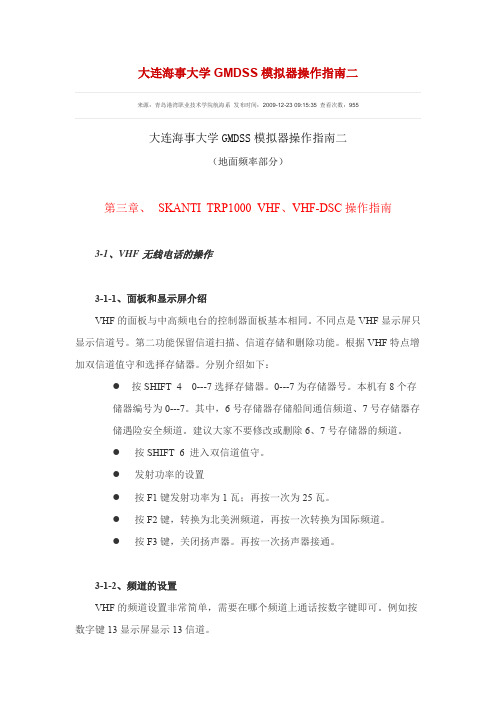
大连海事大学GMDSS模拟器操作指南二来源:青岛港湾职业技术学院航海系发布时间:2009-12-23 09:15:35 查看次数:955大连海事大学GMDSS模拟器操作指南二(地面频率部分)第三章、SKANTI TRP1000 VHF、VHF-DSC操作指南3-1、VHF无线电话的操作3-1-1、面板和显示屏介绍VHF的面板与中高频电台的控制器面板基本相同。
不同点是VHF显示屏只显示信道号。
第二功能保留信道扫描、信道存储和删除功能。
根据VHF特点增加双信道值守和选择存储器。
分别介绍如下:●按SHIFT 4 0---7选择存储器。
0---7为存储器号。
本机有8个存储器编号为0---7。
其中,6号存储器存储船间通信频道、7号存储器存储遇险安全频道。
建议大家不要修改或删除6、7号存储器的频道。
●按SHIFT 6 进入双信道值守。
●发射功率的设置●按F1键发射功率为1瓦;再按一次为25瓦。
●按F2键,转换为北美洲频道,再按一次转换为国际频道。
●按F3键,关闭扬声器。
再按一次扬声器接通。
3-1-2、频道的设置VHF的频道设置非常简单,需要在哪个频道上通话按数字键即可。
例如按数字键13显示屏显示13信道。
2-1-3、双信道值守先键入6再按SHIFT 6。
VHF接收机将扫描频道和16频道。
按16键停止双频道值守。
3-1-4、频道的存储与扫描TRP1000组合电台中VHF有0-7号共8个存储器。
其中7号、6号存储器不要修改。
0-5号存储器用于日常使用。
每个存储器存储10个信道。
在使用模拟器此功能时操作要快。
3-1-4-1、存储器的转换例如选择1号存储器操作如下:按SHIFT ,4 。
再按1,显示MEN 1。
同理按SHIFT 4,再按2,显示M EN2。
3-1-4-2、信道的存储例如将6、9、13信道蹲入1号存储器。
操作如下:●按SHIFT ,4 。
再按1,显示MEN 1。
●按6,显示6信道。
●按SHIFT 2 。
FUT350使用说明书

FUT350数字超声波探伤仪使用说明书感谢您购买本产品,使用产品前请仔细阅读本使用说明书。
目录序言 .......................................................................................... - 4 -1 常规安全概述............................................................................ - 5 -2 数字超声波探伤仪简介 ............................................................. - 6 -2.1 功能及特点 ..................................................................... - 6 -2.2 主要性能参数.................................................................. - 7 -2.3 仪器面板及主要部件说明................................................ - 8 -2.4 按键说明........................................................................- 10 -2.5 仪器菜单流程及说明...................................................... - 11 -3 探伤仪的基本调节与应用.........................................................- 20 -3.1 仪器的开机及关机 .........................................................- 20 -3.2 闸门的调节 ....................................................................- 21 -3.3 增益的调节 ....................................................................- 23 -3.4 范围的调节 ....................................................................- 25 -3.5 移位的调节 ....................................................................- 26 -3.6 扩展功能........................................................................- 26 -3.7 仪器发射相关功能的调节...............................................- 27 -3.8 仪器接收相关功能的调节...............................................- 29 -3.9 探头参数调节.................................................................- 31 -3.10 仪器的显示特性...........................................................- 32 -4 仪器的校准及标定....................................................................- 34 -4.1 扫查的设置 ....................................................................- 34 -4.2 声速的标定 ....................................................................- 35 -4.3 直探头延时的标定 .........................................................- 36 -4.4 斜探头延时及前沿的标定...............................................- 38 -4.5 斜探头K值的标定.........................................................- 39 -5 仪器辅助功能及应用................................................................- 41 -5.1 DAC曲线的制作与应用..................................................- 41 -5.2 AVG曲线的制作与应用 ..................................................- 46 -5.3 包络功能........................................................................- 49 -5.4 波形扩展功能.................................................................- 50 -5.5 屏幕保护功能.................................................................- 51 -5.6 冻结及波形对比功能......................................................- 52 -5.7 连续存储功能.................................................................- 53 -6 数据处理..................................................................................- 55 -6.1 文字输入........................................................................- 55 -6.2 数据的存储 ....................................................................- 57 -6.3 数据的回放及删除 .........................................................- 58 -6.4 通道的使用 ....................................................................- 58 -6.5 报表的使用 ....................................................................- 59 -7 仪器的通讯及恢复出厂 ............................................................- 60 -7.1 系统信息........................................................................- 60 -7.2 恢复出厂设置.................................................................- 60 -7.3 主题设置........................................................................- 60 -7.4 数据通讯........................................................................- 60 -8 充电器及电池的使用说明.........................................................- 61 -8.1 供电电源........................................................................- 61 -8.2 电池充电........................................................................- 62 -9 仪器的保养与维修....................................................................- 63 -9.1仪器的日常维护..............................................................- 63 -9.2仪器故障及处理方法.......................................................- 63 -9.3 仪器维修........................................................................- 65 -10 仪器配套及选购件..................................................................- 65 -附录.............................................................................................- 67 -附录1通用探伤报表 ............................................................- 67 -附录2 常见问题解答 ...........................................................- 68 -附录3 超声波探伤仪计量检定说明......................................- 70 -附录4 菜单快速索引 ...........................................................- 71 -附录5 仪器操作流程图........................................................- 72 -用户须知 ................................................................................- 73 -序言感谢您使用我公司的超声波探伤仪产品,您能成为我们的用户,是我们莫大的荣幸。
海信 HAF350A 说明书

UPRIGHT REFRIGERATOR USER MANUALMODEL: HAF350AIMPORTANT: before you install your refrigerator PLEASE CHECK FOR ANY DAMAGEOR MARKS. If you find that the refrigerator is damaged or marked you must report thiswithin 7 days if you wish to claim for the damaged marks under the manufactures warranty.This does not affect your statutory rights.Operating InstructionsDear customer,To enable you to use your new REFRIGERATOR effectively and safely, please read this instruction book carefully before you use the appliance, which contains important information for installation, safe use and maintenance of this appliance. Please keep the book for future reference and remember to pass it on to the new owner. The following symbols will be found in the book to guide you through the instructions:INDEXPage No. Important Safety Instructions (4)Installation Instructions (5)Description of the Appliance (5)Using Your Appliance (7)Thermostat Control (8)Change the Reversible Door (8)Hints and Tips (11)Trouble Shooting (12)Correct Positioning (13)Important Safety InstructionsThese warnings are provided in the interest of your safety. Ensure that you understand them all before installing or using this appliance. Your safety is of paramount importance. If you are still unsure about the meaning of these warnings, contact the supplier for assistance. Intended useThe refrigerator is designed for domestic use only, in detail for storage of edible foods at low temperature. If the refrigerator is used for other purposes such as commercial applications or used incorrectly, the manufacturer accepts no liability for any damage that may occur.Prior to initial start-u pCheck the appliance for transport damage. Under no circumstances should a damaged appliance be plugged in. In the event of serious damage, contact your supplier.RefrigerantThis is contained within the refrigerant circuit of the appliance. Ensure that none of the components of the refrigerant circuit becomes damaged during transportation and installation.If the refrigerant circuit should be damaged:•Avoid opening near flames and sources of ignition.•Thoroughly ventilate the room in which the appliance is situated.Other warnings include:•WARNING —Ensure refrigerator is located in well ventilated area.•WARNING — Do not use mechanical devices or other means to accelerate the defrosting process, other than those recommended by the manufacturer.•WARNING —Do not damage the refrigerant circuit.•WARNING —Do not use electrical appliances inside the food storage compartments. •WARNING — The appliance is not intended for use by young children without supervision.•WARNING — When disposing of the appliance do so only at an authorized waste disposal centre. Do not expose to flame.•WARNING —If the supply cord is damaged, it must be replaced by the manufacturer or their service agent or a similarly qualified person.Safety of childrenKeep packaging materials away from children to avoid the risk of suffocation!DisposalWhen you dispose of freezers, please remove any doors. Children can suffocate if they get trapped inside. Avoid safety hazards by carefully disposing of this appliance.Daily operationDo not store any container with flammable materials such as spray cans in the refrigerator.Do not operate any electrical appliance in the refrigerator (e.g. electric ice cream makers, mixers etc.).Before cleaning the appliance, always switch off the appliance and unplug it.In case of malfunctionIf a malfunction occurs, please look first in the “Trouble Shooting” section for help. If the information given there does not help, ask your supplier for help. Under no circumstances should you attempt to repair the appliance yourself, as repairs carried out by inexperienced persons may cause injuries or serious malfunctions.Installation InstructionsInstallation RequirementsThe appliance should be placed in a dry and well-ventilated room. As the performance and energy consumption of the refrigerator can be affected by the ambient temperature, the following instructions should be ensured:-Do not expose the appliance to direct sunlight,-Do not install the appliance close to radiators, cookers or other sources of heat,Your appliance will be heavy when loaded with foods and must therefore be placed on a strong firm floor and ensure the power socket is accessible.Ventilation RequirementsEnsure that the air can circulate freely around the cabinet. There should be 100mm, and a gap of 25mm on either side of the appliance.Ensure that the appliance does not stand on the electrical supply cable. Whenever possible the back of the appliance should be close to a wall but remember to leave the suitable distance required for ventilation.LevelingThe appliance should be level in order to eliminate rocking. To make the appliance level, it should be upright and both adjusters should be firmly contacted with the floor. You can also adjust the level by screwing out the appropriate level adjuster at the front (use your fingers or a suitable spanner), but much care should be taken when moving this appliance as it may be heavy.Description of the ApplianceView of the appliance1 2 345 67 89 101. Control panel2. Lamp (inside)3. Air outlet4. Shelf5. Crisper cover6. Crisper drawer7. Door rack cover8. Egg rack(inside)9. Door rack 10. Door lower rack Note:Due to the updated modifications of our products, your refrigerator may differ slightly from this Instruction Manual, but the functions and using methods remain the same.Refrigerator ChamberThe refrigerator compartment is for storing food that does not need to be frozen. Temperatures in the refrigerator compartment differ in each section, to accommodate different types of food, as shown in the diagram below:①Suitable for storing cake, cooked-foods, canned foods, meat, dairy products, etc.②Suitable for storing fruits, vegetables, salads, etc.③Suitable for storing eggs.④Suitable for storing small bottles, etc.⑤Suitable for storing butter, cheese, etc.1 23 4 5Shelf of refrigerator chamberThere are four adjustable shelves in the refrigerator chamber, which can be removed for cleaning. Crisper coverThis is for controlling the temperature in the crisper drawer to prevent vegetables losing moisture. The controlling knob on the cover can be used to regulate the humidity in the drawer. By closing the controls, that will decrease the humidity.Using Your ApplianceThis appliance is designed for domestic use only, specifically for the storage of edible foods. Before useRemove all securing tapes. Wash the inside of the appliance with lukewarm water added with a little bicarbonate of soda (5ml to 0.5 liter of water). Do not use soap or detergent as the smell may linger. After cleaning, dry the appliance thoroughly.To start the applianceOperating instructions1. Allow the appliance to stand for 2 hours after installation.2. Plug in the appliance and turn on the power.3. Turn the thermostat control to the required setting. A midway setting is usually suitable fornormal operation.4. Leave the appliance switched on for approximately 4 hours to reach the correct temperaturebefore placing food inside.Thermostat ControlThe thermostat control panel controls the temperature inside the refrigerator compartment or REFRIGERATOR compartment, and is located on the top cover plate.Super cool 6CPower Up Down Super coolz INDICATOR LIGHT OF POWERWhen the refrigerator gets connection to power, it starts to work and the indicator light of power is on. When the refrigerator loses connection to power, the indicator light is off.z THERMOSTAT OF THE REFRIGERATORIf you press the ▲ or ▼ button, you can select the temperature ranging from +1o C to +10o C. If you press and hold the ▲ or ▼ button for longer than 1 second, the temperature will increase or decrease rapidly. When you adjust temperature, the temperature display will flash. If you don't touch any button for about 5 seconds, the selected temperature will be set up and flash stops. Then the temperature display shows the current actual temperature inside the refrigerator.z SUPER COOLBy simply pressing the super cool button, the refrigerator will operate in the super cool mode. The indicator light of super cool will be on. In super cool mode, the temperature inside the refrigerator will drop rapidly until the temperature reaches your setting. Then the refrigerator will automatically quit the super cool mode. The indicator light of super cool will be off. Before that you can also manually quit the super cool mode by pressing the super cool button again.z ALARMIf the door is left open for 2 minutes, the alarm will sound to remind you closing the door. If the door is still open, the alarm will sound 3 times per 30 seconds and last for 10 minutes. Then the alarm will automatically stop.CHANGE THE REVERSIBLE DOORThe refrigerator is supplied with the door hinges on the right side. If you wish to change theopening direction, follow the instructions below:Warning!Before changing door position, remove power plug from terminal. Tip:Food in the fridge should always be covered or packaged, to prevent drying and tainting. The following are suited for packaging: z Polyethylene airtight bags and wraps z Plastic containers with lidsz Special plastic covers with elastic z Aluminium foil1. Remove the top coverpanel by removing 3 screws at the back of the top panel, and 2 screws from the top of the cover panel.2. Remove the 3 screws onthe left hand side, situated on top of the fridge, that hold the control panel in place. Then do the same for the 3 screws on the right hand side.3. Loosen the 3 screws thathold the top hinge plate in place.Pull out the pin, and lift the lower door off the lower hinge.4.Remove the screws fromthe lower hinge and refitthem on the opposite side.(The unit may need to betilted to the side for this)Take note to position thescrews and the pin on theouter holes of the hinge.Remove the metal pieceon the bottom of the doorto the opposite side.5.Position the hinge plateon the top of the unit, onthe opposite side, nottightening the screwscompletely.6.Fit the door to the lowerhinge and place the pin inthe upper hole of the door.7.Lift the facia panel andposition the pin into thehole of the facia panel andthe hinge plate.8.Tighten the pin nut abovethe hinge plate.9.Tighten the remainingscrews of the hingeplate.Make sure the dooris aligned properly, thentighten the hinge plate onthe opposite side.10.Replace the top coverpanel, and tighten 3screws on the back andtwo screws on the top.Door handle reversal (optional)z Remove the handle screws that hold the door handle on the door from the left holes as illustrated, and transfer them to the covered holes on the right side, then tighten the screws.Then remove the screws that hold the handle cover on the door panel from the left side to the right side, tighten the screws.Hints and TipsFood storageAvoid buying frozen food if you cannot store it.Storage in original food containers is advisable. Place already frozen foods into the refrigerator as soon as possible, and be sure to:z Not store too many items in the drawers.z Allow air to circulate around each item.z Not store uncovered food.Ensure the foods placed in the refrigerator are dated and labeled, and used in date order.Energy saving adviceDo not place the appliance close to heat sources such as cookers, dishwashers or radiators. Make sure the appliance is placed in a cool well-ventilated room so that the air can circulate very well. Avoid unnecessary frosting in the cabinet by packing all foodstuffs into sealed packages. Avoid keeping the door open for a long time, as warm air will enter the cabinet and the cold air inside will leak out of the cabinet. Ensure that there is no obstruction preventing the door from closing properly.In the event of a power failureIf there is a power failure while the appliance is in operation, do not open the door. If the temperature inside your REFRIGERATOR should rise, causing food to defrost, do not refreeze the food.The following guidelines will assist you:z Ice cream: Once thawed should be discarded.z Fruit and vegetables: If soft should be cooked as soon as possible.z Bread and cakes: Can be refrozen without danger.z Shellfish: Should be refrigerated and used up quickly.z Cooked dishes: i.e. casseroles, should be refrigerated and used up.z Large pieces of meat: Can be refrozen if there are ice crystals remaining within them.z Small joints: Should be cooked and then refrozen as cooked dishes.z Chicken: Should be cooked and refrozen as a fresh dish.Trouble ShootingNoises during OperationThe following noises are normal characteristics of the appliance when it works:z Whenever the compressor switches on or off, a click can be heard.z As soon as the compressor is in operation, you can hear it humming.z When refrigerant flows into thin tubes, you can hear bubbling or splashing noises.z Even after the compressor has been switched off, residue noise can be heard for a short time. Repairs to the REFRIGERATOR may only be conducted by qualified service engineers. Improper repairs can lead to significant hazards for users. If your appliance needs repairing, please contact your specialist dealer.PROBLEM SOLUTIONThe refrigerator does not operate Check that it is properly plugged in, that the fuse has not blown or that the circuit-breaker has not tripped.The REFRIGERATOR is too warm Check the thermostat and make sure that the door stays open as little as possible. Also check that the door closes properly.The motor runs continuously Make sure that the REFRIGERATOR is well ventilated, leaving gaps as mentioned in the “Installation” chapter. Also check that your appliance is not exposed to a direct source of heat.You may also have placed too much food inside or the door may not close properly.Correct PositioningGood ventilationPower supplyPower CordProtection from MoistureSufficient ventilation is required to ensure your refrigerator operates at optimum high efficiency and with lowest possible power consumption, therefore you are required to place your appliance in a position with adequate clearance. We recommend you place your refrigerator at 100mm away from the wall to the back of your appliance, 200mm from the side clearance and 300mm from the top of your appliance. A clearance space of 160degrees is required for the appliance door. This appliance operates via a single phase power supply and must be plugged into its own dedicated 220-240 V olts, 50Hz, AC electric outlet. Ensure that the electric outlet is properly earthed to ground, if unsure please consult a qualified electrician. Keep the cord away from the compressor. The surface heat from this area may cause the cord to melt and provoke electricity leakage. Do not use an extension cord or adaptor plug. To remove the power cord always grip the plug firmly and pull straight out of the receptacle to prevent damaging the cord. Keep the plug and cordaccessible.Avoid placing the refrigerator in a place where heavy moisture or high humidity is present, keep the appliance in a dry place away from frosty or unprotected areas like for example a verandah orgarage. Do not spray directly or submerse the appliance in water.PlacingProtection from HeatThe fridge should be far away from any heat source or direct sunshine.Important Safety InstructionsRelocatingWhen placed or moved, the refrigerator can not be set horizantally or declined to more than 45 or never upside down.The refrigerator should be placed on a solid flat floor. Minor level adjustments can be made by turning the leveling feet to suit. The front of the appliance should be set slightly higher than to the rear so the door can tilt back. If appliance rocks on one corner to the opposite rear corner it means the floor is uneven, packing is required please use thin pieces of solid material such as thin board, vinyl floor tilesor laminate and pack under the ridge to the rear of the appliance. It is important that you do not store any volatile or combustible materials in any freezer or refrigerator such as gas, petrol, alcohol, lacquer or any pressurized aerosol containers that indicates a flammable substance or flammable symbol. If you doso, you may cause an explosion.。
AM FM 海洋无线电台说明书
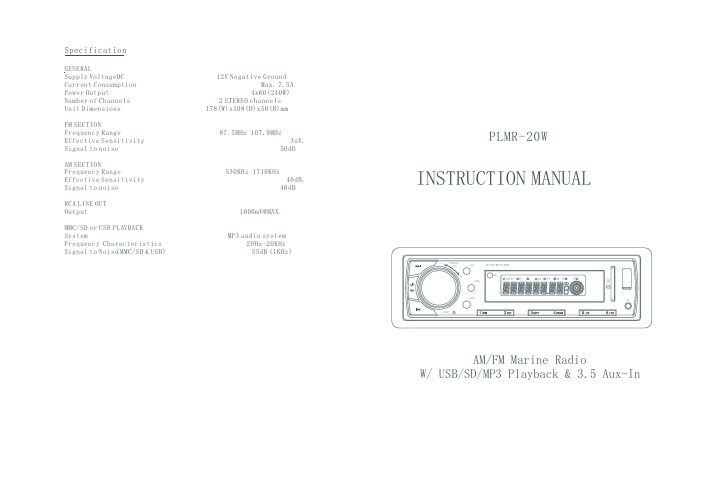
INSTRUCTION MANUALAM/FM Marine RadioW/USB/SD/MP3Playback & 3.5Aux-InPLMR-20WSpecificationGENERALFM SECTIONAM SECTIONRCA LINE OUT MMC/SD or USB PLAYBACK Supply VoltageDC 12V Negative GroundCurrent Consumption Max.7.5A Power Output4x60240W ()Number of Channels 2STEREO channels Unit Dimensions 178(W)x108(D)x50(H)mmFrequency Range87.5MHz 107.9MHzEffective Sensitivity 3uV.Signal to noise 50dBFrequency Range530KHz 1710KHzEffective Sensitivity 40dB.Output1000mV@MAX.SystemMP3audio systemFrequency 20Hz-20KHz Signal to Noise55dB (1KHz)Signal to noise 40dBCharacteristics(MMC/SD &USB)Page 2Page 1OPERATING THE UIIT1.-RESET BUTTON The unit must be reset under the following conditions:A)Prior to using this unit for the first time after installation.B)If the unit fails to operate properly,press the RESET with a pen tip or other pointed instrument.2.-SEL &VOL CONTROL BUTTONA)Press the SEL repeatedly to select VOLUME -BASS -TREBLE -BALANCE -FADER.B)Press and hold the SEL to select EQ(JASS -ROCK -POPS -CLASS -OFF)and LOUD(ON/OFF).3.-POWER ON/OFF AND MUTEPress the POWER to turn on this unit.To turn off theunit,press and hold this button unit it off.During playing,press this to mute the sound.9.-CLOCK BUTTON Press the CLK to show the time.To adjust the time,press and hold the CLK until flashing and change HOUR or MINUTE by rotate the >>I or I<<button.10-15.-PRESET STATIONS MEMORY AND >II,INT,RPT,RDM BUTTONS A)Radio mode Press the 1-6buttons to select the preset stations.Press and hold the 1-6buttons to store the station that currently listening.B)SD/MMC,and USB modePress the >II to pause or resume playing.Press the INT to play the first 10seconds of the tracks.Press again to off this function and the current track will keep playing.Press the RPT once to repeat plays the current track.Press the RPT twice to repeat plays the current folder.Press the RDM to turn random play on or off.Press the 5/6to move up or down 10tracks at a time (Note:when the remaining tracks less than 10,this function is invalid)WIRES CONNECTIONISO SOCKETANTENNA JACK ISO SOCKETSKETCHCONNECTOR B 1.VIOLET R.R SP(+)2.VIOLET BLACK R.R SP(-)3.GREY F.R SP(+)4.GREY BLACK F .R SP(-)57.GREEN R.L SP(+)8.GREEN BLACK R.L SP(-).WHITE F .L SP(+)6.WHITE BLACK F.L SP(-)INSTALLATION METHOD16.-AUX INPUT JACK (3.5MM STEREO JACK)Press the MODE to select auxiliary input playing mode when connecting with external audio device.17.-SD/MMC CARD SLOTWhen SD/MMC card is inserted,the unit isautomatically switched to SD/MMC mode.(Note:if both USB storage device and SD/MMC cardinserted,the system will switch to the mode of thelatest connected.)18.-USB PORTWhen USB storage device is connected,the unit is automatically switched to USB mode.4.-LCD DISPLAY5.-MODE BUTTONPress the MODE to select RADIO/CARD(SD/MMCcard inserted)/USB(flash driver inserted)/AUX mode.SD/MMC,and USB modePress and hold this button to activate TRACK SEARCHand play the select track automatically.6&7.-TUNE,SEEK,TRACK,SKIP UP/DOWN BUTTONSA)Radio modePress the>>I or I<<to perform manual seek tuning.Press and hold the >>I or I<<to perform automatictuning.The unit will tune to the station with strong signal.B)SD/MMC,and USB modePress the >>I or I<<to play the next or previous track.8.-BAND BUTTONPress the BND to select radio band as follow:FM1->FM2->FM3->AM1->AM2Press and hold the BND button to activate the auto storage function.The unit scans and preset thestations with strongest signal.(18stations in FM and 12stations in AM )CONNECTOR A 1.2.3.4.YELLOW MEMORY +12V5.BLUE AUTO ANTENNA B+6.7.RED POWER B+8.BLACK GROUND。
S350大版说明书

1
S350系列
第一章 概 况
第一章 概 况
1.1 变频器的综合技术特性
●输入输出特性 ◆输入电压范围:380V/220V±15% ◆输入频率范围:47~63Hz ◆输出电压范围:0~额定输入电压 ◆输出频率范围:0~600Hz ●外围接口特性 ◆可编程数字输入:6 路输入 ◆可编程模拟量输入:VI:0~10V输入,CI:0~20mA 输入 ◆开路集电极输出:1 路输出 ◆继电器输出:2 路输出(7.5kw以下 1 路输出,可扩展) ◆模拟量输出:2 路输出 FM 可选 0/4~20mA 或 0~10V,AM 0~10V(7.5kw以下只 有FM、AM需带扩展卡) ◆可编程高速脉冲HM1输入:1路输入0~50kHz ●技术性能特性 ◆控制方式:无 PG 矢量控制、V/F 控制、转矩控制 ◆过载能力:150% 额定电流 60s;180% 额定电流10s ◆启动转矩:无 PG 矢量控制(SVC):0.5Hz 150% ◆调速比:无 PG 矢量控制:1:100 ◆速度控制精度:无 PG 矢量控制:±0.5%最高速度 ◆载波频率:1.0k~15.0kHz ●功能特性 ◆频率设定方式:数字设定、模拟量设定、串行通讯设定、多段速、PID设定等。 ◆PID 控制功能 ◆多段速控制功能:16 段速控制 ◆摆频控制功能 ◆瞬时停电不停机功能 ◆自动电压调整功能:当电网电压变化时,能自动保持输出电压恒定 ◆提供多达 25 种故障保护功能:过流、过压、欠压、过温、缺相、过载等保护 功能。
功能参数表 参数说明
故障检查与排除 保养和维护 通讯协议
技术参数地址
S350系列
序言
序言
感谢您采用广州三晶电气有限公司的 S350 系列高性能矢量型交流变频器。 本手册为使用者提供了安装、参数设定、故障诊断、排除及日常维护本变 频器的相关注意事项及指导。 为了确保能够正确地安装及操作本变频器,请在装机之前详细阅读本使用 手册,并妥善保存及交由该机器的使用者。 如对本变频器的使用存在疑难或有特殊要求,请随时联系本公司所在地区 办事处或代理商,也可直接与本公司售后服务中心联系。 本手册适用于本公司生产的 系列产品 如有变动,恕不另行通知。
XMT350 450系列多过程沥会机说明书

XMT ®350/450 SeriesMultiprocess WeldingPower SourceIssued Oct. 2011 • Index No. DC/18.83Lightweight, aerospace-grade aluminum case offers protection with the benefit of reduced weight.Lift-Arc ™allows TIG starting without the use of high-frequency. Starts the arc without contaminating the weld with tungsten.Adaptive Hot Start ™increases the output amperage at the start of a weld if necessary, eliminating electrode sticking.Inverter arc control technology provides greater puddle control for superior 6010 Stick electrode performance, and outstanding MIG weld performance.Fan-On-Demand ™cooling system operates only when needed, reducing noise, energy use and the amount of contaminants pulled through machine. The Power of Blue ®.Wind Tunnel Technology ™protects electrical components and PC boards from contamination.Power source is warranted for 3 years, parts and labor.Original main power rectified parts are warranted for 5 years.Gun warranted for 90 days, parts and labor.XMT 350 CC/CV XMT 450 CC/CVXMT 350 VSLine voltage compensation keeps welding output constant even if input power varies by +/-10 percent.Line voltage compensation further expands to an amazing +37/-59 percent when operating on 460 VAC. Process selector switch reduces the number of control setup combi n ations without reducing any features.Large, dual digital meters are easy to view and are presettable to ease setting weld output.Miller Electric Mfg. Co.An Illinois Tool Works Company 1635 West Spencer Street Appleton, WI 54914 USAWeb SiteEquipment Sales US and CanadaPhone: 866-931-9730FAX: 800-637-2315International Phone: 920-735-4554International FAX: 920-735-4125XMT 350 Model OnlyAuto-Line ™Power Management Technology allows for any input voltage hook-up (208–575 V) with no manual linking required, providing convenience in any job setting. Ideal solution for dirty or unreliable input power. (450 model is manual link.)Dinse- or Tweco-style weld disconnects provide high-quality weld cable connections. (450 model utilizes studs.)Certified by Canadian Standards Association to both the Canadian and U.S. Standards.223143231XMT ®350 VS Control PanelXMT ®350 CC/CV Control Panel4XMT ®350 CC/CV, 22A, MIGRunner ™#951 327XMT ®450 CC/CV Control Panel2317.Arc Control8.Optional Gas ValveNote : 450 model is equipped with studs for ring-lug output connections.Yes NoNoOptima™#043 389A multipurpose,microprocessor-basedpulse control for bothsynergic MIG (wirewelding or GMAW) ormanual MIG pulsing.Use this control with theXMT CC/CV power sources and any Miller wire feeder, including automatic feeders and spool guns. Includes a 25-foot (7.6 m) cord with 14-pin plug. (Not for use with XMT VS model.) Extension Cords for Optima#242 205 02525 ft. (7.6 m)#242 205 05050 ft. (15 m)#242 205 08080 ft. (24.3 m)WC-24 Weld Control#137 549Designed for usewith Miller CV powersources supplying24 VAC and 14-pinreceptacles. For usewith Spoolmatic 30Aspool gun.HF-251D-1 High-Frequency Arc Starter and Stabilizer #042 388Portable 250-amp, 60-percent duty cycle unit adds high frequency to the welding circuit to help start the arc when using the DC TIG (GTAW) process. Operates on 115 VAC, 50/60 Hz. See Lit. Index No. AY/5.1. Wireless Remote Foot Control #300 429 For remote current and contactor control. Receiver plugs directly into the 14-pin receptacle of Miller machine. 90-foot (27.4 m) operating range.Wireless RemoteHand Control#300 430For remote currentand contactor control.Receiver plugs directlyinto the 14-pin receptacle of Miller machine.300-foot (91.4 m) operating range.RFCS-14 Foot Control#043 554Foot current andcontactor control.Includes 20-foot (6 m)cord and 14-pin plug.RHC-14 Hand Control*#242 211 02020-foot (6 m) cord#242 211 100100-foot (30.5 m) cordMiniature hand control for remote currentand contactor control. Dimensions: 4 x 4 x3.25 inches (102 x 102 x 82 mm). Includescord and 14-pin plug.*Custom lengths available in 5-foot increments up to50 feet and 10-foot increments up to 100 feet.RMLS-14 #129 33714-pin plugMomentary- and maintained-contact rockerswitch for contactor control. Push forward formaintained contact and back for momentarycontact. Includes 20-foot (6 m) cord.RCC-14 Remote Contactor and CurrentControl #151 08614-pin plugRotary-motion fingertip control fastens toTIG torch using two Velcro®straps.Includes 26.5 foot (8 m) control cord.RCCS-14 Remote Contactor and CurrentControl #043 68814-pin plugUp-and-down rotary-motion fingertipcontrol. Great for applications that requirea finer amperage control. Includes 26.5-foot(8 m) control cord.Extension Cables for Remote Controlsand 24 VAC Wire Feeders*#242 208 02525 ft. (7.6 m)#242 208 05050 ft. (15 m)#242 208 08080 ft. (24.3 m)14-pin plug to 14-pin socket. Not for usewith Optima or XR-AlumaFeed feeder.*Custom lengths available in 5-foot increments up to50 feet and 10-foot increments up to 100 feet.Running GearMIGRunner™Cart #195 445Running Gear Cylinder Rack#300 408 For dual feedersSmall footprint and easily maneuverable,with cylinder rack low enough that you donot have to lift bottles.XMT Cylinder Cart#042 537Carries two160-pound(72.6 kg) gascylinders, or onegas cylinder andone coolantsystem for TIG(GTAW) welding. Feeder mounts to trayabove power source.Universal CarryingCart and CylinderRack #042 934Holds powersource, andgas cylinderup to 56 inches(142.2 cm) high measuring 6 to 9 inches(15.2 to 22.8 cm) in diameter. Genuine Miller®Accessories#300 408#195 4455Protective Cover#195 478Mildew and water resistant, odor-free cover protects your machine’s finish.For 300/350 A inverters: XMT,Maxstar and Dynasty.Inverter RacksFour or Six-Arc Welding System The Inverter Rack conve n iently houses multiple XMT power sources for multiple welders. Both 4-pack and 6-pack models are available. Features include:Provision to parallel power sources or common work connectionsTwo lifting eyes for transportation Rugged skids for dragging or pushing Customer can install up to a maximum of four XMT 450 CC/CV power sources For detailed information on customized Inverter Rack systems see Lit. Index No.DC/18.81.Wire Feeders/GunsSuitCase ®X-TREME ™8VS #951 181SuitCase ®X-TREME ™12VS #951 184Lightweight, portable wire feeder for a variety of wires up to .062 inch. Holds up to an 8-inch (8VS) or 12-inch (12VS) spool of wire. Operates on open-circuit voltage eliminating the need for a control/power cord. See Lit. Index No. M/6.41.SuitCase ®8RC #951 186SuitCase ®12RC #951 188Lightweight, portable wire feeder for a variety of wires up to .062 inch. Holds up to an 8-inch (8RC) or 12-inch (12RC) spool of wire. Operates using 14-pin control receptacle. See Lit. Index No. M/6.5.XR ™-S Control #300 601XR ™-D Control #300 678The updated XR Controls offer unsurpassed performance and reliability for feeding aluminum and other difficult-to-feed wire types. Models include .035-inch andfactory-installed 3/64-inch drive rolls. See Lit. Index No. M/1.7.XR-AlumaFeed ™#300 509Advanced push-pull wire feeder designed for high-volume, high-production aluminum MIG weldingwhere quality and consistency is a high priority. See Lit. Index No. DC/34.70 SeriesS-74S #951 196 S-74D #951 198S-74DX #951 200Features Posifeed ™wire drive assemblyand handles a variety of wires up to 1/8 es with FREE Bernard ®Q ™-Gun. Dual-wire models also available. See Lit. Index No. M/3.0.Extension Cables*#247 831 02525 ft. (7.6 m)#247 831 05050 ft. (15.2 m)#247 831 08080 ft. (24.4 m)Eleven conductors to support contactor control and remote voltage control on all Miller electronic CV 14-pin power sources.*Custom lengths available in 5-foot increments up to 50 feet and 10-foot increments up to 100 feet.Spoolmatic ®30A #130 831A one-pound, air-cooled spool gun that extends the weld process range by adding a handy portable system for small wire MIG. Rated 200 amps at 100% duty cycle.Includes 30-foot (9.1 m) cable assembly.WC-24 (#137 549) required for use with 14-pin receptacles, order separately.Ironmate ™Flux Cored Guns See Lit. Index No. AY/16.0.FC-1260#195 732 10 ft. (3 m)#195 729 15 ft. (4.6 m)FC-1260LM#194 912 10 ft. (3 m)#194 911 15 ft. (4.6 m)FC-1150#194 864 10 ft. (3 m)#194 86315 ft. (4.6 m)6Genuine Miller ®Accessories (continued)Genuine Miller ®Accessories (continued)7Coolmate ™3#043 007115 VAC #043 008230 VACFor use with water-cooled torches rated up to 600 amps. Unique paddle-wheel indicator,external filter and easy-fill spout.Coolmate ™V3 #043 009115 VACFor use with water-cooled torches rated up to 500 amps. Vertical design conveniently mounts to Miller cylinder rack in place of one cylinder.Coolmate ™4 #042 288115 VACFor use with water-cooled torches rated up to 600 amps. Tough molded polyethylene case with carrying handle.Coolant #043 810Sold in cases of four one-gallon recyclable plastic bottles. Miller coolants contain a base of ethylene glycol and deionized water to protect against freezing to -37 degrees Fahrenheit (-38°C) or boiling to 227 degrees Fahrenheit (108°C). Also contains a compound that resists algae growth.Cable Connectors and AdaptersNote: XMT 350 power sources are equipped with Dinse- or Tweco-style connectors for secondary connections.Dinse-Style Connectors #042 418Accepts #4 AWG to #1/0 cable size. #042 533Accepts #1/0 to #2/0 AWG cable size. Kit includes one Dinse-style male plug which attaches to the work and/or weld cables and plugs into the Dinse-style recep t acles on the power source.Extension Kit for Dinse-Style Cable Connectors #042 419Accepts #4 AWG to #1/0 cable size. #042 534Accepts #1/0 to #2/0 AWG cable size. Used to adapt or extend weld and/or work cables. Kit includes one male Dinse-style plug and one in-line female Dinse-style receptacle.Dinse/Tweco ®Adapter #042 465Dinse/Cam-Lok Adapter #042 466One-piece adapter with Dinse-style male plug (to power source) on one end and female receptacle (Tweco or Cam-Lok for weld cable connection) on other end.Coolant SystemsFor more information, see the Miller Coolant Systems literature sheet, Index No. AY/7.2.Coolmate 3Coolmate 4Coolmate V3Ordering InformationPower Source and Options Stock No.Description Qty. Price XMT®350 CC/CV#907 161208–575 VAC with Auto-Line™#907 161-01-1208–575 VAC with Auto-Line™and Auxiliary Power#907 161-01-2230–460 VAC with Auto-Line™and Auxiliary Power and CE#907 161-01-4208–575 VAC with Auto-Line™and Tweco connectorsXMT®350 VS#907 224208–575 VAC with Auto-Line™(without 14-pin, Tweco connectors)XMT®350 Wire Feeder Packages See page 4XMT®450 CC/CV#907 481230–460 VACInverter Racks (full or empty)See Lit. Index No. DC/18.81Gas Valve Kit#195 286For XMT 350#300 928For XMT 450AccessoriesOptima™MIG Pulse Control#043 389For CC/CV models only. Not for use with XMT 350 VSOptima™Extension Cords See page 5WC-24 Weld Control#137 549For use with Spoolmatic®30A and power sources with14-pinHF-251D-1 HF Starter/Stabilizer#042 388See Lit. Index No. AY/5.1Wireless Remote Foot Control#300 429Foot control with wireless 90-ft (27.4 m) operating rangeWireless Remote Hand Control#300 430Hand control with wireless 300 ft (91.4 m) operating rangeRFCS-14#043 554Foot controlRHC-14#242 211 020Hand control with 20-foot (6 m) cord#242 211 100Hand control with 100-foot (30.5 m) cordRMLS-14#129 337Rocker switchRCC-14#151 086Fingertip controlRCCS-14#043 688Fingertip controlExtension Cables See page 5Running GearMIGRunner™Cart#195 445Running Gear Cylinder Rack#300 408For dual feedersXMT Cylinder Cart#042 537Universal Carrying Cart and Cylinder Rack#042 934Protective Cover#195 478Wire Feeders/GunsSuitCase®X-TREME 8VS/X-TREME™12VS#951 181/#951 184See Lit. Index No. M/6.4 and M/6.41SuitCase®8RC/12RC#951 186/#951 188See Lit. Index No. M/6.5XR™-S Control#300 601Standard model with wire feed speed digital display, jog/purge,run-in control, and trigger hold.See Lit. Index No. M/1.7XR™-D Control#300 687Enhanced model has same features as XR-S model plus advanced digitaland programming capabilities.See Lit. Index No. M/1.7XR-AlumaFeed™#300 509Advanced model adds Profile Pulse™, synergic control, trigger scheduleselect, lock capabilities and flow meter70 Series#951 196S-74S. See Lit. Index No. M/3.0#951 198S-74D. See Lit. Index No. M/3.0#951 200S-74DX. See Lit. Index No. M/3.0Spoolmatic®30A Spool Gun#130 831Requires WC-24 for use with 14-pin receptaclesIronmate™Flux-Cored Guns See Lit. Index No. AY/16.0Coolant Systems See page 7. See Lit. Index No. AY/7.2Cable Connectors and Adapters See page 7Date:Total Quoted Price:Distributed by:Litho in USA。
MeCaWear 350 产品说明书

PROCÉDURE DE MÉLANGEProportion du mélangeVolume 4 partie de résine (A) : 1 partie de durcisseur (B) Poids 7.3 partie de résine (A) : 1 partie de durcisseur (B)MeCaWear© 350 est un système bi-composant. Une dose complète doit être utilisée pour le mélange comme pour l’application. Ne jamais mélanger une partie seulement de la dose sous peine de ne pas obtenir un dosage convenable.Vérifier que la température du produit est comprise entre 20 et 30 °C (68 et 85 °F). Dans un premier temps, mélanger la résine du composant A et le durcisseur du composant B chacun de leur côté. Vérifier que tout éventuel dépôt de matériau au fond du conteneur soit bien mélangé. Verser doucement le durcisseur B dans la résine A, tout en mélangeant délicatement.Verser d’abord un quart du durcisseur, puis mélanger. Une fois le mélange homogène, verser le reste du durcisseur par petites quantités, tout en mélangeant jusqu’à ce que tout le durcisseur soit ajouté. Mélanger pendant encore 2 minutes jusqu’à l’obtention d’une couleur et d’une consistance homogène. Pour garantir un mélange parfait, racler les parois et le fond du conteneur, puis mélanger encore pendant une minute. En cas d’utilisation d’un mélangeur mécanique, mélanger à petite vitesse pour éviter de faire entrer de l’air dans le mélange. PROCÉDURE D’APPLICATIONUne fois le mélange obtenu, l’application peut débuter immédiatement, aucun temps de pause n’est nécessaire. Le mélange possède une durée de vie en pot réduite. Il produit un dégagement de chaleur par réaction exothermique découlant de la polymérisation. Le mélange peut être réparti dans de petits conteneurs pour préserver sa durée de vie en pot. Le produit peut être appliqué à la brosse ou au rouleau. Appliquer le matériau sur toute la surface pour assurer un mouillage complet de la surface du substrat et garantir ainsi une adhésion correcte.Ne jamais réduire ou de diluer le matériau.PRÉPARATION DE LA SURFACEVérifier que la surface est propre, sèche et exempte de toute contamination. Si nécessaire éliminer toute trace d’huile, de graisse ou autre contaminant susceptible de polluer l’abrasif et de s’imprégner dans la zone sablée. En industrie chimique et des engrais vérifier la présence de contamination aux sels ioniques (chlorures et sulfates) et neutraliser la surface si nécessaire. Ne pas pratiquer l’opération de préparation et de revêtement lorsque le substrat est humide ou situé dans un environnement dont le taux d’humidité est supérieur à 85 %. Sabler à l’aide d’un abrasif angulaire propre. Pour les surfaces en acier, sabler à blanc (SSPC-SP10 ; NACE 2 ; SA 2.5). Protégerla surface avant l’application du revêtement afin d’éviter les dépôts de poussière ou autres contaminants.Remplissage des piqûres / soudures irrégulières -Toute zone présentant une irrégularité de surface liée au soudage ou à l’usure doit être corrigée à l’aide d’un composé de reconstruction métal-polymère, tel que l’un des produits MeCaFix©de la gamme MeCaTeC©. Comme l’ensemble de la surface à revêtir la zone corrigée sera rendue rugueuse avant l’application du matériau de revêtement final. Consulter la notice d’application du composé de reconstruction.Service en eau de mer - Après une immersion en eau de mer, il est recommandé de sabler la surface, puis de laisser reposer la pièce pendant 24 heures avant de la nettoyer au moyen d’un jet d’eau sous pression additionné d’une solution de neutralisation avant de sabler de nouveau pour procéder enfin à l’application du revêtement. SYSTÈME DE PULVÉRISATION À CARTOUCHE MECASPRAYConsulter la notice vidéo et le guide d’utilisation du MeCaSpray©avant utilisation. Préchauffer les cartouches à une température comprise entre 51 et 57°C (125 et 135°F). Ne pas dépasser 62°C (145°F). Secouer la cartouche pour homogénéiser tout éventuel dépôt dans le produit. Régler la taille des disques des pistons à 4:1. Utiliser un mélangeur statique à faible écoulement (buse grise) sans clapet anti-retour à bille (base blanche). Débuter la pulvérisation avec une pression d’air de 5 bars (80 psi). Purger le produit à travers le mélangeur statique pour garantir que le mélange résine / durcisseur soit homogène et que les pistons sont engagés au même niveau dans les deux composants. Régler l’arrivée d’air de l’atomiseur sur 3. Une arrivée d’air plus importante accroît la rugosité de la surface. Régler la vitesse d’avance des pistons au maximum à l’aide du curseur. Maintenir une distance minimum de 40 cm (16 pouces) par rapport à la surface tout au long de la pulvérisation. Avant de pulvériser sur la pièce, toujours actionner la gâchette dans une direction de proximité jusqu’à l’obtention d’un mélange pulvérisé bien homogène.SAPPLICATION AU PULVÉRISATEUR À BRAS SANS AIR OU MULTI-COMPOSANTConsulter Castolin Eutectic pour obtenir le guide et les recommandations de réglage pour l’utilisation d’un équipement de pulvérisation à bras sans air ou chauffé multi-composant pour appliquer ce produit.APPLICATION PAR PULVÉRISATIONAvant de procéder à l’application par pulvérisation, griffer à l’aide d’une brosse toutes les soudures continues ainsi que les arêtes. Appliquer le revêtement sur les zones griffées suivant une épaisseur maximale de 0,50 mm par passe. L’épaisseur spécifiée sera obtenue en suivant une technique d’application multipasses croisée.DURÉE DE RÉTICULATIONEn cas de service en environnement chimique, le revêtement doit sécher pendant 7 jours complets. La réticulation peut être forcée pendant 6 heures à 50°C (120°F) pour accélérer la remise en service en environnement chimique. La température de pulvérisation et celle du substrat affectent la durée de réticulation du revêtement. Plus la température est élevée, plus la réaction est rapide.SÉCURITÉAvant utilisation, consulter la fiche de données de sécurité (FDS) disponible au téléchargement sur /fr-FR/msds-portal.Suivre les procédures d’entrée en espace confiné ou de travail si nécessaire.Porter une protection de sécurité pour les yeux et une protection complète pour la peau, notamment des gants résistants aux substances chimiques. Porter un respirateur approuvé par le NIOSH en présence de brumes.Consulter la fiche de données de sécurité avant d’appliquer ce produit.Déclaration de Responsabilité: En raison des variations inhérentes à des applications spécifiques, les informations techniques contenues dans les présentes, y compris toutes informations relatives à des applications ou à des résultats de produits suggérés, sont présentées sans déclaration ni garantie, explicite ou implicite. Sans que cela soit limitatif, il n’existe aucune garantie de qualité marchande ou d’adaptabilité à un usage spécifié. Tous les processus et applications doivent être strictement évalués par l’utilisateur en tous points, y compris l’adaptabilité, le respect de toutes lois applicables et la non-violation des droits d’autrui, et Messer Eutectic Castolin ainsi que ses filiales n’encourent aucune responsabilité à cet égard.EUTECTIC CORPORATIONN94 W14355 Garwin Mace Drive Menomonee Falls, WI 53051 USA Tel.: +1 (800) 558-8524EUTECTIC CANADA 428, rue Aimé-Vincent Vaudreuil-Dorion, Québec J7V 5V5 CanadaTel.: +1 (800) 361-9439R E V 04:06/2019VOTRE PARTENAIRE POUR LA PROTECTION ANTI-USURE, LA RÉPARATION ET L’ASSEMBLAGESTOCKAGE ET NETTOYAGE1. Utiliser des solvants (xylène, méthyléthylcétone) pournettoyer les outils immédiatement après utilisation. 2. Après séchage des reliquats de revêtement éliminer ceux-cipar abrasion.3. Conserver les conteneurs fermés hermétiquement. Pour lenettoyage, utiliser du MEK ou un mélange 50:50 de MEK et de xylol.4. Pour un stockage de longue durée, conserver à unetempérature comprise entre 10 et 27°C (50 et 80°F). Ne pas congeler.5. Utiliser le produit dans les deux ans à compter de saréception. Après ouverture de l’opercule, le produit doit être refermé hermétiquement. Sa durée de conservation est alors réduite à 3 mois. La durée de conservation des cartouches est de 1 an. Une séparation pouvant se produire, préchauffez et agitez bien les cartouches avant emploi.INSPECTIONImmédiatement après l’application du revêtement, vérifier visuellement l’éventuelle présence de piqûres ou de défaut de revêtement. Ces zones peuvent être reprises immédiatement si le revêtement est encore collant au toucher.Une nouvelle inspection sera effectuée après réticulation. Inspecter visuellement le revêtement à la recherche de décolorations, piqûres, zones non réticulées, cloques ou tout autre défaut visuel. En fonction du type de défaut, il pourra s’avérer nécessaire d’éliminer le revêtement par des moyens mécaniques et de le réappliquer.Lorsque le revêtement est immergé en service ou que ce dernier requiert une protection contre la corrosion, des tests de discontinuité selon les normes ASTM ad hoc devront être effectués. La tension minimum recommandée est de 2000 voltsou 100 volts/mm pour une épaisseur de revêtement moyenne..。
马格派克 B350 数码相机使用手册说明书
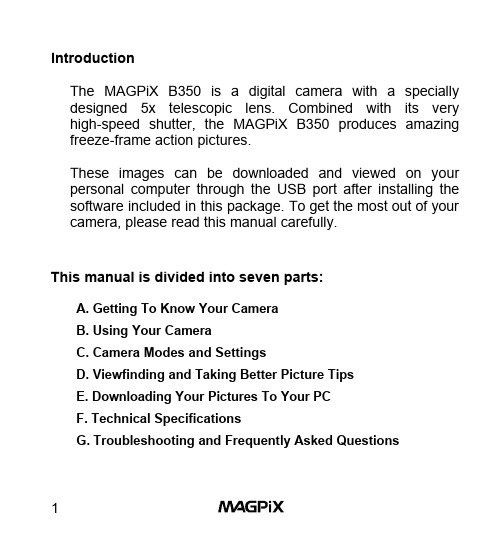
IntroductionThe MAGPiX B350 is a digital camera with a specially designed 5x telescopic lens. Combined with its very high-speed shutter, the MAGPiX B350 produces amazing freeze-frame action pictures.These images can be downloaded and viewed on your personal computer through the USB port after installing the software included in this package. To get the most out of your camera, please read this manual carefully.This manual is divided into seven parts:A. Getting To Know Your CameraB. Using Your CameraC. Camera Modes and SettingsD. Viewfinding and Taking Better Picture TipsE. Downloading Your Pictures To Your PCF. Technical SpecificationsG. Troubleshooting and Frequently Asked QuestionsA. Getting To Know Your CameraBelow are three views of the MAGPiX B350 to help familiarize you with your new camera. The parts and corresponding numbers will be referred to throughout this manual.1 Left Barrel2 Left Objective Lens3 Camera Lens4 Right Objective Lens5 Right Barrel6 Dioptric Knob7 Right Eyepiece8 Shutter/Select Button9 USB Port10 Power/Mode Button11 Left Eyepiece12 Focus Knob13 L CD DisplayFigure 1. Top View8 Shutter/Select Button9 USB Port10 Power/Mode ButtonFigure 2. Front View14 Camera Lens15 Eyepieces16 Battery Compartment17 Tripod MountFigure 3. Side ViewB. Using Your Camera1. Load The Batteries. Open the Battery Compartment (16)and insert two AAA batteries (included), paying attention to insert them in the correct direction. Close the compartment.Always download your picturesregularly (see Part E), if thebatteries run out, your pictures willbe lost. A flashing LCD indicatesthe batteries are low. You shoulddownload your pictures as soon aspossible. Figure 5. Loading The Batteries2. Turn On Your Digital Camera. Press Power/Mode Button(10) to turn on the camera. The preset mode of high resolution(HI) allows 52 VGA images and is indicated by a 3-star symbol on the LCD Display (13).Figure 6. High Resolution Figure 7. Pictures Remaining3. Use The Eyepieces (7 & 11) To Aim Your Camera. Thecamera works best at taking pictures of outdoor objects, 40ft away from you or more. Also, since the camera is point and shoot and independent from the binoculars, you do not need to focus the binoculars to get great in-focus pictures.4. Take Your Picture. Hold your MAGPiX B350 steady andaim at a scene or object 40ft. or greater away from you.Press the Shutter/Selection Button (8) to take the picture.You will hear a beep. The LCD Display (13) will show “- - -“, and when the number of available exposures has decreased by one on the LCD Display (13), you will hear another ‘beep’, and the camera is ready to take another picture. If you hear a quick ‘double beep’ and the counter does not go down, it means that there was not enough light for the camera to takea picture..Figure 8. Shooting Symbol Figure 9. LCD Display AfterFirst Exposure5. Turn off Your Camera. Press the Power/Mode Button (10)once and the LCD Display (13) will show “oFF”. - Then press the Shutter/Select Button (8) to turn off the camera.The camera will also automatically shut off after approximately 1minute of inactivity.Figure 10. Off ModeC. Camera Modes and SettingsDifferent camera modes and settings can be cycled through by pressing the Power/Mode Button (10) after the camera is turned on. *** It is important to wait 1 second before each press of the Power/Mode Button. ***1. Off Mode2. Self-timer3. Erase All Pictures4. Erase Last Picture5. Resolution Selection1. Off ModeWhen the camera is turned on, pressing the Power/Mode Button (10) once, will cause “oFF” to show on the LCD Display (13). Then press the Shutter/ Select Button (8) and the camera will turn off.Figure 11. Off Mode2. Self-Timer ModeWhen the camera is turned on, pressing the Power/Mode Button (10) two times, waiting one second between each press of the button - will put the camera in the Self-Timer Mode. When you see the timer icon, press the Shutter/Select Button (8) to activate the self-timer. The camera will beep for 10 seconds before taking the picture automatically. When LCD Display (13) no longer shows “- - -“, the camera is ready to take another picture.Figure 12. High Resolution + Self-timer Figure 13. Low Resolution + Self-timer3. Erase All PicturesWhen the camera is turned on, pressing the Power/Mode Button (10) three times, waiting one second between each press of the button - will put the camera in Erase All Pictures Mode. When you see the Erase All Pictures icon, press the Shutter/Select Button (8) and the LCD will begin to blink. While the LCD is blinking press the Shutter/Select Button (8) again, and the camera will erase all pictures that have been taken.Figure 14. Erase All Pictures4. Erase Last PictureWhen the camera is turned on, by pressing the Power/Mode Button (10) four times, waiting one second between each press of the button - will put the camera in Erase Last Pictures Mode. When you see the Erase Last Pictures icon, press the Shutter/Select Button (8) to erase the last picture. The number of available pictures on the LCD Display (13) will be increased by one.Figure 15. Erase Last Picture5. Resolution SelectionWhen the camera is turned on, pressing the Power/Mode Button (10) five times, waiting one second between each press of the button - will put the camera in Resolution Selection Mode. When you see the Resolution Icon, press the Shutter/Select Button (8) to change the preset high resolution(52 VGA images of 640 x 480 pixels) to low resolution (209QVGA images of 320 x 240 pixels).Figure 16. Changing Between High Resolution and Low ResolutionIf you change the resolution to low,the LCD Display (13) will show thefollowing when you turn on yourdigital camera again. To changethe resolution back to high - followthe steps above one more time.Figure 17. Low ResolutionD. Viewfinding and Taking Better Picture TipsHow to use the binoculars:1. Hold the MAGPiX B350 in a comfortable viewingposition, and adjust the left and right barrels (1 & 5) apart or together until one single circular field is seen with both of your eyes at the same time.2. To adjust the focus, look into the Left Eyepiece (11)with your left eye (with the right eye closed) to aim at any object 5 meters away, rotate the Focus Knob (12) clockwise or anti-clockwise to get the best focus. Then look into the Right Eyepiece (7) with your right eye (with the left eye closed), and rotate the Dioptric Knob (6) to the left or to the right to get the best focus.3. Now you can look with both eyes into the left and righteyepieces (2 & 4) and bring nearby or far away objects into focus by adjusting the Focus Knob (12).Viewfinding• The function of the binocular is as the viewfinder for the binoculars.• The area seen through the binocular is a circular area, approximately 8 times the magnification of originalimage.• The MAGPiX B350 lens produces a 5 times enlarged image with 4x3 standard shape.Figure 17. View area difference between binocular and camera• You do not need to focus the binoculars for a focused picture. The camera is auto-focus and is independentfrom the binoculars.Area Seen Through Binocular Area of Picture Taken• Depending upon the amount of available light, the shutter speed is fast enough that you can capture terrific action shots.• Try taking a picture of a helicopter in flight. You’ll notice that when you view your picture, you will have stopped the helicopter’s rotor blade in mid-flight.E. Downloading Your Pictures To Your PC1. Install the drivers and photo software. The CD includedin the box contains the MAGPiX B350 driver and bonus software (Photo Express 4.0). The driver must be installed before you connect the MAGPiX B350 to your computer.Ulead PhotoExpress is bonus software, and is not necessary to view your pictures.Insert the installation CD into the CD-ROM drive of your computer. A screen will appear as shown in Figure 18.Figure 18. B350 CD start-up screenClick once on “Install MAGPiX B350 Driver” to start the installation of the driver, and follow the instructions on the screen step by step. After the installation is completed, select “Restart your computer now”. (Go directly to step 2, ifyou do not want to install PhotoExpress on your computer). After your computer restarts, re-insert the MAGPiX B350 CDand click once on “Install Ulead Photo Express 4.0” to install Photo Express. Follow the instructions on the screen step by step. After the installation is completed, exit the installation screen and restart your computer.2. Connect your MAGPiX B350 to your computer. Plug inthe large end of the included USB cable to the USB port ofyour computer, and connect the smaller end of this cable tothe MAGPiX B350. Your computer will find new hardware and update its system. Follow the onscreen instructions, if any.3. Downloading your pictures from the MAGPiX B350.By using the MAGPiX Quick Download Utility:1. Make sure the MAGPiX B350 is connected with the USBcable to your computer.2. Launch the MAGPiX B350 by going to: StartàProgramsà MAGPiX B350à MAGPiX B350. (SeeFigure 19).Figure 19. MAGPiX Quick Download Utility3. Click on the Red/Pink camera icon to download imagesfrom the camera.4. The thumbnail images can be enlarged by clicking onthem with your right mouse button. Select the photosyou want to save and click on the save icon and click“Save”.5. After the pictures are downloaded, you may delete thepictures from your MAGPiX B350 by following thedirections on page 8 of this manual.6. You can now open your saved photos with your favoritephoto applications.By using Ulead PhotoExpress:1. Make sure the MAGPiX B350 is connected with the USBcable to your computer.2. Launch the PhotoExpress 4.0 application.3. Along the left hand side of the application, select thefolder that you like to download your pictures to.4. Click on “Get Photos” and select “Digital Camera” fromthe drop down menu, as shown in Figure 20.5. Make sure “MAGPIX B350 “ is selected along the lefthand side of the application under “Select Data Source”6. Click “Acquire” at the bottom left of the screen todownload your pictures in the camera. See Figure 21.7. After the pictures are acquired, you may delete thepictures from your MAGPiX B350 by following the directions on page 8 of this manual.8. Ulead PhotoExpress 4.0 offers many more functionalitiesas an image-editing program. To learn how to use PhotoExpress 4.0, please insert the CD that came with the B350 and select “Ulead PhotoExpress 4.0 User Manual”, or visit on the Internet.Figure 20. Click “Get Photos” and select “Digital Camera”Figure 21. Click ‘Acquire” at the bottom left of the screenF. Technical Specifications• Sensor Resolution: CMOS, 640x480 pixels• Built-in Memory: 8 MB, SDRAM• Image Storage: VGA (640x480) - 52 imagesQVGA (320x240) - 209 images • Status LCD: 3-digit B/W• White Balance: Auto• Exposure: Auto• Shutter Speed: Auto (1/8000 sec, Max.)• Focal Length: 33 mm (equals to 230 mm of 35 mmcamera)• Aperture: F=4• Self Timer: 10 seconds• Interface: USB• Delete Image: All / last one• Auto Power Off: 45 seconds• Battery: 2 x AAA Alkaline Battery• Dimensions: 115x90x55 mm• Weight: 225 grams (w/o battery)• Operating System: Windows 98SE/ME/2000/XP• Veiwfinder Full functioned 8x21 binocularSystem Requirements• Personal computer with an operating system of either Windows 98, 98SE, ME, 2000 or XP.• A CD-ROM to install the driver and application software. • Minimum Penthium II 200 MHz CPU.• 1 USB port available.• VGA Video card able to support a minimum of 640 x 480 24-bit true color resolution.1024 x 768 24-bit true color resolution is recommended.• At least 48 MB RAM for WIN98/ME, and 64 MB RAM for Windows 2000 and WIN XP.• At least 120 MB of free hard disk space.F. Troubleshooting and Frequently Asked QuestionsQ. The pictures I take seem to be blurred or out of focus.A. Try taking pictures of objects or activities 40ft. or further away. Remember, the B350’s lens is focused from 40ft to infinity.Q. I can’t get the B350 to delete my pictures or change to any other mode but ‘OFF’.A. When you press the mode button, you need to wait 1 second before pressing it again. So, when pressing the mode button 3 times to get to the trash icon, you need to wait one second between each press of the mode button. Then, when you see the trash icon, press the shutter button once and the number of pictures will start to blink. While the LCD is blinking, press the shutter button again and the number of pictures remaining will go back to ‘52’.Q. I downloaded my pictures to the computer, but the B350 LCD still shows the same number of pictures taken that I had before I downloaded them – why haven’t they been deleted?A. The B350 does not automatically delete your pictures off of the camera after you have downloaded them to your computer. To take new pictures, you must delete your old pictures by following the instruction on page 8.Q. How do I learn to use the other functions in Photo Express 4.0?A. You can insert the CD that is included with the B350 and select “Ulead Photo Express 4.0 User Manual” from the menu to read the manual for Photo Express 4.0. You can also visit Ulead’s website at .Q. The pictures I downloaded have some purple artifacts or seemto be distorted or have some black spots and lines on them.A. Try reconnecting the USB cable to the computer and to theB350. Make sure the USB cable to securely inserted into both your computer and the B350.Q. The pictures I took have a strong red tint when they are downloaded.A. The B350 is functioning normally. In very limited computer systems with Windows XP, pictures taken indoors under incandescent lighting may appear red. Pictures taken outdoors or under natural lighting are not affected. This phenomenon does not occur under Windows 98se, Me or 2000. Please visit our web site at for a special Windows XP driver. You do not need a different driver, unless you are experiencing a strong red tint.Q. My batteries are low, but I can’t get to my computer to download my pictures. I don’t want to loose my pictures.A. Turn off the B350 (The LCD should be blank). Then open battery compartment and replace your old batteries with new batteries. The B350 will keep your pictures for approximately 1 minute while you are changing the batteries.Q. None of the buttons seem to work. The LCD displays only “HI” and never shows the number of pictures remaining.A. A system error has occurred. Please take out the batteries for2 minutes and re-insert them. Unfortunately, all pictures taken with the B350 that have not been downloaded to your computer will be lost.Q. I inserted the CD, but no menu appears automatically.A. Go to “My Computer” and right click on your CD drive. Then select “AutoPlay” or “AutoRun”. The menu should now appear. If you do not have an option for “AutoPlay/AutoRun, select ‘open’. Then double click on the ‘Drivers’ folder. Inside the drivers folder, is the driver for the MAGPIX B350. Double click on that file and the driver will install automatically.Q. I changed the resolution from Hi to Lo. How do I change the resolution back from Lo to Hi.A. Follow the same steps you used to change the resolution from Hi to Lo and your camera will be back in Hi resolution mode. Q. Every time I try to take a picture, I hear a double beep and the counter does not go down. Why is my camera not taking a picture?A. If you hear a quick ‘double beep’ and the counter does not go down, it means that there was not enough light for the camera to take a picture. Please try to take a picture when there is more light available. The MAGPIX B350 works best outdoors during daylight.Q. When I try to install Ulead PhotoExpress, it keeps asking me for a serial number – Where do I find it?A. You do not need a serial number to install Ulead PhotoExpress. Just make sure that you fill in the ‘Name‘ box and the ‘Company’ box. Filling in ‘home’ or ‘none’ are good responses if the B350 is not being used for a business. After filling in these two lines you should be able to continue the installation.Q. I’ve taken pictures and installed the driver, but when I try to download my pictures, I get a ‘There is a Connection Error’message or a ‘No Photos in Camera’ message.A. Please make sure that you have pictures in the camera. The LCD should show a number less than ‘52’. If the LCD shows ‘52’, please take a picture and try to download the pictures again before proceeding with these instructions. Also, please make sure the USB cable is tightly connected. You may also get this message if the B350’s driver did not install properly. Please follow the directions below according to the operating system you have on your computer.***(If you are using Windows 98 it is important to distinguish between Windows 98 and Windows 98 Second Edition. Here’s how to tell: Go to your CONTROL PANEL and click on SYSTEM. In the window that opens, you will see either just ‘Windows 98’ or you will see ‘Windows 98 Second Edition’.) ***Windows 98 Second Edition / ME / 2000 / XP1. It is very important that you first restart your computer.2. Connect the B350 to the computer.3. - If you have Windows 98SE or ME, go to the ‘Control Panel’and then double click on ‘System’. Then click on the ‘Device Manager’ tab.- If you have Windows 2000, right-click on the ‘My Computer’ icon located on your desktop, and then select ‘Properties’ from the menu that will appear. Click on the ‘Hardware’ tab andthen click on the 'Device Manager' button.- If you have Windows XP, go to Start à Right-click on ‘My Computer’ and select ‘Properties’ from the dropdown menu.Then click on the 'Hardware' tab and click on the 'DeviceManager' button.4. If you see a yellow ‘?’ next to “Other Devices" and "?! USBDIGITAL STILL CAMERA". --> Right click on "?! USB DIGITAL STILL CAMERA" and select ‘remove’ or ‘uninstall’ from the menu. Confirm the removal. (Otherwise go to step 5).5. If the ‘Imaging Devices’ line is present, double click on it. If yousee ‘Dual mode DSC (2770)’ or ‘SQ (9120)’ right click on it and select ‘remove’ or ‘uninstall’. Confirm the removal orun-installation. (Otherwise go to step 6).6. Close the 'System Properties' Window. Do not restart thecomputer7. Go to your Control Panel and double click on Add/RemovePrograms8. Highlight 'MAGPIX B350' and click Add/Remove (orChange/Remove). Confirm the removal of the program. Do not restart the computer9. Highlight 'Ulead Photoexpress 4.0 My Custom Edition' andclick Add/Remove (or Change/Remove). Confirm the removal of the program. (If you cannot find this program, go to step 10).10. Unplug the camera from the computer. Restart the computer11. Insert the MAGPIX B350 installation CD (DO NOT CONNECTTHE B350 TO THE COMPUTER). Click once on ‘InstallMAGPIX B350 Driver’12. Restart the computer13. Connect the camera into the computer. Wait 45 seconds.Windows should find new hardware. (If Windows does not find new hardware after 45 seconds, try switching the USB cable to another USB port.)14. When Windows has finished installing the new hardware(Dual mode DSC (2770)), please wait 2 minutes and thenrestart the computer.15. Disconnect the B350 from your computer.16. Insert the MAGPIX B350 installation CD and click on ‘InstallUlead Photoexpress 4.0’ and complete the installation. Restart your computer.17. Download your photos as described in the B350 user manualusing either the MAGPIX Quick Download Utility or Ulead PhotoExpress.***Windows 981. Disconnect the B350 from USB port of PC. Restart yourcomputer.2. If you installed Ulead PhotoExpress, go to Start--> Settings -->Control Panel -->Double click on Add/Remove Programs (If you did not install PhotoExpress, go to step 4).3. Highlight Ulead Photoexpress4.O My Custom Edition on thelist and click Add/Remove - and confirm complete removal of Ulead Photoexpress.4. Insert the installation CD in to the CD-ROM drive. Click “Exit”when the installation menu appears. Go to “My Computer” and right-click on your CD drive and click “Open”. Double click on the folder ‘OTHER’ and double-click on the folder‘DIRECTX8.0’. Then double click on ‘SETUP.EXE’ andMicrosoft’s DirectX will install automatically.If you prefer, you may also download and install DirectX 8.0 from Microsoft on the Internet at:/downloads/release.asp?ReleaseID=277415. Restart your computer.6. Insert the B350 installation CD. When the menu appears, go tothe next step.7. Click "Install MAGPiX B350 Driver ", and complete theinstallation. Click "Finish". (If a "Welcome" window displays, select "Repair" and click "Next".)8. When "InstallShield Wizard Complete" displays, select "Yes"and click "Finish" to restart system.9. Connect the B350 with USB port of your PC. Wait 45 seconds.Windows should build a new driver database.10. Go to Start--> Programs -->Magpix B350 --> Magpix B350.When the window opens, click on the red camera icon to download your photos. To save the pictures you've just downloaded, click on the disk icon. To enlarge the pictures,right-click on the picture you wish to enlarge.11. If you are satisfied with this download, you can also downloadthe pictures using Ulead PhotoExpress. Please follow the installation procedures for PhotoExpress on page 15.Q. Where can I find more help or information on my MAGPIXB350?A. 。
计数模板FM350-2快速使用入门

计数模板FM350-2快速使用入门1. FM350-21.1824 8.2 NAMUR( )/ //1.2S7-300 PLC 12KB CPU FM 350-2 40STEP 7 (> V4.0.2.1) FM350-2S7-300 11cpu1.3FM350-2FM350-2 40 2 32340/123 A0 04 A1 15 A2 26 A3 37 B0 08 B1 19 B2 210 B3 311 I0 012 I1 113 I2 214 I3 315 Q0 0 0.5A16 Q1 1 0.5A17 Q2 2 0.5A18 Q3 3 0.5A19 P8V2 NAMUR 8.2V20 P8V2 NAMUR 8.2V21 L+ 24V22 M 0V23 A4 424 A5 525 A6 626 A7 727 B4 428 B5 529 B6 630 B7 731 I4 432 I5 533 I6 634 I7 735 Q4 4 0.5A36 Q5 5 0.5A37 Q6 6 0.5A38 Q7 7 0.5A39 P8V2 NAMUR 8.2V40 P8V2 NAMUR 8.2V 8.2 VDC24V 8.2V 200mA 19 20 39 40 NAMUR NAMUR A0 A7 B0 B7DIN19234 NAMUR A0 A724V A0 A7 B0 B724V A0 A7 B0 B724V A0 A7“Encoder Signals and Their Evaluation”I0 I7I0 I7Q0 Q7Q0 Q7 FM350-21.4FM350-2 SF 20FM350-2 5.2 Default Parameter Assignment 1.5 FM350-2SIMATIC Manager fm_cntli BlockUDT1 Data Block1.6 FM350-2hardware configurationFM350-2 Object Properties 44Object Properties AddressObject Properties Basic Parameters “Module address for datablock” “Select data block” data block 55Object Properties CPUParameters FM350-2 “AssigningParameters” 66Encoder“Encoder Signals and Their Evaluation”Operating Modes“Operating Modes, Settings, Parameters, and Jobs” Interrupt Enable Outputs save “Assigning Parameters” OK “Object Properties”Save and compile PLCCPU FM350-2 CPU STOP STOPFM350-21.7FM350-2FM350-2 “Assigning Parameters” Debug>Commission ing 77FM350-2 “Assigning Parameters” Debug>Diagnostics 88FM350-2 “Assigning Parameters” Debug>Service99FM350-2 “Assigning Parameters” Debug>Modify Mode CPU 10101.81.8.1.1.8.1.1.FM350-2 STEP 7 Library FM350-2fm_cntli Sample Projects FM350-2 fm_cntex zXX34_01_FM350-2FC2 CNT2_CTR FM350-2FC3 CNT2_WR FM350-2FC4 CNT2_RD FM350-2FC5DIAG_RDFM350-2 OB82Data block “counter DB”UDT1 FM350-2Programming the FM 350-21.8.1.2.FM350-2 CPU IM360 IM361 IM 153-1 6ES7153-1AA02-0XB0 IM 153-2 6ES7153-2AA00-0XB0 1.8.1.3.I.Work MemoryII. FM350-2 FC2 CNT2_CTRIII. FM350-2 DB 36.7 CHECKBACK_SIGNALS.PARA1.8.1.4. I/OFM 350-2 I/O “ ”I/O“ ” “Word” “Dword”“Dword” “ ” “Word”L PIW Word L PID DwordI. Word FM350-2 HW Config. +8 +10 +12 +14 FM350-2256 L PIW 264 L PIW 266 L PIW 268 L PIW 270II. Dword FM350-2 HW Config. +8 +12 FM350-2 256 L PID 264 L PID 268 “FC CNT2_RD” 2 ms I/O “FC CNT2_RD”“ ”FM350-2“ - FM350-2 ” “ ” 1111FM350-2 [ Parameter ] [ EDIT ] > 12121.8.2.FM350-2 7 Continuous Counting Single Counting Periodic Counting Frequency Measurement Rotational Speed Measurement Period Duration Measurement Proportioning Continuous CountingSingle CountingPeriodic Counting11Frequency Measurement1Rotational Speed Measurement1Period Duration MeasurementProportioning 4 1: 0: 08 Operatiing Modes, Settings, Parameters, and Jobs1.8.3. Data BlockCPU FC FM350-2 UDT1 Data Block FM350-2 Data Block FM350-2 Data Block 12.0 14.0 1.50.0 JOB_WR.NO BYTE B#16#01.0 JOB_WR.BUSY BOOL FALSE1.1 JOB_WR.DONE BOOL FALSE1.2 JOB_WR.IMPOSS BOOL FALSE1.3 JOB_WE.UNKOWN BOOL FALSE2.0 JOB_RD.NO BYTE B#16#03.0 JOB_RD.BUSY BOOL FALSE3.1 JOB_RD.DONE BOOL FALSE3.2 JOB_RD.IMPOSS BOOL FALSE3.3 JOB_RD.UNKNOWN BOOL FALSE12.0 MOD_ADR WORD W#16#0 14.0 CH_ADR DWORD DW#16#0 18.0 DS_OFFS BYTE B#16#0BOOL FALSE Output 0 21.0 CONTROL_SIGNALS.CTRL_DQ0BOOL FALSE Output 1 21.1 CONTROL_SIGNALS.CTRL_DQ1BOOL FALSE Output 2 21.2 CONTROL_SIGNALS.CTRL_DQ2BOOL FALSE Output 3 LS.CTRL_DQ3BOOL FALSE Output 4 21.4 CONTROL_SIGNA LS.CTRL_DQ4BOOL FALSE Output 5 21.5 CONTROL_SIGNA LS.CTRL_DQ521.6 CONTROL_SIGNABOOL FALSE Output 6 LS.CTRL_DQ6BOOL FALSE Output 7 21.7 CONTROL_SIGNA LS.SET_DQ7BOOL FALSE Output 0 22.0 CONTROL_SIGNA LS.SET_DQ022.1 CONTROL_SIGNABOOL FALSE Output 1 LS.SET_DQ1BOOL FALSE Output 2 22.2 CONTROL_SIGNA LS.SET_DQ2BOOL FALSE Output 3 22.3 CONTROL_SIGNA LS.SET_DQ322.4 CONTROL_SIGNABOOL FALSE Output 4 LS.SET_DQ4BOOL FALSE Output 5 22.5 CONTROL_SIGNA LS.SET_DQ5BOOL FALSE Output 6 22.6 CONTROL_SIGNA LS.SET_DQ6BOOL FALSE Output 7 22.7 CONTROL_SIGNA LS.SET_DQ7BOOL FALSE 023.0 CONTROL_SIGNALS.SW_GATE0BOOL FALSE 1LS.SW_GATE1BOOL FALSE 223.2 CONTROL_SIGNALS.SW_GATE2BOOL FALSE 323.3 CONTROL_SIGNALS.SW_GATE323.4 CONTROL_SIGNABOOL FALSE 4 LS.SW_GATE4 BOOL FALSE 523.5 CONTROL_SIGNALS.SW_GATE5BOOL FALSE 623.6 CONTROL_SIGNALS.SW_GATE623.7 CONTROL_SIGNABOOL FALSE 7 LS.SW_GATE7 BOOL FALSE 36.1 CHECKBACK_SIG NALS.STS_TFBBOOL FALSE36.4 CHECKBACK_SIGNALS.DATA_ERRBOOL FALSE 36.7 CHECKBACK_SIG NALS.PARA37.0 CHECKBACK_SIGBOOL FALSE 0 NALS.STS_CMP0 BOOL FALSE 1 37.1 CHECKBACK_SIG NALS.STS_CMP137.2 CHECKBACK_SIGBOOL FALSE 2 NALS.STS_CMP2 37.3 CHECKBACK_SIGBOOL FALSE 3 NALS.STS_CMP3 37.4 CHECKBACK_SIGBOOL FALSE 4 NALS.STS_CMP4 BOOL FALSE 5 37.5 CHECKBACK_SIG NALS.STS_CMP537.6 CHECKBACK_SIGBOOL FALSE 6 NALS.STS_CMP6 37.7 CHECKBACK_SIGBOOL FALSE 7 NALS.STS_CMP7 BOOL FALSE 0 38.0 CHECKBACK_SIG NALS.STS_UFLW0BOOL FALSE 1 38.1 CHECKBACK_SIG NALS.STS_UFLW1BOOL FALSE 2 38.2 CHECKBACK_SIG NALS.STS_UFLW238.3 CHECKBACK_SIGBOOL FALSE 3 NALS.STS_UFLW3 BOOL FALSE 4 38.4 CHECKBACK_SIG NALS.STS_UFLW4BOOL FALSE 5 38.5 CHECKBACK_SIG NALS.STS_UFLW5BOOL FALSE 6 38.6 CHECKBACK_SIG NALS.STS_UFLW6BOOL FALSE 7 38.7 CHECKBACK_SIG NALS.STS_UFLW7BOOL FALSE 0 39.0 CHECKBACK_SIG NALS.STS_OFLW0BOOL FALSE 1 39.1 CHECKBACK_SIGNALS.STS_OFLW1BOOL FALSE 2 39.2 CHECKBACK_SIG NALS.STS_OFLW239.3 CHECKBACK_SIGBOOL FALSE 3 NALS.STS_OFLW3 BOOL FALSE 4 39.4 CHECKBACK_SIG NALS.STS_OFLW4BOOL FALSE 5 39.5 CHECKBACK_SIG NALS.STS_OFLW539.6 CHECKBACK_SIGBOOL FALSE 6 NALS.STS_OFLW6 BOOL FALSE 7 39.7 CHECKBACK_SIG NALS.STS_OFLW7BOOL FALSE 0 40.0 CHECKBACK_SIG NALS.STS_DIR0BOOL FALSE 1 40.1 CHECKBACK_SIG NALS.STS_DIR140.2 CHECKBACK_SIGBOOL FALSE 2 NALS.STS_DIR2 BOOL FALSE 3 40.3 CHECKBACK_SIG NALS.STS_DIR340.4 CHECKBACK_SIGBOOL FALSE 4 NALS.STS_DIR4 40.5 CHECKBACK_SIGBOOL FALSE 5 NALS.STS_DIR5 40.6 CHECKBACK_SIGBOOL FALSE 6 NALS.STS_DIR6 BOOL FALSE 7 40.7 CHECKBACK_SIG NALS.STS_DIR741.0 CHECKBACK_SIGBOOL FALSE 0 NALS.STS_DI041.1 CHECKBACK_SIGBOOL FALSE 1 NALS.STS_DI1 BOOL FALSE 2 41.2 CHECKBACK_SIG NALS.STS_DI2BOOL FALSE 3 41.3 CHECKBACK_SIG NALS.STS_DI3BOOL FALSE 4 41.4 CHECKBACK_SIG NALS.STS_DI441.5 CHECKBACK_SIGBOOL FALSE 5 NALS.STS_DI5 BOOL FALSE 6 41.6 CHECKBACK_SIG NALS.STS_DI6BOOL FALSE 7 41.7 CHECKBACK_SIG NALS.STS_DI7BOOL FALSE 0 42.0 CHECKBACK_SIG NALS.STS_DO0BOOL FALSE 1 42.1 CHECKBACK_SIG NALS.STS_DO1BOOL FALSE 2 42.2 CHECKBACK_SIG NALS.STS_DO2BOOL FALSE 3 42.3 CHECKBACK_SIG NALS.STS_DO3BOOL FALSE 4 42.4 CHECKBACK_SIG NALS.STS_DO4。
LG GT350 手机 使用说明书

主屏����������������������� 11 快速键���������������������� 12 状态栏���������������������� 13 从状态栏更改状态������������ 13 使用多任务功能�������������� 13
多媒体��������������������� 27 图像������������������������ 27 发送照片�������������������� 27 使用图像�������������������� 27 移动或复制图像�������������� 27 声音������������������������ 28 使用声音�������������������� 28 视频 ����������������������� 28 观看视频�������������������� 28 发送视频剪辑���������������� 28 音乐������������������������ 28 将音乐传输到手机������������ 29 播放歌曲�������������������� 29 创建播放列表���������������� 29 FM 收音机������������������� 29 搜索电台 ������������������� 29 重设频道 ������������������� 30
客户服务热线:400-819-9999
DATE:2010.08.5
用户手册
GT350
P/N : MMBB0383701 (1.1)
浪潮英信 NP350 服务器用户手册说明书

尊敬的浪潮英信服务器用户NP350服务器的技术特性与系统的设置和使用过程 本手册介绍了浪潮英信 请将我方产品的包装物交废品收购站回收利用造福人类 未经浪潮集团有限公司许可浪潮集团有限公司保留随时修改本手册的权利 如果您对本手册有疑问或建议请向浪潮集团有限公司垂询浪潮是浪潮集团有限公司的注册商标奔腾是Intel 公司的注册商标 Windows 是微软公司的注册商标其它商标分别属于其相应的注册公司声 明在您正式使用浪潮英信NP350服务器之前只有您阅读了以下声明并且同意以下条款后如果您对以下条款有任何疑问如您未向我们就以下条款提出疑问并开始使用浪潮英信NP350服务器1在任何时候您不要修改浪潮英信NP350服务器主板BIOS或SCSI控制器BIOS中的任何其他参数在您使用的浪潮英信NP350服务器出现任何硬件故障时或您希望对硬件进行任何升级时您不要自行拆卸浪潮英信NP350服务器机箱及机箱内任何硬件设备浪潮英信NP350服务器的内存风扇硬盘托架硬盘请您不要将它们和任何其他型号机器的相应设备混用如果您在浪潮英信NP350服务器上碰到的任何软件问题由他和我们联系共同解决您碰到的问题网络管理软件或其他网络产品等的安装我们尤其希望您能够这样办理请先仔细阅读我们的快速使用指南请联系我们的技术服务中心对于本手册 浪潮集团有限公司拥有对以上声明的最终解释权关于本手册第一章开始使用服务器这一章向您详细介绍浪潮英信NP350服务器的技术特性以及如何连接安装第二章 系统设置这一章向您详细介绍浪潮英信NP350服务器的主板跳线设置和BIOS设置情况第四章 安装操作系统这一章向您详细介绍如何在浪潮英信NP350服务器上安装各种主流操作系统我们就用户通常关心的一些问题给出我们的解答以避免您在操作中出现不必要的失误书中出现错误和不足在所难免并及时给我们批评指正目 录第一章 开始使用浪潮服务器.............................................11.1开始使用英信NP350服务器.........................................11.2 NP350服务器技术特性.............................................31.3 浪潮服务器随机资料...............................................4第二章 系统设置.......................................................52.1 服务器系统跳线...................................................62.2 POST.............................................................72.3 系统BIOS........................................................82.3.1 如何进入BIOS设置...........................................82.3.2 设置系统BIOS...............................................8第三章 系统硬件.......................................................153.1 安装处理器.......................................................153.2 安装内存.........................................................163.3 安装硬盘.........................................................173.3.1 取下和安装热插拔硬盘托架....................................173.3.2 安装热插拔硬盘..............................................183.3.3 安装内置硬盘................................................193.4 安装光驱.........................................................203.5 安装软驱.........................................................203.6 安装其它板卡.....................................................214目录.pm602-7-31, 2:43第四章 安装操作系统...................................................234.1 Windows NT4.0的安装.............................................234.1.1 安装前的准备................................................234.1.2 安装步骤....................................................244.2 Windows 2000 Server的安装.......................................284.2.1 安装前的准备................................................284.2.2 安装步骤....................................................284.2.3 网卡配置....................................................304.3 RED HAT LINUX 7.2的安装.........................................314.3.1 安装前的准备................................................314.3.2 安装步骤一..................................................314.3.3 安装步骤二..................................................334.4 Novell Netware 5.0的安装........................................364.4.1 安装前的准备................................................364.4.2 安装步骤....................................................37第五章 疑难解答.......................................................405.1 出现问题如何解决.................................................405.2 常见问题.........................................................415.3 技术支持信息.....................................................42第六章 IDE RAID系统...................................................435目录.pm602-7-31, 2:43第一章 开始使用浪潮服务器1.1开始使用英信NP350服务器一配件盒等查看所有包装物请即刻填写一个损坏声明并请按照装箱单清点物品二可方便地从电源和电源插座上插拔电源线并确保电源接地良好通风良好并且远离热源风扇英信NP350服务器机箱尺寸与环境要求) 后侧空间要求: 200mm环境温度 -- 3512NP350三1前面板示意图 前面板部件1USB接口 3鼠标接口 5显示卡接口 7网络接口2 9第一章.pm602-7-31, 2:4423四将主机键盘 2连接好键盘网线将显示器的信号线接到主机显示卡接口连接好主机和显示器的电源线加电后就可以使用英信NP350服务器了处理器主频支持1.8系统总线400MHz内存4条双列直插DIMM支持Ultra160热插拔硬盘预留6个内置硬盘槽位扩展槽2个64bit/66MHz PCI-X 100插槽 PS/2键盘 标准1.44MB光驱IDE CD-ROM光驱 集成功能双100兆网卡1个软驱控制器1个并口符合ATX单电源第一章.pm602-7-31, 2:4434NP3501.3浪潮服务器随机资料12浪潮英信服务器管理软件光盘22用户快速使用指南如何使用随机软件在您确定将NP350服务器配置成哪种操作系统的平台后在浪潮英信NP350服务器随机光盘中具体制作方法详见第四章另外自引导程序也会提示您如何制作主板集成的IDE RAID的驱动程序软盘那么您也可以在自引导程序的提示下制作相应的驱动程序软盘如果您要把NP350服务器配置成Windows NT 4.0平台作为网络服务器2如果您要把NP350服务器配置成Windows server 2000平台作为网络服务器二种操作系统的网卡驱动程序放在了同一张软盘上3如果您要把NP350服务器配置成NetWare 5.0平台作为网络服务器4如果您要把NP350服务器配置成Red Hat Liunx 7.2平台作为网络服务器第一章.pm602-7-31, 2:4445第二章 系统设置前 言BIOS设置又称CMOS设置可以利用专门的设置程序对系统参数和硬件参数进行调整内存容量COMS存储器要求电源功率很小备用电池为CMOS存储器提供电源随着硬件种类的增多和更新换代的加速由于BIOS对系统的运转和启动有重大影响设置了不当的参数后可能会引起硬件资源之间的冲突因此如果没有特殊的需要不要随意改变BIOS 只有合格的技术人员才可以对主板跳线进行设置 系统电源开关系统上有8mA的伺服电流必须拔下系统交流电源电缆系统外接设备否则可能会对人员或设备造成意外伤害第二章.pm602-7-31, 2:4456NP3501静电释放会对主板板卡和系统的其它部件造成损害最好在防静电环境下进行操作人员必须佩带防静电手环 静电释放和板卡持拿持拿板卡必须小心当板卡暂时不用时芯片朝上放在接地工作平台上 机箱盖在系统上电前一定要安装机箱盖跳线可用于在系统的两个或多个选项之间选择可以改变跳线的功能请参考以下常用的跳线的解释说明造成不必要的错误向您介绍这款英信服务器的跳线设置情况 系统CMOS跳线通过设置主板上的J106的pin5和pin6跳线1) 关掉系统打开机箱盖3) 关上机箱盖4) 完成POST后拔掉电源线5) 除去跳线6) 关上机箱盖警 告第二章.pm602-7-31, 2:44677) 开启系统按下<F9>,然后退出菜单系统引导之前除去跳线口令跳线设置设置服务器主板上J106的pin3和pin4跳线见图22.2 POST系统在开始引导时上电自检检测服务器的主板闪存鼠标和其它已经安装的设备POST可以显示被访问的内存容量POST检测的结果存储在闪存里1POST开始运行检测完内存 Press <F2> to enter Setup如果您此时按下<F2>键注 意第二章.pm602-7-31, 2:4478NP3502.3 系统BIOS2.3.1 如何进入BIOS设置当系统开始引导 Press <F2> to enter Setup按下<F2>键进入系统BIOS设置除非另有注释在下面的叙述中主要讲解如何对BIOS进行设置键盘命令栏注 意按键描述F1在任何菜单下按F1可启动帮助窗口Enter键可用于激活它Enter键可用于显示选项列表可用于选定子字段用此键可撤销显示ESCESC键用于退出选项或在任意子菜单下时若在任意主菜单下9放弃选择 或菜单选项表中原来的 功能键用于选择选项列表下一个值 该键适用于已被Enter键激活的条目 对于子菜单和选项列表无效/F6 通过翻页显示列表中未显示 的关联选项列表键或F5用于减小当前值F9 按下F9会显示如下YES所有的steup字段会设为默认值NO或如按下ESC键用户会回到按F9前的界面如按Enter键选中如按Enter键选中不会影响现有的字段值Setup ConfirmationLoad default configuration now?[yes][No]Setup ConfirmationSave Configuration changes and exit now?[yes][No]注释这只是提供给用户的信息Press Enter按< Enter >键第二章.pm602-7-31, 2:449NP350菜单选项栏菜单选项栏位于屏幕的顶部Main菜单Exit保留或放弃对选项的更改Advanced配置芯片组可用的高级特性安全特性处理器外设和BIOS的信息特 征System TimeSystem DateDiskette AHard Disk Pre-delayPrimary MasterPrimary SlaveSecondary MasterSecondary Slave描 述设置系统时间设置系统日期选择软盘类型在首次访问硬盘驱动器前加入一个延迟进入子菜单显示IDE设备选项进入子菜单显示IDE设备选项1.44,2.88 MbDisabled6 seconds12 seconds21 seconds1011Primary/Secondary Master/Slave子菜单Advanced菜单I/O Device Configuration子菜单特 征Multi-Sector Trans-ferLBA Mode Control32 Bit I/OTransfer ModeUltra DMA Mode选 项Disabled4 Sectors16 SectorsDisabledEnabledStandardFPIO 2FPIO 4FPIO 4 / DMA 2Disabled指定的每块传输的扇区数磁头寻址选择从驱动器中读/写数据的方式就选择了最适宜的传送模式特 征I/O Device Configu-rationOnboard DevicesNT4 InstallationWorkaroundDMI Event LoggingInstalled O/SBoot-time DiagnosticScreen选 项<Enter><Enter>EnabledDisabled<Enter>Win2000NTOtherDisabledEnabled描 述选择子菜单选择子菜单安装Window NT4时选择子菜单若您正启动一个具有即插即用的操作系统PnP O/S设置是否显示出厂的Logo画面第二章.pm602-7-31, 2:4411NP350特 征Reset Configuration DataHyper-ThreadingLarge Disk AccessModeLocal Bus IDE AdapterPS/2 MouseSummary ScreenLegacy USB SupportPXE SupportPower Button选 项NoYesEnabledDisabledDOSOtherBothSecondaryAutodetect,EnabledDisabledEnabledDisabledNIC2Enabled选择No允许 Xeon 处理器运行超线程模式UNIX(r)和NetWare(r)等其他的操作系统需选择" other "安装硬盘失败主板集成IDE控制器激活或屏蔽操作系统引导时的摘要屏屏蔽或激活开关键功能EnabledAutoEnabledAutoEnabledAutoEnabledAuto由BIOS或由操作系统配置该端口Auto由BIOS或由操作系统配置该端口激活或屏蔽主板集成软盘控制器1213Advanced On-board Device子菜单Advanced Event Logging子菜单Security菜单特 征Onboard RAIDATA 100 ControllerNIC 1NIC 2选 项EnabledDisabled描 述激活/屏蔽ATA100控制器网卡控制器Available<Enter>EnabledDisabled<Enter>No仅显示状态选择激活选择激活选择将在重启后清除DMI事件记录系统提示用户设置口令则退出若按下Enter键按下ESC键须在引导前输入口令系统将保留安全模式软驱被写保护若无口令将不能激活14NP350Boot Device Priority菜单<Enter> 和"+"或 "-"同时使用:扩展或压缩设备<Shift+1>: 激活或屏蔽设备上下移动在Hard-drive和removable disk间移动设备删除未安装的设备处理器外设和BIOS等的信息Exit菜单优先级1234设 备Removable DevicesHard DriveATAPI CD-ROM DriveNetwork Boot描 述从软驱引导从硬盘引导选 项Exit Saving ChangesExit Discarding ChangesLoad Setup DefaultsLoad Custom DefaultsDiscard ChangesSave Changes描 述在修改setup选项值后退出如果有设置被修改装载所有setup选项的默认值从CMOS中读取原有的setup选项值第二章.pm602-7-31, 2:441415第三章 系统硬件3.1安装处理器如果您只安装一个处理器如果安装两个处理器否则会导致系统错误1断开交流电电缆213用手拿处理器的两侧4要把压力杆抬起2中A和B相对)注意一定不要用力放置合适后图 32注 意第三章.pm602-7-31, 2:451516NP3506然后用固定卡将散热片固定在风扇支架上3 热片风扇上的电源线必须是三针插头处理器和散热片之间一定要接触好最终可能损坏系统硬件进行完以上操作后3.2安装内存如果您要扩展或更换这款服务器的内存这样可以确保系统的稳定性不要用力过大1断开交流电源线缆打开机箱将内存插槽两端的销子向两侧打开把内存条垂直插入内存槽中轻轻按下内存条如图注 意第三章.pm602-7-31, 2:4516173-4所示内存条必须成对安装而且每一对内存条必须相同4 安装内存拆除内存在拆除内存时稍用力按下3.3 安装硬盘3.3.1取下和安装热插拔硬盘托架在硬盘指示灯为绿色iii把把手向外拉以脱离模组把硬盘和硬盘托架从硬盘模组中拉出来第三章.pm602-7-31, 2:451718NP350A 插销C5取下和安装热插拔硬盘托架3.3.2安装热插拔硬盘1如下图所示6安装热插拔硬盘第三章.pm602-7-31, 2:45181923.3.3安装内置硬盘1断开交流电电缆打开机箱27所示3设置跳线 将硬盘固定在托架上7所示7安装内置硬盘5固定好 安装电源线和数据线8中B标志的是对应线的第一个引脚图320NP3503.4安装光驱如果您要安装光驱这样可以确保系统的稳定性和可维护性图3 关闭机箱电源2345安装是否牢固6用螺丝钉固定3.5 安装软驱1断开交流电电缆打开机箱第三章.pm602-7-31, 2:452021234B标注的是软驱数据线和电源线的第一个引脚5请把机箱盖盖好图3请注意以下几点11安装其它板卡第三章.pm602-7-31, 2:452122NP35012断开交流电电缆打开机箱 移走机箱后档条 把要安装的板卡插进扩展槽 用螺丝钉固定 如果扩展卡有线缆要连接7用螺丝钉固定我们建议您在安装外插的SCSI卡时注 意第三章.pm602-7-31, 2:452223第四章 安装操作系统本章重点介绍了服务器上可能用到的一些操作系统的安装网卡IDE RAID卡等驱动程序的安装和使用将Advanced菜单下的 Installed O/S选项设为您要安装的操作系统请将该选项设为<Win2000>则设为NT如何通过随机软盘制作相应的驱动程序软盘制作驱动程序软盘2将软盘插入软驱将随机光盘插入光驱屏幕上会弹出的对话框点击对话框中的的按钮找到驱动程序软盘制作部分在这一部分的列表中会弹出一个程序框按键4.1 Windows NT 4.0 的安装4.1.1 安装前的准备 Windows(r) NT 4.0 安装光盘注 意第四章.pm602-7-31, 2:452324NP350 NIC driver for Windows NT 4.0软盘通过随机光盘制作安装前您须进入BIOS将Installed O/S选项设为NT选择使用光盘引导重新引导系统Setup is inspecting your computers hardwareconfiguration...按[F6]键按键添加额外的驱动程序时S选择插入要加装的第三方驱动软盘请插入IDE RAID卡的驱动软盘请插入SCSI卡的驱动软盘按照屏幕提示继续如果系统中安装了大于1024柱面的硬盘按<Enter>键确认即可出现的信息将告诉您按<Enter>键继续按[F8]键接受协议第四章.pm602-7-31, 2:4524257. Windows(r) NT 安装程序列出系统中所有已安装的硬件和软件8. 安装程序列出所有已存在的分区和用于创建新分区的可用空间并且分区大小不得超过4GB可以先删除旧的分区或直接将NT装在旧的分区上按 <Enter>键继续可选择的文件系统格式将显示出来选择 NTFS文件系统格式后系统显示一个黄色状态条以指示格式化的进度系统将询问将 NT 安装到哪个目录中或者键入您要指定的安装 NT 的目录名11. 系统将提示在硬盘上执行彻底的检查检查完后系统加载驱动程序安装结束后按<Enter>键重新启动系统如果选择了 NTFS 文件系统格式13. 当系统重新启动后按提示重新插入 Win-dows NT CD-ROM 光盘继续安装Windows NT Server Setup用鼠标单击<下一步>按钮继续随后单击<下一步>按钮继续ID号单击<下一步>按钮继续单击<下一步>按钮以继续26NP350如果不能确定用哪种方式用户可以在事后合法地将其更改为 "每客户"方式并且只能单向的由方式更改为方式17. 输入不多于 15 字符的计算机名称18. 选择服务器类型19. 对于或使用简单的口令单击<下一步>按钮继续创建应急修复盘这是重要的一个步骤单击<下一步>按钮继续决定要安装的组件清单22. 启动 Windows NT 网络的安装23. 选择联网方式24. 安装可取消安装选择25. 选择与设置网卡从列表中选择26. 将NIC driver for Windows NT 4.0软盘插入软驱从磁盘安装不要选择让系统自动检测网卡27. 屏幕显示一个对话框Intel(R) PRO Adapter单击<确定>按钮继续Intel(R) PRO Adapter注 意注 意第四章.pm602-7-31, 2:452627然后单击<下一步>按钮继续按照需要安装等协议30. 选择需要的网络服务31. 确认安装选定的网络组件所需文件将从软盘32. 下一屏显示属性对话框输入数据之后如果对话框显示的报告称单击<是>按钮继续TCP/IP如果安装了IISISP除非ISP使用DHCP自动给您分配地址33. 下一个显示的对话框将显示网络协议绑定已经启用了在安装结束后34. 至此单击<下一步>按钮继续单击<下一步>按钮继续36. 屏幕显示对话框如果选择安装作出相应的选择您可能看到一条警告信息Internet Domain name 单击<确定>按钮继续SQL Server单注 意注 意第四章.pm602-7-31, 2:452728NP350击<确定>按钮默认为GMT +8:00重庆日期 & 时间单击<关闭>按钮继续显示检测到的显示适配器的对话框40. Windows NT 安装对话框显示出来Windows NT 已成功安装然后单击<重新启动机器>按钮插入随机光盘重新启动系统即可安装显卡驱动程序4.2 Windows 2000 Server 的安装4.2.1 安装前的准备 Windows 2000 Server安装光盘通过随机光盘制作 SCSI driver for Windows 2000软盘或IDE RAID driver forWindows2000 /WidowsNT4.0 /Net Ware软盘4.2.2 安装步骤将Advanced菜单下的 Installed O/S选项设为<Win2000>第四章.pm602-7-31, 2:4528291 启动系统选择使用光盘引导 当屏幕出现时当屏幕出现提示S按键Other回车如果您的配置是带IDE RAID卡的如果您的配置是带SCSI卡的3. 显示Windows 2000许可协议按[F8]键接受为Windows 2000 server选择或创建分区并从光盘拷贝文件系统到硬盘上系统自动重启后出现安装向导6. 选择区域设置区域和辅助特性选择正确的时区7. 输入姓名以及公司的名称ID8. 选择授权模式CAL每服务器方式要求同时连接服务器的每台计算机有单独的客户访问许可证请选择"每服务器"但只能更改一次每服务器每客户反之不可更改计算机的名称不能超过15个字符每台Windows 2000 server计算机只能使用internet 标准字符9的数字Z的大写30NP350连字符10. 选择Windows 2000 server组件往往需要DHCPWINS单击"网络服务"然后选择需要的组件如果在安装完后要添加组件单击"开始""控制面板"再选择"添加/删除Windows 组件"时间和时区执行最后任务鼠标点击<完成>14登录后将进入下一步的注册和配置服务器如果不需要我将在以后配置这个服务器点击<下一步>继续将前的勾去掉插入随机光盘系统安装基本完成4.2.3 网卡配置1>设置2添加/删除硬件> 选择下一步服务器开始搜索 屏幕显示的 下一步5完成添加/删除硬件向导点击 屏幕显示下一步7显示已知设备驱动程序 下第四章.pm602-7-31, 2:453031一步>选择下一步8从磁盘安装输入路径\然后点击确定 选择based PCI Ethernet Adapter (10/100)",点击 屏幕显示是点击 屏幕显示是> 完成12网上邻居选择本地连接选择"属性13Internet协议点击 为网卡配置IP地址等4.3 RED HAT LINUX 7.2 的安装4.3.1安装前的准备Red Hat Linux 7.2安装光盘4.3.2安装步骤一安装前您须进入BIOS1. 启动系统选择从光盘引导时3. 出现界面时系注 意第四章.pm602-7-31, 2:453132NP350统自动识别SCSI控制器4. 选择安装语言为, 按回车键继续按回车键继续2 Button Mouse(PS/2)按按钮继续Install并根据需要按按钮继续以下以选择为例说明安装过程1如果用命令行方式对硬盘进行分区installuse fdisk选中需要安装的硬盘键入察看命令行帮助以及系统的实际需要swap等分区2也可以不选中Next利用图形界面在中Manually partition按按钮完成后Next系统进入界面进行格式化Next进入窗口配置网络请将eth0和eth1菜单上的Active on boot选中Next进入配置窗口8. 单击<Next>按钮Firewall Configuration设第四章.pm602-7-31, 2:453233置系统安全级别进入界面English(USA)10. 按按钮Account Configuration为系统管理员设置密码11. 按按钮Package Group Selection12. 单击<Next>按钮X Configuration选择显卡ATI Rage XL进入14. 安装向导进入窗口开始拷贝文件安装向导进入请准备一张空软盘16进入窗口选择AOC 5Elr进入界面单击按钮重新引导系统适用于带IDE RAID卡的配置将Advanced菜单下的 Installed O/S选项设为other通过随机光注 意第四章.pm602-7-31, 2:453334NP350盘制作将安装光盘放入光驱2. 在显示BOOT请按TAB键注意不要输错插入IDE RAID driverfor Red Hat Liunx 7.2软盘按回车键继续English键盘类型为US选择鼠标类型为Next5. Installation type选择从WorkstationServer SystemCustom中选择合适的类型Next确保Linux安装到的硬盘上不再有任何有价值数据Server System选择图标右侧的进入Fdisk界面fdisk根据帮助为Linux创建rootuse fdisk按按钮对linux进行分区Install window选择next根据界面提示创建分区按键继续Choose partitions to Format选择需要格式化的第四章.pm602-7-31, 2:4534分区6.完成分区后在屏幕中央处的Kernel parameters窗口内输入以下命令按Network Configuration根据实际需要如果您想将两个集成网卡同时激活8. 按按钮Time Zone Selection根据需要进行配置进入界面10. 单击<Next>按钮Language Selection选择Next进入窗口或者增加用户Next进入 根据实际需要选择进入窗口14. 单击<Next>按钮About to install单击<Next>按钮继续installing packages系统格式化所创建的分区16. 完成后Bootdisk Creation如果需要按照提示制作引导软盘3536NP35017进入窗口选择AOC 5Elr进入界面系统进入文字界面输入下列命令并提示你进行选择21. 同时按下Ctrl-Alt-F7Congratulations表示系统安装成功Exit取出安装光盘4.4 Novell Netware 5.0的安装4.4.1安装前的准备将Advanced菜单下的 Installed O/S选项设为other NIC driver for Netware 5.0软盘通过随机光盘制作 IDE CD-ROM DOS Format软盘用FDISK在硬盘上创建注 意第四章.pm602-7-31, 2:453637DOS分区后并安装DOS系统如果需要将内存核心信息转储例如则应将DOS 分区从15MB 增加到79MB则应将 DOS 分区再增加40MB NetWare5.0要在专用的协议光盘上制作相应版本的协议软盘 在DOS提示符C:\键入COPY CON AUTOEXEC.BAT 回车,按<CTRL+Z>结束;同样在C:\键入COPY CON CONFIG.SYS 回车 FILES=20 回车 BUFFERS=40 回车,按<CTRL+Z>结束 安装IDE CD-ROM驱动程序IDE CD-ROM DOSFormat4.4.2 安装步骤用DOS软盘引导系统23启动安装选择安装语言按<Enter>键继续按[PAGEDOWN]浏览许可协议6. 默认安装, 安装目录7. 选择地区设置为默认设置8. 选择鼠标和显示模式为默认值系统开始拷贝文件当系统出现如下提示时38NP350The following device drivers were detected for thisserver.Add,change,or delete device drivers as needed.Device typesDriver namesPlatform Support Module:MPS14Hotplug Support Module:(Optional)Storage adapters:IDEATAOptions Continue Modify选中10. 插入第三方的驱动软盘请插入IDE RAID卡的驱动软盘请插入SCSI卡的驱动软盘依次按[ins][F3]键A11. 屏幕显示选择E100B,E100B按两次[del]依次按[ins][F3]键A则系统显示CE100B,CE100B表明网卡驱动已加载成功12. 根据系统提示创建netware分区及卷SYS选择继续拷贝结束后进入窗口界面单击<下一步>按钮继续协议选定网络适配器子网屏蔽码完成后单击<下一步>按钮继续时区设置时区为重庆17. 安装向导进入窗口在已有的NDS树上安装或者安装一个新的NDS树18. 安装向导进入窗口单击<下一步>按钮继续NDS摘要单击<下一步>按钮继续单击<下一步>按钮继续Additional Products and Services选择要安装的部件后22. 系统开始拷贝文件取出光盘23. Netware 5.0安装成功3940NP350第五章 疑难解答本章将就显示器键盘及鼠标等硬件设备出现故障时给用户提供指导并将提供我们技术支持的联系方式您在更换或安装服务器的硬件设备时我们建议在拆装服务器时使用防静电手环以提供静电保护为了找到问题所在系统加不上电当按下电源开关系统仍处于无电状态1电源线连接是否正确如正常进行下面步骤断开系统的电源线3配件的插接是否牢固装好机箱注 意第五章.pm602-7-31, 2:464041显示器无显示如果能加上电运转但是显示器却没有显示时检查显示器的信号线和电源线插接是否正确2确定是否有显示关闭系统检查显示器的信号线和主机连接端头的插针是否有弯曲检查跳线CN42用了一个高质量的电源供电2如果是3请和您的供货商联系键盘和鼠标不工作1注意接头的插针是否弯曲检查鼠标在操作系统的控制面板中设置是否正常清洁鼠标的滚动轮和驱动轴检查硬盘的电源线缆和SCSI电缆插接是否正确主板上能支持那种类型的内存42NP350答支持带ECC校验的registered DDR200/266内存问答处理器的类型问能随便使用吗不能5.3技术支持信息如果您在使用浪潮服务器的过程中请您采取如下措施 如果您有产品的配置及详细规格方面的疑问2系统出现问题我们的技术支持人员在接到您的服务请求后3注 意第五章.pm602-7-31, 2:464243第六章 IDE RAID 系统一开机启动检测2FastTrak00(tm) BIOS Version 2.xx.xx (Build XX)(c) 1995-2000 Promise Technology,Inc.All Rights Reserved.No Array is defined..........Press <Ctrl - F> to enter FastBuild (tm) Utility orPress <ESC> to continue booting .........FastBuild(tm) Utility 1.xx(c) 1996-2001 Promise Technology,Inc.[Main Menu]Auto Setup..........................[1]View Drive Assignments..............[2]Define Array........................[3]Delete Array........................[4]Rebuild Array.......................[5]Controller Configuration............[6][Key Available] Press 1..6 to Select Option [ESC] Exit第六章.pm602-7-31, 2:554344NP350二自动设置按键进入Auto Setup菜单菜单中[Auto Setup Options Menu]为可设置部分阵列创建步骤如下设置阵列类型选中项或空格键各参数表示意义如下SecurityFastBuild (tm) Utility 1.xx (c) 1996-2001 Promise Technology,Inc.[Auto Setup Options Menu ]Optimize array for[Desktop][Array Setup Configuration ]Mode .............................................StripeSpare Drive ..................................... 0Drive(s) Used in Array .......................... 2Array Disk Capacity (size in MB) ............. ...76345[Key Available][] Down [,Space] change Option [ESC] Exit [CTRL -Y ] Save第六章.pm602-7-31, 2:554445作RAID1时则不能在同一通道上设置应用环境该操作只有步骤 1 设置为时可用TypicalApplication to use使用/改变选项设置DESKTOPSERVER A/V Editing34如果是创建RAID1,保存设置后将提示N选择创建 然后按任意键重新启动机器Do you want the disk image to be duplicated to another?(Yes/No)Y - Create and duplicateN - Create OnlyArray has been created.<Press any key to reboot >第六章.pm602-7-31, 2:5545。
MeCaWear 350 产品说明书
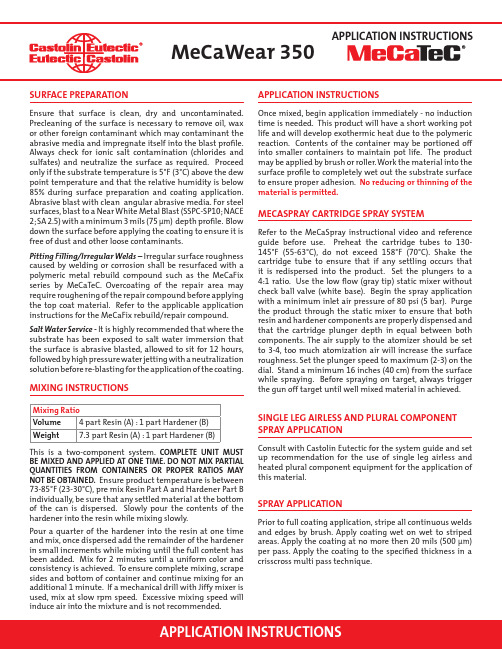
MIXING INSTRUCTIONSThis is a two-component system. COMPLET E UNIT MUST BE MIXED AND APPLIED AT ONE TIME. DO NOT MIX PARTIAL QUANT IT IES FROM CONT AINERS OR PROPER RAT IOS MAY NOT BE OBTAINED. Ensure product temperature is between 73-85°F (23-30°C), pre mix Resin Part A and Hardener Part B individually, be sure that any settled material at the bottom of the can is dispersed. Slowly pour the contents of the hardener into the resin while mixing slowly.Pour a quarter of the hardener into the resin at one time and mix, once dispersed add the remainder of the hardener in small increments while mixing until the full content has been added. Mix for 2 minutes until a uniform color and consistency is achieved. To ensure complete mixing, scrape sides and bottom of container and continue mixing for an additional 1 minute. If a mechanical drill with Jiffy mixer is used, mix at slow rpm speed. Excessive mixing speed will induce air into the mixture and is not recommended.APPLICATION INSTRUCTIONSOnce mixed, begin application immediately - no induction time is needed. This product will have a short working pot life and will develop exothermic heat due to the polymeric reaction. Contents of the container may be portioned off into smaller containers to maintain pot life. The product may be applied by brush or roller. Work the material into the surface profi le to completely wet out the substrate surface to ensure proper adhesion. No reducing or thinning of the material is permitted.MECASPRAY CARTRIDGE SPRAY SYSTEMRefer to the MeCaSpray instructional video and reference guide before use. Preheat the cartridge tubes to 130- 145°F (55-63°C), do not exceed 158°F (70°C). Shake the cartridge tube to ensure that if any settling occurs that it is redispersed into the product. Set the plungers to a 4:1 ratio. Use the low fl ow (gray tip) static mixer without check ball valve (white base). Begin the spray application with a minimum inlet air pressure of 80 psi (5 bar). Purge the product through the static mixer to ensure that both resin and hardener components are properly dispensed and that the cartridge plunger depth in equal between both components. The air supply to the atomizer should be set to 3-4, too much atomization air will increase the surface roughness. Set the plunger speed to maximum (2-3) on the dial. Stand a minimum 16 inches (40 cm) from the surface while spraying. Before spraying on target, always trigger the gun off target until well mixed material in achieved.SURFACE PREPARATIONEnsure that surface is clean, dry and uncontaminated. Precleaning of the surface is necessary to remove oil, wax or other foreign contaminant which may contaminant the abrasive media and impregnate itself into the blast profi le. Always check for ionic salt contamination (chlorides and sulfates) and neutralize the surface as required. Proceed only if the substrate temperature is 5°F (3°C) above the dew point temperature and that the relative humidity is below 85% during surface preparation and coating application. Abrasive blast with clean angular abrasive media. For steel surfaces, blast to a Near White Metal Blast (SSPC-SP10; NACE 2; SA 2.5) with a minimum 3 mils (75 μm ) depth profi le. Blow down the surface before applying the coating to ensure it is free of dust and other loose contaminants.Pitting Filling/Irregular Welds – Irregular surface roughness caused by welding or corrosion shall be resurfaced with a polymeric metal rebuild compound such as the MeCaFix series by MeCaTeC. Overcoating of the repair area may require roughening of the repair compound before applying the top coat material. Refer to the applicable application instructions for the MeCaFix rebuild/repair compound.Salt Water Service - It is highly recommended that where the substrate has been exposed to salt water immersion that the surface is abrasive blasted, allowed to sit for 12 hours, followed by high pressure water jetting with a neutralization solution before re-blasting for the application of the coating.SINGLE LEG AIRLESS AND PLURAL COMPONENT SPRAY APPLICATIONConsult with Castolin Eutectic for the system guide and set up recommendation for the use of single leg airless and heated plural component equipment for the application of this material.SPRAY APPLICATIONPrior to full coating application, stripe all continuous welds and edges by brush. Apply coating wet on wet to striped areas. Apply the coating at no more then 20 mils (500 μm ) per pass. Apply the coating to the specifi ed thickness in a crisscross multi pass technique.Mixing Ratio Volume 4 part Resin (A) : 1 part Hardener (B)Weight7.3 part Resin (A) : 1 part Hardener (B)Statement of Liability: Due to variations inherent in speci fi c applications, the technical information contained herein, including any information as to suggested product applications or results, is presented without representation or warranty, expressed or implied. Without limitation, there are no warranties of merchantability or of fi tness for a particular purpose. Each process and application must be fully evaluated by the user in all respects, including suitability, compliance with applicable law and non-infringement of the rights of others, and Eutectic Corporation and its a ffi liates shall have no liability in respect thereof.EUTECTIC CORPORATIONN94 W14355 Garwin Mace Drive Menomonee Falls, WI 53051 USA Tel.: +1 (800) 558-8524EUTECTIC CANADA 428, rue Aimé-Vincent Vaudreuil-Dorion, Québec J7V 5V5 CanadaTel.: +1 (800) 361-9439R E V 05:10/2019YOUR RESOURCE FOR PROTECTION, REPAIR AND JOINING SOLUTIONSINSPECTIONImmediately following the application of the coating, visually inspect for pinholes and areas of missed coating. These areas can be repaired immediately if the coating is tacky to touch.Further inspection is to be performed once the coating has cured. Visually inspect the coating for discoloration, pinholes, uncured coating, blisters, and other visual defects. Mechanical removal and reapplication may be required depending on the defect type.Where the coating is to be used for immersion service or service where corrosion protection is required, discontinuity testing in accordance with relevant NACE standards must be performed. The minimum recommended voltage is 2000 volts or 100 volts/mil based on the average coating thickness.CURING PERFORMANCEFOR CHEMICAL SERVICE THE COATING MUST CURE FOR A FULL 7 DAYS. Force curing for 6 hours at 120°F (50°C) may be used to expedite chemical service. Spray temperature and substrate temperature will affect the coating cure time. The warmer the temperature the faster the reaction speed.STORAGE & CLEAN UP1) Use commercial solvents (Xylene, Methyl Ethyl Ketone) to clean tools immediately after use.2) Once the coating is dry, the material must be abraded off.3) Keep containers tightly sealed. For cleanup, use M.E.K. or a 50:50 blend of M.E.K. and Xylol.4) Long time storage should be between 50°F (10°C) and 80°F (27°C).DO NOT FREEZE.5) Use product within 2 years of receiving. Once theproduct lid is opened it must be resealed tightly. The shelf life will be reduced to 3 months.Cartridge tubes have a 1 year shelf life. Separation may occur, preheat and shake cartridges well before use.SAFETYBefore using any products, please refer to the Safety Data Sheet (SDS). Follow standard confi ned space entry and work procedures, if appropriate.Wear eye safety protection and full skin protectionincluding chemical resistant gloves. Use NIOSH approved respirator where mist occurs.Before applying this product, please refer to the Technical Data Sheet.Curing Schedule 50°F 77°F 86°F 10°C 25°C 30°C Pot Life 75 minutes 45 minutes 30 minutes Dry to Touch 8 hours 4 hours 1.5 hours Dry to Handle 21 hours 11 hours 5 hours Full Load Exposure 40 hours20 hours10 hoursMax. Recoat TimeNo Recoat Time, must be appliedwet on wet。
IC-M35 VHF 海洋通信收发器说明书

Count on us!www.icom.co.jp/worldPrinted in Japan .au Y our local distributor/dealer:E-mail:******************** 1-1-32, Kamiminami, Hirano-Ku, Osaka 547-0003, Japan Phone: +81 (06) 6793 5302 Fax: +81 (06) 6793 001309HS001F3 © 2009–2018 Icom Inc.VHF MARINE TRANSCEIVERSPECIFICATIONSBC-173 DESKTOP CHARGER + B C-147*1 AC ADAPTERCharges the battery pack, BP-252, in 10 hours (approx.).BC-162 DESKTOP CHARGER+ BC-145/BC-123*2 AC ADAPTERRapidly charges the battery pack, BP-252, in 2 hours (approx.).BP-251 BA TTERY CASEBattery case for LR03 (AAA)×5 alkaline cells.Output power: 2W.BP-252 Li-Ion BATTERY PACK 7.4V, 940 mAh (min.) 980mAh (typ.). Provides 8 hours operating time (approx.).(Typical operation with Tx (Hi): Rx: standby=5:5:90)OPTIONSSome options may not be available in some countries. Please ask your dealer for details.• Frequency range Tx : 156.000–161.450MHzRx 156.000–163.425MHz • Usable channels : I NT, USA* channels;70 programmable channels (* Depending on version)• T ype of emission: 16K0G3E (FM)• Current drain (at 7.4V DC) : Tx 6W output 1.5A typical 5W output 1.3A typical Rx AF max. I nternal speaker 300mA typicalExternal speaker 200mA typicalPower save 10mA typical • Operating temperature range : –15°C to +55°C • Antenna impedance : 50Ω (STUD)• Dimensions (W ×H ×D) : 62×139.5×43 mm(projections not included)• Weight (approx.) : 295g (with BP-252, MB-109and antenna )• Output power (Hi/Low): 6/1W* 2/1W (with alkaline battery) * Australia version 5/1W * German version 1/0.5W • Max. frequency deviation : ± 5.0kHz • Frequency error : ± 1.5kHz • Spurious emissions : 0.25μW • Adjacent channel power : 70dB • Audio harmonic distortion : L ess than 10% (at 60% dev.)• Residual modulation : 40dB• Sensitivity (20dB SINAD) : –2dBμ emf typical • Squelch sensitivity : –6dBμ emf typical (threshold)• Adjacent Ch. selectivity: 70dB • Spurious response : 70dB* * Australia version 65dB • Intermodulation rejection : 68dB • Hum and noise ratio : 40dB• Audio output power (at 10% distortion) :I nternal speaker 700mW typical (with a 16Ω load)External speaker 200mW (with an 8Ω load)Supplied accessories• Battery pack, BP-252 • Battery charger, BC-173•Belt clip, MB-109 • AC adapter, BC-147*• Antenna, FA-SC58V •Hand strap• Battery case, BP-251 (UK version only)(* Not supplied depending on version.)Measurements made in accordance with EN301-178. All stated specifications are subject to change without notice or obligation.LOUD buttonWhen you need an instant “boost” in the volume, a simple push of the “LOUD” but-ton gives you full volume immediately. In addition, holding the “LOUD” button mutes the audio output.Noise cancelling microphoneThe sub-microphone on the rear panel inverts phase and cancels out ambient noise from the main microphone. As a result, the IC-M35 reduces the affect of background noise (particularly trebly noise) from the transmitted signal and makes it easier to catch voice communication.Automatic volume adjustmentWhen in an engine room or high noise environment, the sub-microphone detects the ambient noise and the IC-M35 auto-matically increases the volume output to suit the surrounding environment.Low power consumptionAlthough the IC-M35 delivers a high 6W*1 RF output and 700mW audio output, its current saving circuit offers a practical 8 hours*2 of operating time with the supplied 980mAh Lithium-Ion battery pack.*1 Depending on version.*2 Typical operation with Tx (Hi): Rx: standby=5:5:90Large buttons and slim dimensionsThanks to the large, easy-to-operate but-tons, the IC-M35 provides intuitive opera-tion. A pinched-waist slender body makes it easy to hold and carry the radio, and is surprisingly compact for a floating radio.Other features• I P57 dust protection and waterproof (1 m depth of water for 30 minutes) construction • D ual/Tri-watch functions • 4-step battery life indicator • A uto scan function • I nstant access to Ch 16 or programma-ble call channelFA-SC58V ANTENNASoft flexible antenna. Same as supplied.MB-109BELT CLIP Alligator type.Same as supplied. Please note : T he noise cancellation can produce little or no effect in some conditions depending on type of noise, or the position and distance between the noise source and the microphone, etc.The noise cancellation does not work when an optional external speaker-microphone is connected.▲ HM-165▲ MB-109▲ FA-SC58V▲ BC-173▲ BC-162B C-147▲ B C-145/BC-123▼▲ BP-252▲ BP-251*1 B C-147SA for 120V AC. BC-147SE for 230V AC. BC-147SV for 240V AC.*2 BC-123SA for 120V AC. BC-145SE for 230V AC. BC-145SV for 240V AC. BC-145SUK for 230V UK plug.Icom, Icom Inc. and the Icom logo are registered trademarks of Icom Incorporated (Japan) in Japan, the United States, the United Kingdom, Germany, France, Spain, Russia, Australia, New Zealand and/or other countries.HM-165 S PEAKER-MICROPHONE Waterproof constructionequivalent to IPX7 (1 m depth for 30 min.).。
rm350操作手册说明书

OPERATINGINSTRUCTIONSRM350ContentsSafety (2)Home Screen (3)Valve Screen (4)How to set pressure and time profiles (5)Purge and clean function (6)Valves view screen (7)Viewing all valves operating at the same time (7)Data Storage Screen (8)Status Screen (9)How to show the status screen (9)Setup Screen (10)How to change units to Bar or psi (10)Calibration Screen (11)What are the requirements of a calibration gauge? (11)How to carry out a valve calibration: (12)Hydraulics Screen (12)How to start the machine (13)Please read the following information carefully before installing and using the equipment. Compressed air and gases can be EXTREMELY dangerous and MUST be treated with extreme care. This equipment works at pressures up to 620 Bar (8990 psi) and uses single and 3 phase electrical power (certain models).REMEMBER: Nitrogen gas is an asphixiant. Never breathe in gas escaping from the system. Nitrogen gas is not poisonous, but can overcome a person in a confined space. Always stay alert when venting Nitrogen gas.REMEMBER: don’t be fooled by the size of the high-pressure receiver. A 50-litre receiver charged to 350 Bar contains the equivalent of 17500 liters of gas at atmospheric pressure.REMEMBER: unlike hydraulic oil, gas is compressible, and will continue to expand until the pressures inside and outside the system equalise.NEVER commence any maintenance or servicing work on the equipment without ensuring that the system is depressurised.NEVER adjust a pipefitting that is under pressure.NEVER adjust a safety valve to achieve a lifting pressure higher than that set at the Maximator factory.A safety valve is provided to prevent over pressurisation of the system and overloading of the compressor. Tampering with a safety valve can cause serious damage or injury.NEVER run the equipment without the guards it was supplied with.NEVER re-use damaged fittings, especially if they rely on threads for security (i.e. pipe fittings, nuts, bolts, etc).NEVER attempt to straighten badly bent pipesNEVER allow any part of your body or any person to be in front of an opening that is venting gas. Particles from inside the system can become embedded in the skin and cause serious injury or death. ALWAYS take care when opening valves or venting the system, and open the valveslowly. ALWAYS isolate the electric power supply before commencing work on the system.ALWAYS entrust electrical work to a qualified electrician.ALWAYS comply with local, regional and national legislation.REMEMBER:COMPRESSED GAS AND ELECTRICITY CAN KILL.TREAT THEM WITH RESPECT.BannerThe banner is always visibleButton BarThe Button Bar is always visible. Press the buttons to go to the appropriate screensThe valve screen is the process setting screen, where the times and pressures and other settings for the process can be set. The process can also be monitored here for one valve at a time.1. Show ValvesTouch the valve number to show the valve screen for that valve. If 4 valves are fitted, V3 and V4 buttons will be visible also. All valve screens have their own colour.2. GraphGraph displays users pressure and time settings in blue, actual values for last cycle in red.How to set pressure and time profiles3. Cycle Settings panelThe gas controller controls gas each cycle according to settings in the cycle settings panel. The cycle starts from the gas start signal. A delay is available, followed by 5 phases of pressure control according to the the model below:Purge and clean function4.Clean settings panelThe Clean (purge) function sets an output pressure for a valve. It is normally used to test the flow from a gin pin, or to provide a short blast to blow accumulated dirt and contamination from the gas pins.Clean function can be oprated manually by touching the “purge” button, or automatically.Whether manual or automatic, the pressure is set in the clean settings panel.Automatic clean periodically operates the clean function after the gas cycle has finished and the mould closed signal is lost (to allow venting through the gas pins while the mould is open)5.Start signal selectThere are two signals in each interface that can be used to start a gas cycle. If this function is enabled, you will be able to select start signal A or B for this valve.6.Monitoring panelCycle counter: displays the number of completed cycles. Touch to reset the counterPreset and actual pressure settings are shown for the current pressure control phase7.Select valve and purge controlsViewing all valves operating at the same timeThe valves view screen shows all of the installed valves at the same time. Here you can see all valves pressure preset and actual pressure values, cycle counts and cycle progress.Use the data storage screen to save data settings into permanent storage on the machine, and to retrieve settings for a particular mould.1 Display of current and proposed valuesThe status screen allows the user to set the booster pressure if the unit has one.Alarm status is shown on this screenInformation about the inputs and outputs of the machine are shown for maintenance and troubleshooting purposes.How to show the status screenPress the exclamation mark button in the header bar.Use the setup screen to set machine alarm levels and to change pressure unitsThe calibration screen is used to carry out the pressure calibration process for each of the valves fitted to the machine.When to do Pressure calibrationCarry out this procedure:∙After a software upgrade∙If actual pressure does not match set pressure∙After servicing valvesTo calibrate successfully you must:∙Turn off the valve being calibrated∙Connect a calibration gaugeWhat are the requirements of a calibration gauge?Use a pressure gauge to tell you what actual pressure the gauge is showing during the calibration process. The better the pressure gauge, the better the calibration. Gauges that may be fitted to anRM350 unit are for indication only and it is not advised that these are used for calibration. However, if there is no alternative and the unit has gauges fitted, you can use these by fitting a blanking plug to close off the valve outlet.Maximator can supply digital pressure gauges which give good readings for a calibration.It is not possible to calibrate successfully if the valve outlet is open (i.e. if there is nothing connected to the valve outlet), or if there is a leak in the fittings.How to carry out a valve calibration:1. Fit calibration gauge or plug to the valve that is being calibrated2. Fit blanking plugs in the remaining valve outlets3. Go to calibration screen (see above)4. Press the start button on the screen for the required valve5. Follow the instructions on the screen and make sure that the results are within 1 bar of the actualpressure.6. Repeat for all valves fitted, making sure each time that the gauge is correctly fitted before starting theprocedure.When a hydraulic power pack or signal controls option is fitted to an RM350 unit, use the hydraulics screen to control the hydraulic core movements.Each hydraulic core can be connected to any valve fitted to the unit. When the valve that a hydraulic core is connected to receives its start signal, the hydraulic cycle for the core starts using the timings set on this screen.Hydraulic power pack notes:1. When the machine is switched to Auto, every core that is connected to an active valve willenergise its second core movement (Normally, cores “IN”)2. When a valve is selected to an interface, any hydraulic cores connected to it will energise itssecond core movement (Normally, cores “IN”)3. It a hydraulic core is connected to a valve that is connected to an interface, it will energise itssecond core movement (Normally, cores “IN”)4. It no time is set for T4, any automatic core movements will be for 2 seconds.1. Make sure that the machine has been installed and commissioned according to the instructions:2. Read these operating instructions3. Ensure that the connections (Hydraulic, Electrical, Air, Gas, GCM) have been made inaccordance with the installation instructions.4. Pull out the Emergency stop button and press the reset button (refer to operating instructions)5. Turn on the gas and air supply (air supply if booster fitted only)6. Set a booster set pressure greater than the process pressure required, if a booster is fitted, orensure that the inlet gas pressure is higher than the required pressure if no booster is fitted7. Enter required process parameters. (Refer to operating instructions)8. Select automatic mode9. Select the appropriate interface10. Operate the moulding machine and the controller will run accordingly。
NAV350操作手册(中文)
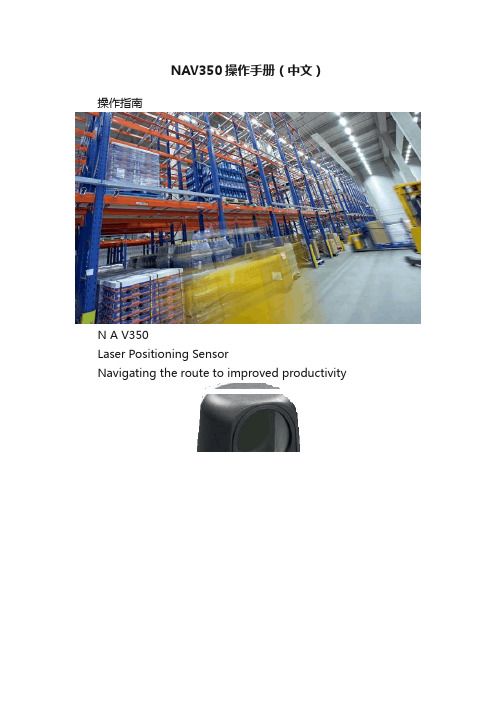
NAV350操作手册(中文)操作指南N A V350Laser Positioning SensorNavigating the route to improved productivitySoftware version Operating Instructions软件版本NAV350的软件是加密的. 出厂初始密码为:NAV350适用于工业场合.当用于居民区是会产生无线干扰。
C o p y r i ghtCopyright ? 2011SICK AG WaldkirchAuto Ident, Reute P l a n tNimburger Stra?e 1179276 ReuteG e r m anyT r ad e m ar k sWindows 2000?, Windows X P?, Windows Vist a?and Windows 7?are registered trademarks of Microsoft Corporation in the USA and other countries.Adobe? Reader?is a trademark of Adobe Systems Incorporated.Version of the operating instructionsThe latest version of these operating instructions can be obtained as PDF at .Operating InstructionsTable of contents1 About this document (8)1.1 Function of this document (8)1.2 Target group (8)1.3 Depth of information (8)1.4 Symbology used (9)2 For your safety (10)2.1 Authorised personnel (10)2.2 Correct use (11)2.3 General safety notes and protective measures (12)2.4 Quick stop and Quick restart (13)2.5 Environmental protection (14)3 Product description (15)3.1 Delivery (15)3.2 Construction of the NAV350 (16)3.3 Special features of the NAV350 (18)3.4 Applications (18)3.5 Operating principle of the NAV350 (19)3.6 Landmark detection (23)3.7 Navigation (24)3.8 Output of measured values (31)3.9 Integration of the NAV350 in an AGV’s control system (32)3.10 Planning (36)4 Mounting (44)4.1 Overview of the mounting steps (44)4.2 Preparations for mounting (44)4.3 Mounting and adjustment of the device (44)4.4 Dismantling the NAV350 (45)5 Electrical installation (46)5.1 Overview of the installation steps (46)5.2 Connections of the NAV350 (46)5.3 Preparing the electrical installation (47)5.4 Undertaking electrical installation on the NAV350 (48)6 Commissioning and configuration (51)6.1 Overview of the commissioning steps (51)6.2 SOPAS ET configuration software (51)6.3 Establish communication with the NAV350 (52)6.4 Initial commissioning (54)6.5 Connection and test measurement (56)6.6 Loading reflector data (56)7 Maintenance (57)7.1 Maintenance during operation (57)7.2 Exchanging an NAV350 (58)8 T r o ub l e s ho o t i n g (59)8.1 In the event of faults or errors (59)8.2 Monitoring error and malfunction indications (59)8.3 Troubleshooting and rectification (60)8.4 Detailed error analysis (60)8.5 SICK support (61)9 Technical specifications (62)9.1 Data sheet NAV350 (62)9.2 Dimensional drawings (64)10 Annex (66)10.1 Overview of the annexes (66)10.2 Ordering information (66)10.3 Glossary (67)10.4 EC declaration of conformity (68)Operating Instructions Figures and tablesAbbreviationsAGV Automated guided vehicleCoLa Communication Language = proprietary SOPAS ET communication language(ASCII = C o L a F A or binary = Co L a F B)EEPROM Electrically Erasable Programmable R ea d-o n ly M e m o r yLED Light Emitting DiodeRAM Random Access Memory = volatile memory with direct accessROM R ea d-o n l y Memory (permanent)SOPAS ET SICK OPEN PORTAL for APPLICATION and SYSTEMS ENGINEERING TOOL = configurationsoftware for the configuration of the N A V350Figures and tables Operating InstructionsT ab l esTab. 1: Target groups of this document (8)Tab. 2: Authorised personnel (10)Tab. 3: Delivery (15)Tab. 4: Meaning of the LED status indicators (17)Tab. 5: Special features of the NAV350 (18)Tab. 6: Typical remissions and scanning ranges (22)Tab. 7: Frame for the telegrams with ASCII coding (33)Tab. 8: Beam diameter at different distances from the NAV350 (37)Tab. 9: Pin assignment of the ―Power‖ connection on the NAV350 (47)Tab. 10: Pin assignment of the ―E t h e r n e t‖connection on the NAV350 (47)Tab. 11: Pin assignment of the ―R S F232‖c onnection on the NAV350 (47)Tab. 12: Maximum cable lengths for the supply voltage (48) Tab. 13: Maximum length of cable for the data interface (48) Tab. 14: SOPAS ET default setting (52)Tab. 15: Password NAV350 (55)Tab. 16: Troubleshooting and rectification (60)Tab. 17: Data sheet NAV350 (62)Tab. 18: Consumables (66)Operating Instructions Figures and tablesFiguresFig. 1: Laser output aperture on the NAV350 (13)Fig. 2: Views of device (16)Fig. 3: Measuring principle of the NAV350 (19)Fig. 4: Principle of operation of the NAV350 (20)Fig. 5: Diffuse reflection from objects (21)Fig. 6: Directional reflection from reflectors (21)Fig. 7: Possible sources of errors during the measurement (21) Fig. 8: Beam diameter and distance between measured points at 0 to 100 m (22)Fig. 9: Landmark detection (23)Fig. 10: Determination of the position by the N A V350by means of the detection of reflector placements (24)Fig. 11: Identification of reflectors in the operational status ―continuous positio ning‖25Fig. 12: Radius of the detection window as a function of the distance (26)Fig. 13: Filter N-CLOSEST (27)Fig. 14: Restricted action radius (28)Fig. 15: Example for the definition of muted sectors (29)Fig. 16: Overlapping of two reflectors (30)Fig. 17: Minimum distance from reflectors to other reflecting objects (30)Fig. 18: Output of measured values for truck loading (31)Fig. 19: Requesting an absolute position or landmark positions (32)Fig. 20: Integration of the NAV350 in a navigation system (33) Fig. 21: Pulse for synchronisation (34)Fig. 22: Increase in the size of the beam and safety supplement (37)Fig. 23: Absolute and local coordinate system with angular position of the NAV350 (38)Fig. 24: Reflector height as a function of the distance from 0 to 70 m (39)Fig. 25: Correct, asymmetrical placement andincorrect, symmetrical placement of reflectors (41)Fig. 26: Common usage of the reflectors from two neighbouring layers (43)Fig. 27: Fixing bracket for the NAV350 (45)Fig. 28: Connections of the NAV350 (46)Fig. 29: Connection of the voltage supply (49)Fig. 30: Ethernet connection (49)Fig. 31: Wiring the RS F232 interface (49)Fig. 32: RS F232connection (50)Fig. 33: Principle of data storage (54)Fig. 34: Example text file with reflector data (56)Fig. 35: Window in the scanner head on the NAV350 (57)Fig. 36: Dimensions NAV350 (64)Fig. 37: Dimensions fixing bracket for NAV350 (65)Fig. 38: Illustration containing the EU declaration of conformity (68)Figures and tables Operating Instructions1 About this documentPlease read this chapter carefully before working with this documentation and the laserpositioning sensor N A V350.1.1 Function of this documentThese operating instructions are designed to address the technical personnel in regards tosafe mounting, electrical installation, configuration, commissioning and maintenance of thefollowing laser positioning sensor.1.2 Target groupThe intended target group for this document is people in the following positions:Tab. 1: Target groups of this document1.3 Depth of informationThese operating instructions contain the following information on the N A V350:product descriptionelectrical installationcommissioning and configurationmaintenancetroubleshooting and rectificationordering informationconformity and approvalPlanning and using a laser positioning sensor such as the NAV350 also require specifictechnical skills which are not detailed in this documentation.In addition, an online help is available in the SOPAS ET configuration software supplied; thishelp provides information on the usage of the software user interface, as well as on theconfiguration of the N A V350.Further information on the NAV350 is available from SICK AG, Division Auto Ident, and inthe Internet at .Important In the following the laser positioning sensor is referred to as NAV350 for short.Operating InstructionsChapter 11.4Symbology usedRecommendation Recommendations are designed to give you assistance in the d ec i s ion -m a k ing process with respect to a certain function or a technical measure.Important Sections marked ―Important ‖ provide information about special features of the device. Explanation Explanations provide background knowledge on technical relationships. M ENU COMMAND This typeface indicates a term in the SOPAS ET user interface.Terminal output This typeface indicates messages that the NAV350 outputs via its i n t e r f ace s.Take action … Here you must do something. This symbol indicates an instruction to perform an action thatcontains only one action or actions in warnings where a specific sequence does not need to be followed. Instructions to perform actions that contain several steps in a specific sequence are numbered.This symbol refers to additionally available documentation.Software notes show where you can make the appropriate settings and adjustments in the SOPAS ET configuration software.Note!A note provides indicates potential hazards that could involve damage or degradation of the functionality of the NAV350 or other devices.Warning!A warning indicates an actual or potential hazard. They are designed to help you to prevent accidents.The safety symbol beside the warning indicates the nature of the risk of accident, e.g. due to electricity. The warning category (DANGER, WARNING, CAUTION) indicates the severity of the hazard.Read carefully and follow the warning notices!Chapter 2For your safety Operating Instructions2 For your safetyThis chapter deals with your own safety and the safety of the equipment operators.Please read this chapter carefully before working with the NA V350.2.1 Authorised personnelThe NAV350 must only be installed, commissioned and serviced by adequately qualifiedpersonnel.Repairs to the NAV350 are only allowed to be undertaken by trained and authorised servicepersonnel from SICK AG.The following qualifications are necessary for the various tasks:Tab. 2: Authorised personnelOperating Instructions For your safety Chapter 22.2 Correct useThe NAV350 laser positioning sensor is intended for use in industrial environments. Whenused in residential areas, it can cause radio interferences.The NAV350 is used to determine the position of automated guide vehicles (AGV) at a pointon the programmed route. Fitted to an AGV, the NAV350 continuously measures thepositions of reflectors detected as well as the surrounding contour. Depending on theoperating mode selected, the NAV350 outputs to the AGV’s vehicle computer the positionof the reflectors, or its own position, as well as the distance, the angle and the remission ofthe surrounding contour seen. The vehicle computer can use this information to correct thecourse of the AGV as necessary to keep it to the route.The NAV350 is a sensor for use indoors.Important In case of any other usage as well as in case of modifications to the NAV350, e.g. due toopening the housing during mounting and electrical installation, or to the SICK software, anyclaims against SICK AG under the warranty will be rendered void.The NAV350 is only allowed to be operated in the ambient temperature range allowed (seesection 9.1 “Data sheet NAV350”on page 62).Chapter 2For your safety Operating Instructions2.3 General safety notes and protective measuresSafety notesPlease observe the following items in order to ensure the correct and safe use of theN A V350.The notices in these operating instructions (e.g. on use, mounting, installation orintegration into the existing machine controller) must be observed.When operating the NAV350, the national, local and statutory rules and regulationsmust be observed.N a t iona l/in t e r na t ion a l rules and regulations apply to the installation, commissioning,use and periodic technical inspections of the NAV350, in particular– the work safety r e g u l at i o n s/s afe t y rules– other relevant health and safety regulations.Manufacturers and operators of the m ac h i n e/s y s t e m on which the NAV350 is installedare responsible for obtaining and observing all applicable safety regulations and rules.The tests must be carried out by specialist personnel or specially qualified andauthorised personnel and must be recorded and documented to ensure that the testscan be reconstructed and retraced at any time.The operating instructions must be made available to the operator of the system wherethe NAV350 is used. The operator of the system is to be instructed in the use of thedevice by specialist personnel and must be instructed to read the operatinginstructions.The NAV350 is not a device for the protection of people in the context of the relatedsafety standards for m ac h i n e r y.2.3.1 Electrical installation workOnly authorised personnel are allowed to perform the electrical installation work.Only make and disconnect electrical connections when the device is e l ec t r i ca ll yisolated.Select and implement wire c r oss-sec t io ns and their correct fuse protection as per theapplicable standards.Do not open the housing.Observe the current safety regulations when working on electrical systems.Operating Instructions For your safety Chapter 22.3.2 Laser radiation of the N A V350Laser radiation!The NAV350 complies with laser class 1 (eye safe) in accordance with EN 60825-1.Complies with 21 CFR 1040.10 with the exception of the deviations as per Laser Notice No.50, July 26, 2001. The laser beam cannot be seen with the human e y e.Incorrect usage can result in hazardous exposure to laser radiation.Do not open the housing (opening the housing will not switch off the laser).Pay attention to the laser safety regulations as per EN 60825F1(latest version).Important No maintenance is necessary to ensure compliance with laser class 1.Laser output apertureThe laser output aperture is the view window on the scanner head of the N A V350.Fig. 1: Laser output aperture on the N A V350Laser powerThe laser operates at the wavelength λ= 905 nm (invisible infrared light). The radiationemitted in correct use is not harmful to the eyes and human skin.2.4 Quick stop and Quick restart2.4.1 Switch the NAV350 o ffSwitch off the voltage supply (power supply) for the N A V350.The NAV350 retains parameters stored in the internal, n o n-v o l a t i l e memory. Measuredvalues in the memory are lost.2.4.2 Switch on the N A V350Switch on voltage supply (power supply) for the N A V350.Th e NAV350 restarts operation with the last saved parameters.Chapter 2For your safety Operating Instructions2.5 Environmental protectionThe NAV350 has been designed to minimise environmental impact. It uses only a minimumof power.While working, always act in an environmentally responsible manner. For this reason pleasenote the following information on disposal.2.5.1 Power consumptionThe NAV350 consumes a maximum of 36 W in operation.2.5.2 Disposal after final d e-co mm is s io n in gAlways dispose of unserviceable or irreparable devices in compliance with l oca l/national rules and regulations on waste disposal.Dispose of all electronic assemblies as hazardous waste. The electronic assemblies arestraightforward to dismantle.Important SICK AG does not accept unusable or irreparable devices that are returned.Operating Instructions Product description Chapter 33 产品描述本章提供了NAV350的特点和属性,描述了本设备结构和工作原理,尤其是不同的操作模式。
FM350-1调试简单说明(适用于飞剪)
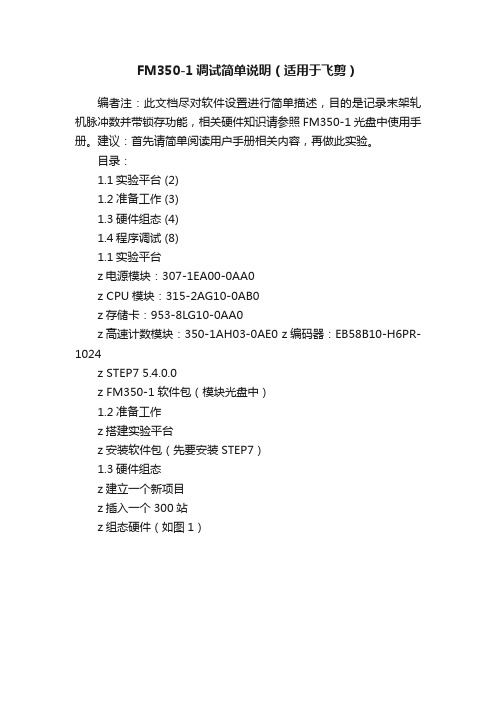
FM350-1调试简单说明(适用于飞剪)编者注:此文档尽对软件设置进行简单描述,目的是记录末架轧机脉冲数并带锁存功能,相关硬件知识请参照FM350-1光盘中使用手册。
建议:首先请简单阅读用户手册相关内容,再做此实验。
目录:1.1实验平台 (2)1.2准备工作 (3)1.3硬件组态 (4)1.4程序调试 (8)1.1实验平台z电源模块:307-1EA00-0AA0z CPU模块:315-2AG10-0AB0z存储卡:953-8LG10-0AA0z高速计数模块:350-1AH03-0AE0 z编码器:EB58B10-H6PR-1024z STEP7 5.4.0.0z FM350-1软件包(模块光盘中)1.2准备工作z搭建实验平台z安装软件包(先要安装STEP7)1.3硬件组态z建立一个新项目z插入一个300站z组态硬件(如图1)图1z双击FM350 COUNTER,出现COUNTER MODULE画面(图2)图2z进入Operating Modes,修改Gate的模式为Latch(图3)图3z进入Encoders,修改Signal Type为24V incremental(图4)图4z进入Input,修改Set Counter(Set DI)为Multiple,同时取消Evaluate zero mark for setting(图5)图5z进入Output,修改DO1为Active on reaching the comparison value for pulse duration(up),把Pulse duration改为500ms(图6)图6z保存设置,编译并下载1.4程序调试z打开Libraries,选择FMx50Lib(图7)图7z复制FC2和UDT1到实验工程中(图8)图8z回到实验项目,插入DB1(图9)图9z编程注意事项必须要赋值的三个参数DB1.DBW6(高数模块地址),DB1.DBD8(高数模块地址首址),DB1.DBB12(高数模块地址长度)(图10)图10必须置位的点,FC2中的SW_GATE(允许计数),DB1.DBX27.0和DB1.DBX27.1(允许硬件I2清零),DB1.DBX28.0和DB1.DBX28.1(允许硬件Q0和Q1输出)FC2说明(主要参数说明)(图11)DB_NO 对应DB块的DB号,本例为1SW_GATE 软件门,为“真”的时候,允许计数L_DIRECT 软件清零L_PIRPER 设置LOAD_V AULT_CMP_V1 设置比较值1(对应DO1)T_CMP_V2 设置比较值2(对应DO2)图11当前值为DB1.DBD30,锁存值为DB1.DBD34(硬件I0出现上升沿,当前值就被锁存到DB1.DBD34中)(图12)图12设置DB1.DBD14(装载值):在给DB1.DBD14赋值的同时,必须给FC2的L_PREPAR为“真”一次设置DB1.DBD18(比较值1)和DB1.DBD22(比较值2):在给DB1.DBD18和DB1.DBD22赋值的同时,必须给FC2的T_CMP_V1和T_CMP_V2为“真”一次。
高校HS-350A新版多媒体教室设备操作指南

多媒体教室设备操作指南
(HS-350A多媒体设备新版)
设备控制面板视图
上课操作:
13
红灯常亮。
终端盒子(计算机替代品)自动加电自启进入操作系统;
2、按数字8
3。
拷贝课件资料,U盘直接插面板USB1或者USB2接口,显示内容不能投影到幕布
的,需要按数字32
下课操作:
1、按数字9,幕布上升,投影机自动关闭;
2、关闭计算机操作系统;
360秒左右自动关闭(老师不用理会)。
注意事项:
1、上课前检查机柜是否通电,电源插座是否插好(总电源插座在黑板下方靠近机柜边);
2、机柜放置投影机遥控器的需要用遥控器开、关投影机。
- 1、下载文档前请自行甄别文档内容的完整性,平台不提供额外的编辑、内容补充、找答案等附加服务。
- 2、"仅部分预览"的文档,不可在线预览部分如存在完整性等问题,可反馈申请退款(可完整预览的文档不适用该条件!)。
- 3、如文档侵犯您的权益,请联系客服反馈,我们会尽快为您处理(人工客服工作时间:9:00-18:30)。
VHF/AM BASE STATIONS MODEL Til-91-DE
对空高频TBS-350使用说明
TBS-350正面图:
一、电源开关(打开时候要先向后拉再向上搬)
二、音量调节(顺时针大、逆时针小)
三、静噪调节(顺时针大、逆时针小,)
四、液晶显示屏
五、控制按键
六、5A保险
七、接话筒
八、接耳机
九、交流电开关
十、2.5A保险
十一、10A保险
十二、高功率/低功率选择(25w为高功率,7w为低功率如果飞机距离较近可调为7w低功率,降低干扰)
TBS-350背面图:
一、接室外天线如下图(底托上有118MHz~137MHz的范围标示)
二、接地线三、接电源线
小键盘的使用说明:
小键盘区由0~9和E、R键组成。
可以通过这12个键来实现频道存储、前后频率切换、频道自动搜索、开关背景灯、开关按键蜂鸣声等功能。
一、存储频率
1、先输入要存的频率,如130000。
2、按E键然后按数字0~9键选择要把频率存在哪个频道上。
注意事项:在存储的过程中E键和数字键间隔不能超过5秒,不然存储失效;相同频率只能存在一个频道上;要更改频道频率方法跟存储方法一样会自动覆盖原有频道。
二、应急救援频率
“E”+“0”可以调到对空高频的应急救援频率121.500MHz(国际上规定的对空应急救援频率)
三、开关背景灯的开关
1、“E”+“1”键是选择自动背景和液晶屏灯打开,就是在进行按键操作的时候会亮,不操作会自动熄灭。
2、“E”+“2”键总是打开背景和液晶屏灯。
3、“E”+“3”键总是关闭背景和液晶屏灯。
四、对频率进行自动搜索
“E”+“4”对117.975MHz~138.000MHz内的频率进行搜索。
五、对存储频道进行自动搜索
“E”+“5”对所存储的频道内的频率进行搜索。
六、选择是否具有90秒的发射时间保护
“E”+“6”选择进行90秒的发射时间保护。
“E”+“7”选择不进行90秒的发射时间保护。
七、按键蜂鸣声开关
“E”+“8”可以选择按键蜂鸣声的开关。
在操作的时候起提示作用。
八、开关选择频率上的发射权限
“E”+“9”可以实现选定频率上的发射权限。
九、前后频率间的快速切换
“E”+“R”可以快速切换到上一个频率。
故障案例1:在开机打开电源的时候无法开启设备,检查三个保险发现其中有个保险丝已经断了,更换保险后恢复正常。
