debian-zh-faq.zh_CN
debian标准教程
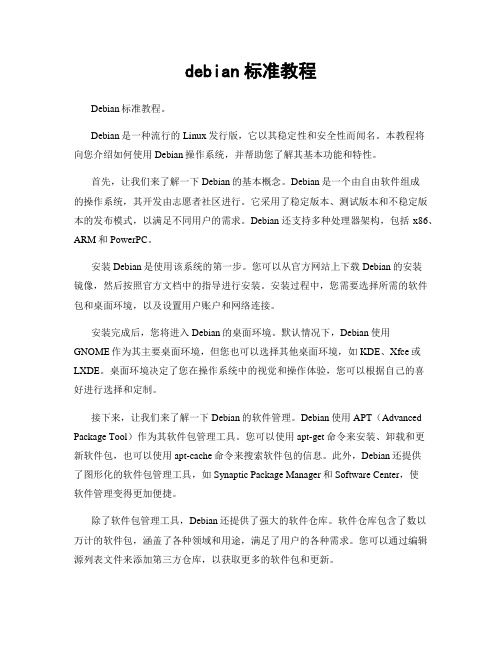
debian标准教程Debian标准教程。
Debian是一种流行的Linux发行版,它以其稳定性和安全性而闻名。
本教程将向您介绍如何使用Debian操作系统,并帮助您了解其基本功能和特性。
首先,让我们来了解一下Debian的基本概念。
Debian是一个由自由软件组成的操作系统,其开发由志愿者社区进行。
它采用了稳定版本、测试版本和不稳定版本的发布模式,以满足不同用户的需求。
Debian还支持多种处理器架构,包括x86、ARM和PowerPC。
安装Debian是使用该系统的第一步。
您可以从官方网站上下载Debian的安装镜像,然后按照官方文档中的指导进行安装。
安装过程中,您需要选择所需的软件包和桌面环境,以及设置用户账户和网络连接。
安装完成后,您将进入Debian的桌面环境。
默认情况下,Debian使用GNOME作为其主要桌面环境,但您也可以选择其他桌面环境,如KDE、Xfce或LXDE。
桌面环境决定了您在操作系统中的视觉和操作体验,您可以根据自己的喜好进行选择和定制。
接下来,让我们来了解一下Debian的软件管理。
Debian使用APT(Advanced Package Tool)作为其软件包管理工具。
您可以使用apt-get命令来安装、卸载和更新软件包,也可以使用apt-cache命令来搜索软件包的信息。
此外,Debian还提供了图形化的软件包管理工具,如Synaptic Package Manager和Software Center,使软件管理变得更加便捷。
除了软件包管理工具,Debian还提供了强大的软件仓库。
软件仓库包含了数以万计的软件包,涵盖了各种领域和用途,满足了用户的各种需求。
您可以通过编辑源列表文件来添加第三方仓库,以获取更多的软件包和更新。
在Debian中,您还可以通过命令行或图形化界面来进行系统管理和配置。
您可以使用命令行工具来管理用户账户、文件系统、网络设置等,也可以使用图形化配置工具来进行相同的操作。
debian安装_设置笔记(Debian_setinstallationnotes)
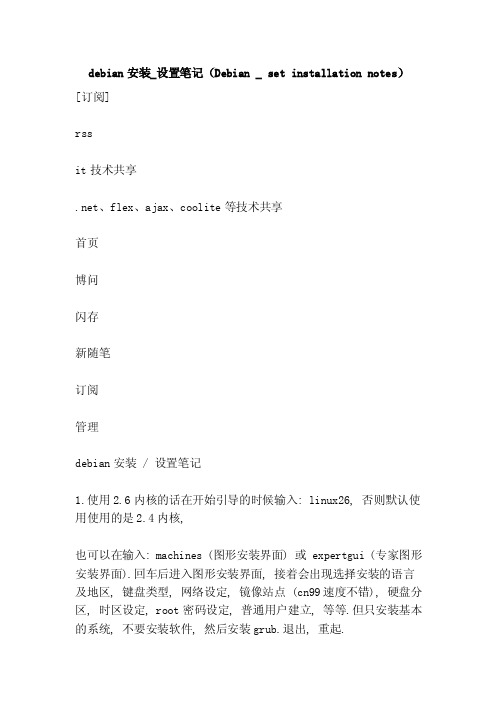
debian安装_设置笔记(Debian _ set installation notes)[订阅]rssit技术共享.net、flex、ajax、coolite等技术共享首页博问闪存新随笔订阅管理debian安装 / 设置笔记1.使用2.6内核的话在开始引导的时候输入: linux26, 否则默认使用使用的是2.4内核,也可以在输入: machines (图形安装界面) 或 expertgui (专家图形安装界面).回车后进入图形安装界面, 接着会出现选择安装的语言及地区, 键盘类型, 网络设定, 镜像站点 (cn99速度不错), 硬盘分区, 时区设定, root密码设定, 普通用户建立, 等等.但只安装基本的系统, 不要安装软件, 然后安装grub.退出, 重起.2. 结束base - config后, 就可以登入系统了登陆系统后先配置: source.list# vi / etc / apt / source.list添加cn99的debian源然后运行apt get update和apt get u upgrade, 升级系统至最新.3.安装编译器和vim:apt get install make gcc, g + + gdbapt get install vim4.安装常用工具:rcconf (启动服务器设置)hdparm (硬盘参数设置)lynx (终端下的web浏览器)apmd (高级电源管理, 我用的是2.4内核, 不装此模块则无法自动关机, 如果使用的是2.6内核则不用安装)bzip2 wget mc less sudo ncftp2 one manualThen alsa-mixer sets the volume, the M key mute, and the ESCkey exits.Save settings alsactl storeTest cat /dev/urandom > /dev/dsp8. install the ATI display cardApt-cache search fglrx*Search shows: fglrx-dirver: fglrx-kernel-srcThen: #apt-get, install, fglrx-driver: #apt-get, install, fglrx-kernel-srcThen execute: #aticonfig --initial: #reboot9.Gnome desktop1) install Hal (hardware abstraction layer) and pmount (auto mount under Gnome) to make your mobile device (USB) mount automatically.Apt-get install Hal pmountIt will automatically install DBUS (information bus) to realizethe communication between Hal and gnome application, and realize the automatic discovery of device2) install GnomeApt-get install gnome-core (if you need all the Gnome packages, apt-get, install, gnome, or gnome-desktop-environment)3) install sound support under gnome.Apt-get, install, gnome-media, gnome-audio, esoundEsound is a software mixer under gnome. (after installation in the preferences - > sound desktop -- inside the Gnome option to enable software mixer, restart. )4) install the necessary Gnome management tools or programsapt-get install gksu GNOME应用GNOME系统工具文件辊配置编辑器系统监视器gnome-volume-manager其中:gksu是执行管理任务时苏或者sudo的。
debian 中文字体名 -回复

debian 中文字体名-回复Debian 是一种广泛使用的开源操作系统,以其稳定性和可靠性而受到许多用户的青睐。
在默认情况下,Debian 没有安装中文字体,这可能导致在显示中文字符时出现乱码或显示不正确的问题。
为了解决这个问题,本文将一步一步地回答关于Debian 中文字体名称的相关问题,并提供相应的解决方案。
第一步:确定中文字体的需求在安装中文字体之前,我们需要确定所需字体的具体类型。
中文字体通常分为宋体、黑体、楷体等多种类型,每种类型又有不同的字体文件。
根据个人的需求和喜好,我们可以选择安装一种或多种字体类型来满足中文字符的显示需求。
第二步:查找中文字体的名称在Debian 中,可以通过命令行来查找可用的中文字体名称。
打开终端,并使用以下命令来搜索中文字体:apt-cache search 'fonts-*'该命令将返回所有可用的字体软件包列表。
但是,由于字体软件包数量众多,我们可以进一步过滤搜索结果来查找中文字体的名称。
apt-cache search 'fonts-*' grep '中文'上述命令将只返回与“中文”相关的字体软件包。
在搜索结果中,可以找到一些常见的中文字体软件包,如`fonts-arphic-ukai`(文鼎大家族楷体)和`fonts-wqy-ukai`(文泉驿正黑体)等。
第三步:安装中文字体找到中文字体的名称后,现在可以使用apt 包管理器来安装这些字体软件包。
使用以下命令将中文字体软件包安装到您的Debian 系统上:sudo apt-get install fonts-arphic-ukai fonts-wqy-ukai上述命令将安装`fonts-arphic-ukai` 和`fonts-wqy-ukai` 字体软件包。
您可以根据自己的需要选择安装其他字体软件包。
第四步:配置中文字体在安装完所需的中文字体之后,我们还需要配置系统以使用这些字体。
Debian中文参考手册

Debian 中文参考手册或者用apt-get install debian-reference-zh-cn方式下载什么是BCD码?bcd码也叫8421码就是将十进制的数以8421的形式展开成二进制,大家知道十进制是0~9十个数组成,这十个数每个数都有自己的8421码:0=00001=00012=00103=00114=01005=01016=01107=01118=10009=1001举个例子:321的8421码就是3 2 10011 0010 0001具体:bcd码是十位二进制码, 也就是将十进制的数字转化为二进制, 但是和普通的转化有一点不同, 每一个十进制的数字0-9都对应着一个四位的二进制码,对应关系如下: 十进制0 对应二进制0000 ;十进制1 对应二进制0001 ....... 9 1001 接下来的10就有两个上述的码来表示 10 表示为00010000 也就是BCD码是遇见1001就产生进位,不象普通的二进制码,到1111才产生进位10000举例:某二进制无符号数11101010,转换为三位非压缩BCD数,按百位、十位和个位的顺序表示,应为__c__。
A.00000001 00000011 00000111B. 00000011 00000001 00000111C.00000010 00000011 00000100D. 00000011 00000001 00001001解1)11101010转换为十进制:234(2)按百位、十位和个位的顺序表示,应为__c__。
Linux 时钟设置hwclock --set --date="4/28/05 11:10:05". 如果让系统时间与硬件时钟同步,则用bash-3.00# hwclock --hctosys ... bash-3.00# date ;hwclock 四4月28 11:15:06 CST 2005 2005。
debian指令用法

debian指令用法Debian是一款基于Linux的操作系统。
在Debian系统中,有许多常用的指令。
以下是一些常见指令的用法:1. 文件查找:`find`用法:`find 路径关键字`,例如:`find /home/user 文件名`2. 文件删除:`rm`用法:`rm 文件名`,例如:`rm /home/user/file.txt`3. 目录创建:`mkdir`用法:`mkdir 目录名`,例如:`mkdir /home/user/new_directory`4. 文件复制:`cp`用法:`cp 源文件目标文件`,例如:`cp /home/user/file.txt /home/user/file_copy.txt`5. 文件移动:`mv`用法:`mv 源文件目标文件`,例如:`mv /home/user/file.txt /home/user/file_moved.txt`6. 目录切换:`cd`用法:`cd 目录名`,例如:`cd /home/user`7. 目录列表:`ls`用法:`ls`,例如:`ls /home/user`8. 文件内容查看:`cat`用法:`cat 文件名`,例如:`cat /home/user/file.txt`9. 文件内容编辑:`edit`用法:`edit 文件名`,例如:`edit /home/user/file.txt`10. 系统信息查询:`df`用法:`df -h`,例如:`df -h /`11. 网络连接查看:`ifconfig`用法:`ifconfig`,例如:`ifconfig eth0`12. 进程查看:`ps`用法:`ps aux`,例如:`ps aux`13. 系统日志查看:`tail`用法:`tail 文件名`,例如:`tail /var/log/syslog`14. 关机命令:`shutdown`用法:`shutdown -h now`,例如:`shutdown -h now`15. 重启命令:`reboot`用法:`reboot`,例如:`reboot`这些指令涵盖了Debian系统中常见的基本操作。
debian安装后-配置

debian安装配置手记下载debian 光盘debian-31r5-i386-netinst.iso, 刻盘。
安装base-system, 看这里基本系统安装完,开始配置系统。
1 base system设置locale,编辑/etc/locale.gen, 加入系统需要的localeen_US ISO-8859-1en_US UTF-8zh_CN GBKzh_CN GB2312zh_CN GB18030zh_CN UTF-8执行#locale-gen然后编辑/etc/enviroment, 加入PATH="/usr/local/sbin:/usr/local/bin:/usr/sbin:/usr/bin:/sbin:/bin:/usr/ bin/X11:/usr/games"LANG="en_US.UTF-8"LANGUAGE="en_US:en"我用的是英文locale,所以我选en-US UTF-8,如果用中文的可以选zh_CN UTF-8修改source.list, 更新源#aptitude update#aptitude dist-upgrade升级内核(PS:奇怪,用ubuntu 的话dist-upgrade 可以自动升级内核,但是debian 不会自动的。
)#aptitude search kernel-image搜索源里面最新的内核,我的是kernel-image-2.6-386#aptitude install kernel-image-2.6-386安装vim(PS:系统默认用的是nano,我用不惯,很别扭,先把vim 装了,如果不用vim 的可以跳过)#aptitude install vim修改~/.bashrc, 加入if [ -f /etc/bash_completion ]; then. /etc/bash_completionfi将用户加入sudoers#visudo在root ALL=(ALL)ALL 下加入%adm ALL=(ALL)ALL执行#gpasswd -a username adm (PS:username 为用户名)安装编译环境#aptitude install build-essential automake automake1.92 xorg 和alsa安装xorg#aptitude install xorg安装声卡驱动#aititude install alsa-base设置声卡#alsaconf#alsamixer保存设置#alsactl store测试#cat /dev/urandom > /dev/dsp3 显卡驱动(PS:我用ati9550, 其他显卡的自己搞定:)#aptitude install linux-headers-'uname -r'#aptitude install fglrx-kernel-src#cd /usr/src#tar jxvf fglrx.tar.bz2#cd modules/fglrx#modules-assistant auto-install fglrx#dpkg -i /usr/src/fglrx-kernel-'uname -r'_8.23.7+2.6.15-8_i386.deb #aptitude install fglrx-driver加载fglrx 模块#depmod -a#modprobe激活fglrx,显卡驱动选fglrx#dpkg-reconfigure xserver-xorg测试#fglrxinfo出现display: :0.0 screen: 0OpenGL vendor string: ATI Technologies Inc.OpenGL renderer string: RADEON 9600 GenericOpenGL version string: 2.0.6011 (8.28.8)恭喜,驱动安装成功4 安装gnome (PS:我不喜欢kde,想装kde 的自己搞定)#aptitude install gnome(PS:全部安装有500多M,所以大家/ 分区还是大一点好,汗,这个应该在开始时就说才对)安装gdm#aptitude install gdm哈哈,恭喜,终于可以进入桌面了。
Debian系统下配置网络方法教程

Debian系统下配置网络方法教程可能很多用户都没用过Debian系统,系统以Linux宏内核为主它的网络配置和其他一些系统的过程是一样的,包括配置IP、网关和DNS等等,本文就来简单介绍一下Debian系统下配置网络的过程。
Debian简介广义的Debian是指一个致力于创建自由操作系统的合作组织及其作品,由于Debian项目众多内核分支中以Linux宏内核为主,而且Debian开发者所创建的操作系统中绝大部分基础工具来自于GNU工程,因此“Debian” 常指Debian GNU/Linux。
非官方内核分支还有只支持x86的Debian GNU/Hurd(Hurd微内核),只支持amd64的Dyson(OpenSolaris混合内核)等。
这些非官方分支都存在一些严重的问题,没有实用性,比如Hurd微内核在技术上不成熟,而Dyson则基础功能仍不完善。
“Debian” 正式发音为 /ˈdɛ.bi.ən/ ,Debian 是国际化协作项目,官方未指定任何非英文名称。
Debian系统下如何配置网络1、设置IP地址、网关cp /etc/network/interfaces /etc/network/interfaces.bak # 备份原有配置文件vi /etc/network/interfaces # 编辑网网卡配置文件# The loopback network interfaceauto loiface lo inet loopback# The primary network interfaceauto eth0 # 开机自动连接网络allow-hotplug eth0iface eth0 inet static # static表示使用固定ip,dhcp表述使用动态ipaddress 192.168.21.166 # 设置ip地址netmask 255.255.255.0 # 设置子网掩码gateway 192.168.21.2 # 设置网关按 ESC 键,然后输入:eq 保存并退出。
debian的常用命令

debian的常用命令【实用版】目录1.Debian 简介2.Debian 的常用命令2.1 安装和卸载软件2.2 系统管理2.3 文件操作2.4 网络管理正文【Debian 简介】Debian 是一个自由、开源的操作系统,其稳定性、安全性和自由度备受用户青睐。
Debian 项目始于 1993 年,其宗旨是创建一个完全自由、开放的操作系统,以促进软件和硬件的自由发展。
如今,Debian 已经成为了众多 Linux 发行版的基础,如 Ubuntu、Linux Mint 等。
【Debian 的常用命令】在 Debian 系统中,有很多常用的命令可以帮助用户完成各种操作。
下面分别从安装和卸载软件、系统管理、文件操作、网络管理等方面介绍一些常用的命令。
【2.1 安装和卸载软件】在 Debian 系统中,常用的软件包管理器是 APT(Advanced Package Tool)。
使用 APT 可以方便地安装、卸载、更新和升级软件包。
以下是一些常用的命令:- `sudo apt-get update`:更新软件包列表。
- `sudo apt-get upgrade`:升级已安装的软件包。
- `sudo apt-get install`:安装新的软件包。
- `sudo apt-get remove`:卸载指定的软件包。
【2.2 系统管理】Debian 系统提供了许多用于管理系统的命令。
以下是一些常用的命令:- `sudo apt-get update`:更新系统。
- `sudo apt-get upgrade`:升级系统。
- `sudo apt-get dist-upgrade`:升级系统并安装新的软件包。
- `sudo reboot`:重启系统。
- `sudo shutdown`:关闭系统。
【2.3 文件操作】在 Debian 系统中,常用的文件操作命令包括:- `ls`:列出目录内容。
- `cd`:切换目录。
debiangunlinux中文乱码解决办法securecrt中文乱码

debian GUNlinux 中文乱码解决办法,secureCRT中文乱码问题描述:通过secureCRT通过ls命令查看目录下中文文件命及中文内容时乱码系统:通过# cat /etc/issue查看版本Debian GNU/Linux 6.0 \n \l说明:我的所有操作均在终端下操作#su root首先安装locales#apt-get install locales然后重新选择字符编码#dpkg-reconfigure locales把所有zh开头的用空格选择,用tab键切换到OK。
debian里没有~/.bash_profile 所以需要在~/.bashrc里面最下面加入export LC_ALL=zh_CN.UTF-8#reboot重启后通过#locale 就可以查看到所有的LC*都是中文编码了。
如果在secureCRT依然是乱码那么就在菜单上选择选项---会话选项--外观--字符编码选择(UTF-8)选项---会话选项--外观--字体(新宋体)通过以上对linux及secureCRT 的设置,就可以解决中文乱码问题,至少我是这么解决的。
最后放入我所查阅过的资料备份,如果上面已解决可以无视。
下载安装字符apt-get install xfonts-wqy ttf-wqy-zenhei ttf-wqy-microheilocale的设定及其LANG、LC_ALL、LANGUAGE环境变量的区别(很有用)例如zh_CN.GB2312、zh_CN.GB18030或者zh_CN.UTF-8。
很多人都不明白这些古里古怪的表达方式。
这个外星表达式规定了什么东西呢?这个问题稍后详述,现在只需要知道,这是locale的表达方式就可以了。
locale这个单词中文翻译成地区或者地域,其实这个单词包含的意义要宽泛很多。
Locale是根据计算机用户所使用的语言,所在国家或者地区,以及当地的文化传统所定义的一个软件运行时的语言环境。
debian桌面系统安装

<!--<family>Courier New</family>
<family>Courier</family>
<family>Andale Mono</family>
<family>Luxi Mono</family>
<family>Nimbus Mono L</family>-->
<string>FangSong_GB2312</string>
<string>KaiTi_GB2312</string>
</test>
<test compare="more_eq"name="pixelsize">
<int>8</int>
</test>
<test compare="less_eq"name="pixelsize">
<family>Bitstream Vera Sans Mono</family>
<family>NSimSun</family>
<family>PMingLiu</family>
<family>WenQuanYi Bitmap Song</family>
<family>AR PL ShanHeiSun Uni</family>
<!-- check to see if the font is just regular -->
Debian操作指南说明书
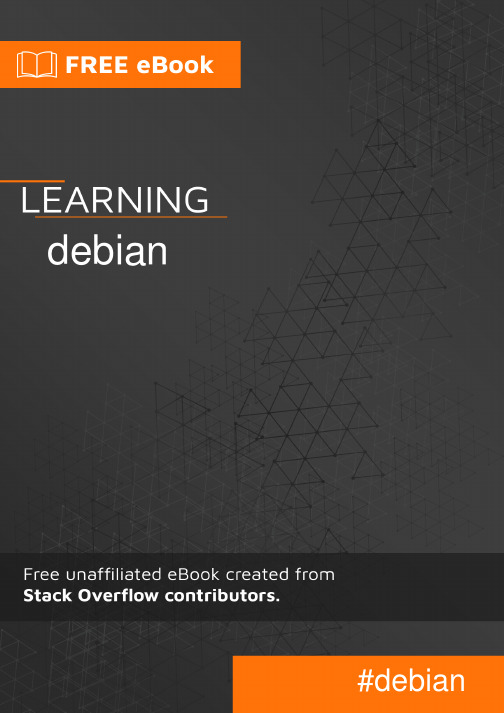
Table of ContentsAbout1 Chapter 1: Getting started with debian2 Remarks2 Versions2 Examples2 Installation and Setup2 Glossary3 Chapter 2: Create a debian package4 Introduction4 Examples4 RegExpTestor4 Credits6AboutYou can share this PDF with anyone you feel could benefit from it, downloaded the latest version from: debianIt is an unofficial and free debian ebook created for educational purposes. All the content is extracted from Stack Overflow Documentation, which is written by many hardworking individuals at Stack Overflow. It is neither affiliated with Stack Overflow nor official debian.The content is released under Creative Commons BY-SA, and the list of contributors to each chapter are provided in the credits section at the end of this book. Images may be copyright of their respective owners unless otherwise specified. All trademarks and registered trademarks are the property of their respective company owners.Use the content presented in this book at your own risk; it is not guaranteed to be correct nor accurate, please send your feedback and corrections to ********************Chapter 1: Getting started with debianRemarksThis section provides an overview of what debian is, and why a developer might want to use it.It should also mention any large subjects within debian, and link out to the related topics. Since the Documentation for debian is new, you may need to create initial versions of those related topics. VersionsExamplesInstallation and SetupDescription of the installation process :•Debian jessie -- Installation GuideEach architecture has his own installation guide :•amd64•i386•armel•s390x•powerpc•armhfmips••AArch64•POWER.Download an iso image of the Debian distribution (stable release):•Debian installerUse the graphical installer :•Debian GNU/Linux Installation Guide, Chapter 6. Using the Debian InstallerDebian testing:Debian testing is the current development state of the next stable Debian distribution DownloadThe ISOs images can be downloaded from the official website : Debian-testing ISOs GlossaryAreaThe term used in Debian Policy for the main, contrib, and non-free divisions.ArchitectureThe type of system a piece of software is built for.Such as amd64, i386, armel, s390x, powerpc, armhf, mips, AArch64, POWER.Binary packageAn installable .deb fileSource packageA unit of upstream software (with a single build system)SuiteA repository holding one particular "branch" of Debian's development process.Such as unstable, testing, stable, oldstable.Read Getting started with debian online: https:///debian/topic/9043/getting-started-with-debianChapter 2: Create a debian package IntroductionThis topic show how to create a debian package for software deployment. ExamplesRegExpTestorThis example show how I have created a package for my project RegExpTestor So first of all, you have to create a tree. In my case I did this:regexp_testor├── DEBIAN│ ├── control│ └── postinst├── opt│ └── regexp_testor│ ├── Icon│ │ └── 48x48│ │ └── regexp_testor_icon.png│ └── regexp_testor└── usr├── bin└── share├── applications│ └── regexp_testor.desktop└── icons└── hicolor└── 48x48└── apps└── regexp_testor_icon.png•control and postinst are script files without extension with 755 right•regexp_testor is my binary•regexp_testor.desktop is to add a shortcut in the menuNow the content of files:control file:Package: regexp-testorVersion: 1.0Section: develPriority: optionalArchitecture: amd64Depends: qt5-defaultMaintainer:thibDev<**************>Homepage: https:///thibDevDescription: RegExp testorRegExp testor is a regular expression testor like the website.postinst file:#!/bin/bashecho "Create a symbolic link towards the binary"sudo ln -s /opt/regexp_testor/regexp_testor /usr/binecho "Enjoy ;)"regexp_testor.desktop file:[Desktop Entry]Version=1.0Type=ApplicationName=RegExp testorGenericName=RegExp testorComment=A regular expression testor like the websiteExec=/opt/regexp_testor/regexp_testorTerminal=falseMimeType=text/plain;Icon=regexp_testor_iconCategories=Development;StartupNotify=trueNow you have everything you need to create your package ! Follow these steps1.move into the folder that contain your package2.run sudo dpkg-deb --build package_nameYou have your package !Read Create a debian package online: https:///debian/topic/9925/create-a-debian-packageCredits。
debian使用方法

debian使用方法Debian是一个流行的Linux发行版,提供了强大的文件管理、软件包管理和系统配置功能。
以下是Debian使用方法的简要概述:1. 文件管理:Debian提供了一个强大的文件管理器,您可以使用它来创建、复制、移动和删除文件。
您还可以使用命令行工具进行文件操作,例如使用“cd”命令切换目录,使用“ls”命令查看目录内容等。
2. 软件包管理:Debian使用APT(Advanced Package Tool)作为软件包管理系统。
通过使用APT命令,您可以轻松安装、更新和卸载软件包。
使用“apt-get install package_name”命令安装软件包,使用“apt-get update”命令更新软件包列表等。
3. 系统配置:Debian允许您对系统进行各种配置和定制。
您可以修改网络设置、安装新的驱动程序、设置防火墙等。
了解Debian的配置文件结构和常用命令将帮助您更好地管理和优化系统。
4. 软件源管理:在/etc/apt/文件中写入deb-src的记录,以便访问软件源。
使用“apt-get build-dep”命令安装构建依赖项,然后尝试编译源码。
5. 源码包管理:如果您手工下载了程序的源码包,其中包含.、.dsc以及.等文件,可以使用dpkg-source -x命令解压源码包。
同时,您可以在源码树的主目录下使用dpkg-buildpackage命令从Debian源码树建立一个deb包。
以上是Debian使用方法的一些基本步骤,但请注意,具体操作可能因您的系统版本和配置而有所不同。
在进行任何系统配置或软件安装之前,建议仔细阅读相关文档或咨询专业人士以获得更准确和具体的信息。
Debian下安装中文包和输入法【解决无法显示中文问题】

Debian下安装中文包和输入法【解决无法显示中文问题】以前一直用的都是ubuntu,输入法之类的点点鼠标就OK了。
最近需要使用debian了,安装了一个桌面版(vim写代码感觉有点恶心),安装的时候全部选择英文,运行起来发现竟然无法显示中文,输入法也没找到在哪里设置(我是在虚拟机下安装的,可能会有点小区别)。
共享一个有效的方式:首先是配置编码:1.#aptitude install locales2.#dpkg-reconfigure locales3.进入选择:4.zh_CN GB23125.zh_CN.GBK GBK6.zh_CN.UTF-8 UTF-87.en_US.UF88.#vim /etc/default/locale9.设置:LANG=en_US.UTF-8然后安装语言包之类的:1.#apt-get install ttf-arphic-uming2.#apt-get install xfonts-intl-chinese3.#apt-get install xfonts-wqy到这里应该就可以显示中文了,没停下来查看,马不停蹄的安装输入法了最后安装scim输入法相关:1.#apt-get install scim2.#apt-get install scim-chinese3.#apt-get install scim-pinyin然后我是重启了下,所有的OK,输入法通过ctrl+space切换。
基本工作原理通常Linux的控制台工作在文本模式下,要想在屏幕上正确显示,汉字必须将屏幕切换到图形模式,这可以通过调用内核FrameBuffer 驱动程序来实现。
此外,还要能正确识别系统输出到控制台的汉字信息,并调用汉字显示模块将其输出到屏幕。
一种方法是像DOS下的汉字系统所做的那样:利用系统时钟中断定时监视显存地址B800:0000处的显示缓冲区,动态识别缓冲区中的字符信息。
这种方法要求修改内核中断和TTY驱动程序,实现起来比较困难,而且需要直接操纵硬件视频缓冲区,大大影响了系统的可移植性和稳定性。
debian的常用命令

debian的常用命令摘要:1.Debian 简介2.Debian 常用命令概述3.安装和更新软件的命令4.系统管理命令5.文件和目录管理命令6.压缩和解压缩命令7.网络管理命令8.系统安全命令正文:【Debian 简介】Debian 是一个基于Linux 的操作系统,以其稳定性和安全性而闻名。
它由众多志愿者开发和维护,是开源软件运动的重要组成部分。
【Debian 常用命令概述】在Debian 系统中,有许多常用的命令用于完成各种任务。
这些命令可以分为以下几个类别:安装和更新软件、系统管理、文件和目录管理、压缩和解压缩、网络管理以及系统安全。
【安装和更新软件的命令】在Debian 系统中,可以使用apt、dpkg 和apt-get 等命令来安装和更新软件。
其中,apt 是最常用的软件包管理工具,可以方便地安装、更新和卸载软件包。
【系统管理命令】系统管理命令包括systemctl、df 和ps 等,用于管理和监控系统的运行状态。
systemctl 用于管理系统服务,df 用于查看磁盘空间使用情况,ps 用于查看进程信息。
【文件和目录管理命令】文件和目录管理命令包括ls、cd、mkdir 和rm 等,用于创建、删除、移动和查看文件和目录。
ls 用于列出目录内容,cd 用于切换目录,mkdir 用于创建目录,rm 用于删除文件和目录。
【压缩和解压缩命令】在Debian 系统中,可以使用tar、gzip 和zip 等命令进行文件压缩和解压缩。
tar 是最常用的文件归档工具,可以方便地将多个文件打包成一个文件。
gzip 和zip 则用于压缩和解压缩文件。
【网络管理命令】网络管理命令包括ifconfig、ping 和netstat 等,用于查看和管理网络连接。
ifconfig 用于查看和配置网络接口,ping 用于测试网络连接,netstat 用于查看网络状态信息。
【系统安全命令】系统安全命令包括passwd、sudo 和chmod 等,用于管理用户权限和文件权限。
debian ! 用法

debian ! 用法Debian ! 用法1. 安装DebianDebian是一种自由操作系统,可以在各种计算机上提供稳定和可靠的平台。
下面是安装Debian的步骤:•下载Debian:在Debian官方网站下载最新的Debian安装镜像。
•制作启动盘:将下载的镜像刻录到USB设备或者光盘上。
•启动计算机:将启动盘插入计算机并重启,选择从启动盘中启动。
•安装Debian:按照安装向导的指示进行安装,包括选择语言、分区、系统设置等。
•完成安装:安装完成后,重新启动计算机,即可进入Debian操作系统。
2. 更新软件包为了保持系统的稳定性和安全性,我们需要及时更新软件包。
在Debian中,可以使用以下命令进行软件包更新:sudo apt update # 更新软件包列表sudo apt upgrade # 升级已安装的软件包•sudo apt update命令将从Debian软件源中更新软件包列表,以获取最新的软件包信息。
•sudo apt upgrade命令将升级已安装的软件包,包括系统组件和应用程序。
3. 安装软件包Debian拥有广泛的软件包库,可以通过以下命令安装需要的软件包:sudo apt install <软件包名称>例如,要安装Apache Web服务器,可以使用以下命令:sudo apt install apache24. 移除软件包如果不再需要某个软件包,可以使用以下命令将其从系统中移除:sudo apt remove <软件包名称>例如,要移除Apache Web服务器,可以使用以下命令:sudo apt remove apache25. 搜索软件包Debian提供了多种方法来搜索软件包,包括命令行工具和图形界面工具。
命令行工具apt提供了search子命令,可以使用以下命令搜索软件包:apt search <关键词>例如,要搜索与Python相关的软件包,可以使用以下命令:apt search python6. 使用网络安装软件包在某些情况下,需要安装未包含在Debian安装镜像中的软件包。
debian安装教程
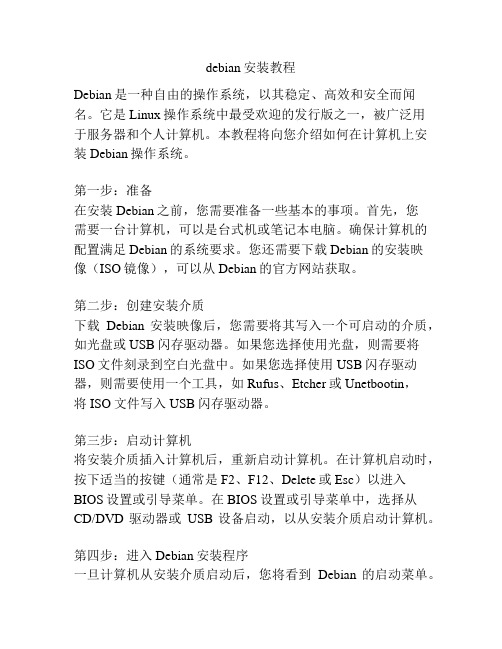
debian安装教程Debian是一种自由的操作系统,以其稳定、高效和安全而闻名。
它是Linux操作系统中最受欢迎的发行版之一,被广泛用于服务器和个人计算机。
本教程将向您介绍如何在计算机上安装Debian操作系统。
第一步:准备在安装Debian之前,您需要准备一些基本的事项。
首先,您需要一台计算机,可以是台式机或笔记本电脑。
确保计算机的配置满足Debian的系统要求。
您还需要下载Debian的安装映像(ISO镜像),可以从Debian的官方网站获取。
第二步:创建安装介质下载Debian安装映像后,您需要将其写入一个可启动的介质,如光盘或USB闪存驱动器。
如果您选择使用光盘,则需要将ISO文件刻录到空白光盘中。
如果您选择使用USB闪存驱动器,则需要使用一个工具,如Rufus、Etcher或Unetbootin,将ISO文件写入USB闪存驱动器。
第三步:启动计算机将安装介质插入计算机后,重新启动计算机。
在计算机启动时,按下适当的按键(通常是F2、F12、Delete或Esc)以进入BIOS设置或引导菜单。
在BIOS设置或引导菜单中,选择从CD/DVD驱动器或USB设备启动,以从安装介质启动计算机。
第四步:进入Debian安装程序一旦计算机从安装介质启动后,您将看到Debian的启动菜单。
选择“Install”(安装)选项以进入Debian的安装程序。
接下来,您将被要求选择您希望使用的语言、地区和键盘布局。
第五步:设置网络连接在安装过程中,Debian将需要连接到互联网以下载软件包和更新。
如果您的计算机连接到有线网络,则Debian通常会自动检测和配置网络设置。
如果您使用的是无线网络,则可以在安装程序中选择适当的无线网络并输入密码。
第六步:分区硬盘在安装程序的分区设置中,您将被要求将硬盘划分为多个分区。
分区允许您将不同类型的文件存储在不同的磁盘空间上,如操作系统文件、应用程序和用户数据。
在此步骤中,您可以选择使用默认的分区设置,或根据您的需求手动创建分区。
debian系统配置ip地址、重启网络、DNS配置

debian系统配置ip地址、重启网络、DNS配置debian系统配置ip地址、重启网络、DNS配置debian系统中重启网络:/etc/init.d/networking restartDNS的配置文件/etc/resolv.confIP地址配置:在Debian中网卡的设置可以通过/etc/network/interfaces文件来进行,具体可分为三种不同的配置方式:DHCP自动获取、静态分配IP地址和PPPoE宽带拨号。
具体设置如下:在进行配置之前,首先进入/etc/network目录中,用nano命令编辑interfaces文件:网卡通过DHCP自动获取IP地址# This file describes the network interfaces available on your system# and how to activate them. For more information, see interfaces(5).## The loopback network interface(配置环回口)# 开机自动激lo接口auto lo# 配置lo接口为环回口iface lo inet loopback## The primary network interface (配置主网络接口)#开机自动激活eth0接口auto eth0#配置eth0接口为DHCP自动获取iface eth0 inet dhcp网卡静态分配IP地址# This file describes the network interfaces available on your system# and how to activate them. For more information, see interfaces(5).## The loopback network interface(配置环回口)# 开机自动激lo接口auto lo# 配置lo接口为环回口iface lo inet loopback## The primary network interface (配置主网络接口)#开机自动激活eth0接口auto eth0#配置eth0接口为静态设置IP地址iface eth0 inet staticaddress 10.16.3.99netmask 255.255.255.0network 10.16.3.0broadcast 10.16.3.255gateway 10.16.3.1#单网卡配置多个ip,设置第二个ip地址auto eth0:1iface eth0:1 inet staticaddress x.x.x.xnetmask 255.255.255.0network 10.16.3.0broadcast 10.16.3.255gateway 10.16.3.1# dns-* options are implemented by the resolvconf package, if installed(DNS设置)dns-nameservers 61.153.177.196 61.153.177.197dns-search 配置好后推出编辑/etc/resolv.conf,配置DNS,加入以下信息:nameserver 219.146.0.130基本文件格式Debian的网络配置文件在目录/etc/network中,其中的interfaces文件中保存了每一个网络设备在启动时的属性。
Debian新维护者手册

Debian新维护者⼿册Debian新维护者⼿册版权?1998-2002Josip Rodin版权?2005-2015Osamu Aoki版权?2010Craig Small版权?2010Rapha?l Hertzog本⽂档可在GNU通⽤公共许可证第⼆版或更⾼版本的条款规定下使⽤。
本⽂档在撰写过程中参考了以下两篇⽂档:Making a Debian Package(AKA the Debmake Manual),copyright1997Jaldhar Vyas. The New-Maintainer’s Debian Packaging Howto,copyright1997Will Lowe. COLLABORATORSTITLE:Debian新维护者⼿册ACTION NAME DATE SIGNATURE WRITTEN BY Josip Rodin、July23,2018Osamu Aoki(青⽊修)、Aron Xu、李凌、郑原真、周默和杨博远July23,2018July23,2018July23,2018July23,2018July23,2018REVISION HISTORYNUMBER DATE DESCRIPTION NAMEContents1正确的起点11.1Debian的社会驱动⼒ (1)1.2需要的开发⼯具 (3)1.3需要的开发⽂档 (4)1.4到何处求助 (4)2第⼀步62.1Debian软件包制作流程 (6)2.2挑⼀个你喜欢的程序 (7)2.3获取程序并试⽤ (9)2.4简单的编译系统 (9)2.5常见的可移植编译系统 (10)2.6软件包名称和版本 (10)2.7设置dh_make (11)2.8初始化外来Debian软件包 (12)3修改源代码133.1设置quilt (13)3.2修复上游Bug (13)3.3⽂件安装 (14)3.4不同的库名称 (16)4debian⽬录中的必须内容174.1control (17)4.2copyright (21)4.3changelog (22)4.4rules (23)4.4.1rules⽂件中的Target (23)4.4.2默认的rules⽂件 (23)4.4.3定制rules⽂件 (26)5debian⽬录下的其他⽂件295.1README.Debian (29)5.2compat (30)5.3conffiles (30)5.4package.cron.* (30)5.5dirs (31)5.6package.doc-base (31)5.7docs (31)5.8emacsen-* (31)5.9package.examples (32)5.10package.init和package.default (32)5.11install (32)/doc/d8b3ad9fd4bbfd0a79563c1ec5da50e2524dd180.html (32) 5.13package.links (32)5.14{package.,source/}lintian-overrides (33)5.15manpage.* (33)5.15.1manpage.1.ex (33)5.15.2manpage.sgml.ex (33)5.15.3manpage.xml.ex (34)5.16package.manpages (34)5.17NEWS (34)5.18{pre,post}{inst,rm} (34)5.19package.examples (35)5.20TODO (35)5.21watch (35)5.22source/format (35)5.23source/local-options (36)5.24source/options (36)5.25patches/* (36)6构建软件包386.1完整的(重)构建 (38)6.2⾃动编译系统 (39)6.3debuild命令 (40)6.4pbuilder软件包 (40)6.5git-buildpackage及其相似命令 (41) 6.6快速重构建 (42)6.7命令层级 (43)7检查软件包中的错误447.1诡异可疑的改动 (44)7.2校验软件包安装过程 (44)7.3检验软件包的maintainer scripts (44) 7.4使⽤lintian (45)7.5debc命令 (45)7.6debdiff命令 (46)7.7interdiff命令 (46)7.8mc命令 (46)8更新软件包478.1新的Debian版本 (47)8.2检查新上游版本 (48)8.3新上游版本 (48)8.4更新打包风格 (49)8.5UTF-8转换 (50)8.6对更新软件包的⼏点提⽰ (50)9上传软件包519.1上传到Debian仓库 (51)9.2在上传时包含orig.tar.gz⽂件 (52)9.3跳过的上传 (52)A⾼级打包53A.1共享库 (53)A.2管理debian/package.symbols (54)A.3多体系结构 (55)A.4构建共享库包 (56)A.5Debian本⼟软件包 (57)Chapter1正确的起点本⽂档致⼒于为普通Debian⽤户,和希望对Debian软件包有所了解的开发⼈员讲述如何制作Debian软件包。
- 1、下载文档前请自行甄别文档内容的完整性,平台不提供额外的编辑、内容补充、找答案等附加服务。
- 2、"仅部分预览"的文档,不可在线预览部分如存在完整性等问题,可反馈申请退款(可完整预览的文档不适用该条件!)。
- 3、如文档侵犯您的权益,请联系客服反馈,我们会尽快为您处理(人工客服工作时间:9:00-18:30)。
Debian Chinese FAQ∗1.7mailto:ygh@August7,2004NoteDebian Chinese FAQ Debian FAQDebian mailto:debian-chinese-gb@ mailto:debian-chinese-big5@ DebianDebian DebianDebianmailto:ygh@\Question{}\contributor{Yu Guanghui}{ygh}{}{2000/11/19}\contributor{foo}{foo}{}{2000/11/19}FAQ /intl/zh/faq/Contents1Debian11.1Debian (1)1.2Debian (2)1.3i18n Debian (2)222.1Debian (2)2.2Debian (2)2.3libc62.2locale (3)2.4 (3)2.5 (3)2.6XFree863.3.6TrueType (3)2.7XFree864.0TrueType (3)2.8xfs-xtt X (4)2.9XCIN (4)2.10Chinput (4)2.11icewm (4)2.12cce,crxvt (5)353.1CJK (5)3.2latex2html html (5)3.3vim (5)3.4xpdf (5)454.1Netscape (5)4.2xchat (6)4.3KDE2KOffice (6)4.4KDE264.5GB,Big5,HZ (6)4.6AbiWord? (6)4.7mutt (8)4.8X/Emacs (8)4.9XMMS (8)4.10Eterm (8)5Contributors10∗Anthony Fok<foka@>1Debian1.1DebianContributed by:mailto:ygh@ Yu Guanghui2000/11/19Debian(i18n)(L10n)Debian1.2DebianContributed by:mailto:ygh@ Yu Guanghui2000/11/19•–zhcon–CCE–YH–Chdrv–Kon2•–Arphic TrueType–xfonts-intl-chinese,xfonts-cjk–unifont•X–rxvt-ml–cxterm–jfbterm•–xcin–xcingb,xa+cv–chinput•–CJK(cjk-latex)•–debian-guide-zh-s,debian-guide-zh-t–doc-linux-zh-s,doc-linux-zh–zh-trans zh-trans•–zh-autoconvert•–cedict–stardic–pydict1.3i18n DebianContributed by:mailto:ygh@ Yu Guanghui2000/11/19•GNOME•KDE2•Mozilla•Netscape22.1DebianContributed by:mailto:ygh@ Yu Guanghui2000/11/19Debian task-chinese-s()task-chinese-t() potato dselect Install2.2DebianContributed by:mailto:ygh@ Yu Guanghui2000/11/19/etc/apt/sources.list apt-get install task-chinese-s()apt-get install task-chinese-t()2.3libc62.2localeContributed by:mailto:ygh@ Yu Guanghui2000/11/19libc62.2locale/etc/locale.gen locale rootlocale-gen2.4Contributed by:mailto:ygh@ Yu Guanghui2000/11/19(bash)$(HOME)/.bashrcalias ls=“ls–show-control-chars”export LC ALL=zh CN.GB23121export LC CTYPE=zh CN.GB2312export LANG=zh CN.GB2312export XMODIFIERS=“@im=Chinput”2stty cs8-istripstty pass8$(HOME)/.inputrcset meta-flag onset convert-meta offset output-meta on2.5Contributed by:mailto:ygh@ Yu Guanghui2000/11/19vt100export TERM=vt100 $(HOME)/.bashrc2.6XFree863.3.6TrueTypeContributed by:mailto:ygh@ Yu Guanghui2000/11/19xfs-xtt/etc/X11/XF86Config Section“Files”FontPath “unix/localhost:7100”2.7XFree864.0TrueTypeContributed by:mailto:ygh@ Yu Guanghui2000/11/19XF4.0.2xtt module GB/Big5TrueType xfs-xtt/etc/X11/XF86Config-4Section“Files”FontPath“/usr/lib/X11/fonts/TrueType”Load“freetype”Load“xtt”FontPath“unix/:7100”Contributed by:mailto:foka@ Anthony Fok2001/08/23woody/sid x-ttcidfont-conf 3.5/etc/X11/XF86Config-4Section“Files”FontPath“/usr/lib/X11/fonts/defoma/TrueType/”FontPath“/usr/lib/X11/fonts/defoma/CID/”Contributed by:mailto:ygh@ Yu Guanghui2002/01/04x-ttcidfont-conf8/etc/X11/XF86Config-4Section“Files”FontPath“/var/lib/defoma/x-ttcidfont-conf.d/dirs/TrueType/”FontPath“/var/lib/defoma/x-ttcidfont-conf.d/dirs/CID/”1zh CN.GB2312zh TW.Big52XCIN export XMODIFIERS=@im=xcin-zh CN.GB2312Big5export XMOD-IFIERS=@im=xcin-zh TW.Big5Contributed by:mailto:ygh@ Yu Guanghui2001/10/20x-ttcidfont-conf7xtt2.8xfs-xtt XContributed by:mailto:ygh@ Yu Guanghui2000/11/19X-deferglyphs16xfs-xttstartx---deferglyphs16X xdm/etc/X11/xdm/Xserver-deferglyphs162.9XCINContributed by:mailto:ygh@ Yu Guanghui2000/11/19XCIN XIM XIM XCINXCIN XMODIFIERS=“@im=xcin-zh CN.GB2312”$(HOME)/.bashrc export XMODIFIERS=“@im=xcin-zh CN.GB2312”ctrl+space Big5 XMODIFIERS=“@im=xcin”“-zh TW.Big5”Xcin uses the XIM protocol,so only applications that support XIM will accept xcin input.Before running the application,you should start xcin,and set: export XMODIFIERS=“@im=xcin-zh CN.GB2312”at the command line or in your$(HOME)/.bashrc to select simplified Chinese support.After starting the application, you can use ctrl-space to toggle input methods.To use traditional Chinese,set XMODIFIERS to“@im=xcin”.Adding“-zh TW.Big5”will not work.Contributed by:mailto:foka@ Anthony Fok2000/12/10Debian2.2r2xcin-2.5.2Debian unstable(woody)xcin-2.5.2.2XShell→XCINterm(GB2312)XCINterm(Big5)shell xcinterm-gb xcinterm-big5)xcin crxvt2.10ChinputContributed by:mailto:ygh@ Yu Guanghui2000/11/19Chinput Debian Chinput UNICON UNICON/~ygh/unicon-im_3.0-1_i386.deb/~ygh/chinput_3.0.1-1_i386.debunicon-im chinputchinput XIM XIM chinput XMODIFIERS=“@im=Chinput”$(HOME)/.bashrc export XMODIFIERS=“im=Chinput”ctrl+space chinput TrueTypechinput unicon-im Debian unstable unstable apt-get install chinput unicon-imContributed by:mailto:ygh@ Yu Guanghui2000/10/20chinput162.11icewmContributed by:mailto:ygh@ Yu Guanghui2001/01/05icewm/etc/X11/icewm/preferences $(HOME)/.icewm/preferences$(HOME)/.icewm/preferences#TitleFontName=”-adobe-helvetica-bold-r-*-*-*-120-*-*-*-*-*-*”TitleFontName=”-default-song-bold-r-normal--16-160-72-72-c-160-gb2312.1980-0”TitleFontName=”-default-ming-bold-r-normal--16-160-72-72-c-160-big5-0”2.12cce,crxvt33.1CJK3.2latex2html htmlContributed by:mailto:ygh@ Yu Guanghui2000/11/19latex2html CJK$(HOME)/.latex2html-init charset=’gb2312’;latex2html-iso CN foo html3.3vimContributed by:mailto:ygh@ Yu Guanghui2000/12/012.4$(HOME)/.vimrc$(HOME)/.vimrcset fe=prcContributed by:mailto:ygh@ Yu Guanghui2000/12/01vim6.0locale3.4xpdfContributed by:mailto:foka@ Anthony Fok2001/03/22Contributed by:mailto:ygh@ Yu Guanghui2001/10/20Debian woody(testing)sid(unstable)xpdf0.92-3Debian potato (xpdf0.90)$(HOME)/.Xresources$(HOME)/.Xresourcesxpdf.t1TimesRoman:/usr/share/fonts/type1/gsfonts/n021003l.pfbxpdf.t1TimesItalic:/usr/share/fonts/type1/gsfonts/n021023l.pfbxpdf.t1TimesBold:/usr/share/fonts/type1/gsfonts/n021004l.pfbxpdf.t1TimesBoldItalic:/usr/share/fonts/type1/gsfonts/n021024l.pfbxpdf.t1Helvetica:/usr/share/fonts/type1/gsfonts/n019003l.pfbxpdf.t1HelveticaOblique:/usr/share/fonts/type1/gsfonts/n019023l.pfbxpdf.t1HelveticaBold:/usr/share/fonts/type1/gsfonts/n019004l.pfbxpdf.t1HelveticaBoldOblique:/usr/share/fonts/type1/gsfonts/n019024l.pfbxpdf.t1Courier:/usr/share/fonts/type1/gsfonts/n022003l.pfbxpdf.t1CourierOblique:/usr/share/fonts/type1/gsfonts/n022023l.pfbxpdf.t1CourierBold:/usr/share/fonts/type1/gsfonts/n022004l.pfbxpdf.t1CourierBoldOblique:/usr/share/fonts/type1/gsfonts/n022024l.pfbxpdf.t1Symbol:/usr/share/fonts/type1/gsfonts/s050000l.pfbxpdf.t1ZapfDingbats:/usr/share/fonts/type1/gsfonts/d050000l.pfbxpdf.chineseGBFont:-*-song-medium-r-normal-*-%s-*-*-*-*-*-gb2312.1980-0xpdf.chineseCNSFont:-*-ming-medium-r-normal-*-%s-*-*-*-*-*-big5-0X resources xpdf:-)44.1NetscapeContributed by:mailto:ygh@ Yu Guanghui2000/11/19netscape-zh-resource-476apt-get install netscape-zh-resource-476–––apply fonts and colors to non-kde apps Netscape.ad4.2xchatContributed by:mailto:ygh@ Yu Guanghui2000/11/19––use gtk fontset load intead of gtk font load -b&h-lucidatypewriter-medium-r-normal-*-*-120-*-*-m-*-*-*-default-*ng-medium-r-normal-*-*-140-*-*-c-*-*-*4.3KDE2KOfficeContributed by:mailto:ygh@ Yu Guanghui2000/11/192.4&2.8$(HOME)/.fontguess[big5-0][gb2312.1980-0]helvetica ming songcourier kai kaitimes ming songlucida ming songKDE––cn,zh CN.GB2312,set-gbk KDEkdm$(HOME)/.xsession$(HOME)/.xsessionexport LANG=zh CN.GB2312export LC ALL=zh CN.GB2312export LC CTYPE=zh CN.GB2312export KDE LANG=zh CN.GB2312export XMODIFIERS=@im=Chinputchinputexec kde24.4KDE2Contributed by:mailto:ygh@ Yu Guanghui2000/11/19KDE2KDE2KDE•–––apply fonts and colors to non-kde apps•/usr/bin/stardic-xrm’*fontList:9x15bold=English,hz16=Chinese,yb10x20=YB’stardic4.5GB,Big5,HZContributed by:mailto:ygh@ Yu Guanghui2000/11/19zh-autoconvert procmail zh-autoconvert GB,Big5,HZ—convmail.pl/usr/doc/zh-autoconvert/examples$HOME/bin $HOME/mimemail/usr/doc/zh-autoconvert/examples/procmail.example $HOME/.procmail4.6AbiWord?Contributed by:mailto:hashao@ Ha Shao2001/01/05It uses X’s font for display and type1for printing.It actually uses ttf for CJK printing,thanks to hj’s work on this part.To display Chinese,you have to:•put a fonts.dir in your${abisuite}/fonts/locale-spec/Where locale-spec is–lang-territory.encoding or–lang-territory or–encodingPlease note it uses’-’instead of underscore’’.Debian’s emph${abisuite}is emph/usr/share/abisuite.•set your LANG environment to your preferred locale.If you want English menu,you can set LC MESSAGES toC.This can be set manually or done inside your’abiword’script which will call the actual binary.•Sit back and enjoy.The fonts.dir format is just like native X fonts.dir except it has trailing numbers for font ascend,descend and width.This is my GB2312/fonts.dirGB2312/fonts.dir8Song-Medium-GBK-H,-default-song-medium-r-normal--0-0-0-0-c-0-gb2312.1980-0,880,120,1000Song-Medium-GBK-H,-default-song-bold-r-normal--0-0-0-0-c-0-gb2312.1980-0,880,120,1000Song-Medium-GBK-H,-default-song-medium-i-normal--0-0-0-0-c-0-gb2312.1980-0,880,120,1000Song-Medium-GBK-H,-default-song-bold-i-normal--0-0-0-0-c-0-gb2312.1980-0,880,120,1000Kai-Medium,-default-kai-medium-r-normal--0-0-0-0-c-0-gb2312.1980-0,880,120,1000Kai-Medium,-default-kai-bold-r-normal--0-0-0-0-c-0-gb2312.1980-0,880,120,1000Kai-Medium,-default-kai-medium-i-normal--0-0-0-0-c-0-gb2312.1980-0,880,120,1000Kai-Medium,-default-kai-bold-i-normal--0-0-0-0-c-0-gb2312.1980-0,880,120,1000This is my Big5/fonts.dirBig5/fonts.dir8Ming-Medium-GBK-H,-default-ming-medium-r-normal--0-0-0-0-c-0-big5-0,880,120,1000Ming-Medium-GBK-H,-default-ming-bold-r-normal--0-0-0-0-c-0-big5-0,880,120,1000Ming-Medium-GBK-H,-default-ming-medium-i-normal--0-0-0-0-c-0-big5-0,880,120,1000Ming-Medium-GBK-H,-default-ming-bold-i-normal--0-0-0-0-c-0-big5-0,880,120,1000Kai-Medium,-default-kai-medium-r-normal--0-0-0-0-c-0-big5-0,880,120,1000Kai-Medium,-default-kai-bold-r-normal--0-0-0-0-c-0-big5-0,880,120,1000Kai-Medium,-default-kai-medium-i-normal--0-0-0-0-c-0-big5-0,880,120,1000Kai-Medium,-default-kai-bold-i-normal--0-0-0-0-c-0-big5-0,880,120,1000Contributed by:mailto:foka@ Anthony Fok2001/02/25Debian unstable abiword0.7.13-0.1abiword CLE fonts.dir Ha Shao/usr/share/abisuite/fonts/zh-CN/fonts.dir:8Arphic-MingGB-GB-EUC-H,-Arphic-AR PL SungtiL GB-medium-r-normal--0-0-0-0-c-0-gb2312.1980-0,880,120,1000Arphic-MingGB-Bold-GB-H,-Arphic-AR PL SungtiL GB-bold-r-normal--0-0-0-0-c-0-gb2312.1980-0,880,120,1000Arphic-MingGB-Slant-GB-H,-Arphic-AR PL SungtiL GB-medium-i-normal--0-0-0-0-c-0-gb2312.1980-0,880,120,1000Arphic-MingGB-Slant-GB-H,-Arphic-AR PL SungtiL GB-bold-i-normal--0-0-0-0-c-0-gb2312.1980-0,880,120,1000Arphic-KaiGB-GB-EUC-H,-Arphic-AR PL KaitiM GB-medium-r-normal--0-0-0-0-c-0-gb2312.1980-0,880,120,1000Arphic-KaiGB-Bold-GB-H,-Arphic-AR PL KaitiM GB-bold-r-normal--0-0-0-0-c-0-gb2312.1980-0,880,120,1000Arphic-KaiGB-Slant-GB-H,-Arphic-AR PL KaitiM GB-medium-i-normal--0-0-0-0-c-0-gb2312.1980-0,880,120,1000Arphic-KaiGB-Slant-GB-H,-Arphic-AR PL KaitiM GB-bold-i-normal--0-0-0-0-c-0-gb2312.1980-0,880,120,1000/usr/share/abisuite/fonts/zh-TW/fonts.dir:8Arphic-MingB5-B5-H,-Arphic-AR PL Mingti2L Big5-medium-r-normal--0-0-0-0-c-0-big5-0,880,120,1000Arphic-MingB5-Bold-B5-H,-Arphic-AR PL Mingti2L Big5-bold-r-normal--0-0-0-0-c-0-big5-0,880,120,1000Arphic-MingB5-Slant-B5-H,-Arphic-AR PL Mingti2L Big5-medium-i-normal--0-0-0-0-c-0-big5-0,880,120,1000Arphic-MingB5-Slant-B5-H,-Arphic-AR PL Mingti2L Big5-bold-i-normal--0-0-0-0-c-0-big5-0,880,120,1000Arphic-KaiB5-B5-H,-Arphic-AR PL KaitiM Big5-medium-r-normal--0-0-0-0-c-0-big5-0,880,120,1000Arphic-KaiB5-Bold-B5-H,-Arphic-AR PL KaitiM Big5-bold-r-normal--0-0-0-0-c-0-big5-0,880,120,1000Arphic-KaiB5-Slant-B5-H,-Arphic-AR PL KaitiM Big5-medium-i-normal--0-0-0-0-c-0-big5-0,880,120,1000Arphic-KaiB5-Slant-B5-H,-Arphic-AR PL KaitiM Big5-bold-i-normal--0-0-0-0-c-0-big5-0,880,120,1000AbiWord4.7muttContributed by:mailto:ygh@ Yu Guanghui2001/02/01mutt-1.3.12 2.4$(HOME)/.muttrc $(HOME)/.muttrcset charset=gb2312set send charset=us-ascii:iso-8859-1:gb2312:big5:utf-84.8X/EmacsContributed by:mailto:zw@ Zhao Way2001/02/27/.emacs$(HOME)/.emacs(setup-chinese-gb-environment)(set-face-font’default’(”-isas-*-16-*-gb2312.1980-0””-eten-*-16-*-big5-0”)’global’(mule-fonts)’prepend) FSF Emacs XEmacs debian-chinese-gb@ X/Emacs FAQDebian XEmacs XIM xcin chinput XIM Server XEmacs FAQContributed by:mailto:scheme@ Scheme2001/09/10locale LC ALL zh CN zh TW Emacs/XEmacs dired bufferFumitoshi UkaiEmacs20/.emacs$(HOME)/.emacs;;To ensure proper functioning under the dired mode;;with zh CN/zh TW locale settings(load”ls-lisp”)XEmacs21XEmacs21ls-lisp s-lisp.el Emacs20 XEmacs21/.xemacs//.xemacs/init.elX Emacs21ls-lisp.el.4.9XMMSContributed by:mailto:ygh@ Yu Guanghui2001/07/06XMMS––Fonts use fontsets-default-song-medium-r-normal-*-*-120-*-*-c-*-gb2312.1980-0Use X font-default-song-medium-r-normal-*-*-120-*-*-c-*-gb2312.1980-04.10EtermContributed by:mailto:shell@ Shell Hung2001/08/09Debian unstable Eterm0.9.1Big5patchesUnicode Big5Eterm taipeifonts xcin apt-get FAQ •.Eterm•$HOME/.Eterm/user.cfg<Eterm-0.9.1>begin attributesfont18x16font212x24end attributesbegin multicharfont1-*-fixed-medium-r-normal--16-*-*-*-*-*-big5.eten-0font2-*-fixed-medium-r-normal--24-*-*-*-*-*-big5.eten-0encoding big5end multicharbegin ximinput method xcinpreedit type OverTheSpotend xim<Eterm-0.9.1>Eterm0.9“.1”Eterm font2font default1Eterm Eterm5Contributors•Anthony Fok=Anthony Fok mailto:foka@ Q2.7,3Q2.9,4Q3.4,5Q4.6,7•Ha Shao=Ha Shao mailto:hashao@Q4.6,6•Scheme=Scheme mailto:scheme@Q4.8,7•Shell Hung=Shell Hung mailto:shell@ Q4.10,8•Yu Guanghui=Yu Guanghui mailto:ygh@ Q1.1,1Q1.2,1Q1.3,2Q2.1,2Q2.10,4Q2.11,4Q2.2,2Q2.3,2Q2.4,2Q2.5,3Q2.6,3Q2.7,3Q2.8,3Q2.9,3Q3.2,4Q3.3,4Q3.4,5Q4.1,5Q4.2,5Q4.3,5Q4.4,6Q4.5,6Q4.7,7Q4.9,8•Zhao Way=Zhao Way mailto:zw@Q4.8,7。
